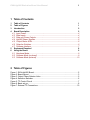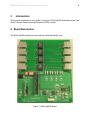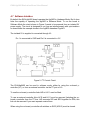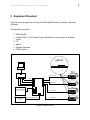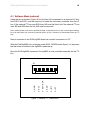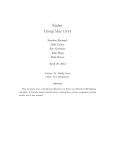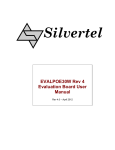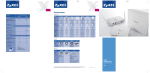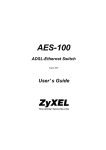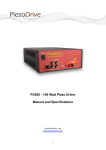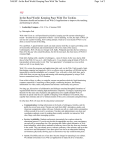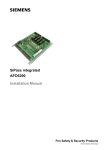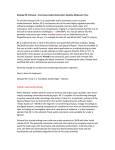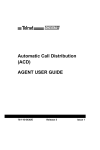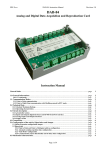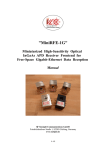Download User Manual
Transcript
Silver TELECOM EVALAg6400 Evaluation Board User Manual Rev 2.0 – July 2011 EVALAg6400 Evaluation Board User Manual 1 1 Table of Contents 1 2 3 4 Table of Contents 1 Table of Figures 1 Introduction 2 Board Description 2 4.1 Input Power ......................................................................................................... 4 4.2 Data Inputs .......................................................................................................... 4 4.3 Data and Power Outputs ..................................................................................... 4 4.4 Ag6400 Power Supplies ...................................................................................... 6 4.5 Output Status LEDs............................................................................................. 6 4.6 Selection Switches .............................................................................................. 6 4.7 Software Interface ............................................................................................... 7 5 Equipment Required 8 6 Using the Board 9 6.1 Hardware Mode ................................................................................................... 9 6.2 Software Mode (on-board) .................................................................................. 9 6.3 Software Mode (external) .................................................................................. 10 2 Table of Figures Figure 1: EVALAg6400 Board ......................................................................................... 2 Figure 2: Board Layout .................................................................................................... 3 Figure 3: Output Power Selector Links ............................................................................ 5 Figure 4: Selection Switches ........................................................................................... 6 Figure 5: I2C Control Circuit ............................................................................................ 7 Figure 6: Basic set-up ..................................................................................................... 8 Figure 7: External I2C Connections ............................................................................... 10 EVALAg6400 Evaluation Board User Manual 3 2 Introduction This manual is intended to be a guide to using the “EVALAg6400 evaluation board” with Silver Telecom Power Sourcing Equipment (PSE) module. 4 Board Description The EVALAg6400 evaluation board will work with the Ag6400 only. Figure 1: EVALAg6400 Board EVALAg6400 Evaluation Board User Manual Figure 2: Board Layout 3 EVALAg6400 Evaluation Board User Manual 4 4.1 Input Power Input power for the Ag6400 is supplied through J11, which is a standard DC10 connector with a 2.5mm (Dia) centre pin. For use with IEEE802.3af Powered Devices the input voltage can be between -45V to -57V and for IEEE802.3at PDs the voltage can be between -50V and -57V. It is important that the power supply used has sufficient current capability to handle all four ports at maximum load. J11 centre pin is +Ve with respect to the outer connection. The EVALAg6400 board does have a protection diode in series with the centre pin, to prevent damage if the polarity is accidentally reversed. When the Ag6400 is set in hardware mode this is the only power that the board needs. 4.2 Data Inputs The EVALAg6400 board has four 10/100BASE-T data inputs: PORT 1 – J1 PORT 2 – J3 PORT 3 – J5 PORT 4 – J7 4.3 Data and Power Outputs The EVALAg6400 board has four 10/100BASE-T outputs: PORT 1 – J2 PORT 2 – J4 PORT 3 – J6 PORT 4 – J8 EVALAg6400 Evaluation Board User Manual 5 Power can be applied to either the spare pairs or the data pairs on any port by setting the position of the links LK1 to LK8, as shown below. With jumper links positioned between the top and centre pins, the power will be supplied on the DATA pairs. With jumper links positioned between the centre and bottom pins, the power will be supplied on the SPARE pairs. Figure 3: Output Power Selector Links It is important that these links are in the same position for each output port pair: – LK1 & LK2 – Both on DATA or both on SPARE LK3 & LK4 – Both on DATA or both on SPARE LK5 & LK6 – Both on DATA or both on SPARE LK7 & LK8 – Both on DATA or both on SPARE It is not allowed to have one of the above pairs connected to the DATA pair and the other connected to the SPARE pair (e.g. LK1 – DATA and LK2 – SPARE). EVALAg6400 Evaluation Board User Manual 6 4.4 Ag6400 Power Supplies The EVALAg6400 board only requires one power supply (as mentioned in Section 4.1), but the AG6400 requires two supplies VCC and VEE. In addition to this the VCC supply to the Ag6400 must power up before the VEE supply. To make this easier the module U9 take the input voltage from J11 (-45V to -57V) and generates the VCC supply rail (+3.3V). In addition to this is also connects the VCC rail to the Ag6400 before switching the input supply from J11 to the VEE rail. 4.5 Output Status LEDs When the Ag6400 is operating normally LEDs 4, 5, 6 and 7 will illuminate when power is being applied to that port. 4.6 Selection Switches SW2 connects to the MID and MODE pins (which have internal pull down resistors), when the switch is closed the pin will be connected to VCC (Logic 1). SW3 connects to the AD0 – AD3 I2C address inputs (which have internal pull up resistors), when the switch is closed the pin will be connected to 0V (Logic 0). Figure 4: Selection Switches EVALAg6400 Evaluation Board User Manual 7 4.7 Software Interface By default the EVALAg6400 board operates the Ag6400 in Hardware Mode. But it does have the capably of operating the Ag6400 in Software Mode. To run the board in Software Mode the circuit shown in Figure 5 needs to be powered from an isolated 5V power supply. The circuit is designed to run from an isolated supply with opto-isolators to demonstrate the example shown in the Ag6400 datasheet Figure 8. The isolated 5V is supplied is connected through J9 Pin 1 is connected to GND and Pin 6 is connected to +5V Figure 5: I2C Control Circuit The EVALAg6400 can be used in software mode, either by using the on-board µcontroller (U1), or from an external controller via the I2C port on J9. To use the on-board µ-controller links LK9 to LK11 must be fitted. To use an external controller links LK10 and LK11 must be removed (isolating the onboard µ-controller from the I2C bus. LK9 connects SDI and SDO together for SDA, this link can be removed if you want separate control lines. When using the on-board µ-controller all switches on SW3 (AD0-3) must be closed. EVALAg6400 Evaluation Board User Manual 8 5 Equipment Required Figure 6 shows a simple set up using the EVALAg6400 board to power 4 x Ethernet Cameras. The equipment required: ¾ EVALAg6400 ¾ Isolated -50V to -57V Power Supply (Optional 5V power supply for software mode) ¾ PC ¾ Switch ¾ Ethernet Cameras ¾ CAT5e cables Ag5100 PC Data Ethernet Camera Switch Data & Power Data EVALAg6400 Ethernet Camera Data Data Data & Power Data Ethernet Camera Isolated Power Supply (-50V to -57V) Data & Power Ethernet Camera Power Supply (+5V) Optional for Software Mode Data & Power Figure 6: Basic set-up EVALAg6400 Evaluation Board User Manual 9 6 Using the Board 6.1 Hardware Mode Using the set-up shown in Figure 6; data is connected to the EVALAg6400 board via a switch connected to a PC. With the EVALAg6400 set in hardware mode (SW2 - MODE switch Closed), it will automatically detect equipment presenting a valid IEEE802.3at (or IEEE802.3af) signature (and classification) connected to an output port. Upon completion of a valid signature (and classification) the EVALAg6400 board will add power to the data from the PC on that port. The corresponding LED on the EVALAg6400 board will illuminate when power is being applied to a port. 6.2 Software Mode (on-board) Using the set-up shown in Figure 6; data is connected to the EVALAg6400 board via a switch connected to a PC. With the EVALAg6400 set in software mode (SW2 - MODE switch Open), it is important that the mode is set before the Ag6400 is powered up. The (optional) 5V supply can be connected before or after the main (-45V to -57V) supply is connected, it doesn’t matter which. When both supplies have been connected, pressing (and releasing) the push switch SW1 will enable the on-board µ-controller. The first operation will be to check the mode of the Ag6400: If it is in software mode, then LED2 will be illuminated. If it is in hardware mode, then LED1 will be illuminated. If it is in software mode the µ-controller will continually monitor the status of each output and respond accordingly. If it is in hardware mode the µ-controller will do nothing and the Ag6400 will be if full control of the outputs. EVALAg6400 Evaluation Board User Manual 10 6.3 Software Mode (external) Using the set-up shown in Figure 6; but this time J9 is connected to an external I2C bus. Links LK10 and LK11 must be removed, to isolate the on-board µ-controller from the I2C bus. If the external I2C bus uses SDA then LK9 must be fitted, but if the external I2C bus uses SDI and SDO then the link LK9 must be removed. Note: external power must also be provided through J9; primarily this is for the on-board opto-isolators; but it will also power the on-board µ-controller (which is why it needs to be disconnected from the I2C bus). Data is connected to the EVALAg6400 board via a switch connected to a PC. With the EVALAg6400 set in software mode (SW2 - MODE switch Open), it is important that the mode is set before the Ag6400 is powered up. Once the EVALAg6400 is powered, the Ag6400 is now controlled externally via the I2C bus. J9 6 - +5V 5 - /INT 4 - SDO 3 – SDI / SDA 2 - SCL 1 - GND 1 Figure 7: External I2C Connections