Download optimail 30 GBR-PCE / Installationsanleitung
Transcript
optimail 30 Franking machine Installation Guide 2 optimail 30 Installation Guide Commissioning overview The following overview lists the operating steps for using your optimail 30 for the first time. You have to perform these steps in the given order before you can use the optimail 30. If certain steps are inapplicable for installation and commissioning of your optimail 30 (e.g. because you have not ordered a scale) simply proceed with the next one. All steps are described in detail on the following pages. Step 1: Unpacking Step 2: Checking the contents of the package Step 3: Installing the optimail 30 Step 4: Installing the ribbon cassette Step 5: Mounting the scale platform (optional) Step 6: Installing the catch tray Step 7: Installing the sealer (optional) Step 8: Connecting the optimail 30 Step 9: Turning on Step 10: Authorisation Step 11: Loading postage / Teleset Contents Contents Commissioning overview __________________________________________ 2 Safety tips ______________________________________________________ 4 Installing and commissioning optimail 30 ____________________________ 5 Step 1: Unpacking __________________________________________5 Step 2: Checking the contents of the package ____________________6 Step 3: Installing the optimail 30 _______________________________7 Step 4: Installing the ribbon cassette ____________________________7 Step 5: Mounting the scale platform (optional) ______________________9 Step 6: Installing the catch tray _______________________________10 Step 7: Installing the sealer (optional) ___________________________11 Step 8: Connecting the optimail 30 ____________________________13 Step 9: Turning on _________________________________________16 Step 10: Authorisation _______________________________________17 Step 11: Loading postage / Teleset _____________________________24 The first stamp __________________________________________________ 27 Tips for dealing with issues occurring during commissioning __________ 29 Service _________________________________________________________31 The optimail 30 is designed so that you can install and start it yourself with the help of this Installation Guide. We will gladly provide support for installing your optimail 30. Simply contact our after-sales service or your local sales agent. 3 4 optimail 30 Installation Guide Safety tips Please observe the following tips when installing and commissioning for your own safety: • Install and commission the optimail 30 according to the instructions in this guide. • Check that the machine is complete and undamaged. Do not start operating the optimail 30 if parts are damaged or missing. Please contact the Francotyp-Postalia after-sales service. • Use only cables provided or approved by Francotyp-Postalia. Make sure that cables are not damaged. • When you move the optimail 30 from a cold environment (i.e. below 10 °C / 50 °F): Wait at least 24 hours before connecting the optimail 30. The optimail 30 requires this period to adapt to the ambient conditions. • Only operate the optimail 30 on a grounded single-phase power socket that conforms to the power requirements indicated on the serial number plate. • Make sure the socket for connecting the optimail 30 is close by and easily accessible at all times. • Do not remove any parts of the housing. • Never cover the ventilation slots in the housing. • We recommend to use only approved FP equipment and FP original parts. The manufacturer FP has established reliability, safety and applicability.The manufacturer cannot assess the reliability, safety and applicability for products not approved by FP, and therefore not vouch for such products. • If you are using an external Francotyp-Postalia communication device for optimail 30: Carefully read the product information that came with the GSM Modem / Universal Link Box / mailcredit Kit. This Installation Guide exclusively describes the installation and commissioning of the optimail 30 franking machine. Please read the Operator Manual for further information about optimail 30. Installing and commissioning optimail 30 Installing and commissioning optimail 30 Step 1: Unpacking Franking machine • Open the top of the box. • Remove the accessories box from the packing. • Remove the upper packing shell. • Remove the catch tray from the packing. • Carefully lift the optimail 30 out of the packing. • Take optimail 30 out of the plastic bag. • Remove the protective foil from the display. • Unpack the accessories. Sealer (optional) • Open the cardboard box. • Take the sealer out of the cardboard box and the plastic bag. Keep the packing. Use it again when you need to transport the optimail 30 or send it in to Service. 5 6 optimail 30 Installation Guide Step 2: Checking the contents of the package Warning! Do not start operating the optimail 30 if parts are damaged or missing. Please contact the Francotyp-Postalia after-sales service. • Check that the contents of the package are complete and free from any damage. 11 1 10 9 2 8 7 6 5 Scope of delivery (standard variant): 1 2 3 4 5 6 7 optimail 30 franking machine Catch tray with stop Power cable Modem cable Ribbon cassette MASTER card Operator Manual Installation Guide Quick Reference Guide 4 3 Optional, as ordered: 8 9 10 11 USER card(s) Data card(s) as ordered Sealer Scale (mounted to optimail 30) and scale platform GSM Modem (not shown) Universal Link Box (not shown) mailcredit Kit (not shown) Installing and commissioning optimail 30 Step 3: Installing the optimail 30 Caution! When you move the optimail 30 from a cold environment (i.e. below 10°C / 50°F): Wait at least 24 hours before connecting the optimail 30. The optimail 30 requires this period to adapt to the ambient conditions. • Choose an installation site with the following ambient conditions: – Room temperature: 10°C / 50°F to 40°C / 104°F. – No direct sunlight. – Power socket in the immediate vicinity. – If applicable, BT jack for connecting the internal modem in the immediate vicinity. • Place the optimail 30 on a firm, level, low vibration and horizontal base. Step 4: Installing the ribbon cassette Caution! Make sure not to crease or tear the ribbon when inserting it. Otherwise the ribbon might break. Also make sure the edges of the ribbon do not fold over. Folded ribbons are thicker and prematurely fill the take-up ribbon spool. • Open the flap of the ribbon cassette compartment by lightly pressing the release catch. The flap swings up automatically to the stop. 7 8 optimail 30 Installation Guide • Take the supplied ribbon cassette from the packing. Transport fixture (cardboard strip) A cardboard strip may be present in the ribbon cassette as transport fixture (see the illustration). • If present: Remove the cardboard strip. • Tension the ribbon. Turn the white ribbon spool in the direction of the arrow. Ribbon spool • Place the ribbon cassette on the letter receiving tray with the ribbon facing downwards. • Hold the ribbon cassette as shown in the illustration and carefully insert it in the cassette slot. The cassette must easily slide into the cassette slot. • Insert the cassette until the latch snaps in. Cassette latch Installing and commissioning optimail 30 • Close the flap. You can feel the lock snap in. Step 5: Mounting the scale platform (optional, otherwise continue with Step 6) If you ordered an optimail 30 with integrated scale, the scale comes mounted to the franking machine on delivery. You need only attach the scale platform. • Hold the scale platform so that the long slot in the scale platform foot points to the right (towards the display). Slot, long • Place the scale platform onto the scale receptacle from above. The long slot of the scale platform must slide in the counterpart on the scale receptacle. • Press down slightly on the scale platform with your flat hand. 9 10 optimail 30 Installation Guide Step 6: Installing the catch tray • Attach the stop to the catch tray: Slide the stop into the guides on the catch tray bottom. (Bottom view) • Place the catch tray to the right of the franking machine. • Slightly lift the franking machine on the right. The right side of the housing features two slots where the catch tray is fastened. • Push the catch tray underneath the franking machine so that the catches on the catch tray engage in the slots. • Put the franking machine carefully down. Catches Installing and commissioning optimail 30 Step 7: Installing the sealer (optional, as ordered, otherwise continue with Step 8) Rocker with moistening felt Filling the sealer • Swing up the rocker with the moistening felt. The filler hole for topping up the sealer is now accessible. Filler hole • Fill the sealer with ‘sealit’ sealing liquid or tap water. Please note: Permanently reliable sealing results can be assured only when you use ‘sealit’ sealing liquid. This special sealing liquid is available from Francotyp-Postalia. • Check the liquid level. The liquid level in the sealer should roughly reach to the ‘Max’ mark. Liquid level gauge • Swing down the rocker. • If necessary: dry the sealer. 11 12 optimail 30 Installation Guide Connecting the sealer to the franking machine • Place the sealer to the left of the franking machine. • Slightly lift the franking machine on the left. The left side of the housing features two slots where the sealer is fastened. • Push the sealer underneath the franking machine such that both catches on the sealer engage in the slots. • Put the franking machine carefully down. Catches Installing and commissioning optimail 30 Step 8: Connecting the optimail 30 Warning! Use only cables provided with the optimail 30 or approved by FrancotypPostalia. Make sure that cables are not damaged. Connect the optimail 30 only to a grounded single-phase power socket. Make sure your office power supply conforms to power requirements shown on the serial number plate of the optimail 30. Make sure the socket for connecting the optimail 30 is close by and easily accessible at all times. Connection to the data centre The optimail 30 offers the following options for connecting with the data centre (e.g. for loading postage – Teleset): – Internal modem – External GSM Modem – Universal Link Box (communication with the data centre via a PC network) – mailcredit (web access via a PC and the Francotyp-Postalia mailcredit software). If you are using the internal modem: • Plug the modem cable into the modem socket on the franking machine. The modem socket is at the rear of the franking machine. The spring on the plug must face downwards. Modem cable • Connect the modem cable to the BT jack telephone socket (analogue). This is where you would connect a fax machine. 13 14 optimail 30 Installation Guide If you are using the GSM Modem: (optional) • Set up the GSM Modem according to the enclosed manual. Connection cable • Plug the connection cable to the serial interface at the rear of the optimail 30 and to the GSM Modem. Tighten the screws. Power connection Antenna terminal • Plug the AC adapter of the GSM Modem into a grounded single-phase power socket. Make sure your office power supply conforms to power requirements shown on the AC adapter’s serial number plate. If you are using the Universal Link Box: (optional) • Set up the Universal Link Box (ULB) according to the enclosed manual. Connection cable Network cable Adapter Power connection (AC adapter) • Use the adapter (D-Sub, 9-pin male / 25pin male) to plug the connection cable to the serial interface of the optimail 30. Tighten the screws. The serial interface is at the rear of the franking machine. • Plug the AC adapter of the ULB into a grounded single-phase power socket. Make sure your office power supply conforms to power requirements shown on the AC adapter’s serial number plate. Installing and commissioning optimail 30 If you are using mailcredit: (optional) Have the mailcredit Kit supplied by Francotyp-Postalia ready. Carefully read the product information that came with the mailcredit Kit. For the optimail 30, use the connection cable with the male 25-pin D-Sub connector and the 9-pin D-Sub socket and the USB-serialadaptor if applicable. • Plug the connection cable (D-Sub, male, 25-pin) to the serial interface of the optimail 30 and screw tight. The serial interface is at the rear of the franking machine. • Plug the connection cable (9-pin D-Sub, female) to a serial interface of the PC. Serial interface at the PC or Or USB interface at the PC • Plug the USB-serial-adaptor to the D-Sub socket of the connection cable and screw tight. • Connect the connection cable to a USB interface of the PC. Note: The provided USB-serial-adaptor can look different than the model shown in the illustration. • Install the mailcredit software on the personal computer (PC). Please read the mailcredit manual with regard to installation and operation of the mailcredit software. You can download the mailcredit software and the User Manual from the FrancotypPostalia home page. 15 16 optimail 30 Installation Guide Power connection • Connect the power cable to the franking machine. The power connection is at the rear of the optimail 30. Power cable Step 9: • Plug the power plug into a grounded single-phase power socket. Turning on • Push I (= ON) on the power switch, the toggle switch on the left side of the franking machine. The display lights up and the authorisation procedure starts. Installing and commissioning optimail 30 Step 10: Authorisation A Security Device protects the optimail 30 against manipulation. This Security Device monitors the status of the franking machine. This is why you must first sign in (authorise) at the Teleset Data Centre and load postage (validate). The optimail 30 guides you through this authorisation procedure. Simply follow the instructions on the display. Notes on the authorisation procedure Caption Multi function keys The optimail 30 caption indicates the current step of the authorisation procedure. The left window area displays instructions and current settings (display area). The right window area (menu area) displays the control functions for the authorisation procedure (CONTINUE, CANCEL…) and various options, e.g. for modem configuration. Display area Menu area (here still empty) Use the multi function keys – the keys to the right of the display – to select the desired setting / function. Also heed the information in the status bar. Status bar Inserting the MASTER card • Insert the supplied card labelled MASTER into the card reader on the right side of the franking machine. The chip on the card must face the rear. • Push in the card against a slight resistance all the way to the stop. You will feel the card snap in. 17 18 optimail 30 Installation Guide • Press the CONTINUE multi function key. Setting the location (optional) You must set the location of your franking machine if you own an optimail 30 with scale. The optimail 30 needs this data to exactly display the weight. The optimail 30 opens a list. • Use the arrow keys to scroll for the appropriate location (region). • Use the multi function keys to set the location. In the example: Glasgow. The optimail 30 saves this setting and continues with the next authorisation procedure step – Connection Configuration. Installing and commissioning optimail 30 Connection Configuration: Internal Modem • Start Connection Configuration with CONTINUE. optimail 30 scans connected devices and offers a list where you can select from available connection types. This can take a few seconds. • Select INTERNAL MODEM. You must edit the configuration to match the internal modem to your telephone connection so the optimail 30 can establish a connection to the data centre. The optimail 30 prompts you for – the connection type (phone type) – the access method – the exchange digit if applicable. The table on page 20 shows and explains the possible settings. • Use the multi function keys to select the desired setting. When the correct setting appears in the display area: • CONTINUE. When finished the optimail 30 displays the set modem configuration. If the modem parameters shown are correct: • SAVE. • Continue with ‘Authorisation’ on page 24. 19 20 optimail 30 Installation Guide Modem parameters – possible settings and their meaning Phone type Access method (extension only) DIRECT LINE optimail 30 is connected to a direct line. EXTENSION optimail 30 is connected to an extension. EXCHANGE DIGIT Defines how the exchange is dialled from the extension. HOOK FLASH Usually you would dial EXCHANGE DIGIT. The hook flash time of the internal modem has been fixed to 500 ms. Exchange digit The exchange digit depends on the telephone system. Use the numeric keys to type the exchange digit. The exchange digit can comprise several digits. Normally, a ‘0’ is used. A W indicates waiting for the dialling tone. Use WAIT to define waiting for the dialling tone after the exchange digit was dialled. A comma (,) indicates a dialling pause. Use PAUSE to insert a dialling delay of 2 seconds. Installing and commissioning optimail 30 Connection Configuration: GSM Modem (optional) • Start Connection Configuration with CONTINUE. optimail 30 scans connected devices and offers a list where you can select from available connection types. This can take a few seconds. • Select GSM MODEM. To operate the GSM Modem you must type the PIN of your modem’s SIM card. • Type the PIN (4 digits minimum, 8 digits maximum). • Press SAVE to confirm your input. • Continue with ‘Authorisation’ on page 24. 21 22 optimail 30 Installation Guide Connection Configuration: Universal Link Box (optional) You must configure the network connection before optimail 30 can establish a connection with the data centre. • Have the Francotyp-Postalia customer information with the data for your network at hand. If necessary, contact your network administrator. • Start Connection Configuration with CONTINUE. optimail 30 scans connected devices and offers a list where you can select from available connection types. This can take a few seconds. • Select UNIVERSAL LINK BOX. optimail 30 will now try to establish a connection with your network. A message will inform you of the test result. • Follow the instructions on the display to configure the network. You will find extensive information about the procedure of the network configuration and the explanation of technical terms and abbreviations used in network installation online at www.francotyp.com. • Continue with ‘Authorisation’ on page 24. Installing and commissioning optimail 30 Connection Configuration: mailcredit (optional) • Start mailcredit on the PC. Heed the status information of mailcredit on the PC screen. When mailcredit indicates that communication with optimail 30 and the internet is possible, you can proceed with connection set-up. • Start Connection Configuration with CONTINUE. optimail 30 scans connected devices and offers a list where you can select from available connection types. This can take a few seconds. To operate mailcredit: • Select GSM MODEM. • Enter a PIN (e.g. 1234). Note: You can type any PIN with 4 to 8 digits. • SAVE the connection configuration. • Continue with ‘Authorisation’ on page 24. 23 24 optimail 30 Installation Guide Authorisation optimail 30 will call the data centre when Connection Configuration has been completed successfully. It takes some time to establish the connection and to authorise your optimail 30. Please stand by. The optimail 30 displays a message when the authorisation was successful and prompts you to load postage. • Select CONTINUE to start the Teleset process (Step 11). Step 11: Loading postage / Teleset You now load the first postage into your franking machine. The sum you enter is loaded into your optimail 30 as a postage credit. The called amount is paid according to your contract with Royal Mail. • Use CHANGE to open the menu for the amount to be loaded. • Type the desired amount. • Continue with LOAD. For verification the optimail 30 displays the set amount. To load this amount: • Use LOAD to establish the connection to the Teleset Data Centre. Installing and commissioning optimail 30 Loading continues automatically. You can monitor the progress in the display. Please stand by. Data exchange takes some time. The residual sum is indicated when loading ends. This represents the available postage credit of your optimail 30. Viewing and printing a report • Use REPORT to view the loading report. • Use the arrow keys the report. to scroll through • Fold a sheet (ISO A4 size) in the middle. • Place the folded sheet on the letter receiving tray: – side to be printed face up – the folded edge must touch the letter guide. • Push the sheet in direction of the arrow until the optimail 30 feeds the sheet. Folded edge A roller pushes the sheet against ribbon and print head and printing starts as soon as the letter sensor detects the sheet. The optimail 30 prints the report and ejects the imprinted sheet to the right. 25 26 optimail 30 Installation Guide You can also print the report on a selfadhesive FP double label. • Press the function. key to exit the Report • Select CONTINUE to end the Teleset process. The optimail 30 displays the home menu. Installation is complete. You received the adverts and / or endorsements you ordered with your optimail 30 on chip card(s). Refer to the Operator Manual for instructions on how to load data from a chip card to the optimail 30. You may also have to load the current rate table for postage calculation. Please refer to the Operator Manual. The first stamp The first stamp Your optimail 30 is ready for operation when commissioning has been completed successfully. We recommend that you now make a test print with postage value ‘0000’ (zero test print). • In the home menu, briefly press the multi function key next to . The optimail 30 opens the product selection menu. • Use the arrow key to scroll / until the OTHER products option appears. • Select OTHER. • Select ZERO TEST. • Press the menu. key to return to the home 27 28 optimail 30 Installation Guide The postage value 0.00 for the zero test print is set. • Place an empty envelope or a folded sheet on the letter receiving tray: – side to be printed face up – the top edge must touch the letter guide. • Push the envelope in direction of the arrow until the optimail 30 feeds the envelope. The illustration shows the approximate position where the optimail 30 starts feeding the letter. A roller pushes the envelope against ribbon and print head as soon as the letter sensor detects the envelope. Zero test print The optimail 30 prints a zero test print, and ejects the imprinted envelope to the right. Please read the Operator Manual for further information on how to operate the optimail 30 franking machine. For your notes Tips for dealing with issues occurring during commissioning Issue Possible cause and remedy Advert data … are not loaded from the card The card contains no valid data. Authorisation aborted An error message with troubleshooting information appears in case of authorisation issues. Insert a card with valid data. If the issue persists: Call the FP after-sales service. If necessary: • Turn off the optimail 30. Wait one minute. • Turn the optimail 30 on again. The authorisation procedure restarts. Make sure that the Connection Configuration is set correctly (see pages 19 to 23). Blank display Check whether the power cable is plugged in correctly and the power switch is turned on. Connection Configuration: GSM Modem cannot be set up optimail 30 fails to detect the GSM Modem. Turn off the optimail 30. Check whether the GSM Modem has been installed correctly and connected to optimail 30. (See page 14 and the product information that came with the GSM Modem.) Turn on optimail 30 again and restart Connection Configuration. If you cannot solve the problem: Call the FP after-sales service. Connection Configuration: Universal Link Box cannot be set up optimail 30 fails to detect the Universal Link Box. Turn off the optimail 30. Check whether the Universal Link Box has been installed correctly and connected to optimail 30. (See page 14 and the product information that came with the ULB.) Turn on optimail 30 again and restart Connection Configuration. If you cannot solve the problem: Call the FP after-sales service. 29 30 optimail 30 Installation Guide Issue Possible cause and remedy Connection Configuration: mailcredit connection cannot be set up (GSM Modem is not offered in the list) mailcredit is not active. Start mailcredit. Restart the connection configuration. Please read the mailcredit User Manual manual when you have problems with the mailcredit application itself. mailcredit does not recognise the franking machine. Check whether or not the connection cable between franking machine and PC is properly connected (see page 15). Quit and restart mailcredit or use the ‘Reconnect meter’ function. Restart the connection configuration. PC problem, web access failure. Delivery is incomplete / damaged Do not start operating the optimail 30. Call the FP after-sales service. Message: „No modem available“ Confirm the error message with the key and continue. Setting up the connection to the data centre is part of the authorisation procedure. No connection with the data centre Check the connection configuration for communication with the data centre (see pages 19 to 23). Data centre issue. Try again later. optimail 30 fails to recognise the MASTER or data cards Card is inserted incorrectly. Remove the card. Insert the card in the card reader again (chip facing the rear!). Card is defective. Call the FP after-sales service. Teleset aborted An error message with troubleshooting information appears in case of Teleset procedure issues. You must repeat the loading procedure before you can start franking with the optimail 30. To do this: • Press the key. • Select TELESET. Or Service Issue Possible cause and remedy (continued) Teleset aborted • Turn off the optimail 30. Wait one minute. • Turn the optimail 30 on again. The optimail 30 starts the loading procedure. Please read the Operator Manual for further information regarding the Teleset topic. Other errors … See Operator Manual. If you cannot remedy an error yourself, please call the FP after-sales service. Service Francotyp-Postalia, Ltd. Lakeside House, 74 Questor, Powdermill Lane, Dartford, Kent DA1 1EF Phone Website 0844 225 2233 www.fpmailing.co.uk Francotyp-Postalia applies DQS-certificated integrated management systems with quality and environmental management (DIN EN ISO 9001, 14001). These are valid for design and manufacturing of franking machines and postal equipment. (registration no: 275570 QM 08, UM) 31 2011-03 / xxx / helbig berlin 51.0034.3091.00 Rev. 04

































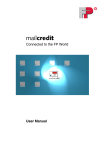
![[mailcredit / ENG] User Manual](http://vs1.manualzilla.com/store/data/005957121_1-8f833d5244dc8652c61044097905507f-150x150.png)
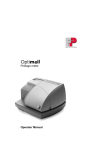
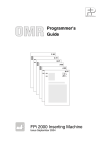
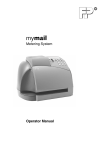

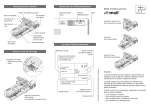





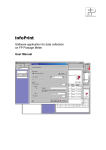

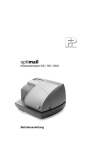
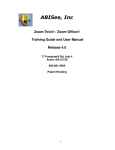
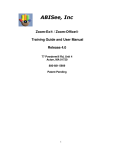
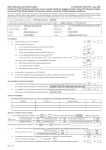
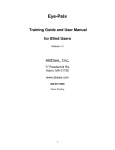
![[mymail / FRA] Guide d`utilisation](http://vs1.manualzilla.com/store/data/006505128_1-8e6eb5edcd13420a1f01c181dac8219c-150x150.png)
