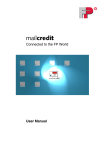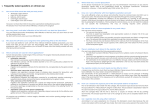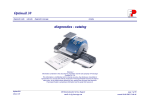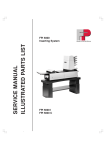Download FPi 2000 OMR-Leitfaden für Programmierer - FP-IMS
Transcript
Programmer's Guide FPi 2000 Inserting Machine Issue September 2004 OMR Programmer's Guide Machine data Machine type FPi 2025 Serial number OMR code OMR-2 FP code level (OMR-2) Low Level Customer service settings for OMR-2 Commands Command Active Start Inserting Parity Safety Code length characters Line spacing mm 2 inch pt OMR Programmer’s Guide Contents 1 Preface _______________________________________________________ 5 2 Useful information for processing with the machine__________________ 6 Rules for processing with OMR-2__________________________________________6 Configuration levels ____________________________________________________7 Job settings __________________________________________________________8 Machine configuration __________________________________________________ 8 3 Specification: Documents, number and processing of sheets__________ 9 4 Basic read code structure ______________________________________ 10 OMR-2 code command set (low level) _____________________________________10 Explanation of graphical symbols _________________________________________10 Description of the minimum code (basic commands)__________________________11 Additional OMR-2 code marks ___________________________________________12 5 Description of the FPi 2000 OMR code ____________________________ 14 Comprehensive example _______________________________________________15 6 Arrangement of marks and print quality ___________________________ 17 Position, printable areas, and spacing _____________________________________17 Mark width, number of characters and font size______________________________18 Print quality__________________________________________________________19 7 Test on the machine ___________________________________________ 20 Safety tip ___________________________________________________________20 Test material _________________________________________________________20 Notes on printing the test material ________________________________________20 Recommended test procedure ___________________________________________21 Further documents and assistance _______________________________________22 8 Tips for malfunctions and errors _________________________________ 23 OMR error codes _____________________________________________________23 9 Small OMR Lexicon ____________________________________________ 26 FPi 2000 Inserting machine with OMR Option Issue September 2004 3 OMR Programmer’s Guide 4 OMR Programmer's Guide Preface 1 Preface The present guide describes the rules for programming OMR marks in order to process documents in FPi 2000 Inserting machines. You will not always have access to all commands described here in your machine. For further information please refer to chapter 4 “Basic read code structure”. What is OMR? OMR - Optical Mark Recognition is an additional function for document processing in accordance with barcodes printed directly on the documents. In the FPi 2000 display this function is referred to as OMR. FPi 2025 machines from our FPi 2000 Inserting machines series can optionally be fitted with this function. Target group This guide is aimed at programmers who are responsible for preparing documents for OMR processing on FPi 2000 Inserting machines. Operator Manual If you need further information on the use of the inserting machine, please refer to the appropriate operator manual. This manual describes all actions by the operator for job programming, loading the machine and processing with and without the OMR function. Warning! Risk of injury! Please refer to the safety instructions in the operator manual if you are performing tests on the machine. Further documents and assistance Test material is available from Francotyp-Postalia. This enables you to check the machine’s optical reading features. Check cards enable quick checking of the read codes. The Service Manual describes the settings that the Service technician must undertake. Terms At the end of this guide there is a “Small OMR Lexicon” which explains some important technical terms. FPi 2000 Inserting machine with OMR Option Issue September 2004 5 OMR Programmer's Guide Useful information for processing with the machine 2 Useful information for processing with the machine Rules for processing with OMR-2 Read code on documents The read code must be printed in the same position on all documents that are to be processed together in a job. The code must be always of the same length, i.e. the same number of marks including spacers for marks which are not present. The code length is set for the machine by the FP customer service. The first sheet of a set is always the address carrier. It bears the address that is to appear in the address window of the envelope. If the code includes marks for parity checking, these checks will be performed on every sheet of the set. The last sheet will carry marks for further processing (folding and/or inserting). If the set comprises only a single sheet, this is taken to be the “last” sheet. Supplements Supplements do not carry read codes. Supplements can be fed into every set by means of appropriate job settings. Collating and further processing The machine first passes the set (document and any supplements) as a complete entity into the collating area. The mark for further processing identifies the set as being complete; the set is transferred to the folding/inserting unit. 6 OMR Programmer's Guide Useful information for processing with the machine Configuration levels Configuration of an FPi 2000 for processing documents with the OMR function occurs at four levels: Available hardware and software Hard- / Software FPi 2025 machine type OMR-2 code Dongle for Low Level Customer-specific settings in the service mode FP customer service Activation of the requested commands from the command set Code length Line spacing of marks Settings during programming Programmer Distance of start mark from top of sheet (read window) Lateral position of read window Heed the specific service setting conditions (command set, line spacing) Job settings and machine configuration Operator Activate the OMR function Set up read window (distance of start mark from top of sheet) Maximum number of sheets Read head position Envelope settings Form settings for supplements Fold settings Activate double feed control (as required) You can note your special configuration settings on the second jacket page. FPi 2000 Inserting machine with OMR Option Issue September 2004 7 OMR Programmer's Guide Useful information for processing with the machine Job settings Documents Documents with OMR marks can be only fed via feeder 3 (top feeder). Heed the correct sequence when loading the machine. The feeder should always hold complete sets. The following read parameters are stored in the job: – Activation of the read codes for documents (OMR on/off) – Start mark position (margin from top edge of sheet) – Maximum number of sheets per set. Supplements During job programming it is determined from which of the available feeders any supplements will be appended. The selected supplements are appended to each set. Machine configuration Before starting to program the OMR code marks, you should have available the following information regarding the machine configuration (see also the second jacket page of this guide). OMR code Francotyp-Postalia FPi 2000 Inserting machines are supplied with OMR-2 code (FE8 one track code) as standard. Level dongle Releasing the OMR-2 code occurs with a level dongle. The low level is available for the FPi 2000. Command set The required commands require activation by a Service technician in service mode. The number of commands actually used can be less than the number of commands available. For further information please refer to chapter 5 “Description of the FPi 2000 OMR code”. 8 OMR Programmer's Guide Specification: Documents, number and processing of sheets 3 Specification: Documents, number and processing of sheets This section describes typical further processing options recommended by Francotyp-Postalia for the FPi 2000 Inserting machines with OMR functionality. The following specifications are proven: Letter fold/ double parallel fold For insertion of DIN A4 formats into C6 long envelopes, use double folding as letter fold. Single fold For insertion of DIN A4 formats into C5 envelopes, use the single fold type. Inserting only (envelope sized) Unfolded envelope sized material: All sheets of the set can be inserted into the intended envelopes without folding. The minimum length of documents with OMR marks is 115 mm. Supplements to be fed from feeders 1 and 2 must have a minimum length of 90 mm. Further variants (e.g. Z folding) are technically practicable. Please contact us if you have special requirements. Maximum number of sheets per set The maximum number of sheets that can be processed in a set is determined by various aspects (fold capacity, collating area capacity, postal tariff bands, reliability aspects). Maximum number of sheets 5 (subject to technical restrictions) The specification relates to 80 g/m2 paper. The number refers to the entire set, including supplements. Job settings This “Max. sheets” parameter is held in the “OMR 2” menu. If the values are exceeded, the machine will interrupt processing. The operator must remove the defective set and re-start the machine. FPi 2000 Inserting machine with OMR Option Issue September 2004 9 OMR Programmer's Guide Basic read code structure 4 Basic read code structure This section describes the basic structure of the read code in the sequence the commands are read by the read head. OMR-2 code command set (low level) The following table gives a summary of the overall set of commands / functions. Command Function Start Read code start Inserting Quit collating → Folding/inserting Parity check Completeness check of marks Safety check Read direction check The scope of available commands/functions depends on which commands were activated in the service mode. Explanation of graphical symbols This guide uses the following symbols: 10 – Paper running direction – Print code marks – No code mark (Spacer where no mark is printed) – Code marking in example not relevant – Command not activated in service mode – Line grid for printing code marks with track of the read head – Inserting OMR Programmer's Guide Basic read code structure Description of the minimum code (basic commands) The minimum code comprises two commands: START and INSERT. The FP service technician can set the minimum code by deactivating additional commands on any machine, using service mode. Start The “Start” command begins the read activity. This mark must be printed on every sheet. The distance of this mark from the top edge of the sheet must be set in the job settings of the machine. Inserting If there is no mark printed in this line of code, the sheet in question will be collated. If the mark is set, the sheets collated so far will be folded / inserted, including any supplements. Note: The INSERT command also marks the end of the document in the paper stack. – – – START (always print mark in the first code line) ACCUMULATE (do not print mark in the second code line) INSERT (print mark in the second code line) The minimum code FPi 2000 Inserting machine with OMR Option Issue September 2004 11 OMR Programmer's Guide Basic read code structure Additional OMR-2 code marks All code marks that are printed in addition to the minimum code are here referred to as “Additional marks”. They are part of the read code. Additional marks control the read code completeness and monitor reading as such. They are available as activated by the FP customer service in the service mode. Caution! If the customer requests the Service technician not to activate additional commands on the machine, then the respective additional marks are deactivated. The other marks in the read code are displaced upwards, i.e. the code length is reduced. Parity check The parity check allows the read code to be checked: Under the OMR-2 code used here, the number of marks on each sheet must be even. The parity mark must therefore always be printed when the number of other marks is odd, in which case the parity mark will round up the number of marks to “even”. Additional mark for checking that the PARITY is “even” Complete command set Additional mark for checking that the PARITY is “even” Safety check not activated 12 OMR Programmer's Guide Basic read code structure Safety check The safety mark increases the read reliability. The machine will issue an error message if the safety mark is not detected. The safety mark is part of the read code and is placed as the last mark on each sheet. Example: Read head does not read all the marks (sheet fed in askew) FPi 2000 Inserting machine with OMR Option Issue September 2004 13 OMR Programmer's Guide Description of the FPi 2000 OMR code 5 Description of the FPi 2000 OMR code The FPi 2000 inserting machine uses the following basic commands: START + INSERT as well as the additional marks PARITY + SAFETY. This code (OMR-2/low level) is the same for all Francotyp-Postalia machines and allows to be run on all FPi machines. The maximum code length is 4. All commands activated Example 1, all commands activated: Code length: 4 (= maximum) Always print the START mark Collate sheet Print PARITY mark only if odd number of marks present Always print the SAFETY mark 1 command deactivated Example 2, PARITY command deactivated, Code length = 3 Always print the START mark Collate sheet SAFETY mark gone one position up, print always, 14 OMR Programmer's Guide Description of the FPi 2000 OMR code Comprehensive example Customer A receives: 3 sheets (document with reading) + 1 supplement (from feeder 2) Customer B receives: 1 sheet (document with reading) + 1 supplement (from feeder 2) Customer C receives: 2 sheets (document with reading) + 1 supplement (from feeder 2) Example: FPi 2025 feeders Material has been loaded as follows: 1. All documents with read code are in feeder 3 (top feeder) • Document for customer A is on top in the stack • Address carrier (sheet 1) on top of the document • printed side with code marks facing upward • headers to the front in feed direction. 2. Supplements are in feeder 2. FPi 2000 Inserting machine with OMR Option Issue September 2004 15 OMR Programmer's Guide Description of the FPi 2000 OMR code Some notes on the read code and machine settings: – All commands are activated. The code length is 4 marks. – Feeding of supplements from feeder 2 is controlled via the job settings. They are added to each set as “fixed supplements”. – The parity mark is always printed when the number of marks needs to be made up to “even”. – The safety mark is used to monitor the reading. Comprehensive example 16 OMR Programmer's Guide Arrangement of marks and print quality 3 Arrangement of marks and print quality The present chapter describes how the read codes must be arranged and gives hints on the optimum print quality. You can also use our FP test material in order to assess the print quality of marks on your documents. Position, printable areas, and spacing Print position The print position must be identical on all sheets. The distance of the first mark from the top edge of the sheet is by default set to 100 mm (3.9 inches). The operator must set this variable, depending on the documents to be processed, to the value actually required. Recommendation: Print the marks at about the same level as the address field. Experience shows this position will minimize the effect on other characters. Printable areas Maintain the following minimum distance from the sheet edge in feed direction: – 15 mm from the top – 30 mm from the bottom – 4.2 mm from the sides Printable and print-free areas of the document FPi 2000 Inserting machine with OMR Option Issue September 2004 17 OMR Programmer's Guide Arrangement of marks and print quality Mark length The length of marks is made up of the code length, the line spacing selected, and the upper and lower free spaces. There must be unprinted areas of 8.5 mm (2 lines = 1/3 inch) before the first mark and after the last mark. 8.5 mm Blank line 8.5 mm Example: Code marks for Start + Insert (minimum code) Code line: marking / no marking Blank line Code line: START marking Blank line Blank line Spacing in paper feed direction Line spacing The line spacing can be set between 2.54 mm and 6.3 mm. (1/10 to 1/4 inch). The FP customer service sets it in the service mode. Recommendation: We recommend a line spacing of 4.2 mm = 1/6 inch = 12 pt. We offer test material and check cards for this line spacing, so that you can easily check the printed marks. Mark width, number of characters and font size Example: Code marks for Start + Insert 4.2 mm 4.2 mm 6.3 mm Margins transversely to paper feed direction The minimum width of the code marks is seven characters. From left to right it is made up of: – two empty spaces (about 4.2 mm; 1/6 inch) – three printed characters for marks (6.3 mm = 1/4 inch) – two empty spaces (about 4.2 mm; 1/6 inch) The font size is 12 pt (Pica). We recommend that you use the underscore (_) character as mark. 18 OMR Programmer's Guide Arrangement of marks and print quality Print quality Mark Code marks should be printed in black. Matrix printers must be set to “Near Letter Quality” (NLQ) to attain an optimum print density (over-striking). The density of all code marks on a sheet must be the same. This means you need to monitor the quality of the printer ribbon or toner. Background Heed the background in the mark area. The read head could read shaded areas on the document, background graphics or a logo / printed area on the back of the sheet that shine through as a mark. Note: There are two systems of units for font size: – the Pica Point System, which is common on European personal computers; abbreviation: “pt” 12 pt = 4.2332 mm = 1/6 inch. – The Didot Point System; abbreviation: “p” 12 p = 4.5113 mm The FPi 2000 machine reads and supports both point systems. FPi 2000 Inserting machine with OMR Option Issue September 2004 19 OMR Programmer's Guide Test on the machine 4 Test on the machine To learn how to use the machine and how to set it up, we recommend that you first perform a test using FP test material. Safety tip Warning! Risk of injury! Please refer to the safety instructions in the Operator Manual if you are performing tests on the machine. Job programming and operation are comprehensively covered in the Operator Manual. Test material The test documents refer to the example given in the present guide. The following paper formats are available: DIN A4 and Letter (in English only). Each set of test documents comes with a summary of the individual sheets, an explanation of the commands used and the necessary machine settings. The test material matches the recommendations given in this guide, and uses a underscore as the mark, with a font size of 12 pt and a line spacing of exactly 12 pt. To check test material that you have printed yourself, and your own documents, you can use our check cards. Notes on printing the test material – – – 20 In the print window, check the paper size. Deactivate all check boxes for scaling, zoom in, zoom out when printing test material. Deactivate all features such as “Sorted printing”, “Reverse pages”, ... OMR Programmer's Guide Test on the machine Recommended test procedure Step 1. Programming a job with OMR settings: – in the “OMR 1” menu: Choose Read ON – Enter the OMR position (distance of first character from top of sheet, in mm) Please refer to Operator Manual chapter “Optical Mark Recognition (optional)” – Specify maximum number of sheets per set – Save job Recommendation: Select the job settings without moistening the envelope flap. This allows you to quickly check the processing quality. Operator Manual, chapter “Adjustments for envelope feeding” 2. Align the read head and the paper guides. Operator Manual, chapters “Adjustments for document feeding”, “Adjustments for envelope feeding”, “Optical Mark Recognition (optional)” 3. Call up the job that was programmed as above. Operator Manual, chapter “Other job” 4. Call up the JOB INFO menu. The display will show the feeders in which material must be placed: Operator Manual, chapter “Job Info” – Documents with OMR marks in the feeder 3 (top feeder) – Insert supplements in the feeders if needed Note: Place document stack in the feeder with addresses facing upward, headers to the front and first sheet facing upward. 5. Check mechanical settings – Read head position Operator Manual, section “Machine operation” – Side guides in the feeders – Stops in the collator – Separation in the respective feeders as necessary. 6. Start the job, and stop it again after a few cycles. Operator Manual, chapter “Display” FPi 2000 Inserting machine with OMR Option Issue September 2004 21 OMR Programmer's Guide Test on the machine Step Please refer to 7. Check the processing result. Make corrections. OMR-specific errors are listed in this guide. For a complete list of error messages, refer to the Operator Manual. 8. Repeat these steps as necessary until processing is stable and generates the desired result. Note: Do not forget (where necessary) to activate envelope closing before starting routine processing. Further documents and assistance Operator Manual The operator manual describes all operator actions for loading the machine and processing documents. You will also find: – Safety tips – Tips for errors with a complete list of error codes, and – A description of how to program jobs. Quick Start Guide The Quick Start Guide provides a concise overview of: – How to prepare the machine for operation (unpacking, removing packing material, fitting feeder hoppers, fitting catch basket) – Quick start (connection, filling of water tank, loading documents/supplements/ envelopes in feeders, starting). Brochure The brochure also provides information on: – Specification of processable material – Fold and insertion capacity of the machine. Service Manual All necessary settings and tests for the OMR function, which are undertaken by the FP customer service through the service menu of the inserting machine are described in the Service Manual. Test material Test material is available from Francotyp-Postalia. This enables you to check the machine’s optical reading features. The sample documents are available as Adobe Acrobat files and as copied sets. Check card 22 A check card is available for quick checking of the read codes. OMR Programmer's Guide Tips for malfunctions and errors 5 Tips for malfunctions and errors Caution! For error codes with the message “Technical error”, note the error code and power cycle the machine. If the error recurs, call the customer service. In case of an error the display shows the error code, an error description, and suggestions on how to eliminate the error. Error codes of OMR-related errors are easily identified by their 3:xxx numbers. OMR error codes Error code 3:112 Reading error. Remove documents. Troubleshooting The reading window is activated after the document that contains OMR info has passed the reading head. Adjust the reading window parameters. Wrong window position. Error code 3:114 Suspected set. Remove suspected set. Suspected set after error. Error code 3:120 Reading error. Reset & start to finish set. Not enough marks. Error code 3:121 Reading error. Remove documents Multiple basic commands Troubleshooting This error is issued after a previous reading error and the reading of an insert mark. It is very likely that the reading error probably occurred during the processing of the current set, causing this set and the next set being not complete. Troubleshooting Less marks have been detected than based on the applied reading code. The set can be removed from the collator, but this is not strictly necessary. After a restart the rest of the set is processed and error 3:114 (suspected set) is issued. Troubleshooting More than one paper flow-related commands (accumulate, insert, divert or stop mark) have been detected. The set can be removed from the collator, but this is not strictly necessary. After a restart the rest of the set is processed and error 3:114 (suspected set) is issued. FPi 2000 Inserting machine with OMR Option Issue September 2004 23 OMR Programmer's Guide Tips for malfunctions and errors Error code 3:122 Reading error. Reset & start to finish set. No basic command. Error code 3:126 Reading error. Reset & start to finish set. Troubleshooting No mark defining the paper flow (accumulate, insert, divert or stop mark) has been detected. The set can be removed from the collator, but this is not strictly necessary. After a restart the rest of the set is processed and error 3:114 (suspected set) is issued. Troubleshooting The parity of the processed code appears to be not correct. After a restart the rest of the set is processed and error 3:114 (suspected set) is issued. Wrong parity in code. Error code 3:127 Reading error. Reset & start to finish set. Undefined mark found. Error code 3:128 Reading error. Reset & start to finish set. Wrong mark distance. Error code 3:129 Reading error. Remove documents. Too many marks. 24 Troubleshooting This error code is displayed if a mark is found at a position where no mark is supposed to be present (too many marks or mark conflicting with other marks). The set can be removed from the collator, but this is not strictly necessary. After a restart the rest of the set is processed and error 3:114 (suspected set) is issued. Troubleshooting This error message occurs if the position of a mark has shifted in such a way that is present in the so-called forbidden zone. This is defined as a percentage of the line distance around a line halfway between two successive lines. After a restart the rest of the set is processed and error 3:114 (suspected set) is issued. Troubleshooting This error code is displayed if more reading code marks have been detected than may be possible, based on the applied reading code. After a restart the rest of the set is processed and error 3:114 (suspected set) is issued. OMR Programmer's Guide Tips for malfunctions and errors Error code 3:134 Too many sheets. Remove documents. Set size exceeded. Error code 3:135 Final set part. Remove documents. Part of previous set. Troubleshooting The maximum set size is specified in the OMR settings menu. The maximum size is 5, including insets (i.e. selective feeds). Suppose this maximum is X. If sheet X is processed and an accumulation mark has been read or the insert mark has been read and selective feeds must be added to the set, this error is issued. Remove the paper from the collator, reset and press the Start/ Stop key to restart the process. Troubleshooting This is a follow-up of error 3:134. The rest of the oversized set is collated. After this is done, error 3:135 is issued. If the maximum set size is exceeded for the second time, error 3:134 is issued once again. Further information regarding treatment of errors can be found in operator manual and in the Service Manual for the machine. FPi 2000 Inserting machine with OMR Option Issue September 2004 25 OMR Programmer's Guide Small OMR Lexicon 6 Small OMR Lexicon In the present guide a job's components are called as follows: Document Consists of address carrier and, if applicable, subsequent sheets; all sheets bear OMR marks Supplement Attachment to the document, e.g. advertisement, card or reply envelope; Supplements do not bear any OMR marks Set Consists of a document (with OMR marks) and, if applicable, supplements (without OMR marks) Important terms for optical mark recognition on FPi series Inserting machines Additional mark All marks that control machine functions over and above the basic commands “Start” and “Insert” or serve to control the read safety. Basic commands Commands “Start” and “Insert” which are represented by combinations of two marks. Code Sum of marks for expressing a single control command or sequence of commands. Code length Number of marks (including spaces for marks that are not set), which must be the same on all sheets. The FP customer service sets it in the service mode. Collating All sheets of a document and any supplements are firstly collated as a set in the collation area of the machine. The full set will be further processed (e.g. folded and inserted). Fixed supplement Attachment to a document attached to each set via the job settings. Level Designates the compilation of individual commands from the overall command set for a particular code. The level installed on a machine determines the level at which the processing can be controlled. Level, available on the FPi 2000 Low Level: Basic commands Start and Insert and Parity and Safety check Level dongle Memory chip releasing OMR-2 mark reading at the respective Minimum code See Basic commands. Also called minimum code in some documents. OMR OMR - Optical Mark Recognition Control of document processing using barcode marks on documents. OMR mark Designation used here for a code character (mark dash on the document to be read). 26 level. OMR Programmer's Guide Small OMR Lexicon OMR-2 Particular OMR code, which is used as standard for the FPi series Inserting machines from Francotyp-Postalia. The descriptions in the present guide refer to this code. Parity check A check mark. It allows monitoring that the correct number of marks have been printed and recognized. (The FPi 2000 uses an even number of marks.) Read code Commands for document control are encoded as barcode marks and are printed directly on to the document in the specified area. Barcode marks are printed on to all sheets of the document in accordance with the chosen code. Read feeder The feeder from which the document with the address field and the OMR marks is supplied. For the FPi 2000: feeder 3 (top feeder). Read window Area of code marks including the necessary clear space. To compensate for possible positioning tolerances in the marks, the machine opens the window at a particular distance before the start mark and does not close it immediately after the last character. The position of the read window is determined within the job by setting the distance of the first character from the top edge of the sheet. Safety mark A control mark that is placed at the end of the read code. This allows monitoring that all characters are written in the read direction and have been captured by the read head. Selective supplement Attachment to a document, which under the control of OMR marks is attached only to selected sets. This function is not available for the FPi 2000. FPi 2000 Inserting machine with OMR Option Issue September 2004 27 OMR Programmer's Guide Small OMR Lexicon 28 OMR Programmer’s Guide Index A L Accumulate 11 Additional commands. See Additional mark Additional mark 12, 26 Letter fold. See Fold types Level 8, 26 available 26 Level dongle 8, 26 Line spacing 18 B Basic commands 11, 26 Basic rules. see Rules Brochure 22 C Check cards 5, 18, 20, 22 Code 26 Code length 12, 26 Collating 26 Command set 8, 10 D Document 8, 26 Double parallel fold. See Fold types E Errors 23 Example 15 F Fold and insertion capacity 22 Fold types Double parallel fold 9 Letter fold 9 Single fold 9 without folding – inserting only 9 Font size 18, 19 Form. See Document FPi 2000 OMR code 14 M Mark Length 18 Width 18 Mark length 18 Mark width 18 Material specification 22 Minimum code 26 Minimum code. see also Basic commands 11, 26 N Number of characters 18 Number of sheets 9 maximum 7, 9 O OMR 5, 26 Small OMR lexicon 26 OMR 2 code 5, 27 OMR mark 26 Operator Manual 22 P Parity check 12, 27 Print position 17 Print quality 17, 19 Printable areas 17 Print-free area 18 G Graphical symbols 10 Q I Quality. See Print quality Quick Start Guide 22 Inserting 11 J Job settings 7 FPi 2000 Inserting machine with OMR Option Issue September 2004 29 OMR Programmer’s Guide Index R Read code 6, 27 Structure of … 10 Read code structure 10 Read feeder 27 Read window 23, 27 Rules 6 S Safety check 13 Safety mark 27 Service 31 Service Manual 5, 22, 25 Set 26 Single fold. See Fold types Start 11 Supplement 6, 8, 26 fixed 26 selective 27 T Test 20 Test cards. See Check cards Test material 5, 17, 18, 20, 22 30 OMR Programmer's Guide Service Please contact our Support Center when you have questions regarding OMR code programming or special processing tasks not covered in the present guide. The FP Support Center is open for you: Monday - Thursday Friday 07:30 a.m. - 05:30 p.m. 07:30 a.m. - 05:00 p.m. Francotyp-Postalia AG & Co. KG Postfach 16542 Birkenwerder, Germany Phone Fax +49 3303 / 53 02 34 +49 3303 / 52 51 93 Email Internet [email protected] www.francotyp.com FPi 2000 Insertion Machine with OMR Option Issue September 2004 31 2004-10 / helbig berlin 51.0064.1003.00

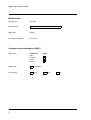




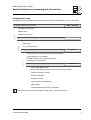






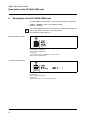

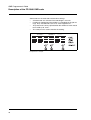







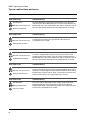





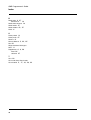


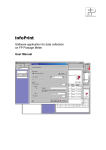
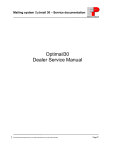

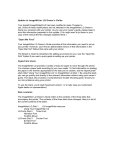
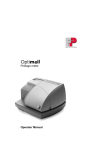

![[mailcredit / ENG] User Manual](http://vs1.manualzilla.com/store/data/005957121_1-8f833d5244dc8652c61044097905507f-150x150.png)