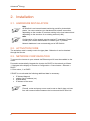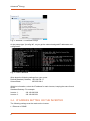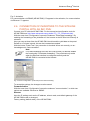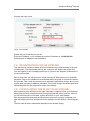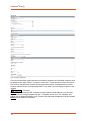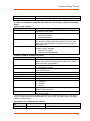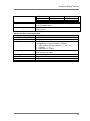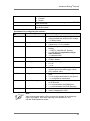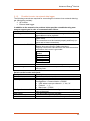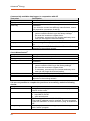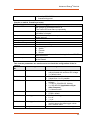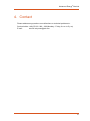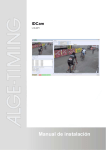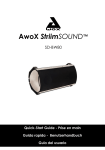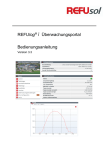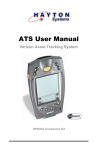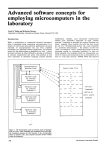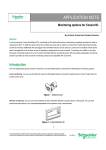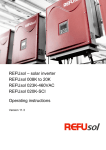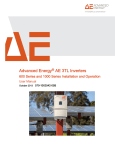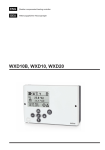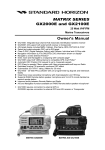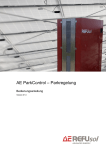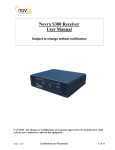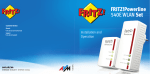Download Operating Instructions AE SiteLink
Transcript
Advanced Energy® AE SiteLink Installation and troubleshooting June 2015 Advanced Energy© SiteLink Table of contents 1. The monitoring portal AE SiteLink ....................................... 4 1.1. 1.2. 1.3. 1.4. 2. Installation .............................................................................. 6 2.1. 2.2. 2.3. 2.4. 2.5. 2.6. 2.7. 2.8. 2.9. 3. General information .............................................................................................. 4 Designated use ..................................................................................................... 4 Technical Requirements ....................................................................................... 4 Important Notes .................................................................................................... 5 Hardware installation ............................................................................................ 6 activation code ...................................................................................................... 6 Network Configuration .......................................................................................... 6 IP Adress setting on the inverter .......................................................................... 8 Inverter test configuration ..................................................................................... 9 Connection of inverters to the SiteLink portal with AE IMC PMU ....................... 11 Router Port 80 Release ...................................................................................... 12 Registration for AE SiteLink ................................................................................ 13 Configuring the Plant in AE SiteLink .................................................................. 13 Troubleshooting ................................................................... 16 3.1. 3.1.1. 3.1.2. 3.1.3. Checklists ........................................................................................................... 16 Inverter via Ethernet to AE SiteLink.................................................................... 16 Inverter via AE IMC PMU to AE SiteLink ............................................................ 18 Checklist inverter via external data logger ......................................................... 23 Switch on the inverter and check:................................................ 23 4. Contact ................................................................................. 27 3 Advanced© Energy 1. The monitoring portal AE SiteLink 1.1. GENERAL INFORMATION Any operator of a photovoltaic plant focuses his attention on the yield of the plant. He is therefore primarily interested in ensuring and monitoring the operability of the plant. To facilitate remote monitoring of system performance and vital statistics, we have established our internet-based monitoring portal SiteLink. This portal allows you to make comprehensive evaluations and comparisons. For example, you can compare predicted and actual plant yields given insolation and temperature data from field located sensors. Wherever you have access to the internet, you just have to enter your login data to monitor your photovoltaic plant. The following advantages are offered by SiteLink: • Configuration of plants and subplants: easy incorporation of the AE inverters through a unique activation code, location data, plant-specific data, photo of the plant. • Display of current parameters for each plant and each inverter: overall yields, daily yields (absolute and standardized), AC/DC output (absolute and normalized), AC/DC voltage, AC/DC current, AC frequency, device temperature, and additionally insolation and cell temperature values. • Display of the plants and inverters in clearly arranged lists for easy comparison. • Graphical and tabular evaluation of historic data (day, month, year and overall views, display of all plant and inverter parameters, combination of several channels in one diagram by means of a user configurable display). • User Management • Overview of plant locations on an interactive map. • Multilingual capability of the entire application with location specific presentation of numerical values and date formats. • No additional data logger required. 1.2. DESIGNATED USE AE SiteLink is an internet-based monitoring portal for photovoltaic plants. This portal allows you to make comprehensive evaluations and comparisons. For example, you can compare predicted and actual plant yields given insolation and temperature data from field located sensors. Any other use is considered improper. 1.3. TECHNICAL REQUIREMENTS • • • • 4 An activation code for each inverter is required. This is usually next to the type plate. Otherwise it can be obtained through the Service. If the inverter is AE IMC PMU controlled, it must be configured. See manual http://www.advanced-energy.com/images/REFUsol/BA_REFUPMU_EN.pdf. Without AE IMC PMU, the inverter must be integrated into the home or office network. Port 80 must be open on the network. Advanced Energy© SiteLink • You have to create your plant in AE IMC SiteLink. AE SiteLink works with the following web browsers: • Internet Explorer (version 9.0 or above) • Mozilla Firefox (version 2.0 or above) • Opera (version 8.5 or above) • Apple Safari (version 3.0 or above) • Google Chrome JavaScript and cookies must be activated within the browser, to ensure that all application functions can be used. 1.4. IMPORTANT NOTES In general, The General Terms of Delivery of AE are applicable. This document may be revised and updated if necessary. Nevertheless, actual product features may differ from those listed here. For this reason, we cannot give any warranty on completeness. The current version can be downloaded at http://www.advanced-energy.de/de/1TL_3TL_Downloads.html or is available through the usual distribution channels. Warranty and liability claims in case of damage of any kind are excluded if they are attributed to one or more of the following causes: • Improper or inappropriate use of AE SiteLInk. • Unauthorized modification of the product. • Operation of the product in violation of the legal provisions valid at the place of use. • Failure to observe the warnings and safety-related guidelines in all documents relevant to the product. • Natural disasters. • • Hardware and software not procured from AE is subject to the particular manufacturer's license and liability agreements. Maloperation of the product under the influence of connected or adjacent devices (hardware) and software . The use of AE Site Link is not free! • Current prices are available on request from AE. • 5 Advanced© Energy 2. Installation 2.1. HARDWARE INSTALLATION Note AE SiteLink is an internet-based monitoring portal for photovoltaic plants. You can customize your hardware and network connection, depending on the number of inverters existing in the local network and depending on the structure of an existing network (LAN) . Note Configuration of the network requires special IT knowledge. Please consult your network administrator or contact your IT provider. Network hardware is not contractually part of AE SiteLink. 2.2. ACTIVATION CODE The activation code is usually next to the type plate. Otherwise it can be obtained through the Service. 2.3. NETWORK CONFIGURATION To connect the inverter to your network via Ethernet port 80 must be enabled on the router. Proceed to automatically integrate the inverter via DHCP in the network as follows: 1. Navigate at the display of inverter to Configuration > Comunicaton > Ethernet > DHCP. 2. Enter value „1“ at DHCP If DHCP is not activated the following additional data is necessary: • IP Adress Network • usable, free IP address (es) • Subnet Mask • IP Adress of the router Note Firewall, router and proxy server must be set so that it does not interfere with communication between the inverter and the AE Site Link. 6 Advanced Energy© SiteLink Determine network settings: Select in Windows XP "the DOS Command Prompt"Click Start Menu, and Porgrams/accessories: Fig. 1: Windows XP Command Prompt Select in Windows 7 the"DOS Command Prompt" - “Click Start Menu, type “cmd” in the search box, hold down the Shift key and rightclick on cmd.exe. Choose Run as administrator from the context menu. 7 Advanced© Energy Fig. 2: Windows 7 Command Prompt At the prompt type "ipconfig /all", so you get the network assigned IP addresses and configuration. Fig. 3: Find IP adresses Write down the following settings from your router: Default(Standard) Gateway: 192.168.230.17 Subnet Mask: 255.255.254.0 With this information, select the IP address for each inverter, keeping the same format as the Standard Gateway. For example: Inverter 1: 192.168.230.200 Inverter 2: 192.168.230.201 2.4. IP ADRESS SETTING ON THE INVERTER The following settings must be made on the inverter: • Ethernet or RS485 8 Advanced Energy© SiteLink • Desired IP address of the inverter • Subnet mask of the inverter • Default Gateway • Activation of the portal monitoring ⇒ For details, please refer to the manual of your inverter. ⇒ In case of problems please first contact your system administrator. 2.5. INVERTER TEST CONFIGURATION To test the communication between the inverter and AE Site link, proceed as follows: 9 Advanced© Energy When after a few seconds 0 is displayed, the test was successful. Fig. 4: Inverter test configuration If the red hourglass go out after 5-10Sekunden, the data were transmitted. The success of the test can only be confirmed by the AE-service. 10 Advanced Energy© SiteLink Fig. 5: Activation For communication via RS485 (AE IMC PMU) "0" appears in the activation, for communication via Ethernet "1" appears. 2.6. CONNECTION OF INVERTERS TO THE SITELINK PORTAL WITH AE IMC PMU Connect your PC with the AE IMC PMU. For the manual and configuration tools for AE IMC PMU see http://www.advanced-energy.de/de/1TL_3TL_Downloads.html. With the menu item "Configuration" opens the submenu "Portal data forwarding". By enabling the forwarding of the yield data of / the Inverter to the AE Site Link Directory is released. Here you can set how often the AE IMC PMU should send the yield data to the portal. Default is a 5 minute interval; this can be increased as needed. With the button "Portal Test", the connection is checked. When set correctly, an acknowledgment is "test successful". Note If no data forwarding to the AE Site Link Directory is desired, disable the functionality "Portal data forwarding". The portal test only works when the Ethernet interface is configured correctly and the AE IMC PMU is connected to the Internet. Fig. 6: Interval configuration / portal test portal for data forwarding To accept the settings, the changes must be saved. Communication With the menu item "Configuration" opens the submenu "communication", in which two options are available: Ethernet or RS485. Ethernet Here the IP settings such as the IP address, subnet mask, and default gateway of the AE IMC PMU made or changed. Factory setting (default state), of the AE IMC PMU: 11 Advanced© Energy Fig .7: IP standard-settings of AE IMC PMU RS485 When configuring the RS485 port, the baud rate of the AE IMC PMU must be selected. By default, a baud rate of 57600 is set. We recommend using this! Note It must be ensured that the same baud rate is set to the AE IMC PMU and the inverter! Fig 8: IP settings of AE IMC PMU Bus A meets the connector X15 on the AE IMC PMU. Bus B corresponds to the connector X77 on the AE IMC PMU. We recommend for both interfaces a baud rate of 57600 baud. To accept the settings, the changes must be saved. 2.7. ROUTER PORT 80 RELEASE Our inverters send the data to port 80 on our REFULOG portal. Therefore, port 80 must be enable on the router. More Information on how to unlock port-80, can be found on the router manufacturer homepage (or instructions manual). Here we have attached an example: 12 Advanced Energy© SiteLink Connect with your router. Fig. 9: Port release Enable the port forwarding for port 80. Enter the IP address, in our example the inverter IP address is: 10,104,120,200 Specifying the IP address is not mandatory. 2.8. REGISTRATION FOR AE SITELINK This step can be carried out either prior to or subsequent to commissioning of the photovoltaic plant. The data already sent by the inverter to AE SiteLink do not get lost. You can register on our homepage aesitelink.de. Click on the "Register" button and enter the required data. After a short time, you will receive an e-mail from the AE SiteLink server for validation purposes. Click on the validation link embedded within the email to continue the validation process. This e-mail also contains your registration data which will then allow you to register with aesitelink.de after the validation. You should change the default password immediately after the first registration under user settings. 2.9. CONFIGURING THE PLANT IN AE SITELINK After registering with AE SiteLink the page "Add plant" is opened. Enter your data completely and correctly; otherwise various monitoring fields will deliver incorrect values. If you do not know some of the data, contact AE service or your solar installer. After the photovoltaic plant and the AE inverters have been correctly configured, any data that might have been sent before will be applied to the AE SiteLink monitoring portal. The time until all data is transferred depends on the network quality. 13 Advanced© Energy Fig. 10: Page „Add plant“ Once the photovoltaic plant has been successfully created, the individual inverters must be added to the plant via the "+ Inverter" menu item. To activate an inverter, the activation code of the particular inverter and the generator output connected to the inverter must be entered in the corresponding fields. If you wish, you can assign a name to the inverter. (inverter) Option: If you use several AE inverters in the the same postal address, you can add subplants to the configured plant via the "+ Subplant" menu item. For example, subplants can be different building roofs. Please note that these subplants must be created before you activate the inverters. 14 Advanced Energy© SiteLink Fig. 11: Adding inverter with activation code 15 Advanced© Energy 3. Troubleshooting 3.1. CHECKLISTS If the plant or individual inverters fail to send data to the AE SiteLink portal, the following checklist may help you to find the root cause. 3.1.1. Inverter via Ethernet to AE SiteLink ⇒ Observe the instructions in the user manual of the inverter. If an error occurs, note in addition to the manual the following checklist to find the root cause: Test point Description Cables All cables must be checked for damage and kinks. Damaged cables must be replaced. Connectors The cables must be firmly connected to the connectors (strain relief). The connectors must be inserted properly and firmly (remove and re-insert connectors). Ethernet cable connection The cables must be properly connected. Ethernet: 1:1 S/FTP cables, max. 100 meters in length Cable routing Signal cables should not be placed too closely to currentcarrying lines Date and time Set date and time to local time Portal monitoring The portal monitoring function must be activated Ethernet connection LAN Anschluss konfigurieren: • Assign a unique IP address • Assign the correct SubnetMask • Enter the Standard Gateway IP Portaleinstellungen Test communication The portal settings are: • IP = 88.79.234.30 • Port: 80 • URL: www.aesitelink.de Activate testfunction at inverter: ⇒ Configuration > Portal Testfunction > YesTestfunction The hour glass must be displayed for approx. 2 to 10 seconds and must disappear thereafter. • Shorter = was confirmed with ENTER • Longer = no internet connection • Configuration transmission Data logger 16 Then contact the AE Service Desk to find out whether the data package was successfully transmitted to the portal. Check whether the device configuration has already been sent to the portal. The data logger must be activated. Advanced Energy© SiteLink Failure memory Reactivation Are critical messages displayed (see manual)? Is the inverter reactivated automatically? If it was not possible to complete the portal test successfully, check the following items: Check using a laptop: Test point Description Connection to router Using command "ping IP-ROUTER", check the physical connection to the router. AE Portal Check whether the portal can be reached in the browser: • http://88.79.234.30 • www.aesitelink.de Internetroute DOS command: „tracert 88.79.234.30“ The portal IP address must be reached. The error message "Host not reachable" is correct since the "ping" is disabled for AE. Data packages Check the network traffic during the portal test using a network "sniffer" program: • Sent by AE Inverter • Answered by AE SiteLink Checks on switch, firewall and router: Test point Description Connect LED The Connect LED at the port of the network device to which the in-verter is connected must be lit. The Traffic LED must flare up repeatedly. Network connection The network device (hub, switch or router) should be set to 100 Mbits full duplex. Computer account Does a device require a computer account to be connected to the internet? Internet restriction Allow AE IMC PMU for the Internet Port opening Open port 80 Rule created for portal Set up TCP/IP Request at 88.79.234.30 Port 80 as a rule ARP Table Has an IP been assigned to the inverter MAC address? Log-tables Check all log tables of the network devices • Switches • Firewall • Router Web connections Check the connections to the web using the "route PRINT" DOS command. Firewall IP packets The IP packets of the inverter must be routed to the internet at the firewall. The latest failure report is at storage location S0, the oldest one at S100. A new failure report is always stored to storage location S0. As a result, the failure report at storage location S100 gets lost. Parameters for configuring the inverter: Parameter Designation Description no. P 405.2 Inverter activation • Defines whether the inverter is automati- 17 Advanced© Energy P 407.3 • • Protocol • • P 450.0 Data logger P 451.0 Data logger time interval P 472.0 P 473.0 • • • • • Config transmission • • Portal monitoring • • • • • cally activated with sufficient DC voltage 3 = default value Defines the protocol at the particular interface 1 = REFU, SOLARLOG, Weblog 2 = SOLARLOG (applicable only to older firmware) 3 = MeteoControl Defines the data logger 0 = off 1 = on Defines the time interval (60 / 300 / 600 sec.) at which values are stored by the data logger 600 = default value Defines the transmission of configuration data 0 = no config transmission in the queue 1 = config data is transmitted Defines whether the inverter sends data to AE SiteLink 0 = communikation via RS485 bus 1 = communikation via RJ45 Ethernet Hinweis After entering data switch off the inverter for at least 30 seconds and switch it on again! 3.1.2. Inverter via AE IMC PMU to AE SiteLink You need the following manual for the connection of a inverter via AE IMC PMU to AE SiteLink: • AE Inverter • AE IMC PMU (Power Management Unit) If an error occurs, note in addition to the manual the following checklist to find the root cause: Testpoint Description Cables All cables must be checked for damage and kinks. Damaged cables must be replaced. Connectors The cables must be firmly connected to the connectors (strain relief). The connectors must be inserted properly and firmly (remove and re-insert connectors). Cable connection RS485 The cables must be connected properly. With cable extensions, the wires must not be interchanged. Plug Inverter empty 18 PMU X77 1. empty or X15 1. empty Advanced Energy© SiteLink Bus termination Surge Protection Cable routing Pin 2 = + 2. X 2. X Pin 3 = 3. X 3. X empty 4. empty 4. empty For bus termination„X14 Out“: 1-2 and 3-4 bridge Primary to the X77 should be used becaus a surge protector is integrated there. Signal cables should not be placed too closely to currentcarrying lines Switch on the inverter and check: Test point Description Date and time Set date and time to local time Portal monitoring The portal monitoring function must be deactivated. RS485 port To configure the interface, select menu: Configuration > Communication > RS485 • USS adress once per channel = „1“ bis „31“ • Protocol = „1“ • Baud Rate = „57600“ Configuration transmission Check whether the device configuration has already been sent to the portal. Data logger The data logger must be activated. Failure memory Are critical messages displayed (see manual)? Reactivation Is the inverter reactivated automatically? Power reduction Transmitted power reduction? 19 Advanced© Energy Switch on AE IMC PMU and check with PMUvis: Test point Date and time AE IMC PMU functionality Power reduction Ethernet RS485 Portal test Users overview Description Set date and time to computer time AE IMC PMU configuration AE IMC PMU main switch Power reduction Portal data forwarding • Make relay configuration as specified by energy suppliers • Simulation power reduction by connecting of „X18 Pin 1“ to X17 Pin 2“ = 30 % (in the Default) Configuration: IP, SubnetMask, StandardGateway For BUS A and Bus B set Baud Rate „57600 Baud“ Check with „Portal test“ the connection Result: „Test successful“ else Network error Extras: The users overview must show all connected inverters When unsuccessful portal test, the following checks can help: Test point Description Connection to router Using command "ping IP-ROUTER", check the physical connection to the router. AE SiteLink Portal Check whether the portal can be reached in the browser: • http://88.79.234.30 • www.aesitelink.de Internetrouter DOS command: "tracert 88.79.234.30" The portal IP address must be reached. The error message "Host not reachable" is correct since the "ping" is disabled for AE. Data packages Check the network traffic during the portal test using a network "sniffer" program: • Sent by AE IMC PMU • Answered by AE SitelLInk Checks on switch, firewall and router: Test point Description Connect LED The Connect LED at the port of the network device to which the in-verter is connected must be lit. The Traffic LED must flare up repeatedly. Network connection The network device (hub, switch or router) should be set to 100 Mbits full duplex. Computer account Does a device require a computer account to be connected to the internet? Internet restriction Allow AE IMC PMU for the Internet Port opening Open Port 80 Rule created for portal Set up TCP/IP Request at 88.79.234.30 Port 80 as a rule ARP Table Has an IP been assigned to the inverter MAC address? Log-tables Check all log tables of the network devices 20 Advanced Energy© SiteLink Web connections Firewall IP Pakete • Switche • Firewall • Router Check the connections to the web using the "route PRINT" DOS command. The IP packets of the inverter must be routed to the internet at the firewall Parameters for configuring the inverter: ParameterBezeichnung Beschreibung Nr. P 405.2 Inverter activation • Defines whether the inverter is automatically activated with sufficient DC voltage • 3 = default value P 406.3 USS Adress • Defines Adress of interface • Values from 1 to 31 possible P 407.3 Protocol • Defines the protocol at the particular interface. • 1 = REFU, SOLARLOG, Weblog • 2 = SOLARLOG (applicable only to older firmware) • 3 = MeteoControl P 420.3 Baudrate • Baudrate of interface RS485 • 57600= default P 450.0 Data logger • Defines data logger • 0 = off • 1 = on P 451.0 Data logger time interval • Defines time interval (60 / 300 / 600 sec.) in which stores the data logger values • 600 = default value P 472.0 Config transmission • Defines the transmission of configuration data • 0 = no config transmission in the queue • 1 = config data is transmitted P 473.0 Portal monitoring • Defines whether the inverter sends data to AE SiteLink • 0 = communikation via RS485 bus • 1 = communikation via RJ45 Ethernet P 1162.0 Power limitation • Defines power limitation via AE IMC PMU • Value is displayed in 0/00 Note After entering data switch off the inverter for at least 30 seconds and switch it on again! After each opening of the RS485 bus, set AE IMC PMU dead and restart. 21 Advanced© Energy Fig. 12: AE IMC PMU (REFUpmu) 22 Advanced Energy© SiteLink 3.1.3. Checklist inverter via external data logger The following manuals are required for connecting the inverter via an external data logger (third-party provider): • AE inverter • External data logger In addition to the manuals, the sections below provide a troubleshooting summary to support you in case of a communication failure: Test point Description Undamaged cables All cables must be checked for damage and kinks. Damaged cables must be replaced. Connectors The cables must be firmly connected to the connectors (strain relief). The connectors must be inserted properly and firmly (remove and re-insert connectors). Cable connection RS485 The cables must be properly connected. Ensure wires are correct in cable extensions. Properly connect the cable shield to the metal connectors and ensure the inverter is grounded. Inverter connector Unassigned Pin 2 = + Pin 3 = Unassigned Bus termination Cable routing For bus termination "X14 Out": Bridge 1-2 and 3-4 Signal cables should not be placed too closely to currentcarrying lines. Switch on the inverter and check: Test point Description Date and time Set date and time to local time Portal monitoring The portal monitoring function must be deactivated. RS485 port To configure the interface, select menu Configuration > Communication > RS485 • USS adress once per channel = „1“ bis „31“ • Protocol = „1“ • Baud rate = „57600“ Configuration transmission Check whether the device configuration has already been sent to the portal. Data logger The data logger must be activated. Failure memory Are critical messages displayed (see manual)? Reactivation Is the inverter reactivated automatically? 23 Advanced© Energy Commercially available data loggers in cooperation with AE Test point Description Date and time Set date and time to computer time Firmware version Install the latest version. RS485 port Only one inverter manufacturer may be connected to a bus Solar-Log connection. If you intend to connect two different manufacturers, ensure bus separation (connectors A and B). Inverter scan • If necessary, delete the inverter list at the Solar-Log by a reset or reset the Solar-Log to the factory settings. • Re-scan the inverters to register them. • If necessary, connect only one inverter and carry out a scan (do not forget the bus termination). Inverter list The overview of participants must display all inverters. Display The Solar-Log must display the same values as the inverters. Ethernet to internet The configuration of IP, SubnetMask and StandardGateway depends on the existing network. Check MeteoControl®: Test point Date and time Firmware version RS485 port Meteocontrol Inverter scan Inverter list Display Ethernet to internet Description Set date and time to computer time Install the latest version. Only one inverter manufacturer may be connected to the bus connection. • If necessary, clear the inverter list at the Web’ log by a reset or reset the Web’ log to the factory settings. • Re-scan the inverters to register them. • If necessary, connect only one inverter and carry out a scan (do not forget the bus termination). The overview of participants must display all inverters. The Web’ log must display the same values as the inverters. The configuration of IP, SubnetMask and StandardGateway depends on the existing network. If it was not possible to complete the portal test successfully, make the following checks: Test point Description Connection to router Using command "ping IP-ROUTER", check the physical connection to the router. AE SiteLink Portal Check whether the portal can be reached in the browser: • http://88.79.234.30 • www.aesitelink.de Internet route DOS command: "tracert 88.79.234.30" The portal IP address must be reached. The error message "Host not reachable" is correct since the "ping" is disabled for AE. Data packages Check the network traffic during the portal test using a network "sniffer" program: 24 Advanced Energy© SiteLink • • Sent by AE IMC PMU Answered by portal Checks on switch, firewall and router: Prüfpunkt Beschreibung Connect LED The Connect LED at the port of the network device to which the inverter is connected must be lit. The Traffic LED must flare up repeatedly. Network connection The network device (hub, switch or router) should be set to 100 Mbits full duplex. Computer account Does a device require a computer account to be connected to the internet? Internet restriction Allow AE IMC PMU for the Internet Port opening Open Port 80 Rule created for portal Set up TCP/IP Request at 88.79.234.30 Port 80 as a rule ARP Table Has an IP been assigned to the inverter MAC address? Log tables Check all log tables of the network devices: • Switch • Firewall • Router Web connections Check the connections to the web using the "route PRINT" DOS command. Firewall IP packets The IP packets of the inverter must be routed to the internet at the firewall. This inverter parameters are used to set or to check the configuration of the inverters: ParameterBezeichnung Beschreibung Nr. P 405.2 Inverter activation • Defines whether the inverter is automatically activated with sufficient DC voltage • 3 = default value P 406.3 USS Adress • Defines Adress of interface • Values from 1 to 31 possible P 407.3 Protocol • Defines the protocol at the particular interface. • 1 = REFU, SOLARLOG, Weblog • 2 = SOLARLOG (applicable only to older firmware) • 3 = MeteoControl P 420.3 Baudrate • Baudrate of interface RS485 • 57600= default P 450.0 Data logger • Defines data logger • 0 = off • 1 = on P 451.0 Data logger time interval • Defines time interval (60 / 300 / 600 sec.) in which stores the data logger values • 600 = default value P 472.0 Config transmission • Defines the transmission of configuration 25 Advanced© Energy P 473.0 P 1162.0 Portal monitoring Power limitation • • • • • • • data 0 = no config transmission in the queue 1 = config data is transmitted Defines whether the inverter sends data to AE SiteLink 0 = communikation via RS485 bus 1 = communikation via RJ45 Ethernet Defines power limitation via AE IMC PMU Value is displayed in 0/00 Note After completed entry, switch off the REFUSOL® and switch it on again after approx. 1 minute. Whenever the RS485 bus has been opened, the data loggers must be de-energized and restarted! 26 Advanced Energy© SiteLink 4. Contact Please address any questions on malfunctions or technical problems to: Service hotline: +49 (0)7123 / 969 – 202 (Monday – Friday, 8 a.m. to 5 p.m) E-mail: [email protected] 27