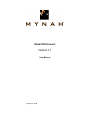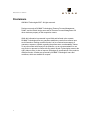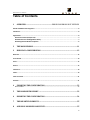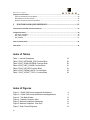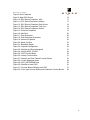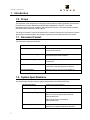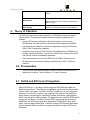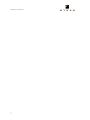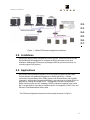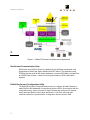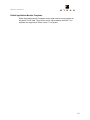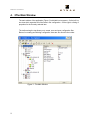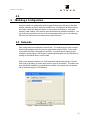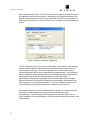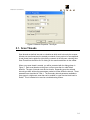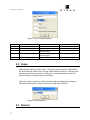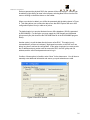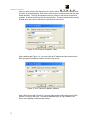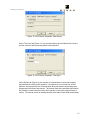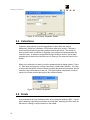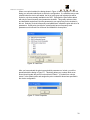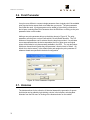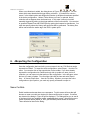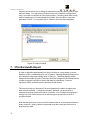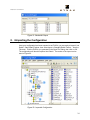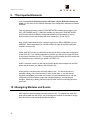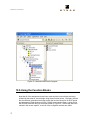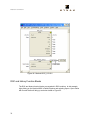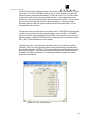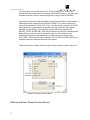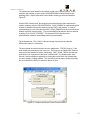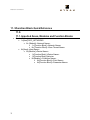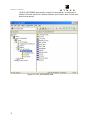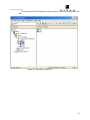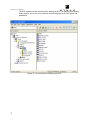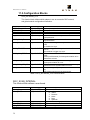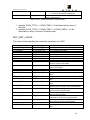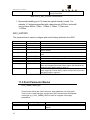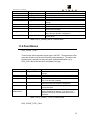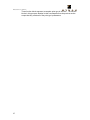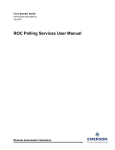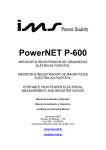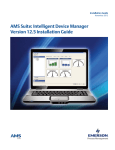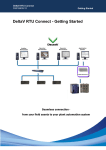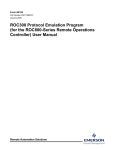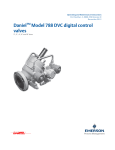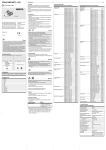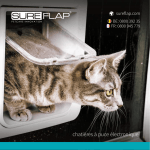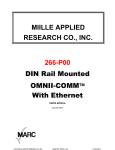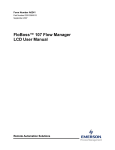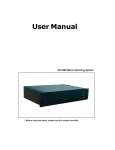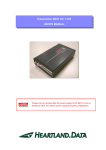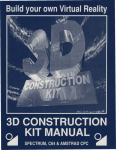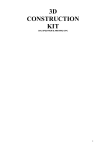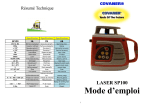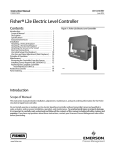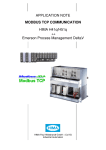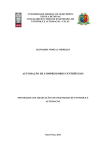Download DeltaV ROConnect
Transcript
DeltaV ROConnect Version 1.1 User Manual August 13, 2009 ROConnect User Manual Disclaimers ©MYNAH Technologies 2007. All rights reserved. Designs are marks of MYNAH Technologies; Emerson Process Management, DeltaV, and the DeltaV design are marks of Emerson Process Management. All other marks are property of their respective owners. While this information is presented in good faith and believed to be accurate, MYNAH Technologies does not guarantee satisfactory results from reliance upon such information. Nothing contained herein is to be construed as a warranty or guarantee, express or implied, regarding the performance, merchantability, fitness or any other matter with respect to the products, nor as a recommendation to use any product or process in conflict with any patent. Mynah Technologies reserves the right, without notice, to alter or improve the designs or specifications of the products described herein. All sales are governed by MYNAH Technologies’ terms and conditions, which are available on request. i ROConnect User Manual Table of Contents 1 OVERVIEW ................................................................ ERROR! BOOKMARK NOT DEFINED. DeltaV and ROConnect Integration ................................................................................................................. 6 Limitations ...................................................................................................................................................... 8 Applications .................................................................................................................................................... 8 RocConnect Communication Suite ...................................................................................................................9 DeltaV RocConnect Configuration Utility......................................................................................................9 DeltaV App Station Module Templates ..........................................................................................................10 2 THE MAIN WINDOW ............................................................................................................ 11 3 BUILDING A CONFIGURATION ......................................................................................... 12 Networks ...................................................................................................................................................... 12 Scan Threads ................................................................................................................................................. 14 Areas............................................................................................................................................................. 15 Devices ......................................................................................................................................................... 15 Collections .................................................................................................................................................... 19 Points............................................................................................................................................................ 19 Point Parameter............................................................................................................................................ 21 Historian ....................................................................................................................................................... 21 4 EXPORTING THE CONFIGURATION ................................................................................ 22 Name Conflicts .................................................................................................................................................22 5 THE BANDWIDTH REPORT ............................................................................................... 23 6 IMPORTING THE CONFIGURATION ................................................................................ 24 7 THE IMPORTED ELEMENTS .............................................................................................. 25 8 ASSIGNING MODULES AND EVENTS ............................................................................... 25 ii ROConnect User Manual Using the Function Blocks ............................................................................................................................. 27 Point and Parameter Function Blocks..............................................................................................................28 ROC and History Function Blocks .....................................................................................................................29 Network and Scan Thread Function Blocks .....................................................................................................31 9 FUNCTION BLOCK QUICK REFERENCE .......................................................................... 33 Imported Areas, Modules and Function Blocks ............................................................................................. 33 Configuration Blocks ..................................................................................................................................... 39 ROC_SCAN_INTERVAL......................................................................................................................................39 ROC_UNIT_LOGON ..........................................................................................................................................40 ROC_HISTORY ..................................................................................................................................................41 Point Parameter Blocks ................................................................................................................................. 41 Point Blocks .................................................................................................................................................. 42 Index of Tables Table 1 - Interval Parameters Table 2–ROC_NETWORK_CFG Function Block Table 3–ROC_SCAN-INTERBAL Function Block Table 4–ROC_UNIT_LOGON Function Block Table 5–ROC_HISTORY Function Block Table 6–ROC_PARAM_UINT8 Function Block Table 7–ROC_<POINT_TYPE> Function Block 15 39 40 41 41 42 42 Index of Figures Figure 1 – DeltaV ROConnect Integration Architecture Figure 2 – DeltaV ROConnect Architecture and Applications Figure 3 - The Main Window Figure 4 - Network Properties: Misc Figure 5- Network Properties: Addressing Figure 6- Network Properties: Time Sync Figure 7- Scan Thread Properties iii 8 9 11 12 13 14 15 ROConnect User Manual Figure 8- Area Properties Figure 9- New ROC Source Figure 10- ROC Device Properties: Misc Figure 11- ROC Device Properties: Address Figure 12- ROC Device Properties: Data Source Figure 13- ROC Device Properties: Time Sync Figure 14- ROC Device Properties: Retries Figure 15- Collection Properties Figure 16- Add Point Figure 17- Point Properties Figure 18- Point Parameter Properties Figure 19- Historian Properties Figure 20- Name Conflicts Figure 21- Bandwidth Report Figure 22– Imported Configuration Figure 23– Modules and Events Assigned Figure 24– Module A2G2_COL001 Figure 25– ROC Function Block Figure 26– History Function Block Figure 27– Network and Scan Thread Function Blocks Figure 28– Control Strategies Areas Figure 29– ROC_NETWORKS Area Figure 30– Modules for each ROC Figure 31– Function Blocks Defining each ROC Figure 32– Point Type Function Blocks and Parameter Function Blocks 15 16 17 17 18 18 19 19 20 20 21 22 23 24 24 27 29 30 31 32 34 35 36 37 38 iv ROConnect User Manual 1. Introduction 1.0. Scope This document is the User Manual for the ROC communications interface application (RocConnect) for the Emerson Process Management (EPM) DeltaV AppStation or ProPlus. It provides information required to install, configure, and maintain the interface. The reader should be familiar with EPM’s DeltaV modules and ROC objects. The section Document Format briefly describes the contents of each section of this manual. System Specifications outlines hardware and software requirements for the Ethernet/IP Driver firmware. 1.1. Document Format This document is organized as follows: Introduction Describes the scope and purpose of this document. Theory of Operation Provides a general functional overview of the ROC communications Driver. DeltaV serial card Configuration Describes procedures and guidelines for configuring and importing the DeltaV modules. ROC network configuration Describes ROC devices in the network configuration. Operational Check Provides tips and assistance to ensure the ROC connection is properly setup and configured. Technical Support Describes who to call if you need assistance. 1.2. System Specifications The following table lists the minimum system requirements for the Ethernet/IP Driver: RocConnect Driver System DLL for RocConnect RocExplorer Utility Windows PC resident configuration utility. Protocol Compatibility DeltaV ROC Interface Function Blocks ROC Plus Protocol Specifications Manual (d301180x012.pdf) ROC Polling Service User Manual (d301229x012.pdf) Software Requirements 5 DeltaV System Software (Release 6.3 or later) installed on a hardware-appropriate Windows ROConnect User Manual workstation configured as a ProfessionalPlus for DeltaV Minimum DeltaV Hardware Requirements Network Hardware Requirements DeltaV AppStation or ProPlus ROC Controller(s), ROC Gateway Controller(s) or field server(s) Multiport 10/100BaseT Switch connected to ROC network, not shared with DeltaV Control Network. 2. Theory of Operation The ROConnect provides a native integration of ROC809 point data into DeltaV function blocks. The product provides a complete integration application and includes: o Intuitive ROConnect configuration utility that allows the user to browse ROC809 data and select points or values that will be integrated with DeltaV. o Auto-generation of DeltaV function block configuration using the ROConnect Utility’s FHX file generation capability. o Scheduling, and storing of ROC Electronic Flow Measurement (EFM) files for custody transfer applications. Conversion of EFM data to Coastal Flow and PGas files can also be automatically scheduled. o Time synchronization control of the ROCs with the DeltaV host time clock. o All data and functions can be read and controlled via an OPC v2.0 Server interface. 2.0. Prerequisites o The ROConnect Suite must be installed on either a DeltaV Professional Plus or Application workstation. DeltaV software v7.2 or later is required. o 2.1. DeltaV and ROConnect Integration DeltaV ROConnect 1.1 provides a native integration of ROC809 point data into DeltaV function blocks. The ROConnect Application can be used in systems with or without DeltaV Controllers. The DeltaV and ROC Integration is a “true” integration, meaning it is not an OPC interface, and mapping is not required. The application allows various communications: hard-wires, wireless, and dialup. It also supports HART pass-through for AMS interfaces. The application can read ROC EFM data for storage and conversion to Coastal Flow and PGAS custody transfer file formats. Additionally, the ROConnect Application supports all ROC809 point types, data tables, and user-defined data types. Data from custom ROC firmware applications (like the Danload 8000) can also be integrated with DeltaV using the ROConnect application. 6 ROConnect User Manual 7 ROConnect User Manual 2.2. 2.3. 2.4. 2.5. 2.6. 2.7. Figure 1 – DeltaV ROConnect Integration Architecture 2.8. Limitations ROConnect does not allow configuration of ROC devices. Users will need to use the ROCLink800 (RL800) application to configure the ROCs the same as any other installation. Additionally, ROConnect only supports ROCPlus protocol and does not currently support ROC protocol. 2.9. Applications ROConnect allows seamless integration of process plants controlled by the DeltaV Process System with wellhead and pipelines controlled with ROCs. It allows connectivity of Inside Battery Limit (ISBL) Systems with Outside Battery Limit (OSBL) Controllers. With its tight integration with DeltaV, users may want to consider ROCs for applications normally served with PLCs. The application functions through native DeltaV function blocks (no OPC mapping). ROCPlus Network Integration uses a third NIC in an App Station. It provides a complete solution for integration of ROC Point, and Electronic Flow Measurement History data. The ROConnect Application has three functional parts as shown in Figure 2. 8 ROConnect User Manual 3. Figure 2 – DeltaV ROConnect Architecture and Applications RocConnect Communication Suite ROConnect uses ROCPlus Protocol, handles poling of individual scan threads, and passes data to DeltaV App Station Modules and OPC Server. The application reads EFM Reports and writes to MS Access databases. It converts EFM data to Coastal Flow and PGAS report formats. It allows for time synchronization of ROCs with DeltaV Systems. DeltaV RocConnect Configuration Utility The DeltaV ROConnect Configuration allows users to configure all DeltaV Modules. It reads ROCLink 800 databases or reads directly from the ROCs via a network. With the configuration utility, users can browse to data of interest and configure scan threads. Users can export DeltaV function block definitions to .FHX files. Users can also schedule network time synchronization. Configuration files are saved in XML. 9 ROConnect User Manual DeltaV App Station Module Templates DeltaV App Station Module Templates are provided to allow custom modules for integration of ROC data. This provides secure, tight integration with ROC. The templates are supported in DeltaV version 7.2 or greater. 10 ROConnect User Manual 4. 2The Main Window The main window of the application (Figure 3) is divided into two panes. On the left is a tree view which organizes all of the items in the configuration. On the right is a listing of properties for the currently selected item. The toolbar along the top allows you to create, save and open configuration files. Buttons for creating and deleting configuration items are also found in the toolbar. Figure 3 - The Main Window 11 ROConnect User Manual 4.0. 5. 3Building a Configuration Items are added to a configuration either by right-clicking on the left pane of the main window, selecting the item to add from the Edit menu, or clicking on the item to add on the toolbar. Items are added as children to the currently selected item. Only items which are valid children of the selected item will therefore be available for addition. You can modify the properties of an item in the tree by double-clicking on it or by selecting Edit Item from either the item’s context menu or the Edit menu. 5.0. Networks Each configuration must start with a network item. The network item is used to specify which network adapter should be used to communicate with the ROCs. It also holds some global information that applies to all ROCs. A network can be added by rightclicking the empty region of the left pane, selecting New Network from the Edit menu or clicking on the network button on the toolbar. When a new network is added, you will be presented with the dialog show in Figure 4. On this tab of the dialog, a unique name must be given to the network. This name must be a valid DeltaV identifier (only capital letters, number, and underscores are allowed with a maximum length of 16 characters). Figure 4 - Network Properties: Misc 12 ROConnect User Manual On the addressing tab (Figure 5), the ROC group and unit address of the host machine (the application station) must be entered. Additionally, the IP address assigned to the network card that should be used to communicate with the ROCs must be specified. If ROC Explorer is being run on the host machine, then its adapters can be selected from the list. Figure 5- Network Properties: Addressing The Time Sync tab (Figure 6) is used to configure time synchronization. Max Average Latency and Max Latency Variance specify preconditions that must be met for time synchronization to proceed. The scanner will make one or more network latency sensing reads from the ROC before attempting time synchronization. If the average of latency is greater than Max Average Latency or the standard deviation is greater than Max Latency Variance then time synchronization will not be performed. If synchronization does proceed, then Allowed Error specifies the maximum allowed difference between the host and ROC times after synchronization takes place for the synchronization to be considered successful. If Auto Sync Enabled is checked, then synchronization will be performed whenever the selected scan thread runs. If auto synchronization is used, you should attempt to assign it to a scan thread which runs when no other threads are running, and use that thread only for time synchronization. If other threads are running during time synchronization, this can cause fluctuations in the network latency, which will negatively affect the precision of the synchronization. 13 ROConnect User Manual Figure 6- Network Properties: Time Sync 5.1. Scan Threads Scan threads are defined intervals or schedules at which work is done by the scanner. At least one scan thread must be created per network for any work to be accomplished. A scan thread can be added by right-clicking a network in the left pane, selecting New Scan Thread from the Edit menu or clicking on the scan thread button on the toolbar. When a new scan thread is created, you will be presented with the dialog shown in Figure 7. Each scan thread must be given a unique name that is a valid DeltaV identifier. The type of interval must also be chosen. Depending upon the selected interval type there will be other parameters needed to further define the interval. These parameters are described in Table 1. The Secondary Interval parameter available to some types is a higher rate scan that can be enabled on a per function block basis in DeltaV. This is intended to be used as a troubleshooting feature. 14 ROConnect User Manual Figure 7- Scan Thread Properties Type 100 MS Seconds Hours Days Parameter 1 Number of 100 MS ticks Number of seconds Number of hours Number of days Parameter 2 The minute in the hour at which to trigger The hour in the day at which to trigger Aperiodic Parameter 3 Secondary interval (MS) Secondary interval (MS) Secondary interval (MS) Table 1 - Interval Parameters 5.2. Areas Areas translate directly to DeltaV areas. They are provided as both an organizational tool, and to allow an efficient way to assign events to different stations. An area can be added by right-clicking a network in the left pane, selecting New Area from the Edit menu or clicking on the area button on the toolbar. When a new area is created, you will be presented with the dialog shown in Figure 8. Each area must be given a unique name that is a valid DeltaV identifier. Figure 8- Area Properties 5.3. Devices 15 ROConnect User Manual Devices represent the physical ROCs the scanner will be connecting to. A device can be added by right-clicking an area in the left pane, selecting New Device from the Edit menu or clicking on the device button on the toolbar. When a new device is added, you will first be presented with the dialog shown in Figure 9. This dialog allows you to select the data source that ROC Explorer will use to limit configuration options to only a valid set of points. The default option is to acquire this data from an offline database (.800 file) generated by ROCLINK800. For this option you must supply the .800 filename and associated group security file (this should be the ROCLINK.mdw file in the ROCLINK800 program folder). Another option is to pull the data directly from an online ROC. This option is only recommended if you have a low-latency, high-speed connection to the ROC as it can take a long time to retrieve the configuration. If this option is selected you must provide the IP address and port number used to access the ROC; the ROC group and unit address; and the user ID and password used to log in. If neither of these options is feasible, select “None” for the data source. You will have to manually enter additional information and ensure your point selections are valid. Figure 9- New ROC Source 16 ROConnect User Manual Once you have selected the data source, the device will be added and the dialog show in Figure 10 will be displayed. Each device must be given a unique name that is a valid DeltaV identifier. The login and password used to connect to the device must also be supplied. A default scan thread can also be specified. This scan thread will be used by all child items of the device which do not specify their own thread. Figure 10- ROC Device Properties: Misc On the address tab (Figure 11), you must enter the IP address and port as well as the ROC group and unit address used to connect to the device. Figure 11- ROC Device Properties: Address On the Data Source tab ( Figure 12), you may change what configuration source ROC Explorer is using for the ROC. The Offline Database option is only available if the device was originally created via that method. 17 ROConnect User Manual Figure 12- ROC Device Properties: Data Source On the Time Sync tab (Figure 13), time synchronization can be enabled for the device, and the number of latency sensing reads can be specified. Figure 13- ROC Device Properties: Time Sync On the Retries tab (Figure 14), the number of communications retries and the base interval between retries can be specified. If a response is not received from a ROC within the interval specified, the communication library will assume the message was dropped and it will resend the request. The interval starts at the specified base interval, but doubles for each consecutive retry until it reaches 16 times the original interval (4 retries). The interval is reset to the base interval at the start of each initial send attempt. 18 ROConnect User Manual Figure 14- ROC Device Properties: Retries 5.4. Collections Collections exist primarily to provide organization of items within the devices. Additionally, DeltaV has a limitation of 250 function blocks per module. Collections circumvent this limitation by providing multiple modules per device. The number of function blocks within a collection is displayed in the left pane in parenthesis after the collection name. A collection can be added by right-clicking a device in the left pane, selecting New Collection from the Edit menu or clicking on the collection button on the toolbar. When a new collection is created, you will be presented with the dialog shown in Figure 15. Each area must be given a unique name that is a valid DeltaV identifier. The name of the module that will be created in DeltaV is actually the parent device’s name with the collection name concatenated on the end. This helps maintain uniqueness of module names, but it further restricts the length of the collection names. Figure 15- Collection Properties 5.5. Points A point represents all (or a significant portion of) a logical point within the ROC. A point can be added by right-clicking a collection in the left pane, selecting New Point from the Edit menu or clicking on the point button on the toolbar. 19 ROConnect User Manual When a new point is added, the dialog shown in Figure 16 will be displayed. From this dialog you can select which point to add to the configuration. If a valid data source was selected when the device was added, the list of point types and logical points will be limited to only those actually available in the ROC. By default the point will be added with only the most frequently used parameters included. This greatly reduces clutter and bandwidth requirements, but the parameter(s) you require may not be included in this set. Selecting “Include infrequently used parameters” will add the point with all of its parameters. Some points (such as the system point) have no frequently used parameters so this check box will be set and disabled for those points. Figure 16- Add Point After you have selected the point type and which parameters to include, you will be presented with the dialog in Figure 17. This dialog allows you to select which scan thread should update the point’s function block in DeltaV. “(0) Inherit from <device name>” is the default option and assigns the point to whatever thread was specified in the device configuration. Figure 17- Point Properties 20 ROConnect User Manual 5.6. Point Parameter It may be more efficient to request a single parameter from a logical point if the available point function blocks request much more data than you require. The point parameter item fulfills this need. A point parameter can be added by right-clicking a collection in the left pane, selecting New Point Parameter from the Edit menu or clicking on the point parameter button on the toolbar. Adding a new point parameter brings up the dialog shown in Figure 18 The point parameter must be given a unique name which is a valid DeltaV identifier. The TLP address of the parameter can be selected from the drop lists provided. If a valid data source was selected when the device was added, the list of point types and logical points will be limited to only those actually available in the ROC. You can also select which scan thread should update the point parameter’s function block in DeltaV. “(0) Inherit from <device name>” is the default option and assigns the point parameter to whatever thread was specified in the device configuration. Figure 18- Point Parameter Properties 5.7. Historian The historian allows for the collection of historical data and the generation of reports. An historian can be added by right-clicking a device in the left pane, selecting New Historian from the Edit menu or clicking on the historian button on the toolbar. 21 ROConnect User Manual When a new historian is added, the dialog shown in Figure 19 is displayed. You can select which scan thread should trigger history collection. “(0) Inherit from <device name>” is the default option and assigns the historian to whatever thread was specified in the device configuration. Unless “Collect History on Scan” is selected, history collection will not happen when the thread runs. In this case it will only run when manually triggered by writing to the trigger attribute of the function block. You can elect to generate Coastal Flow and PGAS report by setting their respective checkboxes. You must also specify where the history and report files will be generated. The history files will be named after the station tag in the ROC’s system point. Figure 19- Historian Properties 6. 4Exporting the Configuration Once the configuration has been built, you must export it into an .FHX file that can be imported into DeltaV. To export the entire configuration, select Export… from the File menu. You can also click on the export button on the toolbar. If you have already imported the configuration into DeltaV and only wish to update one area, device or collection, you can export only that portion of the configuration. In the left pane, select the item you want to update. You can either right-click the item and select Export Item… or choose Export Item… from the File menu. Whether you export the entire configuration or just a portion, you need only specify a filename to export to. Name Conflicts DeltaV modules and areas share one namespace. For this reason all items that will become an area or module are checked for name conflicts prior to export. If conflicts are detected, the dialog in Figure 20 will be displayed. The dialog allows you to see all of the items which are causing a conflict, grouped by their names. Note that there are certain reserved names (AREA_A, ROC_NETWORKS) which should not be used. These will also be listed in the dialog. 22 ROConnect User Manual Selecting an item allows you to change its name and correct any naming conflicts right within the dialog. You may click on Continue at any time to export the configuration, even if you have not resolved all of the name conflicts. Continuing while there are still conflicts remaining is not recommended since DeltaV will not be able to import the generated .FHX file. You may also click on Cancel to abort the export altogether. Figure 20- Name Conflicts 7. 5The Bandwidth Report In order to determine approximately how long it will take for a scan thread to retrieve data from a ROC, a bandwidth report can be viewed. Selecting Bandwidth Report from the View menu brings up the dialog show in Figure 21. This dialog displays a table listing both the number of bytes of data from each ROC assigned to each thread and the number of opcodes it will take to retrieve that data (in parenthesis). Each row represents a ROC, and each column represents a scan thread. This report can help you determine if the scan threads will be able to complete their work in the time allotted. For high-rate threads in particular, you should seek to minimize the amount of data and number of opcodes. You will obtain the largest time savings if you can reduce the amount of data enough to decrease the number of opcodes required. Note that this report does not account for the data needed to do time synchronization or history collection. History collection in particular may take a long time and involve a large amount of data. 23 ROConnect User Manual Figure 21- Bandwidth Report 8. 6Importing the Configuration Once your configuration has been exported to an FHX file, you are ready to import it into DeltaV. Start DeltaV Explorer, then select Import > Standard DeltaV Format… from the File menu. Pick the FHX file you generated in the Open File Dialog, then click on OK. The configuration will then be imported into DeltaV. The results of the import can be seen in Figure 22. Figure 22– Imported Configuration 24 ROConnect User Manual 9. 7The Imported Elements If you compare Error! Reference source not found. to Error! Reference source not found. you can see how the different elements of the configuration translate into DeltaV elements. First, the network that was created (C1ROCNETWORK) is added as a module in the ROC_NETWORKS area (E). Within this module you can see a C1ROCNETWORK function block which contains the configuration details for that network, as well as function blocks for the scan threads that were created (2H_15 and 3S) (F). Next, note the other areas that we created to organize our ROCs: AREA001 (A) and AREA002. Within these areas you will find modules for each of the ROCs that were created in that area (B). Within each ROC module you will find a function block which contains the configuration of that ROC (B). If you added a historian for the ROC you will also find a function block for the history collection here (G). The last thing you will find within the ROC module are sub-modules for any collections you added to the ROC (C). Inside a collection module you will find the function blocks that correspond to the ROC points and parameters you added to that collection (D). At this point the function blocks are nearly ready to use. You should not have to manually edit any of the function blocks in order to use them. If you find that the imported configuration is not what you intended, it is recommended that you edit the configuration in ROC Explorer, export the changed module(s), and import those changes. Modifying or adding function blocks by hand is a time-consuming and errorprone task. 10. 8Assigning Modules and Events After import the function blocks are nearly ready for use. To complete the setup and begin polling data from the ROCs, you must assign the modules to the station, assign the area’s events, and download the affected stations. 25 ROConnect User Manual When assigning modules to a station, there are two important constraints. First, the network module must be assigned to the station. Second, in order to use the function blocks in a collection module, the ROC module which owns that collection must also be assigned. In other words, if you want to use function blocks that are in A2G2_COL001, you must also have A2G2 assigned to the same station. The most efficient way to assign modules is to assign an entire area. This can be accomplished by browsing down to \<Database>\SystemConfiguration\Physical Network\Control Network\<Station>\Assigned Modules. Right-click on Assigned Modules and pick Assign > Area…. This will open a dialog that allows you to choose one area to assign. After you select the area you want and click OK, all of the modules in the area are assigned to the station. If you do not want an entire area, you can right-click Assigned Modules and pick Assign > Module…. This allows you to pick an individual module to assign. Note that assigning a ROC module does not also assign the collections that it contains. You must manually add each individual collection module if you choose to assign by module instead of by area. To assign an area’s events, first browse down to \<Database>\SystemConfiguration\Control Strategies\<Area>. Right-click on the area and pick Assign > Events to Station…. From the dialog that appears assign the area’s events to the station from which you will be using the data. Do this for each area that has an assigned module. After assigning the modules and events, right-click on each station that was assigned a module or events and select the appropriate download option. Once the download has been completed, the ROConnect scanner will immediately begin populating the function blocks with data. Figure 23 demonstrates how your system might look after assigning and downloading the modules. In this example, we are only interested in the function blocks residing in A2G2_COL001, so we have assigned that module, the ROC module which contains it (A2G2) and the network (C1ROCNETWORK). 26 ROConnect User Manual Figure 23– Modules and Events Assigned 10.0. Using the Function Blocks Now that all of the assignments have been made and the function blocks are being updated by the scanner, we can begin using those function blocks. Of primary interest are the collection modules since these contain the function blocks for our ROC points and parameters. Right-clicking on A2G2_COL001 and selecting Open > Open Online with Control Studio will bring up a window similar to Figure 24. The window has been resized in this screen capture, so not all of the configured modules are visible. 27 ROConnect User Manual Point and Parameter Function Blocks First look at the top block named SAI5. This is the System Analog Input #5 that was added to the configuration. It was added without the infrequently used parameters, so this block has only a few nubs. The first nub on the left (EU_IN) and on the right (EU) both represent the EU parameter of this point. EU_IN is an input nub that allows you to write to the ROC, which EU is an output nub allowing you to read from the ROC. Not all ROC parameters are writeable, so not every parameter will appear as a pair like this. The ALARM parameter on the right has a data type of BIN (binary), which means it is a bit array with separate definitions for each bit. Rather than require a Boolean fan to extract these bits, they have been added as individual nubs. Nubs LO through SCANDIS are actually derived from bits in ALARM. This allows you to wire off of individual alarm bits, or off of the entire ALARM parameter. The bottom left parameter on the SAI5 block (SEC_SCAN) is present on all point and parameter type function blocks. This is the secondary scan flag. As mentioned in the section on creating scan threads, a long interval thread can have a much shorter secondary interval defined. Setting the SEC_SCAN nub to True causes that block to be updated during this secondary interval. This can be useful, for instance, when trying to troubleshoot a problem which requires finer grained monitoring of a parameter. Below the block SAI5 is a parameter block named TIME. Note that these parameter blocks are very generic. It is important to give them meaningful names when configuring the blocks or it will be very difficult to tell them apart in DeltaV. The block type visible above the block itself (in this case ROC_PARAM_UINT32) tells you what the data type of the parameter is. The VALUE_IN and VALUE nubs allow you to read and write to the parameter. Note that every parameter block will have a VALUE_IN nub, but if the ROC parameter is read-only then writing to VALUE_IN will have no effect. The GET_TIME block was added after import simply to demonstrate that you can add any of the built-in DeltaV blocks to the modules after import and wire the function blocks just as you normally would. 28 ROConnect User Manual Figure 24– Module A2G2_COL001 ROC and History Function Blocks The ROC and history function blocks are contained in ROC modules. In this example, right-clicking on the module A2G2 in DeltaV Explorer and selecting Open > Open Online with Control Studio will bring up a window similar to Figure 25. 29 ROConnect User Manual The ROC function block will have the same name as the module that contains in (A2G2 in this case). The SYNC_ENABLE nub allows you to control whether or not the ROC will have its time synchronized automatically. If this nub is set to True, the ROC will be synchronized when the time sync scan thread executes. In this example, this is not enabled and time synchronization has not been performed on this ROC. This is why the top five nubs on the right side of the block have bad statuses. These nubs relate information about the last time synchronization and will have a bad status if no time synchronization has occurred. The top three nubs on the left report on connection status. REQUESTS reports the total number of opcodes that the scanner has attempted to send to the ROC. FAILURES reports the number of those attempts that have failed. Note that each retry counts as a separate attempt. COMM_STATUS reports the overall state of the connection (see the ROC_UNIT_LOGON description for more details). The bottom two nubs on the right side of the block report on the network conditions. LATENCY_AVG is a running average of the one-way network latency experienced for the last 100 commands. LATENCY_SD shows the standard deviation from the mean of these latency samples. If you have short intervals timers (such as 100MS timers) this information can help you determine if it is physically possible to update the function blocks at the desired rate. Figure 25– ROC Function Block 30 ROConnect User Manual The history block can be seen in Figure 26. SCAN_ENABLE is set to true if the historian should be trigger when the assigned scan thread executes. If you don’t want automatic collection, it can be manually triggered by writing a True to TRIGGER. After the history has been collected (whether it was trigger manually or automatically), a PGAS report will be created from the EFM file if PGAS is True, and a Coastal Flow report will be generated if FLOW_CAL is True. The time period covered by the PGAS and Coastal Flow reports depends up whether the history collection was triggered manually or automatically. If you manually triggered the history collection, the REPORT_START and REPORT_END values must be set to the ROC timestamps that delimit the time period you want to generate a report for. If the collection was automatically triggered by the scan thread, the report will cover everything after LAST_END. After automatic history collection, LAST_START and LAST_END will be updated to reflect the start and end times of the reports. Visible at the bottom of Figure 26 is the module whose contents we saw in Figure 24. Figure 26– History Function Block Network and Scan Thread Function Blocks 31 ROConnect User Manual The network and scan thread function blocks reside in the network module. In this example, right-clicking on the module C1ROCNETWORK in DeltaV Explorer and selecting Open > Open Online with Control Studio will bring up a window similar to Figure 27. Like the ROC function block, the network function block has the same name as the module containing it (here C1ROCNETWORK). SYNC_ENABLE is a global setting that enables or disables time synchronization on every ROC in the network. In order to synchronization to occur on a particular ROC, SYNC_ENABLE must be true on both the network and ROC function blocks. Time synchronization can also be done on demand by writing True to SYNC_TRIGGER. This causes all ROCs that have time synchronization enable to immediately perform synchronization. The final parameter, CPU_LOAD, is the percentage of processor time that the ROConnect scanner is consuming. The scan thread function blocks have only two parameters. STATUS is set to 1 if the scan thread exits prematurely due to an error. If this occurs, the DeltaV ROC Scanner service must be restarted to restore functionality. LAST_SCAN_TIME is the total realworld time it took to perform the last scan in milliseconds. For threads with a short interval, if this time begins to approach or exceed the interval time, this indicates that you are in danger of losing updates. This would likely be caused by simply requesting too much data for the ROCs or network to deliver on time. Figure 27– Network and Scan Thread Function Blocks 32 ROConnect User Manual 11. 9Function Block Quick Reference 11.0. 11.1. Imported Areas, Modules and Function Blocks • 33 Control Strategies • 1×[Area] ROC_NETWORKS • N× [Module] <Network Name> • 1× [Function Block] <Network Name> • N× [Function Block] <Scan Thread Name> • N×[Area] <Area Name> • N×[Module] <Device Name> • 1×[Function Block] <Device Name> • 1×[Function Block] Historian • N×[Module] <Collection Name> • N×[Function Block] <Point Name> • N×[Function Block] <Parameter Name> ROConnect User Manual After importing the .FHX generated by ROC Explorer into DeltaV, several new areas will be added under the Control Strategies section. There will be on area named “ROC_NETWORKS” which is added, as well as one for each of the areas explicitly defined in ROC Explorer. Figure 28– Control Strategies Areas 34 ROConnect User Manual The ROC_NETWORKS area contains a module for each network. In each network module is a function block for the network definition, and a function block for each scan thread in that network. Figure 29– ROC_NETWORKS Area 35 ROConnect User Manual The areas defined in ROC Explorer contain modules for each ROC defined within the area. Figure 30– Modules for each ROC 36 ROConnect User Manual The ROC modules contain a function block defining the ROC, an optional block defining history capture, and one or more collection modules which group the ROC points and parameters. Figure 31– Function Blocks Defining each ROC 37 ROConnect User Manual Within each collection will be point type function blocks and parameter function blocks. Figure 32– Point Type Function Blocks and Parameter Function Blocks 38 ROConnect User Manual 11.2. Configuration Blocks ROC_NETWORK_CFG This function block defines which adapter to use to access the ROC network, and global network configuration information. Name NETWORK_NAME NETWORK_ID GROUP UNIT IP_ADDRESS Data Type DT_WCHAR_PTR DT_UNSIGNED8 DT_UNSIGNED8 DT_UNSIGNED8 DT_WCHAR_PTR SYNC_SCAN_ID DT_UNSIGNED8 SYNC_ENABLE DT_UNSIGNED8 SYNC_TRIGGER DT_UNSIGNED8 SYNC_MAX_ERROR DT_UNSIGNED32 MAX_SYNC_LATENCY DT_UNSIGNED16 MAX_SYNC_STD_DEV DT_UNSIGNED16 CPU_LOAD DT_UNSIGNED8 Use A descriptive name for the network. The numeric ID for the network. The ROC group number for the host computer. The ROC unit number for the host computer. The IP address of the adapter to use for communication. The ID of the scan thread to use for time synchronization. A global enable flag for time synchronization. Set to zero to disable time sync. A manual trigger for time synchronization. Write a one to this attribute to trigger time sync. The maximum allowed difference between host and ROC times (in milliseconds) for time synchronization to be declared a success. The maximum average network latency permitted for time synchronization to occur The maximum standard deviation in network latency permitted for time synchronization to occur The percentage of system processor time consumed by the scanner service over the past second. Table 2–ROC_NETWORK_CFG Function Block ROC_SCAN_INTERVAL This function block defines a scan thread. Name SCAN_ID SCAN_TYPE Data Type DT_UNSIGNED8 DT_UNSIGNED8 SCAN_TIME1 SCAN_TIME2 SEC_INTERVAL STATUS DT_UNSIGNED8 DT_UNSIGNED8 DT_UNSIGNED8 DT_UNSIGNED8 39 Use The numeric ID for the scan thread. The type of interval: 0: 100ms 1: Seconds 2: Hours 3: Days 4: Aperiodic 1 The base interval multiplier 2 The scheduled time The secondary scan time in seconds The status of the thread: ROConnect User Manual LAST_SCAN_TIME DT_FLOAT 0: The thread is running 1: The thread terminated unexpectedly The amount of time required to complete the last scan, in milliseconds. Table 3–ROC_SCAN-INTERBAL Function Block 1. example: SCAN_TYPE = 1, SCAN_TIME1 = 5; the thread will run every 5 Seconds 2. example: SCAN_TYPE = 2, SCAN_TIME1 = 6, SCAN_TIME2 = 15; the thread will run every 6 hours at 15 minutes past ROC_UNIT_LOGON This function block specifies the connection information for a ROC. Name CONNECTION_NAME NETWORK_ID IP_ADDRESS PORT GROUP UNIT RETRIES RETRY_INTERVAL REQUESTS Data Type DT_WCHAR_PTR DT_UNSIGNED8 DT_WCHAR_PTR DT_UNSIGNED16 DT_UNSIGNED8 DT_UNSIGNED8 DT_UNSIGNED8 DT_UNSIGNED16 DT_UNSIGNED32 FAILURES DT_UNSIGNED32 SCAN_ID COMM_STATUS OPERATOR ID DT_UNSIGNED8 DT_UNSIGNED8 DT_WCHAR_PTR PASSWORD ACCESS_LEVEL DT_UNSIGNED16 DT_UNSIGNED8 SYNC_ENABLE DT_UNSIGNED8 SYNC_READS DT_UNSIGNED8 SYNC_TIME DT_UNSIGNED32 SYNC_LATENCY DT_UNSIGNED16 SYNC_STD_DEV DT_UNSIGNED16 SYNC_DIFF DT_UNSIGNED32 SYNC_STATUS LATENCY_AVG DT_UNSIGNED8 DT_UNSIGNED16 Use A descriptive ROC name. The ID of the network to which the ROC belongs The IP address of the ROC The port on the ROC to connect to The ROC’s group number The ROC’s unit number The number of times to retry a failed operation 1 The base interval at which retries are triggered A cumulative count of requests sent to the ROC since the scanner was started A cumulative count of failed requests since the scanner was started The default scan thread associated with the ROC The communications status with the ROC The operator ID used when connecting to the ROC The password used when connecting to the ROC The access level used when connecting to the ROC Set to 1 to enable time synchronization for the ROC Specifies the number of network latency sensing reads to perform as part of time synchronization The timestamp at which the last time synchronization was performed The average network latency measured for the last time synchronization The standard deviation of network latency measured for the last time synchronization The difference in between the ROC and host times after the last time synchronization The result code for the last time synchronization A running average of the network latency to the ROC 40 ROConnect User Manual LATENCY_SD DT_UNSIGNED16 A running standard deviation of the network latency to the ROC Table 4–ROC_UNIT_LOGON Function Block 1. Exponential doubling (up to 16 times the original interval) is used. For example, if 6 retries are specified with a base interval of 250ms, retries will occur at times 250ms, 750ms, 1,750ms, 3,750ms, 7,750ms and 11,750ms. ROC_HISTORY This function block is used to configure and control history collection for a ROC. Name NETWORK_ID GROUP UNIT SCAN_ID Data Type DT_UNSIGNED8 DT_UNSIGNED8 DT_UNSIGNED8 DT_UNSIGNED8 SCAN_ENABLE DT_UNSIGNED8 TRIGGER PGAS FLOW_CAL DIRECTORY REPORT_START DT_UNSIGNED8 DT_UNSIGNED8 DT_UNSIGNED8 DT_WCHAR_PTR DT_UNSIGNED32 REPORT_END DT_UNSIGNED32 Use The ID of the network to which the ROC belongs The ROC’s group number The ROC’s unit number The scan thread associated with the historian (set to 0 to use the ROC’s default) Set to 1 to have the history captured each time the scan thread runs Write to this attribute to manually trigger a history capture Set to 1 to have a PGAS report generated after each capture Set to 1 to have a Coastal Flow report generated after each capture The directory into which the history and report files will be placed The earliest timestamp covered by the last history acquisition. Also, when triggering a manual history capture, this should be the beginning of the history range to report on. The last timestamp covered by the last history acquisition. Also, when triggering a manual history capture, this should be the end of the history range to report on. Table 5–ROC_HISTORY Function Block 11.3. Point Parameter Blocks ROC_PARAM_<DataType> These function blocks are used to access a single parameter of a single point. There is one for each data type, and the name of the function block corresponds to that type (e.g., ROC_PARAM_UINT8 is used for unsigned, 8-bit integer parameters). Name TLP_T TLP_L 41 Data Type DT_UNSIGNED8 DT_UNSIGNED8 Use The point type component of the parameter’s TLP address The logical point component of the parameter’s TLP address ROConnect User Manual TLP_P PARAM_NAME WRITE_ENABLE VALUE_IN VALUE NETWORK_ID DT_UNSIGNED8 DT_WCHAR_PTR DT_UNSIGNED8 <DataType> <DataType> DT_UNSIGNED8 GROUP UNIT SCAN_ID DT_UNSIGNED8 DT_UNSIGNED8 DT_UNSIGNED8 SEC_SCAN DT_BOOLEAN COMM_STATUS DT_UNSIGNED8 The parameter component of the parameter’s TLP address A descriptive name for the parameter Set to 1 if the parameter is writeable The input for writing to the parameter The current value of the parameter The ID of the network to which the parameter’s ROC belongs The parameter’s ROC’s group number The parameter’s ROC’s unit number The scan thread associated with the parameter (set to 0 to use the ROC’s default) Set to true to have the block update at the secondary scan rate of the scan thread it is assigned to The communications status during the last update of the function block Table 6–ROC_PARAM_UINT8 Function Block 11.4. Point Blocks ROC_<POINT_TYPE> These function blocks represent a point type in the ROC. The parameters in this group are limited to only the most frequently used parameters. The name of the function block is derived from the point types’ standard abbreviations (e.g., ROC_SYS is the function block for the system point type). Name NETWORK_ID Data Type DT_UNSIGNED8 GROUP UNIT SCAN_ID DT_UNSIGNED8 DT_UNSIGNED8 DT_UNSIGNED8 SEC_SCAN DT_BOOLEAN COMM_STATUS DT_UNSIGNED8 <Parameter Abbreviation> Use The ID of the network to which the parameter’s ROC belongs The parameter’s ROC’s group number The parameter’s ROC’s unit number The scan thread associated with the parameter (set to 0 to use the ROC’s default) Set to true to have the block update at the secondary scan rate of the scan thread it is assigned to The communications status during the last update of the function block Each frequently used parameter from the point type will be included as an attribute. The name of the attribute matches the standard abbreviation for the parameter. Table 7–ROC_<POINT_TYPE> Function Block ROC_<POINT_TYPE>_FULL 42 ROConnect User Manual These function blocks represent a complete point type in the ROC. The function blocks in this group are identical to their counterparts from the previous section except that they contain all of the point type’s parameters. 43