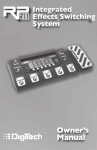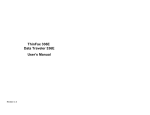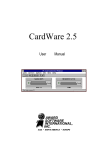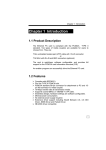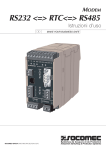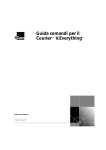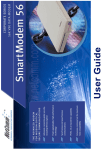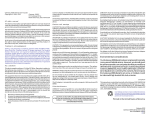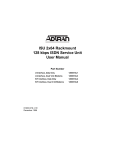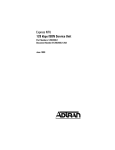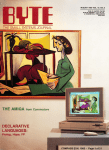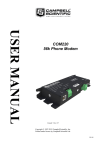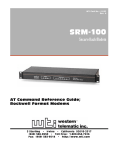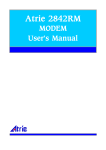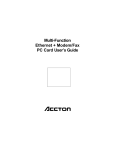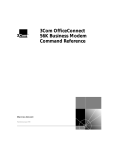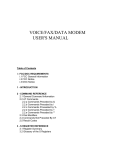Download MODEM USER GUIDE Issue RC1.3
Transcript
file:///C|/MODULAR/Manual.txt
MODEM
USER
GUIDE
Issue RC1.3
file:///C|/MODULAR/Manual.txt (1 of 102) [12/03/02 11:35:28]
file:///C|/MODULAR/Manual.txt
CONGRATULATIONS !
You have purchased one of our modems which will give you many
years of trouble-free operation.The modems in this series are
microprocessor-based, and incorporate high speed data
communications capabilities. They work with computers and
terminals equipped with a V24 or RS232C ports for "on-line"
communication with other computers.Your modem is completely
compatible with CCITT V.21, V.22, V.22bis, V.23, V32 and
V.32bis standards, and can operate at port speeds from 300 bps
to 57,600bps (The 288/336 versions also support V.34 modes and
speeds up to 115.2Kbps). Both auto answer and auto dial are
available as normal functions.The modem supports V.42 &
V.42bis in addition to MNP* (up to classes 4 & 5) for error
correction and data compression to ensure the maximum
integrity and throughput for your data.
If you find that technical manuals such as this guide are more
than you can handle initially and want to try out the modem,
Go ahead !!
As it works with most PCs and terminals you may not need to
read further than this if your software will lead you through
the procedures required. You won't cause any damage to your
computer, modem or phone if it doesn't work the first time.
You should however first read the conditions of approval for
connection to telephone lines given in Chapter 9.If this is
your first modem and you are new to computing it could take a
few hours of use before you get the feel of what is required
to make it work. It is also recommended you learn the
etiquettes of modem use where you are sharing facilities such
as bulletin boards. (They often restrict access to a certain
amount of time per day).
*
MNP is acknowledged as a trademark of Microcom Inc.
file:///C|/MODULAR/Manual.txt (2 of 102) [12/03/02 11:35:28]
file:///C|/MODULAR/Manual.txt
CONTENTS
Chapter
Chapter
Chapter
Chapter
Chapter
Chapter
Chapter
Chapter
Chapter
Appendix
Appendix
Appendix
Appendix
Appendix
Appendix
Appendix
Appendix
1
2
3
4
5
6
7
8
9
Introduction
Installation
Operation
Commands and Responses
Dialling
AT Commands
Registers
Diagnostics and Testing
Statutory Information for the Modems
A
B
C
D
E
F
G
H
Data Communications for Beginners
Technical Specifications
Cable Specification
Troubleshooting Tips
Glossary
PABX Notes
Command Summary
Fax Operation
file:///C|/MODULAR/Manual.txt (3 of 102) [12/03/02 11:35:28]
file:///C|/MODULAR/Manual.txt
CHAPTER
1
INTRODUCTION
There are six modems in the series covered by this guide:Desktop, PC card and PCMCIA format, each with maximum
operating speeds of 14400bps or 28800/33600bps
Each Modem is a communications device designed to work with a
terminal or personal computer. The modem operation is based
on ITU V.21, V.22, V.22 bis, V.23 , V.32, and V32bis. The 288/
336 models also have V.34 operation.
The Modem can 'touch-tone' dial telephone numbers and is
approved in the United Kingdom. (For details of the BABT
aspects please see Chapter 9.)
Using standard commands you can instruct your modem to dial or
answer calls from a terminal or a computer set up for terminal
emulation. Program commands also allow you to change your
modem's effects and many operating parameters. The Modem will
reply to each command you send, and will keep you informed of
your modem's current state.
Indicators (LEDs) on the front
panel of the desktop Modem provide you with a visual check of
your modem's operations.
Inside your Modem (accessible only by authorised technicians)
a small speaker allows you to listen to the status of dialled
calls.
Three modes of operation, a Command Mode, Fax and Data
Mode, and optional Voice mode are supported. These are further
discussed in Chapter 4.
Operating Modes
a)
Data-
In this mode your modem can connect to
bulletin boards, Internet or other service
providers for browsing or
uploading/downloading files.
b)
Fax-
In this mode,
receive faxes
provided your
with suitable
c)
Voice- Where supported on the modem, this facility
allows the modem to send or receive voice
calls, provided your computer is equipped
with suitable software.
the modem is able to send or
from any fax machine,
computer is equipped
software.
Your Modem incorporates an internal speaker which allows you
to monitor the dialled calls - you can hear the establishment
of carrier. The sound depends on the modulation scheme (i.e.
V.23, V.34 etc) being used. This enables you to hear a
dialling tone, busy signal, detect and connection problem and
determine when a wrong number has been reached.
Standard Features
The following components are included in your Modem package.
file:///C|/MODULAR/Manual.txt (4 of 102) [12/03/02 11:35:28]
file:///C|/MODULAR/Manual.txt
Before proceeding, please confirm for yourself that all
components listed below are in your package.
1.
2.
3.
4.
Your Modem.
This User's Guide.
Modem Power Supply (for desktop modems)
Line Cord (for connecting modem to wall socket)
file:///C|/MODULAR/Manual.txt (5 of 102) [12/03/02 11:35:28]
file:///C|/MODULAR/Manual.txt
CHAPTER 2
INSTALLATION
Your Modem is designed for use with PCs, or terminals. This
chapter contains instructions on how to install your modem.
Turn to page 2.9 for instructions on the initial installation
of the PC card modem.
Installation procedure for the desktop Modem.
To install your Modem you should complete the following steps:
1.
2.
3.
4.
Find a suitable location to place your Modem.
Connect your Modem to your computer, printer or terminal.
Connect your Modem to the telephone line.
Connect your power supply to the modem and to a mains AC
outlet.
Location
Your Modem is designed to fit neatly on a desk or shelf, and
should be placed near a 220-240V AC power source (such as a
wall outlet). The length of your RS-232C cable determines the
distance between your modem and the computer, printer or
terminal that you wish to interface with.
You should be able to see the LED indicator lights on the
front panel clearly and be able to hear the internal speaker
when dialling calls.
PC Connection Requirements
The following components are required to connect your Modem to
a personal computer:
1.
2.
3.
An RS-232C or V.24 serial port in the computer.
A cable with a male connector to connect to your
Modem; the gender of the connector on the other end
depends on your computer requirements. (25 pin
female for most PCs). See Appendix C. for cable
descriptions.
The appropriate software (usually a 'COMMS' package
or terminal emulator) to operate the
computer-to-modem interface. (eg. Terminal' in
MS-Windows)
When connecting your Modem to a computer, printer or terminal
not equipped with a DB-25 connector, you will need to obtain
an adapter cable. See your computer dealer for the
appropriate cable.
file:///C|/MODULAR/Manual.txt (6 of 102) [12/03/02 11:35:28]
file:///C|/MODULAR/Manual.txt
Connection Procedure (To a PC or Terminal)
Complete the following steps to connect your Modem to a
computer, printer or terminal:
1.
Plug the male DB-25 connector on your cable into the
connector marked DTE INTERFACE on the back of your
Modem (Figure 2.1).
2.
Plug the other end of the cable into the V.24
connector on your computer. If you need assistance,
consult the manual which came with your PC or
contact your computer dealer.
Connection Procedure (to telephone line)
Complete the following steps to connect your Modem to your
telephone line:
1.
If you have not yet provided British Telecom PLC
with the information described under BABT
Regulations (refer to chapter 9) please do so at
this time.
2.
Make sure you have one of the British Telecom line
standard jacks (unit 601A).
3.
If you are using your modem without a telephone,
simply plug the modem cable into the wall jack.
4.
If you want to have your telephone connected
alongside your modem, connect the telephone handset
to the socket on the modem's rear panel.
Connection Procedure (for a telephone)
The modem may share a telephone line with a telephone. This
facility is only suitable for simple telephones, and the
connection should be made by plugging the connector on the
telephone line cord into the socket marked 'PHONE' on the
modem's rear panel. Refer to Chapter 9 for points on the use
of this facility.
Connection Procedure (to an AC outlet)
Plug the mains plug into a 220 - 240V AC outlet to complete
the installation.When power has been connected, you should
notice the following :
a)
The MR indicator on the front panel will illuminate.
b)
If your PC is connected and ready to communicate, the TR
indicator will also be lit.
file:///C|/MODULAR/Manual.txt (7 of 102) [12/03/02 11:35:28]
file:///C|/MODULAR/Manual.txt
LED Indicators
The front panel of your Modem contains nine LED indicators
which show your current operating status. From left to right,
the indicators are as described in Table 2.2
LEGEND
V.24 SIGNAL
MEANING
FUNCTION
MR
DSR
Modem Ready
ON when modem is
READY.
TR
DTR
Terminal Ready
ON when your
computer or
terminal is
sending its DTR
signal.
CD
DCD
Carrier Detect
ON when your
Modem detects a
remote modem's
carrier signal.
OFF when remote
carrier signal is
not detected or
remote modem
hangs up.
SD
TXD
Send Data
Flashes when your
computer or
terminal sends a
command to your
Modem, or when
your Modem sends
data to the
remote modem.
RD
RXD
Receive Data
Flashes when your
Modem receives
data from the
remote location
or when your
Modem sends data
or responses to
your computer or
terminal.
HS
High-Speed
ON for (V.22 bis)
operation (or
faster) OFF at
300 & 1200 bps
operation.
AA
Auto Answer
ON when your
Modem receives an
incoming call and
is set up to
automatically
answer calls .
OFF when set up
to ignore calls
file:///C|/MODULAR/Manual.txt (8 of 102) [12/03/02 11:35:28]
file:///C|/MODULAR/Manual.txt
(Register
S0 value set to
0).
OH
Off-Hook
ON when your
Modem is using
the telephone
line
(off-hook).OFF
when your Modem
is not using the
telephone line
(on-hook).
TST
Test
ON when the Modem
is in a test
mode.
TABLE 2.2
LED INDICATORS
file:///C|/MODULAR/Manual.txt (9 of 102) [12/03/02 11:35:28]
file:///C|/MODULAR/Manual.txt
INITIAL SETUP
When first configuring the Modem for use with your own system
it is best to put it into a known state by ensuring the
Factory profile is loaded. This may be achieved by entering
the AT&F command. The most important of the Factory settings
that will be loaded are :The most important of the Factory settings that will be loaded
are:FEATURE
SETTING
Terminal type
Terminal speed/data format
Asynchronous (&M0).
Auto detect on entry
of AT command.
ON (E1).
RTS and CTS (&K3).
Follow RTS (&R0).
Active (&D2). (&D0 on 144 modems)
Always ON (&S0).
Active &C1. (&C0 on 144 modems)
Verbose (V1).
Extended (X4).
Tone
Enabled (S0=2).
ON until connect (M1).
Medium (L2).
Command echo
Flow Control
CTS signal
DTR signal
DSR signal
DCD signal
Result codes
Connect codes
Dialling method
Auto-answer
Speaker
Volume
Having loaded the Factory settings and put the modem into a
known state you may now proceed to change particular settings
as required by your application.
GENERAL REQUIREMENTS
Typical settings that may be important for any type of
application are:1)
TERMINAL SPEED / DATA FORMAT. By default, the modem will
automatically work out what speed the PC is using, the
word length and the parity, each time it receives an AT
command from the terminal. As the Modem features a
'constant speed interface' it does not matter if the PC
port speed is different from the line speed. In fact it
is generally more efficient to run the port at a higher
speed than the intended line speed. This is particularly
important if you intend to use MNP or V.42 (with or
without data compression). As a guide, the port speed
should be at least twice the line speed when using error
control. When using data compression, the port speed
should be four times the line speed. For instance, when
using the modem at V.32bis (14400bps) the port speed
should be 57600.
However, if you intend to operate the PC at a speed
higher than 19.2kbps, it is important that your COM port
hardware is a 'buffered - UART' or. If in doubt, run
'MSD' from the DOS prompt on your PC to verify the COM
port characteristics, (any ports identified as '8250'
should not be run higher than 19200).
2.
FLOW CONTROL.
Whilst the modem's default is to use
file:///C|/MODULAR/Manual.txt (10 of 102) [12/03/02 11:35:28]
file:///C|/MODULAR/Manual.txt
RTS/CTS (hardware) flow control, your particular system
or application may require the use of XON/XOFF
(software) flow control. This may be selected using the
AT&K4 command, or adding &K4 to the modem's
initialisation string.
file:///C|/MODULAR/Manual.txt (11 of 102) [12/03/02 11:35:28]
file:///C|/MODULAR/Manual.txt
CENTRAL SITE OPERATION
1)
If your host system echoes user commands or data AT ANY
TIME, it is essential that you change the '+++' (escape
sequence) by entering ATS2=nn, where nn is an ascii
code for a character other than '+'. If you do not, when
a user types '+++' your modem will hang!
2)
To avoid being repeatedly disturbed by incoming calls you
should disable the speaker using the ATM0 command.
3)
As the serial ports on host systems usually echo
characters, you should use ATQ1E0 to disable Result codes
and prevent character echo. For example this prevents
'RING' messages being echoed by the host, which would in
turn prevent the modem from answering an incoming call.
4)
If host system is activated when the DSR signal is taken
high by the modem, then DSR should be set to follow DCD.
This is carried out by entering the AT&S2 command.
Telephone Line Interference
The modem is supplied with a standard modular jack lead
permanently fitted to the port marked 'LINE' on the rear of
the modem. This should be plugged directly into the BT type
600 telephone wall socket. If you are using an associated
telephone handset this should now be plugged into the socket
marked 'TEL' on the rear of the modem.
If you experience telephone-line trouble after installing the
Modem, disconnect the modem from the line and test the line
for function (i.e. does it dial/answer ?) and quality (i.e. do
you get clear connections ?) using an ordinary telephone
handset. The telephone company is not responsible for
disturbances caused by non-telephone company equipment (the
modem).
file:///C|/MODULAR/Manual.txt (12 of 102) [12/03/02 11:35:28]
file:///C|/MODULAR/Manual.txt
Installation of PC card version of modem
Refer to Chapter 9 'Statutory Information' before attempting
to install the modem card in your PC
i)
Ensure that your PC is switched off and remove the mains
lead from the wall socket.
ii)
The PC Modem must be installed within your personal
computer, consult your PC User Manual for details on how
to install expansion cards. You must install your
modem board in a free ISA (8-bit) expansion slot.
iii) When installing the modem the configuration switches must
be set to ensure that the modem is compatible with your
PC. Your computer will probably be equipped with
COM1 and COM2 serial ports, in which case the modem will
have to be set to either COM3 or COM4 as no two ports
are allowed to have the same address. The Interrupt (or
IRQ) number also needs to be consideredas COM1 and COM3
generally share IRQ4, and for COM2 and COM4, it's IRQ3.
If you have a serial mouse on COM1, then the modem should
be set to COM4 (factory setting) to avoid using the
mouse's interrupt. Where the mouse is on COM2, then the
modem should be changed to COM3 (see below for switch
settings). Communications software generally uses IRQ4
for COM1 and COM3; and IRQ3 for COM2 and COM4.
iv)
Once installed, the telephone jack lead should be plugged
into your telephone wall socket. Additionally you may
wish to plug a telephone into the socket (marked TEL)
on the rear panel of the modem.
If you are not happy at the prospect of dismantling your
computer to install the modem, arrange for your dealer or a
qualified engineer, to do it for you.
For example, to use conventional interrupt settings for COM
ports, use the following table:COM1/INT4
COM2/INT3
COM3/INT4
COM4/INT3
All switches should be OFF, except
FUNCTION
SWITCH
COM SELECTION
COM1
COM2
COM3
COM4
(Set INT4
(Set INT3
(normally
(normally
also)
also)
INT4)
INT 3)
SW5
SW6
SW7
SW8
ON
ON
OFF
OFF
OFF
OFF
ON
ON
ON
OFF
ON
OFF
OFF
ON
OFF
ON
SW1 ON
SW2 ON
SW3 ON
(SW
(SW
(SW
5
5
6
6
&
&
&
&
7
8
7
8
ADDRESS
INTERRUPT SELECTION
INT9 (Special software)
INT3
INT4
3,
2,
3,
2,
2, 3, 4 OFF)
1, 3, 4 OFF)
1, 2, 4 OFF)
file:///C|/MODULAR/Manual.txt (13 of 102) [12/03/02 11:35:28]
3F8
2F8
3E8
2E8
file:///C|/MODULAR/Manual.txt
INT5 (Special software)
SW4 ON
(SW
1, 2, 3 OFF)
file:///C|/MODULAR/Manual.txt (14 of 102) [12/03/02 11:35:28]
file:///C|/MODULAR/Manual.txt
Installing the PCMCIA modem
On laptop PCs with PCMCIA slots, there are two additional
device drivers which must run on the PC. In logical terms,
these drivers (known as CARD-SERVICES and SOCKET-SERVICES)
provide an interface between the hardware (ie. the slot in the
PC) and any comms or fax software running on the PC.
If the Lap-top PC has been prepared 'modem-ready' by the
manufacturer, these utilities will already have been
installed/loaded and you will be able to insert the modem and
use it directly.
If you experience difficulty getting a PCMCIA modem to operate
correctly, these drivers and their configuration should be
checked.
Both drivers are invariably loaded from the CONFIG.SYS file.
To date the modems have been tested with the following types
of driver:CARDSOFT
PHOENIX
DATABOOK
AMICARDZ
IBM
Each lap-top computer manufacturer generally pre-installs one
of the above, the only exception being IBM which has developed
its own drivers.
Lap-top PCs running Windows-95 are a special case, as the Card
and Socket Services are included within Windows-95.
Each requires different lines in the CONFIG.SYS file to load
the various parts. The remainder of this chapter shows those
which have been found to operate with the modem. In order to
check the CONFIG.SYS file, you should type the following at
the DOS prompt:c:> EDIT C:\CONFIG.SYS
You will then be able to compare the file with the lines on
the following pages, and make changes where necessary.
Usually the drivers have a user interface which can allow the
user to ascertain that a modem card is present, details of
this interface are mentioned overleaf for each software
driver.
All PCMCIA devices interface to the PC via an area of common
memory known as the CIS Table. The CIS table holds a series of
operating parameters including the card's manufacturer and the
type of card (eg modem), model number etc.
The PCMCIA modem identifies itself with 'ROCKWELL' as the
manufacturer, the modem type being either RC144DPL or
RC288DPL..
file:///C|/MODULAR/Manual.txt (15 of 102) [12/03/02 11:35:28]
file:///C|/MODULAR/Manual.txt
CARDSOFT
The following lines are required in the CONFIG.SYS:DEVICE=C:\CARDSOFT\SSCIRRUS.EXE
This line to SOCKET-SERVICE
will vary depending on the
hardware chips used in the
laptop's slot.
DEVICE=C:\CARDSOFT\CS.EXE
This line loads
CARD-SERVICES.
DEVICEHIGH=C:\CARDSOFT\CSALLOC.EXE Loads a 'plug-and-play'
card manager.
DEVICEHIGH=C:\CARDSOFT\CARDID.EXE
CARDSOFT has a WINDOWS control panel which allows the user to
confirm cards inserted, identifying manufacturer and model
number etc. It is invoked by double-clicking on the icon which
depicts red and blue PCMCIA cards.
DATABOOK
The following lines are required in the CONFIG.SYS:DEVICEHIGH=C:\CARDTALK\TMB240.SYS/io:240
Loads Socket
services, here
for a DATABOOK
TMB240 adaptor.
DEVICEHIGH=C:\CARDTALK\CTALKCS.EXE
Loads Card
Services.
DEVICEHIGH=C:\CARDTALK\CARDTALK.SYS /SERIAL=4 /COM4IRQ=3 /A
/IOW /MEMW /NOSHARE
This line loads
the modem
utility, here
with COM 3.
There is no DATABOOK DOS utility to query card status, but
there is a WINDOWS utility, its icon is a stylised letter 'D'
file:///C|/MODULAR/Manual.txt (16 of 102) [12/03/02 11:35:28]
file:///C|/MODULAR/Manual.txt
PHOENIX
The following lines are required in the CONFIG.SYS:DEVICE=C:\PCM3\CNFIGNAM.EXE /DEFAULT
DEVICE=C:\PCM3\PCMSSDB.EXE
Loads Socket Services,
in this case for
DATABOOK hardware
DEVICE=C:\PCM3\PCMCS.EXE
Loads Card Services
DEVICE=C:\PCM3\PCMRMAN.SYS
DEVICE=C:\PCM3\PCMSCD.EXE
With the Phoenix suite loaded, type PCM at the DOS prompt for
a utility which reads the CIS and identifies the card type(s)
detected in the PC.
PHOENIX also has a WINDOWS utility which allows the user to
confirm cards inserted, identifying manufacturer and model
number etc. It is invoked by double-clicking on the icon which
depicts a PCMCIA card with a large Arrow on its upper surface.
AMICARDZ
The following lines are required in the CONFIG.SYS:DEVICE=C:\PCMCIA\SSVADEM.SYS
Loads Socket Services,
for VADEM chipset in
this example.
DEVICE=C:\PCMCIA\AMICS.SYS
Loads Card Services
DEVICE=C:\PCMCIA\PCBE.SYS
DEVICE=C:\PCMCIA\PCMODEM.SYS
DEVICE=C:\AICARD29.EXE
There is no AMICARDZ DOS utility to query card status, but
there is a WINDOWS utility.
IBM
As the IBM software is only designed for IBM machines, there
are fewer options.
There is a DOS utility which queries and displays card status.
On later IBM ThinkPads with the 'plug-and-play' facility,
there is no configuration required.
file:///C|/MODULAR/Manual.txt (17 of 102) [12/03/02 11:35:28]
file:///C|/MODULAR/Manual.txt
WINDOWS-95
Windows-95 installations are different from the above as
Microsoft include Card and Socket Services within Windows-95.
The following method is required to inform the PC that an
M5134-LT modem is installed:From the Control Panel, select 'Add New Hardware', then Modem.
Now ensure the modem is plugged into (either) PCMCIA slot.
Insert the manual/driver disc and choose the modem type as an
Enhanced Modem (PCMCIA type).
The PC will now test the modem and identify it as being
present.
file:///C|/MODULAR/Manual.txt (18 of 102) [12/03/02 11:35:28]
file:///C|/MODULAR/Manual.txt
CHAPTER
3
OPERATION
This chapter describes the functions which are supported on
the Modem. These functions allow you to set your Modem to dial
automatically and also automatically to answer an incoming
call. The Command and Data operational modes are also
discussed in this chapter, together with control characters,
reset procedures and baud rate options.
Auto-Dialling
The Modem automatically dials both voice and data calls. When
a compatible modem answers your data call, the Modem
automatically makes the data connection. If your software is
able to operate with AT-commands (i.e. it expects a
'Hayes-compatible' modem) you can use such commands to dial
calls automatically.
Auto-Answering
Although the Modem is preset to answer calls automatically,
you can disable this by entering the ATS0=0 command (see
chapter 7).
Operating Modes
Two basic operating modes, Command Mode and Data Mode are
supported on the Modem. In Command Mode you can send keyboard
instructions to the Modem to respond to a variety of dialling
and answering functions. In Data Mode you can exchange data
across the telephone line with a modem at a remote location.
Do not send commands when in Data Mode, as the modem assumes
everything it receives from the computer or terminal is data
and will send it across the telephone line.
Command Mode
The Modem automatically enters Command Mode when:
1.
You turn on the modem.
2.
You touch any key on the keyboard while the modem
is dialling, answering or training, causing it to hang
up.
3.
Either modem fails to detect the other's carrier
signal, due to a hang up or telephone line noise,
and breaks the data connection.
file:///C|/MODULAR/Manual.txt (19 of 102) [12/03/02 11:35:28]
file:///C|/MODULAR/Manual.txt
Command Sets
The Modem supports a command set or 'language' for control of
its operation:- AT commands provide the modem with
'Hayes-compatibility'. In this command set, all commands are
entered in asynchronous mode and each command begin with the
letters AT or at.
Data Mode + + + Characters
The Modem lets you switch from Data Mode to Command Mode
without losing the data connection to a remote modem (by use
of the +++ characters). This could be convenient when you want
to check or change a setting and then return to sending data.
The following procedure shows how to return to Command Mode
without losing a data connection which was already
established.
1.
Make the data connection with your Modem - either by
dialling out or answering an incoming call.
2.
Wait at least one second without typing anything.
(This wait time is determined by Register S12).
3.
Type three plus characters + + +. (If you desire,
you can use characters other than + + +. See the
description of Register S2).
4.
Wait at least one second (again set by Register
S12).
The Modem will respond with an OK and enters Command Mode
while maintaining the data connection (unless the remote modem
disconnects or drops the telephone connection). You can then
use commands to check a setting, change a register value, or
have time to consult a manual. To leave Command Mode and
resume sending data, type ATO (AT command) and press the
RETURN key.
Alternatively you can terminate the call by typing ATH and
pressing RETURN. The modem then stays in command mode.
file:///C|/MODULAR/Manual.txt (20 of 102) [12/03/02 11:35:28]
file:///C|/MODULAR/Manual.txt
Resetting your Modem.
1.
Turn your Modem off then on.
2.
Type ATZ and press RETURN key.
Either step resets your Modem, causing the following to occur:
1.
The commands assigned specific parameters will
return to default values.
2.
Registers S0 through S19 return to default values.
3.
Your modem goes on-hook if it was off-hook.
4.
The last-executed command is deleted from memory.
5.
Your Modem remains in Command Mode.
6.
Your Modem sends you the OK response.
Speed Requirements (Baud Rate)
When sending commands to your Modem from your PC or terminal,
be sure that the speed of the connection is 300, 600, 1200,
2400, 4800, 9600 or 19200 bps; 38400, 57600 bps or 115.2Kbps.
Use the appropriate software command to set the transmission
speed of your computer or terminal to match or exceed that of
the remote system. Consult your manual to see how to set the
speed, it can be set to any combination of the following
software:Data:
7 or 8 databits per character
Stop Bits:
1 or 2
Parity:
Odd, Even or None (Also Mark or Space, but
see note below)
The use of Mark or Space parity will be
accepted and transmitted by the modem as
follows:Terminal/Computer
Modem
7-bit
7-bit
8-bit
8-bit
7-bit
8-bit
8-bit
8-bit
+
+
+
+
Mark
Space
Mark
Space
None
None
None
Even
When in 'Direct' or unbuffered mode (AT\N1) and your Modem
connects to another modem, it determines the transmission
speed of the remote system from the carrier signal of the
modem originating the call (this speed could be different from
that currently in use between your terminal and the modem).
The Modem will then select an interface speed to match that of
the line (remote modem). A connect message showing the new
speed is firstly issued at the previous interface speed, then
the interface speed changes to the new rate.
file:///C|/MODULAR/Manual.txt (21 of 102) [12/03/02 11:35:28]
file:///C|/MODULAR/Manual.txt
CHAPTER 4
COMMANDS AND RESPONSES
This chapter offers guide-lines to follow when sending
commands to your Modem and describes the responses sent by
your Modem in reply to your commands.
Executing Commands
When your Modem is in Command Mode (explained in Chapter 3),
you can use your keyboard to send your modem a command.
Commands are sent in the form of mnemonics to specify the
requested operation; the Modem will then respond with an
appropriate response. The remainder of this chapter describes
how to use each of the command sets to control the modem.
Using AT commands
Use the following guide-lines when typing AT commands:
1.
With your Modem in Command Mode, the letters AT (in upper
or lower case) must appear at the start of every command
line.
2.
Type the command mnemonics in upper-case or lower-case
letters (note that many mnemonics are prefixed by symbols
(e.g.. &,\ etc)). Include any parameters required
by the command. The command line must contain no more
than 127 characters.
3.
After typing the command(s), press the RETURN key to
execute the command line. The modem sends a response
(often OK) when it executes the command line.
4.
Always wait for the OK response before typing the AT
prefix of the next command line.
5.
If you type a character by mistake you can erase it by
typing a backspace.
6.
You can abort a command line at any point by typing CTRL
X
7.
You can place multiple commands on a single line by
omitting AT from all except the first command. Spaces may
be used between commands to improve readability.
Your Modem saves the last executed command line in memory; you
can then use the A/ or a/ to re-execute that command line (see
Chapters 6 and 7). This is the only command not precede with
an AT.
If your command line was not executed, or if you did not
receive any response, refer to the section on
'Troubleshooting' in this chapter.
file:///C|/MODULAR/Manual.txt (22 of 102) [12/03/02 11:35:28]
file:///C|/MODULAR/Manual.txt
Troubleshooting AT Commands
If your Modem did not execute the command line when you
pressed RETURN, check the following items:
1.
2.
3.
Was your modem in Command Mode (see Chapter 3)?
Did AT appear at the beginning of the command
line ?
Check that the TR LED in ON. This will indicate
that your terminal is active and that the Modem
is waiting for commands. If the TR LED is OFF
then the modem is not expecting to receive
commands or the terminal is not active.
If you received an ERROR response after pressing the RETURN
key, check the following items:
1.
That your equipment is sending commands at 300,
600, 1200, 2400, 4800, 9600, 19200, 38400,
57600 (or 115200 for the 288/336 modem)
command line contains no more than
2.
That your command line contains no more than
127 characters including AT and any spaces.
3.
That the command syntax was correct: i.e. the
correct symbols e.g. \, &, % etc were used, and
that numeric and alpha characters were used
where required.
Deleting AT Commands
Use the BACKSPACE key if you make a mistake while typing a
command line. Pressing BACKSPACE deletes the last character
you entered. Note that BACKSPACE will not delete the AT
prefix.
If necessary, the backspace character may be changed to
another ASCII character by assigning a new value in the S5
register (see Chapter 7).
To delete the entire command line, press CTRL X which will
cause the command line to be aborted.
AT Commands:- Responses
Your Modem sends responses in reply to commands from your
keyboard. Responses can appear as words or digits (default is
words). You will most likely want to receive word responses to
monitor modem operation. Certain software packages may require
numeric responses, use the ATV0 command to receive such digit
(numeric) responses. Word responses are preceded and followed
by a carriage return and line feed. Digit responses are
followed by a carriage return.
Responses can come from a basic response set or an extended
response set (default). The basic responses do not indicate
the speed of connection. If you need to know the speed of a
data connection, use the X4 command to select the extended
response set. Table 4.1 on the following page lists all
possible word and digit responses.
file:///C|/MODULAR/Manual.txt (23 of 102) [12/03/02 11:35:28]
That your
file:///C|/MODULAR/Manual.txt
WORD
RESPONSE
DIGIT
RESPONSE
OK
CONNECT
RING
NO CARRIER
ERROR
0
1
2
3
4
CONNECT 1200
NO DIALTONE
5
6
BUSY
NO ANSWER
7
8
CONNECT
CONNECT
CONNECT
CONNECT
CONNECT
CONNECT
CONNECT
CONNECT
CONNECT
CONNECT
CONNECT
CONNECT
CARRIER
CARRIER
CARRIER
CARRIER
CARRIER
CARRIER
CARRIER
CARRIER
CARRIER
CARRIER
CARRIER
CARRIER
CARRIER
CARRIER
CARRIER
CARRIER
CARRIER
CARRIER
9
10
11
12
13
14
15
16
17
18
22
23
40
42
43
46
47
48
49
50
51
52
53
54
55
56
57
58
600
2400
4800
9600
7200
12000
14400
19200
38400
57600
75TX/1200RX
1200TX/75RX
300
75/1200
1200/75
1200
2400
4800
7200
9600
12000
14400
16800
19200
21600
24000
26400
28800
31200
33600
COMPRESSION: CLASS 5
COMPRESSION: V.42BIS
66
67
COMPRESSION: NONE
PROTOCOL: NONE
PROTOCOL: LAPM
69
70
77
PROTOCOL: MNP
80
MEANING
Command line executed successfully.
Remote carrier detected.
Incoming ring detected.
Remote carrier lost or not detected.
Command line contains error. The
modem cannot recognise the command.
Remote carrier detected
A dialtone was expected but not
found.
Remote line is busy.
The remote modem did not answer the
call, or answered incorrectly.
Connection established at 600bps
Connection established at 2400bps
Connection established at 4800bps
Connection established at 9600bps
Connection established at 7200bps
Connection established at 12000bps
Connection established at 14400bps
Connection established at 19200bps
Connection established at 38400bps
Connection established at 57600bps
V.23 connection established
V.23 connection established
Remote carrier detected at V.21
Remote carrier detected at V.23
Remote carrier detected at V.23
Remote carrier detected at V.22
Remote carrier detected at V.22bis
Remote carrier detected at V.32
Remote carrier detected at V.32
Remote carrier detected at V.32
Remote carrier detected at V.32bis
Remote carrier detected at V.32bis
Remote carrier detected at V.34
Remote carrier detected at V.34
Remote carrier detected at V.34
Remote carrier detected at V.34
Remote carrier detected at V.34
Remote carrier detected at V.34
Remote carrier detected at V.34
Remote carrier detected at V.34
MNP-5 Data Compression in operation
V.42bis Data Compression in
operation
No Data Compression
No Error Correction Protocol
LAPM (V.42) Error
Correction Protocol
MNP-4 Error Correction
Protocol
TABLE 4.1 AT COMMAND RESPONSES
file:///C|/MODULAR/Manual.txt (24 of 102) [12/03/02 11:35:28]
file:///C|/MODULAR/Manual.txt
Modem Control Strings
Communications and Fax software packages generally have
'strings' which are used at different times to control the
modem operation.
Each string is made up of selected 'AT' commands, each of
which is described in detail in Chapter 6.
RESET
This is likely to be issued when the software
tries to recover from an unknown state. Usually
simply an ATZ command.
INITIALISATION
Its job is to change the modem from
whatever state it has been left in, to a
known state that is compatible with your
fax or comms software. The modem is very
straightforward without any unusual
features which your software would have to
take account of, so the most simple of
Initialisation strings will be sufficient,
eg AT&F which will select the modem's
factory defaults.
DIAL
Simply ATD for the modem range.
HANGUP
Use ATH to hangup
file:///C|/MODULAR/Manual.txt (25 of 102) [12/03/02 11:35:28]
file:///C|/MODULAR/Manual.txt
CHAPTER 5
DIALLING
The dialling commands available on your Modem are detailed in
this chapter.
The Modem is designed to dial automatically (originate)
telephone calls without requiring additional or auxiliary
equipment (such as a telephone).
Dial Commands
Table 5.1 is a complete summary of available DIAL commands and
their functions which are supported on your Modem when you are
originating a call.
Internal Speaker Control
You can use your Modem's internal speaker to listen for a dial
tone, busy signal, ringing and carrier.
Dialling Procedure and D Commands
The D command instructs your Modem to dial a telephone number.
An example of a typical Dial Command might be:
AT D 5551212
This command line instructs your Modem to:
1.
Wait the number of seconds specified in register S6
for a dial tone (S6 default is 5 seconds).
2.
Dial the telephone number 5551212.
3.
Wait the number of seconds specified in register S7
for the remote modem carrier tone (S7 default is 40
seconds).
If the Modem detects the carrier tone within the allowable
time, it makes the data connection and sends a CONNECT
response and enters data mode. If the modem detects the busy
signal and X3 or X4 response set is selected, it goes back
on-hook and sends a BUSY response. If the modem does not
detect carrier tone, it hangs up, sends a NO CARRIER response,
and returns to Command Mode.
file:///C|/MODULAR/Manual.txt (26 of 102) [12/03/02 11:35:28]
file:///C|/MODULAR/Manual.txt
COMMAND SYNTAX
AT
FUNCTION
D
Your Modem dials a number in the
originate mode.
Digits supported are:
0 - 9
Symbols # and * (Touch-Tone only)
T
Use the Touch-Tone dialling method.
; (semi-colon)
Return to Command Mode after dialling.
!
Causes the modem to perform a timed-break
recall (Hook Flash) at this point in the
dialling operation.
Some PABX systems allow the caller to
break off from a call and obtain dial tone
once more (Recall), this is normally used
to facilitate such operations as
transfering a call or accessing special
functions etc. One method of achieving
'Recall' is to break the connection to
line for a specified amount of time hence
'Timed-Break Recall'. The break time can
be set using S29. Check if the PABX
supports this method of recall before
attempting to utilise the ! command.
W
Causes your Modem to wait for dial tone
(for the period specified by register S6).
If a busy tone is detected, your Modem
will go on-hook and display a BUSY signal.
A keyboard input will subsequently
be accepted and an on-hook will occur with
an OK response. An ERROR response will
occur if the W command is not in the dial
string.
NOTE: Only one consecutive W command may
be inserted into a dial string at any one
time.
, (comma)
Causes a short pause for 3 seconds
(Contents of S register 8).
S=n
Dial stored number n, where n is 0 to 1.
TABLE 5.1 DIAL COMMANDS
The Pause Command
When you wish to dial a call through a Private Branch Exchange
(PABX) you must first dial an access code (usually the digit
9) to reach an outside line. The , (comma) command instructs
your
Modem to pause for up to 11 seconds.
file:///C|/MODULAR/Manual.txt (27 of 102) [12/03/02 11:35:28]
file:///C|/MODULAR/Manual.txt
The use of the , (comma) and the W commands should be
restricted to single insertions within a dial string. Longer
delays can be created by increasing the value of registers S6
and S8. The maximum pause permitted is 11 seconds. A typical
Dial command line containing the , (comma) command might be:ATD9,5551212
which instructs your Modem to dial 9, pause, then dial the
remaining digits.
Return to Command Mode after Dialling
The ; (semi-colon) command at the end of a command line,
instructs your
Modem to return to Command mode after
dialling (without hanging up). This feature lets you call
locations such as telephone-order services or banks which
recognised Touch-Tone as data.
The ; command also lets you perform voice calls using your
Modem.
Note:
Pressing the RETURN key after typing a command line
instructs your Modem to wait for a carrier signal
from the remote modem. The modem returns to
Command Mode and hangs up if no carrier is detected
within the specified time (normally 40 seconds).
Sending Touch-Tones as Data
When calling a service which interprets Touch-Tone as data,
use the command sequence in Table 5.2 below as an example
guide: (The use of * and # codes will be defined by the
service being used).
file:///C|/MODULAR/Manual.txt (28 of 102) [12/03/02 11:35:28]
file:///C|/MODULAR/Manual.txt
COMMAND
TO BE ENTERED
MEANING
MODEM
RESPONSE
ATD5551212;
Dial telephone number 555-1212
then return for command
OK
ATD123435#;
Send I.D. number 123435
then return for command
OK
ATD1232#;
Send password 1232
then return for command
OK
.ATD218*100#;
Send transaction number 218*10#
then return for command.
OK
ATH;
Hang up (terminate) call.
OK
TABLE 5.2 TOUCH-TONE COMMANDS
Auto Dialling Voice Calls
Plug a simple telephone handset into the socket on the rear of
the modem. You can then type the ; command at the end of a
Dial command line when using your Modem as an auto dialler.
For example, typing:
ATDT9, 5551212;
and pressing RETURN instructs your Modem to Touch-Tone (T)
dial and digit 9, pause (,), dial 5551212 and return to
Command Mode. When you hear the ringing of the remote
telephone through your Modem's internal speaker, pick up your
telephone handset and send the Hang Up command (type ATH and
press RETURN). Then talk to the person at the other end of the
line.
You could also send a Dial command line by omitting the
semi-colon, waiting for the remote telephone to ring then
lifting the receiver and pressing any key.
Cancelling a Call
To cancel a call after pressing the RETURN key, press any key
on your keyboard; your
Modem then hangs up, sends on OK
response while dialling, or NO CARRIER response when waiting
for carrier, then returns to Command Mode.
file:///C|/MODULAR/Manual.txt (29 of 102) [12/03/02 11:35:28]
file:///C|/MODULAR/Manual.txt
Hanging Up
At the end of a call, put your Modem in Command Mode (using
the escape characters if necessary), type ATH and press the
RETURN key. The modem then hangs up the call, sends an OK
response and returns to Command Mode.
Your Modem may also disconnect a call when the RS232C signal
DTR (pin 20) changes. See the AT&D command which controls the
use of this feature.
Stored Numbers
Your Modem has the capability of saving 4 telephone numbers in
its internal memory. These numbers are protected from reset or
power failure so will be available for use even after your
Modem has been switched off. In order to save a stored number
use a command such as:
AT&Z3 = 5551212
This command saves the telephone number 5551212 in the third
memory location. The stored number can be recalled during a
dial command with the S command followed by the memory
location, e.g. ATDS=3
Manual dialling
Plug a telephone handset into the socket on the rear of the
modem. You can then dial numbers with the telephone. When you
hear the answertone from the remote modem, type ATD <RETURN> .
Replace the receiver immediately afterwards and the Modem will
'take-over' the dialled call.
file:///C|/MODULAR/Manual.txt (30 of 102) [12/03/02 11:35:28]
file:///C|/MODULAR/Manual.txt
CHAPTER 6
AT
COMMANDS
All the Modems' AT commands are described and listed
alphabetically in this chapter. For commands with parameters,
the value range and default values are also shown.
The value range used shows the variations of selections. The
default values take effect when your Modem is issued with the
&F command.
The commands are listed alphabetically by the first 'letter'
of the command mnemonic.
Note:
Rules for typing commands are provided in Chapter 4.
Your Modem recognises commands in both upper and
lower case characters.
A
Manual Answer
Parameters:
None.
Purpose:
To manually answer a call by putting the
Modem off-hook to generate answer tone and
wait for a carrier.
Object:
To transfer a voice call to a data call.
After completing the voice portion of the
call, the operator types the ATA command
and presses RETURN, and the other
individual types the ATD command.
The A command can also be used to manually
answer a call by typing ATA after the
modem has output a RING message.
You will receive a CONNECT response if a
data connection is made; otherwise, your
Modem hangs up, sends you a NO CARRIER
response, and returns to Command Mode.
The Modem will not execute commands which
appear after A on the command line;
therefore, type any additional
commands
before the A command.
A/
Repeat Last Command
Parameters:
None.
Purpose:
To re-execute a lengthy command line
without retyping.
Object:
The A/ command instructs your Modem to
repeat the last-executed line. You need
not type AT or press RETURN when sending
the A/command (as you do for other
commands).
AT
Parameters:
Attention Characters
Designates transmission speed, character
format and parity.
file:///C|/MODULAR/Manual.txt (31 of 102) [12/03/02 11:35:28]
file:///C|/MODULAR/Manual.txt
Object:
Typed in upper or lower-case letters at
the beginning of a command line to inform
your Modem of the transmission speed,
character format, and the parity your
equipment is set for. Executing a command
line without AT at the start, results in
no response at all.
file:///C|/MODULAR/Manual.txt (32 of 102) [12/03/02 11:35:28]
file:///C|/MODULAR/Manual.txt
\A
Parameters:
Maximum MNP Block Size
\A0: Sets the maximum
characters.
\A1: Sets the maximum
characters.
\A2: Sets the maximum
characters.
\A3: Sets the maximum
characters.
block size to 64
block size to 128
block size to 192
block size to 256
Default:
\A3
Purpose:
To set the maximum MNP block size Class 4
and Class 5 operation. This command has
no effect on Class 3 and lower operations,
which limit the maximum block size to 64
characters.
Object:
This command should be used to transmit
smaller blocks of data when communicating
over poor quality telephone lines to avoid
retransmission of data and improve
throughput.
\Bn
Send Break Signal
Parameters:
1-9
(Non-error corrected links only)
Default:
3
Purpose:
Send break to remote system.
Object:
The \B command is equivalent to pressing
the break key on a terminal keyboard. For
standard (non-error corrected)
connections, type a number from 1 to 9
after this command to indicate how long
the modem is to provide the break signal.
The number will be multiplied by 100 ms
and the break signal provided for that
duration. For error-corrected operation
the break is always 300 milliseconds.
%C
Data Compression
Parameters:
%C0: Disable data compression
%C1: Enable MNP-5 data compression
negotiation
Default:
%C1
Object:
Enable or disable data compression. If
disabled the modem will operate with error
correction only.
&C
DCD Option
Parameters:
&C0: DCD always on
&C1: DCD on if valid carrier
Default:
&C1
(&C0 in 144 models)
file:///C|/MODULAR/Manual.txt (33 of 102) [12/03/02 11:35:28]
file:///C|/MODULAR/Manual.txt
Purpose:
Control use of DCD (pin 8) on the
V.24/RS232C interface.
Object:
Certain software applications wish to know
when a carrier is present, i.e. modem is
connected to a remote modem. The DCD pin
on the RS232C interface is used for this.
file:///C|/MODULAR/Manual.txt (34 of 102) [12/03/02 11:35:28]
file:///C|/MODULAR/Manual.txt
D
Dial
Object:
The D command is used in conjunction with
the digits 0 to 9, the * and # symbols,
and the Dial commands (such as T and , see
Chapter 5) to dial a call.
&D
Parameters:
DTR Options
&D0
&D1
&D2
&D3
Ignore DTR.
Go to Command State when DTR ON-OFF.
DTR drop causes modem to hang-up,
auto-answer inhibited.
Soft Reset when DTR ON-OFF.(=ATZ
command action).
Default:
&D2
(&D0 in 144 models)
Purpose:
Allows control of response to DTR
transitions.
Object:
The DTR signal of the V.24 RS232C
Interface (Pin 20 or line control
register for integral modem) is normally
ON when a terminal or PC is connected to
your Modem and when communication software
is running.
This command allows special actions to be
taken when the DTR signal goes from ON to
OFF.
E
Echo Commands
Parameters:
E0:
E1:
Does not echo commands.
Echoes commands.
Default:
E1.
Purpose:
During operation, command characters are
echoed to your screen as they are sent to
your Modem. This permits you to view the
correct, error-free command line which is
being sent.
Object:
Use the E0 command when your Modem is
connected to echople equipment or host
computer ports.
%E
Auto-retrain
Parameters:
%E0: Disable auto-retrain
%E1: Enable auto-retrain
Default:
%E1
Purpose:
To allow better adaption to a poor quality
line.
Object:
The %E1 setting causes the modem to try
several retrain attemps, if unsuccessful,
the call will be dropped.
file:///C|/MODULAR/Manual.txt (35 of 102) [12/03/02 11:35:28]
file:///C|/MODULAR/Manual.txt
file:///C|/MODULAR/Manual.txt (36 of 102) [12/03/02 11:35:28]
file:///C|/MODULAR/Manual.txt
&G
Select Guard Tone
Parameters:
&G0: disable guard tone
&G1: As &G0
&G2: Select 1800Hz guard tone
Default:
&G2
Purpose:
The modem will use the guard tone selected
by the parameter supplied. Always use &G2
for operation in the UK.
\G
Modem to Modem Flow Control
Parameters:
\G0: Disable modem-to-modem flow control.
\G1: Enable modem-to-modem flow control.
Default:
\G0
Purpose:
Set modem-modem flow control (during non
error-corrected calls connection only.)
Object:
The \G1 command allows the modem to
generate and recognise XON/XOFF characters
for flow control. On an error-corrected
link, the \G setting is ignored.
H
On Hook or Off Hook
Parameters:
H0:
H1:
Goes on-hook.
Goes off-hook.
Default:
H0
Purpose:
On-Hook:
This is equivalent to your
telephone handset resting on its
hook, i.e. the modem is "hung
up".
Off-Hook: This is equivalent to your
telephone handset off its hook,
i.e. the modem is online using
the telephone line. The OH
indicator goes ON on the front
panel when the modem is
off-hook.
Object:
Usually the default (H0) is used. This
allows the Modem to go back 'on-hook' when
the modem terminates a call.
I
Identification
Parameters:
I0:
I1:
I2:
I3:
I4:
Purpose:
(Send product code).
(Send checksum (testing only)).
(verify PROM checksum - OK
response).
PROM Device.
Modem Capabilities.
To provide information on the modem's
identity.
file:///C|/MODULAR/Manual.txt (37 of 102) [12/03/02 11:35:29]
file:///C|/MODULAR/Manual.txt
Object:
This command allows you to interrogate the
modem to check its firmware and
configuration codes.
file:///C|/MODULAR/Manual.txt (38 of 102) [12/03/02 11:35:29]
file:///C|/MODULAR/Manual.txt
&K
Flow Control
Parameters:
&K0: Disable DTE flow control.
&K3: Enable Bi-directional RTS/CTS
interface signals. Modem uses CTS
line to control data from DTE. DTE
uses RTS line to control data from
modem.
&K4: XON/XOFF. Modem uses XOFF character
to stop data from DTE and XON
character to resume transmission.
DTE also uses XOFF to stop modem from
sending data and XON to resume
transmission.
Default:
&K3
Purpose:
Set DTE port flow control.
Object:
Ensures that the same method of flow
control is set on the modem and DTE
(terminal device or PC).
\K
Break Control
Parameters:
0 - 5
Default:
\K5
Purpose:
The \K command determines the action
performed by the modem when it receives a
break from the DTE port, the modem port,
or from a \B command.
Object:
The way in which the modem reacts to these
options is summarised in the following
table.
L
Loudspeaker Volume
Parameters:
L1:
L2:
L3:
Low volume.
Medium volume.
High volume.
Default:
L2
Purpose:
To set the volume level on the integral
loudspeaker.
M
Loudspeaker Control
Parameters:
M0:
M1:
M2:
M3:
Speaker
Speaker
Speaker
Speaker
phase.
OFF.
ON until carrier detected.
ON continuously.
ON only during answering
Default:
M1
Purpose:
To allow manual control of your Modem's
internal speaker.
file:///C|/MODULAR/Manual.txt (39 of 102) [12/03/02 11:35:29]
file:///C|/MODULAR/Manual.txt
Object:
If you do not want to use the speaker to
monitor calls, send the M0 command.
&M
Async/Sync Mode
Parameters:
&M0: Direct Asynchronous operation.
&M1
&M3: Reserved.
Default:
&M0
Purpose:
To allow selection of sync/async modes and
support automatic dialling in sync mode.
Note that Synchronous modes are supported
on desktop modems only.
+MS
Select Modulation
This extended-format command is available only on the 288/336(V.34) modem.
It selects the modulation (modem-modem speed) to
be used for future connections. In addition the +MS command
can enable or disable automode, and optionally specifies the
lowest and highest speeds using extra parameters. The command
format is:
+MS=<mod>,<automode>,<min_rate>,<max_rate><CR>
Not all subparameters have to be entered, (enter a comma only
or <CR> to skip the last parameter). This action will leave
unspecified parameters at their current values.
Subparameter Definitions
1.
<mod> = A decimal number which specifies the preferred
modulation (automode enabled) or the only modulation
(automode disabled) to use in originating (dialling) or
answering a call. The options are listed in the following
table.
<mod>
Modulation
0
1
2
3
9
10
11
V.21
V22
V22bis
V23
V32
V32bis
V34
64
69
74
Bell 103
Bell 212
V.Fast
Possible rates (bps) (see note 1.)
300
1200
2400 or 1200
1200 (see note 2.)
9600 or 4800
14400, 12000, 9600, 7200, 4800
33600,31200,28800, 26400, 24000, 21600,
19200, 16800, 14400, 12000,
9600, 7200, 4800, or 2400
see note 3
300 (not UK)
1200 (not UK)
28800, 26400, 24000, 21600
19200, 16800, or 14400
Notes:
1.
2.
See optional <automode>, <min_rate> and <max_rate>
parameters.
For V.23, originate is 75Tx, 1200Rx answer is 75Rx,
file:///C|/MODULAR/Manual.txt (40 of 102) [12/03/02 11:35:29]
file:///C|/MODULAR/Manual.txt
3.
1200Tx.
<mod> 11 is the default.
file:///C|/MODULAR/Manual.txt (41 of 102) [12/03/02 11:35:29]
file:///C|/MODULAR/Manual.txt
Notes:
If you are using software which uses the N and S37=x
commands, then support is provided at 14400 bps and
lower speeds, in which case the reported +MS
subparameters will be modified to reflect the N and
S37=x settings. However this method is not generally
recommended because of the speed limitation and
because S37 is not updated by the +MS command.
Examples:-
2.
AT+MS=2
Instructs the modem to assume V.22bis mode
for future connections.
at+ms=74
Sets the modem up as a V.Fast modem
<automode> is an optional numeric value which enables or
disables automatic modulation negotiation. The options
are:
0
1
Automode disabled
Automode enabled using V.8 or V.32 Annex A
The default value is 1, which enables automode. Note
however, there are modulations for which there is no
automatic negotiation, e.g. Bell 212 (<mod>=69)
For <automode> = 0 (automode disabled i.e. fixed modulation):
a.
If <max_rate> is within the rates supported by the
selected modulation, the selected rate is that specified
by <max_rate>.
For example:
+MS=9,0,1200,4800 selects V.32 4800 bps
fixed rate.
b.
If <max_rate> is greater than the highest speed supported
by the modulation specified by <mod>, the starting rate
is the highest rate supported by the selected
modulation.
For example:
+MS=9,0,2400,14400 selects V.32 9600 or
4800 bps.
c.
To force a specific modem-to-modem speed ie. select fixed
mode operation, specify the <max_rate> and <min_rate>
both to be the same speed, and <mod> to be the
modulation for that speed. For example:
+MS=11,0,16800,16800 selects V.34 16800 bps fixed mode
(no comparable S37 command)
+MS=9,0,12000,12000 selects V.32bis 12000 bps fixed mode
(same as N0S37=10)
For <automode> = 1 (automode enabled i.e. automatically
selected speed and modulation:
When a call is made, the modems negotiate and connect at
the highest possible rate supported by both modems. The
scheme for this negotiation is either V.8, or V.32bis
Annex A.
a.
If <max_rate> is greater than the highest rate supported
by the modulation specified by <mod>, the modem automodes
file:///C|/MODULAR/Manual.txt (42 of 102) [12/03/02 11:35:29]
file:///C|/MODULAR/Manual.txt
down from the highest rate of the selected modulation.
For example:
+MS=10,1,1200,24000 selects automoding down, starting at
V.32bis 14400 bps.
file:///C|/MODULAR/Manual.txt (43 of 102) [12/03/02 11:35:29]
file:///C|/MODULAR/Manual.txt
b.
To set the modem for a wide range of negotiation
(automode), specify the initial modulation and rate using
<mod> and <max_rate> respectively. Set <min_rate> to
300bps.
For example:
+MS=11,1,300,16800 selects automode starting at V.34
16800 bps.
+MS=9,1,300,12000 selects automode starting at V.32bis
12000 bps.
3.
<min_rate> is an optional number which specifies the
lowest rate at which the modem may establish a
connection. The value is decimal coded, in units of bps,
e.g. 2400 specifies the lowest rate to be 2400 bps. The
default is 300 (for 300 bps).
4.
<max_rate> is an optional number which specifies the
highest rate at which the modem may establish a
connection. The value is decimal coded, in units of bps,
e.g. 14400 specifies the highest rate to be 14400 bps.
The default is 33600bps. Note that the modem
will assume that the <max_rate> will not be greater than
the current DTE (terminal) speed.
Reporting Selected Options
The user is able to view the selected +MS options by issuing
the following command:
AT+MS?
The response is:
+MS:<mod>,<automode>,<min_rate>,<max_rate>
For example,
+MS: 11,1,300,33600
shows default values.
Reporting Supported Options
This command allows the user to query which possible modes are
supported on the modem, the command is:AT+MS=?
The response is:
+MS: (list of supported <mod> values), (list of supported
<automode> values) (list of supported <min_rate>
values), (list of supported <max_rate> values)
For example,
+MS: (0, 1, 2, 3, 8, 9, 10, 13, 64, 69, 74),
(0,1) (300-33600),(300-33600)
N
Automode Enable
This command enables or disables automode detection. The
parameter value, if valid, is written to Register S31 bit 1.
Default is N1. See also +MS for the 288/336 modem.
N0
Automode detection is disabled. A subsequent
handshake will be conducted according to the
contents of Register S37.
file:///C|/MODULAR/Manual.txt (44 of 102) [12/03/02 11:35:29]
file:///C|/MODULAR/Manual.txt
N1
Automode detection is enabled. A subsequent
handshake will be started according to the contents
of Register S37 or, if S37 is zero, starting the
highest speed supported on the modem.
file:///C|/MODULAR/Manual.txt (45 of 102) [12/03/02 11:35:29]
file:///C|/MODULAR/Manual.txt
\N
Error Correction Operating Mode
Parameter:
\N0: Standard operation (non error-corrected,
buffered data).
\N1: Direct operation (non error-corrected,
data not buffered).
\N2: Reliable operation (MNP). If the modem
fails to negotiate a reliable connection
it will drop the call.
\N3: Auto-Reliable operation (V.42 or MNP). If
the modem fails to negotiate a reliable
connection it will adopt a standard
connection as fallback.
\N4: Enable V42 error correction only.
\N5: Enable MNP error correction only.
Default:
\N3
Purpose:
To specify which error correction negotiation
will occur after carrier is established.
O
On Line
Parameters:
None.
Object:
To return your Modem to Data Mode after the +++
characters switched it to Command Mode.
file:///C|/MODULAR/Manual.txt (46 of 102) [12/03/02 11:35:29]
file:///C|/MODULAR/Manual.txt
Q
Suppress Modem Responses
Parameters:
Q0:
Q1:
Sends responses.
Does not send responses.
Default:
Q0
Purpose:
To enable or disable the result codes from the
modem.
Object:
The Modem sends responses when executing
commands and at other times during its
operation.
If you do not want to receive modem responses,
send the Q1 command. One such situation is when
a printer is connected to your Modem and you do
not want the modem responses printed.
&Q
Async Operating Mode
Purpose:
Identical to the &M command to control the
connection modes allowed.
Object:
See &M
&R
RTS Operation
Parameters:
&RO: CTS follows RTS after delay specified by
S26
&R1: RTS transitions are ignored, CTS always
ON.
Default:
&RO
Purpose:
This controls how the modem will operate in
synchronous mode.
Sr?
Read Register r
Parameters:
r =
0-95
Purpose:
To read the value of the modem's register. The
entire procedure is described in Chapter 7.
file:///C|/MODULAR/Manual.txt (47 of 102) [12/03/02 11:35:29]
file:///C|/MODULAR/Manual.txt
Sr=n
Set Register r to Value n
Parameters:
r :
n :
0-95
0-255, varies with register
Purpose:
To change the value of an Modem register. The
entire procedure is described in Chapter 7.
; (Semicolon)
Return to Command Mode after Dialling
Parameters:
None
Object:
Typed at the end of a Dial command line to
instruct your Modem to return to Command Mode
after dialling, without going on-hook.
Allows data to be sent as Touch-Tones to
services such as the telephone order service of
banks, which recognise Touch-Tones as data.
&S
DSR Options
Parameters:
&S0
&S1
DSR always on.
DSR follows V.24 RS232C Specification.
Default:
&S0
Purpose:
Allow control of DSR.
Object:
&S0 may be used for terminals and PCs that
require DSR to be ON permanently.
T
Touch-Tone Dialling
Parameters:
None
Purpose:
To 'tone' dial the digits which follow T in a
Dial Command Line.
Object:
Type the T command anywhere, even between
digits in a dial command line, to cause the
modem to tone dial.
&T (Test)
Test Mode Enable/Disable
Parameters:
&T0:
&T1:
&T3:
&T4:
&T5:
&T6:
&T7:
&T8:
End Self-test mode.
Local Analog loopback.
Local digital loopback.
Grant RDL request.
Deny RDL request.
Remote digital loopback.
Remote digital with self test.
Local Analog loopback with self test.
Default:
&T0
&T4
Purpose:
To enable/disable the self-test mode. Full
details of the Self-test and diagnostic
functions are discussed in Chapter 8,
"Diagnostics and Testing ".
file:///C|/MODULAR/Manual.txt (48 of 102) [12/03/02 11:35:29]
file:///C|/MODULAR/Manual.txt
V
Word or Digit Responses
Parameters:
V0:
V1:
Digit responses.
Word responses.
Default:
V1
Purpose:
To define whether the modem responds with words
(e.g NO CARRIER) or numeric codes.
Object:
V1 is preferred so you can recognise problems
and remain updated with the modem's current
operating status.If your software package does
not handle character strings efficiently,
either end the V0 command or Q1 command.
&V
Parameter:
Show Profile
&V
-
&V1
-
Displays active profile stored
profile 0
Displays active profile stored
profile 1
Purpose:
Display settings of all parameters.
Object:
Use this command to display the current
settings of your Modem. The active profile,
two stored profiles and stored telephone
numbers are displayed.
file:///C|/MODULAR/Manual.txt (49 of 102) [12/03/02 11:35:29]
file:///C|/MODULAR/Manual.txt
&W
Store Modem Profile
Parameters:
&W0: Store Profile 0
&W1: Store Profile 1
Purpose:
Store active settings in non-volatile memory.
Object:
The Modem allows storage of the active settings
(a profile) of important parameters into two
stored profiles - 0 and 1. These profiles are
stored in non-volatile memory so survive power
off.
X
Select Result Code Set
Parameters:
X0: Basic result code set (code 0-4).
X1: Extended result code test, displays:
CONNECT
CONNECT 1200
CONNECT 2400
CONNECT 1275
CONNECT 7512.
X2:
Extended result code with Dialtone detect.
X3:
Extended result code with BUSY signal
detection.
X4:
Extended response set with BUSY signal and
Dialtone detection.
Default:
X4
Object:
Use basic responses X0 when the CONNECT
response is suitable for data connection at all
speeds. Send the X1 command when you
require the CONNECT response to include the
connection speed. If busy and/or dialtone
detection is required use X2, X3 or X4. See
also S register 95 for message enhancements.
&Y
Select Profile
Parameters:
&Y0: Select Profile 0
&Y1: Select Profile 1
Default:
&Y0
Purpose:
Select Profile for power up reset.
Object:
By default stored Profile 0 is used after a
reset for the active profile settings. Use
this command to cause Profile 1 to be used.
file:///C|/MODULAR/Manual.txt (50 of 102) [12/03/02 11:35:29]
file:///C|/MODULAR/Manual.txt
Z
Fetch Profile
Parameters:
Z0:
Z1:
Fetch Profile 0
Fetch Profile 1
Default:
Z0
Purpose:
Reset your Modem to one of two stored profiles.
Object:
Sending the Z command to reset your Modem
causes the modem to:
Hang up (if off-hook).
Registers are fetched from the selected
stored profile.
Delete the last-executed command from
memory.
The user should wait at least one-half second
after receiving OK before sending another
command.
&Zm
Store Telephone Number
Parameters:
&Zm = 123456.
Purpose:
To store a telephone number in non volatile
memory.
Object:
A stored phone number may be conveniently used
in dialling,e.g. ATDS=2, dial stored number 2.
Four numbers may be stored i.e. m = 0 to 3 e.g.
AT&Z2 = 5551212 stores number 5551212 in
location 2.
See AT&V to view stored numbers.
file:///C|/MODULAR/Manual.txt (51 of 102) [12/03/02 11:35:29]
file:///C|/MODULAR/Manual.txt
CHAPTER 7
REGISTERS
The Modem has Special Registers which control many operating
parameters. These are known as S-registers. The remainder of
this chapter lists the registers which are available for user
access. Many other registers are used by the modem for its
operating parameters, and writing values directly to any
registers (other than those which follow) could result in
unpredictable behaviour by the modem.
Reading a Value
To read the current value of a register, use the Sr? command,
with r indicating the register number required. The Modem
then sends you the decimal value of the register.
For example, to read the current value in Register S0 type:
AT S0?
and press the RETURN key.
003
This value indicates that Modem automatically
answers calls after three rings.
OK
The Modem completed the command and waits for your
next command.
Changing a Value
To change a register value, use the Sr=n command, with:
r:
indicating the register number (0 - 95), and
n:
indicating the new (decimal) value.
In the previous example, the S0 register value was 1 for the
Modem to answer an incoming call after the first ring.
To cause your Modem to answer the call automatically after
five rings, type:
AT S0=5
and press RETURN. When your Modem executes the command, it
sends the OK response.
Setting
Pointer
The Modem places a pointer at the last register whose value
was read or changed. The pointer is a shortened access
technique to a chosen register chosen. You can also use the S
command and omit the ? and = to set the pointer without
reading or changing value for example by typing:
AT S0
and pressing RETURN sets a pointer to the S0 register
immediately. You can then read S0 value by typing:
AT?
file:///C|/MODULAR/Manual.txt (52 of 102) [12/03/02 11:35:29]
file:///C|/MODULAR/Manual.txt
and pressing RETURN; the S command is unnecessary and is the
register number. Similarly, typing:
AT=8
Changes the value of the S0 register to 8.
Note: The pointer remains set at the last register you
accessed (Register S0 in the above examples) until you use the
S command to access (and move the pointer to) a different
register.
Register S0 Auto Answer Ring Number
Range
=
0 - 255
Default
=
2 rings
(rings)
Assigning a value from 1 to 255 in Register S0
automatically instructs your Modem to answer incoming
calls. A value of 0 disables auto answer.
Register S1 Count Incoming Rings
The S1 register works only when the S0 value is greater
than 0. The value in register S1 adds up with each
incoming ring received by your Modem. It clears if no
rings occur within approximately eight seconds after the
last ring.You will rarely use the S1 register, but you
can read or set it. If the telephone does not ring, this
value clears to zero after eight seconds.
Register S2 Escape Character
Range
=
0 - 255
Default
=
43
(ASCII)
(ASCII +)
Register S2 identifies the decimal value of the ASCII
characters used to perform the escape feature (described
in Chapter 3).
The default value (decimal 43) is the ASCII character +,
although you can change this register to most values from
0 to 127.Values greater than 127 disable the escape
feature, preventing you from sending a HANG UP command
since you cannot return from Data Mode to Command Mode
while keeping the data connection. To disconnect in this
instance, either the remote modem must hang up, or you
must de-assert Data Terminal Ready (DTR) on (pin 20) the
Modem's DTE interface (see AT&D command).
Register S3 Carriage Return Characters.
Range
=
0 - 127
Default
=
13
(ASCII)
(CTRL M)
Register S3 identifies the character used to end (and
execute) a command line, and the character you receive
following a modem response.
Normally, you will want to use the default value of 13.
However, you may want to change this value if using
file:///C|/MODULAR/Manual.txt (53 of 102) [12/03/02 11:35:29]
file:///C|/MODULAR/Manual.txt
non-standard equipment.
file:///C|/MODULAR/Manual.txt (54 of 102) [12/03/02 11:35:29]
file:///C|/MODULAR/Manual.txt
Register S4 Line Feed Characters
Range
=
0 - 127
Default
=
10
(ASCII)
(CTRL J)
Register S4 identifies the line feed character output
after the carriage return when receiving word responses
from your Modem (V1 command).
If you neither want, nor require a line feed character,
you can change the value in this register to select a
null character, but you cannot disable line feeds.
Register S5 Backspace Character
Range
=
0 - 255
(ASCII)
Default
=
8 (CTRL H)
Register S5 indicates the BACKSPACE key character and the
character echoed to move the cursor back one position.
Pressing the BACKSPACE key does the following:1.
Echoes the keystroke to your computer or terminal.
2.
Moves the cursor back over the last character
entered.
3.
Deletes the last character in your Modem's memory.
4.
Causes your Modem to send an ASCII space (blank) to
erase the character on the screen. The space moves
the cursor to the next position, with the result the
modem just sends another backspace character to back
up the cursor again.
As two extra characters are sent after the backspace, the
response is somewhat slow. A repeat key on terminals may
not work properly when used to backspace.
A value
greater than 32 disables this feature.
file:///C|/MODULAR/Manual.txt (55 of 102) [12/03/02 11:35:29]
file:///C|/MODULAR/Manual.txt
Register S6 Wait Time For Dial Tone
Range
=
5 - 6
(seconds)
Default
=
5 seconds
Register S6 determines the time delay your Modem makes
after accessing the telephone line before dialling the
first digit in the dial command. The delay allows
time for a dial tone to be provided on the line.
The default of 5 seconds is the minimum delay time. If
you can assign a value less than 5, your Modem still
waits 5 seconds.
You may want to increase the value in this register if
you have trouble receiving a dial tone within 5 seconds.
Register S7 Wait Time For Remote Carrier Signal
Range
=
0 - 58
(seconds)
Default
=
40 or 50 seconds depending on model
Register S7 determines the number of seconds your Modem
waits for a remote modem's carrier signal before hanging
up. The timer starts when the modem completes dialling.
The default delay value is usually enough time.
you can assign a value from 0 to 58.
NOTE:
However,
There is a statutory requirement that this wait
time does not exceed 59 seconds.
Register S8 Pause Time for Comma in Dial Commands
Range
=
3 - 10
(seconds)
Default
=
3 seconds
Your Modem pauses for each comma (,) it encounters in a
Dial command line. The comma is generally used when
dialling through a PBX or other special telephone
service.
Register S8 determines how long to pause for each comma.
The 3 second default value is usually enough time for
most applications.
file:///C|/MODULAR/Manual.txt (56 of 102) [12/03/02 11:35:29]
file:///C|/MODULAR/Manual.txt
Register S9 Carrier Detect Response Time
Range
=
0 - 255
Default
=
6
(x 100ms)
(600ms)
Register S9 sets the carrier detect response time.
This is the time taken for a carrier from a remote modem
to be present on the telephone line before the DCD signal
is asserted. S9 must have a value less than S10 for a
connection to occur.
Setting the register value below 6 might result in noise
on the telephone line being confused with a carrier
signal.
Register S10 Carrier Detect Loss Time
Range
=
0 - 255
Default
=
14
(x 100ms)
(1.4 seconds)
Register S10 sets the carrier detect loss time. This is
the time taken for an absence of carrier during a
connection with a remote modem, to signify that the
connection has ended. S10 must have a value greater than
S9 for a connection to occur.
Register S12 Escape Guard Time
Range
=
0 - 255
(x 20ms)
Default
=
50
(1 second)
Register S12 sets the escape guard time (the time delay
required both before and after entering the escape
characters). It also determines the maximum intercharacter time.
The guard time prevents your Modem from misinterpreting
the escape characters as data. If you assign a value of
0, timing will not be a factor; you will be able to enter
the three escape characters without concern for timing
considerations. You must though still enter the
characters consecutively.
Note:
If you assign small values to this register,
you may be unable to enter the three escape
characters fast enough, be sure to take into
account the time it takes to send one character
at the current transmission speed.
Register S18 Test Timer
Range
=
0 - 255
Default
=
0
(seconds)
Register S18 sets the duration of the test modes. A value
of 0 will cause the test to run continuously.
file:///C|/MODULAR/Manual.txt (57 of 102) [12/03/02 11:35:29]
file:///C|/MODULAR/Manual.txt
Register S25 DTR (off) Delay
Range
=
0 - 255
x 10ms
The modem ignores an OFF condition of DTR for a period of
less than this register value.(Applicable for synchronous
operation only).
Register S29 Hook Flash Time
Range
=
5 - 9
Default
=
5
( x 10ms)
(50ms)
The modem will go back on-hook for this time period when
it encounters a ! character in the dial string.
Register S30 Inactivity Timer
Range
=
0 - 255
Default
=
0
( x minutes)
(disabled)
S30 contains the length of time for which it will stay
on-line with no data activity. A value of 0 disables the
Inactivity Timeout feature. When in non-error-corrected
mode, transmit data activity refreshes the timer; when in
error-corrected mode both transmit and receive activity
refresh the timer.
file:///C|/MODULAR/Manual.txt (58 of 102) [12/03/02 11:35:29]
file:///C|/MODULAR/Manual.txt
CHAPTER 8
DIAGNOSTICS AND TESTING
If failures in a communications link occur, the Modem's
diagnostic and test facilities assist you to determine the
source of the difficulty. Problems occasionally encountered
are usually characterized by slow throughput, spurious
characters or a total inability to communicate. Problems can
be encountered in either the local or remote data terminal
equipment, the local or remote modem, or the telephone
circuit, and the Modem's diagnostics are designed to help you
find the cause of the problem.
Five diagnostic tests are supported on your Modem.
tests are:
These
Local Analogue Loopback (V.54 loop 3), which tests the
communications path between your Modem and local data
terminal equipment, including Local Analogue
with Self Test, which tests your Modem's status.
Remote Digital Loopback (V.54 loop 2), which tests the
communications path between your data terminal equipment,
the Modem, then telephone circuit and a remote modem.
Remote Digital Loopback with Self Test which tests the
circuit with pre-defined data.
Local Digital Loopback, which allows a remote modem
without remote digital loopback capabilities to test the
telephone circuit.
A.
To determine if a failure is due to a faulty telephone
circuit:
Perform the local analogue loopback with self test. If
both modems pass this test, but the remote digital
loopback with self test fails, this is good indication
the telephone circuit is at fault. However before
reporting a problem with the circuit, you should confirm
that there are also problems when operating with a
telephone handset.
Note:
B.
Should you experience continuous connection
failures you should report the problem, in the
first instance to your modem supplier.
To determine if failure is due to data terminal
equipment:
Perform the local analogue loopback test. This test will
verify both the modem and the data terminal equipment. If
the local analogue loopback with self test proves
satisfactory, but the local analogue loopback test fails,
this probably indicates the data terminal equipment is at
fault.
Important Note:
All diagnostic tests should be initiated
from the Command Mode with a Standard
(AT\N0) or Direct (AT\N1) connection.
S18 Test Timer
file:///C|/MODULAR/Manual.txt (59 of 102) [12/03/02 11:35:29]
file:///C|/MODULAR/Manual.txt
Register S18, when set to a non-zero value, establishes the
durations of your Modem's diagnostics tests. When a test is
active for a period equal to the value chosen for this
register (from 1 to 255 seconds), the modem will automatically
halt the test and return to the command state. Loading S18
with zero disables the test timer (factory setting).
file:///C|/MODULAR/Manual.txt (60 of 102) [12/03/02 11:35:29]
file:///C|/MODULAR/Manual.txt
&T1 Local Analogue Loopback Test
The Local Analogue Loopback Test is used to verify the
integrity of the communications path. The test path includes:
your Modem and the local data terminal equipment (see also,
Local analogue Loopback with Self Test, &T8).
The following is an example using the Local Analogue Loopback
Test. When in the test, the local
Modem will echo
characters received from the local data terminal.
The TST LED illuminates when in a test mode. The TST LED will
briefly extinguish each time an error is received when running
self-tests (&T8 and &T7).
The Local Analogue Loopback test is also able to be initiated
from the V.24/RS-232 interface by the DTE asserting LL on pin
18 (circuit 141). The modem asserts the TI signal (pin 25) to
acknowledge the application of the test.
Example 1
Terminal
AT\N0&T1
Start test
CONNECT Modem
now in TEST mode
The silent hawk
caught the sleepy
chicken
Type in test message
(Confirm that all the
characters are
received correctly)
+ + +
Escape sequence
Modem:
OK
Acknowledges + + +
Terminal:
AT&T0
End Test
Modem:
OK
Test terminates
The test is passed if your Modem echoes the test message back
to the local data terminal exactly as it was transmitted.
file:///C|/MODULAR/Manual.txt (61 of 102) [12/03/02 11:35:29]
file:///C|/MODULAR/Manual.txt
Note: For the Local Analogue Loopback to be performed, with or
without self test, your Modem should not have a call
established.
&T8 Local Analogue Loopback with Self Test
The primary purpose of the Local Analogue Loopback with Self
Test is to verify the integrity of the modem. If both modems
individually pass the test, the Remote Digital Loopback with
Self Test may then be performed to verify the complete modem
to modem communication path.The following are examples using
the Local Analogue Loopback with Self Test.
Example 1
Terminal:
ATS18=0&T8
Start Test
Modem
CONNECT
Modem now in TEST mode
Terminal:
AT&T0
End Test
Modem:
000
OK
Acknowledgement
Test performed with no errors.
Example 2
Terminal:
ATS18=0&T8
Start Test
Modem
CONNECT
Modem now in TEST mode
Terminal:
AT&T0
End Test
Modem:
O12
OK
12 errors
Acknowledgement
Test performed with 12 errors.
Example 3: Test time set to 10 seconds
Terminal:
ATS18=10&T8
Start Test
Modem:
CONNECT
Modem now in TEST mode
Modem:
000
OK
Timer expired
Test completed
Test performed with no errors
file:///C|/MODULAR/Manual.txt (62 of 102) [12/03/02 11:35:29]
file:///C|/MODULAR/Manual.txt
Example 4
Terminal:
ATS18=10&T8
Start Test
Modem:
CONNECT
Modem now in TEST mode
Modem:
007
OK
Timer expired
Test completed
Test performed with 7 errors
&T6 Remote Digital Loopback Test
The Remote Digital Loopback test is used to test the local
data terminal equipment, the local and remote modem, and the
telephone circuit. The test can only be carried out if the
remote modem is able to respond to V.54 loop requests. The
remote modem will loop its receive stream back to the line and
hence to the local data station. The local data terminal can
then compare the received stream of data with its transmitted
message to verify the connection. If the data pattern which
is received does not match the information transmitted, then
either the local data terminal, the local or remote modem, or
the telephone circuit is at fault. If this is the case, both
the local and remote stations may individually initiate local
analogue loopback tests to further isolate the cause of the
problem.
Note: The Remote Digital Loopback with or without self test,
and Local Digital Loopback can only be performed when your
Modem is connected with a remote modem and operating a
non-error corrected call. If not, an ERROR message will be
received.
You can initiate the Remote Digital Loopback test by:
1.
2.
3.
Establishing a dialled connection.
Returning to the command mode by issuing the escape
sequence.
Issuing the &T6 command once in the command state.
The local modem requests a digital loopback with the remote
modem through a special CCITT standard handshake sequence (see
CCITT Recommendation V.54 for details). The remote modem
automatically acknowledges the request if it has been
conditioned to do so. The remote modem then loops the output
of the modem receiver into the input of the modem transmitter
to test the remote modem circuits. See also Remote Digital
Loopback with Self Test.Your Modem may be conditioned to
accept a request from a remote modem for a remote digital
loopback with the &T command (factory setting), or it can be
programmed to refuse such a request by issuing the &T5
command.
file:///C|/MODULAR/Manual.txt (63 of 102) [12/03/02 11:35:29]
file:///C|/MODULAR/Manual.txt
The Remote Digital Loopback test is also able to be initiated
from the V.24/RS-232 interface by the DTE asserting RL on pin
21 (circuit 140). The modem asserts the TI signal (pin 25) to
acknowledge the application of the test.
The following is an example using the Remote Digital Loopback
Test. Assume starting from an on-line state. The local data
terminal equipment must be set to expect characters to be
echoed, and your Modem is set to echo commands received from
the local data terminal.
Example 1
Test timer disabled
Terminal:
Modem:
Terminal:
Modem:
Type the test:
Message:
Terminal:
Modem:
Terminal:
Modem:
+++
OK
ATS 18=0&T6
CONNECT
The silent hawk caught
the sleepy chicken
+ + +
OK
AT&T0
OK
Escape sequence
Acknowledges + + +
Start test
Modem now in test mode
(confirm no errors
in 'echoed' message)
Escape Sequence
Acknowledges + + +
End test
Test terminated
The local terminal equipment, the local and remote modems and
the telephone circuit are all proved to the OK if your Modem
echoes the test message back to the local data terminal
exactly as it was transmitted.
&T7 Remote Digital Loopback with Self Test
The Remote Digital Loopback with Self Test is used to test the
local and remote modem and the telephone circuit. Your Modem
sends a standard test message to the remote modem. The remote
modem, when properly conditioned, loops its receive stream
back to the local modem.
The local modem examines the receive pattern and increments an
internal error counter each time an error is detected. At the
end of the test, your Modem returns a three-digit error count
representing the errors accumulated during the testing
interval.
If the error count is 000, both the local and remote modem and
the telephone circuit test correctly. If errors were
encountered, you may want to initiate local analogue loopback
with self test to further isolate the source of the problem.
After escaping from on-line state to command mode, you can
initiate the Remote Digital Loopback with Self Test by issuing
the &T7 command once in the command mode.
The following are examples using the Remote Digital Loopback
with Self Test. Assuming that you start from the on-line
state with a non error-corrected call established, local data
terminal equipment set to expect characters to be echoed, and
Modem is set to echo commands received from the local data
terminal.
Example 1
Test Timer Disabled
Test performed with no errors:
file:///C|/MODULAR/Manual.txt (64 of 102) [12/03/02 11:35:29]
file:///C|/MODULAR/Manual.txt
Terminal:
Modem:
Terminal:
Modem:
+++
OK
ATS 18=0&T7
CONNECT
Escape sequence
Acknowledges + + +
Start test
Terminal:
Modem:
AT&T0
000
OK
End test
No errors
Acknowledgement
Terminal:
Modem:
Terminal:
Modem:
+++
OK
ATS 18=0&T7
CONNECT
Escape sequence
Acknowledges + + +
Start test
Terminal:
Modem:
AT&T0
001
OK
End test
Example 2
Example 3
Test completed with 1
error
Test timer set to 10 seconds
Terminal:
Modem:
Terminal:
Modem:
+++
OK
ATS 18=10&T
CONNECT
Modem:
000
OK
Escape sequence
Acknowledges + + +
Start test
Test completed with no
errors:
Example 4
Terminal:
Modem:
Terminal:
Modem:
+++
OK
ATS 18=10&T7
CONNECT
Escape sequence
Acknowledges + + +
Start test
Modem:
019
OK
Timer expired
Test completed with 19
errors
Note: An error count of 255 indicates 255 or more errors
were detected, or that no synchronisation was achieved
with the returned data pattern.
file:///C|/MODULAR/Manual.txt (65 of 102) [12/03/02 11:35:29]
file:///C|/MODULAR/Manual.txt
&T3 Local Digital Loopback Test
The Local Digital Loopback Test is used to loop the data
stream received from the remote modem back to the remote
modem. The remote data terminal, by transmitting a known data
pattern to its local modem and comparing this pattern with
that of the received data stream, can verify the integrity of
both the local and remote modem (which is not CCITT V.54
compatible) to engage in a remote digital loopback test with
your Modem.
Your Modem must in the on-line state prior to issuing the test
command.
Example 1
Terminal:
Modem:
Terminal:
Modem:
+ + +
OK
ATS 18=0&T3
CONNECT
Escape Sequence
Acknowledges + + +
Start test
Loopback ON
When the remote operator notifies you (e.g. by voice
telephone) that the test is complete, you then use the
following command to terminate the digital loopback:
Terminal:
Modem:
AT&T0
OK
End test
Test terminated
&T4 Grant Remote Digital Loopback Request
Condition your Modem to grant a request from the remote modem
for a remote digital loopback test (default setting).
&T5 Deny Remote Digital Loopback Request
Prevent your Modem from granting a request from a remote
digital loopback test.
&T0 Ending a Test
A test may be terminated from the command mode at any time by
issuing the &T0 command to your Modem. If the Local Analogue
Loopback or Remote Digital Loopback test are being performed,
it is necessary to issue the escape sequence to return to the
command mode prior to sending the &T0 command. Commands which
follow &T0 in a command line are ignored.
file:///C|/MODULAR/Manual.txt (66 of 102) [12/03/02 11:35:29]
file:///C|/MODULAR/Manual.txt
CHAPTER 9
STATUTORY INFORMATION FOR THE MODEMS
The purpose of these modems is to allow terminals, PCs and
other computers to interconnect via the Public
telecommunications network.
The modems are equipped with the following ports:Description of Port Types (PC-card Modem):
Type of
Circuit
Port Location
Port Description
TNV
Rear Panel
TNV
Rear Panel
SELV
PC Edge Connector
PSTN (NTTP) Line
connection
Associated
Handset
Connection
PC Bus and Power
connections
Description of Port Types (Desktop Modem):
Type of
Circuit
Port Location
Port Description
TNV
Rear Panel
TNV
Rear Panel
SELV
Rear Panel
PSTN (NTTP) Line
connection
Associated
Handset
Connection
DTE (PC)
connection
Do not connect unapproved telephone handsets to the Associated
Handset connection.
Do not operate the modem in modes which are not intended for
use outside the UK. The UK configuration for the appropriate
commands are ATB0, AT&G2 and, refer to these commands in
chapter 6 for more detail.
These modems have been approved for use with direct exchange
lines and compatible PABXs. The user should be aware that it
is the modem and not the host which has been approved.
Ringer Equivalence Number (REN)
REN is a value given to all apparatus which can be connected
to the PSTN.
The REN is used to calculate the number of pieces of apparatus
which may be connected simultaneously to a single PSTN line,
without impairing the performance of the standard bell
circuit.
The RENs of all simultaneously connected apparatus should not
exceed 4.0 on any single PSTN line.
B.T. telephones can be assumed to have an REN of 1.0 unless
otherwise marked.
file:///C|/MODULAR/Manual.txt (67 of 102) [12/03/02 11:35:29]
file:///C|/MODULAR/Manual.txt
These modems have a REN of 1.0.
file:///C|/MODULAR/Manual.txt (68 of 102) [12/03/02 11:35:29]
file:///C|/MODULAR/Manual.txt
APPENDICES
Appendix A
Data Communications for
Appendix B
Technical Specifications
Appendix C
Cable Specification
Appendix D
Troubleshooting Tips
Appendix E
Glossary
Appendix F
PABX Notes
Appendix G
Command Summary
Appendix H
Fax Operation
file:///C|/MODULAR/Manual.txt (69 of 102) [12/03/02 11:35:29]
Beginners
file:///C|/MODULAR/Manual.txt
APPENDIX A
Data Communications For Beginners
Here is a brief summary of key data communications concepts
that you should understand.
Equipment
Data Communications is the exchange of information between two
or more locations. Typically, one of the locations is a
computer and the other locations are computer terminals. In
the case of a PC, both locations - the PC and the host - are
computers. (From here on we'll call it the "terminal", whether
it is a PC or a non-intelligent terminal.)
There are two ways to connect computers for communication:
1.
"Hard Wire" (sometimes called Direct Connect) -- where
the computer and the terminal are in relatively close
proximity (within 15 metres). With a hard wire
connection the computers are connected by a cable.
2.
Remote, telephone or modem connection - where the
computers are connected via a telephone line. A modem is
needed for this type of connection so that the digital
data can be transmitted over the telephone lines.
When connection is via a modem,
-
The modem converts the digital data that comes to it from
the computer into analog (sound) signals that can travel
over the telephone line, and converts the analog
signals that come to it from the telephone lines into
digital data that can be received by the computer.
-
Telephone lines carry the data, in the form of analog
(sound) signals, from one modem to another. The telephone
lines may be standard (switched), leased, or privately
owned. Telephone lines may also interconnect to "digital
packet" data networks.
Protocols
There are several sets of rules for how to communicate with
the host. Each set of rules is called a protocol. The protocol
determines how data is sent across the communications line
between two locations. The PC is able to communicate with the
host by emulating (imitating) the protocol used by terminals
normally connected to the host.
The signal coming from the PC then looks like the signal from
any other terminal.
Asynchronous protocols generally transmit the data as it is
entered from the keyboard. "Bits" are wrapped around the data
to tell the modem to start (prepare) for the character to
come, and to stop (and wait) for the next.
Some protocols communicate interactively, others transfer
files. When you use an interactive protocol, each character is
transmitted as you type it or when you press RETURN or ENTER.
file:///C|/MODULAR/Manual.txt (70 of 102) [12/03/02 11:35:29]
file:///C|/MODULAR/Manual.txt
When you use file transfer protocols, you must prepare the
data in advance and save it in files on disk, then transmit
them as a batch to the host.
You can use file transfer protocols to send one or a series of
files from one personal computer to another. The data in each
file must still be prepared in advance by your word processor,
spreadsheet or database program.
file:///C|/MODULAR/Manual.txt (71 of 102) [12/03/02 11:35:29]
file:///C|/MODULAR/Manual.txt
With synchronous protocols, the equipment at both ends of the
communications line must synchronize with each other before
data can be transmitted or received. This makes it possible
for the equipment at the receiving end to distinguish
individual data bits in the continuous stream of data sent by
the equipment at the other end.
Serial and Parallel
Peripheral devices can receive data sent in two ways:
1.
Serial data has the bits that represent each character,
following one after another.
2.
Parallel data is sent with all the bits for one character
going in parallel down
different pins on the connector.
Nearly all data communication uses serial transfer; this is
always so where you use modems to connect over the telephone
network.
Some computers come with serial ports built-in and some do
not. You must determine if your computer has such a serial
port; check if there is a serial connector on the back of your
machine.
If you cannot find this connector on your PC, it is likely
that you will have to buy one separately. For example, the IBM
PC and the APPLE may not come with an RS-232 port. You may
need to buy add-on cards that provide this facility.
Nearly every terminal or 'glass teletype' has a DB25/RS232
connector plus a facility to select various options for the
RS232 serial output.
DTE & DCE
Also, there are two types of RS-232 connections. One type,
called the Data Communications Equipment (DCE) and the other
is called Data Terminal Equipment (DTE). It will be necessary
for you to know which type is fitted to your computer so that
you can purchase or construct the proper type of cable. The
cable will be used to connect your machine to your modem.
WARNING: PCs often use a female DB25 connector as their
parallel printer connection point. Never connect your modem to
the parallel printer port of a PC as you run the risk of
damaging your equipment.
file:///C|/MODULAR/Manual.txt (72 of 102) [12/03/02 11:35:29]
file:///C|/MODULAR/Manual.txt
APPENDIX B
Technical Specifications
Characteristic
Description
Data Format
Serial, binary, asynchronous;
7 or 8 data bits
parity - odd, even, none.
DTE Interface Speed
300, 600, 1200, 2400, 4800,
9600, 19200 also 1200/75.
38400 and 57600
16800, 21600, 24000, 26400,
28800 & 115200 (on 288/336 only)
Operating Modes
The operating modes are as
follows:
Manual originate.
Automatic originate.
Manual answer.
Automatic answer.
Manual dial.
Automatic dial.
Dialling
Touch-tone (DTMF) dialling.
Communication Mode
Full & half duplex on two-wire
switched telephone channels.
Visual Monitor
(Desktop versions only)
9 lights (LED = Light Emitting
Diodes) to display:
MR = Modem Ready (DSR signal)
TR = Terminal Ready (DTR signal)
CD = Carrier Detect (DCD signal)
SD
= Send Data
RD
= Received Data
HS
= High Speed
AA
= Auto Answer
OH
= Off Hook
TST = Self Test Mode
Audio Monitor
In-built speaker
Intelligence
Microprocessor with integrated
ROM & RAM.
Modulation &
Compatibility
ITU V.21 (FSK)
ITU V.22 Mode A (i, ii) and Mode
B (i, ii, iii, iv) (DPSK)
file:///C|/MODULAR/Manual.txt (73 of 102) [12/03/02 11:35:29]
file:///C|/MODULAR/Manual.txt
ITU V.23 Mode 1 & 2 (FSK)
ITU V.22 bis (QAM)
ITU V.32 & V.32bis with or
without Trellis
CCITT V.34
file:///C|/MODULAR/Manual.txt (74 of 102) [12/03/02 11:35:29]
file:///C|/MODULAR/Manual.txt
Asynchronous signalling rates at
1200 & 2400 are +1% and -2.5%.
NOTE:
FSK
DPSK
QAM
=
=
=
Frequency Shift Keying
Differential Phase Shift Keying
Quadrature Amplitude
Modulation
Receiver Dynamic
Range
0 to -45 dB full-duplex.
Transmitter Level
-11 dB.
Line Synchronisation
Automatic Adaptive Equalisation
(receiver), Fixed Compromise
Equalisation (transmitter)
Self-test and Loopbacks
Modem performs Local Analog &
Digital Loopback test or Remote
Digital Loopback test on command
or from the V24/RS-232
interface.
Telephone Line
600-ohm, balanced dial-up
telephone interface meeting
British Telecom specifications.
One BS6312 type plug.
REN
1.0
Telephone Handset
4-wire 600-ohm, balanced
telephone interface meeting
British Telecom specifications.
One BS6312 type socket.
Serial Data Interface
(Desktop versions)
25 pin RS232/V.24 interface with
female DB-25 connector on modem
rear panel, wired as a DCE.
Power Supply
(Desktop versions)
Plug--top 240 V AC, 50 Hz,
supplying 9Vac 700mA
Physical Dimensions
116 mm wide x 32 mm high x 170mm
deep (Desktop).
20mm wide x 106mm high x 135mm
deep (PC Cards).
Environmental
The modem meets specification
requirements, when operated
under the following conditions:
Operating:-
Ambient temperature:
deg. Celsius.
Relative humidity:
80% max. with no condensation.
Storage:-
Ambient temperature:
deg. Celsius.
file:///C|/MODULAR/Manual.txt (75 of 102) [12/03/02 11:35:29]
0 to 40
-20 to +65
file:///C|/MODULAR/Manual.txt
Relative humidity:
95% max. with no condensation.
file:///C|/MODULAR/Manual.txt (76 of 102) [12/03/02 11:35:29]
file:///C|/MODULAR/Manual.txt
APPENDIX C
REAR PANEL CONNECTIONS
V.24/RS232
On desktop modems, the port labelled V.24/RS232 is a 25-pin
'D' socket which provides the main serial interface for
connection to asynchronous terminals or PCs
PIN
SIGNAL
ACRONYM
DIRECTION
2
3
4
5
6
7
8
20
22
Transmit Data
Receive Data
Request to Send
Clear to Send
Data Set Ready
Signal Ground
Data Carrier Detect
Data Terminal Ready
Ring Indicator
TxD
RxD
RTS
CTS
DSR
GND
DCD
DTR
RI
Input from terminal
Output to terminal
Input from terminal
Output to terminal
Output to terminal
N/A
Output to terminal
Input from terminal
Output to terminal
Composite connector for mic/speakers or for combinined earpiece/mic:tip
1st ring
2nd ring
mic input
speaker/earpiece output
common
file:///C|/MODULAR/Manual.txt (77 of 102) [12/03/02 11:35:29]
file:///C|/MODULAR/Manual.txt
APPENDIX D
Troubleshooting Tips
Most of the problems with your modem will occur during
installation. Check this carefully.
IMPORTANT: This is not a repair procedure. Modems requiring
adjustments not covered below should be returned to your
dealer for service.
WARNING: Do not remove the modem from its case. The modem has
no parts within the case that you can service. Removing the
modem from its case will invalidate your warranty and approval
to connect.
Sending and receiving data requires more than a modem. Your PC
is part of a system that includes a telephone line and another
computer system. You can solve some operating problems by
checking your programs and adjusting your modem - you cannot
solve problems caused by the telephone line or the other
computer system.
The Quick Fix List
You can solve most problems by checking the following things:
Recheck each cable, even though you may be sure that they are
plugged in properly. Do not try to clean jacks or connectors
1.
Check to see that all cables connected to the modem are
securely connected at both ends.
*
RS232 cable - connected to the modem and to the
correct serial port on your PC or terminal?
*
Modem Power cable - connected to the modem and the
plug pack plugged into the wall power outlet? Is
the wall plug switched on?
*
Telephone cable (the one supplied with the modem) connected to the modem and the telephone wall socket
?
2.
Check to see that the PC program and the remote computer
system have each selcted the same data bit selection
(either 7 or 8 bits) and parity.
3.
Check the following:
Does the modem turn on?
Does the MR LED light ?
Does it accept any commands?
Does it respond to the "A/"
command?
Does it display messages?
Does it send or receive data?
Does the problem repeat, or is it intermittent?
file:///C|/MODULAR/Manual.txt (78 of 102) [12/03/02 11:35:29]
file:///C|/MODULAR/Manual.txt
Can the modem continue to process commands?
file:///C|/MODULAR/Manual.txt (79 of 102) [12/03/02 11:35:29]
file:///C|/MODULAR/Manual.txt
What happens to the command, message or data that fails
to work correctly?
What was the last correct action just before failure?
What was the last screen message displayed?
Check over what you've learned about the problem. Do you
have a modem problem - or is it really a problem with
something else? You will solve most problems by checking
all the cables, and by checking the PC program.
APPENDIX E
GLOSSARY
analogue signal
-
A signal that varies continuously
over time.
ASCII code
-
American Standard Code for
Information Interchange. A standard
way of representing each letter,
number, special character and
control character as a 7-bit binary
number.
asynchronous
-
A method of data transfer that uses
START and STOP bits to separate
individual characters within the data
stream.
auto-answer
-
The ability of a modem to detect
'ring' signals on the telephone line
and thereby answer incoming calls
without manual intervention.
auto-dial
-
The ability of a modem to dial
telephone numbers under software
control and thereby originate
telephone calls without manual
intervention.
baud rate
-
The term baud rate refers to the rate
at which a modem modulates the
digital signal for transmission. This
rate is often confused with the bits
per second transfer rate though the
two may be different. The term is
taken from the name of Frenchman
Louis Baudot.
binary synchronous
communications (BSC)-
bit
-
A type of protocol that synchronises
both ends of the communication line,
then transmits binary data across the
line.
The name given to the smallest unit
of information that can be stored in
file:///C|/MODULAR/Manual.txt (80 of 102) [12/03/02 11:35:29]
file:///C|/MODULAR/Manual.txt
a computer. An acronym derived from
binary digit.
break
-
This is a signal that is used by
communicating devices to interrupt
normal operation. The signal consists
of a series of 0 bits which must be
present for longer than the period of
a normal character.
file:///C|/MODULAR/Manual.txt (81 of 102) [12/03/02 11:35:29]
file:///C|/MODULAR/Manual.txt
British Approvals Board
for Telecommunications
(BABT)
-
Is the body that is licensed by the
Department of Trade and Industry to
administer the approval of equipment
designed for connection to the PSTN.
This includes modems, telephones,
PBXs etc.
buffer
-
An area of memory inside a computer
or other electronic device that is
used to store data temporarily.
byte
-
Unit of information stored within a
computer, usually consists of 8 bits.
carrier signal
-
A single frequency tone which is
generated by a modem during
communication to 'carry' the data and
to inform the remote modem of the
correct speed at which to operate.
Clear To Send (CTS) -
A V.24/RS232C interface signal that
is generated by Data Communications
Equipment to indicate that it is
ready to receive data from the DTE to
which it is attached. Used to provide
hardware flow control.
communications
software
-
Data Carrier Detect
(DCD)
-
Data Communications
Equipment (DCE)
-
The term used to describe a program
running on a personal computer that
allows it to be used as if it were a
terminal connected to another
computer.
An RS232C interface signal used by
modems to inform the terminal to
which they are attached that they
have connected to a carrier signal
from a remote modem.
A term used to describe
communications equipment through
which data passes, usually a modem.
data compression
-
The generic term describing the use
of various techniques to reduce the
size of a computer file for storage
or transmission purposes. MNP5 and
V.42bis are both methods of
compression that can be incorporated
into intelligent modems.
Data Set Ready
(DSR)
-
A V.24/RS232C signal that is
generated by modems when they are
ready to communicate.
file:///C|/MODULAR/Manual.txt (82 of 102) [12/03/02 11:35:29]
file:///C|/MODULAR/Manual.txt
Data Terminal
Equipment (DTE)
-
Data Terminal Ready
(DTR)
-
downloading
-
A term used to describe
communications equipment which
either originates data or receives
data for its own use, usually a
terminal.
An RS232C signal that is generated by
DTEs when they are ready to
communicate.
The process of receiving a file from
a remote information service or
computer.
file:///C|/MODULAR/Manual.txt (83 of 102) [12/03/02 11:35:29]
file:///C|/MODULAR/Manual.txt
EBCDIC code
-
Extended Binary Coded Decimal
Interchange Code. A code used by IBM
that represents each letter, number,
special character, and control
character as an 8-bit binary number.
error control
-
A term used to describe the process
of adding extra information to
transmitted data in order that the
receiver can detect that errors have
occurred and thereby request
re-transmission of the affected data.
file transfer
protocol
-
A protocol that only exchanges disk
files with the host. This type of
protocol does not allow you to
communicate interactively with the
host.
flow control
-
A term describing the use of software
or hardware signals to control the
flow of data between two devices.
Also known as handshaking.
file:///C|/MODULAR/Manual.txt (84 of 102) [12/03/02 11:35:29]
file:///C|/MODULAR/Manual.txt
frequency
modulation
-
An early modulation technique that
uses different signal frequencies to
represent binary data.
full duplex
-
The term used to describe two-way
simultaneous communication.
half duplex
-
The term used to describe systems
that allow communication in two
directions but not at the same
time.
hardware
handshaking
-
The use of hardware signals such as
RTS and CTS to provide flow control
during communication.
host
-
The computer that is in control in a
data communications network. The
host may be a mainframe, mini, or
micro computer.
intelligent modem
-
A type of modem which, by virtue of
having its own micro-processor, can
be controlled by software commands
from the terminal to which it is
attached rather than manually by
switches.
interactive
protocol
-
A protocol that lets you communicate
interactively with the host. In this
kind of protocol, part or all of the
contents of the screen display are
sent to the host when you press
RETURN; you do not have to
communicate with the host by
sending it disk files.
International
Telecommunications
Union (ITU)
-
Is the international body that
governs the definition of
standards such as the 'V' series, for
use in international
telecommunications. Formally CCITT.
Kermit
-
An error control protocol developed
for use in connecting micro-computers
to mainframes. The protocol has
various levels and the particular
level used is determined by
negotiation when the two devices
connect.
Microcom Networking
Protocol (MNP)
-
An error control protocol developed
by Microcom for use on network
systems but now commonly used in
modems.
file:///C|/MODULAR/Manual.txt (85 of 102) [12/03/02 11:35:29]
file:///C|/MODULAR/Manual.txt
modem
-
The name modem is derived from the
two words, modulator and demodulator,
and describes the action of a modem
during the transfer of data. In
simple terms, a modem converts
(modulates) digital signals from a
computer to produce an analogue
signal that can be transmitted over
the telephone system. The receiving
modem demodulates the analogue signal
to reproduce the digital data that
was originally transmitted.
file:///C|/MODULAR/Manual.txt (86 of 102) [12/03/02 11:35:29]
file:///C|/MODULAR/Manual.txt
parallel interface
-
A type of interface, such as
Centronics, that permits the
transmission of data parallel fashion
i.e. two or more bits at a time with
as many wires as necessary for the
number of data bits per unit of data
transmitted, usually 8.
parity bit
-
An extra bit that may be appended to
each character during asynchronous
data transmission to provide a
primitive form of error detection.
Prestel
-
British Telecom's Videotex/Viewdata
service and the name of all services
that use the BT protocol.
Private Automatic Branch
Exchange (PABX)
The term used to describe the central
control equipment used to manage
internal telephone systems.
protocol
-
A set of rules for sending and
receiving data on a communications
line.
Public Switched
Telephone Network
(PSTN)
-
This is the technical term used to
describe the dial-up telephone
networks run by British Telecom and
Kingston Communications.
Request To Send
(RTS)
-
An RS232C interface signal that is
generated by Data Terminal Equipment
to indicate that it has data ready
for transmission. Used to provide
hardware flow control.
Ring Indicator (RI) -
An RS232C signal that is generated by
DCEs when they detect an incoming
RING signal on the telephone line.
RS232 cable
-
Any cable that is wired in accordance
with the RS232 (or ITU V.24)
standard, which is the world-wide
standard data communications
interface standard.
serial interface
-
A type of interface, such as RS232C,
that permits the transmission of data
in serial fashion i.e. one bit
after another down a single wire.
Other wires may also be used to
provide control signals and a return
data path.
simplex
-
The term used to describe systems
which allow communication in one
direction only.
file:///C|/MODULAR/Manual.txt (87 of 102) [12/03/02 11:35:29]
file:///C|/MODULAR/Manual.txt
software
handshaking
-
The use of software signals such as
XON and XOFF to provide flow control
during communication.
start bit
-
A high bit that is inserted at the
beginning of each character
transmitted during asynchronous
communication to indicate the start
of that character.
file:///C|/MODULAR/Manual.txt (88 of 102) [12/03/02 11:35:29]
file:///C|/MODULAR/Manual.txt
stop bit
-
A low bit that is inserted after each
character transmitted during
asynchronous communication to
indicate the end of that character.
One or two stop bits may be used.
synchronous mode
-
A method of transmitting data without
the use of start and stop bits to
delineate characters within the data
stream. Instead, timing information
is superimposed on the data in order
that the receiving device can
correctly separate incoming
characters.
Teletex
-
A videocast (TV transmitted)
Videotex system that generally lacks
the interactive nature or high
volume data base aspects of Videotex.
uploading
-
The process of transmitting a file to
a remote information service or
computer.
Videotex/Viewdata
-
On-line interactive colour graphic
information retrieval system. Users
complete enquiries by entering simple
commands and by accepting options
displayed on menus. Now frequently
linked ("gateways") to other computer
data base systems.
word length
-
The number of data bits making up the
characters transmitted during
asynchronous communication. This can
usually be set to 7 or 8 and does not
include the start and stop bits.
Xmodem
-
An error control protocol for file
transfer often found in
communications programs for
microcomputers.
Files for
transmission are split into fixed
length blocks which are checksummed,
and requests re-transmission of the
block concerned if errors have
occurred. See Zmodem.
XON/XOFF
-
ASCII characters (usually 17 and 19)
which are used to provide software
flow control.
Ymodem
-
An error control protocol for file
transfer often found in
communications programs for
microcomputers.
Zmodem
-
An error control protocol for file
transfer often found in
communications programs for
microcomputers.
Similar to XMODEM
file:///C|/MODULAR/Manual.txt (89 of 102) [12/03/02 11:35:29]
file:///C|/MODULAR/Manual.txt
but more advanced because it uses
variable length blocks.
file:///C|/MODULAR/Manual.txt (90 of 102) [12/03/02 11:35:29]
file:///C|/MODULAR/Manual.txt
APPENDIX F
PABXs, &
Switchboards
1.
Always use a direct outside telephone line if you can.
They are much cleaner, e.g. no operator interrupts,
disconnects, etc.
2.
If you must go through a PABX or Switchboard then you
need to bear these points in mind:
a)
Don't forget to put the "0" or "9" at the front of
the number you're dialling, if required.
b)
If it takes a while to get an outside line, put in
a delay (comma in the dial string) to make sure that
you get a line before dialling.
e.g. ATD9,1234567<CR>.
The comma indicates to the Modem that a pause of
approximately three (default) seconds is required.
file:///C|/MODULAR/Manual.txt (91 of 102) [12/03/02 11:35:29]
file:///C|/MODULAR/Manual.txt
APPENDIX G
AT
Command Summary
+ + +
Data Mode Escape
A
Manual Answer
\A
MNP Max block size
0 = 64 Characters
1 = 128 Characters
2 = 192 Characters
3 = 256 Characters
A/
Repeats Last Command
AT
Attention Characters
\B
Transmits Break
%C
Compression
1 - 9
Break length in 100ms
units (length can be
specified only on
non-EC calls)
0 =
Disable EC and Data
compression
Enable MNP negotiation
Enable V.42bis
Enable V.42bis, and
MNP
1 =
2 =
3 =
&C
DCD Options
0 =
1 =
*C
Remote password (n/a in 288/336 modem).
Enter the remote configuration
password for this modem.
D
Dial
Dial modifiers:,
Pause
;
Return to Command Mode after dialling
T
Touch-Tone Dialling
W
Wait for a Second Dial Tone
L
Redial Last number
^
Disable 'Call Tone'
&D
DTR Options
0 =
1 =
2 =
3 =
E
Echo
0 =
1 =
DCD always ON
DCD determined from
line
Ignores DTR
Go to Command State
when DTR ON-OFF
Hang-up, Go to Command
State when DTR ON-OFF
Power Up Reset when
DTR ON -OFF
No Command Echo
Command Echo
file:///C|/MODULAR/Manual.txt (92 of 102) [12/03/02 11:35:29]
file:///C|/MODULAR/Manual.txt
%E
Retrain
F
Line
Modulation
0 =
1 =
Disable auto-retrain
Enable auto-retrain
0
1
2
3
4
5
6
=
=
=
=
=
=
=
7
=
Auto-mode
V.21 (300bps)
ignored, OK response
V.23 (1200/75 bps)
V.22 A/B(1200bps)
V.22bis (2400bps)
V.32 fallback
(4800bps)
V.32bis fallback
(7200bps)
V.32 (9600bps)
V.32bis (12000bps)
V.32bis (14400bps)
8 =
9 =
10 =
ATF not supported on 288/336 modem, use AT+MS= instead
&F
Restores Factory Defaults
0 =
Restore Factory Profile 0
&G
Guard Tone
\G
Modem-Modem Flow control
0 =
1 =
0 =
1 =
2 =
Disable Guard Tone
Same as 0
Select 1800Hz guard
tone
Disable
Enable (non-EC
connections only)
H
On/Off Hook
0 =
1 =
Hang up
Go off hook
I
Indentification
0 =
1 =
Product code
Pre-computed checksum
from firmware
Firmware checksum
calculation and
comparison with
pre-computed value returns OK or ERROR
Base Firmware revision
level
Overall level of
firmware
DSP hardware type and
revision level
2 =
3 =
4 =
6 =
&K
Flow Control
0 =
3 =
4 =
5 =
6 =
Disable Flow Control
Enable RTS/CTS flow
control
Enable XON/XOFF flow
control
Enable transparent
XON/XOFF flow control
Enable both RTS/CTS
and XON/XOFF
file:///C|/MODULAR/Manual.txt (93 of 102) [12/03/02 11:35:29]
file:///C|/MODULAR/Manual.txt
\K
Break handling
-K
MNP-10 Extended Service
0 =
1 =
L
Volume
0 =
1 =
2 =
%L
Shows the Rx signal level
Disable V.42 to MNP
conversion
Enable V.42 to MNP
conversion
Low speaker volume
Medium speaker volume
High speaker volume
file:///C|/MODULAR/Manual.txt (94 of 102) [12/03/02 11:35:29]
file:///C|/MODULAR/Manual.txt
\L
MNP mode
0 =
1 =
M
Loudspeaker
0 =
1 =
2 =
3 =
&M
1 =
2 =
3 =
Async mode 1, AT
commands
Sync mode 1, with
async command dialling
until connection
established. Call
dropped and return to
async when DTR
lowered.
Sync mode 2, when DTR
is raised, modem calls
the first stored
number in memory.
When DTR goes low,
modem returns to async
command mode.
Sync mode 3, where DTR
acts as a Talk/Data
switch. A call is
dialled manually, then
DTR is raised to start
handshake/ training
sequence. Modem hangs
when DTR goes low.
MNP-10 Power
0 =
1 =
+MS
Speaker off
Speaker ON until
carrier detect
Speaker ON
continuously
Speaker ON only during
answering
Operating Modes
0 =
)M
Stream mode for MNP
connections
Block mode
Modulation mode
Power level not
adjusted during link
negotiation
Power Level adjusted
(288-modems only)
+MS=<mod>,<automode>,<min_rate>,<max_rate><CR>
<mod>
Modulation
0
1
2
3
9
10
V.21
V22
V22bis
V23
V32
V32bis
11
V34
Possible rates (bps) (see note 1.)
300
1200
2400 or 1200
1200 (see note 2.)
9600 or 4800
14400, 12000, 9600, 7200,
4800
33600,31200,28800, 26400, 24000, 21600,
19200, 16800, 14400, 12000,
9600, 7200, 4800, or 2400
see note 3
file:///C|/MODULAR/Manual.txt (95 of 102) [12/03/02 11:35:29]
file:///C|/MODULAR/Manual.txt
64
69
74
Bell 103
Bell 212
V.Fast
300 (not UK)
1200 (not UK)
28800, 26400, 24000, 21600,
19200, 16800, or 14400
Note
1. See optional <automode>, <min_rate> and
<max_rate> parameters
2. For V.23, originate is 75Tx, 1200Rx answer is
75Rx, 1200Tx.
3. <mod> 11 is the default.
N
Automode
0 =
1 =
No Automode, fixed
handshake to Fn command
Automode detection enabled
file:///C|/MODULAR/Manual.txt (96 of 102) [12/03/02 11:35:29]
file:///C|/MODULAR/Manual.txt
\N
EC Mode
0 =
1 =
2 =
4 =
5 =
Buffered connection no EC
Unbuffered, no EC
Enable V.42 or MNP EC
conection
Enable V.42, MNP or non-EC
connection
Enable V.42 only
Enable MNP only
3 =
O
On line
0 =
1 =
Go back online
Initiate retrain
Q
Responses
0 =
1 =
Send command responses
No responses
%Q
Shows the Line Quality value
0 - 128
0 - 7 = good line
&Q
Sync/Async Mode
0 - 3
0 =
1 =
See &M0-3
&R
RTS/CTS
Sr?
Reads Register
Sr=n
Sets Register to Value n
&S
DSR Options
\S
Shows active modem configuration (144/v32bis modem
only).
&T
Test Modes
0
1
3
4
5
6
7
8
V
Responses
0 =
1 =
Send numeric digit responses
Send word responses
&V
Shows Profiles
W
EC Messages
0 =
CONNECT message indicates the
DTE speed
Modem reports line speed,
protocol and DTE speed when a
connection is made
CONNECT message indicates line
speed
0 =
1 =
=
=
=
=
=
=
=
=
1 =
2 =
&W
Stores Profile 0 =
1 =
CTS follows RTS by delay in S26
Ignore RTS, CTS remains ON
DSR always on
DSR follows RS232C specification
End test mode
Local analogue loopback
Local digital loopback
Grant RDL request
Deny RDL request
Remote digital loopback
Remote digital with self test
Local analogue loop with self
test
Store active configuration as
profile 0
Store active configuration as
profile 1
file:///C|/MODULAR/Manual.txt (97 of 102) [12/03/02 11:35:29]
file:///C|/MODULAR/Manual.txt
\W
Split Speed
0 =
1 =
Disable split speed
Enable split speed and V.23
(sets ATF3) (144 only)
file:///C|/MODULAR/Manual.txt (98 of 102) [12/03/02 11:35:29]
file:///C|/MODULAR/Manual.txt
X
Result Codes
0 =
1 =
2 =
3 =
4 =
Y
Long Space
0 =
1 =
&Y
Select Profile 0 =
1 =
0 =
1 =
Basic result code set (code 0 4).
Principal result codes (0 - 5, 8
- 23)
Principal codes and dialtone
detection
Principal codes with BUSY signal
detection
Extended (0 - 80) codes with
BUSY signal and dialtone
detection
Disable long space disconnect
Enable long space disconnect
Profile 0 loaded after hard
reset
Profile 1 loaded after hard
reset
Z
Fetch Profile
Profile 0
Profile 1
&Zm=nnnn
Store Number 'nnnn' in memory store 'm'
m can be 0 - 3, nnnn can be up to 40
digits
file:///C|/MODULAR/Manual.txt (99 of 102) [12/03/02 11:35:29]
file:///C|/MODULAR/Manual.txt
WORD
RESPONSE
DIGIT
RESPONSE
OK
CONNECT
RING
NO CARRIER
ERROR
0
1
2
3
4
CONNECT 1200
NO DIALTONE
5
6
BUSY
NO ANSWER
7
8
CONNECT 600
CONNECT 2400
CONNECT 4800
CONNECT 9600
CONNECT 7200
CONNECT 12000
CONNECT 14400
CONNECT 19200
CONNECT 38400
CONNECT 57600
CONNECT 75TX/1200RX
CONNECT 1200TX/75RX
CARRIER 300
CARRIER 75/1200
CARRIER 1200/75
CARRIER 1200
CARRIER 2400
CARRIER 4800
CARRIER 7200
CARRIER 9600
CARRIER 12000
CARRIER 14400
CARRIER 16800
CARRIER 19200
CARRIER 21600
CARRIER 24000
CARRIER 26400
CARRIER 28800
CARRIER 31200
CARRIER 33600
COMPRESSION: CLASS 5
COMPRESSION: V.42BIS
9
10
11
12
13
14
15
16
17
18
22
23
40
42
43
46
47
48
49
50
51
52
53
54
55
56
57
58
COMPRESSION: NONE
69
PROTOCOL: LAPM
77
PROTOCOL: ALT
80
PROTOCOL: ALT-CELLULAR
81
MEANING
Command line executed successfully.
Remote carrier detected.
Incoming ring detected.
Remote carrier lost or not detected.
Command line contains error. The
modem cannot recognise the command.
Remote carrier detected
A dialtone was expected but not
found.
Remote line is busy.
The remote modem did not answer the
call, or answered incorrectly.
Connection established at 600bps
Connection established at 2400bps
Connection established at 4800bps
Connection established at 9600bps
Connection established at 7200bps
Connection established at 12000bps
Connection established at 14400bps
Connection established at 19200bps
Connection established at 38400bps
Connection established at 57600bps
V.23 connection established
V.23 connection established
Remote carrier detected at V.21
Remote carrier detected at V.23
Remote carrier detected at V.23
Remote carrier detected at V.22
Remote carrier detected at V.22bis
Remote carrier detected at V.32
Remote carrier detected at V.32
Remote carrier detected at V.32
Remote carrier detected at V.32bis
Remote carrier detected at V.32bis
Remote carrier detected at V.34
Remote carrier detected at V.34
Remote carrier detected at V.34
Remote carrier detected at V.34
Remote carrier detected at V.34
Remote carrier detected at V.34
Remote carrier detected at v.34
66
67
MNP-5 Data Compression in operation
V.42bis Data Compression in
operation
No Data Compression
LAPM (V.42) Error
Correction Protocol
MNP-4 Error Correction
Protocol
MNP 10 Cellular Power Protocol
REGISTER
RANGE
DEFAULT
FUNCTION
S0
0 - 255 (rings)
0
Ring number to auto
answer calls.
file:///C|/MODULAR/Manual.txt (100 of 102) [12/03/02 11:35:29]
file:///C|/MODULAR/Manual.txt
S1
0 - 255 (rings)
0
S2
S3
0 - 127 (ASCII)
0 - 127 (ASCII)
43
13
S4
S5
S6
0 - 127 (ASCII)
0 - 127 (ASCII)
5 - 6 (seconds)
10
8
5
S7
0 - 58 (seconds)
50
S8
S9
3 - 10 (seconds)
0 - 255 (100ms)
3
6
S10
0 - 255 (100ms)
14
S12
S18
S25
S26
S29
S30
S37
0 - 255 (20ms)
0 - 255 (seconds)
0 - 255 (seconds)
0 - 255 (10ms)
5 - 9 (seconds)
0 - 255 (minutes)
bit-mapped
50
0
5
1
5
0
0
S38
0 - 255 (seconds)
20
S48
0,7,128
7
Count number of
incoming rings.
Escape character.
Carriage return
character.
Line feed character.
Backspace character.
Wait for dial tone
period.
Wait for remote
carrier period.
Wait for dial pause.
Carrier detect reponse
time.
Carrier loss reponse
time.
Escape guard time.
Test Timer.
DTR off timer.
CTS delay.
Hook Flash delay.
Inactivity timer.
Desired modem-modem
speed.
Delay before forced
hangup.
V.42 negotiation
control.
APPENDIX H
Fax Operation
These Modems are able to send and receive CCITT Group 3 fax
images.
The fax interface conforms to EIA 578 (Class 1) and EIA 592
(Class 2)(certain modems only). The interface operates at 19200bps
when in fax mode. All models are able to negotiate fax speeds
through 14400 (V.17), 9600 (V29), 4800 (V.27ter) and 2400 (V.22bis).
To determine if your modem has the Class 2 commands, issue the
AT command
AT+FCLASS=?
If the modem's response includes '2', then class 2 is available.
In order to take advantage of the fax facilities on the modem,
it is necessary to use an applications package (on your
computer) which expects a fax modem conforming to either Class
1 or Class 2. The applications package will perform the T.30
(fax control signalling and negotiation) and T.4 (fax
encoding) tasks, thus allowing you to send and receive faxes
from directly from a terminal.
Choose either Class 1 on you fax applications
package in order to operate with the modem. Certain
applications packages do not specifically mention class 1 or
2, in which case the Rockwell TR29 interface should be
file:///C|/MODULAR/Manual.txt (101 of 102) [12/03/02 11:35:29]
file:///C|/MODULAR/Manual.txt
selected.
APPENDIX I
Voice Operation
Certain of the Modems are able to send and receive voice messages
when used with a computer and suitable software.
To determine if your modem has the voice facility, issue the AT command
AT+FCLASS=?
If the modem's response includes 80, then voice facilities are available.
The voice command interface conforms to 'Rockwell' standard, so ensure
that any voice software which you plan to use is able to operate with
'Rockwell' voice modems.
file:///C|/MODULAR/Manual.txt (102 of 102) [12/03/02 11:35:29]