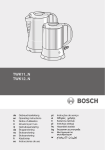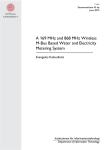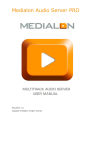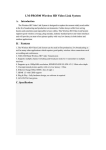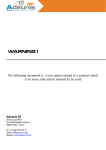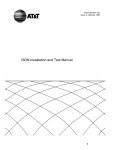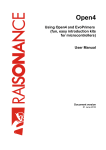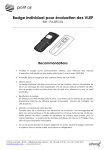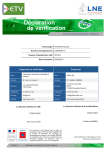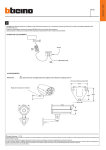Download Adeunis RF Wireless M-Bus
Transcript
Adeunis RF Wireless M-Bus Starter Kit User Guide 208472A_UG_Starter kit W-MBus_V1.2 Table of contents Preliminary information 4 Precautions4 1. Product overview 5 2. Kit content 5 3. Getting around the Wireless M-Bus Starter Kit 3.1. Extension board overview 3.2. Open4 platform overview 5 6 6 4. Before starting 4.1. Connect the extension board to the Open4 platform 4.2. Turn on the system 7 7 7 5. Running the evaluation 5.1. Start-up screen 5.2. Home screen 5.3. Select the type of module 5.4. Modify the configuration 5.4.1 Mode selection 5.4.2 Test mode 5.5. USB mode 5.6. Running screen 5.7. General notes 8 8 9 9 9 9 10 12 12 13 6. Products references 13 7. Declaration of conformity 13 208472A_UG_Starter kit W-MBus_V1.2 English 208472A_UG_Starter kit W-MBus_V1.2 3 Preliminary information Precautions Like most evaluation kits, this product is designed for use in office and laboratory environments. The following practices will help ensure its proper operation. This product uses low power CMOS circuits which can be damaged by electrostatic discharge. Partially damaged circuits can function erroneously, leading to misleading results. Observe ESD precautions at all times when handling this product. Documents This document and any copy or extract of it, can’t be disclosed without Adeunis-rf’s formal agreement. This document is subject to change without notice. All trademarks mentioned in this guide are the property of their respective owners. ADEUNIS RF 283 rue Louis Néel 38920 Crolles France Phone Fax Web +33 (0)4 76 92 01 62 +33 (0)4 76 08 97 46 www.adeunis-rf.com 208472A_UG_Starter kit W-MBus_V1.2 4 1. Product overview This Starter Kit is designed to help the user to achieve his objectives as quickly as possible. The new generation of Adeunis RF starter kit consists on the addition of an Adeunis extension board (embedding the Wireless M-Bus module) and a Raisonance Open4 platfom. Evaluate the Adeunis-RF products The user can transfer data from one Starter Kit to another Starter Kit. This enables the user to quickly find out how well the Adeunis-RF products fit the intended application. Perform RF measurements Through the Adeunis RF application software, running into the Open4 platform, the user can configure the radio module with custom parameters that suit the intended application and easily measure sensitivity, output power and other RF parameters. • The documentation can be downloaded on the Adeunis website : www.adeunis-rf.com 2. Kit content In order to perform tests with the Wireless M-Bus extension board, you must use at least one Raisonance Open4 plateform (Sniffer test mode) or two plateforms with extension boards if you wish to run «Standard mode» and «TX/RX mode». Each Extension board includes : • 1 x Soldered Wireless M-Bus module (ARF7751BA). • 1 x 869 MHz antenna (LINX) • 1 x User’s guide Each Open4 platform includes : • 1 x USB cable Adeunis RF Wireless M-Bus extension board 3. Adeunis RF Wireless M-Bus extension board & Raisonance Open4 platform Getting around the Wireless M-Bus Starter Kit The Adeunis RF extension board must be combined to the Raisonance Open4 platform to run the evaluation. The Open 4 platform embeds the Adeunis RF application software, the user’s interface (LCD screen) and the battery, all mandatory to implement the Wireless M-Bus module. 208472A_UG_Starter kit W-MBus_V1.2 5 3.1.Extension board overview Antenna socket External power supply Wireless M-Bus module Extension board to Open 4 platform connector 3.2.Open4 platform overview Raisonance target board LCD touch screen : allows to navigate into the menu Joystick : allows to navigate into the menu Adeunis RF extension board USB connector : power supply & PC connection All needed and usefull information can be found on the Raisonance website (www.raisonance.com). User manual of the OPEN4 platform can be found here : Open4 manual 208472A_UG_Starter kit W-MBus_V1.2 6 4. Before starting 4.1.Connect the extension board to the Open4 platform The extension board must be connected to the Open4 platform. Procedure : • Unscrew the bottom case of the Open 4 by removing the four screws. • • Remove the bottom cover. Install the extension board as showed below. The module must faces you. Gently push on the extension (see red arrow) board to insure a proper connection. Be very careful when proceeding. The extension socket must be hold when inserting the extension board as showed with the orange arrow !! • • Re-install the bottom cover and screws. Install the antenna on the extension board antenna socket. 4.2.Turn on the system To turn on the system, you must activate the On/Off switch located above the target board. See picture below. 208472A_UG_Starter kit W-MBus_V1.2 7 The Open4 platform must be charged before use. It can be charged on a PC through the USB cable supplied with the package. Note concerning the power supply : in the case of evaluating an Adeunis RF module functionning at 500mW, you may have to use an external power supply to run the maximum module power for more than an hour. The extension board is equiped with an external power supply socket (Jack 3.5). Please contact us for details and power supply specifications. • • When switching on the Starter kit, the system will first ask you to calibrate the screen, proceed. When the screen calibration has been done, press the «one dot» button to launch the Adeunis RF application. «one dot» button 5. Running the evaluation The evaluation can be ran on three different modes : • Standard mode • Sniffer mode • TX/RX mode • ARF Collector Set-up the Starter Kit When the Adeunis RF application has been launched, the following screens will assist you in the set-up procedure. 5.1.Start-up screen The home screen shows the application software version and the battery level. Press «Go» to access the menu. Version Battery level «Go» icon 208472A_UG_Starter kit W-MBus_V1.2 8 5.2.Home screen The following screen allows to : • select the type of module to be evaluated. • modify the configuration. • run the evaluation. • switch to USB mode. Module type & set-up Module type selection Run the evaluation USB mode Set-up the module 5.3.Select the type of module Press the «change» icon. A list of the available Adeunis RF extension board appears. Select the proper board and press the «validate» icon. 5.4.Modify the configuration 5.4.1 Mode selection • • • Press the «Config» icon. Choose the M-Bus mode : R (4.8kbps), S (32kbps) or T (100kbps) Press the «validate» icon 208472A_UG_Starter kit W-MBus_V1.2 9 5.4.2 Test mode The test mode allows to select how the module will operate. Three different modes can be ran : Standard mode : this mode allows to demonstrate the Adeunis RF module performance by affecting a role to each Starter Kit. One becomes a «meter» playing the role of a conventional meter (gas, water, electricity), the other one becomes an «other» (can be any kind of system which can receive the meter index). • • • • Choose and press the «validate» icon Chosse «meter» or «other» Choose the periodicity of the transmission : 1, 5, 10 sec or 1 mn Press the «Run» icon Sniffer mode : this mode allows to demonstrate that the Adeunis RF W-MBus module can receive index from any type of meters. When the Sniffer mode has been chosen, the system scans the perimeter and detects MBus transmissions. • • Choose and press the «validate» icon Press the «Run» icon 208472A_UG_Starter kit W-MBus_V1.2 10 TX/RX mode : this mode allows a conventional «send/receive» function. The «TX» sends a frame and the «RX» receive it. Each «RX» and «TX» LCD show the frame structure, allowing to check the proper transmission. This mode is used to test the range covered by the Adeunis RF wireless M-Bus modules. • • • Choose and press the «validate» icon Choose the periodicity of the transmission : 1, 5, 10 sec or 1 mn Press the «TX» or «RX» icon to run the transmission. Note : this mode forces to select one Starter kit as «TX» and the other as «RX». ARF Collector : this mode allows to communicate with one or several Radio modem AMR from Adeunis RF. The communication is done through mode T and the Open4 starter kit displays the meter(s) datas. This mode is used to check the proper transmission of indexes as well as to test the range covered by the Adeunis RF wireless M-Bus module • • • • • From the home screen, press the «Config» icon. Choose the M-Bus mode : T (100kbps) Press the «validate» icon. Choose «ARF Collector» and press the «validate» icon Press the «run» icon 208472A_UG_Starter kit W-MBus_V1.2 11 A-Field identifier of the displayed meter Displays the current index with the unit Color depends of meter type. Automatic scale. Displays the variation in consumption between two frames received . Color depends of meter type. Blue : water Green : Gas RSSI level and modem status. Visualize the next meter. Exit from test. Change the offset to match the index display to display consumption on the meter. User input keyboard on the screen. Number of meters discovered (up to 20 meters). 5.5.USB mode The USB mode allows to connect the Extension board to a PC. It’s mainly used for Data Loggin. • • • • • • • From the Home Screen, clic on the «USB» icon Connect the USB socket located on the target board (don’t use the one from the Open4 platform) to a PC Check that the correct drivers are installed. Clic on «Reset» icon if you need to reset the module. Clic on «Cmd Enter» to enter command mode. The Open4 platform is now acting as a virtual port com (direct access to the Wireless M-Bus module at 115.2kbps) and any type of Terminal can be used. To exit the «USB» mode, press the «Back» icon 5.6.Running screen When the evaluation is launched the Starter kit is showing a screen which displays the received frames. The frames can be display as Ascii or hexadecimal. 208472A_UG_Starter kit W-MBus_V1.2 12 5.7.General notes When the evaluation is launched, the LCD screen automaticaly turns 180°, meaning that the Starter kit must be handled with the antenna facing the top to maximize the performances. Each of the three Test modes (Standard, Sniffer, TX/RX) are offering a «debug» function located on the «Run» screen. Select this function to check the configuration exchange through the UART 6. Products references Plateform Part number Open4 Plateform ARF7868AA Extension board + antenna + user’s guide Part number Wireless M-Bus Extension Pack ARF7863AA BTC1-Bluetooth® Class 1 Extension Pack ARF7861AA BTC2-Bluetooth® Class 2 Extension Pack ARF7862AA TWIMO HP868 Extension Pack ARF7864AA TWIMO MP868 Extension Pack ARF7865AA NB169 Extension Pack ARF7889AA NB458 Extension Pack ARF7890AA NB868 Extension Pack ARF7891AA 7. Declaration of conformity We ADEUNIS RF, 283 rue LOUIS NEEL, 38920 CROLLES, France declare under our own responsibility that the products Name Wireless M-Bus Extension board Reference(s) ARF7860BA (including ARF7751BA module) to which this declaration refers conform with the relevant standards or other standardising documents • EN 300 220-2 (v2.3.1) (2010-02) • EN 60950-1 (2001) + A11 (2004) • EN 301 489-1 (v1.8.1) (2008-04) • EN 301 489-3 (v1.4.1) (2002-08) • EN 62311 (2008) According to the RTTE Directive 99/5/EC Notes: • Conformity has been evaluated according to the procedure described in Annex III of the RTTE directive • Receiver class (if applicable): 3 Crolles, January 6th, 2012 208472A_UG_Starter kit W-MBus_V1.2 VINCENT Hervé - CEO 13