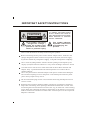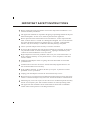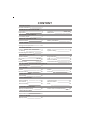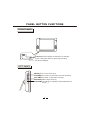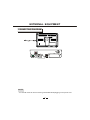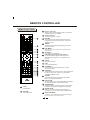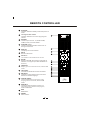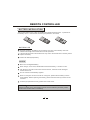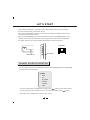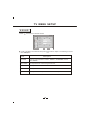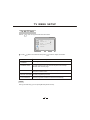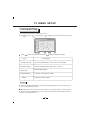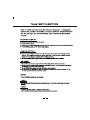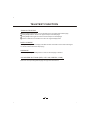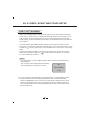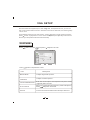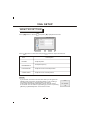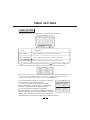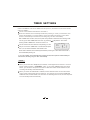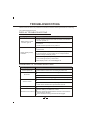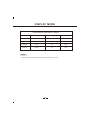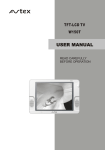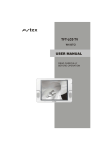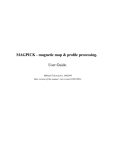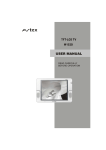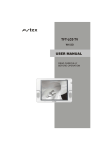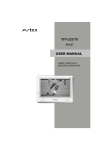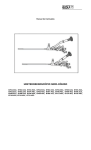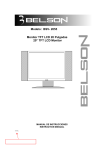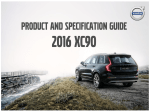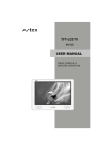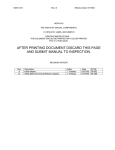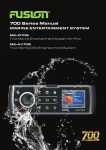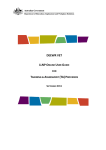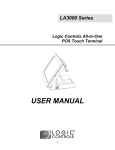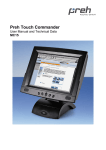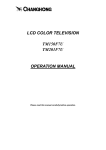Download USER MANUAL
Transcript
TFT-LCD TV W152T USER MANUAL READ CAREFULLY BEFORE OPERATION IMPORTANT SAFETY INSTRUCTIONS TO PREVENT ELECTRICAL SHOCK. CAUTION DO NOT REMOVE THIS COVER. NO RISK OF ELECTRIC SHOCK. DO NOT OPEN. REFER SERVICING TO QUALIFIED USER- SERVICEABLE PARTS INSIDE. SERVICE PERSONNEL. This symbol indicates dangerous voltage inside the product that presents a risk of electric shock or personal injury. This symbol indicates important instructions accompanying the product. Please read this manual carefully before using this product. Before connecting the AC power cord to the DC adapter outlet ,make sure the voltage designation of the LCD TV corresponds to the local electrical supply . If you are unsure of your power supply , ask your local power company . Never insert anything metallic into the cabinet openings of the liquid crystal display (LCD)TV/monitor;otherwise it may create the danger of electric shock. To avoid electric shock, Never touch the inside of the LCD TV/monitor and adapter. Only a qualified technician should open the case of the LCD TV/ monitor/adapter. Never use your LCD TV/monitor/adapter if the power cord has been damaged . Do not allow anything to rest on the power cord, and keep the cord away from place where people can trip over it . Be sure to hold the plug, not the cord, when disconnecting the adapter from an electric socket. Openings in the LCD TV/monitor/adapter cabinet are provided for ventilation. To prevent overheating, these openings should not be blocked or covered. Also, avoid using the LCD TV/monitor on a bed ,sofa ,rug, or other soft surface. Doing so may block the ventilation openings in the bottom of the cabinet. If you put the LCD TV/monitor in a bookcase or some other enclosed space, be sure to provide adequate ventilation. IMPORTANT SAFETY INSTRUCTIONS Do not expose the LCD TV/monitor to extreme temperature conditions or to extreme humidity conditions. The apparatus shall not be exposed to dripping or splashing and that no objects filled with liquids, such as vases, shall be placed on the apparatus. Do not place the LCD TV/monitor on an unstable cart, stand, tripod, bracket, table, or floor where it can fall. It is damaged if dropped, hit or scratched. Do not clean the front with keton-type materials (e.g.Acetone ),ethyl alcohol, toluene, ethy lacid, methyl, or chloride-these may damage the panel. Locate your DC adapter near an easily accessible AC outlet. If your LCD TV/monitor does not operate normally in particular, if there are any unusual sounds or smells coming from it unplug it immediately and contact an authorized dealer or service center. High temperature can cause problems. Don`t use your LCD TV/monitor in direct sunlight, and keep it away from heaters, stoves, fireplaces, and other sources of heat. Unplug the DC adapter when it is going to be left unused for an extended period of time . To reduce the risk of fire or electric shock, and annoying interference, use the recommended accessories only. If the LCD TV/monitor is broken, do not try to repair it yourself. Contact qualified service personnel. Unplug your DC adapter from the AC outlet before any service. Be sure the service technician uses authorized replacement parts or their equivalents. Unauthorized parts may cause fire, electrical shook, or other hazards. Following any service or repair, be sure the service technician performs safety checks to certify that your TFT-LCD TV/monitor is in safe operating order. The apparatus with CLASS I construction shall be connected to a MAINS socket outlet with a protective earthing connection. CONTENT INSTALLATION Normal installation 1 PANEL BUTTON FUNCTIONS Front panel Right panel 2 3 Left panel Rear panel 2 3 Battery installation 7 EXTERNAL EQUIPMENT Connecting figure 4 REMOTE CONTROLLER Remote buttons 5 LET'S START Change source operation 8 TV MENU SETUP Picture TV setting Nicam/bilingual receiving 9 11 14 Sound 10 System setting 13 15 Page selection Lock Zoom in teletext Colorized buttons 15 15 16 16 Sound Function 19 21 25 TELETEXT FUNCTION Teletext display Mix mode Index Display mode 15 15 16 AV, S-VIDEO , SCART AND YPbPr SETUP Video setting menu 17 VGA SETUP Picture Monitor setting 18 20 TIME SETTINGS Time setting 22 DVB OPERATION General setting 24 Adanced setting Auto search 26 Manual search 27 Channel setting 28 EPG 29 30 Sound and TV troubleshooting 30 TROUBLE SHOOTING Display troubleshooting SPECIFICATIONS Specifications 31 DISPLAY MODE Display mode 32 INSTALLATION NORMAL INSTALLATION C A B Ostium Kickstand M5 28 Screw 1pcs Rear viewing of LCD TV 1, Hook the tache (labeled A)of the kickstand on to the slot (labeled C) 2, Tighten the screws ( M5 28) through the ostium (labeled B). 3, Figure 1 shows the finished installation. 1 1 PANEL BUTTON FUNCTIONS FRONT PANEL HD3DSound Indicator(The indicator is red when in standby mode, and green when in working normally) IR sensor window SETUP LEFT PANEL MENU(Enter or exit TV menu) CHANNEL(Increase or decrease channel number) VOLUME(Increase or decrease volume) SOURCE(Select input source ) STANDBY(To switch in standby mode and power-on mode. ) 2 EXTERNAL EQUIPMENT CONNECTING DIAGRAM NOTE You should insert all interconnecting cables BEFORE plugging in the power cord. 4 REMOTE CONTROLLER REMOTE BUTTONS 1 2 1 3 4 2 3 4 5 6 5 6 7 7 8 9 8 9 10 10 11 12 13 14 15 16 17 18 11 12 13 14 18 17 CYAN CYAN button. 15 YELLOW YELLOW button. 16 Source selection Signal source select rapidly: DVB, TV, SCART, YPBPR, VGA, AV, S-VIDEO. Number buttons To select program number. RETURN To exchange channel between the previous program and the current program, valid in TV and DVB mode. TIMER To display the calendar and settings for timer of power on/off . DVB MENU To enter or return to the previous DVB menu and screen. OK button To confirm the selections. Left/Right cursor(menu adjustment ) To move leftward/ rightward or adjust the selected item in the menu, or adjust sound volume . SETUP TV function setup. EXIT To exit the DVB menu. CHANNEL+/To increase or decrease program number valid in TV mode. PICTURE To select different picture mode: User, Standard, Dynamic, Soft.(only valid in TV, AV, SCART, S-VIDEO,YPBPR mode) SOUND To select different sound field modes: User, Music, Film, News,Standard. HOLD/TV/ To stop teletext on current page/Switch between TV and radio modes, valid in DVB mode. INDEX/PAGE+ To display main content page when playing the teletext /Change to the program in next page. REVEAL/EPG Display the hidden teletext information /To display the program guide (valid in DVB mode ). SUBPAGE/PAGETo display the subpage of the teletext/Change to the program in previous page. 5 REMOTE CONTROLLER 19 STANDBY To switch between standby mode and power-on mode. 20 Two-digit number button To switch between one or two-digit program number. 21 SOURCE To select input source: TV, DVB, SCART, YPBPR, VGA, AV and S-VIDEO . 22 UP/DOWN cursor To select upward/downward in the menu or change the channel. 23 DISPLAY To display source information. 24 MUTE Sound mute switch. 20 21 22 25 Volume +/To increase or decrease sound volume. 26 NICAM Switch in NICAM, A2 and mono channel(It is effective in TV signal input with NICAM or A2 function) . 27 19 FAVORITE Display your favorite channel list, valid in DVB mode. 28 TEXT/TEXT To enable or disable the function of teletext. 29 MIX/SUBT To display TV and teletext in the same time/ Selects the subtitle language . 30 CANCEL/AUDIO To cancel teletext/To change the audio language and sound track, valid in DVB mode . 31 SIZE/INFO To magnify teletext page/To display the information about channel and program, valid in DVB mode. 32 RED RED button. 33 GREEN Green button. 6 23 24 25 26 27 28 29 30 31 32 33 REMOTE CONTROLLER BATTERY INSTALLATION Remove the battery cover. Insert two SUM-4(AAA) batteries matching the -/+ polarities of the battery to the -/+ marks inside the battery compartment, as follows: BATTERY LIFE Generally speaking, the battery may be used for one year, but the battery life is also related to the usage times and remote controller operation. If the remote controller is still invalid when very near to the remote sensor window, please replace the battery. Please use SUM-4(AAA) battery. NOTES Never use rechargeable battery. Never charge, short-circuit, disassemble and heat the battery, or throw it into fire. Pay attention not to fall or knock the remote controller, which will cause damage or function failure to it. Do not use new and old battery together. When not using the remote controller for a long time, please take out battery to avoid liquid leakage. Before replacing new battery, please clean the electrolyte in the remote controller. If electrolyte splashes into body, please clean it with water. CAUTION Please put battery in the place children cannot touch. If swallow by accident, please contact with the local doctor immediately. 7 LET'S START After this unit is well fixed on the desk or on the wall, and the cords are well connected for input or output, what you should do next is: First, connect the adapter to the LCD TV, then the unit will go into standby mode, and you can see the indicator goes into red. Second, press [STANDBY] key on the left side of the LCD TV or [STANDBY] button on the remote control to make the unit switch into working mode, and you will see the indicator turn green. Now you can enjoy all exciting features of the whole new product. SETUP STANDBY STANDBY INDICATOR CHANGE SOURCE OPERATION You can change input source by using Source Menu. Press [SOURCE] button or [SOURCE] key to show the menu as follows: TV DVB AV S-VIDEO SCART YP B P R VGA The current source item is highlighted. Through press [ ] button on the remote control or [ CH+/CH- ] key on the left side of LCD TV to select your desire, Press [ [VOL+/VOL-] key or [OK] button to confirm your choice . 8 ] button, TV MENU SETUP This product can store up to 100-channel programs (0 99). You can select your favorite channel through [CH+/-] or number buttons, and you can scan and store all of the channels through manual or automatic mode. In TV mode, press [SETUP] button into the main menu and the main menu will show as follows: Through pressing [ ] button on the remote control, PICTURE you can select main menu sections(main menu sections consist of " PICTURE " , " SOUND " , PICTURE " TV SETTING " , " SYSTEM SETTING ") . Press BRIGHTNESS 50 CONTRAST 40 SATURATION 50 TINT 50 [ ] or [OK] button to enter this menu section. Press [ ] button on the remote control to select the item, and then press [ USER ] button to adjust parameter value. Press [SETUP] button to return SELECT ENTER OK RETURN SETUP to main menu sections. PICTURE Select " Press [ " and menu will show as follows: ] button to select items and [ ] button to adjust. PICTURE PICTURE 50 CONTRAST 40 SATURATION 50 TINT 50 SELECT Item USER BRIGHTNESS ADJUST RETURN SETUP Description PICTURE Can be change between : "USER ", "STANDARD ", " DYNAMIC " and "SOFT ". BRIGHTNESS To adjust brightness. CONTRAST To adjust contrast. SATURATION To adjust color saturation. TINT To adjust picture tint, only valid in N 3.58/N 4.43/PAL60 and display mode with V-scanning frequency equal 59.94 (please refer to P33). 9 TV MENU SETUP SOUND Select " "and menu will show as follows: SOUND SOUND USER BALANCE 40 BASS 50 34 TREBLE OFF BBE VIVA SELECT ENTER OK Press [ ] button to select item and press [ item description. Item RETURN SETUP ] button to adjust . The following is sound Description SOUND Can be change between " USER " , "MUSIC" , "STANDARD"," FILM " and "NEWS" . BALANCE To adjust balance of left and right channels. BASS To adjust bass. TREBLE To adjust treble. BBE VIVA To adjust BBE mode (with bass and treble invalid) 10 TV MENU SETUP TV SETTING Select " " and tuning menu will show as follows: TV SETTING CHANNEL 5 CHANNEL EDIT FINE TUNE 168.90MHZ MANUAL SEARCH AUTO SEARCH SELECT Press [ ENTER ] button to select item and press [ Item OK RETURN SETUP ] button to adjust or activate. Description CHANNEL To change the channel number. CHANNEL EDIT To enter a submenu to set channel skip and channel swap. Please refer the next page. FINE TUNE To adjust the channel frequency accurately to make the sound and picture effect better. MANUAL SEARCH To scan programs by manual. AUTO SEARCH To scan programs and store all of them automatically. NOTE During the searching, you can press [SETUP] button to stop. 11 TV MENU SETUP CHANNEL EDIT 5 CHANNEL SKIP NO SWAP __ ? OK Item Description CHANNEL To select current channel here. SKIP To select "Yes " or "No ", you can select "Yes " to make current channel unaccessible while using [CH+/-] button to browse channels. SWAP Select or enter the channel number directly to swap with current channel. OK Highlight this option and press the [OK] button to confirm the swap function. 12 TV MENU SETUP SYSTEM SETTING You can setup some system configuration here. Press [ ] to select " " item and press [ ] or [OK] button to enter the following section: SYSTEM SETTING COLOR SYSTEM AUTO I SOUND SYSTEM ENGLISH LANGUAGE OFF TRANSPARENCY RESET SELECT Press [ ENTER OK ] button to select item and press [ Item COLOR SYSTEM RETURN SETUP ] button to adjust or activate. Description Can be changed between: "Auto", "PAL" and "SECAM". SOUND SYSTEM Can be changed between:"BG", "DK", "I" and "L" . LANGUAGE Select OSD language. TRANSPARENCY To change transparency of OSD. RESET To reset all value to default. NOTES Which " COLOR SYSTEM" mode and " SOUND SYSTEM" mode to use is related to your local TV broadcasting system. SECAM system is only used by some European countries and districts, such as France. If the local system is SECAM L, the color system must be selected as "SECAM" and sound system must be selected as "L". 13 TV MENU SETUP NICAM/BILINGUAL RECEIVING If you can receive Nicam/bilingual signal, you can operate as follows to enjoy that. You can select Nicam stereo, mono channel or bilingual through NICAM button on the remote control. If stereo signal is too weak, this unit will switch into mono channel automatically. When selecting mono channel, "MONO" will show on screen; when selecting bilingual, "DUAL1" will show on screen; when selecting bilingual II, "DUAL 2" will show on screen and when selecting stereo, " STEREO " will show on screen. NOTE Nicam/bilingual function is only effective in TV mode while program coming with Nicam/ bilingual. 14 15 TELETEXT FUNCTION ZOOM IN TELETEXT When teletext page shows, you may double zoom in to display this teletext page; Press [SIZE] button to zoom in the upper half part of teletext page; Press [SIZE] button again to enter the under half part of teletext page; Press this button for the third time to return to original display mode. DISPLAY MODE Press [REVEAL] button to display the hidden teletext information. Press this button again to cancel teletext information displaying. SUBPAGE User could press [SUBPAGE] button to select to the subpage of teletext. COLORIZED BUTTONS (RED, YELLOW, GREEN, CYAN) Select the corresponding teletext page through colorized buttons. 16 AV, S-VIDEO, SCART AND YP B P R SETUP VIDEO SETTING MENU When in AV/ S-VIDEO/SCART input mode, there are 6 color system modes for selection: "Auto", "PAL"," N 3.58", "N 4.43", "PAL60" and "SECAM". Select the right system for your video program. If you do not know which mode your video playback devices and video media is using, you should select the auto mode or you should check and confirm this with your supplier. The menu setup of AV/S-VIDEO/SCART modes is much the same as that of TV mode, except the " "section is invalid and a little difference in color and sound modes. In order to make this manual pithy and concise, it is not repeated here. You can find it in preceding pages. "section. And the menu setup of YP B P R is the same as that of VGA menu ,except " Please refer to posterior pages. The " " section YPB P R used is the same as that of TV mode. Please refer to P9for it. NOTE If no signal input in TV, AV, S-VIDEO, SCART, YPB P R , the screen will show like the following figure. This unit will go into standby mode automatically with no signal input for more than 5 minutes. AV NO SIGNAL 4:50 If the input channel is SCART, this unit will automatically recognise RGB or CVBS signal of SCART; when normal RGB signal appears, this unit will automatically switch into RGB display mode. For this unit is combined by multiple functions, when inserting into SCART socket, it will not automatically switch into SCART mode. You have to select SCART channel through [SOURCE] menu, that is a little different with that of others TV set. 17 VGA SETUP With the VGA mode supported up to 1024*768@75Hz, and speakers built in, you can use this unit as a multimedia PC monitor. When this unit works in VGA mode, the following setup can be done. Press [SETUP] button to enter main section. Press [ ] button to select sections and then press [ ] button or [OK] button to enter. If all is done, please press [SETUP] button twice to exit and your setup data will be saved automatically. PICTURE Press [ ] button to select " ", and press [ /OK] button to enter. PICTURE BRIGHTNESS 50 CONTRAST 40 COLOR TEMPERATURE AUTO CONFIG 1024 768 SELECT Press [ ENTER V:75HZ OK RETURN SETUP ] button to adjust value of item. Item Description BRIGHTNESS To adjust brightness of picture . CONTRAST To adjust contrast of picture . COLOR TEMPERATURE Enter sub menu to adjust color temperature of picture. Press [ /OK ] button to enter. AUTO CONFIG Auto config horizontal/vertical position, phase and frequency. Press [ /OK] button to activate. STATUS You can see some information about the input video here. 18 VGA SETUP Here shows the color temperature sub menu. COLOR TEMPERATURE USER COLOR Press [ RED 50 GREEN 50 BLUE 50 ] button to select item and press [ ] button to change and adjust value of item. Description Item COLOR Select color temperature mode :"User", "C6500", "C8700", "C9300". RED Adjust red value of color temperature GREEN Adjust green value of color temperature BLUE Adjust blue value of color temperature SOUND Press [ ] button to select " " and press [ /OK] button to enter. SOUND USER SOUND BALANCE 40 BASS 50 34 TREBLE OFF BBE VIVA SELECT ENTER OK RETURN SETUP The operation of sound section here is the same as that in TV mode. Please refer to P10. 19 VGA SETUP MONITOR SETTING Press [ ] button to select " " and press [ ] or [OK] button to enter. MONITOR SETTING PHASE 49 FREQUENCY 50 H-POSITION 50 V-POSITION 50 SELECT Press [ ENTER ] button to select item and press [ OK RETURN SETUP ] button to adjust value of item. Description Item PHASE To adjust phase. FREQUENCY To adjust frequency H-POSITION To adjust screen horizontal position V-POSITION To adjust screen vertical position NOTE If you use this unit as a PC-monitor, and when your PC goes into standby mode, the screen will show as dexter . This unit will go into sleep mode with no signal inputted in 2 minutes. In this mode, the indicator will remains green, and the screen is turned off. You can wake it up by waking up your PC or pressing [SETUP] or [SOURCE] button in the remote control. 20 VGA NO SIGNAL 1:50 VGA SETUP FUNCTION Press [ ] button to select " ", and press [ ] or [OK] button to enter. FUNCTION OSD H-POS 50 OSD V-POS 50 ENGLISH LANGUAGE TRANSPARENCY OFF RESET SELECT Press [ ENTER OK RETURN SETUP ] button to adjust value of item. Description Item OSD H-POS To adjust the horizontal position of OSD OSD V-POS To adjust the vertical position of OSD LANGUAGE Select OSD language [English ] TRANSPARENCY To adjust transparency of OSD. it can be change from OFF to LEVEL6, 7 levels in total. RESET Reset all value that related to picture and sound to default . 21 TIMER SETTINGS TIMER SETTING At any display mode you press [TIMER] button, calendar will show on the screen: CALENDAR 2005-04-03 SUN MON 12:13:35 TUE WED THU FRI 2 3 4 5 6 7 SAT 8 9 10 11 12 13 14 15 16 17 18 19 20 21 22 23 24 25 26 27 28 29 1 30 SET TIME SET TIMER ON SET TIMER OFF Item Description SET TIME Press [ /OK] button to go to the set time sub menu. SET TIMER ON Press [ /OK] button to go to the set timer on sub menu. SET TIMER OFF Press [ /OK] button to go to the set timer off sub menu. Use [ ] button to choose which value to change and use [ ] button to change it. When new value is set, press [TIMER] or [OK] button to exit and the value will be saved immediately. SET TIME YEAR MONTH DATE HOUR MINUTE 05 04 03 12 21 With " TIMER ON" function, you can waken on this unit at a certain time from standby mode. You can go into " SET TIMER ON " sub menu by pressing [ /OK] button when cursor pointing at " SET TIMER ON " .There are 3 items in this sub section. You can set two timers for power on. That means you can power SET TIMER ON on your LCD TV two times a day automatically. 00 HOUR 1 MINUTE 1 00 You can set the hour and minute for auto power on here. OFF ACTIVATE 1 HOUR 1 and MINUTE 1 set for the TIMER 1 for auto power on, ACTIVATE 1 can be set for activate setting for TIMER 1. 00 HOUR 2 MINUTE 2 00 You can choose ON/OFF and ONCE on ACTIVATE 1. OFF ACTIVATE 2 When ON is selected, timer 1 will always enable auto powering on . When you select OFF ,timer function will be disable .If you select "ONCE", timer 1 will enable auto powering on and, after it powers on automatically for the first time, the setting will go to "OFF" automatically. 22 TIMER SETTINGS HOUR 2 and MINUTE 2 set for the TIMER 2 for auto power on ,ACTIVATE 2 can be set for activate setting for TIMER 2. You can choose ON/OFF and ONCE on ACTIVATE 2. When ON is selected, timer 2 will always enable auto powering on . When you select OFF ,timer function will be disable .If you select "ONCE", timer 2 will enable auto powering on and, after it powers on automatically for the first time, the setting will go to "OFF" automatically. With "TIMER OFF" function, this unit can power off by itself at a certain time from working mode. You can go into "SET TIMER OFF" sub menu by pressing [ / /OK] buttons when cursor pointing at "SET TIMER OFF" .There are 3 items in it . You can set the hour and minute for auto powering on here And you can set the "TIMER OFF " function activate option SET TIMER OFF HOUR MINUTE ACTIVATE 00 00 OFF here. You can choose "ON/OFF" and "ONCE" here. When "ON" is selected, timer will always enable auto powering off . When users select "OFF ", timer will disable powering off . If you select "ONCE", timer will enable auto powering off and, after it powers off automatically for the first time, the setting will go to "OFF" automatically. NOTE When you have set the " TIMER OFF" activated, a message will show when it is 1 minute left for powering off like: " STANDBY : 59S" . If you press [ TIMER] button during this status, you can cancel the power off this time. When the number is decreased to 0, this unit will go to standby mode automatically . When you set the ACTIVATE ON or ONCE, and the calendar's time comes to the timer's value, power on and power off event will occur; For example: If you set the POWER ON TIMER to 9:00, ACTIVATE ON, then when time in calendar goes to 9:00, this unit will power on from standby mode automatically. 23 DVB OPERATION Power on and switch signal source to DVB mode and the unit begins to work. Press the [DVB MENU] button, the Main Menu will be displayed, in which you can set your preferences, Search for channels, edit the channels list or your favourite list , viewing Programme Guide Information, etc. It is easy to see that the Main Menu is composed of six parts: General Setting, Advanced Setting, Auto Search, Manual Search, Channel Setting, EPG. Note: Select different item using the[ ]button ,and press [OK] button to enter it. GENERAL SETTING You can set censorship, Language, and all other items suitable for your environment. Note: Press [OK] button to enter the following menu. Press the [DVB MENU] button to return to the previous menu or to exit the menu screen. Antenna Power OFF InfoBar Duration When you switch channels, the infobar will be automatically displayed ,but it will hide after a few seconds. You can set the duration during which the infobar is to be displayed . 1s 3s 5s 7s 9s the the the the the infobar infobar infobar infobar infobar will automatically will automatically will automatically will automatically will automatically hide hide hide hide hide after 1 after 3 after 5 after 7 after 9 second second second second second Note: If you press the [INFO] button to display the infobar, it will not automatically hide.You should press the [INFO] button again to hide it. Time zone To choose you time zone, it is set depending on your country. The current time is set automatically whenever GMT Offset changes. Note: It may have been setup in Installation Wizard step1 When you powered on the receiver for the first time after purchasing. Audio Output You can set the Audio output, select one option form Stereo / Left /Right/Mono. Antenna Power Choose ON ,if you have an active ANTENNA but without an external DC supply. In this case, the ANTENNA will be powered by the receiver. ** 24 DVB OPERATION Choose OFF to shut off the Antenna power ,if you have a passive or a self powered active ANTENNA . Warning: You should never shortcut the antenna jack, it may cause injury or damage some unit. The receiver is only able to supply DC 5V/50mA(MAX), never connect heavy load to the receiver, it may cause damage. ADVANCED SETTING You can set parental control for each programme . You can also change your password. Note: When a prompting message is displayed to request your password, enter the password using the Number(0-9)button, then press [OK] button to enter. Censorship setting Censorship Classification allows you to block programmes according to the age level you have set. View All 7 10 14 16 18 All programmes can be watched because there is no age limitation. Programmes are blocked for children under the age of 7. Programmes are blocked for children under the age of 10. Programmes are blocked for children under the age of 14 Programmes are blocked for children under the age of 16. Programmes are blocked for children under the age of 18. Note: You have to enter Password to watch the programme which is blocked by the age level. Change Password Press the[ ] or [OK] button to changed password. New Password Enter New Password using the NUMBER(0-9)button. New password ****** Enter Again Enter the New Password again to confirm the Verify Password. Enter again Error ****** Error 25 DVB OPERATION Note: The Default Password is "000000". If you have forgotten your Password, please contact your local product distributor. Clear Channels If you just want to delete the Channel List, select the Clear Channels item. 1. Select the Clear Channels item using the[ ] or press [OK] button. 2. A prompting message will be displayed to request your confirm, select YES and press the [OK] button to confirm. 3. Select NO or press the [DVB MENU] button to return if you want to abort. System Info You can select to view all system information. AUTO SEARCH If your receiver is connected to the aerial and television, you can automatically search channels without entering any other information. Select the Auto Search item using the[ ] or press [OK] button to start searching. The searching result will be displayed in the Search Result window. Wait while the receiver searches for the channels, this may take a few minutes. Note: If you press the [DVB MENU] button during searching, the operation is stopped and the channels found until then will be saved. If search operation is successfully completed, and the channel does not exist, try to reset the search operation again if necessary. Warning: Once you press [OK] button to start auto search operation, all the saved channels will be cleared. 26 DVB OPERATION MANUAL SEARCH You can search channels manually by searching parameters. Note: Select different item using the[ ]button, Press the[ ]button to do your setting. Press the [DVB MENU] button to save the changes and return to the previous menu. Channel Select your desired frequency channel to search using the [ ] button. When entering frequency channel value, the appropriate frequency value is entered. Frequency Enter the your desired frequency to search directly by using the number(0~9) button. Search Mode Switch the Search Mode between All Channels and Free Channels. All Channels When search operation is successfully completed ,all the channels found will be saved. Free Channels When search operation is successfully completed ,only the free channels will be saved. Update Mode Switch the Search Mode between Replace and Append. Replace Before start searching new channels, all the saved channels will be cleared first. Append The saved channels will not be deleted . NIT Search If specified frequency channel information and other channel information are provided together the channel which belongs to other frequency channel, is also searched. Select either Enable or Disable the NIT Search. 27 DVB OPERATION After finishing all the setting above ,select the Search item to start searching. The searching result will be displayed in the Search Result window. Note: If you press the [DVB MENU] button during searching, the operation is stopped and the channels found until then will be saved. If search operation is successfully completed, and the channel does not exist, try to reset the search operation again if necessary. CHANNEL SETTING This chapter describes how to edit channels. Note: Press [ ] or [OK] button to enter the following menu. Press the [DVB MENU] button to return to the previous menu. Channel Edit You can edit all channels in the Channel list. Note: Select the different edit modes(delete and move) using the the [ 28 ] button. DVB OPERATION Channel Sort You can sort all TV or Radio channel lists by channel ,name or free/scrambled. Note: Select the different sort ways using the [ Ascending Sort ]button, then press [OK] button to confirm. Channel lists are sorted by channel name from A to Z. Descending Sort Channel lists are sorted by channel name from Z to A. Free First Free channels will be placed on the top of the list. Scrambled First Scrambled channels will be placed on the top of the list. Favourite Edit You can edit Favourite channel . Press [OK] button select you favourite channel ,and press [OK] button to set the you selected channel as favourite channel . EPG The Programme Guide displays programme information about each channel, based on the date and time. You can press [ ] button to switch the channel, and press [ ] button to view the current day or the next day programs and information, if there is the current day and the next day program and information. 29 TROUBLESHOOTING Please check for causes of problems in accordance with the following chart before contacting any maintenance personnel. DISPLAY TROUBLESHOOTING Symptom Black screen, power indicator light off Causes and Correction Check whether power cord is well connected, and whether this unit is power on Check whether the signal cord of input device is well connected Check whether input device is power on Check whether the input device signal is in this unit's specification Image display flicker, unstable Check computer output mode: control panel-display-setup If the setup does not accord with this unit's specification, please change the display setup Hor scanning frequency: 30kHz ~75kHz Ver scanning frequency: 50 Hz~75Hz Max display mode: 15":1024X768 @ 75 Hz SOUND AND TV TROUBLESHOOTING Symptom Causes and Correction Cannot power on Please make sure the well connecting of power cord Please make sure the well connecting of audio cord No sound Check volume Make sure there is nothing plugged in the headphone jack Check volume Volume too low Snowy picture Remote control failure If volume is still too low when adjusting volume to maximum, please check whether the input device is well set Input antenna damaged or not well connected Check whether remote control battery used up Whether battery installation is correct Whether obstacles exists between remote control and the unit's receiving window Check whether receiving window has strong light 30 SPECIFICATIONS LCD screen Size Display proportion Type Pixel distance View angle 15.0 (diagonal) 304.1 mm(H)X228.0 mm(V) TFT color 0.297 mm(H)X0.297mm( V) 80(L)/80(R)/80(T)/55(B) Hor scanning frequency Ver scanning frequency Display color Recommended mode Display mode Max mode Frequency 30 kHz~ 75 kHz 50 Hz~ 75 Hz 16.7M color 1024X768@75 Hz Hours 50,000 Synchronous signal Video signal H/V separation, TTL positive/negative H/V composite, TTL positive/negative Green synchronous, 0.3Vp- p,negative 0.7 Vp- p@75ohm TV/Video Image system Audio system Video form PAL/SECAM/NTSC(In video mode) DK/I/BG/L CVBS S-VHS, RGB, YPbPr, VGA Power Supply Adapter input Adapter output ~ 100V-240V (50 /60 Hz) _ ___ 12V/4.5A Panel Life Input signal Unit/net weight LXWXH 438.7mmX163.1mmX295.7mm/5.5kg Working temperature Working humidity Environmental Storing temperature factor Storing humidity 5 C ~ 35 C 10% ~ 80% -20 C ~ 45 C 5% ~ 95% 3.5 jack(L,R), 0.5 0.3 Vrms Audio input Audio parameter DVB Frequency response TV signal: 100 Hz ~ 12 kHz(-3dB) AV: 100 Hz~ 15 kHz (-3dB) Input connector IEC-Type,IEC 169-2,Female RF Loop through output connector IEC-Type,IEC 169-2,Male (loop throughout) Frequency range(VHF/UHF) Frequency range(VHF/UHF) 174M Hz~858M Hz 7&8MHz Hint: the items with " " symbol are related to LCD screen. Specifications and design are subject o change without notice. As for weight and size, please take actual object as standard. 31 DISPLAY MODE SUPPORTED PC INPUT MODE Resolution Hor scanning frequency Ver scanning frequency (KHz) (Hz ) Pixel frequency (MHz) Format 640 350 31.5 70.0 25.17 DOS 720 400 31.5 70.0 28.32 DOS 640 480 31.5 60.0 25.18 DOS 640 480 37.9 72.0 31.50 VESA 640 480 37.5 75.0 31.50 VESA 800 600 35.1 56.2 36.00 VESA 800 600 37.9 60.0 40.00 VESA 800 600 48.1 72.0 50.00 VESA 800 600 46.9 75.0 49.50 VESA 1024 768 48.4 60.0 65.00 VESA 1024 768 56.5 70.11 75.00 VESA 1024 768 60.0 75.0 78.75 VESA NOTES This product does not support the display mode not listed above. In order to achieve the best display effect, please select the above-listed 12 display modes input signal. Because of the difference of display card output signal (especially non-standard signal output), the display image may appear little disturbance which can be adjusted through " AUTO CONFIG " in the "PICTURE" menu by users. To prolong this unit's service life, you are suggested to use power management function of computer. 32 DISPLAY MODE SUPPORTED VIDEO INPUT MODE Format Hor scanning frequency Ver scanning frequency Vert scan type 720X480 31.47 59.94 480P 720X480 15.734 59.94 480i 720X576 31.25 50 576P 720X576 15.625 50 576i NOTE Specifications and design are subject to change without notice. 33 ACCESSORIES Please check the following accessories. Operational Manual User manual Coaxial digital audio cord Remote control and battery Power adaptor Wall Mount Holder Kit AK556(optional) Audio cord Wall Mount Holder Kit AK558(optional) AV cord Kickstand Kit