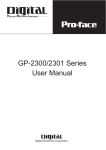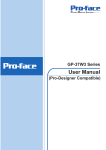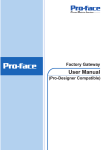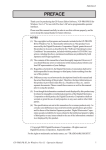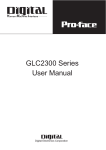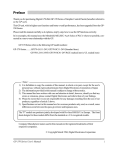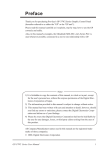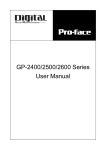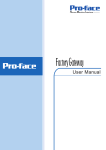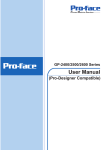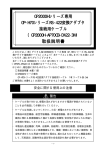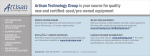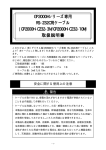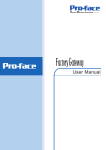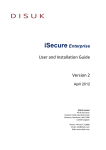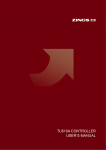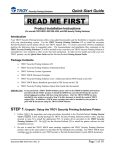Download GP-2300/2301 Series User Manual - Pro
Transcript
GP-2300/2301 Series User Manual (Pro-Designer Compatible) Preface Thank you for purchasing the Pro-face GP-2300/2301 Series programmable operator interface (hereafter referred to as the “GP unit”). GP-2300/2301 Series units allow you to use the Ethernet (GP-2300 Series only) and the CF Card features without attaching separately sold expansion units. Please read this manual carefully as it explains, step by step, how to use the GP correctly and safely. Also, in this manual’s examples, the Mitsubishi MELSEC-AnA Series PLC is referred, whenever possible, as a point-to-point connection. <Note> 1) It is forbidden to copy the contents of this manual, in whole or in part, except for the user’s personal use, without the express permission of Digital Electronics Corporation of Japan. 2) The information provided in this manual is subject to change without notice. 3) This manual has been written with care and attention to detail; however, should you find any errors or omissions, please contact Digital Electronics Corporation and inform them of your findings. 4) Please be aware that Digital Electronics Corporation shall not be held liable by the user for any damages, losses, or third party claims arising from any uses of this product. All Company/Manufacturer names used in this manual are the registered trademarks of those companies. © 2002 Digital Electronics Corporation GP-2300/2301 Series User Manual 1 Preface Table of Contents Preface ......................................................................................................................... 1 Table of Contents ....................................................................................................... 2 Essential Safety Precautions .................................................................................... 4 General Safety Precautions ..................................................................................... 8 GP-2300/2301 Series Model Names ...................................................................... 10 Package Contents .................................................................................................... 10 UL/c-UL (CSA) Application Notes ....................................................................... 11 CE Marking Notes ................................................................................................... 12 Revision Information .............................................................................................. 12 Documentation Conventions.................................................................................. 12 CHAPTER 1 1.1 1.2 System Design ............................................................................................ 1-1 1.1.1 GP-2300 Series System Design ..................................................... 1-1 1.1.2 GP-2301 Series System Design ..................................................... 1-3 Accessories .................................................................................................. 1-5 CHAPTER 2 2.1 2.2 2.3 2 INTRODUCTION SPECIFICATIONS General Specifications ............................................................................. 2-1 2.1.1 Electrical ........................................................................................ 2-1 2.1.2 Environmental ................................................................................ 2-1 2.1.3 Structural ........................................................................................ 2-2 Functional Specifications ........................................................................ 2-3 2.2.1 Display ........................................................................................... 2-3 2.2.2 Memory .......................................................................................... 2-4 2.2.3 Clock .............................................................................................. 2-4 2.2.4 Interfaces ....................................................................................... 2-5 Interface Specifications ........................................................................... 2-6 2.3.1 Serial Interfaces (COM1) ............................................................... 2-6 2.3.2 Serial Interfaces (COM2) ............................................................... 2-7 2.4 Part Names and Functions ...................................................................... 2-8 2.5 Dimensions ................................................................................................ 2-11 2.5.1 GP-2300/2301 Series External Dimensions................................. 2-11 2.5.2 Panel Cut Dimensions .................................................................. 2-12 2.5.3 Installation Fasteners.................................................................... 2-13 GP-2300/2301 Series User Manual Preface CHAPTER 3 3.1 Installation.................................................................................................. 3-1 3.1.1 3.2 INSTALLATION AND WIRING Installation Procedures ................................................................... 3-1 Wiring Cautions ........................................................................................ 3-6 3.2.1 Connecting the Power Cord ........................................................... 3-6 3.2.2 Connecting the Power Supply ....................................................... 3-8 3.2.3 Grounding ...................................................................................... 3-9 3.2.4 I/O Signal Line Placement ............................................................. 3-9 3.3 Tool Connector ....................................................................................... 3-10 3.4 Ethernet Cable Connector ................................................................... 3-10 3.5 CF Card Installation and Removal .................................................... 3-11 3.5.1 CHAPTER 4 4.1 5.2 4.1.1 Offline ............................................................................................ 4-3 4.1.2 System ............................................................................................ 4-5 TROUBLESHOOTING Troubleshooting Checklists .................................................................... 5-1 5.1.1 No display ...................................................................................... 5-2 5.1.2 Connected devices cannot be used ................................................. 5-2 SELF TEST ................................................................................................ 5-3 5.2.1 SELF TEST item list ...................................................................... 5-3 5.2.2 SELF TEST - details ...................................................................... 5-4 CHAPTER 6 6.1 SETTINGS Types of Settings ....................................................................................... 4-1 CHAPTER 5 5.1 CF Card Handling ........................................................................ 3-13 MAINTENANCE Regular Cleaning ...................................................................................... 6-1 6.1.1 Cleaning the Display ...................................................................... 6-1 6.1.2 Installation Gasket Check/Replacement ........................................ 6-1 6.2 Periodic Check Points .............................................................................. 6-3 6.3 Replacing the Backlight .......................................................................... 6-4 GP-2300/2301 Series User Manual 3 Preface Essential Safety Precautions This manual includes procedures that must be followed to operate the GP correctly and safely. Be sure to read this manual and any related materials thoroughly to understand the correct operation and functions of this unit. Safety Icons Throughout this manual the following icons are provided next to GP operation procedures requiring special attention, and provide essential safety information. These icons indicate the following levels of danger: Warning Indicates situations where severe bodily injury, death or major equipment damage can occur. Caution Indicates situations where slight bodily injury or machine damage can occur. WARNINGS System Design • Do not create GP touch panel switches that could possibly endanger the safety of equipment and personnel. Damage to the GP, its I/O unit(s), cable(s), and other related equipment can cause an output signal to remain continuously ON or OFF and possibly cause a major accident. Therefore, design all monitoring circuits using limit switches, etc. to detect incorrect device movement. To prevent accidents related to incorrect signal output or operation, design all switches used to control vital machine operations so they are operated via a separate control system. • Please design your system so that equipment will not malfunction due to a communication fault between the GP and its host controller. This is to prevent any possibility of bodily injury or material damage. • Do not use the GP unit as a warning device for critical alarms that can cause serious operator injury, machine damage or production stoppage. Critical alarm indicators and their control/activator units must be designed using stand-alone hardware and/or mechanical interlocks. • The GP is not appropriate for use with aircraft control devices, aerospace equipment, central trunk data transmission (communication) devices, nuclear power control devices, or medical life support equipment, due to these devices’ inherent requirements of extremely high levels of safety and reliability. 4 GP-2300/2301 Series User Manual Preface WARNINGS • Do not create switches used to control machine safety operations, such as an emergency stop switch, or a GP touch screen icon. Be sure to install these switches as separate hardware switches, otherwise severe bodily injury or equipment damage can occur. • When using the GP with : transportation vehicles (trains, cars and ships), disaster and crime prevention devices, various types of safety equipment, non-life support related medical devices, etc., redundant and/or failsafe system designs should be used to ensure the proper degree of reliability and safety. Touch Panel • After the GP’s backlight burns out, the touch panel is still active. If the operator fails to notice that the backlight is burned out and touches the panel, a potentially dangerous malfunction can occur. If your GP’s backlight suddenly turns OFF, use the following steps to determine if the backlight is actually burned out. 1) When the backlight burnout feature is not set, and the screen has gone blank, your backlight is burned out. 2) When the backlight burnout feature is set, and the screen has gone blank, if touching the screen does not cause the backlight to tourn ON, your backlight is burned out. It is recommended to use the feature that disables the device operation to prevent accidental machine misoperation when a backlight burnout is detected automatically. Wiring • To prevent electrical shock or equipment damage, unplug the GP unit’s power cord from the power supply prior to installing or wiring the GP. • Be sure to replace the GP’s plastic terminal block cover after wiring is completed, since operating the GP without the cover may lead to an electric shock • Do not use power beyond the GP’s specified voltage range. Doing so may cause a fire or an electric shock. GP-2300/2301 Series User Manual 5 Preface WARNINGS Battery Replacement • The GP uses a lithium battery for backing up its internal clock data. If the battery is incorrectly replaced, the battery may explode. To prevent this, please do not replace the battery yourself. When the battery needs to be replaced, please contact your local GP distributor. Installation/Maintenance • High voltage runs through the GP. Except for replacing the backlight, never take apart the GP, otherwise an electrical shock can occur. • Do not modify the GP unit. Doing so may cause a fire or an electric shock. • Do not use the GP in an environment where flammable gasses are present, since operating the GP may cause an explosion. CAUTIONS Installation/Maintenance • Be sure to securely connect all cable connectors to the GP. A loose connection may cause incorrect input or output. 6 GP-2300/2301 Series User Manual Preface CAUTIONS Wiring • Ground the GP’s FG line separately from other units’ FG lines. Putting these FG lines too close may cause an electric shock or unit malfunction. Be sure to use a grounding Ω or less and a 2mm2 or thicker wire, or resistance of 100Ω your country’s applicable standard. • Be sure the GP’s rated voltage is within the designated range, and that the power terminal lines are correctly attached. If the voltage supplied differs from the rated voltage, or incorrect wiring or grounding is performed, it may cause a fire or unit malfunction. • Use only the designated torque to tighten the GP’s terminal block screws. If these screws are not tightened firmly, it may cause a short-circuit, fire, or GP malfunction. • Be careful that metal filings and wiring debris do not fall inside the GP, since they can cause a fire, GP malfunction, or incorrect unit operation. Display Device/CF Card • The liquid crystal panel contains a powerful irritant and if for any reason the panel is damaged and this liquid contacts any part of your body, be sure to wash that area with running water for 15 minutes. If any of this liquid enters your eye, flush your eye for 15 minutes with running water and contact a physician. • Prior to inserting or removing a CF Card, be sure the CF Card ACCESS lamp is not lit. If you do not, CF Card internal data may be damaged or lost. • While a CF Card is being accessed, NEVER turn OFF or reset the GP, or insert or remove the CF Card. Prior to performing these operations, create and use a special GP application screen that will prevent access to the CF Card. Unit Disposal • When this unit is disposed of, it should be done so according to your country’s regulations for similar types of industrial waste. GP-2300/2301 Series User Manual 7 Preface General Safety Precautions About the Operation Environment • Do not strike the touch panel with a hard or pointed object, or press on the touch panel with too much force, since it may damage the touch panel or the display. • Do not install the GP where the ambient temperature can exceed the allowed range. Doing so may cause the GP to malfunction or shorten its operation life. • Do not restrict or limit the GP’s naturally occurring rear-face ventilation, or store or use the GP in an environment that is too hot. • Do not use this unit in areas where large, sudden temperature changes can occur. These changes can cause condensation to form inside the unit., possibly causing the unit to malfunction. • Do not allow water, liquids, metal or charged particles to enter inside the GP’s case, since they can cause either a GP malfunction or an electrical shock. • Do not use or store the GP in direct sunlight, or in excessively dusty or dirty environments. • Do not store or use the unit where strong jolting or excessive vibration can occur. • Do not store or use the GP where chemicals (such as organic solvents, etc.) and acids can evaporate, or where chemicals and acids are present in the air. Corrosive chemicals: Acids, alkalines, liquids containing salt Flammable chemicals: Organic Solvents • Do not use paint thinner or organic solvents to clean the GP, since they can cause either discoloration or a GP malfunction. • Do not store or operate the LCD display in areas receiving direct sunlight, since the sun’s UV rays may cause the LCD display’s quality to deteriorate. • Storing this unit in areas at a temperature lower than is recommended in this manual’s specifications may cause the LCD display’s liquid to congeal, which may damage the panel. Conversely, if the storage area’s temperature becomes higher than the allowed level, the LCD’s liquid will become isotropic, causing irreversible damage to the LCD. Therefore, be sure to store the panel only in areas where temperatures are within those specified in this manual. • Do not connect or disconnect the communication cable to the host machine while the power is ON. 8 GP-2300/2301 Series User Manual Preface About the Screen Data • Due to the possibility of unexpected accidents, be sure to back up the GP’s screen data regularly. About the GP’s Display Panel • The GP’s currently displayed data, its voltage*1 and brightness setting each affect the intensity of Contouring. (i.e, when some parts of the screen are brighter than others, creating a wavelike pattern) • There are minute grid-points (dark and light) on the Display Panel’s surface. This is part of the GP’s design and not a defect. • Extended shadows, or “Crosstalk” may appear on the sides of screen images. This is normal for an LCD display. • Sometimes the display area may look as if the display colors have changed. This is a common attribute of LCD’s and is not a defect. • Displaying a single image for long periods can cause an afterimage to remain when the display is changed to another screen. To prevent this effect: Do not display any single screen for a long period of time. Try to periodically change the screen display. *1 If the GP’s voltage is at the very low end of its allowable range, it may effect the intensity of contouring. GP-2300/2301 Series User Manual 9 Preface GP-2300/2301 Series Model Names The GP-2300/2301 Series refers to the following GP model numbers: GP-2000 Series Series Model Name Model Type Comments GP-2300 Series GP-2300L GP-2300T GP-2301L GP-2301S GP-2301T GP2300-LG41-24V GP2300-T C41-24V GP2301-LG41-24V GP2301-SC41-24V GP2301-T C41-24V UL/c-UL (CSA) Approved, CE Marked GP-2301 Series Package Contents The GP’s packing box contains the items listed below. Please check to confirm that all items shown below have been included. GP Unit (1) GP2300-LG41-24V/GP2300-TC41-24V GP2301-LG41-24V/GP2301-SC41-24V GP2301-TC41-24V Installation Guide (1) Installation Guide Installation Gasket (1) Installation Fasteners (4/set) This unit has been carefully packed, with special attention to quality. However, should you find anything damaged or missing, please contact your local GP distributor immediately for prompt service. 10 GP-2300/2301 Series User Manual Preface UL/c-UL (CSA) Application Notes The GP2300-LG41-24V/GP2300-TC41-24V/GP2301-LG41-24V/GP2301-SC4124V/GP2301-TC41-24V units are UL/c-UL(CSA) listed products. UL file no. E182139(UL60950+UL1604) When applying for UL approval for a product that includes one of these GP units, please be sure to pay special attention to the fact that all products with built-in GP units require UL inspection of the combination of the GP and the product. The GP components conform to the following standards: *1 - UL1604 Electrical Equipment for use in Class I and II, Division 2, or Class III Hazardous (locations). - UL60950 Third Edition Safety of Information Technology Equipment - CAN/CSA-C22.2 No.60950-00 Safety of Information Technology Equipment GP2300-LG41-24V (UL Registration Model: 2980070-01) GP2300-TC41-24V (UL Registration Model: 2980070-02) GP2301-LG41-24V (UL Registration Model: 2980070-04) GP2301-SC41-24V (UL Registration Model: 2980070-03) GP2301-TC41-24V (UL Registration Model: 3180034-02) Installation Precautions If the GP is mounted so as to cool itself naturally, please mount it on a vertical panel. Also, insure that the GP is mounted at least 100 mm away from any other adjacent structures or machine parts. If these conditions are not met, the heat generated by the GP’s internal components may cause it to fail to meet UL standards. UL1604 - Compliance and Handling Cautions 1. Power and input/output wiring must be in accordance with Class I, Division 2 wiring methods - Article 501-4(b) of the National Electrical Code, NFPA 70 within the United States, and in accordance with Section 18-152 of the Canadian Electrical Code for units installed within Canada. 2. Suitable for use in Class I, Division 2, Groups A, B, C, and D, Hazardous Locations. 3. WARNING: Explosion hazard - substitution of components may impair compliance to Class I, Division 2. 4. WARNING: Explosion hazard - when in hazardous locations, turn the power OFF before replacing or wiring modules. 5. WARNING: Explosion hazard - confirm that the power supply has been turned OFF before disconnecting equipment, or confirm that the location is not subject to the risk of explosion. *1 GP2300-LG41-24V units with revision code “L” or later, GP2300-TC41-24V units with revision code “J” or later, GP2301-LG41-24V units with revision code “L” or later, and GP2301-SC41-24V units with revision code “K” or later are all UL1604 compliant. See “Revision Information” in page 12 for how to identify your unit’s revision code. GP-2300/2301 Series User Manual 11 Preface CE Marking Notes The GP2300-LG41-24V, GP2300-TC41-24V, GP2301-LG41-24V, GP2301-SC4124V and GP2301-TC41-24V are CE marked products that conform to EMC directives EN55011 Class A and EN61000-6-2. For detailed CE marking information, please contact your local GP distributor. Revision Information Revision information can be found on your GP unit’s rear-face Pro-face label. The bottom-most [REV] row’s asterisk (*) mark indicates the Revision character. In the example shown below, the asterisk indicates that this unit’s Revision character is “D”. DIGITAL ELECTRONICS CORP. Documentation Conventions The list below describes the documentation conventions used in this manual. Symbol Meaning Indicates important information or procedures that must be followed for correct and risk-free software/device operation. Screen Editor PLC *1 1) , 2) Indicates the Pro-Designer (version 4.0 or higher). Abbreviation for Programmable Logic Controller. Indicates useful or important supplemental information. Indicates steps in a procedure. Be sure to perform these steps in the order given. Provides useful or important supplemental information. Refers to useful or important supplemental information. 12 GP-2300/2301 Series User Manual 1. System Design Chapter 1 Introduction 1.1 2. Accessories System Design 1.1.1 GP-2300 Series System Design The following diagram represents the standard items connected to the GP-2300 Series unit. GP RUN Mode Peripherals To an Ethernet Network RUN Mode GP Unit Edit Mode (1) (3) CF Card GP077-CF20, GP077-CF30 (4) (5) RS-232C Cable GP410-IS00-O*1 Host Controller RS-422 Cable GP230-IS11-O*1 (6) RS-422 Connector Terminal Adapter PLC etc. GP070-CN10-O*1 2 Port Adapter II Cable Mitsubishi PLC A, (7) Q, C, FX Series’ 2 Port Adapter II GP070-MDCB11 GP070-MD11 Mitsubishi PLC A-Series Program Port I/F Cable (7) GP430-IP10-O Mitsubishi PLC FX-Series Program Port I/F Cable (7) GP430-IP11-O Bar-Code Reader (Commercial type) GP-2300/2301 Series User Manual 1-1 Chapter 1 - Introduction GP Edit Mode Peripherals To an Ethernet Network GP Unit (1) (2) Data Transfer Cable Personal Computer*2 GPW-CB02 (3) Pro-Designer CF Card GP077-CF20, GP077-CF30 GP Interfaces PLC Interfaces (1) Ethernet (5) RS-232C Port (2) Tool Connector (6) RS-422 Port (3) CF Card (7) Programming Port (4) Serial Interface (COM1, COM2) *1 Certain types and models of PLCs cannot be connected. Pro-Designer On-line Help *2 Certain types and models of PCs cannot be connected. Pro-Designer On-line Help 1-2 GP-2300/2301 Series User Manual Chapter 1 - Introduction 1.1.2 GP-2301 Series System Design The following diagram represents the standard items connected to the GP-2301 Series unit. GP RUN Mode Peripherals RUN Mode Edit Mode GP Unit (2) CF Card GP077-CF20, GP077-CF30 (3) (4) RS-232C Cable GP410-IS00-O*1 Host Controller RS-422 Cable GP230-IS11-O*1 (5) RS-422 Connector Terminal Adapter PLC etc. GP070-CN10-O*1 2 Port Adapter II Cable Mitsubishi PLC A, (6) Q, C, FX Series’ 2 Port Adapter II GP070-MDCB11 GP070-MD11 Mitsubishi PLC A-Series Program Port I/F Cable (6) GP430-IP10-O Mitsubishi PLC FX-Series Program Port I/F Cable (6) GP430-IP11-O GP-2300/2301 Series User Manual 1-3 Chapter 1 - Introduction GP Edit Mode Peripherals GP Unit (1) Data Transfer Cable Pro-Designer Personal Computer*2 GPW-CB02 (2) CF Card GP077-CF20, GP077-CF30 GP Interfaces PLC Interfaces (1) Tool Connector (4) RS-232C Port (2) CF Card (5) RS-422 Port (3) Serial Interface (COM1) (6) Programming Port *1 Certain types and models of PLCs cannot be connected. Pro-Designer On-line Help *2 Certain types and models of PCs cannot be connected. Pro-Designer On-line Help 1-4 GP-2300/2301 Series User Manual Chapter 1 - Introduction 1.2 Accessories All optional equipment listed here is produced by Digital Electronics Corporation. Available Software Product Name Pro-Designer Ver. 4.0 or later Model No. PS-DWE01-V40 Description Software to be used to create the screen data. Installed in a personal computer. Tool Connector Product Name Model No. Screen Data Transfer GPW-CB02 Cable Description Connects the GP to a personal computer. Transfers screen data and user program(s). Serial Interfaces Product Name Model No. RS-422 cables*1 GP410-IS00-O GP230-IS11-O Extension cable *1 CA1-EXCBL/D25-01 RS-422 Connector Terminal Adapter*1 GP070-CN10-O 2 Port Adapter II GP070-MD11 RS-232C cable *1 2 Port Adapter II GP070-MDCB11 Cable Mitsubishi A Series GP430-IP10-O Programming Port I/F cable Mitsubishi FX Series GP430-IP11-O Programming Port I/F cable Description Interface cables between the host (PLC) and the GP. Extends GP RS-232C/422 serial interface cables (Approx. 1 ft.) Conversion adapter to convert serial data to RS-422 format Interface unit that allows use of both GP and Mitsubishi A, Q, C and FX series peripheral equipment. Connects the GP to 2 Port Adapter II. Connects directly to Mitsubishi's PLC Programming port. Simultaneous use of programming console, however, is not possible. *1 For detailed information about the range of connectable PLC manufacturers and models, Pro-Designer On-line Help GP-2300/2301 Series User Manual 1-5 Chapter 1 - Introduction CF Card Items Product Name CF Card CF Card Adaptor Model No. GP077-CF20 GP077-CF30 GP077-CFAD10 Description GP Series CF Card (16MB) GP Series CF Card (32MB) CF Card Adapter for the PCMCIA Slot. Screen Protection Product Name Screen Protection Sheet (Hard Type) Model No. PS300-DF00 Description Disposable, dirt-resistant sheet for the GP's screen. The GP's touch panel can be operated with this cover sheet attached. (5 sheets/set) Maintenance Items They are available separately as optional maintenance items. Product Name Backlight Model No. PS300-BU00 Installation Fastener GP070-AT01 1-6 Description Replacement Backlight for the GP-2300L, GP-2301L and GP-2301S. Fasteners to attach the GP to a panel. (4 fasteners/set) Installation Gasket PS300-WP00 Provides a moisture resistant seal when installing the GP. Same as the seal included in the GP's original equipment package. Connector Cover PS-BH00 Attaches to GP rear face connectors. (3/set) GP-2300/2301 Series User Manual 1. General Specifications 4. Part Names and Functions 2. Functional Specifications 5. Dimensions Chapter 2 Specifications 3. Interface Specifications 2.1 General Specifications 2.1.1 Electrical Input Voltage Rated Voltage Allowable Voltage Drop Power Consumption In-Rush Current Voltage Endurance Insulation Resistance DC 24V DC19.2V to 28.8V 10ms or less 22W or less 30A or less AC1,000V 20mA for 1 minute (between charging and FG terminals) 20M Ω or higher at DC500V (between charging and FG terminals) 2.1.2 Environmental Ambient Operating Temperature Storage Temperature Ambient Humidity Atmosheric Endurance (GP Operation Altitude) Dust Atmosphere 0o C to +50oC*1 -20oC to +60o C 10%RH to 90%RH (Non condensing, wet bulb temperature: 39oC or less) 800hPa to 1,114hPa (2,000 meters or lower) 0.1mg/m 3 or less (non-conductive levels) Free of corrosive gasses IEC61131-2 compliant When vibration is NOT continuous Vibration Resistance Noise Immunity (via noise simulator) Electrostatic Discharge Immunity 10Hz to 57Hz 0.075mm, 57Hz to 150Hz 9.8m/s2 When vibration is continuous 10Hz to 57Hz 0.035mm, 57Hz to 150Hz 4.9m/s2 X, Y, Z directions for 10 times (80min.) Noise Voltage: 1,000Vp-p Pulse Duration: 1µs Rise Time: 1ns 6kV (complies with EN 61000-4-2 Level 3) *1 The LCD displays of GP-2300L, GP-2301L and GP-2301S may occasionally blur when they are used for hours at over 400C ambient operating temperature. This is a temporal phenomenon. After the temperature returns to normal, the normal display will be restored. The GP’s operation will not be affected even though the display is blurred. GP-2300/2301 Series User Manual 2-1 Chapter 2 - Specifications 2.1.3 Structural Grounding 100Ω or less, or your country's applicable standard (For front panel of installed unit) Equivalent to IP65f (JEM 1030), NEMA#250 T ype4X/12 External Dimensions W171mm [6.73in] x H138mm [5.43in] x D60mm [2.36in] Weight 1.2kg (2.6lb) or less Cooling Method Natural air circulation Ratings *1 *1 The front face of the GP unit, installed in a solid panel, has been tested using conditions equivalent to the standards shown in the specification. Even though the GP unit’s level of resistance is equivalent to these standards, oils that should have no effect on the GP can possibly harm the unit. This can occur in areas where either vaporized oils are present, or where low viscosity cutting oils are allowed to adhere to the unit for long periods of time. If the GP’s front face protection sheet becomes peeled off, these conditions can lead to the ingress of oil into the GP and separate protection measures are suggested. Also, if non-approved oils are present, it may cause deformation or corrosion of the front panel’s plastic cover. Therefore, prior to installing the GP be sure to confirm the type of conditions that will be present in the GP’s operating environment. If the installation gasket is used for a long period of time, or if the unit and its gasket are removed from the panel, the original level of the protection cannot be guaranteed. To maintain the original protection level, be sure to replace the installation gasket regularly. 2-2 GP-2300/2301 Series User Manual Chapter 2 - Specifications 2.2 Functional Specifications 2.2.1 Display Type GP-2300T GP-2301T TFT type color LCD Resolution Effective Display Area Colors Contrast Adjustment STN type color LCD 320 x 240pixels GP-2300L GP-2301L Monochrome LCD W115.2mm [4.54in.] x H86.4mm [3.40in.] 256 colors, No blink 64 colors, 3-speed blink Backlight GP-2301S 64 colors B&W *1 CFL (Service life: 50,000 hrs. at 25o C and 24hr. operation) 8 levels of adjustment available via touch panel. Brightness Adjustment 4 levels of adjustment available via touch panel. Language Fonts ASCII: (Code page 850) Alphanumeric (incl. Eur. characters) Chinese: (GB2321-80 codes) simplified Chinese fonts Japanese: ANK 158, Kanji : 6962 (JIS Standards 1 & 2) Korean: (KSC5601 - 1992 codes) Hangul fonts Taiwanese: (Big 5 codes) traditional Chinese fonts Text Sizes 8X8, 8X16, 16X16 and 32X32 dot fonts Font Sizes Both height and width can be expanded 1,2,4, or 8 times. Text 8x8 dots 8x16 dots 16x16 dots 32x32 dots 40 Char. x 30 rows 40 Char. x 15 rows 20 Char. x 15 rows 10 Char. x 7 rows *1 Changing the “Colors” setting to “256 colors” will disable the blink feature on all of your project’s screens. If you wish to use the blink feature, select “64 colors”. GP-2300/2301 Series User Manual 2-3 Chapter 2 - Specifications 2.2.2 Memory GP-2300 Series Application Data Backup 6MB FLASH EPROM GP-2301 Series *1 4MB FLASH EPROM *1 512KB SRAM 128KB SRAM [uses a lithium battery] *2 *1 Pro-Designer and GP-PRO/PBIII (C-Package02) each use application memory differently. *2 A Lithium battery’s lifetime is: 10 years when the battery’s ambient temperature is 40 oC or less. 4.1 years when the battery’s ambient temperature is 50 oC or less. 1.5 years when the battery’s ambient temperature is 60 oC or less. When used for backup: Approximately 60 days, with a fully charged battery Approximately 6 days, with a half-charged battery 2.2.3 Clock Resolution Clock Accuracy 16 x 12 keys/screen 1 or 2 point push - selectable + 65 seconds/ month (at room temperature) The GP’s internal clock has a slight error. At normal operating temperatures and conditions, with the GP operating from its lithium battery, the degree of error is 65 seconds per month. Variations in operating conditions and battery life can cause this error to vary from -380 to +90 seconds per month. For systems where this degree of error will be a problem, the user should be sure to monitor this error and make adjustments when required. 2-4 GP-2300/2301 Series User Manual Chapter 2 - Specifications 2.2.4 Interfaces GP-2300 Series Serial Interface (COM1) Serial Interface (COM2) Ethernet Interface Tool Connector CF Card Interface Printer Interface Asynchronous Transmission : RS232C/RS422, Data Length: 7 or 8 bits, Stop Bit: 1 or 2 bits, Parity: None, Odd or Even, Data Transmission Speed: 2400bps to 115200bps Asynchronous Transmission : RS232C, Data Length: 7 or 8 bits, Stop Bit: 1 or 2 bits, Parity: None, Odd or Even, Data Transmission Speed: 2400bps to 115200bps IEEE802.3, 10BASE-T Asynchronous TT L level nonprocedural command I/F Used for transferring data to and from the Screen Editor and the GP. 1 slot Not available (Pro-Designer does not support this interface.) GP-2301 Series Serial Interface (COM1) Asynchronous Transmission : RS232C/RS422, Data Length: 7 or 8 bits, Stop Bit: 1 or 2 bits, Parity: None, Odd or Even, Data Transmission Speed: 2400bps to 115200bps Tool Connector Asynchronous TT L level nonprocedural command I/F Used for transferring data to and from the Screen Editor and the GP. CF Card Interface GP-2300/2301 Series User Manual 1 slot 2-5 Chapter 2 - Specifications 2.3 Interface Specifications 2.3.1 Serial Interfaces (COM1) This interface can be either RS-232C or RS-422. Connects GP to Host/PLC. (Socket-Type Connector) Pin Assignments 1 14 25 13 Pin # 1 2 3 4 5 6 7 8 9 10 11 12 13 14 15 16 17 18 19 20 21 22 23 24 25 Recommended Connector: OMRON> Recommended Cover: Signal Name FG SD RD RS CS DR SG CD TRMX RDA SDA NC NC VCC SDB RDB RI CSB ERB ER CSA ERA NC NC NC Condition Frame ground Send data (RS-232C) Receive data (RS-232C) Request send (RS-232C) Clear send (RS-232C) Data Set Ready (RS-232C) Signal ground Carrier detect (RS-232C) Termination (RS-422) Receive data A (RS-422) Send data A (RS-422) No connection (Reserved) No connection (Reserved) 5V±5% output 0.25A Send data B (RS-422) Receive data B (RS-422) Ring Indicate (RS-232C) Clear send B (RS-422) Enable receive B (RS-422) Enable receive (RS-232C) Clear send A (RS-422) Enable receive A (RS-422) No connection (Reserved) No connection (Reserved) No connection (Reserved) Dsub25pin plug XM2A-2501<made by Dsub25pin cover XM2S-2511<made by OMRON> Dsub25pin cover XM2S-2521<made by OMRON> Jack Screws: XM2Z-0071<made by OMRON> • Use rough metric type M2.6x0.45 p threads used to secure the cable’s set screws. Recommended Cable: CO-MA-VV-SB5P x 28AWG <made by HITACHI Cable Ltd.> • To confirm your PLC’s connection specifications , refer to Pro-Designer On-line Help 2-6 GP-2300/2301 Series User Manual Chapter 2 - Specifications When creating your own cable, follow the instructions listed below: <With RS-422> • The following pairs of pin #’s must be connected to each other. #18 (CSB) <—> #19 (ERB) #21 (CSA) <—> #22 (ERA) • When connecting the RS-422 cable and the #9 (TRMX) and #10 (RDA) points, a Ω is added between RDA and RDB. termination resistance of 100Ω • When making a cable for a Memory Link system, be sure to use a 4-wire type. <With RS-232C> • Do not use the following pins: 9 (TRMX), 10 (RDA), 11 (SDA), 15 (SDB), 16 (RDB), 18 (CSB), 19 (ERB), 21 (CSA), 22 (ERA). • The #1 (FG) terminal should only be connected if it is required by the device being connected to. • This unit’s serial port is not isolated, therefore, it is important that you connect the SG (Signal Ground) terminals. If this is not done, the RS422 circuit may be damaged. • Pin 14 (VCC) DC5V output is not protected. To prevent damage or unit malfunction, be sure to use only the designated level of current. 2.3.2 Serial Interfaces (COM2) This interface is used for RS-232C data transfer. The GP-2301 Series unit is not equipped with this interface. (Plug-Type Connector) Pin Assignments Pin No. Signal Name 5 1 9 6 1 2 3 4 5 6 7 8 CD RD SD ER SG DR RS CS 9 RI/VCC Signal Direction Input Input Output Output Condition Carrier detect (RS-232C) Receive data (RS-232C) Send data (RS-232C) Enable receive (RS-232C) Signal Ground Input Data Set Ready (RS-232C) Output Request Send (RS-232C) Input Clear send (RS-232C) Ring Indicate (RS-232C) Input/Output +5V 5% 0.25A Recommended Connector: Dsub9pin socket XM2D-0901<made by OMRON> Recommended Cover: Dsub9pin cover XM2S-0913<made by OMRON> Jack Screws: XM2Z-0073<made by OMRON> Use inch type screws (#4-40UNC) as set screws. • Since Pin#9(RI/VCC) is unprotected, be sure to keep the output current within the rated range. • The GP-2301T does not have an expansion serial I/F. GP-2300/2301 Series User Manual 2-7 Chapter 2 - Specifications 2.4 Part Names and Functions A: Display Panel The GP monitor screen displays the screen setup and corresponding host (PLC) data. GP2300L ........... Monochrome LCD GP2300T ........... TFT Color LCD GP2301L ........... Monochrome LCD GP2301S ........... SNT Color LCD GP2301T ........... TFT Color LCD A,B B: Touch Panel Performs any screen change operations and sends data to the PLC. Front C C: Status LED This LED reflects the GP’s condition. Color OFF Green Indicates No power input Normal operation Orange Backlight is burned out E D: Power Input Terminal Block Connects the power cord. E: Expansion Unit I/F (EXT) Connects expansion units with communication features. D F G Rear F: CF Card Access Lamp If the CF Card Cover is closed when the CF Card is inserted, the LED lamp turns ON. The LED lamp will remain turned ON even if the CF Card Cover is opened while the GP accesses the CF Card. G:CF Card Cover Open this cover to the CF Card Slot. When accessing the CF Card, this cover must be closed. When accessing the CF Card, this cover must be closed. 2-8 GP-2300/2301 Series User Manual Chapter 2 - Specifications H G I G:CF Card Cover Open this cover to the CF Card Slot. When accessing the CF Card, this cover must be closed. H:CF Card Slot Insert the CF Card in this slot. Bottom I: DIP Switches The following chart explains the GP2300/ 2301 units’ DIP switch parameters. OFF ON Dip Switch Description ON OFF Remarks 1 CF Card starting setting.Starting Can start from Cannot start Requires CF Card to be control from CF Card. CF Card. from CF Card. able to start. 2 (Reserved) - - 3 (Reserved) - - 4 Forcible closing setting of the CF Card cover. Forcible closing enabled. Forcible closing disabled. GP-2300/2301 Series User Manual Fix switches at “OFF”. For emergency treatment when the CF Card’s hatch broke. 2-9 Chapter 2 - Specifications J: Serial Interface (COM2) Uses Dsub9 pin’s RS-232C cable. (GP-2300 Series units only.) J K L K:Printer Interface (PRINT) Not available (Pro-Designer does not support this interface.) (GP-2300 Series units only.) Left (GP-2300 Series Unit) L: Ethernet Interface (10BASE-T) The LED will change (turn ON, blink) according to the communication status. (GP-2300 Series units only.) Color Orange Green M Indicates Blinks during data transfer / Turns ON when power ON. Turns ON when linked. M:Serial Interface (COM1) Used for the Dsub25 pin’s RS-232C and RS-422 cables. Is connected to the Host (PLC.) N N: Tool Connector (TOOL) The Data Transfer cable can be connected here. Right 2-10 GP-2300/2301 Series User Manual Chapter 2 - Specifications 2.5 Dimensions 2.5.1 GP-2300/2301 Series External Dimensions Unit: mm [in.] Top 155.5 [6.12] Right Front 60 [2.36] 5 [0.2] 123 [4.84] 138 [5.43] 171 [6.73] The following drawing shows the GP-2300 Series unit with installation fasteners. Unit: mm [in.] 126 [4.96] 63 [2.48] 171 [6.73] 60 [2.36] GP-2300/2301 Series User Manual 68 [2.68] 136 [5.35] 146 [5.75] 5 [0.2] 2-11 Chapter 2 - Specifications The following drawing shows the GP-2300 Series unit with cables. Unit: mm [in.] 24 [0.94] Top 61 [2.40] C A B D 9 [0.35] E 35 [1.38] Left Back 58 [2.28] The dimensions given here are for the cables in the following chart. Use the values for reference when designing the enclosure for the GP. A B Interface COM1 TOOL C COM2 D PRINTER*1 E 10BASE-T Ethernet Cable Multi Link Cable Transfer Cable Personal Computer Connection Cable Printer Cable 10BASE-T Ethernet Cable Model GP230-IS12-0 GPW-CB02 PSP-CB01 PSM-PRCB00 Commercial Type *1 Not available (Pro-Designer does not support this interface.) 2.5.2 Panel Cut Dimensions 156 +1 [6.14 +0.04 ] 0 0 under 4-R3 123.5 +1 [4.86 +0.04] 0 0 Unit: mm [in.] 2-12 GP-2300/2301 Series User Manual Chapter 2 - Specifications 2.5.3 Installation Fasteners Unit: mm [in.] 11 [0.43] 16 [0.63] 31 [1.22] 19.5 [0.77] 10 [0.39] M5 GP-2300/2301 Series User Manual 2-13 Memo 2-14 GP-2300/2301 Series User Manual 1. Installation 4. Ethernet Cable Connector 2. Wiring Cautions 5. CF Card Installation and Removal Chapter 3 Installation and Wiring 3. Tool Connector 3.1 Installation 3.1.1 Installation Procedures Follow the steps given below when installing the GP. Check the Installation Gasket’s Seating It is strongly recommended that you use the installation gasket, since it absorbs vibration in addition to repelling water. Place the GP on a level surface with the display panel facing downward. Check that the GP’s installation gasket is seated securely into the gasket’s groove, which runs around the perimeter of the panel’s frame. For details about installing the gasket, refer to 6.1.2 Installation Gasket Check/Replacement • Before installing the GP into a cabinet or panel, check that the installation gasket is securely attached to the unit. • A gasket which has been used for a long period of time may have scraches or dirt on it, and could have lost much of its dust and drip resistance. Be sure to change the gasket periodically (or when scratches or dirt become visible). • Be sure to use gasket model PS300-WP00. • Be sure the gasket’s seam is not inserted into any of the unit’s corners, only in the straight sections of the groove. Inserting it into a corner may lead to its eventually tearing. GP Rear face Installation Gasket GP-2300/2301 Series User Manual 3-1 Chapter 3 - Installation and Wiring Creating a Panel Cut Create the correct sized opening required to install the GP, using the installation dimensions given. 2.5.2 Panel Cut Dimensions The installation gasket, installation brackets and attachment screws are all required when installing the GP. Panel Panel Cut Area Check that the installation panel or cabinet’s surface is flat, in good condition and has no jagged edges. Also, if desired, metal reinforcing strips can be attached to the inside of the panel, near the Panel Cut, to increase the panel’s strength. Panel thickness should be from 1.6mm [0.06in.] to 10mm [0.4in.]. Decide the panel’s thickness based on the level of panel strength required. 1.6mm [0.06in.] to 5mm [0.2in.] For easier maintenance, operation, and improved ventilation, be sure to install the GP at least 100 mm [3.94 in.] away from adjacent structures and other equipment. 100 [3.94] 100[3.94] 100[3.94] 100 [3.94] 3-2 100[3.94] 100[3.94] 100[3.94] GP-2300/2301 Series User Manual Chapter 3 - Installation and Wiring • Be sure that the ambient operation temperature and the ambient humidity are within their designated ranges. (When installing the GP in a cabinet or enclosure, the term “ambient operation temperature” indicates the cabinet or enclosure’s internal temperature. Outside Cabinet Inside Cabinet • Be sure that heat from surrounding equipment does not cause the GP to exceed its standard operating temperature. • When installing the GP in a slanted panel, the panel face should not incline more than 30o. 30O or less • When installing the GP in a slanted panel, and the panel face inclines more than 30o, the ambient temperature must not exceed 40 o C. You may need to use forced air cooling (fan, A/C) to ensure the ambient operating temperature is 40 oC or below. • When installing the GP vertically, position the unit so that the Power Input Terminal Block is also vertical. GP-2300/2301 Series User Manual 3-3 Chapter 3 - Installation and Wiring Installing the GP 1) Insert the GP into the panel cut out, as shown here. 2) Insert the installation fasteners into the GP’s insertion slots, at the top and bottom of the unit. Slots (total: 4 slots) Installation Panel Hook 3) Insert each of the fasteners shown below. Be sure to pull the fastener back until it is flush with the rear of the attachment hole. 3-4 GP-2300/2301 Series User Manual Chapter 3 - Installation and Wiring 4) Use a Phillips screwdriver to tighten each fastener screw and secure the GP in place. A torque of only 0.5 N•m is sufficient to tighten these screws. Do not use too much force, since it may damage the GP unit. GP-2300/2301 Series User Manual 3-5 Chapter 3 - Installation and Wiring 3.2 Wiring Cautions 3.2.1 Connecting the Power Cord WARNINGS • To avoid an electric shock, be sure the power cord is unplugged from the power outlet when connecting the power terminals to the GP unit. • The GP2300-LG41-24V/GP2300-TC41-24V and GP2301LG41-24V/GP2301-SC41-24V/GP2301-TC41-24V are designed to use only DC24V power. Using any other level of power can damage both the power supply and the GP unit. • Since the GP is not equipped with the power switch, be sure to connect a breaker type power switch to the GP’s power cord. • Be sure to ground the GP’s FG terminal. Failure to do so can lead to an electrical shock or GP malfunction. • To prevent the Ring Terminals from causing a short when the terminal block attachment screws are loosened, be sure to use sleevetype Ring Terminals. • When the FG terminal is connected, be sure the wire is grounded. Not grounding the GP unit will result in excessive noise. Use your country’s applicable standard for grounding. 3.2.3 Grounding • The SG and FG terminals are connected internally in the GP unit. • When connecting the SG line to another device, be sure that the design of the system/connection does not produce a shorting loop. • Wherever possible, use thick wires (max 2mm2) for power terminals, and twist the exposed wire ends when connecting the Ring Terminals. • Please use the following size crimp-on type Ring Terminals. Over φ 3.2mm[0.13in.] Under 6.0mm[0.24in.] 3-6 GP-2300/2301 Series User Manual Chapter 3 - Installation and Wiring Connecting the Power Supply Terminals Power Terminal Block + – FG Positive Line Negative Line Grounding T erminal connected to the GP chassis 1) Be sure that the GP’s power cord is not plugged in to the power supply. 2) Remove the Terminal Strip’s clear plastic cover. 3) Remove the screws from the three (3) middle terminals, position the Ring Terminals as shown above and reattach the screws. 4) Reattach the Terminal Strip’s clear plastic cover. • Check each wire to make sure the connections are correct. • A torque of only 0.5 to 0.6 N•m is required to tighten an attachment screw. GP-2300/2301 Series User Manual 3-7 Chapter 3 - Installation and Wiring 3.2.2 Connecting the Power Supply Main Power GP Power GP Unit Input/Output Unit Main Power GP Power GP Unit Power Input/Output Input/Output Power Input/Output Power Main Circuit Operation Unit Motor • When supplying power to the GP unit, please separate the input/ output and operation unit lines, as shown. • To increase the noise resistance quality of the power cable, simply twist each power wire before attaching the Ring Terminal. • The power supply cable must not be bundled or positioned close to main circuit lines (high voltage, high current), or input/output signal lines. • Connect a lightning surge absorber, as shown in the diagram, to deal with power surges. • To avoid excess noise, make the power cable as short as possible. • Be sure to ground the surge absorber (E1) separately from the GP unit (E2). GP Unit FG E1 E2 • Select a surge absorber that has a maximum circuit voltage greater than that of the peak voltage of the power supply. Lightening Surge Absorber 3-8 GP-2300/2301 Series User Manual Chapter 3 - Installation and Wiring 3.2.3 Grounding CAUTION Do not use common grounding, since it can lead to an accident or machine breakdown. (a) Exclusive Grounding (BEST) *1 GP Unit Other Equipment Connect the FG terminal found at the back of the GP to an exclusive ground. [diagram (a)]. • Check that the grounding resistance is less than 100Ω. • The FG and SG terminals are connected internally in the GP unit. • When connecting the SG line to another device, be sure that the design of the system/connection does not produce a shorting loop. (b) Common Grounding (OK)*1 GP Unit Other Equipment (c) Common Grounding (Not OK) GP Unit Other Equipment • The grounding wire should have a cross sectional area greater than 2mm2. Create the connection point as close to the GP unit as possible, and make the wire as short, as possible. When using a long grounding wire, replace the thin wire with a thicker wire, and place it in a duct. If exclusive grounding is not possible, use a common connection point. [diagram (b)] If the equipment does not function properly when grounded, disconnect the ground wire from the FG terminal. 3.2.4 I/O Signal Line Placement Input and output signal lines must be separated from the power control cables for operating circuits. If this is not possible, use a shielded cable and connect the shield to the GP’s frame. *1 Use a grounding resistance of less than 100W and a 2mm2 or greater thickness wire, or your country’s applicable standard. For details, contact your local GP distributor. GP-2300/2301 Series User Manual 3-9 Chapter 3 - Installation and Wiring 3.3 Tool Connector The GP’s Data Transfer Cable can be attached to the GP unit’s Tool Connector. WARNING To prevent an electric shock, unplug the GP unit’s power cord from the main power supply prior to attaching or detaching any connector(s) to or from the GP. Tool Connector Right Face 3.4 Ethernet Cable Connector Use the following drawing to locate your GP unit’s Ethernet connector. The GP Ethernet interface is IEEE802.3 compatible, and transmits data at 10Mbps. (The Ethernet I/F is not equipped on the GP-2301T.) Ethernet Interface (10BASE-T) Left Face (GP-2300 Series unit) • It is strongly recommended that your Ethernet network is installed by a trained engineer. • You may not be able to use the 1:1 connection by a cross cable depending on PCs or network cards. Be sure to connect those with a hub. 3-10 GP-2300/2301 Series User Manual Chapter 3 - Installation and Wiring 3.5 CF Card Installation and Removal CAUTIONS When using the GP Unit and a CF Card, follow the precautions below: • Prior to inserting or removing a CF Card, be sure to turn the GP unit’s CF Card ACCESS switch OFF and to confirm that the ACCESS lamp is not lit. If you do not, CF Card internal data may be damaged or lost. • While a CF Card is being accessed, NEVER turn OFF or reset the GP, or insert or remove the CF Card. Prior to performing these operations, create and use a special GP application screen that will prevent access to the CF Card. Pro-Designer On-line Help • Prior to inserting a CF Card, familiarize yourself with the CF Card’s front and rear face orientation, as well as the CF Card connector’s position. If the CF Card is not correctly positioned when it is inserted into the Mulit Unit, the CF Card’s internal data and the GP unit may be damaged or broken. • Be sure to use only CF Cards manufactured by the Digital Electronics Corporation. The CF Card’s internal data may be damaged when using another manufacturer’s CF Card. • Once GP data is lost, it cannot be recovered. Since accidental data loss can occur at any time, be sure to back up all GP screen and CF Card data regularly. • Be sure to follow the instructions given below to prevent the CF Card’s internal data from being destroyed or a CF Card malfunction from occuring: • DO NOT bend the CF Card. • DO NOT drop or strike the CF Card against another object. • Keep the CF Card dry. • DO NOT touch the CF Card connectors. • DO NOT disassemble or modify the CF Card. GP-2300/2301 Series User Manual 3-11 Chapter 3 - Installation and Wiring Inserting the CF Card Use the following steps to insert the CF Card in the GP. 1) Open the CF Card Cover upward. 2) Insert the CF Card in the CF Card Slot, until the eject button is pushed forward. 3) Close the cover. (As shown.) 4) Confirm that the CF Card Access LED turns ON. You cannot access to the CF Card with the CF Card cover opened. However, if the CF Card is being accessed, the access will be continued even if you open it on the way. Removing the CF Card Simply reverse the steps shown in the previous “Inserting CF Card” explanation. Prior to depressing the eject button to remove the CF Card, confirm that the CF Card Access LED is turned OFF. Eject Button 3-12 GP-2300/2301 Series User Manual Chapter 3 - Installation and Wiring 3.5.1 CF Card Handling The CF Card has a data overwrite limit of approximately 100,000 times. Therefore, be sure to back up all CF Card data regularly to another storage media. (100,000 times assumes the overwriting of 500KB of data in DOS format) To view CF Card data on a personal computer, first, insert the CF Card into a CF Card Adapter. Then, insert the adapter into your personal computer’s PC card slot. Depending on your model personal computer, the CF Card’s data may not be able to be read correctly. If your personal computer is not equipped with a PC card slot, please use a standard type PC Card or CF Card reader. All of Digital’s CF Card operation testing has been performed using the following equipment. Manufacture Name Model Connection Type I-O DATA DEVICE, INC. CardDock-CF/P Parallel port The connection between a personal computer and CF Card reader has been tested using a Windows® compatible PC. This does not mean, however, that all Windows® compatible PCs can be used. Please contact your PC or CF Card reader manufacturer directly for details. GP-2300/2301 Series User Manual 3-13 Memo 3-14 GP-2300/2301 Series User Manual 1. Types of Settings Chapter 4 Settings 4.1 Types of Settings The settings required for the GP unit, when starting Runtime or when in RUN mode, are found in the Settings Menu. To call up this menu: 1. Connect the GP unit’s power supply. Pro-Designer Runtime must be installed. For installation instructions, refer to ProDesigner Ver. 4.0 or later software’s On-line Help. 2. After the GP starts up, touch the upper left corner of the screen within 10 seconds to call up the menu. You can also enter Setting mode at any time by simultaneously touching the upper right corner, bottom right corner, and bottom left corner of the screen. Pro-Designer Runtime will restart and the [Settings Menu] will appear. 3. In this mode, the two tabs, [Offline] and [System] are available. Simply touch the desired tab to bring up those settings. The following screen shows the [Offline] area’s selections. GP-2300/2301 Series User Manual 4-1 Chapter 4 - Settings Offline • Network • Self Test • Buzzer • OP. Switch • Backlight System 4-2 • Stylus • Language • Date/Time • Ver. Info. • Restart • Memory GP-2300/2301 Series User Manual Chapter 4 - Settings 4.1.1 Offline Network The following information explains how to enter the GP unit’s network settings. This cannnot be set GP-2301 Series units. After making a change to the [Network] settings, be sure to restart the GP unit. Touching the [Network] screen’s [Yes] key will automatically restart the GP. Setting Procedure 1. In the [Settings] menu, touch the [Offline] tab. 2. Touch the [Network] icon. 3. Touch/select any of the three fields ([IP Address, [Subnet Mask], or [Default Gateway]) and a keypad will appear for data entry. Touch Buzzer The following buzzer sound settings are available. The factory setting is [Press Touch Object]. • [None] Selecting this will turn the buzzer off. • [Press Touch Object] The buzzer will only sound when a Touch Object is touched. • [Press Anyway On Panel] You cannot use this option with the GP units. Setting Procedure 1. In the [Settings] menu, touch the [Offline] tab. 2. Touch the [Buzzer] icon. 3. Touch/select the desired buzzer mode. GP-2300/2301 Series User Manual 4-3 Chapter 4 - Settings Backlight Control Here, three selections (modes) are available. • Wait To preserve the GP unit’s screen display elements and extend the life of the backlight, the backlight can be set to automatically turn off after a designated period of inactivity (idle time) elapses. The factory setting for this item is [OFF]. • Enable Touch if Backlight is OFF This setting designates if the touch panel is enabled or disabled when a backlight burnout is detected. When this feature is set to OFF, touch panel touch input is ignored, thereby preventing touch panel operation errors. The factory setting is [OFF]. (Checkbox is not set.) Backlight burnout detection is performed via monitoring of the backlight’s current consumption. Therefore, certain types of backlight failures cannot be detected. • Brightness Four levels of brightness are available. Setting Procedure 1. In the [Settings] menu, touch the [Offline] tab. 2. Touch the [Backlight] icon. 3. Touch/select the desired backlight brightness. 4. To automatically turn the backlight off after a specified period of time, touch the [Wait] selection and set the “idle time” period. Self Test Performs the GP unit’s self test. For details, see 5.2 Self Test. OP. Switch This setting item is for GP2000H Series units only. 4-4 GP-2300/2301 Series User Manual Chapter 4 - Settings 4.1.2 System Stylus This setting is not required for GP series units. Date/Time Sets the GP unit’s date and time. Setting Procedure 1. In the [Settings] menu, touch the [System] tab. 2. Touch the [Date/time] icon. 3. Touch/select the Date or Time field to call up a data entry keypad. Use this keypad to enter all time settings. Restart System Restarts the GP. Setting Procedure 1. In the [Settings] menu, touch the [System] tab. 2. Touch the [Restart] icon. 3. Touch/select the [Restart] button to restart the GP unit. Version Information Calls up the Pro-Designer runtime version, and the version and build numbers for the current project. Setting Procedure 1. In the [Settings] menu, touch the [System] tab. 2. Touch the [Ver. Info] icon. Language Selection Designates the language used with System screens and User Applications. Setting Procedure 1. In the [Settings] menu, touch the [System] tab. 2. Touch the [Language] icon. 3. Touch/select the desired language for the [System] and [User Application] items. GP-2300/2301 Series User Manual 4-5 Chapter 4 - Settings Memory Displays the total amount of memory, and the amount of memory currently being used. Setting Procedure 1. In the [Settings] menu, touch the [System] tab. 2. Touch the [Memory] icon. 4-6 GP-2300/2301 Series User Manual 1. Troubleshooting Checklists 2. SELF TEST Chapter 5 Troubleshooting This section explains how to find and resolve GP unit problems. The GP unit can be connected to a wide range of devices, including a host (PLC), however, this manual will not discuss every possible device, or problem. For problems not directly related to the GP unit, refer to that device’s manual. The main problems that occur during use of the GP unit are: 1) The panel display is blank. 2) Connected devices cannot be used. 5.1 Troubleshooting Checklists When a problem occurs, be sure to first read each checklist item and follow the instructions given. If this does not solve the problem, please contact your local GP distributor. TOUCH PANEL For hardware and software problems, contact the distributor where you bought the GP unit. GP-2300/2301 Series User Manual 5-1 Chapter 5 - Troubleshooting 5.1.1 No display No. Check Item/Operation 1 Are all Pro-Designer screens sent to the GP unit? Y/N If not, send to the GP. 2 Is the [Initial Panel ID] set up correctly in Pro-Designer? If not, enter the [Initial Panel ID] and re-send the screen data. 3 Is the GP unit’s status LED lit? If the LED is orange, the backlight is burned out. Please change the backlight. See “6.3 Replacing the Backlight” 4 Is the voltage level designated range? See “2.1.1 Electrical” 5 6 Turn the power supply OFF. Are the power cable terminals correctly connected? 7 Turn the power supply ON. 8 9 Is the power lamp lit? Is the backlight lit? If not lit -> Hardware problem If the backlight is burned out, please change the backlight. See “6.3 Replacing the Backlight” Did the above procedure correct the problem? If not, -> Hardware problem within the Countermeasure If not, connect the terminals correctly. See “3.2 Wiring Cautions” 5.1.2 Connected devices cannot be used No. Check Item/Operation Y/N Countermeasure 1 2 Turn the power supply OFF. Are the power cable terminals correctly connected? 3 Is the correct Device/PLC protocol and driver information set up in ProDesigner? If not, enter the correct protocol and driver information. 4 Is the Device/PLC connection cable correctly connected? Refer to the Device/PLC’s manual and correctly connect the cable. If not, connect the terminals correctly. See “3.2 Wiring Cautions” See “3.2 Wiring Cautions” Did the above procedure correct the problem? 5-2 If not, -> Hardware problem GP-2300/2301 Series User Manual Chapter 5 - Troubleshooting 5.2 SELF TEST The GP unit is equipped with a number of self diagnosis features used to check its System and Interfaces for any problems. 5.2.1 SELF TEST item list • Char. Pattern • Disp Pattern • Touch Panel • COM 1*1 • COM 2*1*2 • Video Memory *1 This item must be prepared by the user (cable, connector, etc.). *2 Cannot be used with GP-2301 Series units. GP-2300/2301 Series User Manual 5-3 Chapter 5 - Troubleshooting 5.2.2 SELF TEST - details This section explains the contents of SELF TEST. Char.Pattern Checks each font’s pattern and kanji-characters’ROM. Used when kanji-characters do not display. If there is no error, the message [OK] will appear, if there is an error, the message [NG] will appear. Disp Pattern Used when the device contents will not display correctly to check the drawing function. Touch Panel Touch Panel check. Checks if each touch cell highlights when pressed.. COM 1, COM 2 *1 Checks the RS-232C and RS-422 SIO lines for areas where communication problems develop. To run the check, connecting the SIO cable is necessary. If all is normal, OK displays; if there is a problem, an error message appears. The SIO cable wiring is as shown below. COM1 RS-232C SD 2 RD 3 RS 4 CS 5 CD 8 ER 20 COM1 RS-422 RDA SDA SDB RDB CSB ERB CSA ERA 10 11 15 16 18 19 21 22 COM2 *1 RS-232C CD RD SD ER SG DR RS CS RI 1 2 3 4 5 6 7 8 9 Video Memory This item is used to check video memory (memory used for screen display). Use this feature when your screen display is not correct. This result of this test will be either [OK] (no problem) or [NG](problem). *1 Cannot be used with GP-2301 Series units. 5-4 GP-2300/2301 Series User Manual 1. Regular Cleaning Chapter 6 Maintenance 6.1 2. Periodic Check Points 3. Replacing the Backlight Regular Cleaning 6.1.1 Cleaning the Display When the surface or the frame of the display gets dirty, soak a soft cloth in water with a neutral detergent, wring the cloth tightly, and wipe the display. • Do not use paint thinner, organic solvents, or a strong acid compound to clean the unit. • Do not use hard or pointed objects to operate the touch-screen panel, since it can damage the panel surface. 6.1.2 Installation Gasket Check/Replacement The installation gasket protects the GP and improves its water resistance. For instructions on installing the GP’s gasket, refer to Chapter 3 “Installation and Wiring” A gasket which has been used for a long period of time may have scratches or dirt on it, and could have lost much of its water resistance. Be sure to change the gasket at least once a year, or when scratches or dirt become visible. Installation Gasket Attachment Procedure 1) Place the GP on a flat, level surface facing the display face downwards. 2) Remove the gasket from the GP. GP-2300/2301 Series User Manual 6-1 Chapter 6 - Maintenance 3) Attach the new gasket to the GP. Be sure to insert the gasket into the GP’s groove so that the gasket’s groove sides are vertical. 4) Check if the gasket is attached to the GP correctly. • The gasket must be inserted correctly into the groove for the GP’s moisture resistance to be equivalent to IP65f. • Be sure the gasket’s seam is not inserted into any of the unit’s corners, only in the straight sections of the groove. Inserting it into a corner may lead to its eventually tearing. • The upper surface of the gasket should protrude approximately 2mm out from the groove. Be sure to check that the gasket is correctly inserted before installing the GP into a panel. Unit:mm [in.] 2.0 [0.08] Seam 6-2 GP-2300/2301 Series User Manual Chapter 6 - Maintenance 6.2 Periodic Check Points To keep your GP unit in its best condition, please inspect the following points periodically. GP Operation Environment • Is the operating temperature within the allowable range (0oC to 50oC )? • Is the operating humidity within the specified range (10%RH to 90%RH, dry bulb temperature of 39oC or less)? • Is the operating atmosphere free of corrosive gasses? Electrical Specifications • Is the input voltage appropriate? DC19.2V to DC28.8V Related Items • Are all power cords and cables connected properly? Have any become loose? • Are all mounting brackets holding the unit securely? • Are there many scratches or traces of dirt on the installation gasket? GP-2300/2301 Series User Manual 6-3 Chapter 6 - Maintenance 6.3 Replacing the Backlight When the unit’s backlight burns out, the unit’s status LED will turn orange. If the OFFLINE menu’s “USE TOUCHPANEL AFTER BACKLIGHT BURNS OUT” feature is set to “NO”, the GP’s touch panel will be disabled. *1 The GP-2300L and GP-2301 Series units use a CFL, long-life type backlight. The actual life of the backlight however, will vary depending on the GP’s operating conditions, and replacement may be required. A GP2000 Series backlight has a life of 50,000 hours (approx. 5.7 years, at 25oC and 24 hour operation), when the backlight is lit continuously (time required for brightness to fall to half its normal level.) WARNINGS • To prevent an electric shock, be sure the GP’s power cord is unplugged from the power outlet prior to replacing the backlight. • When the power has just been turned OFF, the unit and backlight are still very hot. Be sure to use gloves to prevent burns. • The backlight is very fragile. Do not touch the glass tube directly or try to remove its power cord. If the glass tube breaks you may be injured. Use the following table to check that you have ordered the correct backlight. GP Model Backlight Model GP2300-LG41-24V GP2301-SC41-24V GP2301-LG41-24V PS300-BU00 For backlight replacement details, refer to the replacement backlight unit’s installation guide. The GP2300T/GP2301T’s backlights cannot be replaced by the customer. When the backlights need to be replaced, please contact your local GP distributor. *1 If “NO” has been selected for the OFFLINE menu’s “FORCE RESET” feature, Touch-Panel operation is disabled. 6-4 GP-2300/2301 Series User Manual