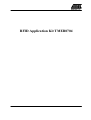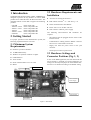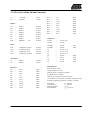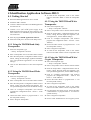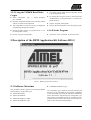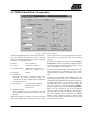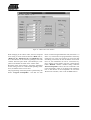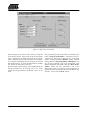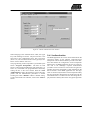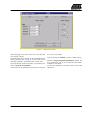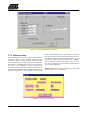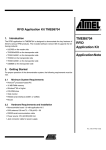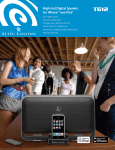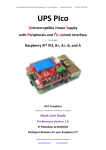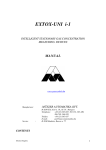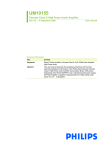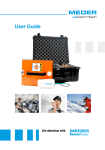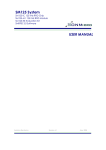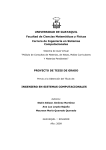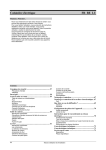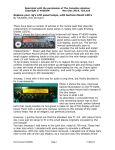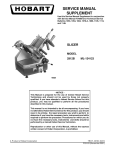Download RFID Application Kit TMEB8704
Transcript
RFID Application Kit TMEB8704 03.01 1 Table of Contents 1 Introduction . . . . . . . . . . . . . . . . . . . . . . . . . . . . . . . . . . . . . . . . . . . . . . . . . . . . . . . . . . . . . . . . . . . . . . . . . . 2 Getting Started . . . . . . . . . . . . . . . . . . . . . . . . . . . . . . . . . . . . . . . . . . . . . . . . . . . . . . . . . . . . . . . . . . . . . . . 2.1 Minimum System Requirements . . . . . . . . . . . . . . . . . . . . . . . . . . . . . . . . . . . . . . . . . . . . . . . . . . . 2.2 Hardware Requirements and Installation . . . . . . . . . . . . . . . . . . . . . . . . . . . . . . . . . . . . . . . . . . . . . 2.3 Hardware Settings and Connector Positions (Fig. 1, 2) . . . . . . . . . . . . . . . . . . . . . . . . . . . . . . . . . . 2.4 Software Installation . . . . . . . . . . . . . . . . . . . . . . . . . . . . . . . . . . . . . . . . . . . . . . . . . . . . . . . . . . . . 3 Description of the Application Board System . . . . . . . . . . . . . . . . . . . . . . . . . . . . . . . . . . . . . . . . . . . . . . 3.1 System Overview . . . . . . . . . . . . . . . . . . . . . . . . . . . . . . . . . . . . . . . . . . . . . . . . . . . . . . . . . . . . . . . 3.2 Power Supply . . . . . . . . . . . . . . . . . . . . . . . . . . . . . . . . . . . . . . . . . . . . . . . . . . . . . . . . . . . . . . . . . . 3.3 Antenna Interface . . . . . . . . . . . . . . . . . . . . . . . . . . . . . . . . . . . . . . . . . . . . . . . . . . . . . . . . . . . . . . . 3.3.1 Frequency Tuning Mode Selection . . . . . . . . . . . . . . . . . . . . . . . . . . . . . . . . . . . . . . . . . 3.3.2 RF Field Control . . . . . . . . . . . . . . . . . . . . . . . . . . . . . . . . . . . . . . . . . . . . . . . . . . . . . . . 3.3.3 Circuit Diagram of the Antenna Interface . . . . . . . . . . . . . . . . . . . . . . . . . . . . . . . . . . . . 3.3.4 Part List of the Antenna Interface . . . . . . . . . . . . . . . . . . . . . . . . . . . . . . . . . . . . . . . . . . 4 Identification Application Software IDS 5 . . . . . . . . . . . . . . . . . . . . . . . . . . . . . . . . . . . . . . . . . . . . . . . . . 4.1 Getting Started . . . . . . . . . . . . . . . . . . . . . . . . . . . . . . . . . . . . . . . . . . . . . . . . . . . . . . . . . . . . . . . . . 4.1.1 Using the TK5530 Read-Only Transponder . . . . . . . . . . . . . . . . . . . . . . . . . . . . . . . . . . 4.1.2 Using the TK5551 Read/Write Transponder . . . . . . . . . . . . . . . . . . . . . . . . . . . . . . . . . . 4.1.3 Using the TK5552 Read/Write Transponder . . . . . . . . . . . . . . . . . . . . . . . . . . . . . . . . . . 4.1.4 Using the TK5561 Read/Write/Crypto Transponder . . . . . . . . . . . . . . . . . . . . . . . . . . . . 4.1.5 Using the U9280M Read/Write/Crypto . . . . . . . . . . . . . . . . . . . . . . . . . . . . . . . . . . . . . . 4.1.6 Exit the Program . . . . . . . . . . . . . . . . . . . . . . . . . . . . . . . . . . . . . . . . . . . . . . . . . . . . . . . 5 Description of the RFID Application Kit Software IDS 5 . . . . . . . . . . . . . . . . . . . . . . . . . . . . . . . . . . . . 5.1 Software Structure . . . . . . . . . . . . . . . . . . . . . . . . . . . . . . . . . . . . . . . . . . . . . . . . . . . . . . . . . . . . . . 5.2 Start Window . . . . . . . . . . . . . . . . . . . . . . . . . . . . . . . . . . . . . . . . . . . . . . . . . . . . . . . . . . . . . . . . . . 5.2.1 Setup . . . . . . . . . . . . . . . . . . . . . . . . . . . . . . . . . . . . . . . . . . . . . . . . . . . . . . . . . . . . . . . . 5.2.2 Option . . . . . . . . . . . . . . . . . . . . . . . . . . . . . . . . . . . . . . . . . . . . . . . . . . . . . . . . . . . . . . . 5.2.3 Application . . . . . . . . . . . . . . . . . . . . . . . . . . . . . . . . . . . . . . . . . . . . . . . . . . . . . . . . . . . . 5.2.4 Exit . . . . . . . . . . . . . . . . . . . . . . . . . . . . . . . . . . . . . . . . . . . . . . . . . . . . . . . . . . . . . . . . . . 5.2.5 Info . . . . . . . . . . . . . . . . . . . . . . . . . . . . . . . . . . . . . . . . . . . . . . . . . . . . . . . . . . . . . . . . . . 5.3 TK5530 Read Only Transponder . . . . . . . . . . . . . . . . . . . . . . . . . . . . . . . . . . . . . . . . . . . . . . . . . . . 5.4 TK5551 Read/Write Transponder . . . . . . . . . . . . . . . . . . . . . . . . . . . . . . . . . . . . . . . . . . . . . . . . . . 5.4.1 Answer On Request . . . . . . . . . . . . . . . . . . . . . . . . . . . . . . . . . . . . . . . . . . . . . . . . . . . . . 5.5 TK5552 Read/Write Transponder . . . . . . . . . . . . . . . . . . . . . . . . . . . . . . . . . . . . . . . . . . . . . . . . . . 5.6 TK5561 Read/Write/Crypto Transponder . . . . . . . . . . . . . . . . . . . . . . . . . . . . . . . . . . . . . . . . . . . . 5.6.1 Authentication . . . . . . . . . . . . . . . . . . . . . . . . . . . . . . . . . . . . . . . . . . . . . . . . . . . . . . . . . 5.7 U9280M Microcontroller with Transponder Interface . . . . . . . . . . . . . . . . . . . . . . . . . . . . . . . . . . 5.7.1 Authentication . . . . . . . . . . . . . . . . . . . . . . . . . . . . . . . . . . . . . . . . . . . . . . . . . . . . . . . . . 2 3 3 3 3 3 5 5 5 5 5 5 5 6 7 8 8 8 8 8 8 9 9 9 9 10 10 10 11 11 11 11 12 14 15 17 19 20 22 03.01 1 Introduction The RFID application kit (Order number: TMEB8704) is designed to present the key features of various RFID products from Atmel Wireless & Microcontrollers. The included software version IDS 5 supports the following products: – U2270B – TK5530 / e5530 – TK5551 / e5551 – TK5552 – TK5561 / e5561 – U9280M on the reader side on the transponder on the transponder on the transponder on the transponder on the transponder 2.2 Hardware Requirements and Installation D µC-board 1.0 with application kit 5 D R/W antenna 100 mm∅ / L = 700 µH / Q = 36 D Serial communication cabel RS232 D Power source 12 V AC/DC / 200 mA side side side side side D Jack connector cable for power supply The following interconnection and conditions are required: 2 Getting Started For proper operation of the demonstration system, the following requirements have to be met: 2.1 Minimum System Requirements – The antenna must be plugged into the socket of the interface board. – Communication cabling between RS232 connector and com1 or com2 interface of the PC – Supply line from the power source to the jack connector D Pentium processor based PC – Set the power switch to position ON D 16 MB RAM memory 2.3 Hardware Settings and Connector Positions (Fig. 1, 2) D Windows 95 operation software or higher D CD-ROM drive D VGA monitor In case of the RFID application, the main board with the microcontroller is operated in a fixed configuration, no settings are necessary.The jumper J3 on the antenna interface has to be checked according to the default setting. D Serial interface RS232 com1 or com2 D Mouse RS 232 Connector Jack Connector Power Supply Power Switch Reset Button Figure 1. Main board 03.01 3 Antenna Socket Connector J1/1 Connector J2/1 Jumper J3 CANT1 R14 CANT1 Connector J2/18 Connector J1/18 Tune 2 Indication RF–Field Indication Tune 1 Indication Figure 2. Antenna interface board Figure 3. Application board topview 4 03.01 2.4 Software Installation The RFID application kit package includes a CD-ROM with the installation program and the description of the RFID application kit on the cover. Insert the CD-ROM into the CD-ROM drive and start the setup.exe file by means of the Windows Explorer. Then the application program (incl. all libraries needed) will be installed automatically step by step. Remark: Rights for writing into the system have to be given. 3 Description of the Application Board System 3.1 System Overview The RFID application board consists of a standard main board µC-board 1.0 equipped with the Atmel microcontroller AT90S8515 combined with a piggybacked board serving as the antenna interface. The microcontroller AT90S8515 carries out the following functions: – Handling of the bidirectional data communication between RS232 and host PC – Execution of the read and write commands to be sent to the antenna interface – Decoding of the specific read data delivered by the antenna interface Therefore, a source program in C-language has been written. The compiled hex code is downloaded in the 8 k flash memory of the micro. The actual program version is indicated on the label placed on the main board. 3.2 Power Supply indicates the actual supply voltage. For the adaption of a specific antenna coil to the resonant frequency and the Q-factor, the components CANT1 / CANT2 and R14 (figure 2) can be changed. The matching of the interface depends on the added coil. The parameters and the corresponding components for the adjustment are described below: Resonant frequency: fres = 125 kHz by CANT1 / CANT2 @ Jumper 3 to positon “Disable” Q-factor: Q = 20 by R14 3.3.1 Frequency Tuning Mode Selection The application system has a built-in tuning feature to match the resonant frequency of the LC antenna circuit automa-tically to the frequency of a specific transponder. The board is equipped with two stages of high-voltage tran-sistor switches to tune the resonator by switched capacitors. This increases the reliability and operating distance. The frequency tuning can be selected by the jumper J3 (figure 2): Tuning Mode Disabled Enabled Position Jumper J3 1–2 2–3 In disabled mode, the RFID application kit operates with the fixed frequency, adjusted nominally to 125 kHz. The tuning mode has to be enabled in order to control the tuning by the RFID application program. The binary combination of two tuning stages enables to select one out of four frequency states. The frequency range is extended typically from 122 kHz to 128 kHz in steps of 2 kHz (specified in the menu of the program by “low”, “semi-low”, “semi-high” and “high”). For proper operation of the application board, an external power supply in the range of DC 10 V to 15 V/ 200 mA has to be connected to jack. A bridge rectifier placed at the connector input is used for polarity independence. The currently selected frequency stage is indicated in binary mode on the application board by the red LEDs “Tune 1” and “Tune 2” (figure 2). 3.3 Antenna Interface 3.3.2 RF Field Control The antenna interface (figure 2) is supplied via the jack connector located on the main board. The LED “Power” The status of the RF field controlled by the microcontroller is indicated by the yellow LED “RF on”. 03.01 5 Á ÁÁ ÁÁÁÁ ÁÁÁÁ RF VBATT Á Á Á VEXT Á STANDBY COIL2 OUTPUT Á INPUT ÁÁ Á ÁÁÁ Á Á Á Á VS GND DGND COIL1 Á OE ÁÁ CFE Á Á Á Á HIPASS 3.3.3 Circuit Diagram of the Antenna Interface 6 MS DVS 03.01 3.3.4 Part List of the Antenna Interface U1 U2 = = U 2270 B LM7808 SO16 TO220 Diodes: D1 = D2 = D3 = D4 = D5 = D6 = D7 = DZ1 = BAS21 BAS21 BAS21 BAS21 BAS21 BAS21 BAS21 BZX84C SOT23 SOT23 SOT23 SOT23 SOT23 SOT23 SOT23 SOT23 5.6V LED: LD1 LD2 LD3 LD4 = = = = TLMC3100 (green) TLMT3100 (red) TLMT3100 (red) TLMA3100 (yellow) PLCC2 PLCC2 PLCC2 PLCC2 Transistors: T1 T2 = = BF820 BF820 SOT23 SOT23 3.6 kΩ 360 Ω 10 kΩ 1 kΩ 68 kΩ 43 kΩ 4.7 kΩ 470 kΩ 0805 0805 0805 0805 0805 0805 0805 0805 R12 R13 75 kΩ 100 kΩ 0805 0805 03.01 = = = = = = = = = 24 Ω 1 kΩ 3.6 kΩ 1.5 kΩ 100 Ω 1 kΩ 3.6 kΩ 1.5 kΩ 100 Ω 0805 0805 0805 0805 0805 0805 0805 0805 0805 Capacitors: CANT1 CANT2 CTUNE1 CTUNE2 C3 C4 C5 C6 C7 C8 C9 = = = = = = = = = = = 2.2 nF (5%) 150 pF 100 pF 180 pF 10 µF / 16 V 22 µF / 16 V 22 µF / 16 V 220 nF 22 nF 2.2 nF 4.7 nF 0805 0805 0805 0805 0805 0805 Miscellaneous: Resistors: R1 = R2 = R3 = R7 = R8 = R9 = R10 = R11 = = = R14 R15 R16 R17 R18 R19 R20 R21 R22 SUB–D 9 pole socket 3-pole connector for Coil gold-pin block for jumper (1x3pole) 2 gold-pin block 1x18pole used for pin connector to the main board The antenna coil included in the IDIC Application Kit measures following parameters related to 125 kHz: Inductance Coil diameter Winding number Wire diameter L = 700 µH d = 100 mm n = 60 dw = 0.25 mm 7 4 Identification Application Software IDS 5 4.1 Getting Started D Read this RFID application kit user’s manual D Install the IDS 5 software D Connect a RS232 serial cable to the RFID application kit and to the PC D Connect a 12 V (AC or DC) power supply to the RFID application kit (using the jack connector). The status “Power on” is indicated by a green LED near the microcontroller. D Start the program RFID Application Software D To read out the transponder, click on the “Read” button in the index “Read” to show the transponder code 4.1.3 Using the TK5552 Read/Write Transponder D Select the transponder type –> Setup...Transponder...TK5552 D Place a transponder close to the base-station antenna D Enter the transponder’s configuration details such as bitrate, coding, ID-code length and signature. (For non-applications, use the default settings) D Select the COM port to be used in the Setup menu D Click on “Configure Transponder” (this function programs the configuration block – block 0 – of the TK5552) 4.1.1 Using the TK5530 Read-Only Transponder D Choose the index “Write” to program block 1...31 of the transponder memory D Select the transponder type –> Setup...Transponder...TK5530 D Select “Program Transponder” D To read out the transponder, click on the “Read” button in the index “Read” to show transponder code D Place a transponder close to the base-station antenna D Enter the transponder’s configuration details such as bitrate, coding, ID-code length, signature and header. (For non-specialized applications use the default settings) D Click on the “Read” button to show the transponder code 4.1.2 Using the TK5551 Read/Write Transponder 4.1.4 Using the TK5561 Read/Write/ Crypto Transponder D Select the transponder type –> Setup...Transponder...TK5561 D Place a transponder close to the base-station antenna D Enter the transponder’s configuration details such as bitrate, coding, ID-code length and signature. (For non-specialized applications ,use the default settings) D Select the transponder type –> Setup...Transponder...TK5551 D Click on “Configure Transponder” (this function programs the configuration block – block 0 and block 9 – of the TK5561) D Place a transponder close to the base-station antenna D Choose the index “Write” to program block 1...4 of the transponder memory D Enter the transponder’s configuration details such as bitrate, coding, ID-code length and signature. (For non-specialized applications, use the default settings) D Select “Program Transponder” D To read out the transponder, click on the “Read” button in the index “Read” to show transponder code D Click on “Configure Transponder” (this function programs the configuration block – block 0 – of the TK5551) D For starting the encryption process, choose the index “Authentication” to program block 5...8 of the transponder memory D Choose the index “Write” to program block 1...7 of the transponder memory D Select “Program Transponder” D Select “Program Transponder” 8 D Choose “Start Authentication” for encryption process 03.01 4.1.5 Using the U9280M Read/Write/ Crypto D Select transponder der...U9280M type –> Setup...Transpon- D For reading choose ”Read” button in the index ”Read” to show transponder code D For starting the encryption process, choose the index ”Authentication” to program blocks 5...8 of the transponder memory D Place the transponder sample close to the base–station antenna (consider axial alignment) D Choose ”Program Transponder” D The configuration is fixed. It can only be changed by programming through the interface. D Choose ”Start Authentication” for encryption process D Choose the index ”Write” to program blocks 1...4 of the transponder memory 4.1.6 Exit the Program D Choose ”Program Transponder” D Choose the “Exit” command in the main menu 5 Description of the RFID Application Kit Software IDS 5 Figure 5. RFID Application Kit 5 Software 5.1 Software Structure The included software supports the following TEMIC Semiconductors transponder types: D TK5530 Read-Only D TK5551 Read/Write D TK5552 Read/Write (1 kBit) D TK5561 Read/Write/Crypto 03.01 D U9280M Read/Write/Crypto All transponder types and their particular features and functions can be controlled by one program. Depending on the transponder type used, the software automatically selects the features supported by this transponder type. The software is developed for the use of different transponders and their features that means, the user does not need to care about the technical details. 9 5.2 Start Window The menu bar of the application software contains five menus. These are: Setup, Option, Application, Exit, Info. 5.2.1 Setup When selecting the submenu “Transponder” in the “setup” menu, the different types of Atmel Wireless & Microcontrollers’ transponders can be seen (figure 6). Depending on the transponder chosen, the user interface will be adjusted. Figure 6. Transponder menu In the submenu “COM-Port”, select the used RS232 serial port to communicate with the RFID application kit (figure 7). (To check the communication between the PC and the application board, press function key F12 and all LEDs will flash, otherwise change COM-Port) Figure 8. Tuning menu In manual tuning mode, the user can select one out of four frequency stages from 122 kHz to 128 kHz in steps of 2 kHz (low, semi low, semi high and high). This requires that the on-chip oscillator of the U2270B is tuned to 125 kHz (these values are nominal values, the actual values may slightly differ due to component tolerances). In autotuning mode, the software switches between the four frequencies until the transponder is can be read out. The currently selected frequency stage is indicated on the application board by the Tune 1/2 LEDs binary encoded (figure 9). Tune2 0 0 1 1 Tune1 0 1 0 1 Frequency High Semi high Semi low (default) Low Figure 9. Binary Tuning LED code Use the submenu item “RF-Field” to switch the RF field on the RFID application kit ON or OFF (figure 10). The status is indicated by the yellow “RF on” LED on the application board. “RF on” is the default value. Figure 7. COM–Port menu 5.2.2 Option The submenu “Tuning” enables two different tuning modes: manual tuning (“High” to “Low Frequency”) and autotuning (figure 8). 10 Figure 10. RF-Field menu The submenu item “Demoboard Reset” resets the application board and all changes in the option menu to default values. The reset can also be carried out by pressing key “F12”. 03.01 The submenu “Application” is for advanced user, to find out optimal adaption of the write timing and the possibility to write bitstrings to the transponder. 5.2.3 Application 5.2.4 Exit To exit the program, choose this menu. 5.2.5 Info The submenu “About” in the main menu “Info” shows the actual program version and date. Figure 11. Application menu 5.3 TK5530 Read Only Transponder Figure 12. TK5530 user interface When the transponder TK5530 is selected, the TK5530 user interface is shown. This window enables to set the following parameters in the “Configuration Setup” (on the lefthand side): D Bitrate: Rf/32, Rf/40 and Rf/64 D Coding: Manchester and Biphase D ID-Code Length: 32, 64, 96 and 128 bit D Signature: Header Note: For details, please refer to the e5530 data sheet. Using the “Read Timing” on the right hand side, the timing parameters for the decoding can be set. Under 03.01 normal operating conditions, the default values can be used. To read out the transponder, use the “Read” button. A message box shows the decoded transponder code in hexadecimal characters or an error report. The decoding principle, in simple terms, consists of sending the chosen Configuration and Read Timing to the microcontroller on the RFID application kit. In a real-time analysis, the incoming data stream is decoded to binary values and afterwards sent to the PC. Clicking on the button “Default” enables a default setting. Use the “Cancel” button to leave the TK5530 user interface. 11 5.4 TK5551 Read/Write Transponder Figure 13. TK5551 read user interface When the transponder TK5551 is selected, the “Read” index of the TK5551 user interface is shown. This window enables to set the following parameters in the “Configuration Setup” (on the lefthand side): D Bitrate: Rf/8, Rf/16, Rf/32, Rf/40, Rf/50, Rf/64, Rf/100 and Rf/128 D Coding: Manchester, Biphase, direct, PSK..., FSK,... (see e5551 data sheet) D ID-Code Length: Block0, Block1, Block 1 to 2, Block 1 to 3,..., Block 1 to 7 D Signature: Header, Sequence Terminator, Block Terminator and Block and Sequence Terminator D Password: activates password mode D Lock Block 0: Setting this bit locks the configuration block of the transponder. That means, the bitrate, Coding, ...etc. are fixed and not be changed anymore. Please use this feature with care ! D Stop-Mode enable: obey stop command D Answer On Request: activates anticollision mode (ticking shows an additional button for AOR wake-up). Note: The U2270B is not able to read all displayed bit rates and coding types. If a transponder is to be configured 12 in such a mode, a warning is displayed. For details, please refer to the e5551 data sheet. To change the configuration setup, press the “Configure Transponder” button to program the configuration block of the transponder. (The transponder should be placed close to the RFID application kit antenna.) The “Read Timing” on the righthand side enables to set the timing parameters for the decoding. Under normal operating conditions, the default values can be used. To read out the transponder, use the “Read” button. The decoding principle, in simple terms, is to send the chosen Configuration and Read Timing to the microcontroller on the RFID application kit. In a real-time analysis, the incoming data stream is decoded to binary values and then sent to the PC. Choosing the button “Default” enables a default setting. With the “Stop TransponderModulation” button, the stop command is sent to the transponder. (This defeats modualtion until POR or AOR wake-up command.) To leave the TK5551 user interface, use the “Cancel” button. By means of the “Direct Access...” button, blockwise reading is possible. Make sure that the right “header” for the chosen block is typed into the header text field ! If Sequence Terminator is activated, only Block 0 and the Maxblock are readable (e.g. Block 1 to 5 is configured, then Block 5 is also readable with Direct Access). 03.01 Figure 14. TK5551 write user interface When selecting to the “Write” index, the write setup and write timing is shown. The first byte in block 1, the header byte, is adjusted in the header text field on the “Read” index. The password box is the same like one in the configuration setup. If ticking that box, block 7 changes to password. By means of the “Write Timing” on the righthand side, the timing parameters for the writing can be set. Under normal operating conditions, the default values can be used. 03.01 The programming of the transponder is performed by the button “Program Transponder”. The data for each block is entered using hexadecimal code (characters 0...9 and A...F). The blocks to be programmed are selected by ticking the box in the write column. To protect the data from being overwritten, the lock bit feature can be used. Once set, the information can not be overwritten anymore. (Please use this feature with care !) The button “Default” enables a default setting. To leave the TK5551 user interface, click on the “Cancel” button. 13 5.4.1 Answer On Request This feature is used to address the individual transponder when several transponders are in the field. A transponder with activated AOR feature remains silent (no modulation) when an RF field is applied. When the AOR wake-up sequence has been transmittes, the transponder starts transmitting in ID mode and remains active until a POR occurs or a stop command is sent. A transponder that has been activated by an AOR sequence operates like a transponder in standard read mode. The AOR feature is only useful in combination with the password mode. Without password, all transponders start modulation after each AOR wake-up sequence. Warning: If the transponder has once been configured to AOR mode, the user needs to know correct AOR wake–up sequence (password / block 7) to read out the transponder ’s code. To change the transponder’s configuration (e.g., to deactivate AOR mode), the password is also required. During system design, use this feature with care ! To configure AOR mode, follow the description below: 1. Activate password and Answer On Request in the configuration setup on the “Read” index. 14 2. Type in a unique password (hexadecimal code) into the password text field. 3. Change to the “Write” index, select the password box in the write column and click on the “Program Transponder” button. 4. Then click on the “Configure Transponder” button in the “Read” index. 5. The transponder is now in AOR and password mode. This way, each transponder can be set to AOR mode. When all transponders are configured, put them into the RF field. To read out the transponder, follow the description below. 1. Type in the password for a specific transponder into the password text field. 2. Click on the “AOR wake up” button to activate the specific transponder. 3. Read out the transponder by using the “Read” button. 4. To stop the read function, use the “Stop TransponderModulation” button. 5. Repeat the procedure 1–4 by using the next password. 03.01 5.5 TK5552 Read/Write Transponder Figure 15. TK5552 read user interface When the transponder TK5552 is selected, the “Read” index of the TK5552 user interface is shown. This page enables to set the following parameters in the “Configuration Setup” (on the lefthand side): D Bitrate: Rf/16 and Rf/32 D Coding: Manchester and PSK D ID-Code Length: Block0, Block1, Block 1 to 2, Block 1 to 3,...,Block 1 to 31 D Signature: Header D Lock Block 0: Setting this bit locks the configuration block of the transponder. This means, the bitrate, Coding, ...etc. are fixed and can not be changed anymore. Please use this feature with care ! D Start up delay: No (only POR) or POR and additional 8192 clocks of the RF–field. D Modulation defeat: When “Modulation off” is activated, no data will be transmitted. It seems that no transponder is in the RF-field. Note: The U2270B is not able to read all bit rates and coding types displayed. If a transponder shall be config- 03.01 ured in such a mode, a warning is displayed. For details, please refer to the e5552 data sheet in the TK5552 appendix. To change the configuration setup, press the “Configure Transponder” button to program the configuration block of the transponder. (The transponder should be placed close to the application board antenna.) By means of the “Read Timing” on the righthand side, the timing parameters for the decoding can be set. Under normal operating conditions, the default values can be used. To read out the transponder, use the “Read” button. The decoding principle, in simple terms, is to send the chosen Configuration and Read Timing to the microcontroller on the RFID application kit. In a real-time analysis, the incoming data stream is decoded to binary values and then sent to the PC. Choosing the button “Default” enables a default setting. With the “Reset Transponder” button, the reset command is sent to the transponder. (There is no change in the configuration or data blocks of the transponder.) To leave the TK5552 user interface, press the “Cancel” button. Choosing the “Direct Access...” button, blockwise reading is possible. Make sure that the right “header” for the chosen block is typed into the header text field ! 15 Figure 16. TK5552 write user interface When changing to the “Write” index, the write setup and write timing is shown. With the buttons “Block 1 to 7”, “Block 8 to 15”, “Block 16 to 23” and “Block 24 to 31”, all 31 data blocks can be shown by packages, each with 7 blocks. The first byte in block 1, the header byte, is adjusted in the header text field on the “Read” index. Ba means of the “Write Timing”, the timing parameters for the writing can be set. Under normal operating conditions, the default values can be used. The programming of the transponder is performed by the button “Program Transponder”. The data for each 16 block is entered using hexadecimal code (characters 0...9 and A...F). The blocks to be programmed are selected by ticking the box in the write column. To protect the data from being overwritten, the lock bit feature can be used. Once set, the information can not be overwritten anymore. (Please use this feature with care !) Selecting the button “Default” enables a default setting. With the “Reset Transponder” button, the reset command is sent to the transponder. (There is no change in the configuration or data blocks of the transponder.) To leave the TK5552 user interface, click on the “Cancel” button. 03.01 5.6 TK5561 Read/Write/Crypto Transponder When the transponder TK5561 is selected, the “Read” index of the TK5561 user interface is shown. This sheet enables to set the following parameters in the “Configuration Setup” (on the left hand): D Bitrate: Rf/32 and Rf/64 D Coding: Manchester and Biphase D ID-Code Length: 64 or 128 bit D Signature: Header, Terminator 1and Terminator 2 D Password: activates password mode ured in such a mode, a warning is displayed. For details, please refer to the e5561 data sheet. To change the configuration setup, press the “Configure Transponder” button to program the configuration block of the transponder. (The transponder should be placed close to the application board antenna.) By means of the “Read Timing” on the righthand side, the timing parameters for the decoding can be set. Under normal operating conditions, the default values can be used. D Stop-Mode enable: obey stop command D Lock Block 0: Setting this bit locks the configuration block of the transponder. This means, the bitrate, Coding, ...etc. are fixed and can not be changed anymore. Please use this feature with care ! D AUT64 rounds: number of AUT64-times D auto adapt: automatic(ON) or user-programmed adapt bit setting(OFF) Note: The U2270B is not able to read all bit rates and coding types displayed. If a transponder shall be config- To read out the transponder, use the “Read” button. The decoding principle, in simple terms, is to send the chosen Configuration and Read Timing to the microcontroller on the RFID application kit. In a real–time analysis, the incoming data stream is decoded to binary values and then sent to the PC. Clicking on the button “Default” enables a default setting. With the “Stop Transponder–Modulation” button, the stop command is sent to the transponder. (This defeats modualtion until POR.) To leave the TK5561 user interface, click on the “Cancel” button. Choosing the “Direct Access...” button, blockwise reading is possible. Figure 17. TK5561 read user interface 03.01 17 Figure 18. TK5561 write user interface When changing to the “Write” index, the write setup and write timing is shown. The first byte in block 1, the header byte, is adjusted in the header text field on the “Read” index. The password box is the same like in the configuration setup.The Lock Block 9 box locks the password. The data blocks (block 1–4) can be locked with the Lock data box. Please use this feature with care ! By means of the “Write Timing” on the righthand side, the timing parameters for the writing can be set. Under normal operating conditions, the default values can be used. 18 The programming of the transponder is performed by the button “Program Transponder”. The blocks to be programmed are selected by ticking the box in the write column. Clicking the button “Default” enables a default setting. With the “Stop Transponder–Modulation” button, the stop command is sent to the transponder. (This defeats modualtion until POR.) With the “Reset Transponder” button, the reset command is sent to the transponder. (There is no change in the configuration or data blocks of the transponder.) To leave the TK5561 user interface, clock on the “Cancel” button. 03.01 Figure 19. TK5561 authentication user interface When changing to the “Authentication” index, the crypto keys and challenge are shown. The password box is the same like in the configuration setup. The crypto keys (block 5–8) can be locked with the Lock crypto keys box. Please use this feature with care ! The programming of the transponder is performed by the button “Program Transponder”. The data for each block is entered using hexadecimal code (characters 0...9 and A...F). The blocks to be programmed are selected by ticking the box in the write column. With the “Start Authentication” button, the challenge is sent to the transponder and the authentication procedure is started. Clicking the button “Default” enables a default setting. To leave the Tk5561 user interface, click on the “Cancel” button. 03.01 5.6.1 Authentication The RFID application kit can be used to demonstrate the encryption feature of the TK5561 read/write/crypto transponder. The PC-based software provides a user interface that enables the configuration of the transponder. Furthermore, the RFID application kit acts as a base station and a real challenge/ response authentication procedure can be carried out. The AUT64 encryption algorithm used in the transponder is fully emulated by the mircocontroller of the RFID application kit. The algorithm is carried out by hardware in the transponder and by the mircocontroller. Both results are displayed on the PC and authentication is verified. The user can change the input parameters and key data of the encryption algorithm. 19 5.7 U9280M Microcontroller with Transponder Interface The transponder board is equipped with a standard U9280M-036 ROM mask version. The U9280M-036 emulates the basic functions of the RFID transponder TK5561 combined with keyless entry functionality. When the transponder U9280M is selected, the ”Read” index user interface is displayed. This sheet shows the parameters of the ”Fixed Configuration” (on the left hand): _ Bitrate: _ Coding: _ ID–Code _ Signature: _ AUT64 rounds: Rf/32 Manchester Length: 128 bit Terminator 1 24 times By means of the ”Read Timing” on the righthand side, the timing parameters for the decoding can be set. Under normal operating conditions, the default values can be used. To read out the transponder, use the ”Read” button. The decoding principle, in simple terms, is to send the Fixed Configuration and Read Timing to the microcontroller on the RFID application kit. In a real-time analysis, the incoming data stream is decoded to binary values and then sent to the PC. Clicking on the button ”Default” enables a default setting. This configuration can not be changed by a base station setup command! Parameters can be changed by execution of special interface programming. With the ”Stop Transponder-Modulation” button, the stop command is sent to the transponder (this defeats modulation until POR). To leave the U9280M user interface, click on the ”Cancel” button. Figure 20. U9280M read user interface 20 03.01 Figure 21. U9280M write interface When changing to the ”Write” index, the write setup and write timing is shown. By means of the ”Write Timing” on the righthand side, the timing parameters for writing can be set. Under normal operating conditions, the default values can be used. The programming of the transponder is performed by the button ”Program Transponder”. The blocks to be programmed are selected by ticking the 03.01 box in the write column. Clicking the button ”Default” enables a default setting. With the ”Stop Transponder-Modulation” button, the stop command is sent to the transponder (this defeats modulation until POR). To leave the U9280M user interface, click on the ”Cancel” button. 21 Figure 22. U9280M authentication user interface 5.7.1 Authentication The RFID application kit can be used to demonstrate the encryption feature of the U9280M read/write/crypto transponder. The PC-based software provides a user interface that enables the configuration of the transponder. Furthermore, the RFID application kit acts as a base station and a real challenge/ response authentication procedure can be carried out. The AUT64 encryption algorithm used in the U29280M is implemented as a part of the mask programming. The algorithm is started by the button ”Start Authentication”. The check sum result and encryption response of the AUT64 are displayed in a message separated for transponder and base station. If both responses are equal, the AUT64 result strikes ”OKAY”, if it is unequal the AUT64 result strikes ”Error AUT64”. The user can change the input parameters and key data of the encryption algorithm. Remark: Data value in block 6 is restricted !! The 3 LSB of each nipple have to be different. Figure 23. Message box AUT64 result 6. 22 03.01