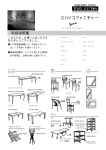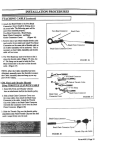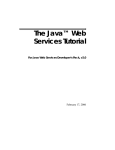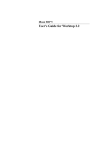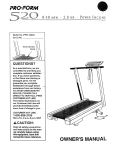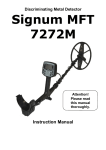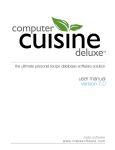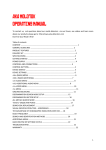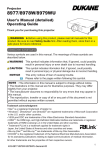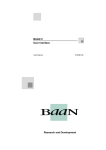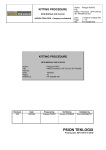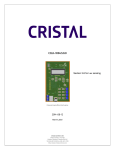Download TRITON/BAAN IV BAAN Translation Manual
Transcript
TRITON/BAAN IV
BAAN Translation Manual
Installation Guide
U7062A US
BAAN Translation Manual
ii
Document information
Document
Document code
Document group
Document title
Edition
Month modified
: U7062A US
: Development Documents
: BAAN Translation Manual
:A
: October 1997
Check the BaanDoc database to see if this document is still a valid edition.
© Copyright 1997 Baan Development B.V. All rights reserved
The information in this document is subject to change without notice. No part of this document may
be reproduced, stored or transmitted in any form or by any means, electronic or mechanical, for any
purpose, without the express written permission of Baan Development B.V.
Baan Development B.V. assumes no liability for any damages incurred, directly or indirectly, from
any errors, omissions or discrepancies between the software and the information contained in this
document.
BAAN Translation Manual
iii
BAAN Translation Manual
iv
Table of contents
1.
1.1
1.2
1.2.1
Introduction
Objectives
Approach
Translation subprojects
1
1
1
1
2.
2.1
2.2
2.3
Functional preparation
Human resources
Product information and training
Terminology control
3
3
3
4
3.
3.1
3.2
3.3
3.4
3.5
3.5.1
3.5.2
3.5.3
3.5.4
3.5.5
3.5.6
3.5.7
Technical preparation
Hardware requirements
Software requirements
Introduction to BAAN Tools
Environment
Software installation
Request software
Installation
Request authorization to translate
Request language code
Define new language code
Package combination
Define user data
9
9
9
9
10
12
12
12
12
12
12
13
13
4.
4.1
4.1.1
4.1.2
4.1.3
4.1.4
4.1.5
4.2
Copying software
Copy system overhead components
Standard options
Pull-down menus
Status line texts
Conversion to run-time
Tools texts
Copy language-dependent software components
15
15
15
16
17
18
19
20
5.
5.1
5.2
5.2.1
5.2.2
Translating inside the application
Introduction
Software translation
Translate system overhead components
Translate menus, business objects, sessions, and tables (for a short-term
demo version)
Menus
Business objects
Subfunctions
Tables
Sessions
23
23
23
23
5.2.3
5.2.4
5.2.5
5.2.6
5.2.7
24
24
25
25
26
27
BAAN Translation Manual
i
BAAN Translation Manual
ii
5.3
5.3.1
5.3.2
5.3.3
5.3.4
5.3.5
5.4
5.4.1
5.4.2
5.4.3
5.4.4
5.4.5
5.4.6
5.5
5.5.1
5.5.2
5.6
5.6.1
5.6.2
5.6.3
5.6.4
5.6.5
Translate remaining components
Descriptions
Enums
Messages
Questions
Labels
User interface
Menu descriptions
Menu field descriptions
Form descriptions
Form option descriptions
Report descriptions
Chart-specific option descriptions
Software translation dos and don'ts
Do not translate
Non-translation/technical changes
Help
Copy language-dependent help texts
Translate help texts
Help text codes
Hypertext codes
Comment codes
29
29
30
31
32
33
35
35
36
37
38
40
41
41
41
42
42
42
45
45
46
47
6.
6.1
6.2
6.2.1
6.2.2
6.2.3
6.2.4
6.2.5
6.3
6.4
6.4.1
6.4.2
6.4.3
6.5
6.6
6.6.1
6.6.2
6.6.3
Translating in export files
Single-level export vs. multilevel export (examples of headers)
Exporting software
Unsorted or sorted
System overhead
Software components
Exporting labels
Most economic export
Translating software in an export file
Exporting help texts
Sequential or logical order
Types of help texts
INFO codes
Translating help texts in an export file
Importing
Importing software
Importing help texts
Error messages and handling
49
50
50
50
51
52
53
54
55
55
55
56
57
58
59
59
60
62
7.
7.1
7.2
7.2.1
7.2.2
7.2.3
Verification
Verifying software components
Handling label length
Example
Label stripping
Verify labels
63
64
65
65
66
66
7.3
7.4
7.4.1
7.4.2
7.4.3
Checking menus, forms, and reports
Verifying help texts
Checking hypertext codes
Completeness check
Additional checks
68
71
71
73
73
8.
8.1
8.1.1
8.1.2
8.1.3
8.1.4
8.1.5
8.2
8.3
Translating processing
Create run-time data dictionary
System overhead
Tools texts
Sessions, tables, and enums
Forms and menus
Tools
Compile reports
Create runtime help
75
75
75
75
75
77
77
78
79
9.
9.1
9.1.1
9.2
9.2.1
Validation
Software
Runtime test
Documentation
Generate user documentation
81
81
81
81
81
10. Translation maintenance/upgrade
10.1 Translation memory
10.1.1How to upgrade a translation using TM
10.2 Migrating a TM to a new version
10.3 Comparing package VRCs
85
85
85
88
88
11. Appendix A: UNIX and vi
11.1 Commands
11.2 Permissions
11.2.1Binary digits
11.2.2Letters
11.3 Using vi
11.3.1Input commands
11.3.2Copy commands
11.3.3Delete commands
11.3.4Find and replace commands
11.3.5Cursor movement
91
91
93
94
94
95
95
95
96
96
96
BAAN Translation Manual
iii
BAAN Translation Manual
iv
About this document
This manual explains how to translate BAAN software and help in BAAN Tools. It
describes the entire translation procedure from preparation and planning through
testing.
Chapter 1 addresses the translation project.
Chapter 2 addresses translation project preparation in terms of human resources and
knowledge build-up.
Chapter 3 addresses the translation environment and the way it is prepared for the
translation project. Most of these steps involve BAAN application administrator
activities, rather than specific translator activities.
Chapter 4 addresses the copying of the software prior to translation.
Chapter 5 addresses the translation of the software and the help texts inside the
application
Chapter 6 addresses the translation of the software and the help texts in an export file.
Chapter 7 addresses the verification of the software and the help texts.
Chapter 8 addresses the procedure to make the translations available to the end user.
Chapter 9 addresses the validation and run-time testing of software and help.
Chapter 10 addresses the way to handle updates, by using a Translation Memory.
Various appendices deal with Unix and vi, checklists, and other convenient issues.
For technical matters such as software installation, customization, and releasing
translated software packages, refer to the BAAN Tools User Manual and the BAAN
Tools Installation Manual.
BAAN Translation Manual
v
BAAN Translation Manual
vi
Introduction
1.
Introduction
1.1
Objectives
Depending on the software to be translated and the (commercial) goals, the translation
project may have different objectives:
1.2
n
For a demo version, the objective is to translate only the software components
visible to the end user, and the most important modules.
n
For a full translation, the objective is to translate entire packages/modules of one
version, either manually or by using translation tools.
n
An update translation involves the translation of the net changes from one version
to the next (TRITON 3.0 to BAAN IV) or from one release to the next
(BAAN IV b to BAAN IV c).
Approach
The standard approach to translate a complete software package consists of two
consecutive projects: one for the software and one for the on-line help texts. This
two-phase approach is especially advised when a large software product is to be
translated for the first time. If you first translate the software, that translation can be
used as the basis for the translation of the help.
The alternative is to translate complete packages module by module (software and
help texts combined). This is especially useful for updates and upgrades. In this way
the translator can acquire maximum knowledge of the details.
Translate and test module by module. In that way you can divide the work into
substantial parts, get a better grasp of the subject matter, are able to consider the
terminological differences between modules, and you can assign final responsibility
for a module to a single person
1.2.1
Translation subprojects
1 Preparation/planning/glossary composition and validation
2 1st Project: BAAN Software
3 2nd Project: BAAN Help Info
First translate the master modules, because they are part of any system configuration
and also relatively easy to translate. Being the foundation and also the smallest
package, BAAN Common could serve as a pilot package in order to test the
procedure. Of course the sequence of translating packages and modules also depends
on commercial priorities.
BAAN Translation Manual
1
Introduction
BAAN Translation Manual
2
Functional preparation
2.
Functional preparation
2.1
Human resources
Ideally, a translation team consists of as many members as there are packages to
translate. They are preferably native speakers of the target language and combine
knowledge from various disciplines:
n
n
n
n
n
Source language
Target language
Field of application (financial accounting, for example)
BAAN module(s), for example BAAN Finance
BAAN Translation Tools
Preferably, the team should physically be in one office. Select the members
considering their specific skills and know-how. However, because knowledge of the
subject matter is as important as linguistic skills are, the translation team must be able
to draw support from a team of consultants with expert knowledge of the terminology
and the BAAN modules, such as MRP, Purchase, Sales, Shop Floor Control, and so
on. In addition, expertise must be available on BAAN Tools and UNIX.
2.2
Product information and training
In preparation of the actual translation work, the translators should:
n
n
n
n
n
n
Read the document called Software Coding Standards (SCS) for software standards
Translate and localize the language-specific SCS section called "Text Standards."
Agree on additional text standards (spelling, punctuation, abbreviations, and so on)
Read available documentation
Translate the glossary (Terms and Definitions) provided by Baan
Study the Baan Translation Manual
Information about new software modules can be obtained from:
n
n
n
BAAN functions & features (per package)
BAAN module descriptions (detailed information per package)
BAAN translation notes (product structure and planning figures)
Projects for the first-time translation of new software should start with product
training. It is advisable to invest up to 20% of the total translation lead-time in getting
to know the product. This will pay back in terms of quality and time, especially if the
same translation team will also translate future package(s) or versions. Product
training may consist of:
n
n
n
Attending BAAN courses
Working with the software
Reading available documentation
BAAN Translation Manual
3
Functional preparation
2.3
Terminology control
Terminology control is one of the most important aspects to assure the quality of a
translation project in all phases. Before starting the actual translation, make sure that
the terminology is fixed. The BAAN software comes with a Terms and Definitions
menu. The central session in that menu is Maintain Terms and Definitions
(ttadv7170m000):
An asterisk indicates that there is a definition attached to the term. Mark the record
and press the T(ext) button. Definitions are only available in English. If, in spite of the
indicator, you cannot find it, change your user language to English.
BAAN Translation Manual
4
Functional preparation
With each package, Baan can supply a glossary of terms and definitions. Prior to the
translation of that software package, study the source terminology and decide on the
terms in the target language. Check if official terminology standards are available
from a national standardization organization. Decide on the official names for the
BAAN packages, modules, and business objects in this stage. Brochures and other
commercial documentation that have been translated earlier will already use these
names.
Terms must be unique. If possible, try to translate sets of related terms as recognizable
sets (for example: order policy/order system/order method).
After translating the glossary, validate it in consultation with application specialists
and marketing colleagues. The terminology to be used should be final (as much as
possible) at the start of the translation stage. The translated glossary should be
assessed and accepted by specialists for the fields involved (consultants/trainers in
Manufacturing, Distribution, Finance, and so on). These specialists should have an indepth knowledge of the terminology used in their field and in BAAN.
Keep the glossary up to date during translation. An up-to-date glossary is also a useful
source of information for future translation projects.
On request BAAN will provide the glossary in ASCII format. To import this glossary,
proceed as follows:
1 First define a text group with the following name and settings (see the tick):
BAAN Translation Manual
5
Functional preparation
2 Then associate this group with a text window:
3 Then go into Text Management | Text Parameters | Maintenance | Maintain Default
Text Group by Text Table Field (tttxt1112m000); it should look as follows:
4 Now you can import the descriptions.
BAAN Translation Manual
6
Functional preparation
Monitor and evaluate the use of terminology and text standards, particularly at the
beginning of the translation phase. This can be done by comparing the work of the
individual translators, especially during the first few days. It is often surprising how
many (minor) differences occur, particularly when you are working with a team of
different people. Checking text standards includes the following aspects:
n
n
n
n
n
Terminology
Spelling
Text conventions
Style
Punctuation
At this early stage, a high degree of standardization can be achieved with relatively
little effort.
BAAN Translation Manual
7
Functional preparation
BAAN Translation Manual
8
Technical preparation
3.
Technical preparation
3.1
Hardware requirements
You can translate within BAAN or—using the export facility—outside BAAN: on
UNIX system or on PCs. Eventually the translated ASCII files will have to be
imported into the BAAN translation environment where the translation must be
finished and tested.
The following hardware is required:
3.2
n
A UNIX system.
n
For TRITON 2: approximately 350 MB of disk space per language (for software
and help).
For TRITON 3: approximately 750 MB of disk space per language (for software
and help).
For BAAN IV: approximately 600 MB of disk space per language (for software
and help).
n
Sufficient workstations per translator.
Software requirements
If you use a PC to access BAAN, you need emulation and file transfer software.
Export files (ASCII format) are best translated in a wordprocessor that uses the same
character set (ISO8859-1) as UNIX. Most Windows-compatible word processors can
handle this.
Baan Development uses Reflection X for emulation, Reflection FTP, for file transfer.
For the translation of export files, the vi editor is used in the UNIX environment. On
the PCs, Microsoft Word is used.
3.3
Introduction to BAAN Tools
The BAAN system comprises various environments. On the one hand, the software
package as the user sees it is known as the run-time or application environment. The
compiled application and tools software itself is stored in the run-time data dictionary.
The average BAAN user can use the software without having the authorization to
change anything.
Developers and translators, on the other hand, must be able to change or translate the
software. To do so, you can work in the development environment as a software
developer, or —as a translator— in the translation environment, which is a more
protected version of the development environment. All types of online help can be
translated in the documentation environment, which is also part of the BAAN Tools
development environment. The software definitions of the development environment
are stored in the development data dictionary (DD).
BAAN Translation Manual
9
Technical preparation
The separation between the run-time environment and the development environment
allows software engineers to further develop the system while the user can continue to
work in the runtime environment.
Any changes made in the development environment must be transferred from the
development DD to the run-time DD in order to make them visible to the end user.
This process is known as Conversion to Run Time. The changes brought about by
translation belong to the same category.
3.4
Environment
The BAAN Tools Translation menu allows you to translate all language-dependent
software components of an application package. You can translate help texts in the
Documentation menu.
BAAN Translation Manual
10
Technical preparation
The Translation menu contains all functions relevant to software translation. All
descriptions and texts can be edited in a user-friendly translation environment without
any risk of damaging the language-independent (technical) data.
You can authorize individual translators to specific sessions in the Translation menu.
You can also authorize translators per package, module, session, terminal, and
language. It may be useful to assign authorizations for the target language only, to
avoid having a translation in the source language by accident.
However, because copying software and help from the source to the target language
precedes translation, one person needs authorization for the source language as well,
in order to be able to copy. Refer to the responsible BAAN application manager.
Translation Utilities offers utilities for copying, deleting, and testing the software.
Translation of System Overhead contains sessions for the translation of the standard
user interface, pull-down menus, status line texts, and so on.
Translation of Descriptions contains sessions for the translation of messages,
questions, table descriptions, and so on.
Translation of User Interface contains sessions for the translation of form, report, and
menu descriptions.
Substitution Facilities allows you to globally find and replace text strings in the
descriptions and help texts for all software components. Its function has now been
largely replaced with Export/Import and Translation Memory functionality.
Import/Export Facilities enables you to export software descriptions and help texts so
that you can translate or edit them outside the translation environment. This menu also
contains a special program to export selective components of BAAN Tools (only the
ones used by the average end user).
Translation Memory allows you to store existing translations and reuse them in other
software components or in later versions of the same software components.
Test Manager contains sessions to check if labels fit, if all software components have
been translated, and if help texts contain valid hypertext codes.
Runtime Data Dictionary contains sessions to activate the translations in the run-time
environment.
BAAN Translation Manual
11
Technical preparation
3.5
Software installation
Before a translation team can start, a system administrator has to take the following
steps.
3.5.1
Request software
New software versions can be ordered from Baan by using the standard order form.
3.5.2
Installation
Install the BAAN version to be translated. For major versions, for example,
BAAN IV, it is always necessary to do a completely new installation (full update) of
the US language version of the software. Then you can use the BAAN translation
memory, or whatever other means you have at your disposal, to generate the
translation for the new version from scratch.
Minor versions or updates, involving changes and additions, must be installed in an
update VRC. To retain the multilevel character of the installation, do not run the Purge
Entire Package VRC (ttadv6255m000) session at the end of the installation process.
The standard BAAN Tools system includes all tools and utilities necessary for
translation.
3.5.3
Request authorization to translate
Translation involves changing the standard software. As a rule, users are not allowed
to do that. That is why you must obtain authorization from a Baan Translation
consultant to start translating. This authorization procedure enables the translation
tools for the standard software packages. Otherwise you would have to copy all
software packages to a custom VRC.
3.5.4
Request language code
Language codes are exclusively issued by the Baan Translation department. They
must be unique to ensure several language versions can be distributed and used
worldwide, if necessary together in one system.
3.5.5
Define new language code
The target language code and the associated date formats must be defined in the
Maintain Languages (ttaad1110m000) session in the BAAN Tools Application
Configuration menu.
BAAN Translation Manual
12
Technical preparation
3.5.6
Package combination
Translate standard software versions under the standard package combination.
Localizations and customizations can be translated separately.
3.5.7
Define user data
For every translator who will work on a UNIX system, a system logon code and a
BAAN user must be created, for two reasons:
n
n
To be able to work in different VRCs without getting in each other’s way
To be able to trace changes
All BAAN users who will be translating must be defined in the following sessions:
1 User Management | General User Data | Maintain User Data (ttaad2100m000)
2 Developers Data | Maintenance | Maintain General Developer Authorizations
(ttadv0142m000) (if authorization should apply for all packages),
or
Developers Data | Maintenance | Maintain Developer Authorizations by Package
VRC (ttadv0141m000) (if authorization should be set by package and language)
3 Developers Data | Maintenance | Change Current Package VRC of User
(ttadv0140m000): (enter any package VRC; the point is that you must specify an
initial value)
4 User Management | Convert User Data to Runtime Data Dictionary
(ttaad4200m000)
BAAN Translation Manual
13
Technical preparation
BAAN Translation Manual
14
Copying software
4.
Copying software
First the software components must be copied to the target language. There are two
types of components to be copied: system overhead and package-specific components.
The system overhead is copied once per release or version, because it is valid for all
packages. The other components must be considered for each update or release.
4.1
Copy system overhead components
4.1.1
Standard options
Select Copy Standard Options from the Special menu1 in the Maintain Standard
Option Descriptions (ttadv4174m000) session.
1
or press <Ctrl><Shift>[Z]
BAAN Translation Manual
15
Copying software
Fill out the form as shown below, specifying your own language in the target language
code field.
4.1.2
Pull-down menus
Select Copy Menu bar/Toolbar Data from the Special menu2 in the Maintain Pulldown
Menu Option Descriptions (ttadv4178m000) session.
2
or press <Ctrl><Shift>[Z]
BAAN Translation Manual
16
Copying software
Fill out the form as shown below, specifying your own language in the target language
code field.
4.1.3
Status line texts
Select Copy Status Line Text from the Special menu3 in the Translate Status Line
Texts (ttadv0152m000) session.
3
or press <Ctrl><Shift>[Z]
BAAN Translation Manual
17
Copying software
Fill out the form as shown below, specifying your own language in the target language
code field.
4.1.4
Conversion to run-time
Now select the Continue option from the Special menu to activate all options and
status line texts using the Convert Standard Options and Status Line Texts to Runtime
DD (ttadv0250s000) session. Specify your target language and choose Continue. You
must repeat this step after completing the translation.
BAAN Translation Manual
18
Copying software
4.1.5
Tools texts
Select Copy Tools Text from the Special menu4 in the Translate Tools Texts
(ttadv0161m000) session.
Fill out the form as shown below, specifying your own language in the target language
code field.
4
or press <Ctrl><Shift>[Z]
BAAN Translation Manual
19
Copying software
Then select the Continue option from the Special menu to convert all tools texts to
run-time data dictionary in the Convert Tools Texts to Runtime DD (ttadv0260s000)
session. Specify your target language, and the full range of tools text types, then
choose Continue.
You must repeat this step after completing the translation.
4.2
Copy language-dependent software components
In the Translation Utilities menu, select the Copy/Move Language-Dependent
Software Components (ttadv6200m000) session.
BAAN Translation Manual
20
Copying software
Execute this session for each VRC that is part of the current release. Most fields are
self-evident. The following three fields are explained in detail.
n
Link Forms/Menus/Reports to Source Language
Forms, menus, and reports are technically defined for US English. If this field is
checked, all technical changes made to these elements in the English original will
be reflected in the other languages. Not checking this field results in the
undesirable situation of having language-specific forms, reports, or menus.
n
Copy Variant Label Lengths if Label Exists
Leave this field unchecked. Otherwise you inster all English label description
lengths among the target language labels.
n
Label Length Multiplication Factor
This field is obsolete. It was introduced based on the idea that the average word in
German, for example, is 25% longer than in English, but the actual function was
never programmed.
You must copy the Tools (tt) package as well. All the Tools software components
must be available in the target language, even if only a few will be translated. On the
second form, specify the full range for all components.
BAAN Translation Manual
21
Copying software
BAAN Translation Manual
22
Translating inside the application
5.
Translating inside the application
5.1
Introduction
In chapter 3 it was explained that programs have been built around all software
elements and brought together in a special translation environment to facilitate
translation. If you go through all menus and programs one by one, you end up with a
fully translated package.
However, this implies that you have to have to enter duplicate translations manually:
for each occurrence of the word customer you have to enter a translation.
Also, if you want to subcontract (part of) your translation efforts, you have to provide
your subcontractor with a full-fledged system.
The current chapter addresses the procedure to translate without leaving the
application; chapter 6 deals with the translation outside the system using export files.
5.2
Software translation
5.2.1
Translate system overhead components
To translate the system overhead, call the sessions in the corresponding menu one by
one, select the target language and change the English descriptions. Regarding section
4.1.1, Standard options, some additional observations are in place.
There are three elements that can be translated:
1
2
3
Help screen option descriptions
Option character
Help screen
The option character must remain unique! If you plan to change it, consider the
following consequences. You would have to adapt (or at least check) the following
elements as well:
n
n
n
n
n
n
n
n
Form-specific options
Text manager options (in Tools)
Options in DSK, GFD, and GUI
Form editor options
Menu editor options
Report editor options
Chart editor options
Enterprise Modeler options
In addition, for the sake of consistency you would have to check ALL references to
these option characters in messages, questions, help texts, documents, training
material, and, possibly, marketing material!
BAAN Translation Manual
23
Translating inside the application
5.2.2
Translate menus, business objects, sessions, and tables (for a
short-term demo version)
First translate and check the highest-level descriptions: those of business objects,
menus, tables and sessions. This has the following advantages:
n
n
n
n
n
The menus/business object structure acts as the table of contents of the system.
Table names describe the entities in the database structure; as such, they constitute
the basis of most session and report names.
Session names are the basis for the descriptions of forms.
Session names appear frequently in the online help and generated documentation
(through hypertext links).
The translated menu and session titles allow you to demonstrate the outer layer of
the package.
The highest-level software components are the textual framework for the individual
application packages. They should be translated for each module. For each component
the session in which the descriptions can be translated is mentioned.
NOTE
Before you start translating in any of the standard component sessions, you must set
the current package VRC. First specify the package and the VRC, then select the
Make Package VRC Current option from the Special menu, or press Ctrl+shift+D.
5.2.3
Menus
Menu descriptions are the titles for the individual menus. They are translated in the
Maintain Menu Descriptions and Layouts (ttadv3168m000) session, which is available
in the Translation of User Interface menu. Some menus contain labels with
descriptions such as Inquiries, Maintenance, Reports, or Miscellaneous.
BAAN Translation Manual
24
Translating inside the application
5.2.4
Business objects
Business objects are sets of functionally related sessions within BAAN. The same
names also appear in the menu structure as modules and submodules. Business objects
are a means of structuring the documentation and implementation process. They
appear in on-line help and generated user documentation. They are translated in the
Maintain Business Object Descriptions (ttadv7101m000) session.
5.2.5
Subfunctions
Subfunctions are a subset of business objects. A subfunction may either be a group of
sessions or a group of fields. The purpose of defining subfunctions is to record generic
help texts for the sessions or fields that are linked to the subfunction. They appear in
on-line help and generated user documentation. They are translated in the Maintain
Subfunction Descriptions (ttadv7106m000) session.
BAAN Translation Manual
25
Translating inside the application
5.2.6
Tables
The names of the tables are only visible in the development environment, not to the
end user of the software. Table names can be used as hypertext code in help texts.
They are translated in the Maintain Language-Dependent Descriptions
(ttadv1130m000) session. Set the Description Type to Table.
BAAN Translation Manual
26
Translating inside the application
5.2.7
Sessions
Session descriptions are usually derived from table descriptions, in the sense that a
typical session description looks like Maintain table name. So if you translate the
table descriptions first, you have a basis for the session descriptions. There are two
types: Session descriptions on form and session descriptions on menu. The former
appear as the session names on the forms, the latter are the session titles as they are
shown in menus. They may be different, though in the BAAN software both types are
always identical. They can be translated in the Maintain Language-Dependent
Descriptions (ttadv1130m000) session. You only have to translate, check and correct
the first type. Set the Description Type to Session (form).
Afterwards, select the Copy Descriptions command from the Special menu5 to copy all
Sessions on form to Sessions on menu. Check the Overwrite field.
5
or press <Ctrl><Shift>[E]
BAAN Translation Manual
27
Translating inside the application
Select the Change Current Package VRC of User command from the Special menu to
perform this action for another VRC.
Once you have translated menus and sessions, you can create the menu structure for
demo purposes. This is also a good way to check the consistency of the translation.
Create the runtime dictionary for menus (see processing procedure below).
Now you can demonstrate the menus. For a complete demonstration of all screens you
have to translate labels and enums as well.
BAAN Translation Manual
28
Translating inside the application
5.3
Translate remaining components
5.3.1
Descriptions
To translate the other language-dependent components, follow the order given in the
Translation of Descriptions menu. Apart from session and table descriptions, the
Maintain Language-Dependent Descriptions (ttadv1130m000) session is used to
translate two other description types: Indices and Charts. Indices can be generated on
the basis of translated labels, the chart descriptions are the only thing to be translated
at this point.
BAAN Translation Manual
29
Translating inside the application
5.3.2
Enums
Enum is short for enumerated listing, a special type of field offering the user a limited
choice of predefined options. In the bw user interface these descriptions are presented
in a drop-down combo box. They are translated in the Maintain Enum/Set
Descriptions (ttadv4102m000) session.
Translate the enum descriptions before the messages and questions, because some of
these contain references to enums.
BAAN Translation Manual
30
Translating inside the application
5.3.3
Messages
Messages can be error messages, warnings, pieces of additional information or even
variable prompts. They are translated in the Maintain Messages (ttadv4150m000)
session.
NOTE:
1
The occasional %s and %d in messages serve as variables for displaying field
names or numbers. If one placeholder, for example %s, appears in a message more
than once, it is important that the occurrences retain the same sequence!
2
Messages containing <Ctrl> options are shown at the bottom of the screen and are
therefore limited to a maximum of 78 positions.
3
Many message codes containing the letter l are shown as prompts in forms or
reports.
4
Messages may contain an indication for their maximum length, for example:
"| max. 10 positions." Obviously the vertical bar (|) and the comment must lie
beyond position 10 in the message.
5
The maintenance forms for messages, questions and labels offer an option to search
for a text string. Select the Find Pattern in… command from the Special menu6.
You have to specify if it is upper or lower case. The search starts from the current
record onward. To find the next occurrence, select the Find Next (message,
question or label) with Pattern option from the Special menu7. The search is limited
to a single package but will cross VRC boundaries.
There is another session called Maintain Messages (ttadv4151m000), where you can
see the message versions for all VRCs. You will find it in Application Development |
Messages and Questions.
6
7
(or press <Ctrl><Shift>[O])
(or press <Ctrl><Shift>[G])
BAAN Translation Manual
31
Translating inside the application
5.3.4
Questions
Questions are messages that require an answer from the user. They are translated in
the Maintain Questions (ttadv4166m000) session. They are subject to the same
conditions regarding the order of %s, %d, and so on, as messages. See also note 5 on
the previous page.
There is another session called Maintain Questions (ttadv4161m000), where you can
see the question versions for all VRCs. You will find it in Application Development |
Messages and Questions.
BAAN Translation Manual
32
Translating inside the application
5.3.5
Labels
The label file contains the language-specific text elements that are visible in menus,
forms, and reports. Labels can also be used in help texts.
There are two sessions in which labels can be translated: Maintain Labels by Package
VRC (ttadv1141m000),
and Maintain Labels (ttadv1140m000).
BAAN Translation Manual
33
Translating inside the application
There are three types of labels:
1 Type 1: Generic or term labels
Labels for generic terms are coded as gen module components, for example,
tcgen.reports for Reports or tigen.machine for Machine. These labels are used
across the modules of a package.
2 Type 2: Table field labels
Labels coded by table field, for example, tccom010.cust for Customer.
3 Type 3: Form- or report-specific labels
The most context-sensitive labels are coded by session, for example:
tccoms0100.01 for Print Employee Data by Work Center.
Because they may be linked to various components across modules, it is advised to
always copy labels by package, rather than by module, to avoid the overlap.
Compared with the other software components, labels have two extra attributes: a
fixed height and length. The absolute maximum is 70 characters long and 3 lines high
(1 line of 70, or 2 lines of 35 positions each). Line breaks are indicated by the percent
sign. If you want a percent sign displayed in a label, you have to type %%.
Menus, forms, reports, charts, tables, and help texts will show the longest label
description that fits. The English labels usually have the exact length of the label
content. In many other languages the translation will be longer. In order to economize
on the number of labels, create one variant that is no longer than the shortest English
original. A second variant could be an intermediate abbreviation that would fit most
cases. A third variant features the full length, which is necessary when a label is used
as a hypertext code in a help text.
If a label description turns out to be incorrect, though you are sure you entered the
proper translation, that translation was probably shorter than one in a previous VRC.
To avoid this, copy the faulty description to the current VRC and set Expired to Yes.
If you want to add label variants, mark a record and press the Copy button8. Set the
height and length to 1 and enter the proper description. A message box is displayed,
asking if the length must be changed.
It is not possible to add new label codes.
To find out in which menus, forms or reports a label is used, run the Print Where Used
Labels (ttadv1445m000) session with the following options:
n
n
8
Print labels where used
Print label code on every line
(or <Ctrl><Shift>[C])
BAAN Translation Manual
34
Translating inside the application
For a single label this does not take too long, but for a range of labels it is a
time-consuming process. In the latter case, it is advised to run this session after
working hours and save the result in a file.
See also note 5 in section 5.3.3.
5.4
User interface
To translate the user interface, six sessions are available: for form descriptions, formspecific options, menu descriptions, menu field descriptions, report descriptions, and
chart-specific options.
5.4.1
Menu descriptions
The titles for the individual menus. They can be translated using the Maintain Menu
Descriptions and Layouts (ttadv3168m000) session. If you first enter the translation,
then mark the record and click the Continue button, the menu layout is displayed.
BAAN Translation Manual
35
Translating inside the application
5.4.2
Menu field descriptions
In principle, menu items are session or menu descriptions. It is possible, however, to
define other kinds of menu items, for example UNIX shell scripts. The description of a
menu item that is not a session or a menu is stored as a menu field description. They
can be translated using the Maintain Menu Field Descriptions (ttadv3167m000)
session.
BAAN Translation Manual
36
Translating inside the application
5.4.3
Form descriptions
The titles for the individual forms. They are usually the same as the session
description, though they may be more specific, for example, if a session has several
forms, each with a specific function. Wait until all session descriptions have been
translated, tested and corrected. Because form descriptions are usually identical to
session descriptions, approximately 95% of them can be copied using the Generate
Form Descriptions (Based on Sessions) (ttadv6240m000) session.
Form descriptions are visible in the HelpViewer and—in the ba user interface—when
using the [V] option to switch between forms in sessions with multiple forms.
For the bw interface, this [V] option has been replaced with form tabs. The
descriptions in these form tabs are stored as short descriptions of the forms.
Both long and short form descriptions can be translated using the Maintain Form
Descriptions and Layouts (ttadv3108m000) session. The short form descriptions are
maintained on the second form.
BAAN Translation Manual
37
Translating inside the application
5.4.4
Form option descriptions
In addition to the standard options that function system-wide, a form can have
form-specific options. The option description can be translated using the Maintain
Form-Specific Option Descriptions (ttadv3112m000) session. The session has two
forms: on the first, the full descriptions are translated:
BAAN Translation Manual
38
Translating inside the application
On the second form, the short descriptions are translated. The short form-specific
option descriptions are used on buttons.
Because there is much repetition in the option descriptions, it is advised to make a
sorted export, translate the options in an ASCII file, and re-import them. See chapter
6, Translating in export files, for more detail.
BAAN Translation Manual
39
Translating inside the application
5.4.5
Report descriptions
As stated earlier, report descriptions are often identical to table names, though variants
are possible, depending on the criteria specified in the associated print session. They
can be translated using the Maintain Report Descriptions (ttadv3137m000) session.
BAAN Translation Manual
40
Translating inside the application
5.4.6
Chart-specific option descriptions
In BAAN, charts can be fitted with specific options. The associated descriptions are
maintained in the Maintain Chart-Specific Option Descriptions (ttchm1121m000)
session.
5.5
Software translation dos and don'ts
5.5.1
Do not translate
The following elements need not be translated, either because it is easier (and safer) to
generate them, or because they exist for technical reasons only and are no part of the
user interface.
n
n
n
n
n
Index descriptions (can be generated).
Form descriptions (can be generated).
Session descriptions on menu (can be generated).
Labels with a letter combination at the end of their code that starts with .cmbx.
They refer to combined fields, which is a technical feature.
Report descriptions from the tffst module that end in (Generated).
BAAN Translation Manual
41
Translating inside the application
The following modules are usually not translated:
5.5.2
n
The ISM and PBS modules from the TP package, and the TNR module from the
TR package. They were specifically developed for the Dutch market. The software
for these modules is available in English; the help texts are only available in Dutch.
n
In any package, software elements containing the following module codes: CNV,
CON, COR, COV, SQL, TST, ZZZ. They are included for conversion or patch
purposes only. End users will not see any of them.
Non-translation/technical changes
In the translation environment you cannot make any technical changes. If you have
authorization to change the standard, it is technically possible to make functional and
technical modifications to a standard software version in the development
environment. However, such changes will not be included in the standard version
distributed by Baan Development, because only the translated text elements are added
to the English mastertape. It is essential that all language versions of a standard
package remain 100% identical. Even the slightest technical change, for example,
inserting new label codes or changing label field lengths in forms may cause problems
when combining language versions in one customer installation.
During translation, do NOT:
n
n
n
n
n
Add, change, or delete component codes
Add, change, or delete field data in menus/forms/reports
Change the length or height of label fields in menus, forms, or reports
Change the sequence of fields in menus, forms, or reports
Make any other technical or functional change compared to the English version
Functional modifications due to specific requirements for a language, country, or
customer must always be implemented in special localized or customized versions
(add-ons). For these purposes special package combinations and VRCs can be defined
in consultation with Baan Development.
5.6
Help
The online help information comprises texts on various levels. Basically, every
software component can have its own help text. On the basis of the online help the
user can generate a user manual per package, module, business object, or session.
5.6.1
Copy language-dependent help texts
Like the software components, help texts must be copied prior to translation. Use the
Copy/Move Language-Dependent Text Components (ttadv6220m000) session. Leave
the Copy Help based on where used field unchecked if you want to copy the entire
range of help text codes.
BAAN Translation Manual
42
Translating inside the application
BAAN Translation Manual
43
Translating inside the application
If you check this field, you can specify the software elements for which you want to
copy the help text codes, even down to a single help text.
On the second form you specify the range.
BAAN Translation Manual
44
Translating inside the application
DO NOT COPY:
REASON:
Technical documentation
technical programmers information
Release notes
technical release information
Program functions
not language-dependent
Scripts/libraries
not language-dependent
5.6.2
Translate help texts
After copying, change the language of your user ID into the target language, leave the
system and log on again. Then go into the Documentation menu, where you can
choose to access all help texts through the same session called Maintain Help Text
Codes (ttadv1160m000) or access the help files by individual type.
Types of help texts
The following types of help are available (top-down):
5.6.3
TEXT CODE
starts with:
TEXT TYPE
TYPE OF INFORMATION
IF
business object help
highest level procedure information
RL
business obj relation help
describes relationships between i-functions
TB
table help
table data definitions, creation and application
MN
menu help
procedure information
SE
session help
objective, definition and how to use the session
FO
form help
more specific than session help
SF
subfunction help
generic description for a range of fields/sessions
EN
domain help
generic description for field input values
FC
table field help
central text for a field appearing in all forms
FI
table field input help
additional text if the field is an input field
FD
table field display help
additional text if the field is a display field
FF
form field help
additional form-specific field text
LB
label help
describes a label (prompt)
MS
message help
describes a message
QT
question help
describes a question
Help text codes
All help texts are independent components. Help texts can be linked to a large number
of software components, for example, programs or fields. The VRC of a help text may
be different from the VRC of the associated software component.
BAAN Translation Manual
45
Translating inside the application
5.6.4
Hypertext codes
Help texts contain a maximum number of hypertext codes. The meaning of this word
in BAAN is somewhat hybrid:
n
A hypertext code that does not contain the at sign (@) forms a hypertext link: by
double-clicking a highlighted string the associated help is displayed.
n
A hypertext code that contains the at sign (@) functions as a label, or placeholder,
to ensure that the proper description is displayed.
Hypertext codes start with the percent sign (%). Using them has the following
advantages:
n
n
n
It ensures 100% consistency between software and help text translation
It reduces the number of translatable lines.
Any corrections in the software descriptions will automatically be carried through
in the help texts.
To find the software term a hypertext code refers to, put the cursor on the code and
press <Esc>[A]. The corresponding description is shown at the bottom of the editor
screen.
BAAN Translation Manual
46
Translating inside the application
The following types of hypertext codes may occur:
Hypertext Code
Software Component
Displayed As
%IFtccom00010
business object
: Customer Master Data
%SFtccom00010sf0010
subfunction
: How to Sort Addresses
%SEtccom1101m000
session
: Maintain Customer Data
%LBtctccom010.cust
label
: Customer
%LHtctccom010.cust
label + help
: Customer
%TFtccom010.cust
table field
: Customer
%QStccom000001
question
: Do you want to print?
%MStccom000001
message
: Report not found
%FOtccom1101m0001
form
: Maintain Customers
%FFtccom1101m0001cust
form field
: Customer
%TBtccom010
table
: Customer Data
%ENtcyesno.yes
enum
: Yes
%ENtcyesno.no
enum
: No
%OPcont.process
form-specific option
: Continue
Not all strings that start with a percent sign are hypertext codes. There are print control
codes (%PFO, %PIT, %PBO, and so on), and there are %GO codes which enable you
to jump to another paragraph in the file, marked by a %MK marker. Do not forget to
translate the texts associated with such jump facilities.
5.6.5
Comment codes
Some help texts contain comment codes, used to indicate modifications from one
version or release to the next. In case of an addition, the codes are placed as follows.
|#SN 160494 (start.new, followed by the date)
new text
new text
new text
|#EN 160494 (end.new, followed by the date).
If a replacement is involved, the codes are placed as follows:
|#SO 160494 (start.old, followed by the date)
|# old text
|# old text
|# old text
|#EO 160494 (end.old, followed by the date).
Then the new text is shown, marked as if it were an addition.
All lines starting with a vertical bar and a number sign (|#) will not be printed or
displayed in BAAN. The vertical bar (|) must be on the first position of the line.
BAAN Translation Manual
47
Translating inside the application
BAAN Translation Manual
48
Translating in export files
6.
Translating in export files
The Import/Export Facilities menu enables you to export software descriptions and
help texts so that you can translate or edit them outside the translation environment.
This menu also contains a special program to export selective components of BAAN
Tools (only the ones used by the average end user).
To create an ASCII file, start the Export Language-Dependent Software Components
(ttadv6230m000) session. Specify the package, the VRC, the module range, the
language, and the output files. If you are going to translate on a PC, you want an MSDOS-compatible file name. That is why the name format for the output files is:
n
n
For software (Descriptions): s<package>[<module>]<language>.<VRC>, for
example: stibom2.40c
For help texts (Texts): h<package>[<module>]<language>.<VRC>, for example:
htibom2.40c
Then check the elements to be exported and press the Continue button.
BAAN Translation Manual
49
Translating in export files
6.1
Single-level export vs. multilevel export (examples of
headers)
If you leave the Incl. Previous VRC field unchecked, only the elements of the
specified VRC are exported, resulting in what is known as a single-level export.
If you check the field, the export program considers the elements of all previous VRCs
including the specified one. This is called a multilevel export. The difference is
reflected in the first two lines of the header of the export file as follows:
Single-level:
2tiB40 c sys
Not also previous VRC
Multilevel:
2tiB40 c sys
True also previous VRC
6.2
Exporting software
6.2.1
Unsorted or sorted
If you leave the Descr. in Unique Sort field unchecked, the exported software
descriptions are grouped by element: first all messages, then all questions, and so on,
in the order of the elements on the first form. Because many software elements share
the same description, in this situation you would have to translate the same string
multiple times. This is no problem if you are using some kind of machine translation
package, but it is time-consuming if you have to do it all by hand.
If you check the Descr. in Unique Sort field, the descriptions are listed in alphabetical
order preceded by the corresponding codes. In that way, you have to translate each
description only once. This is more economic, particularly for form option
descriptions9.
9
There is a slight drawback: it is easier to interpret and translate enums in comparison with each other. If
they are far apart in the export file because they start with different letters, interpretation becomes more
cumbersome. A solution is to create an unsorted export for enums only. The same condition can apply to
label variants that start with a different letter than their counterpart(s).
BAAN Translation Manual
50
Translating in export files
6.2.2
System overhead
To export the system overhead, you have to specify a file for descriptions on the first
form. Then you can check the elements you want. Export the standard options for
reference purposes only; do not translate them.
Example of system overhead export:
2tiB40 c sys DATE: 97-04-15 [15:14] SORTED
True also previous VRC
#BT 1CU_AREYOUSURE
#132#
Are you sure you want to exit BA (y/n)?
#BT11MR_ARRY_ERR
#132#
Array bound error size %d not in %s
#BT10ATTRNOTLIST
#132#
#BT10DS_ATTRNOTLIST
#132#
Attribute %s not in attribute list\n
#BT10DS_UNKNOWNATTR
#132#
#BT10UNKNOWNATTR
#132#
Attribute of unknown type %d\n
#BT 1CU_ARAISE
#132#
Auto raise
#BT 1CU_BAMESS
#132#
BA MESSAGES
#Og 3 3
#040#
BROWSE
#Og 4 3
#040#
#Og15 2
#040#
#Og16 2
#040#
BROWSE OPTIONS
#BT 1CU_BSHELLMESS
#132#
BSHELL MESSAGES
#BT 2BX_HELLO
#132#
#BT 2HELLO
#132#
BX started\n
If a description in this file ends in backslash+n [\n], this character combination must
be retained.
BAAN Translation Manual
51
Translating in export files
6.2.3
Software components
Samples of itm module software exports.
Unsorted, multilevel
Sorted, multilevel
2tiB40 b1 DATE: 97-04-10 [09:27]
2tiB40 b1 DATE: 97-04-15 [12:06]
True also previous VRC
True also previous VRC
#MSitm00045
#LBtiitm001.abcc
#132#
Updating item
SORTED
H: 1 L: 8#070#
ABC Code
#QTitm01012
#132#
Delete item data?
#IFitm00040
#060#
#MDitm004010011
#060#
#RDitm140101000
#060#
#TBitm011
#080#
Alternative Items
#DMitm.mrpo batch #025#
#DMitm.mrpo batch #025#
Batch
Batch
#DMitm.mrpo lfl
#025#
#DMitm.umer break #025#
Lot for Lot
#TBitm000
Break
#080#
Item Control Parameters
#IDitm0000001
#080#
Sequence Number
#Sfitm0101m000
#060#
Maintain Item Data
#Smitm0101m000
#060#
Maintain Item Data
#LBtiitm.blcm
L:19#070#
H: 1
Inv.Blocked MPS/MRP
#LBtiitm.blcm
L:23#070#
H: 1
Inv.Blocked for MPS/MRP
#FMitm0101m0001
#060#
Maintain Item General/Cost Price
Data
#FOitm0101m0001048#040#
Display Drawing
#Foitm0101m0001048#015#
Drawing
#MDitm000010011
#060#
Item Control
#RDitm020301000
#060#
Delete Items (Error Report)
#IFitm00010
#060#
Item Master Data
#SFitm00010sf0010
#060#
Order Policy
The numbers between hashes (#) indicate the maximum number of characters for a
software element. Labels have two additional attributes: a length and a height
indicator. The exact meaning of abbreviations such as LB, RD, is available in the 40line header of each export file.
BAAN Translation Manual
52
Translating in export files
MS:
QT:
DM:
TB:
ID:
Sf:
Sm:
FM:
FD:
MD:
Mf:
RD:
LB:
FO:
Fo:
CH:
IF:
SF:
6.2.4
Message, max 132 characters
Question, max 132
Enum Description, max 25
Table Description, max 60
Index Description, generated, max 60
Session Description on Form, max 60, use standard verbs!
Session Description on Menu, max 60 (Sm = Sf description)
Form Description, generated
Form Field Description, not visible; never translated
Menu Description, max 60
Menu Field Desciption, max 60
Report Description, max 60
Label Description, variable length, absolute max = 70
Form Option Description, max 40
Form Option Short Description, max 15
Chart Description, max 60
Implementation Function Description, max 60
Subfunction Description, max 60
Exporting labels
With the exception of the system overhead, all software elements can be exported by
module, because of their module-specific code. However, there are quite a number of
labels that are coded generically, for example tdtcgen.date. As a consequence, the
recommended procedure if you are translating labels, is as follows:
1
2
3
4
5
6
Export the labels by module.
Translate the export files.
Import the translated labels.
Export the labels for the entire package.
Translate the descriptions that are still in English.
Re-import all labels.
Of course you can also export and translate the labels in one single run per package.
BAAN Translation Manual
53
Translating in export files
6.2.5
Most economic export
In order to spend the least effort on translating a software export file, set the check
boxes on the first and the second form as shown below:
NOTE:
BAAN Translation Manual
54
You do not export Index descriptions because you generate them after translation, and
you do not export Form Field descriptions because they are not used anymore.
Translating in export files
6.3
Translating software in an export file
When you are translating the exported software files, pay attention to the following
guidelines, apart from the ones mentioned in section 5.5, Software translation dos and
don'ts.
n
n
n
n
n
6.4
You do not need to change label length indicators.
You may add extra records (code and description) for label variants.
Do not translate EXPIRED labels. That indicator is there for reference only.
Do not alter the very first two lines of the export file.
Be very cautious with find and replace: you could damage component codes.
Exporting help texts
Help texts are also exported using the Export Language-Dependent Software
Components (ttadv6230m000) session. Enter a File for Texts.
Most help texts are coded by module. An exception to this are a number of business
object help texts, subfunction help texts and label help texts. This implies that it is
advisable to follow a procedure similar to the one for labels in section 6.2, Exporting
software.
6.4.1
Sequential or logical order
If you leave the Help Texts in Logical Order field cleared, the help texts are exported
according to their type: first all codes that start with FC, then those starting with FD,
and so on. If you check this field, the export file shows all table help and field help
together with the associated session help, so that you have a clearer idea of the
relationship between the texts.
BAAN Translation Manual
55
Translating in export files
6.4.2
Types of help texts
The following types of help are available:
BAAN Translation Manual
56
Text Code
Text Type
Type of Information
IF
business object help
highest level procedure information
RL
business object relation help
describes relationships between i-functions
TB
table help
table data definitions, creation and application
MN
menu help
procedure information
SE
session help
objective, definition and how to use the session
FO
form help
more specific than session help
SF
subfunction help
generic description for a range of fields/sessions
EN
domain help
generic description for field input values
FC
table field help
central text for a field appearing in all forms
FI
table field input help
additional text if the above field is an input field
FD
table field display help
additional text if the above field is a display field
FF
form field help
additional form-specific field text
LB
label help
describes a label (prompt)
MS
message help
describes a message
QT
question help
describes a question
RD
report help
describes a report
Translating in export files
6.4.3
INFO codes
On the second form you can specify what kind of text you want to export. If you check
the Hypertext Info Lines field, the descriptions corresponding with each hypertext
code in a help text are appended to that help text in the export file. This provides the
translator with the required context information.
Example:
#H helptextc SEcom1101m000
%LBtctcgen.ses.aim
To define and maintain the data about customers and prospects.
%LBtctcgen.ses.use
The data defined in this session can be used in the module "%IFtdsls10010".
After you have entered the data in the field "%TFtccom010.cuno", the system will come up with
the message "%QStccom00001".
#INFO: %LBtctcgen.ses.aim = SESSION AIM
#INFO: %LBtctcgen.ses.use = SESSION USE
#INFO: %IFtdsls10010 = Sales
#INFO: %TFtccom010.cuno = Customer
#INFO: %QStccom00001 = Actual customer or prospect?
On the third form, you can specify the ranges for the elements you checked on the first
from. On the fourth form, only specify the first range; for the other software elements
no help texts are available.
BAAN Translation Manual
57
Translating in export files
6.5
BAAN Translation Manual
58
Translating help texts in an export file
n
If you translate on a PC, use an editor that can handle the ISO8859 character sets.
n
Do NOT use a DOS-based word processor (DOS uses a different character set: you
would need a conversion program to convert accent characters and graphical lines)
n
Use a non-proportional font (otherwise you cannot set the max. of 70 characters per
line).
n
Disable the option to avoid two initial capital letters, otherwise hypertext codes
will not be recognized (for example, "%SE…" would become "%Se…")
n
There are quite a few help texts that contain boxes, or frames. In a Windowscompatible word processor these boxes are displayed as a combination of special
characters for the lines and the corners. You can add, move, or remove those
characters as required. If you save the file as specified below, they will be imported
properly.
n
Set the document margins in such a way that there are max. 70 chars per line (the
absolute maximum to import is 72). Create a template document with these settings
and use this to process future help files.
n
After finalizing the translation, save the file as Text only with Line Breaks (Word
option; other editors may phrase this differently). During the translation process
you may save as the file as the editor's standard file.
Translating in export files
6.6
Importing
After everything has been translated, you can start importing the data back into the
system. The Import Language-Dependent Software Components (ttadv6231m000)
session is used for both software and help texts.
6.6.1
Importing software
Before running the import program, check the ASCII file. All codes must start with
the number symbol (#) on the first position of the row. Also make sure that no codes
have been damaged. This is especially important if the file has undergone technical
actions or has been transferred between systems or formats.
Refer to Appendix B, Pre-Import Checklist.
The import program reads the ASCII file, looks for the component code in the system
and then overwrites its description. All components must exist in the target language
before they can be imported. The import process does not create any new components.
With labels this is different, because label lengths can vary from one language to
another. When the import program finds a label code, it first deletes all identical label
codes, then adds the codes from the import file. In other words, for each set of label
codes in the export file the full set of identical label codes in the database is rewritten.
BAAN Translation Manual
59
Translating in export files
6.6.2
Importing help texts
For texts, the import session only considers the range of help text codes, not the range
of component codes. Specify the import file on the first form.
On the third form, check the Help Text Codes field. The Overwrite Text which Has
Been Updated after Exp. field was introduced for the following reason. While help
text are being translated in an export file, you are not supposed to make any changes
to them in BAAN. If you check this field, the changes in BAAN will be overwritten. If
you want to retain those changes, you have to clear this field.
BAAN Translation Manual
60
Translating in export files
On the fourth form, you can specify the help text codes (usually the full range):
BAAN Translation Manual
61
Translating in export files
6.6.3
Error messages and handling
Errors occurring during the import process should be sent to a printer or to a file
(device ASCIF). Use speaking file names based on package/module code and
language code, for example, swtc4.imp. Possible import errors are:
For software:
1 Not found
This means there is a mismatch between a component code in the ASCII file and
its counterpart in the system, either because the code in the file has been damaged,
or because it has been deleted or recoded in the system.
2 The descriptions/texts of the following records are too long
This means the component description exceeded the maximum length. The
description has been imported, but truncated. Shorten the description in the export
file and import it again, or rephrase the description in the application.
For help texts:
3 Help Updated After Export
This means the text was changed after it was exported for translation. Because
there is only one date for all texts, whether they are in Dutch, English, German or
French, this warning does not necessarily mean that the, English, source text was
changed.
4 Word wrap in text
The maximum line length for help texts is 72 positions. If a line in an export file is
longer, the import program will wrap it to the next line in the help text file and
specify the text in this message. This may also apply for vertical lines that are part
of a box, where the rightmost one is wrapped to the next line.
BAAN Translation Manual
62
Verification
7.
Verification
Software verification ensures that the product is in accordance with technical
standards. In other words: the software translation must be complete and technically
correct. The technical standards are defined in the Software Coding Standards (SCS)
document.
BAAN Translation Manual
63
Verification
7.1
Verifying software components
The Verify Software Components by Language (tttst1430m000) session checks if all
components are available in the target language and have been translated. You can run
this session for a single VRC or for the entire VRC tree.
The test programs must be run for each package. Press Continue10 to start the session
or select the Make Job option from the Tools menu11 to define a job12. If components
have not (yet) been translated (for example, form descriptions), this session may list a
lot of identical descriptions. That is why it is recommended to send the output to a file,
not to a printer.
The output contains errors of the following types:
n
n
Not found
Solution: Run the Copy Language-Dependent Software Components
(ttadv6200m000) again, setting Overwrite to No; then translate.
Identical description
Solution: Translate (if necessary: the word Name, for example, is identical in
English and German).
After all errors have been handled, the program can be repeated with the Save
Detected Warnings field checked. All remaining warnings are then stored in the test
10
or enter y in the Choice field
or enter g in the Choice field
12
A job allows you to run a number of sessions in batch. Jobs can be executed after office hours and can
be repeated at any time.
11
BAAN Translation Manual
64
Verification
database. Many identical descriptions will be acceptable, for example, for all .cmbx
fields, or words such as MRP, Time Fence or Code. If you check the Accepted field in
the Maintain Verification List by Software Component (tttst1110m000) session, such
cases will not be reported the next time this program is run.
7.2
Handling label length
7.2.1
Example
As stated earlier, the standard program displays the longest label that fits. To
determine if a label fits, it matches its technical length with the length of the label field
on the form, report or menu.
Suppose there is only one label variant, whose description (12 positions) is shorter
than the technical length (20 positions). The field on the form where that label is used,
is 17 positions. Then the text will not be displayed, even though it is short enough to
fit: the technical length is too large.
BAAN Translation Manual
65
Verification
7.2.2
Label stripping
The Strip Labels (ttadv1250m000) session (see the Translation Utilities menu)
optimizes the label file by redefining the technical label length based on the actual
label description. In the example, it will cut down the label length from 20 to 12. Any
duplicate labels that may occur in the process will be deleted. You must run this
program for each individual VRC in process.
7.2.3
Verify labels
The Verify Labels by Software Component (tttst1470m000) session checks if each
label field in menus, forms and reports has a label with the correct length that fits. Run
the Strip Labels (ttadv1250m000) session first to reduce the number of errors.
Always specify the highest VRC only!
This session automatically goes through all VRCs from the highest one down (multilevel). If you specify a range of VRCs, it will first do the lowest VRC, then the second
followed by the lowest, then the third, the second and the lowest again, and so on.
BAAN Translation Manual
66
Verification
Select the Check Labels by Label Code report to get the most concise report.
BAAN Translation Manual
67
Verification
Then select the output type: display, file, or printer. The report looks as follows:
The first line starts with tf B50 a fd01. That is the package VRC where the faulty label
occurs. The code of that label is tfacp.print.fully. Its description in language 3 is
longer than the available maximum of 20 positions in form acr2420m000. You must
abbreviate the label, by copying an existing label variant to one with the required
height and length using the CTRL+C option in the Maintain Labels (ttadv1140m000)
session. Of course, this action automatically solves the error in the second line as well.
The Label column can also contain the string Not found. Then you must execute the
Copy Language-Dependent Software Components (ttadv6200m000) session again for
that label; clear the Overwrite field.
7.3
Checking menus, forms, and reports
The translated descriptions are immediately visible in the Translation Environment.
The main part of the testing is to view all menus, forms, and reports in order to check
the labels in their proper context.
The text elements in menus, forms, and reports are stored in the label file. You can
view the layouts of menus, forms, and reports in the relevant sessions in the
Translation of User Interface menu. The labels can be corrected by zooming to the
label file.
BAAN Translation Manual
68
Verification
The sessions for menus, forms, and layouts function in the following way:
1
2
3
4
5
6
7
8
9
Press CTRL+F to select language, VRC, and code.
Press CTRL+D to make the VRC current.
Press C13 to edit the title.
Select the line number and press Y to call up the layout14.
In a layout, press CTRL+N or CTRL+P to move the cursor15.
On a label field, press CTRL+Y16.
Press C for change.
Press E to exit the label file.
Press CTRL+A to leave the form (quit without saving; the text changes have been
saved in the label file).
For more context information about the labels in a form you can call the form field
attributes by pressing CTRL+F17 in a data field. If the Help field is set to Yes, you can
view the form field help by pressing H. In the translation environment this information
is read-only. Quit the help text by pressing ESC, Q.
Make sure that corrections are carried through consistently across component types,
modules and packages.
Keep a record of general and terminology changes, as well as of the forms and reports
that have been tested.
13
or place the cursor in the field
or mark the record, then double-click it
15
or use the arrow keys, or the mouse
16
or double-click it
17
or double-clicking
14
BAAN Translation Manual
69
Verification
You can also print the form layouts, using the Print Forms (ttadv3400m000) session in
Application Development | Forms. Sort the forms by language, package, form, and
VRC (option 2), and check the Print Layout only field.
Click Continue and select Forms (Field Data).
Click OK. Then specify if you want a file or a printout.
BAAN Translation Manual
70
Verification
If you specify a file, create and run the following UNIX script to eliminate redundant
and empty lines.
clear
echo "Enter name of file to be stripped: \c" ; read FRM
sleep 2
echo "Creating ${FRM}.g"
grep -v ^$
${FRM}
grep -v ^Dat
${FRM}.a > ${FRM}.b
grep -v ^TRITON
${FRM}.b > ${FRM}.c
grep -v ^------
${FRM}.c > ${FRM}.d
grep -v ^Language
${FRM}.d > ${FRM}.e
grep -v ^Taal
grep -v ^LAYOUT
> ${FRM}.a
${FRM}.e > ${FRM}.f
${FRM}.f > ${FRM}.g
rm ${FRM}.[a-f]
7.4
Verifying help texts
Before converting them, make sure all help texts have been translated and are also
technically acceptable.
7.4.1
Checking hypertext codes
During translation, hypertext codes may have been changed inadvertently, for example
due to the Word option to avoid double capitals at the beginning of a word (all
hypertext codes start with double capitals: %TBacp500), or due to a too rigorous
find/replace action. Use the Verify Technical Design (tttst1400m000) session to check
if the hypertext codes in the help texts refer to existing software components.
You can store all settings under a predefined Verification Code, or use the Save
Verification Defaults and Get Verification Defaults options from the Special menu.
BAAN Translation Manual
71
Verification
Select all components that have help texts; on the forms 2 - 12 check the Help
Information and Hypertext fields, for example:
BAAN Translation Manual
72
Verification
Send the output to a file. Only the lines containing the word help are relevant for
translation. You can disregard the errors about enum codes that contain more than 1
dot (.), for example ENtfgld.trans.com.
Exceptions:
Acceptable warnings, words that are identical in two languages (Code, Project, MRP,
and so on) can be stored using the Maintain Verification List by Software Component
(tttst1110m000) session.
7.4.2
Completeness check
To check if all help texts have been translated, run the following UNIX script in the
directory where the import files are located.
1
2
3
4
5
6
7
8
9
10
11
12
13
14
15
16
17
18
19
20
21
22
23
24
25
26
27
28
for i in $*
do
echo testing $i...
echo "UNTRANSLATED LINES NOT ALLOWED:" > $i.error
grep -ine "^Th " $i >> $i.error
grep -ine " the " $i >> $i.error
grep -ine " for " $i >> $i.error
grep -ine " a " $i >> $i.error
grep -ine " with " $i >> $i.error
echo "
" >> $i.error
echo "COMMENT CODES SO AND EO NOT ALLOWED:" >> $i.error
grep -ine "|#" $i | grep "SO" >> $i.error
grep -ine "|#" $i | grep "EO" >> $i.error
echo "
" >> $i.error
echo "SPACE IN CODE LINES NOT ALLOWED:" >> $i.error
grep -ine " #H" $i >> $i.error
grep -ine " |#" $i >> $i.error
echo "
" >> $i.error
echo "REMAINING REFERENCES TO GEM-DRAWINGS:" >> $i.error
grep -ine "\.gem" $i >> $i.error
echo "
" >> $i.error
echo "REMAINING REFERENCES TO TRITON or BAAN:" >> $i.error
grep -ine "triton" $i >> $i.error
grep -ine "baan" $i >> $i.error
echo "
" >> $i.error
echo "LINES LONGER THAN 72 CHARACTERS:" >> $i.error
cat $i | cut -c72-150 | sort -u >> $i.error
done
The output file is called export file.error. For each error it shows the number of the
line in the file. You can correct those errors in the export file, then import it. See
Appendix A, Unix and vi, about how to process a file using vi.
7.4.3
Additional checks
Check if the boxes have been imported properly.
BAAN Translation Manual
73
Verification
BAAN Translation Manual
74
Translating processing
8.
Translating processing
Up to this point, activities have taken place in the development environment. To make
the translations available in the run-time environment, additional actions are required.
There are six different actions to be taken before the end user can use BAAN in his
own language.
n
n
n
n
n
n
System overhead must be converted.
Tools texts must be converted.
Sessions, tables and enums must be converted.
Forms and menus must be converted.
Reports must be compiled.
Run-time help must be created.
8.1
Create run-time data dictionary
8.1.1
System overhead
In any of the first five sessions of the Translate System Overhead menu, select the
Continue option from the Special menu to activate all options and status line texts
using the Convert Standard Options and Status Line Texts to Runtime DD
(ttadv0250s000) session. Specify your target language and choose Continue. See
chapter 4, Copying software, for the corresponding form layouts.
8.1.2
Tools texts
Then select the Continue option from the Special menu to convert all tools texts to
run-time data dictionary in the Convert Tools Texts to Runtime DD (ttadv0260s000)
session. Specify your target language, and the full range of tools text types, then
choose Continue. See chapter 4, Copying software, for the corresponding form
layouts.
8.1.3
Sessions, tables, and enums
First of all, the session, table, and enum descriptions must be made available in run
time. To that end, run the Create Runtime Data Dictionary (ttadv5210m000) session in
the Runtime Data Dictionary menu. Because of the table reconfiguration this is a timeconsuming process, so preferably run this session after working hours. Fill out the
proper package combination and the rest of the fields as specified below.
NOTE
You must run this session for the BAAN Tools (tt) package as well.
BAAN Translation Manual
75
Translating processing
Run this session if you have used sessions such as:
n
n
n
n
n
BAAN Translation Manual
76
Copy Software Components to New Package VRC (ttadv6265m000)
Delete Software Components by Package VRC (ttadv6250m000)
Copy/Move Language-Dependent Software Components (ttadv6200m000)
Import Language-Dependent Software Components (ttadv6231m000)
Maintain Enum Descriptions (ttadv4102m000)
Translating processing
8.1.4
Forms and menus
Secondly, the changes in forms and menus (more specifically: the label translations)
must be made available in run time. To that end, run the Create Runtime Data
Dictionary (Forms and Menus) (ttadv5210m000) session in the Runtime Data
Dictionary menu. Set the Dump field to 2.
NOTE
You must run this session for the BAAN Tools (tt) package as well.
8.1.5
Tools
Run the Create Runtime Data Dictionary for Tools (ttadv5213m000) session to make
the translation of BAAN Tools components available at runtime.
BAAN Translation Manual
77
Translating processing
8.2
Compile reports
Run the Compile Reports (ttadv3240m000) session in the Translation Utilities menu
to make the changes in reports visible at runtime. This session must be run for every
package VRC. Specify the range and the other settings as shown below.
NOTE:
BAAN Translation Manual
78
You must run this session for the BAAN Tools (tt) package as well.
Translating processing
8.3
Create runtime help
To update the run-time data dictionary for help texts, run the Create Runtime Help
(ttadv5230m000) session for each package.
NOTE
You must run this session for the BAAN Tools (tt) package as well.
BAAN Translation Manual
79
Translating processing
BAAN Translation Manual
80
Validation
9.
Validation
9.1
Software
Software validation ensures that the product is in accordance with functional
specifications, meaning that the translation must be adequate and functionally correct.
In practice, each software module should be tested at run time by a second member of
the translation team and an expert in the relevant field of application (consultant or
trainer). You may even want to involve a customer who is willing to act as a pilot.
9.1.1
Runtime test
After the technical processing procedure the translation will be visible in the
application environment. Depending on the language code in the user data, you can
start up the translated language version.
Final testing
1 Test package at run time:
2nd translator
2 Test package at run time:
package expert
Final corrections
Corrections can be made in the translation environment or, if terminology is involved,
in an export file.
Repeat the technical processing sessions to make the changes available in the
application environment.
9.2
Documentation
Another option to check the screen layouts on paper is to generate documentation. If,
at the start of the translation project, you copied all software components, including
help texts, you can check the translated forms and read the help information. If you
print the documentation in the source and the target language, you can perform an
even more thorough check.
9.2.1
Generate user documentation
In order to print user documentation, proceed as follows:
n
n
Go to Documentation | Reports
Start the Print User Documentation (ttadv7450m000) session
You can generate user documentation by menu, business object, or session. All
components associated with (a range of) menus, business objects, or sessions will be
printed.
BAAN Translation Manual
81
Validation
On the second form you can specify the types of help you want to print. For example,
to print just the form layouts and associated help information, check the Form Help
and Form Layout fields. The setting on the form below is the standard for validation
purposes.
BAAN Translation Manual
82
Validation
On the third form you can specify if you want the help text codes to be printed as well,
and if you want to skip identical texts (advisable).
The fourth form is not used for printing for validation purposes.
BAAN Translation Manual
83
Validation
BAAN Translation Manual
84
Translation maintenance/upgrade
10.
Translation maintenance/upgrade
10.1
Translation memory
A translation memory (TM) is a database of language-dependent descriptions, where
you can store existing translations to reuse them for other component descriptions or
in later versions of the same components. The current BAAN IV TM supports
descriptions (software) except labels.
10.1.1
How to upgrade a translation using TM
Example: an upgrade from B40 a1 to B40 b.
Conditions:
n
The existing translation of the relevant modules must be complete and correct.
n
The B40 b upgrade must be installed as an update installation on top of B40 a.
Procedure Steps:
1 Set your company to 000
2 Write all translated descriptions to TM by running the Update Language-
Dependent Descriptions in TM (tttst6211m000) and the Update LanguageDependent Texts in TM (tttst6212m000) sessions. Specify the latest translated
VRC (B40 a1) and check the Incl. Previous VRCs field.
Although the translation of labels cannot be generated, it must be possible to use
label descriptions for the generation of other translations, so the update must
include labels.
BAAN Translation Manual
85
Translation maintenance/upgrade
3 Copy the B40 b software and help from language code 2 to the target language in
the Copy/Move Language-Dependent Software Components (ttadv6200m000)
session.
4 Run the Translate Software based on TM (tttst6200m000) session.
This session can only be run for a single package VRC at a time, but you can do
multiple languages with it. It also generates a log file (called errorfile on the form)
and stores it in the path you specify.
For software there are three different log messages:
BAAN Translation Manual
86
−
MStiitm0203aa not found in exportfile
This means that the component is new. Translate it manually.
−
MStiitms0024 description differs
This means that the description of the component in the source language was
changed since the last time it was translated. Check it against the English
original and adapt the translation if necessary.
−
Sftiitm0113m000 translation generated based on FMtdilc0110m0001 by
other package
This means that the description for this component has been translated with the
aid of an existing equivalent in another package. Check it against the English
original and adapt the translation if necessary.
Translation maintenance/upgrade
The log file ends in four lines of statistics:
−
−
−
−
Updated/Inserted records by equal description : 1633
Updated/Inserted records by almost equal description: 13
Updated/Inserted records by generated description : 128
Not Updated/Translated records : 621
5 Recopy labels (for all packages, setting Overwrite to No)
6 Check the lines of the B and C categories in the TM log file.
7 Translate the remaining components manually (this includes all labels, because
these are not supported by TM).
8 Run the verification programs.
If you want to see if all translations have been stored properly, you can view them in
the Maintain Translation Memory of Descriptions (tttst6100m000) session.
The Type codes in this session are identical to the component codes in the export files,
with a few exceptions:
TM
Type
Export
#C
Chart descriptions
CO
CH
Chart options
Co
FO
Long and short form descriptions
FO/Fo
TI
Table indices
ID
QS
Questions
QT
RP
Report descriptions
RD
As you can see in the Search Argument field, all spaces, diacritics and punctuation are
stripped from each string. The stripped strings in the source and the target language
are compared in the Translate Descriptions by TM (ttadv6200m000) session, and if a
match is found, a translation is generated.
BAAN Translation Manual
87
Translation maintenance/upgrade
10.2
Migrating a TM to a new version
The translation memory is stored in the following Tools tables: ttcon900, ttcon901 and
ttcon902. These tables have to be copied to the new BAAN environment and then
registered there. Existing translation memory data will be overwritten.
Steps :
n
Read the tape (if applicable); it contains approx 400 MB of data.
n
Copy the tables into the Tools data dictionary directory of the Baan environment.
You can find the location of these tables by typing :
cat $BSE/lib/isamdef6.1 | grep ttcon
n
Register the tables by typing for each table:
tbase6.1 R r <full pathname>/<table name without extension>
Example: tbase6.1 R r /usr2/BAAN40/000/tttcon/tcon902000
The translation memory is now ready for use in the new environment.
10.3
Comparing package VRCs
If you want to find out about the net differences between package VRCs, go into
Translation Utilities and start the Compare Package VRC's (ttadv6450m000) session.
For software, fill out and check the fields as specified below. For help texts, check
Help Text Codes and leave all other element fields unchecked.
BAAN Translation Manual
88
Translation maintenance/upgrade
The result is a listing of all elements that are either new or changed under the highest
VRC specified.
Example:
New in B40 c sys2:
New
New
New
| mcs1543s000
| mcs1546m000
| mcs1546s000
|
|
|
| B40 c sys2 | Display States
| B40 c sys2 | Display Exceptions for Taxes - Purchase
| B40 c sys2 | Display Exceptions for Taxes – Purchase
Changed from B40 b to B40 c sys2:
Change
Change
Change
| qms0123s000
| qms0149s000
| qms1205s000
| B40 b | B40 c sys2 | Maintain Algorithm Variables
| B40 b | B40 c sys2 | Maintain Order-Specific Inspections
| B40 b | B40 c sys2 | Check and Close Standard Inspections
BAAN Translation Manual
89
Translation maintenance/upgrade
BAAN Translation Manual
90
Appendix A: UNIX and vi
11.
Appendix A: UNIX and vi
11.1
Commands
This appendix addresses a number of UNIX commands. Each UNIX command is
followed by a space and allows various options. Options are introduced with a hyphen
(–) and can be combined into a string. Because this is not a UNIX course, please refer
to a UNIX manual for more detail, especially regarding the options. Use all UNIX
commands with caution, because there are no undo options.
When you log on to a UNIX machine, you will end up in a so-called home directory.
To determine the name of that directory, or where you are at all in a UNIX directory
structure, type:
pwd
then press ENTER. This command (print working directory) will yield the absolute
path.
To change directory, type:
cd <directory>
Press ENTER. You can enter a new directory along the absolute path or the relative
path. The absolute path is specified from the root directory (/); the relative path is
specified from the current directory.
Absolute:cd /usr5/baan/bse
Relative: cd ../../miscellaneous
Type cd without a directory name and press ENTER to return to the home directory
from anywhere in the directory tree.
To find out about the contents of a directory, type:
ls –l (on some machines, ll is an alternative spelling)
A typical file listing looks like this:
drwxrwxrwx 2 charles
bsp
320
Feb 5 16:34
accounts
drwxrwxrwx 2 charles
bsp
400
Feb 5 16:34
programs
Explanation:
n
drwxrwxrwx
The letter d designates a directory; file names start with a hyphen. The three rwx
groups indicate file permissions. See section 1.2, Permissions.
n
2
Link count. The number of names referring to the same data.
BAAN Translation Manual
91
Appendix A: UNIX and vi
n
charles
Owner of the accounts directory.
n
bsp
Group for which the group permissions are valid.
n
320
Directory size in bytes.
n
Feb 5 16:34
Date and time of creation or last update of the directory.
n
accounts
Directory name.
To create a directory, type:
mkdir <directory>
Press ENTER. This command (make directory) will only create a directory if the name
does not yet exist, and if the user has permission to make directories. This depends on
the permissions of the directory where the command is issued.
To remove a directory, type
rmdir <directory>
Press ENTER. This command (remove directory) will only remove a directory if it is
empty.
To delete a file, type:
rm <file>
Press ENTER.
To copy a file, type:
cp <file> <destination>
Press ENTER. The destination can be another file, or a directory. If it is a directory,
the user must have the appropriate permissions.
To rename a file, type:
mv <file> <destination>
Press ENTER. The destination can be another file, or a directory. If it is a directory,
the user must have the appropriate permissions.
To count lines, words and characters in a file, type
wc [-lwc] <file>
Press ENTER. The -l option is for lines, -w, for words, and -c, for characters. wc
without options shows all three.
BAAN Translation Manual
92
Appendix A: UNIX and vi
This is how to do word counts for new versions and releases. For example:
1
2
3
4
5
for i in s*sch0
do
echo Counting $i…
echo $i `grep -v ^# $i | wc –l` > $i.cnt
done
Explanation:
Line 1: Assuming that there is a number of files in the current directory whose names
start with s and end in sch0,
Line 2: execute the following actions.
Line 3: show which file is being processed.
Line 4: take all lines from that file that do not start with the number sign (#), count
them and send the output to a file whose name is identical to the file being
processed, with the extension .cnt.
Line 5: when there are no more files meeting the initial criterion, stop running.
To find character strings or words in a file, type:
grep <string> <file>
Press ENTER.
grep stands for "Globally look for a Regular Expression and Print." The default output
is the screen; grep <string> <file> > <output file> sends the output to the specified
file.
Some useful options of the grep command:
-v (also known as 'negative grep', see the above example): show all lines that do not
match the specified string.
-i (ignore case): no distinction is made between uppercase and lowercase.
-n (number): shows the line number in the file where the specified string occurs.
11.2
Permissions
UNIX allows the user to set access permissions for files. Directories are considered to
be files as well. Permissions are assigned on three levels: user, group, and others.
Consider the following result from the ls –l command:
-rwxr-xr-- 1
bill bsp
Feb 12 18:22
unix2pc
Bill is the owner of the file called unix2pc. Usually, he is also a member of the bsp
group. Other members from this group can read this file, members from other groups
cannot. The division is as follows:
rwxr-xr-rwx permissions for the owner
r-x permissions for the group
r-- permissions for the others
BAAN Translation Manual
93
Appendix A: UNIX and vi
The letters have the following meaning:
r readable
w writable
x executable
Bill, the owner of this file, can read, write, and execute it. His fellow members of the
bsp group can only read and execute, but not write (that is, change) the file. All others
can only read the file.
The owner of the file or the system manager (the UNIX super user, also known as
root) can change the permissions by using the chmod command. There are two ways
to issue this command: with binary digits and with letters.
11.2.1
Binary digits
For each group of three characters, eight settings are available.
1
2
3
4
5
6
7
8
–––
––x
–w–
–wx
r––
r–x
rw–
rwx
no permission
execute
write
write and execute
read
read and execute
read and write
read, write, and execute
A 1 is used if an r, a w, or an x is set, a 0 is used if it is not. So ––– translates as 000
and r-x, as 101. The entire permission setting for unix2pc translates into:
111 101
user group
100
others
These are binary values. Their decimal counterparts are 7, 5, and 4. To set the
permissions for unix2pc to rwxr-xr--, enter the following command:
chmod 754 unix2pc
11.2.2
Letters
The user is defined as u, the group, as g, and the others, as o. Together they are
defined as a (for all). To switch permissions (r, w, and x) on or off, + and – are used.
To assign read and write permissions to user and group, and read permission to others,
enter the following command:
chmod ug+rw,o+r unix2pc
(do not use spaces in the permission argument).
BAAN Translation Manual
94
Appendix A: UNIX and vi
Permissions apply to both files and directories, but they have a slightly different
effect. For example, to copy to a directory, it must have write permission, and to be
able to change to a directory, it must be executable. Consider the following table:
file
directory
r
cat
ls
w
vi
cp, mv, rm
x
execute
cd, PATH
For the commands in this table that are not addressed in this appendix, please refer to
your UNIX manual.
11.3
Using vi
vi (pronounced as two letters: vee-ai, and always written in lowercase) is a powerful
UNIX text editor. It works with a command mode and an input mode. You can
alternate between the two modes by pressing the ESC key. Start vi as follows:
vi <file name>
Press ENTER. If the file does not exist, it is created on the spot. Press ESC, a and start
typing. If you want another command, press ESC again. Try and use vi and you will
soon be familiar with the various options available.
11.3.1
Input commands
ESC
11.3.2
a
add text at the cursor position
A
add text at the end of the line
i
insert text at the cursor position
I
insert text at the start of the line
o
add a blank line after the current line
O
add a blank line before the current line
r
overwrite the current character
R
overwrite text
C
change text to the end of the line
cw
change a word
Copy commands
ESC
yy
copy the current line to a buffer
p
insert the buffer after the current line
P
insert the buffer before the current line
BAAN Translation Manual
95
Appendix A: UNIX and vi
11.3.3
Delete commands
ESC
11.3.4
dd
delete the current line
D
delete from the cursor position to the end of the line
dw
delete a word from the cursor position up to the first character of the
next word
x
delete the character at the cursor position
X
delete the character before the cursor position
Find and replace commands
ESC
/
find text
n
find next occurrence (forward search)
?
find previous occurrence (backward search)
:1,$s/<old string>/<new string>/g
from line 1 to the end of the file, substitute all occurrences of the old string with the new
string. If you do not specify the g at the end, only the first occurrence on the line will be
replaced. You can add a c at the end if you want to confirm each replace action.
11.3.5
Cursor movement
For up, down, left, and right, the arrow keys are available.
ESC
w
go to the start of the next word
W
go to the start of the word after the next space
b
go to the start of the current word
B
go to the start of the preceding word
e
go to the end of the current word
E
go to the end of the next word
:1
go to line 1
:#
go to line #
:$
go to the last line
^
go to the start of the current line
$
go to the end of the current line
Many commands are repeatable. Try, for example, ESC, 15dd to delete 15 lines, or
ESC, 4cw to change four words, or ESC, 5yy to write 5 lines to a buffer, so you can
copy them. Press ESC, followed by u to undo the last action. Refer to your vi manual
for more details.
BAAN Translation Manual
96