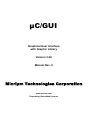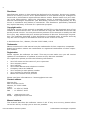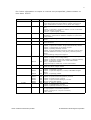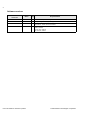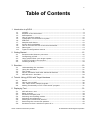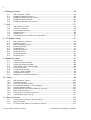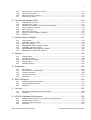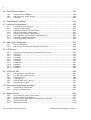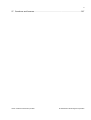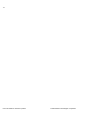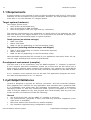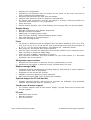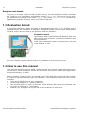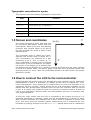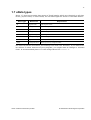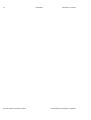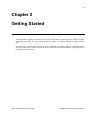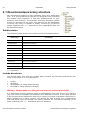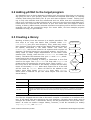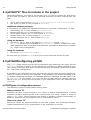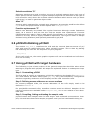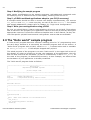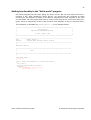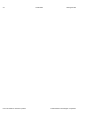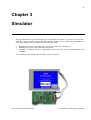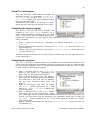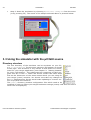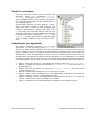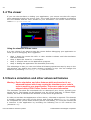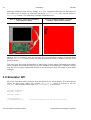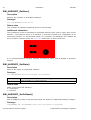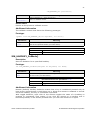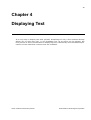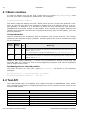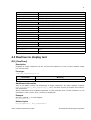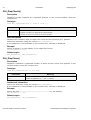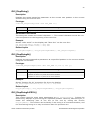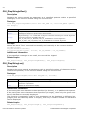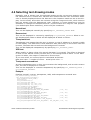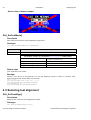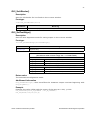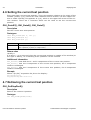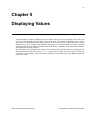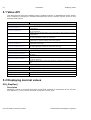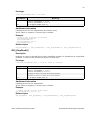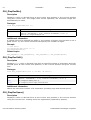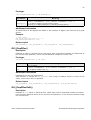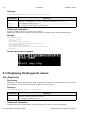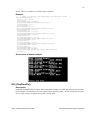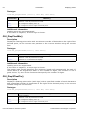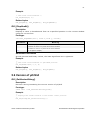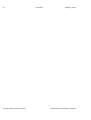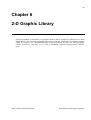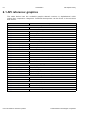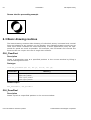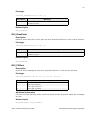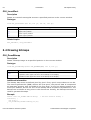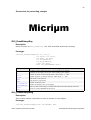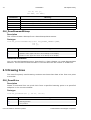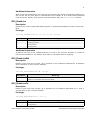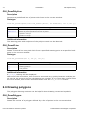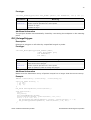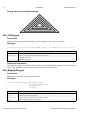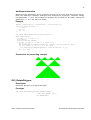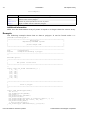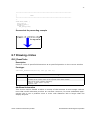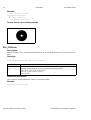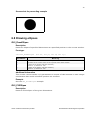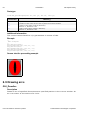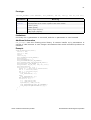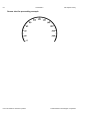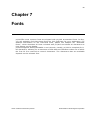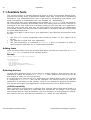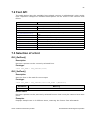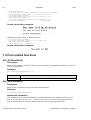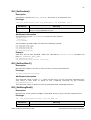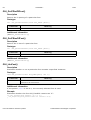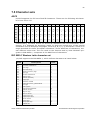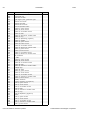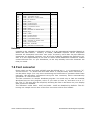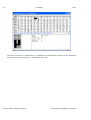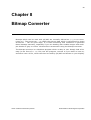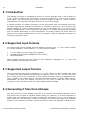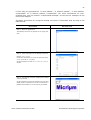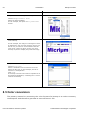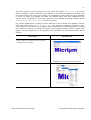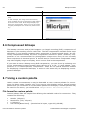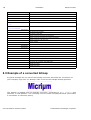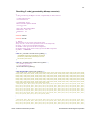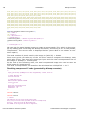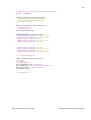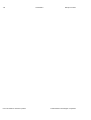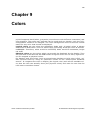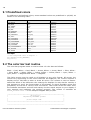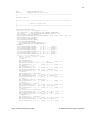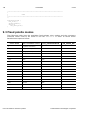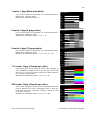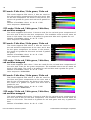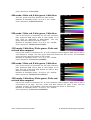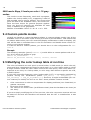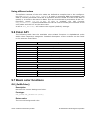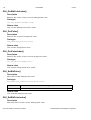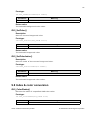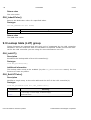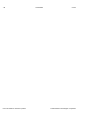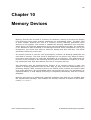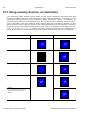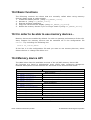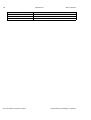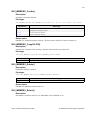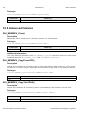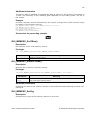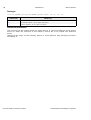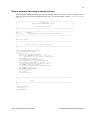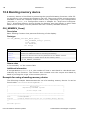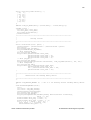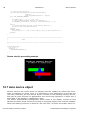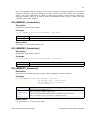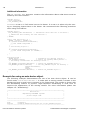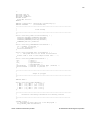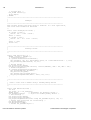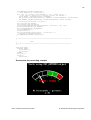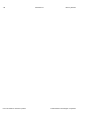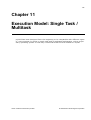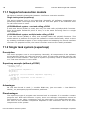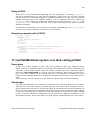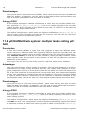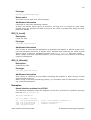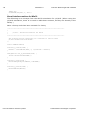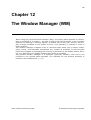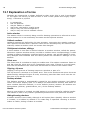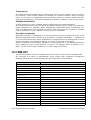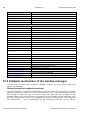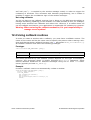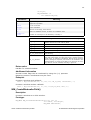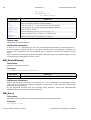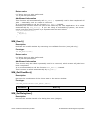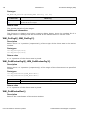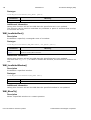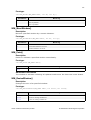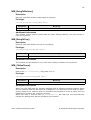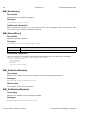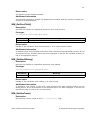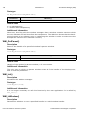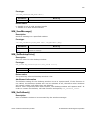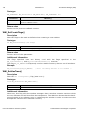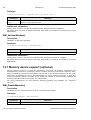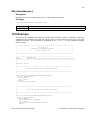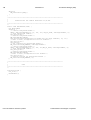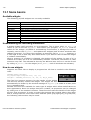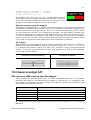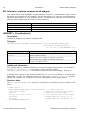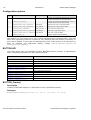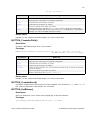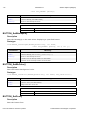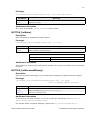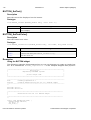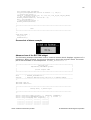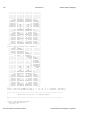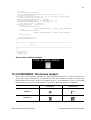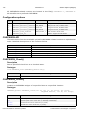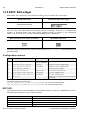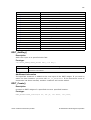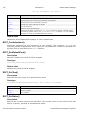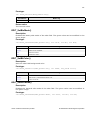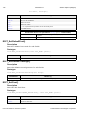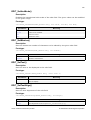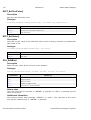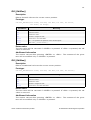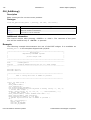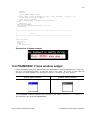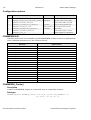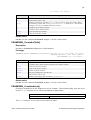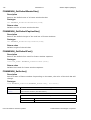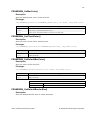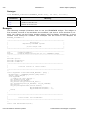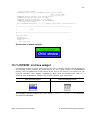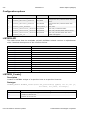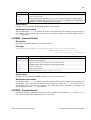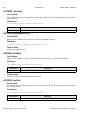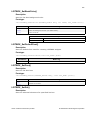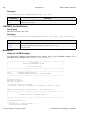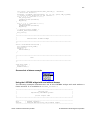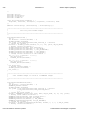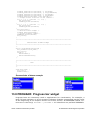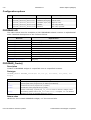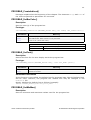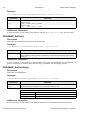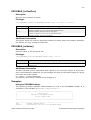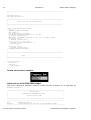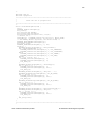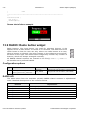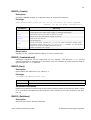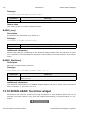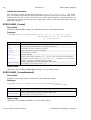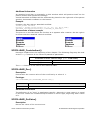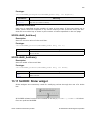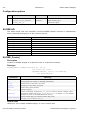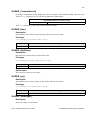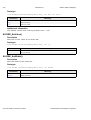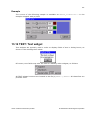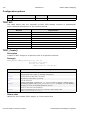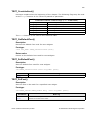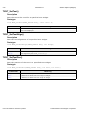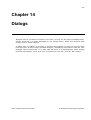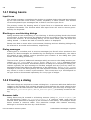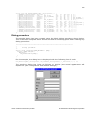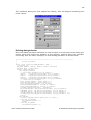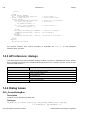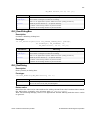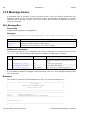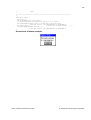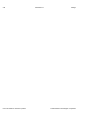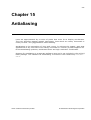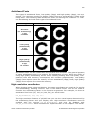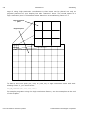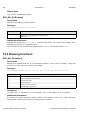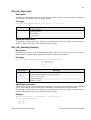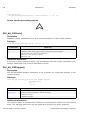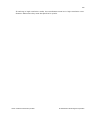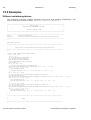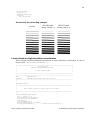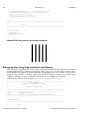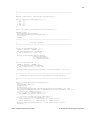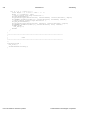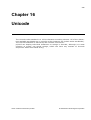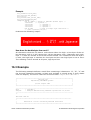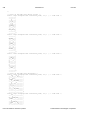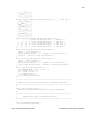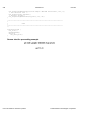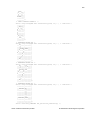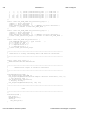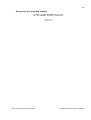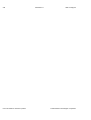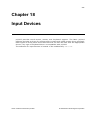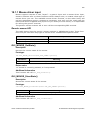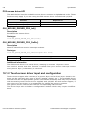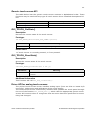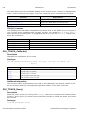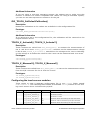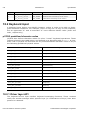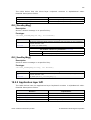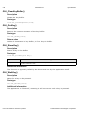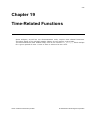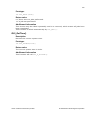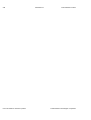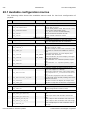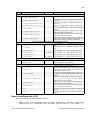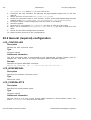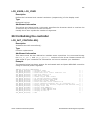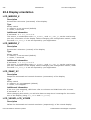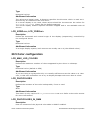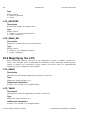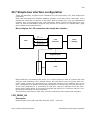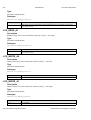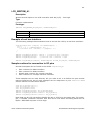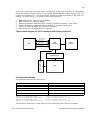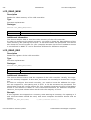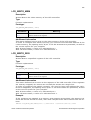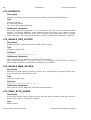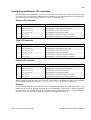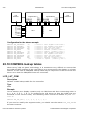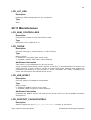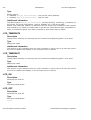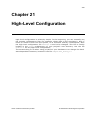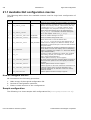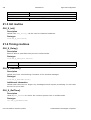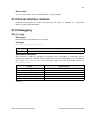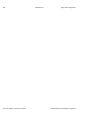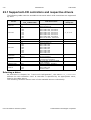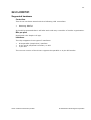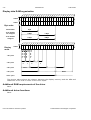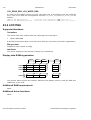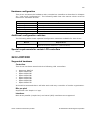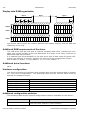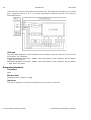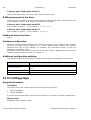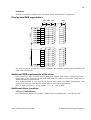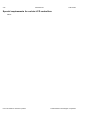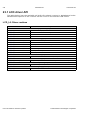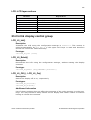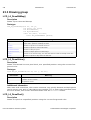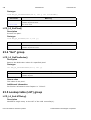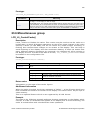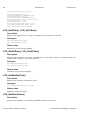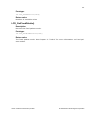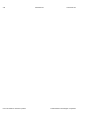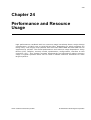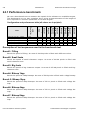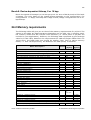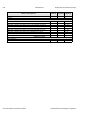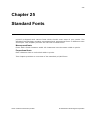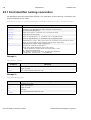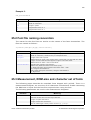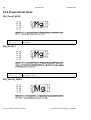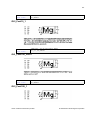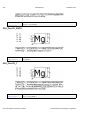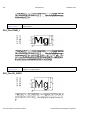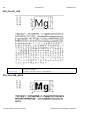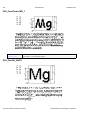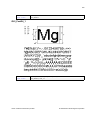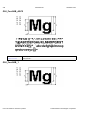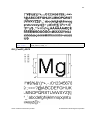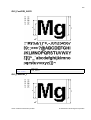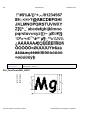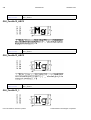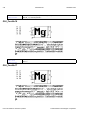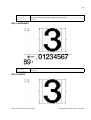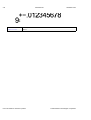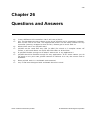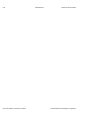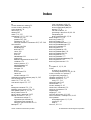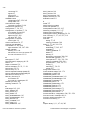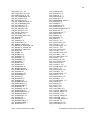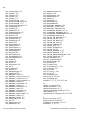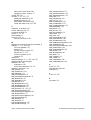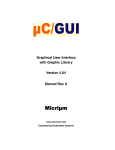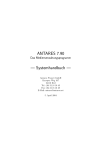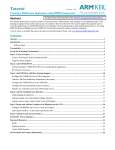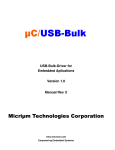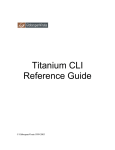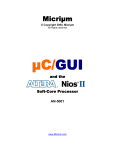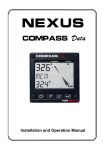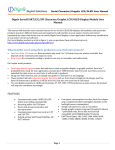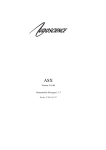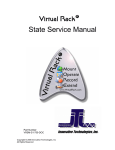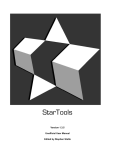Download uC/GUI user manual
Transcript
µC/GUI Graphical User Interface with Graphic Library Version 3.26 Manual Rev. 0 Micriµm Technologies Corporation www.micrium.com Empowering Embedded Systems 2 Disclaimer Specifications written in this manual are believed to be accurate, but are not guaranteed to be entirely free of error. Specifications in this manual may be changed for functional or performance improvements without notice. Please make sure your manual is the latest edition. While the information herein is assumed to be accurate, Micrium Technologies Corporation (the distributor) assumes no responsibility for any errors or omissions and makes no warranties. The distributor specifically disclaims any implied warranty of fitness for a particular purpose. Copyright notice The latest version of this manual is available as PDF file in the download area of our website at www.micrium.com. You are welcome to copy and distribute the file as well as the printed version. You may not extract portions of this manual or modify the PDF file in any way without the prior written permission of Micrium Technologie Corporation. The software described in this document is furnished under a license and may only be used or copied in accordance with the terms of such a license. © 2002 Micrium Inc., Weston, Florida 33327-1848, U.S.A. Trademarks Names mentioned in this manual may be trademarks of their respective companies. Brand and product names are trademarks or registered trademarks of their respective holders. Registration Please register the software via email. This way we can make sure you will receive updates or notifications of updates as soon as they become available. For registration please provide the following information: • • • • • • • • Your full name and the name of your supervisor Your company name Your job title Your email address and telephone number Company name and address Your company's main phone number Your company's web site address Name and version of the product Please send this information to: [email protected] Contact address Micrium Inc. 949 Crestview Circle Weston, FL 33327-1848 U.S.A. Phone : +1 954 217 2036 FAX : +1 954 217 2037 WEB : www.micrium.com Email: [email protected] Manual versions This manual describes the software version 3.26. If any error occurs, please inform us and we will try to help you as soon as possible. User's & reference manual for µC/GUI © 2002 Micrium Technologies Corporation 3 For further information on topics or routines not yet specified, please contact us. Print date: 8/28/02 Manual version By Explanation 3.26R0 020820 Date KG Chapter 18 (Touch-Screen Support) changed to Input Devices; mouse and keyboard support added; chapter restructured. Slight modifications to section 13.10 (Scroll bar widget). 3.24R4 020809 KG Additional macros added to Chapter 18 (Touch-Screen Support). Chapter 3 (Simulator) modified; addition of use of simulator with trial version of µC/GUI. Section 1.7 (Data types) revised. 3.24R3 020802 KG Additional macros added to sections 22.8 (LCDMem) and 22.9 (LCDMemC); same macros added to Chapter 20 (Low-Level Configuration). 3.24R2 020801 KG Section 2.3 (Creating a library) revised, table and diagram added. 3.24R1 020730 KG Minor changes throughout, including addition of () brackets to all API functions. 3.24R0 020726 KG Chapter 9 (Colors) revised; modes 1, 2, and 444 added. Chapter 11 (Execution Model: Single Task/Multitask) added. Chapter 1 (Introduction to µC/GUI) revised. Chapter 2 (Getting Started) revised. Chapter 18 (Time-Related Functions) changed to Timing and Execution-Related Functions; GUI_Exec() and GUI_Exec1() added. Small formatting changes throughout. 3.22R1 020723 KG 020719 RS Chapter 18 (µC/GUI in Multitasking Environments) merged with Chapter 22 (High-Level Configuration). Chapter 4 (Tutorial) merged with Chapter 2 (Getting Started). Chapter 10 (Colors) revised, color mode table added. GUI_X_ explanations added. Widget description enhanced, screen shots added. 3.22R0 020716 KG Chapter 13 (Window Objects) revised; SCROLLBAR, SLIDER, RADIO and TEXT widgets added. 3.20R0 020627 JE 020620 KG 020618 KG Chapter Chapter Chapter added. Chapter 3.14R3 020618 020611 020531 020524 020507 KG KG KG KG KG Chapter 3 (Simulator) revised. Chapter 20 (Low-Level Configuration) revised. Chapter 22 (LCD Drivers) revised. Chapter 12 (The Window Manager) revised. Version control table added. 3.14R2 020503 KG Chapter 11 (Memory Devices) revised. Chapter 14 (Antialiasing) revised. Chapter 9 (Bitmap Converter) revised. 3.14R1 020405 KG Completely revised for language/grammar. 1.5 (Typographic conventions) updated. Chapter 8 changed to 7.6 (Font converter). Index revised. User's & reference manual for µC/GUI 2 (Getting Started) revised. 14 (Dialogs) revised. 13 (Window Objects) revised; CHECKBOX widgets 14 (Dialogs) added. © 2002 Micrium Technologies Corporation 4 Software versions Software version Date By Explanation 3.26 020820 RS Mouse and keyboard support added. 3.24 020726 RS GUI_Exec() and GUI_Exec1() added. 3.22 020719 RS Support for 444 color mode added Scrollbars, Radio buttons added. 3.20 020618 RS Dialog boxes added. Slider added. Check box added. 3D effects added. User's & reference manual for µC/GUI © 2002 Micrium Technologies Corporation 5 Table of Contents 1 Introduction to µC/GUI .....................................................................................................9 1.1 1.2 1.3 1.4 1.5 1.6 1.7 1.8 1.9 1.10 1.11 µC/GUI ....................................................................................................9 Purpose of this document ...........................................................................9 Assumptions .............................................................................................9 How to use this manual ............................................................................ 10 Typographic conventions for syntax ........................................................... 10 Features................................................................................................. 10 Samples and demos................................................................................. 12 Screen and coordinates ............................................................................ 12 How to connect the LCD to the microcontroller ............................................ 12 Data types.............................................................................................. 13 Types of configuration macros ................................................................... 14 2 Getting Started...............................................................................................................15 2.1 2.2 2.3 2.4 2.5 Recommended directory structure.............................................................. 16 Configuring µC/GUI.................................................................................. 17 Using µC/GUI with your target system........................................................ 17 C files to include in the project .................................................................. 17 Creating a library..................................................................................... 18 3 Simulator........................................................................................................................19 3.1 3.2 3.3 3.4 3.5 Understanding the simulator ..................................................................... 20 Using the simulator.................................................................................. 21 The viewer.............................................................................................. 21 Device simulation and other advanced features ........................................... 22 API reference: simulator ........................................................................... 24 4 Tutorial: Using µC/GUI with Target Hardware ...............................................................29 4.1 4.2 4.3 4.4 Basics .................................................................................................... 29 How to use µC/GUI .................................................................................. 30 The "Hello world" sample program ............................................................. 30 Adding functionality to the "Hello world" program ........................................ 31 5 Displaying Text ..............................................................................................................33 5.1 5.2 5.3 5.4 5.5 5.6 5.7 5.8 API reference: text .................................................................................. 33 Basic routines ......................................................................................... 34 Routines to display text ............................................................................ 34 Selecting text drawing modes.................................................................... 38 Selecting text alignment ........................................................................... 40 Setting the current text position ................................................................ 42 Retrieving the current text position ............................................................ 43 Routines to clear a window or parts of it ..................................................... 43 User's & reference manual for µC/GUI © 2002 Micrium Technologies Corporation 6 6 Displaying Values ..........................................................................................................45 6.1 6.2 6.3 6.4 6.5 API reference: values .............................................................................. 46 Displaying decimal values......................................................................... 46 Displaying floating-point values................................................................. 50 Displaying binary values........................................................................... 54 Displaying hexadecimal values .................................................................. 55 7 Fonts ..............................................................................................................................57 7.1 7.2 7.3 7.4 7.5 7.6 API reference: fonts ................................................................................ 58 Selection of a font ................................................................................... 58 Font-related functions.............................................................................. 59 Character sets ........................................................................................ 62 Adding fonts ........................................................................................... 65 µC-FontConvert.exe font converter/editor................................................... 65 8 2-D Graphic Library........................................................................................................67 8.1 8.2 8.3 8.4 8.5 8.6 8.7 8.8 8.9 API reference: graphics............................................................................ 68 Drawing modes....................................................................................... 69 Basic drawing routines ............................................................................. 70 Drawing bitmaps ..................................................................................... 72 Drawing lines.......................................................................................... 74 Drawing polygons.................................................................................... 76 Drawing circles ....................................................................................... 81 Drawing ellipses ...................................................................................... 83 Drawing arcs .......................................................................................... 84 9 Bitmap Converter ...........................................................................................................87 9.1 9.2 9.3 9.4 9.5 9.6 9.7 9.8 9.9 Introduction ........................................................................................... 88 Supported input formats .......................................................................... 88 Supported output formats ........................................................................ 88 Generating C files from bitmaps ................................................................ 88 Color conversion ..................................................................................... 90 Compressed bitmaps ............................................................................... 92 Using a custom palette ............................................................................ 92 Command line usage ............................................................................... 93 Example of a converted bitmap ................................................................. 94 10 Colors...........................................................................................................................99 10.1 10.2 10.3 10.4 10.5 10.6 10.7 10.8 10.9 API reference: colors ..............................................................................100 Predefined colors....................................................................................100 The color bar test routine ........................................................................101 Fixed palette modes on color displays .......................................................102 Custom palette modes ............................................................................105 Modifying the color lookup table at run-time ..............................................106 Basic color functions ...............................................................................107 Index/color conversion functions ..............................................................109 Lookup table (LUT) group ........................................................................110 11 Memory Devices ........................................................................................................111 11.1 11.2 11.3 Using memory devices: an illustration .......................................................112 Basic functions.......................................................................................113 In order to be able to use memory devices... .............................................113 User's & reference manual for µC/GUI © 2002 Micrium Technologies Corporation 7 11.4 11.5 11.6 11.7 API reference: memory devices ............................................................... 113 Advanced features ................................................................................. 116 Banding memory device ......................................................................... 120 Auto device object ................................................................................. 122 12 The Window Manager (WM) ......................................................................................129 12.1 12.2 12.3 12.4 12.5 12.6 12.7 12.8 Explanation of terms .............................................................................. 130 API reference: WM................................................................................. 131 Callback mechanism of the window manager ............................................. 132 Using callback routines ........................................................................... 133 Basic functions ...................................................................................... 134 Advanced functions................................................................................ 141 Memory device support (optional) ............................................................ 147 Example ............................................................................................... 147 13 Window Objects (Widgets).........................................................................................151 13.1 13.2 13.3 13.4 13.5 13.6 13.7 Some basics ......................................................................................... 152 BUTTON: Button widget.......................................................................... 153 Edit: Edit widget.................................................................................... 162 FRAMEWIN: Frame window widget ........................................................... 168 LISTBOX: List box widget ....................................................................... 174 MESSAGEBOX: Message box widget ......................................................... 183 PROGBAR: Progress bar widget ............................................................... 186 14 Dialogs .......................................................................................................................195 14.1 14.2 14.3 14.4 14.5 Dialog basics......................................................................................... 196 Creating a dialog ................................................................................... 196 API reference: dialogs ............................................................................ 200 Dialog boxes ......................................................................................... 200 Message boxes ...................................................................................... 202 15 Antialiasing.................................................................................................................205 15.1 15.2 15.3 15.4 15.5 Introduction.......................................................................................... 206 API reference: antialiasing ...................................................................... 209 Control functions ................................................................................... 209 Drawing functions.................................................................................. 210 Examples ............................................................................................. 214 16 Shift-JIS Support........................................................................................................219 16.1 16.2 16.3 Displaying Shift-JIS strings ..................................................................... 219 Creating Shift-JIS fonts .......................................................................... 219 Example ............................................................................................... 219 17 Unicode......................................................................................................................223 17.1 17.2 Unicode and double-byte conversions ....................................................... 224 Example ............................................................................................... 225 18 µC/GUI in Multitask Environments .............................................................................229 18.1 18.2 18.3 18.4 Multiple tasks accessing the display simultaneously .................................... 230 Configuration macros ............................................................................. 230 Kernel interface routines......................................................................... 231 Example ............................................................................................... 233 User's & reference manual for µC/GUI © 2002 Micrium Technologies Corporation 8 19 Touch-Screen Support...............................................................................................237 19.1 19.2 19.3 Routines to be adapted ...........................................................................238 API reference: touch-screen ....................................................................238 Example ...............................................................................................240 20 Time-Related Functions.............................................................................................243 21 Low-Level Configuration ............................................................................................245 21.1 21.2 21.3 21.4 21.5 21.6 21.7 21.8 Configuring the LCD layer........................................................................246 General configuration .............................................................................248 Application-specific Init and Reset ............................................................250 Full bus-interface configuration ................................................................251 Simple bus-interface configuration............................................................255 LCD controller configuration: COM/SEG lines..............................................258 Switches to activate routines ...................................................................262 LCD configuration samples ......................................................................262 22 High-Level Configuration ...........................................................................................263 22.1 22.2 GUI configuration ...................................................................................264 API reference: hardware-dependent functions ............................................265 23 LCD Drivers ...............................................................................................................269 23.1 23.2 23.3 23.4 23.5 23.6 23.7 23.8 23.9 23.10 Supported LCD controllers and respective drivers .......................................270 LCD07X1...............................................................................................271 LCD13XX ..............................................................................................273 LCD159A...............................................................................................275 LCD15E05 .............................................................................................276 LCD15XX ..............................................................................................278 LCD6642X .............................................................................................280 LCDMem ...............................................................................................281 LCDMemC .............................................................................................282 LCDSLin ................................................................................................284 24 LCD Driver API ..........................................................................................................285 24.1 24.2 24.3 24.4 24.5 24.6 API reference: µC/GUI LCD......................................................................286 Init & display control group .....................................................................287 Drawing group .......................................................................................288 "Get" group ...........................................................................................290 Lookup table (LUT) group ........................................................................291 Miscellaneous group ...............................................................................291 25 Performance and Resource Usage............................................................................295 25.1 25.2 Performance benchmark .........................................................................296 Memory requirements .............................................................................297 26 Standard Fonts ..........................................................................................................299 26.1 26.2 26.3 26.4 26.5 Font identifier naming convention.............................................................299 Font file naming convention .....................................................................300 Measurement, ROM-size and character set of fonts .....................................301 Proportional fonts...................................................................................301 Monospaced fonts ..................................................................................318 User's & reference manual for µC/GUI © 2002 Micrium Technologies Corporation 9 27 Questions and Answers .............................................................................................327 User's & reference manual for µC/GUI © 2002 Micrium Technologies Corporation 10 User's & reference manual for µC/GUI © 2002 Micrium Technologies Corporation 11 Chapter 1 Introduction to µC/GUI µC/GUI µC/GUI is a Unversial graphic software for embedded applications. It is designed to provide an efficient, processor and LCD-controller independent graphical user interface to any application using a graphical LCD. It works in single as well as in multi-task environments. µC/GUI can be adopted to any size of physical and virtual display with any LCD-conroller and CPU. Its design is modular, consisting of different layers in different modules. One layer - called the LCDdriver - covers all access to the LCD. µC/GUI works with all CPUs, since it is written in 100% ANSI-"C". µC/GUI is well-suited for most applications using black/ white and color LCDs.It has a very good color management which allows it to handles grayscales. µC/GUI also features an extensive 2-D graphic library and a window manager which supports windows while using a minimum of RAM. Purpose of this document This guide describes how to install, configure and use the µC/GUI graphical user interface for embedded applications. It also explains the internal structure of the software. Assumptions This guide assumes that you already possess a solid knowledge of the C programming language. If you feel that your knowledge of C is not sufficient, we recommend The C Programming Language by Kernighan and Richie, which describes the programming standard and, in newer editions, also covers the ANSI C standard. Knowledge of assembly programming is not required. User's & reference manual for µC/GUI © 2002 Micrium Technologies Corporation 12 CHAPTER 1 Introduction to µC/GUI 1.1 Requirements A target system is not required in order to develop software with µC/GUI; most of the software can be developed using the simulator. However, the final purpose is usually to be able to run the software on a target system. Target system (hardware) Your target system must: • Have a CPU (8/16/32/64 bits) • Have a minimum of RAM and ROM • Have a full graphic LCD (any type and any resolution) The memory requirements vary depending on which parts of the software are used and how efficient your target compiler is. It is therefore not possible to specify precise values, but the following apply to typical systems. Small systems (no window manager) • • • RAM: 100 bytes Stack: 500 bytes ROM: 10-25 kb (depending on the functionality used) Big systems (including window manager and widgets) • • • RAM: 2-6 kb (depending on number of windows required) Stack: 1200 bytes ROM: 30-60 kb (depending on the functionality used) Note that ROM requirements will increase if your application uses many fonts. All values are rough estimates and cannot be guaranteed. Development environment (compiler) The CPU used is of no importance; only an ANSI-compliant "C" compiler is required. If your compiler has some limitations, please let us know and we will inform you if these will be a problem when compiling the software. Any compiler for 16/32/64-bit CPUs or DSPs that we know of can be used; most 8-bit compilers can be used as well. A C++ compiler is not required, but can be used. The application program can therefore also be programmed in C++ if desired. 1.2 µC/GUIµC/GUIatures µC/GUI is designed to provide an efficient, processor- and LCD controller-independent graphical user interface for any application that operates with a graphical LCD. It is compatible with single-task and multitask environments, with a proprietary operating system or with any commercial RTOS. µC/GUI is shipped as "C" source code. It may be adapted to any size physical and virtual display with any LCD controller and CPU. Its features include the following: General • • • • Any 8/16/32-bit CPU; only an ANSI "C" compiler is required. Any (monochrome, grayscale or color) LCD with any controller supported (if the right driver is available). May work without LCD controller on smaller displays. Any interface supported using configuration macros. User's & reference manual for µC/GUI © 2002 Micrium Technologies Corporation 13 • • • • • • • Display-size configurable. Characters and bitmaps may be written at any point on the LCD, not just on even-numbered byte addresses. Routines are optimized for both size and speed. Compile time switches allow for different optimizations. For slower LCD controllers, LCD can be cached in memory, reducing access to a minimum and resulting in very high speed. Clear structure. Virtual display support; the virtual display can be larger than the actual display. Graphic library • • • • • • Bitmaps of different color depths supported. Bitmap converter available. Absolutely no floating-point usage. Fast line/point drawing (without floating-point usage). Very fast drawing of circles/polygons. Different drawing modes. Fonts • • • • • uA variety of different fonts are shipped with the basic software: 4*6, 6*8, 6*9, 8*8, 8*9, 8*16, 8*17, 8*18, 24*32, and proportional fonts with pixel-heights of 8, 10, 13, 16. For more information, see Chapter 25: "Standard Fonts". New fonts can be defined and simply linked in. Only the fonts used by the application are actually linked to the resulting executable, resulting in minimum ROM usage. Fonts are fully scalable, separately in X and Y. Font converter available; any font available on your host system (i.e. Microsoft Windows) can be converted. String/value output routines • • Routines to show values in decimal, binary, hexadecimal, any font. Routines to edit values in decimal, binary, hexadecimal, any font. Window manager (WM) • • • • Complete window management including clipping. Overwriting of areas outside a window’s client area is impossible. Windows can be moved and resized. Callback routines supported (usage optional). WM uses minimum RAM (app. 20 bytes per window). Optional widgets for PC look and feel • Widgets (window objects, also known as controls) are available. They generally operate automatically and are simple to use. Touch-screen & mouse support • For window objects such as the button widget, µC/GUI offers touch-screen and mouse support. PC tools • • • Simulation plus viewer. Bitmap converter. Font converter.u User's & reference manual for µC/GUI © 2002 Micrium Technologies Corporation 14 CHAPTER 1 Introduction to µC/GUI Samples and demos To give you a better idea of what µC/GUI can do, we have different demos available as "ready-to-use" simulation executables under Sample\EXE. The source of the sample programs is located in the folder Sample. The folder Sample\GUIDemo contains an application program showing most of µC/GUI’s features. 1.3 Evaluation borad A complete Evaluation board including a demoboard with LCD, a "C" compiler and a sample project are available. It has been designed primarily to test and demonstrate µC/GUI, and it can be used to get familiar with the software. Evaluation board •Evaluation board with Mitsubishi M30803 CPU and SED 13705 LCD controller (including schematic and documentation). •LCD (320*240 pixel) either monochrome, 1/4 VGA color display or TFT. For more details, please take a look at our website at www.micrium.com. 1.4 How to use this manual This manual explains how to install, configure and use µC/GUI. It describes the internal structure of the software and all the functions that µC/GUI offers (the Application Program Interface, or API). Before actually using µC/GUI, you should read or at least glance through this manual in order to become familiar with the software. The following steps are then recommended: • Copy the µC/GUI files to your computer. • Go through Chapter 2: "Getting Started". • Use the simulator in order to become more familiar with what the software can do (refer to Chapter 3: "Simulator). • Expand your program using the rest of the manual for reference. User's & reference manual for µC/GUI © 2002 Micrium Technologies Corporation 15 Typographic conventions for syntax This manual uses the following typographic conventions: Style Used for Body Body text. Keyword Text that you enter at the command-prompt or that appears on the display (i.e. system functions, file- or pathnames). Parameter Parameters in API functions. Sample Sample code in program examples. New Sample Sample code that has been added to an existing program example. 1.5 Screen and coordinates The screen consists of many dots that can be controlled individually. These dots are called pixels. Most of the text and drawing functions that µC/GUI offers in its API to the user program can write or draw on any specified pixel. X (0,0) The horizontal scale is called the X-axis, whereas the vertical scale is called the Yaxis. Coordinates are denoted as a pair consisting of an X- and a Y-value (X, Y). The X-coordinate is always first in routines that require X and Y coordinates. The upper left corner of the display (or a window) has per default the coordinates (0,0). Positive X-values are always to the right; positive Y-values are always down. The above graph illustrates the coordinate system and directions of the X- and Y- axes. All coordinates passed to an API function are always specified in pixels. Y 1.6 How to connect the LCD to the microcontroller µC/GUI handles all access to the LCD. Virtually any LCD controller can be supported, independently of how it is accessed. For details, please refer to Chapter 20: "LowLevel Configuration". Also, please get in contact with us if your LCD controller is not supported. We are currently writing drivers for all LCD controllers available on the market and may already have a proven driver for the LCD controller that you intend to use. It is usually very simple to write the routines (or macros) used to access the LCD in your application. MIcrium offers the customization serviceu, if necessary with your target hardware. It does not really matter how the LCD is connected to the system as long as it is somehow accessible by software, which may be accomplished in a variety of ways. Most of these interfaces are supported by a driver which is supplied in source code form. This driver does not normally require modifications, but is configured for your hardware by making changes in the file LCDConf.h. Details about how to customize a User's & reference manual for µC/GUI © 2002 Micrium Technologies Corporation 16 CHAPTER 1 Introduction to µC/GUI driver to your hardware as necessary are explained in Chapter 22: "LCD Drivers". The most common ways to access the LCD are described as follows. If you simply want to understand how to use µC/GUI, you may skip this section. LCD with memory-mapped LCD controller: The LCD controller is connected directly to the data bus of the system, which means the controller can be accessed just like a RAM. This is a very efficient way of accessing the LCD controller and is most recommended. The LCD addresses are defined to the segment LCDSEG, and in order to be able to access the LCD the linker/locator simply needs to be told where to locate this segment. The location must be identical to the access address in physical address space. Drivers are available for this type of interface and for different LCD controllers. LCD with LCD controller connected to port / buffer For slower LCD controllers used on fast processors, the use of port-lines may be the only solution. This method of accessing the LCD has the disadvantage of being somewhat slower than direct bus-interface but, particularly with a cache that minimizes the accesses to the LCD, the LCD update is not slowed down significantly. All that needs to be done is to define routines or macros which set or read the hardware ports/buffers that the LCD is connected to. This type of interface is also supported by different drivers for the different LCD controllers. Proprietary solutions: LCD without LCD controller The LCD can also be connected without an LCD controller. In this case, the LCD data is usually supplied directly by the controller via a 4- or 8-bit shift register. These proprietary hardware solutions have the advantage of being inexpensive, but the disadvantage of using up much of the available computation time. Depending on the CPU, this can be anything between 20 and almost 100 percent; with slower CPUs, it is really not possible at all. This type of interface does not require a specific LCD driver because µC/GUI simply places all the display data into the LCD cache. You must write the hardware-dependent portion that periodically transfers the data in the cache memory to your LCD. Sample code for transferring the video image into the display is available in both "C" and optimized assembler for M16C and M16C/80. User's & reference manual for µC/GUI © 2002 Micrium Technologies Corporation 17 1.7 uData types Since "C" does not provide data types of fixed lengths which are identical on all platforms, µC/GUI uses, in most cases, its own data types as shown in the table below: Data type Definition Explanation I8 signed char 8-bit signed value U8 unsigned char 16-bit unsigned value I16 signed short 16-bit signed value U16 unsigned short 16-bit unsigned value I32 signed long 32-bit signed value U32 unsigned long 32-bit unsigned value I16P signed short 16-bit (or more) signed value U16P unsigned short 16-bit (or more) unsigned value For most 16/32-bit controllers, the settings will work fine. However, if you have similar defines in other sections of your program, you might want to change or relocate them. A recommended place is in the configuration file LCDConf.h. User's & reference manual for µC/GUI © 2002 Micrium Technologies Corporation 18 User's & reference manual for µC/GUI CHAPTER 1 Introduction to µC/GUI © 2002 Micrium Technologies Corporation 19 Chapter 2 Getting Started The following chapter provides an overview of the basic procedures for setting up and configuring µC/GUI on your target system. It also includes a simple program example. Please keep in mind that most topics are treated in greater detail in later chapters. You will most likely need to refer to other parts of the manual before you begin more complex programming. User's & reference manual for µC/GUI © 2002 Micrium Technologies Corporation 20 CHAPTER 2 Getting Started 2.1 Recommendeuurectory structure We recommend keeping µC/GUI separate from your application files. It is good practice to keep all the program files (including the header files) together in the GUI subdirectories of your project’s root directory. The directory structure should be similar to the one pictured on the right. This practice has the advantage of being very easy to update to newer versions of µC/GUI by simply replacing the GUI\ directories. Your application files can be stored anywhere. Subdirectories The following table shows the contents of all GUI subdirectories: Directory Contents Config Configuration files GUI\AntiAlias Antialiasing support * GUI\ConvertMono Color conversion routines used for b/w and grayscale displays GUI\ConvertColor Color conversion routines used for color displays GUI\Core µC/GUI core files GUI\Font Font files GUI\LCDDriver LCD driver GUI\MemDev Memory device support * GUI\Touch Touch-panel support * GUI\Widget Widget library * GUI\WM Window manager * (* = optional) Include directories You should make sure that the include path contains the following directories (the order of inclusion is of no importance): • • • • Config GUI\Core GUI\Widget (if using widget library) GUI\WM (if using window manager) Warning: Always make sure that you have only one version of each file! It is frequently a major problem when µC/GUIupdating to a new version of µC/GUI if you have old files included and therefore mix different versions. If you keep µC/GUI in the directories as suggested (and only in these), this type of problem cannot occur. When updating to a newer version, you should be able to keep your configuration files and leave them unchanged. For safety reasons, we recommend backing (or at least renaming) the GUI\ directories prior to updating. User's & reference manual for µC/GUI © 2002 Micrium Technologies Corporation 21 2.2 Adding µC/GUI to the target program You basically have a choice between including only the source files that you are actually going to use in your project, which will then be compiled and linked, or creating a library and linking the library file. If your tool chain supports "smart" linking (linking in only the modules that are referenced and not those that are unreferenced), there is no real need to create a library at all, since only the functions and data structures which are required will be linked. If your tool chain does not support "smart" linking, a library makes sense, because otherwise everything will be linked in and the program size will be excessively large. For some CPUs, we have sample projects available to help you get started. 2.3 Creating a library Building a library from the sources is a simple procedure. The first step is to copy the batch files (located under Sample\Makelib) into your root directory. Then, make any neccesary changes. There are a total of four batch files which need to be copied, described in the table below. The main file, Makelib.bat, will be the same for all systems and requires no changes. To build a library for your target system, you will normally need to make slight modifcations to the other three smaller files. Finally, start the file Makelib.bat to create the library. The batch files assume that your GUI and Config subdirectories are set up as recommended. The procedure for creating a library is illustrated in the flow chart to the right. The Makelib.bat file first calls Prep.bat to prepare the environment for the tool chain. Then it calls CC.bat for every file to be included in the library. It does this as many times as necessary. CC.bat adds each object file to a list that will be used by lib.bat. When all files to be added to the library have been listed, Makelib.bat then calls lib.bat, which uses a librarian to put the listed object files into the actual library. File Makelib.bat Prep.bat CC.bat No All files in library? Yes lib.bat Explanation Makelib.bat Main batch file. No modification required. Prep.bat Called by Makelib.bat to prepare environment for the tool chain to be used, CC.bat Called by Makelib.bat for every file to be added to the library; creates a list of these object files which will then be used in the next step by the librarian in the lib.bat file. lib.bat Called by Makelib.bat to put the object files listed by CC.bat into a library. The files as shipped assume that a Microsoft compiler is installed in its default location. If all batch files are copied to the root directory (directly above GUI) and no changes are made at all, a simulation library will be generated for the µC/GUI simulation. In order to create a target library, however, it will be necessary to modify Prep.bat, CC.bat, and lib.bat. User's & reference manual for µC/GUI © 2002 Micrium Technologies Corporation 22 CHAPTER 2 Getting Started 2.4 µC/GUI"C" files to include in the project Generally speaking, you need to include the core "C" files of µC/GUI, the LCD driver, all font files you plan to use and any optional modules you have ordered with µC/ GUI: • • All "C" files of the folders GUI\Core, GUI\ConvertColor and GUI\ConvertMono The fonts you plan to use (located in GUI\Font) Additional software packages If you plan to use additional, optional modules you must also include their "C" files: • Antialiasing: all "C" files located in GUI\AntiAlias • Memory devices: all "C" files located in GUI\MemDev • Touch-panel support: all "C" files located in GUI\Touch • Widget library: all "C" files located in GUI\Widget • Window Manager: all "C" files located in GUI\WM Using the hardware • • LCD driver: All "C" files of the folder GUI\LCDDriver except LCDWin.c. GUI_X.c. A sample file is available as Sample\GUI_X. This file contains the hardware-dependent part of µC/GUI and should be modified as described in Chapter 21: "High-Level Configuration". Using the simulator • LCD driver: GUI\LCDDriver\LCDWin.c. Be sure that you include GUI.h in all of your source files that access µC/GUI. 2.5 µC/GUIConfiguring µC/GUI The Config folder should contain the configuration files matching your order. The file LCDConf.h normally contains all the definitions necessary to adopt µC/GUI to your LCD, which is the main task when configuring µC/GUI. For details, please see Chapter 20: "Low-Level Configuration". If µC/GUI is not configured correctly, because you did not select the right display resolution or chose the wrong LCD controller, it will probably not display anything at all or display something that does not resemble what you expected. So take care to tailor LCDConf.h to your needs. If you do not wish to deal with this process, Micriµm can do it for you, as well as test µC/GUI in your application with your hardware and your LCD. µC/GUITypes of configuration macros The following types of configuration macros exist: Binary switches "B" Switches can have a value of either 0 or 1, where 0 means deactivated and 1 means activated (actually anything other than 0 would work, but using 1 makes it easier to read a config file). These switches can enable or disable a certain functionality or behavior. Switches are the simplest form of configuration macro. Numerical values "N" Numerical values are used somewhere in the code in place of a numerical constant. Typical examples are in the configuration of the resolution of an LCD. User's & reference manual for µC/GUI © 2002 Micrium Technologies Corporation 23 Selection switches "S" Selection switches are used to select one out of multiple options where only one of those options can be selected. A typical example might be the selection of the type of LCD controller used, where the number selected denotes which source code (in which LCD driver) is used to generate object code. Alias "A" A macro which operates like a simple text substitute. An example would be the define U8, in which the preprocessor would replace with unsigned char. Function replacements "F" Macros can basically be treated like regular functions although certain limitations apply, as a macro is still put into the code as simple text replacement. Function replacements are mainly used to add specific functionality to a module (such as the access to an LCD) which is highly hardware-dependent. This type of macro is always declared using brackets (and optional parameters).µC/GUI 2.6 µC/GUIInitializing µC/GUI The routine GUI_Init() initializes the LCD and the internal data structures of µC/ GUI, and must be called before any other µC/GUI function. This is done by placing the following line into the init sequence of your program: GUI_Init(); If this call is left out, the entire graphics system will not be initialized and will therefore not be ready. 2.7 Using µC/GUI with target hardware The following is just a basic outline of the general steps that should be taken when starting to program with µC/GUI. All steps are explained further in subsequent chapters. Step 1: Customizing µC/GUI The first step is usually to customize µC/GUI by modifying the header file LCDConf.h. You must define the basic data types (U8, U16, etc.) and mandatory configuration switches regarding resolution of the display and the LCD controller used. Step 2: Defining access addresses or access routines For memory-mapped LCDs, the access addresses of the LCD simply need to be defined in LCDConf.h. For port/buffer-accessed LCDs, interface routines must be defined. Samples of the required routines are available under Samples\LCD_X or on our website in the download area. Step 3: Compiling, linking and testing the sample code µC/GUI comes with sample code for both single- and multitask environments. Compile, link and test these little sample programs until you feel comfortable doing so. User's & reference manual for µC/GUI © 2002 Micrium Technologies Corporation 24 CHAPTER 2 Getting Started Step 4: Modifying the sample program Make simple modifications to the sample programs. Add additional commands such as displaying text in different sizes on the display, showing lines and so on. Step 5: µC/GUIIn multitask applications: adapt to your OS (if necessary) If multiple tasks should be able to access the display simultaneously, the macros GUI_MAXTASK and GUI_OS come into play, as well as the file GUITask.c. For details and sample adaptations, please refer to Chapter 21: "High-Level Configuration". Step 6: Write your own application using µC/GUI By now you should have a clearer understanding of how to use µC/GUI. Think about how to structure the program your application requires and use µC/GUI by calling the appropriate routines. Consult the reference chapters later in this manual, as they discuss the specific µC/GUI functions and configuration macros that are available. 2.8 The "Hello world" sample program A "Hello world" program has been used as a starting point for "C" programming since the early days, because it is essentially the smallest program that can be written. A "Hello world" program with µC/GUI, called HELLO.c, is shown below and is available as BASIC_HelloWorld.c in the sample shipped with µC/GUI. The whole purpose of the program is to write "Hello world" in the upper left corner of the display. In order to be able to do this, the hardware of the application, the LCD and the GUI must first be initialized. µC/GUI is initialized by a call to GUI_Init() at the start of the program, as described previously. In this example, we assume that the hardware of your application is already initialized. The “Hello world” program looks as follows: /********************************************************************* * Micrium Inc. * * Empowering embedded systems * * * * µC/GUI sample code * * * ********************************************************************** ---------------------------------------------------------------------File : BASIC_HelloWorld.c Purpose : Simple demo drawing "Hello world" ---------------------------------------------------------------------*/ #include "GUI.H" /******************************************************************* * * main * ******************************************************************** */ void main(void) { /* ToDo: Make sure hardware is initilized first!! */ GUI_Init(); GUI_DispString("Hello world!"); while(1); } User's & reference manual for µC/GUI © 2002 Micrium Technologies Corporation 25 Adding functionality to the "Hello world" program Our little program has not been doing too much so far. We can now extend the functionality a bit: after displaying "Hello world", we would like the program to start counting on the display in order to be able to estimate how fast outputs to the LCD can be made. We can simply add a bit of code to the loop at the end of the main program, which is essentially a call to the function that displays a value in decimal form. The example is available as BASIC_Hello1.c in the sample folder. /********************************************************************* * Micrium Inc. * * Empowering embedded systems * * * * µC/GUI sample code * * * ********************************************************************** ---------------------------------------------------------------------File : BASIC_Hello1.c Purpose : Simple demo drawing "Hello world" ---------------------------------------------------------------------*/ #include "GUI.H" /******************************************************************* * * main * ******************************************************************** */ void main(void) { int i=0; /* ToDo: Make sure hardware is initilized first!! */ GUI_Init(); GUI_DispString("Hello world!"); while(1) { GUI_DispDecAt( i++, 20,20,4); if (i>9999) i=0; } } User's & reference manual for µC/GUI © 2002 Micrium Technologies Corporation 26 User's & reference manual for µC/GUI CHAPTER 2 Getting Started © 2002 Micrium Technologies Corporation 27 Chapter 3 Simulator The PC simulation of µC/GUI allows you to compile the same "C" source on your Windows PC using a native (typically Microsoft) compiler and create an executable for your own application. Doing so allows the following: • • • Design of the user interface on your PC (no need for hardware!). Debugging of your user interface program. Creation of demos of your application, which can be used to discuss the user interface. The resulting executable can be easily sent via email. User's & reference manual for µC/GUI © 2002 Micrium Technologies Corporation 28 CHAPTER 3 Simulator 3.1 Understanding the simulator The µC/GUI simulator uses Microsoft Visual C++ (version 6.00 or higher) and the integrated development environment (IDE) which comes with it. You will see a simulation of your LCD on your PC screen, which will have the same resolution in X and Y and can display the exact same colors as your LCD once it has been properly configured. The entire graphic library API and window manager API of the simulation are identical to those on your target system; all functions will behave in the very same way as on the target hardware since the simulation uses the same "C" source code as the target system. The difference lies only in the lower level of the software: the LCD driver. Instead of using the actual LCD driver, the PC simulation uses a simulation driver which writes into a bitmap. The bitmap is then displayed on your screen using a second thread of the simulation. This second thread is invisible to the application; it behaves just as if the LCD routines were writing directly to the display. 3.2 Using the simulator in the trial µC/GUI version The trial version of µC/GUI contains a full library which allows you to evaluate all available features of µC/GUI. It also includes the µC/GUI viewer (used for debugging applications), as well as demo versions of the font converter and the bitmap converter. Keep in mind that, being a trial version, you will not be able to change any configuration settings or view the source code, but you will still be able to become familiar with what µC/GUI can do. Directory structure The directory structure of the simulator in the trial version will appear as pictured to the right. The Application directory contains the source of the demo program. The Exe directory contains a ready-to-use demo program. The GUI directory contains library files and include files needed to use the library. The Sample directory contains simulation samples and their sources. The Simulation directory contains the files needed for the simulation. The Tool directory contains the µC/GUI viewer, a demo version of the bitmap converter and a demo version of the font converter. User's & reference manual for µC/GUI © 2002 Micrium Technologies Corporation 29 Visual C++ workspace The root directory shown above includes the Microsoft Visual C++ workspace (SimulationTrial.dsw) and project files (SimulationTrial.dsp). Double-click the workspace file to open the Microsoft IDE. The directory structure of the Visual C++ workspace will look like the one shown to the right. Compiling the demo program The source files for the demo program are located in the Application directory as a ready-to-go simulation, meaning that you need only to rebuild and start it. Please note that to rebuild the executable, you will need to have Microsoft Visual C++ (version 6.00 or later) installed. • • • Step 1: Open the Visual C++ workspace by double-clicking on SimulationTrial.dsw. Step 2: Rebuild the project by choosing Build/Rebuild All from the menu (or by pressing F7). Step 3: Start the simulation by choosing Build/Start Debug/Go from the menu (or by pressing F5). The demo project will begin to run and may be exited at any time by right-clicking on it and selecting Exit. Compiling the samples The Sample directory contains ready-to-go samples that demonstrate different features of µC/GUI and provide examples of some of their typical uses. In order to build any of these executables, their "C" source must be added to the project. This is easily done with the following procedure: • • • • • Step 1: Double-click on the Application folder in the Visual C++ workspace. The demo files will be displayed beneath it. Step 2: Remove all files from the Application folder by selecting them and pressing the Delete key. They will not be deleted; you are just removing them from the project. Step 3: You should now have an empty Application folder. Right-click on it and select Add files to folder. A dialog box will be displayed. Step 4: Double-click on the Sample folder, and select one of the sample files inside. Your workspace directory should now appear similar to the one on the right. Of course, the file name may be different; the important thing here is that the Application folder contains only the "C" file of the sample you want to compile, and nothing else. Step 5: Rebuild the sample by choosing Build/Rebuild All from the menu (or by pressing F7). User's & reference manual for µC/GUI © 2002 Micrium Technologies Corporation 30 CHAPTER 3 • Simulator Step 6: Start the simulation by choosing Build/Start Debug/Go from the menu (or by pressing F5). The result of the sample selected above is pictured below: 3.3 Using the simulator with the µC/GUI source Directory structure The root directory of the simulator can be anywhere on your PC, e.g. C:\work\GSCSim. The directory structure will appear as shown to the right. This structure is very similar to that which we recommend for your target application (see Chapter 2: "Getting Started" for more information). The subdirectories containing µC/GUI program files are in the GUI folder and should contain the exact same files as the directories of the same names which you are using for your target (cross) compiler. You should not make any changes to the GUI subdirectories, as this would make updating to a newer version of µC/GUI more difficult. The Config directory contains configuration files which need to be modified in order to reflect your target hardware settings (mainly LCD-size and colors which can be displayed). User's & reference manual for µC/GUI © 2002 Micrium Technologies Corporation 31 Visual C++ workspace The root directory shown above includes the Microsoft Visual C++ workspace (Simulation.dsw) and project files (Simulation.dsp). The workspace allows you to modify an application program and debug it before compiling it on your target system. The directory structure of the Visual C++ workspace will appear similar to that shown to the right. Here, the GUI folder is open to display the µC/GUI subdirectories. Please note that your GUI directory may not look exactly like the one pictured, depending on which additional features of µC/GUI you have. The folders Core, Font and LCDDriver are part of the basic µC/GUI package and will always appear in the workspace directory. Compiling for your application The demo simulation contains one or more application "C" files (located in the Application directory), which can be modified. You may also add files to or remove files from the project. Typically you would want to at least change the bitmap to your own company logo or image of choice. You should then rebuild the program within the Visual C++ workspace in order to test/debug it. Once you have reached a point where you are satisfied with the result and want to use the program in your application, you should be able to compile these same files on your target system and get the same result on the target display. The general procedure for using the simulator would be as follows: • • • • • • • Step 1: Open the Visual C++ workspace by double-clicking on Simulation.dsw. Step 2: Compile the project by choosing Build/Rebuild All from the menu (or by pressing F7). Step 3: Run the simulation by choosing Build/Start Debug/Go from the menu (or by pressing F5). Step 4: Replace the bitmap with your own logo or image. Step 5: Make further modifications to the application program as you wish, by editing the source code or adding/deleting files. Step 6: Compile and run the application program within Visual C++ to test the results. Continue to modify and debug as needed. Step 7: Compile and run the application program on your target system. User's & reference manual for µC/GUI © 2002 Micrium Technologies Corporation 32 CHAPTER 3 Simulator 3.4 The viewer If you use the simulator to debug your application, you cannot see the LCD output when stepping through the source code. The viewer solves this problem by showing the LCD window and the color window of your simulation. The viewer can be found under Tool\µC-GUI-View.exe. Using the simulator and the viewer It is your choice if you want to start the viewer before debugging your application or while you are debugging. Our suggestion: • • • • Step 1: Start the viewer. No LCD- or color window is shown until the simulation has been started. Step 2: Open the Visual C++ workspace. Step 3: Compile and run the application program. Step 4: Debug the application as described previously. The advantage is that you can now follow all drawing operations step by step in the LCD window. Per default the viewer window is always on top. You can change this behavior by selecting View\Always on top from the menu. 3.5 Device simulation and other advanced features Warning: Device simulation, and other features which are based on it, are advanced features which may require the simulator source code in order to work for your target system. This source code is not normally shipped with µC/GUI. Please contact us for more information. The simulator can show the simulated LCD in a bitmap of your choice, typically your target device. The bitmap can be dragged over the screen and may, in certain applications, be used to simulate the behavior of the entire target device. In order to simulate the appearance of the device, a bitmap is required. This bitmap is usually a photo (top view) of the device, and must be named Device.bmp. It may be a seperate file (in the same directory as the executable), or it may be included as a resource in the application by including the following line in the resource file (extension .rc): User's & reference manual for µC/GUI © 2002 Micrium Technologies Corporation 33 145 BITMAP DISCARDABLE "Device.bmp" For more information, please refer to the Win32 documentation. The size of the bitmap should be such that the size of the area in which the LCD will be shown equals the resolution of the simulated LCD. This is best seen in the following example: Device bitmap (Device.bmp) Device including simulated LCD as visible on screen The red area is automatically made transparent. The transparent areas do not have to be rectangular; they can have an arbitrary shape (up to a certain complexity which is limited by your operating system, but is normally sufficient). Bright red (0xFF0000) is the default color for transparent areas, mainly because it is not usually contained in most bitmaps. To use a bitmap with bright red, the default transparency color may be changed with the function SIM_SetTransColor. Hardkey simulation Hardkeys may also be simulated as part of the device, and may be selected with the mouse pointer. The idea is to be able to distinguish whether a key or button on the simulated device is pressed or unpressed. A hardkey is considered "pressed" as long as the mouse button is held down; releasing the mouse button or moving the pointer off of the hardkey "unpresses" the key. A toggle behavior between pressed and unpressed may also be specified with the routine SIM_HARDKEY_SetMode. In order to simulate hardkeys, you need a second bitmap of the device which is transparent except for the keys themselves (in their pressed state). This bitmap can again be in a seperate file in the directory, or included as a resource in the executable. The filename needs to be Device1.bmp, and the following lines would typically be included in the resource file (extension .rc): 145 BITMAP DISCARDABLE "Device.bmp" 146 BITMAP DISCARDABLE "Device1.bmp" User's & reference manual for µC/GUI © 2002 Micrium Technologies Corporation 34 CHAPTER 3 Simulator Although hardkeys may be any shape, it is very important that the two bitmaps are the same size in pixels, so that the hardkeys in Device1.bmp will overlay those in Device.bmp exactly. The following example illustrates this: Device bitmap: unpressed hardkey state (Device.bmp) Device hardkey bitmap: pressed hardkey state (Device1.bmp) When a key is "pressed" with the mouse, the corresponding section of the hardkey bitmap (Device1.bmp) will overlay the device bitmap in order to display the key in its pressed state. The keys may be polled periodically to determine if their states (pressed/unpressed) have changed and whether they need to be updated. Alternatively, a callback routine may be set to trigger a particular action to be carried out when the state of a hardkey changes. 3.6 Simulator API All of the simulator API functions must be called in the setup phase. The calls should ideally be done from within the routine SIM_X_Init(), which is located in the file SIM_X.c. The example below calls SIM_SetLCDPos() in the setup: */ #include <windows.h> #include <stdio.h> #include "SIM.h" void SIM_X_Init() { SIM_SetLCDPos(0,0); } User's & reference manual for µC/GUI // Define the position of the LCD in the bitmap © 2002 Micrium Technologies Corporation 35 The table below lists the available simulation-related routines in alphabetical order within their respective categories. Detailed descriptions of the routines follow: Routine Explanation Device simulation SIM_SetLCDPos() Set the position for the simulated LCD within the target device bitmap. SIM_SetTransColor() Set the color to be used for transparent areas. SIM_HARDKEY_GetNum() SIM_HARDKEY_GetState() Return the number of available hardkeys. Hardkey simulation Return the state of a specified hardkey (0 = unpressed, 1 = pressed). SIM_HARDKEY_SetCallback() Set a callback routine to be executed when the state of a specified hardkey changes. SIM_HARDKEY_SetMode() SIM_HARDKEY_SetState() Set the behavior for a specified hardkey (default = 0: no toggle). Set the state for a specified hardkey. SIM_SetLCDPos() Description Sets the position for the simulated LCD within the target device bitmap. Prototype void SIM_SetLCDPos(int x, int y); Parameter Meaning X-position of the upper left corner for the simulated LCD (in pixels). x y Y-position of the upper left corner for the simulated LCD (in pixels). Additionnal information The X- and Y-positions are relative to the target device bitmap, therefore position (0,0) refers to the upper left corner (origin) of the bitmap and not your actual LCD. Only the origin of the simulated screen needs to be specified; the resolution of your display should already be reflected in the configuration files in the Config directory. SIM_SetTransColor() Description Sets the color to be used for transparent areas of device or hardkey bitmaps. Prototype I32 SIM_SetTransColor(I32 Color); Parameter Color Meaning RGB value of the color. Additionnal information The default setting for transparency is bright red (0xFF0000). You would typically only need to change this setting if your bitmap contains the same shade of red. User's & reference manual for µC/GUI © 2002 Micrium Technologies Corporation 36 CHAPTER 3 Simulator SIM_HARDKEY_GetNum() Description Returns the number of available hardkeys. Prototype int SIM_HARDKEY_GetNum(void); Return value The number of available hardkeys found in the bitmap. Additionnal information The numbering order for hardkeys is standard reading order (left to right, then top to bottom). The topmost pixel of a hardkey is therefore found first, regardless of its horizontal position. In the bitmap below, for example, the hardkeys are labeled as they would be referenced by the KeyIndex parameter in other functions: It is recommended to call this function in order to verify that a bitmap is properly loaded. SIM_HARDKEY_GetState() Description Returns the state of a specified hardkey. Prototype int SIM_HARDKEY_GetState(unsigned int KeyIndex); Parameter KeyIndex Meaning Index of hardkey (0 = index of first key). Return value State of the specified hardkey: 0: unpressed 1: pressed SIM_HARDKEY_SetCallback() Description Sets a callback routine to be executed when the state of a specified hardkey changes. Prototype SIM_HARDKEY_CB* SIM_HARDKEY_SetCallback(unsigned int KeyIndex, User's & reference manual for µC/GUI © 2002 Micrium Technologies Corporation 37 SIM_HARDKEY_CB* pfCallback); Parameter KeyIndex pfCallback Meaning Index of hardkey (0 = index of first key). Pointer to callback routine. Return value Pointer to the previous callback routine. Additionnal information The callback routine must have the following prototype: Prototype typedef void SIM_HARDKEY_CB(int KeyIndex, int State); Parameter KeyIndex State Meaning Index of hardkey (0 = index of first key). State of the specified hardkey (see table below). Permitted values for parameter State 0 1 Unpressed. Pressed. SIM_HARDKEY_SetMode() Description Sets the behavior for a specified hardkey. Prototype int SIM_HARDKEY_SetMode(unsigned int KeyIndex, int Mode); Parameter KeyIndex Mode Meaning Index of hardkey (0 = index of first key). Behavior mode (see table below). Permitted values for parameter Mode 0 1 Normal behavior (default). Toggle behavior. Additionnal information Normal (default) hardkey behavior means that a key is considered pressed only as long as the mouse button is held down on it. When the mouse is released or moved off of the hardkey, the key is considered unpressed. With toggle behavior, each click of the mouse toggles the state of a hardkey to pressed or unpressed. That means if you click the mouse on a hardkey and it becomes pressed, it will remain pressed until you click the mouse on it again. User's & reference manual for µC/GUI © 2002 Micrium Technologies Corporation 38 CHAPTER 3 Simulator SIM_HARDKEY_SetState() Description Sets the state for a specified hardkey. Prototype int SIM_HARDKEY_SetState(unsigned int KeyIndex, int State); Parameter KeyIndex State Meaning Index of hardkey (0 = index of first key). State of the specified hardkey (see table below). Permitted values for parameter State 0 1 Unpressed. Pressed. Additionnal information This function is only usable when SIM_HARDKEY_SetMode is set to 1 (toggle mode). User's & reference manual for µC/GUI © 2002 Micrium Technologies Corporation 39 Chapter 4 Displaying Text It is very easy to display text with µC/GUI. Knowledge of only a few routines already allows you to write any text, in any available font, at any point on the display. We first provide a short introduction to displaying text, followed by more detailed explanations of the individual routines that are available. User's & reference manual for µC/GUI © 2002 Micrium Technologies Corporation 40 CHAPTER 4 Displaying Text 4.1 Basic routines In order to display text on the LCD, simply call the routine GUI_DispString() with the text you want to display as parameters. For example: GUI_DispString("Hello world!"); The above code will display the text "Hello world" at the current text position. However, as you will see, there are routines to display text in a different font or in a certain position. In addition, it is possible to write not only strings but also decimal, hexadecimal and binary values to the display. Even though the graphic displays are usually byte-oriented, the text can be positioned at any pixel of the display, not only at byte positions. Control characters Control characters are characters with a character code of less than 32. The control characters are defined as part of ASCII. µC/GUI ignores all control characters except for the following: Char. Code ASCII code "C" Meaning 10 LF \n Line feed. The current text position is changed to the beginning of the next line. Per default, this is: X = 0. Y + =font-distance in pixels (as delivered by GUI_GetFontDistY() ). 13 CR \r Carriage return. The current text position is changed to the beginning of the current line. Per default, this is: X = 0. Usage of the control character LF can be very convenient in strings. A line feed can be made part of a string so that a string spanning multiple lines can be displayed with a single routine call. Positioning text at a selected position This may be done by using the routine GUI_GotoXY() as shown in the following example: GUI_GotoXY(10,10);// Set text position (in pixels) GUI_DispString("Hello world!");// Show text 4.2 Text API The table below lists the available text-related routines in alphabetical order within their respective categories. Detailed descriptions of the routines can be found in the sections that follow. Routine Explanation Routines to display text GUI_DispChar() GUI_DispCharAt() GUI_DispChars() GUI_DispString() GUI_DispStringAt() User's & reference manual for µC/GUI Display single character at current position. Display single character at specified position. Display character a specified number of times. Display string at current position. Display string at specified position. © 2002 Micrium Technologies Corporation 41 Routine Explanation GUI_DispStringAtCEOL() Display string at specified position, then clear to end of line. GUI_DispStringInRect() Display string in specified rectangle. Display string at current position with specified number of characters. GUI_DispStringLen() Selecting text drawing modes Set text drawing mode. GUI_SetTextMode() Selecting text alignment Return current text alignment mode. GUI_GetTextAlign() Set left border after line feed. GUI_SetLBorder() Set text alignment mode. GUI_SetTextAlign() Setting the current text position Set current X-position. GUI_GotoX() Set current (X,Y) position. GUI_GotoXY() Set current Y-position. GUI_GotoY() Retrieving the current text position Return current X-position. GUI_GetDispPosX() Return current Y-position. GUI_GetDispPosY() Routines to clear a window or parts of it GUI_Clear() Clear active window (or entire display if background is the active window). GUI_DispCEOL() Clear display from current text position to end of line. 4.3 Routines to display text GUI_DispChar() Description Displays a single character at the current text position in the current window using the current font. Prototype void GUI_DispChar(U16 c); Parameter c Meaning Character to display. Additionnal information This is the basic routine for displaying a single character. All other display routines (GUI_DispCharAt(), GUI_DispString(), etc.) call this routine to output the individual characters. Which characters are available depends on the selected font. If the character is not available in the current font, nothing is displayed. Example Shows a capital A on the display: GUI_DispChar('A'); Related topics GUI_DispChars(), GUI_DispCharAt() User's & reference manual for µC/GUI © 2002 Micrium Technologies Corporation 42 CHAPTER 4 Displaying Text GUI_DispCharAt() Description Displays a single character at a specified position in the current window using the current font. Prototype void GUI_DispCharAt(U16 c, I16P x, I16P y); Parameter Meaning Character to display. c x y X-position to write to in pixels of the client window. Y-position to write to in pixels of the client window. Add information Displays the character with its upper left corner at the specified (X,Y) position. Writes the character using the routine GUI_DispChar(). If the character is not available in the current font, nothing is displayed. Example Shows a capital A on the display in the upper left corner: GUI_DispCharAt('A',0,0); Related topics GUI_DispChar(), GUI_DispChars() GUI_DispChars() Description Displays a character a specified number of times at the current text position in the current window using the current font. Prototype void GUI_DispChars(U16 c, int Cnt); Parameter c Cnt Meaning Character to display. Number of repetitions (0 <= Cnt <= 32767). Additionnal information Writes the character using the routine GUI_DispChar(). If the character is not available in the current font, nothing is displayed. Example Shows the line "******************************" on the display: GUI_DispChars('*', 30); Related topics GUI_DispChar(), GUI_DispCharAt() User's & reference manual for µC/GUI © 2002 Micrium Technologies Corporation 43 GUI_DispString() Description Displays the string passed as parameter at the current text position in the current window using the current font. Prototype void GUI_DispString(const char GUI_FAR *s); Parameter s Meaning String to display. Additionnal information The string can contain the control character \n. This control character moves the current text position to the beginning of the next line. Example Shows "Hello world" on the display and "Next line" on the next line: GUI_DispString("Hello world");// Disp text GUI_DispString("\nNext line");// Disp text Related topics GUI_DispStringAt(), GUI_DispStringAtCEOL(), GUI_DispStringLen() GUI_DispStringAt() Description Displays the string passed as parameter at a specified position in the current window using the current font. Prototype void GUI_DispStringAt(const char GUI_FAR *s, int x, int y); Parameter s x y Meaning String to display. X-position to write to in pixels of the client window. Y-position to write to in pixels of the client window. Example Shows "Position 50,20" at position 50,20 on the display: GUI_DispStringAt("Position 50,20", 50, 20);// Disp text Related topics GUI_DispString(), GUI_DispStringAtCEOL(), GUI_DispStringLen() GUI_DispStringAtCEOL() Description This routine uses the exact same parameters as GUI_DispStringAt(). It does the same thing: displays a given string at a specified position. However, after doing so, it clears the remaining part of the line to the end by calling the routine GUI_DispCEOL(). This routine can be handy if one string is to overwrite another, and the overwriting string is or may be shorter than the previous one. User's & reference manual for µC/GUI © 2002 Micrium Technologies Corporation 44 CHAPTER 4 Displaying Text GUI_DispStringInRect() Description Displays the string passed as parameter at a specified position within a specified rectangle, in the current window using the current font. Prototype void GUI_DispStringInRect(const char GUI_FAR *s, const GUI_RECT *pRect, int Align); Parameter s pRect Align Meaning String to display. Rectangle to write to in pixels of the client window. Alignment flags; " OR " combinable. A flag for horizontal and a flag for vertical alignment should be combined. Available flags are: GUI_TA_TOP, GUI_TA_BOTTOM, GUI_TA_VCENTER for vertical alignment. GUI_TA_LEFT, GUI_TA_RIGHT, GUI_TA_HCENTER for horizontal alignment. Example Shows the word "Text" centered horizontally and vertically in the current window: GUI_RECT rClient; GUI_GetClientRect(&rClient); GUI_DispStringInRect("Text", &rClient, GUI_TA_HCENTER | GUI_TA_VCENTER); Additionnal information If the specified rectangle is too small, the text will be clipped. Related topics GUI_DispString(), GUI_DispStringAtCEOL(), GUI_DispStringLen() GUI_DispStringLen() Description Displays the string passed as parameter with a specified number of characters at the current text position, in the current window using the current font. Prototype void GUI_DispStringLen(const char GUI_FAR *s, int Len); Parameter Meaning s String to display. Should be a \0 terminated array of 8-bit character. Passing NULL as parameter is permitted. Len Number of characters to display. Additionnal information If the string has less characters than specified (is shorter), it is padded with spaces. If the string has more characters than specified (is longer), then only the given number of characters is actually displayed. This function is especially useful if text messages can be displayed in different languages (and will naturally differ in length), but only a certain number of characters can be displayed. Related topics GUI_DispString(), GUI_DispStringAt(), GUI_DispStringAtCEOL() User's & reference manual for µC/GUI © 2002 Micrium Technologies Corporation 45 4.4 Selecting text drawing modes Normally, text is written into the selected window at the current text position using the selected font in normal text. Normal text means that the text overwrites whatever is already displayed where the bits set in the character mask are set on the display. In this mode, active bits are written using the foreground color, while inactive bits are written with the background color. However, in some situations it may be desirable to change this default behavior. µC/GUI offers four flags for this purpose (one default plus three modifiers), which may be combined: Normal text Text can be displayed normally by specifying GUI_TEXTMODE_NORMAL or 0. Reverse text Text can be displayed in reverse by specifying GUI_TEXTMODE_REVERSE. What is usually displayed as white on black will be displayed as black on white. Transparent text Transparent text means that the text is written on top of whatever is already visible on the display. The difference is that whatever was previously on the screen can still be seen, whereas with normal text the background is erased. Text can be displayed transparently by specifying GUI_TEXTMODE_TRANS. XOR text What usually is drawn white (the actual character) is inverted. The effect is identical to that of the default mode (normal text) if the background is black. If the background is white, the output is identical to reverse text. If you use colors, an inverted pixel is calculated as follows: New pixel color = number of colors - actual pixel color - 1. Transparent reversed text As with transparent text, it does not overwrite the background, and as with reverse text, the text is displayed in reverse. Text can be displayed in reverse transparently by specifying GUI_TEXTMODE_TRANS | GUI_TEXTMODE_REVERSE. Example Displays normal, reverse, transparent, XOR, and transparent reversed text: GUI_SetFont(&GUI_Font8x16); GUI_SetFont(&GUI_Font8x16); GUI_SetBkColor(GUI_BLUE); GUI_Clear(); GUI_SetPenSize(10); GUI_SetColor(GUI_RED); GUI_DrawLine(80, 10, 240, 90); GUI_DrawLine(80, 90, 240, 10); GUI_SetBkColor(GUI_BLACK); GUI_SetColor(GUI_WHITE); GUI_SetTextMode(GUI_TM_NORMAL); GUI_DispStringHCenterAt("GUI_TM_NORMAL" , GUI_SetTextMode(GUI_TM_REV); GUI_DispStringHCenterAt("GUI_TM_REV" , GUI_SetTextMode(GUI_TM_TRANS); GUI_DispStringHCenterAt("GUI_TM_TRANS" , GUI_SetTextMode(GUI_TM_XOR); GUI_DispStringHCenterAt("GUI_TM_XOR" , GUI_SetTextMode(GUI_TM_TRANS | GUI_TM_REV); GUI_DispStringHCenterAt("GUI_TM_TRANS | GUI_TM_REV", User's & reference manual for µC/GUI 160, 10); 160, 26); 160, 42); 160, 58); 160, 74); © 2002 Micrium Technologies Corporation 46 CHAPTER 4 Displaying Text Screen shot of above example GUI_SetTextMode() Description Sets the text mode to the parameter specified. Prototype int GUI_SetTextMode(int TextMode); Parameter TextMode Meaning Text mode to set. May be any combination of the TEXTMODE flags. Permitted values for parameter TextMode (OR-combinable) GUI_TEXTMODE_NORMAL GUI_TEXTMODE_REVERSE GUI_TEXTMODE_TRANSPARENT GUI_TEXTMODE_XOR Sets normal text. This is the default setting; the value is identical to 0. Sets reverse text. Sets transparent text. Text will be inverted on the display. Return value The selected text mode. Example Shows "The value is" at position 0,0 on the display, shows a value in reverse text, then sets the text mode back to normal: int i = 20; GUI_DispStringAt("The value is", 0, 0); GUI_SetTextMode(GUI_TEXTMODE_REVERSE); GUI_DispDec(20, 3); GUI_SetTextMode(GUI_TEXTMODE_NORMAL); 4.5 Selecting text alignment GUI_GetTextAlign() Description Returns the current text alignment mode. Prototype int GUI_GetTextAlign(void); User's & reference manual for µC/GUI © 2002 Micrium Technologies Corporation 47 GUI_SetLBorder() Description Sets the left border for line feeds in the current window. Prototype void GUI_SetLBorder(int x) Parameter Meaning New left border (in pixels, 0 is left border). x GUI_SetTextAlign() Description Sets the text alignment mode for string output in the current window. Prototype int GUI_SetTextAlign(int TextAlign); Parameter TextAlign Meaning Text alignment mode to set. May be a combination of a horizontal and a vertical alignment flag. Permitted values for parameter TextAlign (horizontal and vertical flags are OR-combinable) Horizontal alignment GUI_TA_LEFT GUI_TA_HCENTER GUI_TA_RIGHT Align X-position left (default). GUI_TA_TOP GUI_TA_VCENTER GUI_TA_BOTTOM Align Y-position with top of characters (default). Center X-position. Align X-position right (default). Vertical alignment Center Y-position. Align Y-position with bottom pixel line of font. Return value The selected text alignment mode. Additionnal information GUI_SetTextAllign() does not affect the character output routines beginning with GUI_DispChar(). Example Displays the value 1234 with the center of the text at x=100, y=100: GUI_SetTextAlign(GUI_TA_HCENTER | GUI_TA_VCENTER); GUI_DispDecAt(1234,100,100,4); User's & reference manual for µC/GUI © 2002 Micrium Technologies Corporation 48 CHAPTER 4 Displaying Text 4.6 Setting the current text position Every task has a current text position. This is the position relative to the origin of the window (usually (0,0)) where the next character will be written if a text output routine is called. Initially, this position is (0,0), which is the upper left corner of the current window. There are 3 functions which can be used to set the current text position. GUI_GotoXY(), GUI_GotoX(), GUI_GotoY() Description Set the current text write position. Prototypes char GUI_GotoXY(int x, int y); char GUI_GotoX(int x); char GUI_GotoY(int y); Parameter x y Meaning New X-position (in pixels, 0 is left border). New Y-position (in pixels, 0 is top border). Return value Usually 0. If a value ! = 0 is returned, then the current text position is outside of the window (to the right or below), so a following write operation can be omitted. Additionnal information GUI_GotoXY() sets both the X- and Y-components of the current text position. GUI_GotoX() sets the X-component of the current text position; the Y-component remains unchanged. GUI_GotoY() sets the Y-component of the current text position; the X-component remains unchanged. Example Shows "(20,20)" at position 20,20 on the display: GUI_GotoXY(20,20) GUI_DispString("The value is"); 4.7 Retrieving the current text position GUI_GetDispPosX() Description Returns the current X-position. Prototype int GUI_GetDispPosX(void); User's & reference manual for µC/GUI © 2002 Micrium Technologies Corporation 49 GUI_GetDispPosY() Description Returns the current Y-position. Prototype int GUI_GetDispPosY(void); 4.8 Routines to clear a window or parts of it GUI_Clear() Description Clears the current window. Prototype void GUI_Clear(void); Additionnal information If no window has been defined, the current window is the entire display. In this case, the entire display is cleared. Example Shows "Hello world" on the display, waits 1 second and then clears the display: GUI_DispStringAt("Hello world", 0, 0);// Disp text GUI_Delay(1000);// Wait 1 second (not part of µC/GUI) GUI_Clear();// Clear screen GUI_DispCEOL() Description Clears the current window (or the display) from the current text position to the end of the line using the height of the current font. Prototype void GUI_DispCEOL(void); Example Shows "Hello world" on the display, waits 1 second and then displays "Hi" in the same place, replacing the old string: GUI_DispStringAt("Hello world", 0, 0);// Disp text Delay (1000); GUI_DispStringAt("Hi", 0, 0); GUI_DispCEOL(); User's & reference manual for µC/GUI © 2002 Micrium Technologies Corporation 50 User's & reference manual for µC/GUI CHAPTER 4 Displaying Text © 2002 Micrium Technologies Corporation 51 Chapter 5 Displaying Values The preceding chapter explained how to show strings on the display. Of course you may use strings and the functions of the standard "C" library to display values. However, this can sometimes be a difficult task. It is usually much easier (and much more efficient) to call a routine that displays the value in the form that you want. µC/GUI supports different decimal, hexadecimal and binary outputs. The individual routines are explained in this chapter. All functions work without the usage of a floating-point library and are optimized for both speed and size. Of course sprintf may also be used on any system. Using the routines in this chapter can sometimes simplify things and save both ROM space and execution time. User's & reference manual for µC/GUI © 2002 Micrium Technologies Corporation 52 CHAPTER 5 Displaying Values 5.1 Value API The table below lists the available value-related routines in alphabetical order within their respective categories. Detailed descriptions of the routines can be found in the sections that follow. Routine Explanation Displaying decimal values GUI_DispDec() Display value in decimal form at current position with specified number of characters. GUI_DispDecAt() Display value in decimal form at specified position with specified number of characters. GUI_DispDecMin() Display value in decimal form at current position with minimum number of characters. GUI_DispDecShift() Display long value in decimal form with decimal point at current position with specified number of characters. GUI_DispDecSpace() Display value in decimal form at current position with specified number of characters, replace leading zeros with spaces. GUI_DispSDec() Display value in decimal form at current position with specified number of characters and sign. GUI_DispSDecShift() Display long value in decimal form with decimal point at current position with specified number of characters and sign. GUI_DispFloat() Display floating-point value with specified number of characters. GUI_DispFloatFix() Display floating-point value with fixed no. of digits to the right of decimal point. GUI_DispFloatMin() Display floating-point value with minimum number of characters. GUI_DispSFloatFix() Display floating-point value with fixed no. of digits to the right of decimal point and sign. GUI_DispSFloatMin() Display floating-point value with minimum number of characters and sign. Displaying floating-point values Displaying binary values GUI_DispBin() GUI_DispBinAt() Display value in binary form at current position. Display value in binary form at specified position. Displaying hexadecimal values GUI_DispHex() GUI_DispHexAt() Display value in hexadecimal form at current position. Display value in hexadecimal form at specified position. 5.2 Displaying decimal values GUI_DispDec() Description Displays a value in decimal form with a specified number of characters at the current text position, in the current window using the current font. User's & reference manual for µC/GUI © 2002 Micrium Technologies Corporation 53 Prototype void GUI_DispDec(I32 v, U8 Len); Parameter Meaning v Value to display. Minimum -2147483648 (= -2^31). Maximum 2147483647 (= 2^31 -1). Len No. of digits to display (max. 9). Additionnal information Leading zeros are not suppressed (are shown as 0). If the value is negative, a minus sign is shown. Example // Display time as minutes and seconds GUI_DispString("Min:"); GUI_DispDec(Min,2); GUI_DispString(" Sec:"); GUI_DispDec(Sec,2); Related topics GUI_DispSDec(), GUI_DispDecAt(), GUI_DispDecMin(), GUI_DispDecSpace() GUI_DispDecAt() Description Displays a value in decimal form with a specified number of characters at a specified position, in the current window using the current font. Prototype void GUI_DispDecAt(I32 v, I16P x, I16P y, U8 Len); Parameter v x y Len Meaning Value to display. Minimum -2147483648 (= -2^31). Maximum 2147483647 (= 2^31 -1). X-position to write to in pixels of the client window. Y-position to write to in pixels of the client window. No. of digits to display (max. 9). Additionnal information Leading zeros are not suppressed. If the value is negative, a minus sign is shown. Example // Update seconds in upper right corner GUI_DispDecAT(Sec, 200, 0, 2); Related topics GUI_DispDec(), GUI_DispSDec(), GUI_DispDecMin(), GUI_DispDecSpace() User's & reference manual for µC/GUI © 2002 Micrium Technologies Corporation 54 CHAPTER 5 Displaying Values GUI_DispDecMin() Description Displays a value in decimal form at the current text position in the current window using the current font. The length need not be specified; the minimum length will automatically be used. Prototype void GUI_DispDecMin(I32 v); Parameter Meaning Value to display. Minimum: -2147483648 (= -2^31); maximum 2147483647 (= 2^31 -1). Maximum no. of digits displayed is 9. v Additionnal information If values have to be aligned but differ in the number of digits, this function is not a good choice. Try one of the functions that specify the number of digits. Example // Show result GUI_DispString("The result is :"); GUI_DispDecMin(Result); Related topics GUI_DispDec(), GUI_DispDecAt(), GUI_DispSDec(), GUI_DispDecSpace() GUI_DispDecShift() Description Displays a long value in decimal form with a specified number of characters and with decimal point at the current text position, in the current window using the current font. Prototype void GUI_DispDecShift(I32 v, U8 Len, U8 Shift); Parameter v Len Shift Meaning Value to display. Minimum: -2147483648 (= -2^31); maximum: 2147483647 (= 2^31 -1). No. of digits to display (max. 9). No. of digits to show to right of decimal point. Additionnal information Watch the maximum number of 9 characters (including sign and decimal point). GUI_DispDecSpace() Description Displays a value in decimal form at the current text position in the current window using the current font. Leading zeros are suppressed (replaced by spaces). User's & reference manual for µC/GUI © 2002 Micrium Technologies Corporation 55 Prototype void DispDecSpace(I32 v, U8 MaxDigits); Parameter Meaning v Value to display. Minimum: -2147483648 (= -2^31); maximum: 2147483647 (= 2^31 -1). MaxDigits No. of digits to display, including leading spaces. Maximum no. of digits displayed is 9 (excluding leading spaces). Additionnal information If values have to be aligned but differ in the number of digits, this function is a good choice. Example // Show result GUI_DispString("The result is :"); GUI_DispDecSpace(Result, 200); Related topics GUI_DispDec(), GUI_DispDecAt(), GUI_DispSDec(), GUI_DispDecMin() GUI_DispSDec() Description Displays a value in decimal form (with sign) with a specified number of characters at the current text position, in the current window using the current font. Prototype void GUI_DispSDec(I32 v, U8 Len); Parameter Meaning v Value to display. Minimum: -2147483648 (= -2^31); maximum: 2147483647 (= 2^31 -1). Len No. of digits to display (max. 9). Additionnal information Leading zeros are not suppressed. This function is similar to GUI_DispDec, but a sign is always shown in front of the value, even if the value is positive. Related topics GUI_DispDec(), GUI_DispDecAt(), GUI_DispDecMin(), GUI_DispDecSpace() GUI_DispSDecShift() Description Displays a long value in decimal form (with sign) with a specified number of characters and with decimal point at the current text position, in the current window using the current font. User's & reference manual for µC/GUI © 2002 Micrium Technologies Corporation 56 CHAPTER 5 Displaying Values Prototype void GUI_DispSDecShift(I32 v, U8 Len, U8 Shift); Parameter v Len Shift Meaning Value to display. Minimum: -2147483648 (= -2^31); maximum: 2147483647 (= 2^31 -1). No. of digits to display (max. 9). No. of digits to show to right of decimal point. Additionnal information A sign is always shown in front of the value. Watch the maximum number of 9 characters (including sign and decimal point). Example void DemoDec(void) { long l = 12345; GUI_Clear(); GUI_SetFont(&GUI_Font8x8); GUI_DispStringAt("GUI_DispDecShift:\n",0,0); GUI_DispSDecShift(l, 7, 3); GUI_SetFont(&GUI_Font6x8); GUI_DispStringAt("Press any key",0,GUI_VYSIZE-8); WaitKey(); } Screen shot of above example 5.3 Displaying floating-point values GUI_DispFloat() Description Displays a floating-point value with a specified number of characters at the current text position in the current window using the current font. Prototype void GUI_DispFloat(float v, char Len); Parameter Meaning v Value to display. Minimum 1.2 E-38; maximum 3.4 E38. Len No. of digits to display (max. 9). Additionnal information Leading zeros are suppressed. The decimal point counts as one character. User's & reference manual for µC/GUI © 2002 Micrium Technologies Corporation 57 If the value is negative, a minus sign is shown. Example /* Shows all features for displaying floating point values void DemoFloat(void) { float f = 123.45678; GUI_Clear() GUI_SetFont(&GUI_Font8x8); GUI_DispStringAt("GUI_DispFloat:\n",0,0); GUI_DispFloat (f,9); GUI_GotoX(100); GUI_DispFloat (-f,9); GUI_DispStringAt("GUI_DispFloatFix:\n",0,20); GUI_DispFloatFix (f,9,2); GUI_GotoX(100); GUI_DispFloatFix (-f,9,2); GUI_DispStringAt("GUI_DispSFloatFix:\n",0,40); GUI_DispSFloatFix (f,9,2); GUI_GotoX(100); GUI_DispSFloatFix (-f,9,2); GUI_DispStringAt("GUI_DispFloatMin:\n",0,60); GUI_DispFloatMin (f,3); GUI_GotoX(100); GUI_DispFloatMin (-f,3); GUI_DispStringAt("GUI_DispSFloatMin:\n",0,80); GUI_DispSFloatMin (f,3); GUI_GotoX(100); GUI_DispSFloatMin (-f,3); GUI_SetFont(&GUI_Font6x8); GUI_DispStringAt("Press any key",0,GUI_VYSIZE-8); WaitKey(); } */ Screen shot of above example GUI_DispFloatFix() Description Displays a floating-point value with specified number of total characters and a specified number of characters to the right of the decimal point, at the current text position in the current window using the current font. User's & reference manual for µC/GUI © 2002 Micrium Technologies Corporation 58 CHAPTER 5 Displaying Values Prototype void GUI_DispFloatFix (float v, char Len, char Decs); Parameter v Len Decs Meaning Value to display. Minimum 1.2 E-38; maximum 3.4 E38. No. of digits to display (max. 9). No. of digits to show to right of decimal point. Additionnal information Leading zeros are not suppressed. If the value is negative, a minus sign is shown. GUI_DispFloatMin() Description Displays a floating-point value with a minimum number of decimals to the right of the decimal point, at the current text position in the current window using the current font. Prototype void GUI_DispFloatMin(float f, char Fract); Parameter Meaning v Value to display. Minimum 1.2 E-38; maximum 3.4 E38. Fract Minimum no. of characters to display. Additionnal information Leading zeros are suppressed. If the value is negative, a minus sign is shown. The length need not be specified; the minimum length will automatically be used. If values have to be aligned but differ in the number of digits, this function is not a good choice. Try one of the functions that specify the number of digits. GUI_DispSFloatFix() Description Displays a floating-point value (with sign) with a specified number of total characters and a specified number of characters to the right of the decimal point, in the current window using the current font. Prototype void GUI_DispSFloatFix(float v, char Len, char Decs); Parameter v Len Decs Meaning Value to display. Minimum 1.2 E-38; maximum 3.4 E38. No. of digits to display (max. 9). No. of digits to show to right of decimal point. User's & reference manual for µC/GUI © 2002 Micrium Technologies Corporation 59 Additionnal information Leading zeros are not suppressed. A sign is always shown in front of the value. GUI_DispSFloatMin() Description Displays a floating-point value (with sign) with a minimum number of decimals to the right of the decimal point, at the current text position in the current window using the current font. Prototype void GUI_DispSFloatMin(float f, char Fract); Parameter Meaning v Value to display. Minimum 1.2 E-38; maximum 3.4 E38. Fract Minimum no. of digits to display. Additionnal information Leading zeros are suppressed. A sign is always shown in front of the value. The length need not be specified; the minimum length will automatically be used. If values have to be aligned but differ in the number of digits, this function is not a good choice. Try one of the functions that specify the number of digits. 5.4 Displaying binary values GUI_DispBin() Description Displays a value in binary form at the current text position in the current window using the current font. Prototype void GUI_DispBin(U32 v, U8 Len); Parameter v Len Meaning Value to display, 32-bit. No. of digits to display (including leading zeros). Additionnal information As with decimal and hexadecimal values, the least significant bit is rightmost. Example // // Show binary value 7, result: 000111 // U32 Input = 0x7; GUI_DispBin(Input, 6); User's & reference manual for µC/GUI © 2002 Micrium Technologies Corporation 60 CHAPTER 5 Displaying Values Related topics GUI_DispBinAt() GUI_DispBinAt() Description Displays a value in binary form at a specified position in the current window using the current font. Prototype void DispBinAt(U32 v, I16P y, I16P x, U8 Len); Parameter v x y Len Meaning Value to display, 16-bit. X-position to write to in pixels of the client window. Y-position to write to in pixels of the client window. No. of digits to display (including leading zeroes). Additionnal information As with decimal and hexadecimal values, the least significant bit is rightmost. Example // // Show binary input status // GUI_DispBinAt(Input, 0,0, 8); Related topics GUI_DispBin(), GUI_DispHex() 5.5 Displaying hexadecimal values GUI_DispHex() Description Displays a value in hexadecimal form at the current text position in the current window using the current font. Prototype void GUI_DispHex(U32 v, U8 Len); Parameter v Len Meaning Value to display, 16-bit. No. of digits to display. Additionnal information As with decimal and binary values, the least significant bit is rightmost. User's & reference manual for µC/GUI © 2002 Micrium Technologies Corporation 61 Example /* Show value of AD-converter */ GUI_DispHex(Input, 4); Related topics GUI_DispDec(), GUI_DispBin(), GUI_DispHexAt() GUI_DispHexAt() Description Displays a value in hexadecimal form at a specified position in the current window using the current font. Prototype void GUI_DispHexAt(U32 v, I16P x, I16P y, U8 Len); Parameter v x y Len Meaning Value to display, 16-bit. X-position to write to in pixels of the client window. Y-position to write to in pixels of the client window. No. of digits to display. Additionnal information As with decimal and binary values, the least significant bit is rightmost. Example // // Show value of AD-converter at specified position // GUI_DispHexAt(Input, 0, 0, 4); Related topics GUI_DispDec(), GUI_DispBin(), GUI_DispHex() 5.6 Version of µC/GUI GUI_GetVersionString() Description Returns a string containing the current version of µC/GUI Prototype const char * GUI_GetVersionString(void); Example // // Displays the current version at the current cursor position // GUI_DispString(GUI_GetVersionString()); User's & reference manual for µC/GUI © 2002 Micrium Technologies Corporation 62 User's & reference manual for µC/GUI CHAPTER 5 Displaying Values © 2002 Micrium Technologies Corporation 63 Chapter 6 2-D Graphic Library µC/GUI contains a complete 2-D graphic library which should be sufficient for most applications. The routines supplied with µC/GUI can be used with or without clipping (refer to Chapter 12: "Window Manager") and are based on fast and efficient algorithms. Currently, only the DrawArc set of functions requires floating-point calculations. User's & reference manual for µC/GUI © 2002 Micrium Technologies Corporation 64 CHAPTER 6 2-D Graphic Library 6.1 API reference: graphics The table below lists the available graphic-related routines in alphabetical order within their respective categories. Detailed descriptions can be found in the sections that follow. Routine Explanation Drawing modes GUI_SetDrawMode Set the drawing mode. GUI_ClearRect GUI_DrawPixel GUI_DrawPoint GUI_FillRect GUI_InvertRect Fill a rectangular area with the background color. GUI_DrawBitmap GUI_DrawBitmapExp GUI_DrawBitmapMag Draw a bitmap. GUI_DrawHLine GUI_DrawLine GUI_DrawLineRel GUI_DrawLineTo GUI_DrawPolyLine GUI_DrawVLine Draw a horizontal line. Basic drawing routines Draw a single pixel. Draw a point. Draw a filled rectangle. Invert a rectangular area. Drawing bitmaps Draw a bitmap. Draw a magnified bitmap. Drawing lines Draw a line. Draw a line from the current position to endpoint by X- and Y-distance. Draws a line from the current position to endpoint by X- and Y-position. Draw a polyline. Draw a vertical line. Drawing polygons GUI_DrawPolygon GUI_EnlargePolygon GUI_FillPolygon GUI_MagnifyPolygon GUI_RotatePolygon Draw a polygon. Enlarge a polygon. Draw a filled polygon. Magnify a polygon. Rotate a polygon by a specified angle. Drawing circles GUI_DrawCircle GUI_FillCircle Draw a circle. GUI_DrawEllipse GUI_FillEllipse Draw an ellipse. Draw a filled circle. Drawing ellipses Draw a filled ellipse. Drawing arcs GUI_DrawArc User's & reference manual for µC/GUI Draw an arc. © 2002 Micrium Technologies Corporation 65 6.2 Drawing modes µC/GUI can draw in NORMAL mode or in XOR mode. The default is NORMAL mode, in which the content of the display is overdrawn by the graphic. In XOR mode, the content of the display is inverted when it is overdrawn. Restrictions associated with GUI_DRAWMODE_XOR • • • • XOR mode is only useful when using two displayed colors inside the active window or screen. Some drawing functions of µC/GUI do not work precisely with this drawing mode. Generally, this mode works only with a pen size of one pixel. That means before using functions like GUI_DrawLine, GUI_DrawCircle, GUI_DrawRect and so on, you must make sure that the pen size is set to 1 when you are working in XOR mode. When drawing bitmaps with a color depth greater than 1 bit per pixel (bpp) this drawing mode has no effect. When using drawing functions such as GUI_DrawPolyLine or multiple calls of GUI_DrawLineTo, the fulcrums are inverted twice. The result is that these pixels remain in the background color. GUI_SetDrawMode Description Selects the specified drawing mode. Prototype GUI_DRAWMODE GUI_SetDrawMode(GUI_DRAWMODE mode); Parameter mode Meaning Drawing mode to set. May be a value returned by any routine which sets the drawing mode or one of the constants below. Permitted values for parameter mode GUI_DRAWMODE_NORMAL GUI_DRAWMODE_XOR Default: Draws points, lines, areas, bitmaps. Inverts points, lines, areas when overwriting the color of another object on the display. Return value The selected drawing mode. Additional Information In addition to setting the drawing mode, this routine may also be used to restore a drawing mode that has previously been changed. If using colors, an inverted pixel is calculated as follows: New pixel color = number of colors - actual pixel color - 1. Example // // Showing two circles, the second one XOR-combined with the first: // GUI_Clear(); GUI_SetDrawMode(GUI_DRAWMODE_NORMAL); GUI_FillCircle(120, 64, 40); GUI_SetDrawMode(GUI_DRAWMODE_XOR); GUI_FillCircle(140, 84, 40); User's & reference manual for µC/GUI © 2002 Micrium Technologies Corporation 66 CHAPTER 6 2-D Graphic Library Screen shot for preceeding example 6.3 Basic drawing routines The basic drawing routines allow drawing of individual points, horizontal and vertical lines and shapes at any position on the display. Any available drawing mode can be used. Since these routines are called frequently in most applications, they are optimized for speed as much as possible. For example, the horizontal and vertical line functions do not require the use of single-dot routines. GUI_ClearRect Description Clears a rectangular area at a specified position in the current window by filling it with the background color. Prototype void GUI_ClearRect(int x0, int y0, int x1, int y1); Parameter x0 y0 x1 y1 Meaning Upper left X-position. Upper left Y-position. Lower right X-position. Lower right Y-position. Related topics GUI_InvertRect, GUI_FillRect GUI_DrawPixel Description Draws a pixel at a specified position in the current window. User's & reference manual for µC/GUI © 2002 Micrium Technologies Corporation 67 Prototype void GUI_DrawPixel(int x, int y); Parameter x y Meaning X-position of pixel. Y-position of pixel. Related topics GUI_DrawPoint GUI_DrawPoint Description Draws a point with the current pen size at a specified position in the current window. Prototype void GUI_DrawPoint(int x, int y); Parameter x y Meaning X-position of point. Y-position of point. Related topics GUI_DrawPixel GUI_FillRect Description Draws a filled rectangular area at a specified position in the current window. Prototype void GUI_FillRect(int x0, int y0, int x1, int y1); Parameter x0 y0 x1 y1 Meaning Upper left X-position. Upper left Y-position. Lower right X-position. Lower right Y-position. Additional Information Uses the current drawing mode, which normally means all pixels inside the rectangle are set. Related topics GUI_InvertRect, GUI_ClearRect User's & reference manual for µC/GUI © 2002 Micrium Technologies Corporation 68 CHAPTER 6 2-D Graphic Library GUI_InvertRect Description Draws an inverted rectangular area at a specified position in the current window. Prototype void GUI_InvertRect(int x0, int y0, int x1, int y1); Parameter x0 y0 x1 y1 Meaning Upper left X-position. Upper left Y-position. Lower right X-position. Lower right Y-position. Related topics GUI_FillRect, GUI_ClearRect 6.4 Drawing bitmaps GUI_DrawBitmap Description Draws a bitmap image at a specified position in the current window. Prototype void GUI_DrawBitmap(const GUI_BITMAP*pBM, int x, int y); Parameter pBM x y Meaning Pointer to the BITMAP to display. X-position of the upper left corner of the bitmap in the display. Y-position of the upper left corner of the bitmap in the display. Additional Information The bitmap data must be defined pixel by pixel. Every pixel is equivalent to one bit. The most significant bit (MSB) defines the first pixel; the picture data is interpreted as bitstream starting with the MSB of the first byte. A new line always starts at an even byte address, as the nth line of the bitmap starts at offset n*BytesPerLine. The bitmap can be shown at any point in the client area. Usually, the bitmap converter is used to generate bitmaps. Example extern const GUI_BITMAP bmMicriumLogo; /* declare external Bitmap */ void main() { GUI_Init(); GUI_DrawBitmap(&bmMicriumLogo,45,20); } User's & reference manual for µC/GUI © 2002 Micrium Technologies Corporation 69 Screen shot for preceeding example GUI_DrawBitmapExp Description Same function as GUI_DrawBitmap, but with extended parameter settings. Prototype void GUI_DrawBitmapExp(int x0, int y0, int XSize, int YSize, int XMul, int YMul, int BitsPerPixel, int BytesPerLine, const U8* pData, const GUI_LOGPALETTE* pPal); Parameter x0 y0 Xsize Ysize XMUL YMul BitsPerPixel BytesPerLine pData pPal Meaning X-position of the upper left corner of the bitmap in the display. Y-position of the upper left corner of the bitmap in the display. Number of pixels in horizontal direction. Valid range: 1... 255. Number of pixels in vertical direction. Valid range: 1... 255. Scale factor of X-direction. Scale factor of Y-direction. Number of bits per pixel. Number of bytes per line of the image. Pointer to the actual image, the data that defines what the bitmap looks like. Pointer to a GUI_LOGPALETTE structure. GUI_DrawBitmapMag Description This routine makes it possible to scale a bitmap on the display. Prototype void GUI_DrawBitmapMag(const GUI_BITMAP* pBM, User's & reference manual for µC/GUI © 2002 Micrium Technologies Corporation 70 CHAPTER 6 2-D Graphic Library int x0, int y0, int XMul, int YMul); Parameter Meaning Pointer to the BITMAP to display. pBM x0 y0 XMul YMul X-position of the upper left corner of the bitmap in the display. Y-position of the upper left corner of the bitmap in the display. Scale factor of X-direction. Scale factor of Y-direction. GUI_DrawStreamedBitmap Description This routine draws a bitmap from a data bitmap data stream. Prototype void GUI_DrawStreamedBitmap(const GUI_BITMAP_STREAM *pBMH, int x, int y); Parameter pBMH x y Meaning Pointer to the data stream. X-position of the upper left corner of the bitmap in the display. Y-position of the upper left corner of the bitmap in the display. Additional information You can use the BitmapConverter, described in a later chapter, to create bitmap data streams. The format of these streams is not the same as the format of a BMP-file. 6.5 Drawing lines The most frequently used drawing routines are those that draw a line from one point to another. GUI_DrawHLine Description Draws a horizontal line one pixel thick from a specified starting point to a specified endpoint in the current window. Prototype void GUI_DrawHLine(int y, int x0, int x1); Parameter y x0 x1 Meaning Y-position. X-starting position. X-end position. User's & reference manual for µC/GUI © 2002 Micrium Technologies Corporation 71 Additional Information With most LCD controllers, this routine is executed very quickly because multiple pixels can be set at once and no calculations are needed. If it is clear that horizontal lines are to be drawn, this routine executes faster than the GUI_DrawLine routine. GUI_DrawLine Description Draws a line from a specified starting point to a specified endpoint in the current window. Prototype void GUI_DrawLine(int x0, int y0, int x1, int y1); Parameter x0 y0 x1 y1 Meaning X-starting position. Y-starting position. X-end position. Y-end position. Additional Information If part of the line is not visible because it is not in the current window, or if part of the current window is not visible, this part is not drawn due to clipping. GUI_DrawLineRel Description Draws a line from the current (X,Y) position to an endpoint specified by X-distance and Y-distance in the current window. Prototype void GUI_DrawLineRel(int dx, int dy); Parameter dx dy Meaning Distance in X-direction to end of line to draw. Distance in Y-direction end of line to draw. GUI_DrawLineTo Description Draws a line from the current (X,Y) position to an endpoint specified by X- and Ycoordinates in the current window. Prototype void GUI_DrawLineTo(int x, int y); Parameter x y Meaning X-end position. Y-end position. User's & reference manual for µC/GUI © 2002 Micrium Technologies Corporation 72 CHAPTER 6 2-D Graphic Library GUI_DrawPolyLine Description Connects a predefined list of points with lines in the current window. Prototype void GUI_DrawPolyLine(const GUI_POINT* pPoint, int NumPoints, int x, int y); Parameter pPoint NumPoints x y Meaning Pointer to the polyline to display. Number of points specified in the list of points. X-position of origin. Y-position of origin. Additional Information The starting point and endpoint of the polyline need not be identical. GUI_DrawVLine Description Draws a vertical line one pixel thick from a specified starting point to a specified endpoint in the current window. Prototype void GUI_DrawVLine(int x, int y0, int y1); Parameter x y0 y1 Meaning X-position. Y-starting position. Y-end position. Additional Information If y1 < y0, nothing will be displayed. With most LCD controllers, this routine is executed very quickly because multiple pixels can be set at once and no calculations are needed. If it is clear that vertical lines are to be drawn, this routine executes faster than the GUI_DrawLine routine. 6.6 Drawing polygons The polygon drawing routines can be helpful when drawing vectorized symbols. GUI_DrawPolygon Description Draws the outline of a polygon defined by a list of points in the current window. User's & reference manual for µC/GUI © 2002 Micrium Technologies Corporation 73 Prototype void GUI_DrawPolygon(const GUI_POINT* pPoint, int NumPoints, int x, int y); Parameter pPoint NumPoints x y Meaning Pointer to the polygon to display. Number of points specified in the list of points. X-position of origin. Y-position of origin. Additional Information The polyline drawn is automatically closed by connecting the endpoint to the starting point. GUI_EnlargePolygon Description Enlarges a polygon on all sides by a specified length in pixels. Prototype void GUI_EnlargePolygon(GUI_POINT* pDest, const GUI_POINT* pSrc, int NumPoints, int Len); Parameter pDest pSrc NumPoints Len Meaning Pointer to the destination polygon. Pointer to the source polygon. Number of points specified in the list of points. Length (in pixels) by which to enlarge the polygon. Additional Information Make sure the destination array of points is equal to or larger than the source array. Example #define countof(Array) (sizeof(Array) / sizeof(Array[0])) const GUI_POINT aPoints[] = { { 0, 20}, { 40, 20}, { 20, 0} }; GUI_POINT aEnlargedPoints[countof(aPoints)]; void Sample(void) { int i; GUI_Clear(); GUI_SetDrawMode(GUI_DM_XOR); GUI_FillPolygon(aPoints, countof(aPoints), 140, 110); for (i = 1; i < 10; i++) { GUI_EnlargePolygon(aEnlargedPoints, aPoints, countof(aPoints), i * 5); GUI_FillPolygon(aEnlargedPoints, countof(aPoints), 140, 110); } } User's & reference manual for µC/GUI © 2002 Micrium Technologies Corporation 74 CHAPTER 6 2-D Graphic Library Screen shot for preceeding example GUI_FillPolygon Description Draws a filled polygon defined by a list of points in the current window. Prototype void GUI_FillPolygon(const GUI_POINT* pPoint, int NumPoints, int x, int y); Parameter pPoint NumPoints x y Meaning Pointer to the polygon to display and to fill. Number of points specified in the list of points. X-position of origin. Y-position of origin. Additional Information The polyline drawn is automatically closed by connecting the endpoint to the starting point. The endpoint must not touch the outline of the polygon. GUI_MagnifyPolygon Description Magnifies a polygon by a specified factor. Prototype void GUI_MagnifyPolygon(GUI_POINT* pDest, const GUI_POINT* pSrc, int NumPoints, int Mag); Parameter pDest pSrc NumPoints Mag Meaning Pointer to the destination polygon. Pointer to the source polygon. Number of points specified in the list of points. Factor used to magnify the polygon. User's & reference manual for µC/GUI © 2002 Micrium Technologies Corporation 75 Additional Information Make sure the destination array of points is equal to or larger than the source array. Note the difference between enlarging and magnifying a polygon. Whereas setting the parameter Len to 1 will enlarge the polygon by one pixel on all sides, setting the parameter Mag to 1 will have no effect. Example #define countof(Array) (sizeof(Array) / sizeof(Array[0])) const GUI_POINT aPoints[] = { { 0, 20}, { 40, 20}, { 20, 0} }; GUI_POINT aMagnifiedPoints[countof(aPoints)]; void Sample(void) { int Mag, y = 0, Count = 4; GUI_Clear(); GUI_SetColor(GUI_GREEN); for (Mag = 1; Mag <= 4; Mag *= 2, Count /= 2) { int i, x = 0; GUI_MagnifyPolygon(aMagnifiedPoints, aPoints, countof(aPoints), Mag); for (i = Count; i > 0; i--, x += 40 * Mag) { GUI_FillPolygon(aMagnifiedPoints, countof(aPoints), x, y); } y += 20 * Mag; } } Screen shot for preceeding example GUI_RotatePolygon Description Rotates a polygon by a specified angle. Prototype void GUI_RotatePolygon(GUI_POINT* pDest, const GUI_POINT* pSrc, int NumPoints, User's & reference manual for µC/GUI © 2002 Micrium Technologies Corporation 76 CHAPTER 6 2-D Graphic Library float Angle); Parameter pDest pSrc NumPoints Angle Meaning Pointer to the destination polygon. Pointer to the source polygon. Number of points specified in the list of points. Angle in radian used to rotate the polygon. Additional Information Make sure the destination array of points is equal to or larger than the source array. Example The following example shows how to draw a polygon. It can be found under Samples\Misc\DrawPolygon.c. /********************************************************************* * Micrium Inc. * * Empowering embedded systems * * * * µC/GUI sample code * * * ********************************************************************** ---------------------------------------------------------------------File : DrawPolygon.c Purpose : Example for drawing a polygon ---------------------------------------------------------------------*/ #include "gui.h" /******************************************************************* * * The points of the arrow * ******************************************************************** */ static const GUI_POINT aPointArrow[] = { { 0, -5}, {-40, -35}, {-10, -25}, {-10, -85}, { 10, -85}, { 10, -25}, { 40, -35}, }; /******************************************************************* * * Draws a polygon * ******************************************************************** */ static void DrawPolygon(void) { int Cnt =0; GUI_SetBkColor(GUI_WHITE); GUI_Clear(); GUI_SetFont(&GUI_Font8x16); GUI_SetColor(0x0); GUI_DispStringAt("Polygons of arbitrary shape ", 0, 0); GUI_DispStringAt("in any color", 120, 20); GUI_SetColor(GUI_BLUE); /* Draw filled polygon */ GUI_FillPolygon (&aPointArrow[0],7,100,100); } User's & reference manual for µC/GUI © 2002 Micrium Technologies Corporation 77 /******************************************************************* * * main * ******************************************************************** */ void main(void) { GUI_Init(); DrawPolygon(); while(1) GUI_Delay(100); } Screen shot for preceeding example 6.7 Drawing circles GUI_DrawCircle Description Draws a circle of specified dimensions at a specified position in the current window. Prototype void GUI_DrawCircle(int x0, int y0, int r); Parameter x0 y0 r Meaning X-position of the center of the circle in pixels of the client window. Y-position of the center of the circle in pixels of the client window. Radius of the circle (half the diameter). Minimum: 0 (will result in a point). Maximum: 180. Additional Information This routine cannot handle a radius in excess of 180 because it uses integer calculations that would otherwise produce an overflow. However, for most embedded applications this is not a problem since a circle with diameter 360 is larger than the display anyhow. User's & reference manual for µC/GUI © 2002 Micrium Technologies Corporation 78 CHAPTER 6 2-D Graphic Library Example // Draw concentric circles void ShowCircles(void) { int i; for (i=10; i<50; i++) GUI_DrawCircle(120,60,i); } Screen shot for preceeding example GUI_FillCircle Description Draws a filled circle of specified dimensions at a specified position in the current window. Prototype void GUI_FillCircle(int x0, int y0, int r); Parameter x0 y0 r Meaning X-position of the center of the circle in pixels of the client window. Y-position of the center of the circle in pixels of the client window. Radius of the circle (half the diameter). Minimum: 0 (will result in a point). Maximum: 180. Additional Information This routine cannot handle a radius in excess of 180. Example GUI_FillCircle(120,60,50); User's & reference manual for µC/GUI © 2002 Micrium Technologies Corporation 79 Screen shot for preceeding example 6.8 Drawing ellipses GUI_DrawEllipse Description Draws an ellipse of specified dimensions at a specified position in the current window. Prototype void GUI_DrawEllipse (int x0, int y0, int rx, int ry); Parameter Meaning x0 y0 rx X-position of the center of the circle in pixels of the client window. ry Y-radius of the ellipse (half the diameter). Minimum: 0, Maximum: 180. Y-position of the center of the circle in pixels of the client window. X-radius of the ellipse (half the diameter). Minimum: 0, Maximum: 180. Additional Information This routine cannot handle rx/ry parameters in excess of 180 because it uses integer calculations that would otherwise produce an overflow. Example See the GUI_FillEllipse example. GUI_FillEllipse Description Draws a filled ellipse of the given dimensions. User's & reference manual for µC/GUI © 2002 Micrium Technologies Corporation 80 CHAPTER 6 2-D Graphic Library Prototype void GUI_FillEllipse(int x0, int y0, int rx, int ry); Parameter Meaning x0 y0 rx X-position of the center of the circle in pixels of the client window. ry Y-radius of the ellipse (half the diameter). Minimum: 0, Maximum: 180. Y-position of the center of the circle in pixels of the client window. X-radius of the ellipse (half the diameter). Minimum: 0, Maximum: 180. Additional Information This routine cannot handle a rx/ry parameters in excess of 180. Example /* Demo ellipses */ GUI_SetColor(0xff); GUI_FillEllipse(100, 180, 50, 70); GUI_SetColor(0x0); GUI_DrawEllipse(100, 180, 50, 70); GUI_SetColor(0x000000); GUI_FillEllipse(100, 180, 10, 50); Screen shot for preceeding example 6.9 Drawing arcs GUI_DrawArc Description Draws an arc of specified dimensions at a specified position in the current window. An arc is a section of the outline of a circle. User's & reference manual for µC/GUI © 2002 Micrium Technologies Corporation 81 Prototype void GL_DrawArc (int xCenter, int yCenter, int rx, int ry, int a0, int a1); Parameter xCenter yCenter rx ry a0 a1 Meaning Horizontal position of the center in pixels of the client window. Vertical position of the center in pixels of the client window. X-radius (pixels). Y-radius (pixels). Starting angle (degrees). Ending angle (degrees). Limitations Currently the ry parameter is not used, and the rx parameter is used instead. Additional Information GUI_DrawArc uses the floating-point library. It cannot handle rx/ry parameters in excess of 180 because it uses integer calculations that would otherwise produce an overflow. Example void DrawArcScale(void) { int x0 = 160; int y0 = 180; int i; char ac[4]; GUI_SetBkColor(GUI_WHITE); GUI_Clear(); GUI_SetPenSize( 5 ); GUI_SetTextMode(GUI_TM_TRANS); GUI_SetFont(&GUI_FontComic18B_ASCII); GUI_SetColor( GUI_BLACK ); GUI_DrawArc( x0,y0,150, 150,-30, 210 ); GUI_Delay(1000); for (i=0; i<= 23; i++) { float a = (-30+i*10)*3.1415926/180; int x = -141*cos(a)+x0; int y = -141*sin(a)+y0; if (i%2 == 0) GUI_SetPenSize( 5 ); else GUI_SetPenSize( 4 ); GUI_DrawPoint(x,y); if (i%2 == 0) { x = -123*cos(a)+x0; y = -130*sin(a)+y0; sprintf(ac, "%d", 10*i); GUI_SetTextAlign(GUI_TA_VCENTER); GUI_DispStringHCenterAt(ac,x,y); } } } User's & reference manual for µC/GUI © 2002 Micrium Technologies Corporation 82 CHAPTER 6 2-D Graphic Library Screen shot for preceeding example User's & reference manual for µC/GUI © 2002 Micrium Technologies Corporation 83 Chapter 7 Fonts µC/GUIThe most common fonts are shipped with µC/GUI as standard fonts. In fact, you will probably find that these fonts are fully sufficient for your application. For detailed information on the individual fonts, please see Chapter 25: "Standard Fonts", which describes all fonts included with µC/GUI and shows all characters as they appear on the display. µC/GUI supports ASCII, ISO 8859-1 and Unicode. Usually, µC/GUI is compiled for 8bit characters, allowing for a maximum of 256 different character codes out of which the first 32 are reserved as control characters. The characters that are available depends on the selected font. User's & reference manual for µC/GUI © 2002 Micrium Technologies Corporation 84 CHAPTER 7 Fonts 7.1 Available fonts The current version of µC/GUI supports 4 types of fonts: monospaced bitmap fonts, proportional bitmap fonts, proportional bitmap fonts with 2 bpp built-in antialiasing information and antialiased fonts with 4 bpp built-in antialiasing information. (For more information on antialiased fonts, see Chapter 15: "Antialiasing".) All fonts linked with your application and declared (in GUIConf.h) may be selected. We recommend compiling all available fonts and linking them as library modules or putting all of the font object files in a library which you can link with your application. This way you can be sure that only the fonts which are needed by your application are actually linked. The font converter (described in a seperate manual) may be used to create additional fonts. In order to be able to use a font in your application, the following requirements must be met: • • • The font is in a form compatible with µC/GUI as either "C" file, object file or library. The font file is linked with your application. The font declaration is contained in GUIConf.h (this is necessary in order to avoid compiler warnings due to undeclared externals). Adding fonts Once you have linked a font file as described above, declare the linked font as extern const GUI_FONT, as shown in the example below: Example extern const GUI_FONT GUI_FontNew; int main(void) { GUI_Init(); GUI_Clear(); GUI_SetFont(&GUI_FontNew); GUI_DispString("Hello world\n"); return 0; } Selecting the font µC/GUI offers different fonts, one of which is always selected. This selection can be changed by calling the function GUI_SetFont(), which selects the font to use for all text output to follow for the current task. If no font has been selected by your application, the default font is used. This default is configured in GUIConf.h and can be changed. You should make sure that the default font is one that you are actually using in your application because the default font will be linked with your application and will therefore use up ROM memory. µC/GUICompatibility Older versions of µC/GUI used a different font concept where fonts were listed in a font table and their position in that table was selected by an integer. This concept was changed due to a lack of flexibility. The new concept is to a large degree compatible with the old one, and the font identifiers (i.e. F6x8) are still available. User's & reference manual for µC/GUI © 2002 Micrium Technologies Corporation 85 7.2 Font API The table below lists the available font-related routines in alphabetical order within their respective categories. Detailed descriptions can be found in the sections that follow. Routine Explanation Selection of a font Return a pointer to the currently selected font. GUI_GetFont() GUI_SetFont() Set the current font. Font-related functions GUI_GetCharDistX() GUI_GetFontDistY() GUI_GetFontInfo() GUI_GetFontSizeY() GUI_GetStringDistX() GUI_GetYDistOfFont() GUI_GetYSizeOfFont() GUI_IsInFont() Return the width in pixels (X-size) of a specified character in the current font. Return the Y-spacing of the current font. Return a structure containing font information. Return the height in pixels (Y-size) of the current font. Return the X-size of a text using the current font. Return the Y-spacing of a particular font. Return the Y-size of a particular font. Evaluate whether a specified character is in a particular font. 7.3 Selection of a font GUI_GetFont() Description Returns a pointer to the currently selected font. Prototype const GUI_FONT * GUI_GetFont(void) GUI_SetFont() Description Sets the font to be used for text output. Prototype const GUI_FONT * GUI_SetFont(const GUI_FONT * pNewFont); Parameter pFont Meaning Pointer to the font to be selected and used. Return value Returns a pointer to the previously selected font so that it may be restored at a later point. Examples Displays sample text in 3 different sizes, restoring the former font afterwards: User's & reference manual for µC/GUI © 2002 Micrium Technologies Corporation 86 CHAPTER 7 Fonts void DispText(void) { const GUI_FONT GUI_FLASH* OldFont=GUI_SetFont(&GUI_Font8x16); GUI_DispStringAt("This text is 8 by 16 pixels",0,0); GUI_SetFont(&GUI_Font6x8); GUI_DispStringAt("This text is 6 by 8 pixels",0,20); GUI_SetFont(&GUI_Font8); GUI_DispStringAt("This text is proportional",0,40); GUI_SetFont(OldFont); // Restore font } Screen shot of above example: Displays text and value in different fonts: GUI_SetFont(&GUI_Font6x8); GUI_DispString("The result is: ");// Disp text GUI_SetFont(&GUI_Font8x8); GUI_DispDec(42,2);// Disp value Screen shot of above example: 7.4 Font-related functions GUI_GetCharDistX() Description Returns the width in pixels (X-size) used to display a specified character in the currently selected font. Prototype int GUI_GetCharDistX(U16 c); Parameter c Meaning Character to calculate width from. GUI_GetFontDistY() Description Returns the Y-spacing of the currently selected font. Prototype int GUI_GetFontDistY(void); Additionnal information The Y-spacing is the vertical distance in pixels between two adjacent lines of text. The returned value is the YDist value of the entry for the currently selected font. The returned value is valid for both proportional and monospaced fonts. User's & reference manual for µC/GUI © 2002 Micrium Technologies Corporation 87 GUI_GetFontInfo() Description Calculates a pointer to a GUI_FONTINFO structure of a particular font. Prototype void GUI_GetFontInfo(const GUI_FONT*pFont, GUI_FONTINFO* pfi); Parameter pFont pfi Meaning Pointer to the font. Pointer to a GUI_FONTINFO structure. Additionnal information The definition of the GUI_FONTINFO structure is as follows: typedef struct { U16 Flags; } GUI_FONTINFO; The member variable flags can take the following values: GUI_FONTINFO_FLAG_PROP GUI_FONTINFO_FLAG_MONO GUI_FONTINFO_FLAG_AA GUI_FONTINFO_FLAG_AA2 GUI_FONTINFO_FLAG_AA4 Example Gets the info of GUI_Font6x8. After the calculation, FontInfo.Flags contains the flag GUI_FONTINFO_FLAG_MONO. GUI_FONTINFO FontInfo; GUI_GetFontInfo(&GUI_Font6x8, &FontInfo); GUI_GetFontSizeY() Description Returns the height in pixels (Y-size) of the currently selected font. Prototype int GUI_GetFontSizeY(void); Additionnal information The returned value is the YSize value of the entry for the currently selected font. This value is less than or equal to the Y-spacing returned by the function GUI_GetFontDistY(). The returned value is valid for both proportional and monospaced fonts. GUI_GetStringDistX() Description Returns the X-size used to display a specified string in the currently selected font. Prototype int GUI_GetStringDistX(const char GUI_FAR *s); Parameter s Meaning Pointer to the string. User's & reference manual for µC/GUI © 2002 Micrium Technologies Corporation 88 CHAPTER 7 Fonts GUI_GetYDistOfFont() Description Returns the Y-spacing of a particular font. Prototype int GUI_GetYDistOfFont(const GUI_FONT* pFont); Parameter pFont Meaning Pointer to the font. Additionnal information (see GUI_GetFontDistY()) GUI_GetYSizeOfFont() Description Returns the Y-size of a particular font. Prototype int GUI_GetYSizeOfFont(const GUI_FONT* pFont); Parameter pFont Meaning Pointer to the font. Additionnal information (see GUI_GetFontSizeY()) GUI_IsInFont() Description Evaluates whether or not a particular font contains a specified character. Prototype char GUI_IsInFont(const GUI_FONT*pFont, U16 c); Parameter pFont c Meaning Pointer to the font. Character to be searched for. Additionnal information If the pointer pFont is set to 0, the currently selected font is used. Example Evaluates whether the font GUI_FontD32 contains an "X": if (GUI_IsInFont(&GUI_FontD32, 'X') == 0) { GUI_DispString("GUI_FontD32 does not contains 'X'"); } User's & reference manual for µC/GUI © 2002 Micrium Technologies Corporation 89 7.5 Character sets ASCII µC/GUI supports the full set of ASCII characters. These are the following 96 characters from 32 to 127: Hex 0 1 2 ! 2x 3 4 5 6 "# $ % & 7 8 9 A B C D E F '( ) * + , - . / 3x 0 1 2 3 4 5 6 7 8 9 : ; < = > ? 4x @ A B C D E F G H I J K L M N O 5x P Q R S T U V W X Y Z [ \ ] ^ _ `a b c d e f g h i j k l m n o q r s t u v w x y z { | } ~ 6x p 7x Unfortunately, as ASCII stands for American Standard Code for Information Interchange, it is designed for American needs. It does not include any of the special characters used in European languages, such as Ä, Ö, Ü, á, à, and others. There is no single standard for these "European extensions" of the ASCII set of characters; several different ones exist. The one used on the Internet and by most Windows programs is ISO 8859-1, a superset of the ASCII set of characters. ISO 8859-1 Western Latin character set µC/GUI supports the ISO 8859-1, which defines characters as listed below: Code Description Char 160 non-breaking space 161 inverted exclamation 162 cent sign ¢ 163 pound sterling £ ¡ 164 general currency sign ¤ 165 yen sign ¥ 166 broken vertical bar ¦ 167 section sign § 168 umlaut (dieresis) ¨ 169 copyright © 170 feminine ordinal ª 171 left angle quote, guillemotleft « 172 not sign ¬ 173 soft hyphen 174 registered trademark ® 175 macron accent ¯ 176 degree sign ° 177 plus or minus ± 178 superscript two ² 179 superscript three ³ 180 acute accent ´ 181 micro sign µ 182 paragraph sign ¶ 183 middle dot · User's & reference manual for µC/GUI © 2002 Micrium Technologies Corporation 90 CHAPTER 7 Code Description Char 184 cedilla ¸ 185 superscript one ¹ 186 masculine ordinal º 187 right angle quote, guillemot right » 188 fraction one-fourth ¼ 189 fraction one-half ½ 190 fraction three-fourth ¾ 191 inverted question mark ¿ 192 capital A, grave accent À 193 capital A, acute accent Á 194 capital A, circumflex accent  195 capital A, tilde à 196 capital A, dieresis or umlaut mark Ä 197 capital A, ring Å 198 capital A, diphthong (ligature) Æ 199 capital C, cedilla Ç 200 capital E, grave accent È 201 capital E, acute accent É 202 capital E, circumflex accent Ê 203 capital E, dieresis or umlaut mark Ë 204 capital I, grave accent Ì 205 capital I, acute accent Í 206 capital I, circumflex accent Î 207 capital I, dieresis or umlaut mark Ï 208 Eth, Icelandic Ð 209 N, tilde Ñ 210 capital O, grave accent Ò 211 capital O, acute accent Ó 212 capital O, circumflex accent Ô 213 capital O, tilde Õ 214 capital O, dieresis or umlaut mark Ö 215 multiply sign × 216 capital O, slash Ø 217 capital U, grave accent Ù 218 capital U, acute accent Ú 219 capital U, circumflex accent Û 220 capital U, dieresis or umlaut mark Ü 221 capital Y, acute accent Ý 222 THORN, Icelandic Þ 223 sharp s, German (s-z ligature) ß 224 small a, grave accent à 225 small a, acute accent á 226 small a, circumflex accent â 227 small a, tilde ã 228 small a, dieresis or umlaut mark ä 229 small a, ring å 230 small ae diphthong (ligature) æ 231 cedilla ç 232 small e, grave accent è 233 small e, acute accent é 234 small e, circumflex accent ê 235 small e, dieresis or umlaut mark ë 236 small i, grave accent ì User's & reference manual for µC/GUI Fonts © 2002 Micrium Technologies Corporation 91 Code Description Char 237 small i, acute accent í 238 small i, circumflex accent î ï 239 small i, dieresis or umlaut mark 240 small eth, Icelandic ð 241 small n, tilde ñ 242 small o, grave accent ò 243 small o, acute accent ó 244 small o, circumflex accent õ 245 small o, tilde õ 246 small o, dieresis or umlaut mark ö 247 division sign ÷ 248 small o, slash ø 249 small u, grave accent ù 250 small u, acute accent ú 251 small u, circumflex accent û 252 small u, dieresis or umlaut mark ü 253 small y, acute accent ý 254 small thorn, Icelandic þ 255 small y, dieresis or umlaut mark ÿ Unicode Unicode is the ultimate in character coding. It is an international standard based on ASCII and ISO 8859-1. Contrary to ASCII, UNICODE requires 16-bit characters because all characters have their own code. Currently, more than 30,000 different characters are defined. However, not all of the character images are defined in µC/ GUI. It is the responsibility of the user to define these additional characters. Please contact Micrium Inc. or your distributor, as we may already have the character set that you need. 7.6 Font converter Fonts which can be used with µC/GUI must be defined as GUI_FONT structures in "C". The structures -- or rather the font data which is referenced by these structures -can be rather large. It is very time-consuming and inefficient to generate these fonts manually. We therefore recommend using the font converter, which automatically generates "C" files from fonts. The font converter is a simple Windows program. You need only to load an installed Windows font into the program, edit it if you want or have to, and save it as a "C" file. The "C" file may then be compiled, allowing the font to be shown on your display with µC/GUI on demand. The character codes 0x00 - 0x1F and 0x80 - 0x9F are disabled by default. The following is a sample screen shot of the font converter with a font loaded: User's & reference manual for µC/GUI © 2002 Micrium Technologies Corporation 92 CHAPTER 7 Fonts The font converter is described in a separate documentation which can be obtained by request from Micrium Inc. ([email protected]). User's & reference manual for µC/GUI © 2002 Micrium Technologies Corporation 93 Chapter 8 Bitmap Converter Bitmaps which can be used with µC/GUI are normally defined as GUI_BITMAP structures in C. The structures -- or rather the picture data which is referenced by these structures -- can be quite large. It is time-consuming and inefficient to generate these bitmaps manually, especially if you are dealing with sizable images and multiple shades of gray or colors. We therefore recommend using the bitmap converter. The bitmap converter is a Windows program which is easy to use. Simply load a bitmap (in the form of a .bmp file) into the program, convert it if you want or have to, and save it as a C file, which can then be used by µC/GUI and shown on your display. User's & reference manual for µC/GUI © 2002 Micrium Technologies Corporation 94 CHAPTER 8 Bitmap Converter 8.1 Introduction The bitmap converter is intended as a tool to convert bitmaps from a PC format to a C file. It also enables color conversion, so that the resulting C code is not unnecessarily large. You would typically reduce the pixel depth in order to reduce memory consumption. The bitmap converter shows the converted image. A limited number of simple functions can be performed with the bitmap converter, including flipping the bitmap horizontally or vertically, rotating it, and inverting the bitmap indices or colors (these features can be found under the Image menu). Any further modifications to an image must be made in a bitmap manipulation program such as Adobe Photoshop or Corel Photopaint. It usually makes the most sense to perform any image modifications in such a program, using the bitmap converter for converting purposes only. 8.2 Supported input formats An image must first be loaded into the bitmap converter as a .bmp file, either directly or via the clipboard. The following .bmp files may be loaded: • • • 1,4, or 8 bits per pixel (bpp) with palette; 24 bpp without palette (RGB/full-color mode); RLE4 and RLE8. Other graphic formats may be copied to the clipboard, changed to a .bmp file, and then loaded to the bitmap converter. 8.3 Supported output formats The converted bitmap may be saved as a .bmp file (which can be reloaded and used or loaded into other bitmap manipulation programs) or as a C file. A C file will serve as an input file for your C compiler. It may contain a palette (device-independent bitmap, or DIB) or be saved without (device-dependent bitmap, or DDB). DIBs are recommended, as they will display correctly on any LCD; a DDB will only display correctly on an LCD which uses the same palette as the bitmap. 8.4 Generating C files from bitmaps The main function of the bitmap converter is to convert PC-formatted bitmaps into C files which can be used by µC/GUI. Before doing so, however, it is often desirable to modify the color palette of an image so that the generated C file is not excessively large. With full-color bitmaps, it will be necessary to convert the image into a palette format, as the bitmap converter cannot generate C files from bitmaps in RGB mode. User's & reference manual for µC/GUI © 2002 Micrium Technologies Corporation 95 C files may be generated as "C with palette", "C without palette", "C with palette, compressed" or "C without palette, compressed". For more information on compressed files, see the section "Compressed bitmaps" as well as the example at the end of the chapter. The basic procedure for using the bitmap converter is illustrated step by step in the table below: Procedure Screen shot Step 1: Start the application. The bitmap converter is opened as an empty window. Step 2: Load a bitmap into the bitmap converter. Choose File/Open. Locate the document you want to open and click Open (must be a .bmp file). In this example, the file chosen. MicriumLogo.bmp is Step 3: The bitmap converter displays the loaded (source) bitmap. In this example, the source bitmap is in full-color (RGB) mode. It therefore must be converted to a palette format before a C file can be generated. User's & reference manual for µC/GUI © 2002 Micrium Technologies Corporation 96 CHAPTER 8 Procedure Bitmap Converter Screen shot Step 4: Convert the image if necessary. Choose Image/Convert Into. Select the desired palette. In this example, the option Best chosen. palette is Step 5: The bitmap converter displays the converted bitmap. In this example, the image is unchanged in terms of appearance, but uses less memory since a palette of only 16 colors is used instead of the fullcolor mode. These 16 colors are the only ones actually required to display this particular image. Step 6: Save the bitmap as a C file. Choose File/Save. Select a destination and a name for the C file. Select the file type. In this example, the file is saved as "C with palette." Click Save. The bitmap converter will create a seperate file in the specified destination, containing the C source code for the bitmap. 8.5 Color conversion The primary reason for converting the color format of a bitmap is to reduce memory consumption and therefore generate a more efficient C file. User's & reference manual for µC/GUI © 2002 Micrium Technologies Corporation 97 The most common way of doing this is by using the option Best palette as in the above example, which customizes the palette of a particular bitmap to include only the colors which are used in the image. It is especially useful with full-color bitmaps in order to make the palette as small as possible while still fully supporting the image. Once a bitmap file has been opened in the bitmap converter, simply select Image/Convert Into/Best palette from the menu. For certain applications, it may be more efficient to use a fixed color palette, chosen from the menu under Image/Convert Into. For example, suppose a bitmap in fullcolor mode is to be shown on a display which supports only four grayscales. It would be a waste of memory to keep the image in the original format, since it would only appear as four grayscales on the display. The procedure for conversion would be as follows: Procedure Screen shot The bitmap converter displays the loaded (source) bitmap, which is the same as in the previous example (full-color mode). Choose Image/Convert Into/Gray4. User's & reference manual for µC/GUI © 2002 Micrium Technologies Corporation 98 CHAPTER 8 Procedure Bitmap Converter Screen shot The bitmap converter displays the converted bitmap. In this example, the image uses less memory since a palette of only 4 grayscales is used instead of the full-color mode. If the target display supports only 4 grayscales, there is no use in having a higher pixel depth as it would only waste memory. 8.6 Compressed bitmaps The bitmap converter and µC/GUI support run-length encoding (RLE) compression of bitmaps in the resulting source code files. The RLE compression method works most efficiently if your bitmap contains many sequences of equal-colored pixels. An efficiently compressed bitmap will save a significant amount of space. However, compression is not recommended for photographic images since they do not normally have sequences of identical pixels. It should also be noted that a compressed image may take slightly longer to display, since it must first be decompressed. If you want to save a bitmap using RLE compression, you can do so by selecting one of the compressed output formats when saving as a C file: "C with palette, compressed" or "C without palette, compressed". There are no special functions needed for displaying compressed bitmaps; it works in the same way as displaying uncompressed bitmaps. 8.7 Using a custom palette Under certain circumstances it may be desirable to use a custom palette for conversions. In these cases (usually only if you have a color display using a special custom palette and you would like to use the same palette for bitmaps) a custom palette may be used. In the menu, you would select Image/Convert Into/Custom palette. File format for custom palette Custom palette files are simple files defining the available colors for conversion. They contain the following: • • • • Header (8 bytes). NumColors (U32, 4 bytes). 0 (4 bytes). U32 Colors[NumColors] (NumColors*4 bytes, type GUI_COLOR). User's & reference manual for µC/GUI © 2002 Micrium Technologies Corporation 99 Total file size is therefore: 16+(NumColors*4) bytes. A custom palette file with 8 colors would be 16+(8*4) = 48 bytes. At this point, a binary editor must be used in order to create such a file. The maximum number of colors supported is 256; the minimum is 2. Custom palette sample file This sample file would define a palette containg 2 colors -- red and white: 0000: 65 6d 57 69 6e 50 61 6c 02 00 00 00 00 00 00 00 0010: ff 00 00 00 ff ff ff 00 The 8 headers make up the first eight bytes of the first line. The U32 is stored LSB first (big endian) and represents the next four bytes, followed by the four 0 bytes. Colors are stored 1 byte per color, where the 4th byte is 0 as follows: RRGGBB00. The second line of code therefore defines the two colors used in this sample. 8.8 Command line usage It is also possible to work with the bitmap converter using the command prompt. All conversion functions available in the bitmap converter menu are available as commands, and any number of functions may be performed on a bitmap in one command line. Commands are entered using the following format: BmpCvt <filename>.bmp <-command> (If more than one command is used, one space is typed between each.) For example, a bitmap with the name "MicriumLlogo" is converted into Best palette format and saved as a C file named "logo2" all at once by entering the following at the command prompt: BmpCvt MicriumLogo200.bmp -convertintobestpalette -saveaslogo2,1 -exit Note that while the file to be loaded into the bitmap converter always includes its .bmp extension, no file extension is written in the -saveas command. An integer is used instead to specify the desired file type. The number 1 in the -saveas command above designates "C with palette". The -exit command automatically closes the program upon completion. See the table below for more information. Valid command line options The following table lists all permitted bitmap converter commands. It can also be viewed at any time by entering BmpCvt /? at the command prompt. Command -convertintobw -convertintogray4 -convertintogray16 -convertintogray64 -convertintogray256 -convertinto111 -convertinto222 -convertinto233 User's & reference manual for µC/GUI Explanation Convert to BW. Convert to Gray4. Convert to Gray16. Convert to Gray64. Convert to Gray256. Convert to 111. Convert to 222. Convert to 233. © 2002 Micrium Technologies Corporation 100 CHAPTER 8 Command -convertinto323 -convertinto332 -convertinto8666 -convertintoRGB -convertintobestpalette -convertintocustompalette<filename> Parameter: -fliph -flipv -rotate90cw -rotate90cc -rotate180 -invertindices -saveas<filename,type> Bitmap Converter Explanation Convert to 323. Convert to 332. Convert to 8666. Convert to RGB. Convert to best palette. Convert to a custom palette. filename: user-specified filename of desired custom palette. Flip image horizontally. Flip image vertically. Rotate image by 90 degrees clockwise. Rotate image by 90 degrees counterclockwise. Rotate image by 180 degrees. Invert indices. Save file as filename. filename: user-specified; does NOT include file extension! Parameter: type: must be an integer from 1 to 6 as follows: 1: C with palette (.c file) 2: C without palette (.c file) 3: C with palette, compressed (.c file) 4: C without palette, compressed (.c file) 5: stream (.dta file) 6: Windows Bitmap file (.bmp file) Parameter: -exit -help -? Terminate PC program automatically. Display this box. Display this box. 8.9 Example of a converted bitmap A typical example for the use of the bitmap converter would be the conversion of your company logo into a C bitmap. Take a look at the sample bitmap pictured: The bitmap is loaded into the bitmap converter, converted to Best palette, and saved as "C with palette". The resulting C source code is displayed below (some data is not shown to conserve space). User's & reference manual for µC/GUI © 2002 Micrium Technologies Corporation 101 Resulting C code (generated by bitmap converter) /* C-file generated by µC/BmpCvt V2.30b, compiled May 8 2002, 10:05:37 (c) 2002 Micrium, Inc. www.micrium.com (c) 1998-2002 Segger Microcontroller Systeme GmbH www.segger.com Source file: MicriumLogoBlue Dimensions: 269 * 76 NumColors: 10 */ #include "stdlib.h" #include "GUI.H" /* Palette The following are the entries of the palette table. Every entry is a 32-bit value (of which 24 bits are actually used) the lower 8 bits represent the Red component, the middle 8 bits represent the Green component, the highest 8 bits (of the 24 bits used) represent the Blue component as follows: 0xBBGGRR */ const GUI_COLOR ColorsMicriumLogoBlue[] = { 0xBFBFBF,0xFFFFFF,0xB5B5B5,0x000000 ,0xFF004C,0xB5002B,0x888888,0xCF0038 ,0xCFCFCF,0xC0C0C0 }; const GUI_LOGPALETTE PalMicriumLogoBlue = { 10,/* number of entries */ 0, /* No transparency */ &ColorsMicriumLogoBlue[0] }; const unsigned char acMicriumLogoBlue[] = { 0x00, 0x00, 0x00, 0x00, 0x00, 0x00, 0x00, 0x00, 0x00, 0x00, 0x00, 0x00, 0x00, 0x00, 0x00, 0x00, 0x00, 0x00, 0x00, 0x00, 0x00, 0x00, 0x00, 0x00, 0x00, 0x00, 0x00, 0x00, 0x00, 0x00, 0x00, 0x00, 0x00, 0x00, 0x00, 0x00, 0x00, 0x00, 0x00, 0x00, 0x00, 0x00, 0x00, 0x00, 0x00, 0x00, 0x00, 0x00, 0x00, 0x00, 0x00, 0x00, 0x00, 0x00, 0x00, 0x00, 0x00, 0x00, 0x00, 0x00, 0x00, 0x00, 0x00, 0x00, 0x00, 0x00, 0x00, 0x00, 0x00, 0x00, 0x00, 0x00, 0x00, 0x00, 0x00, 0x00, 0x00, 0x00, 0x00, 0x00, 0x00, 0x00, 0x00, 0x00, 0x00, 0x00, 0x00, 0x00, 0x00, 0x00, 0x00, 0x00, 0x00, 0x00, 0x00, 0x00, 0x00, 0x00, 0x00, 0x00, 0x00, 0x00, 0x00, 0x00, 0x00, 0x00, 0x00, 0x00, 0x00, 0x00, 0x00, 0x00, 0x00, 0x00, 0x00, 0x00, 0x00, 0x00, 0x00, 0x00, 0x00, 0x00, 0x00, 0x00, 0x00, 0x00, 0x00, 0x00, 0x00, 0x00, 0x00, 0x00, 0x00, 0x00, 0x00, 0x01, 0x11, 0x11, 0x11, 0x11, 0x11, 0x11, 0x11, 0x11, 0x11, 0x11, 0x11, 0x11, 0x11, 0x11, 0x11, 0x11, 0x11, 0x11, 0x11, 0x11, 0x11, 0x11, 0x11, 0x11, 0x11, 0x11, 0x11, 0x11, 0x11, 0x11, 0x11, 0x11, 0x11, 0x11, 0x11, 0x11, 0x11, 0x11, 0x11, 0x11, 0x11, 0x11, 0x11, 0x11, 0x11, 0x11, 0x11, 0x11, 0x11, 0x11, 0x11, 0x11, 0x11, 0x11, 0x11, 0x11, 0x11, 0x11, 0x11, 0x11, 0x11, 0x11, 0x11, 0x11, 0x11, 0x11, 0x11, 0x11, 0x11, 0x11, 0x11, 0x11, 0x11, 0x11, 0x11, 0x11, 0x11, 0x11, 0x11, 0x11, 0x11, 0x11, 0x11, 0x11, 0x11, 0x11, 0x11, 0x11, 0x11, 0x11, 0x11, 0x11, 0x11, 0x11, 0x11, 0x11, 0x11, 0x11, 0x11, 0x11, 0x11, 0x11, 0x11, 0x11, 0x11, 0x11, 0x11, 0x11, 0x11, 0x11, 0x11, 0x11, 0x11, 0x11, 0x11, 0x11, 0x11, 0x11, 0x11, 0x11, 0x11, 0x11, 0x11, 0x11, 0x11, 0x11, 0x11, 0x11, 0x11, 0x11, 0x11, 0x11, 0x11, 0x10, . . . 0x01, 0x11, 0x11, 0x11, 0x11, 0x11, 0x11, 0x11, 0x11, 0x11, 0x11, 0x11, 0x11, 0x11, 0x11, 0x11, 0x11, 0x11, 0x11, 0x11, 0x11, 0x11, 0x11, 0x11, 0x11, 0x11, 0x11, 0x11, 0x11, 0x11, 0x11, 0x11, 0x11, 0x11, 0x11, 0x11, 0x11, 0x11, 0x11, 0x11, 0x11, 0x11, 0x11, 0x11, 0x11, 0x11, 0x11, 0x11, 0x11, 0x11, 0x11, 0x11, 0x11, 0x11, 0x11, 0x11, 0x11, 0x11, 0x11, 0x11, 0x11, 0x11, 0x11, 0x11, 0x11, 0x11, 0x11, 0x11, 0x11, 0x11, 0x11, 0x11, User's & reference manual for µC/GUI © 2002 Micrium Technologies Corporation 102 CHAPTER 8 Bitmap Converter 0x11, 0x11, 0x11, 0x11, 0x11, 0x11, 0x11, 0x11, 0x11, 0x11, 0x11, 0x11, 0x11, 0x11, 0x11, 0x11, 0x11, 0x11, 0x11, 0x11, 0x11, 0x11, 0x11, 0x11, 0x11, 0x11, 0x11, 0x11, 0x11, 0x11, 0x11, 0x11, 0x11, 0x11, 0x11, 0x11, 0x11, 0x11, 0x11, 0x11, 0x11, 0x11, 0x11, 0x11, 0x11, 0x11, 0x11, 0x11, 0x11, 0x11, 0x11, 0x11, 0x11, 0x11, 0x11, 0x11, 0x11, 0x11, 0x11, 0x11, 0x11, 0x11, 0x20, 0x01, 0x22, 0x22, 0x22, 0x22, 0x22, 0x22, 0x22, 0x22, 0x22, 0x22, 0x22, 0x22, 0x22, 0x22, 0x22, 0x22, 0x22, 0x22, 0x22, 0x22, 0x22, 0x22, 0x22, 0x22, 0x22, 0x22, 0x22, 0x22, 0x22, 0x22, 0x22, 0x22, 0x22, 0x22, 0x22, 0x22, 0x22, 0x22, 0x22, 0x22, 0x22, 0x22, 0x22, 0x22, 0x22, 0x22, 0x22, 0x22, 0x22, 0x22, 0x22, 0x22, 0x22, 0x22, 0x22, 0x22, 0x22, 0x22, 0x22, 0x22, 0x22, 0x22, 0x22, 0x22, 0x22, 0x22, 0x22, 0x22, 0x22, 0x22, 0x22, 0x22, 0x22, 0x22, 0x22, 0x22, 0x22, 0x22, 0x22, 0x22, 0x22, 0x22, 0x22, 0x22, 0x22, 0x22, 0x22, 0x22, 0x22, 0x22, 0x22, 0x22, 0x22, 0x22, 0x22, 0x22, 0x22, 0x22, 0x22, 0x22, 0x22, 0x22, 0x22, 0x22, 0x22, 0x22, 0x22, 0x22, 0x22, 0x22, 0x22, 0x22, 0x22, 0x22, 0x22, 0x22, 0x22, 0x22, 0x22, 0x22, 0x22, 0x22, 0x22, 0x22, 0x22, 0x22, 0x22, 0x22, 0x22, 0x22, 0x22, 0x22, 0x22, 0x20 }; const GUI_BITMAP bmMicriumLogoBlue = { 269, /* XSize */ 76, /* YSize */ 135, /* BytesPerLine */ 4, /* BitsPerPixel */ acMicriumLogoBlue, /* Pointer to picture data (indices) */ &PalMicriumLogoBlue /* Pointer to palette */ }; /* *** End of file *** */ We can use the same bitmap image to create a compressed C file, which is done simply by loading and converting the bitmap as before, and saving it as "C with palette, compressed". The source code is displayed below (some data is not shown to conserve space). The total number of pixels used in the image is (269*76) = 20444. Since every pixel can take any of the 16 colors used to compose this bitamp, each pixel take 4 bits. Two pixel are stored per byte and the total uncompressed size of the image is 20444/2 = 10222 bytes. At the end of the following code, the total compressed image size can be seen as 4702 bytes for 20444 pixels. The ratio of compression can therefore be calculated as 10222/4702 = 2.17. Resulting compressed C code (generated by bitmap converter) /* C-file generated by µC/BmpCvt V2.30b, compiled May 8 2002, 10:05:37 (c) 2002 Micrium, Inc. www.micrium.com (c) 1998-2002 Segger Microcontroller Systeme GmbH www.segger.com Source file: LogoCompressed Dimensions: 269 * 76 NumColors: 10 */ #include "stdlib.h" #include "GUI.H" /* Palette The following are the entries of the palette table. Every entry is a 32-bit value (of which 24 bits are actually used) the lower 8 bits represent the Red component, the middle 8 bits represent the Green component, User's & reference manual for µC/GUI © 2002 Micrium Technologies Corporation 103 the highest 8 bits (of the 24 bits used) represent the Blue component as follows: 0xBBGGRR */ const GUI_COLOR ColorsLogoCompressed[] = { 0xBFBFBF,0xFFFFFF,0xB5B5B5,0x000000 ,0xFF004C,0xB5002B,0x888888,0xCF0038 ,0xCFCFCF,0xC0C0C0 }; const GUI_LOGPALETTE PalLogoCompressed = { 10,/* number of entries */ 0, /* No transparency */ &ColorsLogoCompressed[0] }; const unsigned char acLogoCompressed[] = { /* RLE: 270 Pixels @ 000,000*/ 254, 0x00, 16, 0x00, /* RLE: 268 Pixels @ 001,001*/ 254, 0x01, 14, 0x01, /* RLE: 001 Pixels @ 000,002*/ 1, 0x00, /* RLE: 267 Pixels @ 001,002*/ 254, 0x01, 13, 0x01, /* ABS: 002 Pixels @ 268,002*/ 0, 2, 0x20, . . . /* ABS: 002 Pixels @ 268,073*/ 0, 2, 0x20, /* RLE: 267 Pixels @ 001,074*/ 254, 0x01, 13, 0x01, /* ABS: 003 Pixels @ 268,074*/ 0, 3, 0x20, 0x10, /* RLE: 267 Pixels @ 002,075*/ 254, 0x02, 13, 0x02, 0}; /* 4702 for 20444 pixels */ const GUI_BITMAP bmLogoCompressed = { 269, /* XSize */ 76, /* YSize */ 135, /* BytesPerLine */ GUI_COMPRESS_RLE4, /* BitsPerPixel */ acLogoCompressed, /* Pointer to picture data (indices) */ &PalLogoCompressed /* Pointer to palette */ ,GUI_DRAW_RLE4 }; /* *** End of file *** */ User's & reference manual for µC/GUI © 2002 Micrium Technologies Corporation 104 User's & reference manual for µC/GUI CHAPTER 8 Bitmap Converter © 2002 Micrium Technologies Corporation 105 Chapter 9 Colors µC/GUI supports black/white, grayscale (monochrome with different intensities) and color displays. The same user program can be used with any display; only the LCDconfiguration needs to be changed. The color management tries to find the closest match for any color that should be displayed. Logical colors are the colors the application deals with. A logical colors is always defined as an RGB value. This is a 24-bit value containing 8 bits per color as follows: 0xBBGGRR. Therefore, white would be 0xFFFFFF, black would be 0x000000, bright red 0xFF. Physical colors are the colors which can actually be displayed by the display. They are specified in the same 24-bit RGB format as logical colors. At run-time, logical colors are mapped to physical colors. For displays with few colors (such as monochrome displays or 8/16-color LCDs), µC/ GUI converts them by using an optimized version of the "least-square deviation search". It compares the color to display (the logical color) with all the available colors that the LCD can actually show (the physical colors) and uses the one that the LCD-metric considers closest. User's & reference manual for µC/GUI © 2002 Micrium Technologies Corporation 106 CHAPTER 9 Colors 9.1 Predefined colors In addition to self-defined colors, some standard colors are predefined in µC/GUI, as shown in the following table: Define Color Definition GUI_BLACK Black 0x000000 GUI_BLUE Blue 0xFF0000 GUI_GREEN Green 0x00FF00 GUI_CYAN Cyan 0xFFFF00 GUI_RED Red 0x0000FF GUI_MAGENTA Magenta 0x8B008B GUI_BROWN Brown 0x2A2AA5 GUI_DARKGRAY Dark gray 0x404040 GUI_GRAY Gray 0x808080 GUI_LIGHTGRAY Light gray 0xD3D3D3 GUI_LIGHTBLUE Light blue 0xFF8080 GUI_LIGHTGREEN Light green 0x80FF80 GUI_LIGHTCYAN Light cyan 0x80FFFF GUI_LIGHTRED Light red 0x8080FF GUI_LIGHTMAGENTA Light magenta 0xFF80FF GUI_YELLOW Yellow 0x00FFFF GUI_WHITE White 0xFFFFFF Example: /* Set background color to magenta */ GUI_SetBkColor(GUI_MAGENTA); GUI_Clear(); 9.2 The color bar test routine The color bar program below is used to show 13 color bars as follows: Black -> Red, White -> Red, Black -> Green, White -> Green, Black -> Blue, White > Blue, Black -> White, Black -> Yellow, White -> Yellow, Black -> Cyan, White -> Cyan, Black -> Magenta and White -> Magenta. This little routine may be used on all displays in any color format. Of course, the results vary depending on the colors that can be displayed; the routine requires a display size of 320*240 in order to show all colors. The routine is used to demonstrate the effect of the different color settings for displays. It may also be used by a test program to verify the functionality of the display, to check available colors and grayscales, as well as to correct color conversion. The screen shots are taken from the windows simulation and will look exactly like the actual output on your display if your settings and hardware are working properly. The routine is available as COLOR_ShowColorBar.c in the samples shipped with µC/GUI. /********************************************************************* * Micrium Inc. * * Empowering embedded systems * * * * µC/GUI sample code * * * ********************************************************************** ---------------------------------------------------------------------User's & reference manual for µC/GUI © 2002 Micrium Technologies Corporation 107 File : COLOR_ShowColorBar.c Purpose : Example draws a color bar ---------------------------------------------------------------------*/ #include "GUI.H" /******************************************************************* * * Draws 13 color bars * ******************************************************************** */ void ShowColorBar(void) { int x0 = 60, y0 = 40, yStep = 15, i; int NumColors = LCD_GetDevCap(LCD_DEVCAP_NUMCOLORS); int xsize = LCD_GetDevCap(LCD_DEVCAP_XSIZE) - x0; GUI_SetFont(&GUI_Font13HB_1); GUI_DispStringHCenterAt("µC/GUI-sample: Show color bars", 160, 0); GUI_SetFont(&GUI_Font8x8); GUI_SetColor(GUI_WHITE); GUI_SetBkColor(GUI_BLACK); #if (LCD_FIXEDPALETTE) GUI_DispString("Fixed palette: "); GUI_DispDecMin(LCD_FIXEDPALETTE); #endif GUI_DispStringAt("Red", 0, y0 + yStep); GUI_DispStringAt("Green", 0, y0 + 3 * yStep); GUI_DispStringAt("Blue", 0, y0 + 5 * yStep); GUI_DispStringAt("Grey", 0, y0 + 6 * yStep); GUI_DispStringAt("Yellow", 0, y0 + 8 * yStep); GUI_DispStringAt("Cyan", 0, y0 + 10 * yStep); GUI_DispStringAt("Magenta", 0, y0 + 12 * yStep); for (i = 0; i < xsize; i++) { U16 cs = (255 * (U32)i) / xsize; U16 x = x0 + i;; /* Red */ GUI_SetColor(cs); GUI_DrawVLine(x, y0 , y0 + yStep - 1); GUI_SetColor(0xff + (255 - cs) * 0x10100L); GUI_DrawVLine(x, y0 + yStep, y0 + 2 * yStep - 1); /* Green */ GUI_SetColor(cs<<8); GUI_DrawVLine(x, y0 + 2 * yStep, y0 + 3 * yStep - 1); GUI_SetColor(0xff00 + (255 - cs) * 0x10001L); GUI_DrawVLine(x, y0 + 3 * yStep, y0 + 4 * yStep - 1); /* Blue */ GUI_SetColor(cs * 0x10000L); GUI_DrawVLine(x, y0 + 4 * yStep, y0 + 5 * yStep - 1); GUI_SetColor(0xff0000 + (255 - cs) * 0x101L); GUI_DrawVLine(x, y0 + 5 * yStep, y0 + 6 * yStep - 1); /* Gray */ GUI_SetColor((U32)cs * 0x10101L); GUI_DrawVLine(x, y0 + 6 * yStep, y0 + 7 * yStep - 1); /* Yellow */ GUI_SetColor(cs * 0x101); GUI_DrawVLine(x, y0 + 7 * yStep, y0 + 8 * yStep - 1); GUI_SetColor(0xffff + (255 - cs) * 0x10000L); GUI_DrawVLine(x, y0 + 8 * yStep, y0 + 9 * yStep - 1); /* Cyan */ GUI_SetColor(cs * 0x10100L); GUI_DrawVLine(x, y0 + 9 * yStep, y0 + 10 * yStep - 1); GUI_SetColor(0xffff00 + (255 - cs) * 0x1L); GUI_DrawVLine(x, y0 + 10 * yStep, y0 + 11 * yStep - 1); /* Magenta */ GUI_SetColor(cs * 0x10001); GUI_DrawVLine(x, y0 + 11 * yStep, y0 + 12 * yStep - 1); GUI_SetColor(0xff00ff + (255 - cs) * 0x100L); GUI_DrawVLine(x, y0 + 12 * yStep, y0 + 13 * yStep - 1); } } User's & reference manual for µC/GUI © 2002 Micrium Technologies Corporation 108 CHAPTER 9 Colors /******************************************************************* * * main * ******************************************************************** */ void main(void) { GUI_Init(); ShowColorBar(); while(1) GUI_Delay(100); } 9.3 Fixed palette modes The following table lists the available fixed palette color modes and the necessary #defines which need to be made in the file LCDConf.h in order to select them. Detailed descriptions follow. Color mode No. available colors LCD_FIXEDPALETTE LCD_SWAP_RB 1 2 (black and white) 1 0 2 4 (grayscales) 2 0 4 16 (grayscales) 4 0 111 8 111 0 222 64 222 0 233 256 233 0 -233 256 233 1 323 256 323 0 -323 256 323 1 332 256 332 0 -332 256 332 1 444 4096 444 0 555 32768 555 0 -555 32768 555 1 565 65536 565 0 -565 65536 565 1 8666 232 8666 0 User's & reference manual for µC/GUI © 2002 Micrium Technologies Corporation 109 1 mode: 1 bpp (black and white) Use of this mode is necessary for monochrome displays with 1 bit per pixel. Number of available colors: 2. 2 mode: 2 bpp (4 grayscales) Use of this mode is necessary for monochrome displays with 2 bits per pixel. Number of available colors: 2 x 2 = 4. 4 mode: 4 bpp (16 grayscales) Use of this mode is necessary for monochrome displays with 4 bits per pixel. Number of available colors: 2 x 2 x 2 x 2 = 16. 111 mode: 3 bpp (2 levels per color) Use this mode if the basic 8 colors are enough, if your hardware supports only one bit per pixel and color or if you do not have sufficient video memory for a higher color depth. Number of available colors: 2 x 2 x 2 = 8. 222 mode: 6 bpp (4 levels per color) This mode is a good choice if your hardware does not have a palette for every individual color. 2 bits per pixel and color are reserved; usually 1 byte is used to store one pixel. Number of available colors: 4 x 4 x 4 = 64. User's & reference manual for µC/GUI © 2002 Micrium Technologies Corporation 110 CHAPTER 9 Colors 233 mode: 2 bits blue, 3 bits green, 3 bits red This mode supports 256 colors. 3 bits are used for the red and green components of the color and 2 bits for the blue component. As shown in the picture, the result is 8 grades for green and red and 4 grades for blue. Number of available colors: 4 x 8 x 8 = 256. Color sequence: BBGGGRRR -233 mode: 2 bits red, 3 bits green, 3 bits blue, red and blue swapped This mode supports 256 colors. 3 bits are used for the red and green components of the color and 2 bits for the blue component. The available colors are the same as those in 332 mode. The result is 8 grades for green and blue and 4 grades for red. Number of available colors: 4 x 8 x 8 = 256. Color sequence: RRGGGBBB 323 mode: 3 bits blue, 2 bits green, 3 bits red This mode supports 256 colors. 3 bits are used for the red and blue components of the color and 2 bits for the green component. As shown in the picture, the result is 8 grades for blue and red and 4 grades for green. Number of available colors: 8 x 4 x 8 = 256. Color sequence: BBBGGRRR -323 mode: 3 bits red, 2 bits green, 3 bits blue, red and blue swapped This mode supports 256 colors. 3 bits are used for the red and blue components of the color and 2 bits for the green component. The available colors are the same as those in 323 mode. The result is 8 grades for red and blue and 4 grades for green. Number of available colors: 8 x 4 x 8 = 256. Color sequence: RRRGGBBB 332 mode: 3 bits blue, 3 bits green, 2 bits red This mode supports 256 colors. 3 bits are used for the blue and green components of the color and 2 bits for the red component. As shown in the picture, the result is 8 grades for green and blue and 4 grades for red. Number of available colors: 8 x 8 x 4 = 256. Color sequence: BBBGGGRR -332 mode: 3 bits red, 3 bits green, 2 bits blue, red and blue swapped This mode supports 256 colors. 3 bits are used for the red and green components of the color and 2 bits for the blue component. The available colors are the same as those in 233 mode. The result is 8 grades for red and green and only 4 grades for blue. Number of available colors: 8 x 8 x 2 = 256. User's & reference manual for µC/GUI © 2002 Micrium Technologies Corporation 111 Color sequence: RRRGGGBB 444 mode: 4 bits red, 4 bits green, 4 bits blue The red, green and blue shares are each 4 bits. Number of available colors: 16 x 16 x 16 = 4096. Color sequence: BBBBGGGGRRRR 555 mode: 5 bits red, 5 bits green, 5 bits blue Use of this mode is necessary for an LCD controller that supports RGB colors with a color-depth of 15 bpp (such as SED1356 or SED13806). The red, green and blue shares are each 5 bits. Number of available colors: 32 x 32 x 32 = 32768. Color sequence: BBBBBGGGGGRRRRR -555 mode: 5 bits blue, 5 bits green, 5 bits red, red and blue swapped Use of this mode is necessary for an LCD controller that supports RGB colors with a color-depth of 15 bpp. The red, green and blue shares are each 5 bits. The available colors are the same as those in 555 mode. Number of available colors: 32 x 32 x 32 = 32768. Color sequence: RRRRRGGGGGBBBBB 565 mode: 5 bits red, 6 bits green, 5 bits blue Use of this mode is necessary for an LCD controller that supports RGB colors with a color-depth of 16 bpp. The red, green and blue shares are each 5 bits. One bit remains unused. Number of available colors: 32 x 64 x 32 = 65536. Color sequence: BBBBBGGGGGGRRRRR -565 mode: 5 bits blue, 6 bits green, 5 bits red, red and blue swapped Use of this mode is necessary for an LCD controller that supports RGB colors with a color-depth of 16 bpp. The red, green and blue shares are each 5 bits. One bit remains unused. The available colors are the same as those in 565 mode. Number of available colors: 32 x 64 x 32 = 65536. Color sequence: RRRRRGGGGGGBBBBB User's & reference manual for µC/GUI © 2002 Micrium Technologies Corporation 112 CHAPTER 9 Colors 8666 mode: 8bpp, 6 levels per color + 16 grayscales This mode is most frequently used with a programmable color lookup table (LUT), supporting a total of 256 possible colors using a palette. The screen shot gives an idea of the available colors; this mode contains the best choice for general purpose applications. Six levels of intensity are available for each color, in addition to 16 grayscales. Number of available colors: 6 x 6 x 6 + 16 = 232. 9.4 Custom palette modes µC/GUI can handle a custom hardware palette. A custom palette simply lists all the available colors in the same order as they are used by the hardware. This means that no matter what colors your LCD controller/display combination is able to display, µC/ GUI will be able to simulate them in the PC simulation and handle these colors correctly in your target system. in order to define a custom palette, you should do so in the configuration file LCDConf.h. Example The following example (part of LCDConf.h) would define a custom palette with 4 colors, all of which are shades of gray: #define LCD_FIXEDPALETTE 0 #define LCD_PHYSCOLORS 0xffffff, 0xaaaaaa, 0x555555, 0x000000 9.5 Modifying the color lookup table at run time The color information at each pixel is stored either in RGB mode (in which the red, green and blue components are kept for each pixel) or in color-index mode (in which a single number called the color index is stored for each pixel). Each color index corresponds to an entry in a lookup table, or color map, that defines a specific set of R, G and B values. If your LCD controller features a color lookup table (LUT), it is properly initialized by µC/GUI during the initialization phase (GUI_Init() -> LCD_Init() -> LCD_InitLUT() -> LCD_L0_SetLUTEntry()). However, it might be desirable (for various reasons) to modify the LUT at run time. Some possible reasons include: • • • Color corrections in order to compensate for display problems (non-linearities) or gamma-correction Inversion of the display. The need to use more colors (at different times) than the hardware can show (at one time). If you are simply modifying the LUT at run time, the color conversion routines will not be aware of this and will therefore still assume that the LUT is initialized as it was originally. User's & reference manual for µC/GUI © 2002 Micrium Technologies Corporation 113 Using different colors The default contents of the color table are defined at compile time in the configuration file GUIConf.h (LCD_PHYS_COLORS). In order to minimize RAM consumption, this data is normally declared const and is therefore stored in ROM. In order to be able to modify it, it needs to be stored in RAM. This can be achieved by activation of the configuration switch LCD_LUT_IN_RAM. If this is enabled, the API function GUI_SetLUTColor() becomes available and can be used to modify the contents of the color table and the LUT at the same time. A call to LCD_InitLUT() will restore the original (default) settings. 9.6 Color API The following table lists the available color-related functions in alphabetical order within their respective categories. Detailed description of the routines can be found in the sections that follow. Routine Explanation Basic color functions GUI_GetBkColor() GUI_GetBkColorIndex() GUI_GetColor() GUI_GetColorIndex() GUI_SetBkColor() GUI_SetBkColorIndex() GUI_SetColor() GUI_SetColorIndex() Return the current background color. Return the index of the current background color. Return the current foreground color. Return the index of the current foreground color. Set the current background color. Set the index of the current background color. Set the current foreground color. Set the index of the current foreground color. Index & color conversion GUI_Color2Index() GUI_Index2Color() Convert color into color index. GUI_InitLUT() GUI_SetLUTColor() GUI_SetLUTEntry() Initialize the LUT (hardware). Convert color index into color. Lookup table (LUT) group Set color of a color index (both hardware and color table). Write a value into the LUT (hardware). 9.7 Basic color functions GUI_GetBkColor() Description Returns the current background color. Prototype GUI_COLOR GUI_GetBkColor(void); Return value The current background color. User's & reference manual for µC/GUI © 2002 Micrium Technologies Corporation 114 CHAPTER 9 Colors GUI_GetBkColorIndex() Description Returns the index of the current background color. Prototype int GUI_GetBkColorIndex(void); Return value The current background color index. GUI_GetColor() Description Returns the current foreground color. Prototype GUI_COLOR GUI_GetColor(void); Return value The current foreground color. GUI_GetColorIndex() Description Returns the index of the current foreground color. Prototype int GUI_GetColorIndex(void); Return value The current foreground color index. GUI_SetBkColor() Description Sets the current background color. Prototype GUI_COLOR GUI_SetBkColor(GUI_COLOR Color); Parameter Color Meaning Color for background, 24-bit RGB value. Return value The selected background color. GUI_SetBkColorIndex() Description Sets the index of the current background color. User's & reference manual for µC/GUI © 2002 Micrium Technologies Corporation 115 Prototype int GUI_SetBkColorIndex(int Index); Parameter Index Meaning Index of the color to be used. Return value The selected background color index. GUI_SetColor() Description Sets the current foreground color. Prototype void GUI_SetColor(GUI_COLOR Color); Parameter Color Meaning Color for foreground, 24-bit RGB value. Return value The selected foreground color. GUI_SetColorIndex() Description Sets the index of the current foreground color. Prototype void GUI_SetColorIndex(int Index); Parameter Index Meaning Index of the color to be used. Return value The selected foreground color index. 9.8 Index & color conversion GUI_Color2Index() Returns the index of a specified RGB color value. Prototype int GUI_Color2Index(GUI_COLOR Color) Parameter Color Meaning RGB value of the color to be converted. User's & reference manual for µC/GUI © 2002 Micrium Technologies Corporation 116 CHAPTER 9 Colors Return value The color index. GUI_Index2Color() Returns the RGB color value of a specified index. Prototype int GUI_Index2Color(int Index) Parameter Index Meaning Index of the color. to be converted Return value The RGB color value. 9.9 Lookup table (LUT) group These functions are optional and will work only if supported by the LCD controller hardware. An LCD controller with LUT hardware is required. Please consult the manual for the LCD controller you are using for more information on LUTs. GUI_InitLUT() Description Initializes the lookup table of the LCD controller(s). Prototype void LCD_InitLUT(void); Additional information The lookup table needs to be enabled (by the LCD_INITCONTROLLER macro) for this function to have any effect. GUI_SetLUTColor() Description Modifies a single entry to the color table and the LUT of the LCD controller(s). Prototype void GUI_SetLUTColor(U8 Pos, GUI_COLOR Color); Parameter Meaning Pos Position within the lookup table. Should be less than the number of colors (e.g. 0-3 for 2 bpp, 0-15 for 4 bpp, 0-255 for 8 bpp). Color 24-bit RGB value. User's & reference manual for µC/GUI © 2002 Micrium Technologies Corporation 117 Additionnal information The closest value possible will be used for the LUT. If a color LUT is to be initialized, all 3 components are used. In monochrome modes the green component is used, but it is still recommended (for better understanding of the program code) to set all 3 colors to the same value (such as 0x555555 or 0xa0a0a0). The lookup table needs to be enabled (by the LCD_INITCONTROLLER macro) for this function to have any effect. This function is always available, but has an effect only if: a) The LUT is used b) The color table is located in RAM (LCD_PHYSCOLORS_IN_RAM) GUI_SetLUTEntry() Description Modifies a single entry to the LUT of the LCD controller(s). Prototype void GUI_SetLUTEntry(U8 Pos, GUI_COLOR Color); Parameter Meaning Pos Position within the lookup table. Should be less than the number of colors (e.g. 0-3 for 2 bpp, 0-15 for 4 bpp, 0-255 for 8 bpp). Color 24-bit RGB value. Additionnal information The closest value possible will be used for the LUT. If a color LUT is to be initialized, all 3 components are used. In monochrome modes the green component is used, but it is still recommended (for better understanding of the program code) to set all 3 colors to the same value (such as 0x555555 or 0xa0a0a0). The lookup table needs to be enabled (by the LCD_INITCONTROLLER macro) for this function to have any effect. This function is often used to ensure that the colors actually displayed match the logical colors (linearization). Example // // Linearize the palette of a 4-grayscale LCD // GUI_SetLUTEntry(0, 0x000000); GUI_SetLUTEntry(1, 0x777777); // 555555 would be linear GUI_SetLUTEntry(2, 0xbbbbbb); // aaaaaa would be linear GUI_SetLUTEntry(3, 0xffffff); User's & reference manual for µC/GUI © 2002 Micrium Technologies Corporation 118 User's & reference manual for µC/GUI CHAPTER 9 Colors © 2002 Micrium Technologies Corporation 119 Chapter 10 Memory Devices Memory devices can be used in a variety of situations, mainly to prevent the display from flickering when using drawing operations for overlapping items. The basic idea is quite simple. Without the use of a memory device, drawing operations write directly to the display. The screen is updated as drawing operations are executed, which gives it a flickering appearance as the various updates are made. For example, if you wanted to draw a bitmap in the background and some transparent text in the foreground, you would first have to draw the bitmap and then the text. The effect would be a flickering of the text. If a memory device is used for such a procedure, however, all drawing operations are executed in memory. The final result is displayed on the screen only when all operations have been carried out, with the advantage of no flickering. This difference can be seen in the example in the following section, which illustrates a sequence of drawing operations both with and without the use of a memory device. The distinction may be summarized as follows: If no memory device is used, the effects of drawing operations can be seen step by step, with the disadvantage of a flickering display. With a memory device, the effects of all routines are made visible as a single operation. No intermediate steps can actually be seen. The advantage, as explained above, is that display flickering is completely eliminated, and this is often desirable. Memory devices are an additional (optional) software item and are not shipped with the µC/GUI basic package. The software for memory devices is located in the subdirectory GUI\Memdev. User's & reference manual for µC/GUI © 2002 Micrium Technologies Corporation 120 CHAPTER 10 Memory Devices 10.1 Using memory devices: an illustration The following table shows screen shots of the same operations handled with and without a memory device. The objective in both cases is identical: a workpiece is to be rotated and labeled with the respective angle of rotation (here, 10 degrees). In the first case (without a memory device) the screen must be cleared, then the polygon is redrawn in the new position and a string with the new label is written. In the second case (with a memory device) the same operations are performed in memory, but the screen is not updated during this time. The only update occurs when the routine GUI_MEMDEV_CopyToLCD is called, and this update reflects all the operations at once. Note that the initial states and final outputs of both procedures are identical. API function Without memory device With memory device Step 0: Initial state Step 1: GUI_Clear Step 2: GUI_DrawPolygon Step 3: GUI_DispString Step 4: GUI_MEMDEV_CopyToLCD (only when using memory device) User's & reference manual for µC/GUI © 2002 Micrium Technologies Corporation 121 10.2 Basic functions The following routines are those that are normally called when using memory devices. Basic usage is rather simple: 1. Create the memory device (using GUI_MEMDEV_Create). 2. Activate it (using GUI_MEMDEV_Select). 3. Execute drawing operations. 4. Copy the result into the display (using GUI_MEMDEV_CopyToLCD). 5. Delete the memory device if you no longer need it (using GUI_MEMDEV_Delete). 10.3 In order to be able to use memory devices... Memory devices are enabled by default. In order to optimize performance of the software, support for memory devices can be switched off in the configuration file GUIConf.h by including the following line: #define GUI_SUPPORT_MEMDEV 0 If this line is in the configuration file and you want to use memory devices, either delete the line or change the define to 1. 10.4 Memory device API The table below lists the available routines of the µC/GUI memory device API. All functions are listed in alphabetical order within their respective categories. Detailed descriptions of the routines can be found in the sections that follow. Routine Explanation Basic functions GUI_MEMDEV_Create() GUI_MEMDEV_CopyToLCD() GUI_MEMDEV_Delete() GUI_MEMDEV_Select() Create the memory device (first step). GUI_MEMDEV_Clear() GUI_MEMDEV_CopyFromLCD() GUI_MEMDEV_CopyToLCDAA() GUI_MEMDEV_GetYSize() GUI_MEMDEV_ReduceYSize() GUI_MEMDEV_SetOrg() Mark the memory device contents as unchanged. Copy contents of memory device to LCD. Free the memory used by the memory device. Select a memory device as target for drawing operations. Advanced features Copy contents of LCD to memory device. Copy the contents of memory device antialiased. Return the Y-size of memory device. Reduce Y-size of memory device. Change the origin of the memory device on the LCD. Banding memory device GUI_MEMDEV_Draw() Use a memory device for drawing. Auto device object functions User's & reference manual for µC/GUI © 2002 Micrium Technologies Corporation 122 CHAPTER 10 Routine GUI_MEMDEV_CreateAuto() GUI_MEMDEV_DeleteAuto() GUI_MEMDEV_DrawAuto() User's & reference manual for µC/GUI Memory Devices Explanation Create an auto device object. Delete an auto device object. Use a GUI_AUTODEV object for drawing. © 2002 Micrium Technologies Corporation 123 GUI_MEMDEV_Create() Description Creates a memory device. Prototype GUI_MEMDEV_Handle GUI_MEMDEV_Create(int x0, int y0, int XSize, int YSize) Parameter x0 y0 xsize ysize Meaning X-position of memory device. Y-position of memory device. X-size of memory device. Y-size of memory device. Return value Handle for created memory device. If the routine fails the return value is 0. GUI_MEMDEV_CopyToLCD() Description Copies the contents of a memory device from memory to the LCD. Prototype void GUI_MEMDEV_CopyToLCD(GUI_MEMDEV_Handle hMem) Parameter hMem Meaning Handle to memory device. GUI_MEMDEV_Delete() Description Deletes a memory device. Prototype void GUI_MEMDEV_Delete(GUI_MEMDEV_Handle MemDev); Parameter hMem Meaning Handle to memory device. Return value Handle for deleted memory device. GUI_MEMDEV_Select() Description Activates a memory device (or activates LCD if handle is 0) User's & reference manual for µC/GUI © 2002 Micrium Technologies Corporation 124 CHAPTER 10 Memory Devices Prototype void GUI_MEMDEV_Select(GUI_MEMDEV_Handle hMem) Parameter hMem Meaning Handle to memory device. 10.5 Advanced features GUI_MEMDEV_Clear() Description Marks the entire contents of a memory device as "unchanged". Prototype void GUI_MEMDEV_Clear(GUI_MEMDEV_Handle hMem); Parameter hMem Meaning Handle to memory device. Additional Information The next drawing operation with GUI_MEMDEV_CopyToLCD will then write only the bytes modified between GUI_MEMDEV_Clear and GUI_MEMDEV_CopyToLCD. GUI_MEMDEV_CopyFromLCD() Description Copies the contents of a memory device from LCD data (video memory) to the memory device. In other words: read back the contents of the LCD to the memory device. Prototype void GUI_MEMDEV_CopyFromLCD(GUI_MEMDEV_Handle hMem); Parameter hMem Meaning Handle to memory device. GUI_MEMDEV_CopyToLCDAA() Description Copies the contents of a memory device (antialiased) from memory to the LCD. Prototype void GUI_MEMDEV_CopyToLCDAA(GUI_MEMDEV_Handle MemDev); Parameter hMem Meaning Handle to memory device. User's & reference manual for µC/GUI © 2002 Micrium Technologies Corporation 125 Additional Information The device data is handled as antialiased data. A matrix of 2x2 pixels is converted to 1 pixel. The intensity of the resulting pixel depends on how many pixels are set in the matrix. Example Creates a memory device and selects it for output. A large font is then set and a text is written to the memory device: GUI_MEMDEV_Handle hMem = GUI_MEMDEV_Create(0,0,60,32); GUI_MEMDEV_Select(hMem); GUI_SetFont(&GUI_Font32B_ASCII); GUI_DispString("Text"); GUI_MEMDEV_CopyToLCDAA(hMem); Screen shot for preceeding example GUI_MEMDEV_GetYSize() Description Returns the Y-size of a memory device. Prototype int GUI_MEMDEV_GetYSize(GUI_MEMDEV_Handle hMem); Parameter hMem Meaning Handle to memory device. GUI_MEMDEV_ReduceYSize() Description Reduces the Y-size of a memory device. Prototype void GUI_MEMDEV_ReduceYSize(GUI_MEMDEV_Handle hMem, int YSize); Parameter hMem YSize Meaning Handle to memory device. New Y-size of the memory device. Additional Information Changing the size of the memory device is more efficient than deleting and then recreating it. GUI_MEMDEV_SetOrg Description Changes the origin of the memory device on the LCD. User's & reference manual for µC/GUI © 2002 Micrium Technologies Corporation 126 CHAPTER 10 Memory Devices Prototype void GUI_MEMDEV_SetOrg(GUI_MEMDEV_Handle hMem, int x0, int y0); Parameter hMem x0 y0 Meaning Handle to memory device. Horizontal position (of the upper left pixel). Vertical position (of the upper left pixel). Additional Information This routine can be helpful when the same device is used for different areas of the screen or when the contents of the memory device are to be copied into different areas. Changing the origin of the memory device is more efficient than deleting and then recreating it. User's & reference manual for µC/GUI © 2002 Micrium Technologies Corporation 127 Simple example for using a memory device This example demonstrates the use of a basic memory device. Text is written into a memory device and then copied to the LCD. It can be found under Source\Misc\MemDev.c. /********************************************************************* * Micrium Inc. * * Empowering embedded systems * * * * µC/GUI sample code * * * ********************************************************************** ---------------------------------------------------------------------File : MemDev.c Purpose : Simple demo shows the use of memory devices ---------------------------------------------------------------------*/ #include "GUI.H" /******************************************************************* * * Shows the use of memory devices * ******************************************************************** */ static void DemoMemDev(void) { GUI_MEMDEV_Handle hMem; while(1) { /* Create the memory device... */ hMem = GUI_MEMDEV_Create(0, 0, 110, 18); /* ...and select it for drawing operations */ GUI_MEMDEV_Select(hMem); /* Draw text to memory device */ GUI_SetFont(&GUI_FontComic18B_ASCII); GUI_DispStringAt("Memory device", 0, 0); /* Copy memory device contents to LCD */ GUI_MEMDEV_CopyToLCD(hMem); /* Select LCD and destroy memory device */ GUI_MEMDEV_Select(0); GUI_MEMDEV_Delete(hMem); GUI_Delay(1000); GUI_Clear(); GUI_Delay(500); } } /******************************************************************* * * main * ******************************************************************** */ void main(void) { GUI_Init(); DemoMemDev(); } User's & reference manual for µC/GUI © 2002 Micrium Technologies Corporation 128 CHAPTER 10 Memory Devices 10.6 Banding memory device A memory device is first filled by executing the specified drawing functions. After filling the device, the contents are drawn to the LCD. There may not be enough memory available to store the complete output area at once, depending on your configuration (see the GUI_ALLOC_SIZE configuration macro in Chapter 21: "High-Level Configuration"). A banding memory device divides the drawing area into bands, in which each band covers as many lines as possible with the currently available memory. GUI_MEMDEV_Draw() Description Basic drawing function that prevents flickering of the display. Prototype int GUI_MEMDEV_Draw(GUI_RECT* pRect, GUI_CALLBACK_VOID_P* pfDraw, void* pData, int NumLines, int Flags) Parameter pRect pfDraw pData NumLines Flags Meaning Pointer to a GUI_RECT structure for the used LCD area. Pointer to a callback function for executing the drawing. Pointer to a data structure used as parameter for the callback function. 0 (recommended) or number of lines for the memory device. 0 or GUI_MEMDEV_HASTRANS. Return value 0 if successful, 1 if the routine fails. Additional Information If the parameter NumLines is 0, the number of lines in each band is calculated automatically by the function. The function then iterates over the output area band by band by moving the origin of the memory device. Example for using a banding memory device The following example demonstrates the use of a banding memory device. It can be found under Source\Misc\BandingMemdev.c. /********************************************************************* * Micrium Inc. * * Empowering embedded systems * * * * µC/GUI sample code * * * ********************************************************************** ---------------------------------------------------------------------File : BandingMemdev.c Purpose : Example demonstrating the use of banding memory devices ---------------------------------------------------------------------*/ #include "gui.h" User's & reference manual for µC/GUI © 2002 Micrium Technologies Corporation 129 static const GUI_POINT aPoints[] = { {-50, 0}, {-10, 10}, { 0, 50}, { 10, 10}, { 50, 0}, { 10,-10}, { 0,-50}, {-10,-10} }; #define SIZE_OF_ARRAY(Array) (sizeof(Array) / sizeof(Array[0])) typedef struct { int XPos_Poly, YPos_Poly; int XPos_Text, YPos_Text; GUI_POINT aPointsDest[8]; } tDrawItContext; /******************************************************************* * * Drawing routine * ******************************************************************** */ static void DrawIt(void * pData) { tDrawItContext * pDrawItContext = (tDrawItContext *)pData; GUI_Clear(); GUI_SetFont(&GUI_Font8x8); GUI_SetTextMode(GUI_TM_TRANS); /* draw background */ GUI_SetColor(GUI_GREEN); GUI_FillRect(pDrawItContext->XPos_Text, pDrawItContext->YPos_Text - 25, pDrawItContext->XPos_Text + 100, pDrawItContext->YPos_Text - 5); /* draw polygon */ GUI_SetColor(GUI_BLUE); GUI_FillPolygon(pDrawItContext->aPointsDest, SIZE_OF_ARRAY(aPoints), 160, 120); /* draw foreground */ GUI_SetColor(GUI_RED); GUI_FillRect(220 - pDrawItContext->XPos_Text, pDrawItContext->YPos_Text + 5, 220 - pDrawItContext->XPos_Text + 100, pDrawItContext->YPos_Text + 25); } /******************************************************************* * * Demonstrates the banding memory device * ******************************************************************** */ #define USE_BANDING_MEMDEV (1) /* Set to 0 for drawing without banding memory device */ void DemoBandingMemdev(void) { int i; int XSize = LCD_GET_XSIZE(); int YSize = LCD_GET_YSIZE(); tDrawItContext DrawItContext; GUI_SetFont(&GUI_Font8x9); GUI_SetColor(GUI_WHITE); GUI_DispStringHCenterAt("Banding memory device\nwithout flickering", XSize / 2, 40); DrawItContext.XPos_Poly = XSize / 2; DrawItContext.YPos_Poly = YSize / 2; DrawItContext.YPos_Text = YSize / 2 - 4; for (i = 0; i < (XSize - 100); i++) { float angle = i * 3.1415926 / 60; DrawItContext.XPos_Text = i; User's & reference manual for µC/GUI © 2002 Micrium Technologies Corporation 130 CHAPTER 10 Memory Devices /* Rotate the polygon */ GUI_RotatePolygon(DrawItContext.aPointsDest, aPoints, SIZE_OF_ARRAY(aPoints), angle); #if USE_BANDING_MEMDEV { GUI_RECT Rect = {0, 70, 320,170}; /* Use banding memory device for drawing */ GUI_MEMDEV_Draw(&Rect, &DrawIt, &DrawItContext, 0, 0); } #else /* Simple drawing without using memory devices */ DrawIt((void *)&DrawItContext); #endif #ifdef WIN32 GUI_Delay(20); /* Use a short delay only in the simulation */ #endif } } /******************************************************************* * * main * ******************************************************************** */ void main(void) { GUI_Init(); while(1) { DemoBandingMemdev(); } } Screen shot for preceeding example 10.7 Auto device object Memory devices are useful when the display must be updated to reflect the movement or changing of items, since it is important in such applications to prevent the LCD from flickering. An auto device object is based on the banding memory device, and may be more efficient for applications such as moving indicators, in which only a small part of the display is updated at a time. The device automatically distinguishes which areas of the display consist of fixed objects and which areas consist of moving or changing objects that must be updated. When the drawing function is called for the first time, all items are drawn. Each fur- User's & reference manual for µC/GUI © 2002 Micrium Technologies Corporation 131 ther call updates only the space used by the moving or changing objects. The actual drawing operation uses the banding memory device, but only within the necessary space. The main advantage of using an auto device object (versus direct usage of a banding memory device) is that it saves computation time, since it does not keep updating the entire display. GUI_MEMDEV_CreateAuto() Description Creates an auto device object. Prototype int GUI_MEMDEV_CreateAuto(GUI_AUTODEV * pAutoDev); Parameter pAutoDev Meaning Pointer to a GUI_AUTODEV object. Return value Currently 0, reserved for later use. GUI_MEMDEV_DeleteAuto() Description Deletes an auto device object. Prototype void GUI_MEMDEV_DeleteAuto(GUI_AUTODEV * pAutoDev); Parameter pAutoDev Meaning Pointer to a GUI_AUTODEV object. GUI_MEMDEV_DrawAuto() Description Executes a specified drawing routine using a banding memory device. Prototype int GUI_MEMDEV_DrawAuto(GUI_AUTODEV * pAutoDev, GUI_AUTODEV_INFO * pAutoDevInfo, GUI_CALLBACK_VOID_P * pfDraw, void * pData); Parameter pAutoDev pAutoDevInfo pfDraw pData Meaning Pointer to a GUI_AUTODEV object. Pointer to a GUI_AUTODEV_INFO object. Pointer to the user-defined drawing function which is to be executed. Pointer to a data structure passed to the drawing function. Return value 0 if successful, 1 if the routine fails. User's & reference manual for µC/GUI © 2002 Micrium Technologies Corporation 132 CHAPTER 10 Memory Devices Additional Information The GUI_AUTODEV_INFO structure contains the information about what items must be drawn by the user function: typedef struct { char DrawFixed; } GUI_AUTODEV_INFO; DrawFixed is set to 1 if all items have to be drawn. It is set to 0 when only the moving or changing objects have to be drawn. We recommend the following procedure when using this feature: typedef struct { GUI_AUTODEV_INFO AutoDevInfo; /* Information about what has to be drawn */ /* Additional data used by the user function */ ... } PARAM; static void Draw(void * p) { PARAM * pParam = (PARAM *)p; if (pParam->AutoDevInfo.DrawFixed) { /* Draw fixed background */ ... } /* Draw moving objects */ ... if (pParam->AutoDevInfo.DrawFixed) { /* Draw fixed foreground (if needed) */ ... } } void main(void) { PARAM Param; /* Parameters for drawing routine */ GUI_AUTODEV AutoDev; /* Object for banding memory device */ /* Set/modify informations for drawing routine */ ... GUI_MEMDEV_CreateAuto(&AutoDev); /* Create GUI_AUTODEV-object */ GUI_MEMDEV_DrawAuto(&AutoDev, /* Use GUI_AUTODEV-object for drawing */ &Param.AutoDevInfo, &Draw, &Param); GUI_MEMDEV_DeleteAuto(&AutoDev); /* Delete GUI_AUTODEV-object */ } Example for using an auto device object The following example demonstrates the use of an auto device object. It can be found under Source\Misc\AutoDev.c. A scale with a moving needle is drawn in the background and a small text is written in the foreground. The needle is drawn with the antialiasing feature of µC/GUI. High-resolution antialiasing is used here to improve the appearance of the moving needle. For more information please see Chapter 15: "Antialiasing". /********************************************************************* * Micrium Inc. * * Empowering embedded systems * * * * µC/GUI sample code * * * ********************************************************************** ---------------------------------------------------------------------File : AutoDev.c Purpose : Example demonstrating the use of GUI_AUTODEV-objects ---------------------------------------------------------------------User's & reference manual for µC/GUI © 2002 Micrium Technologies Corporation 133 */ #include "gui.h" #include <math.h> #include <stddef.h> #ifndef WIN32 #include "rtos.h" #endif #define countof(Obj) (sizeof(Obj)/sizeof(Obj[0])) #define DEG2RAD (3.1415926f/180) /******************************************************************* * * Scale bitmap * ******************************************************************** */ static const GUI_COLOR ColorsScaleR140[] = { 0x000000,0x00AA00,0xFFFFFF,0x0000AA, 0x00FF00,0xAEAEAE,0x737373,0xD3D3D3, 0xDFDFDF,0xBBDFBB,0x6161DF,0x61DF61, 0xBBBBDF,0xC7C7C7,0x616193 }; static const GUI_LOGPALETTE PalScaleR140 = { 15,/* number of entries */ 0, /* No transparency */ &ColorsScaleR140[0] }; static const unsigned char acScaleR140[] = { /* ... The pixel data is not shown in the manual. Please take a look at the sample source file ... */ }; static const GUI_BITMAP bmScaleR140 = { 200, /* XSize */ 73, /* YSize */ 100, /* BytesPerLine */ 4, /* BitsPerPixel */ acScaleR140, /* Pointer to picture data (indices) */ &PalScaleR140 /* Pointer to palette */ }; /******************************************************************* * * Shape of polygon * ******************************************************************** */ #define MAG 3 static const GUI_POINT aNeedle[] = { { MAG * ( 0), MAG * ( 0 + 125)}, { MAG * (-3), MAG * (-15 + 125)}, { MAG * (-3), MAG * (-65 + 125)}, { MAG * ( 3), MAG * (-65 + 125)}, { MAG * ( 3), MAG * (-15 + 125)}, }; /******************************************************************* * * Structure containing information for drawing routine * ******************************************************************* */ typedef struct { /* Information about what has to be displayed */ GUI_AUTODEV_INFO AutoDevInfo; User's & reference manual for µC/GUI © 2002 Micrium Technologies Corporation 134 CHAPTER 10 Memory Devices /* Polygon data */ GUI_POINT aPoints[7]; float Angle; } PARAM; /******************************************************************* * * GetAngle * ******************************************************************** This routine returns the value value to indicate. In a real application, this value would somehow be measured. */ static float GetAngle(int tDiff) { if (tDiff < 15000) { return 225 - 0.006 * tDiff ; } tDiff -= 15000; if (tDiff < 7500) { return 225 - 90 + 0.012 * tDiff ; } tDiff -= 7000; return 225; } /******************************************************************* * * Drawing routine * ******************************************************************** */ static void Draw(void * p) { PARAM * pParam = (PARAM *)p; /* Fixed background */ if (pParam->AutoDevInfo.DrawFixed) { GUI_ClearRect (60, 50 + bmScaleR140.YSize, 60 + bmScaleR140.XSize - 1, 150); GUI_DrawBitmap(&bmScaleR140, 60, 50); } /* Moving needle */ GUI_SetColor(GUI_WHITE); GUI_AA_FillPolygon(pParam->aPoints, countof(aNeedle), MAG * 160, MAG * 190); /* Fixed foreground */ if (pParam->AutoDevInfo.DrawFixed) { GUI_SetTextMode(GUI_TM_TRANS); GUI_SetColor(GUI_RED); GUI_SetFont(&GUI_Font24B_ASCII); GUI_DispStringHCenterAt("RPM / 1000", 160, 110); } } /******************************************************************* * * Shows a scale with a needle using a banding memory device * ******************************************************************** */ static void DemoScale(void) { int Cnt; int tDiff, t0 = GUI_GetTime(); PARAM Param; /* Parameters for drawing routine */ GUI_AUTODEV AutoDev; /* Object for banding memory device */ /* Show message */ GUI_SetColor(GUI_WHITE); GUI_SetFont(&GUI_Font8x16); GUI_DispStringHCenterAt("Scale using GUI_AUTODEV-object", 160, 0); /* Enable high resolution for antialiasing */ GUI_AA_EnableHiRes(); GUI_AA_SetFactor(MAG); /* Create GUI_AUTODEV-object */ User's & reference manual for µC/GUI © 2002 Micrium Technologies Corporation 135 GUI_MEMDEV_CreateAuto(&AutoDev); /* Show needle for a fixed time */ for (Cnt = 0; (tDiff = GUI_GetTime() - t0) < 24000; Cnt++) { /* Get value to display an calculate polygon for needle */ Param.Angle = GetAngle(tDiff)* DEG2RAD; GUI_RotatePolygon(Param.aPoints, aNeedle, countof(aNeedle), Param.Angle); GUI_MEMDEV_DrawAuto(&AutoDev, &Param.AutoDevInfo, &Draw, &Param); } /* Display milliseconds / picture */ GUI_SetColor(GUI_WHITE); GUI_SetFont(&GUI_Font8x16); GUI_DispStringHCenterAt("Milliseconds / picture:", 160, 180); GUI_SetTextAlign(GUI_TA_CENTER); GUI_SetTextMode(GUI_TM_NORMAL); GUI_DispNextLine(); GUI_GotoX(160); GUI_DispFloatMin((float)tDiff / (float)Cnt, 2); /* Delete GUI_AUTODEV-object */ GUI_MEMDEV_DeleteAuto(&AutoDev); } /******************************************************************* * * main * ******************************************************************** */ void main(void) { #ifndef WIN32 OS_InitKern(); OS_InitHW(); #endif GUI_Init(); while(1) DemoScale(); } Screen shot for preceeding example User's & reference manual for µC/GUI © 2002 Micrium Technologies Corporation 136 User's & reference manual for µC/GUI CHAPTER 10 Memory Devices © 2002 Micrium Technologies Corporation 137 Chapter 11 Execution Model: Single Task / Multitask µC/GUI has been designed from the beginning to be compatible with different types of environments. It works in single task and in multitask applications, with a proprietary operating system or with any commercial RTOS such as embOS or uC/OS. User's & reference manual for µC/GUI © 2002 Micrium Technologies Corporation 138 CHAPTER 11 Execution Model: Single Task / Multitask 11.1 Supported execution models We have to basically distinguish between 3 different execution models: Single task system (superloop) The entire program runs in one superloop. Normally, all software components are peridocally called. Interrupts must be used for real time parts of the software since no real time kernel is used. µC/GUIMultitask system: one task calling µC/GUI A real time kernel (RTOS) is used, but only one task calls µC/GUIµC/GUI functions. From the graphic software’s point of view, it is the same as being used in a single task system. µC/GUIMultitask system: multiple tasks calling µC/GUI A real time kernel (RTOS) is used, and multiple tasks call µC/GUI functions. This works without a problem as long as the software is made thread-safe, which is done by enabling multitask support in the configuration and adapting the kernel interface routines. For popular kernels, the kernel interface routines are readily available. 11.2 Single task system (superloop) Description The entire program runs in one superloop. Normally, all components of the software are peridocally called. No real time kernel is used, so interrupts must be used for real time parts of the software. This type of system is primarily used in smaller systems or if real time behavior is not critical. Superloop example (without µC/GUI) void main (void) { HARDWARE_Init(); /* Init software components */ XXX_Init(); YYY_Init(); /* Superloop: call all software components regularily */ while (1) { /* Exec all compontents of the software */ XXX_Exec(); YYY_Exec(); } } Advantages No real time kernel is used (-> smaller ROM size, just one stack -> less RAM for stacks), no preemption/synchronization problems. Disadvantages The superloop type of program can become hard to maintain if it exceeds a certain program size. Real time behavior is poor, since one software component cannot be interrupted by any other component (only by interrupts). This means that the reaction time of one software component depends on the exectution time of all other components in the system. User's & reference manual for µC/GUI © 2002 Micrium Technologies Corporation 139 Using µC/GUI There are no real restrictions regarding the use of µC/GUI. As always, GUI_Init() has to be called before you can use the software. From there on, any API function can be used. If the window manager’s callback mechanism is used, then an µC/GUI update function has to be called regularly. This is typically done by calling the GUI_Exec() from within the superloop. Blocking functions such as GUI_Delay() and GUI_ExecDialog() should not be used in the loop since they would block the other software modules. The default configuration, which does not support multitasking (#define GUI_MT 0) can be used; kernel interface routines are not required. Superloop example (with µC/GUI) void main (void) { HARDWARE_Init(); /* Init software components */ XXX_Init(); YYY_Init(); GUI_Init(); /* Init µC/GUI */ /* Superloop: call all software components regularily */ while (1) { /* Exec all compontents of the software */ XXX_Exec(); YYY_Exec(); GUI_Exec(); /* Exec µC/GUI for functionality like updating windows */ } } 11.3 µC/GUIMultitask system: one task calling µC/GUI Description A real time kernel (RTOS) is used. The user program is split into different parts, which execute in different tasks and typically have different priorities. Normally the real time critical tasks (which require a certain reaction time) will have the highest priorities. One single task is used for the user interface, which calls µC/GUI functions. This task usually has the lowest priority in the system or at least one of the lowest (some statistical tasks or simple idle processing may have even lower priorities). Interrupts can, but do not have to be used for real time parts of the software. Advantages The real time behavior of the system is excellent. The real time behavior of a task is affected only by tasks running at higher priority. This means that changes to a program component running in a low priority task do not affect the real time behavior at all. If the user interface is executed from a low priority task, this means that changes to the user interface do not affect the real time behavior. This kind of system makes it easy to assign different components of the software to different members of the development team, which can work to a high degree independently from each other. User's & reference manual for µC/GUI © 2002 Micrium Technologies Corporation 140 CHAPTER 11 Execution Model: Single Task / Multitask Disadvantages You need to have a real time kernel (RTOS), which costs money and uses up ROM and RAM (for stacks). In addition, you will have to think about task synchronization and how to transfer information from one task to another. Using µC/GUI If the window manager’s callback mechanism is used, then an µC/GUI update function (typically GUI_Exec(), GUI_Delay()) has to be called regularly from the task calling µC/GUI. Since µC/GUI is only called by one task, to µC/GUI it is the same as being used in a single task system. The default configuration, which does not support multitasking (#define GUI_MT 0) can be used; kernel interface routines are not required. You can use any real time kernel, commercial or proprietary.µC/GUI 11.4 µC/GUIMultitask system: multiple tasks calling µC/ GUI Description A real time kernel (RTOS) is used. The user program is split into different parts, which execute in different tasks with typically different priorities. Normally the real time critical tasks (which require a cretain reaction time) will have the highest priorities. Multiple tasks are used for the user interface, calling µC/GUI functions. These tasks typically have low priorities in the system, so they do not affect the real time behaviour of the system. Interrupts can, but do not have to be used for real time parts of the software. Advantages The real time behavior of the system is excellent. The real time behavior of a task is affected only by tasks runnig at higher priority. This means that changes of a program component running in a low priority task do not affect the real time behavior at all. If the user interface is executed from a low priority task, this means that changes on the user interface do not affect the real time behavior. This kind of system makes it easy to assign different components of the software to different members of the development team, which can work to a high degree independently from each other. Disadvantages You have to have a real time kernel (RTOS), which costs money and uses up some ROM and RAM (for stacks). In addition, you will have to think about task synchronization and how to transfer information from one task to another. Using µC/GUI If the window manager’s callback mechanism is used, then an µC/GUI update function (typically GUI_Exec(), GUI_Delay()) has to be called regularly from one or more tasks calling µC/GUI. The default configuration, which does not support multitasking (#define GUI_MT 0) can NOT be used. The configuration needs to enable multitasking support and define a maximum number of tasks from which µC/GUI is called (excerpt from GUIConf.h): User's & reference manual for µC/GUI © 2002 Micrium Technologies Corporation 141 #define GUI_MT 1 #define GUI_MAX_TASK 5 // Enable multitasking support // Max. number of tasks that may call µC/GUI Kernel interface routines are required, and need to match the kernel being used. You can use any real time kernel, commercial or proprietary. Both the macros and the routines are discussed in the following chapter sections. Recommendations • • • Call the µC/GUI update functions (i.e. GUI_Exec(), GUI_Delay()) from just one task. It will help to keep the program structure clear. If you have sufficient RAM in your system, dedicate one task (with the lowest priority) to updating µC/GUI. This task will continuously call GUI_Exec() as shown in the example below and will do nothing else. Keep your real time tasks (which determine the behavior of your system with respect to I/O, interface, network, etc.) seperate from tasks that call µC/GUI. This will help to assure best real time performance. If possible, use only one task for your user interface. This helps to keep the program structure simple and simplifies debugging. (However, this is not required and may not be suitable in some systems.) Example This excerpt shows the dedicated µC/GUI update task. It is taken from the example MT_Multitasking, which is included in the samples shipped with µC/GUI: /******************************************************************* * * GUI background processing * * This task does the background processing. * The main job is to update invalid windows, but other things such as * evaluating mouse or touch input may also be done. */ void GUI_Task(void) { while(1) { GUI_Exec(); /* Do the background work ... Update windows etc.) */ GUI_X_ExecIdle(); /* Nothing left to do for the moment ... Idle processing */ } }µC/GUI 11.5 GUI configuration macros for multitasking support The following table shows the configuration macros used for a multitask system with multiple tasks calling µC/GUI: Type Macro Default N GUI_MAXTASK 4 B GUI_OS 0 Explanation Define the maximum number of tasks from which µC/GUI is called when multitasking support is enabled (see below). Activate to enable multitasking support. GUI_MAXTASK Description Defines the maximum number of tasks from which µC/GUI is called to access the display. User's & reference manual for µC/GUI © 2002 Micrium Technologies Corporation 142 CHAPTER 11 Execution Model: Single Task / Multitask Type Numerical value Additionnal information This function is only relevant when GUI_OS is activated. GUI_OS Description Enables multitasking support by activating the module GUITask. Type Binary switch 0: inactive, multitask support disabled (default) 1: active, multitask support enabled 11.6 Kernel interface routine API An RTOS usually offers a mechanism called a resource semaphore, in which a task using a particular resource claims that resource before actually using it. The display is an example of a resource that needs to be protected with a resource semaphore. µC/GUI uses the macro GUI_USE to call the function GUI_Use() before it accesses the display or before it uses a critical internal data structure. In a similar way, it calls GUI_Unuse() after accessing the display or using the data structure. This is done in the module GUITask.c. GUITask.c in turn uses the GUI kernel interface routines shown in the table below. These routines are prefixed GUI_X_ since they are high-level (hardware-dependent) functions. They must be adapted to the real time kernel used in order to make the µC/GUI task (or thread) safe. Detailed descriptions of the routines follow, as well as examples of how they are adapted for different kernels. Routine GUI_X_InitOS() GUI_X_GetTaskId() GUI_X_Lock() GUI_X_Unlock() Explanation Initialize the kernel interface module (create a resource semaphore/mutex). Return a unique, 32-bit identifier for the current task/thread. Lock the GUI (block resource semaphore/mutex). Unlock the GUI (unblock resource semaphore/mutex). GUI_X_InitOS() Description Creates the resource semaphore or mutex typically used by GUI_X_Lock() and GUI_X_Unlock(). Prototype void GUI_X_InitOS(void) GUI_X_GetTaskID() Description Returns a unique ID for the current task. User's & reference manual for µC/GUI © 2002 Micrium Technologies Corporation 143 Prototype U32 GUI_X_GetTaskID(void); Return value ID of the current task as a 32-bit integer. Additionnal information Used with a real-time operating system. It does not matter which value is returned, as long as it is unique for each task/ thread using the µC/GUI API and as long as the value is always the same for each particular thread. GUI_X_Lock() Description Locks the GUI. Prototype void GUI_X_Lock(void); Additionnal information This routine is called by the GUI before it accesses the display or before using a critical internal data structure. It blocks other threads from entering the same critical section using a resource semaphore/mutex until GUI_X_Unlock() has been called. When using a real time operating system, you normally have to increment a counting resource semaphore. GUI_X_Unlock() Description Unlocks the GUI. Prototype void GUI_X_Unlock(void); Additionnal information This routine is called by the GUI after accessing the display or after using a critical internal data structure. When using a real time operating system, you normally have to decrement a counting resource semaphore. Examples Kernel interface routines for µC/OS-II The following example shows an adaption of the four routines for uC/OS-II (excerpt from file GUI_X_uCOS-II.c): #include "INCLUDES.H" static OS_EVENT * DispSem; U32 void void void GUI_X_GetTaskId(void) GUI_X_InitOS(void) GUI_X_Unlock(void) GUI_X_Lock(void) User's & reference manual for µC/GUI { { { { return ((U32)(OSTCBCur->OSTCBPrio)); } DispSem = OSSemCreate(1); } OSSemPost(DispSem); } © 2002 Micrium Technologies Corporation 144 CHAPTER 11 Execution Model: Single Task / Multitask INT8U err; OSSemPend(DispSem, 0, &err); } Kernel interface routines for Win32 The following is an excerpt from the Win32 simulation for µC/GUI. (When using the µC/GUI simulation, there is no need to add these routines, as they are already in the library.) Note: cleanup code has been omitted for clarity. /********************************************************************* * * µC/GUI - Multitask inteface for Win32 * ********************************************************************** The folling section consisting of 4 routines is used to make µC/GUI thread safe with WIN32 */ static HANDLE hMutex; void GUI_X_InitOS(void) { hMutex = CreateMutex(NULL, 0, "µC/GUISim - Mutex"); } unsigned int GUI_X_GetTaskId(void) { return GetCurrentThreadId(); } void GUI_X_Lock(void) { WaitForSingleObject(hMutex, INFINITE); } void GUI_X_Unlock(void) { ReleaseMutex(hMutex); } User's & reference manual for µC/GUI © 2002 Micrium Technologies Corporation 145 Chapter 12 The Window Manager (WM) When using the µC/GUI window manager (WM), everything which appears on the display is contained in a window -- an area on the screen which acts as a user interface element for drawing or viewing objects. A window can be any size, and you can display multiple windows on the screen at once, even partially or entirely in front of other windows. The window manager supplies a set of routines which allow you to easily create, move, resize, and otherwise manipulate any number of windows. It also provides lower-level support by managing the layering of windows on the display and by alerting your application to display changes that affect its windows. The µC/GUI window manager is a seperate (optional) software item and is not included in the µC/GUI basic package. The software for the window manager is located in the subdirectory GUI\WM. User's & reference manual for µC/GUI © 2002 Micrium Technologies Corporation 146 CHAPTER 12 The Window Manager (WM) 12.1 Explanation of terms Windows are rectangular in shape, defined by their origin (the X- and Y-coordinates of the upper left corner) as well as their X- and Y-sizes (width and height, respectively). A window in µC/GUI: • • • • • • is rectangular. has a Z-position. may be hidden or shown. may have valid and/or invalid areas. may or may not have transparency. may or may not have a callback routine. Active window The window which is currently being used for drawing operations is referred to as the active window. It is not necessarily the same as the topmost window. Callback routines Callback routines are defined by the user program, instructing the graphic system to call a specific function when a specific event occurs. Normally they are used to automatically redraw a window when its content has changed. Child/parent windows, siblings A child window is one that is defined relative to another window, called the parent. Whenever a parent window moves, its child or children move correspondingly. A child window is always completely contained within its parent, and will be clipped if necessary. Multiple child windows with the same parent are considered "siblings" to one another. Client area The client area of a window is simply its usable area. If a window contains a frame or title bar, then the client area is the rectangular inner area. If there is no such frame, then the coordinates of the client area are identical to those of the window itself. Clipping, clip area Clipping is the process of limiting output to a window or part of it. The clip area of a window is its visible area. This is the window area minus the area obstructed by siblings of higher Z-order, minus any part that does not fit into the visible area of the parent window. Desktop window The desktop window is automatically created by the window manager, and always covers the entire display area. It is always the bottommost window, and when no other window has been defined, it is the default (active) window. All windows are descendants (children, grandchildren, etc.) of the desktop window. Handle When a new window is created, the WM assigns it a unique identifier called a handle. The handle is used in any further operations performed on that particular window. Hiding/showing windows A hidden window is not visible, although it still exists (has a handle). When a window is created, it is hidden by default if no create flag is specified. Showing a window makes it visible; hiding it makes it invisible. User's & reference manual for µC/GUI © 2002 Micrium Technologies Corporation 147 Transparency A window that has transparency contains areas that are not redrawn with the rest of the window. These areas operate as though the window behind "shows through" them. In this case, it is important that the window behind is redrawn before the window with transparency. The WM automatically handles redrawal in the correct order. Validation/invalidation A valid window is a fully updated window which does not need redrawing. An invalid window does not yet reflect all updates and therefore needs to be redrawn, either completely or partially. When changes are made that affect a particular window, the WM marks that window as invalid. The next time the window is redrawn (either manually or by a callback routine) it will be validated. Z-position, bottom/top Although a window is displayed on a two-dimensional screen in terms of X and Y, the WM also manages what is known as a Z-position, or depth coordinate -- a position in a virtual third dimension which determines its placement from background to foreground. Windows can therefore appear on top of or beneath one another. Setting a window to the bottom will place it "underneath" all of its sibling windows (if any); setting it to the top will place it "on top of" its siblings. When a window is created, it is set to the top by default if no create flag is specified. 12.2 WM API The following table lists the available routines of the µC/GUI window manager API. All functions are listed in alphabetical order within their respective categories. Detailed descriptions of the routines can be found later in the chapter. Routine Explanation Basic functions WM_CreateWindow() WM_CreateWindowAsChild() WM_DeleteWindow() WM_Exec() WM_Exec1() WM_GetClientRect() WM_GetDialogItem() WM_GetOrgX() WM_GetOrgY() WM_GetWindowOrgX() WM_GetWindowOrgY() WM_GetWindowRect() WM_GetWindowSizeX() WM_GetWindowSizeY() WM_HideWindow() WM_InvalidateArea() WM_InvalidateRect() WM_InvalidateWindow() WM_MoveTo() User's & reference manual for µC/GUI Create a window. Create a child window. Delete a window. Redraw invalid windows by executing callbacks (all jobs). Redraw one invalid window by executing one callback (one job only). Return the size of the active window. Return the window handle of a dialog box item (widget). Return the origin in X of the active window. Return the origin in Y of the active window. Return the origin in X of a window. Return the origin in Y of a window. Return the screen coordinates of the active window. Return the horizontal size (width) of a window. Return the vertical size (height) of a window. Make a window invisible. Invalidate a certain section of the display. Invalidate part of a window. Invalidate a window. Set the position of a window. © 2002 Micrium Technologies Corporation 148 CHAPTER 12 Routine The Window Manager (WM) Explanation WM_MoveWindow() WM_Paint() WM_ResizeWindow() WM_SelectWindow() WM_ShowWindow() Move a window to another position. WM_Activate() WM_BringToBottom() WM_BringToTop() WM_ClrHasTrans() WM_Deactivate() WM_DefaultProc() WM_GetActiveWindow() WM_GetDesktopWindow() WM_GetFirstChild() WM_GetNextSibling() WM_GetHasTrans() WM_GetParent() Activate the window manager. Draw or redraw a window immediately. Change window size. Set the active window to be used for drawing operations. Make a window visible. Advanced functions WM_Init() WM_IsWindow() WM_SendMessage() WM_SetDesktopColor() WM_SetCallback() WM_SetCreateFlags() WM_SetHasTrans() WM_SetUserClipRect() WM_ValidateRect() WM_ValidateWindow() Place a window behind its siblings. Place a window in front of its siblings. Clear the has transparency flag. Deactivate the window manager. Default routine to handle messages. Return handle of the active window. Return handle of the desktop window. Return handle of a window’s first child window. Return handlw of a window’s next sibling. Return current value of the has transparency flag. Return handle of a window’s parent window. Initialize window manager. No longer necessary; done by GUI_Init(). Determine whether a specified handle is a valid window handle. Send a message to a window. Set desktop window color. Set the callback routine for a window. Sets the flags to be used as default when creating new windows Set the has transparency flag. Temporarily reduce the clipping area. Validate parts of a window. Validate a window. Memory device support (optional) WM_DisableMemdev() WM_EnableMemdev() Disable usage of memory devices for redrawing. Enable usage of memory devices for redrawing. 12.3 Callback mechanism of the window manager The WM may be used with or without callback routines. In most cases, using callbacks is preferable. Philosphy behind the callback mechanism The idea behind the callback mechanism that µC/GUI offers for windows and window objects (widgets) is that of an event-driven system. As in most windowing systems, the principle is that the flow of control is not just from the user program to the graphic system, but also from the user program to the graphic system and back up to the user program by means of the callback routines provided by the user program. This mechanism -- often characterized as the Hollywood principle ("Don't call us, User's & reference manual for µC/GUI © 2002 Micrium Technologies Corporation 149 we’ll call you!") -- is needed by the window manager mainly in order to trigger the redrawing of windows. This contrasts with classical programming, but it makes it possible to exploit the invalidation logic of the window manager. Not using callbacks You do not have to use callback routines, but in doing so, the WM loses the ability to manage redrawing (updating) of the windows. It is also possible to mix; for example, having some windows use callbacks and others not. However, if a window does not use the callback mechanism, your application is responsible for updating its contents. Warning: When not using the callback mechanism, it is your responsibility to manage screen updates! 12.4 Using callback routines In order to create a window with a callback, you must have a callback routine. The name of the routine will be the name used to specify the pointer when creating a window with that particular callback function (the cb parameter in WM_CreateWindow()). All callback routines must have the following prototype: Prototype void callback(WM_MESSAGE* pMsg); Parameter pMsg Meaning Pointer to message. The action performed by the callback routine depends on the type of message it receives. The prototype above is usually followed by a switch statement, which defines different behaviors for different messages using one or more case statements (typically at least WM_PAINT()). Example Creates a callback routine to automatically redraw a window: void WinHandler(WM_MESSAGE* pMsg) { switch (pMsg->MsgId) { case WM_PAINT: GUI_SetBkColor(0xFF00); GUI_Clear(); GUI_DispStringAt("Hello world",0,0); break; } User's & reference manual for µC/GUI © 2002 Micrium Technologies Corporation 150 CHAPTER 12 The Window Manager (WM) Elements of WM_MESSAGE MsgId hWin hWinSrc Data.p Data.v Type of message (see table below). Destination window. Source window. Data pointer. Data value. Types of messages used with MsgId WM_PAINT Redraws the window (because content is at least partially invalid). WM_CREATE Sent immediately after a window has been created. WM_DELETE Tells the window to free its data structures (if any) since it is about to be deleted. WM_SIZE WM_MOVE WM_SHOW WM_HIDE WM_TOUCH Sent to a window when its size has changed. Sent to a window when it has been moved. Sent to a window when it has received the show command. Sent to a window when it has received the hide command. Touch-screen message. The application program can define additional messages for its own usage. In order to ensure that they do not use the same message ID’s as those used by µC/GUI, user-defined messages start numbering after WM_USER. You would define your own messages as follows: #define MY_MESSAGE_AAA WM_USER+0 #define MY_MESSAGE_BBB WM_USER+1 and so on. Background window redrawal and callback During initialization of the window manager, a window containing the whole LCD area is created as a background window. The handle of this window is WM_HBKWIN. The WM does not redraw areas of the background window automatically, because there is no default background color. That means if you create a further window and then delete it, the deleted window will still be visible. The routine WM_SetBkWindowColor() needs to be specified in order to set a color for redrawing the background window. You can also set a callback function to take care of this problem. If a window is created and then deleted as before, the callback routine will trigger the WM to recognize that the background window is no longer valid and redraw it automatically. For more information on creating and using callback routines, see the example at the end of the chapter. 12.5 Basic functions WM_CreateWindow() Description Creates a window of a specified size at a specified location. Prototype WM_HWIN WM_CreateWindow(int x0, int y0, int width, int height, User's & reference manual for µC/GUI © 2002 Micrium Technologies Corporation 151 U8 Style, WM_CALLBACK* cb int NumExtraBytes); Parameter x0 y0 width height Style cb NumExtraBytes Meaning Upper left X-position. Upper left Y-position. X-size of window. Y-size of window. Window create flags, listed below. Pointer to callback routine, or NULL if no callback used. Number of extra bytes to be allocated, normally 0. Permitted values for parameter Style (OR-combinable) WM_CF_HASTRANS WM_CF_HIDE WM_CF_SHOW WM_CF_FGND WM_CF_BGND Has transparency flag. Must be defined for windows whose client area is not entirely filled. Hide window after creation (default). Show window after creation. Put window in foreground after creation (default). Put window in background after creation. WM_CF_STAYONTOP Make sure window stays on top of all siblings created without this flag. WM_CF_MEMDEV Automatically use a memory device when redrawing. This will avoid flicker and also improve the output speed in most cases, as clipping is simplified. Note that the memory device package is required (and needs to be enabled in the configuratioon) in order to be able to use this flag. If memory devices are not enabled, this flag is ignored. Return value Handle for created window. Additionnal information Several create flags can be combined by using the (OR) operator. Negative-position coordinates may be used. Examples Creates a window with callback: hWin2 = WM_CreateWindow(100, 10 ,180, 100, WM_CF_SHOW, &WinHandler, 0); Creates a window without callback: hWin2 = WM_CreateWindow(100, 10 ,180, 100,WM_CF_SHOW, NULL, 0); WM_CreateWindowAsChild() Description Creates a window as a child window. Prototype WM_HWIN WM_CreateWindowAsChild(int x0, int y0, int width, int height, WM_HWIN hWinParent, User's & reference manual for µC/GUI © 2002 Micrium Technologies Corporation 152 CHAPTER 12 The Window Manager (WM) U8 Style, WM_CALLBACK* cb int NumExtraBytes); Parameter x0 y0 width height hWinParent Style cb NumExtraBytes Meaning Upper left X-position relative to parent window. Upper left Y-position relative to parent window. X-size of window. If 0, X-size of client area of parent window. Y-size of window. If 0, Y-size of client area of parent window. Handle of parent window. Window create flags (see WM_CreateWindow()). Pointer to callback routine, or NULL if no callback used. Number of extra bytes to be allocated, normally 0. Return value Handle for the child window. Additionnal information If the hWinParent parameter is set to 0, the background window is used as parent. A child window is placed on top of its parent and any previous siblings by default, so that if their Z-positions are not changed, the "youngest" window will always be topmost. The Z-positions of siblings may be changed, although they will always remain on top of their parent regardless of their order. WM_DeleteWindow() Description Deletes a specified window. Prototype void WM_DeleteWindow(WM_HWIN hWin); Parameter hWin Meaning Window handle. Additionnal information Before the window is deleted, it receives a WM_DELETE message. This message is typically used to delete any objects (widgets) it uses and to free memory dynamically allocated by the window. If the specified window has any existing child windows, these are automatically deleted before the window itself is deleted. WM_Exec() Description Redraws invalid windows by executing callback functions (all jobs). Prototype int WM_Exec(void); User's & reference manual for µC/GUI © 2002 Micrium Technologies Corporation 153 Return value 0 if there were no jobs performed. 1 if a job was performed. Additionnal information This function will automatically call WM_Exec1() repeatedly until it has completed all jobs -- essentially until a 0 value is returned. It is recommended to call the function GUI_Exec() instead. Normally this function does not need to be called by the user application. It is called automatically by GUI_Delay(). If you are using a multitasking system, we recommend executing this function by a separate task as seen below: void ExecIdleTask(void) { while(1) { WM_Exec(); } } WM_Exec1() Description Redraws an invalid window by executing one callback function (one job only). Prototype int WM_Exec1(void); Return value 0 if there were no jobs performed. 1 if a job was performed. Additionnal information This routine may be called repeatedly until 0 is returned, which means all jobs have been completed. It is recommended to call the function GUI_Exec1() instead. This function is called automatically by WM_Exec(). WM_GetClientRect() Description Returns the coordinates of the client area in the active window. Prototype void WM_GetClientRect(GUI_RECT* pRect); Parameter pRect Meaning Pointer to a GUI_RECT structure. WM_GetDialogItem() Description Returns the window handle of a dialog box item (widget). User's & reference manual for µC/GUI © 2002 Micrium Technologies Corporation 154 CHAPTER 12 The Window Manager (WM) Prototype WM_HWIN WM_GetDialogItem(WM_HWIN hDialog, int Id); Parameter hDialog Id Meaning Handle of dialog box. Window ID of the widget. Return value The window handle of the widget. Additionnal information This function is always used when creating dialog boxes, since the window ID of a widget used in a dialog must be converted to its handle before it can be used. WM_GetOrgX(), WM_GetOrgY() Description Return the X- or Y-position (respectively) of the origin of the client area in the active window. Prototypes int WM_GetOrgX(void); int WM_GetOrgY(void); Return value X- or Y-position of the client area in pixels. WM_GetWindowOrgX(), WM_GetWindowOrgY() Description Return the X- or Y-position (respectively) of the origin of the client area in a specified window. Prototypes int WM_GetWindowOrgX(WM_HWIN hWin); int WM_GetWindowOrgY(WM_HWIN hWin); Parameter hWin Meaning Window handle. Return value X- or Y-position of the client area in pixels. WM_GetWindowRect() Description Returns the coordinates of the active window. User's & reference manual for µC/GUI © 2002 Micrium Technologies Corporation 155 Prototype void WM_GetWindowRect(GUI_RECT* pRect); Parameter pRect Meaning Pointer to a GUI_RECT structure. WM_GetWindowSizeX(), WM_GetWindowSizeY() Description Return the X- or Y-size (respectively) of a specified window. Prototypes int WM_GetWindowSizeX(WM_HWIN hWin); int WM_GetWindowSizeY(WM_HWIN hWin); Parameter hWin Meaning Window handle. Return value X- or Y-size of the window in pixels. Defined as x1-x0+1 in horizontal direction, y1-y0+1 in vertical direction, where x0, x1, y0, y1 are the leftmost/rightmost/topmost/bottommost positions of the window. WM_HideWindow() Description Makes a specified window invisible. Prototype void WM_HideWindow(WM_HWIN hWin); Parameter hWin Meaning Window handle. Additionnal information The window will not immediately appear "invisible" after calling this function. The invalid areas of other windows (areas which appear to lie "behind" the window which should be hidden) will be redrawn when executing WM_Exec(). If you need to hide (draw over) a window immediately, you should call WM_Paint() to redraw the other windows. WM_InvalidateArea() Description Invalidates a specified, rectangular area of the display. User's & reference manual for µC/GUI © 2002 Micrium Technologies Corporation 156 CHAPTER 12 The Window Manager (WM) Prototype void WM_InvalidateArea(GUI_RECT* pRect); Parameter pRect Meaning Pointer to a GUI_RECT structure. Additionnal information Calling this function will tell the WM that the specified area is not updated. This function can be used to invalidate any windows or parts of windows that overlap or intersect the area. WM_InvalidateRect() Description Invalidates a specfied, rectangular area of a window. Prototype void WM_InvalidateRect(WM_HWIN hWin, GUI_RECT* pRect); Parameter hWin pRect Meaning Window handle. Pointer to a GUI_RECT structure. Additionnal information Calling this function will tell the WM that the specified area is not updated. The next time WM_Paint() is called to redraw the window, the area will be redrawn as well. WM_InvalidateWindow() Description Invalidates a specified window. Prototype void WM_InvalidateWindow(WM_HWIN hWin); Parameter hWin Meaning Window handle. Additionnal information Calling this function will tell the WM that the specified window is not updated. WM_MoveTo() Description Moves a specified window to a certain position. User's & reference manual for µC/GUI © 2002 Micrium Technologies Corporation 157 Prototype void WM_MoveTo(WM_HWIN hWin, int dx, int dy); Parameter hWin x y Meaning Window handle. New X-position. New Y-position. WM_MoveWindow() Description Moves a specified window by a certain distance. Prototype void WM_MoveWindow(WM_HWIN hWin, int dx, int dy); Parameter hWin dx dy Meaning Window handle. Horizontal distance to move. Vertical distance to move. WM_Paint() Description Draws or redraws a specified window immediately. Prototype void WM_Paint(WM_HWIN hWin); Parameter hWin Meaning Window handle. Additionnal information The window is redrawn reflecting all updates made since the last time it was drawn. WM_ResizeWindow() Description Changes the size of a specified window. Prototype void WM_ResizeWindow(WM_HWIN hWin, int XSize, int YSize); Parameter hWin XSize YSize Meaning Window handle. X-size to change window to. Y-size to change window to. User's & reference manual for µC/GUI © 2002 Micrium Technologies Corporation 158 CHAPTER 12 The Window Manager (WM) WM_SelectWindow() Description Sets the active window to be used for drawing operations. Prototype WM_HWIN WM_SelectWindow(WM_HWIN Parameter hWin hWin); Meaning Window handle. Return value The selected window. Example Sets a window with handle hWin2 to the active window, sets the background color, and then clears the window: WM_SelectWindow(hWin2); GUI_SetBkColor(0xFF00); GUI_Clear(); WM_ShowWindow() Description Makes a specified window visible. Prototype void WM_ShowWindow(WM_HWIN hWin); Parameter hWin Meaning Window handle. Additionnal information The window will not immediately be visible after calling this function. It will be redrawn when executing WM_Exec(). If you need to show (draw) the window immediately, you should calll WM_Paint(). 12.6 Advanced functions WM_Activate() Description Activates the window manager. Prototype void WM_Activate(void); Additionnal information The WM is activated by default after initialization. This function only needs to be called if there has been a previous call of WM_Deactivate(). User's & reference manual for µC/GUI © 2002 Micrium Technologies Corporation 159 WM_BringToBottom() Description Places a specified window underneath its siblings. Prototype void WM_BringToBottom(WM_HWIN hWin); Parameter hWin Meaning Window handle. Additionnal information The window will be placed underneath all other sibling windows, but will remain in front of its parent. WM_BringToTop() Description Places a specified window on top of its siblings. Prototype void WM_BringToTop(WM_HWIN hWin); Parameter hWin Meaning Window handle. Additionnal information The window will be placed on top of all other sibling windows and its parent. WM_ClrHasTrans() Description Clears the has transparency flag (sets it to 0). Prototype void WM_ClrHasTrans(WM_HWIN hWin); Parameter hWin Meaning Window handle. Additionnal information When set, this flag tells the window manager that a window contains sections which are not redrawn and will therefore be transparent. The WM then knows that the background needs to be redrawn prior to redrawing the window in order to make sure the transparent sections are restored correctly. When the flag is cleared with WM_ClrHasTrans(), the WM will not automatically redraw the background before redrawing the window. User's & reference manual for µC/GUI © 2002 Micrium Technologies Corporation 160 CHAPTER 12 The Window Manager (WM) WM_Deactivate() Description Deactivates the window manager. Prototype void WM_Deactivate(void); Additionnal information After calling this function, the clip area is set to the complete LCD area and the WM will not execute window callback functions. WM_DefaultProc() Description Default message handler. Prototype void WM_DefaultProc(WM_MESSAGE* pMsg) Parameter pMsg Meaning Pointer to message. Additionnal information Use this function to handle unprocessed messages as in the following example: static WM_RESULT cbBackgroundWin(WM_MESSAGE* pMsg) { switch (pMsg->MsgId) { case WM_PAINT: GUI_Clear(); default: WM_DefaultProc(pMsg); } } WM_GetActiveWindow() Description Returns the handle of the active window used for drawing operations. Prototype WM_HWIN WM_GetActiveWindow(void); Return value The handle of the active window. WM_GetDesktopWindow() Description Returns the handle of the desktop window. Prototype WM_HWIN WM_GetDesktopWindow(void); User's & reference manual for µC/GUI © 2002 Micrium Technologies Corporation 161 Return value The handle of the desktop window. Additionnal information The desktop window is always the bottommost window and any further created windows are its descendants. WM_GetFirstChild() Description Returns the handle of a specified window’s first child window. Prototype void WM_GetFirstChild(WM_HWIN hWin); Parameter hWin Meaning Window handle. Return value Handle of the window’s first child window; 0 if no child window exists. Additionnal information A window’s first child window is the first child created to that particular parent. If the Z-positions of the windows have not been changed, it will be the window directly on top of the specified parent. WM_GetNextSibling() Description Returns the handle of a specified window’s next sibling. Prototype void WM_GetNextSibling(WM_HWIN hWin); Parameter hWin Meaning Window handle. Return value Handle of the window’s next sibling; 0 if none exists. Additionnal information A window’s next sibling is the next child window that was created relative to the same parent. If the Z-positions of the windows have not been changed, it will be the window directly on top of the one specified. WM_GetHasTrans() Description Returns the current value of the has transparency flag. User's & reference manual for µC/GUI © 2002 Micrium Technologies Corporation 162 CHAPTER 12 The Window Manager (WM) Prototype U8 WM_GetHasTrans(WM_HWIN hWin); Parameter hWin Meaning Window handle. Return value 0: no transparency 1: window has transparency Additionnal information When set, this flag tells the window manager that a window contains sections which are not redrawn and will therefore be transparent. The WM then knows that the background needs to be redrawn prior to redrawing the window in order to make sure the transparent sections are restored correctly. WM_GetParent() Description Returns the handle of a specified window’s parent window. Prototype void WM_GetParent(WM_HWIN hWin); Parameter hWin Meaning Window handle. Return value Handle of the window’s parent window; 0 if none exists. Additionnal information The only case in which no parent window exists is if the handle of the desktop window is used as parameter. WM_Init() Description Initializes the window manager. Prototype void WM_Init(void); Additionnal information It is no longer necessary to call this function by the user application. It is called by GUI_Init(). WM_IsWindow() Description Determines whether or not a specified handle is a valid window handle. User's & reference manual for µC/GUI © 2002 Micrium Technologies Corporation 163 Prototype void WM_IsWindow(WM_HWIN hWin); Parameter hWin Meaning Window handle. Return value 0: handle is not a valid window handle 1: handle is a valid window handle WM_SendMessage() Description Sends a message to a specified window. Prototype void WM_SendMessage(WM_HWIN hWin, WM_MESSAGE* pMsg) Parameter hWin pMsg Meaning Window handle. Pointer to message. WM_SetDesktopColor() Description Sets the color for the desktop window. Prototype GUI_COLOR WM_SetDesktopColor(GUI_COLOR Color); Parameter Color Meaning Color for desktop window, 24-bit RGB value. Return value The previously selected desktop window color. Additionnal information The default setting for the desktop window is not to repaint itself. If this function is not called, the desktop window will not be redrawn at all; therefore other windows will remain visible even after they are deleted. Once a color is specified with this function, the desktop window will repaint itself. In order to restore the default, call this function and specify GUI_INVALID_COLOR. WM_SetCallback() Description Sets a callback routine to be executed by the window manager. User's & reference manual for µC/GUI © 2002 Micrium Technologies Corporation 164 CHAPTER 12 The Window Manager (WM) Prototype WM_CALLBACK* WM_SetCallback (WM_HWIN hWin, WM_CALLBACK* cb) Parameter hWin cb Meaning Window handle. Pointer to callback routine. Return value Pointer to the previous callback routine. WM_SetCreateFlags() Description Sets the flags to be used as default when creating a new window. Prototype U8 WM_SetCreateFlags (U8 Flags) Parameter Flags Meaning Window create flags (see WM_CreateWindow()). Return value Former value of this parameter. Additionnal information The flags specified here are binary ORed with the flags specified in the WM_CreateWindow() and WM_CreateWindowAsChild() routines. The flag WM_CF_MEMDEV is frequently used to enable memory devices on all windows. Example WM_SetCreateFlags(WM_CF_MEMDEV); /* Auto. use memory devices on all windows */ WM_SetHasTrans() Description Sets the has transparency flag (sets it to 1). Prototype void WM_SetHasTrans(WM_HWIN hWin); Parameter HWin Meaning Window handle. Additionnal information When set, this flag tells the window manager that a window contains sections which are not redrawn and will therefore be transparent. The WM then knows that the background needs to be redrawn prior to redrawing the window in order to make sure the transparent sections are restored correctly. User's & reference manual for µC/GUI © 2002 Micrium Technologies Corporation 165 WM_SetUserClipRect() Description Temporarily reduces the clip area of the current window to a specified rectangle. Prototype const GUI_RECT* WM_SetUserClipRect(const GUI_RECT* pRect); Parameter pRect Meaning Pointer to a GUI_RECT structure defining the clipping region. Return value Pointer to the previous clip rectangle. Additionnal information A NULL pointer can be passed in order to restore the default settings. The clip rectangle will automatically be reset by the WM when callbacks are used. The given rectangle must be relative to the current window. You can not enlarge the clip rectangle beyond the current window rectangle. Your application must ensure that the specified rectangle retains its value until it is no longer needed; i.e. until a different clip rectangle is specified or until a NULL pointer is passed. This means that the rectangle structure passed as parameter should not be an auto variable (usually located on the stack) if the clip rectangle remains active until after the return. In this case, a static variable should be used. Example This example is taken from the drawing routine of a progress indicator. The progress indicator must write text on top of the progress bar, where the text color has to be different on the left and right parts of the bar. This means that half of a digit could be in one color, while the other half could be in a different color. The best way to do this is to temporarily reduce the clip area when drawing each part of the bar as shown below: /* Draw left part of the bar */ r.x0=0; r.x1=x1-1; r.y0=0; r.y1 = GUI_YMAX; WM_SetUserClipRect(&r); GUI_SetBkColor(pThis->ColorBar[0]); GUI_SetColor(pThis->ColorText[0]); GUI_Clear(); GUI_GotoXY(xText,yText); GUI_DispDecMin(pThis->v); GUI_DispChar('%'); /* Draw right part of the bar */ r.x0=r.x1; r.x1=GUI_XMAX; WM_SetUserClipRect(&r); GUI_SetBkColor(pThis->ColorBar[1]); GUI_SetColor(pThis->ColorText[1]); GUI_Clear(); GUI_GotoXY(xText,yText); GUI_DispDecMin(pThis->v); GUI_DispChar('%'); Screen shot of progress bar WM_ValidateRect() Description Validates a specfied, rectangular area of a window. User's & reference manual for µC/GUI © 2002 Micrium Technologies Corporation 166 CHAPTER 12 The Window Manager (WM) Prototype void WM_ValidateRect (WM_HWIN hWin, GUI_RECT* pRect); Parameter hWin pRect Meaning Window handle. Pointer to a GUI_RECT structure. Additionnal information Calling this function will tell the WM that the specified area is updated. Normally this function is called internally and does not need to be called by the user application. WM_ValidateWindow() Description Validates a specified window. Prototype void WM_ValidateWindow (WM_HWIN hWin); Parameter hWin Meaning Window handle. Additionnal information Calling this function will tell the WM that the specified window is updated. Normally this function is called internally and does not need to be called by the user application. 12.7 Memory device support (optional) When a memory device is used for redrawing a window, all drawing operations are automatically routed to a memory device context and are executed in memory. Only after all drawing operations have been carried out is the window redrawn on the LCD, reflecting all updates at once. The advantage of using memory devices is that any flickering effects (which normally occur when the screen is continuously updated as drawing operations are executed) are eliminated. For more information on how memory devices operate, see Chapter 10: "Memory Devices". WM_DisableMemdev() Description Disables the use of memory devices for redrawing a window. Prototype void WM_EnableMemdev (WM_HWIN hWin) Parameter hWin Meaning Window handle. User's & reference manual for µC/GUI © 2002 Micrium Technologies Corporation 167 WM_EnableMemdev() Description Enables the use of memory devices for redrawing a window. Prototype void WM_EnableMemdev (WM_HWIN hWin) Parameter hWin Meaning Window handle. 12.8 Example The following example illustrates the difference between using a callback routine for redrawing the background and not having one. It also shows how to set your own callback function. The example is available as WM_Redraw.c in the samples shipped with µC/GUI: /********************************************************************* * Micrium Inc. * * Empowering embedded systems * * * * µC/GUI sample code * * * ********************************************************************** ---------------------------------------------------------------------File : WM_Redraw.c Purpose : Demonstrates the redrawing mechanism of the window manager ---------------------------------------------------------------------*/ #include "GUI.H" /******************************************************************* * * Callback routine for background window * ******************************************************************** */ static void cbBackgroundWin(WM_MESSAGE* pMsg) { switch (pMsg->MsgId) { case WM_PAINT: GUI_Clear(); default: WM_DefaultProc(pMsg); } } /******************************************************************* * * Callback routine for foreground window * ******************************************************************** */ static void cbForegroundWin(WM_MESSAGE* pMsg) { switch (pMsg->MsgId) { case WM_PAINT: GUI_SetBkColor(GUI_GREEN); GUI_Clear(); GUI_DispString("Foreground window"); break; User's & reference manual for µC/GUI © 2002 Micrium Technologies Corporation 168 CHAPTER 12 The Window Manager (WM) default: WM_DefaultProc(pMsg); } } /******************************************************************* * * Demonstrates the redraw mechanism of µC/GUI * ******************************************************************** */ static void DemoRedraw(void) { GUI_HWIN hWnd; while(1) { /* Create foreground window */ hWnd = WM_CreateWindow(10, 10, 100, 100, WM_CF_SHOW, cbForegroundWin, 0); /* Show foreground window */ GUI_Delay(1000); /* Delete foreground window */ WM_DeleteWindow(hWnd); GUI_DispStringAt("Background of window has not been redrawn", 10, 10); /* Wait a while, background will not be redrawn */ GUI_Delay(1000); GUI_Clear(); /* Set callback for Background window */ WM_SetCallback(WM_HBKWIN, cbBackgroundWin); /* Create foreground window */ hWnd = WM_CreateWindow(10, 10, 100, 100,WM_CF_SHOW, cbForegroundWin, 0); /* Show foreground window */ GUI_Delay(1000); /* Delete foreground window */ WM_DeleteWindow(hWnd); /* Wait a while, background will be redrawn */ GUI_Delay(1000); /* Delete callback for Background window */ WM_SetCallback(WM_HBKWIN, 0); }} /******************************************************************* * * main * ******************************************************************** */ void main(void) { GUI_Init(); DemoRedraw(); } User's & reference manual for µC/GUI © 2002 Micrium Technologies Corporation 169 Chapter 13 Window Objects (Widgets) Widgets are windows with object-type properties; they are called controls in the windows world and make up the elements of the user interface. They can react automatically to certain events; for example, a button can appear in a different state if it is pressed. Widgets need to be created, have properties which may be changed at any time during their existence and are then typically deleted when they are no longer needed. Just like a window, a widget is referenced by a handle which is returned by its create function. Widgets require the window manager. Once a widget is created, it is treated just like any other window; the WM ensures that it is properly displayed (and redrawn) whenever necessary. Widgets are not required when writing an application or a user interface, but they can make programming much easier. User's & reference manual for µC/GUI © 2002 Micrium Technologies Corporation 170 CHAPTER 13 Window Objects (Widgets) 13.1 Some basics Available widgets The following µC/GUI widgets are currently available: Name Explanation BUTTON Button which can be pressed. Text or bitmaps may be displayed on a button. CHECKBOX Check box which may be checked or unchecked. EDIT Single-line edit field which prompts the user to type a number or text. FRAMEWIN Frame window. Creates the typical GUI look. LISTBOX Listbox which highlights items as they are selected by the user. PROGBAR Progress bar used for visualization. RADIOBUTTON Radio button which may be selected. Only one button may be selected at a time. SCROLLBAR Scrollbar which may be horizontal or vertical. SLIDER Slider bar used for changing values. TEXT Static text controlls typically used in dialogs. Understanding the redrawing mechanism A widget draws itself according to its properties. This is done when WM_Exec() is called. If you do not call WM_Exec() from within your program, WM_Paint() must be called for the widget. µC/GUIIn a multitasking environment, a background task is normally used to call WM_Exec() and update the widgets (and all other windows with callback functions). It is then not necessary to manually call WM_Paint(); however, it is still legal to do so and may also make sense if you want to ensure that the widget is redrawn immediately. When a property of a widget is changed, the window of the widget (or part of it) is marked as invalid, but it is not immediately redrawn. Therefore, the section of code executes very fast. The redrawal is done by the WM at a later time or it can be forced by calling WM_Paint() for the widget (or WM_Exec() until all windows are redrawn). How to use widgets Suppose we would like to display a progress bar. All that is needed is the following code: PROGBAR_Handle hProgBar; GUI_DispStringAt("Progress bar", 100, 20); hProgBar = PROGBAR_Create(100, 40, 100, 20, WM_CF_SHOW); The first line reserves memory for the handle of the widget. The last line actually creates the widget. The widget will then automatically be drawn by the window manager if WM_Exec() is called at a later point or in a separate task. Member functions are available for each type of widget which allow modifications to their appearance. Once the widget has been created, its properties can be changed by calling one of its member functions. These functions take the handle of the widget as their first argument. In order to make the progress bar created above show 45% and to change the bar colors from their defaults (dark gray/light gray) to green/red, the following code section may be used: User's & reference manual for µC/GUI © 2002 Micrium Technologies Corporation 171 PROGBAR_SetBarColor(hProgBar, 0, GUI_GREEN); PROGBAR_SetBarColor(hProgBar, 1, GUI_RED); PROGBAR_SetValue(hProgBar, 45); All widgets also have one or more configuration macros which define various default settings such as fonts and colors used. The available configuration options are listed for each widget in its respective section later in the chapter. Dynamic memory usage for widgets In embedded applications it is usually not very desirable to use dynamic memory at all because of fragmentation effects. There are a number of different strategies that can be used to avoid this, but they all work in a limited way whenever memory areas are referenced by a pointer in the application program. For this reason, µC/GUI uses a different approach: all objects (and all data stored at run-time) are stored in memory areas referenced by a handle. This makes it possible to relocate the allocated memory areas at run-time, thus avoiding the long-term allocation problems which occur when using pointers. All widgets are thus referenced by handles. 3D support Many widgets may be displayed with or without 3D effects. 3D support is enabled by default, but may be disabled by setting the configuration macro <WIDGET>_USE_3D to 0. A widget will function exactly the same way whether it uses three-dimensional effects or not; the only difference will be in its appearance. This is demonstrated below with a slider widget: 3D effects enabled (default) 3D effects disabled 13.2 General widget API API reference: WM routines used for widgets Since widgets are essentially windows, they are compatible with any of the window manager API routines. The handle of the widget is used as the hWin parameter and the widget is treated like any other window. The WM functions most commonly used with widgets are listed as follows: Routine WM_DeleteWindow() WM_DisableMemdev() WM_EnableMemdev() WM_InvalidateWindow() WM_Paint() Explanation Delete a window. Disable usage of memory devices for redrawing. Enable usage of memory devices for redrawing. Invalidate a window. Draw or redraw a window immediately. For a complete list of WM-related functions, please refer to Chapter 12: "The Window Manager". User's & reference manual for µC/GUI © 2002 Micrium Technologies Corporation 172 CHAPTER 13 Window Objects (Widgets) API reference: routines common to all widgets The table below lists available widget-related routines in alphabetical order. These functions are common to all widgets, and are listed here in order to avoid repetition. Detailed descriptions of the routines follow. The additional member functions available for each widget may be found in later sections. Routine Explanation <WIDGET>_CreateIndirect() Used for automatic creation in dialog boxes. Set the widget state to enabled (default). WM_EnableWindow() Set the widget state to disabled. WM_DisableWindow() <WIDGET>_CreateIndirect() Description Creates a widget to be used in dialog boxes. Prototype <WIDGET>_Handle <WIDGET>_CreateIndirect(const GUI_WIDGET_CREATE_INFO* pCreateInfo, WM_HWIN hParent, int x0, int y0, WM_CALLBACK* cb); Parameter pCreateInfo hParent x0 y0 cb Meaning Pointer to a GUI_WIDGET_CREATE_INFO structure (see below). Handle of parent window. Leftmost pixel of the widget (in desktop coordinates). Topmost pixel of the widget (in desktop coordinates). Pointer to a callback funtion. Additionnal information Any widget may be created indirectly by using the appropriate prefix. For example: BUTTON_CreateIndirect() to indirectly create a button widget, CHECKBOX_CreateIndirect() to indirectly create a check box widget, and so on. A widget only needs to be created indirectly if it is to be included in a dialog box. Otherwise, it may be created directly by using the <WIDGET>_Create() functions. Please see Chapter 14: "Dialogs" for more information about dialog boxes. Resource table The GUI_WIDGET_CREATE_INFO structure is defined in the dialog resource table as follows: typedef struct { GUI_WIDGET_CREATE_FUNC* pfCreateIndirect; // Create function const char* pName; // Text (not used for all widgets) I16 Id; // Window ID of the widget I16 x0, y0, xSize, ySize; // Size and position of the widget I16 Flags; // Widget-specific flags (or 0) I32 Para; // Widget-specific parameter (or 0) } GUI_WIDGET_CREATE_INFO; User's & reference manual for µC/GUI © 2002 Micrium Technologies Corporation 173 Widget flags and parameters are optional, and vary depending on the type of widget. The available flags and parameters for each widget (if any) will be listed under the appropriate section later in the chapter. WM_EnableWindow() Description Set a specified widget to an active (usable) state. Prototype void WM_EnableWindow(WM_Handle hObj); Parameter hObj Meaning Handle of widget. Additionnal information This is the default setting for any widget. WM_DisableWindow() Description Set a specified widget to an inactive (non-usable) state. Prototype void WM_DisableWindow(WM_Handle hObj); Parameter hObj Meaning Handle of widget. Additionnal information A widget that is disabled will typically appear gray, and will not accept input from the user. However, the actual appearance may vary (depends on widget/configuration settings, etc.) 13.3 BUTTON: Button widget Button widgets are commonly used as the primary user interface element for touchscreens. Buttons may be displayed with text, as shown below, or with a bitmap. All BUTTON-related routines are located in the file(s) BUTTON*.c, BUTTON.h. All identifiers are prefixed BUTTON. User's & reference manual for µC/GUI © 2002 Micrium Technologies Corporation 174 CHAPTER 13 Window Objects (Widgets) Configuration options Type Macro Default Explanation N BUTTON_3D_MOVE_X 1 Number of pixels that text/bitmap moves in horizontal direction in pressed state. N BUTTON_3D_MOVE_Y 1 Number of pixels that text/bitmap moves in vertical direction in pressed state. N BUTTON_BKCOLOR0_DEFAULT BUTTON_BKCOLOR1_DEFAULT BUTTON_FONT_DEFAULT BUTTON_TEXTCOLOR0_DEFAULT BUTTON_TEXTCOLOR1_DEFAULT BUTTON_USE_3D 0xAAAAAA Background color, unpressed state. GUI_WHITE Background color, pressed state. &GUI_Font13_1 Font used for button text. GUI_BLACK Text color, unpressed state. GUI_BLACK Text color, pressed state. 1 Enable support for 3D effects. N S N N B The default for the button is to use a white background in pressed state. This has been done purposely because it makes it very obvious that the button is pressed, on any kind of display. If you want the background color of the button to be the same in both its pressed and unpressed states, change BUTTON_BKCOLOR1_DEFAULT to BUTTON_BKCOLOR0_DEFAULT. BUTTON API The table below lists the available µC/GUI BUTTON-related routines in alphabetical order. Detailed descriptions of the routines follow. Routine BUTTON_Create() BUTTON_CreateAsChild() BUTTON_CreateIndirect() BUTTON_SetBitmap() BUTTON_SetBitmapEx() BUTTON_SetBkColor() BUTTON_SetFont() BUTTON_SetState() BUTTON_SetStreamedBitmap() BUTTON_SetText() BUTTON_SetTextColor() Explanation Create the button. Create the button as a child window. Create the button from resource table entry. Set the bitmap used when displaying the button. Set the bitmap used when displaying the button. Set the background color of the button. Select the font for the text. Set the button state (handled automatically by touch module). Set the bitmap used when displaying the button. Set the text. Set the color(s) for the text. BUTTON_Create() Description Creates a BUTTON widget of a specified size at a specified location. Prototype BUTTON_Handle BUTTON_Create(int x0, int y0, int xsize, int ysize, User's & reference manual for µC/GUI © 2002 Micrium Technologies Corporation 175 int ID, int Flags); Parameter Meaning x0 y0 xsize ysize ID Leftmost pixel of the button (in desktop coordinates). Flags immediately (please refer to WM_CreateWindow() in Chapter 12: "The Window Manager" for a list of available parameter values). Topmost pixel of the button (in desktop coordinates). Horizontal size of the button (in pixels). Vertical size of the button (in pixels). ID to be returned when button is pressed. Window create flags. Typically WM_CF_SHOW in order to make the widget visible Return value Handle for the created BUTTON widget; 0 if the routine fails. BUTTON_CreateAsChild() Description Creates a BUTTON widget as a child window. Prototype BUTTON_Handle BUTTON_CreateAsChild(int x0, int y0, int xsize, int ysize, WM_HWIN hParent, int ID, int Flags); Parameter x0 y0 xsize ysize hParent ID Flags Meaning Leftmost pixel of the button (in desktop coordinates). Topmost pixel of the button (in desktop coordinates). Horizontal size of the button (in pixels). Vertical size of the button (in pixels). Handle of parent window. If 0, the new button window will be a child of the desktop (top-level window). ID to be returned when button is pressed. Window create flags (see BUTTON_Create()). Return value Handle for the created BUTTON widget; 0 if the routine fails. BUTTON_CreateIndirect() Prototype explained at the beginning of the chapter. The elements Flags and Para of the resource passed as parameter are not used. BUTTON_SetBitmap() Description Sets the bitmap(s) to be used when displaying a specified button. Prototype void BUTTON_SetBitmap(BUTTON_Handle hObj, int Index, User's & reference manual for µC/GUI © 2002 Micrium Technologies Corporation 176 CHAPTER 13 Window Objects (Widgets) const GUI_BITMAP* pBitmap); Parameter hObj Index pBitmap Meaning Handle of button. Index for bitmap (see table below). Pointer to the bitmap structure. Permitted values for parameter Index Sets the bitmap to be used when button is unpressed. 0 1 Sets the bitmap to be used when button is pressed. BUTTON_SetBitmapEx() Description Sets the bitmap(s) to be used when displaying a specified button. Prototype void BUTTON_SetBitmapEx(BUTTON_Handle hObj, int Index, const GUI_BITMAP* pBitmap, int x, int y); Parameter hObj Index pBitmap x y Meaning Handle of button. Index for bitmap (see BUTTON_SetBitmap()). Pointer to the bitmap structure. X-position for the bitmap relative to the button. Y-position for the bitmap relative to the button. BUTTON_SetBkColor() Description Sets the button background color. Prototype void BUTTON_SetBkColor(BUTTON_Handle hObj, int Index, GUI_COLOR Color); Parameter hObj Index Color Meaning Handle of button. Index for color (see table below). Background color to be set. Permitted values for parameter Index 0 1 Sets the color to be used when button is unpressed. Sets the color to be used when button is pressed. BUTTON_SetFont() Description Sets the button font. User's & reference manual for µC/GUI © 2002 Micrium Technologies Corporation 177 Prototype void BUTTON_SetFont(BUTTON_Handle hObj, const GUI_FONT* pFont); Parameter hObj pFont Meaning Handle of button. Pointer to the font. Additionnal information If no font is selected, BUTTON_FONT_DEF will be used. BUTTON_SetState() Description Sets the state of a specified button object. Prototype void BUTTON_SetState(BUTTON_Handle hObj, int State) Parameter hObj State Meaning Handle of button. State of button (see table below). Permitted values for parameter State Button is pressed. BUTTON_STATE_PRESSED BUTTON_STATE_INACTIVE Button is inactive. Additionnal information This routine is used by the touch-panel module. You will not normally have to call this function. BUTTON_SetStreamedBitmap() Description Sets the streamed bitmap(s) to be used when displaying a specified button object. Prototype void BUTTON_SetStreamedBitmap(BUTTON_Handle hObj, int Index, const GUI_BITMAP_STREAM* pBitmap); Parameter hObj Index pBitmap Meaning Handle of button. Index for bitmap (see BUTTON_SetBitmap() ). Pointer to a bitmap stream. Additionnal information To be able to use this function you must include the following line in LCDConf.h: #define BUTTON_SUPPORT_STREAMED_BITMAP 1 For details about streamed bitmaps, please see GUI_DrawStreamedBitmap(). User's & reference manual for µC/GUI © 2002 Micrium Technologies Corporation 178 CHAPTER 13 Window Objects (Widgets) BUTTON_SetText() Description Sets the text to be displayed on the button. Prototype void BUTTON_SetText(BUTTON_Handle hObj, const char* s); Parameter hObj s Meaning Handle of button. Text to display. BUTTON_SetTextColor() Description Sets the button text color. Prototype void BUTTON_SetTextColor(BUTTON_Handle hObj, int Index, GUI_COLOR Color); Parameter hObj Index Color Meaning Handle of button. Index for text color (see BUTTON_SetBkColor()). Text color to be set. Examples Using the BUTTON widget The following example demonstrates how to use two bitmaps to create a simple button. It is available as WIDGET_SimpleButton.c in the samples shipped with µC/GUI: /********************************************************************* * Micrium Inc. * * Empowering embedded systems * * * * µC/GUI sample code * * * ********************************************************************** ---------------------------------------------------------------------File : WIDGET_SimpleButton.c Purpose : Example demonstrating the use of a BUTTON widget ---------------------------------------------------------------------*/ #include "gui.h" #include "button.h" /******************************************************************* * * Demonstrates the use of a BUTTON widget * ******************************************************************** */ static void DemoButton(void) { BUTTON_Handle hButton; int Key = 0; GUI_Init(); User's & reference manual for µC/GUI © 2002 Micrium Technologies Corporation 179 GUI_SetFont(&GUI_Font8x16); GUI_DispStringHCenterAt("Click on button...", 160,0); /* Create the button */ hButton = BUTTON_Create(110, 20, 100, 40, GUI_ID_OK, WM_CF_SHOW); /* Set the button text */ BUTTON_SetText(hButton, "Click me..."); Key = GUI_WaitKey(); /* Delete button object */ BUTTON_Delete(hButton); } /******************************************************************* * * main * ******************************************************************** */ void main(void) { GUI_Init(); DemoButton(); } Screen shot of above example Advanced use of the BUTTON widget The following example illustrates how to create a button which displays a picture of a telephone. When pressed, the picture changes to show the reciever lifted. The example is also available in the samples as WIDGET_PhoneButton.c: /********************************************************************* * Micrium Inc. * * Empowering embedded systems * * * * µC/GUI sample code * * * ********************************************************************** ---------------------------------------------------------------------File : WIDGET_PhoneButton.c Purpose : Example demonstrating the use of a BUTTON widget ---------------------------------------------------------------------*/ #include "gui.h" #include "button.h" /******************************************************************* * * Bitmap data, 2 phone logos * ******************************************************************** */ static const GUI_COLOR Colors[] = { 0x000000, 0xFFFFFF }; static const GUI_LOGPALETTE Palette = { 2, 1, Colors }; static const unsigned char acPhone0[] = { ________, ________, ________, ________, ________, ________, ________, ________, ________, ________, ________, ________, ________, ________, ________, ________, ________, ________, ________, ________, User's & reference manual for µC/GUI © 2002 Micrium Technologies Corporation 180 CHAPTER 13 ________, ________, ________, ________, ________, ________, _____XXX, ___XXXXX, __XXXXXX, _XXXXXXX, _XXXXXXX, _XXXXXXX, _XXXXXXX, ________, _______X, ______XX, _____XXX, ____XXXX, ___XXXXX, ___XXXXX, ___XXXXX, ___XXXXX, ___XXXXX, ___XXXXX, ___XXXXX, ___XXXXX, ________, ________, ________, ________, ________, ________, XXXXXXXX, XXXXXXXX, XXXXXXXX, X_______, X__XX___, X__XX___, X__XX___, ___XX___, XXXXXXXX, XXXXXXXX, XXXX__X_, XXXX__X_, XXXXXXXX, XXXX__X_, XXXX__X_, XXXXXXXX, XXXX__X_, XXXX__X_, XXXXXXXX, XXXXXXXX, ________, ________, ________, ________, ________, ________, XXXXXXXX, XXXXXXXX, XXXXXXXX, _______X, ___XX__X, ___XX__X, ___XX__X, ___XX___, XXXXXXXX, XXXXXXXX, _X__XXXX, _X__XXXX, XXXXXXXX, _X__XXXX, _X__XXXX, XXXXXXXX, _X__XXXX, _X__XXXX, XXXXXXXX, XXXXXXXX, Window Objects (Widgets) ________, ________, ________, ________, ________, ________, XXX_____, XXXXX___, XXXXXX__, XXXXXXX_, XXXXXXX_, XXXXXXX_, XXXXXXX_, ________, X_______, XX______, XXX_____, XXXX____, XXXXX___, XXXXX___, XXXXX___, XXXXX___, XXXXX___, XXXXX___, XXXXX___, XXXXX___ }; static const unsigned char acPhone1[] = { ______XX, X_______, ________, ________, ____XXXX, XXXXX___, ________, ________, ____XXXX, XXXXXXX_, ________, ________, ___XXXXX, XXXXXXXX, X_______, ________, ___XXXXX, XXXXXXXX, XXX_____, ________, _____XXX, XXXX_XXX, XXXXX___, ________, _______X, XXXX___X, XXXXXXX_, ________, ________, _XX_____, _XXXXXXX, X_______, ________, ________, ___XXXXX, XXX_____, ________, ________, _____XXX, XXXXX___, ________, ________, _______X, XXXXXX__, ________, ________, ________, XXXXXXX_, ________, ________, ________, XXXXXXX_, ________, ________, _______X, XXXXXXXX, ________, ________, _______X, XXXXXXXX, ________, ___XX___, ___XX___, _XXXXXXX, ________, ___XX___, ___XX___, ___XXXX_, ________, ___XX___, ___XX___, _____XX_, ________, ___XX___, ___XX___, ________, _______X, XXXXXXXX, XXXXXXXX, X_______, ______XX, XXXXXXXX, XXXXXXXX, XX______, _____XXX, XXXX__X_, _X__XXXX, XXX_____, ____XXXX, XXXX__X_, _X__XXXX, XXXX____, ___XXXXX, XXXXXXXX, XXXXXXXX, XXXXX___, ___XXXXX, XXXX__X_, _X__XXXX, XXXXX___, ___XXXXX, XXXX__X_, _X__XXXX, XXXXX___, ___XXXXX, XXXXXXXX, XXXXXXXX, XXXXX___, ___XXXXX, XXXX__X_, _X__XXXX, XXXXX___, ___XXXXX, XXXX__X_, _X__XXXX, XXXXX___, ___XXXXX, XXXXXXXX, XXXXXXXX, XXXXX___, ___XXXXX, XXXXXXXX, XXXXXXXX, XXXXX___ }; static const GUI_BITMAP bm_1bpp_0 = { 32, 31, 4, 1, acPhone0, &Palette}; static const GUI_BITMAP bm_1bpp_1 = { 32, 31, 4, 1, acPhone1, &Palette}; /******************************************************************* * * Demonstrates the use of a BUTTON widget * ******************************************************************** */ static void DemoButton(void) { BUTTON_Handle hButton; int Stat = 0; User's & reference manual for µC/GUI © 2002 Micrium Technologies Corporation 181 GUI_Init(); GUI_SetFont(&GUI_Font8x16); GUI_DispStringHCenterAt("Click on phone button...", 160,0); /* Create the button */ hButton = BUTTON_Create(142, 20, 36, 40, GUI_ID_OK, WM_CF_SHOW); /* Modify the button attributes */ BUTTON_SetBkColor(hButton, 1, GUI_RED); BUTTON_SetBitmapEx(hButton, 0, &bm_1bpp_0, 2, 4); BUTTON_SetBitmapEx(hButton, 1, &bm_1bpp_1, 2, 4); /* Loop until button is pressed */ while(GUI_GetKey() != GUI_ID_OK) { if (Stat ^= 1) { BUTTON_SetState(hButton, BUTTON_STATE_HASFOCUS | BUTTON_STATE_INACTIVE); } else { BUTTON_SetState(hButton, BUTTON_STATE_HASFOCUS | BUTTON_STATE_PRESSED); } GUI_Delay(500); } /* Delete button object */ BUTTON_Delete(hButton); } /******************************************************************* * * main * ******************************************************************** */ void main(void) { GUI_Init(); DemoButton(); } Screen shot of above example 13.4 CHECKBOX: Check box widget One of the most familiar widgets for selecting various choices is the check box. A check box may be checked or unchecked by the user, and any number of boxes may be checked at one time. A box will appear gray if it is disabled, as seen in the table below where each of the four possible check box appearances are illustrated: Checked Unchecked Enabled Disabled User's & reference manual for µC/GUI © 2002 Micrium Technologies Corporation 182 CHAPTER 13 Window Objects (Widgets) All CHECKBOX-related routines are located in the file(s) CHECKBOX*.c, CHECKBOX.h. All identifiers are prefixed CHECKBOX. Configuration options Type N Macro Default CHECKBOX_BKCOLOR0_DEFAULT CHECKBOX_BKCOLOR1_DEFAULT CHECKBOX_FGCOLOR0_DEFAULT CHECKBOX_FGCOLOR1_DEFAULT CHECKBOX_FONT_DEFAULT CHECKBOX_USE_3D N N N S B Explanation 0x808080 Background color, disabled state. GUI_WHITE Background color, enabled state. 0x101010 Foreground color, disabled state. GUI_BLACK Foreground color, enabled state. &GUI_Font13_1 Font used for check mark. 1 Enable support for 3D effects. CHECKBOX API The table below lists the available µC/GUI CHECKBOX-related routines in alphabetical order. Detailed descriptions of the routines follow. Routine CHECKBOX_Check() CHECKBOX_Create() CHECKBOX_CreateIndirect() CHECKBOX_IsChecked() CHECKBOX_Uncheck() Explanation Set the check box state to checked. Create the check box. Create the check box from resource table entry. Return the current state (checked or not checked) of the check box. Set the check box state to unchecked (default). CHECKBOX_Check() Description Sets a specified check box to a checked state. Prototype void CHECKBOX_Check(CHECKBOX_Handle hObj); Parameter hObj Meaning Handle of check box. CHECKBOX_Create() Description Creates a CHECKBOX widget of a specified size at a specified location. Prototype CHECKBOX_Handle CHECKBOX_Create(int x0, int y0, int xsize, int ysize, WM_HWIN hParent, int ID, int Flags); Parameter x0 y0 xsize ysize Meaning Leftmost pixel of the check box (in desktop coordinates). Topmost pixel of the check box (in desktop coordinates). Horizontal size of the check box (in pixels). Vertical size of the check box (in pixels). User's & reference manual for µC/GUI © 2002 Micrium Technologies Corporation 183 Parameter Meaning hParent ID Handle of parent window. Flags immediately (please refer to WM_CreateWindow() in Chapter 12: "The Window Manager" for a list of available parameter values). ID to be returned. Window create flags. Typically WM_CF_SHOW in order to make the widget visible Return value Handle for the created CHECKBOX widget; 0 if the routine fails. CHECKBOX_CreateIndirect() Prototype explained at the beginning of the chapter. The elements Flags and Para of the resource passed as parameter are not used. CHECKBOX_IsChecked() Description Returns the current state (checked or not checked) of a specified CHECKBOX widget. Prototype int CHECKBOX_IsChecked(CHECKBOX_Handle hObj); Parameter hObj Meaning Handle of check box. Return value 0: not checked 1: checked CHECKBOX_Uncheck() Description Sets a specified check box to an unchecked state. Prototype void CHECKBOX_Uncheck(CHECKBOX_Handle hObj); Parameter hObj Meaning Handle of check box. Additionnal information This is the default setting for check boxes. User's & reference manual for µC/GUI © 2002 Micrium Technologies Corporation 184 CHAPTER 13 Window Objects (Widgets) 13.5 EDIT: Edit widget Edit fields are commonly used as the primary user interface for text input: Blank edit field Edit field with user input You can also use edit fields for entering values in binary, decimal, or hexadecimal modes. A decimal-mode edit field might appear similar to those in the following table. Like a check box, an edit field will appear gray if disabled: Edit field with user input (decimal) Disabled edit field All EDIT-related routines are located in the file(s) EDIT*.c, EDIT.h. All identifiers are prefixed EDIT. Configuration options Type Macro Default S EDIT_ALIGN_DEFAULT N EDIT_BKCOLOR0_DEFAULT EDIT_BKCOLOR1_DEFAULT EDIT_BORDER_DEFAULT EDIT_FONT_DEFAULT EDIT_TEXTCOLOR0_DEFAULT EDIT_TEXTCOLOR1_DEFAULT N N S N N N EDIT_XOFF Explanation GUI_TA_RIGHT | Alignment for edit field text. GUI_TA_VCENTER 0xc0c0c0 Background color, disabled state. GUI_WHITE Background color, enabled state. 1 Width of border, in pixels. &GUI_Font13_1 Font used for edit field text. GUI_BLACK Text color, disabled state. GUI_BLACK Text color, enabled state. 2 Distance in X to offset text from left border of edit field. Available alignment flags are: GUI_TA_LEFT, GUI_TA_RIGHT, GUI_TA_HCENTER for horizontal alignment. GUI_TA_TOP, GUI_TA_BOTTOM, GUI_TA_VCENTER for vertical alignment. EDIT API The table below lists the available µC/GUI EDIT-related routines in alphabetical order. Detailed descriptions of the routines follow. Routine EDIT_AddKey() EDIT_Create() EDIT_CreateIndirect() EDIT_GetDefaultFont() User's & reference manual for µC/GUI Explanation Key input routine. Create the edit field. Create the edit field from resource table entry. Returns the default font © 2002 Micrium Technologies Corporation 185 Routine EDIT_GetText() EDIT_GetValue() EDIT_SetBinMode() EDIT_SetBkColor() EDIT_SetDecMode() EDIT_SetDefaultFont() EDIT_SetDefaultTextAlign() EDIT_SetFont() EDIT_SetHexMode() EDIT_SetMaxLen() EDIT_SetText() EDIT_SetTextAlign() EDIT_SetTextColor() EDIT_SetValue() GUI_EditBin() GUI_EditDec() GUI_EditHex() GUI_EditString() Explanation Get user input. Returns the current value Enables the binary edit mode Set the background color of the edit field. Enables the decimal edit mode Sets the default font used for edit fields. Sets the default text alignment for edit fields. Select the font for the text. Enables the hexadecimal edit mode Sets the maximum number of characters of the edit field. Set the text. Sets the text alignment for the edit field. Set the color(s) for the text. Sets the current value Edits a binary value at the current cursor position Edits a decimal value at the current cursor position Edits a hexadecimal value at the current cursor position Edits a string at the current cursor position EDIT_AddKey() Description Adds user input to a specified edit field. Prototype void EDIT_AddKey(EDIT_Handle hObj, int Key); Parameter hObj Key Meaning Handle of edit field. Character to be added. Additionnal information The specified character is added to the user input of the EDIT widget. If you need to erase the last character you must call GUI_ID_BACKSPACE. If the maximum count of characters has been reached, another character will not be added. EDIT_Create() Description Creates an EDIT widget of a specified size at a specified location. Prototype EDIT_Handle EDIT_Create(int x0, int y0, int xsize, int ysize, User's & reference manual for µC/GUI © 2002 Micrium Technologies Corporation 186 CHAPTER 13 Window Objects (Widgets) int ID, int MaxLen, int Flags); Parameter Meaning x0 y0 xsize ysize ID MaxLen Leftmost pixel of the edit field (in desktop coordinates). Flags immediately (please refer to WM_CreateWindow() in Chapter 12: "The Window Manager" for a list of available parameter values). Topmost pixel of the edit field (in desktop coordinates). Horizontal size of the edit field (in pixels). Vertical size of the edit field (in pixels. ID to be returned. Maximum count of characters. Window create flags. Typically WM_CF_SHOW in order to make the widget visible Return value Handle for the created EDIT widget; 0 if the routine fails. EDIT_CreateIndirect() Prototype explained at the beginning of the chapter. The element Flags of the resource passed as parameter is not used, but the maximum number of characters in the edit field is specified as the Para element. EDIT_GetDefaultFont() Description Sets the default font used for EDIT widgets. Prototype const GUI_FONT* EDIT_GetDefaultFont(void); Return value Default font used for EDIT widgets. EDIT_GetText() Description Retrieves the user input of a specified edit field. Prototype void EDIT_GetText(EDIT_Handle hObj, char* sDest, int MaxLen); Parameter hObj sDest MaxLen Meaning Handle of edit field. Pointer to buffer. Size of buffer. EDIT_GetValue() Description Returns the current value of the edit field. The current value is only useful if the edit field is in binary, decimal or hexadecimal mode. User's & reference manual for µC/GUI © 2002 Micrium Technologies Corporation 187 Prototype I32 EDIT_GetValue(EDIT_Handle hObj); Parameter hObj Meaning Handle of edit field. Return value The current value. EDIT_SetBinMode() Description Enables the binary edit mode of the edit field. The given value can be modified in the given range. Prototype void EDIT_SetBinMode(EDIT_Handle hObj, U32 Value, U32 Min, U32 Max); Parameter hObj Value Min Max Meaning Handle of edit field. Value to be modified. Minimum value. Maximum value. EDIT_SetBkColor() Description Sets the edit field background color. Prototype void EDIT_SetBkColor(EDIT_Handle hObj, int Index, GUI_COLOR Color); Parameter hObj Index Color Meaning Handle of edit field. Has to be 0, reserved for future use. Color to be set. EDIT_SetDecMode() Description Enables the decimal edit mode of the edit field. The given value can be modified in the given range. Prototype void EDIT_SetDecMode(EDIT_Handle hEdit, I32 Value, I32 Min, I32 Max, User's & reference manual for µC/GUI © 2002 Micrium Technologies Corporation 188 CHAPTER 13 Window Objects (Widgets) int Shift, U8 Flags); Parameter hObj Value Min Max Shift Flags Meaning Handle of edit field. Value to be modified. Minimum value. Maximum value. If > 0 it specifies the position of the decimal point. See table below. Permitted values for parameter Flags ("OR" combinable) 0 (default) Edit in normal mode, sign is only displayed if the value is negative GUI_EDIT_SIGNED "+" and "-" sign is displayed. EDIT_SetDefaultFont() Description Sets the default font used for edit fields. Prototype void EDIT_SetDefaultFont(const GUI_FONT* pFont); Parameter pFont Meaning Pointer to the font to be set as default. EDIT_SetDefaultTextAlign() Description Sets the default text alignment for edit fields. Prototype void EDIT_SetDefaultTextAlign(int Align); Parameter Align Meaning Default text alignment (see GUI_SetTextAlign() ) EDIT_SetFont() Description Sets the edit field font. Prototype void EDIT_SetFont(EDIT_Handle hObj, const GUI_FONT* pfont); Parameter hObj pFont Meaning Handle of edit field. Pointer to the font. User's & reference manual for µC/GUI © 2002 Micrium Technologies Corporation 189 EDIT_SetHexMode() Description Enables the hexadecimal edit mode of the edit field. The given value can be modified in the given range. Prototype void EDIT_SetHexMode(EDIT_Handle hObj, U32 Value, U32 Min, U32 Max); Parameter hObj Value Min Max Meaning Handle of edit field. Value to be modified. Minimum value. Maximum value. EDIT_SetMaxLen() Description Sets the maximum number of characters to be edited by the given edit field. Prototype void EDIT_SetMaxLen(EDIT_Handle hObj, int MaxLen); Parameter hObj MaxLen Meaning Handle of edit field. Number of characters. EDIT_SetText() Description Sets the text to be displayed in the edit field. Prototype void EDIT_SetText(EDIT_Handle hObj, const char* s) Parameter hObj s Meaning Handle of edit field. Text to display. EDIT_SetTextAlign() Description Sets the text alignment of the edit field. Prototype void EDIT_SetTextAlign(EDIT_Handle hObj, int Align); Parameter hObj Align Meaning Handle of edit field. Text alignment to be set (see User's & reference manual for µC/GUI GUI_SetTextAlign() ) © 2002 Micrium Technologies Corporation 190 CHAPTER 13 Window Objects (Widgets) EDIT_SetTextColor() Description Sets the edit field text color. Prototype void EDIT_SetBkColor(EDIT_Handle hObj, int Index, GUI_COLOR Color); Parameter hObj Index Color Meaning Handle of edit field. Has to be 0, reserved for future use. Color to be set. EDIT_SetValue() Description Sets the current value of the edit field. Only useful if binary, decimal or hexadecimal edit mode is set. Prototype void EDIT_SetValue(EDIT_Handle hObj, I32 Value); Parameter hObj Value Meaning Handle of edit field. New value GUI_EditBin() Description Edits a binary value at the current cursor position. Prototype U32 GUI_EditBin(U32 Value, U32 Min, U32 Max, int Len, int xsize); Parameter Value Min Max Len xsize Meaning Value to be modified. Minimum value. Maximum value. Number of digits to edit. Pixel-size in X of the edit field. Return value The new value will be returned if <ENTER> is pressed. If <ESC> is pressed, the old value is returned. Additionnal information The routine returns after pressing <ENTER> or <ESC>. The contents of the given text will be modified only if <ENTER> is pressed. User's & reference manual for µC/GUI © 2002 Micrium Technologies Corporation 191 GUI_EditDec() Description Edits a decimal value at the current cursor position. Prototype U32 GUI_EditDec(I32 Value, I32 Min, I32 Max, int Len, int xsize, int Shift, U8 Flags); Parameter Value Min Max Len xsize Shift Flags Meaning Value to be modified. Minimum value. Maximum value. Number of digits to edit. Pixel-size in X of edit field. If > 0 it specifies the position of the decimal point. See EDIT_SetDecMode(). Return value The new value will be returned if <ENTER> is pressed. If <ESC> is pressed, the old value is returned. Additionnal information The routine returns after pressing <ENTER> or <ESC>. The contents of the given text will be modified only if <ENTER> is pressed. GUI_EditHex() Description Edits a hexadecimal value at the current cursor position. Prototype U32 GUI_EditHex(U32 Value, U32 Min, U32 Max, int Len, int xsize); Parameter Value Min Max Len xsize Meaning Value to be modified. Minimum value. Maximum value. Number of digits to edit. Pixel-size in X of the edit field. Return value The new value will be returned if <ENTER> is pressed. If <ESC> is pressed, the old value is returned. Additionnal information The routine returns after pressing <ENTER> or <ESC>. The contents of the given text will be modified only if <ENTER> is pressed. User's & reference manual for µC/GUI © 2002 Micrium Technologies Corporation 192 CHAPTER 13 Window Objects (Widgets) GUI_EditString() Description Edits a string at the current cursor position. Prototype void GUI_EditString(char * pString, int Len, int xsize); Parameter pString Len xsize Meaning Pointer to the string to be edited. Maximum number of characters. Pixel-size in X of the edit field. Additionnal information The routine returns after pressing <ENTER> or <ESC>. The contents of the given text will be modified only if <ENTER> is pressed. Example The following example demonstrates the use of the EDIT widget. It is available as WIDGET_Edit.c in the samples shipped with µC/GUI: /********************************************************************* * Micrium Inc. * * Empowering embedded systems * * * * µC/GUI sample code * * * ********************************************************************** ---------------------------------------------------------------------File : WIDGET_Edit.c Purpose : Example demonstrating the use of a EDIT widget ---------------------------------------------------------------------*/ #include "gui.H" #include "edit.h" /******************************************************************* * * Edit a string until ESC or ENTER is pressed * ******************************************************************** */ static int Edit(void) { int Key; EDIT_Handle hEdit; char aBuffer[28]; GUI_SetFont(&GUI_Font8x16); GUI_DispStringHCenterAt("Use keyboard to modify string...", 160, 0); /* Create edit widget */ hEdit = EDIT_Create( 50, 20, 219, 25, ' ', sizeof(aBuffer), 0 ); /* Modify edit widget */ EDIT_SetText(hEdit, "Press <ENTER> when done..."); EDIT_SetFont(hEdit, &GUI_Font8x16); EDIT_SetTextColor(hEdit, 0, GUI_RED); /* Handle keyboard until ESC or ENTER is pressed */ do { Key = GUI_WaitKey(); switch (Key) { case GUI_ID_ESCAPE: case GUI_ID_CANCEL: User's & reference manual for µC/GUI © 2002 Micrium Technologies Corporation 193 break; default: EDIT_AddKey(hEdit, Key); } } while ((Key != GUI_ID_ESCAPE) && (Key != GUI_ID_ENTER) && (Key != 0)); /* Fetch result from edit widget */ if (Key == GUI_ID_ENTER) EDIT_GetText(hEdit, aBuffer, sizeof(aBuffer)); else aBuffer[0] = 0; EDIT_Delete(hEdit); GUI_DispStringHCenterAt(aBuffer, 160, 50); return Key; } /******************************************************************* * * main * ******************************************************************** */ void main(void) { GUI_Init(); Edit(); while(1) GUI_Delay(100); } Screen shot of above example 13.6 FRAMEWIN: Frame window widget Frame windows give your application a PC application-window appearance. They consist of a surrounding frame, a title bar and a user area. The color of the title bar changes to show whether the window is active or inactive, as seen below: Active frame window Inactive frame window All FRAMEWIN-related routines are located in the file(s) FRAMEWIN*.c, FRAMEWIN.h. All identifiers are prefixed FRAMEWIN. User's & reference manual for µC/GUI © 2002 Micrium Technologies Corporation 194 CHAPTER 13 Window Objects (Widgets) Configuration options Type N N N N S N N B Macro Default FRAMEWIN_BARCOLOR_ACTIVE_DEFAULT FRAMEWIN_BARCOLOR_INACTIVE_DEFAULT FRAMEWIN_BORDER_DEFAULT FRAMEWIN_CLIENTCOLOR_DEFAULT FRAMEWIN_DEFAULT_FONT FRAMEWIN_FRAMECOLOR_DEFAULT FRAMEWIN_IBORDER_DEFAULT FRAMEWIN_USE_3D Explanation 0xff0000 Title bar color, active state. 0x404040 Title bar color, inactive state. 3 Outer border width, in pixels. 0xc0c0c0 Color of client window area. &GUI_Font8_1 Font used for title bar text. 0xaaaaaa Frame color. 1 Inner border width, in pixels. 1 Enable support for 3D effects. FRAMEWIN API The table below lists the available µC/GUI FRAMEWIN-related routines in alphabetical order. Detailed descriptions of the routines follow. Routine FRAMEWIN_Create() FRAMEWIN_CreateAsChild() FRAMEWIN_CreateIndirect() FRAMEWIN_GetDefaultBorderSize() FRAMEWIN_GetDefaultCaptionSize() FRAMEWIN_GetDefaultFont() FRAMEWIN_SetActive() FRAMEWIN_SetBarColor() FRAMEWIN_SetClientColor() FRAMEWIN_SetDefaultBarColor() FRAMEWIN_SetDefaultBorderSize() FRAMEWIN_SetDefaultCaptionSize() FRAMEWIN_SetDefaultFont() FRAMEWIN_SetFont() FRAMEWIN_SetText() FRAMEWIN_SetTextAlign() FRAMEWIN_SetTextColor() FRAMEWIN_SetTextPos() Explanation Creates the frame window. Create the frame window as a child window. Create the frame window from resource table entry. Returns the default border size Returns the default size of the title bar Returns the default font used for the title bar Sets the state of the frame window Sets the background color of the title bar. Sets the background color of the client area Sets the default color of the title bar Sets the default border size Sets the default height of the title bar Sets the default font of the title bar. Selects the font for the title text. Sets the title text. Sets the alignment of the title text. Sets the color(s) for the title text. Sets the position of the title text. FRAMEWIN_Create() Description Creates a FRAMEWIN widget of a specified size at a specified location. Prototype FRAMEWIN_Handle FRAMEWIN_Create(const char* pTitle, WM_CALLBACK* cb, int Flags, int x0, int y0, User's & reference manual for µC/GUI © 2002 Micrium Technologies Corporation 195 int xsize, int ysize); Parameter Meaning pTitle cb Title displayed in the title bar. Flags immediately (please refer to WM_CreateWindow() in Chapter 12: "The Window Manager" for a list of available parameter values). x0 y0 xsize ysize X-position of the frame window. (Reserved for future use). Window create flags. Typically WM_CF_SHOW in order to make the widget visible Y-position of the frame window. X-size of the framw window. Y-size of the frame window. Return value Handle for the created FRAMEWIN widget; 0 if the routine fails. FRAMEWIN_CreateAsChild() Description Creates a FRAMEWIN widget as a child window. Prototype FRAMEWIN_Handle FRAMEWIN_CreateAsChild(int x0, int y0, int xsize, int ysize, WM_HWIN hParent, const char* pText, WM_CALLBACK* cb, int Flags); Paraneter x0 y0 xsize ysize hParent pText cb Flags Meaning X-position of the frame window relative to the parent window. Y-position of the frame window relative to the parent window. X-size of the frame window. Y-size of the frame window. Handle of parent window. Text to be displayed in the title bar. (Reserved for future use). Window create flags (see FRAMEWIN_Create()). Return value Handle for the created FRAMEWIN widget; 0 if the routine fails. FRAMEWIN_CreateIndirect() Prototype explained at the beginning of the chapter. The following flag may be used as the Flags element of the resource passed as parameter: Permitted indirect creation flag FRAMEWIN_CF_MOVEABLE Makes the frame window moveable (default is fixed). The Para element is not used in the resource table. User's & reference manual for µC/GUI © 2002 Micrium Technologies Corporation 196 CHAPTER 13 Window Objects (Widgets) FRAMEWIN_GetDefaultBorderSize() Description Returns the default size of a frame window border. Prototype int FRAMEWIN_GetDefaultBorderSize(void); Return value Default size for a frame window border. FRAMEWIN_GetDefaultCaptionSize() Description Returns the default height of the title bar of frame windows. Prototype int FRAMEWIN_GetDefaultCaptionSize(void); Return value Default height of the title bar. FRAMEWIN_GetDefaultFont() Description Returns the default font used for frame window captions. Prototype const GUI_FONT* FRAMEWIN_GetDefaultFont(void); Return value Default font used for frame window captions. FRAMEWIN_SetActive() Description Sets the state of frame window. Depending on the state, the color of the title bar will change. Prototype void FRAMEWIN_SetActive(FRAMEWIN_Handle hObj, int State); Parameter hObj State Meaning Handle of frame window. State of frame window (see table below). Permitted values for parameter State 0 1 User's & reference manual for µC/GUI Frame window is inactive. Frame window is active. © 2002 Micrium Technologies Corporation 197 FRAMEWIN_SetBarColor() Description Sets the background color of the title bar. Prototype void FRAMEWIN_SetBarColor(FRAMEWIN_Handle hObj, int Index, GUI_COLOR Color); Parameter hObj Index Color Meaning Handle of frame window. Has to be 0; reserved for future use. Color to be used as background color for the title bar. FRAMEWIN_SetClientColor() Description Sets the color of the client window area. Prototype void FRAMEWIN_SetClientColor(FRAMEWIN_Handle hObj, GUI_COLOR Color); Parameter hObj Color Meaning Handle of frame window. Color to be set. FRAMEWIN_SetDefaultBarColor() Description Sets the color of the title bar. Prototype void FRAMEWIN_SetDefaultBarColor(int Index, GUI_COLOR Color); Parameter Index Color Meaning Index for color (see table below). Color to be set. Permitted values for parameter Index 0 1 Sets the color to be used when frame window is inactive. Sets the color to be used when frame window is active. FRAMEWIN_SetDefaultBorderSize() Description Sets the default border size of frame windows. User's & reference manual for µC/GUI © 2002 Micrium Technologies Corporation 198 CHAPTER 13 Window Objects (Widgets) Prototype void FRAMEWIN_SetDefaultBorderSize(int BorderSize); Parameter BorderSize Meaning Size to be set. FRAMEWIN_SetDefaultCaptionSize() Description Sets the size in Y for the title bar. Prototype void FRAMEWIN_SetDefaultCaptionSize(int CaptionSize); Parameter CaptionSize Meaning Size to be set FRAMEWIN_SetDefaultFont() Description Sets the default font used to display the title. Prototype void FRAMEWIN_SetDefaultFont(const GUI_FONT* pFont); Parameter pFont Meaning Pointer to font to be used as default FRAMEWIN_SetFont() Description Sets the title font. Prototype void FRAMEWIN_SetFont(FRAMEWIN_Handle hObj, const GUI_FONT* pfont); Parameter hObj pFont Meaning Handle of frame window. Pointer to the font. FRAMEWIN_SetText() Description Sets the title text. User's & reference manual for µC/GUI © 2002 Micrium Technologies Corporation 199 Prototype void FRAMEWIN_SetText(FRAMEWIN_Handle hObj, const char* s); Parameter hObj s Meaning Handle of frame window. Text to display as the title. FRAMEWIN_SetTextAlign() Description Sets the text alignment of the title bar. Prototype void FRAMEWIN_SetTextAlign(FRAMEWIN_Handle hObj, int Align); Parameter hObj Align Meaning Handle of frame window. Alignment attribute for the title (see table below). Permitted values for parameter Align GUI_TA_HCENTER Centers the title (default). Displays the title to the left. GUI_TA_LEFT Displays the title to the right. GUI_TA_RIGHT Additionnal information If this function is not called, the default behavior is to display the text centered. FRAMEWIN_SetTextColor() Description Sets the title text color. Prototype void FRAMEWIN_SetTextColor(FRAMEWIN_Handle hObj, GUI_COLOR Color); Parameter hObj Color Meaning Handle of frame window. Color to be used for title text. FRAMEWIN_SetTextPos() Description Sets the position of the title text. User's & reference manual for µC/GUI © 2002 Micrium Technologies Corporation 200 CHAPTER 13 Window Objects (Widgets) Prototype void FRAMEWIN_SetTextPos(FRAMEWIN_Handle hObj, int XOff, int YOff); Parameter hObj XOff YOff Meaning Handle of frame window. X-position of the title text. Y-position of the title text. Example The following example illustrates how to use the FRAMEWIN widget. The widget is first created, several of its attributes are modified, and then a client window is created. You cannot use the frame window widget itself to display something; a client window must always be created. This example can be found in the samples as WIDGET_FrameWin.c: /********************************************************************* * Micrium Inc. * * Empowering embedded systems * * * * µC/GUI sample code * * * ********************************************************************** ---------------------------------------------------------------------File : WIDGET_FrameWin.c Purpose : Example demonstrating the use of a FRAMEWIN widget ---------------------------------------------------------------------*/ #include "gui.H" #include "framewin.h" #include <stddef.h> /******************************************************************* * * Callback routine of client window * ******************************************************************** */ static WM_RESULT CallbackChild(WM_MESSAGE * pMsg) { WM_HWIN hWin = (FRAMEWIN_Handle)(pMsg->hWin); switch (pMsg->MsgId) { case WM_PAINT: /* Handle the paint message */ GUI_SetBkColor(GUI_BLUE); GUI_SetColor(GUI_WHITE); GUI_SetFont(&GUI_FontComic24B_ASCII); GUI_SetTextAlign(GUI_TA_HCENTER | GUI_TA_VCENTER); GUI_Clear(); GUI_DispStringHCenterAt("Child window", WM_GetWindowSizeX(hWin) / 2, WM_GetWindowSizeY(hWin) / 2); break; } } /******************************************************************* * * Create frame- and childwindow * ******************************************************************** */ static void DemoFramewin(void) { User's & reference manual for µC/GUI © 2002 Micrium Technologies Corporation 201 /* Create frame window */ FRAMEWIN_Handle hFrame = FRAMEWIN_Create("Frame window", NULL, WM_CF_SHOW, 10, 10, 150, 60); FRAMEWIN_SetFont(hFrame, &GUI_Font16B_ASCII); FRAMEWIN_SetTextColor(hFrame, GUI_RED); FRAMEWIN_SetBarColor(hFrame, 0, GUI_GREEN); FRAMEWIN_SetTextAlign(hFrame, GUI_TA_HCENTER); /* Create client window */ WM_CreateWindowAsChild(0, 0, 0, 0, hFrame, WM_CF_SHOW, CallbackChild, 0); } /******************************************************************* * * main * ******************************************************************** */ void main(void) { GUI_Init(); DemoFramewin(); while(1) GUI_Delay(100); } Screen shot of above example 13.7 LISTBOX: List box widget List boxes are used to select one element of a list. A list box can be created without a surrounding frame window, as shown below, or as a child window of a FRAMEWIN widget (see the additional screen shots at the end of the section). As items in a list box are selected, they appear highlighted. Note that the background color of a selected item depends on whether the list box window has input focus. List box with focus List box without focus All LISTBOX-related routines are in the file(s) LISTBOX*.c, LISTBOX.h. All identifiers are prefixed LISTBOX. User's & reference manual for µC/GUI © 2002 Micrium Technologies Corporation 202 CHAPTER 13 Window Objects (Widgets) Configuration options Type N Macro Default LISTBOX_BKCOLOR0_DEFAULT Explanation GUI_WHITE Background color, unselected state. N LISTBOX_BKCOLOR1_DEFAULT GUI_GRAY Background color, selected state without focus. N LISTBOX_BKCOLOR2_DEFAULT GUI_WHITE Background color, selected state with focus. S LISTBOX_FONT_DEFAULT LISTBOX_TEXTCOLOR0_DEFAULT LISTBOX_TEXTCOLOR1_DEFAULT LISTBOX_TEXTCOLOR2_DEFAULT LISTBOX_USE_3D &GUI_Font13_1 Font used. GUI_BLACK Text color, unselected state. GUI_BLACK Text color, selected state without focus. GUI_BLACK Text color, selected state with focus. 1 Enable 3D support. N N N B LISTBOX API The table below lists the available µC/GUI LISTBOX-related routines in alphabetical order. Detailed descriptions of the routines follow. Routine LISTBOX_Create() LISTBOX_CreateAsChild() LISTBOX_CreateIndirect() LISTBOX_DecSel() LISTBOX_GetDefaultFont() LISTBOX_GetSe()l LISTBOX_IncSel() LISTBOX_SetBackColor() LISTBOX_SetDefaultFont() LISTBOX_SetFont() LISTBOX_SetSel() LISTBOX_SetTextColor() Explanation Create the list box. Create the list box as a child window. Create the list box from resource table entry. Decrement selection. Return the default font for LISTBOX widgets. Return the number of the selected row. Increment selection. Set the background color. Change the default font for LISTBOX widgets. Select the font. Set the selected row. Set the foreground color. LISTBOX_Create() Description Creates a LISTBOX widget of a specified size at a specified location. Prototype LISTBOX_Handle LISTBOX_Create(const GUI_ConstString* ppText, int x0, int y0, int xSize, int ySize, int Flags); Parameter ppText x0 y0 Meaning Pointer to an array of string pointers containing the elements to be displayed. X-position of the list box. Y-position of the list box. User's & reference manual for µC/GUI © 2002 Micrium Technologies Corporation 203 Parameter Meaning xSize ySize X-size of the list box. Flags immediately (please refer to WM_CreateWindow() in Chapter 12: "The Window Manager" for a list of available parameter values). Y-size of the list boxt. Window create flags. Typically WM_CF_SHOW in order to make the widget visible Return value Handle for the created FRAMEWIN widget, 0 on failure. Additionnal information If the parameter ySize is greater than the required space for drawing the contents of the widget, the Y-size will be reduced to the required value. The same applies for the Xsize parameter. LISTBOX_CreateAsChild() Description Creates a LISTBOX widget as a child window. Prototype LISTBOX_Handle LISTBOX_CreateAsChild(const GUI_ConstString* ppText, HBWIN hWinParent, int x0, int y0, int xSize, int ySize, int Flags); Parameter ppText hWinParent x0 y0 xSize ySize Flags Meaning Pointer to an array of string pointers containing the elements to be displayed. Handle of parent window. X-position of the list box relative to the parent window. Y-position of the list box relative to the parent window. X-size of the list box Y-size of the list box. Window create flags (see LISTBOX_Create() ). Return value Handle for the created LISTBOX widget; 0 if the routine fails. Additionnal information If the parameter ySize is greater than the space required for drawing the contents of the widget, the Y-size will be reduced to the required value. If ySize = 0 the Y-size of the widget will be set to the Y-size of the client area from the parent window. The same applies for the Xsize parameter. LISTBOX_CreateIndirect() Prototype explained at the beginning of the chapter. The elements Flags and Para of the resource passed as parameter are not used. User's & reference manual for µC/GUI © 2002 Micrium Technologies Corporation 204 CHAPTER 13 Window Objects (Widgets) LISTBOX_DecSel() Description Decrement the list box selection (moves the selection bar of a specified list box up by one element). Prototypes void LISTBOX_DecSel(LISTBOX_Handle hObj); Parameter hObj Meaning Handle of list box. LISTBOX_GetDefaultFont() Description Returns the default font used for creating LISTBOX widgets. Prototype const GUI_FONT* LISTBOX_GetDefaultFont(void); Return value Pointer to default font. LISTBOX_GetSel() Description Returns the number of the currently selected element in a specified list box. Prototype int LISTBOX_GetSel(LISTBOX_Handle hObj); Parameter hObj Meaning Handle of list box. Return value Number of the currently selected element. LISTBOX_IncSel() Description Increment the list box selection (moves the selection bar of a specified list box down by one element). Prototypes void LISTBOX_IncSel(LISTBOX_Handle hObj); Parameter hObj Meaning Handle of list box. User's & reference manual for µC/GUI © 2002 Micrium Technologies Corporation 205 LISTBOX_SetBackColor() Description Sets the list box background color. Prototype void LISTBOX_SetBackColor(LISTBOX_Handle hObj, int Index, GUI_COLOR Color); Parameter hObj Index Color Meaning Handle of list box. Index for background color (see table below). Color to be set. Permitted values for parameter Index 0 1 Sets the color for unselected elements. Sets the color for the selected element. LISTBOX_SetDefaultFont() Description Sets the default font used for creating LISTBOX widgets. Prototype void LISTBOX_SetDefaultFont(const GUI_FONT* pFont) Parameter pFont Meaning Pointer to the font. LISTBOX_SetFont() Description Sets the list box font. Prototype void LISTBOX_SetFont(LISTBOX_Handle hObj, const GUI_FONT* pfont); Parameter hObj pFont Meaning Handle of list box. Pointer to the font. LISTBOX_SetSel() Description Sets the selected element of a specified list box. User's & reference manual for µC/GUI © 2002 Micrium Technologies Corporation 206 CHAPTER 13 Window Objects (Widgets) Prototype void LISTBOX_SetSel(LISTBOX_Handle hObj, int Sel); Parameter hObj Sel Meaning Handle of list box. Elenent to be selected. LISTBOX_SetTextColor() Description Sets the list box text color. Prototype void LISTBOX_SetTextColor(LISTBOX_Handle hObj, int Index, GUI_COLOR Color); Parameter hObj Index Color Meaning Handle of list box. Index for text color (see LISTBOX_SetBackColor()). Color to be set. Examples Using the LISTBOX widget The following example demonstrates the simple use of the LISTBOX widget. It is available in the samples as WIDGET_SimpleListBox.c: /********************************************************************* * Micrium Inc. * * Empowering embedded systems * * * * µC/GUI sample code * * * ********************************************************************** ---------------------------------------------------------------------File : WIDGET_SimpleListBox.c Purpose : Example demonstrating the LISTBOX widget ---------------------------------------------------------------------*/ #include "gui.H" #include "listbox.h" #include <stddef.h> const GUI_ConstString ListBox[] = { "English", "Deutsch", "Français", "Japanese", "Italiano", NULL }; #define countof(Array) (sizeof(Array) / sizeof(Array[0])) /******************************************************************* * * Simple use of the LISTBOX widget * ******************************************************************** */ void DemoListBox(void) { int i; int Entries = countof(ListBox) - 1; LISTBOX_Handle hListBox; User's & reference manual for µC/GUI © 2002 Micrium Technologies Corporation 207 int ySize = GUI_GetFontSizeYOf(&GUI_Font13B_1) * Entries; /* Create the listbox */ hListBox = LISTBOX_Create(ListBox, 10, 10, 60, ySize, WM_CF_SHOW); /* Change current selection of the listbox */ for (i = 0; i < Entries-1; i++) { GUI_Delay(500); LISTBOX_IncSel(hListBox); WM_Exec(); } for (i = 0; i < Entries-1; i++) { GUI_Delay(500); LISTBOX_DecSel(hListBox); WM_Exec(); } /* Delete listbox widget */ LISTBOX_Delete(hListBox); GUI_Clear(); } /******************************************************************* * * Demonstrates LISTBOX widget * ******************************************************************** */ static void DemoListbox(void) { GUI_SetBkColor(GUI_BLUE); GUI_Clear(); while(1) { DemoListBox(); } } /******************************************************************* * * main * ******************************************************************** */ void main(void) { GUI_Init(); DemoListbox(); } Screen shot of above example Using the LISTBOX widget with and without frames The following example illustrates the use of the LISTBOX widget with and without a frame window. It is available as WIDGET_ListBox.c: /********************************************************************* * Micrium Inc. * * Empowering embedded systems * * * * µC/GUI sample code * * * ********************************************************************** ---------------------------------------------------------------------File : WIDGET_ListBox.c Purpose : Example demonstrating the LISTBOX widget ---------------------------------------------------------------------- User's & reference manual for µC/GUI © 2002 Micrium Technologies Corporation 208 CHAPTER 13 Window Objects (Widgets) */ #include #include #include #include "gui.H" "framewin.h" "listbox.h" <stddef.h> const GUI_ConstString ListBox[] = { "English", "Deutsch", "Français", "Japanese", "Italiano", NULL }; #define countof(Array) (sizeof(Array) / sizeof(Array[0])) /******************************************************************* * * Uses only the LISTBOX widget * ******************************************************************** */ void DemoListBox(void) { int i; int Entries = countof(ListBox) - 1; LISTBOX_Handle hListBox; int ySize = GUI_GetFontSizeYOf(&GUI_Font13B_1) * Entries; /* Create the listbox */ hListBox = LISTBOX_Create(ListBox, 10, 10, 120, ySize, WM_CF_SHOW); /* Modify listbox attributes */ LISTBOX_SetFont(hListBox, &GUI_Font13B_1); LISTBOX_SetBackColor(hListBox, 0, GUI_BLUE); LISTBOX_SetBackColor(hListBox, 1, GUI_LIGHTBLUE); LISTBOX_SetTextColor(hListBox, 0, GUI_WHITE); LISTBOX_SetTextColor(hListBox, 1, GUI_BLACK); /* Change current selection of the listbox */ for (i = 0; i < Entries - 1; i++) { GUI_Delay(500); LISTBOX_IncSel(hListBox); } for (i = 0; i < Entries - 1; i++) { GUI_Delay(500); LISTBOX_DecSel(hListBox); } GUI_Delay(500); /* Delete listbox widget */ LISTBOX_Delete(hListBox); GUI_Clear(); } /******************************************************************* * * Uses LISTBOX widget as child of a FRAMEWIN widget * ******************************************************************** */ void DemoListBoxAsChild(void) { int i; int Entries = countof(ListBox) - 1; FRAMEWIN_Handle hFrame; LISTBOX_Handle hListBox; int ySize = GUI_GetFontSizeYOf(&GUI_Font13B_1) * Entries + GUI_GetFontSizeYOf(&GUI_Font16B_ASCII) + 7; /* Create the frame window */ hFrame = FRAMEWIN_Create("List box", NULL, WM_CF_SHOW, 10, 10, 120, ySize); /* Modify frame window attributes */ FRAMEWIN_SetFont(hFrame, &GUI_Font16B_ASCII); FRAMEWIN_SetTextColor(hFrame, GUI_RED); FRAMEWIN_SetBarColor(hFrame, 0, GUI_GREEN); FRAMEWIN_SetTextAlign(hFrame, GUI_TA_HCENTER); /* Create the listbox */ hListBox = LISTBOX_CreateAsChild(ListBox, hFrame, 0, 0, 0, 0, WM_CF_SHOW); /* Modify listbox attributes */ User's & reference manual for µC/GUI © 2002 Micrium Technologies Corporation 209 LISTBOX_SetBackColor(hListBox, 0, GUI_BLUE); LISTBOX_SetBackColor(hListBox, 1, GUI_LIGHTBLUE); LISTBOX_SetTextColor(hListBox, 0, GUI_WHITE); LISTBOX_SetTextColor(hListBox, 1, GUI_BLACK); LISTBOX_SetFont(hListBox, &GUI_Font13B_1); /* Change current selection of the listbox */ for (i = 0; i < Entries - 1; i++) { GUI_Delay(500); LISTBOX_IncSel(hListBox); } for (i = 0; i < Entries - 1; i++) { GUI_Delay(500); LISTBOX_DecSel(hListBox); } GUI_Delay(500); /* Delete listbox widget */ LISTBOX_Delete(hListBox); /* Delete framewin widget */ FRAMEWIN_Delete(hFrame); GUI_Clear(); } /******************************************************************* * * Demonstrates LISTBOX widget * ******************************************************************** */ static void DemoListbox(void) { GUI_SetBkColor(GUI_GRAY); GUI_Clear(); while(1) { DemoListBox(); DemoListBoxAsChild(); } } /******************************************************************* * * main * ******************************************************************** */ void main(void) { GUI_Init(); DemoListbox(); } Screen shots of above example 13.8 PROGBAR: Progress bar widget Progress bars are commonly used in applications for visualization; for example, a tank fill-level indicator or an oil-pressure indicator. Sample screenshots can be found at the beginning of the chapter and at end of this section. All PROGBAR-related routines are in the file(s) PROGBAR*.c, PROGBAR.h. All identifiers are prefixed PROGBAR. User's & reference manual for µC/GUI © 2002 Micrium Technologies Corporation 210 CHAPTER 13 Window Objects (Widgets) Configuration options Type S N N N N Macro Default PROGBAR_DEFAULT_FONT PROGBAR_DEFAULT_BARCOLOR0 PROGBAR_DEFAULT_BARCOLOR1 PROGBAR_DEFAULT_TEXTCOLOR0 PROGBAR_DEFAULT_TEXTCOLOR1 Explanation GUI_DEFAULT_FONT Font used. 0x555555 (dark gray) Left bar color. 0xAAAAAA (light gray) Right bar color. 0xFFFFFF Text color, left bar. 0x000000 Text color, right bar. PROGBAR API The table below lists the available µC/GUI PROGBAR-related routines in alphabetical order. Detailed descriptions of the routines follow. Routine PROGBAR_Create() PROGBAR_CreateIndirect() PROGBAR_SetBarColor() PROGBAR_SetFont() PROGBAR_SetMinMax() PROGBAR_SetText() PROGBAR_SetTextAlign() PROGBAR_SetTextColor() PROGBAR_SetTextPos() PROGBAR_SetValue() Explanation Create the progress bar. Create the progress bar from resource table entry. Sets the color(s) for the bar. Select the font for the text. Set the minimum and maximum values used for the bar. Set the (optional) text for the bargraph. Set text alignment (default is centered). Set the color(s) for the text. Set the text position (default 0,0). Set the value for the bar graph (and percentage if no text has been assigned). PROGBAR_Create() Description Creates a PROGBAR widget of a specified size at a specified location. Prototype PROGBAR_Handle PROGBAR_Create(int x0, int y0, int xsize, int ysize, int Flags); Parameter Meaning x0 y0 xsize ysize Leftmost pixel of the progress bar (in desktop coordinates). Flags immediately (please refer to WM_CreateWindow() in Chapter 12: "The Window Manager" for a list of available parameter values). Topmost pixel of the progress bar (in desktop coordinates). Horizontal size of the progress bar (in pixels). Vertical size of the progress bar (in pixels). Window create flags. Typically WM_CF_SHOW in order to make the widget visible Return value Handle for the created PROGBAR widget; 0 if the routine fails. User's & reference manual for µC/GUI © 2002 Micrium Technologies Corporation 211 PROGBAR_CreateIndirect() Prototype explained at the beginning of the chapter. The elements Flags and Para of the resource passed as parameter are not used. PROGBAR_SetBarColor() Description Sets the color(s) of the progress bar. Prototype void PROGBAR_SetBarColor(PROGBAR_Handle hObj, int Index, GUI_COLOR Color);; Parameter hObj Index Color Meaning Handle of progress bar. See table below. Other values are not permitted. Color to set (24-bit RGB value). Permitted values for parameter Index 0 1 Left portion of the progress bar. Right portion of the progress bar. PROGBAR_SetFont() Description Selects the font for the text display inside the progress bar. Prototype void PROGBAR_SetFont(PROGBAR_Handle hObj, const GUI_FONT* pFont); Parameter hObj pFont Meaning Handle of progress bar. Pointer to the font. Additionnal information If this function is not called, the default font for progress bars (the GUI default font) will be used. However, the progress bar default font may be changed in the GUIConf.h file. Simply #define the default font as follows (example): #define PROGBAR_DEFAULT_FONT &GUI_Font13_ASCII PROGBAR_SetMinMax() Description Sets the minimum and maximum values used for the progress bar. User's & reference manual for µC/GUI © 2002 Micrium Technologies Corporation 212 CHAPTER 13 Window Objects (Widgets) Prototype void PROGBAR_SetMinMax(PROGBAR_Handle hObj, int Min, int Max); Parameter Meaning hObj Handle of progress bar. Min Minimum value Range: -16383 < Min <= 16383. Max Maximum value Range: -16383 < Max <= 16383. Additionnal information If this function is not called, the default values of Min = 0, Max = 100 will be used. PROGBAR_SetText() Description Sets the text displayed inside the progress bar. Prototype void PROGBAR_SetText(PROGBAR_Handle hObj, const char* s); Parameter Meaning hObj Handle of progress bar. s Text to display. A NULL pointer is permitted; in this case a percentage value will be displayed. Additionnal information If this function is not called, a percentage value will be displayed as the default. If you do not want to display any text at all, you should set an empty string. PROGBAR_SetTextAlign() Description Sets the text alignment. Prototype void PROGBAR_SetTextAlign(PROGBAR_Handle hObj, int Align); Parameter hObj Align Meaning Handle of progress bar. Horizontal alignment attribute for the text (see table below). Permitted values for parameter Align GUI_TA_HCENTER Centers the title (default). Displays the title to the left. GUI_TA_LEFT Displays the title to the right. GUI_TA_RIGHT Additionnal information If this function is not called, the default behavior is to display the text centered. User's & reference manual for µC/GUI © 2002 Micrium Technologies Corporation 213 PROGBAR_SetTextPos() Description Sets the text position in pixels. Prototype void PROGBAR_SetTextPos(PROGBAR_Handle hObj, int XOff, int YOff); Parameter Meaning hObj Handle of progress bar. XOff Number of pixels to move text in horizontal direction. Positive number will move text to the right. YOff Number of pixels to move text in vertical direction. Positive number will move text down. Additionnal information The values move the text the specified number of pixels within the widget. Normally, the default of (0,0) should be sufficient. PROGBAR_SetValue() Description Sets the value of the progress bar. Prototype void PROGBAR_SetValue(PROGBAR_Handle hObj, int v); Parameter hObj v Meaning Handle of progress bar. Value to set. Additionnal information The bar indicator will be calculated with regard to the max/min values. If a percentage is automatically displayed, the percentage will also be calculated using the given min/max values as follows: p = 100% * (v-Min)/(Max-Min) The default value after creation of the widget is 0. Examples Using the PROGBAR widget The following simple example demonstrates the use of the PROGBAR widget. It is available in the samples as WIDGET_SimpleProgbar.c: /********************************************************************* * Micrium Inc. * * Empowering embedded systems * * * * µC/GUI sample code * * * ********************************************************************** ---------------------------------------------------------------------File : WIDGET_SimpleProgbar.c Purpose : Demonstrates the use of the PROGBAR widget User's & reference manual for µC/GUI © 2002 Micrium Technologies Corporation 214 CHAPTER 13 Window Objects (Widgets) ---------------------------------------------------------------------*/ #include "gui.h" #include "progbar.h" /******************************************************************* * * Shows the use of progress bars * ******************************************************************** */ static void DemoProgBar(void) { int i; PROGBAR_Handle ahProgBar; GUI_Clear(); GUI_SetFont(&GUI_Font8x16); GUI_DispStringAt("Progress bar", 100,80); /* Create progress bar */ ahProgBar = PROGBAR_Create(100, 100, 100, 20, WM_CF_SHOW); GUI_Delay (500); /* Modify progress bar */ for (i = 0; i <= 100; i++) { PROGBAR_SetValue(ahProgBar, i); GUI_Delay(10); } GUI_Delay (500); /* Delete progress bar */ PROGBAR_Delete(ahProgBar); } /******************************************************************* * * main * ******************************************************************** */ void main(void) { GUI_Init(); while(1) { DemoProgBar(); } } Screen shot of above example Advanced use of the PROGBAR widget This more advanced example creates a tank fill-level indicator. It is available as WIDGET_Progbar.c: /********************************************************************* * Micrium Inc. * * Empowering embedded systems * * * * µC/GUI sample code * * * ********************************************************************** ---------------------------------------------------------------------File : WIDGET_Progbar.c Purpose : Simple demo shows the use of the PROGBAR widget ---------------------------------------------------------------------User's & reference manual for µC/GUI © 2002 Micrium Technologies Corporation 215 */ #include "gui.h" #include "progbar.h" /******************************************************************* * * Shows the use of progress bars * ******************************************************************** */ static void DemoProgBar(void) { int i; PROGBAR_Handle ahProgBar[2]; GUI_Clear(); GUI_SetColor(GUI_WHITE); GUI_SetFont(&GUI_Font8x16); GUI_DispStringAt("Progress bar", 100,80); /* Create `em */ ahProgBar[0] = PROGBAR_Create(100,100,100,20, WM_CF_SHOW); ahProgBar[1] = PROGBAR_Create( 80,150,140,10, WM_CF_SHOW); /* Use memory device (optional, for better looks) */ PROGBAR_EnableMemdev(ahProgBar[0]); PROGBAR_EnableMemdev(ahProgBar[1]); GUI_Delay (1000); PROGBAR_SetMinMax(ahProgBar[1], 0, 500); while(1) { PROGBAR_SetFont(ahProgBar[0], &GUI_Font8x16); #if (LCD_BITSPERPIXEL <= 4) PROGBAR_SetBarColor(ahProgBar[0], 0, GUI_DARKGRAY); PROGBAR_SetBarColor(ahProgBar[0], 1, GUI_LIGHTGRAY); #else PROGBAR_SetBarColor(ahProgBar[0], 0, GUI_GREEN); PROGBAR_SetBarColor(ahProgBar[0], 1, GUI_RED); #endif for (i=0; i<=100; i++) { PROGBAR_SetValue(ahProgBar[0], i); PROGBAR_SetValue(ahProgBar[1], i); GUI_Delay(5); } PROGBAR_SetText(ahProgBar[0], "Tank empty"); for (; i>=0; i--) { PROGBAR_SetValue(ahProgBar[0], i); PROGBAR_SetValue(ahProgBar[1], 200-i); GUI_Delay(5); } PROGBAR_SetText(ahProgBar[0], "Any text ..."); PROGBAR_SetTextAlign(ahProgBar[0], GUI_TA_LEFT); for (; i<=100; i++) { PROGBAR_SetValue(ahProgBar[0], i); PROGBAR_SetValue(ahProgBar[1], 200+i); GUI_Delay(5); } PROGBAR_SetTextAlign(ahProgBar[0], GUI_TA_RIGHT); for (; i>=0; i--) { PROGBAR_SetValue(ahProgBar[0], i); PROGBAR_SetValue(ahProgBar[1], 400-i); GUI_Delay(5); } PROGBAR_SetFont(ahProgBar[0], &GUI_FontComic18B_1); PROGBAR_SetText(ahProgBar[0], "Any font ..."); for (; i<=100; i++) { PROGBAR_SetValue(ahProgBar[0], i); PROGBAR_SetValue(ahProgBar[1], 400+i); GUI_Delay(5); } GUI_Delay(1000); } } /******************************************************************* * User's & reference manual for µC/GUI © 2002 Micrium Technologies Corporation 216 CHAPTER 13 Window Objects (Widgets) * main * ******************************************************************** */ void main(void) { GUI_Init(); DemoProgBar(); } Screen shot of above example 13.9 RADIO: Radio button widget Radio buttons, like check boxes, are used for selecting choices. A dot appears when a radio button is turned on or selected. The difference from check boxes is that the user can only select one radio button at a time. When a button is selected, the other buttons in the widget are turned off, as shown to the right. One radio button widget may contain any number of buttons, which are always arranged vertically. All RADIO-related routines are located in the file(s) RADIO*.c, RADIO.h. All identifiers are prefixed RADIO. Configuration options Type Macro Default RADIO_BKCOLOR0_DEFAULT RADIO_BKCOLOR1_DEFAULT Explanation 0xc0c0c0 Background color of button, inactive state. GUI_WHITE Background color of button, active state. RADIO API The table below lists the available µC/GUI RADIO-related routines in alphabetical order. Detailed descriptions of the routines follow. Routine RADIO_Create() RADIO_CreateIndirect() RADIO_Dec() RADIO_GetValue() RADIO_Inc() RADIO_SetValue() User's & reference manual for µC/GUI Explanation Create a group of radio buttons. Create a group of radio buttons from resource table entry. Decrement the button selection by a value of 1. Return the current button selection. Increment the button selection by a value of 1. Set the button selection. © 2002 Micrium Technologies Corporation 217 RADIO_Create() Description Creates a RADIO widget of a specified size at a specified location. Prototype RADIO_Handle RADIO_Create(int x0, int y0, int xsize, int ysize, WM_HWIN hParent, int Id, int Flags, unsigned Para); Parameter Meaning x0 y0 xsize ysize hParent Id Leftmost pixel of the radio button widget (in desktop coordinates). Flags immediately (please refer to WM_CreateWindow() in Chapter 12: "The Window Manager" for a list of available parameter values). Para Number of buttons in the group. Topmost pixel of the radio button widget (in desktop coordinates). Horizontal size of the radio button widget (in pixels). Vertical size of the radio button widget (in pixels). Handle of parent window. ID to be returned. Window create flags. Typically WM_CF_SHOW in order to make the widget visible Return value Handle for the created RADIO widget; 0 if the routine fails. RADIO_CreateIndirect() Prototype explained at the beginning of the chapter. The element Flags of the resource passed as parameter is not used, but the number of radio buttons used is specified as the Para element. RADIO_Dec() Description Decrements the selection by a value of 1. Prototype void RADIO_Dec(RADIO_Handle hObj); Parameter hObj Meaning Handle of radio button widget. Additionnal information Please note that the numbering of the buttons always starts from the top with a value of 0; therefore decrementing the selection will actually move the selection one button up. RADIO_GetValue() Description Returns the current button selection. User's & reference manual for µC/GUI © 2002 Micrium Technologies Corporation 218 CHAPTER 13 Window Objects (Widgets) Prototype void RADIO_GetValue(RADIO_Handle hObj); Parameter hObj Meaning Handle of radio button widget. Return value The value of the currently selected button. RADIO_Inc() Description Increments the selection by a value of 1. Prototype void RADIO_Inc(RADIO_Handle hObj); Parameter hObj Meaning Handle of radio button widget. Additionnal information Please note that the numbering of the buttons always starts from the top with a value of 0; therefore incrementing the selection will actually move the selection one button down. RADIO_SetValue() Description Sets the current button selection. Prototype void RADIO_SetValue(RADIO_Handle hObj, int v); Parameter hObj v Meaning Handle of radio button widget. Value to be set. Additionnal information The topmost radio button in a RADIO widget always has the 0 value, the next button down is always 1, the next is 2, etc. 13.10 SCROLLBAR: Scroll bar widget Scroll bars are used for scrolling through list boxes or any windows which do not fit entirely into their frames. They may be created horizontally, as shown below, or vertically. User's & reference manual for µC/GUI © 2002 Micrium Technologies Corporation 219 A scroll bar is typically attached to an existing window, for example the list box shown below: All SCROLLBAR-related routines are located in the file(s) SCROLLBAR*.c, SCROLLBAR.h. All identifiers are prefixed SCROLLBAR. Configuration options Type N Macro Default SCROLLBAR_BKCOLOR0_DEFAULT SCROLLBAR_BKCOLOR1_DEFAULT SCROLLBAR_COLOR0_DEFAULT SCROLLBAR_USE_3D N N B Explanation 0x808080 Background (thumb area) color. GUI_BLACK Scroll bar (thumb) color. 0xc0c0c0 Arrow button colors. 1 Enable 3D support. SCROLLBAR API The table below lists the available µC/GUI SCROLLBAR-related routines in alphabetical order. Detailed descriptions of the routines follow. Routine SCROLLBAR_AddValue() SCROLLBAR_Create() SCROLLBAR_CreateAttached() SCROLLBAR_CreateIndirect() SCROLLBAR_Dec() SCROLLBAR_GetValue() SCROLLBAR_Inc() SCROLLBAR_SetNumItems() SCROLLBAR_SetPageSize() SCROLLBAR_SetValue() SCROLLBAR_SetWidth() Explanation Increment or decrement the value of the scroll bar by a specified value. Create the scroll bar. Create a scroll bar attached to a window. Create the scroll bar from resource table entry. Decrement the value of the scroll bar by a value of 1. Return the current item value. Increment the value of the scroll bar by a value of 1. Set the number of items for scrolling. Set the page size (in number of items). Set the current value of the scroll bar. Set the width of the scroll bar. SCROLLBAR_AddValue() Definition Increments or decrements the value of the scroll bar by a specified value. Prototype void SCROLLBAR_AddValue(SCROLLBAR_Handle hObj, int Add); Parameter hObj Add Meaning Handle of scroll bar. Number of items to increment or decrement at one time. User's & reference manual for µC/GUI © 2002 Micrium Technologies Corporation 220 CHAPTER 13 Window Objects (Widgets) Additional information The scroll bar cannot exceed the value set in SCROLLBAR_SetNumItems(). For example, if a window contains 200 items and the scroll bar is currently at value 195, incrementing the bar by 3 items will move it to value 198. However, incrementing by 10 items will only move the bar as far as value 200, which is the maximum value for this particular window. SCROLLBAR_Create() Description Creates a SCROLLBAR widget of a specified size at a specified location. Prototype SCROLLBAR_Handle SCROLLBAR_Create(int x0, int y0, int xsize, int ysize WM_HWIN hParent, int Id, int WinFlags, int SpecialFlags); Parameter Meaning x0 y0 xsize ysize hParent Id Leftmost pixel of the scroll bar (in desktop coordinates). WinFlags immediately (please refer to WM_CreateWindow() in Chapter 12: "The Window Manager" for a list of available parameter values). Topmost pixel of the scroll bar (in desktop coordinates). Horizontal size of the scroll bar (in pixels). Vertical size of the scroll bar (in pixels). Handle of parent window. ID to be returned. Window create flags. Typically WM_CF_SHOW in order to make the widget visible Special creation flags (see indirect creation flags under SpecialFlags SCROLLBAR_CreateIndirect() ). Return value Handle for the created SCROLLBAR widget; 0 if the routine fails. SCROLLBAR_CreateAttached() Description Creates a scroll bar which is attached to an existing window. Prototype SCROLLBAR_Handle SCROLLBAR_CreateAttached(WM_HWIN hParent, int SpecialFlags); Parameter Meaning hParent Handle of parent window. SpecialFlags Special creation flags (see indirect creation flags under SCROLLBAR_CreateIndirect() ). Return value Handle for the created scrollbar; 0 if the routine fails. User's & reference manual for µC/GUI © 2002 Micrium Technologies Corporation 221 Additional information An attached scroll bar is essentially a child window which will position itself on the parent window and operate accordingly. Vertical attached scrollbars will be automaticaly placed on the right side of the parent window; horizontal scrollbars on the bottom. Example Creates a list box with an attached scrollbar: LISTBOX_Handle hListBox; hListBox = LISTBOX_Create(ListBox, 50, 50, 100, 100, WM_CF_SHOW); SCROLLBAR_CreateAttached(hListBox, SCROLLBAR_CF_VERTICAL); Screen shots of above example The picture on the left shows the list box as it appears after creation. On the right it is shown with the attached vertical scrollbar: SCROLLBAR_CreateIndirect() Prototype explained at the beginning of the chapter. The following flags may be used as the Flags element of the resource passed as parameter: Permitted indirect creation flags ("OR" combinable) Create a vertical scroll bar (default is horizontal). SCROLLBAR_CF_VERTCAL SCROLLBAR_CF_FOCUSSABLE Gives scroll bar the input focus. The Para element is not used in the resource table. SCROLLBAR_Dec() Description Decrements the current value of the scroll bar by a value of 1. Prototype void SCROLLBAR_Dec(SCROLLBAR_Handle hObj); Parameter hObj Meaning Handle of scroll bar. Additional information The definition of an "item" is application-specific, although in most cases it is equal to one line. Items are numbered top to bottom or left to right, beginning with a value of 0. SCROLLBAR_GetValue() Description Return the value of the current item. User's & reference manual for µC/GUI © 2002 Micrium Technologies Corporation 222 CHAPTER 13 Window Objects (Widgets) Prototype int SCROLLBAR_GetValue(SCROLLBAR_Handle hObj); Parameter hObj Meaning Handle of scroll bar. Return value The value of the current item. SCROLLBAR_Inc() Description Increments the current value of the scroll bar by a value of 1. Prototype void SCROLLBAR_Inc(SCROLLBAR_Handle hObj); Parameter hObj Meaning Handle of scroll bar. Additional information The definition of an "item" is application-specific, although in most cases it is equal to one line. Items are numbered top to bottom or left to right, beginning with a value of 0. SCROLLBAR_SetNumItems() Description Sets the number of items for scrolling. Prototype void SCROLLBAR_SetNumItems(SCROLLBAR_Handle hObj, int NumItems); Parameter hObj NumItems Meaning Handle of scroll bar. Number of items to be set. Additional information The definition of an "item" is application-specific, although in most cases it is equal to one line. The number of items specified is the maximum value; the scroll bar cannot go beyond this value. SCROLLBAR_SetPageSize() Description Sets the page size. User's & reference manual for µC/GUI © 2002 Micrium Technologies Corporation 223 Prototype void SCROLLBAR_SetPageSize(SCROLLBAR_Handle hObj, int PageSize); Parameter hObj PageSize Meaning Handle of scroll bar. Page size (in number of items). Additional information Page size is specified as the number of items to one page. If the user pages up or down, either with the keyboard or by mouse-clicking in the scroll bar area, the window will be scrolled up or down by the number of items specified to be one page. SCROLLBAR_SetValue() Description Sets the current value of the scroll bar. Prototype void SCROLLBAR_SetValue(SCROLLBAR_Handle hObj, int v); Parameter hObj v Meaning Handle of scroll bar. Value to be set. SCROLLBAR_SetWidth() Description Sets the width of the scroll bar. Prototype void SCROLLBAR_SetWidth(SCROLLBAR_Handle hObj, int Width); Parameter hObj Width Meaning Handle of scroll bar. Width to be set. 13.11 SLIDER: Slider widget Slider widgets are commonly used for modifying values through the use of a slider bar. All SLIDER-related routines are located in the file(s) SLIDER*.c, SLIDER.h. All identifiers are prefixed SLIDER. User's & reference manual for µC/GUI © 2002 Micrium Technologies Corporation 224 CHAPTER 13 Window Objects (Widgets) Configuration options Type N N B Macro Default SLIDER_BKCOLOR0_DEFAULT SLIDER_COLOR0_DEFAULT SLIDER_USE_3D Explanation 0xc0c0c0 Background color. 0xc0c0c0 Slider (thumb) color. 1 Enable 3D support. SLIDER API The table below lists the available µC/GUI SLIDER-related routines in alphabetical order. Detailed descriptions of the routines follow. Routine SLIDER_Create() SLIDER_CreateIndirect() SLIDER_Dec() SLIDER_GetValue() SLIDER_Inc() SLIDER_SetRange() SLIDER_SetValue() SLIDER_SetWidth() Explanation Create the slider. Create the slider from resource table entry. Decrement the value of the slider bar. Return the current value of the slider bar. Increment the value of the slider bar. Set the range of the slider value. Set the current value of the slider bar. Set the width of the slider bar. SLIDER_Create() Description Creates a SLIDER widget of a specified size at a specified location. Prototype SLIDER_Handle SLIDER_Create(int x0, int y0, int xsize, int ysize, WM_HWIN hParent, int Id, int WinFlags, int SpecialFlags); Parameter Meaning x0 y0 xsize ysize hParent Id Leftmost pixel of the slider (in desktop coordinates). WinFlags immediately (please refer to WM_CreateWindow() in Chapter 12: "The Window Manager" for a list of available parameter values). Topmost pixel of the slider (in desktop coordinates). Horizontal size of the slider (in pixels). Vertical size of the slider (in pixels). Handle of the parent window. Id to be returned Window create flags. Typically SpecialFlags WM_CF_SHOW in order to make the widget visible Special creation flag (see indirect creation flag under SLIDER_CreateIndirect() ). Return value Handle for the created SLIDER widget; 0 if the routine fails. User's & reference manual for µC/GUI © 2002 Micrium Technologies Corporation 225 SLIDER_CreateIndirect() Prototype explained at the beginning of the chapter. The following flag may be used as the Flags element of the resource passed as parameter: Permitted indirect creation flag SLIDER_CF_VERTICAL Create a vertical slider (default is horizontal). The Para element is not used in the resource table. SLIDER_Dec() Description Decrements the current value of the slider bar by one item. Prototype void SLIDER_Dec(SLIDER_Handle hObj); Parameter hObj Meaning Handle of slider widget. SLIDER_GetValue() Description Returns the curent value of the slider bar. Prototype int SLIDER_GetValue(SLIDER_Handle hObj); Parameter hObj Meaning Handle of slider widget. Return value The current value of the slider. SLIDER_Inc() Description Increments the current value of the slider bar by one item. Prototype void SLIDER_Inc(SLIDER_Handle hObj); Parameter hObj Meaning Handle of slider widget. SLIDER_SetRange() Description Sets the range of the slider. User's & reference manual for µC/GUI © 2002 Micrium Technologies Corporation 226 CHAPTER 13 Window Objects (Widgets) Prototype void SLIDER_SetRange(SLIDER_Handle hObj, int Min, int Max); Parameter hObj Min Max Meaning Handle of slider widget. Minimum value. Maximum value. Additionnal information The default values after creating a slider are 0 - 100. SLIDER_SetValue() Description Sets the current value of the slider bar. Prototype void SLIDER_SetValue(SLIDER_Handle hObj, int v); Parameter hObj v Meaning Handle of slider widget. Value to be set. SLIDER_SetWidth() Description Sets the width of the slider bar. Prototype void SLIDER_SetWidth(SLIDER_Handle hObj, int Width); Parameter hObj Width Meaning Handle of slider widget. Width to be set. User's & reference manual for µC/GUI © 2002 Micrium Technologies Corporation 227 Example The source of the following sample is available as DIALOG_SliderColor.c in the samples shipped with µC/GUI: 13.12 TEXT: Text widget Text widgets are typically used in order to display fields of text in dialog boxes, as shown in the message box below: Of course, text fields may also be used for labeling other widgets, as follows: All TEXT-related routines are located in the file(s) TEXT*.c, TEXT.h. All identifiers are prefixed TEXT. User's & reference manual for µC/GUI © 2002 Micrium Technologies Corporation 228 CHAPTER 13 Window Objects (Widgets) Configuration options Type S Macro Default Explanation &GUI_Font13_1 TEXT_FONT_DEFAULT Font used. TEXT API The table below lists the available µC/GUI TEXT-related routines in alphabetical order. Detailed descriptions of the routines follow. Routine TEXT_Create() TEXT_CreateIndirect() TEXT_GetDefaultFont() TEXT_SetDefaultFont() TEXT_SetFont() TEXT_SetText() TEXT_SetTextAlign() TEXT_SetTextPos() Explanation Create the text. Create the text from resource table entry. Return the default font used for text. Set the default font used for text. Set the font used for a specified text widget. Set the text for a specified text widget. Set the text alignment of a specified text widget. Set the position of the text in a specified text widget. TEXT_Create() Description Creates a TEXT widget of a specified size at a specified location. Prototype TEXT_Handle TEXT_Create(int x0, int y0, int xsize, int ysize, int Id, int Flags, const char* s, int Align); Parameter Meaning x0 y0 xsize ysize Id Leftmost pixel of the slider (in desktop coordinates). Flags immediately (please refer to WM_CreateWindow() in Chapter 12: "The Window Manager" for a list of available parameter values). s Pointer to the text to be displayed. Align Alignment attribute for the text (see indirect creation flags under TEXT_CreateIndirect() ). Topmost pixel of the slider (in desktop coordinates). Horizontal size of the slider (in pixels). Vertical size of the slider (in pixels). ID to be returned. Window create flags. Typically WM_CF_SHOW in order to make the widget visible Return value Handle for the created TEXT widget; 0 if the routine fails. User's & reference manual for µC/GUI © 2002 Micrium Technologies Corporation 229 TEXT_CreateIndirect() Prototype explained at the beginning of the chapter. The following flags may be used as the Flags element of the resource passed as parameter: Permitted indirect creation flags ("OR" combinable) TEXT_CF_LEFT TEXT_CF_RIGHT TEXT_CF_HCENTER TEXT_CF_TOP TEXT_CF_BOTTOM TEXT_CF_VCENTER Horizontal alignment: left Horizontal alignment: right Horizontal alignment: center Vertical alignment: top Vertical alignment: bottom Vertical alignment: center The Para element is not used in the resource table. TEXT_GetDefaultFont() Description Retruns the default font used for text widgets. Prototype const GUI_FONT* TEXT_GetDefaultFont(void); Return value Pointer to the default font used for text widgets. TEXT_SetDefaultFont() Description Sets the default font used for text widgets. Prototype void TEXT_SetDefaultFont(const GUI_FONT* pFont); Parameter pFont Meaning Pointer to the font to be set as default. TEXT_SetFont() Description Sets the font to be used for a specified text widget. Prototype void TEXT_SetFont(TEXT_Handle hObj, const GUI_FONT* pFont); Parameter hObj pFont Meaning Handle of text widget. Pointer to the font to be used. User's & reference manual for µC/GUI © 2002 Micrium Technologies Corporation 230 CHAPTER 13 Window Objects (Widgets) TEXT_SetText() Description Sets the text to be used for a specified text widget. Prototype void TEXT_SetText(TEXT_Handle hObj, const char* s); Parameter hObj s Meaning Handle of text widget. Text to be displayed. TEXT_SetTextAlign() Description Sets the text alignment of a specified text widget. Prototype void TEXT_SetTextAlign(TEXT_Handle hObj, int Align); Parameter hObj Align Meaning Handle of text widget. Text alignment (see TEXT_Create()). TEXT_SetTextPos() Description Sets the position of the text in a specified text widget. Prototype void TEXT_SetTextPos(TEXT_Handle hObj, int XOff, int YOff); Parameter hObj XOff YOff Meaning Handle of text widget. X-distance to offset text from origin of widget. Y-distance to offset text from origin of widget. User's & reference manual for µC/GUI © 2002 Micrium Technologies Corporation 231 Chapter 14 Dialogs Widgets may be created and used on their own, as they are by nature windows themselves. However, it is often desirable to use dialog boxes, which are windows that contain one or more widgets. A dialog box (or dialog) is normally a window that appears in order to request input from the user. It may contain multiple widgets, requesting information from the user through various selections, or it may take the form of a message box which simply provides information (such as a note or warning to the user) and an "OK" button. User's & reference manual for µC/GUI © 2002 Micrium Technologies Corporation 232 CHAPTER 14 Dialogs 14.1 Dialog basics Input focus The window manager remembers the window or window object that was last selected by the user with the touch-screen, mouse, keyboard, or other means. This window receives keyboard input messages and is said to have the input focus. The primary reason for keeping track of input focus is to determine where to send keyboard commands. The window which has input focus will receive events generated by the keyboard. Blocking vs. non-blocking dialogs Dialog windows can be blocking or non-blocking. A blocking dialog blocks the thread of execution. It has input focus by default and must be closed by the user before the thread can continue. A non-blocking dialog, on the other hand, does not block the calling thread -- it allows the task to continue while it is displayed. Please note that in some other environments, blocking and non-blocking dialogs may be referred to as modal and modeless, respectively. Dialog messages A dialog box is a window, and it receives messages just like all other windows in the system do. Most messages are handled by the dialog box automatically; the others are passed to the callback routine specified upon creation of the dialog box (also known as the dialog procedure). There are two types of additional messages which are sent to the dialog window procedure: WM_INIT_DIALOG and WM_NOTIFY_PARENT. The WM_INIT_DIALOG message is sent to the dialog box procedure immediately before a dialog box is displayed. Dialog procedures typically use this message to initialize widgets and carry out any other initialization tasks that affect the appearance of the dialog box. The WM_NOTIFY_PARENT message is sent to the dialog box by its child windows in order to notify the parent of any events in order to ensure sychronization. The events sent by a child depend on its type and are documented seperately for every type of widget. 14.2 Creating a dialog Two basic things are required to create a dialog box: a resource table that defines the widgets to be included, and a dialog procedure which defines the initial values for the widgets as well as their behavior. Once both items exist, you need only a single function call (GUI_CreateDialogBox() or GUI_ExecDialogBox()) to actually create the dialog. Resource table Dialog boxes may be created in a blocking manner (using GUI_ExecDialogBox()) or as non-blocking (using GUI_CreateDialogBox()). A resource table must first be defined which specifies all widgets to be included in the dialog. The example shown below creates a resource table. This particular sample was created manually, although it could also be done by a GUI-builder: User's & reference manual for µC/GUI © 2002 Micrium Technologies Corporation 233 static const GUI_WIDGET_CREATE_INFO _aDialogCreate[] = { { FRAMEWIN_CreateIndirect, "Dialog", 0, 10, { BUTTON_CreateIndirect, "OK", GUI_ID_OK, 100, { BUTTON_CreateIndirect, "Cancel", GUI_ID_CANCEL, 100, { TEXT_CreateIndirect, "LText", 0, 10, { TEXT_CreateIndirect, "RText", 0, 10, { EDIT_CreateIndirect, NULL, GUI_ID_EDIT0, 60, { EDIT_CreateIndirect, NULL, GUI_ID_EDIT1, 60, { TEXT_CreateIndirect, "Hex", 0, 10, { EDIT_CreateIndirect, NULL, GUI_ID_EDIT2, 60, { TEXT_CreateIndirect, "Bin", 0, 10, { EDIT_CreateIndirect, NULL, GUI_ID_EDIT3, 60, { LISTBOX_CreateIndirect, NULL, GUI_ID_LISTBOX0, 10, { CHECKBOX_CreateIndirect, NULL, GUI_ID_CHECK0, 10, { CHECKBOX_CreateIndirect, NULL, GUI_ID_CHECK1, 30, { SLIDER_CreateIndirect, NULL, GUI_ID_SLIDER0, 60, { SLIDER_CreateIndirect, NULL, GUI_ID_SLIDER1, 10, }; 10, 5, 30, 55, 80, 55, 80, 100, 100, 120, 120, 20, 5, 5, 140, 170, 180, 230, 0, 0 }, 60, 20, 0, 0 }, 60, 20, 0, 0 }, 48, 15, 0, GUI_TA_LEFT }, 48, 15, 0, GUI_TA_RIGHT }, 100, 15, 0, 50 }, 100, 15, 0, 50 }, 48, 15, 0, GUI_TA_RIGHT }, 100, 15, 0, 6 }, 48, 15, 0, GUI_TA_RIGHT }, 100, 15, 0, 0 }, 48, 40, 0, 0 }, 0, 0, 0, 0 }, 0, 0, 0, 0 }, 100, 20, 0, 0 }, 150, 30, 0, 0 } Dialog procedure The sample above has been created using the blank dialog procedure shown below. This is the basic template which should be used as a starting point when creating any dialog procedure: /********************************************************************* * * Dialog procedure */ static void _cbCallback(WM_MESSAGE * pMsg) { switch (pMsg->MsgId) { default: WM_DefaultProc(pMsg); } } For this sample, the dialog box is displayed with the following line of code: GUI_ExecDialogBox(_aDialogCreate, GUI_COUNTOF(_aDialogCreate), &_cbCallback, 0, 0, 0); The resulting dialog box looks as follows, or similar (the actual appearance will depend on your configuration and default settings): User's & reference manual for µC/GUI © 2002 Micrium Technologies Corporation 234 CHAPTER 14 Dialogs After creation of the dialog box, all widgets included in the resource table will be visible, although as can be seen in the previous screen shot, they will appear "empty". This is because the dialog procedure does not yet contain code that initializes the individual elements. The initial values of the widgets, the actions caused by them, and the interactions between them need to be defined in the dialog procedure. Initializing the dialog The typical next step is to initialize the widgets with their respective initial values. This is normally done in the dialog procedure as a reaction to the WM_INIT_DIALOG message. The program excert below illustrates things: /********************************************************************* * * Dialog procedure */ static void _cbCallback(WM_MESSAGE * pMsg) { int NCode, Id; WM_HWIN hEdit0, hEdit1, hEdit2, hEdit3, hListBox; WM_HWIN hWin = pMsg->hWin; switch (pMsg->MsgId) { case WM_INIT_DIALOG: /* Get window handles for all widgets */ hEdit0 = WM_GetDialogItem(hWin, GUI_ID_EDIT0); hEdit1 = WM_GetDialogItem(hWin, GUI_ID_EDIT1); hEdit2 = WM_GetDialogItem(hWin, GUI_ID_EDIT2); hEdit3 = WM_GetDialogItem(hWin, GUI_ID_EDIT3); hListBox = WM_GetDialogItem(hWin, GUI_ID_LISTBOX0); /* Initialize all widgets */ EDIT_SetText(hEdit0, "EDIT widget 0"); EDIT_SetText(hEdit1, "EDIT widget 1"); EDIT_SetTextAlign(hEdit1, GUI_TA_LEFT); EDIT_SetHexMode(hEdit2, 0x1234, 0, 0xffff); EDIT_SetBinMode(hEdit3, 0x1234, 0, 0xffff); LISTBOX_SetText(hListBox, _apListBox); WM_DisableWindow (WM_GetDialogItem(hWin, GUI_ID_CHECK1)); CHECKBOX_Check( WM_GetDialogItem(hWin, GUI_ID_CHECK0)); CHECKBOX_Check( WM_GetDialogItem(hWin, GUI_ID_CHECK1)); SLIDER_SetWidth( WM_GetDialogItem(hWin, GUI_ID_SLIDER0), 5); SLIDER_SetValue( WM_GetDialogItem(hWin, GUI_ID_SLIDER1), 50); break; default: WM_DefaultProc(pMsg); ) } User's & reference manual for µC/GUI © 2002 Micrium Technologies Corporation 235 The initialized dialog box now appears as follows, with all widgets containing their initial values: Defining dialog behavior Once the dialog has been initialized, all that remains is to add code to the dialog procedure which will define the behavior of the widgets, making them fully operable. Continuing with the same example, the final dialog procedure is shown below: /********************************************************************* * * Dialog procedure */ static void _cbCallback(WM_MESSAGE * pMsg) { int NCode, Id; WM_HWIN hEdit0, hEdit1, hEdit2, hEdit3, hListBox; WM_HWIN hWin = pMsg->hWin; switch (pMsg->MsgId) { case WM_INIT_DIALOG: /* Get window handles for all widgets */ hEdit0 = WM_GetDialogItem(hWin, GUI_ID_EDIT0); hEdit1 = WM_GetDialogItem(hWin, GUI_ID_EDIT1); hEdit2 = WM_GetDialogItem(hWin, GUI_ID_EDIT2); hEdit3 = WM_GetDialogItem(hWin, GUI_ID_EDIT3); hListBox = WM_GetDialogItem(hWin, GUI_ID_LISTBOX0); /* Initialize all widgets */ EDIT_SetText(hEdit0, "EDIT widget 0"); EDIT_SetText(hEdit1, "EDIT widget 1"); EDIT_SetTextAlign(hEdit1, GUI_TA_LEFT); EDIT_SetHexMode(hEdit2, 0x1234, 0, 0xffff); EDIT_SetBinMode(hEdit3, 0x1234, 0, 0xffff); LISTBOX_SetText(hListBox, _apListBox); WM_DisableWindow (WM_GetDialogItem(hWin, GUI_ID_CHECK1)); CHECKBOX_Check( WM_GetDialogItem(hWin, GUI_ID_CHECK0)); CHECKBOX_Check( WM_GetDialogItem(hWin, GUI_ID_CHECK1)); SLIDER_SetWidth( WM_GetDialogItem(hWin, GUI_ID_SLIDER0), 5); SLIDER_SetValue( WM_GetDialogItem(hWin, GUI_ID_SLIDER1), 50); break; case WM_KEY: switch (((WM_KEY_INFO*)(pMsg->Data.p))->Key) { case GUI_ID_ESCAPE: GUI_EndDialog(hWin, 1); break; case GUI_ID_ENTER: GUI_EndDialog(hWin, 0); User's & reference manual for µC/GUI © 2002 Micrium Technologies Corporation 236 CHAPTER 14 Dialogs break; } break; case WM_NOTIFY_PARENT: Id = WM_GetId(pMsg->hWinSrc); /* Id of widget */ NCode = pMsg->Data.v; /* Notification code */ switch (NCode) { case WM_NOTIFICATION_RELEASED: /* React only if released */ if (Id == GUI_ID_OK) { /* OK Button */ GUI_EndDialog(hWin, 0); } if (Id == GUI_ID_CANCEL) { /* Cancel Button */ GUI_EndDialog(hWin, 1); } break; case WM_NOTIFICATION_SEL_CHANGED: /* Selection changed */ FRAMEWIN_SetText(hWin, "Dialog - sel changed"); break; default: FRAMEWIN_SetText(hWin, "Dialog - notification received"); } break; default: WM_DefaultProc(pMsg); } } For further details, this entire example is available as Dialog.c in the samples shipped with µC/GUI. 14.3 API reference: dialogs The table below lists the available dialog-related routines in alphabetical order within their respective categories. Detailed descriptions of the routines can be found in the sections that follow: Routine Explanation Dialog boxes GUI_CreateDialogBox GUI_ExecDialogBox GUI_EndDialog Create a non-blocking dialog. Create a blocking dialog. End a dialog box. Message boxes GUI_MessageBox Create a message box. 14.4 Dialog boxes GUI_CreateDialogBox Description Creates a non-blocking dialog box. Prototype WM_HWIN GUI_CreateDialogBox(const GUI_WIDGET_CREATE_INFO* paWidget, int NumWidgets, WM_CALLBACK* cb, User's & reference manual for µC/GUI © 2002 Micrium Technologies Corporation 237 WM_HWIN hParent,int x0, int y0); Parameter paWidget NumWidgets cb hParent x0 y0 Meaning Pointer to resource table defining the widgets to be included in the dialog. Total number of widgets included in the dialog. Pointer to an application-specific callback function (dialog procedure). Handle of parent window (0 = no parent window). X-position of the dialog relative to parent window. Y-position of the dialog relative to parent window. GUI_ExecDialogBox Description Creates a blocking dialog box. Prototype int GUI_ExecDialogBox(const GUI_WIDGET_CREATE_INFO* paWidget, int NumWidgets, WM_CALLBACK* cb, WM_HWIN hParent, int x0, int y0); Parameter paWidget NumWidgets cb hParent x0 y0 Meaning Pointer to a resource table defining the widgets to be included in the dialog. Total number of widgets included in the dialog. Pointer to an application-specific callback function (dialog procedure). Handle of parent window (0 = no parent window). X-position of the dialog relative to parent window. Y-position of the dialog relative to parent window. GUI_EndDialog Description Ends (closes) a dialog box. Prototype void GUI_EndDialog(WM_HWIN hDialog, int r); Parameter hDialog r Meaning Handle to dialog box. Value to be returned by GUI_ExecDialogBox. Return value Specifies the value to be returned to the calling thread from the function that created the dialog box (typically only relevant with GUI_ExecDialogBox). With non-blocking dialogs, there is no application thread waiting and the return value is ignored. User's & reference manual for µC/GUI © 2002 Micrium Technologies Corporation 238 CHAPTER 14 Dialogs 14.5 Message boxes A message box is actually a type of dialog which, once its default properties are specifed, requires only one line of code to create. A message is displayed in a frame window with a title bar, as well as an "OK" button which must be pressed in order to close the window. GUI_MessageBox Description Creates and displays a message box. Prototype void GUI_MessageBox(const char* sMessage, const char* sCaption, int Flags); Parameter Meaning Message to display. sMessage sCaption Flags Caption for the title bar of the frame window. Reserved for future extensions, value does not matter. Additionnal information The default properties of a message box can be changed by modifying them in the GUIConf.h file. The following table lists all available configuration macros: Type Macro Default Explanation N MESSAGEBOX_BORDER 4 Distance between the elements of a message box and the elements of the client window frame. N N S MESSAGEBOX_XSIZEOK MESSAGEBOX_YSIZEOK MESSAGEBOX_BKCOLOR 50 X-size of the "OK" button. 20 Y-size of the "OK" button. GUI_WHITE Color of the client window background. It is possible to display messages with more than one row. The example below shows how to do this. Example The following example demonstrates the use of a simple message box: /********************************************************************* * Micrium Inc. * * Empowering embedded systems * * * * µC/GUI sample code * * * ********************************************************************** ---------------------------------------------------------------------File : DIALOG_MessageBox.c Purpose : Example demonstrating GUI_MessageBox ---------------------------------------------------------------------*/ #include "GUI.h" /******************************************************************* * User's & reference manual for µC/GUI © 2002 Micrium Technologies Corporation 239 * main * ******************************************************************** */ void main(void) { GUI_Init(); WM_SetBkWindowColor(GUI_RED); /* Create message box and wait until it is closed */ GUI_MessageBox("This text is shown\nin a message box", "Caption/Title", GUI_MESSAGEBOX_CF_MOVEABLE); GUI_Delay(500); /* Wait for a short moment ... */ GUI_MessageBox("New message !", "Caption/Title", GUI_MESSAGEBOX_CF_MOVEABLE); } Screen shot of above example User's & reference manual for µC/GUI © 2002 Micrium Technologies Corporation 240 User's & reference manual for µC/GUI CHAPTER 14 Dialogs © 2002 Micrium Technologies Corporation 241 Chapter 15 Antialiasing Lines are approximated by a series of pixels that must lie at display coordinates. They can therefore appear jagged, particularly lines which are nearly horizontal or nearly vertical. This jaggedness is called aliasing. Antialiasing is the smoothing of lines and curves. It reduces the jagged, stair-step appearance of any line that is not exactly horizontal or vertical. µC/GUI supports different antialiasing qualities, antialiased fonts and high-resolution coordinates. Support for antialiasing is a seperate software item and is not included in the µC/GUI basic package. The software for antialiasing is located in the subdirectory GUI\AntiAlias. User's & reference manual for µC/GUI © 2002 Micrium Technologies Corporation 242 CHAPTER 15 Antialiasing 15.1 Introduction Antialiasing smoothes curves and diagonal lines by "blending" the background color with that of the foreground. The higher the number of shades used between background and foreground colors, the better the antialiasing result (and the longer the computation time). Quality of antialiasing The quality of antialiasing is set by the routine GUI_AA_SetFactor, explained later in the chapter. For an idea of the relationship between the antialiasing factor and the corresponding result, take a look at the image pictured. The first line is drawn without antialiasing (factor 1). The second line is drawn antialiased using factor 2. This means that the number of shades from foreground to background is 2 x 2 = 4. The next line is drawn with an antialiasing factor of 3, so there are 3 x 3 = 9 shades, and so on. Factor 4 should be sufficient for most applications. Increasing the antialiasing factor further does not improve the result dramatically, but increases the calculation time. User's & reference manual for µC/GUI © 2002 Micrium Technologies Corporation 243 Antialiased Fonts Two types of antialiased fonts, low-quality (2bpp) and high-quality (4bpp), are supported. The routines needed to display these fonts are automatically linked when using them. The following table shows the effect on drawing the character "C" without antialiasing and with both types of antialiased fonts: Font type Black on white White on black Standard (no antialiasing) 1 bpp 2 shades Low-quality (antialiased) 2 bpp 4 shades High-quality (antialiased) 4 bpp 16 shades Antialiased fonts can be created with the µC/GUI font converter. The general purpose of using antialiased fonts is to improve the appearance of text. While the effect of using high-quality antialiasing will be more visually pleasing than low-quality, computation time and memory consumption will increase proportionally. Low-quality (2bpp) fonts require twice the memory of non-antialiased (1bpp) fonts; high-quality (4bpp) fonts require four times the memory. High-resolution coordinates When drawing items using antialiasing, the same coordinates are used as for regular (non-antialiasing) drawing routines. This is the default mode. You do not need to consider the antialiasing factor in the function arguments. For example, to draw an antialiased line from (50, 100) to (100, 50) you would write: GUI_AA_DrawLine(50, 100, 100, 50); The high-resolution feature of µC/GUI lets you use the virtual space determined by the antialiasing factor and your display size. High-resolution coordinates must be enabled with the routine GUI_AA_EnableHiRes, and may be disabled with GUI_AA_DisableHiRes. Both functions are explained later in the chapter. The advan- User's & reference manual for µC/GUI © 2002 Micrium Technologies Corporation 244 CHAPTER 15 Antialiasing tage of using high-resolution coordinates is that items can be placed not only at physical positions of your display but also "between" them. The virtual space of a high-resolution pixel is illustrated below based on an antialiasing factor of 3: High resolution pixel Physical pixel To draw a line from pixel (50, 100) to (100, 50) in high-resolution mode with antialiasing factor 3, you would write: GUI_AA_DrawLine(150, 300, 300, 150); For sample programs using the high-resolution feature, see the examples at the end of this chapter. User's & reference manual for µC/GUI © 2002 Micrium Technologies Corporation 245 15.2 Antialiasing API The table below lists the available routines in the antialiasing package, in alphabetical order within their respective categories. Detailed descriptions of the routines can be found in the sections that follow. Routine Explanation Control functions GUI_AA_DisableHiRes() GUI_AA_EnableHiRes() GUI_AA_GetFactor() GUI_AA_SetFactor() Disable high-resoluton coordinates. Enable high-resolution coordinates. Return the current antialiasing factor. Set the current antialiasing factor. Drawing functions GUI_AA_DrawArc() GUI_AA_DrawLine() GUI_AA_DrawPolyOutline() GUI_AA_FillCircle() GUI_AA_FillPolygon() Draw an antialiased arc. Draw an antialiased line. Draw the outline of an antialiased polygon. Draw an antialiased circle. Draw a filled and antialiased polygon. 15.3 Control functions GUI_AA_DisableHiRes() Description Disables high-resolution coordinates. Prototype void GUI_AA_DisableHiRes(void); Additional Information High-resolution coordinates are disabled by default. GUI_AA_EnableHiRes() Description Enables high-resolution coordinates. Prototype void GUI_AA_EnableHiRes(void); GUI_AA_GetFactor() Description Returns the current antialiasing quality factor. Prototype int GUI_AA_GetFactor(void); User's & reference manual for µC/GUI © 2002 Micrium Technologies Corporation 246 CHAPTER 15 Antialiasing Return value The current antialiasing factor. GUI_AA_SetFactor() Description Sets the antialiasing quality factor. Prototype void GUI_AA_SetFactor(int Factor); Parameter Factor Meaning The new antialiasing factor. Minimum: 1 (will result in no antialiasing) Maximum: 6 Additional Information Setting the parameter Factor to 1, though permitted, will effectively disable antialiasing and result in a standard font. We recommend an antialiasing quality factor of 2-4. The default factor is 3. 15.4 Drawing functions GUI_AA_DrawArc() Description Displays an antialiased arc at a specified position in the current window, using the current pen size and the current pen shape. Prototype void GUI_AA_DrawArc(int x0, int y0, int rx, int ry, int a0, int a1); Parameter x0 y0 rx ry a0 a1 Meaning Horizontal position of the center. Vertical position of the center. Horizontal radius. Vertical radius. Starting angle (degrees). Ending angle (degrees). Limitations Currently the ry parameter is not available. The rx parameter is used instead. Additional Information If working in high-resolution mode, position and radius must be in high-resolution coordinates. Otherwise they must be specified in pixels. User's & reference manual for µC/GUI © 2002 Micrium Technologies Corporation 247 GUI_AA_DrawLine() Description Displays an antialiased line at a specified position in the current window, using the current pen size and the current pen shape. Prototype void GUI_AA_DrawLine(int x0, int y0, int x1, int y1); Parameter x0 y0 x1 y1 Meaning X-starting position. Y-starting position. X-end position. Y-end position. Additional Information If working in high-resolution mode, the coordinates must be in high-resolution coordinates. Otherwise they must be specified in pixels. GUI_AA_DrawPolyOutline() Description Displays the outline of an antialiased polygon defined by a list of points, at a specified position in the current window and with a specified thickness. Prototype void GUI_AA_DrawPolyOutline(const GUI_POINT* pPoint, int NumPoints, int Thickness, int x, int y) Parameter pPoint NumPoints Thickness x y Meaning Pointer to the polygon to display. Number of points specified in the list of points. Thickness of the outline. X-position of origin. Y-position of origin . Additional Information The polyline drawn is automatically closed by connecting the endpoint to the starting point. The starting point must not be specified a second time as an endpoint. If working in high-resolution mode, the coordinates must be in high-resolution coordinates. Otherwise they must be specified in pixels. Example #define countof(Array) (sizeof(Array) / sizeof(Array[0])) static GUI_POINT aPoints[] = { { 0, 0 }, { 15, 30 }, { 0, 20 }, {-15, 30 } User's & reference manual for µC/GUI © 2002 Micrium Technologies Corporation 248 CHAPTER 15 Antialiasing }; void Sample(void) { GUI_AA_DrawPolyOutline(aPoints, countof(aPoints), 3, 150, 40); } Screen shot for preceeding example GUI_AA_FillCircle() Description Displays a filled, antialiased circle at a specified position in the current window. Prototype void GUI_AA_FillCircle(int x0, int y0, int r); Parameter x0 y0 r Meaning X-position of the center of the circle in pixels of the client window. Y-position of the center of the circle in pixels of the client window. Radius of the circle (half of the diameter). Minimum: 0 (will result in a point). Maximum: 180. Additional Information If working in high-resolution mode, the coordinates must be in high-resolution coordinates. Otherwise they must be specified in pixels. GUI_AA_FillPolygon() Description Fills an antialiased polygon defined by a list of points, at a specified position in the current window. Prototype void GUI_AA_FillPolygon(const GUI_POINT* pPoint, int NumPoints, int x, int y) Parameter pPoint NumPoints x y Meaning Pointer to the polygon to display. Number of points specified in the list of points. X-position of origin. Y-position of origin. Additional Information The polyline drawn is automatically closed by connecting the endpoint to the starting point. The starting point must not be specified a second time as an endpoint. User's & reference manual for µC/GUI © 2002 Micrium Technologies Corporation 249 If working in high-resolution mode, the coordinates must be in high-resolution coordinates. Otherwise they must be specified in pixels. User's & reference manual for µC/GUI © 2002 Micrium Technologies Corporation 250 CHAPTER 15 Antialiasing 15.5 Examples Different antialiasing factors The following example creates diagonal lines with and without antialiasing. The source code can be found under Sample\Misc\AntialiasedLines.c. /********************************************************************* * Micrium Inc. * * Empowering embedded systems * * * * µC/GUI sample code * * * ********************************************************************** ---------------------------------------------------------------------File : AntialiasedLines.c Purpose : Shows lines with different antialiasing qualities ---------------------------------------------------------------------*/ #include "GUI.H" /******************************************************************* * * Show lines with different antialiasing qualities * ******************************************************************** */ static void DemoAntialiasing(void) { int i, x1, x2; int y = 2; /* Set drawing attributes */ GUI_SetColor(GUI_BLACK); GUI_SetBkColor(GUI_WHITE); GUI_SetPenShape(GUI_PS_FLAT); GUI_Clear(); x1 = 10; x2 = 90; /* Draw lines without antialiasing */ GUI_DispStringHCenterAt("\nNormal", (x1 + x2) / 2, 10); for (i = 1; i < 12; i++) { GUI_SetPenSize(i); GUI_DrawLine(x1, 40 + i * 15, x2, 40 + i * 15 + y); } x1 = 110; x2 = 190; /* Draw lines with antialiasing quality faktor 2 */ GUI_AA_SetFactor(2); GUI_DispStringHCenterAt("Antialiased\n\nusing factor 2", (x1 + x2) / 2, 10); for (i = 1; i < 12; i++) { GUI_SetPenSize(i); GUI_AA_DrawLine(x1, 40 + i * 15, x2, 40 + i * 15 + y); } x1 = 210; x2 = 290; /* Draw lines with antialiasing quality faktor 6 */ GUI_AA_SetFactor(6); GUI_DispStringHCenterAt("Antialiased\n\nusing factor 6", (x1 + x2) / 2, 10); for (i = 1; i < 12; i++) { GUI_SetPenSize(i); GUI_AA_DrawLine(x1, 40 + i * 15, x2, 40 + i * 15 + y); } } /******************************************************************* * * main * ******************************************************************** */ User's & reference manual for µC/GUI © 2002 Micrium Technologies Corporation 251 void main(void) { GUI_Init(); DemoAntialiasing(); while(1) GUI_Delay(100); } Screen shot for preceeding example Lines placed on high-resolution coordinates This example shows antialiased lines placed on high-resolution coordinates. It can be found under Sample\Misc\HiResPixel.c. /********************************************************************* * Micrium Inc. * * Empowering embedded systems * * * * µC/GUI sample code * * * ********************************************************************** ---------------------------------------------------------------------File : HiResPixel.c Purpose : Demonstrates high resolution pixels ---------------------------------------------------------------------*/ #include "GUI.H" /******************************************************************* * * Show lines placed on high resolution pixels * ******************************************************************** */ void ShowHiResPixel(void) { int i, Factor = 5; GUI_SetBkColor(GUI_WHITE); GUI_SetColor(GUI_BLACK); GUI_Clear(); GUI_SetPenSize(2); GUI_SetPenShape(GUI_PS_FLAT); GUI_AA_EnableHiRes(); /* Enable high resolution */ User's & reference manual for µC/GUI © 2002 Micrium Technologies Corporation 252 CHAPTER 15 Antialiasing GUI_AA_SetFactor(Factor); /* Set quality factor */ /* Drawing lines using the virtual resolution */ for (i = 0; i < Factor; i++) { int x = (i + 1) * 5 * Factor + i - 1; GUI_AA_DrawLine(x, 50, x, 199); } } /******************************************************************* * * main * ******************************************************************** */ void main(void) { GUI_Init(); ShowHiResPixel(); while(1); } Magnified Screen shot for preceeding example Moving pointer using high-resolution antialiasing This example illustrates the use of high-resolution antialiasing by drawing a rotating pointer that turns 0.1 degrees with each step. There is no screen shot of this example because the effects of high-resolution antialiasing are only visible in the movement of the pointers. Without high-resolution the pointer appears to make short "jumps", whereas in high-resolution mode there is no apparent jumping. The example can be found under Sample\Misc\HiResAntialiasing.c. /********************************************************************* * Micrium Inc. * * Empowering embedded systems * * * * µC/GUI sample code * * * ********************************************************************** ---------------------------------------------------------------------File : HiResAntialiasing.c Purpose : Demonstrates high resolution antialiasing ---------------------------------------------------------------------*/ #include "GUI.H" /******************************************************************* * * Data User's & reference manual for µC/GUI © 2002 Micrium Technologies Corporation 253 * ******************************************************************** */ #define countof(Obj) (sizeof(Obj)/sizeof(Obj[0])) static const GUI_POINT aPointer[] = { { 0, 3}, { 85, 1}, { 90, 0}, { 85, -1}, { 0, -3} }; static GUI_POINT aPointerHiRes[countof(aPointer)]; typedef struct { GUI_AUTODEV_INFO AutoInfo; GUI_POINT aPoints[countof(aPointer)]; int Factor; } PARAM; /******************************************************************* * * Drawing routines * ******************************************************************** */ static void DrawHiRes(void * p) { PARAM * pParam = (PARAM *)p; if (pParam->AutoInfo.DrawFixed) { GUI_ClearRect(0, 0, 99, 99); } GUI_AA_FillPolygon(pParam->aPoints, countof(aPointer), 5 * pParam->Factor, 95 * pParam->Factor); } static void Draw(void * p) { PARAM * pParam = (PARAM *)p; if (pParam->AutoInfo.DrawFixed) { GUI_ClearRect(100, 0, 199, 99); } GUI_AA_FillPolygon(pParam->aPoints, countof(aPointer), 105, 95); } /******************************************************************* * * Demonstrate high resolution by drawing rotating pointers * ******************************************************************** */ static void ShowHiresAntialiasing(void) { int i; GUI_AUTODEV aAuto[2]; PARAM Param; Param.Factor = 3; GUI_DispStringHCenterAt("Using\nhigh\nresolution\nmode", 50, 120); GUI_DispStringHCenterAt("Not using\nhigh\nresolution\nmode", 150, 120); /* Create GUI_AUTODEV objects */ for (i = 0; i < countof(aAuto); i++) { GUI_MEMDEV_CreateAuto(&aAuto[i]); } /* Calculate pointer for high resolution */ for (i = 0; i < countof(aPointer); i++) { aPointerHiRes[i].x = aPointer[i].x * Param.Factor; aPointerHiRes[i].y = aPointer[i].y * Param.Factor; } GUI_AA_SetFactor(Param.Factor); /* Set antialiasing factor */ while(1) { User's & reference manual for µC/GUI © 2002 Micrium Technologies Corporation 254 CHAPTER 15 Antialiasing for (i = 0; i < 1800; i++) { float Angle = (i >= 900) ? 1800 - i : i; Angle *= 3.1415926f / 1800; /* Draw pointer with high resolution */ GUI_AA_EnableHiRes(); GUI_RotatePolygon(Param.aPoints, aPointerHiRes, countof(aPointer), Angle); GUI_MEMDEV_DrawAuto(&aAuto[0], &Param.AutoInfo, DrawHiRes, &Param); /* Draw pointer without high resolution */ GUI_AA_DisableHiRes(); GUI_RotatePolygon(Param.aPoints, aPointer, countof(aPointer), Angle); GUI_MEMDEV_DrawAuto(&aAuto[1], &Param.AutoInfo, Draw, &Param); #ifdef WIN32 GUI_Delay(2); #endif } } } /******************************************************************* * * main * ******************************************************************** */ void main(void) { GUI_Init(); ShowHiresAntialiasing(); } User's & reference manual for µC/GUI © 2002 Micrium Technologies Corporation 255 Chapter 16 Unicode The Unicode code standard is a 16-bit character encoding scheme. All of the characters available worldwide are in a single 16-bit character set (which works worldwide). The Unicode standard is defined by the Unicode consortium. µC/GUI can display individual characters or strings in Unicode, although it is most common to simply use mixed strings, which can have any number of Unicode sequences within one ASCII string. User's & reference manual for µC/GUI © 2002 Micrium Technologies Corporation 256 CHAPTER 16 Unicode 16.1 Displaying Unicode characters Unicode characters The character output routine used by µC/GUI (GUI_DispChar) does always take an unsigned 16-bit value (U16) and has the basic ability to display a character defined by Unicode. It simply requires a font which contains the character you want to display. Displaying Unicode strings The routine used for string output in µC/GUI is usually GUI_DispString. Since GUI_DispString uses 8-bit characters, you can not directly pass a Unicode string to it, as Unicode strings use 16-bit characters. There are two options available: • Use GUI_DispString_UC, which accepts a 16-bit Unicode string, or • Convert to an 8-bit string by embedding Unicode as 2-byte characters. This allows usage of the standard C string routines supplied with any compiler. Displaying Unicode mixed with ASCII code This is the most recommended way to display Unicode. You do not have to use special functions to do so. There are only two macros for defining the beginning and the end of a Unicode sequence within one string. Macro GUI_UC_START GUI_UC_END Explanation Marks the start of a Unicode sequence. Marks the end of a Unicode sequence. 16.2 Unicode and double-byte conversions Why use the double-byte form? First of all, there is no need to use the double-byte variant of Unicode strings. However, doing so may reduce memory consumption of text messages and can make it easier to deal with strings. This is true particularly if your compiler cannot handle 16bit strings directly. How to form Unicode strings The general idea is to be able to stay 100 percent compatible with existing software while still being able to use Unicode. This means that strings are still byte = 8-bit arrays and that "normal" ASCII or Western European strings may be written as regular strings. The beginning of a Unicode section is indicated by GUI_UC_START, which may be at any position in the string. GUI_UC_END indicates the end of the Unicode section. A 0-character terminates the string as usual; if the last character was encoded in Unicode, GUI_UC_END may be omitted. User's & reference manual for µC/GUI © 2002 Micrium Technologies Corporation 257 Example GUI_SetBkColor(GUI_RED); GUI_SetColor(GUI_WHITE); GUI_Clear(); GUI_SetFont(&GUI_Font16_1HK); GUI_DispStringHCenterAt( "English mixed ... " GUI_UC_START /* Switch to UNICODE (double byte) */ "\x30\x40" /* Japanese */ "\x30\x45" /* Japanese */ "\x30\x52" /* Japanese */ "\x30\x51" /* Japanese */ GUI_UC_END /* Back to single byte characters */ " ..with Japanese",160,50); Produces the following output: How does the double-byte form work? All characters which do not have a code where either the high- or low-byte of the 16bit character code is 0 will retain their 16-bit character code. Characters with highbyte = 0 code are moved to the area 0xe000-0xe0ff. For characters with low-byte = 0 code, the high-byte is used as the low-byte and the new high-byte is set to 0xe1. The resulting code is stored as 2 bytes, high-byte first. 16.3 Example The following example defines a small font containing 6 characters: "A", "B", "C" and the Unicode characters 0x3060, 0x3061 and 0x3062. A mixed string is then drawn onto the display. The source code can be found under Sample\Misc\Unicode.c. /********************************************************************* * Micrium Inc. * * Empowering embedded systems * * * * µC/GUI sample code * * * ********************************************************************** ---------------------------------------------------------------------File : Unicode.c Purpose : Example demonstrating UNICODE capabilities of µC/GUI ---------------------------------------------------------------------*/ #include "GUI.H" /******************************************************************* * * Definition of font containing UNICODE characters * ******************************************************************** User's & reference manual for µC/GUI © 2002 Micrium Technologies Corporation 258 CHAPTER 16 Unicode */ /* Start of unicode area <Basic Latin> */ static const unsigned char acFontUC13_0041[ 13] = { /* code 0041 */ ________, ________, ___X____, ___X____, __X_X___, __X_X___, __X_X___, _XXXXX__, _X___X__, _X___X__, XXX_XXX_, ________, ________}; static const unsigned char acFontUC13_0042[ 13] = { /* code 0042 */ ________, ________, XXXXX___, _X___X__, _X___X__, _X___X__, _XXXX___, _X___X__, _X___X__, _X___X__, XXXXX___, ________, ________}; static const unsigned char acFontUC13_0043[ 13] = { /* code 0043 */ ________, ________, __XX_X__, _X__XX__, X____X__, X_______, X_______, X_______, X_______, _X___X__, __XXX___, ________, ________}; /* Start of unicode area <Hiragana> */ static const unsigned char acFontUC13_3060[ 26] = { /* code 3060 */ ___XX___,X_X_____, ____X___,_X_X____, X___XXX_,________, _XXXX___,________, ___X__XX,XXX_____, ___X____,X_______, ___X___X,________, __X_____,________, __X__X__,________, _X___X__,________, _X____XX,XXX_____, ________,________, ________,________}; static const unsigned char acFontUC13_3061[ 26] = { /* code 3061 */ ___XX___,________, ____X___,________, X___XXXX,XX______, _XXXX___,________, ___X____,________, ___X_XXX,X_______, __XXX___,_X______, __X_____,__X_____, User's & reference manual for µC/GUI © 2002 Micrium Technologies Corporation 259 ________,__X_____, ________,_X______, ___XXXXX,X_______, ________,________, ________,________}; static const unsigned char acFontUC13_3062[ 26] = { /* code 3062 */ ___XX___,X_X_____, ____X___,_X_X____, X___XXXX,X_______, _XXXX___,________, ___X____,________, ___X_XXX,X_______, __XXX___,_X______, __X_____,__X_____, ________,__X_____, ________,_X______, ___XXXXX,X_______, ________,________, ________,________}; static const GUI_CHARINFO GUI_FontUC13_CharInfo[6] = { { 7, 7, 1, (void *)&acFontUC13_0041 } /* code 0041 ,{ 7, 7, 1, (void *)&acFontUC13_0042 } /* code 0042 ,{ 7, 7, 1, (void *)&acFontUC13_0043 } /* code 0043 ,{ 14, 14, 2, (void *)&acFontUC13_3060 } /* code 3060 ,{ 14, 14, 2, (void *)&acFontUC13_3061 } /* code 3061 ,{ 14, 14, 2, (void *)&acFontUC13_3062 } /* code 3062 }; */ */ */ */ */ */ static const GUI_FONT_PROP GUI_FontUC13_Prop2 = { 0x3060 /* first character */ ,0x3062 /* last character */ ,&GUI_FontUC13_CharInfo[ 3] /* address of first character */ ,(void*)0 /* pointer to next GUI_FONT_PROP */ }; static const GUI_FONT_PROP GUI_FontUC13_Prop1 = { 0x0041 /* first character */ ,0x0043 /* last character */ ,&GUI_FontUC13_CharInfo[ 0] /* address of first character */ ,(void *)&GUI_FontUC13_Prop2 /* pointer to next GUI_FONT_PROP */ }; static const GUI_FONT GUI_FontUC13 = { GUI_FONTTYPE_PROP /* type of font ,13 /* height of font */ ,13 /* space of font y */ ,1 /* magnification x */ ,1 /* magnification y */ ,(void *)&GUI_FontUC13_Prop1 }; */ /******************************************************************* * * Definition of string containing ASCII and UNICODE characters * ******************************************************************** */ static const char sUC_ASCII [] = { "ABC"GUI_UC_START"\x30\x60\x30\x61\x30\x62"GUI_UC_END"\x0" }; /******************************************************************* * * Demonstrates output of UNICODE characters * ******************************************************************** */ static void DemoUNICODE(void) { GUI_SetFont(&GUI_Font13HB_1); User's & reference manual for µC/GUI © 2002 Micrium Technologies Corporation 260 CHAPTER 16 Unicode GUI_DispStringHCenterAt("µC/GUI-sample: UNICODE characters", 160, 0); /* Set ShiftJIS font */ GUI_SetFont(&GUI_FontUC13); /* Display string */ GUI_DispStringHCenterAt(sUC_ASCII, 160, 40); } /******************************************************************* * * main * ******************************************************************** */ void main(void) { GUI_Init(); DemoUNICODE(); while(1) GUI_Delay(100); } Screen shot for preceeding example User's & reference manual for µC/GUI © 2002 Micrium Technologies Corporation 261 Chapter 17 Shift-JIS Support The most common Japanese encoding method is Shift-JIS. Shift-JIS encoding makes generous use of 8-bit characters, and the value of the first byte is used to distinguish single- and multiple-byte characters. You need no special function calls to display a Shift JIS string. The main requirement is a font which contains the Shift JIS characters to be displayed. User's & reference manual for µC/GUI © 2002 Micrium Technologies Corporation 262 CHAPTER 17 Shift-JIS Support 17.1 Creating Shift-JIS fonts The FontConverter can generate a Shift JIS font for µC/GUI from any Windows font. When using a Shift JIS font, the functions used to display Shift JIS characters are linked automatically with the library. For detailed information on how to create Shift-JIS fonts, please contact Micrium ([email protected]). A seperate FontConverter documentation describes all you need for an efficient way of implementing Shift JIS in your µC/GUI projects. 17.2 Example The following example defines a small font containing 6 characters: "A", "B", "C" and the Shift-JIS characters 0x8350 (KATAKANA LETTER KE), 0x8351 (KATAKANA LETTER GE) and 0x8352 (KATAKANA LETTER KO). A mixed string is then drawn onto the display. The example can be found under Sample\Misc\ShiftJIS.c. /********************************************************************* * Micrium Inc. * * Empowering embedded systems * * * * µC/GUI sample code * * * ********************************************************************** ---------------------------------------------------------------------File : ShiftJIS.c Purpose : Example demonstrating ShiftJIS capabilities of µC/GUI ---------------------------------------------------------------------*/ #include "gui.h" /******************************************************************* * * Definition of ShiftJIS font * ******************************************************************** */ /* LATIN CAPITAL LETTER A */ static const unsigned char acFontSJIS13_0041[ 13] = { /* code 0041 */ ________, ________, ___X____, ___X____, __X_X___, __X_X___, __X_X___, _XXXXX__, _X___X__, _X___X__, XXX_XXX_, ________, ________}; /* LATIN CAPITAL LETTER B */ static const unsigned char acFontSJIS13_0042[ 13] = { /* code 0042 */ ________, ________, XXXXX___, _X___X__, _X___X__, _X___X__, User's & reference manual for µC/GUI © 2002 Micrium Technologies Corporation 263 _XXXX___, _X___X__, _X___X__, _X___X__, XXXXX___, ________, ________}; /* LATIN CAPITAL LETTER C */ static const unsigned char acFontSJIS13_0043[ 13] = { /* code 0043 */ ________, ________, __XX_X__, _X__XX__, X____X__, X_______, X_______, X_______, X_______, _X___X__, __XXX___, ________, ________}; /* KATAKANA LETTER KE */ static const unsigned char acFontSJIS13_8350[ 26] = { /* code 8350 */ __XX____,________, ___X____,________, ___X____,________, ___XXXXX,XXXX____, __X____X,________, _X_____X,________, X______X,________, ______X_,________, ______X_,________, _____X__,________, ____X___,________, __XX____,________, ________,________}; /* KATAKANA LETTER GE */ static const unsigned char acFontSJIS13_8351[ 26] = { /* code 8351 */ __XX____,X_X_____, ___X____,_X_X____, ___X____,________, __XXXXXX,XXX_____, __X____X,________, _X_____X,________, X______X,________, ______X_,________, ______X_,________, _____X__,________, ____X___,________, __XX____,________, ________,________}; /* KATAKANA LETTER KO */ static const unsigned char acFontSJIS13_8352[ 26] = { /* code 8352 */ ________,________, ________,________, __XXXXXX,XX______, ________,_X______, ________,_X______, ________,_X______, ________,_X______, ________,_X______, ________,_X______, _XXXXXXX,XXXX____, ________,________, ________,________, ________,________}; static const GUI_CHARINFO GUI_FontSJIS13_CharInfo[6] = { User's & reference manual for µC/GUI © 2002 Micrium Technologies Corporation 264 CHAPTER 17 { ,{ ,{ ,{ ,{ ,{ 7, 7, 7, 14, 14, 14, 7, 7, 7, 14, 14, 14, 1, 1, 1, 2, 2, 2, (void (void (void (void (void (void Shift-JIS Support *)&acFontSJIS13_0041 *)&acFontSJIS13_0042 *)&acFontSJIS13_0043 *)&acFontSJIS13_8350 *)&acFontSJIS13_8351 *)&acFontSJIS13_8352 } } } } } } /* /* /* /* /* /* code code code code code code 0041 0042 0043 8350 8351 8352 */ */ */ */ */ */ }; static const GUI_FONT_PROP GUI_FontSJIS13_Prop2 = { 0x8350 /* first character */ ,0x8352 /* last character */ ,&GUI_FontSJIS13_CharInfo[ 3] /* address of first character */ ,(void*)0 /* pointer to next GUI_FONT_PROP */ }; static const GUI_FONT_PROP GUI_FontSJIS13_Prop1 = { 0x0041 /* first character */ ,0x0043 /* last character */ ,&GUI_FontSJIS13_CharInfo[ 0] /* address of first character */ ,(void *)&GUI_FontSJIS13_Prop2 /* pointer to next GUI_FONT_PROP */ }; static const GUI_FONT GUI_FontSJIS13 = { GUI_FONTTYPE_PROP_SJIS /* type of font ,13 /* height of font */ ,13 /* space of font y */ ,1 /* magnification x */ ,1 /* magnification y */ ,(void *)&GUI_FontSJIS13_Prop1 }; */ /******************************************************************* * * Definition of string containing ASCII and ShiftJIS characters * ******************************************************************** */ static const char aSJIS[] = { "ABC\x83\x50\x83\x51\x83\x52\x0" }; /******************************************************************* * * Demonstrates output of ShiftJIS characters * ******************************************************************** */ void DemoShiftJIS(void) { GUI_SetFont(&GUI_Font13HB_1); GUI_DispStringHCenterAt("µC/GUI-sample: ShiftJIS characters", 160, 0); /* Set ShiftJIS font */ GUI_SetFont(&GUI_FontSJIS13); /* Display string */ GUI_DispStringHCenterAt(aSJIS, 160, 40); } /******************************************************************* * * main * ******************************************************************** */ void main(void) { GUI_Init(); DemoShiftJIS(); while(1) GUI_Delay(100); } User's & reference manual for µC/GUI © 2002 Micrium Technologies Corporation 265 Screen shot for preceeding example User's & reference manual for µC/GUI © 2002 Micrium Technologies Corporation 266 User's & reference manual for µC/GUI CHAPTER 17 Shift-JIS Support © 2002 Micrium Technologies Corporation 267 Chapter 18 Input Devices µC/GUI provides touch-screen, mouse, and keyboard support. The basic µC/GUI package includes a driver for analog touch-screens and a PS2 mouse driver, although other types of touch-panel and mouse devices can also be used with the appropriate drivers. Any type of keyboard driver is compatible with µC/GUI. The software for input devices is located in the subdirectory GUI\Core. User's & reference manual for µC/GUI © 2002 Micrium Technologies Corporation 268 CHAPTER 18 Input Devices 18.1 Pointer input devices Pointer input devices include the mouse and the touch-screen. They share a group of common pointer input device (PID) routines so as to enable simultaneous mouse and touch-screen use. These routines are typically called automatically by the window manager, which reacts accordingly to update the display. If the window manager is not used, your application is responsible for calling the PID routines. Data structure The structure of type GUI_PID_STATE referenced by the parameter pState is filled by the routine with the current values. The structure is defined as follows: typedef struct { int x,y; unsigned char Pressed; } GUI_PID_STATE; Pointer input device API The table below lists the pointer input device routines in alphabetical order. Detailed descriptions follow. Routine GUI_PID_GetState() GUI_PID_StoreState() Explanation Return the current state of the PID. Store the current state of the PID. GUI_PID_GetState() Description Returns the current state of the pointer input device. Prototype void GUI_PID_GetState(const GUI_PID_STATE *pState); Parameter pState Meaning Pointer to a structure of type GUI_PID_STATE. Return value 1 if input device is currently pressed; 0 if not pressed. GUI_PID_StoreState() Description Stores the current state of the pointer input device. Prototype int GUI_PID_StoreState(GUI_PID_STATE *pState); Parameter pState Meaning Pointer to a structure of type User's & reference manual for µC/GUI GUI_PID_STATE. © 2002 Micrium Technologies Corporation 269 18.1.1 Mouse driver input Mouse support consists of two "layers": a generic layer and a mouse driver layer. Generic routines refer to those functions which always exist, no matter what type of mouse driver you use. The available mouse driver routines, on the other hand, will call the appropriate generic routines as necessary, and may only be used with the PS2 mouse driver supplied with µC/GUI. If you write your own driver, it is responsible for calling the generic routines. The generic mouse routines will in turn call the corresponding PID routines. Generic mouse API The table below lists the generic mouse routines in alphabetical order. These functions may be used with any type of mouse driver. Detailed descriptions follow. Routine GUI_MOUSE_GetState() GUI_MOUSE_StoreState() Explanation Return the current state of the mouse. Store the current state of the mouse. GUI_MOUSE_GetState() Description Returns the current state of the mouse. Prototype int GUI_MOUSE_GetState(GUI_PID_STATE *pState); Parameter pState Meaning Pointer to a structure of type GUI_PID_STATE. Return value 1 if mouse is currently pressed; 0 if not pressed. Additional information This function will call GUI_PID_GetState(). GUI_MOUSE_StoreState() Description Stores the current state of the mouse. Prototype void GUI_MOUSE_StoreState(const GUI_PID_STATE *pState); Parameter pState Meaning Pointer to a structure of type GUI_PID_STATE. Additional information This function will call GUI_PID_StoreState(). User's & reference manual for µC/GUI © 2002 Micrium Technologies Corporation 270 CHAPTER 18 Input Devices PS2 mouse driver API The table below lists the available mouse driver routines in alphabetical order. These functions only apply if you are using the PS2 mouse driver included with µC/GUI. Routine GUI_MOUSE_DRIVER_PS2_Init() GUI_MOUSE_DRIVER_PS2_OnRx() Explanation Initialize the mouse driver. Called form receive interrupt routines. GUI_MOUSE_DRIVER_PS2_Init() Description Initializes the mouse driver. Prototype void GUI_MOUSE_DRIVER_PS2_Init(void); GUI_MOUSE_DRIVER_PS2_OnRx() Description Must be called from receive interrupt routines. Prototype void GUI_MOUSE_DRIVER_PS2_OnRx(unsigned char Data); Parameter Data Meaning Byte of data received by ISR. Additional information The PS2 mouse driver is a serial driver, meaning it receives 1 byte at a time. You need to ensure that this function is called from your receive interrupt routine every time a byte (1 character) is received. 18.1.2 Touch-screen driver input and configuration Touch-screen support also consists of a generic layer and a driver layer. Generic routines can be used with any type of driver (analog, digital, etc.). The available driver routines will call the appropriate generic routines as necessary and may only be used with the analog touch-screen driver supplied with µC/GUI. As with mouse support, if you write your own driver, it is responsible for calling the generic routines. The generic mouse routines will call the corresponding PID routines. The driver layer also includes a configuration module which may require modifications. User's & reference manual for µC/GUI © 2002 Micrium Technologies Corporation 271 Generic touch-screen API The table below lists the generic touch-screen routines in alphabetical order. These functions may be used with any type of touch-screen driver. Detailed descriptions follow. Routine GUI_TOUCH_GetState() GUI_TOUCH_StoreState() Explanation Return the current state of the touch-screen. Store the current state of the touch-screen. GUI_TOUCH_GetState() Description Returns the current state of the touch-screen. Prototype int GUI_TOUCH_GetState(GUI_PID_STATE *pState); Parameter pState Meaning Pointer to a structure of type GUI_PID_STATE. Return value 1 if touch-screen is currently pressed; 0 if not pressed. GUI_TOUCH_StoreState() Description Stores the current state of the touch-screen. Prototype void GUI_TOUCH_StoreState(int x int y); Parameter x y Meaning X-position. Y-position. Additional information This function will call GUI_PID_StoreState(). Driver API for analog touch-screens The µC/GUI touch-screen driver handles analog input (from an 8-bit or better A/D converter), debouncing and calibration of the touch-screen. The touch-screen driver continuously monitors and updates the touch-panel through the use of the function GUI_TOUCH_Exec(), which calls the appropriate generic touchscreen API routines when it recognizes that an action has been performed or something has changed. User's & reference manual for µC/GUI © 2002 Micrium Technologies Corporation 272 CHAPTER 18 Input Devices The table below lists the available analog touch-screen driver routines in alphabetical order. These functions only apply if you are using the driver included with µC/GUI.. Routine Explanation GUI_TOUCH_Calibrate() Changes the calibration. GUI_TOUCH_Exec() Activates the measurement of the X- and Y-axes; needs to be called about 100 times/second. GUI_TOUCH_SetDefaultCalibration() Restores the default calibration. TOUCH_X routines The following four hardware-dependent functions need to be added to your project if you use the driver supplied with µC/GUI, as they are called by GUI_TOUCH_Exec() when polling the touch-panel. A suggested place is in the file GUI_X.c. These functions are as follows: Routine TOUCH_X_ActivateX() TOUCH_X_ActivateY() TOUCH_X_MeasureX() TOUCH_X_MeasureY() Explanation Prepares measurement for Y-axis. Prepares measurement for X-axis. Returns the X-result of the A/D converter. Returns the Y-result of the A/D converter. GUI_TOUCH_Calibrate() Description Changes the calibration at run-time. Prototype int GUI_TOUCH_Calibrate(int Coord, int Log0, int Log1, int Phys0, int Phys1); Parameter Coord Log0 Log1 Phys0 Phys1 Meaning 0 for X-axis, 1 for Y-axis. Logical value 0 in pixels. Logical value 1 in pixels. A/D converter value for Log0. A/D converter value for Log1. Additional information The function takes as parameters the axis to be calibrated, two logical values in pixels for this axis and two corresponding physical values of the A/D converter. GUI_TOUCH_Exec() Description Polls the touch-screen by calling the TOUCH_X routines to activate the measurement of the X- and Y-axes. You must ensure that this function is called for about 100 times per second. Prototype void GUI_TOUCH_Exec(void); User's & reference manual for µC/GUI © 2002 Micrium Technologies Corporation 273 Additional information If you are using a real-time operating system, the easiest way to make sure this function is called is to create a separate task. When not using a multitask system, you can use an interrupt service routine to do the job. GUI_TOUCH_SetDefaultCalibration() Description Resets the calibration to the values set as default in the configuration file. Prototype void GUI_TOUCH_SetDefaultCalibration(void); Additional information If no values are set in the configuration file, the calibration will be restored to the original default values. TOUCH_X_ActivateX(), TOUCH_X_ActivateY() Description These routines are called from GUI_TOUCH_Exec() to activate the measurement of the X- and the Y-axes. TOUCH_X_ActivateX() switches on the measurement voltage to the X-axis; TOUCH_X_ActivateY() switches on the voltage to the Y-axis. Switching on the voltage in X means the value for the Y-axis can be measured and vice versa. Prototypes void TOUCH_X_ActivateX(void); void TOUCH_X_ActivateY(void); TOUCH_X_MeasureX(), TOUCH_X_MeasureY() Description These routines are called from GUI_TOUCH_Exec() to return the measurement values from the A/D converter for the X- and the Y-axes. Prototypes int TOUCH_X_MeasureX(void); int TOUCH_X_MeasureY(void); Configuring the touch-screen moduleu There needs to exist a separate configuration file in your config folder named GUITouchConf.h. The following table shows all available config macros for the analog touch-screen driver included with µC/GUI: Type B B B N N N Macro GUI_TOUCH_SWAP_XY GUI_TOUCH_MIRROR_X GUI_TOUCH_MIRROR_Y GUI_TOUCH_AD_LEFT GUI_TOUCH_AD_RIGHT GUI_TOUCH_AD_TOP User's & reference manual for µC/GUI Default Explanation 0 Set to 1 to swap the X- and the Y-axes. 0 Mirrors the X-axis. 0 Mirrors the Y-axis. 30 Minimum value returned by the A/D converter. 220 Maximum value returned by the A/D converter. 30 Minimum value returned by the A/D converter. © 2002 Micrium Technologies Corporation 274 CHAPTER 18 Type N N N Macro Input Devices Default GUI_TOUCH_AD_BOTTOM 220 LCD_XSIZE GUI_TOUCH_XSIZE LCD_YSIZE GUI_TOUCH_YSIZE Explanation Maximum value returned by the A/D converter. Horizontal area covered by touch-screen. Vertical area covered by touch-screen. 18.2 Keyboard input A keyboard input device uses ASCII character coding in order to be able to distinguish between characters. For example, there is only one "A" key on the keyboard, but an uppercase "A" and a lowercase "a" have different ASCII codes (0x41 and 0x61, respectively). µC/GUI predefined character codes µC/GUI also defines character codes for other "virtual" keyboard operations. These codes are listed in the table below, and defined in an identifier table in GUI.h. A character code in µC/GUI can therefore be any extended ASCII character value or any of the following predefined µC/GUI values. Predefined vir tual key code Description GUI_KEY_BACKSPACE Backspace key. GUI_KEY_TAB Tab key. GUI_KEY_ENTER Enter/return key. GUI_KEY_LEFT Left arrow key. GUI_KEY_UP Up arrow key. GUI_KEY_RIGHT Right arrow key. GUI_KEY_DOWN Down arrow key. GUI_KEY_HOME Home key (move to beginning of current line). GUI_KEY_END End key (move to end of current line). GUI_KEY_SHIFT Shift key. GUI_KEY_CONTROL Control key. GUI_KEY_ESCAPE Escape key. GUI_KEY_INSERT Insert key. GUI_KEY_DELETE Delete key. 18.2.1 Driver layer API The keyboard driver layer handles keyboard messaging functions. These routines notify the window manager when specific keys (or combinations of keys) have been pressed or released. User's & reference manual for µC/GUI © 2002 Micrium Technologies Corporation 275 The table below lists the driver-layer keyboard routines in alphabetical order. Detailed descriptions follow. Routine Explanation Store a message in a specified key. GUI_StoreKeyMsg() GUI_SendKeyMsg() Send a message to a specified key. GUI_StoreKeyMsg() Description Stores a status message in a specified key. Prototype void GUI_StoreKeyMsg(int Key, int Pressed); Parameter Meaning Key May be any extended ASCII character (between 0x20 and 0xFF) or any predefined µC/GUI character code. Pressed Key state (see table below). Permitted values for parameter Pressed 1 0 Pressed state. Released (unpressed) state. GUI_SendKeyMsg() Description Sends a status message to a specified key. Prototype void GUI_SendKeyMsg(int Key, int Pressed); Parameter Meaning Key May be any extended ASCII character (between 0x20 and 0xFF) or any predefined µC/GUI character code. Pressed Key state (see GUI_StoreKeyMsg() ). 18.2.2 Application layer API The table below lists the application-layer keyboard routines in alphabetical order. Detailed descriptions follow. Routine GUI_ClearKeyBuffer() GUI_GetKey() GUI_StoreKey() GUI_WaitKey() User's & reference manual for µC/GUI Explanation Clear the key buffer. Return the contents of the key buffer. Store a key in the buffer. Wait for a key to be pressed. © 2002 Micrium Technologies Corporation 276 CHAPTER 18 Input Devices GUI_ClearKeyBuffer() Description Clears the key buffer. Prototype void GUI_ClearKeyBuffer(void); GUI_GetKey() Description Returns the current contents of the key buffer. Prototype int GUI_GetKey(void); Return value Codes of characters in key buffer; 0 if no keys in buffer. GUI_StoreKey() Description Stores a key in the buffer. Prototype void GUI_StoreKey(int Key); Parameter Key Meaning May be any extended ASCII character (between 0x20 and 0xFF) or any predefined µC/GUI character code. Additional information This function is typically called by the driver and not by the application itself. GUI_WaitKey() Description Waits for a key to be pressed. Prototype int GUI_WaitKey(void); Additional information The application is "blocked", meaning it will not return until a key is pressed. User's & reference manual for µC/GUI © 2002 Micrium Technologies Corporation 277 Chapter 19 Time-Related Functions Some widgets, as well as our demonstration code, require time-related functions. The other parts of the µC/GUI graphic library do not require a time base. The demonstration code makes heavy use of the routine GUI_Delay(), which delays for a given period of time. A unit of time is referred to as a tick. User's & reference manual for µC/GUI © 2002 Micrium Technologies Corporation 278 CHAPTER 19 Time-Related Functions Timing and execution API The table below lists the available timing- and execution-related routines in alphabetical order. Detailed descriptions of the routines follow. Routine Explanation Delay for a specified period of time. GUI_Delay() GUI_Exec() GUI_Exec1() GUI_GetTime() Execute callback functions (all jobs). Execute one callback function (one job only). Return the current system time. GUI_Delay() Description Delays for a specified period of time. Prototype void GUI_Delay(int Period); Parameter Period Explanation Period in ticks until function should return. Additionnal information The time unit (tick) is usually milliseconds (depending on GUI_X_ functions). GUI_Delay() only executes idle functions for the given period. If the window manager is used, the delay time is used for the updating of invalid windows (through execution of WM_Exec()). This function will call GUI_X_Delay(). GUI_Exec() Description Executes callback functions (typically redrawing of windows). Prototype int GUI_Exec(void); Return value 0 if there were no jobs performed. 1 if a job was performed. Additionnal information This function will automatically call GUI_Exec1() repeatedly until it has completed all jobs -- essentially until a 0 value is returned. Normally this function does not need to be called by the user application. It is called automatically by GUI_Delay(). GUI_Exec1() Description Executes a callback function (one job only -- typically redrawing a window). User's & reference manual for µC/GUI © 2002 Micrium Technologies Corporation 279 Prototype int GUI_Exec1(void); Return value 0 if there were no jobs performed. 1 if a job was performed. Additionnal information This routine may be called repeatedly until 0 is returned, which means all jobs have been completed. This function is called automatically by GUI_Exec(). GUI_GetTime() Description Returns the current system time. Prototype int GUI_GetTime(void); Return value The current system time in ticks. Additionnal information This function will call GUI_X_GetTime(). User's & reference manual for µC/GUI © 2002 Micrium Technologies Corporation 280 User's & reference manual for µC/GUI CHAPTER 19 Time-Related Functions © 2002 Micrium Technologies Corporation 281 Chapter 20 Low-Level Configuration Before you can use µC/GUI on your target system, you need to configure the software for your application. Configuring means modifying the configuration (header) files which usually reside in the (sub)directory Config. We try to keep the configuration as simple as possible, but there are some configuration macros (in the file LCDConf.h) which you must modify in order for the system to work properly. These include: • • LCD macros, defining the size of the display as well as optional features (such as mirroring, etc.) LCD controller macros, defining how to access the controller you are using. User's & reference manual for µC/GUI © 2002 Micrium Technologies Corporation 282 CHAPTER 20 Low-Level Configuration 20.1 Available configuration macros The following table shows the available macros used for low-level configuration of µC/GUI: Type Macro Default Explanation General (required) configuration S --- Select LCD controller. N LCD_CONTROLLER LCD_BITSPERPIXEL --- Specify bits per pixel. S LCD_FIXEDPALETTE --- Specify fixed palette mode. Set to 0 for a userdefined color lookup table (then LCD_PHYSCOLORS must be defined). N LCD_XSIZE LCD_YSIZE --- Define horizontal resolution of LCD. --- Define vertical resolution of LCD. N Initializing the controller F LCD_INIT_CONTROLLER() B LCD_MIRROR_X LCD_MIRROR_Y --- Initialization sequence for the LCD controller(s). Not applicable with all controllers. Display orientation B 0 Activate to mirror X-axis. 0 Activate to mirror Y-axis. B LCD_SWAP_XY 0 Activate to swap X- and Y-axes. If set to 0, SEG lines refer to columns and COM lines refer to rows. N LCD_VXSIZE LCD_XSIZE Horizontal resolution of virtual display. Not applicable with all drivers. N LCD_VYSIZE LCD_YSIZE Vertical resolution of virtual display. Not applicable with all drivers. N LCD_XORG<n> 0 N LCD_YORG<n> 0 LCD controller <n>: leftmost (lowest) X-position. LCD controller <n>: topmost (lowest) Y-position. Color configuration N LCD_MAX_LOG_COLORS 256 Maximum number of logical colors that the driver can support in a bitmap. A LCD_PHYSCOLORS --- Defines the contents of the color lookup table. Only required if LCD_FIXEDPALETTE is set to 0. B LCD_PHYSCOLORS_IN_RAM 0 Only relevant if physical colors are defined. Puts physical colors in RAM, making them modifiable at run tiime B LCD_REVERSE LCD_SWAP_RB 0 Activate to invert the display at compile time. 0 Activate to swap the red and blue components. B Magnifying the LCD N N LCD_XMAG<n> LCD_YMAG<n> 1 Horizontal magnification factor of LCD. 1 Vertical magnification factor of LCD. Simple bus interface configuration Read a byte from LCD controller with A-line low. Read a byte from LCD controller with A-line high. F LCD_READ_A0(Result) --- F LCD_READ_A1(Result) --- F LCD_WRITE_A0(Byte) LCD_WRITE_A1(Byte) --- Write a byte to LCD controller with A-line low. F --- Write a byte to LCD controller with A-line high. F LCD_WRITEM_A1 --- Write multiple bytes to LCD controller with Aline high. User's & reference manual for µC/GUI © 2002 Micrium Technologies Corporation 283 Type Macro Default Explanation Full bus interface configuration F LCD_READ_MEM(Index) --- Read the contents of video memory of controller. F LCD_READ_REG(Index) --- Read the contents of a configuration register of controller. F LCD_WRITE_MEM(Index,Data) --- Write to video memory (display data RAM) of controller. F LCD_WRITE_REG(Index,Data) --- Write to a configuration register of controller. S LCD_BUSWIDTH 16 F LCD_ENABLE_REG_ACCESS --- F LCD_ENABLE_MEM_ACCESS --- Switch the M/R signal to memory access. Not applicable with all controllers. B LCD_SWAP_BYTE_ORDER 0 Activate to invert the endian mode (swap the high and low bytes) between CPU and LCD controller when using a 16-bit bus interface. Select bus-width (8/16) of LCD controller/CPU interface. Switch the M/R signal to register access. Not applicable with all controllers. LCD controller configuration: common/segment lines N LCD_XORG<n> 0 LCD controller <n>: leftmost (lowest) X-position. N LCD_YORG<n> 0 LCD controller <n>: topmost (lowest) Y-position. N LCD_FIRSTSEG<n> LCD_LASTSEG<n> LCD_FIRSTCOM<n> LCD_LASTCOM<n> 0 LCD controller <n>: first segment line used. N N N LCD_XSIZE-1 LCD controller <n>: last segment line used. 0 LCD controller <n>: first common line used. LCD_YSIZE-1 LCD controller <n>: last common line used. COM/SEG lookup tables A LCD_LUT_COM LCD_LUT_SEG --- COM lookup table for controller. A --- SEG lookup table for controller. N LCD_NUM_CONTROLLERS 1 Number of LCD controllers used. B LCD_CACHE 1 Deactivate to disable use of display data cache, which slows down the speed of the driver. Not applicable with all drivers. B LCD_USE_BITBLT 1 Deactivate to disable BitBLT engine. If set to 1, the driver will use all available hardware acceleration. B LCD_SUPPORT_CACHECONTROL 0 LCD_L0_ControlCache() driver API. Not Miscellaneous Activate to enable cache control functions of applicable with all controllers. N LCD_TIMERINIT0 --- Timing value used by ISR for displaying pane 0 when using CPU as controller. N LCDTIMERINIT1 --- Timing value used by ISR for displaying pane 1 when using CPU as controller. F LCD_ON --- Function replacement macro which switches the LCD on. F LCD_OFF --- Function replacement macro which switches the LCD off. How to configure the LCD We recommend the following procedure: 1. Make a copy of a configuration file of similar configuration. Several configuration samples for your particular LCD controller can be found in the folder Sam- User's & reference manual forµC/GUI © 2002 Micrium Technologies Corporation 284 CHAPTER 20 Low-Level Configuration ple\LCDConf\xxx, where xxx is your LCD driver. Configure the bus interface by defining the appropriate simple bus or full bus macros. 3. Define the size of your LCD (LCD_XSIZE, LCD_YSIZE). 4. Select the controller used in your system, as well as the appropriate bpp and the palette mode (LCD_CONTROLLER, LCD_BITSPERPIXEL, LCD_FIXEDPALETTE). 5. Configure which common/segment lines are used, if necessary. 6. Test the system. 7. Reverse X/Y if necessary (LCD_REVERSE); go back to step 6 in this case. 8. Mirror X/Y if necessary (LCD_MIRROR_X, LCD_MIRROR_Y); go back to step 6 in this case. 9. Check all the other configuration switches. 10. Erase unused sections of the configuration. 2. 20.2 General (required) configuration LCD_CONTROLLER Description Defines the LCD controller used. Type Selection switch Additionnal information The LCD controller used is designated by the appropriate number. Please refer to Chapter 22: "LCD Drivers" for more information about available options. Example Specifies an Epson SED1565 controller: #define LCD_CONTROLLER 1565 /* Selects SED 1565 LCD-controller */ LCD_BITSPERPIXEL Description Specifies the number of bits per pixel. Type Numerical value LCD_FIXEDPALETTE Description Specifies the fixed palette mode. Type Selection switch Additionnal information Set the value to 0 to use a color lookup table instead of a fixed palette mode. The macro LCD_PHYSCOLORS must then be defined. User's & reference manual for µC/GUI © 2002 Micrium Technologies Corporation 285 LCD_XSIZE; LCD_YSIZE Description Define the horizontal and vertical resolution (respectively) of the display used. Type Numerical values Additionnal information The values are logical sizes; X-direction specifies the direction which is used as the X-direction by all routines of the LCD driver. Usually the X-size equals the number of segments. 20.3 Initializing the controller LCD_INIT_CONTROLLER() Description Initializes the LCD controller(s). Type Function replacement Additionnal information This macro must be user-defined to initialize some controllers. It is executed during the LCD_L0_Init() and LCD_L0_Reinit() routines of the driver. Please consult the data sheet of your controller for information on how to initialize your hardware. Example The sample below has been written for and tested with an Epson SED1565 controller using an internal power regulator. #define LCD_INIT_CONTROLLER() \ LCD_WRITE_A0(0xe2); /* Internal reset */ \ LCD_WRITE_A0(0xae); /* Display on/off: off */ \ LCD_WRITE_A0(0xac); /* Power save start: static indicator off */ \ LCD_WRITE_A0(0xa2); /* LCD bias select: 1/9 */ \ LCD_WRITE_A0(0xa0); /* ADC select: normal */ \ LCD_WRITE_A0(0xc0); /* Common output mode: normal */ \ LCD_WRITE_A0(0x27); /* V5 voltage regulator: medium */ \ LCD_WRITE_A0(0x81); /* Enter electronic volume mode */ \ LCD_WRITE_A0(0x13); /* Electronic volume: medium */ \ LCD_WRITE_A0(0xad); /* Power save end: static indicator on */ \ LCD_WRITE_A0(0x03); /* static indicator register set: on (constantly on) */ \ LCD_WRITE_A0(0x2F); /* Power control set: booster, regulator and follower off */ \ LCD_WRITE_A0(0x40); /* Display Start Line */ \ LCD_WRITE_A0(0xB0); /* Display Page Address 0 */ \ LCD_WRITE_A0(0x10); /* Display Column Address MSB */ \ LCD_WRITE_A0(0x00); /* Display Column Address LSB */ \ LCD_WRITE_A0(0xaf); /* Display on/off: on */ \ LCD_WRITE_A0(0xe3); /* NOP */ User's & reference manual forµC/GUI © 2002 Micrium Technologies Corporation 286 CHAPTER 20 Low-Level Configuration 20.4 Display orientation LCD_MIRROR_X Description Inverts the X-direction (horizontal) of the display. Type Binary switch 0: inactive, X not mirrored (default) 1: active, X mirrored Additionnal information If activated: X -> LCD_XSIZE-1-X. This macro, in combination with LCD_MIRROR_Y and LCD_SWAP_XY, can be used to support any orientation of the display. Before changing this configuration switch, make sure that LCD_SWAP_XY is set as required by your application. LCD_MIRROR_Y Description Inverts the Y-direction (vertical) of the display. Type Binary switch 0: inactive, Y not mirrored (default) 1: active, Y mirrored Additionnal information If activated: Y -> LCD_YSIZE-1-Y. This macro, in combination with LCD_MIRROR_X and LCD_SWAP_XY, can be used to support any orientation of the display. Before changing this configuration switch, make sure that LCD_SWAP_XY is set as required by your application. LCD_SWAP_XY Description Swaps the horizontal and vertical directions (orientation) of the display. Type Binary switch 0: inactive, X-Y not swapped (default) 1: active, X-Y swapped Additionnal information If set to 0 (not swapped), SEG lines refer to columns and COM lines refer to rows. If activated: X -> Y. When changing this switch, you will also have to swap the X-Y settings for the resolution of the display (using LCD_XSIZE and LCD_YSIZE). LCD_VXSIZE; LCD_VYSIZE Description Define the horizontal and vertical resolution (respectively) of the virtual display. User's & reference manual for µC/GUI © 2002 Micrium Technologies Corporation 287 Type Numerical values Additionnal information The values are logical sizes; X-direction specifies the direction which is used as Xdirection by all routines of the LCD driver. If a virtual display is not used, these values should be the same as the values for LCD_XSIZE, LCD_YSIZE (these are the default settings). The virtual display feature requires hardware support and is not available with all drivers. LCD_XORG<n>; LCD_YORG<n> Description Define the horizontal and vertical origin of the display (respectively) controlled by the configured driver. Type Numerical values Additionnal information In a single display system, both macros are usually set to 0 (the default value). 20.5 Color configuration LCD_MAX_LOG_COLORS Description Defines the maximum number of colors supported by the driver in a bitmap. Type Numerical value (default is 256) Additionnal information If you are using a 4-grayscale LCD, it is usually sufficient to set this value to 4. However, in this case remember not to try to display bitmaps with more than 4 colors. LCD_PHYSCOLORS Description Defines the contents of the color lookup table, if one is used. Type Alias Additionnal information This macro is only required if LCD_FIXEDPALETTE is set to 0. Refer to the color section for more information. LCD_PHYSCOLORS_IN_RAM Description Puts the contents of the physical color table in RAM if enabled. User's & reference manual forµC/GUI © 2002 Micrium Technologies Corporation 288 CHAPTER 20 Low-Level Configuration Type Binary switch 0: inactive (default) 1: active LCD_REVERSE Description Inverts the display at compile time. Type Binary switch 0: inactive, not reversed (default) 1: active, reversed LCD_SWAP_RB Description Swaps the red and blue color components. Type Binary switch 0: inactive, not swapped (default) 1: active, swapped 20.6 Magnifying the LCD Some hardware requires the LCD to be magnified in order to display images correctly. The software must compensate for hardware which internally needs magnification. It does so by activating a layer (above the driver layer) to automatically handle the job of magnifying the display. LCD_XMAG Description Specifies the horizontal magnification factor of the LCD. Type Numerical value (default is 1) Additionnal information A factor of 1 results in no magnification. LCD_YMAG Description Specifies the vertical magnification factor of the LCD. Type Numerical value (default is 1) Additionnal information A factor of 1 results in no magnification. User's & reference manual for µC/GUI © 2002 Micrium Technologies Corporation 289 20.7 Simple bus interface configuration There are basically 2 types of bus interface for LCD controllers: full- and simple bus interfaces. Most LCD controllers for smaller displays (usually up to 240*128 or 320*240) use a simple bus interface to connect to the CPU. With a simple bus, only one address bit (usually A0) is connected to the LCD controller. Some of these controllers are very slow, so that the hardware designer may decide to connect it to input/output (I/O) pins instead of the address bus. Block diagram for LCD controllers with simple bus interface A0 CPU D0...D7 LCD Controller Video memory Control signals Common Driver Segment Driver LCD Eight data bits, one address bit and 2 or 3 control lines are used to connect the CPU and one LCD controller. Four macros inform the LCD driver how to access each controller used. If the LCD controller(s) is connected directly to the address bus of the CPU, configuration is simple and usually consists of no more than one line per macro. If the LCD controller(s) is connected to I/O pins, the bus interface must be simulated, which takes about 5-10 lines of program per macro (or a function call to a routine which simulates the bus interface). The following macros are used only for LCD controllers with simple bus interface. LCD_READ_A0 Description Reads a byte from LCD controller with A0 (C/D) - line low. User's & reference manual forµC/GUI © 2002 Micrium Technologies Corporation 290 CHAPTER 20 Low-Level Configuration Type Function replacement Prototype #define LCD_READ_A0(Result) Parameter Result Meaning Result read. This is not a pointer, but a placeholder for the variable in which the value will be stored. LCD_READ_A1 Description Reads a byte from LCD controller with A0 (C/D) - line high. Type Function replacement Prototype #define LCD_READ_A1(Result) Parameter Result Meaning Result read. This is not a pointer, but a placeholder for the variable in which the value will be stored. LCD_WRITE_A0 Description Writes a byte to LCD controller with A0 (C/D) - line low. Type Function replacement Prototype #define LCD_WRITE_A0(Byte) Parameter Byte Meaning Byte to write. LCD_WRITE_A1 Description Writes a byte to LCD controller with A0 (C/D) - line high. Type Function replacement Prototype #define LCD_WRITE_A1(Byte) Parameter Byte Meaning Byte to write. User's & reference manual for µC/GUI © 2002 Micrium Technologies Corporation 291 LCD_WRITEM_A1 Description Writes several bytes to the LCD controller with A0 (C/D) - line high. Type Function replacement Prototype #define LCD_WRITEM_A1(paBytes, NumberOfBytes) Parameter Meaning Placeholder for the pointer to the first data byte. paBytes NumberOfBytes Number of data bytes to be written. Example of real bus interface The following example demonstrates how to access the LCD by a real bus interface: void WriteM_A1(char *paBytes, int NummerOfBytes) { int i; for (i = 0; i < NummerOfBytes; i++) { (*(volatile char *)0xc0001) = *(paBytes + i); } } #define #define #define #define LCD_READ_A1(Result) LCD_READ_A0(Result) LCD_WRITE_A1(Byte) LCD_WRITE_A0(Byte) Result = (*(volatile char *)0xc0000) Result = (*(volatile char *)0xc0001) (*(volatile char *)0xc0000) = Byte (*(volatile char *)0xc0001) = Byte #define LCD_WRITEM_A1(paBytes, NummerOfBytes) WriteM_A1(paBytes, NummerOfBytes) Sample routines for connection to I/O pins Several examples can be found in the folder Sample\LCD_X: • • • • Port routines for 6800 interface Port routines for 8080 interface Simple port routines for a serial interface Port routines for a simple I2C bus interface These samples can be used directly. All you need to do is to define the port access macros listed at the top of each example and to map them in your LCDConf.h in a similar manner to that shown below: void LCD_X_Write00(char c); void LCD_X_Write01(char c); char LCD_X_Read00(void); char LCD_X_Read01(void); #define LCD_WRITE_A1(Byte) LCD_X_Write01(Byte) #define LCD_WRITE_A0(Byte) LCD_X_Write00(Byte) #define LCD_READ_A1(Result) Result = LCD_X_Read01() #define LCD_READ_A0(Result) Result = LCD_X_Read00() Note that not all LCD controllers handle the A0 or C/D bit in the same way. For example, a Toshiba controller requires that this bit be low when accessing data and an Epson SED1565 requires it to be high. User's & reference manual forµC/GUI © 2002 Micrium Technologies Corporation 292 CHAPTER 20 Low-Level Configuration Hardware access for multiple LCD controllers If more than one LCD controller is used for the LCD, you must define access macros for each of them individually, according to your hardware. Four macros are needed per LCD controller. The macros for the additional controllers are often very similar to those for the first one. With a direct bus connection, usually only the addresses are different. When I/O pins are used, the sequence for the access is the same except for the CHIP-SELECT signal. When using more than one controller, add an underscore and the index of the controller as the postfix. For example: Controller #0: LCD_READ_A0_0 Controller #1: LCD_READ_A0_1 and so on. Note that the first controller is considered to be controller #0, so that a second controller would be defined as #1, etc. The macros for additional LCD controllers are listed as follows. Second LCD controller Type F F F F Macro LCD_READ_A0_1(Result) LCD_READ_A1_1(Result) LCD_WRITE_A0_1(Byte) LCD_WRITE_A1_1(Byte) Explanation LCD controller 1: Read a byte with A0 = 0. LCD controller 1: Read a byte with A0 = 1. LCD controller 1: Write a byte with A0 = 0. LCD controller 1: Write a byte with A0 = 1. Third LCD controller Type F F F F Macro LCD_READ_A0_2(Result) LCD_READ_A1_2(Result) LCD_WRITE_A0_2(Byte) LCD_WRITE_A1_2(Byte) Explanation LCD controller 2: Read a byte with A0 = 0. LCD controller 2: Read a byte with A0 = 1. LCD controller 2: Write a byte with A0 = 0. LCD controller 2: Write a byte with A0 = 1. Fourth LCD controller Type F F F F Macro LCD_READ_A0_3(Result) LCD_READ_A1_3(Result) LCD_WRITE_A0_3(Byte) LCD_WRITE_A1_3(Byte) Explanation LCD controller 3: Read a byte with A0 = 0. LCD controller 3: Read a byte with A0 = 1. LCD controller 3: Write a byte with A0 = 0. LCD controller 3: Write a byte with A0 = 1. 20.8 Full bus interface configuration Some LCD controllers (especially those for displays with higher resolution) require a full-address bus, which means they are connected to at least 14 address bits. In a full bus interface configuration, video memory is directly accessible by the CPU; the full-address bus is connected to the LCD controller. User's & reference manual for µC/GUI © 2002 Micrium Technologies Corporation 293 The only knowledge required when configuring a full bus interface is information about the address range (which will generate a CHIP-SELECT signal for the LCD controller) and whether 8- or 16-bit accesses should be used (bus-width to the LCD controller). In other words, you need to know the following: • • • • • • Base address for video memory access Base address for register access Distance between adjacent video memory locations (usually 1/2/4-byte) Distance between adjacent register locations (usually 1/2/4-byte) Type of access (8/16/32-bit) for video memory Type of access (8/16/32-bit) for registers Typical block diagram for LCD controllers with full bus interface A0...A15(A21) D0...D7(D15) CPU Control signals LCD Controller Video memory Common Driver Segment Driver LCD Configuration example The example assumes the following: Base address video memory 0x80000 Base address registers 0xc0000 Access to video RAM 16-bit Access to register 16-bit Distance between adjacent video memory locations 2 bytes Distance between adjacent register locations 2 bytes #define #define #define #define LCD_READ_REG(Index) LCD_WRITE_REG(Index,data) LCD_READ_MEM(Index) LCD_WRITE_MEM(Index,data) *((U16*)(0xc0000+(Off<<1))) *((U16*)(0xc0000+(Off<<1)))=data *((U16*)(0x80000+(Off<<1))) *((U16*)(0x80000+(Off<<1)))=data The following macros are used only for LCD controllers with full bus interface. User's & reference manual forµC/GUI © 2002 Micrium Technologies Corporation 294 CHAPTER 20 Low-Level Configuration LCD_READ_MEM Description Reads the video memory of the LCD controller. Type Function replacement Prototype #define LCD_READ_MEM(Index) Parameter Index Meaning Index of video memory of controller. Additionnal information This macro defines how to read the video memory of the LCD controller. In order to configure this switch correctly, you need to know the base address of the video memory, the spacing and if 8/16- or 32-bit accesses are permitted. You should also know the correct syntax for your compiler because this kind of hardware access is not defined in ANSI "C" and is therefore different for different compilers. LCD_READ_REG Description Reads the register of the LCD controller. Type Function replacement Prototype #define LCD_READ_REG(Index) Parameter Index Meaning Index of the register to read. Additionnal information This macro defines how to read the registers of the LCD controller. Usually, the registers are memory-mapped. In this case, the macro can normally be written as a single line. In order to configure this switch correctly, you need to know the address the registers are mapped to, the spacing and if 8/16- or 32-bit accesses are permitted. You should also know the correct syntax for your compiler because this kind of hardware access is not defined in ANSI "C" and is therefore different for different compilers. However, the syntax shown below works with the majority of them. Example If the registers are mapped to a memory area starting at 0xc0000, the spacing is 2 and 16-bit accesses should be used; with most compilers the define should look as follows: #define LCD_READ_REG(Index) User's & reference manual for µC/GUI *((U16*)(0xc0000+(Off<<1))) © 2002 Micrium Technologies Corporation 295 LCD_WRITE_MEM Description Writes data to the video memory of the LCD controller. Type Function replacement Prototype LCD_WRITE_MEM(Index, Data) Parameter Index Data Meaning Index of video memory of controller. Data to write to the register Additionnal information This macro defines how to write to the video memory of the LCD controller. In order to configure this switch correctly, you need to know the base address of the rvideo memory, the spacing and if 8/16- or 32-bit accesses are permitted, as well as the correct syntax for your compiler. With 8-bit accesses, a value of 1 indicates byte 1. With 16-bit accesses, a value of 1 indicates word 1. LCD_WRITE_REG Description Writes data to a specified register of the LCD controller Type Function replacement Prototype LCD_WRITE_REG(Index, Data) Parameter Index Data Meaning Index of the register to write to Data to write to the register Additionnal information This macro defines how to write to the registers of the LCD controller. If the registers are memory-mapped, the macro can normally be written as a single line. In order to configure this switch correctly, you need to know the address the registers are mapped to, the spacing and if 8/16- or 32-bit accesses are permitted, as well as the correct syntax for your compiler. With 8-bit accesses, a value of 1 indicates byte 1. With 16-bit accesses, a value of 1 indicates word 1. Example If the registers are mapped to a memory area starting at 0xc0000, the spacing is 4 and 8-bit access should be used; with most compilers the define should look as follows: #define LCD_WRITE_REG(Index,Data) *((U8volatile *)(0xc0000+(Off<<2)))=data User's & reference manual forµC/GUI © 2002 Micrium Technologies Corporation 296 CHAPTER 20 Low-Level Configuration LCD_BUSWIDTH Description Defines bus-width of LCD controller/CPU interface (external display access). Type Selection switch 8: 8-bit wide VRAM 16: 16-bit wide VRAM (default) Additionnal information Since this completely depends on your hardware, you will have to substitute these macros. The Epson SED1352 distinguishes between memory and register access; memory is the video memory of the LCD controller and registers are the 15 configuration registers. The macros define how to access (read/write) VRAM and registers. LCD_ENABLE_REG_ACCESS Description Enables register access and sets the M/R signal to high. Type Function replacement Prototype #define LCD_ENABLE_REG_ACCESS() MR = 1 Additionnal information Only used for Epson SED1356 and SED1386 controllers. After using this macro, LCD_ENABLE_MEM_ACCESS must also to be defined in order to switch back to memory access after accessing the registers. LCD_ENABLE_MEM_ACCESS Description Switches the M/R signal to memory access. It is executed after register access functions and sets the M/R signal to low. Type Function replacement Prototype #define LCD_ENABLE_MEM_ACCESS() MR = 0 Additionnal information Only used for Epson SED1356 and SED1386 controllers. LCD_SWAP_BYTE_ORDER Description Inverts the endian mode (swaps the high and low bytes) between CPU and LCD controller when using a 16-bit bus interface. Type Binary switch User's & reference manual for µC/GUI © 2002 Micrium Technologies Corporation 297 0: inactive, endian modes not swapped (default) 1: active, endian modes swapped 20.9 LCD controller configuration: common/segment lines For most LCDs, the setup of common (COM) and segment (SEG) lines is straightforward and neither special settings for COM/SEG lines nor the configuration macros in this section are required. This section explains how the LCD controller(s) is physically connected to your display. The direction does not matter; it is only assumed that continuous COM and SEG lines are used. If the direction of SEGs or COMs is reversed, use LCD_MIRROR_X/ LCD_MIRROR_Y to set them in the direction required by your application. If non-continuous COM/SEG lines have been used, you have to modify the driver (putting in a translation table will do) or -- even better -- go back to the hardware (LCD module) designer and ask him/her to start over. LCD_XORG<n>; LCD_YORG<n> Description Define the horizontal and vertical origin of the display (respectively) controlled by the configured driver. Type Numerical value Additionnal information In a single display system, both macros are usually set to 0 (the default value). LCD_FIRSTSEG<n> Description Controller <n>: first segment line used. Type Numerical value LCD_LASTSEG<n> Description Controller <n>: last segment line used. Type Numerical value LCD_FIRSTCOM<n> Description Controller <n>: first common line used. Type Numerical value User's & reference manual forµC/GUI © 2002 Micrium Technologies Corporation 298 CHAPTER 20 Low-Level Configuration LCD_LASTCOM<n> Description Controller <n>: last common line used. Type Numerical value Single LCD controller configuration LCD Controller SEG 89 SEG 90 SEG 91 SEG 92 ... ... 88 Pixels horizontal 64 Pixels vertical COM 0 COM 1 COM 2 COM 3 ... Common Driver SEG 0 SEG 1 SEG 2 SEG 3 SEG 4 SEG 5 SEG 6 SEG 7 SEG 8 Segment Driver SEG 121 The following block diagram shows a single LCD, controlled by a single LCD controller, using external COM and SEG drivers. All outputs of the common driver (COM0COM63) are being used, but only some outputs of the segment driver (SEG4-SEG91). Note that for simplicity the video RAM is not shown in the diagram. COM 61 COM 62 COM 63 LCD Configuration for the above example #define #define #define #define LCD_FIRSTSEG0 LCD_LASTSEG0 LCD_FIRSTCOM0 LCD_LASTCOM0 (4) (91) (0) (63) /* /* /* /* Contr.0: Contr.0: Contr.0: Contr.0: first segment line used */ last segment line used */ first com line used */ last com line used */ Please also note that the above configuration is identical if the COM or SEG lines are mirrored and even if the LCD is built-in sideways (90° turned, X-Y swapped). The same applies if the COM/SEG drivers are integrated into the LCD controller, as is the case for some controllers designed for small LCDs. A typical example for this type of controller would be the Epson SED15XX series. User's & reference manual for µC/GUI © 2002 Micrium Technologies Corporation 299 Configuring additional LCD controllers µC/GUI offers the possibility of using more than one (up to four) LCD controllers with one LCD. The configuration switches are identical to the switches for the first controller (controller 0), except the index is 1, 2 or 3 instead of 0. Second LCD controller Type N N N N N N Macro LCD_FIRSTSEG1 LCD_LASTSEG1 LCD_FIRSTCOM1 LCD_LASTCOM1 LCD_XORG1 LCD_YORG1 Explanation LCD controller 1: first segment line used. LCD controller 1: last segment line used. LCD controller 1: first com line used. LCD controller 1: last com line used. LCD controller 1: leftmost (lowest) X-position. LCD controller 1: topmost (lowest) Y-position. Third LCD controller Type N N N N N N Macro LCD_FIRSTSEG2 LCD_LASTSEG2 LCD_FIRSTCOM2 LCD_LASTCOM2 LCD_XORG2 LCD_YORG2 Explanation LCD controller 2: first segment line used. LCD controller 2: last segment line used. LCD controller 2: first com line used. LCD controller 2: last com line used. LCD controller 2: leftmost (lowest) X-position. LCD controller 2: topmost (lowest) Y-position. Fourth LCD controller Type N N N N N N Macro LCD_FIRSTSEG3 LCD_LASTSEG3 LCD_FIRSTCOM3 LCD_LASTCOM3 LCD_XORG3 LCD_YORG3 Explanation LCD controller 3: first segment line used. LCD controller 3: last segment line used. LCD controller 3: first com line used. LCD controller 3: last com line used. LCD controller 3: leftmost (lowest) X-position. LCD controller 3: topmost (lowest) Y-position. When using more than one LCD controller, be sure to remember to define the number of controllers used (see macro LCD_NUM_CONTROLLERS in the next section). Example The following diagram shows a hardware configuration using two LCD controllers. The COM lines are driven by the common driver connected to controller 1 and are directly connected to the second LCD. LCD 1 is connected to segment driver 1 using SEG lines 4 to 91. LCD 2 is driven by SEG 0 to SEG 87 of segment driver 2. User's & reference manual forµC/GUI © 2002 Micrium Technologies Corporation CHAPTER 20 LCD Controller 1 SEG 0 SEG 1 SEG 2 SEG 3 SEG 4 SEG 89 SEG 90 SEG 91 LCD 1 ... LCD Controller 2 88 Pixels horizontal 64 Pixels vertical COM 61 COM 62 COM 63 ... Segment Driver 2 88 Pixels horizontal 64 Pixels vertical COM 0 COM 1 COM 2 COM 3 ... Common Driver 1 SEG 4 SEG 5 SEG 6 SEG 7 SEG 8 Segment Driver 1 Low-Level Configuration SEG 85 SEG 86 SEG 87 300 LCD 2 Configuration for the above example #define #define #define #define #define #define #define #define #define #define #define #define LCD_FIRSTSEG0 LCD_LASTSEG0 LCD_FIRSTCOM0 LCD_LASTCOM0 LCD_XORG0 LCD_YORG0 LCD_FIRSTSEG1 LCD_LASTSEG1 LCD_FIRSTCOM1 LCD_LASTCOM1 LCD_XORG1 LCD_YORG1 (4) (91) (0) (63) (0) (0) (0) (87) (0) (63) (88) (0) /* Contr.0: first segment line used */ /* Contr.0: last segment line used */ /* Contr.0: first com line used */ /* Contr.0: last com line used */ /* Contr.0: leftmost (lowest) x-Pos */ /* Contr.0: topmost (lowest) y-Pos */ /* Contr.1: first segment line used */ /* Contr.1: last segment line used */ /* Contr.1: first com line used */ /* Contr.1: last com line used */ /* Contr.1: leftmost (lowest) x-Pos */ /* Contr.1: topmost (lowest) y-Pos */ 20.10 COM/SEG lookup tables When using "chip on glass" technology, it is sometimes very difficult to ensure that the COM and SEG outputs of the controller(s) are connected to the display in a linear fashion. In this case a COM/SEG lookup table may be required in order to inform the driver as to how the COM/SEG lines are connected. LCD_LUT_COM Description Defines a COM lookup table for the controller. Type Alias Example Let us assume your display contains only 10 COM lines and their connecting order is 0, 1, 2, 6, 5, 4, 3, 7, 8, 9. To configure the LCD driver so that the COM lines are accessed in the correct order, the following macro should be added to your LCDConf.h: #define LCD_LUT_COM 0, 1, 2, 6, 5, 4, 3, 7, 8, 9 If you need to modify the segment order, you should use the macro LCD_LUT_SEG in the same manner. User's & reference manual for µC/GUI © 2002 Micrium Technologies Corporation 301 LCD_LUT_SEG Description Defines a SEG lookup table for the controller. Type Alias 20.11 Miscellaneous LCD_NUM_CONTROLLERS Description Defines the number of LCD controllers used. Type Numerical value (default is 1) LCD_CACHE Description Controls caching of video memory in CPU memory. Type Binary switch 0: disabled, no display data cache used 1: enabled, display data cache used (default) Additionnal information This switch is not supported by all LCD drivers. Using a display data cache (which speeds up access) is recommended if access to the video memory is slow, which is usually the case with larger displays and simple bus interfaces (particularly if port-access or serial interfaces are used). Disabling the cache will slow down the speed of the driver. LCD_USE_BITBLT Description Controls usage of hardware acceleration. Type Binary swith 0: disabled, BitBLT engine is not used 1: enabled, BitBLT engine is used (default) Additionnal information Disabling the BitBLT engine will instruct the driver not to use the available hardware acceleration. LCD_SUPPORT_CACHECONTROL Description Switch support for the LCD_L0_ControlCache() function of the driver. User's & reference manual forµC/GUI © 2002 Micrium Technologies Corporation 302 CHAPTER 20 Low-Level Configuration Type Binary switch 0: disabled, LCD_L0_ControlCache() may not be used (default) 1: enabled, LCD_L0_ControlCache() may be used Additionnal information The API function LCD_L0_ControlCache() permits locking, unlocking, or flushing of the cache. For more information, refer to Chapter 23: "LCD Driver API". Please note that this feature is intended only for some LCD controllers with simple bus interface, for which it is important to access the controller as little as possible in order to maximize speed. For other controllers, this switch has no effect. LCD_TIMERINIT0 Description Timing value used by an interrupt service routine for displaying pane 0 of a pixel. Type Numerical value Additionnal information This macro is only relevant when no LCD controller is used, since it is then the job of the CPU to update the display in an interrupt service routine. LCD_TIMERINIT1 Description Timing value used by an interrupt service routine for displaying pane 1 of a pixel. Type Numerical value Additionnal information This macro is only relevant when no LCD controller is used, since it is then the job of the CPU to update the display in an interrupt service routine. LCD_ON Description Switches the LCD on. Type Function replacement LCD_OFF Description Switches the LCD off. Type Function replacement µC/GUI User's & reference manual for µC/GUI © 2002 Micrium Technologies Corporation 303 Chapter 21 High-Level Configuration High-level configuration is relatively simple. In the beginning, you can normally use the existing configuration files (for example, those used in the simulation). Only if there is a need to fine-tune the system, or to minimize memory consumption, does the high-level configuration file GUIConf.h need to be changed. This file is usually located in the Config subdirectory of your project’s root directory. Use the file GUIConf.h for any high-level configuration. The second thing to do when using µC/GUI on your hardware is to change the hardware-dependent functions, located in the file Sample\GUI_X\GUI_X.c. User's & reference manual for µC/GUI © 2002 Micrium Technologies Corporation 304 CHAPTER 21 High-Level Configuration 21.1 Available GUI configuration macros The following table shows the available macros used for high-level configuration of µC/GUI Type Macro Default N GUI_ALLOC_SIZE 1000 S GUI_DEBUG_LEVEL --- Explanation Define the size (number of bytes available) for optional dynamic memory. Dynamic memory is required only for windows and memory devices. This memory will only be used if the GUIAlloc module is linked, which should happen only if dynamic memory is required. Define which information has to be transmitted by GUI_X_Log() . You will find a detailed description later in the chapter under N N GUI_DEFAULT_BKCOLOR GUI_BLACK GUI_WHITE GUI_DEFAULT_COLOR GUI_X_Log(). Define the default background color. Define the default foreground color. Define which font is used as default after GUI_Init() . If you do not use the default font, it S GUI_DEFAULT_FONT &GUI_Font6x8 makes sense to change to a different default, as the default font is referenced by the code and will therefore always be linked. N GUI_MAXTASK 4 Define the maximum number of tasks from which µC/ GUI is called to access the display when multitasking support is enabled (see Chapter 11: "Execution Model: Single Task/Multitask"). B GUI_OS 0 Activate to enable multitasking support with multiple tasks calling µC/GUI (see Chapter 11: "Execution Model: Single Task/Multitask"). B GUI_SUPPORT_MEMDEV 1 Enables optional memory device support. Not using memory devices will save about 40 bytes of RAM for function pointers and will slightly accelerate execution. B GUI_SUPPORT_TOUCH 0 Enables optional touch-screen support. B GUI_SUPPORT_UNICODE 1 B GUI_WINSUPPORT 0 Enables support for Unicode characters embedded in 8bit strings. Please note: Unicode characters may always be displayed, as character codes are always treated as 16-bit. Enables optional window manager support. How to configure the GUI We recommend the following procedure: 1. 2. 3. Make a copy of the original configuration file. Review all configuration switches. Erase unused sections of the configuration. Sample configuration The following is a short sample GUI configuration file (ConfigSample\GUIConf.h): User's & reference manual for µC/GUI © 2002 Micrium Technologies Corporation 305 /********************************************************************* * * Configuration of desired functionality * ********************************************************************** */ #define GUI_WINSUPPORT #define GUI_SUPPORT_TOUCH (1) (1) /* Use window manager if true (1) /* Support a touch screen */ */ /********************************************************************* * * Configuration of dynamic memory * ********************************************************************** Dynamic memory is used for memory devices and window manager. If you do not use these features, there is no need for dynamic memory and it may be switched off completely. (This section can be erased) */ #ifndef GUI_ALLOC_SIZE #define GUI_ALLOC_SIZE #endif 5000 /* Size of dynamic memory */ /********************************************************************* * * Configuration of fonts * ********************************************************************** If your create additionnal fonts (usually using the µC/GUI-FontConvert), these fonts need to be declared as extern in order to be able to use them. This would be a good place to do this. */ #define GUI_DEFAULT_FONT &GUI_Font6x8 /* This font is used as default */ 21.2 GUI_X routine reference When using µC/GUI with your hardware, there are several hardware-dependent functions which must exist in your project. When using the simulation, the library already contains them. A sample file can be found under Sample\GUI_X\GUI_X.c. The following table lists the available hardware-dependent functions in alphabetical order within their respective categories. Detailed description of the routines can be found in the sections that follow. Routine GUI_X_Init() GUI_X_Delay() GUI_X_ExecIdle() GUI_X_GetTime() Explanation Init routine Called from GUI_Init() ; can be used to initialize hardware. Timing routines Return after a given period. Called only from non-blocking functions of window manager. Return the system time in milliseconds. Kernel interface routines GUI_X_InitOS() GUI_X_GetTaskId() GUI_X_Lock() User's & reference manual for µC/GUI Initialize the kernel interface module (create a resource semaphore/ mutex). Return a unique, 32-bit identifier for the current task/thread. Lock the GUI (block resource semaphore/mutex). © 2002 Micrium Technologies Corporation 306 CHAPTER 21 Routine High-Level Configuration Explanation GUI_X_Unlock() Unlock the GUI (unblock resource semaphore/mutex). GUI_X_Log() Return debug information; required if logging is enabled. Debugging 21.3 Init routine GUI_X_Init() Description Called from GUI_Init(); can be used to initialize hardware. Prototype void GUI_X_Init(void); 21.4 Timing routines GUI_X_Delay() Description Returns after a specified time period in milliseconds. Prototype void GUI_X_Delay(int Period) Parameter Period Meaning Period in milliseconds. GUI_X_ExecIdle() Description Called only from non-blocking functions of the window manager. Prototype void GUI_X_ExecIdle(void); Additionnal information Called when there are no longer any messages which require processing. In this case the GUI is up to date. GUI_X_GetTime() Description Used by GUI_GetTime to return the current system time in milliseconds. Prototype int GUI_X_GetTime(void) User's & reference manual for µC/GUI © 2002 Micrium Technologies Corporation 307 Return value The current system time in milliseconds, of type integer. 21.5 Kernel interface routines Detailed descriptions for these routines may be found in Chapter 11: "Execution Model: Single Task/Multitask". 21.6 Debugging GUI_X_Log() Description Returns debug information from µC/GUI. Prototype void GUI_X_Log(const char * s); Parameter s Meaning Pointer to the string to be sent. Additionnal information This routine is called by µC/GUI to tramsmit error messages or warnings, and is required if logging is enabled. The GUI calls this function depending on the configuration macro GUI_DEBUG_LEVEL. The following table lists the permitted values for GUI_DEBUG_LEVEL: Value GUI_DEBUG_LEVEL_NOCHECK GUI_DEBUG_LEVEL_CHECK_PARA GUI_DEBUG_LEVEL_CHECK_ALL GUI_DEBUG_LEVEL_LOG_ERRORS GUI_DEBUG_LEVEL_LOG_WARNINGS GUI_DEBUG_LEVEL_LOG_ALL Explanation No run-time checks are performed. Parameter checks are performed to avoid crashes. Parameter checks and consistency checks are performed. Errors are recorded. Errors and warnings are recorded. Errors, warnings and messages are recorded. µC/GUI User's & reference manual for µC/GUI © 2002 Micrium Technologies Corporation 308 User's & reference manual for µC/GUI CHAPTER 21 High-Level Configuration © 2002 Micrium Technologies Corporation 309 Chapter 22 LCD Drivers An LCD driver supports a particular family of LCD controllers and all LCDs which are equipped with one or more of these controllers. The driver is essentially generic, meaning it can be configured by modifying the configuration file LCDConf.h. This file contains all configurable options for the driver as well as multiple defines for how the hardware is accessed and how the controller(s) is connected to the LCD. This chapter provides an overview of the LCD drivers available for µC/GUI. It explains the following in terms of each driver: • • • • • • Which LCD controllers can be accessed, as well as supported color depths and types of interfaces. Additional RAM requirements. Additional functions. How to access the hardware. Special configuration switches. Special requirements for particular LCD controllers. User's & reference manual for µC/GUI © 2002 Micrium Technologies Corporation 310 CHAPTER 22 LCD Drivers 22.1 Supported LCD controllers and respective drivers The following table lists the available drivers and which LCD controllers are supported by each: Value for macro LCD_CONTROLLER Driver Supported bits/pixel LCD Controller LCD07X1 711 741 Samsung KS0711 Samsung KS0741 LCD13XX 1352 1354 1356 1374 1375 1376 1386 1300 Epson Epson Epson Epson Epson Epson Epson Epson SED1352, S1D13502 SED1354, S1D13504 SED1356, S1D13506 SED1374, S1D13704 SED1375, S1D13705 SED1376, S1D13706 SED1386, S1D13806 S1D13A03, S1D13A04 2 1, 2, 4, 8, 16 LCD159A 0x159A Epson SED159A 8 LCD15E05 0x15E05 713 1560 1565 1566 1567 1568 1569 1575 Epson S1D15E05 Samsung KS0713 Epson SED1560 Epson SED1565 Epson SED1566 Epson SED1567 Epson SED1568 Epson SED1569 Epson SED1575 2 LCD6642X 66420 66421 Hitachi HD66420 Hitachi HD66421 2 LCDMem 0 No controller, writes into RAM (monochrome displays) 2 LCDMemC 0 No controller, writes into RAM (color displays) 3, 6 LCDPage1bpp 8811 1330 1335 6963 Philips PCF8810, PCF8811 Epson SED1330 Epson SED1335 Toshiba T6963 LCD15XX LCDSLin 1 1 1 Selecting a driver As described in Chapter 20: "Low-Level Configuration", the macro LCD_CONTROLLER defines the LCD controller used. A controller is specified by its appropriate value, listed in the table above. The following sections discuss each of the available drivers individually. User's & reference manual for µC/GUI © 2002 Micrium Technologies Corporation 311 22.2 LCD07X1 Supported hardware Controllers This driver has been tested with the following LCD controllers: • • Samsung KS0711 Samsung KS0741 It should be assumed that it will also work with any controller of similar organization. Bits per pixel Supported color depth is 2 bpp. Interfaces The chip supports three types of interfaces: • • • 8-bit parallel (simple bus) interface 4-pin serial peripheral interface, or SPI. 3-pin SPI. The current version of the driver supports the parallel or 4-pin SPI modes. User's & reference manual for µC/GUI © 2002 Micrium Technologies Corporation 312 CHAPTER 22 LCD Drivers Display data RAM organization SEG 0 SEG 1 SEG 2 ... SEG n Pane 1 COM 0 DB0 COM 1 DB1 COM 2 DB2 COM 3 DB3 COM 4 DB4 COM 5 DB5 COM 6 DB6 COM 7 DB7 ... Page 0 Pane 0 DB0 DB1 Page n DB2 DB3 DB4 DB5 DB6 COM n DB7 The picture above shows the relation between the display memory and the SEG and COM lines of the LCD. The display memory is divided into two panes for each pixel. The lower bit of each pixel is stored in pane 0 and the higher bit is stored in pane 1. Additional RAM requirements of the driver This LCD driver may be used with or without a display data cache, containing a complete copy of the contents of the LCD data RAM. If a cache is not used, there are no additional RAM requirements. It is recommended to use this driver with a data cache for faster LCD-access. The amount of memory used by the cache may be calculated as follows: Size of RAM (in bytes) = (LCD_YSIZE + 7) / 8 * LCD_XSIZE * 2 Additional driver functions LCD_L0_ControlCache For information about this function, please refer to Chapter 23: "LCD Driver API". Hardware configuration This driver accesses the hardware with a simple bus interface as described in Chapter 20: "Low-Level Configuration". The following tables lists the macros which must be defined for hardware access: User's & reference manual for µC/GUI © 2002 Micrium Technologies Corporation 313 Parallel mode Macro LCD_INIT_CONTROLLER LCD_READ_A0 LCD_READ_A1 LCD_WRITE_A0 LCD_WRITE_A1 Explanation Initialization sequence for the LCD controller. Read a byte from LCD controller with A-line low. Read a byte from LCD controller with A-line high. Write a byte to LCD controller with A-line low. Write a byte to LCD controller with A-line high. Serial mode Macro LCD_INIT_CONTROLLER LCD_WRITE_A0 LCD_WRITE_A1 LCD_WRITEM_A1 Explanation Initialization sequence for the LCD controller. Write a byte to LCD controller with A-line low. Write a byte to LCD controller with A-line high. Write multiple bytes to LCD controller with A-line high. Additional configuration switches None. Special requirements for certain LCD controllers None. 22.3 LCD13XX Supported hardware Controllers This driver has been tested with the following LCD controllers: • • • • • • • • Epson Epson Epson Epson Epson Epson Epson Epson SED1352, S1D13502 SED1354, S1D13504 SED1356, S1D13506 SED1374, S1D13704 SED1375, S1D13705 SED1376, S1D13706 SED1386, S1D13806 S1D13A03, S1D13A04 It should be assumed that it will also work with any controller of similar organization. Bits per pixel Supported color depths are 1, 2, 4, 8 and 16 bpp. Interfaces The chips supported by this driver can be interfaced in 8/16-bit parallel (full bus) modes. The driver supports both interfaces. Please refer to the respective LCD controller manual in order to determine if your chip can be interfaced in 8-bit mode. User's & reference manual for µC/GUI © 2002 Micrium Technologies Corporation 314 CHAPTER 22 LCD Drivers Display data RAM organization COM 0 D B 7 D B 6 D B 5 D B 4 D B 3 D B 2 D B 1 D B 0 D B 7 D B 6 D B 5 D B 4 D B 3 D B 2 D B 1 D B 0 COM 1 Byte order 8 bit databus 16 bit databus not swapped 16 bit databus swapped Display mode Byte . . . H-Byte L-Byte L-Byte H-Byte COM n 1 bit / pixel S E G 0 2 bit / pixel SEG 0 4 bit / pixel S E G 1 S E G 2 . . . SEG 1 S E G n SEG 2 SEG 0 8 bit / pixel ... SEG n SEG 1 SEG 2 . . . SEG 0 16 bit / pixel . . . SEG 0 SEG n SEG n . . . The picture above shows the relation between the display memory and the SEG and COM lines of the LCD in terms of the color depth. Additional RAM requirements of the driver None. Additional driver functions None. User's & reference manual for µC/GUI © 2002 Micrium Technologies Corporation 315 Hardware configuration This driver requires a full bus interface for hardware access as described in Chapter 20: "Low-Level Configuration". The following table lists the macros which must be defined for hardware access: Macro LCD_INIT_CONTROLLER LCD_READ_MEM LCD_READ_REG LCD_WRITE_MEM LCD_WRITE_REG Explanation Initialization sequence for the LCD controller. Read the contents of video memory of controller. Read the contents of a configuration register of controller. Write to video memory (display data RAM) of controller. Write to a configuration register of controller. Additional configuration switches The following table shows optional configuration switches available for this driver: Macro LCD_BUSWIDTH Explanation Select bus-width (8/16) of LCD controller/CPU interface. Default is 16. Switch the M/R signal to memory access. Only used for SED1356 and LCD_ENABLE_MEM_ACCESS SED1386 LCD controllers. Switch the M/R signal to register access. Only used for SED1356 and LCD_ENABLE_REG_ACCESS SED1386 LCD controllers. LCD_SWAP_BYTE_ORDER Inverts the endian mode (swaps the high and low bytes) between CPU and LCD controller when using a 16-bit bus interface. LCD_USE_BITBLT If set to 0, it disables the BitBLT engine. If set to 1 (the default value), the driver will use all available hardware acceleration. LCD_ON LCD_OFF Function replacement macro which switches the LCD on Function replacement macro which switches the LCD off Special requirements for certain LCD controllers SED1386 or S1D13806 LCD_SWAP_RB The configuration switch LCD_SWAP_RB (swaps the red and blue components) must be activated (set to 1) by inserting the following line into LCDConf.h: #define LCD_SWAP_RB (1) /* Has to be set */ LCD_INIT_CONTROLLER When writing or modifying the initialization macro, consider the following: • • To initialize the embedded SDRAM, bit 7 of register 20 (SDRAM initialization bit) must be set to 1 (a minimum of 200 µs after reset). When the SDRAM initialization bit is set, the actual initialization sequence occurs at the first SDRAM refresh cycle. The initialization sequence requires approximately 16 MCLKs to complete, and memory accesses cannot be made while the initialization is in progress. For more information, please see the LCD controller documentation. User's & reference manual for µC/GUI © 2002 Micrium Technologies Corporation 316 CHAPTER 22 LCD Drivers LCD_READ_REG, LCD_WRITE_REG In order for the BitBLT engine to work, the data type of the offset must be unsigned long. This is set with the configuration macros LCD_READ_REG and LCD_WRITE_REG as follows: #define LCD_READ_REG(Off) *((volatile U16*)(0x800000+(((U32)(Off))<<1))) #define LCD_WRITE_REG(Off,Data) *((volatile U16*)(0x800000+(((U32)(Off))<<1)))=Data 22.4 LCD159A Supported hardware Controllers This driver has been tested with the following LCD controllers: • Epson SED159A It should be assumed that it will also work with any controller of similar organization. Bits per pixel Supported color depth is 8 bpp. Interfaces The driver supports 8-bit parallel (simple bus) interfaces. Display data RAM organization SEG 0 COM 0 Byte 0 SEG 1 Byte 1 SEG 2 Byte 2 ... SEG n Byte n COM 1 COM 2 ... COM n The picture above shows the relation between the display memory and the SEG and COM lines of the LCD. Additional RAM requirements None. Additional driver functions None. User's & reference manual for µC/GUI © 2002 Micrium Technologies Corporation 317 Hardware configuration This driver accesses the hardware with a simple bus interface as described in Chapter 20: "Low-Level Configuration". The following table lists the macros which must be defined for hardware access: Macro LCD_INIT_CONTROLLER LCD_READ_A0 LCD_READ_A1 LCD_WRITE_A0 LCD_WRITE_A1 Explanation Initialization sequence for the LCD controller. Read a byte from LCD controller with A-line low. Read a byte from LCD controller with A-line high. Write a byte to LCD controller with A-line low. Write a byte to LCD controller with A-line high. Additional configuration switches None. Special requirements for certain LCD controllers None. 22.5 LCD15E05 Supported hardware Controllers This driver has been tested with the following LCD controllers: • Epson S1D15E05 It should be assumed that it will also work with any controller of similar organization. Bits per pixel Supported color depth is 2 bpp. Interfaces Both 8-bit parallel (simple bus) and serial (SPI) interfaces are supported. User's & reference manual for µC/GUI © 2002 Micrium Technologies Corporation 318 CHAPTER 22 LCD Drivers Display data RAM organization SEG 0 Page 0 COM 0 COM 1 COM 2 SEG 2 ... SEG n DB0 DB1 DB2 DB3 DB4 DB5 DB6 DB7 ... COM 3 SEG 1 DB0 DB1 Page n DB2 DB3 DB4 DB5 COM n DB6 DB7 The picture above shows the relation between the display memory and the SEG and COM lines of the LCD. Additional RAM requirements of the driver This LCD driver may be used with or without a display data cache, containing a complete copy of the contents of the LCD data RAM. If a cache is not used, there are no additional RAM requirements. It is recommended to use this driver with a data cache for faster LCD-access. The amount of memory used by the cache may be calculated as follows: Size of RAM (in bytes) = (LCD_YSIZE + 7) / 8 * LCD_XSIZE Additional driver functions None. User's & reference manual for µC/GUI © 2002 Micrium Technologies Corporation 319 Hardware configuration This driver accesses the hardware with a simple bus interface as described in Chapter 20: "Low-Level Configuration". The following table lists the macros which must be defined for hardware access: Macro LCD_INIT_CONTROLLER LCD_READ_A0 LCD_READ_A1 LCD_WRITE_A0 LCD_WRITE_A1 Explanation Initialization sequence for the LCD controller. Read a byte from LCD controller with A-line low. Read a byte from LCD controller with A-line high. Write a byte to LCD controller with A-line low. Write a byte to LCD controller with A-line high. Additional configuration switches The following table shows optional configuration switches available for this driver: Macro LCD_CACHE Explanation When set to 0, no display data cache is used, which slows down the speed of the driver. Default is 1 (cache activated). Special requirements for certain LCD controllers None. 22.6 LCD15XX Supported hardware Controllers This driver has been tested with the following LCD controllers: • • • • • • • • Samsung KS0713 Epson SED1560 Epson SED1565 Epson SED1566 Epson SED1567 Epson SED1568 Epson SED1569 Epson SED1575 It should be assumed that it will also work with any controller of similar organization. Bits per pixel Supported color depth is 1 bpp. Interfaces Both 8-bit parallel (simple bus) and serial (SPI) interfaces are supported. User's & reference manual for µC/GUI © 2002 Micrium Technologies Corporation 320 CHAPTER 22 LCD Drivers Display data RAM organization COM 0 DB0 COM 1 DB1 COM 2 DB2 COM 3 DB3 COM 4 DB4 COM 5 DB5 COM 6 DB6 COM 7 DB7 SEG 1 SEG 2 ... SEG n ... Page 0 SEG 0 DB0 DB1 Page n DB2 DB3 DB4 DB5 DB6 COM n DB7 The picture above shows the relation between the display memory and the SEG and COM lines of the LCD. Additional RAM requirements of the driver This LCD driver may be used with or without a display data cache, containing a complete copy of the contents of the LCD data RAM. If a cache is not used, there are no additional RAM requirements. It is recommended to use this driver with a data cache for faster LCD-access. The amount of memory used by the cache may be calculated as follows: Size of RAM (in bytes) = (LCD_YSIZE + 7) / 8 * LCD_XSIZE Additional driver functions LCD_L0_ControlCache For information about this function, please refer to Chapter 23: "LCD Driver API". User's & reference manual for µC/GUI © 2002 Micrium Technologies Corporation 321 Hardware configuration This driver accesses the hardware with a simple bus interface as described in Chapter 20: "Low-Level Configuration". The following table lists the macros which must be defined for hardware access: Macro LCD_INIT_CONTROLLER LCD_READ_A0 LCD_READ_A1 LCD_WRITE_A0 LCD_WRITE_A1 Explanation Initialization sequence for the LCD controller. Read a byte from LCD controller with A-line low. Read a byte from LCD controller with A-line high. Write a byte to LCD controller with A-line low. Write a byte to LCD controller with A-line high. Additional configuration switches The following table shows optional configuration switches available for this driver: Macro Explanation LCD_CACHE When set to 0, no display data cache is used, which slows down the speed of the driver. Default is 1 (cache activated). LCD_SUPPORT_CACHECONTROL When set to 0, the cache control functions of LCD_L0_ControlCache() driver API are disabled. Special requirements for certain LCD controllers None. 22.7 LCD6642X Supported hardware Controllers This driver has been tested with the following LCD controllers: • • Hitachi HD66420 Hitachi HD66421 It should be assumed that it will also work with any controller of similar organization. Bits per pixel Supported color depth is 2 bpp. Interfaces The driver supports 8-bit parallel (simple bus) interfaces. User's & reference manual for µC/GUI © 2002 Micrium Technologies Corporation 322 CHAPTER 22 LCD Drivers Display data RAM organization Byte 0 COM 0 D B 7 Byte 1 SEG 0 SEG 1 SEG 2 SEG 3 D B 6 D B 4 D B 2 D B 0 D B 5 D B 3 D B 1 ... Byte n SEG n COM 1 . . . COM n The picture above shows the relation between the display memory and the SEG and COM lines of the LCD. Additional RAM requirements of the driver This LCD driver may be used with or without a display data cache, containing a complete copy of the contents of the LCD data RAM. If a cache is not used, there are no additional RAM requirements. It is optional (but recommended) to use this driver with a data cache for faster LCDaccess. The amount of memory used by the cache may be calculated as follows: Size of RAM (in bytes) = (LCD_XSIZE + 7) / 8 * LCD_YSIZE * 2 Additional driver functions None. Hardware configuration This driver accesses the hardware with a simple bus interface as described in Chapter 20: "Low-Level Configuration". The following table lists the macros which must be defined for hardware access: Macro LCD_INIT_CONTROLLER LCD_READ_A0 LCD_READ_A1 LCD_WRITE_A0 LCD_WRITE_A1 Explanation Initialization sequence for the LCD controller. Read a byte from LCD controller with A-line low. Read a byte from LCD controller with A-line high. Write a byte to LCD controller with A-line low. Write a byte to LCD controller with A-line high. Additional configuration switches The following table shows optional configuration switches available for this driver: Macro LCD_CACHE User's & reference manual for µC/GUI Explanation When set to 0, no display data cache is used, which slows down the speed of the driver. Default is 1 (cache activated). © 2002 Micrium Technologies Corporation 323 Special requirements for certain LCD controllers None. 22.8 LCDMem Using the CPU as LCD controller In systems with relatively fast CPUs and small (quarter VGA or less) LCDs, there is no need for an LCD controller. The microcontroller (CPU) can do the job of the LCD controller on the side, refreshing the display in an interrupt service routine. The CPU’s memory is used as video memory. Advantages of this approach include the following: • • • • Very fast update of display possible. Eliminating the LCD controller (and its external RAM) reduces hardware costs. Simplified hardware design. 4 levels of gray can be displayed. The disadvantage is that much of the available computation time is used up. Depending on the CPU, this can be anything between 20 and almost 100 percent; with slower CPUs, it is really not possible at all. This type of interface does not require a specific LCD driver because µC/GUI simply places all the display data into the LCD cache. You yourself must write the hardwaredependent portion that periodically transfers the data in the cache memory to your LCD. Sample code for transferring the video image into the display is available in both "C" and optimized assembler for M16C and M16C/80. How to connect the CPU to the row/column drivers It is quite easy to connect the microcontroller to the row/column drivers. Five control lines are needed, as well as either 4 or 8 data lines (depending on whether the column drivers are able to operate in 8-bit mode). 8-bit mode is recommended as it is User's & reference manual for µC/GUI © 2002 Micrium Technologies Corporation 324 CHAPTER 22 LCD Drivers more efficient, saving calculation time of the CPU. All data lines should be on a single port, using port bits 0..3 or 0..7 in order to guarantee efficient access. This setup is illustrated below: CPU load The CPU load depends on the hardware and controller used, as well as on the size of the display. For example: Mitsubishi M16C62 Controller, 16MHz, 160*100 display, 8-bit interface, 80 Hz update = app. 12% CPU load. Mitsubishi M16C62 Controller, 16MHz, 240*128 display, 8-bit interface, 80 Hz update = app. 22% CPU load. Supported hardware Controllers None. Bits per pixel Supported color depth is 2 bpp. Interfaces The driver supports 1/4/8-bit interfaces from the CPU to the LCD. User's & reference manual for µC/GUI © 2002 Micrium Technologies Corporation 325 Display data RAM organization Byte 0 Byte 1 S S E E G G 0 1 S S E E G G 2 3 S S S S E E E E G G G G 4 5 6 7 D B 5 D B 3 D B 1 ... Byte n S E G n Pane 1 Pane 0 COM 0 D B 7 D B 6 D B 4 D B 2 D B 0 COM 1 . . . COM n The picture above shows the relation between the display memory and the SEG and COM lines of the LCD. The display memory is divided into two panes for each pixel. The lower bit of one pixel is stored in pane 0 and the higher bit is stored in pane 1. The advantage of this method is that the output of the display data can be executed very quickly. RAM requirements of the driver The driver only handles a memory area containing the display data. The required size of the display memory area may be calculated as follows: Size of RAM (in bytes) = (LCD_XSIZE + 7) / 8 * LCD_YSIZE * 2 Additional driver functions None. Hardware configuration Normally, the hardware interface is an interrupt service routine (ISR) which updates the LCD. An output routine written in "C" code is shipped with µC/GUI. This routine should serve only as an example. To optimize the execution speed, it must be adapted in assembler code. For detailed information on how to write the output routine, please take a look at the sample supplied with the driver or contact us. Additional configuration switches The following table shows optional configuration switches available for this driver: Macro LCD_TIMERINIT0 User's & reference manual for µC/GUI Explanation Timing value used by ISR for displaying pane 0. © 2002 Micrium Technologies Corporation 326 CHAPTER 22 Macro LCD_TIMERINIT1 LCD_ON LCD_OFF LCD Drivers Explanation Timing value used by ISR for displaying pane 1. Function replacement macro which switches the LCD on. Function replacement macro which switches the LCD off. 22.9 LCDMemC This driver, like LCDMem, is designed for a system without an LCD controller. The difference is that LCDMemC supports color displays. For more information on using the CPU instead of an LCD controller, please see the previous section on the LCDMem driver. Supported hardware Controllers None. Bits per pixel Supported color depths are 3 and 6 bpp. Interfaces The driver supports 1/4/8-bit interfaces from the CPU to the LCD. User's & reference manual for µC/GUI © 2002 Micrium Technologies Corporation 327 Display data RAM organization 6 bits per pixel, fixed palette = 222 Byte 0 Pane 1 Pane 0 COM 0 D B 7 ... Byte 1 SEG0 SEG1 SEG2 SEG3 SEG4 B G R B G R B G R B G R B G R B G R B G R B G R D D D D D D D B B B B B B B 6 5 4 3 2 1 0 B G R B G R Byte n B B COM 1 . . . B G R B G R B B G R G R B G R B G R B G R B G R B B G R G R B B COM n 3 bits per pixel, fixed palette = 111 Byte 0 SEG0 COM 0 D B 7 SEG1 ... Byte 1 SEG2 SEG3 B G R B G R B G R D D D D D D D B B B B B B B 6 5 4 3 2 1 0 B G R B G R B B G R B G R B G R B Byte n SEG4 COM 1 . . . B G R B G R COM n This driver supports a 3 or 6 bpp memory area for color displays. The pictures above show the dependence between the memory area handled by the driver and the SEG and COM lines of the LCD. 6 bits per pixel, fixed palette mode 222 When using the 6 bpp mode, the display memory is divided into 2 panes for each pixel. The lower bit of each pixel is stored in pane 0 and the higher bit is stored in pane 1. The advantage of this method is that the output of the display data can be executed very quickly. User's & reference manual for µC/GUI © 2002 Micrium Technologies Corporation 328 CHAPTER 22 LCD Drivers 3 bits per pixel, fixed palette mode 111 When using this mode, only one pane exists for each pixel. RAM requirements of the driver The driver only handles a memory area containing the display data. The required size of the display memory area may be calculated as follows: 6 bits per pixel, fixed palette mode 222 Size of RAM (in bytes) = (LCD_XSIZE + 7) / 8 * 3 * 2 3 bits per pixel, fixed palette mode 111 Size of RAM (in bytes) = (LCD_XSIZE + 7) / 8 * 3 Additional driver functions None. Hardware configuration Normally, the hardware interface is an interrupt service routine (ISR) which updates the LCD. An output routine written in "C" code is shipped with µC/GUI. This routine should serve only as an example. To optimize the execution speed, it must be adapted in assembler code. For detailed information on how to write the output routine, please take a look at the sample supplied with the driver or contact us. Additional configuration switches The following table shows optional configuration switches available for this driver: Macro Explanation LCD_TIMERINIT0 Timing value used by ISR for displaying pane 0. LCD_TIMERINIT1 Timing value used by ISR for displaying pane 1 (only used by 6 bpp mode). LCD_ON LCD_OFF Function replacement macro which switches the LCD on. Function replacement macro which switches the LCD off. 22.10 LCDPage1bpp Supported hardware Controllers This driver has been tested with the following LCD controllers: • • Philips PCF8810 Philips PCF8811 It should be assumed that it will also work with any controller of similar organization. Bits per pixel Supported color depth is 1bpp. User's & reference manual for µC/GUI © 2002 Micrium Technologies Corporation 329 Interfaces Both 8-bit parallel (simple bus) and serial (SPI) interfaces are supported. Display data RAM organization COM 0 DB0 COM 1 DB1 COM 2 DB2 COM 3 DB3 COM 4 DB4 COM 5 DB5 COM 6 DB6 COM 7 DB7 SEG 1 SEG 2 ... SEG n ... Page 0 SEG 0 DB0 DB1 Page n DB2 DB3 DB4 DB5 DB6 COM n DB7 The picture above shows the relation between the display memory and the SEG and COM lines of the LCD. Additional RAM requirements of the driver This LCD driver may be used with or without a display data cache, containing a complete copy of the contents of the LCD data RAM. If a cache is not used, there are no additional RAM requirements. It is recommended to use this driver with a data cache for faster LCD-access. The amount of memory used by the cache may be calculated as follows: Size of RAM (in bytes) = (LCD_YSIZE + 7) / 8 * LCD_XSIZE Additional driver functions LCD_L0_ControlCache For information about this function, please refer to Chapter 23: "LCD Driver API". User's & reference manual for µC/GUI © 2002 Micrium Technologies Corporation 330 CHAPTER 22 LCD Drivers Hardware configuration This driver accesses the hardware with a simple bus interface as described in Chapter 20: "Low-Level Configuration". The following table lists the macros which must be defined for hardware access: Macro LCD_INIT_CONTROLLER LCD_READ_A0 LCD_READ_A1 LCD_WRITE_A0 LCD_WRITE_A1 Explanation Initialization sequence for the LCD controller. Read a byte from LCD controller with A-line low. Read a byte from LCD controller with A-line high. Write a byte to LCD controller with A-line low. Write a byte to LCD controller with A-line high. Additional configuration switches The following table shows optional configuration switches available for this driver: Macro Explanation LCD_CACHE When set to 0, no display data cache is used, which slows down the speed of the driver. Default is 1 (cache activated). LCD_SUPPORT_CACHECONTRO L When set to 0, the cache control functions of LCD_L0_ControlCache() driver API are disabled. Special requirements for certain LCD controllers None. 22.11 LCDSLin Supported hardware Controllers This driver has been tested with the following LCD controllers: • • • Epson SED1330 Epson SED1335 Toshiba T6963 It should be assumed that it will also work with any controller of similar organization. Bits per pixel Supported color depth is 1 bpp. Interfaces The driver supports 8-bit parallel (simple bus) interfaces. User's & reference manual for µC/GUI © 2002 Micrium Technologies Corporation 331 Display data RAM organization Byte 0 COM 0 D B 7 Byte 1 S E G 0 S S E E G G 1 2 S S S S S E E E E E G G G G G 3 4 5 6 7 D B 6 D B 5 D B 3 D B 4 D B 2 D B 1 ... Byte n S E G n D B 0 COM 1 . . . COM n The picture above shows the relation between the display memory and the SEG and COM lines of the LCD. Additional RAM-requirement This LCD driver may be used with or without a display data cache, containing a complete copy of the contents of the LCD data RAM. If a cache is not used, there are no additional RAM requirements. It is recommended to use this driver with a data cache for faster LCD-access. The amount of memory used by the cache may be calculated as follows: Size of RAM (in bytes) = (LCD_XSIZE + 7) / 8 * LCD_YSIZE Additional driver functions None. Hardware configuration This driver accesses the hardware with a simple bus interface as described in Chapter 20: "Low-Level Configuration". The following table lists the macros which must be defined for hardware access: Macro LCD_INIT_CONTROLLER LCD_READ_A0 LCD_READ_A1 LCD_WRITE_A0 LCD_WRITE_A1 Explanation Initialization sequence for the LCD controller. Read a byte from LCD controller with A-line low. Read a byte from LCD controller with A-line high. Write a byte to LCD controller with A-line low. Write a byte to LCD controller with A-line high. Additional configuration switches None. User's & reference manual for µC/GUI © 2002 Micrium Technologies Corporation 332 CHAPTER 22 LCD Drivers Special requirements for certain LCD controllers None. User's & reference manual for µC/GUI © 2002 Micrium Technologies Corporation 333 Chapter 23 LCD Driver API µC/GUI requires a driver for the hardware. This chapter explains what an LCD driver for µC/GUI does and what routines it supplies to µC/GUI (the application program interface, or API). Under most circumstances, you probably do not need to read this chapter, as most calls to the LCD layer of µC/GUI will be done through the GUI layer. In fact, we recommend that you only call LCD functions if there is no GUI equivalent (for example, if you wish to modify the lookup table of the LCD controller directly). The reason for this is that LCD driver functions are not thread-safe, unlike their GUI equivalents. They should therefore not be called directly in multitask environments. User's & reference manual for µC/GUI © 2002 Micrium Technologies Corporation 334 CHAPTER 23 LCD Driver API 23.1 LCD driver API The table below lists the available µC/GUI LCD-related routines in alphabetical order. Detailed descriptions of the routines can be found in the sections that follow. LCD_L0: Driver routines Routine Explanation Init & display control group LCD_L0_Init() LCD_L0_ReInit() LCD_L0_Off() LCD_L0_On() Initialize the display. Reinitialize LCD without erasing the contents. Switch LCD off. Switch LCD on. Drawing group LCD_L0_DrawBitmap() LCD_L0_DrawHLine() LCD_L0_DrawPixel() LCD_L0_DrawVLine() LCD_L0_FillRect() LCD_L0_SetPixelIndex() LCD_L0_XorPixel() Universal draw bitmap routine. Draw a horizontal line. Draw a pixel in the current foreground color. Draw a vertical line. Fill a rectangular area. Draw a pixel in a specified color. Invert a pixel. "Get" group LCD_L0_GetPixelIndex() Returs the index of the color of a specific pixel. "Set" group LCD_L0_SetOrg() Not yet used, reserved for future use (must exist in driver). Lookup table group LCD_L0_SetLUTEntry() Modifiy a single entry of LUT. Misc. group (optional) LCD_L0_ControlCache() User's & reference manual for µC/GUI Lock/unlock/flush LCD cache. © 2002 Micrium Technologies Corporation 335 LCD: LCD layer routines Routine LCD_GetXSize() LCD_GetYSize() LCD_GetVXSize() LCD_GetVYSize() LCD_GetBitsPerPixel() LCD_GetNumColors() LCD_GetFixedPalette() Explanation Return physical X-size of LCD in pixels. Return physical Y-size of LCD in pixels. Return virtual X-size of LCD in pixels. Return virtual Y-size of LCD in pixels. Return the number of bits per pixel. Return the number of available colors. Return the fixed palette mode. 23.2 Init & display control group LCD_L0_Init() Description Initializes the LCD using the configuration settings in LCDConf.h. This routine is called automatically by GUI_Init() if the upper GUI layer is used and therefore should not need to be called manually. Prototype void LCD_L0_Init (void); LCD_L0_ReInit() Description Reinitializes the LCD using the configuration settings, without erasing the display contents. Prototype void LCD_L0_ReInit (LCD_INITINFO* pInitInfo); LCD_L0_Off (), LCD_L0_On() Description Switch the display off or on, respectively. Prototypes void LCD_L0_Off(void); void LCD_L0_On(void); Additionnal information Use of these routines does not affect the contents of the video memory or other settings. You may therefore safely switch off the display and switch it back on without having to refresh the contents. User's & reference manual for µC/GUI © 2002 Micrium Technologies Corporation 336 CHAPTER 23 LCD Driver API 23.3 Drawing group LCD_L0_DrawBitMap() Description Draws a pre-converted bitmap. Prototype LCD_L0_DrawBitMap(int x0, int y0, int Xsize, int Ysize, int BitsPerPixel, int BytesPerLine, const U8* pData, int Diff, const LCD_PIXELINDEX* pTrans); Parameter Meaning Upper left X-position of bitmap to draw. x0 y0 Xsize Ysize BitsPerPixel BytesPerLine pData Diff Upper left Y-position of bitmap to draw. Number of pixels in horizontal direction. Number of pixels in vertical direction. Number of bits per pixel. Number of bytes per line of the image. Pointer to the actual image, the data that defines what the bitmap looks like. Number of pixels to skip from the left side. LCD_L0_DrawHLine() Description Draws a horizontal line one pixel thick, at a specified position using the current foreground color. Prototype void LCD_L0_DrawHLine(int x0, int y, int x1); Parameter x0 y x1 Meaning Start position of line. Y-position of line to draw. End position of line. Additionnal information With most LCD controllers, this routine executes very quickly because multiple pixels can be set at once and no calculations are needed. If it is clear that horizontal lines are to be drawn, this routine executes faster than the DrawLine routine. LCD_L0_DrawPixel() Description Draws one pixel at a specified position using the current foreground color. User's & reference manual for µC/GUI © 2002 Micrium Technologies Corporation 337 Prototype void LCD_L0_DrawPixel(int x, int y); Parameter Meaning X-position of pixel to draw. x y Y-position of pixel to draw. LCD_L0_DrawVLine() Description Draws a vertical line one pixel thick, at a specified position using the current foreground color. Prototype void LCD_L0_DrawVLine(int x , int y0, int y1); Parameter Meaning X-position of line to draw. x y0 y1 Start position of line. End position of line. Additionnal information With most LCD-controllers, this routine executes very quickly because multiple pixels can be set at once and no calculations are needed. If it is clear that horizontal lines are to be drawn, this routine executes faster than the DrawLine routine. LCD_L0_FillRect() Description Draws a filled rectangle at a specified position using the current foreground color. Prototype void LCD_L0_FillRect(int x0, int y0, int x1, int y1); Parameter x0 y0 x1 y1 Meaning Upper left X-position. Upper left Y-position. Lower right X-position. Lower right Y-position. LCD_L0_SetPixelIndex() Description Draws one pixel using a specified color User's & reference manual for µC/GUI © 2002 Micrium Technologies Corporation 338 CHAPTER 23 LCD Driver API Prototype void LCD_L0_SetPixelIndex(int x, int y, int ColorIndex); Parameter x y ColorIndex Meaning X-position of pixel to draw. Y-position of pixel to draw. Color to be used. LCD_L0_XorPixel() Description Inverts one pixel. Prototype void LCD_L0_XorPixel(int x, int y); Parameter Meaning X-position of pixel to invert. x y Y-position of pixel to invert. 23.4 "Get" group LCD_L0_GetPixelIndex() Description Returns the RGB color index of a specified pixel. Prototype int LCD_L0_GetPixelIndex(int x, int y); Parameter x y Meaning X-position of pixel. Y-position of pixel. Return value The index of the pixel. Additionnal information For further information see Chapter 9: "Colors". 23.5 Lookup table (LUT) group LCD_L0_SetLUTEntry() Description Modifies a single entry to the LUT of the LCD controller(s). User's & reference manual for µC/GUI © 2002 Micrium Technologies Corporation 339 Prototype void LCD_L0_SetLUTEntry(U8 Pos, LCD_COLOR Color; Parameter Meaning Pos Position within the lookup table. Should be less than the number of colors, e.g. 0-3 for 2bpp, 0-15 for 4bpp, 0-255 for 8bpp. Color 24-bit RGB value. The closest value possible will be used for the LUT. If a color LUT is to be initialized, all 3 components are used. In monochrome modes the green component is used, but it is still recommended (for better understanding of the program code) to set all 3 colors to the same value (such as 0x555555 or 0xa0a0a0). 23.6 Miscellaneous group LCD_L0_ControlCache() Description Locks, unlocks or flushes the cache. This routine may be used to set the cache to a locked state, in which all drawing operations on the driver cause changes in the video memory's cache (in CPU RAM), but do not cause any visible output. Unlocking or flushing then causes those changes to be written to the display. This can help to avoid flickering of the display and also accelerate drawing. It does not matter how many different drawing operations are executed; the changes will all be written to the display at once. In order to be able to do this, LCD_SUPPORT_CACHECONTROL must be enabled in the configuration file. Prototype U8 LCD_ControlCache(U8 command); Parameter command Meaning Specify the command to be given to the cache. Use the symbolic values in the table below. Permitted values for parameter command LCD_CC_UNLOCK Set the default mode: cache is transparent. LCD_CC_LOCK Lock the cache, no write operations will be performed until cache is unlocked or flushed. LCD_CC_FLUSH Flush the cache, writing all modified data to the video RAM. Return value Information on the state of the cache. Ignore. Additionnal information When the cache is locked, the driver maintains a "hitlist" -- a list of bytes which have been modified and need to be written to the display. This hitlist uses 1 bit per byte of video memory. This is an optional feature which is not supported by all LCD drivers Example The code in the following example performs drawing operations on the display which overlap. In order to accelerate the update of the display and to avoid flickering, the cache is locked before and unlocked after these operations. User's & reference manual for µC/GUI © 2002 Micrium Technologies Corporation 340 CHAPTER 23 LCD Driver API LCD_ControlCache(LCD_CC_LOCK); GUI_FillCircle(30,30,20); GUI_SetDrawMode(GUI_DRAWMODE_XOR); GUI_FillCircle(50,30,10); GUI_SetTextMode(GUI_TEXTMODE_XOR); GUI_DispStringAt("Hello world\n",0,0); GUI_DrawHLine(16, 5,25); GUI_DrawHLine(18, 5,25); GUI_DispStringAt("XOR Text",0,20); GUI_DispStringAt("XOR Text",0,60); LCD_ControlCache(LCD_CC_UNLOCK); LCD_GetXSize(), LCD_GetYSize() Description Returns the physical X- or Y-size, respectively, of the LCD in pixels. Prototypes int LCD_GetXSize(void) int LCD_GetYSize(void) Return value Physical X/Y-size of the display. LCD_GetVXSize(), LCD_GetVYSize() Description Returns the virtual X- or Y-size, respectively, of the LCD in pixesl. In most cases, the virtual size is equal to the physical size. Prototype int LCD_GetVXSize(void) int LCD_GetVYSize(void) Return value Virtual X/Y-size of the display. LCD_GetBitsPerPixel() Description Returns the number of bits per pixel. Prototype int LCD_GetBitsPerPixel(void); Return value Number of bits per pixel. LCD_GetNumColors() Description Returns the number of currently available colors on the LCD. User's & reference manual for µC/GUI © 2002 Micrium Technologies Corporation 341 Prototype int LCD_GetNumColors(void); Return value Number of available colors LCD_GetFixedPalette() Description Returns the fixed palette mode. Prototype int LCD_GetFixedPalette(void); Return value The fixed palette mode. See Chapter 9: "Colors" for more information on fixed palette modes. User's & reference manual for µC/GUI © 2002 Micrium Technologies Corporation 342 User's & reference manual for µC/GUI CHAPTER 23 LCD Driver API © 2002 Micrium Technologies Corporation 343 Chapter 24 Performance and Resource Usage High performance combined with low resource usage has always been a major design consideration. µC/GUI runs on 8/16/32-bit CPUs. Depending on which modules are being used, even single-chip systems with less than 64kb ROM and 2kb RAM can be supported by µC/GUI. The actual performance and resource usage depends on many factors (CPU, compiler, memory model, optimization, configuration, interface to LCD controller, etc.). This chapter contains benchmarks and information about resource usage in typical systems which can be used to obtain sufficient estimates for most target systems. User's & reference manual for µC/GUI © 2002 Micrium Technologies Corporation 344 CHAPTER 24 Performance and Resource Usage 24.1 Performance benchmark We use a benchmark test to measure the speed of the software on available targets. This benchmark is in no way complete, but it gives an approximation of the length of time required for common operations on various targets. Configuration and performance table (all values are in µs/pixel) Bench1 Filling Bench2 Small fonts Bench3 Big fonts Bench4 Bitmap 1bpp Bench5 Bitmap 2bpp Bench6 Bitmap 4bpp Bench7 Bitmap 8bpp Bench8 DDP bitmap T6963 1 M16C/80 (16 bit), 20MHz 1375 1 0.26 9.26 4.43 7.38 7.93 8.01 7.99 7.14 M16C/80 (16 bit), 20MHz 1375 4 0.46 5.60 2.29 2.94 8.21 3.14 7.86 1.54 M16C/80 (16 bit), 20MHz 1375 8 0.63 5.45 2.30 3.26 7.65 3.23 2.81 1.61 bpp T6963 M16C/60 (16 bit), 16MHz LCD Controller M16C/60 (16 bit), 16MHz CPU 1 Description of test sequences used in the benchmark test Bench1: Filling Bench the speed of filling. An area of 64*64 pixels is filled with different colors. Bench2: Small fonts Bench the speed of small character output. An area of 60*64 pixels is filled with small-character text. Bench3: Big fonts Bench the speed of big character output. An area of 65*48 pixels is filled with bigcharacter text. Bench4: Bitmap 1bpp Bench the speed of 1bbp bitmaps. An area of 58*8 pixels is filled with a 1bpp bitmap. Bench 5: Bitmap 2bpp Bench the speed of 2bbp bitmaps. An area of 32*11 pixels is filled with a 2bpp bitmap. Bench6: Bitmap 4bpp Bench the speed of 4bbp bitmaps. An area of 32*11 pixels is filled with a 4bpp bitmap. Bench7: Bitmap 8bpp Bench the speed of 8bbp bitmaps. An area of 32*11 pixels is filled with a 8bpp bitmap. User's & reference manual for µC/GUI © 2002 Micrium Technologies Corporation 345 Bench8: Device-dependent bitmap, 8 or 16 bpp Bench the speed of bitmaps 8 or 16 bits per pixel. An area of 64*8 pixels is filled with a bitmap. The color depth of the tested bitmap depends on the configuration. For configurations <= 8bpp, a bitmap with 8 bpp is used; 16bpp configurations use a 16bpp bitmap. 24.2 Memory requirements The following table will give you an idea of the memory requirements for µC/GUI. The values in this table are approximations depending on the CPU, the C compiler used, the memory model and the compile time switches (i.e. which parts of µC/GUI are included in your application). However, the following data represents a good average value for 32-bit CPUs, based on the requirements for x86 and Fujitsu FR30 CPUs. For 16-bit CPUs, the ROM code size should be smaller (app. 30% in native memory model, i.e. with 16-bit pointers); the ROM size for data (fonts) is identical. Short description Switch RAM [bytes] ROM [bytes] Basic system Core software, without fonts and graphic library. 120 3900 Color (palette) management Color management, support for 16 colors, no cache. 16 336 Color management, support for 256 colors, no cache. 256 336 Color management, support for 256 colors, 1000 byte caching. 1256 580 F4x6 font (ASCII only). --- 600 F6x8 font, (ISO8859-1. --- 1536 F8x8 font, (ISO8859-1). --- 1536 F8x16 font, (ISO8859-1). --- 3072 Fonts FD24x32 font (big digits). --- 1374 F4x6 font (ASCII only). --- 600 Bitmaps. --- u.i. Simple lines, any angle. --- u.i. Lines with line styles. --- u.i. Graphic library Polylines, drawing. --- u.i. Polylines, filling (polygons). --- u.i. Circles, drawing. --- u.i. Circles, filling. --- u.i. ***** Total --- 9500 Core software depends on area size ca. 500 Support for 1 bit/pixel drivers. --- ca. 1800 Support for 2 bit/pixel drivers. --- ca. 2400 Support for 4 bit/pixel drivers. --- ca. 2400 Support for 8 bit/pixel drivers. --- ca. 1700 Memory devices (optional) Graphic library, antialiased (u.d.) Simple lines, any angle. User's & reference manual for µC/GUI u.i. © 2002 Micrium Technologies Corporation 346 CHAPTER 24 Short description Performance and Resource Usage Switch RAM [bytes] ROM [bytes] Polygons. u.i. Circles. u.i. Driver SED1565, single LCD controller, core. 12 SED1565, additionnal support for palette management. 1600 ca. 100 SED1565, additionnal support for 4-color bitmaps for driver. ca. 800 SED1565, additionnal support for 16-color bitmaps for driver. ca. 600 SED1565, additionnal support for 256-color bitmaps for driver. ca. 520 SED1565, additionnal support for scaled bitmaps for driver. ca. 260 SED1565, additionnal support for antialiasing for driver. ca. 80 SED1352, single LCD controller, core. SED1352, dual LCD controller, core. Window manager Core software. Additional window. User's & reference manual for µC/GUI ca. 40 --- © 2002 Micrium Technologies Corporation 347 Chapter 25 Standard Fonts µC/GUI is shipped with various fonts which should cover most of your needs. The standard font package contains monospaced and proportional fonts in different sizes and styles. This chapter provides an overview of these fonts. Monospaced fonts Fonts with a fixed character width. All characters have the same width in pixels. Proportional fonts Each character has an individual width in pixels. This chapter provides an overview of the standard µC/GUI fonts. User's & reference manual for µC/GUI © 2002 Micrium Technologies Corporation 348 CHAPTER 25 Standard Fonts 25.1 Font identifier naming convention All standard fonts are named as follows. The elements of the naming convention are then explained in the table: GUI_Font[<style>][<width>x]<height>[x<MagX>x<MagY>][H][B][_<characterset>] Element Meaning GUI_Font <style> Standard prefix for all fonts shipped with µC/GUI. <width> <height> <MagX> <MagY> H Width of characters, contained only in monspaced fonts. B <characterset> Abbreviation for "bold". Used in bold fonts. Specifies a non-standard font style. Example: Comic style in GUI_FontComic18B_ASCII. Height of the font in pixels. Factor of magnification in X, contained only in magnified fonts. Factor of magnification in Y, contained only in magnified fonts. Abbreviation for "high". Only used if there is more than one font with the same height. It means that the font appears "higher" than other fonts. Specifies the contents of characters: ASCII: Only ASCII characters 0x20-0x7E (0x7F). 1: ASCII characters and European extensions 0xA0 - 0xFF. HK: Hiragana and Katakana. 1HK: ASCII, European extensions, Hiragana and Katakana. D: Digit fonts, character set: +-.0123456789. Example 1: GUI_Font16_ASCII Element GUI_Font 16 ASCII Meaning Standard font prefix. Heigth in pixels. Font contains ASCII characters only. Example 2: GUI_Font8x15B_ASCII Element GUI_Font 8 x15 B _ASCII Meaning Standard font prefix. Width of characters. Heigth in pixels. Bold font. Font contains ASCII characters only. User's & reference manual for µC/GUI © 2002 Micrium Technologies Corporation 349 Example 3: GUI_Font8x16x1x2 Element GUI_Font 8 x16 x1 x2 Meaning Standard font prefix. Width of characters. Heigth in pixels. Magnification factor in X. Magnification factor in Y. 25.2 Font file naming convention The names for the font files are similar to the names of the fonts themselves. The files are named as follows: F[<width>]<height>[H][B][<characterset>] Element Meaning F <width> <height> H Standard prefix for all fonts files shipped with µC/GUI. B <characterset> Abbreviation for "bold". Used in bold fonts. Width of characters, contained only in monspaced fonts. Height of the font in pixels. Abbreviation for "high". Only used if there is more than one font with the same height. It means that the font appears "higher" than other fonts. Specifies the contents of characters: ASCII: Only ASCII characters 0x20-0x7E (0x7F). 1: ASCII characters and European extensions 0xA0 - 0xFF. HK: Hiragana and Katakana. 1HK: ASCII, European extensions, Hiragana and Katakana. D: Digit fonts. 25.3 Measurement, ROM-size and character set of fonts The following pages describe the standard fonts shipped with µC/GUI. There is a measurement diagram, an overview of all characters included and a table containing the ROM size in bytes and the font files required when using the font. The following parameters are used in the measurement diagrams: Element F B C L U Meaning Size of font in Y. Distance of base line from the top of the font. Height of capital characters. Height of lowercase characters. Size of underlength used by letters such as "g", "j" or "y". User's & reference manual for µC/GUI © 2002 Micrium Technologies Corporation 350 CHAPTER 25 Standard Fonts 25.4 Proportional fonts GUI_Font8_ASCII ROM Size Used files 1562 bytes F08_ASCII.c GUI_Font8_1 ROM Size Used files 1586 bytes + size of (GUI_Font8_ASCII) F08_ASCII.c, F08_1.c GUI_Font10_ASCII User's & reference manual for µC/GUI © 2002 Micrium Technologies Corporation 351 ROM Size Used files 1800 bytes F10_ASCII.c GUI_Font10_1 ROM Size Used files 2456 bytes + size of (GUI_Font10_ASCII) F10_1.c, F10_ASCII.c GUI_Font10S_ASCII ROM Size Used files 1760 bytes F10_ASCII.c GUI_Font10S_1 User's & reference manual for µC/GUI © 2002 Micrium Technologies Corporation 352 CHAPTER 25 ROM Size Used files Standard Fonts 1770 bytes + size of (GUI_Font10S_ASCII) F10S_1.c, F10_ASCII.c GUI_Font13_ASCII ROM Size Used files 2076 bytes F13_ASCII.c GUI_Font13_1 ROM Size Used files 2149 bytes + size of (GUI_Font13_ASCII) F13_1.c, F13_ASCII.c User's & reference manual for µC/GUI © 2002 Micrium Technologies Corporation 353 GUI_Font13H_ASCII ROM Size Used files 2232 bytes F13H_ASCII.c GUI_Font13H_1 ROM Size Used files 2291bytes + size of (GUI_Font13H_ASCII) F13H_1.c, F13H_ASCII.c GUI_Font13HB_ASCII User's & reference manual for µC/GUI © 2002 Micrium Technologies Corporation 354 CHAPTER 25 ROM Size Used files Standard Fonts 2690 bytes F13HB_ASCII.c GUI_Font13HB_1 ROM Size Used files 2806 bytes + size of (GUI_Font13HB_ASCII) F13HB_1.c, F13HB_ASCII.c GUI_Font16_ASCII User's & reference manual for µC/GUI © 2002 Micrium Technologies Corporation 355 ROM Size Used files 2714 bytes F16_ASCII.c GUI_Font16_1 ROM Size Used files 3850 bytes + size of (GUI_Font16_ASCII) F16_1.c, F16_ASCII.c GUI_Font16_HK ROM Size Used files 6950 bytes F16_HK.c User's & reference manual for µC/GUI © 2002 Micrium Technologies Corporation 356 CHAPTER 25 Standard Fonts GUI_Font16_1HK ROM Size 120 bytes + size of (GUI_Font16_HK) + size of (GUI_Font16_1) + size of (GUI_Font16_ASCII) Used files F16_1HK.c, F16_HK.c, F16_1.c, F16_ASCII.c GUI_Font16B_ASCII User's & reference manual for µC/GUI © 2002 Micrium Technologies Corporation 357 ROM Size Used files 2690 bytes F16B_ASCII.c GUI_Font16B_1 ROM Size Used files 2790 bytes + size of (GUI_Font16B_ASCII) F16B_1.c, F16B_ASCII.c GUI_FontComic18B_ASCII ROM Size Used files 3572 bytes FComic18B_ASCII.c User's & reference manual for µC/GUI © 2002 Micrium Technologies Corporation 358 CHAPTER 25 Standard Fonts GUI_FontComic18B_1 ROM Size Used files 4334 bytes + size of(GUI_FontComic18b_ASCII) FComic18B_1c, FComic18B_ASCII.c GUI_Font24_ASCII User's & reference manual for µC/GUI © 2002 Micrium Technologies Corporation 359 ROM Size Used files 4786 bytes F24_ASCII.c GUI_Font24_1 ROM Size Used files 5022 bytes + size of(GUI_Font24_ASCII) F24_ASCII.c, F24_1.c User's & reference manual for µC/GUI © 2002 Micrium Technologies Corporation 360 CHAPTER 25 Standard Fonts GUI_Font24B_ASCII ROM Size Used files 4858 bytes F24B_ASCII.c GUI_Font24B_1 User's & reference manual for µC/GUI © 2002 Micrium Technologies Corporation 361 ROM Size Used files 5022 bytes + size of (GUI_Font24B_ASCII) F24B_ASCII.c, F24B_1.c GUI_Font32_ASCII User's & reference manual for µC/GUI © 2002 Micrium Technologies Corporation 362 CHAPTER 25 ROM Size Used files Standard Fonts 7234 bytes F32_ASCII.c GUI_Font32_1 ROM Size Used files 7734 bytes + size of (GUI_Font32_ASCII) F32_ASCII.c, F32_1.c User's & reference manual for µC/GUI © 2002 Micrium Technologies Corporation 363 GUI_Font32B_ASCII ROM Size Used files 7842 bytes F32B_ASCII.c GUI_Font32B_1 User's & reference manual for µC/GUI © 2002 Micrium Technologies Corporation 364 CHAPTER 25 ROM Size Used files Standard Fonts 8118 bytes + size of (GUI_Font32B_ASCII) F32B_ASCII.c, F32B_1.c GUI_FontComic24B_ASCII User's & reference manual for µC/GUI © 2002 Micrium Technologies Corporation 365 ROM Size Used files 6146 bytes FComic24B_ASCII.c GUI_FontComic24B_1 ROM Size Used files 5598 bytes + size of (GUI_Font24_ASCII) FComic24B_1c, FComic24B_ASCII.c User's & reference manual for µC/GUI © 2002 Micrium Technologies Corporation 366 CHAPTER 25 Standard Fonts 25.5 Monospaced fonts GUI_Font4x6 ROM Size Used files 620 bytes F4x6.c GUI_Font6x8 ROM Size Used files 1840 bytes F6x8.c GUI_Font6x9 ROM Size Used files This font uses the same ROM location as GUI_Font6x8. F6x8.c User's & reference manual for µC/GUI © 2002 Micrium Technologies Corporation 367 GUI_Font8x8 ROM Size Used files 1840 bytes F8x8.c GUI_Font8x9 ROM Size Used files This font uses the same ROM location as GUI_Font8x8. F8x8.c GUI_Font8x10_ASCII User's & reference manual for µC/GUI © 2002 Micrium Technologies Corporation 368 CHAPTER 25 ROM Size Used files Standard Fonts 1770 bytes F8x10_ASCII.c GUI_Font8x12_ASCII ROM Size Used files 1962 bytes F8x12_ASCII.c GUI_Font8x13_ASCII ROM Size Used files 2058 bytes F8x13_ASCII.c GUI_Font8x13_1 User's & reference manual for µC/GUI © 2002 Micrium Technologies Corporation 369 ROM Size Used files 2070 bytes + size of (GUI_Font8x13_ASCII) F8x13_1.c, F8x13_ASCII.c GUI_Font8x15B_ASCII ROM Size Used files 2250 bytes F8x15B_ASCII.c GUI_Font8x15B_1 User's & reference manual for µC/GUI © 2002 Micrium Technologies Corporation 370 CHAPTER 25 ROM Size Used files Standard Fonts 2262 bytes + size of (GUI_Font8x15B_ASCII) F8x15B_1.c, F8x15B_ASCII.c GUI_Font8x16 ROM Size Used files 3304 bytes F8x16.c GUI_Font8x17 User's & reference manual for µC/GUI © 2002 Micrium Technologies Corporation 371 ROM Size Used files This font uses the same ROM location as GUI_Font8x16. F8x16.c GUI_Font8x18 ROM Size Used files This font uses the same ROM location as GUI_Font8x16. F8x16.c GUI_Font8x16x1x2 User's & reference manual for µC/GUI © 2002 Micrium Technologies Corporation 372 CHAPTER 25 Measurement ROM Size Used files Standard Fonts F:32 B:24 C:20 L:14 U:6 This font uses the same ROM location as GUI_Font8x16. F8x16.c GUI_Font8x16x2x2 Not all characters are displayed. The character set is the same as that of GUI_Font8x16. Measurement ROM Size Used files F:32 B:24 C:20 L:14 U: 6 This font uses the same ROM location as GUI_Font8x16. F8x16.c GUI_Font8x16x3x3 Not all characters are displayed. The character set is the same as that of GUI_Font8x16. User's & reference manual for µC/GUI © 2002 Micrium Technologies Corporation 373 Measurement ROM Size Used files F:48 B:36 C:30 L:21 U: 9 This font uses the same ROM location as GUI_Font8x16. F8x16.c GUI_FontD24x32 ROM Size Used files 1606 bytes FD24x32.c GUI_FontD32 User's & reference manual for µC/GUI © 2002 Micrium Technologies Corporation 374 CHAPTER 25 ROM Size Used files Standard Fonts 1574 bytes FD32.c User's & reference manual for µC/GUI © 2002 Micrium Technologies Corporation 375 Chapter 26 Questions and Answers Q: A: I use a different LCD controller. Can I still use µC/GUI? Yes. The hardware access is done in the driver module and is completely independent of the rest of the GUI. The appropriate driver can be easily written for any controller (memory-mapped or bus-driven). Please get in touch with us. Q: A: Which CPUs can I use µC/GUI with? µC/GUI can be used with any CPU (or MPU) for which a C compiler exists. Of course, it will work faster on 16/32-bit CPUs than on 8-bit CPUs. Q: A: Is µC/GUI flexible enough to do what I want to do in my application? µC/GUI should be flexible enough for any application. If for some reason you do not think it is in your case, please contact us. Believe it or not, the source code is available. Q: A: Does µC/GUI work in a multitask environment? Yes, it has been designed with multitask kernels in mind. User's & reference manual for µC/GUI © 2002 Micrium Technologies Corporation 376 User's & reference manual for µC/GUI CHAPTER 26 Questions and Answers © 2002 Micrium Technologies Corporation 377 Index A Access addresses, defining 29 Access routines, defining 29 Active window 130 Alias macro 14 Aliasing 205 ANSI 9, 10, 253 Antialiasing 195–??, 205–218 of fonts 205, 207 qualities 205, 206 software for 205, 237 with high-resolution coordinates 205, 207–208 API reference µC/GUI LCD 286 antialising 209 BUTTON 153 colors 100 EDIT 162 fonts 58 FRAMEWIN 168 graphics 68 hardware-dependent functions 265 LISTBOX 174 memory devices 113 MESSAGEBOX 183 PROGBAR 186 simulator 24 text 33 touch-screen 238 values 46 window manager 131 Application program interface (API) 10, 285 Arcs, drawing 84–86 ASCII 34, 57, 62, 65, 223 Auto device object 122–127 B Background window 130, 134 Banding memory device 120–122 Best palette option 91, 93, 94 Binary switch macro 14 Binary values, displaying 54–55 Bitmap converter 11, 87–97 command line usage 93 supported input formats 88 supported output formats 88 using for color conversion 90–92 Bitmaps 87–97 User's & reference manual for µC/GUI color conversion of 90–92 device-dependent (DDB) 88 device-independent (DIB) 88 drawing 72–74 full-color mode 88, 91 generating C files from 88, 88–90 manipulating 88 RLE compressed 89, 92, 96 Button widget 153–162 BUTTON_Create 153 BUTTON_Delete 154 BUTTON_DisableMemdev 154 BUTTON_EnableMemdev 155 BUTTON_Invalidate 155 BUTTON_Paint 155 BUTTON_SetBitmap 156 BUTTON_SetBitmapEx 156 BUTTON_SetBkColor 156 BUTTON_SetFont 157 BUTTON_SetState 157 BUTTON_SetStreamedBitmap 158 BUTTON_SetText 158 BUTTON_SetTextColor 158 C C compiler 9, 10, 19, 88 C files as input for C compiler 88 converting bitmaps into 88, 88–90 C files, inclusion of in µC/GUI 17 C programming language 9 Callback mechanism 11, 132 Callback routines 24, 131 using 133–134 Character sets 62–65 Child window 135 Circles, drawing 81–83 Client area, of windows 130 Clip area, of windows 130 Clipboard 88 Clipping 67, 130 Color bar test routine 101–102 Color conversion, of bitmaps 88, 90–92 Color palettes best palette option 91, 93, 94 custom 92–93 fixed 91 Colors 9, 99–110 © 2002 Micrium Technologies Corporation 378 converting 99 logical 99 physical 99 predefined 100 COM/SEG lines configuration 247, 258–262 lookup table 247 Command line usage of bitmap converter 93–94 Compile time switches 10 Config folder 17, 20, 237 Configuration, of µC/GUI 17, 30 for multitask access 230 for touch-screens 237 high-level 263–268 low-level 245–262 Configuration, of uC/GUI macro types 14 Control characters 34, 57 Controls (see Widgets) Coordinates 12, 207–208 high-resolution 205, 207–208 Custom palettes defining 105–106 file formats, for color conversion 92 for color conversion 92–93 D Data types 13, 245 Decimal values, displaying 46–50 Demos 12 Depth coordinate 130 Device simulation 22–23, ??–24 Device.bmp 22, 23 Device1.bmp 22, 23 Device-dependent bitmap (DDB) 88 Device-independent bitmap (DIB) 88 Directories, inclusion of 16 Directory structure 16 for simulator 20 for Visual C++ workspace 20 Double-byte form 224 Drawing modes 69–70 E Edit widget 162–168 EDIT_AddKey 165 EDIT_Create 163 EDIT_Delete 163 EDIT_DisableMemdev 163 EDIT_EnableMemdev 164 EDIT_GetText 165 EDIT_Invalidate 164 EDIT_Paint 164 EDIT_SetBkColor 165 User's & reference manual for µC/GUI EDIT_SetFont 166 EDIT_SetText 166 EDIT_SetTextColor 166 Ellipses, drawing 83–84 Evaluation board 11 F FAQs 327 FEDIT (see Font editor) Fixed color palettes 91 Fixed palette modes 102–105 Flickering of display 111, 147 Floating-point calculations 67 Floating-point values, displaying 50–54 Font converter 11, 57, 66, 207, 219 Font editor 65 Font files linking 57, 65 naming convention 300 Fonts 11, 57–66, 299–326 adding 65 antialiased 57, 205, 207 available 57 creating additional 57 default 57 defining 11 file naming convention 300–301 included with µC/GUI 11, 57 monospaced 57, 299, 318–326 naming convention 299–300 proportional 57, 299, 301–317 scaling 11 selecting 57, 58–59 usage of 57 Foreground window 130 Frame window widget 168–174 FRAMEWIN_Create 168 FRAMEWIN_Delete 169 FRAMEWIN_DisableMemdev 169 FRAMEWIN_EnableMemdev 169 FRAMEWIN_Invalidate 170 FRAMEWIN_Paint 170 FRAMEWIN_SetBarColor 170 FRAMEWIN_SetFont 171 FRAMEWIN_SetText 172 FRAMEWIN_SetTextAlign 171 FRAMEWIN_SetTextColor 172 FRAMEWIN_SetTextPos 171 Full bus-interface, configuration 246, 251–254 Full-color mode, of bitmaps 88, 91 Function replacement macro 14 Function-level linking 17 G Graphic library 9, 11, 67–86, 243 © 2002 Micrium Technologies Corporation 379 Grayscales 9, 91, 99 GUI configuration 264–265 GUI subdirectories 16, 20 GUI_AA_DisableHiRes 209 GUI_AA_DrawArc 210 GUI_AA_DrawLine 211 GUI_AA_DrawPolyOutline 211 GUI_AA_EnableHiRes 209 GUI_AA_FillCircle 212 GUI_AA_FillPolygon 212 GUI_AA_GetFactor 209 GUI_AA_SetFactor 210 GUI_ALLOC_SIZE 264 GUI_AUTODEV 123 GUI_AUTODEV_INFO 124 GUI_BITMAP 87 GUI_Clear 43 GUI_ClearRect 70 GUI_Color2Index 109 GUI_DEBUG_LEVEL 264 GUI_DEFAULT_BKCOLOR 264 GUI_DEFAULT_COLOR 264 GUI_DEFAULT_FONT 264 GUI_Delay 244 GUI_DispBin 54 GUI_DispBinAt 55 GUI_DispCEOL 43 GUI_DispChar 34 GUI_DispCharAt 35 GUI_DispChars 35 GUI_DispDec 46 GUI_DispDecAt 47 GUI_DispDecMin 48 GUI_DispDecShift 48 GUI_DispDecSpace 49 GUI_DispFloat 50 GUI_DispFloatFix 52 GUI_DispFloatMin 52 GUI_DispHex 55 GUI_DispHexAt 56 GUI_DispSDec 49 GUI_DispSDecShift 50 GUI_DispSFloatFix 53 GUI_DispSFloatMin 53 GUI_DispString 36 GUI_DispString_UC 223 GUI_DispStringAt 36 GUI_DispStringAtCEOL 37 GUI_DispStringInRect 37 GUI_DispStringLen 38 GUI_DrawArc 84 GUI_DrawBitmap 72 GUI_DrawBitmapExp 73 GUI_DrawBitmapMag 73 GUI_DrawCircle 81 User's & reference manual for µC/GUI GUI_DrawEllipse 83 GUI_DrawHLine 74 GUI_DrawLine 75 GUI_DrawLineRel 75 GUI_DrawLineTo 75 GUI_DRAWMODE_XOR 69 GUI_DrawPixel 70 GUI_DrawPoint 71 GUI_DrawPolygon 76 GUI_DrawPolyLine 76 GUI_DrawStreamedBitmap 74 GUI_DrawVLine 76 GUI_EnlargePolygon 77 GUI_FillCircle 82 GUI_FillEllipse 83 GUI_FillPolygon 78 GUI_FillRect 71 GUI_Font10_1 302 GUI_Font10_ASCII 302 GUI_Font10S_1 303 GUI_Font10S_ASCII 303 GUI_Font13_1 304 GUI_Font13_ASCII 304 GUI_Font13H_1 305 GUI_Font13H_ASCII 304 GUI_Font13HB_1 306 GUI_Font13HB_ASCII 305 GUI_Font16_1 307 GUI_Font16_1HK 308 GUI_Font16_ASCII 306 GUI_Font16_HK 307 GUI_Font16B_1 309 GUI_Font16B_ASCII 308 GUI_Font24_1 311 GUI_Font24_ASCII 310 GUI_Font24B_1 312 GUI_Font24B_ASCII 312 GUI_Font32_1 314 GUI_Font32_ASCII 313 GUI_Font32B_1 315 GUI_Font32B_ASCII 315 GUI_Font4x6 318 GUI_Font6x8 318 GUI_Font6x9 318 GUI_Font8_1 302 GUI_Font8_ASCII 301 GUI_Font8x10_ASCII 319 GUI_Font8x12_ASCII 320 GUI_Font8x13_1 320 GUI_Font8x13_ASCII 320 GUI_Font8x15B_1 321 GUI_Font8x15B_ASCII 321 GUI_Font8x16 322 GUI_Font8x16x1x2 323 GUI_Font8x16x2x2 324 © 2002 Micrium Technologies Corporation 380 GUI_Font8x16x3x3 324 GUI_Font8x17 322 GUI_Font8x18 323 GUI_Font8x8 319 GUI_Font8x9 319 GUI_FontComic18B_1 310 GUI_FontComic18B_ASCII 309 GUI_FontComic24B_1 317 GUI_FontComic24B_ASCII 316 GUI_FontD24x32 325 GUI_FontD32 325 GUI_GetBkColor 107 GUI_GetBkColorindex 107 GUI_GetCharDistX 59 GUI_GetColor 107 GUI_GetColorindex 107 GUI_GetDispPosX 43 GUI_GetDispPosY 43 GUI_GetFont 58 GUI_GetFontDistY 60 GUI_GetFontInfo 60 GUI_GetFontSizeY 61 GUI_GetStringDistX 61 GUI_GetTextAlign 40 GUI_GetTime 244 GUI_GETTIME() 264 GUI_GetYDistOfFont 61 GUI_GetYSizeOfFont 61 GUI_GotoX 42 GUI_GotoXY 42 GUI_GotoY 42 GUI_Index2Color 109 GUI_Init 30 GUI_InvertRect 72 GUI_IsInFont 62 GUI_MagnifyPolygon 78 GUI_MAXTASK 230 GUI_MEMDEV_Clear 116 GUI_MEMDEV_CopyFromLCD 116 GUI_MEMDEV_CopyToLCD 115 GUI_MEMDEV_CopyToLCDAA 116 GUI_MEMDEV_Create 115 GUI_MEMDEV_CreateAuto 123 GUI_MEMDEV_Delete 115 GUI_MEMDEV_DeleteAuto 123 GUI_MEMDEV_Draw 120 GUI_MEMDEV_DrawAuto 123 GUI_MEMDEV_GetYSize 117 GUI_MEMDEV_ReduceYSize 117 GUI_MEMDEV_Select 115 GUI_MEMDEV_SetOrg 117 GUI_MessageBox 183, 202 GUI_OS 230 GUI_RotatePolygon 79 GUI_SetBkColor 108 User's & reference manual for µC/GUI GUI_SetBkColorIndex 108 GUI_SetColor 108 GUI_SetColorIndex 108 GUI_SetDrawMode 69 GUI_SetFont 58 GUI_SetLBorder 41 GUI_SetTextAlign 41 GUI_SetTextMode 40 GUI_SUPPORT_MEMDEV 264 GUI_SUPPORT_TOUCH 264 GUI_SUPPORT_UNICODE 264 GUI_TEXTMODE_NORMAL 40, 41 GUI_TEXTMODE_REVERSE 40, 41 GUI_TEXTMODE_TRANSPARENT 40, 41 GUI_TEXTMODE_XOR 40, 41 GUI_TOUCH_AD_BOTTOM 237 GUI_TOUCH_AD_LEFT 237 GUI_TOUCH_AD_RIGHT 237 GUI_TOUCH_AD_TOP 237 GUI_TOUCH_Calibrate 238 GUI_TOUCH_Exec 239 GUI_TOUCH_GetState 239 GUI_TOUCH_Init 239 GUI_TOUCH_MIRROR_X 237 GUI_TOUCH_MIRROR_Y 237 GUI_TOUCH_SetDefaultCalibration 240 GUI_TOUCH_SWAP_XY 237 GUI_UC_ENDCHAR 223 GUI_UC_STARTCHAR 223 GUI_WINSUPPORT 264 GUI_X_Delay 266 GUI_X_GetKey 266 GUI_X_GetTaskID 231, 268 GUI_X_GetTime 266 GUI_X_Init 266 GUI_X_Lock 231, 268 GUI_X_Log 267 GUI_X_StoreKey 267 GUI_X_Unlock 232, 267 GUI_X_WaitKey 266 GUIConf.h 57, 113, 230, 263, 264 H Handle, of a window 130 Hardkey simulation 23–24 Hello world program 30–31 Hexadecimal values, displaying 55–56 Hiding windows 130 High-resolution coordinates 205, 207–208 I I/O pins, connection to 257 Interrupt service routines 237 Invalidation, of windows 130, 132 ISO 8859-1 57, 63, 65 © 2002 Micrium Technologies Corporation 381 K Kernel interface routines 231–233 L LCD caching in memory 11 configuration of 99, 245, 246–250 connecting to microcontroller 12–13 initialization of 30 magnifying 246 simulated 22 simultaneous task access 230 without LCD controller 13 LCD controller configuration of 245–262 configuring additional 260–262 connected to port/buffer 13 initialization of 246, 250–251 memory-mapped 13 support for 12, 270 with LUT hardware 110 LCD driver 20, 269–284 API 285–293 availability/selection 270 customization of 13 LCD_BUSWIDTH 254 LCD_CACHE 250 LCD_CONTROLLER 248, 258, 270 LCD_ENABLE_MEM_ACCESS 254 LCD_ENABLE_REG_ACCESS 254 LCD_FIRSTCOM 259 LCD_FIRSTSEG 259 LCD_GetBitsPerPixel 292 LCD_GetFixedPalette 293 LCD_GetNumColors 293 LCD_GetVXSize 292 LCD_GetVYSize 292 LCD_GetXSize 292 LCD_GetYSize 292 LCD_INIT_CONTROLLER 250, 274 LCD_L0_ControlCache 272, 279, 291 LCD_L0_DrawBitMap 288 LCD_L0_DrawHLine 288 LCD_L0_DrawPixel 288 LCD_L0_DrawVLine 289 LCD_L0_FillRect 289 LCD_L0_GetPixelIndex 290 LCD_L0_Init 287 LCD_L0_Off 287 LCD_L0_On 287 LCD_L0_ReInit 287 LCD_L0_SetLUTEntry 291 LCD_L0_SetPixelIndex 289 LCD_L0_XorPixel 290 LCD_LASTCOM 259 User's & reference manual for µC/GUI LCD_LASTSEG 259 LCD_LUT_COM 247 LCD_LUT_SEG 247 LCD_MAX_LOG_COLORS 250 LCD_MIRROR_X 249 LCD_MIRROR_Y 249 LCD_NUM_CONTROLLERS 248 LCD_READ_A0 255 LCD_READ_A1 256 LCD_READ_MEM 246 LCD_READ_REG 252, 275 LCD_SUPPORT_CACHECONTROL 262 LCD_SWAP_RB 274 LCD_SWAP_XY 249 LCD_VXSIZE 250 LCD_VYSIZE 250 LCD_WRITE_A0 256 LCD_WRITE_A1 256 LCD_WRITE_MEM 246 LCD_WRITE_REG 253, 275 LCD_WRITEM_A1 257 LCD_XMAG 246 LCD_XORG 249 LCD_XSIZE 248 LCD_YMAG 246 LCD_YORG 249 LCD_YSIZE 248 LCD07X1 driver 271–272 LCD13XX driver 273–275 LCD159A driver 275 LCD15E05 driver 276–277 LCD15XX driver 278–279 LCD6642X driver 280 LCDConf.h 13, 14, 17, 29, 30, 105, 245 LCDMem driver 281 LCDMemC driver 282–283 LCDSLin driver 284 Library, creating 17, 18 Linearization 110 Lines, drawing 74–76 List box widget 174–183 LISTBOX_Create 174 LISTBOX_CreateAsChild 175 LISTBOX_DecSel 178 LISTBOX_Delete 176 LISTBOX_DisableMemdev 176 LISTBOX_EnableMemdev 176 LISTBOX_GetDefaultFont 179 LISTBOX_GetSel 179 LISTBOX_IncSel 178 LISTBOX_Invalidate 177 LISTBOX_Paint 177 LISTBOX_SetBackColor 177 LISTBOX_SetDefaultFont 179 LISTBOX_SetFont 178 © 2002 Micrium Technologies Corporation 382 LISTBOX_SetSel 178 LISTBOX_SetTextColor 178 Lookup table (LUT) 102, 106, for COM/SEG lines 247 110, 285 M Memory devices 111–127 auto 122–127 banding 120–122 basic usage of 113 disabling of 113, 147 software for 111 with window manager 147 Memory, reducing consumption of 88, 90 Message box widget 183–186 Monospaced fonts (see Fonts) Multitask environments 29, 152, 229–236 N NORMAL drawing mode 69 Normal text 38 Numerical value macro 14 P Palettes (see Color palettes) Parent window 136 Performance 295–297 Pixels 12 Polygons, drawing 76–81 PROGBAR_Create 187 PROGBAR_Delete 187 PROGBAR_DisableMemdev 188 PROGBAR_EnableMemdev 188 PROGBAR_Paint 188 PROGBAR_SetBarColor 189 PROGBAR_SetFont 189 PROGBAR_SetMinMax 190 PROGBAR_SetText 190 PROGBAR_SetTextAlign 191 PROGBAR_SetTextPos 191 PROGBAR_SetValue 189 Progress bar widget 186–194 Proportional fonts (see Fonts) R Real bus-interface 257 Redrawing mechanism 153 resource 22 Resource file 22, 23 Resource semaphore 230 Resource usage 295–297 Reverse text 39 RLE compression, of bitmaps 89, RTOS 229 User's & reference manual for µC/GUI S S1D13806 controller 274 Sample programs 12, 29 SED1386 controller 274 Selection switch macro 14 Shift-JIS 219–222 creating fonts 219 displaying strings 219 Showing windows 130 SIM_HARDKEY_GetNum 25 SIM_HARDKEY_GetState 25 SIM_HARDKEY_SetCallback 26 SIM_HARDKEY_SetMode 23, 26 SIM_HARDKEY_SetState 27 SIM_SetLCDPos 24 SIM_SetTransColor 23, 24 Simple bus-interface, configuration Simulator 11, 19–27, ??–27 directory structure for 20 usage of 21 sprintf 45 Subdirectories, of GUI 16 Syntax, conventions used 10 T Target systems 17 Text alignment 40–41 displaying 33–38 modes 38–40 positioning 34, 42–43 Time-related functions 243–244 Toggle behavior, of hardkeys 23, TOUCH_X_ActivateX 238 TOUCH_X_ActivateY 238 TOUCH_X_MeasureX 238 TOUCH_X_MeasureY 238 Touch-screens 11, 237–241 analog 237 configuration of 237 digital 237 Transparency 131 in device simulation 23 Transparent reversed text 39 Transparent text 39 92, 96 247, 255–258 27 U uC/GUI 9 as object version 10 as source version 10 data types used (see Data types) directory structure for (see Directory structure) features of 10–11 in multitask environments 29, 152, 229–236 memory requirements 297 © 2002 Micrium Technologies Corporation 383 performance benchmark 296 updating to newer versions 17 uC/OS 229, 232 Unicode 57, 65, 223–227 displaying characters in 223 displaying strings in 223 double-byte conversions 224 mixed with ASCII code 223–224 V Validation, of windows 130 Values, displaying 45–56 Vectorized symbols 76 Viewer 11, 21–22 Virtual display 11 Visual C++ 20, 21 directory structure for 20 W Western Latin character set (see ISO 8859-1) Widgets 11, 151–194, 243 currently available 152 drawing 152 dynamic memory usage 153 handles of 151, 153 member functions of 152 usage of 152 Win32 232 Window manager 9, 11, 129–149, 151 Window objects (see Widgets) Windows 129–149 properties of 130 terms associated with 130–131 Windows, clearing 43–44 WM_Activate 141 WM_ClrHasTrans 141 WM_CREATE 134 WM_CreateWindow 134 WM_CreateWindowAsChild 135 WM_Deactivate 142 WM_DefaultProc 142 WM_DELETE 134 WM_DeleteWindow 136 WM_DisableMemdev 147 WM_EnableMemdev 147 WM_ExecIdle 134, 136, 152 WM_GetActiveWindow 142 WM_GetBackgroundWindow 143 WM_GetClientRect 137 WM_GetForegroundWindow 143 WM_GetHasTrans 143 WM_GetOrgX 137 WM_GetOrgY 137 WM_GetWindowOrgX 137 WM_GetWindowOrgY 137 User's & reference manual for µC/GUI WM_GetWindowRect 137 WM_GetWindowSizeX 138 WM_GetWindowSizeY 138 WM_HIDE 134 WM_HideWindow 138 WM_Init 134, 143 WM_InvalidateArea 138 WM_InvalidateRect 139 WM_InvalidateWindow 139 WM_MESSAGE 134 WM_MOVE 134 WM_MoveTo 139 WM_MoveWindow 139 WM_PAINT 134 WM_Paint 140 WM_ResizeWindow 140 WM_SelectWindow 140 WM_SendMessage 144 WM_SetBackgroundWindow 144 WM_SetCallback 144 WM_SetForegroundWindow 144 WM_SetHasTrans 145 WM_SetUserClipRect 145 WM_SHOW 134 WM_ShowWindow 141 WM_SIZE 134 WM_TOUCH 134 WM_USER 134 WM_ValidateRect 146 WM_ValidateWindow 146 X X-axis 12, 238 XOR drawing mode 69 XOR text 39 Y Y-axis 12, 238 Z Z-position 130 © 2002 Micrium Technologies Corporation