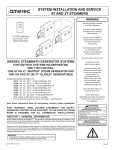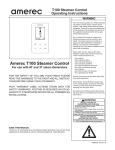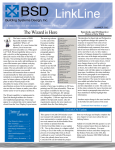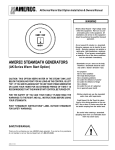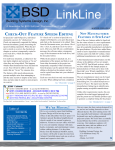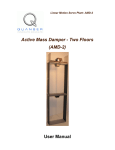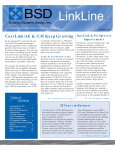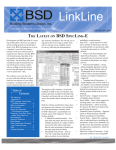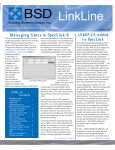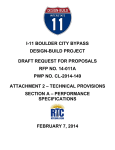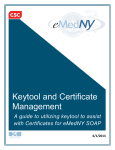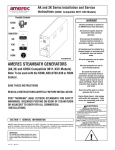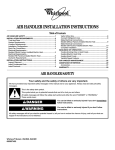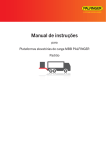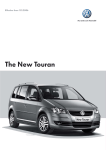Download LinkLine - Speclink
Transcript
LinkLine A Newsletter for BSD SoftLink ® Customers and Friends SPRING 2002 SpecLink+ and PerSpective Continue Software Improvements Users will see additional speed improvements in the latest versions of SpecLink+ and PerSpective. Many functions, such as promote/demote, copy/ paste, and import from clipboard have been rewritten to eliminate the need for reloading the entire document, thus speeding up the editing process. There is a new option for establishing a default folder for projects. To change the default project folder, close any open projects, then click on File | Permissions. On the System Settings tab, there is a new option called Projects Location. Once a new location is established here, all new projects will be placed in that folder automatically. If you subsequently place a project in a different folder, that folder will temporarily become your default until you restart the program. Speaking of defaults, the software now remembers where you placed your last export and will default to that folder the next time you use the Export to RTF function. Another improvement in the Export function is font retention in the headers and footers. Formerly, exported header/footer fonts defaulted to Arial 10 point. Table of Contents Product Improvements ........ 1 Linking in CostLink/CM ....... 1 AGC and AIA Comparison .. 2 Q&A ......................................... 3 SpecLink/PerSpective Update .................................... 5 New ProductLink ................... 5 2002 Training Schedule ...... 8 The Recently Used dialog box that opens when you click Open Project on the File menu or on the toolbar has four views — Large Icons, Small Icons, List View, and Details — of recently used projects from which to choose. Formerly, this dialog box always defaulted to the Large Icons view. With this latest update, the program remembers your last setting and retains it as the default view. When you insert new paragraphs, you now have the option to have the new paragraphs automatically selected. There is a new setting on the Tools menu called Auto-Select New Paragraphs, which can be deselected if you wish to retain the previous requirement that all new paragraphs must be manually selected. A corresponding improvement in the Import from Clipboard function is an option to select paragraphs being imported. This feature is a big timesaver when large blocks of text or whole documents are being imported for immediate use. In addition, the Import from Clipboard function is now automatically invoked when you have multiple paragraphs on the Windows clipboard and click the Paste command. The process of installing updates also has been enhanced. If you are updating from a workstation (which BSD strongly recommends), the software now looks in the registry to determine where the software has been installed and installs the update in the same location automatically. You will be able to change the location by uninstalling and reinstalling. There is also a new security feature that prevents you from inadvertently using the software after the server update has been completed but before the client update has been completed. Excel Linking Is Fully Functional in CM! Version 3.0 of CostLink/CM on the Spring 2002 CD fulfills the Excel linking promise begun in the Fall 2001 CM release. When you change a cell in a worksheet and that change updates the values of other cells, the corresponding values in CM are saved regardless of whether or not the CM project is active - when the project is opened later, the CM values can be automatically updated. It allows linking a single cell to multiple items in a CM project as well as allowing linking to multiple projects from a single worksheet. It also supports switching a project’s links from one Excel workbook to another while maintaining the respective range name ties. With this release, CostLink/CM users are now able to maintain project “models” within Excel spreadsheets, requiring only parameter changes in Excel to fill the quantity fields in a CostLink/CM project. Both folder and task quantities in CostLink/ CM can be linked to cells in your Excel workbook. The communication between CostLink/CM and Excel is handled by an intermediate application called aecLinkMan running in the background. The links between Excel and CostLink/CM are stored in a database that is managed by LinkMan. This means that you don’t have to have both CostLink/ CM and Excel open at the same time for the communication between them to occur. With this release, aecLinkMan will always run when you start CostLink/CM, so no runtime parameter is required to start it. One usage scenario envisions a CostLink/ CM template (with links set up) that is used as the basis for new projects. An Excel model template is maintained in parallel as Continued Excel Linking on page 2 Comparing Electronic Contract Document Software from AIA and AGC Both AIA and AGC publish hard copy copyrighted standard contract forms, which traditionally have been customized for use on particular projects by direct modification of the standard form (strikethroughs and inserted, typewritten text) and by attachment of separate, supplemental provisions. In the electronic age we now inhabit, rolling a standard form into a typewriter is no longer even possible in many organizations. Attaching a separate document that modifies the standard form is also anachronistic, requiring that a reader switch back and forth between the two documents to understand how the standard form has been changed. Both AIA and AGC derive revenue from the sale of the standard contract forms, but both organizations lose enormous amounts of money from the unauthorized use of their copyrighted language in documents that have been customized through word processing. Although it's illegal, the convenience and low cost of scanning standard contract language into a word processor for subsequent modification are powerful motivators. It's also true that such modified documents must be carefully scrutinized by the parties to a contract, because subtle changes can be introduced that profoundly affect the relationship and responsibilities of the parties. The two electronic document products being compared in this article are a response to this dilemma. Both deliver the benefits of standard contract language to end users, protect the copyrighted language from misuse, and make customization reasonably simple to accomplish. Similarities. The two products have a TableThey of are both number of similarities. Windows programs and are both delivered Contents on CD-ROM. They both deliver essentially all the standard contract forms developed by their respective owners, although subscribers to AGC DocuBuilder, release 1.1 have the option to buy access to only one or any combination of the four series— or related groups—of AGC documents. Both products are based on the concept of controlling the use of standard contract forms, instead of delivering model documents that can be freely modified. What this means in practice is that any 2 changes to the standard contract forms are highlighted in the user’s final printed output. Both products show a deletion from the standard language by leaving it in the document and printing it with strikethroughs. They also show additions to the standard language by underlining new text, although AIA Electronic Format Contract Documents, version 3.0 also offers the option of shading instead of underlining. In addition, AIA3.0 forces the use of a different font for added text, further differentiating it from standard AIA text, which is printed in special fonts developed for AIA. If users are familiar with the standard forms, the clear delineation of specific project changes in both products makes evaluation of a contract much faster and easier, a major advantage over wordprocessed documents. The primary disadvantage is aesthetic: some users object to the underlining and strikethroughs as characteristic of “draft” documents, rather than final contracts. Major Differences. They look and perform like very different products. Aesthetically, AIA3.0 appears somewhat rough and ragged, perhaps because of the custom AIA fonts. Superficially, both products appear to be WYSIWYG word processors. However, AIA3.0 is based on the use of word processing templates, while AGC1.1 is built on a relational database. In practice, this fundamental difference in structure has resulted in a number of unique features in AGC1.1 that are unmatched by AIA3.0. For example, the unique features of AGC1.1 include paragraph-specific notes (including the ability to attach user notes to any paragraph) and intelligent linking between paragraphs and between documents. In AIA3.0, the user changes are immediately visible on screen, with strikethroughs and underlining clearly apparent. In AGC1.1, changes to the standard contract form do not appear until the document is previewed or printed. In AGC1.1, all work is accomplished within projects, and each project comprises a single “overlay” file, regardless of how many documents are included in the project. The overlay structure allows separate documents to be connected by intelligent links, and it also prevents corruption of the underlying master data. AIA3.0 is more like conventional word processing, with a separate file for each document. Another major difference between the products is the way in which they may be installed and used. AIA3.0 cannot be installed on a network. Each installation must be on a single “master” computer, but up to two “satellite” installations may be performed on separate computers. These satellites do not share information with the master computer, nor are they allowed to print final documents; they are restricted to draft documents. In the typical office, where draft contracts must be reviewed and modified by a number of people, the inability to install and use the program on a local area network can be a crippling handicap. By contrast, AGC1.1 can not only Continued Q&A on page 7 Excel Linking continued from page 1 the link source. The new software allows you to link your CostLink/CM project to copies of your original Excel spreadsheet and make changes specific to that project. You are also able to suspend the linking in your project when and if you want to guarantee that quantities (and $) are frozen. Currently the actual Excel linking process is implemented for single-user use. Within the user’s domain (accessible by aecLinkMan running on the user’s computer) links are transparently maintained as project and spreadsheet are moved and copied. Projects and spreadsheets can be situated on a server accessible to other users, as long as link changes are performed using software (CM, Excel and aecLinkMan) running on the local machine. Complete instructions on how to set up Excel and CostLink/CM for linking are included in the CM Release Notes, located in the CM_Doc folder on the BSD SoftLink CD. We look forward to your use and feedback on this exciting new feature. Please don’t hesitate to contact us if you need assistance or want to provide input related to this or other features. We are here to support your work. All Products I’ve lost my update cd! What do I do? Check your cd drive! Most people who call saying they lost it open their cd drive while on the phone, and voila! There it is! If it isn’t there, call and we’ll discuss the options. I’m trying to open a file that is on my server and I keep getting error 3051 cannot open file. What does that mean? You need to have full access to where the project file is located read, write, edit, delete. If you do not know how to change this, ask your system administrator. Why does my mouse pointer keep disappearing when I am editing? Check the properties of your mouse by going to the Windows Control Panel. Open the properties of your mouse and deselect the option to hide pointer when editing. BSD CostLink/CM How can I email my CostLink/ CM reports to someone who does not have CM? Export the report(s) to a PDF file, Word file, or Rich Text Format. PDF files can be opened on any computer using Acrobat Reader and cannot be edited easily. Word files can be edited in Word, and Rich Text Format files can be opened and edited in any word processor. To export your reports, Print Preview a detail report or a summary report that you would like to email. (Do not preview both together. You will have to Preview each separately and send two separate files to send both a Summary and a Detail report.) In the Print Preview window, click on the envelope icon. Choose PDF, Word, or Rich Text Format. Follow the onscreen directions including selecting where you want the exported file saved and what you want it named. Once the export is complete, you can email the exported files as attachments. This feature has been improved in the Spring 2002 release. I added a folder in the wrong place. How can I move it? If you drag the folder with your left mouse button to another folder, the folder you are dragging will become a subfolder of the folder you drag to. If you drag with your right mouse button you will get options: Move Into Folder (which makes it a subfolder), Move Above Folder, Copy All Here (copies the folder and any cost items it may contain), Copy Folders Here (does not copy any cost items the folder may contain), and Copy Tasks Here (copies only the cost items, not the folder). Select the option you need. How can I apply the city indexes found in the R.S. Means books to my estimate? I’ve been using the Means databases that I bought with CM to create my estimate. First, create a markup field for an area adjustment (from the File menu, choose Summary Info, click the Select Fields tab, click the Field Group ‘Adjustments and Taxes,’ select to include the first user-defined adjustment that is available, and name it whatever you want). Then it is a good idea to use the CSI view to apply the markup since many of the area adjustments vary by CSI code. Make sure your tasks are assigned to the appropriate folders (you can choose the Linkman menu, Assign Tasks to Hierarchy command to automatically assign the tasks), then click on the top folder and from the View menu choose Forms, For Markups. Click the Adjustments and Taxes tab and apply the new adjustment type to the appropriate folders. The Project Title is entered on the General tab of the Project Summary Info dialog box along with an optional project number, description, and the names of the Architect, Engineer, and Estimator. All of this information prints on the title page of your estimate, and the Project Title also prints in the header of each page of your report. The Report Title is entered in the Reports Setup dialog box and is an optional space for naming your report to distinguish it from other reports of the same project. For instance, you could print a report when the project design is only 65% complete, and you may want to note that on your printout. When you print the final report at 100% complete, you would change the Report Title to reflect this. BSD SpecLink+/BSD PerSpective I added a new section and imported the text from my word processor. Now I’m selecting all the paragraphs so it will print. It’s taking a long Continued Q&A on page 4 LinkLine A BSD SoftLink ® Publication Editor: Marisa Witherspoon The LinkLine is published by Building Systems Design, Inc. 1175 Peachtree Street Suite 1900 Atlanta. GA 30361 Permission to use excerpts in other publications is granted provided the publisher is notified in advance at 404-876-4700. BSD SpecLink, BSD CostLink and BSD SoftLink are registered trademarks, and BSD CadLink and BSD LinkMan are all trademarks of Building Systems Design, Inc. Get the latest on BSD by visiting our web page at www.bsdsoftlink.com What is the difference between Project Title and Report Title? 3 time for each paragraph to become active. Is there any faster way to do this? With the Spring 2002 release, you now have the option of automatically selecting the paragraphs you are importing. I will be creating a number of front-end documents for my office master and will need to mention a term in them that changes from project to project. Is there any way to easily change that term without finding and editing it in each document where it appears? There are replaceable terms in the Summary Information screen that you can use to change information throughout the documents. If the term you need is not one of those listed, there are keywords that are not used in any of the master documents that you can use for your term instead. In PerSpective, the keyword Design Professional is not used in any of the chapters. In SpecLink, the keyword DesignBuilder is not used in any of the sections. Just edit the text in Summary Information to whatever you need. Then, click in the useradded paragraph where you want that term to appear, and from the Document menu choose Choices...Add Choice. From the Choice Group Type drop-down, select the keyword that you used, click the Add button, and then click the OK button. The term will appear in green text. If you edit the text in the Summary Information screen, the green text will update throughout the project. I accidentally added a word to my SpecLink or PerSpective dictionary that was misspelled. How do I remove it? Words commonly used by you that are not found in the standard SpecLink dictionary can be added to the custom dictionary. This is a text file named CUSTOM.DIC and it is found on the local workstation installation in SpecLink+\System. This file can be edited using a text editor such as Notepad, and you can add and delete words to and from it directly. To edit the CUSTOM.DIC, close SpecLink or PerSpective. Open CUSTOM.DIC in notepad, and make 4 necessary edits. Be sure to type a return after the last item so there is a blank line at the end of the file. server. If a client tries to open the software before it has been updated, the software will not operate. I know that if I have technical questions about the software I can call 800-266-7732 or email [email protected], but what if I have questions about the specifications themselves? Whenever you have content questions about SpecLink or PerSpective you can email our spec writers directly at [email protected]. Why are sections removed from section 00010 Table of Contents, but are still in the master? BSD is now giving one quarter’s notice when sections will be removed from the master. The quarter prior to a section being removed from the master, that section is removed from section 00010 Table of Contents to warn users not to use those sections. The sections that will be removed and the reasons for their removal are listed in the newsletter. Why are my projects so large when I start them from my office master? When you use your office master as your project template for new projects, you are essentially copying the office master file. Therefore, each new project will start out as large as the office master and will get larger as you make edits for this particular project. The better idea for starting a new project that uses the data you have accumulated in your office master is to start a new project using the BSD template, then import the sections that you need into the new project. Not only will this reduce the file size considerably but it will also make the speed improve when editing because of the reduced size. With SpecLink+, you can copy multiple BSD sections from the office master into your new project at one time using the Import from Project Feature on the Tools menu. For instructions on importing, refer to chapter 6 of the updated copy of the user manual on the cd in the SL+_Doc folder. We run the software on a network with many client machines. Each time an update comes out we have to go to each client machine to update them. Is there an easier way to do this? Starting with this Spring 2002 release, our installation will prompt the client machines to run the installation once the server has been updated. This feature will be fully automatic with the Summer update. For the Spring update, install the server update, then update each client from the client folder on the How do I rename a section or chapter? To rename a section or chapter, display the section or chapter in the Document Panel, and edit the title in the sequence zero paragraph. The new name will appear in the Tree Panel, and will print in the header or footer of the section. How do I renumber or move a section or chapter? Only user-added sections or chapters can be moved. To move or renumber, click on the title of the document in the Tree Panel. From the Document menu, choose Sections or Chapters, and then choose Cut. A confirmation message will open to make sure it is cutting the right document. Click on the folder in the Tree Panel that the document belongs in, and then from the Document menu choose Sections or Chapter, and then choose Paste Section or Chapter Into. A confirmation box will open with fields that will allow you to change the ID, Acronym, or name. Make any desired changes and click OK. About Your SpecLink and PerSpective Update STATISTICS SpecLink+: • 13 new sections, 7 replaced • 1 new generic section • 12 new proprietary sections • 798 sections total, 162 updated (20 %) • 443 generic sections, 136 updated (30 %) • 355 proprietary sections, 26 updated (7 %) • 121,358 paragraphs • 127,546 links • 16,647 notes to specifier • 169 standards organizations • 2,025 external documents referenced • • • 943 manufacturers listed 870 manufacturers listed in 306 generic sections 283 manufacturers sponsoring 347 proprietary sections PerSpective: • 178 Chapters, 13 updated (7 %) • 25,940 paragraphs • 28,440 links • 4,059 notes to specifier • 77 standards organizations • 616 external documents referenced UPDATED NFPA STANDARDS NFPA 70 - National Electrical Code; 2002. Following is a partial list of improvements: • New article on transient voltage surge suppressors. • Rules covering fuel cell systems. • Clearer safety guidelines with the completely reorganized Hazardous (Classified) Locations Articles • New requirements for flash protection marking and panic hardware. • New safety rules for motor disconnect locations. • Compilation of product safety standards in new Annex A. Applies to 118 SpecLink sections and PerSpective Chapters 111, D5, D6, D7, X02, and X16. NFPA 37 - Standard For The Installation And Use Of Stationary Combustion Engines And Gas Turbines; 2002. Governs the installation and use of stationary engines and gas turbines fueled by liquid or gaseous fuels for use with emergency generators, fire pumps, and other equipment. Revisions relate to source of air for cooling, ventilation and combustion air; safety features for engines greater than 10 HP, fuel tank spill containment, tank room ventilation, exhaust systems, and new automatic fuel stop requirements. Applies to SpecLink Section 13920 Fire Pumps. NFPA 99 - Standard for Health Care Facilities; 2002. Available April 30, 2002. Includes new and revised rules for: • Gas and vacuum systems piping, alarms, design considerations • Individual oxygen storage in patient care areas. • Electrical system wiring and transfer switches • Storage and use of flammable and combustible liquids in laboratories Applies to SpecLink Sections 10270 Access Flooring, 15214 Medical Gas Systems, 16060 Grounding and Bonding, and 16231 Packaged Engine Generators; and PerSpective Chapter C16 Interior Finishes (static control). www.nfpa.org NFPA 110 - Standard for Emergency and Standby Power Systems; 2002. Available April 30, 2002. Includes new requirements for ventilation, combustion air, air temperature, operational testing, and new methods of demonstrating energy converter performance. Applies to Section 16231 - Packaged Engine Generators. NFPA 204 - Guide for Smoke and Heat Venting; 2002. Available April 30, 2002. Covers correct design of facilities for emergency venting of combustion products from fires in non-sprinklered, singlestory buildings. Does not attempt to specify under what conditions venting is to be provided; analysis of the individual situation and on local code requirements must govern. Applies to PerSpective Chapter B32 Roof Openings. NEW PRODUCTLINK FOR FIRE ALARM SYSTEMS Our newest ProductLink is located in our new fire alarm section - 13851 - and showcases a particularly useful site. Fire-Lite Alarms has a control panel selection program available via the Internet. Simply enter your qualifying parameters; the program lists the available Fire-Lite panels sorted according to relative costs and includes a detailed analysis comparing your parameters to the equipment’s capabilities. This new feature in SpecLink brings even greater efficiency and accuracy to specifiers using our interactive system. SpecLink Continued ProductLink on page 7 5 NEW SECTION SYNOPSES 13851 FIRE ALARM SYSTEM — PROTECTED PREMISES This new generic section includes both analog addressable and conventional systems in a performance-based design-build specification for a NFPA 72- and local code-compliant alarm system. The architect/engineer or owner must make certain basic design decisions, which are documented in this section. The fire alarm contractor then performs the design and obtains the approval of the authority having jurisdiction. The specifier should be familiar with NFPA 72. The “protected premises” include the entire facility shown on the drawings unless otherwise described in this section. Fire alarm systems for supervising stations, either on-premises or remote, must be specified elsewhere. The section includes detailed substantiation requirements, including design submittals, qualifications, operating and maintenance data, project record documents, inspection and testing, Owner instruction, closeout procedures, and post-occupancy maintenance. Sample provisions for complex occupancies such as health care are include as well as provisions for modifying and extending existing systems. Other requirements that exceed NFPA 72 (or applicable codes) must be added by the user. NOTE: This section replaces 13852 BSD, Fire Alarm System, which is limited to conventional systems and does not include the latest NFPA 72 options. 13852 will no longer be updated and will be withdrawn in the near future. Users are urged to transition to the new section as soon as possible. 08342 CPF - FIBERGLASS DOORS AND FRAMES: Chem-Pruf Door Company, Ltd; doors, frames, louvers, windows, accessories; for corrosive environments. Chem-Pruf custom designs door opening assemblies using resins formulated to resist corrosive effects of specific environments, and their 25-year warranty specifies that the door opening assemblies will not fail due to corrosion from that specific environment. Chem-Pruf also produces labeled fire-rated and blast-rated fiberglass doors and frames. www.chem-pruf.com 08480 WIK - BALANCED ENTRANCE DOORS: Wikk Industries, Inc.; aluminum, stainless steel, bronze, all-glass, hollow metal. Since 1980, Wikk has designed and manufactured balanced doors, controls, switches and accessories, in a wide range of materials and options to accommodate any location or design situation. www.wikk.com 09260 NGC - GYPSUM BOARD ASSEMBLIES: National Gypsum Company (“Gold Bond”); gypsum, cement backer, and prefinished wall and ceiling panels; metal framing/trim. National Gypsum makes Gold Bond® BRAND gypsum wallboard, ProForm® BRAND joint treatment products and PermaBase® BRAND cement board, in addition to plaster, ceiling and abuse resistant systems. www. nationalgypsum.com. 6 09640 GAM - WOOD FLOORING: Gammapar engineered strip/ plank acrylic impregnated flooring and acrylic parquet composite flooring. www.gammapar.com 13032 AMER - SAUNAS: Amerec Sauna and Steam; precut and prefabricated saunas, sauna heaters, and accessories. Amerec saunas are characterized by the finest clear woods, sleek styling, and contemporary heaters and user-friendly controls. www.amerec.com 13032 HELO - SAUNAS (replaces 13032 HEL) 13032 MCOY - SAUNAS (replaces 13032 MCY) 13034 AMER - STEAM ROOMS (replaces 13034 AME) 13034 HELO - STEAM ROOMS: Helo Sauna & Steam; acrylic, modular steam rooms and steam generators. Helo’s steambath products include such innovative features as “soft steam,” warm start,” automatic flush systems, and attractive in-bath digital controls. www.helosaunas.com. 13034 MCOY - STEAM ROOMS: McCoy Sauna & Steam; steam generators, doors for site constructed rooms, prefabricated rooms. McCoy has been a leader in the steam and sauna industry since 1964. www.mccoysauna.com. 13100 NLP - LIGHTNING PROTECTION: National Lightning Protection Corporation Safety First system with flat head air terminals. NLP’s Safety First system meets the stringent requirements of CAL-OSHA as well as UL and NFPA standards. www.safetypoint.com. 13100 NLP2 - LIGHTNING PROTECTION: National Lightning Protection Corporation Prevectron 4 Lightning Protection System. NLP’s Prevectron 4 system meets the requirements of five international lightning protection standards. www.theprotectionsource.com. DELETED SECTIONS -- ATTENTION -- ATTENTION: If you need to retain any of the following sections which have been deleted, before you install this update copy them to another section number/acronym. 02221 BSD 02223 BSD 02230 07464 13032 13032 13034 BSD ALS HEL MCY AME Building Demolition (Replaced by 02200 BSD last quarter) Minor Demolition for Remodeling (Moved to 01700 BSD last quarter) Site Clearing (Replaced by 02200 BSD last quarter) Vinyl Siding (Alside, no replacement) (Replaced by 13032 HELO) (Replaced by 13032 MCOY) AIA and AGC Comparison of Electronic Documents continued from page 2 be installed and used on a LAN, it can also be used over a wide-area network with facilitating software such as Citrix. Subscribers to AGC1.1 can license a singleuser version, install it on a network, and provide access to any number of workstations. A single-user license limits access to only one concurrent user. Multiuser licenses are also available. One other difference between the AIA and AGC products is that AGC’s product requires no additional software other than the Windows operating system. By contrast, there are a number of AIA documents that are only available through Microsoft Excel. Getting Started. The whole process of installing AIA3.0, reviewing the demo, and getting and installing the security key is cumbersome and time-consuming. Also, AIA3.0 has only a simulated “AIA EF Demo Document” available prior to paying for a license. Not only is this demo document not an actual AIA document, it cannot be printed, so one’s ability to assess the utility of the software is severely limited. With the AGC product, a user calls technical support for an access key, installs it while on the telephone, and is immediately able to use the software; there is even a free on-line tutorial to help you get started. Annoyances. Several of the most aggravating features in AIA3.0 stem from AIA’s apparent paranoia over users “stealing” AIA text. For example, you cannot copy and paste “original AIA master text.” You are allowed to copy and paste only text you have added. Find and replace does not work with “original AIA master text.” It works only with text you have added, making the feature almost worthless. In AGC1.1, by contrast, you can call for substitution of certain key terms like “Architect” with “Architect/Engineer” by entering the replacement term in one place. The term is then replaced automatically for all documents in the same project. Find and replace also works seamlessly within AGC1.1 to replace any term the user chooses. Distinctively Different Features. Appearance customization features differ significantly between the two products. In general, the AIA product does not allow much customization, while the AGC product allows quite a bit. AIA controls the master font and page layout and allows no variations. AGC allows the user to change fonts by text level and makes no font distinction between master and user-added text (other than the underlining and strikethroughs seen in both products). You can also block any text and change the font in the middle of a sentence. Both products control the footer of each document, forcing a copyright notice and statement of the special electronic license to be printed on every page. AIA allows the user to add a “user comment” of up to 40 characters to the footer, but no header is permitted. In AGC1.1, no modifications to the footer are allowed, but the user may add a custom header of one to three lines, which appears on every page after the first. Both products are available as annual subscriptions, but AIA3.0 is also available on a convenient “postage meter” scheme that deducts “document units” from a prepaid total whenever the user prints a final document. AIA3.0 also has a flexible document zoom feature and a manual page break capability, both of which would be welcome additions to AGC1.1. AGC1.1 has context-specific master notes that give background information and instructions for completing particular paragraphs. The user can also attach a project note to any paragraph, including user-added paragraphs. The intelligent links in AGC1.1 select related documents and exclude incompatible documents when particular documents are added to a project. Users can also add their own links, automatically selecting or excluding particular user-added paragraphs as text selections are made for specific project circumstances. Conclusion. In basic function, the two products are similar—producing customized documents that clearly show the differences from the standard contract forms published by both organizations. The AIA product, however, has many more limitations and constraints than the AGC product, starting with the major drawback that it cannot be installed and used on a network. The AIA product also has many annoying quirks that are probably related to AIA’s concern about theft of copyrighted language. The fact that you cannot copy and paste AIA master text is particularly irksome. AIA’s security scheme is also very obtrusive, requiring a user to enter a user name and password each time the software is opened. On balance, I would have to say that AGC DocuBuilder is the clear winner in terms of appearance, ease of use, helpfulness, and overall functionality. Robert Paul Dean, AIA, CSI, CCS To obtain more information or a demo of AGC DocuBuilder, you can call 1-800-282-1423, or email us at [email protected] ProductLink continued from page 5 informs you of some of the manufacturers appropriate for particular products — ProductLink delivers the details on a specific manufacturer’s products to you at the precise moment you need it! BSD’s ProductLink utilizes active hyperlinks, dramatically reducing the time it takes to retrieve and review the manufacturer’s product information. You can find other ProductLinks in Sections 05400 (framing connectors by The Steel Network), 07530 (Firestone Building Products) and 09300 (non-ceramic trim by Schluter Systems). BSD is continually developing new innovations for SpecLink. Our goal to be the universally preferred master specification writing system means we’re always improvising and improving on the available tools. Tell us about particular sections, product lines, or manufacturers that you would like to see utilizing this new ProductLink feature! 7 BSD SpecLink+ 1-1/2 days* $495 BSD PerSpective 2 days* $695 BSD CostLink/CM (M32) 3-1/2 days* $1295 March 4 -5 April 8 - 9 May 13 - 14 June 10 - 11 March 6 - 8 April 10 - 12 May 15 - 17 June 12 - 14 March 12 - 15 April 30 - May 3 July 9 - 12 August 27 - 30 • AIA Members: Earn 12 Continuing Education Units that qualify for Health, Safety, and Welfare hours • CSI Members: Earn 12 Education Contact Hours (ECH’s) toward your CCS, CCCA, or CCPR Certification renewal • AIA Members: Earn 16 Continuing Education Units that qualify for Health, Safety, and Welfare hours • CSI Members: Earn 16 Education Contact Hours (ECH’s) toward your CCS, CCCA, or CCPR Certification renewal • Government Contractors earn Mcaces Certifcation • May qualify for Continuing Professional Competency credits *Class starts at 12:30 PM on Monday afternoon and ends at 5 PM on Tuesday. *Class starts at 12:30 PM on Wednesday afternoon and ends at 12:30 PM on Friday. *Class starts at 8:30 AM on Tuesday morning and ends at 11:30 AM on Friday. You can now look for BSD class schedules on our Internet site. Just go to www.bsdsoftlink com and go to the training page. You will find schedules, maps, hotel information, and information about Atlanta. PRESORTED STANDARD U.S. POSTAGE PAID LinkLine 1175 Peachtree Street, Suite 1900 Atlanta, Georgia 30361 ATLANTA, GA PERMIT NO. 6613