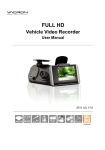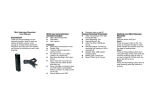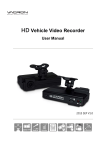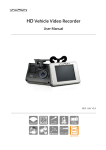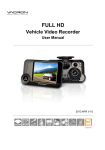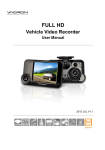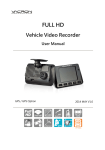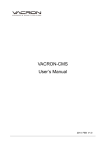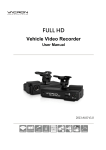Download User Manual
Transcript
Full HD Car Camcorder User Manual W/O GPS WITH GPS 2015 NOV V1.0 optional Car Camcorder User Manual Safety Precautions Please Take and review some testing videos initially to make sure the images were recorded correctly. Please note that manufacturer, its subsidiaries and affiliates, or its distributors are not liable for consequential damages arising from any malfunction of main device accessory, including malfunction memory card that results in the failure of recording video or recorded video ca not be read. Before using the product, please ensure that you read the safety precautions described below. Always ensure that the product is used correctly. • Please keep this device away from a children or an infant. • Use only recommended power sources. • Do not apply multi cigarette lighter adapters-Applying such devices will cause unstable power input. As a result, the vehicle video recorder will shut down or cannot record video due to lost power. • Please always make sure all power connectors are fully secured. • Do not attempt to disassemble, alter or apply heat to the product. • Avoid dropping or subjecting the product to severe impacts. • To avoid the risk of injury, do not touch the interior of the product if it has been dropped or otherwise damaged. i Car Camcorder User Manual • Stop using the product immediately if it emits smoke, a strange smell, or otherwise behaves abnormally. • Do not use organic solvents such as alcohol, benzene, or thinner to clean the product. • Do not let the product come into contact with water (e.g. sea water) or other liquid. • Do not allow liquids or foreign objects to enter the Vehicle Video Recorder. • Do not allow dirt or metal objects (such as pins or keys) to contact the terminals or plug. • Avoid using, placing or storing the product in a humid or dusty area. ii Car Camcorder User Manual Index A. Feature Description .................................................................... 1 B. Specification ............................................................................... 2 C. Accessories ................................................................................. 3 D. Installation Instruction ............................................................... 4 E. Product Dimensions ................................................................... 6 F. SD Card ....................................................................................... 7 G. Remote Controller ...................................................................... 9 H. Recording / Stop Recording .................................................... 10 I. OSD Menu Function ................................................................. 11 J. Playback Video Files ................................................................. 13 K. VACRON Viewer ....................................................................... 14 iii Car Camcorder User Manual A. Feature Description Built-in megapixel Sony CMOS Sensor. Built-in supercapacitor offers extensional power supply and ensures video is well stored of critical moment and compact. 130°Wide angle 6G+IR glare-depressed lens. Built-in synchronous single-channel microphone. Recorded Video store in Micro SD card, Max 64GB). Auto loop recording when memory card is inserted and device is power on. Emergency recording button protect data in secured area from being overwritten. Build-in G-Sensor event recording. GPS and Image data are recorded and playable on client software. (Only available with GPS receiver) Support FULL HD record and TV-out to car entertainment cable. 1 Car Camcorder User Manual B. Specification Item Description Sensor Sony 1/2.9”CMOS Sensor. Resolution NTSC 1920x1080 (2M) 30 fps. PAL 1920x1080 (2M) 25 fps. View Angle 130° Wide-angle. Power Supply DC5V±5% / 1 Amp. Built-in 1.5F supercapacitor to backup power. Operating Tmp. -10ºC ~ +60ºC Storage Support 8gb class 10 micro sd card or above, up to 64GB. Recording Prompt recording when power on Delay 3 seconds after power shutdown. Recording Data Date/Time/Video/Audio/G-Sensor/GPS data. Storage Format *.ts file is playable on most players, exclusive player available on VACRON website. Use remote control to playback. Audio Input Built-in microphone. Time Setting Built-in calendar clock to adjust the time. Time adjustment with synchronous GPS and time zone. (GPS model) G-Sensor Built-in 3D G-sensor. NOTE 1. Version updating is not going to inform, please check the on-going updating information 2. SD Card. (optional) 2 Car Camcorder User Manual C. Accessories 3.5M mini-USB power cable 5V cigarette power adapter Remote controller USB card reader Suction cup bracket Bracket holder Quick user manual 4 pings, 3.5 inch headphone jack to RCA output cable 3 Car Camcorder User Manual D. Installation Instruction 1. To install the device on the windshield by” Sucker-type holder “ or “Stick-Holder” Type Sticker Adhesive Spot, Sucker-type holder Stick-Holder 2. Install the device on the 3. To adjust the recording angle windshield in the best position properly 5. Plug in the Cigarette Lighter 4. Plug in DC5V Power Supply Adaptor 4 Car Camcorder User Manual 6. VVR installation instruction Caution (1). This device should be installed in the area where the Windshield will be able to be cleaned by windshield wiper. (2). Formatting SD card on the PC before beginning to use. (3). Set time zone and timing on OSD. Star the device immediately after you set time zone to make sure the video files will tally with normal time. (4). Setting NTSC or PAL through OSD. 5 Car Camcorder User Manual E. Product Dimensions Lens Force Record Power Indicator Cable collect slot Remote Control Receiver Recording Indicator MICRO SD Card DC5V Power input Video Out Battery for permanent calendar 6 Car Camcorder User Manual F. SD Card 1. “Format” Micro SD card While applying a brand new Micro SD card, or use a Micro SD card that was take out from other devices, a formatting procedure is required. Caution (1). “Format” will clean all the data saved on Micro SD card, Please back up the data before proceed ”Format”. (2). Before “Format ” Micro SD memory card, please ensure that Micro SD memory card is unlocked. (3). If the card is unlocked but still cannot be formatted, this might be caused by Windows security restrictions. Please run the program as Administrator to prevent from this problem. 2. SD Card Installation Remark: Memory Card is optional 7 Car Camcorder User Manual Caution (1). Recommend memory card class 10 or above 8GB Micro SD Card. (2). Since memory cards have the writing endurance situation, we recommend to inspect the memory card and use pc for playback regularly, to ensure that the memory card can read and write (3). Hot swap is not supported. Please power off device before remove memory card. Removing Memory Card while recording may lose or damage recorded data. 3. Record Time Estimation The chart below is for reference only. The length of time recorded can be varied due to variation in image size may be different. Capacity 8G 16G 32G 90 Min 180 Min 360 Min Video Quality High 8 Car Camcorder User Manual G. Remote Controller Playback Emergency REC Menu Navigator Enter Stop √ Check the mercury cell is installed in correct direction. (Check the pole) √ Check if the cell power is exhaust. How to check if the remote controller is workable? √ Check if the sensor is covered. √ Check if it nears by Fluorescent Lamp. 9 Car Camcorder User Manual H. Recording / Stop Recording 1. Power On/Recording When car power on, the device start up automatically. Please wait for 15 Sec. to start recording. 2. Power Off/Stop recording When the car power off, the device will stop to record video and sound. You can take off the memory card and insert to computer to view the video. (1). Recording indicator: Red 3. Indication Power light Blinking when indicator recording. (Emergency recording blinking fast) (2). Power indicator: Continuous green light Recording indicator means GPS located successfully. Caution (1). The display of booting screen and live view are subject to change without notice for software upgrade or re-version. (2). Force recording button has highest priority. Push Force recording button will pop up recording window and activate force recording immediately. (3). CR1220 Battery for calendar can be replaced by users. 10 Car Camcorder User Manual I. OSD Menu Function In Live view screen press [Menu] will popup OSD operation menu as follows: NTSC / PAL Time Setting Microphone G-Sensor Format Speed Unit Switch Firmware Version 1. Video Type :Click to choose NTSC /PAL. 2. Time setting: Click to adjust clock. 3. Microphone: Click to setup microphone on / off. 4. G-Sensor: Click to set the sensitivity of G-sensor. The higher the sensitivity on behalf of gravity (G) the more 11 Car Camcorder User Manual sensitive the sensor, the more likely trigger mandatory photography; When emergency record is triggered, it will keep emergency recording and keep the files without being event video overwritten. 5. Format: Click to format Micro SD card. to switch [ km/h] / [mile/h]. 6. Speed Unit Switch: Click 7. Firmware Version: show firmware version. 12 Car Camcorder User Manual J. Playback Video Files Playback the video files on PC via the storage card from the vehicle recorder. Suggest use exclusive player program or via video play software to open .TS files. Such as KM、Baofeng、Windows build in Media player… etc. Please install decoder if can’t play the files. *Please backup important files just in case of overwritten. *Please use exclusive player to read GPS data. 13 Car Camcorder User Manual K. VACRON Viewer ★ Reminder- DirectX 9.0 is required. Allow to move the user interface to left or right. 1. Playback Speed: Fast Forward 2X, 4X, 8X; Slow Forward 1/2X, 1/4X, 1/8X 2. Scroll Bar: playback display can be scrolled to wanted position. Set the start and end point to identify the range, right click to backup the video files. 14 Car Camcorder User Manual 3. Control Panel Pause Reverse Play Stop Previous File Previous Frame Next Frame Next File 4. Volume control: Click +、- to adjust volume. 5. Float Interface Click into video list to play and backup Capture playing screen and recording data Display version information and set up version language Play list, time list G-sensor Show the icon when receiving GPS data, watch the driving track on map 15 For More Information Please check VACRON Website http://www.vacron.com Made in Taiwan