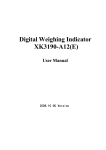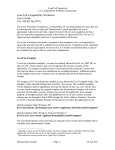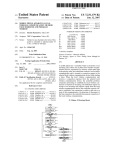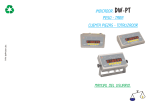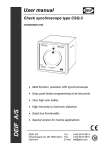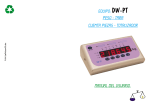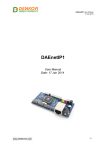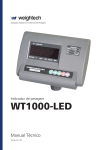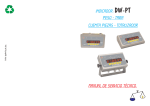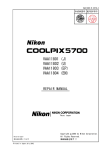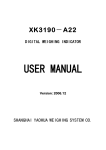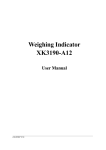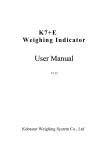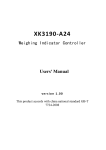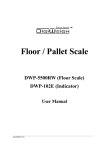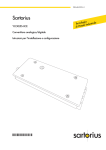Download XK3190-A12ss - Zemic Europe BV
Transcript
Weighing Indicator XK3190-A12ss User Manual 2008-10 XK3190-A12ss 1 XK3190-A12ss Content ………………….…….. ……….……....................-2- CHAPTER 1 MAIN SPECIFICATIONS 1.1 TECHNICAL PARAMETERS OF INDICATOR 1.2 INTRODUCTION OF INDICATOR CHAPTER 2 INSTALLATION ............... ............. ............. ............. ............................ -5- 2.1 FRONT AND BACK VIEW OF INDICATOR 2.2 KEYBOARD FUNCTIONS 2.3 CONNECTION OF THE INDICATOR CHAPTER 3 OPERATION …………….… ……………………..……………………....……-8- 3.1 POWER ON AND AUTO ZERO-SETTING 3.2 SEMI-AUTOMATIC ZERO-SETTING 3.3 TARE 3.4 COUNTING 3.5 ACCUMULATING 3.6 USER FUNCTION SETTING 3.7 SERIAL COMMUNICATION CHAPTER 4 CALIBRATION …….……… ……………………...…..…………….... ................-12CHAPTER 5 MAINTENANCE ….. ………………...…………...………………….............. .... .-14CHAPTER 6 ERROR INDICATION ……………………….……………………… …………-15- DEAR CUSTOMERS, PLEASE READ THE USER GUIDE CAREFULLY BEFORE USING THE INDICATOR! 2 XK3190-A12ss Chapter 1 Main Specifications 1.1 TECHNICAL PARAMETERS OF INDICATOR Model name XK3190 - A12ss ①Self-indicating instrument ②Non-automatic weighing indicator Indicator type ③Software-embedded indicator Indicator Platform scales ●Commercial weighing and industrial weighing Application ●Instrument for not direct sales to the public Accuracy Class Class III Value of the fractional error (pi) 0.5 Maximum number of verification scale 3000 intervals(nind) Operating temperature range 0℃~40℃ Metrological Initial zero-setting range ±10%Max parameters Semi-automatic zero-setting range ±2% Max Zero-tracking range ±0.5e Subtractive tare T- Max Scale divisions 1/2/5/10/20/50 optional Relative humidity ≤85%RH Storage and transportation temperature -25~55℃ Power supply AC 110V~230V / 50Hz Battery DC 6V/2.8Ah Load cell excitation voltage (Uexc) DC 5V Minimum signal voltage for dead load 0mV Maximum signal voltage for dead load 14mV Minimum input-voltage per verification scale interval (ΔUmin) 2µV Electrical Measuring range minimum voltage (UMRmin) 6mV parameters Measuring range maximum voltage 20mV (UMRmax) Minimum load cell impedance (RLmin) 87Ω Maximum load cell impedance (RLmax) 350Ω Sense system Six wires with compensation A/D sample rate 10 times/s 3 XK3190-A12ss Structure Display 6 digits LCD, 7 indication signs(▼) Housing Full stainless steel Specifications 210mm×138mm×75mm Weight ≈2.50kg Six wires, connect 1-4 pieces 350 Ω load cells Six-core shielded cable Material:Copper Load cell interface Max length:100m/0.5mm2 When the cable is longer than 3m, it‟s strongly advised to add a magnetic loop (optional component) on the cable near the interface of the indicator to enhance the anti-interference ability RS232C: ①Unidirectional communication. Only the indicator can transfer the data to computer, the computer can not control the indicator. ②Baud rate: 1200/2400/4800/9600 optional. ③Data for RS232 communication is in ASCII Interfaces code as below: The 1st bit is starting bit, the 10th bit is stopping bit, and the middle 8 bits are data bits. Even check. ④Transmission distance<10m 2-core shielded cable specifications: Material:Copper Serial communication interface Max length:10m When the cable is longer than 3m, it‟s strongly advised to add a magnetic loop (optional component) on the cable near the RS232 interface of the indicator to enhance the anti-interference ability Software: Third party softwares are optional, such as: COMPort, Debuger…etc 4 XK3190-A12ss Software environment: Windows 2000,Windows XP 1.2 INTRODUCTION OF INDICATOR XK3190-A12ss is a non-automatic weighing indicator which can be applied in the electronic platform scales or floor scales. The indicator can connect 1-4 pieces 350 Ω load cells. The indicator consists of full stainless steel housing, PCB, LCD, Keyboard, SMPS, Plug, Load cell connector, RS232 connector, 6V/2.8Ah lead-acid battery. It adopts - A/D conversion method. The MCU which is imported from STC company is stable, and has strong anti-interference ability. The indicator adopts digital filter arithmetic in software. The user can set the parameters such as stable speed, stable range, digital filter intensity…etc. In the display part, it has 6 digits LCD with LED backlight. XK3190-A12ss has anti-tamper protection in both hardware and software. For the hardware, it has calibration switch which is protected by lead seal. Every time calibrating the indicator, the user has to remove the lead seal, and press the calibration switch to save. For the software, it has software version, verification code of software, verification code of metrology parameters, and calibration counter. The above anti-tamper measures can be supervised by related bureau. 5 XK3190-A12ss CHAPTER 2 INSTALLATION 2.1 FRONT AND BACK VIEW OF THE INDICATOR 6 XK3190-A12ss (2-1) Housing 2.2 KEY FUNCTIONS Key 【 # Function 】 When turning on the indicator, keep pressing this key to enter the calibration mode When calibration, press this key to switch from parameters 【Func 】 At weighing mode, press this key to start counting; and keep pressing this key for more than 5 seconds to enter the user parameters setting mode 【 * 】 At weighing mode, press this key to accumulate the weight At counting mode, press this key for sample taking At user parameters setting mode, press this key to switch from parameters 【 Tare 】 At weighing mode, press this key to tare At user parameters setting mode, press this key to change the parameter‟s value 【 Zero 】 At weighing mode, press this key to zero When calibration, press this key to change the parameter‟s value 【ON/OFF】 Power on/off 2.3 CONNECTION OF THE INDICATOR 2.3.1 The definition of the connectors on the PCB 7 XK3190-A12ss (2-2) connectors on the PCB 2.3.2 Load cell connection (2-4) Load cell connection If the cable is longer than 3m, it‟s strongly advised to add a magnetic loop (optional component) on the cable near the load cell interface of the indicator to enhance the anti-interference ability. ▲. Indicator must be reliably connected to load cell, and the shielded-cable of load cell must be reliably connected to GND ▲. To protect the indicator and load cell, we cannot plug or withdraw the connector when the indicator is power on. 8 ▲. Both the load cell and indicator are static sensitive devices. You must adopt anti-static measures. The electric welding operation and other strong electric operation on the scale platform are strictly prohibited. In order to protect the operator, indicator, and XK3190-A12ss 2.3.3 RS232 connection Please use 2-core shielded cable. If the transmission distance is longer than 3 meter, it‟s strongly advised to add a magnetic loop (optional component) on the RS232 interface of the indicator to ensure the reliability of the data transmission. (2-5) RS232 connection Chapter 3 Operation 3.1 POWER ON AND AUTO ZERO-SETTING 3.1.1 After turning on the switch on the back housing, keep pressing 【ON/OFF】key to turn on the indicator. 3.1.2 The indicator displays all sections, and all the indication signs first, then the display is as follow (1) Model name: 【-A12-】 (2) Version of the software: such as【V 1.01】 (3) Sections check: 111111-999999 9 XK3190-A12ss If press [Func] before the indicator displaying the version of software, the indicator will display as below (1) Model name: 【-A12-】 (2) Version of the software: such as【V 1.01】 (3) Calibration times of the indicator: such as【n 10】 (4) Verification code of metrology parameters: such as【C 1A5D】 (5) Verification code of the software:such as【F 2B6C】 (6) Sections check: 111111-999999 3.1.3 When power on, if the scale deviates from the zero point, but it‟s still within auto zero range (±10%Max), the indicator will zero automatically; if it is out of auto zero range, the indicator will display【Err 3】as warning, then show the weight. Please warm the indicator up for 20 minutes before using to ensure the best performance 3.2 SEMI-AUTOMATIC ZERO-SETTING 3.2.1 At weighing mode, if there is any tolerance when unloaded, and the tolerance is within the semi-automatic zero-setting range, press [Zero] to zero the scale. If the tolerance is beyond the semi-automatic zero-setting range, the [Zero] key is invalid(【Err 7】), and you need to recalibrate the scale. 3.2.2 Only when the stable indication sign is on, zero operation is valid. 3.3 TARE At weighing mode, when displaying stable positive weight, and the weight is no more than F.S. , press the[Tare] key to deduct the weight as tare. The indicator displays net weight as “0”, and the “Net” indication sign is on. When the displaying weight is negative or zero, pressing [Tare] key can clear the saved tare weight, and get back to gross weight displaying mode. The “Net” indication sign will be off. 3.4 COUNTING At weighing mode, press [Func] to enter the counting mode. Indicator displays “count”, and we can load the scale. When stable indication sign is on, press [*] key, indicator displays “C00000”. Then press [Tare] to move the small indication triangle directedly, and press [Zero] to change the number, which means the sample quantity. After inputting the sample quantity, press [*] key to start the counting. The counting indication sign will be on. At counting mode, press [Func] key to return to weighing mode. Note: When “count” is displayed after we pressing [Func] key at the weighing mode, press [*] twice to enter counting mode directly. Indicator will count according to last time sampling result. In this process, if the【Err 4】appears, it means sampling failed, the indicator will keep the result of last sampling. 3.5 ACCUMULATING 10 XK3190-A12ss At weighing mode, when the displaying value is positive and stable, press [*] key to accumulate the present weight. Press [*] key again, it gets back to weighing mode. The next accumulating operation can only be performed after the weight returning to zero. When the scale displaying zero, press [*] to display the accumulated weight. At accumulating mode, press [Func] key to clear the accumulated weight in Memory. 3.6 USER FUNCTIONS SETTING At weighing mode, keeping pressing [Func] for more than 5 seconds, it enters user functions setting mode (mode P). There are 9 parameters. Press [*] to change the parameter, and press [Tare] to change the value. After setting the parameters, press [Func] to save. Note: The parameters P6, P7, P8, and P9 are metrological related. We need to press the calibration switch on the back housing to save the settings. Parameters are as below: 1、P1 2、P2 3、P3 4、P4 5、P5 6、P6 x (Default setting:1) X=1: Close this function X=2: Auto power off 10 minutes after last operation X=3: Auto power off 20 minutes after last operation X=4: Auto power off 30 minutes after last operation x Baud rate setting X=1: 9600 X=2: 4800 X=3: 2400 X=4: x 1200 RS232 output content X=1: Net weight output X=2: Gross weight output x (Default setting:4) (Default setting:1) RS232 output mode (Default setting:1) X=1: No transmission (RS232 stop) X=2: Continuous transmission X=3: x Continuous transmission only when stable Backlight mode (Default setting:2) X=1: No backlight X=2: Automatic backlight X=3: x X=1: 7、P7 Automatically power off X=2: x Constant backlight Zero-tracking range (Default setting:1) 0.5e No zero tracking Digital filtering intensity (Default setting:2) 11 XK3190-A12ss 8、P8 9、P9 X=1: High X=2: Medium X=3: Low x Stabling speed X=1: Fast X=2: Medium X=3: Slow x (Default setting:2) Stable range X=1: Narrow X=2: Medium X=3: Wide (Default setting:2) 3.7 SERIAL COMMUNICATION (RS232) ■ Make sure that communication interfaces are correctly connected. If there is anything wrong with the connection, damage may happen to output port of the indicator, input port of the computer, and even other peripherals may get involved. ■ Necessary computer technology and programming skills are required for computer communication, which should be participated and instructed by professionals. Non-professional staff is supposed not to be involved in this regard. ■ Detailed connection instruction kindly check the 2.3.3 on page 7 Data for RS232 communication is in ASCII code. The format is as below: The 1st bit is starting bit, the 10th bit is stopping bit, and the middle 8 bits are data bits. Even check. Communication mode as follows: (1)At normal weighing mode, every group of data consists of 15 bytes as below: 1st byte: „W‟ 2nd byte: „G‟ (when the weighing result is gross weight) „N‟ (when the weighing result is net weight) rd th 3 -9 byte: Weighing result including the decimal point When there is no decimal point, the 9th byte is blank (0x20) When the weight is negative, the 3rd byte is the negative sign (0x2d) th 10 and 11th byte: Unit k g (0x6B, 0x67) 12th byte: the 4 high bits of checksum 13th byte: the 4 low bits of checksum 14th byte: 0x0d 15th byte: 0x0a Note: 12 XK3190-A12ss The checksum is from 1st byte to 11th byte. Checksum=1st byte XOR 2nd byte……XOR 11th byte If 4 high bits or 4 low bits of checksum is≤9, add 30h and transmit in ASCII code. For example, if the 4 high bits checksum is 6, then we add 30h, and transmit 36h in ASCII code “6”. If the checksum>9, then add 37h, and transmit in ASCII code. For example, if the 4 high bits checksum is B, then we add 37h, and transmit 42h in ASCII code “B”. For example, if the weight is 4.139 Kg, the transmission format is as follow: ASCII: W G 0 0 4 . 1 3 9 k g 3 D Hex: 57 47 30 30 34 2E 31 33 39 6B 67 33 44 0D 0A (2)When the scale is overloaded (G.W>Max+9e), the indicator will send “ st OL23” in 15 bytes as follow: th 1 to 9 byte: Blank (0x20) 10th byte: „O‟ (0x4f) 11th byte: „L‟ (0x4c) 12th byte: the 4 high bits of checksum (0x32) 13th byte: the 4 low bits of checksum (0x33) 14th byte: 0x0d 15th byte: 0x0a (3)When the weight is less than -20d, the indictor will send “ st L023” in 15 bytes as follow: th 1 to 9 byte: Blank (0x20) 10th byte: „L‟ (0x4c) 11th byte: „O‟ (0x4f) 12th byte: the 4 high bits of checksum (0x32) 13th byte: the 4 low bits of checksum (0x33) 14th byte: 0x0d 15th byte: 0x0a Chapter 4 Calibration 4.1 CALIBRATION Connect load cell properly, then turn on the indicator, keep pressing [#] key while it‟s initializing, it will enter the calibration mode, and display 【d STEP OPERATION X 】. DISPLAY NOTES 13 XK3190-A12ss Division setting. For example: Press [#] when displayed【d Press [TARE] to change 1 the division, and press [#] to confirm 5】, then the division is set to be“5”, and the indicator [d X ] enters decimal point setting. Note: The 10, 20, 50 divisions are only valid when there is no decimal point. When there is a decimal point, the 10, 20, 50 divisions will be turned to 1, 2, and 5 automatically. Decimal point setting 2 Press [TARE] to change For example: Press [#] when displayed【P 0.000】, the decimal point, and then the decimal point is set to be “0.000”, and the press[#] to confirm [P X ] indicator enters full capacity setting Note: When there is a decimal point, division 10, 20, 50 are invalid, and will be turned to 1, 2, and 5 automatically. Press [TARE] to select the Full capacity setting digit place; For example: Press [#] when displayed【025000】, Press [ZERO] to change 3 [FULL ] the value; then the full capacity is set to be “25000”, and the indicator enters zero point calibration Press [#] to confirm the input of full capacity Make sure there is no load 4 on scale, and press [#] when the stable indication Zero point calibration [nOLOAD] sign is on Add full capacity load, Calibrate the full capacity press [TARE] to continue [AdLOAD] For example: Load 25000 weight on scale(as we set in step 3) Press [TARE] to select the 5 digit bit; Use [TARE] and [ZERO] to change the value to Press [ZERO] to change be 25000. the value accordingly with the full capacity; Press [#] to confirm when [025000] When stable indication sign is on, press [#] to confirm. the stable indication sign is on 14 XK3190-A12ss It saves the calibration parameter and back to the Press the calibration switch 6 at the back housing of the [ End] indicator. weighing mode. Note: if no pressing the calibration switch, all the parameters won‟t be saved. 4.2 FAST CALIBRATION FOR ZERO POINT AND FULL CAPACITY Connect load cell properly, then turn on the indicator, keep pressing [#] key while its initialization, it will enter into the calibration mode, and display 【d X 】. 4.2.1 Fast calibration of zero point: At any time before it showing [nOLOAD], press [FUNC]. Indicator will keep the original division, decimal point, full capacity, and enter the zero point calibration directly. Making sure there is no load on the scale, and the stable indication sign is on, press [ZERO] to re-calibrate the zero point. The indicator will display [End]. Press the calibration switch at the back of the indicator to save the settings and get back to the weighing mode. 4.2.2 Fast calibration of full capacity: At any time before it showing [AdLOAD], press [*]. It keeps the original division, decimal point, full capacity, zero point, and enters the full capacity calibration directly. After the full capacity is reset, press the calibration switch at the back of the indicator to save the settings and get back to the weighing status. Chapter 5 Maintenance 5.1 To ensure the clarity and service life of the indicator, it must be kept away from direct sunlight during using, and the ground where the indicator stands must be smooth. 5.2 It is improper to use this indicator in a dustful or vibrant or damp environment. 5.3 The load cell and indicator need good connection. System must have a good ground connection, and kept away from strong electric field, strong magnetic field. The load cell and indicator must be kept away from strong corrosive substances and inflammable and explosive materials. ▲! Do not use it where inflammable gases or steams exist. Don‟t use it for canning system of compressive container. ▲! In the area where lightning and thunder happen frequently, reliable lightning arrester should be installed to ensure the personal safety and to prevent any damage to the indicator and relative equipment caused by lightning stroke. ▲!The load cell and indicator are both static sensitive equipments, so anti-static measures must be taken during the use. It is strictly invalid to carry out welding operation or other operations with high current on the weighing platform. In the stormy season, lightening prevention measures must be taken reliably to prevent 15 XK3190-A12ss any damage to load cell and indicator caused by lightening stroke, and to guarantee the personal security of operators and safe running of weighing devices and relative equipments. 5.4 Strong solvents such as benzyl and nitro oils are forbidden for cleaning the housing 5.5 Don‟t inject any liquid or other conductive particles so as to avoid any damage of indicator and electric shock 5.6 Before plugging in or out of the connecting line between indicator and external equipment, the power of both indicator and equipment should be cut off 5.7 Please use the indicator outward interfaces strictly as per the operating instruction manual. Do not change the connection at random. If failure occurs, draw the plug immediately, and send it to professional indicator manufacturer for reparation. Non professional indicator manufacturer is not supposed to do the repairing. 5.8 If non artificial defects and failures happen in normal use within one year after the sale date, the users can mail the product and guarantee card (with correct code) to the appointed reparation station or supplier. The manufacturer guarantees life-time maintenance for the indicator 5.9 Advice of the company: our company is responsible for the indicator quality, but not responsible for the problems of the system where the indicator locates. The limit of liability is twice the cost of the indicator. 16 Chapter 6 Error Indication ERR 1 The AD value is too small when calibrating the full capacity Please change proper capacity load cell ERR 2 The zero point is out of range when calibrating the zero point Please make sure no load is on the scale ERR 3 The zero point is out of range when turning on Please make sure no load is on the scale when turning on ERR 4 The input sample quantity is zero when sampling in counting mode Please input the right sample quantity ERR 5 When full capacity calibrating, the weight input is zero Please input the weight in accordance with the load on scale ERR 6 The unit weight is less than 0.25e when sampling in counting mode Please re-input the sample quantity ERR 7 The weight is beyond the semi-automatic zero-setting range, the [Zero] key is invalid. ERR 8 Overflow of the accumulated weight Please clear the accumulated weight bAt-lo Low power Lo The G.W. is less than -20e oL Overload, or load cell malfunction Please recalibrate the F.S., and check the connection of load cell