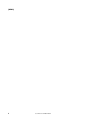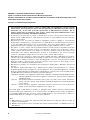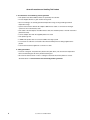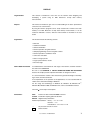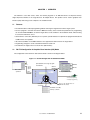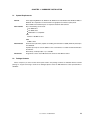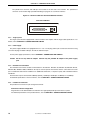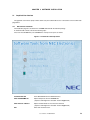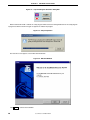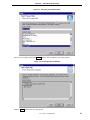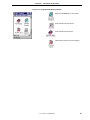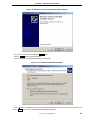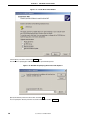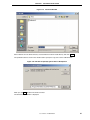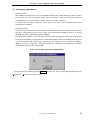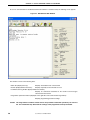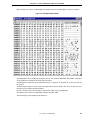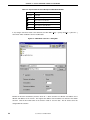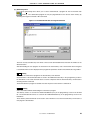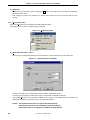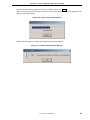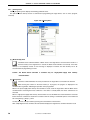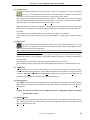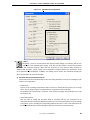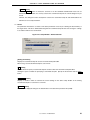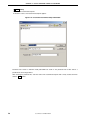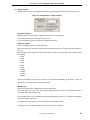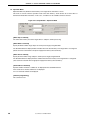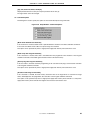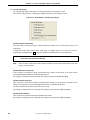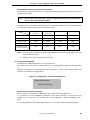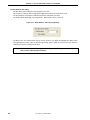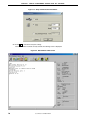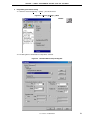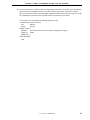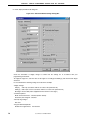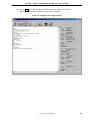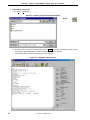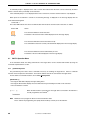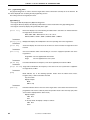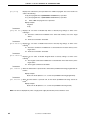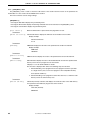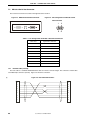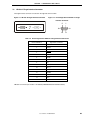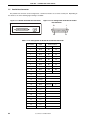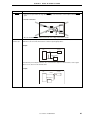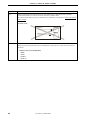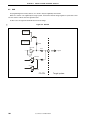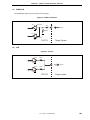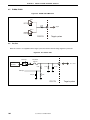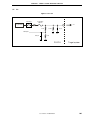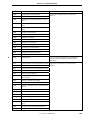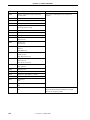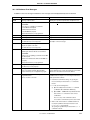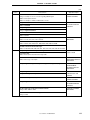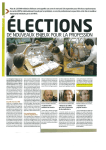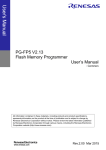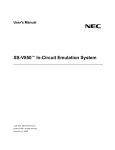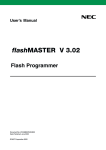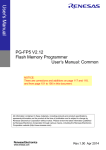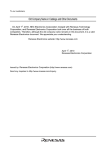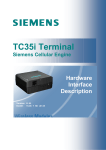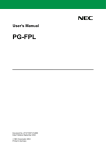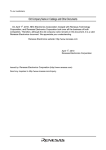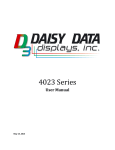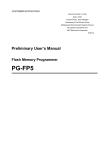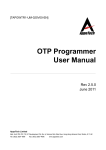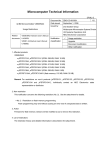Download PG-FP4 Flash Memory Programmer UM
Transcript
To our customers, Old Company Name in Catalogs and Other Documents On April 1st, 2010, NEC Electronics Corporation merged with Renesas Technology Corporation, and Renesas Electronics Corporation took over all the business of both companies. Therefore, although the old company name remains in this document, it is a valid Renesas Electronics document. We appreciate your understanding. Renesas Electronics website: http://www.renesas.com April 1st, 2010 Renesas Electronics Corporation Issued by: Renesas Electronics Corporation (http://www.renesas.com) Send any inquiries to http://www.renesas.com/inquiry. Notice 1. 2. 3. 4. 5. 6. 7. All information included in this document is current as of the date this document is issued. Such information, however, is subject to change without any prior notice. Before purchasing or using any Renesas Electronics products listed herein, please confirm the latest product information with a Renesas Electronics sales office. Also, please pay regular and careful attention to additional and different information to be disclosed by Renesas Electronics such as that disclosed through our website. Renesas Electronics does not assume any liability for infringement of patents, copyrights, or other intellectual property rights of third parties by or arising from the use of Renesas Electronics products or technical information described in this document. No license, express, implied or otherwise, is granted hereby under any patents, copyrights or other intellectual property rights of Renesas Electronics or others. You should not alter, modify, copy, or otherwise misappropriate any Renesas Electronics product, whether in whole or in part. Descriptions of circuits, software and other related information in this document are provided only to illustrate the operation of semiconductor products and application examples. You are fully responsible for the incorporation of these circuits, software, and information in the design of your equipment. Renesas Electronics assumes no responsibility for any losses incurred by you or third parties arising from the use of these circuits, software, or information. When exporting the products or technology described in this document, you should comply with the applicable export control laws and regulations and follow the procedures required by such laws and regulations. You should not use Renesas Electronics products or the technology described in this document for any purpose relating to military applications or use by the military, including but not limited to the development of weapons of mass destruction. Renesas Electronics products and technology may not be used for or incorporated into any products or systems whose manufacture, use, or sale is prohibited under any applicable domestic or foreign laws or regulations. Renesas Electronics has used reasonable care in preparing the information included in this document, but Renesas Electronics does not warrant that such information is error free. Renesas Electronics assumes no liability whatsoever for any damages incurred by you resulting from errors in or omissions from the information included herein. Renesas Electronics products are classified according to the following three quality grades: “Standard”, “High Quality”, and “Specific”. The recommended applications for each Renesas Electronics product depends on the product’s quality grade, as indicated below. You must check the quality grade of each Renesas Electronics product before using it in a particular application. You may not use any Renesas Electronics product for any application categorized as “Specific” without the prior written consent of Renesas Electronics. Further, you may not use any Renesas Electronics product for any application for which it is not intended without the prior written consent of Renesas Electronics. Renesas Electronics shall not be in any way liable for any damages or losses incurred by you or third parties arising from the use of any Renesas Electronics product for an application categorized as “Specific” or for which the product is not intended where you have failed to obtain the prior written consent of Renesas Electronics. The quality grade of each Renesas Electronics product is “Standard” unless otherwise expressly specified in a Renesas Electronics data sheets or data books, etc. “Standard”: 8. 9. 10. 11. 12. Computers; office equipment; communications equipment; test and measurement equipment; audio and visual equipment; home electronic appliances; machine tools; personal electronic equipment; and industrial robots. “High Quality”: Transportation equipment (automobiles, trains, ships, etc.); traffic control systems; anti-disaster systems; anticrime systems; safety equipment; and medical equipment not specifically designed for life support. “Specific”: Aircraft; aerospace equipment; submersible repeaters; nuclear reactor control systems; medical equipment or systems for life support (e.g. artificial life support devices or systems), surgical implantations, or healthcare intervention (e.g. excision, etc.), and any other applications or purposes that pose a direct threat to human life. You should use the Renesas Electronics products described in this document within the range specified by Renesas Electronics, especially with respect to the maximum rating, operating supply voltage range, movement power voltage range, heat radiation characteristics, installation and other product characteristics. Renesas Electronics shall have no liability for malfunctions or damages arising out of the use of Renesas Electronics products beyond such specified ranges. Although Renesas Electronics endeavors to improve the quality and reliability of its products, semiconductor products have specific characteristics such as the occurrence of failure at a certain rate and malfunctions under certain use conditions. Further, Renesas Electronics products are not subject to radiation resistance design. Please be sure to implement safety measures to guard them against the possibility of physical injury, and injury or damage caused by fire in the event of the failure of a Renesas Electronics product, such as safety design for hardware and software including but not limited to redundancy, fire control and malfunction prevention, appropriate treatment for aging degradation or any other appropriate measures. Because the evaluation of microcomputer software alone is very difficult, please evaluate the safety of the final products or system manufactured by you. Please contact a Renesas Electronics sales office for details as to environmental matters such as the environmental compatibility of each Renesas Electronics product. Please use Renesas Electronics products in compliance with all applicable laws and regulations that regulate the inclusion or use of controlled substances, including without limitation, the EU RoHS Directive. Renesas Electronics assumes no liability for damages or losses occurring as a result of your noncompliance with applicable laws and regulations. This document may not be reproduced or duplicated, in any form, in whole or in part, without prior written consent of Renesas Electronics. Please contact a Renesas Electronics sales office if you have any questions regarding the information contained in this document or Renesas Electronics products, or if you have any other inquiries. (Note 1) “Renesas Electronics” as used in this document means Renesas Electronics Corporation and also includes its majorityowned subsidiaries. (Note 2) “Renesas Electronics product(s)” means any product developed or manufactured by or for Renesas Electronics. User’s Manual PG-FP4 Flash Memory Programmer Document No. U15260EJ4V0UM00 (4th edition) Date Published May 2004 NS CP(K) 2001 Printed in Japan [MEMO] 2 User’s Manual U15260EJ4V0UM PG-FP4 complies with the EMC protection requirements WARNING This is a ‘Class A’ (EN 55022: 1998) equipment. This equipment can cause radio frequency noise when used in the residential area. In such cases, the user/operator of the equipment may be required to take appropriate countermeasures under their own responsibility. EEDT-ST-001-11 CAUTION This equipment should be handled like a CMOS semiconductor device. The user must take all precautions to avoid build-up of static electricity while working with this equipment. All test and measurement tool including the workbench must be grounded. The user/operator must be grounded using the wrist strap. The connectors and/or device pins should not be touched with bare hands. EEDT-ST-004-10 User’s Manual U15260EJ4V0UM 3 EEPROM is a trademark of NEC Electronics Corporation PC/AT is a trademark of International Business Machines Corporation. Windows and Windows NT are either registered trademarks or trademarks of Microsoft Corporation in the United States and/or other countries. Pentium is a trademark of Intel Corporation. • The information in this document is current as of May, 2004. The information is subject to change without notice. For actual design-in, refer to the latest publications of NEC Electronics data sheets or data books, etc., for the most up-to-date specifications of NEC Electronics products. Not all products and/or types are available in every country. Please check with an NEC Electronics sales representative for availability and additional information. • No part of this document may be copied or reproduced in any form or by any means without the prior written consent of NEC Electronics. NEC Electronics assumes no responsibility for any errors that may appear in this document. • NEC Electronics does not assume any liability for infringement of patents, copyrights or other intellectual property rights of third parties by or arising from the use of NEC Electronics products listed in this document or any other liability arising from the use of such products. No license, express, implied or otherwise, is granted under any patents, copyrights or other intellectual property rights of NEC Electronics or others. • Descriptions of circuits, software and other related information in this document are provided for illustrative purposes in semiconductor product operation and application examples. The incorporation of these circuits, software and information in the design of a customer's equipment shall be done under the full responsibility of the customer. NEC Electronics assumes no responsibility for any losses incurred by customers or third parties arising from the use of these circuits, software and information. • While NEC Electronics endeavors to enhance the quality, reliability and safety of NEC Electronics products, customers agree and acknowledge that the possibility of defects thereof cannot be eliminated entirely. To minimize risks of damage to property or injury (including death) to persons arising from defects in NEC Electronics products, customers must incorporate sufficient safety measures in their design, such as redundancy, fire-containment and anti-failure features. • NEC Electronics products are classified into the following three quality grades: "Standard", "Special" and "Specific". The "Specific" quality grade applies only to NEC Electronics products developed based on a customerdesignated "quality assurance program" for a specific application. The recommended applications of an NEC Electronics product depend on its quality grade, as indicated below. Customers must check the quality grade of each NEC Electronics product before using it in a particular application. "Standard": Computers, office equipment, communications equipment, test and measurement equipment, audio and visual equipment, home electronic appliances, machine tools, personal electronic equipment and industrial robots. "Special": Transportation equipment (automobiles, trains, ships, etc.), traffic control systems, anti-disaster systems, anti-crime systems, safety equipment and medical equipment (not specifically designed for life support). "Specific": Aircraft, aerospace equipment, submersible repeaters, nuclear reactor control systems, life support systems and medical equipment for life support, etc. The quality grade of NEC Electronics products is "Standard" unless otherwise expressly specified in NEC Electronics data sheets or data books, etc. If customers wish to use NEC Electronics products in applications not intended by NEC Electronics, they must contact an NEC Electronics sales representative in advance to determine NEC Electronics' willingness to support a given application. (Note) (1) "NEC Electronics" as used in this statement means NEC Electronics Corporation and also includes its majority-owned subsidiaries. (2) "NEC Electronics products" means any product developed or manufactured by or for NEC Electronics (as defined above). M8E 02. 11-1 4 User’s Manual U15260EJ4V0UM Regional Information Some information contained in this document may vary from country to country. Before using any NEC Electronics product in your application, pIease contact the NEC Electronics office in your country to obtain a list of authorized representatives and distributors. They will verify: • Device availability • Ordering information • Product release schedule • Availability of related technical literature • Development environment specifications (for example, specifications for third-party tools and components, host computers, power plugs, AC supply voltages, and so forth) • Network requirements In addition, trademarks, registered trademarks, export restrictions, and other legal issues may also vary from country to country. [GLOBAL SUPPORT] http://www.necel.com/en/support/support.html NEC Electronics America, Inc. (U.S.) NEC Electronics (Europe) GmbH NEC Electronics Hong Kong Ltd. Santa Clara, California Tel: 408-588-6000 800-366-9782 Duesseldorf, Germany Tel: 0211-65030 Hong Kong Tel: 2886-9318 • Sucursal en España Madrid, Spain Tel: 091-504 27 87 • Succursale Française Vélizy-Villacoublay, France Tel: 01-30-67 58 00 • Filiale Italiana Milano, Italy Tel: 02-66 75 41 • Branch The Netherlands Eindhoven, The Netherlands Tel: 040-244 58 45 • Tyskland Filial NEC Electronics Hong Kong Ltd. Seoul Branch Seoul, Korea Tel: 02-558-3737 NEC Electronics Shanghai Ltd. Shanghai, P.R. China Tel: 021-5888-5400 NEC Electronics Taiwan Ltd. Taipei, Taiwan Tel: 02-2719-2377 NEC Electronics Singapore Pte. Ltd. Novena Square, Singapore Tel: 6253-8311 Taeby, Sweden Tel: 08-63 80 820 • United Kingdom Branch Milton Keynes, UK Tel: 01908-691-133 J04.1 User’s Manual U15260EJ4V0UM 5 General Precautions on Handling This Product 1. Circumstances not covered by product guarantee • If the product was disassembled, altered, or repaired by the customer • If it was dropped, broken, or given another strong shock • Use at overvoltage, use outside guaranteed temperature range, storing outside guaranteed temperature range • If power was turned on while the AC adapter, USB interface cable, or connection to the target system was in an unsatisfactory state • If the cable of the AC adapter, the USB interface cable, the emulation probe, or the like was bent or pulled excessively • If an AC adapter other than the supplied product was used • If the product got wet • If GND of this product was not connect to GND of the target system • If a connector or cable was connected or disconnected while power was being supplied to the product • If an excessive load was applied to a connector or cable 2. Safety precautions • If used for a long time, the product may become hot (50 to 60°C). Be careful of low temperature burns and other dangers due to the product becoming hot. • Be careful of electrical shock. There is a danger of electrical shock if the product is used as described above in 1 Circumstances not covered by product guarantee. 6 User’s Manual U15260EJ4V0UM PREFACE Target Readers This manual is intended for users who use the PG-FP4 when designing and developing a system using an NEC Electronics on-chip flash memory microcontroller. Purpose This manual is intended to give users an understanding of the basic specifications and correct use of the PG-FP4. By using the PG-FP4, programs can be easily erased from or written to the flash memory of an NEC Electronics on-chip flash memory microcontroller, or can be verified on WindowsTM screens, while the microcontroller is mounted on the user board. Organization This manual includes the following sections. • Overview • Hardware installation • Software installation • PG-FP4 operation using GUI software • Sample programming session using GUI software • PG-FP4 operation in standalone mode • Connectors and cables • Notes on target systems • Target system interface circuits • Error messages How to Read This Manual To understand the overall functions and usage of the PG-FP4, read this manual in the order of the CONTENTS. Be sure to read CHAPTER 4 PG-FP4 OPERATION USING GUI SOFTWARE because this chapter presents important information for using the PG-FP4. It is assumed that the readers of this manual have general knowledge of electricity, logic circuits, and microcontrollers. In the explanations of the operation of the applications, it is also assumed that the readers have sufficient knowledge of Windows. For the usage and terminology of Windows 95, Windows 98, Windows NTTM, Windows Me, Windows 2000, and Windows XP, refer to each Windows manual. The mark Conventions Note: shows major revised points. Footnote for item marked with Note in the text. Caution: Information requiring particular attention Remark: Supplementary information Numeral representation: Binary … ×××× or ××××B Decimal … ×××× Hexadecimal … 0××××H or ××××H “ ”: OK : Any character or item on screen Name of button User’s Manual U15260EJ4V0UM 7 Terminology []: Menu < >: Dialog box name The meanings of the terms used in this manual are as follows. Term Meaning FP4 Abbreviation of flash memory programmer PG-FP4 GUI software Windows application to operate PG-FP4 using GUI software Target device NEC Electronics on-chip flash memory microcontroller Target system User-designed board on which NEC Electronics on-chip flash memory microcontroller is mounted FA adapter Adapter board to write programs to NEC Electronics on-chip flash memory microcontroller Note Note The FA adapter board is a product of Naito Densei Machida Mfg. Co., Ltd. If you have any questions about the FA adapter board, contact: Naito Densei Machida Mfg. Co., Ltd. 8 User’s Manual U15260EJ4V0UM Tel: +81-45-475-4191 CONTENTS CHAPTER 1 OVERVIEW..........................................................................................................................11 1.1 Features .....................................................................................................................................11 1.2 PG-FP4 Configuration in Graphical User Interface (GUI) Mode...........................................11 CHAPTER 2 HARDWARE INSTALLATION...........................................................................................13 2.1 System Requirements ..............................................................................................................13 2.2 Package Contents.....................................................................................................................13 2.3 System Configuration and Components................................................................................14 2.3.1 Host computer ................................................................................................................................ 14 2.3.2 PG-FP4 control panel and connectors............................................................................................ 15 2.3.3 Target system................................................................................................................................. 16 2.3.4 Power supply .................................................................................................................................. 16 2.3.5 RS-232C host connection............................................................................................................... 16 2.3.6 Parallel host connector ................................................................................................................... 16 2.3.7 USB port ......................................................................................................................................... 17 2.3.8 Target cable.................................................................................................................................... 17 2.3.9 I2C adapter...................................................................................................................................... 17 CHAPTER 3 SOFTWARE INSTALLATION............................................................................................19 3.1 Graphical User Interface ..........................................................................................................19 3.1.1 GUI software installation................................................................................................................. 19 3.1.2 USB driver installation .................................................................................................................... 28 3.1.3 GUI software uninstallation............................................................................................................. 33 3.2 Firmware and GUI Software Update Installation ...................................................................34 3.2.1 Firmware update installation........................................................................................................... 35 CHAPTER 4 PG-FP4 OPERATION USING GUI SOFTWARE............................................................36 4.1 Introduction ...............................................................................................................................36 4.2 Starting up the GUI Software...................................................................................................37 4.3 Toolbar .......................................................................................................................................39 4.4 Menus.........................................................................................................................................39 4.4.1 [File] menu...................................................................................................................................... 39 4.4.2 [Programmer] menu........................................................................................................................ 46 4.4.3 [Device] menu................................................................................................................................. 50 4.4.4 [Help] menu .................................................................................................................................... 67 CHAPTER 5 SAMPLE PROGRAMMING SESSION USING GUI SOFTWARE.................................68 CHAPTER 6 PG-FP4 OPERATION IN STANDALONE MODE...........................................................79 6.1 PG-FP4 Operation Menu ..........................................................................................................80 6.1.1 [Commands] menu ......................................................................................................................... 80 6.1.2 [Type Setting] menu ....................................................................................................................... 82 6.1.3 [Option Setting] menu..................................................................................................................... 83 6.1.4 [Voltage Setting] menu ................................................................................................................... 85 6.1.5 [Utility/Misc.] menu ......................................................................................................................... 86 User’s Manual U15260EJ4V0UM 9 CHAPTER 7 CONNECTORS AND CABLES........................................................................................ 87 7.1 Power Supply Connector ........................................................................................................ 87 7.2 HD-Sub 9 Serial Host Connector ............................................................................................ 88 7.2.1 RS-232C cable (crossed)................................................................................................................88 7.3 7.4 7.5 7.6 HD-Sub 15 Target Interface Connector.................................................................................. 89 Target Cable Specifications .................................................................................................... 90 Parallel Host Connector .......................................................................................................... 92 USB Port.................................................................................................................................... 93 CHAPTER 8 NOTES ON TARGET SYSTEMS .................................................................................... 94 CHAPTER 9 TARGET SYSTEM INTERFACE CIRCUITS................................................................. 101 9.1 SO/TxD, RESET ...................................................................................................................... 101 9.2 SCK.......................................................................................................................................... 102 9.3 SI/RxD, H/S.............................................................................................................................. 103 9.4 CLK .......................................................................................................................................... 103 9.5 FLMD0, FLMD1 ....................................................................................................................... 104 9.6 VDD, VDD2 .................................................................................................................................. 104 9.7 VPP ............................................................................................................................................ 105 CHAPTER 10 ERROR MESSAGES..................................................................................................... 106 10.1 Error Messages of PG-FP4 in Standalone Mode ................................................................ 106 10.2 GUI Software Fatal Error Messages ..................................................................................... 108 10.3 GUI Software Error Messages .............................................................................................. 111 10.4 GUI Software Information Messages ................................................................................... 114 APPENDIX A REVISION HISTORY ..................................................................................................... 116 10 User’s Manual U15260EJ4V0UM CHAPTER 1 OVERVIEW The PG-FP4 is a tool that erases, writes, and verifies programs on an NEC Electronics on-chip flash memory single-chip microcontroller on the target board or FA adapter board. This product can be used in graphical user interface (GUI) mode using a host computer or in standalone mode. 1.1 Features • The PG-FP4 allows on-board programming without removing the target device from the target system. • The user program is stored in the internal 2 MB flash memory of the PG-FP4 and parameters for programming are stored in 8 KB EEPROMTM, so that the target device can be rewritten in the standalone mode, without having to connect the PG-FP4 to a host. • Serial interface connection (RS-232C) to host systems, parallel interface for optional fast program download and a USB interface are available. • CSI, CSI+H/S, UART, I2C and PORT interfaces are supported for data transfer to the target device. • Programming voltage VPP can be selected from between 0 and 12 V. • The PG-FP4 can supply 0 to 6 V on the VDD line (200 mA max.). 1.2 PG-FP4 Configuration in Graphical User Interface (GUI) Mode The configuration of the PG-FP4 in GUI software mode is shown in the diagram below. Figure 1-1. PG-FP4 Configuration in GUI Software Mode Next Enter SET file Device parameter setup Power + - USB/ RS-232C Paralle Host GUI software operation PRM file Cancel USB Host 1 MB PG-FP4 (FlashPro4 ) 1 MB • On-board programming • FA adapter programming Device Logfile Serial Host Upload/download a target program into PG-FP4 Store in EEPROM INI file Use as one storage area or split into two areas Calculate checksum Hex Editor to modify memory contents User’s Manual U15260EJ4V0UM 11 CHAPTER 1 OVERVIEW The graphical user interface (GUI) of the PG-FP4 supports the device commands necessary for downloading and uploading user programs, setting parameters necessary for writing the device, setting and selecting a writing environment by the user, changing the user program downloaded to the PG-FP4, and calculating and rewriting the memory checksum. The parameters necessary for writing the device are saved to a parameter file (PRM file) and the setting of the user’s writing environment is saved to a customized setup file (SET file). These files are downloaded to the PG-FP4 and stored in the internal EEPROM, so that the downloaded data can be used even in the standalone mode. The GUI software is executed using the parameters that have been set last. Changed settings are saved to an INI file. Communication between the GUI software and the PG-FP4 is recorded in an ASCII file. The internal memory of the PG-FP4 is configured as a 2 MB flash memory and holds the user program that is written to the target device. This memory’s area (progarea) can be divided into two 1 MB memory areas. Therefore, the PG-FP4 can download two different user programs and select either of them as the valid user program. 12 User’s Manual U15260EJ2V0UM CHAPTER 2 HARDWARE INSTALLATION 2.1 System Requirements Host PC A PC supporting Windows 95, Windows 98, Windows NT 4.0, Windows Me, Windows 2000, or Windows XP is required to run the PG-FP4 in the graphical user interface (GUI) mode. About 8 MB of free hard disk space is required to install the GUI software. Host machine Any of the following can be used: • PC-9800 series • PC-98NX series • IBM PC/ATTM or compatible CPU PentiumTM 100 MHz or more RAM 32 MB or more Host interface Serial interface (RS-232C) capable of handling communication at 9,600 (minimum) baud up to 115,200 baud. A parallel port may be used in addition to the serial interface to enable fast data download to the PG-FP4. Alternatively, a USB port (Rev 1.1) is available. File formats 2.2 Program files can be used in Motorola S file format or Intel HEX file format. Package Contents Please verify that you have received all the parts listed in the package contents list included with the PG-FP4 package. If any part is missing or seems to be damaged, please contact an NEC Electronics sales representative or distributor. User’s Manual U15260EJ4V0UM 13 CHAPTER 2 HARDWARE INSTALLATION 2.3 System Configuration and Components The PG-FP4 system configuration is as given in the diagram below. Figure 2-1. PG-FP4 System Configuration Host machine AC adapter (15 V/1 A) RS-232C cable (cross) Parallel interface cable Note 1 Note 2 FA adapter or User system USB interface cable Target cable Notes 1. The parallel interface cable is not included in the PG-FP4 package. 2. The FA adapter board is a product of Naito Densei Machida Mfg. Co., Ltd. The PG-FP4 is connected to the host system via an RS-232C serial interface cable or a USB interface cable. By using the serial interface in combination with the optional parallel interface, the user program can be quickly downloaded to the PG-FP4. The PG-FP4 is connected to the user system by the target cable. For the detailed specifications of the target cable, refer to CHAPTER 7 CONNECTORS AND CABLES. 2.3.1 Host computer A PC is used to communicate with the PG-FP4. Windows 95, Windows 98, Windows NT, Windows Me, Windows 2000, or Windows XP is required for GUI software operation of the PG-FP4. It also must be equipped with a serial interface or a USB port. An optional parallel interface may be used for fast program download to the PG-FP4. Remark 14 USB support is not available on Windows 95 and Windows NT. User’s Manual U15260EJ4V0UM CHAPTER 2 HARDWARE INSTALLATION 2.3.2 PG-FP4 control panel and connectors Figure 2-2. PG-FP4 Top View Serial host connector Parallel host connector Power connector Target interface connector USB port Control buttons Message display Status LED The control buttons are used in the standalone mode of the PG-FP4. Next button Proceeds to the next menu item in sequence. Enter button Selects the item shown in the message display. Cancel button Cancels the current selection and returns to the previous menu item. Message display A 16 × 2-character LCD display indicates the operating mode. It is mainly used for the PG- Status LED The LED shows the PG-FP4 operating status, indicated by the colors green for OK, red for FP4’s standalone mode. Error or orange for Operating. (1) PG-FP4 connectors The serial host connector, the target interface connector and the power connector are located on the right side of the PG-FP4. Figure 2-3. PG-FP4 Target Interface/Power/Serial Host Connectors <Right side of PG-FP4> User’s Manual U15260EJ4V0UM 15 CHAPTER 2 HARDWARE INSTALLATION The parallel host connector and USB port are located on the left side of the PG-FP4. The parallel host connector can be used for high-speed downloading of a program as a Centronics interface. Figure 2-4. PG-FP4 Parallel Host Connector/USB Port Interface <Left side of PG-FP4> 2.3.3 Target system The target system must be equipped with a device interface that complies with the target cable specifications. For details, refer to CHAPTER 7 CONNECTORS AND CABLES. 2.3.4 Power supply The power supply FW7207/15 is equipped with a 2.1 × 55 × 14 DC plug and may be connected to the mains using one of the AC plugs available in Europe, the UK, the USA and Japan. For the power supply specifications, refer to CHAPTER 7 CONNECTORS AND CABLES. Caution Do not use any other AC adapter. Connect only the provided AC adapter to the power supply jack. 2.3.5 RS-232C host connection The RS-232C host interface enables communication to the PG-FP4. Windows 95, Windows 98, Windows NT 4.0, Windows Me, Windows 2000, or Windows XP may be used to operate the PG-FP4, which is connected to the serial port. The RS-232C data transfer conditions are 9,600 baud, 8 data bits, 1 stop bit, no parity and selectable hardware handshake. The baud rate may be selected from 9,600 bps (default), 19,200 bps, 38,400 bps, 57,600 bps or 115,200 bps. For detailed specifications of the host interface, refer to CHAPTER 7 CONNECTORS AND CABLES. 2.3.6 Parallel host connector The parallel host connector may be configured as follows. Centronics interface configuration Program data can be downloaded to the PG-FP4 via a high-speed parallel port from the host system. For detailed specifications of the parallel interface, refer to CHAPTER 7 CONNECTORS AND CABLES. 16 User’s Manual U15260EJ4V0UM CHAPTER 2 HARDWARE INSTALLATION 2.3.7 USB port The USB port conforms to Rev 1.1. It supports a communication speed of 12 Mbps on a USB type B connector. Caution 2.3.8 USB support is not available on Windows 95 and Windows NT. Target cable The target cable is compatible with the FA adapters of Naito Densei Machida Mfg. Co., Ltd. There are two types of target cables: type A (16 pins), which is used for both single- and two-power-supply flash memories; and type B (10 pins), which is a dedicated cable for two-power-supply flash memories. For detailed specifications of the target cable, refer to CHAPTER 7 CONNECTORS AND CABLES. 2.3.9 I2C adapter The SI and SO pins of the PG-FP4 must be shorted on the target board when the I2C communication mode is used. Figure 2-5. Connection Diagram Target board Target device PG-FP4 VPP VPP VDD VDD RESET RESET SCK SCL0 SI SDA0 SO GND GND 2 When using an I C adapter, the SI and SO pins do not have to be shorted on the target board. Figure 2-6. I2C Adapter CN2 (16 pins) Pins 3 to 5 shorted CN1 (10 pins) Pins 3 to 5 shorted User’s Manual U15260EJ4V0UM 17 CHAPTER 2 HARDWARE INSTALLATION Figure 2-7. Connection Diagram When Using I2C Adapter Target board PG-FP4 2 I C adapter Target device VPP VPP VDD VDD RESET RESET SCK SCL0 SI SDA0 SO GND GND <Usage when writing two-power-supply flash memory microcontroller> <1> Connect the FA adapter and the type B target connector of the target cable (10 pins). <2> Connect the type A target connector (16 pins) and the I2C adapter (CN2) of the target cable. <Usage when writing single-power-supply flash memory microcontroller> <1> Connect the FA adapter and the type A target connector of the target cable (16 pins). <2> Connect the type B target connector (10 pins) and the I2C adapter (CN1) of the target cable. 18 User’s Manual U15260EJ4V0UM CHAPTER 3 SOFTWARE INSTALLATION 3.1 Graphical User Interface The graphical user interface (GUI) software allows easy and comfortable access to all features of the PG-FP4 flash programmer. 3.1.1 GUI software installation The installation program is located on the CD-ROM delivered with the PG-FP4 package. To install the GUI software, execute the following steps: First, insert the CD-ROM into your CD-ROM drive. A setup screen opens as follows. Figure 3-1. Initial Status of Setup Screen Install PG-FP4 GUI Runs SETUP.EXE from the SETUP directory. Show the README file Opens Notepad to show the README file. Show the User’s Manual Opens Acrobat Reader to show the User’s Manual. Exit Exits from the initial screen. (Japanese and English are selectable. Refer to Figure 3-2.) (Japanese and English are selectable. Refer to Figure 3-2.) User’s Manual U15260EJ4V0UM 19 CHAPTER 3 SOFTWARE INSTALLATION Figure 3-2. <Japanese/English Selection> Dialog Box When Install PG-FP4 GUI is clicked, the setup program will be executed. During initialization of the setup program a progress bar like that shown in Figure 3-3 appears to indicate the progress. Figure 3-3. Setup Preparation The welcome screen appears a short while after initialization. Figure 3-4. Welcome Window Click Next > to continue the installation. 20 User’s Manual U15260EJ4V0UM CHAPTER 3 SOFTWARE INSTALLATION Next, a window for selecting a setup type will be opened. Figure 3-5. Setup Type Selection Window Select “English” or “Japanese” and click Next > . User’s Manual U15260EJ4V0UM 21 CHAPTER 3 SOFTWARE INSTALLATION The software License Agreement window appears. Figure 3-6. Software License Agreement Window Click Accepted to continue the installation. If you click Not accepted the installation procedure will terminate. 22 User’s Manual U15260EJ4V0UM CHAPTER 3 SOFTWARE INSTALLATION The installation start window appears. Figure 3-7. Installation Start Window You can exit the installation by clicking the Cancel button. Click the Browse… button to change the installation destination path. Click the Next > button to proceed to the Setup Program Folder selection. When the Browse… button is clicked, the Choose Folder window appears. User’s Manual U15260EJ4V0UM 23 CHAPTER 3 SOFTWARE INSTALLATION Figure 3-8. Choose Folder Window Here you can change the destination path. Click OK to accept the changes or click Cancel to undo the changes. You will return to the Installation start window (refer to Figure 3-7). When the folder window is closed, click the Next > button in the installation start window. The setup procedure opens the Select Program Folder window. By default, the program group NEC Tools32 will be created for the PG-FP4 program folder. You may change the folder name by selecting one of the existing folders or by typing a new folder name in the edit field. 24 User’s Manual U15260EJ4V0UM CHAPTER 3 SOFTWARE INSTALLATION Figure 3-9. Select Program Folder Window Select the correct folder and click the Next > button to show a summary of the selected folder. Figure 3-10. Start Copying Files Window Click the Next > button to start the copy process. User’s Manual U15260EJ4V0UM 25 CHAPTER 3 SOFTWARE INSTALLATION You can follow the installation on the installation progress window. You will be prompted to change the floppy disk if the GUI software is distributed on more than one floppy disk. Figure 3-11. Installation Progress Window You can always abort the installation with the Cancel button. When installation is complete, the following message window appears. Figure 3-12. Setup Is Complete Window The program has been installed successfully and an entry has been made in the program menu to start the GUI software. Select the view README.TXT checkbox to start Notepad to show you the README.TXT file. Since this file is copied into your PG-FP4 directory anyway you may review it anytime. Click the Finish button to exit installation. The installation process is now complete and the setup utility has installed a new program folder which holds the GUI software and a “PG-FP4 unInst” icon which allows you to delete the GUI software and this software if they are not used anymore. 26 User’s Manual U15260EJ4V0UM CHAPTER 3 SOFTWARE INSTALLATION Figure 3-13. Program Folder After Installation Opens the README file for the PG-FP4 Starts the PG-FP4 GUI software Starts the PG-FP4 online help Uninstalls the PG-FP4 from the computer User’s Manual U15260EJ4V0UM 27 CHAPTER 3 SOFTWARE INSTALLATION The setup program installs following files on your hard disk. C:\...\NECTools32\PG-FP4 README.TXT Latest information FP4.EXE GUI software FP4.HLP Online help file FP4.CNT Online help contents file FP4COM.DLL Communication DLL C:\...\NECTools32\PG-FP4\drivers USBIOWIZ.INF Setup information file for OS USBIO.SYS USB driver C:\...\NECTools32\PG-FP4\prm Storage place for parameter file for target device <empty> C:\...\NECTools32\PG-FP4\set Storage place for customized setup files. <empty> Caution The parameter file for the target device must be downloaded separately from the NEC Electronics Website at http://www.necl.com/micro/ods/eng/index.html. 3.1.2 USB driver installation When the PG-FP4 is connected via the USB interface for the first time, Windows 98, Windows Me, Windows 2000, and Windows XP automatically detect the PG-FP4. Then the wizard for searching the new hardware will start. Caution USB support is not available on Windows 95 and Windows NT. Figure 3-14. When Connection of PG-FP4 to USB Port Is Detected 28 User’s Manual U15260EJ4V0UM CHAPTER 3 SOFTWARE INSTALLATION Figure 3-15. Welcome to the Found New Hardware Wizard Window You can exit the installation by clicking the Cancel button. Click the Next> button to install a USB driver. Next, the Install New Hardware Wizard window will be opened. Figure 3-16. Install New Hardware Wizard Window Select “Search for a suitable driver for my device [recommended]” under “What do you want the wizard to do?” and click the Next > button. The Locate Driver Files window will be displayed. User’s Manual U15260EJ4V0UM 29 CHAPTER 3 SOFTWARE INSTALLATION Figure 3-17. Locate Driver Files Window Check “Specify a location” and click the Next > button. The window for specifying the USB driver files to be copied will be opened. Figure 3-18. Window for Specifying Driver Files to Be Copied 1 Specify the directory where the driver exists and click OK . You can specify the directory from the Locate File window after clicking Browse… . 30 User’s Manual U15260EJ4V0UM CHAPTER 3 SOFTWARE INSTALLATION Figure 3-19. Locate File Window Select usbiowiz.inf in the drivers directory created under the PG-FP4 install directory and click Open . The specified location is shown in the window used to specify the copy source of the USB driver file. Figure 3-20. Window for Specifying Driver Files to Be Copied 2 When you click OK , the driver file will be searched. The driver file search window is displayed. User’s Manual U15260EJ4V0UM 31 CHAPTER 3 SOFTWARE INSTALLATION Figure 3-21. Driver Files Search Results Window Click Next > , to start installation. When the installation is complete, the following window will be displayed. Figure 3-22. Completing the Found New Hardware Wizard Window Now that the USB driver has been installed, the PG-FP4 is ready to communicate using the USB port. To complete the installation, click Finish . 32 User’s Manual U15260EJ4V0UM CHAPTER 3 SOFTWARE INSTALLATION 3.1.3 GUI software uninstallation (1) Uninstallation using “PG-FP4 unInst” icon After all components of the GUI software have been installed, clicking the “PG-FP4 unInst” icon will start the uninstallation procedure. All files installed during setup will be removed from your hard disk except the parameter files (.PRM) and customized setup files (.SET). (2) Uninstallation using “Add/Remove Programs”. Start “Add/Remove Programs” in the Windows Control Panel. Select “PG-FP4” in “Change or Remove Programs”, then click Change/Remove to start uninstallation. Figure 3-23. Add/Remove Programs Window All files installed during setup will be removed from your hard disk except the parameter files (.PRM) and customized setup files (.SET). User’s Manual U15260EJ4V0UM 33 CHAPTER 3 SOFTWARE INSTALLATION 3.2 Firmware and GUI Software Update Installation In order to guarantee proper operation of the PG-FP4 programmer, it is mandatory that the correct firmware version be available in the programmer’s internal memory. Be sure to follow the procedure below when updating the firmware. <Procedure> (1) Upgrade the GUI software. (2) Update the firmware using the new GUI software. The GUI software will perform a crosscheck of software versions between the installed GUI software and the firmware in the PG-FP4. If the GUI software is not the latest, the following a warning message will appear. Figure 3-24. Warning About Old GUI Software Version If the firmware is not the latest, the following warning message will be displayed. Figure 3-25. Warning About Old Firmware Version In both cases, update the software to the latest version. Check the NEC Electronics Website at http://www.necel.com/micro/ods/eng/index.html and download the necessary software update packages. 34 User’s Manual U15260EJ4V0UM CHAPTER 3 SOFTWARE INSTALLATION 3.2.1 Firmware update installation The new firmware can be installed using the GUI software. Before this process starts, download the new firmware onto the hard disk of the PC from the NEC Electronics Website. A typical name of the firmware program file is FP4_VUP_xxxx.REC, where xxxx is the version number of this firmware. (1) Firmware update from warning message The firmware update procedure starts when you click the Yes button in the firmware update error message (refer to Figure 3-25). From the <File open> dialog box that appears, select the firmware update program file FP4_VUP_xxxx.REC. Several commands will be sent to the PG-FP4 and a progress indicator will inform you of the download progress. As soon as the firmware update is complete, a message will appear. Figure 3-26. Firmware Update Complete Message (2) Firmware update from menu bar The <Update Firmware> dialog box shown in Figure 3-25 is opened by selecting [Update Firmware] from [Programmer] on the menu bar. Hereafter, follow the procedure in the (1) Firmware update installation from warning message above. Figure 3-27. [Update Firmware] Menu The PG-FP4 is now ready for operation. User’s Manual U15260EJ4V0UM 35 CHAPTER 4 PG-FP4 OPERATION USING GUI SOFTWARE 4.1 Introduction Before you start using the PG-FP4, download the parameter file for the target device (.PRM) to the PRM folder. <Downloading the parameter file> The PRM file is not part of the PG-FP4 software package. It has to be downloaded from the NEC Electronics Website at http://www.necel.com/micro/ods/eng/index.html. The PRM file downloaded from the NEC Electronics Website must be copied into the sub-directory <PG-FP4 install path>\PRM which was created during GUI software setup (see CHAPTER 3 SOFTWARE INSTALLATION). If no PRM file has been installed before, the GUI software will report a fatal error and it will not startup. Figure 4-1. Fatal Error: No Parameter File Installed 36 User’s Manual U15260EJ4V0UM CHAPTER 4 PG-FP4 OPERATION USING GUI SOFTWARE 4.2 Starting up the GUI Software • System connection After installing the parameter file, connect the supplied RS-232C cable or USB cable to the computer in which the PG-FP4 is used. After connecting the cable, switch the PG-FP4 on. When it is started up correctly, the message display shows the ‘Commands >’ prompt, and the status LED is switched off. If the above does not happen, the PG-FP4 may be faulty. In this case, contact an NEC Electronics sales representative or distributor. • GUI software startup To start the PG-FP4 GUI software, select FP4.EXE or double-click the shortcut if it has been created. The PGFP4 starts communicating using the most recently used communication parameters stored in its internal EEPROM. The default communication speed is 9,600 bps. The GUI software establishes a connection with the PG-FP4 using the [GUI] section parameters in the FP4.INI file, HostConnectionSpeed, HostConnectionPort, and HostDownloadPort. When no FP4.INI file exists (this is the case when starting the GUI software for the first time), the GUI software scans the connection via COM1 to COM6 in each port at 9,600 bps, 19,200 bps, 38,400 bps, 57,600 bps, and 115,200 bps to establish communication with the PG-FP4 using the USB. Figure 4-2. Port Scanning at Startup of GUI Software You may interrupt this operation by clicking ABORT and select the correct communication parameters from the [Programmer] → [Setup host connection...] menu. User’s Manual U15260EJ4V0UM 37 CHAPTER 4 PG-FP4 OPERATION USING GUI SOFTWARE As soon as communication is established and the GUI software is started correctly, the following screen appears. Figure 4-3. GUI Software Main Window This window consists of the following items. • Menu bar (displayed on top): Displays executable menus of the PG-FP4 • Toolbar (displayed below the menu): Displays frequently used commands as icons • Communication log window (displayed below the toolbar): Displays all commands transmitted to the PG-FP4 and messages returned from the PG-FP4 • Programmer parameter window (displayed on the right side of the communication log window): Displays programming parameter settings Caution The Programmer Parameter window shows the parameter information previously set from the PC. This information may differ from the settings of the programmer currently connected. 38 User’s Manual U15260EJ4V0UM CHAPTER 4 PG-FP4 OPERATION USING GUI SOFTWARE 4.3 Toolbar The toolbar contains buttons to start the most important procedures of the PG-FP4. Table 4-1. Toolbar Buttons [Device] – [Setup…] button [Device] – [Erase] button [File] – [Download…] button [Device] – [Program] button [File] – [Upload…] button [Device] – [Verify] button [Hex Editor …] button Device Erase → Program → Verify (Autoprocedure (EPV)) button [Device] – [Blank check] buttonNote [Programmer] − [Select Programming area…] button Note Enabled only for single-power-supply flash memory microcontrollers. 4.4 Menus Depending on the actual device status or device type, some menu items may be enabled or disabled. For example, the [Device] – [Blank check] button is enabled only for single-power-supply flash memory microcontrollers. 4.4.1 [File] menu After clicking the [File] menu, the following pull-down menu is displayed. Commands related to file operation appear here. Figure 4-4. [File] Menu User’s Manual U15260EJ4V0UM 39 CHAPTER 4 PG-FP4 OPERATION USING GUI SOFTWARE (1) [Hex Editor…] menu The [Hex Editor…] menu allows you to edit a program file in Intel HEX file format or Motorola SRecord format. A HEX Editor window opens and the file to be edited can be specified in a “file open” dialog box. Figure 4-5. HEX Editor File Open Window HEX Files or SREC Files may be selected from the Files of type list box. 40 User’s Manual U15260EJ4V0UM CHAPTER 4 PG-FP4 OPERATION USING GUI SOFTWARE After selecting a file to open, the HEX Editor main window loads the file and displays its contents as follows. Figure 4-6. HEX Editor Main Window The displayed file can be modified by placing the mouse cursor inside the HEX Editor main window. Data input via the keyboard is accepted for all shown memory locations. The HEX Editor accepts data only in hexadecimal format, i.e. figures 0 - 9 and letters A - F. Any other data will be rejected. The ASCII representation, if any, is shown at the right side of the main window. This area is for reference only. Data input is not possible in the ASCII window. Use the scroll bar to move another address range into the visible area of the HEX Editor. The address space shown in the HEX Editor window is limited to 4 MB. The following keys can be input using the keyboard. User’s Manual U15260EJ4V0UM 41 CHAPTER 4 PG-FP4 OPERATION USING GUI SOFTWARE Table 4-2. Key Functions That Can Be Input in HEX Editor Window Key 0 - 9, A - F Function Data input Move cursor in right direction Move cursor in left direction Move cursor in up direction Move cursor in down direction Tab Move cursor to next input field If any changes have been made to the edited file, the HEX Editor [File] → [Save] and [File] → [Save As…] menu items will be enabled to save the modified data. Figure 4-7. HEX Editor <Save As...> Dialog Box Besides the file name and directory location, <Save As…> allows selection of a different start address and a different end address for the new file. The original start address and end address are offered as the default selection. Click the file format button of the format in which to save the data. The file format cannot be changed with this selection. 42 User’s Manual U15260EJ4V0UM CHAPTER 4 PG-FP4 OPERATION USING GUI SOFTWARE (2) [Download] menu The [Download] menu allows you to select and download a program file into the PG-FP4 flash memory. The downloaded program file may be programmed into the device’s flash memory by executing the Program command or EPV command. Figure 4-8. File Selection Window for Program Download The most recently used directory from which a file has been downloaded will be offered in this window as the default selection. After downloading the user program, the checksum in the flash memory area of the PG-FP4 valid in Progarea is calculated and the result is displayed in the programmer parameter window and communication log window. [ Open button] Downloads the selected user program to the flash memory of the PG-FP4. Checksum data of the downloaded data is saved in the FileDownCrcSum key in the [Programmer] section in the FP4.INI file. This saved checksum data is used for comparison with the PG-FP4 memory contents before executing the EPV command. The downloaded user program is retained even after the power of the PG-FP4 is switched off. [ Cancel button] Closes the window without downloading the selected user program. The directory names are saved in the FileDownloadDirectory key in the [Programmer] section in the FP4.INI file. The downloaded file names are saved in the FileDownFileName key in the [Programmer] section in the FP4.INI file. “Erase memory before download” can be used to select whether to erase the internal memory of FP4 before a new program is downloaded. User’s Manual U15260EJ4V0UM 43 CHAPTER 4 PG-FP4 OPERATION USING GUI SOFTWARE (3) [Upload] menu The [Upload] menu allows you to specify and upload a program file from the PG-FP4 flash memory to the host machine. Figure 4-9. File Selection Window for Program Upload In the appearing window you can: • Select a program file for upload • Select the upload file format (Intel HEX or Motorola S-Record format) • Select the memory start and end addresses to upload The most recently used directory from which a file has been uploaded will be shown in the [Upload…] menu. [ Open button] “Press <return> to start/continue output” appears in the Communication Log window when the Open (O) button is clicked. Click the Return button to start uploading. [ Cancel button] Closes the window without uploading the program. 44 User’s Manual U15260EJ4V0UM CHAPTER 4 PG-FP4 OPERATION USING GUI SOFTWARE (4) [Checksum…] menu The [Checksum…] menu may be used to verify that the PG-FP4’s flash memory area contains the correct download file. Figure 4-10. Checksum Dialog Box 1 All the programming memory area (2 MB) or “Check Complete Programmer Application Memory”, in which 32bit CRC calculations are performed in the PG-FP4 programming memory area selected using the [Programmer] > [Select Programming area…] menu, is selected by default. The currently selected programming memory area is displayed in the “Programming Area” for reference. Select the “Device Area” to calculate the checksum of the flash memory area of the target device. The target memory area accords with the information of the currently downloaded parameter file. Select “User Defined” to calculate the checksum of any memory area. In this case, specify the “Start Address” and “Length”. The checksum is displayed in the communication log window. Figure 4-11. Checksum Dialog Box 2 User’s Manual U15260EJ4V0UM 45 CHAPTER 4 PG-FP4 OPERATION USING GUI SOFTWARE (5) [Quit] menu Terminates the PG-FP4 GUI software. Clicking the X button on the right side of the task bar also terminates the PG-FP4 GUI software. User settings are saved in the FP4.INI file so that the GUI software will start up next time with the same settings. 4.4.2 [Programmer] menu Clicking the [Programmer] menu displays the following pull-down menu. This pull-down menu consists of program setting commands. Figure 4-12. [Programmer] Menu (1) [Setup Host Connection…] menu The channel for communicating between the PG-FP4 and PC can be selected and set in this dialog box. Figure 4-13. <Host Connection> Dialog Box You may select USB as the communication channel, if USB is supported on your PC. If “Serial” is selected, the port and baud rate may be selected from the drop-down list boxes. “Use parallel Download” can be selected in addition to the serial port. If parallel download is selected, data download to the PG-FP4 is performed via the selected parallel interface. Caution The parallel interface cable is not part of the PG-FP4 package. Check that the LPTx port is not used before using the parallel port. USB communication is not supported on Windows 95 or Windows NT. 46 User’s Manual U15260EJ4V0UM CHAPTER 4 PG-FP4 OPERATION USING GUI SOFTWARE [ OK button] The software tries to establish a connection between the PG-FP4 and the PC using the selected communication parameters. [ Cancel button] Closes the window without making any changes. (2) [Logging] menu The [Logging] menu opens the log file dialog box to select the log file name. The log file will store the communication between the PC and the PG-FP4 (data in the communication log window). Figure 4-14. <Log File> Dialog Box Once logging is enabled, a check mark in the [Logging] menu indicates that logging is active. Selecting the menu again will close the log file and stop any further communication logging. (3) [Select Programming area…] menu This menu item allows selection of one out of two different programming areas of the PG-FP4 (1 MB each). This menu is valid when “Enable two Program Areas” on the Advanced tab of [Device] > [Setup] menu is checked. Figure 4-15. Programming Area Selection The PG-FP4 internal memory area is split into two independent memory areas of 1 MB, each of which may hold two different application programs for flash programming. When opening this dialog box, the current programming area selection will be displayed. User’s Manual U15260EJ4V0UM 47 CHAPTER 4 PG-FP4 OPERATION USING GUI SOFTWARE (4) [Reset] menu By clicking this menu item, you can execute a software reset of the programmer. The communication window will show the current version of the PG-FP4 firmware after the reset. (5) [Update Firmware] menu Clicking this menu item updates the PG-FP4. Before starting the update, download the necessary upgrade data from the NEC Electronics Website at http://www.necel.com/micro/ods/eng/index.html. When the firmware update is started, the following confirmation message is displayed first. Figure 4-16. Firmware Update Window To continue the firmware update, click Yes . When No is clicked, the firmware update is canceled. When Yes is clicked, <Select a File to download> will be displayed. Figure 4-17. Select a File to Download Window 48 User’s Manual U15260EJ4V0UM CHAPTER 4 PG-FP4 OPERATION USING GUI SOFTWARE Select the firmware update program file “FP4_VUP_xxx.REC” and then click Open . Some commands will be transferred to the PG-FP4 and the update progress status will be displayed in the progress status display window. Figure 4-18. Progress Status Display Window When the firmware update is complete, the following message will be displayed. Figure 4-19. Firmware Update Complete Message User’s Manual U15260EJ4V0UM 49 CHAPTER 4 PG-FP4 OPERATION USING GUI SOFTWARE 4.4.3 [Device] menu Clicking the [Device] menu displays the following pull-down menu. This pull-down menu mainly consists of commands for programming the target device, such as erase, program, and verify. Figure 4-20. [Device] Menu (1) [Blank Check] menu The Blank Check command initiates a blank check of the target device connected to the PG-FP4. If the flash memory of the target device is erased, the blank check terminates successfully. If the flash memory is not completely erased, an error message is displayed. Therefore, the flash memory has to be erased first before programming can start. Caution The Blank Check command is available only for single-power-supply flash memory microcontrollers. (2) [Erase] menu The Erase command initiates the erase procedure for the target device connected to the PG-FP4. While erasing the contents in the flash memory is in progress, the progress is displayed in the communication log window, indicating the operation of the programmer. When a two-power-supply flash memory microcontroller is used, check the target device with the Blank Check command before executing the Erase command. If the device is already blank, the Erase command is not executed. When a single-power-supply flash memory microcontroller is used, the Blank Check command that is executed before the Erase command is executed in accordance with the setting of ‘Command options’ on the Advanced tab of the [Device] > [Setup…] menu. You may abort the erase procedure by pressing the Cancel button on the PG-FP4. After completing the Erase command, the GUI software displays the target device command execution result. 50 User’s Manual U15260EJ4V0UM CHAPTER 4 PG-FP4 OPERATION USING GUI SOFTWARE (3) [Program] menu The Program command transmits the memory contents (user program) in the active programming area (0 or 1) of the PG-FP4 and writes them to the flash memory. In addition, it also executes verification to check if the write level is secured after the user program has been written. After execution of the Program command, Verify, which detects a communication error of the user program while it is being transmitted from the PG-FP4 to the target device, is executed in accordance with the setting of ‘Command options’ on the Advanced tab of the [Device] > [Setup…] menu. While programming is in progress, the progress is displayed in the communication log window, indicating the operation of the programmer. This progress indicates the progress of programming the target device as a percentage. You may abort the programming procedure by pressing the Cancel button on the PG-FP4. After completing the Program command, the GUI software displays the target device command execution result. (4) [Verify] menu The Verify command transmits the memory contents in the active programming area (0 or 1) of the PG-FP4 to the target device connected to the PG-FP4 and verifies these contents against the data written to the flash memory of the target device. This command does not check the write level. Use it to check if data communication between the PG-FP4 and target device has been correctly performed. While the Verify command is being executed, the progress is displayed in the communication log window, indicating the operation of the programmer. This progress indicates the progress of verifying the target device as a percentage. You may abort the verification procedure by pressing the Cancel button on the PG-FP4. After completing the Verify command, the GUI software displays the target device command execution result. (5) [Read] menu The [Read] menu is used to read the flash memory of the target device connected to the PG-FP4. When [View] is selected from the [Read] menu, 4 KB read data is displayed in the log window each time the Enter key is pressed. When [Write Intel HEX File] or [Write Motorola SREC File] is selected from the [Read] menu, the read data can be saved in the Intel HEX-format or Motorola HEX-format. (6) [Security] menu The Security command initiates the programming of the security flag of the target device connected to the PGFP4. Setting of the security flag is specified by Security flag settings on the Advanced tab of the [Device] > [Setup] menu. Caution The security command can be specified only when a single-power-supply flash memory microcontroller is used. (7) [Checksum] menu The Checksum command initiates the reading of the checksum value of the target device connected to the PGFP4. The checksum value in the flash memory area selected in Operation Mode on the Standard tab of the [Device] > [Setup] menu is read. User’s Manual U15260EJ4V0UM 51 CHAPTER 4 PG-FP4 OPERATION USING GUI SOFTWARE Caution The Checksum command is available only when using a single-power-supply flash memory microcontroller or two-power-supply flash memory microcontroller that supports the Checksum command. (8) [Autoprocedure [EPV]] menu The EPV command compares the checksum value when the user program is downloaded with the checksum value in the user program area of the PG-FP4 subject to EPV. If the two values are the same, it sequentially executes the Erase and Program commands explained above. When the Program command is executed, whether the write level is secured is verified after the program has been written. Note, however, that this verification does not detect a communication error of the user program that is transmitted from the PG-FP4 to the target device. To transmit the memory contents of the PG-FP4 to the target device to compare them with the data written to the flash memory of the target device because a communication error of the user program was detected, specify automatic execution of the Verify command after execution of the Program command, by using the Command options on the Advanced tab of the [Device] > [Setup…] menu. During EVP, the progress is displayed in the communication log window, indicating the operation of the programmer. For the selected command, and its execution operation and message, refer to CHAPTER 5 SAMPLE PROGRAMMING SESSION USING GUI SOFTWARE. You may abort the EPV procedure by pressing the Cancel button on the PG-FP4. After completing the EPV command, the GUI software displays the target device command execution result. (9) [Signature read] menu The Signature Read command is used to read the signature information of the target device (such as the device name and flash memory information). (10) [Get Security Settings] menu The [Get Security Settings] menu is used to read information on the security flag or boot area setting of the target device connected to the PG-FP4, and reflect the result in the Advanced Setup menu. When this menu is specifiable, be sure to confirm the security status and the boot area by executing the Get Security Settings menu before executing a security command, and then add the security specification. 52 User’s Manual U15260EJ4V0UM CHAPTER 4 PG-FP4 OPERATION USING GUI SOFTWARE Figure 4-21. [Get Security Settings] Menu (11) [Setup…] menu The [Setup…] menu is used to perform flash memory writing settings in accordance with the user environment, and command option settings. Each time the GUI software is started, the parameter file (.PRM) and customized setup file (.SET) that were used last are read, and their setting contents are displayed. On the [Setup…] menu, settings can be changed in accordance with the user environment, except for the parameters that are dimmed. In addition, new settings can be saved to the customized setup file (the data of the parameter file cannot be changed). (a) Parameter file and customized setup file The parameter file and customized setup file have the setting information necessary for rewriting the flash memory of the target device. • Parameter file This file stores the timing and parameter data necessary for rewriting the flash memory of the target device. Do not change the data of the parameter file as it guarantees the rewrite data. The parameter file is protected by a checksum. If the checksum is illegal, the PG-FP4 does not accept the parameter file. • Customized setup file Save the values of settings that have been made in accordance with the user environment to the customized setup file after downloading the parameter file. The customized setup file saves the settings of the [Setup...] menu, including the corresponding parameter file name, so that a new environment can be set by downloading the customized setup file when the environment is started next time. User’s Manual U15260EJ4V0UM 53 CHAPTER 4 PG-FP4 OPERATION USING GUI SOFTWARE (b) Standard setup This menu is used to set the rewriting environment of the target device’s flash memory. The mode of communication with the target device and the operating clock of the device differ depending on the device used. For details, refer to the manual of the device used. The following window opens. Figure 4-22. Device Setup Window – Standard Menu This window shows all basic options that can be set in accordance with the user environment and target device. [ OK button] Clicking the OK button saves the setting contents on the Standard and Advanced menus to the customized setup file (.SET) and downloads them to the PG-FP4 with a specified parameter file (.PRM). [ Apply button] This button is valid if settings have changed on the Standard or Advanced menu. Clicking the Apply button saves the contents of new setting to the customized setup file (.SET). Note that this button only saves the settings to the file; it does not download them to the PG-FP4. 54 User’s Manual U15260EJ4V0UM CHAPTER 4 PG-FP4 OPERATION USING GUI SOFTWARE [ Cancel button] When the Cancel button is clicked, the contents set on the Standard and Advanced menus are not downloaded to the PG-FP4, nor are they saved to the customized setup file; the current dialog box is just closed. However, the settings that have already been saved to the customized setup file and downloaded to the PG-FP4 are not reset by this button. <1> Device The parameter file holds the set values of the basic parameters necessary for rewriting the flash memory of the target device. This file is downloaded along with the customized setup file that saves changes in settings in accordance with the user environment. Figure 4-23. Setup Window – Device Selection [Setting file list box] Displays the customized setup file saved to <PG-FP4 install path>\SET. When using a saved customized setup file, select it here. [ … button] Click this button to specify a customized setup file saved to other than <PG-FP4 install path>\SET. Clicking this opens a window for specifying a customized setup file. Specify the file and then click the Open button. [ Save As… button] Displays a window in which to overwrite the current settings on the device setup window to the existing customized setup file or save them as a new file. [ Defaults button] Returns all the displayed settings to the default values of the data in the parameter file (.PRM). User’s Manual U15260EJ4V0UM 55 CHAPTER 4 PG-FP4 OPERATION USING GUI SOFTWARE [ New… button] Creates a new customized setup file. A window to create a new customized setup file appears. Figure 4-24. Create New Customized Setup File Window Parameter files saved to <PG-FP4 install path>\PRM are shown in the parameter file list box. Select a parameter file for the target device. After selecting the parameter file, enter the name of the customized setup file that is newly created, and then click the Save button. 56 User’s Manual U15260EJ4V0UM CHAPTER 4 PG-FP4 OPERATION USING GUI SOFTWARE <2> Communication interface to device “Communication interface to device” selects the channel for communication between the PG-FP4 and target device. For the communication port and communication rate that can be selected, refer to the user’s manual of the device used. Figure 4-25. Setup Window – Communication Interface to Device [Port list box] Select the mode of communication between the PG-FP4 and target device from the following. The communication mode is determined by the number of VPP or FLMD0Note pulses output by the PG-FP4. The selectable communication mode differs depending on the target device. Refer to the user’s manual of the target device used and select a mode. With some devices, the number starts from ch1. In this case, ch0 of the parameter on the screen equals ch1 of the device, and the displayed channel number must be shifted accordingly. Note When using a single-power-supply flash memory microcontroller. Item on Screen Description SIO-ch0 SIO (3-wire clocked communication port) channel 0 SIO-ch1 SIO (3-wire clocked communication port) channel 1 SIO-ch2 SIO (3-wire clocked communication port) channel 2 SIO-H/S SIO (3-wire clocked communication port, with handshake) IIC-ch0 I2C channel 0 IIC-ch1 I C channel 1 IIC-ch2 I2C channel 2 IIC-ch3 I C channel 3 2 2 UART-ch0 UART (asynchronous communication port) channel 0 UART-ch1 UART (asynchronous communication port) channel 1 UART-ch2 UART (asynchronous communication port) channel 2 UART-ch3 UART (asynchronous communication port) channel 3 Port-ch0 Port (pseudo 3-wire) A Port-ch1 Port (pseudo 3-wire) B Port-ch2 Port (pseudo 3-wire) C User’s Manual U15260EJ4V0UM 57 CHAPTER 4 PG-FP4 OPERATION USING GUI SOFTWARE [Pulse number] Displays the number of VPP or FLMD0 pulses corresponding to the selected communication mode. [Speed list box] Select the communication rate of the selected communication channel from the following. <When SIO-ch0, SIO-ch1, SIO-ch2, or SIO-H/S is selected> 2.4 kHz 9.8 kHz 39 kHz 156 kHz 625 kHz 2,500 kHz <When IIC-ch0, IIC-ch1, IIC-ch2, or IIC-ch3 is selected> 10 k baud 20 k baud 50 k baud 100 k baud <When UART-ch0, UART-ch1, UART-ch2, or UART-ch3 is selected> 9,600 baud 19,200 baud 31,250 baud 38,400 baud 57,600 baud 76,800 baud 115,200 baud 128,000 baud 153,600 baud <When Port-ch0, Port-ch1, or Port-ch2 is selected> 100 Hz 200 Hz 300 Hz 400 Hz 500 Hz 600 Hz 800 Hz 1,000 Hz 1,200 Hz 1,500 Hz [IIC Address] If I2C is selected as the programming channel, input a slave address as a hexadecimal number. The valid range of input is 8 to 77H. Do not input a unit. The slave address can be any value in the above range but must not be the same as the slave address of another device on the I2C. This field cannot be accessed if the I2C port is not selected. 58 User’s Manual U15260EJ4V0UM CHAPTER 4 PG-FP4 OPERATION USING GUI SOFTWARE <3> Supply oscillator “Supply oscillator” selects the oscillator that determines the programming, data transfer, and transfer rates. Figure 4-26. Setup Window – Supply Oscillator [On Target check box] Specifies whether the clock signal is supplied from the PG-FP4 or target device. If this is checked, the clock of the target system is used. If it is not checked, the clock of the PG-FP4 is supplied to the target. [Frequency list box] Sets the oscillation frequency for signal generation. When using the clock of the target system (when the On Target check box is checked), input the frequency to be used. When using the clock of the PG-FP4 (when the On Target check box is not checked), select a frequency from the following: • 1 MHz • 2 MHz • 4 MHz • 5 MHz • 6 MHz • 8 MHz • 10 MHz • 12 MHz • 16 MHz • 20 MHz Note that the frequency range in which a device can operate differs depending on the device. Check the specifications of the device before setting the frequency. [Multiply rate] Specifies the division rate or multiplication rate of the target device. If the target device has a PLL circuit, select the PLL mode and enter a division rate or multiplication rate in accordance with the environment used. The selectable division rate or multiplication rate differs depending on the device. Confirm the specifications of the device before setting them. If the target device does not have a PLL circuit, select the Internal/Direct mode. In the initial screen, the default settings set by the parameter file are displayed. User’s Manual U15260EJ4V0UM 59 CHAPTER 4 PG-FP4 OPERATION USING GUI SOFTWARE <4> Operation Mode Operation Mode may divide the flash memory of the target device into blocks or areas. This menu is used to select the operation mode of the flash memory. Some devices do not have either or both division modes Block and Area. In this case, a mode that is not available cannot be selected. Figure 4-27. Setup Window – Operation Mode [When Chip is selected] The entire flash memory area of the target device is subject to rewrite processing. [When Block is selected] Specify the Block number range subject to rewrite processing by using Start/End. The Start/End list boxes display the Block number where the flash memory of the target device is configured. (Block cannot be selected with a two-power-supply flash memory microcontroller.) [When Area is selected] Specify the Area number range subject to rewrite processing by using Start/End. The Start/End list boxes display the Area number where the flash memory of the target device is configured. (Area cannot be selected with a single-power-supply flash memory microcontroller.) [Show Address check box] Specifies whether numbers or addresses are displayed in the Start/End list boxes. If this check box is checked, addresses are displayed. If it is not checked, numbers are displayed. [Selective programming] This cannot be used. 60 User’s Manual U15260EJ4V0UM CHAPTER 4 PG-FP4 OPERATION USING GUI SOFTWARE (c) Advanced setup Advanced setup is used to specify the programming voltage for programming the target device, command options, and security flag setting. When Advanced is clicked, the following window is displayed. Figure 4-28. Device Setup Window – Advanced <1> Supply voltage The supply voltage section allows you to specify the voltage levels for target device programming. Depending on the target device type, one (VDD) or two (VDD and VDD2) voltage levels need to be specified. In general, VDD/VDD2 voltages that are supplied when the target device is programmed should be supplied by the target system. Although they can be supplied by the PG-FP4, the current flow is not large enough to operate the whole target system (maximum of 200 mA). Therefore, supply voltage via the PG-FP4 only when a dedicated writing adapter such as an FA adapter is used. User’s Manual U15260EJ4V0UM 61 CHAPTER 4 PG-FP4 OPERATION USING GUI SOFTWARE Figure 4-29. Setup Window – Supply Voltage [Vdd [V]] Displays the default Vdd level set by the parameter file in volts (V). This Vdd level can be changed by input. [Vdd2 [V]] Displays the default Vdd2 level set by the parameter file in volts (V). If the specifications of the target device require two types of Vdd for writing the flash memory, Vdd2 specifies a low-level signal voltage. This voltage level can also be changed by input. [On Target check box] Check On Target if the VDD/VDD2 voltages are supplied from the target system. The power supply detection function of the VDD pin differs depending on the setting of the On Target check box. • When VDD is set to be supplied from FP4 (On Target not checked) If Target VDD reaches 0.2 V before VDD is supplied, the error message “Target power detected! Check Setup” is displayed in the communication Log window. • When VDD is set to be supplied from the target (On Target checked) If VDD is outside the range of ±5% of the VDD set value just before communication starts, the error message “No VDD applied or Voltage is out of range” is displayed in the communication log window. Caution Set the values of the VDD/VDD2 voltages supplied by the target system as Vdd [V] and Vdd2 [V] before checking On Target. The target system may be damaged if proper values are not set. 62 User’s Manual U15260EJ4V0UM CHAPTER 4 PG-FP4 OPERATION USING GUI SOFTWARE [Vpp, Clk, Serial Port, Reset, H/S Input] Display the default level of each pin set by the parameter file in volts (V). The signal levels cannot be changed. <2> Command options This dialog box is used to specify the options of the PG-FP4 flash processing commands. Figure 4-30. Setup Window – Command Options [Blank check before Erase check box] If this check box is checked, a blank check is performed before execution of the Erase and EPV commands. If the result of the blank check is OK, erase processing is not executed. This option can be specified only when a single-power-supply flash memory microcontroller is used. [Read verify after Program check box] If this check box is checked, write data is transmitted from the programmer after execution of the Program and EPV commands, and verified against the data written to the flash memory. [Security flag after Program check box] If this check box is checked, automatic programming of the selected security flag is executed after execution of the Program and EPV commands. This option can be specified only when a single-power-supply flash memory microcontroller is used. [Checksum after Program check box] If this check box is checked, the flash memory checksum value of the target device is read from the target device and displayed on the programmer after execution of the Program and EPV commands. This option can be specified only when a single-power-supply flash memory microcontroller or a two-powersupply flash memory microcontroller that supports the Checksum command is used. User’s Manual U15260EJ4V0UM 63 CHAPTER 4 PG-FP4 OPERATION USING GUI SOFTWARE <3> Security flag settings The <Security flag settings> dialog box is used to specify which security function is valid. This function is valid only when a single-power-supply flash memory microcontroller is used. Figure 4-31. Setup Window – Security Flag Settings [Disable Chip Erase check box] If this check box is checked, the Erase command becomes invalid in the entire flash memory area of the target device. A warning message “I907 Caution: When ‘Chip Erase’ is disabled, chips can no longer be erased or programmed!” is displayed when OK is clicked in the Device Setup Window after checking this box. Caution Be aware that if the security flag is set in the target device, neither erasing nor writingNote to the device can be enabled afterward. Note Since the Erase command is invalid, the data that differs from the data already written in the flash memory cannot be written. [Disable Block Erase check box] If this check box is checked, the Erase command becomes invalid in all the blocks of the flash memory selected under Operation Mode in the Standard Setup menu. This setting is cleared by the Erase command when Chip was selected under Operation Mode. [Disable Program check box] If this check box is checked, the Program command becomes invalid, as does the Erase command in all the blocks of the flash memory selected under Operation Mode in the Standard Setup menu. The Erase command for the entire flash memory area is valid. This setting is cleared by the Erase command when Chip was selected under the Operation Mode. [Disable Read check box] If this check box is checked, the Read command becomes invalid. This setting is cleared by the Erase command when Chip was selected under the Operation Mode. 64 User’s Manual U15260EJ4V0UM CHAPTER 4 PG-FP4 OPERATION USING GUI SOFTWARE [Disable Boot block cluster reprogramming check box] If this check box is checked, the boot area is set regarding the boot block set by the Boot block cluster setting function as the last block. Caution Be aware that if the security flag is set in the target device, writing to the boot area in the device cannot subsequently be enabled. The following is the correspondence between the Erase and Program commands when the security functions of a single-power-supply flash memory microcontroller are valid. CHIP Erase Command Block Erase Command Disable Chip Erase Invalid Invalid Disable Block Erase Valid Invalid Valid Valid Disable Program Valid Invalid Invalid Valid Disable Read Valid Valid Valid Invalid Disable Boot block Invalid Valid Note 2 Program Command Valid Valid Read Command Note1 Note 2 Valid Valid cluster reprogramming Note1. Since the Erase command is invalid, the data that differs from the data already written in the flash memory cannot be written. 2. Valid only for an area not specified as the boot area. <4> Program download/upload The PG-FP4 has 2 MB of flash memory as a user program area. This memory area can be used as a single 2 MB area, or as two independent 1 MB areas (Area 0 and Area 1). Different user programs can be downloaded to Area 0 and Area 1, and it can be selected which of the programs is to be written to the target device. Figure 4-32. Setup Window – Program Download/Upload [Enable two Program Areas check box] If this check box is not checked, one 2 MB memory area is used as the user program area. If it is checked, one of two independent 1 MB memory areas (Area 0 and Area 1) are used as the user program area. For which area is to be used, refer to the [Programmer] → [Select Programming area…] menu. If a user program that exceeds 1 MB is downloaded, the error message “F410 Download failed” appears. User’s Manual U15260EJ4V0UM 65 CHAPTER 4 PG-FP4 OPERATION USING GUI SOFTWARE <5> Boot block cluster setting The Boot block cluster setting is used to specify the boot area. This function is valid only when a single-power-supply flash memory microcontroller is used. The specified boot area becomes valid after the Security command is executed. The function differs depending on the target device. Only usable functions can be set. Figure 4-33. Setup Window – Security Flag Settings The blocks up to the end boot block can be used as the boot area. When the [Disable Boot block cluster reprogramming] check box under the Security flag settings menu is valid, the specified boot area becomes valid after the Security command is executed. Caution Be aware that if the security flag is set in the target device, writing to the boot area in the device cannot subsequently be enabled. 66 User’s Manual U15260EJ4V0UM CHAPTER 4 PG-FP4 OPERATION USING GUI SOFTWARE 4.4.4 [Help] menu Clicking the Help menu displays the following pull-down menu. Figure 4-34. [Help] Menu (1) [Contents…] menu The [Contents…] menu starts the Windows Help engine and opens the contents dialog box of the PG-FP4 help file. (2) [About] menu The [About] menu opens the following program entry window. The version displayed below the PG-FP4 indicates the version of the GUI software. By clicking this window, the display can be exited. Figure 4-35. About Window User’s Manual U15260EJ4V0UM 67 CHAPTER 5 SAMPLE PROGRAMMING SESSION USING GUI SOFTWARE This chapter explains a series of basic operations of the PG-FP4 with the GUI software, taking a case where the µPD70F3025A is used as the target device as an example. This chapter covers how to start the system, execute the EPV command, and program the target device. For the other commands and applications, refer to CHAPTER 4 PG-FP4 OPERATION USING GUI SOFTWARE. • Series of operations described in this chapter Here are the operation conditions of this chapter: HOST interface: RS-232C interface Target: µPD70F3025A (with FA adapter) Communication interface: SIO H/S 625 kHz Supply oscillator: In PG-FP4, 6 MHz, multiplied by 5 Operation mode: Chip Supply voltage: Supplied by PG-FP4 Command options: Read verify after Program check (Verification is executed after program command.) Program download/upload: No check (with user program 1 code only) 1. Installing GUI software Install the PG-FP4 GUI software in the PC you are using by referring to CHAPTER 3 SOFTWARE INSTALLATION (if the software has not been installed yet). 2. Installing parameter file Copy the parameter file for the µPD70F3025A to the hard disk and install it in <FP4 install path>\PRM. Download the parameter file from the following: http://www.necel.com/micro/ods/eng/index.html 3. Connecting system <1> Connect the PG-FP4 to the computer with the supplied RS-232C cable. <2> Select an appropriate AC plug from those supplied with the PG-FP4 (Europe, the UK, the USA and Japan) and connect it to the AC adapter to configure a PG-FP4 power supply unit. <3> Connect the PG-FP4 power supply unit to the PG-FP4 and the main power supply. 68 User’s Manual U15260EJ4V0UM CHAPTER 5 SAMPLE PROGRAMMING SESSION USING GUI SOFTWARE 4. Starting system <1> Turn on the switch of the power supply unit cable. Do not connect the FA adapter before turning on the switch. Confirm that the Status LED of the PG-FP4 remains dark and that ‘Commands >’ is displayed on the LCD, indicating that the PG-FP4 is ready for operation. If this does not happen, the chances are the PG-FP4 is faulty. Consult an NEC Electronics sales representative or distributor. <2> Connect the PG-FP4 to the FA adapterNote with the target cable. Note This is a product of Naito Densei Machida Mfg. Co., Ltd. <3> Start the GUI software. The GUI software tries to establish a connection with the PG-FP4 at 9,600 bps, using COM1. If it is not successful, it scans other communication rates and ports. In this example, it is assumed that the PG-FP4 is connected to COM1. Figure 5-1. Connection Between GUI Software and PG-FP4 <4> You may click the ABORT button and select the communication port from the [Programmer] → [Setup host connection…] menu directly. Figure 5-2. [Setup host connection…] Menu <5> Select the appropriate port number to which the PG-FP4 was connected. The initial communication speed is set to 9,600 bps (factory setting of the PG-FP4). User’s Manual U15260EJ4V0UM 69 CHAPTER 5 SAMPLE PROGRAMMING SESSION USING GUI SOFTWARE Figure 5-3. Setup Communication Parameters <6> Select OK to activate the new port settings. If the GUI software has been correctly started, the following screen is displayed. Figure 5-4. GUI Software Initial Screen 70 User’s Manual U15260EJ4V0UM CHAPTER 5 SAMPLE PROGRAMMING SESSION USING GUI SOFTWARE 5. Programming environment setting <1> Select the menu item [Device] → [Setup…] from the menu bar. Figure 5-5. [Device] → [Setup…] Menu Toolbar: <2> The dialog box for standard device setup will be activated. Figure 5-6. <Standard Device Setup> Dialog Box User’s Manual U15260EJ4V0UM 71 CHAPTER 5 SAMPLE PROGRAMMING SESSION USING GUI SOFTWARE <3> Click the New... button to create a new customized setup file for the µPD70F3025A. Figure 5-7. Creating New Customized Setup File <4> Select 70F3025A.PRM from the “Parameter file” pull-down list. Figure 5-8. Selecting Parameter File <5> Enter the name of the newly created customized setup file and click the Save button. Figure 5-9. Saving Customized Setup File 72 User’s Manual U15260EJ4V0UM CHAPTER 5 SAMPLE PROGRAMMING SESSION USING GUI SOFTWARE <6> Set the other items in accordance with your programming environment. Especially, set Communication interface to device and Supply oscillator in accordance with the specifications of the device selected. Specify a flash memory range to be manipulated as Operation Mode (the flash memory range that can be set is defined by the parameter file in accordance with the specifications of the device). In this example, it is assumed that the following settings are made. <Communication interface to device> Port: SIO-H/S Speed: 625 kHz <Supply oscillator> On Target: Not checked (The clock of the PG-FP4 is supplied to the target.) Frequency: 6 MHz Multiply rate: 5 <Operation Mode> Chip User’s Manual U15260EJ4V0UM 73 CHAPTER 5 SAMPLE PROGRAMMING SESSION USING GUI SOFTWARE <7> Next, display the Advanced dialog box. Figure 5-10. <Advanced Device Setting> Dialog Box Check the information of Supply voltage to confirm that the settings are in accordance with your programming environment. To supply the target VDD, enter the value of the target VDD in Vdd [V] and Vdd2 [V], and check the On Target check box. It is assumed that the following settings are made in this example. <Supply voltage> Vdd [V]: 5.00 V (in accordance with the set value of the parameter file) Vdd2 [V]: 0.00 V (not used: in accordance with the set value of the parameter file) On Target: Not checked (Vdd is supplied from the PG-FP4 to the target.) <Command options> Blank check before Erase: Checked (fixed to default) Read verify after Program: Checked <Security flag settings> Not used <Program download/upload> Enable two Program Areas: Not checked 74 User’s Manual U15260EJ4V0UM CHAPTER 5 SAMPLE PROGRAMMING SESSION USING GUI SOFTWARE <8> Click the OK button. The GUI software will load the parameter settings to the PG-FP4. When the settings have been completed, the next screen is displayed. Figure 5-11. Completion of Parameter Settings User’s Manual U15260EJ4V0UM 75 CHAPTER 5 SAMPLE PROGRAMMING SESSION USING GUI SOFTWARE 6. Downloading user program • Select [File] → [Download…]. Figure 5-12. Opening Program File to Be Downloaded Toolbar: <1> Select the name of the file to be downloaded, and click Open to start the downloading sequence. While the program is being downloaded, a window indicating the progress is displayed. When downloading is complete, the following screen is displayed. Figure 5-13. Completion of Downloading 76 User’s Manual U15260EJ4V0UM CHAPTER 5 SAMPLE PROGRAMMING SESSION USING GUI SOFTWARE 7. Executing EPV command Select [Device] → [Autoprocedure (EPV)]. Figure 5-14. Erase>Program>Verify (EPV) Menu Toolbar: When the EPV command is executed, checking the checksum value of the user program, Blank check, Erase, Program, and VerifyNote are executed in that order on the µPD70F3025A (if necessary, insert the device to be newly written in the FA adapter, and execute step 7). In this example, since Read verify after Program is checked whether the data communication between the PG-FP4 and target device has been correctly performed after executing the EPV command is checked. Note When the Program command is executed, whether the write level is secured is verified after the user program has been written. Note, however, that this verification does not detect a communication error of the user program that is transmitted from the PG-FP4 to the target device. For details of this command, refer to 4.4.3 [Device] menu. User’s Manual U15260EJ4V0UM 77 CHAPTER 5 SAMPLE PROGRAMMING SESSION USING GUI SOFTWARE 8. Terminating system <1> If it is not necessary to program other devices, select [File] → [Quit] and terminate the GUI software. All the settings made so far have been saved, so that they can be reused when the GUI software is restarted (all the settings are also saved to the internal EEPROM of the PG-FP4). <2> Remove the FA adaptor (target system) from the target cable. <3> Turn off the switch of the power supply unit. <4> Remove the power supply unit and either the RS-232C cable or USB cable from PG-FP4. Caution If the “E501 Operation failed” error occurs, check the following points. • Check the wiring of the pins used for writing the target device on the target board and the processing of the other pins, by referring to the user’s manual of the target device. • Check if the following set values match the actual writing environment, by selecting the [Device] → [Setup…] menu. Clock supply source VDD supply source Communication mode to be used Parameter file, etc. • Check to see if the CPU clock and communication clock are within the range of the specifications of the target device. • When UART is used, communication may not be synchronized due to a baud rate error of the target device. In this case, change the CPU clock or baud rate, or change the communication mode to SIO. 78 User’s Manual U15260EJ4V0UM CHAPTER 6 PG-FP4 OPERATION IN STANDALONE MODE The PG-FP4 has a standalone mode in which the PG-FP4 itself can execute the Erase, Program, and Verify commands without a host. This mode is useful for using the PG-FP4 on the production line during mass production and for upgrading the version at a customer’s site. In the standalone mode, the PG-FP4 uses the flash programming parameters stored in the internal EEPROM area. Therefore, a new device cannot be selected for flash programming, nor can the programming parameters be changed. Programming can be done only in the environment set last in the GUI software operation mode. In the standalone mode, select and execute the command menu by using the control buttons “Next”, “Enter”, and “Cancel” at the upper part of the main unit of the PG-FP4. The command menu is displayed on the message display, and the result of executing a command is indicated by the message display and status LED. The command menu consists of two levels of menus: a main menu and sub-menu. The Next button is used to display the next menu of the same level. The Enter button selects or executes the menu item currently displayed. The Cancel button aborts the command under execution and restores the previous menu level. Figure 6-1. Menu Status Transition by Key Input Main menu Sub-menu Enter button Commands Type Setting > Commands > Type Setting Cancel button Option Setting Voltage Setting Utility/Misc. > Option Setting > Voltage Setting > Utility/Misc. Enter button Next button Reset FP4 > .. Command execution .. Next button On the main menu level, the PG-FP4 will show the menu items that can be selected. On the sub-menu level, the first line in the message display shows the menu item and the second line shows the response from the PG-FP4, if any. User’s Manual U15260EJ4V0UM 79 CHAPTER 6 PG-FP4 OPERATION IN STANDALONE MODE A command prompt ‘>’ displayed at the end of a menu line indicates that the menu can be selected by the Enter button, or that the menu (command) can be executed. If the command prompt ‘>’ is not displayed at the end of a menu line, it means that the function is only displayed. When power to the PG-FP4 is turned on, the following message is displayed on the message display with the status LED remaining dark. ‘Commands >’ The status LED indicates the status of communication with the device and the result of execution, as follows. Status LED Status The selected command is under execution. The details of the execution status will be displayed on the message display. Orange The selected command has been executed correctly. The command that has been correctly executed will be displayed on the message display. Green The selected command has been terminated by an error. The details of the error will be displayed on the message display. Red 6.1 PG-FP4 Operation Menu In the standalone mode, the writing environment of the target device can be checked and rewritten by using the commands explained in this section. 6.1.1 [Commands] menu The [Commands] menu offers various commands necessary for rewriting the target device. Select a command from this menu and press the Enter button. The PG-FP4 will then execute the command to the target device. For the details of command execution, refer to 4.4.3 [Device] menu. [Commands >] • Pressing the Next button displays the Type Setting menu. • Pressing the Enter button displays the next command of the [Commands] menu that can be executed. • The Cancel button is invalid. [E.P.V >] When the Enter button is pressed next, the target device connected to the PG-FP4 is erased, programmed, and verifiedNote. ↓ Next button Note Download a user program in advance in the GUI software mode. This is valid for the programming area (Chip, Block and Area) currently set for the PG-FP4. 80 User’s Manual U15260EJ4V0UM CHAPTER 6 PG-FP4 OPERATION IN STANDALONE MODE [Program >] When the Enter button is pressed next, the target device connected to the PG-FP4 is Notes 1, 3 programmed . ↓ Next button [Erase >] When the Enter button is pressed next, the target device connected to the PG-FP4 is Note 3 erased . ↓ Next button [Verify >] When the Enter button is pressed next, the target device connected to the PG-FP4 is Notes 1, 3 verified . ↓ Next button [Security >] When the Enter button is pressed next, the security flag of the target device connected to the PG-FP4 is programmed Note 2 . ↓ Next button [Checksum >] When the Enter button is pressed next, the checksum value (entire flash memory area of the target device) of the target device connected to the PG-FP4 is read. The read checksum value will be displayed on the message displayNotes 2, 3. ↓ Next button [Blank check >] When the Enter button is pressed next, blank check of the target device connected to the PG-FP4 is executedNote 3. ↓ Next button [Signature >] When the Enter button is pressed next, the signature of the target device connected to the PG-FP4 is read. The device name is displayed on the message display. Display example Signature: D70F3025A ↓ Next button [Prog Area >] When the Enter button is pressed next, the valid memory area (Area 0 or Area 1) is changed if the 2 MB user program area is used as two independent 1 MB memory areas (Area 0 and Area 1). • Display example (when Enter button is pressed) Commands Prog Area now: 0 (The valid memory area is changed from Area 1 to Area 0.) If the 2 MB area is used as one user program area, the valid memory area cannot be changed by using this menu. • Display example (when Enter button is pressed) Commands Prog Area (dis.) (The valid memory area cannot be changed.) Check the memory area currently selected, by using Prog Area of Option Setting. Notes 1. Download the user program in advance in the GUI software mode. 2. This command is valid only with a single-power-supply flash memory microcontroller. If any other microcontroller is used, this command is not displayed. 3. This is valid for the programming area (Chip, Block and Area) currently set for the PG-FP4. User’s Manual U15260EJ4V0UM 81 CHAPTER 6 PG-FP4 OPERATION IN STANDALONE MODE 6.1.2 [Type Setting] menu The [Type Setting] menu is used to check the target device rewrite environment currently set for the PG-FP4. All the values displayed were set during the last programming session. The setting cannot be changed by this menu. [Type Setting >] • Pressing the Next key displays the [Option Setting] menu. • Pressing the Enter key displays the following commands that can be executed from the [Type Setting] menu. • Pressing the Cancel key displays the [Commands] menu again. [Device Port] Device Port displays any of the following to indicate what is selected as an interface between the target device and the PG-FP4. SIO 0, SIO1, SIO 2, SIO H/S, IIC 0, IIC 1, IIC 2, IIC 3, UART 0, UART 1, UART 2, UART 3, PORT 0, PORT 1, PORT 2 ↓ Next button [Multiply Rate] Multiply Rate displays the multiplication rate of the operating clock of the target device. ↓ Next button [Serial CLK] Serial CLK displays the serial clock rate in Hz that is used to interface the target device and PG-FP4. ↓ Next button [CLK source] CLK source indicates either of the following as a source to supply the operation clock to the target device. Programmer: Clock is supplied from the PG-FP4. Target: Clock is supplied on the user system. ↓ Next button [PG CPU CLK] PG CPU CLK indicates the frequency of the clock supplied by the PG-FP4 in MHz. ↓ Next button [Target CPU CLK] Target CPU CLK indicates the frequency of the clock on the user system that is supplied to the target device, in MHz. ↓ Next button [Mode] Mode indicates any of the following operation modes when the Blank Check, Erase, Program, Verify, or EPV command is executed. chip, area, block Display example Mode BEPV: chip ↓ Next button [PRG Area] PRG Area indicates which of the areas of the target device connected to the PG-FP4 is to be programmed. This menu is valid only when the operation mode is other than chip (only when area or block is displayed in the above mode). Display example PRG Area 0 to 1 *In the chip mode, the display is always as follows: PRG Area 0 to 0 82 User’s Manual U15260EJ4V0UM CHAPTER 6 PG-FP4 OPERATION IN STANDALONE MODE 6.1.3 [Option Setting] menu The [Option Setting] menu is used to check the command option and security flag currently set for the PG-FP4. All the displayed values were set during the last programming session. The setting cannot be changed on this menu. [Option Setting >] • Pressing the Next button displays the [Voltage Setting] menu. • Pressing the Enter button displays the following commands that can be executed on the [Option Setting] menu. • Pressing the Cancel button displays the [Commands] menu again. [BLN before ERS] Displays the set status of the command option Blank check before Erase as either of the following. on: Blank check is executed before execution of the Erase and EPV commands. If the result of the blank check is OK, erasure processing is not executed. off: Blank check is not executed before execution of the Erase and EPV commands. ↓ Next button [VRF after PRG] Displays the set status of the command option Verify after Program as either of the following. on: After execution of the Program and EPV commands, the write data is transmitted from the programmer and verified against the data written to the flash memory. off: After execution of the Program and EPV commands, the data transmitted from the programmer is not verified against the data written to the flash memory. ↓ Next button [SCF after PRG] Displays the set status of the command option Security flag after Program as either of the followingNote. on: After execution of the Program and EPV commands, the security flag selected by Security flag settings is automatically set. off: After execution of the Program and EPV commands, the security flag is not automatically set. ↓ Next button [SUM after PRG] Displays the set status of the command option Checksum after Program as either of the followingNote. on: After execution of the Program and EPV commands, the flash memory checksum value of the target device is read from the target device and displayed on the programmer. off: After execution of the Program and EPV command, the flash memory checksum value of the target device is neither read nor displayed. ↓ Next button (continued on next page) Note This menu is displayed only when a single-power-supply flash memory microcontroller is used. User’s Manual U15260EJ4V0UM 83 CHAPTER 6 PG-FP4 OPERATION IN STANDALONE MODE [Prog Area] Displays the valid memory area specified in the 2 MB user program area of the PG-FP4 as either of the following. on (0): User program Area 0 (0x00000000 to 0x000FFFFF) is specified. on (1): User program Area 1 (0x00100000 to 0x001FFFFF) is specified. off: Entire 2 MB user program area is specified. Display example Prog Area on (0) ↓ Next button [Chip ERS dis.] Displays the set status of Disable Chip Erase of Security flag settings as either of the followingNote. on: The Erase command is invalidated on the entire flash memory area of the target device. off: The Erase command is executable. ↓ Next button [Block ERS dis.] Displays the set status of Disable Erase block of Security flag settings as either of the followingNote. on: The Erase command is invalidated for a selected block in the flash memory of the target device. off: The Erase command is executable. ↓ Next button [Block PRG dis.] Displays the set status of Disable Program Block of Security settings as either of the followingNote. on: The Program command is invalidated for a selected block in the flash memory of the target device. off: The Program command is executable. ↓ Next button [dis. PRG Blk >] When the Enter button is pressed next, all the blocks prohibited from being programmed are listedNote. Display example 00, 01, 02, 04, 05 (Blocks 0, 1, 2, 4, and 5 are prohibited from being programmed.) ↓ Next button [dis. ERS Blk >] When the Enter button is pressed next, all the blocks prohibited from being erased are listedNote. Display example 00, 01, 02, 04, 05 (Blocks 0, 1, 2, 4, and 5 are prohibited from being erased.) Note This menu is displayed only when a single-power-supply flash memory microcontroller is used. 84 User’s Manual U15260EJ4V0UM CHAPTER 6 PG-FP4 OPERATION IN STANDALONE MODE 6.1.4 [Voltage Setting] menu The [Voltage Setting] menu is used to check the voltage level setting when programming the target device currently connected to the PG-FP4. All the displayed values were set by the parameter file during the last programming session. This menu cannot be used to change the settings. [Voltage Setting >] • Pressing the Next button displays the Utility/Misc. menu. • Pressing the Enter button displays the following commands that can be executed from the [Voltage Setting] menu. • Pressing the Cancel button displays the [Commands] menu again. [Vdd] Vdd displays the value of VDD supplied to the target device connected to the PG-FP4 in volts. ↓ Next button [Vdd2] Vdd2 displays the value of VDD2 supplied to the target device connected to the PG-FP4 in volts. ↓ Next button [Vdd Source] Vdd Source indicates the source of VDD supplied by the target device as either of the following. VDD from PG: VDD is supplied from the PG-FP4. VDD from device: VDD is supplied on the user system. ↓ Next button [Clk Level] Clk Level indicates the voltage level of the clock signal as either of the following. VDD VDD2 ↓ Next button [Ser Level] Ser Level indicates the voltage level of the serial communication signal. The high level of the serial communication signal is indicated as either of the following. VDD VDD2 ↓ Next button [Res Level] Res Level indicates the voltage level of the reset signal. The high level of the reset signal is indicated as either of the following. VDD VDD2 ↓ Next button [HS Level] HS Level indicates the voltage level of the handshake signal. The high level of the handshake signal is indicated as either of the following: VDD VDD2 ↓ Next button [Vpp] Vpp indicates the value of VPP supplied to the target device connected to the PG-FP4 in volts. User’s Manual U15260EJ4V0UM 85 CHAPTER 6 PG-FP4 OPERATION IN STANDALONE MODE 6.1.5 [Utility/Misc.] menu The [Utility/Misc.] menu is used to check the F/W version of the PG-FP4 and the version of the parameter file downloaded. It is also used to execute RESET of the PG-FP4. This menu cannot be used to change settings. [Utility/Misc. >] • Pressing the Next button displays the [Commands] menu. • Pressing the Enter button displays the following commands that can be executed on the [Utility/Misc.] menu. • Pressing the Cancel button displays the [Commands] menu. [Reset PG-FP4 >] When the Enter button is pressed next, the programmer is reset. ↓ Next button [PG-FP4 F/W Version] PG-FP4 F/W Version displays the firmware version number of the PG-FP4. Display example PG-FP4 F/W Version V1.16 ↓ Next button [PRM Name] PRM Name displays the file name of the parameter file stored in the PG-FP4. Display example PRM Name 70F3025A ↓ Next button [PRM File Version] PRM File Version displays the version of the parameter file stored in the PG-FP4. ↓ Next button [HEX File Name] HEX File Name displays the name of the downloaded file stored in the specified valid memory area in the user program area of the PG-FP4. It displays “n.a.” if the downloaded file is invalid. The file name is displayed after either of the following steps are executed. 1. After downloading a user program into the user program area that is specified as a single memory area, use the user program as two independent memory areas (Area 0 and Area 1). 2. After downloading a user program into either Area 0 or Area 1, switch the valid memory area to the other memory area. ↓ Next button [CRC Sum (PG-FP4)] CRC Sum (PG-FP4) calculates and displays the checksum value of the valid memory area specified in the 2 MB user program area of the PG-FP4. Display example CRC Sum (PG-FP4) 6AEDF4F4 86 User’s Manual U15260EJ4V0UM CHAPTER 7 CONNECTORS AND CABLES 7.1 Power Supply Connector The power supply connector is located on the right side of the PG-FP4. Figure 7-1. Power Supply Connector Figure 7-2. Pin Configuration of Power Supply Connector + _ The specifications of the power supply are: AC input range: 100 V to 240 V, 47 Hz to 63 Hz DC output: 15 V Current consumption: 0.8 A max. Caution Connect only the provided AC adapter to the power supply jack of the PG-FP4. User’s Manual U15260EJ4V0UM 87 CHAPTER 7 CONNECTORS AND CABLES 7.2 HD-Sub 9 Serial Host Connector The serial host connector is located on the right side of the PG-FP4. Figure 7-3. HD-Sub 9 Serial Host Connector Figure 7-4. Pin Configuration of HD-Sub 9 Serial Host Connector 1 6 5 9 Table 7-1. Pin Configuration of HD-Sub 9 Serial Host Connector Serial Host 7.2.1 Signal Name of PG-FP4 1 NC 2 RxD 3 TxD 4 NC 5 VSS 6 NC 7 RTS 8 CTS 9 NC RS-232C cable (crossed) The host cable is a standard shielded RS-232C cable of 2-meter or 3-meter length. The connectors on both sides are D-SUB 9 pin connectors (female). Figure 7-3 shows the connection. Figure 7-5. Host Cable Connections 88 1 1 2 2 3 3 4 4 5 5 6 6 7 7 8 8 9 9 User’s Manual U15260EJ4V0UM CHAPTER 7 CONNECTORS AND CABLES 7.3 HD-Sub 15 Target Interface Connector The target interface connector is located on the right side of the PG-FP4. Figure 7-6. HD-Sub 15 Target Interface Connector Figure 7-7. Pin Configuration of HD-Sub 15 Target Interface Connector 5 1 10 6 15 11 Table 7-2. Pin Configuration of HD-Sub 15 Target Interface Connector PF-FP4 HD-Sub 15 Signal Name of PG-FP4 1 SO/TxD 2 SI/RxD 3 SCK 4 RESET 5 VDD2 6 FLMD1 7 H/S 8 VDD 9 VDD 10 RFU-1 11 VPP 12 FLMD0 13 VDE 14 CLK 15 GND HD-Sub 15 connector part number: HT1566G3 (PROVERTHA Steckverbinder GmbH) User’s Manual U15260EJ4V0UM 89 CHAPTER 7 CONNECTORS AND CABLES 7.4 Target Cable Specifications The target cable is equipped with two connectors for the FA adapter. Figure 7-8. Target Cable Outline Type B Type A HD-SUB 15 (male) Figure 7-9. Pin Configuration of HD-SUB 15 6 11 1 15 5 10 Figure 7-10. Target Connector Outline (View from Socket Side) 1 3 5 7 9 11 13 15 1 3 5 7 9 2 4 6 8 10 12 14 16 2 4 6 8 10 Type A 90 Type B User’s Manual U15260EJ4V0UM CHAPTER 7 CONNECTORS AND CABLES Table 7-3. Pin Configuration of Target Connector Signal Name PG-FP4 Side Connector Target Connector Target Connector HD-SUB 15 (Male) Type A: Signal (16 Pin) Type B: Signal (10 Pin) GND 15 1 1 RESET 4 2 2 SI/RxD 2 3 3 8, 9 4 4 SO/TxD 1 5 5 VPP 11 6 6 SCK 3 7 7 of PG-FP4 VDD H/S 7 8 8 CLK 14 9 9 VDE 13 10 10 VDD2 5 11 FLMD1 6 12 RFU-1 70 13 FLMD0 12 14 Not used 15 Not used 16 Remark For both single- and two- For two-power-supply flash power-supply flash memories memory Connecting the following connectors as target connectors (type A and type B) is recommended. Type A (16-pin): 7616-5002SC (Sumitomo 3M Limited) Type B (10-pin): FAP-10-08#2-0BF (Yamaichi Electronics Co., Ltd.) When using a self-made cable because the supplied cable cannot be used due to the specifications of the target, the cable length should be the same or shorter than the supplied cable. Also, the frequency characteristics of the cable material should be the same or higher than those of the supplied cable. Note that communication may be performed at high speed according to the communication settings. Therefore, when a cable other than the supplied cable is used the system may not operate normally due to communication errors. User’s Manual U15260EJ4V0UM 91 CHAPTER 7 CONNECTORS AND CABLES 7.5 Parallel Host Connector The parallel host connector can be configured as a centronics interface or as remote control port. Depending on the selection, one of the following signal settings is available. Figure 7-11. HD-Sub 25 Parallel Host Connector Figure 7-12. Pin Configuration of HD-Sub 25 Parallel Host Connector 13 1 25 14 Table 7-4. Pin Configuration of HD-Sub 25 Parallel Host Connector 92 Pin Number Signal Centronics Mode 1 IO3-0 /Strobe In 2 IO1-0 D0 IO 3 IO1-1 D1 IO 4 IO1-2 D2 IO 5 IO1-3 D3 IO 6 IO2-0 D4 IO 7 IO2-1 D5 IO 8 IO2-2 D6 IO 9 IO2-3 D7 IO 10 IO3-2 /Ack Out 11 IO3-1 Busy Out 12 VSS 13 Pull-up 14 Pull-up 15 Pull-up 16 IO3-3 Not used In 17 Pull-up 18 VSS 19 VSS 20 VSS 21 VSS 22 VSS 23 VSS 24 VSS 25 VSS User’s Manual U15260EJ4V0UM CHAPTER 7 CONNECTORS AND CABLES 7.6 USB Port The USB port connection (Rev. 1.1) allows data transmission up to 12 Mbps on a USB type B connector. Figure 7-13. USB Port Connector User’s Manual U15260EJ4V0UM 93 CHAPTER 8 NOTES ON TARGET SYSTEMS This chapter explains the basic notes on the target system for rewriting the flash memory in the microcontroller using the PG-FP4. CPU Pin RESET Design Proposal Do not connect the RESET signal generator on the target system to the RESET signal of the PG-FP4. Otherwise, a signal conflict will occur. To avoid the conflict, isolate the RESET signal generator from the RESET signal of the PG-FP4. Do not generate RESET while the PG-FP4 is connected. This must be especially noted in a system that uses an external watchdog timer. Connect the RESET signal of the PG-FP4 at a point where the status of the programmer RESET signal and that of the CPU RESET pin are the same. Correct connection: CPU PG-FP4 RESET RESET Avoid the following RESET signal connection. • Connection to a point where the target CPU RESET rise time is slower than the PG-FP4 RESET rise time. Incorrect connection: CPU PG-FP4 RESET OC RESET It takes time for the CPU RESET pin to go high after the PG-FP4 RESET level goes from low to high. 94 User’s Manual U15260EJ4V0UM CHAPTER 8 NOTES ON TARGET SYSTEMS CPU Pin RESET Design Proposal • Connection to a point where the target CPU RESET pin cannot be driven to low level by the PG-FP4 RESET signal. Incorrect connection: CPU PG-FP4 RESET A RESET When the PG-FP4 RESET is driven low, the level of the voltage at point A does not fall. Serial When the CPU port used by the PG-FP4 is also connected to the input of an external device, and if that device interface pin malfunctions, disconnect the external device or make it output high impedance. Example: PG-FP4 connector CPU SO/TxD External device Input Adverse effect While the CPU port used by the PG-FP4 is also connected to the output of an external device, and if a signal collision occurs, disconnect the external device. Example: PG-FP4 connector CPU SI/RxD Collision External device Output User’s Manual U15260EJ4V0UM 95 CHAPTER 8 NOTES ON TARGET SYSTEMS CPU Pin VPP Design Proposal Keep the wiring between the PG-FP4 connector and the CPU VPP pin as thick and as short as possible. Insert neither capacitors nor resistors into the VPP line unless otherwise stated. Note that when pull-down resistors are needed due to the specifications of the target, the resistor value must be 470 Ω or higher. Incorrect circuit: CPU PG-FP4 VPP VPP CPU PG-FP4 VPP Others VPP For the unused pins, refer to the user’s manual of the device. Some devices have pins that must be processed differently. For these pins also, refer to the user’s manual of the device. Example of pins processed differently: MODE CKSEL REGOUT REGIN, etc. 96 User’s Manual U15260EJ4V0UM CHAPTER 8 NOTES ON TARGET SYSTEMS The following show examples of the interface circuits of UART (asynchronous communication port) and SIO (3-wire clocked communication port). Refer to the above design proposal for the pin processing of the device to be used. • Using two-power-supply flash memory microcontroller Figure 8-1. UART Interface Circuit Example VCC VCC 2 4 6 8 10 1 RESET GND 3 VDD SI 5 SO VPP 7 SCK H/S CLK 9 VDE TxD RxD Y C X2 VPP VCC 1 kΩ VCC C X1 1 kΩ Connector FAP-1008#2 R IC RESET VDD VSS Microcontroller R JUMPER User reset circuit Caution1. Insert neither capacitors nor resistors into the VPP line unless otherwise stated. When pulldown resistors are inserted into the VPP line, the resistor value must be 470 Ω or higher. 2. The PG-FP4 generally performs normally without pin processing. 3. If the pins of the PG-FP4's output signals (SO/TxD) are processed, pull up (or pull down) with a resistor value in compliance with the specifications (VIH, VIL) of the target device, referring to CHAPTER 9 TARGET SYSTEM INTERFACE CIRCUITS. 4. If the pins of the PG-FP4's input signals (SI/RxD, RESET) are processed, pull up (or pull down) with a resistor value in compliance with the specifications (IOH, IOL) of the target device, referring to CHAPTER 9 TARGET SYSTEM INTERFACE CIRCUITS. User’s Manual U15260EJ4V0UM 97 CHAPTER 8 NOTES ON TARGET SYSTEMS Figure 8-2. SIO Interface Circuit Example VCC VCC 2 4 6 8 10 VCC 1 kΩ Connector SO SI SCK Y C X2 VPP VCC VCC C X1 1 kΩ 1 RESET GND 3 VDD SI 5 SO VPP 7 SCK H/S CLK 9 VDE FAP-1008#2 R IC 1 kΩ RESET VDD VSS Microcontroller R JUMPER Caution1. User reset circuit Insert neither capacitors nor resistors into the VPP line unless otherwise stated. When pulldown resistors are inserted into the VPP line, the resistor value must be 470 Ω or higher. 2. The PG-FP4 generally performs normally without pin processing. 3. If the pins of the PG-FP4's output signals (SO/TxD, SCK) are processed, pull up (or pull down) with a resistor value in compliance with the specifications (VIH, VIL) of the target device, referring to CHAPTER 9 TARGET SYSTEM INTERFACE CIRCUITS. 4. If the pins of the PG-FP4's input signals (SI/RxD, H/S, RESET) are processed, pull up (or pull down) with a resistor value in compliance with the specifications (IOH, IOL) of the target device, referring to CHAPTER 9 TARGET SYSTEM INTERFACE CIRCUITS. 98 User’s Manual U15260EJ4V0UM CHAPTER 8 NOTES ON TARGET SYSTEMS • Using single-power-supply flash memory microcontroller Figure 8-3. UART Interface Circuit Example VCC VCC 2 4 6 8 10 12 14 16 IC 1 kΩ Connector 1 RESET GND 3 VDD SI 5 SO VPP 7 SCK H/S CLK 9 VDE VDD2 11 FLMD1 FLMD0 RFU-1 13 NC NC 15 C X1 TxD RxD Y C X2 1 kΩ 7616-5002SC FLMD0 FLMD1 VCC VCC R R RESET VDD VSS R Microcontroller JUMPER User reset circuit Caution1. Insert neither capacitors nor resistors into the FLMD0, FLMD1 line unless otherwise stated. When pull- down resistors are inserted into the FLMD0, FLMD1 line, the resistor value must be 470 Ω or higher. 2. The PG-FP4 generally performs normally without pin processing. 3. If the pins of the PG-FP4's output signals (SO/TxD) are processed, pull up (or pull down) with a resistor value in compliance with the specifications (VIH, VIL) of the target device, referring to CHAPTER 9 TARGET SYSTEM INTERFACE CIRCUITS. 4. If the pins of the PG-FP4's input signals (SI/RxD, RESET) are processed, pull up (or pull down) with a resistor value in compliance with the specifications (IOH, IOL) of the target device, referring to CHAPTER 9 TARGET SYSTEM INTERFACE CIRCUITS. User’s Manual U15260EJ4V0UM 99 CHAPTER 8 NOTES ON TARGET SYSTEMS Figure 8-4. SIO Interface Circuit Example VCC VCC 2 4 6 8 10 12 14 16 VCC 1 kΩ Connector 1 RESET GND 3 VDD SI 5 SO VPP 7 SCK H/S CLK 9 VDE VDD2 11 FLMD1 FLMD0 RFU-1 13 NC NC 15 IC C X1 1 kΩ SO SI SCK Y C X2 1 kΩ 7616-5002SC FLMD0 FLMD1 VCC VCC R R RESET VDD VSS R Microcontroller JUMPER User reset circuit Caution1. Insert neither capacitors nor resistors into the FLMD0, FLMD1 line unless otherwise stated. When pull- down resistors are inserted into the FLMD0, FLMD1 line, the resistor value must be 470 Ω or higher. 2. The PG-FP4 generally performs normally without pin processing. 3. If the pins of the PG-FP4's output signals (SO/TxD, SCK) are processed, pull up (or pull down) with a resistor value in compliance with the specifications (VIH, VIL) of the target device, referring to CHAPTER 9 TARGET SYSTEM INTERFACE CIRCUITS. 4. If the pins of the PG-FP4's input signals (SI/RxD, H/S, RESET) are processed, pull up (or pull down) with a resistor value in compliance with the specifications (IOH, IOL) of the target device, referring to CHAPTER 9 TARGET SYSTEM INTERFACE CIRCUITS. 100 User’s Manual U15260EJ4V0UM CHAPTER 9 TARGET SYSTEM INTERFACE CIRCUITS This chapter describes the target system interface circuits of the PG-FP4 (TTL level). 9.1 SO/TxD, RESET For programming flash memory devices, VDD and VDD2 may be supplied by the PG-FP4. When VDD and VDD2 are supplied by the target system, the PG-FP4 internal voltage regulator is protected so that user VDD and VDD2 will not affect the signal lines SO/TxD and RESET. In either case, the signal lines SO/TxD and RESET will have TTL-level voltage. Figure 9-1. SO/TxD and RESET Pins VDD generator VDD2 generator 1 kΩ 74LV125 33 Ω Signal PG-FP4 User’s Manual U15260EJ4V0UM Target system 101 CHAPTER 9 TARGET SYSTEM INTERFACE CIRCUITS 9.2 SCK For programming flash memory devices, VDD and VDD2 may be supplied by the PG-FP4. When VDD and VDD2 are supplied by the target system, the PG-FP4 internal voltage regulator is protected so that user VDD and VDD2 will not affect the signal line SCK. In either case, the signal line SCK will have TTL-level voltage. Figure 9-2. SCK Pin VDD generator VDD2 generator 470 Ω 74LV125 33 Ω Signal VDD 74LV125 33 Ω VDD2 74LV125 PG-FP4 102 User’s Manual U15260EJ4V0UM Target system CHAPTER 9 TARGET SYSTEM INTERFACE CIRCUITS 9.3 SI/RxD, H/S The SI/RxD input signal must not exceed TTL-level voltage. Figure 9-3. SI/RxD and H/S Pins VDD 74LV125 33 Ω Signal 100 kΩ VDD2 74LV125 PG-FP4 9.4 Target System CLK Figure 9-4. CLK Pin VDD 150 Ω 74LV125 Signal VDD2 150 Ω 74LV125 PG-FP4 User’s Manual U15260EJ4V0UM Target system 103 CHAPTER 9 TARGET SYSTEM INTERFACE CIRCUITS 9.5 FLMD0, FLMD1 Figure 9-5. FLMD0 and FLMD1 Pins VDD 74LV125 33 Ω Signal VDD2 74LV125 Target system PG-FP4 9.6 VDD, VDD2 When VDD and VDD2 are supplied from the target system, the PG-FP4 internal voltage regulator is protected. Figure 9-6. VDD and VDD2 Pins Transistor Polyswitch 350 mA VDD/VDD2 generator VDD or VDD2 0.1 µ F 1 kΩ 2 kΩ A/D input 0.01 µ F 1 kΩ PG-FP4 104 User’s Manual U15260EJ4V0UM Target system CHAPTER 9 TARGET SYSTEM INTERFACE CIRCUITS 9.7 VPP Figure 9-7. VPP Pin Transistor Polyswitch 350 mA VPP VPP generator 4 kΩ 0.1 µ F 1.5 kΩ A/D input 0.01 µ F 1 kΩ PG-FP4 User’s Manual U15260EJ4V0UM Target system 105 CHAPTER 10 ERROR MESSAGES The PG-FP4 error and warning messages are displayed on the message display. 10.1 Error Messages of PG-FP4 in Standalone Mode No. 001 Message Invalid PRM data Error Condition PRM data is invalid Possible Workaround The parameter file includes invalid data, or the file is incomplete. Re-set using the parameter file downloaded from the following URL. http://www.necel.com/micro/ods/eng/index.html 005 Not supported ! The command issued is not supported on the device and thus cannot be used. 006 Command aborted! Command aborted 009 Power failure Abnormal VDD current − An overcurrent was detected when VDD was output. Check the connection with the device. 011 Read. Sig failed Reading device signature failed 012 Check connection Check connection Check if the correct device is selected. The PG-FP4 cannot establish connection to the target device. This might be due to wrong connections between device and the PG-FP4, bad socket contacts or non-working oscillator. 013 Addr. Range err Address range error The address given in the command exceeds the device’s address range. 020 Inv. Sig. ID Invalid signature ID Check if the correct device is selected. 021 Inv. Sig. Code Invalid signature code Check if the correct device is selected. 022 Inv. Sig. func. Invalid signature function Check if the correct device is selected. 023 Inv. Sig. addr. Invalid signature address Check if the correct device is selected. 024 Inv. device name Invalid device name Check if the correct device is selected. 025 Inv. Signature Invalid signature Check if the correct device is selected. 030 Prewrite Timeout Prewrite timeout Communication problem between the PG-FP4 and the target device. Try the operation again. 032 Prewr. retry err Prewrite retry error 040 Erase Timeout Erase timeout − Communication problem between the PG-FP4 and the target device. Try the operation again. 041 Erase failure Erase failure A device defect is most probably causing this error. 042 Ers time exceed Erase time exceeded A device defect is most probably causing this error. 043 Ers Timeset err Erase timeset error The parameter file may contain invalid data. Contact NEC Electronics. 050 Bln Timeout Blank check timeout Communication problem between the PG-FP4 and the target device. Try the operation again. 051 Blankchk failed Blank check failed The device connected is not empty. Use the ‘erase’ command before programming. 106 User’s Manual U15260EJ4V0UM CHAPTER 10 ERROR MESSAGES No. Message Error Condition Possible Workaround 060 Wrb Timeout Writeback timeout Communication problem between the PG-FP4 and the target device. Try the operation again. 061 Writeback failed Writeback failed A device defect is most probably causing this error. 062 Wrb retry exceed Writeback retries exceed A device defect is most probably causing this error. 063 Wrb Timeset err Writeback timeset error The parameter file may contain invalid data. Contact NEC Electronics. 070 Write timeout Write timeout Communication problem between the PG-FP4 and the target device. Try the operation again. 071 Write failed The write operation failed Either the device was not blank before writing or a device defect is causing this error. 072 Write retry err Write retry error Either the device was not blank before writing or device defect is causing this error. 073 Wrt. Timeset err Write timeset error The parameter file may contain invalid data. Contact NEC Electronics. 080 Vrf Timeout Verify timeout Communication problem between PG-FP4 and the target device. Try the operation again. 081 Verify failed Verify failed The data in the target device’s flash memory is not the same as in the PG-FP4. 090 IVrf Timeout Internal verify timeout Communication problem between the PG-FP4 and the target device. Try the operation again. 091 IVerify failed Internal verify error An error has occurred while the write data level is checked. Erase and write the device again. 092 VGT Comm err Device communication error Communication problem between the PG-FP4 and the target device. Try the operation again. 093 SUM Comm err Device communication error Communication problem between the PG-FP4 and the target device. Try the operation again. 094 SCF Comm err Device communication error Communication problem between the PG-FP4 and the target device. Try the operation again. 095 EXR Comm err Device communication error Communication problem between the PG-FP4 and the target device. Try the operation again. 096 EXW Comm err Device communication error Communication problem between the PG-FP4 and the target device. Try the operation again. User’s Manual U15260EJ4V0UM 107 CHAPTER 10 ERROR MESSAGES 10.2 GUI Software Fatal Error Messages GUI software fatal error messages indicate a severe error that destabilizes the GUI software operation. When the problem persists after restarting the GUI software, please contact NEC Electronics. No. Message Description Errors F 100 to F 409 indicate severe internal error F100 Could not initialize INI-File. F101 Registering GUI Windows failed. F102 Loading GUI Main Menu failed. F103 Creating GUI main window failed. F104 Loading keyboard shortcuts failed. F105 Painting GUI main window failed. F106 Starting debug failed. F107 Setting status bar text failed. F108 Creating tool bar failed. F109 Creating Status Bar failed. F110 Creating Client Area failed. F111 Creating Information Window failed. F112 Initialisation of internal GUI status failed. F113 Preparing communication to programmer failed. F114 Could not initialize dialog boxes. F115 situations. Could not initialize window for monitoring communication to the programmer. F116 Determining program path failed. F117 Could not initialize device setup dialog. F118 Could not initialize debug information. F119 Resizing the Status Bar failed. F120 Resizing Monitor Area failed. F121 Moving Info Area failed. F122 Loading tool tip text failed. F123 Setting status bar text failed. F124 Loading menu info text failed. F125 Creating CRC check dialog window failed. F126 Creating communication setup dialog window failed. F127 Creating program area selection dialog window failed. F128 Stopping debug failed. F129 Close Upload_file_handle failed. F200 Invalid start address. F201 Invalid end address. F202 Neither Hex nor SREC specified. 108 User’s Manual U15260EJ4V0UM CHAPTER 10 ERROR MESSAGES No. Message Description F300 Creating splash screen timer failed. F301 Edit control out of space. F302 Errors F 100 to F 409 indicate severe internal error situations. Determining selected communication port speed failed. F303 Determining selected communication port number failed. F304 Determining selected download port number failed. F400 Creating receive task failed. F401 Setting timeouts failed. F402 Setting buffer size failed. F403 Resetting HS failed. F404 Setting receive event failed. F405 Invalid port index. F406 Terminating receive thread failed. F407 Creating transmit task failed. F408 Creating status dialog window failed. F409 Clearing error in receive task failed. F410 Download failed. This occurs when an illegal HEX file or a HEX file that exceeds the FP4 internal memory (1 MB or 2 MB) is downloaded. F411 Connection between host and programmer is broken. F412 Communication error. F413 Connection between host and programmer is broken. F500 Reading current cursor handle failed. F501 Unknown result of operation. F502 Errors F 411 to F 899 indicate severe internal error situations. Placing command execution time information in status bar failed. F503 Unknown command (status update). F504 Unknown command (transmit ended with OK). F505 Unknown command (transmit ended with unknown answer). F506 Unknown command (receive timeout). F507 Unknown command (receive error). F508 Unknown command (transmit aborted). F600 Please stop logging communication first. F601 Opening log file failed. F602 Creating edit control for communication window failed. F603 Creating communication window timer failed. F604 Killing monitor timer failed. User’s Manual U15260EJ4V0UM 109 CHAPTER 10 ERROR MESSAGES No. Message Description F605 Creating communication window subclassing procedure failed. F700 USB splash screen timer failed. F750 Please stop debugging first. F751 Opening debug file failed. F752 Errors F 411 to F 899 indicate severe internal error situations. Debug information overflow. Discharging actual message. F753 Setting up message box failed. F800 Memory cannot be allocated. F801 Shortage of memory. F802 Temporary file could not be read. abort Save File F803 File save error. abort Save File F804 error line : <line number> Data error. abort DATA Check F805 error line : <line number> Data Count error. abort "Data Count" Check F806 error line : <line number> Check sum error. abort "Check sum" Check F807 cannot open Temporary File abort "Save File" F808 HEX format error. F809 Too large address. F810 Parameter of "Start Address" is invalid. F811 Parameter of "End Address" is invalid. F812 File load error. abort F813 Temporary file could not be created. abort F902 110 Unable to find any PRM file. Please install PRM The GUI software could not find any PRM file in sub- files. directory \PRM. Download the PRM file for the target device to the sub-directory PRM. User’s Manual U15260EJ4V0UM CHAPTER 10 ERROR MESSAGES 10.3 GUI Software Error Messages In addition to the error messages listed below, error messages can be displayed directly from the PG-FP4. No. Message Description E200 Opening script file failed. Opening the specified script file failed. Script file in use? E201 Updating the firmware will take several minutes. ATTENTION: • The process of updating your firmware must NOT be interrupted! • Without firmware this FP4 GUI will NOT run properly. Install new firmware in your programmer? Check if the [ Update Firmware ] menu has been started. E202 Checking address data failed. Signature command returned unexpected character. E203 Evaluating area data failed. Signature command returned unexpected character. E204 Unknown Version of your firmware! The FP4 GUI may not work properly! Refer to 3.2.1 Firmware update installation for a description of these messages. E205 The firmware you are using requires an update of the GUI! The FP4 GUI may not work properly! E206 Your firmware is not up to date! Updating the firmware will take several minutes. ATTENTION: - The process of updating your firmware must NOT be interrupted! - Without new firmware this FP4 GUI will NOT run properly. Install new firmware in your programmer? E207 Wrong firmware in programmer! The GUI may not work properly! E208 The programmer memory does not contain the most recent downloaded file (different CRC). Please download your user application(s) again. Before issuing an EPV command, the GUI software verifies proper application file contents by verifying the actual CRC with the one saved after file download to FP4.ini. E209 Searching for a port communicating with the programmer failed. Please check the connection. No communication with the programmer could be established at all. Sequence of connecting the PG-FP4 on start up of the GUI software: 1. Read most recent INI-file settings. Try opening the most recent PC port and send the ver command to the PG. 2. If 1. fails, try the following twice: a) Open the USB port and send the ver command (on Windows 98 and Windows 2000 only). b) Open COM1 … COM6 with all possible baud rates and send the ver command for each of these combinations. As soon as any of the combinations above succeeds the communication port has been found. 3. When serial communication is established and most recently the parallel download port has been used (DownloadPort-key in INI-file): Try opening the parallel PC port and send the ctr on command to the PG User’s Manual U15260EJ4V0UM 111 CHAPTER 10 ERROR MESSAGES No. Message Description E210 Line too long. Executing a script file might abort with one of these errors. E211 Nested repeat is not supported. The contents of the line causing the error are also displayed. E212 Loop number invalid. E213 File too long. E214 Statement 'repeat <num. rep.>' missing. E215 Command not found E216 Download file name missing. E217 Opening download file failed. E218 Upload file name missing. E219 Opening parameter file for upload failed. E220 Opening upload file failed. E221 Command not allowed in script file. E222 Processing a command failed. E223 Command execution failed. The script syntax was correct and the command has been sent to the PG-FP4, but the command execution itself showed an error (e.g. a verify error on the target device). E300 Determining download directory failed. The selected directory name in the file download dialog box is invalid. E301 Determining upload directory failed. The selected directory name in the file upload dialog box is invalid. The processing after setting the Programmer E302 Trying to open USB port failed. E303 Trying to connect Programmer failed. E304 Trying to open serial port failed. E305 Changing the communication speed of the Communication Setup dialog box might fail due to one of these reasons. Please verify proper selection of the port/speed for the programmer. programmer failed. E306 Trying to connect Programmer failed. E307 Trying to open USB failed. E316 Trying to connect Programmer failed. E317 ver command failed. Executing the ver command failed. E400 Port is already open. Processing after setting the Programmer Communication Setup dialog box failed since the port is already open. Check if programmer ports are set correctly. E401 E500 The communication port has not been opened so Sending a command to the PG-FP4 is only possible after far. the communication channel has been opened. Evaluating CRC answer failed. The PG-FP4 answered with an unexpected string after sending the Checksum command. E501 Operation failed. Executing a command failed (e.g. a verify error occurred for a signal from the target device). E502 Programmer is not responding. Communication between the PC and the PG-FP4 timed out. E503 Receiving failed. Reading the PC port failed. E600 Appending information to communication logging Writing data to the communication log file failed. file failed. 112 User’s Manual U15260EJ4V0UM CHAPTER 10 ERROR MESSAGES No. Message Description E750 Writing to INI-File failed. Writing to the FP4.INI file failed. E800 Illegal address The end address entered in the HEX Editor is lower than the start address. E801 The file cannot be read. Processing the selected file in the HEX Editor failed. E802 No HEX data. The file format could not be read in the HEX Editor. E803 The file cannot be written. The Windows write-file function failed in the HEX Editor. E804 cannot open <file name> The Windows file-open function failed in the HEX Editor. abort E805 cannot open file A NULL handle was returned when a file was opened in the HEX Editor. E806 Check sum error. The HEX Editor detected a faulty checksum. The Continue ? checksum will be corrected if continuing. E808 Invalid file name. The specified file could not be found in the HEX Editor. E809 <file name> could not be opened. The Windows file-open function failed in the HEX Editor. abort E900 E901 Unable to open last active PRM/SET file. Using The FP4.INI file does not exist or contains invalid entries most recent settings. for RecentPrmFile or RecentSet-File. The first PRM file from sub-directory \PRM will be loaded instead. Searching for fp4com.dll failed. Cannot find Communication DLL fp4com.dll. Reinstall PGFP4 software. E903 E907 Unable to find any PRM file. Please install PRM Sub-directory \PRM does not exist or valid PRM file does files. not exist in the sub-directory \PRM. Download of PRM file failed. An error occurred while attempting to download a PRM file. The PRM file may be invalid. E908 Download of SET file failed. An error occurred while attempting to download a SET file. The SET file may be invalid. E910 Checking device name failed. The parameter file signature differs from the signature read from the device. E911 Checking device end address failed. The parameter file signature differs from the signature read from the device. User’s Manual U15260EJ4V0UM 113 CHAPTER 10 ERROR MESSAGES 10.4 GUI Software Information Messages Informational messages do not need any workaround because they do not indicate an error condition. The message is sent as information only and does not require any user action in response. No. I200 Message Description New firmware installed successfully in your Firmware upgrade completed with success. programmer! I201 I202 Opening parallel download port failed. The Windows internal function to open the parallel port File download will be done on the serial port. failed (port occupied by other software?) Download via parallel port failed. Communication via the parallel port failed. Re-download or use a serial port. I300 Value out of range. The value entered in a dialog box is out of the allowable max/min range. The max/min value or the most recent value will be written into the dialog element. I301 Multiple Program Areas are disabled. The menu command [Programmer] → [Select Please enable Program Areas usage in the Device Setup Dialog. Programming area] can only be used when it has been enabled on the Advanced tab of the device Setup dialog box. I500 Operation completed successfully. Executing a command succeeded. I501 This command can only be used for UC2 devices. The menu entries Device → Write Security and Device Checksum can only be used for UC2 devices. I502 I801 Note: Aborting device-related commands requires an additional To abort a write, erase or verify operation it is necessary to reset the programmer manually. Programmer reset. End record not found, created. The HEX Editor implicitly created an end record when loading a file. I800 I802 Buffer is modified. The HEX Editor indicates that its contents are not yet Are you sure to close ? saved to a disk. The file is modified. Save ? I804 The file is modified. Are you sure to quit? I805 This file is not valid. The HEX Editor is attempting to open an invalid file. I905 *.set is not valid. Using most recent settings. The SET file format is old. I906 *.prm is not valid. Using most recent settings. The PRM file format is old. I907 I911 Caution: When 'Chip Erase' is disabled, chip This is displayed when [Disable Chip Erase] on Advanced cannot be erased and programmed any more! tab of the [Device] → [Setup] menu is checked. The selection is out of range. The value of [Speed] on the Standard tab of the [Device] → [Setup] menu exceeds the maximum value. I912 The selection is out of range. The value of [Speed] on the Standard tab of the [Device] → [Setup] menu is smaller than the minimum value. I913 Value is out of range. The value of [Frequency] on the Standard tab of the [Device] → [Setup] menu exceeds the maximum value. I914 Value is out of range. The value of [Frequency] on the Standard tab of the [Device] → [Setup] menu is smaller than the minimum value. 114 User’s Manual U15260EJ4V0UM CHAPTER 10 ERROR MESSAGES No. Message Description I915 The selection is out of range. The value of Vdd [V] on the Advanced tab of the [Device] → [Setup] menu is out of range. I916 The selection is out of range. The value of Vdd2 [V] on the Advanced tab of the [Device] → [Setup] menu is out of range. I917 The selection is out of range. The end address of Range [hex] on the [File] → [Upload] menu is smaller than the start address of that. I918 Input data is out of range. The value of [Multiply rate] on the Standard tab of the [Device] → [Setup] menu is out of range. User’s Manual U15260EJ4V0UM 115 APPENDIX A REVISION HISTORY The revision history is shown below. Applicable Chapter refers to the chapter in each version. (1/2) Version Third Revised Points Applicable Chapter CHAPTER 2 HARDWARE INSTALLATION CHAPTER 2 HARDWARE Addition of operating software Windows 2000 and Windows XP INSTALLATION 2.1 System Requirements Change from “PC-9821 series” to “PC-9800 series” 2.3.2 PG-FP4 control panel and connectors Change of status LED color from yellow to orange 2 Addition of 2.3.9 I C adapter 3.1.1 GUI software installation CHAPTER 3 SOFTWARE Change of Figure 3-6 Software License Agreement Window INSTALLATION Change of Figure 3-12 Setup Is Complete Window Change of name of file to be installed. Addition of 3.1.2 USB driver installation 3.1.3 GUI software uninstallation Addition of (2) Uninstallation using “Add/Remove Programs” 3.2 Firmware and GUI Software Update Installation Addition of procedures to update firmware Change of Figure 4-3 GUI Software Main Window CHAPTER 4 PG-FP4 Addition of [Programmer] − [Select Programming area…] button to Table 4-1 Toolbar OPERATION USING GUI SOFTWARE Buttons 4.4.2 (3) [Select Programming area…] menu Addition of an icon to [Select Programming area…] menu (5) [Update Firmware] menu Addition of [Update Firmware] menu Change of Figure 4-19 [Device] menu 4.4.3 (2) to (7) and (9) (b) to (c) Addition and change of description Change of Figure 4-32 About Window CHAPTER 5 (4) to (8) CHAPTER 5 SAMPLE Addition and change of description PROGRAMMING SESSION USING GUI SOFTWARE CHAPTER 6 PG-FP4 OPERATION IN STANDALONE MODE CHAPTER 6 PG-FP4 Change of status LED color from yellow to orange OPERATION IN STANDALONE MODE 6.1.1 [Commands] menu Addition to Note and addition of Note 3 6.1.5 [Utilitiy/Misc.] menu Addition of [HEX File Name] CHAPTER 7 CONNECTORS AND CABLES CHAPTER 7 Addition of description about power supply connector, HD-Sub 9 serial host connector, HD-Sub 15 target interface connector and HD-Sub 25 parallel host connector. CONNECTORS AND CABLES Change of 7.4 Target Cable Specifications 116 User’s Manual U15260EJ4V0UM APPENDIX A REVISION HISTORY (2/2) Version Third Revised Points CHAPTER 8 NOTES ON TARGET SYSTEMS Change of example of correct connection regarding RESET signal Applicable Chapter CHAPTER 8 NOTES ON TARGET SYSTEMS Addition of description about VPP Addition of examples of UART and SIO interface circuits Change of 9.1 SO/TxD, RESET CHAPTER 9 TARGET Addition of 9.2 SCK SYSTEM INTERFACE CIRCUITS Change of Figure 9-3 SI/RxD and HS Pins Change of Figure 9-4 CLK Pin Addition of 9.6 VDD, VDD2 Addition of 9.7 VPP 10.2 GUI Software Fatal Error Messages CHAPTER 10 ERROR Addition of F129, F410, F411, F412 and F413 MESSAGES 10.3 GUI Software Error Messages Addition of E201, E307, E316, E317, E805, E901, E903, E907 and E908 10.4 GUI Software Information Messages Addition of I202, I805, I905, I906, I907, I911, I912, I913, I914, I915, I916, I917 and I918 Fourth Change of Figure 2-1 PG-FP4 System Configuration CHAPTER 2 HARDWARE INSTALLATION 2.3.8 Target cable Addition of description about the kind of target cable. CHAPTER 4 PG-FP4 OPERATION USING GUI SOFTWARE CHAPTER 4 PG-FP4 Addition and change of description OPERATION USING GUI SOFTWARE Change of Figure 5-4, Figure 5-5, Figure 5-10, Figure 5-11, Figure 5-13, Figure 5-14 CHAPTER 5 SAMPLE PROGRAMMING SESSION USING GUI SOFTWARE Change of Figure 7-5 Host Cable Connections CHAPTER 7 Change of 7.4 Target Cable Specifications CONNECTORS AND CABLES Additions and changes to descriptions in UART and SIO interface circuit examples CHAPTER 8 NOTES ON TARGET SYSTEMS Change of Figure 9-2 SCK Pin CHAPTER 9 TARGET SYSTEM INTERFACE CIRCUITS 10.1 Error Messages of PG-FP4 in Standalone Mode CHAPTER 10 ERROR Change of 001, Addition of 009 MESSAGES 10.2 GUI Software Fatal Error Messages Change of F410 User’s Manual U15260EJ4V0UM 117