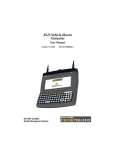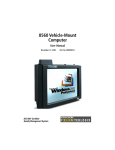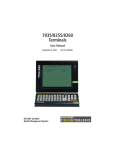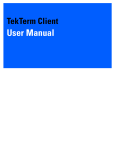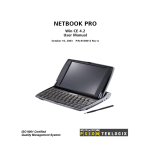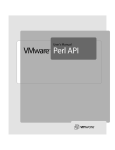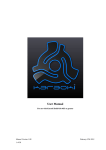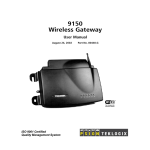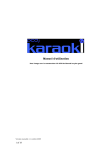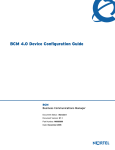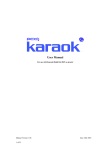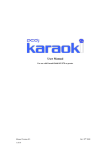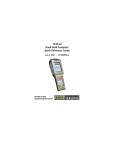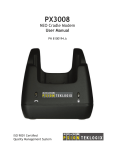Download TekTerm Software User Manual
Transcript
TekTerm Software User Manual March 30, 2006 ISO 9001 Certified Quality Management System Part No. 8100073.A © Copyright 2006 by Psion Teklogix Inc., Mississauga, Ontario This document and the information it contains is the property of Psion Teklogix Inc., is issued in strict confidence, and is not to be reproduced or copied, in whole or in part, except for the sole purpose of promoting the sale of Teklogix manufactured goods and services. Furthermore, this document is not to be used as a basis for design, manufacture, or sub-contract, or in any manner detrimental to the interests of Psion Teklogix Inc. All trademarks are the property of their respective holders. Return-To-Factory Warranty Psion Teklogix warrants a return-to-factory warranty for a period of one year. In some regions, the warranty exceeds this period. Please contact your local Psion Teklogix office for details. For a list of offices, see Appendix A: Support Services And Worldwide Offices. The warranty on Psion Teklogix manufactured equipment does not extend to any product that has been tampered with, altered, or repaired by any person other than an employee of an authorized Psion Teklogix service organization. See Psion Teklogix terms and conditions of sale for full details. Service Psion Teklogix provides a complete range of product support services to its customers. For detailed information, please refer to Appendix A: Support Services And Worldwide Offices. This section also provides information about accessing support services through the Psion Teklogix web site. Disclaimer Every effort has been made to make this material complete, accurate, and up-to-date. In addition, changes are periodically added to the information herein; these changes will be incorporated into new editions of the publication. Psion Teklogix Inc. reserves the right to make improvements and/or changes in the product(s) and/or the program(s) described in this document without notice, and shall not be responsible for any damages, including but not limited to consequential damages, caused by reliance on the material presented, including but not limited to typographical errors. TABLE Program License Agreements . OF CONTENTS . . . . . . . . . . . . . . . . . . . . . . . . . . . . .I Chapter 1: Introduction 1.1 1.2 1.3 1.4 About This Manual . . . . . . . . . . . . . . Text Conventions . . . . . . . . . . . . . . . What Is The TekTerm Application . . . . . . Understanding The TekTerm Startup Screen . 1.4.1 The Launch Menu . . . . . . . . . . . 1.4.2 Restarting Your TekTerm Application. 1.4.3 TekTerm Icon . . . . . . . . . . . . . . . . . . . . . . . . . . . . . . . . . . . . . . . . . . . . . . . . . . . . . . . . . . . . . . . . . . . . . . . . . . . . . . . . . . . . . . . . . . . . . . . . . . . . . . . . . . . . . . . 3 3 3 4 4 4 5 . . . . . . . . . . . . . . . . . . . . . . . . . . . . . . . . . . . . . . . . . . . . . . . . . . . . . . . . . . . . . . . . . . . . . . . . . . . . . . . . . . . . . . . . . . . . . . . . . . . . . . . . . . . . . . . . . . . . . . . . . . . . . . . . . . . . . . . . . . . . . . . . . . . . . . . . . . . . . . . . . . . . . . . . . . . . . . . . . . . . . . . . . . . . . . . . . . . . . . . . . . . . . . . . . . . . . . . . . . . . . . 9 . 9 . 9 . 10 . 10 . 14 . 15 . 15 . 15 . 16 . 16 . 17 . 17 . 17 . 18 . 18 . 19 Chapter 2: TESS And ANSI Emulation 2.1 2.2 TESS Emulation. . . . . . . . . . . . . . 2.1.1 Configuration. . . . . . . . . . . . 2.1.2 The Field Types . . . . . . . . . . 2.1.3 IBM 5250 Emulation Keys. . . . . 2.1.4 Data Entry . . . . . . . . . . . . . 2.1.5 TESS Status Message . . . . . . . 2.1.6 Lock Messages . . . . . . . . . . . 2.1.7 Control Commands. . . . . . . . . 2.1.8 Resetting A TESS Session . . . . . 2.1.9 The Local Menu . . . . . . . . . . 2.1.10 Selecting Another Host Computer . 2.1.11 Queuing Mode . . . . . . . . . . . ANSI Emulation. . . . . . . . . . . . . . 2.2.1 Configuration. . . . . . . . . . . . 2.2.2 Sending Data To The Host . . . . . 2.2.3 VT220 Equivalent Keys . . . . . . 2.2.4 Block Mode (Local Editing) . . . . . . . . . . . . . . . . . . . . . . . . . . . . . . . . . . . . . . Psion Teklogix TekTerm Software User Manual i Contents 2.3 2.2.5 Working With Host Sessions . . . . . . . . . . . . . . . . . . . 20 Working With Multiple TESS & ANSI Sessions . . . . . . . . . . . . 21 Chapter 3: TekTerm Parameters 3.1 3.2 The TekTerm Startup Launch Menu . . . . . . . . . Working With Menus . . . . . . . . . . . . . . . . 3.2.1 Using The Keyboard To Navigate Menus . . 3.2.2 Using The Touchscreen To Navigate Menus. 3.3 Restarting A TekTerm Application . . . . . . . . . 3.4 Security Settings . . . . . . . . . . . . . . . . . . . 3.5 Parameters . . . . . . . . . . . . . . . . . . . . . . 3.6 Sessions Tab . . . . . . . . . . . . . . . . . . . . . 3.6.1 Creating Sessions . . . . . . . . . . . . . . . 3.7 ANSI Sessions . . . . . . . . . . . . . . . . . . . . 3.7.1 Connection Type And Settings . . . . . . . . 3.8 TESS Sessions . . . . . . . . . . . . . . . . . . . . 3.8.1 Connection Type And Settings . . . . . . . . 3.9 Console. . . . . . . . . . . . . . . . . . . . . . . . 3.10 The Radio Statistics Screen . . . . . . . . . . . . . 3.11 Ports Tab . . . . . . . . . . . . . . . . . . . . . . . 3.11.1 Port Settings. . . . . . . . . . . . . . . . . . 3.12 System Tab . . . . . . . . . . . . . . . . . . . . . . 3.12.1 Audio . . . . . . . . . . . . . . . . . . . . . 3.12.2 802.IQ . . . . . . . . . . . . . . . . . . . . . 3.12.3 Security . . . . . . . . . . . . . . . . . . . . 3.12.4 Window Properties . . . . . . . . . . . . . . 3.12.5 Session Manager . . . . . . . . . . . . . . . 3.12.6 Macros . . . . . . . . . . . . . . . . . . . . . . . . . . . . . . . . . . . . . . . . . . . . . . . . . . . . . . . . . . . . . . . . . . . . . . . . . . . . . . . . . . . . . . . . . . . . . . . . . . . . . . . . . . . . . . . . . . . . . . . . . . . . . . . . . . . . . . . . . . . . . . . . . . . . . . . . . . . . . . . . . . . . . . . . . . . . . . . . . . . . . . . . . . . . . . . . . . . . . . . . . . . . . . . . . . . . . . . . . . . . . . . . . . . . . . . . . . . . . 25 . 26 . 26 . 29 . 30 . 30 . 31 . 32 . 32 . 33 . 34 . 60 . 61 . 87 . 88 . 89 . 90 . 93 . 94 . 95 . 98 . 100 . 101 . 108 Appendix A: Support Services And Worldwide Offices A.1 Technical Support . . . . . . . . . . . . . . . . . . . . . . . . . . . .A-1 A.2 Product Repairs . . . . . . . . . . . . . . . . . . . . . . . . . . . . .A-1 A.3 Worldwide Offices . . . . . . . . . . . . . . . . . . . . . . . . . . . .A-2 ii Psion Teklogix TekTerm Software User Manual PROGRAM LICENSE AGREEMENTS Psion Teklogix Inc. End User License Agreement IMPORTANT – READ CAREFULLY: This License Agreement (“Agreement”) is a legal agreement between you and Psion Teklogix (“we”), the licensor of this software package (“Software”), for your use of the Software only as authorized in this Agreement. By clicking on the “Accept” or other appropriate assent button and/or installing the Software, you agree to be and are hereby bound by the terms and conditions of this Agreement. If you do not agree with this Agreement, we do not grant you a license to the Software, and you may not install or use the Software or any accompanying documentation. The Software is the property of Psion Teklogix Inc. or its licensors and is protected by copyright laws and international copyright treaties, as well as other intellectual property laws and treaties. The Software is licensed, not sold. Psion Teklogix Inc. provides the Software and licenses its use worldwide. You assume responsibility for the selection of the Software to achieve your intended results, and for the use and results obtained from it. 1. GRANT OF LICENSE We hereby grant you and you hereby accept a non-exclusive, non-transferable, limited license to install and use the Software in object code form only, subject to the terms and restrictions set forth in this Agreement. Except as explicitly set forth below, (i) you are not permitted to copy, sell, lease or rent, distribute or sublicense the Software or to use the Software in a time-sharing arrangement or in any other unauthorized manner; (ii) no license is granted to you in the human readable code of the Software (source code); and (iii) this Agreement does not grant you any rights to patents, copyrights, trade secrets, trademarks, intellectual property or any other ownership rights with respect to the Software. 2. DESCRIPTION OF REQUIREMENTS, RESTRICTIONS, RIGHTS AND LIMITATIONS a. Copy. The right and license granted to you shall be limited to installation and use of the Software up to but not exceeding the number of copies you have licensed. However, you may make a copy of the Software for backup or archival purposes. You shall not remove any copyright notice or proprietary notices, labels or marks in or on the Software. Psion Teklogix TekTerm Software User Manual I License Agreement b. Evaluation. As part of evaluation, you may install and use the Software only during the specified evaluation period. Unless you register the license as described below, the evaluation license shall expire upon the expiration of the evaluation period. c. License Registration. You will be required to provide a license ID, unique to each device, for registering your Software license. As part of your software license registration, we will provide you a corresponding license key for each device. d. No Modifications. You may not modify or create any derivative work of the Software or any copy or portion thereof nor may you remove any Software identification, copyright or other notices. e. No Distribution. You may not distribute the Software, in whole or in part, to any other third party. f. Virus Program. You may not develop or knowingly incorporate any virus program that may be harmful to a computer or a network in conjunction with the Software, or use the Software for any other purpose as which may be harmful to a third party. g. Assignment. You may not assign or transfer the Software to a third party or allow a third party to use the same. h. Reverse Engineering. Modification, reverse engineering, reverse compiling, disassembly, unbundling or extraction of the Software is expressly prohibited. i. Export Restrictions. You agree to comply with all applicable laws and regulations and that you will not export or re-export the Software, or any part or copies thereof, or any products utilizing the Software in violation of applicable laws or regulations of the United States or the country in which you obtained them. 3. HIGH RISK ACTIVITIES. The Software is not fault-tolerant and is not designed, manufactured or intended for use or resale as on-line control equipment in hazardous environments requiring fail-safe performance, such as in the operation of nuclear facilities, aircraft navigation or communication systems, air traffic control, direct life support machines, or weapons systems, in which the failure of the Software could lead to death, personal injury, or severe physical or environmental damage (“High Risk Activities”). We specifically disclaim any express or implied warranty of fitness for High Risk Activities. 4. DISCLAIMER OF WARRANTY We do not warrant uninterrupted or error free operation of the Software nor do we warrant that the Software will meet your requirements. THE SOFTWARE IS PROVIDED “AS-IS” WITHOUT ANY WARRANTY WHATSOEVER AND WITHOUT ANY TECHNICAL SUPPORT OF ANY KIND. WE DISCLAIM ANY AND ALL REPRESENTATIONS, WARRANTIES AND CONDITIONS, WHETHER EXPRESS OR IMPLIED, II Psion Teklogix TekTerm Software User Manual License Agreement INCLUDING, BUT NOT LIMITED TO, THE IMPLIED WARRANTIES OR CONDITIONS OF MERCHANTABLE QUALITY OR FITNESS FOR A PARTICULAR PURPOSE. WE DO NOT WARRANT OR MAKE ANY REPRESENTATIONS REGARDING THE USE OR THE RESULTS OF THE USE OF THE SOFTWARE IN TERMS OF ITS CORRECTNESS, ACCURACY, RELIABILITY, USE WITH FUTURE PSION TEKLOGIX DEVICES INTRODUCED, OR OTHERWISE. YOU EXPRESSLY ACKNOWLEDGE AND AGREE THAT USE OF THE SOFTWARE IS AT YOUR SOLE RISK AND YOU ARE RESPONSIBLE FOR INSTALLATION OF THE SOFTWARE ON YOUR COMPUTER. 5. LIMITATION OF LIABILITY We are liable for no more than the value of the license fee that you paid for the Software. This limitation is cumulative and our responsibility for multiple claims will not exceed in aggregate this limit. Under no circumstances are we or our third party suppliers liable for damages of third parties claimed against you, or for harm to your records or data, or special, incidental, indirect, or consequential damages, including but not limited to lost profits, lost business revenue or failure to realize expected savings, loss of data, loss of use of the Software or any associated equipment, downtime and user’s time, even if you informed us of their possibility, or for breach of any express or implied warranty, breach of contract, negligence, strict liability or any other legal theory related to the Software. This limitation applies whether you are entitled to claim damages from us or our third party suppliers as a matter of contract or tort. 6. COPYRIGHTS, OWNERSHIP AND PROPRIETARY RIGHTS All title and copyrights in and to the Software, and any copies thereof, are owned by Psion Teklogix Inc. or its suppliers. The Software also contains copyrighted material licensed from our suppliers or obtained from open source and all rights to such copyrighted material rests with such suppliers. Additional third party license terms and conditions may apply. We retain title to the Software and any copies made from it. Any copies of the Software you made are subject to the restrictions of this Agreement. WE DISCLAIM ALL WARRANTIES AND INDEMNITIES, EXPRESS, IMPLIED OR STATUTORY, FOR PATENT OR COPYRIGHT INFRINGEMENT. 7. CONFIDENTIALITY You agree not to use or disclose any proprietary information provided by us, except for the purposes of this Agreement. You agree not to reproduce any of the copyrighted materials unless expressly permitted by this Agreement. Psion Teklogix TekTerm Software User Manual III License Agreement 8. ENDING THIS AGREEMENT We may terminate this Agreement and your license immediately without notice if (a) you fail to comply with any term of this Agreement, or (b) your rights are assigned by you, by operation of law or otherwise. In such event, you must return or destroy all copies and component parts of the Software and documentation, as well as any other Psion Teklogix proprietary information in your possession, within fourteen (14) days of the date of termination. Any rights and obligations under this Agreement that by their nature continue after it ends will remain in effect until they are completed. 9. GENERAL The laws of the Province of Ontario and the federal laws applicable therein, excluding the conflict of laws provisions, govern this Agreement. If any provision of this Agreement is deemed invalid or unenforceable by any country, that particular provision will be deemed modified to the extent necessary to make the provision valid and enforceable, and the remaining provisions will remain in full force and effect. Failure by us to insist on strict performance or to exercise a right when entitled, does not prevent us from doing so at a later time, either in relation to that default or any subsequent one. No modifications of this Agreement shall be effective unless in writing and approved by us. You acknowledge that you have read this Agreement, understand it, and that it is the complete agreement between you and Psion Teklogix with respect to the subject matter hereof and supersedes all prior agreements, oral or written. IV Psion Teklogix TekTerm Software User Manual 1 INTRODUCTION 1.1 1.2 1.3 1.4 About This Manual . . . . . . . . . . . . . Text Conventions . . . . . . . . . . . . . . What Is The TekTerm Application . . . . . Understanding The TekTerm Startup Screen 1.4.1 The Launch Menu . . . . . . . . . . 1.4.2 Restarting Your TekTerm Application 1.4.3 TekTerm Icon . . . . . . . . . . . . . . . . . . . . . . . . . . . . . . . . . . . . . . . . . . . . . . . . . . . . . . . . . . . . . . . . . . . . . . . . . . . . . . . . . . . . . . . . . . . . . . . . . . . . . . . . . . . . . . . . . . . . . . . . . . . . . .3 .3 .3 .4 .4 .4 .5 Psion Teklogix TekTerm Software User Manual 1 Chapter 1: Introduction About This Manual 1.1 About This Manual This manual describes the Psion Teklogix TekTerm application. Chapter 1: Introduction provides a basic overview of the TekTerm application. Chapter 2: TESS And ANSI Emulation describes how to configure and work with TESS and ANSI sessions. Chapter 3: TekTerm Parameters describes TESS and ANSI operations. This chapter also provides descriptions of the TekTerm parameters. Appendix A: Support Services And Worldwide Offices provides helpdesk phone numbers and provides web-based information to help you search for worldwide office addresses and phone numbers. 1.2 Text Conventions Note: Notes highlight additional helpful information. Important: These statements provide particularly important instructions or additional information that is critical to the operation of the equipment. Warning: These statements provide critical information that may prevent physical injury, equipment damage or data loss. 1.3 What Is The TekTerm Application TekTerm is a powerful emulation application ideally suited for real time data transaction applications associated with mainframes and servers. This Psion Teklogix application has the ability to maintain multiple simultaneous sessions with a variety of host computers. Psion Teklogix TekTerm Software User Manual 3 Chapter 1: Introduction Understanding The TekTerm Startup Screen 1.4 Understanding The TekTerm Startup Screen TekTerm’s graphic user interface makes it easy to navigate the parameters. Launch Menu TekTerm Icon Figure 1.1 TekTerm Startup Screen 1.4.1 The Launch Menu Through the Launch Menu, you can access TekTerm parameters, create and launch TESS and/or ANSI sessions, display the Radio Statistics screen and the Console screen. Refer to “Creating Sessions” on page 32 for details about creating sessions. 1.4.2 Restarting Your TekTerm Application To restart your application: • Tap on the Restart option, or Type the number 9. 4 Psion Teklogix TekTerm Software User Manual Chapter 1: Introduction TekTerm Icon 1.4.3 TekTerm Icon Tapping on this icon displays a Menu Bar at the top of the Startup Screen. Menu Bar TekTerm (TT) Icon You can tap on a menu name in the Menu Bar for quick access to a list of parameters to help with such activities as changing fonts, moving the cursor around the screen, panning the contents of the screen and working with TESS and ANSI sessions. Keep in mind that if you use the TekTerm (TT) icon to display the Menu Bar, each time you choose a parameter from a menu, the Menu Bar will disappear – you’ll need to tap on the TekTerm icon again to display the menus. Note: If you prefer to keep the Menu Bar fixed at the top of your screen at all times, you need to enable it. Refer to “Window Properties” on page 100 for details. Psion Teklogix TekTerm Software User Manual 5 2 TESS AND ANSI EMULATION 2.1 TESS Emulation . . . . . . . . . . . . . . . . . . . . . . . . . 2.1.1 Configuration . . . . . . . . . . . . . . . . . . . . . . . . 2.1.2 The Field Types . . . . . . . . . . . . . . . . . . . . . . . 2.1.3 IBM 5250 Emulation Keys . . . . . . . . . . . . . . . . . 2.1.4 Data Entry . . . . . . . . . . . . . . . . . . . . . . . . . 2.1.4.1 TESS Edit Modes And Cursor Movement . . . . 2.1.4.2 [DEL] Key Behaviour In TESS . . . . . . . . . . 2.1.4.3 [BKSP] Key Behaviour In TESS . . . . . . . . . 2.1.5 TESS Status Message. . . . . . . . . . . . . . . . . . . . 2.1.6 Lock Messages . . . . . . . . . . . . . . . . . . . . . . . 2.1.7 Control Commands . . . . . . . . . . . . . . . . . . . . . 2.1.8 Resetting A TESS Session . . . . . . . . . . . . . . . . . 2.1.9 The Local Menu . . . . . . . . . . . . . . . . . . . . . . 2.1.10 Selecting Another Host Computer . . . . . . . . . . . . 2.1.11 Queuing Mode . . . . . . . . . . . . . . . . . . . . . . . 2.2 ANSI Emulation . . . . . . . . . . . . . . . . . . . . . . . . . 2.2.1 Configuration . . . . . . . . . . . . . . . . . . . . . . . . 2.2.2 Sending Data To The Host . . . . . . . . . . . . . . . . . 2.2.3 VT220 Equivalent Keys . . . . . . . . . . . . . . . . . . 2.2.4 Block Mode (Local Editing) . . . . . . . . . . . . . . . . 2.2.5 Working With Host Sessions . . . . . . . . . . . . . . . . 2.2.5.1 Establishing A New Session . . . . . . . . . . . . 2.2.5.2 Listing Sessions And Moving To Other Sessions . 2.2.5.3 Closing A Session . . . . . . . . . . . . . . . . . 2.2.5.4 Printing A Screen . . . . . . . . . . . . . . . . . 2.2.5.5 Smart Echo – Disabling . . . . . . . . . . . . . . 2.3 Working With Multiple TESS & ANSI Sessions . . . . . . . . . . . . . . . . . . . . . . . . . . . . . . . . . . . . . . . . . . . . . . . . . . . . . . . . . . . . . . . . . . . . . . . . . . . . . . . . . . . . . . . . . . . . . . . . . . . . . . . . . . . . . . . . . . . . . . . . . . . . . . . . . . . . . . . . . . . . . . . . .9 .9 .9 10 10 11 12 13 14 15 15 15 16 16 17 17 17 18 18 19 20 20 20 20 21 21 21 Psion Teklogix TekTerm Software User Manual 7 Chapter 2: TESS And ANSI Emulation TESS Emulation This chapter provides details about TESS and ANSI emulation. 2.1 TESS Emulation TESS (Teklogix Screen Subsystem) is a Psion Teklogix proprietary communications protocol optomised for RF communications. Teklogix protocol emulation software resident on network controllers or a Psion Teklogix Software Development Kit (SDK) and installed in the host converts host screens to TESS commands. Note: If the message “RESET: Press Enter” flashes at the bottom of the TESS screen when you turn on the unit, press the [ENTER] key once. 2.1.1 Configuration Note: Each TESS session must have a unique name assigned to it. The title you assign will be displayed in the Launch Menu. The process of renaming an existing TESS session and adding a new session is described in the section titled, “Sessions Tab” on page 32. Some connection types require that you assign a unique terminal number. Refer to “Terminal Number” in the section titled “TESS Sessions” on page 60 for details. 2.1.2 The Field Types Fixed Field – displays information that cannot be changed from the keyboard. Entry Field – allows the operator to enter data. This type of field is usually shown as: “........” Match Field – the host computer loads data in the format of the expected entry. If the entered data does not match the expected format, the unit emits a long beep. Auto-tab Field – automatically moves the cursor to the next field when the current field is filled. Bar code only Field – is filled with data from a bar code reader. Keyboard entries are not accepted in this type of field. Serial I/O Field – is filled with data coming from a serial port. Keyboard input is not accepted in this type of field. Psion Teklogix TekTerm Software User Manual 9 Chapter 2: TESS And ANSI Emulation IBM 5250 Emulation Keys 2.1.3 IBM 5250 Emulation Keys The following keys allow the TESS session to better emulate the functions of a true IBM 5250 terminal. Note: These keys are active at all times in TESS sessions. Key Function Key Sequence Field Advance or Tab (PgDn key) Field Backspace (PgUp key) Field Exit (End key) Home (Home key) Cursor Movement Cursor moves to the first position in the next input field. If already in the last field, the cursor moves to the first input field on the screen. Cursor moves to the beginning of the current field. If already in the first position, the cursor moves to beginning of the previous field. Current field is cleared from the cursor position to the end of the field, and the cursor moves to the next input field. Cursor moves to the first input field on the screen. 2.1.4 Data Entry TESS sessions accept data until the operator presses a key that sends a transmission to the host computer. The following actions cause the unit to transmit: • • Pressing a function key or the [ENTER] key (which is considered to be [F0]) causes the TESS session to transmit. Completing data entry into a “transmit on entry” field also causes the session to transmit. There are several ways to configure a TESS session to complete a data field: • • • • 10 Pressing [ENTER] after entering data. Pressing a function key after entering data. Pressing an arrow key after entering data. Filling an auto-tab field. Psion Teklogix TekTerm Software User Manual Chapter 2: TESS And ANSI Emulation TESS Edit Modes And Cursor Movement 2.1.4.1 TESS Edit Modes And Cursor Movement The TESS editing modes and cursor movements in each type of mode are described in the table below. Press [CTRL] f to enter field mode. In this mode, once data entry Field mode Fcursor mode Insert mode Replace mode Note: into a field has been completed, the entry cannot be changed without retyping the entire field. In field mode, the [RIGHT] and [LEFT] arrow keys do not perform any functions. Pressing the [UP] or [DOWN] arrow key completes the entry field and then, moves the cursor to the previous or next field. Press [CTRL] u to enter fcursor mode. In this mode, once data entry into a field has been completed, the entry cannot be changed without retyping the entire field. In fcursor mode, the [UP], [DOWN], [LEFT] and [RIGHT] arrow keys move the cursor between fields. Press [CTRL] i to enter insert mode. In this mode, data can be entered between two characters that have been previously entered. In insert mode, the [RIGHT] and [LEFT] arrow keys move the cursor right and left within a field. The [UP] and [DOWN] arrow keys complete the entry field and move the cursor to the previous or next field. Press [CTRL] r to enter replace mode. In this mode, data can be entered over previously entered characters. In replace mode, the [RIGHT] and [LEFT] arrow keys move the cursor to the right and left within a field. The [UP] and [DOWN] arrow keys complete the entry field and move the cursor to the previous or next field. When the “Enter On Arrow” parameter is disabled (set to “N”), the [UP] and [DOWN] arrow keys do not complete an entry field. Refer to page 86 for details about this parameter. Psion Teklogix TekTerm Software User Manual 11 Chapter 2: TESS And ANSI Emulation [DEL] Key Behaviour In TESS 2.1.4.2 [DEL] Key Behaviour In TESS Field mode Replace mode Insert mode Fcursor mode 12 • In a left justified field, the [DEL] key erases all characters in the field and places the cursor in the left most position of that field. • In a right justified field, the [DEL] key erases all characters in the field and places the cursor in the right most position of that field. • If the [DEL] key is used to clear data in a field that has been pre-filled by the host application, the field is flagged as modified and the updated information is sent to the host in the next response message. • In both left and right justified fields, the [DEL] key erases characters beginning from the current cursor position to the end of the field. The cursor remains in the same position in the field. • If the [DEL] key is pressed while cursor is in the right most position in the field, the unit emits a keyboard error beep. • If the [DEL] key is used to clear data in a field that has been pre-filled by the host application, the field is flagged as modified and the updated information is sent to the host in the next response message. • In both left and right justified fields, the [DEL] key erases the characters from one character position to right of the cursor to the end of the field. • If the [DEL] key is pressed while the cursor is in the right most position in the field, the unit emits a keyboard error beep. • If the [DEL] key is used to clear data in a field that has been pre-filled by the host application, the field is flagged as modified and the updated information is sent to the host in the next response message. •Refer to “Field Mode” at the beginning of this table. The [DEL] key operates in the same manner in “Fcursor mode” as it does in “Field mode”. Psion Teklogix TekTerm Software User Manual Chapter 2: TESS And ANSI Emulation [BKSP] Key Behaviour In TESS 2.1.4.3 [BKSP] Key Behaviour In TESS Field mode Replace mode • In a left justified field, the [BKSP] key erases the character directly to the left of the cursor and then moves the cursor one position to the left. When the last character in the field is deleted, the field displays the value that it contained before it was modified, and the field is opened. • In a right justified field, the [BKSP] key erases the character on which the cursor is positioned and shifts the remaining characters to the right by one position. When the last character in the field is deleted, the field displays the value that it contained before it was modified, and the field is opened. • If the [BKSP] key is pressed when the field is empty, the unit emits a keyboard error beep. • The [BKSP] key does not delete data pre-filled by the host application. • If the [BKSP] key is pressed in a field that has not been modified, the unit emits a keyboard error beep. • If data is entered into a field and is then deleted before the field is completed, the field remains unmodified when the cursor leaves the field or when the screen is transmitted. • In a left justified field, the [BKSP] key erases the character on which the cursor is positioned unless it is one position to the right of the last character in the string; in this case, the [BKSP] key erases the character to the left of the cursor. • In a right justified field, the [BKSP] key erases the character on which the cursor is positioned. The remaining characters are then shifted to the left of the cursor, and the cursor is shifted to the right by one position. • If the [BKSP] key is pressed while the cursor is in the right-most character position of the field, the cursor does not shift to the left when that character is erased; it remains in the right most position in the field. • When the last character in a field is erased, the field remains empty – that is, any pre-filled data is not displayed. Pressing the [BKSP] key in the empty field results in a keyboard error beep. • The [BKSP] key can delete data pre-filled by the host application. • If data is entered in a field and is then deleted before the field is completed, the field remains unmodified when the cursor leaves the field or when the screen is transmitted. Psion Teklogix TekTerm Software User Manual 13 Chapter 2: TESS And ANSI Emulation TESS Status Message Insert mode • In a left justified field, the [BKSP] function erases the character on which the cursor is positioned, unless it is at the right end of the character string; in this case, it erases the character to the left of the cursor. When the last character in a field is erased, the field remains empty, and any further [BKSP] functions in the empty field result in a keyboard error beep. • In a right justified field, the [BKSP] function erases the character that is to the right of the cursor and then shifts the data remaining to the right one position. • If the [BKSP] key is pressed while the cursor is in the right-most character position of that field, the cursor does not shift to the left when that character is erased; it remains in the right-most position in the field. • When the last character in a field is erased, the field remains empty – i.e. any pre-filled data is not displayed. Pressing the BKSP key in the empty field sounds a keyboard error beep. • The [BKSP] key can delete data pre-filled by the host application. • If data is entered into a field and then deleted before the field is completed, the field remains unmodified when the cursor leaves the field or when the screen is transmitted. Fcursor mode • Refer to “Field Mode” at the beginning of this table. The [BKSP] key operates in exactly the same manner in “Fcursor mode” as it does in “Field mode”. 2.1.5 TESS Status Message • Press [CTRL] [S] to continuously display the status message in the lower-left corner of the screen. [CTRL] [S] is a toggle key sequence – pressing the key sequence displays the status message on the screen. Pressing the sequence a second time hides the status message. The message should look similar to the sample below: 0.6 fld V6.8 The number “0.6” indicates the response time of the last transmission in seconds. Press [CTRL] [T] to display the unit number instead of the TESS version number. “fld” indicates that TESS is currently in field mode. Insert and replace mode are represented as “ins” and “rep” respectively. “fcur” represents Fcursor mode. “V6.8” is the TESS version number. 14 Psion Teklogix TekTerm Software User Manual Chapter 2: TESS And ANSI Emulation Lock Messages 2.1.6 Lock Messages When information is transmitted to the host computer, the keyboard locks to prevent further data entry until the unit receives a reply. A locked state is indicated by either “LOCK-B” (base) or “LOCK-H” (host) in the lower-left corner of the display. When the reply is received by the unit, the lock message disappears and the keyboard can be used again. 2.1.7 Control Commands A group of [CTRL] key commands can be used within TESS to dictate how the unit will operate under a variety of conditions. • [CTRL] [P] – Reprints the last print page sent from the host. This key combination will not print anything if a print page from the host was not previously received at the unit. • [CTRL] [S] – This is a toggle sequence – pressing [CTRL] [S] displays the status; pressing this key sequence again removes the status from the screen. Refer to “TESS Status Message” on page 14. • [CTRL][T] – Displays the device status with the terminal number. Lock-B/Lock-H • rep “terminal nn” [CTRL] [H] – Displays a menu of available hosts. 2.1.8 Resetting A TESS Session Resetting a TESS session requires that [CTRL] C be pressed three times within a two second period to generate the “RESET – User request” message. • Press and hold down the [CTRL] key, and press the [C] key three times within a two second period. • Press [ENTER]. This procedure restarts the TESS session without affecting the rest of TekTerm. Psion Teklogix TekTerm Software User Manual 15 Chapter 2: TESS And ANSI Emulation The Local Menu 2.1.9 The Local Menu The host can store local procedures in the unit for use when the unit is off-line. A menu of these procedures appears whenever [CTRL] [L] is pressed (see Figure 2.1). • Press the function key corresponding to the procedure you want to perform. Local procedures will not function when the “Local Process” and “Queuing” parameters are disabled (see “Local Process And Save on Reset” on page 81 and “Queuing” on page 80). Although using local procedures eliminates the advantages of an on-line unit, it allows work to continue when the host is unavailable. The “LOCK-B/H” messages are replaced with “NEXT-B/H” in this mode. F1 F2 F3 F4 F5 F6 F7 F8 F9 LOCAL MENU - Select Host Figure 2.1 Local Menu 2.1.10 Selecting Another Host Computer • Press [CTRL] [H] or [F9] from the local menu to display a menu of available hosts. This menu appears only when more than one host is available. Select Host: ...... F1 - Host 1 F2 - Host 2 Figure 2.2 Select Host Screen Note: 16 This feature will not function when the “Lcl Process” and “Queuing” parameters are disabled (see “Local Process And Save on Reset” on page 81 and “Queuing” on page 80). Psion Teklogix TekTerm Software User Manual Chapter 2: TESS And ANSI Emulation Queuing Mode 2.1.11 Queuing Mode In some sessions, queuing mode can decrease the computer lock time. In queuing mode, the host computer may send several pages to a unit without waiting for a response. These pages are stored in a queue within the device. The operator completes the entries on the first page and then, presses a function key. The unit simultaneously transmits to the host and displays the next page in the queue. The computer does not lock, allowing the operator to enter data on the next page immediately. This continues as long as there are pages in the queue. Queuing mode is used for repetitive tasks, and the queued screens look identical. The device displays a “Next” message indicating that a new page is on the display. “Next” messages also contain information about radio communications: “NEXT-B” indicates that the unit has data to transmit to the base station. “NEXT-H” indicates that the base station has acknowledged a transmission. Unlike lock messages, “Next” messages do not lock the keyboard. Keying is allowed while “Next” messages are displayed. While queuing mode may improve apparent response time, it can present difficulties to hosts that are operating in real time. It should only be used after careful consideration of the host environment. The unit must be configured for queuing mode (see “Queuing” on page 80). Additional information on queuing can be found in the TESS (Teklogix Screen Subsystem) Manual. 2.2 ANSI Emulation A TekTerm ANSI session operates like most other ANSI terminals. This means software that supports ANSI terminals requires little or no changes. 2.2.1 Configuration To configure the unit for ANSI mode, the “Name” and “Type” of session – in this case, ANSI – must be specified in the Sessions menu. This menu is described in the section titled, “Sessions Tab” on page 32. Once the computer is configured, an ANSI operation can be selected from the startup “Launch Menu”. Psion Teklogix TekTerm Software User Manual 17 Chapter 2: TESS And ANSI Emulation Sending Data To The Host 2.2.2 Sending Data To The Host Units running ANSI sessions transmit characters to the host as soon as they are typed. Each ANSI session provides parameters that determine when the computer transmits characters to the host. The unit can be configured to transmit after a number of characters are typed (the “Transmit Count” parameter) or after some time has elapsed (the “Transmit Wait” parameter), or both. (Refer to page 49 for information about these parameters.) This reduces overhead on the radio link and improves response time. You can also determine whether the computer transmits immediately after the [ENTER] key, an arrow key, or a function key is pressed. The ANSI session also responds immediately to the device attribute requests “CSIc”, “CSI0c” and “ESCZ”. Note: For a more detailed description of the parameter settings for ANSI, refer to “ANSI Sessions” on page 33. 2.2.3 VT220 Equivalent Keys Table 2.1 "VT220 Equivalent Keys" indicates how to send VT220 equivalent keys using a Windows keyboard. Key 18 Equivalent VT220 Key [UP] arrow Up arrow [DOWN] arrow Down arrow [RIGHT] arrow Right arrow [LEFT] arrow Left arrow [F1]-[F4] PF1-PF4 [F5] None [F6]-[F10] F6-F10 [F11] F11 (ESC) [F12] F12 (BS) [F13] F13 (LF) [F14] F14 [F15] Help [F16] Do Psion Teklogix TekTerm Software User Manual Chapter 2: TESS And ANSI Emulation Block Mode (Local Editing) Key Equivalent VT220 Key [F17]-[F20] F17-F20 [F21] Find [F22] Insert Here [F23] Remove [F24] Select [F25] Previous Screen [F26] Next Screen [F27]-[F36] None Table 2.1 VT220 Equivalent Keys 2.2.4 Block Mode (Local Editing) ANSI sessions support “block mode” (or Local Editing). Application programs must be specifically written to support this mode. For software that supports this mode, the keys shown in Table 2.2 "Function Of Keys In Block Mode" have special meaning. Key Function [ENTER] Starts transmission of data. Function keys Start transmission of data. Arrow keys Move cursor to the next unprotected position in the appropriate direction. [SHIFT] [RIGHT] arrow Moves the cursor to the next unprotected area. [SHIFT] [LEFT] arrow Moves the cursor to the previous unprotected area. [DEL] [CLR] Deletes the character to the left of the cursor, and moves cursor one position to the left. Erases the data in an area and moves the cursor to the first position in the area. Table 2.2 Function Of Keys In Block Mode Psion Teklogix TekTerm Software User Manual 19 Chapter 2: TESS And ANSI Emulation Working With Host Sessions 2.2.5 Working With Host Sessions Important: 2.2.5.1 Note: • Use only lowercase letters when entering commands at the “TCP >” prompt. Establishing A New Session This information does not apply to sessions using a Telnet or SSH connection type. Press [CTRL], and type a lowercase a. At the TCP> prompt: • Type tel in lowercase letters followed by the Host Name or IP address. • Press [ENTER]. • Log in as usual to begin working with the new session. 2.2.5.2 Listing Sessions And Moving To Other Sessions Note: This information does not apply to sessions using a Telnet or SSH connection type. To list the current sessions: • Press [CTRL], and type a lowercase a. At the TCP> prompt: • Type sess in lowercase letters, and press [ENTER]. To move to another session: • At the TCP> prompt, type sess in lowercase letters followed by the session number to which you want to move. e.g., Type sess 2 to move to session 2. • Press [ENTER]. 2.2.5.3 Closing A Session Note: This information does not apply to sessions using a Telnet or SSH connection type. To close a session: • Press [CTRL], and type a lowercase a. 20 Psion Teklogix TekTerm Software User Manual Chapter 2: TESS And ANSI Emulation Printing A Screen • • 2.2.5.4 At the TCP> prompt, type cl in lowercase letters followed by the session number you want to close. e.g., Type cl 2 to close session 2. Press [ENTER]. Printing A Screen To print each line of a screen with a CR/LF between each line: • Press [CTRL], and type p. [CTRL] [P] is configurable. Refer to “PrintScreen Key” on page 55 for details about configuring this key. 2.2.5.5 Smart Echo – Disabling In some circumstances – like entering a password – you may want to temporarily disable “smart echo”, disguising the characters you type with ‘*’ (asterisks). • • Press [CTRL] [ALT] [P]. Type the necessary information using the keyboard, and then press [ENTER] to return to “smart echo” mode. 2.3 Working With Multiple TESS & ANSI Sessions Note: The “Screen Switch” parameter must be enabled in order for the operator to switch between sessions. Refer to “Screen Switch” on page 99 for details. You can press [CTRL] [ALT] followed by the application number to move between sessions. For example: • Press [CTRL] [ALT] [2] to switch to TekTerm, application 2. • Press [CTRL] [ALT] [1] to switch back to TekTerm, application 1, and so on. Psion Teklogix TekTerm Software User Manual 21 3 TEKTERM PARAMETERS 3.1 The TekTerm Startup Launch Menu . . . . . . . . . . . . . . . . . . 3.2 Working With Menus . . . . . . . . . . . . . . . . . . . . . . . . . . 3.2.1 Using The Keyboard To Navigate Menus . . . . . . . . . . . . 3.2.1.1 Sub-Menus . . . . . . . . . . . . . . . . . . . . . . . . 3.2.1.2 Numeric Parameters . . . . . . . . . . . . . . . . . . . 3.2.1.3 List Parameters . . . . . . . . . . . . . . . . . . . . . 3.2.1.4 String Entry Parameters . . . . . . . . . . . . . . . . . 3.2.2 Using The Touchscreen To Navigate Menus . . . . . . . . . . . 3.2.2.1 Sub-Menus . . . . . . . . . . . . . . . . . . . . . . . . 3.2.2.2 Numeric Parameters . . . . . . . . . . . . . . . . . . . 3.2.2.3 List Parameters . . . . . . . . . . . . . . . . . . . . . 3.2.2.4 String Entry Parameters . . . . . . . . . . . . . . . . . 3.3 Restarting A TekTerm Application . . . . . . . . . . . . . . . . . . . 3.4 Security Settings . . . . . . . . . . . . . . . . . . . . . . . . . . . . 3.5 Parameters. . . . . . . . . . . . . . . . . . . . . . . . . . . . . . . . 3.6 Sessions Tab. . . . . . . . . . . . . . . . . . . . . . . . . . . . . . . 3.6.1 Creating Sessions . . . . . . . . . . . . . . . . . . . . . . . . . 3.7 ANSI Sessions . . . . . . . . . . . . . . . . . . . . . . . . . . . . . 3.7.1 Connection Type And Settings . . . . . . . . . . . . . . . . . . 3.7.1.1 Host Connection Settings . . . . . . . . . . . . . . . . 3.7.1.2 ANSI 802.IQ & Narrowband Host Connection Settings 3.7.1.3 ANSI 9010t Host Connection Settings . . . . . . . . . 3.7.1.4 ANSI Telnet Host Connection Settings . . . . . . . . . 3.7.1.5 ANSI SSH (Secure Shell) Connection Settings . . . . . 3.7.1.6 ANSI Screen Parameters . . . . . . . . . . . . . . . . 3.7.1.7 ANSI Transmit Modes. . . . . . . . . . . . . . . . . . 3.7.1.8 ANSI Keyboard Modes . . . . . . . . . . . . . . . . . 3.7.1.9 ANSI Edit Modes . . . . . . . . . . . . . . . . . . . . 3.7.1.10 ANSI Serial. . . . . . . . . . . . . . . . . . . . . . . 3.7.1.11 ANSI Host Character Set . . . . . . . . . . . . . . . . 3.7.1.12 ANSI Anchor View. . . . . . . . . . . . . . . . . . . 3.8 TESS Sessions . . . . . . . . . . . . . . . . . . . . . . . . . . . . . 3.8.1 Connection Type And Settings . . . . . . . . . . . . . . . . . . . . . . . . . . . . . . . . . . . . . . . . . . . . . . . . . . . . . . . . . . . . . . . . . . . . . . . . . . . . . . . . . . . . 25 26 26 27 28 28 28 29 29 29 30 30 30 30 31 32 32 33 34 34 35 36 38 43 45 49 53 56 58 59 60 60 61 Psion Teklogix TekTerm Software User Manual 23 Chapter 3: TekTerm Parameters 3.8.1.1 TESS Host Connection Settings . . . . . . . . . . . . . 3.8.1.2 TESS 802.IQ & Narrowband Host Connection Settings. 3.8.1.3 TESS 9010t Host Connection Settings. . . . . . . . . . 3.8.1.4 TESS 2392/Telnet Host Connection Settings . . . . . . 3.8.1.5 TESS 3274/Telnet Host Connection Settings . . . . . . 3.8.1.6 TESS 5250/Telnet Host Connection Settings . . . . . . 3.8.1.7 TESS Screen Parameters . . . . . . . . . . . . . . . . . 3.8.1.8 TESS Character Set Parameters . . . . . . . . . . . . . 3.8.1.9 TESS Tests . . . . . . . . . . . . . . . . . . . . . . . . 3.8.1.10 TESS Features . . . . . . . . . . . . . . . . . . . . . 3.8.1.11 TESS Scanner Parameters . . . . . . . . . . . . . . . 3.8.1.12 TESS Fields . . . . . . . . . . . . . . . . . . . . . . . 3.8.1.13 TESS Anchor View . . . . . . . . . . . . . . . . . . . 3.9 Console . . . . . . . . . . . . . . . . . . . . . . . . . . . . . . . . . 3.10 The Radio Statistics Screen . . . . . . . . . . . . . . . . . . . . . . 3.11 Ports Tab . . . . . . . . . . . . . . . . . . . . . . . . . . . . . . . . 3.11.1 Port Settings . . . . . . . . . . . . . . . . . . . . . . . . . . . 3.12 System Tab . . . . . . . . . . . . . . . . . . . . . . . . . . . . . . . 3.12.1 Audio. . . . . . . . . . . . . . . . . . . . . . . . . . . . . . . 3.12.2 802.IQ . . . . . . . . . . . . . . . . . . . . . . . . . . . . . . 3.12.3 Security . . . . . . . . . . . . . . . . . . . . . . . . . . . . . 3.12.3.1 User Permissions . . . . . . . . . . . . . . . . . . . . 3.12.4 Window Properties. . . . . . . . . . . . . . . . . . . . . . . . 3.12.5 Session Manager . . . . . . . . . . . . . . . . . . . . . . . . . 3.12.5.1 Split Screen . . . . . . . . . . . . . . . . . . . . . . . 3.12.5.2 Custom Characters (Unicode) . . . . . . . . . . . . . 3.12.5.3 Font Codes . . . . . . . . . . . . . . . . . . . . . . . 3.12.5.4 Font Cycle . . . . . . . . . . . . . . . . . . . . . . . 3.12.6 Macros . . . . . . . . . . . . . . . . . . . . . . . . . . . . . . 3.12.6.1 Recording A Macro . . . . . . . . . . . . . . . . . . . 24 Psion Teklogix TekTerm Software User Manual . . . . . . . . . . . . . . . . . . . . . . . . . . . . . . . 62 . 62 . 63 . 63 . 67 . 70 . 73 . 76 . 78 . 79 . 84 . 85 . 87 . 87 . 88 . 89 . 90 . 93 . 94 . 95 . 98 . 99 100 101 102 104 106 107 108 108 Chapter 3: TekTerm Parameters The TekTerm Startup Launch Menu This chapter describes the TekTerm parameters available to you. 3.1 The TekTerm Startup Launch Menu The values assigned to TekTerm parameters can be viewed and adjusted to optimize communication at the site in which a mobile computer is operating. This section provides a description of the parameters available within TekTerm and how to adjust them. If you are not already at the Launch Menu: • Press [CTRL] [ALT] [0] (zero) to work with the Launch Menu, or If the Menu Bar is displayed at the top of the unit display, tap on Mode>Launch Menu. (Refer to “Menu Bar” on page 100 for details about displaying this item.) From the Launch Menu, you have access to TekTerm parameters, and you can launch TESS and/or ANSI sessions. You can also display the Radio Statistics and Console screen. Note: Aside from the ‘Parameters’ and ‘Restart’ options, all other sessions listed in the ‘Launch Menu’ are created in the ‘Sessions’ window. Refer to “Sessions Tab” on page 32 for details. Psion Teklogix TekTerm Software User Manual 25 Chapter 3: TekTerm Parameters Working With Menus To launch an application listed in the Launch Menu, either type the number that is displayed to the left of the application you want to use, or if you have a touchscreen, tap the stylus on the item. For example, to display the Parameters: • Type the number 0 (zero), or Tap on Parameters. 3.2 Working With Menus There are two ways to navigate windows and choose values – you can use the keyboard, or you can select items by tapping a stylus on the screen. (Keep in mind that some devices are not equipped with touchscreens — in these cases, navigation will be limited to the keyboard.) There are four types of parameters: numeric, Y/N, list, and string. Important: Depending on the method you use when working with menus, review either “Using The Keyboard To Navigate Menus” on page 26 or “Using The Touchscreen To Navigate Menus” on page 29. 3.2.1 Using The Keyboard To Navigate Menus • Press the [UP] and [DOWN] arrow keys to move the cursor up and down the current menu. The currently selected parameter name will be displayed in reverse video. 26 Psion Teklogix TekTerm Software User Manual Chapter 3: TekTerm Parameters Sub-Menus 3.2.1.1 Sub-Menus A “+” character to the left of a menu item indicates that it has a sub-menu. Displaying Sub-Menus To display a sub-menu: • • Use the [UP] and [DOWN] arrow keys to position the cursor on the menu item with the sub-menu you want to display. Use the [RIGHT] arrow key to display the sub-menu. Closing The Sub-Menu • With the main menu item highlighted, press the [LEFT] arrow key. Psion Teklogix TekTerm Software User Manual 27 Chapter 3: TekTerm Parameters Numeric Parameters 3.2.1.2 Numeric Parameters To assign a numeric parameter value: • Highlight the existing number. Press the [RIGHT] arrow key, and type a new value in the dialog box. A parameter that accepts hex values is prefixed with ‘0x’ when initially displayed. It is not necessary to type it again. If a value is entered that is outside the allowable range, the parameter will be set to the closest allowable value. 3.2.1.3 List Parameters List parameters consist of a predetermined set of acceptable values. See individual parameters for a description of these values. To cycle through the set: • Press the [UP] or [DOWN] arrow keys. 3.2.1.4 String Entry Parameters A sequence or string of characters can be entered in this type of parameter. When a string entry parameter contains data, it is displayed in reverse video. (Empty fields are not displayed in reverse video.) In string entry parameters, the [ENTER], [DEL] and [BKSP] keys have the following functions: • • • [ENTER] completes the entry field. [BKSP] deletes the character to the left of the cursor. [DEL] clears the entire field. Assigning ASCII Values Important: This description of ASCII value assignment is only valid when TekTerm is running on a Windows CE unit. To enter unprintable/untypable characters in string entry fields: • • • 28 Lock the [ALT] key ‘on’ – an uppercase representation of ‘ALT KEY’ in the taskbar indicates the key is locked ‘on’. Type a three digit ASCII value (e.g. 050=a) Once you’ve entered the ASCII value, press [ALT] to unlock the key. Psion Teklogix TekTerm Software User Manual Chapter 3: TekTerm Parameters Using The Touchscreen To Navigate Menus Assigning Unicode™ Values Important: • • • This description of Unicode value assignment is only valid when TekTerm is running on a Windows CE unit. Lock the [ALT] key ‘on’ – an uppercase representation of ‘ALT KEY’ in the taskbar indicates the key is locked ‘on’. Type ‘x’ (beep!), and then type a four-character Unicode hex value (e.g. 00cb=E-with-an-umlaut). Once you’ve entered the Unicode value, press [ALT] to unlock the key. Important: If you have a set of Unicode™ values that you use frequently, you may want to create and save them in a pop-up window so that you can access them whenever necessary. Refer to “Creating A Unicode Character” beginning on page 105 for details. 3.2.2 Using The Touchscreen To Navigate Menus 3.2.2.1 Sub-Menus The “+” character to the left of the menu item indicates that a sub-menu is available. Displaying Sub-Menus • Tap on the “+” sign next to the main menu item to open the sub-menu. Closing The Sub-Menu • 3.2.2.2 Tap on the “-” sign next to the main menu item to close the sub-menu. Numeric Parameters To assign a numeric parameter value: • Double-tap on the existing number, and type a new value in the dialog box. A parameter that accepts hex values is prefixed with ‘0x’ when initially displayed. It is not necessary to type it again. If you enter a value outside the allowable range, the parameter will be set to the closest allowable value. Psion Teklogix TekTerm Software User Manual 29 Chapter 3: TekTerm Parameters List Parameters 3.2.2.3 List Parameters List parameters consist of a predetermined set of acceptable values. See individual parameters for a description of these values. To cycle through the set: • Tap on the alpha field to cycle through the options. 3.2.2.4 String Entry Parameters You’ll need to use the keyboard to enter values in string entry fields. Refer to “String Entry Parameters” on page 28 for details. 3.3 Restarting A TekTerm Application To restart your TekTerm application: • Tap on Restart in the Launch Menu, or Type the number 9. 3.4 Security Settings Important: For additional details about security settings, refer to “Security” on page 98. The security level assigned to a device defines the options available to the operator. If TekTerm is running on a Psion Teklogix computer that supports OS shell security, TekTerm will use the OS shell security level. Otherwise, TekTerm will use its own security mechanism. Both mechanisms are similar. There are two methods you can use to change the security level assigned to your device from within TekTerm: • Press [CTRL] [ALT] [S], or In the Menu Bar at the top of the screen, choose Mode>Change Security. 30 Psion Teklogix TekTerm Software User Manual Chapter 3: TekTerm Parameters Parameters A dialog box is displayed in which you can choose a different security level. When you change security levels, you’ll need to enter the appropriate password in the Password field. 3.5 Parameters The Parameters option in the Launch Menu contains the TekTerm parameters. Warning: Note: • Parameters should not be altered without a clear understanding of how they operate. Parameters that are incorrectly set can increase response time or cause communication difficulties. Generally, parameters are configured for each site during installation. Parameters can also be remotely modified using SNMP. Refer to the user manual provided with your device for details. At the Launch Menu, tap on Parameters, or Type 0 (zero) to display the TekTerm Settings screen. TekTerm parameters are divided into tabs on this screen – Sessions, Ports and System. • Tap on a tab to display the associated parameters. Psion Teklogix TekTerm Software User Manual 31 Chapter 3: TekTerm Parameters Sessions Tab 3.6 Sessions Tab TESS and ANSI sessions require unique names so that several different sessions of TESS and/or ANSI can operate simultaneously. 3.6.1 Creating Sessions To create an application session: • Tap on the [Add] button in the TekTerm Settings screen. Name The Name field should be completed with a name that is meaningful to the operator. In addition, TESS and ANSI sessions require unique names so that several different sessions of TESS and ANSI can operate simultaneously. These names will appear in startup Launch Menu. Each session will have its own set of parameters. • In the Name field, enter a name for the application you want to create. Type The Type field allows you to choose the type of session you will be running. This parameter has a dropdown menu attached to it, listing your options. • 32 Tap on the arrow to the right of the Type field to display the dropdown menu. Highlight the type of application you want to create. Psion Teklogix TekTerm Software User Manual Chapter 3: TekTerm Parameters ANSI Sessions • Note: Tap [OK] to create the application. Before you can access the settings for the application you’ve created, you must first complete the ‘Name’ and ‘Type’ fields. 3.7 ANSI Sessions Each session you create has its own Settings parameters. To access the ANSI parameters: • Highlight the ANSI icon in the Sessions screen, and tap on the [Edit] button at the bottom of the screen. Psion Teklogix TekTerm Software User Manual 33 Chapter 3: TekTerm Parameters Connection Type And Settings 3.7.1 Connection Type And Settings For ANSI sessions, this parameter allows you to choose one of the following types of connections: To display ANSI Settings related to your Connection Type: • 3.7.1.1 Tap on the [Settings] button. Host Connection Settings Keep in mind that this menu varies slightly depending on the type of application you are running and the Connection Type you’ve chosen – 802.1Q, 9010t, Telnet, SSH or Narrowband. • 34 Tap on the ‘+’ sign next to Host Connection Settings to display this menu. Psion Teklogix TekTerm Software User Manual Chapter 3: TekTerm Parameters ANSI 802.IQ & Narrowband Host Connection Settings 3.7.1.2 Note: ANSI 802.IQ & Narrowband Host Connection Settings The ‘Host Connection Settings’ menus for 802.IQ and Narrowband radios are identical. If you’ve chosen 802.IQ or Narrowband as your Connection Type, the following menu is displayed. Tapping on Terminal Number displays the sub-menu for this parameter. Terminal Number For every application session you create, the Terminal Number assigned must be non-zero and unique. This parameter defines the number for the ANSI session and uniquely identifies all transmissions to and from the session. Other TekTerm sessions running in the computer, such as a TESS session or another ANSI session must each have a different number. In addition, each device using the radio link must have a unique number. Double-tapping on Terminal Number or highlighting this option and pressing the [RIGHT] arrow key displays a screen in which you can type a number. Auto Terminal Number Note: Refer to “Group Number” on page 36 for additional instructions. Double-tapping on this parameter toggles between ‘Yes’ to enable Auto Terminal Number and ‘No’ to disable it. Psion Teklogix TekTerm Software User Manual 35 Chapter 3: TekTerm Parameters ANSI 9010t Host Connection Settings When this parameter is enabled, a unique number is assigned for the current ANSI session. Any value assigned to the Terminal Number parameter is ignored. Group Number When Auto Terminal Number is enabled, the Group Number parameter is used to identify the group or pool of numbers from which an auto-address is chosen. Double-tapping on this parameter or highlighting it and pressing the [RIGHT] arrow key displays a screen in which you can choose the group. 3.7.1.3 ANSI 9010t Host Connection Settings If you’ve chosen 9010t as your Connection Type, the following menu is displayed. 36 Psion Teklogix TekTerm Software User Manual Chapter 3: TekTerm Parameters ANSI 9010t Host Connection Settings Host Address This parameter is used to assign a host IP address using the format ###.###.###.### or a host name if DNS is used. Port This parameter offers two options: Standard Protocol Port and Port. Standard Protocol Port This is a toggle parameter – double-tapping on Standard Protocol Port or highlighting it and pressing the [RIGHT] arrow key toggles between ‘Yes’ to enable this parameter and ‘No’ to disable it. If Standard Protocol Port is enabled, the Port parameter is ignored and default port numbers are assigned – SSH is assigned port number 22, Telnet is set to 23, and 9010t is set to 9999. Port Choosing the Port parameter displays a window in which you can specify the 9010t port number. Terminal Number Refer to “Terminal Number” on page 35 for details about this parameter. Psion Teklogix TekTerm Software User Manual 37 Chapter 3: TekTerm Parameters ANSI Telnet Host Connection Settings 3.7.1.4 ANSI Telnet Host Connection Settings If you’ve chosen Telnet as your Connection Type, the following menu is displayed. Host Address This parameter is used to assign a host IP address using the format ###.###.###.### or a host name if DNS is used. Port Refer to “Port” on page 37 for details. Terminal Type Terminal Type is used to inform the server of the type of terminal being emulated. This information is used by the server alone and has no affect on the ANSI session. 38 Psion Teklogix TekTerm Software User Manual Chapter 3: TekTerm Parameters ANSI Telnet Host Connection Settings ENTER Prompt This string indicates that the ANSI session is waiting for the user to press [ENTER] at the time of connection. ESC Prompt This string indicates that the operator can press the [ESC] key to terminate a connection attempt before the connection is established. Auto Login The Auto Login parameters are used to define whether or not the ANSI session will attempt to log in automatically. Tapping on this option displays the following menu: Double-tapping on Auto Login in the sub-menu item toggles between Yes to enable this parameter and No to disable it. The Auto Login sequence is as follows: 1. Host sends Login Prompt. 2. ANSI session responds with Login. 3. Host sends Password Prompt. Psion Teklogix TekTerm Software User Manual 39 Chapter 3: TekTerm Parameters ANSI Telnet Host Connection Settings 4. ANSI session responds with Password. 5. Host may send password echo. 6. ANSI session ignores password echo if Password Echo is enabled, otherwise skip to step 7. 7. ANSI session looks for Login Failed in next transmission from host. 8. Login successful or Login failed and return to step 1. Login Prompt Double-tapping on this option displays a window with a string entry field. When the ANSI session receives the string assigned to this parameter, it will respond with Login. Login Double-tapping on this option displays a string entry window. The ANSI session responds with this string when it receives a Login Prompt. Password Prompt Double-tapping on Password Prompt displays a string entry window. When the ANSI session receives this string, it responds with a Password. 40 Psion Teklogix TekTerm Software User Manual Chapter 3: TekTerm Parameters ANSI Telnet Host Connection Settings Password The ANSI session responds with this string when it receives a Password Prompt. This string entry window allows you to enter your password Password Echo When this parameter is enabled (set to Yes), the host will echo data back to the ANSI session after receiving a Password. Login Failed When the ANSI session receives this string, it assumes that the login attempt has failed and returns to the Enter Prompt. Function Key Remap When a function key is pressed, a corresponding default string is sent to the host. The Function Key Remap table allows these function key character sequences to be redefined. To enable this option, you need to set the Function Key Remap option to ‘Yes’. Psion Teklogix TekTerm Software User Manual 41 Chapter 3: TekTerm Parameters ANSI Telnet Host Connection Settings Each function key has a default string associated with it. To remap a function key: • In the menu, highlight the function key you want to remap. In this example, F1 Remap was chosen. • Type new values in the fields displayed in the remap window. Arrow Key Remap When an arrow key is pressed, a corresponding default string is sent to the host. The Arrow Key Remap table allows these arrow key character sequences to be redefined. Setting the Arrow Key Remap option to Yes enables this parameter. Each arrow key has a default string associated with it. To remap values: • Double-tap on the arrow key you want to remap or highlight it and press the [RIGHT] arrow key. In this example, Up Arrow was chosen. • 42 Type new values in the fields displayed. Psion Teklogix TekTerm Software User Manual Chapter 3: TekTerm Parameters ANSI SSH (Secure Shell) Connection Settings 3.7.1.5 ANSI SSH (Secure Shell) Connection Settings ANSI Secure Shell (SSH) is a tool for secure remote login over insecure networks. It provides an encrypted terminal session with strong authentication of both the server and client, using public-key cryptography. The SSH protocol allows full negotiation of encryption, integrity, key exchange, compression, and public key algorithms and formats. If you’ve chosen SSH as your Connection Type, the following menu is displayed. Each SSH connection uses two authentications performed through public key encryption: ANSI verifies the identity of the SSH server (server authentication), and the server verifies the identity of the user requesting access (user authentication). Once authentication takes place, bulk data transfer can proceed through private key encryption. Public key encryption is used to distribute the private key to the client. Host Address Refer to “Host Address” on page 38 for details. Psion Teklogix TekTerm Software User Manual 43 Chapter 3: TekTerm Parameters ANSI SSH (Secure Shell) Connection Settings Port Refer to “Port” on page 37 for details. Terminal Type Refer to “Terminal Type” on page 38 for details. ENTER Prompt Refer to “ENTER Prompt” on page 39 for details. ESC Prompt Refer to “ESC Prompt” on page 39 for details. Login User authentication is completed using the parameters under the Login menu. If Username is configured, the Username Prompt is ignored. If the Username is not configured, the Username Prompt window is displayed during login. The same rule applies to your password. SSH Options For bulk data transfer, the parameters under the SSH Options menu are used to determine the SSH protocol and cipher. The Prefer SSH-1 parameter will prefer to use SSH-1 if both SSH-1 and SSH-2 are supported by the host. Regardless of the value assigned to the Prefer SSH-1 parameter, if the host only supports SSH-2, then SSH-2 will be used; if only SSH-1 is supported, then SSH-1 is used. If you choose SSH-1, you can select the default cipher for SSH-1 from a list of three ciphers as well as set the compression level for data communications. If SSH-1 is not the preferred protocol, SSH-2 is used with the cipher being chosen at run time from among an internally hard-coded list of ciphers. You can override this list by providing a list of ciphers in the format of comma-separated strings. For both SSH-1 and SSH-2, the cipher that is eventually chosen is determined in negotiation between the ANSI session and the host after authentication. Function Key Remap Refer to “Function Key Remap” on page 41 for details. 44 Psion Teklogix TekTerm Software User Manual Chapter 3: TekTerm Parameters ANSI Screen Parameters Arrow Key Remap Refer to “Arrow Key Remap” on page 42 for details. 3.7.1.6 ANSI Screen Parameters Screen Rows This parameter defines the logical page length (in lines) used by the host computer application. Emulator systems trim the host application screens to this length. Display panning is used if the page is longer than the display. Screen Cols This parameter defines the logical page width (in characters) used by the host computer application. Emulator systems trim the host application screens to this width. Display panning is used if the page is wider than the display. Psion Teklogix TekTerm Software User Manual 45 Chapter 3: TekTerm Parameters ANSI Screen Parameters View Rows (default) And View Cols (default) These parameters allow you to choose the number of rows and columns you want to fit onto the display. Based on the value you assign to these parameters, the system will then pick the font size that gives you that (or as near to it as possible). View Rows (80-col), View Cols (80-col), View Rows (132-col) & View Cols (132-col) Regular ANSI terminals (e.g. VT220) typically have two display modes – the standard 80-columns and a 132-column mode which displays more data by using a thinner character font. ANSI commands tell the terminal to switch to one display mode or the other. Three separate ANSI font sizes are available: one for default (see View Rows (default) and View Cols (default) in this section), and two others to specify the 80- and 132-column display modes. Number of Pages This parameter defines how many pages are accessible to application programs. The ANSI control functions – Next Page (NP) and Previous page (PP) – are used to select another page. These pages are independent of each other so that if lines of text scroll off a page, the other pages are unaffected. Origin Scroll When enabled (set to ‘Yes’), the display window moves to the origin (upper-left corner) after receiving data from the host. 46 Psion Teklogix TekTerm Software User Manual Chapter 3: TekTerm Parameters ANSI Screen Parameters Label Softkeys Softkeys are function keys that have been programmed to perform specific actions in your application. These keys are identified through softkey labels, which are displayed at the bottom of the screen. These softkey labels can be reconfigured using the menu attached to the Label Softkeys parameter. To edit a label: • Choose the function key for which you want to create a label – ‘F1’ in the example below. • Note: Type a name – one that describes the key’s function. Keep in mind that the text will be shortened to better fit in the available space on your display. Assign names that are short and clear. Psion Teklogix TekTerm Software User Manual 47 Chapter 3: TekTerm Parameters ANSI Screen Parameters Video Choosing this option displays a list of possible attributes. Each of these options specifies the actual video attributes assigned to a field created with, for example, the ‘Bold’ ANSI attribute, the ‘Blink’ ANSI attribute, and so on. Default Colours – Foreground And Background Tapping on Foreground or Background displays a window from which you can assign colour for the foreground and background of your device screen. The colours chosen in this menu are displayed in the ANSI sessions. 48 Psion Teklogix TekTerm Software User Manual Chapter 3: TekTerm Parameters ANSI Transmit Modes 3.7.1.7 ANSI Transmit Modes Transmit Count This parameter determines how many characters from the keyboard or scanner are buffered by the ANSI session before being transmitted to the host. If 0 (zero) is selected, the unit transmits only according to the Transmit Wait parameter. If ANSI block mode features are used, this parameter should be set to 99. Note: If the unit is not in local edit mode, the [ENTER], arrow, [CTRL], and function keys cause an immediate radio transmission regardless of the ‘Transmit Count’ parameter setting. Transmit Wait This parameter determines the length of time the unit collects keystrokes before transmitting them to the host. This value is specified in increments of one tenth of a second (i.e., a value of 10 represents 1 second). If 0 (zero) is selected, the computer transmits only according to the Transmit Count parameter. Note: If the unit is not in local edit mode, the [ENTER], arrow, [CTRL], and function keys cause an immediate radio transmission regardless of the ‘Transmit Wait’ parameter setting. Psion Teklogix TekTerm Software User Manual 49 Chapter 3: TekTerm Parameters ANSI Transmit Modes Device Attributes This string entry parameter specifies a device attribute string. It can be up to 16 characters long. The computer sends this string to the host when it receives a DA or DECID control. This parameter may or may not be set, depending on the requirements of the host computer. Auto Answer This string can be up to 30 characters long and is sent by the ANSI session as a reply to an ‘ENQ’ character from the host. The Auto Answer string is programmable in the same manner as the keyboard macros. For example, this string can be used to automatically send the username and password when logging into the host. 7 Bit When this parameter is disabled (set to ‘No’), the ANSI session transmits 8 bit controls. When enabled (set to ‘Yes’), the ANSI session transmits 7 bit controls. This parameter applies to character mode, block mode, and media copy mode. Block Mode All modes in this section affect the data stream sent to the host computer, the serial port and the console port. These modes apply to the Block mode (Local Editing) and the Media Copy function, unless otherwise noted. 50 Psion Teklogix TekTerm Software User Manual Chapter 3: TekTerm Parameters ANSI Transmit Modes Keyboard Lock When this parameter is disabled (set to No), the ANSI session does not lock the keyboard after a block mode transmission. When enabled, the keyboard is locked after a transmission. The application program must unlock the keyboard by resetting the Keyboard Action Mode (KAM), using the Reset Mode (RM) or Enable Manual Input (EMI) controls. Transmit Key When this parameter is disabled (set to No), the key that causes the ANSI session to transmit is not sent to the host as part of the transmitted data. When enabled, the key that causes a transmission is sent after the page data has been sent to the host. This parameter applies only to block mode. FETM When the Format Effector Transfer Mode (FETM) parameter is disabled (set to No), Format Effectors are inserted in data sent to the host or included in data when transferred to the console or serial ports. When enabled, the Format Effectors are not inserted into the data sent to the host and are not included in the data transferred to the console or serial ports. GATM When the Guarded Area Transfer Mode (GATM) parameter is disabled (set to No), only unguarded data is transmitted to the host or transferred to the console or serial ports. When enabled, both guarded and unguarded data can be transmitted to the host or transferred to the console or serial ports. MATM When the Multiple Area Transfer Mode (MATM) parameter is disabled (set to No), only the selected area containing the cursor can be transmitted to the host or transferred to the console or serial ports. When enabled, all selected areas can be transmitted to the host or transferred to the console or serial ports. This mode is significant only if the Selected Area Transfer Mode (SATM) is disabled. Psion Teklogix TekTerm Software User Manual 51 Chapter 3: TekTerm Parameters ANSI Transmit Modes SATM When the Selected Area Transfer Mode (SATM) parameter is disabled (set to No), the selected areas defined by SSA/ESA and DAQ can be transmitted to the host or transferred to the console or serial ports. When enabled, the full contents of the buffer can be transmitted to the host or transferred to the console or serial ports. TTM When the Transfer Termination Mode (TTM) parameter is disabled (set to No), the cursor position determines the end of the string that can be transmitted to the host or transferred to the console or serial ports. When enabled, the cursor position is ignored. EOL chars This string entry parameter specifies a string of up to 8 characters that are sent after each line in a block transmission. If the parameter is not used, the rules specified in Transmitted Data Stream are used to determine end of line characters. EOB chars This string entry parameter specifies a string of up to 8 characters that are sent after each block transmission. 52 Psion Teklogix TekTerm Software User Manual Chapter 3: TekTerm Parameters ANSI Keyboard Modes 3.7.1.8 ANSI Keyboard Modes Arrow Mode This parameter determines whether arrow keys move the cursor within a field or between fields. If you choose Cursor from the dropdown menu, pressing the [LEFT] and [RIGHT] arrow keys move the cursor within the current field. If you choose Field, pressing an arrow key will cause the cursor to move to the next field in the direction of the arrow. Echo Mode This parameter selects the echo mode for the ANSI session. The available modes are Local, Host, and Smart. Local: Host: In this mode, any character entered using the keyboard is displayed before being sent to the host. The table on page 54 outlines additional actions. In this mode, the ANSI session sends all keyboard entries to the host and displays only data received from the host. Psion Teklogix TekTerm Software User Manual 53 Chapter 3: TekTerm Parameters ANSI Keyboard Modes Smart: This mode reduces or eliminates the delay between typing a character on the keyboard and displaying the character echoed by the host computer. The ANSI session displays all printable characters on the screen before sending them to the host. The unit compares the characters echoed by the host to the characters placed on the page and fixes the display if the host echoes are different. The maximum number of characters waiting for echo is 25. Any additional characters are sent to the host but not displayed. When the unit is in insert mode, smart echo is disabled. Key Function ENTER In newline mode, this key moves the cursor to the first column of the next line. In line feed mode, this key moves the cursor to column one of the current line. CTRL-G (Bell) The ANSI session beeps. CTRL-H (Backspace) The cursor moves back one space. CTRL-I (Tab) The cursor moves to the next horizontal tab stop. CTRL-J (Line Feed) CTRL-L (Form Feed) CTRL-K (Vertical Tab) DEL The cursor moves down one line in the same column. The cursor moves down to the next line with a vertical tab set. This key deletes the character to the left of the cursor and moves the cursor to the left by one position. Table 3.1 Function Of Special Keys In Local Echo Mode Linemode Edit Normally, while working in an ANSI session, every keystroke is immediately transmitted back to the host. However, if Linemode Edit is enabled (set to Yes), you can enter data in a field and then backspace, delete, overwrite, etc. The entire field of data is then transmitted once you press a transmission key such as [ENTER], [ESC], a function key, and so on. 54 Psion Teklogix TekTerm Software User Manual Chapter 3: TekTerm Parameters ANSI Keyboard Modes DEL Key This parameter determines whether the [DEL] key acts as a [DEL] key, erasing the character to the right of the cursor, a [BACKSPACE] key, erasing the character to the left of the cursor or a [CLEAR] key, erasing the entire contents of the field. BKSP Key This parameter determines whether the [BKSP] key acts as a [DEL] key, erasing the character to the right of the cursor, or a [BKSP] key, erasing the character to the left of the cursor or a [CLEAR] key, erasing the entire contents of the field. PrintScreen Key This parameter determines the “hot-key” for printing the screen contents through device serial port. The default is [CTRL] P (16). Note: The unit port must be set to “printer” (see“Ports Tab” on page 89). Transmit Enter The [ENTER] key normally enters data into a field and moves the cursor to the next field. However, some sessions require that the [ENTER] key start a transmission from the device. When enabled (set to Yes), this parameter causes the [ENTER] key to start a transmission. Insert When this parameter is disabled (set to No), it behaves in replace mode – a character entered at the keyboard or received from the host replaces the character at the cursor position. The cursor then advances one character position. When enabled, the Psion Teklogix TekTerm Software User Manual 55 Chapter 3: TekTerm Parameters ANSI Edit Modes character entered at the keyboard or received from the host is inserted at the cursor position after shifting the characters at and following the cursor forward one position. The cursor is advanced one position. The extent of the characters affected by the shift depends on the setting of the Edit Extent parameter (see page 57). Newline When this parameter is disabled, an LF character received from the host causes the cursor to move down one line in the same column. In addition, the [ENTER] key transmits a CR. When enabled, an LF character received from the host causes the cursor to move to the first column of the next line. The [ENTER] key transmits both a CR and an LF. Disable Keyboard Setting this parameter to ‘Yes’ disables the keyboard and scanner. When this parameter is disabled (set to ‘No’), the keyboard and scanner are enabled. DEC Cursor Keys This parameter can be set to either Cursor Mode or Application Mode. Cursor Mode causes the cursor keys to generate ANSI cursor control sequences. Application Mode causes the cursor keys to send application control functions. 3.7.1.9 56 ANSI Edit Modes Psion Teklogix TekTerm Software User Manual Chapter 3: TekTerm Parameters ANSI Edit Modes Auto Wrap If Auto Wrap is disabled (set to ‘No’), characters received when the cursor is at the right edge of the screen replace the previously displayed characters. If Auto Wrap is enabled, the cursor wraps to the next line when the current line is filled. The display scrolls up if the cursor is at the bottom margin. Erasure Mode When this parameter is disabled (set to ‘No’), erase functions can only erase unprotected characters. When enabled, the erase functions can erase characters regardless of their protected state. Tab Stop Mode When this parameter is disabled (set to ‘No’), the setting and clearing of horizontal tab stops apply to the same horizontal position of all lines on the page. When enabled, horizontal tab setting and clearing apply only to the current line. Edit Extent This parameter selects the extent of the display to be affected by the ICH and DCH controls and received character insertion. The possible values are Line, Area, Display and Field. The shifting caused by ICH, DCH and character insertion is confined to the selected extent. Display Controls When this parameter is disabled (set to ‘No’), any control codes received from the host are performed as described. When enabled, any received control functions are displayed and are not performed. If any C0 or C1 controls are received from the host, their standard ANSI mnemonics are displayed in reverse video. Other characters are displayed as normal characters. This mode can also be set with the Set Mode (SM) control. Psion Teklogix TekTerm Software User Manual 57 Chapter 3: TekTerm Parameters ANSI Serial 3.7.1.10 ANSI Serial Primary Port & Secondary Port ANSI print commands (such as ‘MC’ or Media Copy) control the transfer of data to and from the serial and console ports on the device. At the unit, the value assigned at the Primary Port and Secondary Port parameters determines which port the ANSI print command will identify and use as primary and secondary. Asynchronous In When this parameter is enabled (set to ‘Yes’), the serial (async) port is ready to receive input at all times. Start & End These parameters specify the start and end characters of input received from the serial (async) port. 58 Psion Teklogix TekTerm Software User Manual Chapter 3: TekTerm Parameters ANSI Host Character Set 3.7.1.11 ANSI Host Character Set The Host Character Set menu allows you to specify a character set in the Lower and Upper character tables. Note: When the Lower character set specifies an 8-bit character set, the Upper character set is ignored. To choose character sets: • Tap on Lower or Upper, and choose an option from the dropdown menu. Important: When a character sent from the host cannot be displayed, a rectangular box is used as a substitute. Psion Teklogix TekTerm Software User Manual 59 Chapter 3: TekTerm Parameters ANSI Anchor View 3.7.1.12 ANSI Anchor View When enabled (set to ‘Yes’), this parameter locks the display at a defined location on the screen, preventing it from shifting when the cursor is moved. The X Origin and Y Origin coordinates specify where the screen origin, the upper-left corner of the screen, will be fixed. X Origin and Y Origin The X Origin parameter is used to specify the column to which the upper-left corner of the screen will be anchored. The Y Origin parameter is used to specify the row coordinate to which the screen will be anchored. 3.8 TESS Sessions Note: Refer to “Creating Sessions” on page 32 for details about creating a TESS application. Additional TESS information is documented in “TESS Emulation” on page 9. 60 Psion Teklogix TekTerm Software User Manual Chapter 3: TekTerm Parameters Connection Type And Settings Each session you create has its own Settings parameters. To access the TESS parameters: • Highlight the TESS icon in the Session screen, and tap on the [Edit] button at the bottom of the screen. 3.8.1 Connection Type And Settings For TESS sessions, the Connection Type option allows you to choose one of the following types of connections.: Psion Teklogix TekTerm Software User Manual 61 Chapter 3: TekTerm Parameters TESS Host Connection Settings To work with the TESS Settings parameters related to your Connection Type: • 3.8.1.1 Tap on the [Settings] button. TESS Host Connection Settings Keep in mind that this menu varies slightly depending on the Connection Type you’ve chosen. • 3.8.1.2 Note: Tap on the ‘+’ sign next to Host Connection Settings to display this menu. TESS 802.IQ & Narrowband Host Connection Settings The ‘Host Connection Settings’ menus for 802.IQ and Narrowband radios are identical. If you’ve chosen 802.IQ or Narrowband as your Connection Type, the following Host Connection Settings menu is available. 62 Psion Teklogix TekTerm Software User Manual Chapter 3: TekTerm Parameters TESS 9010t Host Connection Settings Important: 3.8.1.3 Important: 3.8.1.4 TESS ‘802.1Q and Narrowband Host Connection Settings’ are identical to those described in the ANSI section of this manual. Refer to “ANSI 802.IQ & Narrowband Host Connection Settings” on page 35 for details about these parameters. TESS 9010t Host Connection Settings TESS ‘9010t Host Connection Settings’ are identical to those described in the ANSI section of this manual. Refer to “ANSI 9010t Host Connection Settings” on page 36 for details about these parameters. TESS 2392/Telnet Host Connection Settings Psion Teklogix TekTerm Software User Manual 63 Chapter 3: TekTerm Parameters TESS 2392/Telnet Host Connection Settings Host Address This parameter is used to assign a host IP address using the format ###.###.###.### or a host name if DNS is used. If Host Address is left blank, you will need to enter a host name. If a value is assigned, connection is automatically attempted. Port Refer to“Port” on page 37 for details. Emulation Send CR With FKEY A function key press generates a string of text to be sent back to the host. If this parameter is enabled, a carriage return is appended to the function key. 64 Psion Teklogix TekTerm Software User Manual Chapter 3: TekTerm Parameters TESS 2392/Telnet Host Connection Settings Features – 2392/Telnet Clear Entry Fields When this parameter is enabled, an empty entry field is created in place of an entry field filled with spaces. Note: This operation is only performed on screens received from the host. Data sent to the host remains unaffected. Passthru Printing Enabling this parameter allows the host to send data directly to the unit serial port. This option is most commonly used for printing. AIAG Character This parameter is used to enter a decimal representation of the ASCII character code of the AIAG character. A value of 0 (zero) disables this feature. When a bar code is scanned, the unit searches for AIAG fields on the current page that can accept the bar code data. The application program distinguishes an entry field as AIAG by preceding the field with this special mode character which indicates the existence of AIAG fields. Barcode Character Barcode-input-only fields are special entry fields that only accept input from a bar code reader. The application program identifies a barcode-input-only entry field by preceding the field with a special character. This parameter is used to enter a decimal representation of the ASCII character code of the barcode-input-only character. A value of 0 (zero) disables this feature. Psion Teklogix TekTerm Software User Manual 65 Chapter 3: TekTerm Parameters TESS 2392/Telnet Host Connection Settings Serial IO Character Serial I/O fields are special entry and fixed fields that accept input from and output to a serial port. The application program distinguishes this field as Serial I/O by preceding the field with a special character. If this character precedes a fixed field, the data will be sent to the unit’s serial port. If it precedes an entry field, the field accepts data from the device’s serial port. This parameter allows you to enter a decimal representation of the ASCII character code of this special character. A value of 0 (zero) disables this feature. Fixed Field Ovrhd This parameter defines the maximum number of characters allowed within two adjacent, fixed fields that can be sent as a single field. For example, if two fields are 4 characters apart and this parameter is set to 5, these fields are joined into a single field of data. The allowable range for this field is 0 to 80. This feature affects fields with the Normal display attribute only. Enable Alarm If this parameter is enabled, the unit emits a beep when the word ALARM appears on the application screen, in the location specified by the Command Region parameter. Command Region Up & Down And Command Region Left & Right The value assigned to the Command Region Up and Command Region Down parameters represent rows on the unit screen. The allowable values range from 0 to 24. The value assigned to Command Region Left and Command Region Right parameters represent columns on the unit screen. The allowable values range from 0 to 80. These four numbers represent the row and column addresses of the upper-left corner and the lower-right corner of the command region. Currently, the only commands supported in the command region are ALARM and FONT: 66 Psion Teklogix TekTerm Software User Manual Chapter 3: TekTerm Parameters TESS 3274/Telnet Host Connection Settings 3.8.1.5 TESS 3274/Telnet Host Connection Settings Important: TESS ‘3274/Telnet Host Connection Settings’ are identical to those described in “TESS 2392/Telnet Host Connection Settings” beginning on page 63. 3274/Telnet Emulation Fujitsu Host If this parameter is enabled (set to ‘Yes’), data is sent in Fujitsu format. Enabling Fujitsu Host causes the standard IBM formatting codes (for start of field, setting buffers, etc.) to be replaced by the codes used by Fujitsu host computers. Psion Teklogix TekTerm Software User Manual 67 Chapter 3: TekTerm Parameters TESS 3274/Telnet Host Connection Settings International EBCDIC If this parameter is enabled, the International EBCDIC character set is used, swapping the positions of the ! and ] characters. Nulls in Fields Enabling this parameter allows null characters – e.g., hyphens (-) or periods (.) – to fill in empty entry fields. IP for SysReq When the system request key is pressed, a Telnet Interrupt Process (IP) command is generated. The ‘Interrupt Process’ command is sent to the host in place of the standard mechanism used to send the system request key press to a host using Telnet. BRK for Attn When the attention key is pressed, a Telnet Break command is generated. This command is sent to the host in place of the standard mechanism used to send the attention key press to a host using Telnet. LU Name Enabled If enabled (set to ‘Yes’), this parameter allows the unit to negotiate a specific device name for itself. LU Name The value assigned in this field is used when the LU Name Enabled parameter (see above) is enabled. The current terminal number is appended to the name to generate a unique device name (for example, LUA00001). 68 Psion Teklogix TekTerm Software User Manual Chapter 3: TekTerm Parameters TESS 3274/Telnet Host Connection Settings Function Key Remap When a function key is pressed, a corresponding default string is sent to the host. The Function Key Remap table allows these function key character sequences to be remapped. Each function key has a default string associated with it. To remap a function key: • In the menu, highlight the function key you want to remap. In this example, FKEY0: ENTER was chosen. • Choose a new function key value from the dropdown menu. Psion Teklogix TekTerm Software User Manual 69 Chapter 3: TekTerm Parameters TESS 5250/Telnet Host Connection Settings Features – 3274/Telnet Important: 3.8.1.6 Important: 70 These parameters are identical to those described for 2392/Telnet. Refer to “Features – 2392/Telnet” beginning on page 65. TESS 5250/Telnet Host Connection Settings TESS ‘5250/Telnet Host Connection Settings’ are identical to those described in “TESS 2392/Telnet Host Connection Settings” beginning on page 63. Psion Teklogix TekTerm Software User Manual Chapter 3: TekTerm Parameters TESS 5250/Telnet Host Connection Settings 5250/Telnet Emulation WEC (Write Error Code) This parameter determines the type of WEC used. If set to Advisory, a TESS advisory message is generated when the host sends a WEC command to the unit. Otherwise, if set to Screen, the device locks the keyboard and displays the error message contained in the WEC command on the screen at the line specified by the host. In this case, the unit must be unlocked manually using the function key mapped to RESET. Remap Underline To This parameter allows you to remap the underline cursor to Normal, Bold, Blink or Reverse. International EBCDIC If this parameter is enabled (set to Yes), the International EBCDIC character set is used, swapping the positions of the ! and ] characters. Nulls In Fields Enabling this parameter allows null characters – e.g., hyphens (-) or periods (.) – to fill in empty entry fields. Psion Teklogix TekTerm Software User Manual 71 Chapter 3: TekTerm Parameters TESS 5250/Telnet Host Connection Settings Term Type The value assigned for this parameter indicates the type of terminal to report during the Telnet negotiations. It determines how the AS/400 host treats the terminal. IBM-5251-11 is a standard 5250 terminal. IBM-5555-001 is a Korean language terminal. Virtual Dev Enabled If enabled (set to ‘Yes’), this parameter allows the device to negotiate a specific device name for itself. Virtual Dev Name The name assigned in this field is used when the Virtual Dev Enabled parameter (see above) is enabled. The current terminal number is appended to the prefix to generate a unique device name. You can assign up to 10 upper-case alphanumeric characters in this field. Function Key Remap Important: Refer to “Function Key Remap” on page 69 for details. When a function key is pressed, a corresponding default string is sent to the host. The Function Key Remap table allows these function key character sequences to be remapped. 72 Psion Teklogix TekTerm Software User Manual Chapter 3: TekTerm Parameters TESS Screen Parameters Features – 5250/Telnet Important: 3.8.1.7 These parameters are identical to those described for 2392/Telnet. Refer to “Features – 2392/Telnet” beginning on page 65 for details. TESS Screen Parameters Screen Rows This parameter defines the logical page length (in lines) used by the host computer application. Emulator systems trim the host application screens to this length. This page length cannot be smaller than the length of the device’s display. Display panning is used if the page is longer than the display. Psion Teklogix TekTerm Software User Manual 73 Chapter 3: TekTerm Parameters TESS Screen Parameters Screen Cols This parameter defines the logical page width (in characters) used by the host computer application. Emulator systems trim the host application screens to this width. Display panning is used if the page is wider than the display. View Rows And View Cols These parameters allow you to choose the number of rows and columns you want to fit onto the display. A font size is automatically chosen to best accommodate the number of rows and columns you want displayed (or as near to it as possible). Pages Saved This parameter determines the number of pages that can be stored and recalled at the device. Storing frequently used page data in the unit reduces the need for the host to retransmit complete page data over the radio link. Retransmitting data can reduce the system response time. Increasing the number of saved pages decreases the available memory for other functions. Origin Scroll When enabled, the display window moves to the origin (upper-left corner) after “LOCK-H” or “LOCK-B” messages. Field Scroll When enabled, the display window moves to the left after entering a new entry field. Application Parameter The Application parameter is sent to the host system as part of the response to the TESS query command. Enter zero to disable this parameter. 74 Psion Teklogix TekTerm Software User Manual Chapter 3: TekTerm Parameters TESS Screen Parameters Label Softkeys Important: Refer to “Label Softkeys” on page 47 for details about how to use this menu. Video Tapping on this option displays a list of possible attributes. Each of these options specifies the actual video attributes assigned to field created with, for example, the Bold TESS attribute, the Reverse TESS attribute, and so on. Psion Teklogix TekTerm Software User Manual 75 Chapter 3: TekTerm Parameters TESS Character Set Parameters Default Colours Important: 3.8.1.8 Refer to “Default Colours – Foreground And Background” on page 48 for details about this parameter. TESS Character Set Parameters Character Set This menu contains all the character sets available with your device. 76 Psion Teklogix TekTerm Software User Manual Chapter 3: TekTerm Parameters TESS Character Set Parameters Important: If you choose a Chinese character set and a character sent from the host cannot be displayed on the unit screen, a shaded box character is used as a substitute. If you are using a Korean character set, a right arrow character is used as a substitute. Visible Match Character This parameter enables visible field matching and defines the character that identifies visible field match data from the host. Field matching allows the host to pre-load data into an entry field that is compared with the user’s input. The unit beeps if the entered data does not match. Visible field matching means that the data to be matched is displayed in the entry field. Enter the decimal value for the ASCII character that will be used by the host to identify visible match field data. Enter 0 (zero) to disable this feature. Note: Another method of field matching is available directly through the TESS data stream. Hidden Match Character This parameter enables hidden field matching and defines the character that identifies hidden field match data from the host. Field matching allows the host to pre-load data into an entry field that is compared with the user’s input. The unit beeps if the entered data does not match. Hidden field matching means that the data to be matched is not displayed in the entry field. Enter the decimal value for the ASCII character that will be used by the host to identify hidden match field data. Enter 0 (zero) to disable this feature. Note: Another method of field matching is available directly through the TESS data stream. Psion Teklogix TekTerm Software User Manual 77 Chapter 3: TekTerm Parameters TESS Tests Fill Character This parameter specifies the character that identifies empty entry fields. Enter the ASCII decimal equivalent of this character. The commonly used characters are: _ (underline) . (period) Note: Enter 95 Enter 46 Some systems may use the “space” character with the host using reverse video attributes to mark entry fields. Upper Case When this parameter is enabled (set to ‘Yes’), lowercase input is converted to uppercase. 3.8.1.9 TESS Tests Auto Repeat Function Key This parameter determines which function key is sent to the host in auto reply mode. The value represents the number of the function key – not the ASCII decimal equivalent. After sending this key, the device locks and waits for the host to unlock it. To disable Auto Repeat Function Key, set the Auto Repeat Timeout parameter to zero. Auto Repeat Timeout This parameter determines the time (in seconds) between the device unlocking and the next transmission of the function key specified by the Auto Repeat Function Key parameter (see above). A value of zero disables auto reply mode. 78 Psion Teklogix TekTerm Software User Manual Chapter 3: TekTerm Parameters TESS Features 3.8.1.10 TESS Features Printer The value assigned for the Printer parameter determines which port the print command will use. Tapping on the dropdown menu displays your choices. Binary Print When this parameter is enabled (set to ‘Yes’), the page displayed on the unit is spooled as is, except for trailing white-space removal. When disabled, each line of the page displayed on the unit is preceded by a linefeed (LF) and followed by a carriage return (CR). Remap Passthru When this parameter is enabled (set to ‘Yes’), passthru data is remapped from the host charset to the port charset. (Normally passthru data is sent as is to the port without any remapping.) Psion Teklogix TekTerm Software User Manual 79 Chapter 3: TekTerm Parameters TESS Features Queuing This parameter enables and disables queuing mode (see “Queuing Mode” on page 17). It also enables TESS procedures to be loaded into the device. This parameter should be enabled if local procedures and the ability to switch between hosts within a TESS session are required. Changes to this parameter take effect only after the device is reset. Send Milestone This parameter controls the sending of a milestone from the device after a “hey_you” command. Consult the Teklogix Screen Subsystem (TESS) User Manual for more information on milestones. Next X This parameter enables and disables the next messages used in queuing mode. Keyboard Locked Enabling or disabling this parameter allows you to lock or unlock the keyboard for all alphanumeric input in TESS. When this parameter is enabled and the keyboard is locked, the function keys, arrow keys and the [ENTER] key are still functional. The unit emits an error beep if a character is rejected because the keyboard is locked. Changes to this parameter take effect only after the unit is reset. Disable Beep Enabling this parameter turns off the beep generated by the ‘o’, ‘G’ and ‘#’ TESS commands. Keep in mind that Error and Scan beeps are not disabled. 80 Psion Teklogix TekTerm Software User Manual Chapter 3: TekTerm Parameters TESS Features Local Process And Save on Reset The sub-menu items attached to Local Process allows you to enable Local Process and Save on Reset. When these parameters are enabled (set to Yes), data stored in the unit is saved if the unit is reset. Local procedures are defined on page 16. Serial Serial Port The Serial Port parameter specifies which port TESS will use for serial I/O operations. Tap on the dropdown menu to choose from a list of options. Psion Teklogix TekTerm Software User Manual 81 Chapter 3: TekTerm Parameters TESS Features Serial Out This parameter allows you to enable or disable the serial port output fields. Serial In This parameter enables or disables the serial port input fields. If enabled, the TESS application has exclusive use of the serial port. Acceptance of data in a SI field is determined by the SI prefix and suffix. Serial In mode The possible values for this parameter are Field (the default) and Command. When Serial In mode is set to Field, data received through the serial port is displayed in the serial input fields. If you are using serial-input fields, make sure that the Serial In mode parameter is set to Field. When Serial In mode is set to Command, data received by the serial port is transmitted as Passthrough data to the host. Note: ‘Command’ mode is supported by SDKs but not by emulations. Serial In Function Key This parameter allows you to choose the function key you want appended to the serial input. First, you need to enable this parameter. • 82 Set Use Function Key to Yes. Psion Teklogix TekTerm Software User Manual Chapter 3: TekTerm Parameters TESS Features Next, in the Function Key Number dialog box, you can assign the function key you want appended. For example, entering a value of 1 in the Function Key Number dialog box appends [F1] to serial input. A value of 0 (zero) disables this parameter; a suffix is not added. Note: Data is transmitted as soon as the function key has been appended. Serial In prefix This parameter determines the start-of-message character on serial input. Enter an ASCII numeric equivalent from 0 to 255 to represent the start character. A value of 0 (zero) indicates no prefix will be added. Serial In suffix This parameter determines the end-of-message character on serial input. Enter an ASCII numeric equivalent from 0 to 255 to represent the end character. A value of 0 (zero) indicates no suffix will be added. Serial In CRC This parameter enables or disables CRC validity check on serial input. When enabled, a packet is rejected if the CRC is not valid. In addition, when this parameter is enabled, each time a DLE (^P=0x10) character is encountered in the serial input, it is removed and the character following it will be replaced with its 1’s complement. Serial Out prefix This parameter determines the start-of-message character on serial output. Enter an ASCII numeric equivalent from 0 to 255 to represent the start character. A value of 0 (zero) indicates no prefix will be added. Serial Out suffix This parameter determines the end-of-message character on serial output. Enter an ASCII numeric equivalent from 0 to 255 to represent the end character. A value of 0 (zero) indicates no suffix will be added. Psion Teklogix TekTerm Software User Manual 83 Chapter 3: TekTerm Parameters TESS Scanner Parameters Serial Out CRC When this parameter is enabled, a CRC16 value is appended to the serial output message. Also, when this parameter is enabled, for each control character in the serial output stream, a DLE is inserted to precede that character. The control character is replaced with its 1’s complement. 3.8.1.11 TESS Scanner Parameters Continue In Next Field This parameter only applies to string entry data. When enabled, this parameter allows bar codes that are longer than the field length to flow into the next field. Append Enter When enabled, Append Enter causes an [ENTER] code to be appended to the bar code. The [ENTER] code completes the entry of the bar code and moves the cursor to the next field. Append F0 When enabled, this parameter causes an [F0] code to be appended to the bar code. The [F0] code completes the entry of the bar code data in the field. 84 Psion Teklogix TekTerm Software User Manual Chapter 3: TekTerm Parameters TESS Fields Mixed AIAG When this parameter is enabled, AIAG labels are always accepted and processed – even if mixed with keyboard input. The AIAG label can replace the partially entered keyboard data. If this parameter is disabled, AIAG labels are rejected if field entry is in progress. Reject if Alpha When the cursor is in a numeric field and Reject if Alpha is enabled, bar codes containing alphabetic characters are rejected. Beam Lockout When enabled, this parameter disallows scanner use when the current session is in ‘LOCK-H’ mode. 3.8.1.12 TESS Fields Field Order This parameter determines the mode of cursor movement between fields. The next field can be defined by location on the screen or by the assignment of field numbers. When enabled, the cursor moves according to field location. If disabled, the cursor moves according to the numeric order of the fields. Enter To F0 The [ENTER] key normally enters data into a field and moves the cursor to the next field. However, some sessions require that the [ENTER] key start a transmission from the device. When enabled, this parameter causes the [ENTER] key to be interpreted as [F0] which starts a transmission. Psion Teklogix TekTerm Software User Manual 85 Chapter 3: TekTerm Parameters TESS Fields Enter On Arrow When this parameter is enabled, the arrow keys can be used to complete data entry into a field. All Field Video Usually, the video attributes apply only to the text that is in an entry field. When this parameter is enabled, the entire field (including blanks) takes on the video attributes. Some systems use this option to identify empty entry fields with reverse video. Entry Mode The Entry Mode parameter allows you to select a data entry mode. Tapping on the dropdown menu attached to this parameter displays your options. “TESS Edit Modes And Cursor Movement” on page 11 describes these modes in detail. Open for Function Keys Only When this parameter is enabled, the screen is open for function keys only, and the cursor is not positioned. When this parameter is disabled, the screen is open for data entry, and the cursor is placed in the first field (if one exists). Ignore Barcode Only When this parameter is enabled, fields that were defined as bar code only accept data from the keyboard as well as the bar code reader. In effect, they behave as data entry fields. Enhanced Edit Mode This mode provides extended (enhanced) functions to users of Psion Teklogix’ IBM 5250 terminal emulation. When this parameter is enabled, the arrow keys move the cursor anywhere on the screen, unrestricted by fixed or entry fields. Certain 5250 emulation keys (e.g. Field Exit) originally available only when Enhanced Edit Mode was enabled are now active at all times in TESS sessions. Refer to “IBM 5250 Emulation Keys” on page 10 for details about these keys. 86 Psion Teklogix TekTerm Software User Manual Chapter 3: TekTerm Parameters TESS Anchor View Valid Numerics This parameter is used to configure valid characters for numeric fields to a maximum of 39 characters. Since this field is numeric, numbers 0 through 9 do not need to be configured. 3.8.1.13 TESS Anchor View When enabled, Anchor View locks the display at a defined location on the screen, preventing it from shifting when the cursor is moved. The X origin and Y origin coordinates specify where the screen origin, the upper-left corner of the screen, is fixed. X origin and Y origin The X origin parameter is used to specify the column to which the upper-left corner of the screen will be anchored. The Y origin parameter is used to specify the row coordinate to which the screen will be anchored. 3.9 Console Note: Refer to “Creating Sessions” on page 32 for details about displaying a console screen. Creating a Console application displays an onscreen console interface. It allows you to debug and monitor the ANSI session. Typing ‘?’ in the console screen lists active tasks and commands. Psion Teklogix TekTerm Software User Manual 87 Chapter 3: TekTerm Parameters The Radio Statistics Screen 3.10 The Radio Statistics Screen Note: Refer to “Creating Sessions” on page 32 for details about displaying a radio statistics screen. Choosing Radio Statistics displays information about currently configured ANSI and TESS sessions. If neither of these sessions is configured, nothing is displayed on the screen. Radio Statistics Definitions Cellular Protocol message numbers: • fr forward remote number (hex). • ar acknowledged remote number (hex). • fh forward host number (hex). • ah acknowledged host number (hex). • ca radio address. This is the Cellular Address, including session number (hex). • tn host terminal number of session (decimal). • sts session status (hex). • typ data stream type (hex). • msk message mask (hex). • Q memory address of first message in receive queue (i.e. if 88 Psion Teklogix TekTerm Software User Manual Chapter 3: TekTerm Parameters Ports Tab • AcQ • TxQ 0 then the receive queue is empty). number of messages that have been sent but not yet acknowledged by the Cellular Master (decimal). number of messages waiting to be sent (decimal). 3.11 Ports Tab Note: The Ports listed here will vary depending on the device you are using (the ports displayed in the sample screen above are only applicable to Psion Teklogix 7535 and 7530 hand-held computers). The ports listed under the Ports tab allow you to enable, disable and specify the accessories attached to these ports. Each port listed has a port mode associated with it – Disabled, Serial, Console and Printer. To display these port modes: • • Tap on the port icon with which you want to work. Tap on the [Edit] button. Tap on the dropdown menu next to Port Mode to display the modes. Psion Teklogix TekTerm Software User Manual 89 Chapter 3: TekTerm Parameters Port Settings These ports operate differently depending on the accessories selected. • • • • Disabled – indicates that the serial port is not being used. Serial – standard serial port. Console – used to connect another PC to the device. A communication program is required so that communication can proceed between the device and the PC. Printer – this port is connected to a printer. 3.11.1 Port Settings The settings for all ports are identical. To display the settings for a port mode: • • Tap on the port icon with which you want to work. Tap on the [Edit] button. Choose a Port Mode, and tap on [Settings]. Character Set This menu contains all the character sets available with your device. Important: When a character sent from the host cannot be displayed, a right arrow character is used as a substitute. Choosing one defines the character set for the unit port you’ve chosen. 90 Psion Teklogix TekTerm Software User Manual Chapter 3: TekTerm Parameters Port Settings Important: If you choose a Chinese character set and a character sent from the host cannot be displayed on the screen, a shaded box character is used as a substitute. If you are using a Korean character set, a right arrow character is used as a substitute. Baud This parameter determines the bit rate of the port. Data Bits This parameter determines the number of bits for the data going through this port. Possible values are: 6, 7, 8. Parity This parameter determines the type of parity checking used on the data going through the port. Psion Teklogix TekTerm Software User Manual 91 Chapter 3: TekTerm Parameters Port Settings Stop Bits This parameter specifies the number of stop bits – 1, 1.5, 2 – used for asynchronous communication. Flow Control This parameter selects the type of flow control used in your device. The unit can perform Software or Hardware handshaking, or you can choose Both to enable both of these options. Buffer The value assigned to this parameter determines the size of the serial buffer used by the application for both input and output. The buffer controls the amount of data the application can send to or receive from a serial device. Retries This parameter determines the number of times TekTerm attempts to transmit a byte from the serial port. If the count specified in this parameter is exceeded, the transmission fails. 92 Psion Teklogix TekTerm Software User Manual Chapter 3: TekTerm Parameters System Tab Input Timeout This parameter sets the time in tenths of a second that the device waits before passing received data to the TESS or ANSI tasks. Output Timeout The value assigned at this parameter determines the maximum number of milliseconds that the application will wait for a ‘write’ sent to the port to succeed before it is aborted. The ‘write’ may be one or several bytes in length. Shared The Shared parameter allows a port to be shared by multiple sessions for both TESS and ANSI. If it is disabled (set to ‘No’), the first session to access the port has sole use of it. 3.12 System Tab Note: If TekTerm is running on a device with an operating system that does not support macros, a Macro menu will be listed under the System tab. Refer to “Macros” on page 108 for details about creating macros. Psion Teklogix TekTerm Software User Manual 93 Chapter 3: TekTerm Parameters Audio 3.12.1 Audio Note: If the device you are using is not equipped with a beeper, a list of .wav files is displayed rather than the tone/time pairs displayed in the sample screen above. Beep Tone And Beep Time These parameters regulate the frequency and duration of beeps emitted in a TESS or ANSI session when one of the following is received at the unit: an advisory or a bell character. Tone is measured in hertz and time in milliseconds. Error Tone And Error Time These parameters determine the frequency and duration of each error tone. Tone is measured in hertz and time in milliseconds. Scan Tone 1 And Scan Time 1 Scan tone 1 and Scan time 1 determine the frequency and duration of the first beep of a multiple beep. Tone is measured in hertz and time in milliseconds. Scan Tone 2 And Scan Time 2 Scan tone 2 and Scan time 2 determine the frequency and duration of the second beep of a multiple beep. Tone is measured in hertz and time in milliseconds. Scan Tone 3 And Scan Time 3 Scan tone 3 and Scan time 3 determine the frequency and duration of the third beep of a multiple beep. Tone is measured in hertz and time in milliseconds. 94 Psion Teklogix TekTerm Software User Manual Chapter 3: TekTerm Parameters 802.IQ 3.12.2 802.IQ Version This parameter allows you to choose the 802.IQ protocol your unit is using – 802.IQ v2 or 802.IQ v1. 802.IQ v1 The parameters allow you to define the behaviour of 802.IQ v1. Auto Radio Address If this parameter is enabled, a request is sent to the network controller to assign a radio address to the device radio. Psion Teklogix TekTerm Software User Manual 95 Chapter 3: TekTerm Parameters 802.IQ If Auto Radio Address is enabled, the value entered in the Radio Address parameter is ignored. (Refer to “Radio Address” in this section for details about manually assigned radio addresses.) Important: Ensure that all units grouped in the system use the same addressing process – that is, if you choose to use automatic radio addressing, use this addressing process for all units operating in the same system. If you choose to assign radio addresses manually using the “Radio Address” parameter, use this process for all units in the same system. Radio Address The value entered in the Radio Address parameter is used to identify the unit over the radio link. A unique value from 1 to 3840 must be assigned for each device. Initial RTT (Round Trip Time) Round trip time is the elapsed time between a device transmission and an access point acknowledgement. Each unit continuously adjusts the acceptable round trip time, calculating the average elapsed time over a number of transmissions. If an acknowledgement takes longer to receive than the average round trip time calculated, the computer will resend the transmission. Because TekTerm cannot calculate an average round trip time without a number of transmissions, a starting point or Initial Round Trip Time is required. The computer uses the time assigned to the Initial RTT parameter as a starting value for round trip calculations. Once the unit begins transmitting and receiving data, this value will be adjusted to reflect the actual average round trip time between transmissions and acknowledgements. Protocol Type Protocol Type is used to identify the Ethernet packet frame type sent by the device. The default value – 2457 – assigned to this parameter identifies the Teklogix 802.IQ protocol Ethernet packet frame types. The Protocol Type ID should only be altered if the default value is already being used to specify another application Ethernet frame type. Important: 96 If you change the value assigned to ‘Protocol Type ID’, ensure that all devices and all access points in your system use the same number. Psion Teklogix TekTerm Software User Manual Chapter 3: TekTerm Parameters 802.IQ 802.IQ v2 Auto Radio Address Refer to “Auto Radio Address” on page 95 for details. Radio Address Refer to “Radio Address” on page 96 for details. Initial RTT (Round Trip Time) Refer to “Initial RTT (Round Trip Time)” on page 96 for details. Port Port specifies the UDP port used by 802IQ v2. The default value is 8888. Keep in mind that the value assigned here must match the value set at the network controller. Note: When using 802.IQ v2, make certain that the device ‘Net Mask’ matches the network controller net mask. Psion Teklogix TekTerm Software User Manual 97 Chapter 3: TekTerm Parameters Security 3.12.3 Security Important: Note: For details about displaying a dialog box in which you can change security levels, refer to “Security Settings” on page 30. A few additional security parameters are available if TekTerm is running on a device that does not have security built into the operating system. The sample screen below lists these parameters. Default Mode Choosing Default Mode from the Security menu displays a window that lists the security levels available – User and Supervisor. Choose the level you want to assign to your device. Supervisor Password Choosing this parameter allows you to configure a supervisory level security password. The default password is 123456. 98 Psion Teklogix TekTerm Software User Manual Chapter 3: TekTerm Parameters User Permissions Allow Teklogix When Allow Teklogix is set to Yes and you change security levels, the Teklogix security level becomes one of the possible options. This is a toggle parameter. Double-clicking on it toggles between Yes and No. 3.12.3.1 User Permissions The parameters listed under User Permissions allows you to restrict operator options. Screen Switch When this parameter is disabled, User security level operators cannot switch between applications or go to the Launch Menu. Font Change When Font Change is enabled, operators at the User level can change the font size of their units. Pressing [CTRL] [ALT] [F] cycles through the available fonts. Psion Teklogix TekTerm Software User Manual 99 Chapter 3: TekTerm Parameters Window Properties Exit If this parameter is enabled, an operator with user level security can exit TekTerm. If Exit is disabled, the operator cannot exit TekTerm. 3.12.4 Window Properties Auto Start This parameter determines whether or not TekTerm is automatically launched when the unit is reset. If Auto Start is enabled, TekTerm is launched when the unit is reset. Title Bar When this parameter is enabled, a title bar is displayed at the top of a window specifying the name of the application and the purpose of the window. Menu Bar Enabling this parameter displays a horizontal bar below the title bar that contains a set of menus – Mode, Keyboard and Apps. You can tap on a menu name in the Menu Bar for quick access to a list of parameters to help with such activities as changing fonts, moving the cursor around the screen, panning the contents of the screen and working with TESS and ANSI sessions. Block Move Enabling Block Move prevents the screen contents from moving when the Title Bar is visible. 100 Psion Teklogix TekTerm Software User Manual Chapter 3: TekTerm Parameters Session Manager Indicators When the Indicator parameter is enabled, onscreen TekTerm indicators are displayed at the bottom of the screen. Softkeys When this parameter is enabled, the softkey labels are displayed at the bottom of the screen. Number of Softkeys This parameter allows you to determine the number of softkey labels displayed along the bottom of the screen to a maximum of 12. 3.12.5 Session Manager Display Shift If this parameter is enabled, the session view is positioned so that there are no empty rows or columns at the top, bottom, left and right sides of the display, in that order. Block Cursor When this parameter is enabled, the cursor is presented as a flashing block. When Block Cursor is disabled, the cursor is presented as a flashing underline character. Use Increment When Use Increment is enabled and the cursor is moved off the display, the screen contents shift by the values specified in the X-increment and Y-increment parameters. Psion Teklogix TekTerm Software User Manual 101 Chapter 3: TekTerm Parameters Split Screen X-increment This parameter determines the number of spaces the screen content shifts once the cursor moves out of view. The value assigned here doesn’t take effect until Use Increment is enabled. Y-increment This parameter determines the number of spaces the screen content shifts once the cursor moves out of view. The value assigned here doesn’t take effect until Use Increment is enabled. 3.12.5.1 Split Screen This parameter allows you to split the display view so that more than one application screen can be displayed at the same time. The split screen parameters, Session Placement and Session IDs, are used to tailor the screen view. Note: You cannot display the Control Panel in a split screen. Session Placement The Session Placement parameter determines how a screen will be split. Up to four application screens are supported at one time. 102 Psion Teklogix TekTerm Software User Manual Chapter 3: TekTerm Parameters Split Screen Session IDs The Session IDs parameter determines which application screens will be displayed in each pane of the split screen. “Moving Between Split Screens” on page 103 describes how to move the cursor from one split screen to the next. Splitting And Displaying Screens Before splitting the screen, you need to determine which applications should appear in each pane of the split screen. The available applications are listed in the main startup Launch Menu. Each application listed in the Launch Menu is preceded by a number – for example, Parameters is preceded by a 0 (zero). This number is used in the Session IDs string entry field to fix each pane of a split screen to a corresponding application. If you need to display the startup Launch Menu: • Press [CTRL] [ALT][0]. To split a screen: • Tap on the Session Placement parameter and choose how you want the screen split – 2 Sessions (Top & Bottom), 2 Sessions (Left & Right), etc. Once you’ve indicated how you want to split the screen: • • Tap on the Session IDs parameter. In the Session IDs window, type the numbers corresponding to the applications you want displayed on the screen. Do not leave spaces between the numbers you type in this field. Moving Between Split Screens To move the cursor from one pane in a split screen to the next: • Tap on the pane in which you want to work, or Press [CTRL] [RIGHT] or [LEFT]. The cursor moves in order from the left-most pane to the right and from the top-most pane to the bottom. Psion Teklogix TekTerm Software User Manual 103 Chapter 3: TekTerm Parameters Custom Characters (Unicode) Toggling Between Full & Split Screens To toggle between a split and full screen format: • Press [CTRL] [DOWN] arrow. The application displayed when toggling from a split to a full screen format is determined by the cursor location in the split screen. For example, if the cursor is in the pane of a split screen in which a TESS application is displayed and [CTRL] [DOWN] is pressed to display a full screen, the TESS application will be displayed in the full screen. Using The Asterisk As A Wild Card When a screen is split, the application displayed in each pane is fixed in the Session IDs parameter. Using an asterisk * in the Session IDs parameter indicates that a particular pane in the split screen is not fixed to any particular application and can be changed as required. To change the application displayed in the pane with no fixed application: • If the cursor is not currently in the pane, press [CTRL] [RIGHT] or [LEFT] arrow to move the cursor into the appropriate screen. • Press [CTRL] [ALT][0] to display the startup Launch Menu. • Type the number corresponding to the new application you want to display. 3.12.5.2 Custom Characters (Unicode) Note: 104 The Unicode characters created here are accessible only within the TekTerm application. To create Unicode characters that are accessible system-wide, refer to ‘Unicode Mapping’ in your device user manual. Psion Teklogix TekTerm Software User Manual Chapter 3: TekTerm Parameters Custom Characters (Unicode) The Custom Characters parameter allows you to create Unicode characters not available directly from the keyboard, including accented characters. Unicode is a trademark of The Unicode Consortium. You can create up to 20 Unicode characters that will be stored in a pop-up menu accessible from any TekTerm session. Creating A Unicode Character Note: • The advantage to creating special characters using the “Custom Chars” parameters is that the characters you create in the customer characters table are saved in a pop-up window that is accessible from any application. Tap on a Custom Char number – for example Custom Char #1. You can create up to 20 Unicode characters in the custom characters table. To create a Unicode value: • Replace the 0000 value with a hexidecimal value that represents the Unicode character you want to use. Once you’ve created your Unicode values, you’ll need to restart TekTerm. • In the Launch Menu, type the number 9, or Tap on Restart. Displaying The Unicode Pop-up Window The Unicode values you create are stored in a pop-up window that you can access from any application. To display the pop-up window within any application: • Note: Press [CTRL] [ALT] [A]. Unicode characters that cannot be displayed on your screen with the font you are currently using are displayed as rectangles in the pop-up window. However, the actual Unicode value you created will be sent to the host. To close the pop-up menu when you’re done: • Press the [ESC] key. Psion Teklogix TekTerm Software User Manual 105 Chapter 3: TekTerm Parameters Font Codes 3.12.5.3 Font Codes The Font Codes parameters are used to define how legacy Psion Teklogix font codes are handled when received from ANSI or TESS as part of a font change command. If a font code is not explicitly handled, the result will depend on the screen size available to the application. Font Codes This parameter allows you to enable the codes you assigned in the Font Code menu. Font Code # And Rows #, Cols # You can redefine font codes using parameter Font Code # and the related Rows # and Cols # parameters. 106 Psion Teklogix TekTerm Software User Manual Chapter 3: TekTerm Parameters Font Cycle 3.12.5.4 Font Cycle Rows 1 And Cols 1 The Rows # and Cols # parameters in this menu allow you to determine the settings and order for the fonts that you can cycle through manually from the device. To cycle through the fonts: • Type [CTRL][ALT][F], or If the Menu Bar is visible at the top of the display, tap on Mode>Next Font. Psion Teklogix TekTerm Software User Manual 107 Chapter 3: TekTerm Parameters Macros 3.12.6 Macros Note: This parameter becomes available under the System tab only when TekTerm is running on a device with an operating system that does not support macros. 3.12.6.1 Recording A Macro You can record up to 10 macro sequences.To record a macro: • Click on Macros, and then click on a Macro key from M1 to M10 to display a dialog box in which you can record your macro. • Type the macro sequence in the Macro dialog box – M1 in the example above. You can type text and numbers, and you can also program the function of special keys into a macro. • When you’ve finished recording your macro sequence, click on OK. The macro you created will be listed under the Macros parameter. 108 Psion Teklogix TekTerm Software User Manual APPENDIX A SUPPORT SERVICES AND WORLDWIDE OFFICES Psion Teklogix provides a complete range of product support services to its customers worldwide. These services include technical support and product repairs. A.1 Technical Support Technical Support for Mobile Computing Products is provided via e-mail through the Psion Teklogix customer and partner extranets. To reach the website, go to www.psionteklogix.com and click on the appropriate Teknet link on the home page. Then click on the “Log-in” button or the “Register” button, depending on whether you have previously registered for Teknet. Once you have logged in, search for the “Support Request Form”. A.2 Product Repairs International For technical support outside of Canada or the U.S.A., please contact your local Psion Teklogix office listed on our worldwide website: http://www.psionteklogix.com Click on the heading labelled ‘Contacts’ to choose a Psion Teklogix technical support representative closest to you. Canada/U.S.A Canadian and U.S. customers can receive access to repair services by calling the toll-free number below, or via our secure website (see Technical Support, above). Note: Customers calling the toll-free number should have their Psion Teklogix customer number or trouble ticket number available. Voice: 1 800 387-8898 (press option ‘2’) Fax: 1 905 812-6304 Psion Teklogix TekTerm Software User Manual A-1 A.3 Worldwide Offices COMPANY HEADQUARTERS AND CANADIAN SERVICE CENTRE NORTH AMERICAN HEADQUARTERS AND U.S. SERVICE CENTRE Psion Teklogix Inc. 2100 Meadowvale Boulevard Mississauga Ontario Canada L5N 7J9 Psion Teklogix Corp. 1810 Airport Exchange Boulevard Suite 500 Erlanger, Kentucky USA 41018 Tel: Fax: Tel: Fax: +1 905 813 9900 +1 905 812 6300 Email: [email protected] Email: [email protected] INTERNATIONAL SUBSIDIARIES (see also www.psionteklogix.com) Psion Teklogix S.A. La Duranne 135 Rue Rene Descartes BP 421000 13591 Aix-En-Provence Cedex 3; France Tel: Fax: +33 4 42 90 88 09 +33 4 42 90 88 88 E-mail: [email protected] A-2 Psion Teklogix TekTerm Software User Manual +1 859 371 6006 +1 859 371 6422 INDEX A accents, adding (Custom Characters) 105 acknowledged host number (ah) 88 acknowledged remote number (ar) 88 AcQ (# of messages sent but not acknowledged by cellular master) 89 ah (acknowledged host number) 88 AIAG AIAG Character 65 Mixed AIAG 85 AIAG Character 65 All Fld Video 86 Allow Teklogix 99 Anchor View X origin 87 x origin 60 Y origin 87 y origin 60 ANSI Arrow Key Remap (SSH Settings) 45 Arrow Key Remap (Telnet Settings) 42 arrow keys 18 auto-answerback string 50 Auto Login (Telnet Settings) 39 Auto Terminal Number 35 block mode 19, 49, 50 configuration 17 CR character 56 Default Colours 48 device attribute requests 18 device attribute string 50 disabling the keyboard/scanner 56 Edit Modes 56–57 Edit Modes 56 ENTER key 18, 54 ENTER Prompt (SSH Settings) 44 ENTER Prompt (Telnet Settings) 39 ESC Prompt (SSH Settings) 44 ESC Prompt (Telnet Settings) 39 Function key equivalents 18 Function Key Remap (SSH Settings) 44 Function Key Remap (Telnet Settings) 41, 69, 72 Group Number 36 Host Address (SSH Settings) 43 Host Address (Telnet Settings) 37, 38 keyboard lock 51 Keyboard Modes 53, 53–56 LF character 56 local editing mode 19, 49 Login (SSH Settings) 44 Login (Telnet Settings) 40 Login Failed (Telnet Settings) 41 Login Prompt (Telnet Settings) 40 Media Copy 50 mnemonics 57 multiple sessions 32 Number of Pages 46 Password (Telnet Settings) 41 Password Echo (Telnet Settings) 41 Password Prompt (Telnet Settings) 40 Port (SSH) 44 Port (Telnet) 38 Port (9010t) 37 Screen Cols 45 Screen Rows 45 sessions, closing 20 sessions, establishing new 20 sessions, listing 20 sessions, moving between 20 Sessions menu 32 settings 33–60 SSH Options 44 Terminal Number 35, 37 Terminal Type (SSH Settings) 44 Terminal Type (Telnet Settings) 38 Transmit Modes 49 Transmit Modes 49 transmitting data 51 View Cols (132-cols) 46 Psion Teklogix TekTerm Software User Manual I Index View Cols (80-cols) 46 View Rows (default) 46 View Rows (132-cols) 46 View Rows (80-cols) 46 ANSI Settings Screen settings 45 Append Enter 84 Append F0 84 Application parameter 74 Applications Screen parameters (ANSI) 45 ar (acknowledged remote number) 88 Arrow Key Remap (ANSI SSH Settings) 45 Arrow Key Remap (ANSI Telnet Settings) 42 arrow keys 18 completing a data field 10, 86 Enhanced Edit Mode, using 86 Arrow mode 53 ASCII decimal equivalents of characters 78 matching fields 77 ASCII values, adding 28 Asynchronous In 58 attributes, video 48, 75 Audio 94 Auto Answer 50 Auto Login (ANSI Telnet Settings) 39 Auto Radio Address 95 Auto Repeat Function Key (function key sent to host) 78 Auto Repeat Timeout 78 Auto Start 100 auto tab fields 9 Auto Terminal Number (ANSI) 35 Auto wrap 57 B Background (ANSI default colour) 48 backspace (CTRL H) 54, 55 bar code AIAG 85 Barcode Character 65 bar-code-only fields 9 Baud 91 Beam Lockout 85 II Psion Teklogix TekTerm Software User Manual beep conditions 94 beeper sounds 94 Beep Tone and Beep Time 94 bell (CTRL G) 54 Binary Print 79 BKSP/DEL Key TESS sessions, BKSP key behaviour in 12 TESS sessions, DEL key behaviour in 13 BKSP/DEL key BKSP/DEL key (ANSI) 55 Block Cursor 101 block mode, ANSI 19, 49, 50 Block Move 100 Brk for Attn 68 Buffer 92 C ca (cellular address) 88 cellular address (ca) 88 changing softkey labels (Label Softkeys) 47, 75 characters Character Set, choosing (TESS) 76 decimal values of 78 EOB chars 52 EOL chars 52 Lower (ANSI) 59 Upper (ANSI) 59 Character Set (TESS) 76 character set (Tether & Console Port) 90 Character Sets Host Character Set 59 character sets choosing in TESS 76 Lower (ANSI) 59 Upper (ANSI) 59 Characters parameters TESS 76 Characters parameters (TESS) 76 Clear Entry Fields 65 CLR/DEL key Local Echo mode (ANSI) 54 cols number of in ANSI screen 45 columns number of in TESS screen 74 Index Command Region Up, Down, Left & Right 66 configuring softkey labels (Label F1-F4) 47 configuring softkey labels (Label F1-F6) 75 connecting Auto Login (ANSI Telnet Settings) 39 ENTER Prompt (ANSI SSH Settings) 44 ENTER Prompt (ANSI Telnet Settings) 39 Login (ANSI SSH Settings) 44 Login (ANSI Telnet Settings) 40 Login Failed (ANSI Telnet Settings) 41 Login Prompt (ANSI Telnet Settings) 40 Password (ANSI Telnet Settings) 41 Password Echo (ANSI Telnet Settings) 41 Password Prompt (ANSI Telnet Settings) 40 SSH Options (ANSI SSH Settings) 44 Continue in Next Field 84 control codes 57 CR/LF CTRL J 54 LF character 56 Newline 56 CRC (serial I/O) 83, 84 CTRL commands CTRL a 20 CTRL c 15 CTRL f 11 CTRL G (Bell) 54 CTRL h 16 CTRL H (Backspace) 54 CTRL h (host select) 15 CTRL i 11 CTRL I (Tab) 54 CTRL J (Line Feed) 54 CTRL K (Vertical Tab) 54 CTRL L 16 CTRL L (Form Feed) 54 CTRL p (reprint) 15 CTRL r 11 CTRL s 14 CTRL s (status, displaying continuously) 15 CTRL t 14 CTRL t (status, display with unit #) 15 CTRL u 11 cursor Enhanced Edit Mode 86 field advance (tab) 10 field backspace 10 field exit 10 Field Order 85 home 10 linefeed mode (ANSI) 54 moving between fields 53, 85 newline mode (ANSI) 54 Custom Characters 104 D data entering 10, 86 Ignore Barcode Only 86 serial I/O 83 Serial In/Out 82 transmitting 49 transmitting from the terminal 55, 86 transmitting from the 7535 10 Data Bits 91 data stream type (typ) 88 DEC Cursor Keys 56 decimal values of keys 78 decrementing parameters 28, 29 Default Colours 48, 76 Default Colours Foreground and Background 48 Default Mode 98 DEL/CLR key Local Echo mode (ANSI) 54 device attribute requests 18 Device Attributes 50 device attribute string 50 Disable Beep 80 Disable Keyboard 56 disconnecting ESC Prompt (ANSI SSH Settings) 44 ESC Prompt (ANSI Telnet Settings) 39 display Psion Teklogix TekTerm Software User Manual III Index Anchor View 60, 87 Field Scroll 74 ICH/DCH controls 57 Origin Scroll 46, 74 positioning 46, 74 split screens 102, 103 video attributes 48, 75 Display Controls 57 displaying TESS version number 14 Display Shift 101 E Echo Mode 53 Edit extent 57 editing 49 Edit Modes 56–57 Edit Modes 56 edit modes, TESS 11 empty entry fields 78 Emulation 2392 Telnet AIAG Character 65 Barcode Character 65 Clear Entry Fields 65 Command Region Up, Down, Left & Right 66 Enable Alarm 66 Features 65 Fixed Field Overhd 66 Passthru Printing 65 Serial IO Character 66 3274 Telnet BRK for Attn 68 Features 70, 73 Fujitsu Host 67 International EBCDIC 68 IP for SysReq 68 LU Name 68 LU Name Enabled 68 Null In Fields 68 5250 Telnet International EBCDIC 71 Nulls In Fields 71 Remap Underline To 71 Term Type 72 Virtual Dev Enabled 72 Virtual Dev Name 72 WEC (Write Error Code) 71 Emulation (TESS 2392 Settings) 64 IV Psion Teklogix TekTerm Software User Manual Emulation (TESS 3274 Settings) 67 Emulation (TESS 5250 Settings) 71 Emulation (2392) 64, 67 Emulation (5250) 71 emulation keys field advance (tab) 10 field backspace 10 field exit 10 home 10 tab (field advance) 10 emulation keys, IBM 5250 10 Enable Alarm 66 End (ANSI) 58 Enhanced Edit Mode (TESS) 86 ENTER key 18 completing a data field 10 CR/LF character 56 Enter on Arrows 86 Local Echo mode (ANSI) 54 newline mode (ANSI) 54 Xmit Enter 55 Enter On Arrow 86 ENTER Prompt (ANSI SSH Settings) 44 ENTER Prompt (ANSI Telnet Settings) 39 Enter To F0 85 entry fields 9 empty fields 78 Function keys 86 hidden match 77 Ignore Barcode Only 86 video attributes 48, 75, 86 visible match 77 Entry Mode 86 entry mode 86 EOB chars 52 EOL chars 52 Erasure Mode 57 Error Tone and Error Time 94 ESC Prompt (ANSI SSH Settings) 44 ESC Prompt (ANSI Telnet Settings) 39 Exit 98, 99, 100 F Fcursor mode 11 Features (TESS) 79 Features (2392 Telnet) 65 Features (3274 Telnet) 70, 73 FETM 51 Index fh (forward host number) 88 field advance 10 field advance key function 10 field backspace 10 field backspace key function 10 field exit key function 10 Field mode 11 Field Order 85 fields Arrow mode 53 auto-tab fields 9 bar-code-only fields 9 completing a data field 10, 86 Enhanced Edit Mode 86 entry fields 9, 78 field advance (tab) 10 field backspace 10 field exit 10 Field Order 85 Field Scroll 74 fixed fields 9 hidden match 77 home 10 Ignore Barcode Only 86 “insert” mode 55, 86 match fields 9 “replace” mode 55, 86 serial I/O fields 9 Serial In/Out 82 tab (field advance) 10 “transmit on” 10 video attributes 48, 75 visible match 77 Fields parameters (for TESS Settings) 85 Fill Character 78 Fixed Field Overhd 66 fixed fields 9 Flow Control 92 Font Change 99 Font Code 106 Cols 106 Rows 106 Font Cycle 107 Cols 107 Rows 107 Foreground (ANSI default colour) 48 Format Effector Transfer Mode (FETM) 51 form feed (CTRL L) 54 forward host number (fh) 88 forward remote number (fr) 88 fr (forward remote number) 88 Fujitsu Host 67 Function Key Remap (ANSI SSH Settings) 44 Function Key Remap (ANSI Telnet Settings) 41, 69, 72 Function keys 18 ANSI equivalents 18 auto reply mode 78 completing a data field 10 entering data 86 executing procedures from the local menu 16 Label Softkeys, changing 47, 75 Open for Function Keys Only 86 serial I/O 82 G GATM (Guarded Area Transfer Mode) 51 Group Number 36 H hidden fields match 77 Hidden Match Character 77 home key function 10 host multiple hosts 16 selecting a host 16 switching between hosts 80 Host Address (ANSI SSH Settings) 43 Host Address (ANSI Telnet Settings) 37, 38 Host Address (SSH) 43 Host Address (Telnet) 37, 38 Host Address (TESS 2392 Settings) 64 Host Address (2392) 64 Host Character Set 59 Host Connection Settings 34 Narrowband Settings 35 SSH Settings 43 Telnet Settings 38 802.1Q Settings 35 9010t Settings 36 Host Connection Settings (TESS) 62 Narrowband Settings 62 3274 Settings 67 Psion Teklogix TekTerm Software User Manual V Index 5250 Settings 70 802.1Q Settings 62 9010t Settings 63 Host Echo Mode 53 host select (CTRL h) 15 host terminal number of session (tn) 88 field exit 10 home 10 tab (field advance) 10 keys emulation keys, IBM 5250 10 transmit key 51 I L I/O fields 9 IBM 5250 Emulation Keys 10 ICD/DCH controls, displaying 57 Ignore Barcode Only 86 incrementing parameters 28, 29 Indicators (onscreen) 101 Initial RTT 96 input bar-code-only fields 9 I/O fields 82 Input Timeout 93 “insert” mode 55, 86 Open for Function Keys Only 86 Output timeout 93 “replace” mode 55, 86 serial I/O 83 serial I/O fields 9 Serial In/Out 82 Input Timeout 93 Insert mode 11 “insert” mode 55, 86 International EBCDIC 68, 71 IP for SysReq 68 K Kbd lock 51 keyboard compatibility with VT220 ANSI keyboard 18 DEC Cursor Keys 56 disabling the keyboard 56 function keys 18 Keyboard modes 53, 53–56 lock 51, 80 lock messages 15 Keyboard Locked 80 Keyboard Locked (TESS) 80 Keyboard Modes 53, 53–56 key function field advance (tab) 10 field backspace 10 VI Psion Teklogix TekTerm Software User Manual labels, changing softkey (Label F1-F4) 47 labels, changing softkey (Label F1-F6) 75 Label Softkeys 47, 75 launching DOS 25 Launch Menu 25 Tekterm 25 Launch Menu 25 selecting a TESS session 9 Lcl Process 16 LF/CR CTRL J 54 LF character 56 Newline 56 Linemode Edit (Keyboard Mode) 54 List parameters 28, 30 local editing mode, ANSI 19, 49 menu 16 procedures 16 process 16, 81 Save on Reset 81 Local Echo Mode 53 Local Process 16, 81 “LOCK–B” message 15, 74 locked device (Auto Repeat Timeout) 78 locked keyboard 51, 80 “LOCK–H” message 15, 74 lock time, decreasing with queuing mode 17 Login (ANSI SSH Settings) 44 Login (ANSI Telnet Settings) 40 Login Failed (ANSI Telnet Settings) 41 Login Prompt (ANSI Telnet Settings) 40 Lower (ANSI Host Char Set) 59 LU Name 68 LU Name Enabled 68 M Manager 101 Index match fields 9 MATM 51 Media Copy (ANSI) 50 memory, resetting 30 menu, local 16 menus, working with 26 message mask (msk) 88 messages enabling/disabling next message 80 “LOCK–B” 15, 74 “LOCK–H” 15, 74 “NEXT–B” 16, 17 “NEXT–H” 16, 17 “RESET: Press Enter” 9 TESS status message 14 milestone 80 Mixed AIAG 85 mnemonics (ANSI) 57 mode serial I/O 82 moving the display 46, 74 msk (message mask) 88 multiple ANSI sessions 32 applications 32 hosts 16 TESS sessions 32 Multiple Area Transfer Mode (MATM) 51 N Narrowband Host Connection Settings 35 Narrowband Host Connection Settings (TESS) 62 Newline 56 “NEXT–B” message 16, 17 “NEXT–H” message 16, 17 Next X 80 Null In Fields 68 Nulls In Fields 71 number of columns (TESS) 74 of columns (TESS) 74 of pages (ANSI) 46 of rows (TESS) 73, 74 Terminal Number (ANSI) 35, 37 Number of Pages (ANSI) 46 Number of Softkeys 101 numeric fields (Reject if Alpha) 85 numeric parameters 28, 29 numeric parameters, minimum/maximum limits to 28, 29 O off-line 7535 using local procedures 16 Open for Function Keys Only 86 Origin Scroll 46, 74 output/input fields, serial port 82 Output Timeout 93 P pages Number of Pages (ANSI) 46 positioning 46, 74 queuing mode 17 reprinting 15 Screen Cols (TESS) 74 Screen Rows (TESS) 73 View Cols (TESS) 74 View Rows (TESS) 74 Pages Saved (TESS) 74 parameters List parameters 28, 30 numeric 28, 29 string entry 28, 29, 30 Parity 91 Passthru Printing 65 Password (ANSI Telnet Settings) 41 Password Echo (ANSI Telnet Settings) 41 Password Prompt (ANSI Telnet Settings) 40 period – ASCII decimal equivalent 78 Port (ANSI SSH) 44 Port (ANSI Telnet) 38 Port (ANSI 9010t) 37 Port (TESS 2392) 64 Port (9010t) 37 ports Baud 91 Buffer 92 Data Bits 91 Flow Control 92 Input Timeout 93 Output timeout 93 Parity 91 Retries 92 serial 81, 82 Psion Teklogix TekTerm Software User Manual VII Index Serial In/Out 82 Shared 93 Stop Bits 92 position of screen 46, 74 prefix (serial I/O) 83 Printer (TESS) 79 printing Binary Print parameter 79 pages 15 Printer parameter 79 PrintScreen key 55 procedures, local 81 process, local 16, 81 Protocol Type 96 Q Q (memory address of first message in receive queue) 88 queue, memory address of first message in receive queue (Q) 88 queue, transmissions waiting in (TxQ) 89 queuing enabling/disabling next message 80 mode 17, 80 pages 17 Queuing parameter 16, 80 response time, improving 17 R radio Initial RTT 96 Protocol Type 96 statistics screen 802.IQ 88 802.IQ statistics screen 88 Radio Address 96 radio address (802.IQ) 96 radio address, automatic (802.IQ) 95 radio statistics screen 802.IQ 88 Reject if Alpha 85 Remap Passthru 79 Remap Underline To 71 Replace mode 11 “replace” mode 86 reprinting a page 15 “RESET: Press Enter” message 9 resetting VIII Psion Teklogix TekTerm Software User Manual memory 30 TESS session 15 response time, improving with queuing mode 17 restart TekTerm 4 Retries 92 rows number of in ANSI screen 45 number of in TESS screen 73, 74 Rows and Cols (Font Code) 106 Rows and Cols (Font Cycle) 107 S SATM 52 Save on Reset 81 scanner Append Enter 84 Append F0 84 Continue in Next Field 84 disabling the scanner 56 parameters (for TESS Settings) 84 TESS Scanner parameters 84 scanning AIAG 85 Append Enter 84 Append F0 84 Continue in Next Field 84 locked device 85 Reject if Alpha 85 TESS Scanner parameters 84 Scan Tone and Scan Time 94 Screen Cols (ANSI) 45 Screen Cols (TESS) 74 Screen parameters ANSI 45 TESS 73 Screen Rows (ANSI) 45 Screen Rows (TESS) 73 screens Anchor View 60, 87 Field Scroll 74 moving between fields 53, 85 Origin Scroll 46, 74 page size/shape 74 positioning 46, 74 Screen Cols (ANSI) 45 Screen Cols (TESS) 74 Screen Rows (ANSI) 45 Screen Rows (TESS) 73 Index Session IDs and Session IDs (Split screen) 103 Session Placement and View IDs (Split screen) 102 splitting view of 102 View Cols (TESS) 74 View Rows (TESS) 74 X and Y origin 60, 87 Screen Switch 99 scrolling Field Scroll 74 Origin Scroll 46, 74 Secure Shell Host Connection Settings 43 Security 98 Allow Teklogix 99 Default Mode 98 Exit 98, 99, 100 Font Change 99 Screen Switch 99 Supervisor Password 98 security settings 30 Selected Area Transfer Mode (SATM) 52 select host (CTRL h) 15 selecting a host 16 Send CR with FKEY (TESS 2392 Settings) 64 Send CR with FKEY (2392) 64 Send Milestone 80 Serial (TESS) 81 serial I/O TESS command 82 serial I/O fields 9 Serial In 82 Serial In CRC 83 Serial In mode 82 Serial In prefix/suffix 83 Serial IO Character 66 Serial Out 82 Serial Out CRC 84 Serial Out prefix/suffix 83 Serial Port 81 serial port enabling pins for printers 79 I/O fields 82 Serial In 82 Serial In CRC 83 Serial In mode 82 Serial In prefix/suffix 83 Serial Out 82 Serial Out CRC 84 Serial Out prefix/suffix 83 Serial Port 81 SI Fkey 82 Session IDs 103 Session Manager 101 Session Placement 102 Sessions ANSI Settings 33–60 Character Sets (TESS) 76 Characters parameters (TESS) 76 Features parameters (TESS) 79 Fields parameters (TESS) 85 menu (Sessions) 32 Name 32 Scanner parameters (TESS) 84 Screen parameters (TESS) 73 TESS Settings 60–87 Tests parameters (TESS) 78 Type 32 session status (sts) 88 Set Mode (SM) control 57 Shared 93 SI Fkey 82 Smart Echo Mode 53 softkey function keys 101 Softkeys 101 softkeys (Function keys) softkey labels, changing (Label F1-F4) 47 softkey labels, changing (Label F1-F6) 75 softkeys, number of 101 sound 94 Split Screen dividing and displaying 103 moving the cursor between split screens 103 Session Placement and Session IDs 103 Session Placement and View IDs 102 toggling between full and split screens 104 using a Wild Card (asterisk) 104 Split Screen 102 SSH Host Address 43 Port (ANSI) 44 SSH Host Connection Settings 43 Psion Teklogix TekTerm Software User Manual IX Index SSH Options (ANSI SSH Settings) 44 Standard Protocol Port 37 Start (ANSI) 58 start up menu 25 statistics screen 802.IQ 88 status, displaying continuously 15 status, displaying unit # 15 status message, TESS 14 Stop Bits 92 string entry parameters 28, 30 ASCII values, adding 28 key function description 28, 30 Unicode values, adding 29 sts (session status) 88 sub-menus, accessing 27, 29 suffix serial I/O 83 suffix (serial I/O) 83 Supervisor Password 98 T tab (CTRL I) 54 tab (field advance) 10 tab, vertical (CTRL K) 54 Tab stop mode 57 Tekterm 3 Telnet Host Address 37, 38 Telnet Host Connection Settings 38 terminal Terminal Number (ANSI) 35, 37 Terminal (ANSI Telnet Settings) 38 Terminal Number (ANSI) 35, 37 Terminal Type (ANSI SSH Settings) 44 Term Type 72 TESS 9 Append F0 84 BKSP key behaviour 12 configuration 9 CTRL commands 11 cursor movement (in edit modes) 11 Default Colours 76 DEL key behaviour 13 Disable Beep 80 displaying version number 14 edit modes 11 Emulation (2392) 64 Emulation (3274) 67 X Psion Teklogix TekTerm Software User Manual Emulation (5250) 71 Fcursor mode 11 Field mode 11 Host Address (2392) 64 Host Connection Settings 62 Insert mode 11 Keyboard Locked 80 Launch Menu, using 9 matching fields via data stream 77 modes (edit) 11 multiple sessions 32 number of columns in screen 74 number of rows in screen 73, 74 Pages Saved 74 Port (2392) 64 query command 74 Replace mode 11 resetting a TESS session 15 running multiple sessions 9 Screen Cols 74 Screen Rows 73 Send CR with FKEY (2392) 64 Send Milestone 80 Sessions menu 32 settings 60–87 status message 14 switching between hosts 80 View Cols 74 View Rows 74 TESS Settings All Fld Video 86 Anchor View 87 Append Enter 84 character sets, choosing 76 Characters settings 76 Continue in Next Field 84 Enhanced Edit Mode 86 Enter On Arrow 86 Enter To F0 85, 86 Entry Mode 86 Features 79 Field Order 85 Fields parameters 85 Ignore Barcode Only 86 Remap Passthru 79 Scanner parameters 84 Screen settings 73 Serial 81 Tests 78 Valid Numerics 87 Index Tests (TESS) 78 Tether & Console Port character set 90 Tether & Console Ports Baud 91 Buffer 92 Data Bits 91 Flow Control 92 Input Tmo 93 Output Timeout 93 Parity 91 Retries 92 Stop Bits 92 Title Bar 100 tn (host terminal number of session) 88 Transfer Termination Mode (TTM) 52 transmissions waiting in queue (TxQ) 89 Transmit Count 49 Transmit Key 51 Transmit Modes 49 Transmit Modes 49 transmitting data 49, 51, 55, 86 Transmit Wait 49 “transmit on” entry field 10 TTM 52 TxQ (messages waiting to be sent) 89 typ (data stream type) 88 typing in upper case 78 U underline ASCII decimal equivalent 78 Unicode values, adding 29 Upper (ANSI Host Char Set) 59 Upper Case 78 Use Increment 101 user permissions Exit 98, 99, 100 Font Change 99 Screen Switch 99 V Valid Numerics (TESS) 87 Version, 802.IQ v1 and v2 95 version number – TESS 14 vertical tab (CTRL K) 54 video attributes 48, 75 All Fld Video 86 View Cols (TESS) 74 View Cols (132-cols) (ANSI) 46 View Cols (132-cols) (ANSI) 46 View Cols (80-cols) (ANSI) 46 View Cols (80-cols) (ANSI) 46 View IDs 102 View Manager Block Cursor 101 Display Shift 101 Font Code 106 Font Cycle 107 Split Screen 102 Use Increment 101 X-Increment 102 Y-Increment 102 View Rows (default) (ANSI) 46 View Rows (default) (ANSI) 46 View Rows (TESS) 74 View Rows (132-cols) (ANSI) 46 View Rows (132-cols) (ANSI) 46 View Rows (80-cols) (ANSI) 46 View Rows (80-cols) (ANSI) 46 Virtual Dev Enabled 72 Virtual Dev Name 72 visible fields match 77 Visible Match Character 77 VT220 Function keys – equivalent Psion Teklogix keyboard Function keys 18 W WEC (Write Error Code) 71 Window Bar 100 Window Properties Auto Start 100 Block Move 100 Indicators 101 Number Softkeys 101 Softkeys 101 Title Bar 100 Window Bar 100 Window Properties 100 wrap, auto 57 Write Error Code (WEC) 71 X X-Increment 102 Xmit Enter 55 X origin 60, 87 x origin 60 Psion Teklogix TekTerm Software User Manual XI Index Y Y-Increment 102 Y origin 60, 87 y origin 60 2392 Emulation (TESS) 64 Host Address (TESS) 64 Port (TESS 2392) 64 Send CR with FKEY (TESS) 64 3274 Emulation (TESS) 67 3274 Host Connection Settings (TESS) 67 5250 Emulation (TESS) 71 5250 emulation keys 10 5250 Host Connection Settings (TESS) 70 7 Bit parameter 50 7535 off-line 16 802.IQ, version 95 802.IQ v1 (protocol) 95 802.IQ v2 (protocol) 97 802.1Q Host Connection Settings 35 802.1Q Host Connection Settings (TESS) 62 9010t Port (ANSI) 37 Port (ANSI Telnet) 38 9010t Host Connection Settings 36 9010t Host Connection Settings (TESS) 63 XII Psion Teklogix TekTerm Software User Manual