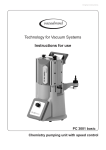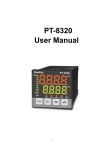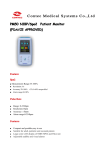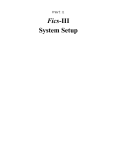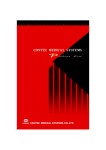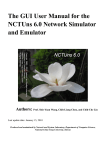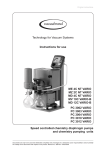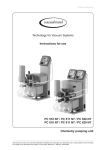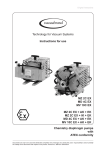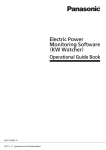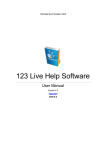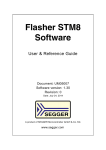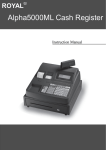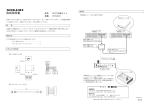Download - Vacuubrand.com
Transcript
Technology for Vacuum Systems web-based Remote Control for CVC 3000 VACUU•CONTROL® CVC 3000 for: CVC 3000 Instructions for use Original instructions EN BA-N°: 999279 Imprint Original instructions Keep for future use! This manual is only to be used and distributed in its complete and original form. It is strictly the users’ responsibility to check carefully the validity of this manual with respect to his product. Manufacturer: VACUUBRAND GMBH + CO KG Alfred‑Zippe‑Str. 4 97877 Wertheim GERMANY Phone: Head office +49 9342 808‑0 Sales +49 9342 808‑5550 Service +49 9342 808‑5660 Fax: E‑Mail: Web: +49 9342 808‑5555 [email protected] www.vacuubrand.com Thank you for purchasing this product from VACUUBRAND GMBH + CO KG. You have chosen a modern and technically high quality product. 2 BA-N°: 999279/17.10.2014 Content TABLE OF CONTENT 1 Introduction7 1.1 User information . . . . . . . . . . . . . . . . . . . . . . . . . . . . . . . 7 1.2 About this document . . . . . . . . . . . . . . . . . . . . . . . . . . . . 8 1.2.1 Symbols and icons . . . . . . . . . . . . . . . . . . . . . . . . . . . . . 8 1.2.2 Display conventions . . . . . . . . . . . . . . . . . . . . . . . . . . . . 9 1.2.3 Abbreviations . . . . . . . . . . . . . . . . . . . . . . . . . . . . . . . . 10 1.2.4 Term definition . . . . . . . . . . . . . . . . . . . . . . . . . . . . . . . 11 2 Safety instructions 12 2.1 Working conditions . . . . . . . . . . . . . . . . . . . . . . . . . . . . . 12 2.1.1 Intended use . . . . . . . . . . . . . . . . . . . . . . . . . . . . . . . . 12 2.1.2 Improper use . . . . . . . . . . . . . . . . . . . . . . . . . . . . . . . . 12 2.1.3 Foreseeable misuse . . . . . . . . . . . . . . . . . . . . . . . . . . . 13 2.2 Access rights and password management . . . . . . . . . . . 14 2.3 Target groups . . . . . . . . . . . . . . . . . . . . . . . . . . . . . . . . . 15 2.3.1 VACUU•CONTROL® user groups . . . . . . . . . . . . . . . . . 15 2.3.2 User permissions . . . . . . . . . . . . . . . . . . . . . . . . . . . . . 16 2.4 Safety precautions . . . . . . . . . . . . . . . . . . . . . . . . . . . . . . 16 2.4.1 Personal responsibility . . . . . . . . . . . . . . . . . . . . . . . . . 16 2.4.2 Eliminate sources of danger . . . . . . . . . . . . . . . . . . . . . 17 2.5 Environmental protection . . . . . . . . . . . . . . . . . . . . . . . . . 18 3 Product description 19 3.1 Functionality . . . . . . . . . . . . . . . . . . . . . . . . . . . . . . . . . . 19 3.2 System requirements . . . . . . . . . . . . . . . . . . . . . . . . . . . 20 3.3 Components . . . . . . . . . . . . . . . . . . . . . . . . . . . . . . . . . . 21 3.3.1 WLAN version . . . . . . . . . . . . . . . . . . . . . . . . . . . . . . . 21 3.3.2 LAN version . . . . . . . . . . . . . . . . . . . . . . . . . . . . . . . . . 22 3.4 Included materials . . . . . . . . . . . . . . . . . . . . . . . . . . . . . 23 4 Installation and connection 24 4.1 Holder for WLAN-Adapter . . . . . . . . . . . . . . . . . . . . . . . . 24 4.2 Serial connection of LAN/WLAN adapter . . . . . . . . . . . . 25 4.3 Establishing initial connection . . . . . . . . . . . . . . . . . . . . . 27 4.3.1 WLAN connection . . . . . . . . . . . . . . . . . . . . . . . . . . . . 27 4.3.2 LAN connection . . . . . . . . . . . . . . . . . . . . . . . . . . . . . . 28 4.3.3 Checking the connection . . . . . . . . . . . . . . . . . . . . . . . 28 4.3.4 Creating bookmarks . . . . . . . . . . . . . . . . . . . . . . . . . . . 29 BA-N°: 999279/17.10.2014 3 Content 5 Display and operating elements 30 5.1 VACUU•CONTROL® remote control . . . . . . . . . . . . . . . 30 5.1.1 User interface . . . . . . . . . . . . . . . . . . . . . . . . . . . . . . . . 30 5.1.2 Work interface . . . . . . . . . . . . . . . . . . . . . . . . . . . . . . . 31 5.2 Operating elements . . . . . . . . . . . . . . . . . . . . . . . . . . . . . 31 5.2.1 Types of operating elements . . . . . . . . . . . . . . . . . . . . 31 5.2.2 Buttons . . . . . . . . . . . . . . . . . . . . . . . . . . . . . . . . . . . . . 33 5.3 Display elements . . . . . . . . . . . . . . . . . . . . . . . . . . . . . . 34 5.3.1 Pressure reading . . . . . . . . . . . . . . . . . . . . . . . . . . . . 34 5.3.2 Display symbols . . . . . . . . . . . . . . . . . . . . . . . . . . . . . . 35 5.3.3 Title bar – status bar . . . . . . . . . . . . . . . . . . . . . . . . . . 36 5.3.4 Tooltip . . . . . . . . . . . . . . . . . . . . . . . . . . . . . . . . . . . . . . 37 5.4 Text box . . . . . . . . . . . . . . . . . . . . . . . . . . . . . . . . . . . . . . 37 6 Operation 38 6.1 Starting VACUU•CONTROL® application . . . . . . . . . . . 38 6.2 Language setting . . . . . . . . . . . . . . . . . . . . . . . . . . . . . . 39 6.3 Remote control – “View” mode . . . . . . . . . . . . . . . . . . . 40 6.3.1 Display pressure reading . . . . . . . . . . . . . . . . . . . . . . . 40 6.3.2 Display graphic . . . . . . . . . . . . . . . . . . . . . . . . . . . . . . . 41 6.3.3 Quick navigation . . . . . . . . . . . . . . . . . . . . . . . . . . . . . . 42 6.4 Remote control – mode “Control” . . . . . . . . . . . . . . . . . 43 6.4.1 Display pressure reading . . . . . . . . . . . . . . . . . . . . . . 44 6.4.2 Display graphic . . . . . . . . . . . . . . . . . . . . . . . . . . . . . . . 45 6.4.3 Mode selection . . . . . . . . . . . . . . . . . . . . . . . . . . . . . . . 46 6.4.4 Parameter settings . . . . . . . . . . . . . . . . . . . . . . . . . . . . 48 6.4.5 System start/stop . . . . . . . . . . . . . . . . . . . . . . . . . . . . . 52 6.4.6 Venting the system (Vent) . . . . . . . . . . . . . . . . . . . . . . 53 6.4.7 Download process data (Data logger) . . . . . . . . . . . . 54 6.4.8 Quick navigation . . . . . . . . . . . . . . . . . . . . . . . . . . . . . . 57 7 Network configuration and updates 58 7.1 Network configuration . . . . . . . . . . . . . . . . . . . . . . . . . . 59 7.1.1 Menu network configuration . . . . . . . . . . . . . . . . . . . . . 59 7.1.2 Password management . . . . . . . . . . . . . . . . . . . . . . . . 61 7.2 Updates . . . . . . . . . . . . . . . . . . . . . . . . . . . . . . . . . . . . . 62 7.2.1 CVC 3000 . . . . . . . . . . . . . . . . . . . . . . . . . . . . . . . . . . 62 7.2.2 LAN/WLAN firmware . . . . . . . . . . . . . . . . . . . . . . . . . 64 7.2.3 User interface (GUI) . . . . . . . . . . . . . . . . . . . . . . . . . . . 65 4 BA-N°: 999279/17.10.2014 Content 8 Resolving problems 66 8.1 Error display . . . . . . . . . . . . . . . . . . . . . . . . . . . . . . . . . 66 8.1.1 External errors . . . . . . . . . . . . . . . . . . . . . . . . . . . . . . 66 8.1.2 Internal errors . . . . . . . . . . . . . . . . . . . . . . . . . . . . . . . . 68 8.2 Troubleshooting table . . . . . . . . . . . . . . . . . . . . . . . . . . 68 8.3 Reset to factory default settings (Reset) . . . . . . . . . . . . . 72 9 Appendix 73 9.1 Technical information . . . . . . . . . . . . . . . . . . . . . . . . . . . 73 9.1.1 Technical data . . . . . . . . . . . . . . . . . . . . . . . . . . . . . . . 73 9.1.2 Rating plate . . . . . . . . . . . . . . . . . . . . . . . . . . . . . . . . . 74 9.2 Service . . . . . . . . . . . . . . . . . . . . . . . . . . . . . . . . . . . . . . 76 9.2.1 Terms of service . . . . . . . . . . . . . . . . . . . . . . . . . . . . . . 76 9.2.2 Service requests . . . . . . . . . . . . . . . . . . . . . . . . . . . . . 77 9.2.3 Return . . . . . . . . . . . . . . . . . . . . . . . . . . . . . . . . . . . . . 77 9.3 Glossary . . . . . . . . . . . . . . . . . . . . . . . . . . . . . . . . . . . . . 78 9.4 Index . . . . . . . . . . . . . . . . . . . . . . . . . . . . . . . . . . . . . . . . 79 BA-N°: 999279/17.10.2014 5 Content 6 BA-N°: 999279/17.10.2014 Introduction 1 Introduction This manual is part of your product. It provides important instructions for safe use of the product. Read this manual completely in order to understand proper use of your product. 1.1 User information Safety Instructions for use and safety Read this manual thoroughly and completely before using the VACUU•CONTROL® software. Keep this manual in an easily accessible location. Proper use of the CVC 3000 and VACUU•CONTROL® software is essential for safe operation. Comply with all safety instructions provided! In addition to this manual, adhere to any relevant local accident prevention regulations and comply with industrial safety regulations. General General information VACUU•CONTROL® application. software is an easy-to-use, web-based Display illustrations of these instructions are explained by exam- ples with a computer web browser. The VACUU•CONTROL® application uses a standard internet browser. The illustrations in this manual are provided as examples. They are intended to aid in your understanding of the proper use of the product. giving VACUU•CONTROL® to a third party also hand out these instructions for use. When VACUUBRAND GMBH + CO KG reserves the right to modify or change the product design and/or technical specifications at any time without advanced notice. BA-N°: 999279/17.10.2014 7 Introduction Copyright Copyright © VACUU•CONTROL® is available as an add-on consisting of adapter with installed software and web-based graphical user interface (GUI). Unauthorized program modifications or software copies are not allowed. The content of these instructions for use is protected by copyright. Only copies for internal use are allowed, e. g., for professional training. © VACUUBRAND GMBH + CO KG Contact Contact us Please ask for replacement in case of incomplete instructions for use. Alternatively, you can download instructions for use on our web page: www.vacuubrand.com. Contact us regarding any questions about this product, if you need further information, or to provide us with feedback. When contacting our Customer Service Department, please be sure to have the software version number of your CVC 3000 and of the VACUU•CONTROL® application. On request you will receive barrier-free instructions for use, e. g., with larger type characters. 1.2 About this document 1.2.1 Symbols and icons Safety symbols Warning symbol. Prohibition symbol. Mandatory action symbol. Additional icons Process running please wait. Positive example – Do! Negative example – Do not! 8 BA-N°: 999279/17.10.2014 Introduction Additional icons Refers to content of this document. Refers to content of other documents. 1.2.2 Display conventions Warning levels Convention for warnings DANGER Indicates an imminent hazardous situation. Disregarding the situation will result in serious and even fatal injury or death. >> Take appropriate action to avoid dangerous situation! WARNING Indicates a potentially hazardous situation. Disregarding the situation could result in serious, even fatal injury or massive damage to property. >> Observe instruction to avoid dangerous situation! CAUTION Indicates a potentially hazardous situation. Disregarding the situation could result in slight or minor injury or damage to property. >> Observe instruction to avoid dangerous situation! NOTICE Notice for a potentially harmful situation. Note, if disregarded, can lead to material damage. Additional notes Convention for additional notes IMPORTANT! Information or specific use recommendation, which must be observed. >>Helpful tips >>Additional information BA-N°: 999279/17.10.2014 9 Introduction Design of steps Individual step (single step) >>Do the described step. 55 Result of action. Graphic Multiple steps 1. First step, 2. next step. 55 Result of action. Follow steps in the described order. 1.2.3 Abbreviations Abbreviations abs. ATM CSV CVC 3000 DCP 3000 DHCP GUI hh:mm:ss hPa IP LAN Max mbar Min RC SoftAP Torr VAC WiFi® WLAN 10 absolute standard atmospheric pressure (see bar graph) comma-separated values; a spreadsheet-compatible format vacuum controller vacuum gauge dynamic host configuration protocol; for dynamically distributing IP addresses graphical user interface period or time; hour/minute/second pressure unit, hectopascal internet protocol; network protocol local area network; wire connection for computers in a local network maximum value pressure unit, millibar minimum value remote control Software Acess Point pressure unit (1 Torr = 1.33 mbar) vacuum (see bar graph) WLAN standard; here synonym for WLAN wireless local area network; wireless connection for computers BA-N°: 999279/17.10.2014 Introduction 1.2.4 Term definition Product specific terms VACUU•CONTROL® VACUU•CONTROL® LAN VACUU•CONTROL® WLAN VACUU•LAN® Web-based application as remote control for vacuum controller and gauges made by VACUUBRAND. Adapter LAN for connection to vacuum controller CVC 3000 or vacuum gauge DCP 3000 for integration into LAN PC networks. Adapter WLAN for connection to vacuum controller CVC 3000 or vacuum gauge DCP 3000 for integration into WLAN PC networks. Local vacuum network for laboratories. LAN or WLAN adapter can be connected to all pumping units and vacuum systems equipped with the CVC 3000* vacuum controller or a DCP 3000* vacuum gauge. >>Please read the manual VACUU•CONTROL® with DCP 3000, if you use DCP 3000. * from software version V2.0 BA-N°: 999279/17.10.2014 11 Safety instructions 2 Safety instructions All safety instructions must be observed by all individuals working with the products described here. 2.1 Working conditions 2.1.1 Intended use Intended use The VACUU•CONTROL® application is a web-based remote control application that monitors, controls, and logs data when connected with a compatible VACUUBRAND vacuum pumping unit and controller Intended use also includes the following: safety information of document “Safety Information for Vacuum Equipment“. observing observing these instructions for use. observing manuals of the system controlled by remote control. to know the functioning of the system which you want to operate by remote control. Any other use is considered to be improper use. In this case, the safety and the protection of the system may be compromised. 2.1.2 Improper use Using the product in contrary to its intended use could result in injury or damage to property. Improper use includes: Improper use using the system contrary to its intended use. operation 12 with obvious malfunctions. BA-N°: 999279/17.10.2014 Safety instructions Improper use operating the vacuum system by remote when it is incomplete or dismantled. unauthorized network settings. unauthorized change of passwords. 2.1.3 Foreseeable misuse Additionally to improper use there are types of use, dealing with remote control, which are generally prohibited: Reasonably foreseeable misuse Using remote control without knowledge about the connected vacuum system or vacuum controller. Modifications Unobserved BA-N°: 999279/17.10.2014 of hardware and firmware. remote control of critical processes. 13 Safety instructions 2.2 Access rights and password management Access rights and password management The Network Configuration menu allows password management to be set up. It also allows for certain functionality to be enabled or disabled IMPORTANT! >>Pay attention to safety standards – prevent improper use of remote control by password assignment. >>Use secure passwords and keep them safe! Access rights for target groups Screen shot cutout password management Meaning access rights for target groups ******** Target group Admin Control View 14 Access permission Administrative permission full access for using: - view mode - control mode - network configuration (password assignment) -updates Read/write permission enabled for using: - view mode - control mode Read permission enabled for using: - view mode BA-N°: 999279/17.10.2014 Safety instructions 2.3 Target groups Users and target groups for using VACUU•CONTROL® are defined by access permission within password management. 2.3.1 VACUU•CONTROL® user groups View Required qualification for user of VACUU•CONTROL® Personnel with permission to use the VACUU•CONTROL® application in VIEW mode can monitor, but not control, the pumping unit. Users must have been instructed about potential risks which may occur from incorrect behavior or improper use. Control Qualified and skilled personnel with permission to use the VACUU•CONTROL® application in CONTROL mode. They can monitor and control the pumping unit, including adjustment of parameters such as vacuum level, mode of pumping unit operation, etc. Users are responsible for their actions in control mode. Admin Personnel with permission to use the VACUU•CONTROL® application in ADMIN mode have full control over the pumping unit and the VACUU-CONTROL application, including setting access rights for other users. IMPORTANT! Users need to have the corresponding skills and qualifications for doing the job listed in the table “User permissions”! BA-N°: 999279/17.10.2014 15 Safety instructions 2.3.2 User permissions User group capabilities Job/Function Select language Reporting malfunction View mode = monitoring via remote Control mode = control via remote Assembly (LAN/WLAN adapter) Connecting VACUU•CONTROL® Monitoring system and process Network integration Network settings Password management Rights management Updates Reset to factory settings View Control Admin X X X X X X X X X X X X X X X X X X X X X X X X 2.4 Safety precautions Quality standards and safety Products of VACUUBRAND GMBH + CO KG are subject to high quality tests with goals for safety and operation. Prior to delivery each product has been tested thoroughly. Nevertheless, during operation unforeseen dangerous situations may occur which may lead to injuries or damage of property. Therefore observe the following chapter and take the appropriate safety precautions. 2.4.1 Personal responsibility Qualification and personal responsibility Ensure that the VACUU•CONTROL® application is only operated by authorized and skilled personnel. This is particularly important with regard to connecting the VACUU•CONTROL® adapter to the pump, operating the VACUU•CONTROL® application or the pump, and troubleshooting. >>Carefully read these instructions for use before using the remote control. >>Use the remote control only if you have understood its function and these instructions for use. 16 BA-N°: 999279/17.10.2014 Safety instructions Qualification and personal responsibility Personal safety has top priority! Processes which create a potentially hazardous situation must not be operated unsupervised by remote control. Safe work Always be conscious of safety, and work in a safe manner. Observe the owners‘ directives at work, the national accident prevention regulations and occupational safety provisions. 2.4.2 Eliminate sources of danger Use only in proper working condition Only use the vacuum system when it is in proper working condition. Regard network safety standards Change the “Admin“ password directly after initial connection. Assign passwords for “Control“ and “View“. Organize usage of remote control The system can be simultaneously controlled by a (local) CVC 3000 vacuum controller, or by a remote control. A remote control can be configured to control multiple pumping units simultaneously. Coordinate planned projects with colleagues that share this equipment. Avoid hazardous situations which arise from different settings. DANGER Explosion hazard for critical processes operated by remote control. Depending on the process explosive mixtures can develop. >> Never operate critical processes by remote control! Explosion danger for critical processes Depending on the running process, explosive mixtures can form in plants or other hazardous situations could result! BA-N°: 999279/17.10.2014 17 Safety instructions Log off Once logged in, password is activated until the web browser is closed. For user with access permission for VACUU•CONTROL® we recommend the active log off. Close web browser window for active log off. Exposure to WLAN radiation Place the wireless adapter so that the minimum distance to individuals during operation is at least 20 cm. 2.5 Environmental protection Observe environmental regulation 18 Observe the national and international environmental regulations for disposal of your product as well as spare parts. This is especially valid for all components that are contaminated with hazardous substances. BA-N°: 999279/17.10.2014 Product description 3 Product description 3.1 Functionality Functional principle VACUU•CONTROL® is a web-based application to operate your vacuum system with CVC 3000 by remote control. Monitoring and control take place on the web browser of your smartphone, tablet or computer. >>To simplify descriptions in the following text, devices like computers, laptops, tablets and smartphones, which are typically web-enabled devices, are referred as “end device“ in this manual. Assembly example for VACUU•CONTROL® Assembly example CVC 3000 VACUU•CONTROL® LAN PC 1 1 2 3 CVC 3000 SUB-D cable (Serial Port Cable) 3 VACUU•CONTROL® LAN (LAN adapter) 2 4 5 6 Ethernet (patch) cable + optionally crossover adapter 5 PC 4 6 Monitor with user interface VACUU•CONTROL® * Position 2 - 4, scope of supply. BA-N°: 999279/17.10.2014 19 Product description Product features Features Remote monitoring and control of pumping units or vacuum sys- tems with CVC 3000. VACUU•CONTROL® application displays the user interface through a web browser of your end device. The Full simultaneous operation via the CVC 3000 or by VACUU•CONTROL® remote control. LAN or WLAN adapter enables the control with fixed or portable end devices. and operation of VACUU•CONTROL® are designed similar to CVC 3000. All commands are executed immediately. Display Pumping units and vacuum systems, which are connected to a vacuum controller CVC 3000, can easily be integrated into a computer network through LAN or WLAN adapter. Multiple pumping units can be controlled or monitored from a single web-enabled device. Or a single pumping unit can be monitored from several end devices. Documents processes via the integrated data logging function. Process data can be downloaded through the VACUU•CONTROL® application. The application also notifies users of process completion by a signal. System protection by password management. Available as an add-on for all CVC 3000 vacuum controllers using software version 2.0 and higher. 3.2 System requirements System compontens VACUUBRAND VACUUBRAND CVC 3000 VACUU•CONTROL® LAN/WLAN VACUU•CONTROL GUI 20 Version Version 2.0 or higher + update to 2.3 V1.00 V1.00 BA-N°: 999279/17.10.2014 Product description Recommended web browser (capable of HTML5) Web browser (provided by customer) Android iOS/Safari Safari Google Chrome Internet Explorer Mozilla Firefox Opera Javascript Version > 2.3.x > iOS 5.1 > 5 > 32 > IE9 > 17 > 2 activated 3.3 Components Listed below is all the hardware needed for operating the VACUU•CONTROL® on your end device. 3.3.1 WLAN version Hardware components WLAN version CVC 3000 vacuum controller or pumping unit with CVC 3000 VACUU•CONTROL® end WLAN (RC adapter WLAN) device including web browser recommended: WLAN capable router or Access Point Assembly with WLAN adapter + WLAN router Example assembly BA-N°: 999279/17.10.2014 21 Product description >>Integrate VACUU•CONTROL® WLAN with a WLAN capable router or Access Point into your PC network. It allows access for various end devices. 3.3.2 LAN version Hardware components LAN version CVC 3000 vacuum controller or vacuum system with CVC 3000 VACUU•CONTROL® LAN (RC adapter LAN) end device including web browser one free ethernet connection1 recommended: LAN router or LAN switch Assembly with LAN adapter + LAN switch + computers Example assembly 1 -> use crossover adapter for computer without Gbit/s ethernet standard. 22 BA-N°: 999279/17.10.2014 Product description 3.4 Included materials Scope of supply (WLAN version) Web-based remote control – WLAN version VACUU·CONTROL® WLAN (RC adapter) Holder + adhesive tape Instructions for use DCP 3000 Instructions for use CVC 3000 683110 635631 999283 999279 or Scope of supply (LAN version) Web-based remote control – LAN version VACUU·CONTROL® LAN (RC adapter) Cable Sub-D 9-pol Bu/Bu 1:1 1,8 m (serial cable) Patch cable Cat.5e 2 m bl (Ethernet cable) Crossover adapter RJ45 Bu/S Instructions for use DCP 3000 Instructions for use CVC 3000 683120 612748 999283 999279 >>The description of the scope of supply refers to the product you have purchased, either WLAN or LAN. >>Illustrations and drawings of additional hardware are solely intended for a better understanding. Source of supply International sales offices and specialized trade Purchase original accessories and spare parts from your specialized distributor or through international sales offices of VACUUBRAND GMBH + CO KG. >>Information about the complete product range are available in the current product catalog. >>For orders, questions about vacuum control and optimal accessories, please contact your specialized distributor or an international sales office of VACUUBRAND GMBH + CO KG. BA-N°: 999279/17.10.2014 23 Installation and connection 4 Installation and connection Web-based application VACUU•CONTROL® is a web-based remote control, displayed in a web browser. No installation via data medium is required. Adapter function The adapter contains the complete software required to display the VACUU·CONTROL® remote control on your end device. Connection of CVC via sub‑D VACUU·CONTROL® WLAN or VACUU·CONTROL® LAN are connected directly to the sub‑D connection of your CVC 3000. Connection to the CVC 3000 controller can be made in any of several ways, depending upon the design configuration of your pumping unit. 4.1 Holder for WLAN-Adapter Attaching holder for WLAN adapter 1. Remove protective foil from one side of the adhesive tape. 2. Attach the adhesive tape centered on the rear side of the holder. 3. Remove the second protective foil from adhesive tape. Example: Attaching holder to PC 3001 VARIO IMPORTANT! Attach the holder for WLAN adapter in a way that its cable can be connected to CVC 3000 loosely and without tightening. Recommended holder position: for large pumping units attach holder on the rear side and for pumping units attach like in the illustrated example on the side in the rear. 24 BA-N°: 999279/17.10.2014 Installation and connection 4. Press the holder firmly on the pumping unit. 5. Insert the WLAN adapter into the attached holder. 4.2 Serial connection of LAN/WLAN adapter CVC 3000 – VARIO pumping unit PC 3001 VARIO/VARIOPRO 1. Switch off your pumping system, ON/OFF switch in position 0. 2. Pull the CVC 3000 controller carefully out of the housing. Be careful not to disconnect existing connections! 3. Feed the sub-D cable underneath the housing and between the pump feet to the CVC 3000. 4. Connect the sub-D plug of the adapter to the sub-D1 connection at the rear of the CVC 3000. 5. Fix the sub-D plug with its screws. 6. Insert the CVC 3000 controller into the housing. 55 CVC 3000 prepared. CVC 3000 – as bench-top device or for lab stand Also valid for CVC 3000 mounted directly atop pumping units. 1. Switch off your CVC 3000. 2. Separate the CVC 3000 from mains (unplug mains plug) or unplug the connection cable to the VARIO pump. 3. Connect the sub-D plug of the adapter to the sub-D connection at the rear of the CVC 3000. 4. Fix the sub-D plug with its screws. 5. Reinstall the disconnected cable connections. 55 CVC 3000 prepared. 1 -> Sub-D = serial connection BA-N°: 999279/17.10.2014 25 Installation and connection Larger vacuum systems (pumping units) CVC 3000 – pumping unit 1. Switch off your pumping system, ON/OFF switch in position 0. 2. Connect the sub-D plug of the adapter to the sub-D connection at the rear of the pumping unit. Also valid for pumping units with an integrated controller: PC 3002 VARIO, PC 3003 VARIO, PC 3004 VARIO, PC 510 NT, PC 511 NT, PC 610 NT, PC 611 NT. An additional RC adapter is required for: PC 520 NT, PC 620 NT (for the second CVC 3000). 3. Connect the sub-D plug of a second adapter to the sub-D connection at the rear of the laterally mounted CVC 3000. Example: Position of sub-D connections with 2x CVC 3000 4. Fix the sub-D plugs with screws. 55 CVC 3000 prepared. >>The sub-D connection of a pumping unit with integrated or mounted CVC 3000 is located at the rear side of the pumping unit; see lower circle in above figure. 26 BA-N°: 999279/17.10.2014 Installation and connection 4.3 Establishing initial connection 4.3.1 WLAN connection Function WLAN adapter The VACUU·CONTROL® WLAN adapter is the wireless remote interface to your CVC 3000. As delivered, the WLAN adapter acts as SoftAP2 and is therefore displayed as WLAN network. Connect your end devices via WiFi directly to the CVC 3000. Selecting WLAN network 1. Turn on the CVC 3000 that your WLAN adapter has been connected to. 2. Switch on WLAN/WiFi at your end device. 55 Scan for available WiFi networks. 3. Wait until “VACUUCONTROL“ appears in the list of detected WiFi networks. IMPORTANT! If your end device connects automatically to another network, >>disconnect from this network, >>switch off „automatic WiFi® connection“ and >>select “VACUUCONTROL“ in the list of available networks. 4. Select „VACUUCONTROL“ as network connection. Depending on the end device, connecting may take some time. 55 End device connected to WLAN adapter. >>For further help see chapter: “8.2 Troubleshooting table”. In case of a direct WiFi connection to your end device no internet will be available. We therefore recommend to integrate the WLAN adapter into your PC network, for instance using a WLAN router. see chapter: “7 Network configuration and updates” or ask your company’s IT department for support. 2 -> SoftAP = Soft Access Point; WLAN adapter acts as direct access point for WLAN/WiFi devices. BA-N°: 999279/17.10.2014 27 Installation and connection 4.3.2 LAN connection Function LAN adapter The VACUU·CONTROL® LAN adapter is the remote interface by cable to your CVC 3000. As delivered, the LAN adapter acts as DHCP server and client. The LAN adapter can be connected directly to a computer or it can be integrated into a network. For integrating the adapter into a network we recommend the use of a LAN switch or a LAN router see chapter: “7 Network configuration and updates”. IMPORTANT! In case of integration into a server, your system administrator has to provide a free IP address. Establishing LAN connection 1. Plug one end of the network cable (patch cable) into port at LAN adapter. 2. Plug the other end of the network cable into Ethernet port of your computer, router, or switch. 55 Device connected to LAN adapter. >>Use the enclosed crossover adapter, if connecting directly to a computer without Gigabit Ethernet connection, which doesn’t support auto crossover. >>As delivered, a DHCP server is active. The directly connected computer automatically obtains a valid IP address. Changing the network settings disables the DHCP server. 4.3.3 Checking the connection To verify that your LAN or WLAN adapter has been properly connected, enter the IP address into the address bar of your web browser. If the VACUU·CONTROL® user interface on your web browser matches to the connected CVC 3000, the connection has been correctly established. 28 BA-N°: 999279/17.10.2014 Installation and connection Open default view Open default view 1. Start the web browser of your end device. 2. In case of initial connection, enter the factory-set IP address into the address bar: “192.168.1.111“ or “VACUUCONTROL“. Example IP address factory setting VACUUCONTROL 192.168.1.111 or 3. Ask your system administrator for an assigned IP address and enter that address. 4. Confirm your input with the Enter key. 55 VACUU·CONTROL® is displayed. 4.3.4 Creating bookmarks Bookmark the website or save as favorite or shortcut to gain quick access to VACUU·CONTROL®. Example Bookmark on web browser >>Refer to the “help function“ of your web browser for information on how to create bookmarks, favorites or shortcuts for links and preferred websites. >>Ask your IT department or “Admin” to create appropriate Example device name BA-N°: 999279/17.10.2014 device names inside network configuration, if the remote control has been integrated into a network. see chapter “7 Network configuration and updates” The device name will then be used to identify bookmark and tab, e. g., PC3001-LAB2. 29 Display and operating elements 5 Display and operating elements F 5.1 VACUU•CONTROL® remote control If the connection has been correctly established, the VACUU·CONTROL® user interface will be displayed in your web browser. Depending on your end device the display may automatically adjust to portrait or landscape orientation. 5.1.1 User interface User interface, in general 1 2 3 4 Example User interface 5 Meaning 1 2 6 Selector switch 4 Status bar/Title bar 5 ``View mode (View) ``Control mode (Control) ``Current operating mode (mode) ``Process time ``Menu 3 Display area ``Standard pressure display, actual pressure value ``Pressure vs. time diagram 30 Button ``Quick navigation Selector switch ``Pressure reading (bargraph) ``Graphic (pressure vs. time diagram) 6 Buttons ``Enabled control ele- ments within control mode (Control) BA-N°: 999279/17.10.2014 Display and operating elements 5.1.2 Work interface Depending on access rights, the user interface has different application areas: view mode control mode View = view mode Control = control mode All operating elements required for “View” are displayed within view mode. More operating elements, for control of CVC 3000 by remote, are enabled and displayed within control mode. 5.2 Operating elements 5.2.1 Types of operating elements Selector switch Depending on label, a selector switch changes between function or display. Like a radio button, only one function/display is selectable. Switch aspect alternates between: marked = selection enabled unmarked = selection disabled Button An icon and/or text on the button indicates the function. The buttons aspect changes when operated: marked = button enabled unmarked = button disabled = on = off Radio button Functions can be selected by radio buttons. Only one function is selectable. The enabled radio button is framed. BA-N°: 999279/17.10.2014 31 Display and operating elements Quick navigation Quick navigation is a button that calls up a content list. Buttons listed inside the quick navigation lead to further menus of the remote control, e. g., language selection, network configuration, update etc.. >>Grayed out buttons cannot be operated. They are optional or password protected. Slider A slider is a control element for continuous value adjustment. Click on the slider button - hold - and move. The text box next to one slider displays the set value. Additionally, a tooltip on the slide button displays the adaption respectively the set value. Example slider Tooltip Slider Text box (for display and settings) Slider button >>Use the text box for fine tuning or direct settings. >>On smartphones and tablets, the text box can be hidden behind a touch keyboard. Turn your mobile device into portrait orientation or scroll for more display. Settings are also possible in hidden state. 32 BA-N°: 999279/17.10.2014 Display and operating elements 5.2.2 Buttons Control element Buttons are the control elements of the remote control. All buttons are labeled with text and/or icons. Button examples Text and Icon Text or Icon Button labeled with icon Icon on button Icon BA-N°: 999279/17.10.2014 Meaning “View” mode monitoring by remote control Icon Meaning “Control“ mode remote control + monitoring Pressure value bargraph Diagram pressure vs. time Page forward; next page Page backward; previous page OK – apply data settings Cancel – discard settings; close window Call up data logger menu; download Open drop-down list Increase value Decrease value Parameter – set control parameter Language adjustment 33 Display and operating elements Button labeled with text Text on button Button Meaning ``Select mode of operation. ``During operation, to switch from “Pump down” to “Vac control”. ``During operation, to switch from “Vac control” to “Auto mode”. ``During operation, to switch from “Auto mode” to “Vac control”. Vent system; press key > 2 sec = venting to atmospheric pressure Start vacuum process Stop vacuum process Executes update command 5.3 Display elements 5.3.1 Pressure reading Standard pressure display Key element of VACUU•CONTROL® is the standard pressure display, the so called bargraph. The bargraph is displayed in synchronization with the display on the connected CVC 3000. Example standard pressure graphic (bargraph) “Display symbols” (example) Displays current pressure [mbar] 34 BA-N°: 999279/17.10.2014 Display and operating elements Pressure/Time graph In addition to the bargraph the display can be switched to a diagram which shows pressure vs. time. This diagram is similar to the selection “Graphic” on CVC 3000. Example graphic diagram “Display symbols” (example) Display pressure history [pressure/time unit] 5.3.2 Display symbols During operation further symbols1 are indicated on the display. Display symbols during operation Display symbols/ display icons fault-free operation Icon Meaning Two-point control: pressure in hysteresis, pump switched off Two-point control: pressure in hysteresis, pump switched on VARIO control: pump down to setpoint Auto mode: detect boiling point Detect: detect boiling point VARIO control: vacuum has reached the setpoint Auto mode: boiling point reached Turbo mode switched on (for VARIO in combination with turbomolecular pump) 1 -> for reasons of space, symbols can not be indicated in portrait orientation onscreen of some mobile devices. BA-N°: 999279/17.10.2014 35 Display and operating elements Display symbols/ display icons fault-free operation Icon Meaning Coolant valve switched on Pump running; in combination with percentage value = (motor) speed (only valid for VARIO systems) Mode VACUU•LAN: delay time elapses Status bar green: defined period reached Pump down – continuous pumping Pump down: lower limit value reached VACUU•LAN: pump down to setpoint Vac control: with two-point control – pump down to setpoint VACUU•LAN: pressure increase to switch on pressure Vac control: preset maximum exceeded Venting valve switched on, open (VENT) In-line valve switched on, open 5.3.3 Title bar – status bar Status bar – regular Like on CVC 3000 the status bar of remote control indicates the current operation mode (Mode) and the elapsed process time. Examples status bar VACUU•CONTROL® Cutout status bar CVC 3000 36 BA-N°: 999279/17.10.2014 Display and operating elements Status bar green process end reached Status bar – special Status bar red malfunction (fault) Title bar In menus, the status bar displays the title of the opened menu. Example title bar with menu name 5.3.4 Tooltip2 Select further ... The tooltip is a common graphical user interface element. A small “hover box” with quick information about the button may appear automatically, when the cursor or pointer is hovered over a button, without clicking it. 5.4 Text box Text boxes allow the user to enter text or values to be used by the program or to display the adjusted value. Examples for entries are: to adapt numeric values, to assign passwords, web form for network configuration. Click on a text box, when it is framed and the cursor is blinking the text box is ready for input. Grayed out text boxes have purely display function. framed = text box ready for input unframed = info-display 2 -> Tooltips do not appear on mobile devices. BA-N°: 999279/17.10.2014 37 Operation 6 Operation The VACUU•CONTROL® application uses a web browser on your web-enabled end device to show synchronized data from your CVC 3000 vacuum controller. Knowledge of the function and operation of the CVC 3000 are basic requirements for using the VACUU•CONTROL® application and hardware to control the CVC 3000 remotely. IMPORTANT! Read instructions for use of the CVC 3000 or your pumping system before using remote control! 6.1 Starting VACUU•CONTROL® application Open default view 1. Start the web browser of your end device. 2. Enter the IP address1 into the address bar of your web browser. Example Enter IP address VACUUCONTROL 192.168.1.111 3. Confirm your input with the Enter key. 55 VACUU·CONTROL® is displayed. or Open up by bookmark 1. Start the web browser of your end device. 2. Click on the bookmark of the controller you want to monitor/ control by remote control. ( also see chapter: “4.3.4 Creating bookmarks”) 55 VACUU·CONTROL® is displayed. 1 -> Ask your system administrator for an assigned IP address or enter the factory set IP address: “192.168.1.111” or enter the device name: “VACUUCONTROL” 38 BA-N°: 999279/17.10.2014 Operation >>Ask your system administrator for the access password, if a log in pop up appears, when calling up VACUU•CONTROL® . 6.2 Language setting Language setting When first started, the VACUU•CONTROL® uses the same language as preset at controller CVC 3000. When at CVC 3000 a language is pre-set, which is not yet supported by VACUU•CONTROL®, then the user interface is displayed in English by default. The set languages at CVC 3000 and for VACUU•CONTROL® GUI on your browser the display may vary arbitrarily. This means by setting language for one device does not thereby change the other device settings. Selecting a language 1. Click on the logo “vacuubrand”. 55 Quick navigation opens. 2. Click on the globe icon or click on “Sprachauswahl” (Select language) from the list. 55 Menu “Select language” opens. 3. For example, click on radio button “English”. 4. Confirm your selection with “OK“. 55 Graphical user interface appears in English. >>VACUU•CONTROL® supports the same languages as the controller CVC 3000. BA-N°: 999279/17.10.2014 39 Operation 6.3 Remote control – “View” mode Remote control/ View mode Monitoring of the remote control displays the status of current pressure values at CVC 3000 on your end device. “View” mode is for personnel with read permission. View mode can be assigned with password by the administrator see chapter: “7.1.2 Password management”. NOTICE Without password protection data are accessible to everyone. 6.3.1 Display pressure reading Once VACUU•CONTROL® is opened via web browser, the measured pressure of the vacuum controller CVC 3000 will be displayed. View current pressure reading Example Pressure reading CVC 3000 and VACUU•CONTROL® 1 Meaning 1 2 3 4 VAC ``Vacuum Bargraph ``graphical element for pressure reading 3 Pressure ``Unit according to presetting at CVC 3000 (mbar, Torr, hPa) 2 40 5 4 5 Numerical value ``current pressure ATM ``atmospheric pressure BA-N°: 999279/17.10.2014 Operation 6.3.2 Display graphic In addition to the bargraph, the display can be switched to a diagram similar to “Graphic” at CVC 3000. Open graph diagram >>Click on selector switch “Graphic” placed at the bottom left. 55 Selector switch “Graphic“ is marked. 55 Display with diagram appears. View graph – pressure over time Example Graph CVC 3000 and VACUU•CONTROL® 1 Meaning BA-N°: 999279/17.10.2014 2 Pressure ``unit according to presetting at CVC 3000 (mbar, Torr, hPa) 2 Time unit ``continuously, hh:mm:ss 1 3 3 Graph frame ``diagram pressure vs. time 41 Operation 6.3.3 Quick navigation Alternatively, the pressure reading or pressure-time plot can be accessed via the “quick navigation”. “Quick navigation” also provides access to additional menus. Quick navigation – view mode Quick navigation in view mode 1 2 3 4 Meaning Homepage Switch to homepage of view mode (bargraph) 2 Graphic Open display graph (pressure vs. time) 1 3 Select language Open select language menu 4 Open menu with information about VACUU·CONTROL® >>Grayed out buttons and elements cannot be operated. They are optional or password protected. 42 BA-N°: 999279/17.10.2014 Operation 6.4 Remote control – mode “Control” WARNING Misuse can cause physical injury or damage to property Misuse or improper operation causes harm and can lead to physical injury or damage to property. >> Observe all safety instructions of these instructions for use and the safety instructions of the remote controlled device. >> Use the system only for its intended use. >> Use the system only with knowledge to function and operation. >> Never operate critical processes by remote control! >> Prevent hazards caused by parallel entries, such as simultaneous operation via several end devices. Arrange operation by remote control with colleagues. >> Set up password protection see chapter: “7.1.2 Password management”. Remonte control/ Control mode In addition to the status display, the control elements are enabled for operating by remote control = “Control” mode. This means you have direct access to the vacuum system. Mode “Control” is intended for personnel with read-/write permission. Switch to control mode >>Click on selector switch “Control” on the upper left side. 55 Selector switch “Control“ is marked. 55 Display with current pressure appears. >>Ask your system administrator for the password, if an access window appears. BA-N°: 999279/17.10.2014 43 Operation 6.4.1 Display pressure reading Once VACUU•CONTROL® is opened via web browser, the measured pressure of the vacuum controller CVC 3000 will be displayed. This applies to both modes: view mode and control mode. In control mode additional control elements are enabled. View current pressure reading Example Pressure reading CVC 3000 and VACUU•CONTROL® in “Control“ mode 6 1 Meaning 1 2 3 4 VAC ``Vacuum Bargraph ``graphical element for pressure reading 3 Pressure ``unit according to presetting at CVC 3000 (mbar, Torr, hPa) 2 44 5 4 Numerical value ``current pressure 5 ATM ``atmospheric pressure 6 Enabled control elements BA-N°: 999279/17.10.2014 Operation 6.4.2 Display graphic In addition to the bargraph, the display can be switched to a diagram similar to “Graphic” at CVC 3000. Open graph diagram >>Click on selector switch “Graphic” placed at the bottom left. 55 Selector switch “Graphic“ marked. 55 Display with diagram appears. View graph – pressure over time Example Graph CVC 3000 and VACUU•CONTROL® 4 1 Meaning 1 2 3 Pressure ``unit according to preset- ting at CVC 3000 (mbar, Torr, hPa) 2 Time unit ``continuously, hh:mm:ss BA-N°: 999279/17.10.2014 3 4 Graph frame ``diagram pressure vs. time Enabled control elements 45 Operation 6.4.3 Mode selection Mode meanings “Mode” has two different options: when operation has been stopped: to open the menu for selecting the operation mode. during running operation: to switch from “Pump down” to “Vac control”, to “Auto mode”. Open menu “Mode” (stopped operation) >>Click on the “Mode“ button. 55 Button marked, 55 “Mode” menu is displayed. “Mode” menu View mode menu 1 2 3 4 5 6 Meaning 1 2 3 4 5 6 46 Title bar with menu name Pump down ``Continuous pumping with pressure and time target. ``VARIO: pumping with adjustable speed (pumping speed) Vac control ``Control to a preset vacuum level Auto mode ``Control of a VARIO pump in auto mode: find and adjust boiling pressure of solvents automatically; precise vacuum adaption even with variable process conditions. ``Alternatively for controllers of “detect” series, boiling point determination in two-point control (without vacuum adaption). Program ``Ten programs with vacuum and time targets. Each program with ten program steps can be edited, saved or loaded. VACUU•LAN ``Vacuum control optimized for vacuum network. BA-N°: 999279/17.10.2014 Operation >>For details about the operation modes and information on use, please refer to the manual of the remote controlled device. Select operation mode 1. Click on the required operation mode. 55 Selected radio button is marked. 2. Confirm your selection with “OK“. 55 View switches to the previous display. 55 Status bar displays the selected operation mode. During operation ... ...to switch from “Pump down” to “Vac control” >>During “Pump down” operation, click on button “Mode”. 55 Button momentarily marked, 55 status bar displays “Vac control”. ...to switch from “Vac control” to “Auto mode2” >>During “Vac control” operation, click on button “Mode”. 55 Button momentarily marked, 55 status bar displays “Auto mode”. 2 -> only valid for VARIO pumps! BA-N°: 999279/17.10.2014 47 Operation 6.4.4 Parameter settings This button corresponds to the selection knob of the CVC 3000. “Parameter” is a menu to fine-tune the selected operation mode. Parameters can also be adjusted during operation. Open menu “Parameter” >>Click on the button with the gear-wheel icon. 55 Button marked, 55 “Parameter” menu is displayed. The display3 of the “Parameter” menu depends upon the mode selected and the remote-control device. Parameter – Pump down Menu control parameter Pump down Meaning Parameter Speed (%) Minimum (mbar) Duration (min) Delay (min) Meaning Only VARIO: motor speed parameter for pump down. Adjustment range: 1 - 101 (101 = HI mode)* Setting vacuum value which has to be reached. When this value is reached, the vacuum controller switches off or the in-line valve closes. Adjustment range: 0; 1 - 1060 (0 = OFF) Default value for process runtime from “Start“ on. Adjustment range: 0 - 1440 (0 = OFF) Delay time for an optional coolant valve. * HI mode: optimum speed for the respective pressure, recommended setting. 3 -> Screenshots of “Parameter“ are examples with VARIO pump with pressure unit in mbar. 48 BA-N°: 999279/17.10.2014 Operation Parameter – Vac control Menu control parameter Vac control Meaning Parameter Set vacuum (mbar) Speed (%) Hysteresis Maximum (mbar) Duration (min) Delay (min) Meaning Adjustment of lower value for two-point control or precise for VARIO pumps. Adjustment range: 0 - 1060 (0 = Turbo mode)* Speed parameter for pump down; Adjustment range: 1 - 101 (101 = HI mode)** Control parameter for 2-point controllers. Adjustment range: 0; 1 - 1060 (0 = AUTO) Adjustment of upper pressure. If this limit is exceeded, the vacuum pump switches off. Adjustment range: 0; 1 - 1060 (0 = OFF) Default value for process run time. Process time begins when user presses “Start“ button. Adjustment range: 0 - 1440 (0 = OFF) Delay time for an optional coolant valve. Coolant valve is closed after Delay time has been reached. * Turbo mode: auto-adapting vacuum controller for best ultimate vacuum. ** HI mode: optimum speed for the respective pressure, recommended setting. BA-N°: 999279/17.10.2014 49 Operation Parameter – Auto mode Menu control parameter Auto mode Meaning Parameter Sensitivity Speed (%) Minimum (mbar) Duration (min) Delay (min) Meaning Motor speed responsiveness setting: - Low: fast; large amounts of solvents - Normal: normal - High: slow; small amounts, for solvents with tendency to foam For VARIO pumps: Motor speed parameter for pump down; For CVC 3000 Detect: Hysteresis parameter Adjustment range: 1 - 101 (101 = HI mode)* For VARIO pumps only: Vacuum setting. Once reached, controller switches off the VARIO pump. Adjustment range: 0; 1 - 1060 (0 = OFF) Process runtime. Measured from when user presses “Start” button. Pump stops when Duration has been reached. Adjustment range: 0 - 1440 (0 = OFF) Delay time for an optional coolant valve. Coolant valve is closed after Delay time has been reached. * HI mode: optimum speed for the respective pressure, recommended setting. 50 BA-N°: 999279/17.10.2014 Operation Parameter – Program Menu control parameter Program Meaning Parameter Current program ... load from prog. ... save as prog. Meaning Edit program, up to 10 programs are storable for CVC 3000. Load the selected program. Save the program under the selected number. Parameter – VACUU•LAN Menu control parameter VACUU•LAN Meaning Parameter Set vacuum (mbar) Switch on (mbar) Delay (min) Meaning Adjustment of the vacuum set point. Adjustment range: 1 - 1060 Maximum limit for vacuum level. If pressure exceeds this limit, the pump begins to pump down. Adjustment range: 0 - 1060 Period for which the pump will attempt to maintain “Set vacuum” level. If no pressure increases are detected before the time period “Delay” expires, vacuum level will be allowed to rise to “Switch on” level. Adjustment range: 0 - 300 minutes BA-N°: 999279/17.10.2014 51 Operation 6.4.5 System start/stop DANGER Risk of hazard when operating critical processes by remote control. Operating critical processes by remote control can lead to serious injury or damage to property. >> Do not operate critical processes by remote control without direct access. >> Only start procedures by remote control which can be operated without personal observation. Start/Stop of vacuum control via remote control is similar to start/ stop at CVC 3000 with start/stop button. Starting the system >>Click on the “Start“ button. 55 Button marked, 55 vacuum process runs. Stopping the system >>Click on the “Stop“ button. 55 Button unmarked, 55 vacuum process stopped. 52 BA-N°: 999279/17.10.2014 Operation 6.4.6 Venting the system (Vent) DANGER Danger of explosion when venting with air by forming explosive mixtures. Depending on the process venting can form explosive mixtures. >> Never vent processes with air which can form an explosive mixture. >> If necessary vent with inert gas (max. 1.2 bar abs.). IMPORTANT! Certain process may cause pressure to build up. The “Vent” button is used to vent the system. A short click on this button will momentarily vent the system as the process continues. Holding the vent button for longer than 2 seconds will cause the system to be vented to atmospheric pressure and the pump will stop running. Momentarily venting >>Click on the “Vent” button less than 2 seconds. 55 Button momentarily marked, 55 venting impulse, venting valve opens momentarily short-term pressure increase. Continuous venting >>Click on the “Vent” button longer than 2 seconds. 55 Button is marked as long as pressed, 55 symbol for venting valve is blinking, 55 venting valve open continuous pressure increase until atmospheric pressure. >>When atmospheric pressure is reached, the venting valve closes automatically. BA-N°: 999279/17.10.2014 53 Operation Stop venting >>Click on the “Vent” button (or on “Start“). 55 Button unmarked, 55 Venting has stopped, venting valve closes. 6.4.7 Download process data (Data logger) Memory capacity Delete data The VACUU•CONTROL® application has a built-in data logger function. As long as the CVC 3000 is powered on, pressure/time data will be stored at adjustable intervals together with operational status information. The data are continuously written into a memory store of the RC adapter. The memory can store up to 200,000 data points. This data storage is overwritten on a rolling basis. Due to the local storage, a high data security is given. Data stored by the data logger will be deleted when the CVC 3000 and remote control adapter are disconnected; during software updates; or when the CVC 3000 is turned off. IMPORTANT! The desired time interval for recording needs to be adjusted before running the process! Open menu “Data logger” >>Click on the “Data logger” button. 55 Button marked, 55 “Data logger” menu is displayed. 54 BA-N°: 999279/17.10.2014 Operation Menu “Data logger” View data logger menu 1 2 4 3 5 Title bar with menu name Drop down list ``Select time period of recorded data 3 Button ``Start download 4 Selector switch ``Preset decimal separator (point/comma) 5 Selector switch ``Preset time interval (1/10/60 second/s) default: 10 seconds 1 2 Meaning Download process data IMPORTANT! The download of process data can last up to 10 minutes. 1. Select the measurement starting time from drop down list. 2. Determine the required decimal separation for correct display of pressure value. 55 Button marked. 3. Click on button “Download”. 55 Measured data4 are downloaded as *.csv-file, 55 csv-file stored in local folder, e. g., in folder “Download”, 55 or spreadsheet opens directly. 4 -> The maximum number of data points stored is 200,000. If you attempt to store more than 200,000 data points, the oldest data will be overwritten.. BA-N°: 999279/17.10.2014 55 Operation Display downloaded data >>Open the downloaded csv-file with a spreadsheet. 55 Spreadsheet starts up, 55 documented data are displayed. Spreadsheet with documented data 1 2 3 4 Example documented process data Meaning table columns 56 Date/Time starting time; process time (sec) Pressure values according to default setting (mbar, Torr, hPa) Operation mode – Mode ``2 = Vac control ``0 = VACUU LAN ``3 = Auto mode ``1 = Pump down ``4 = Program 4 Status – vacuum process ``1 = Start control ``0 = Stop ``2 = End 1 2 3 BA-N°: 999279/17.10.2014 Operation 6.4.8 Quick navigation You can alternate between viewing the pressure reading and pressure-time graph by using the “quick navigation” button. “Quick navigation” also provides access to a range of other parameters. Quick navigation – control mode Quick navigation control mode 1 4 2 3 5 6 7 Homepage Switch to homepage of control mode (bargraph) 2 Graphic Open display graph (pressure vs. time) 1 Meaning Select language Open select language menu 4 Data logger Open data logger menu 3 5 6 Network configuration Open network configuration* Update* ``CVC firmware ``VACUU·CONTROL® firmware 7 ``VACUU·CONTROL® GUI Open menu with information about VACUU·CONTROL® * Password protected - sensible menus are for system administrator only. BA-N°: 999279/17.10.2014 57 Network configuration and updates 7 Network configuration and updates CAUTION Communication abort due to incorrect network configuration. Incorrect network configuration causes connectivity problems between the VACUU•CONTROL® adapter and your end device. >> Do not change network configuration parameters. Seek help from a network administrator. >> Do not change network settings during operation. Connection loss during update. Remote process control is not possible while updating. >> Never perform an update while operating your pump. Malfunction/failure of remote control or CVC 3000. Interrupting an update, e.g., by aborting the update or by starting the same update from different end devices, may cause failure of the remote control or of your CVC 3000. >> Never attempt to update the CVC 3000 from multiple web-enabled devices at the same time. >> Always wait until the update has been completed. Network configuration Network configuration and updates are assigned to the ‘Admin’ user, providing unrestricted access to VACUU•CONTROL® remote control. For initial login the password is factory-set to “admin“. After logging in using the default password, the Administrator should change the password. Example Login/input mask web browser IMPORTANT! >>Protect “Network configuration“ and “Update“ from unauthorized access. >>Change password immediately after initial login. 58 BA-N°: 999279/17.10.2014 Network configuration and updates 7.1 Network configuration Use the “Network configuration“ menu to integrate VACUU•CONTROL® into your network and to assign access rights for users. A password entry is required to access “Network configuration“. 7.1.1 Menu network configuration Menu WLAN version Network configuration menu WLAN factory settings BA-N°: 999279/17.10.2014 59 Network configuration and updates Menu LAN version Network configuration menu LAN factory settings Meaning of setting options Meaning setting options in network configuration Settings Network type Security type SSID DHCP client IP address Subnet mask Default gateway Primary DNS Secondary DNS NetBIOS name Device name MAC address 60 Description/Selectable Options - Infrastructure - SoftAP Select WLAN security type - None - WPA - WPA2 Name of wireless network Dynamic Host Configuration Protocol; Protocol for dynamic assignment of IP addresses in your LAN. - On: use dynamic IP address - Off: use fixed IP address IP address of VACUU·CONTROL® Factory setting: 192.168.1.111 Mask to distinguish between internal and external addresses. Gateway for connections from subnets. Name service (not used) Device name as alternative to IP address of remote control. Factory setting: VACUUCONTROL Display title for browser tab and bookmarks or shortcuts. MAC address of adapter (information for network administration, not editable). BA-N°: 999279/17.10.2014 Network configuration and updates 7.1.2 Password management NOTICE Pay attention to password protection in condition at delivery! In condition at delivery, only the admin area (Network configuration & updates) is password protected. The access to “View“ and “Control“ is open to enable a quick use of the web-based remote control. >> Protect your system by assigning passwords. >> Change the password for the admin area (“Admin“) immediately after initial login. Passwords can be between 1 and 19 characters. Each user group (e.g., View or Control) can be assigned one password. IMPORTANT! Empty text boxes indicate that no password protection applies, i. e. no password protection! Changing/editing passwords 1. Access the network configuration menu. 2. For example, click on the text box “Password (Admin)“. admin 3. Delete the existing password. 4. Enter the new password via keyboard. (1 - 19 characters). 55 Entry is shown in clear text. 5. Confirm input with OK. 55 New/changed password for “Admin” has been saved. BA-N°: 999279/17.10.2014 61 Network configuration and updates 7.2 Updates Updates The update is split into several steps, i. e. into separate submenus see separate buttons in “Quick navigation/Update“. An authentication as admin is required to execute updates! IMPORTANT! >>Required updates must be carried out in the following order: 1. CVC 3000 firmware 2. VACUU•CONTROL® -LAN/WLAN RC adapter firmware 3. VACUU•CONTROL® GUI user interface in your web browser The required update files are provided online on our website Download. Correlations between file extensions and update files: File extension update files File extension *.da1 *.da2 *.da2 *.da3 For update of CVC 3000 firmware VACUU•CONTROL® LAN firmware VACUU•CONTROL® WLAN firmware VACUU•CONTROL® GUI (user interface) 7.2.1 CVC 3000 Required CVC firmware In order to use the VACUU•CONTROL® application, your CVC 3000 requires firmware version V2.30 (or higher). For CVC 3000 controllers with firmware versions between V2.00 and V2.29, a firmware update is needed before establishing the initial connection. IMPORTANT! CVC 3000 controllers with firmware versions earlier than V2.00 cannot be updated for use with RC adapters. Determine the firmware version loaded on CVC 3000 >First > turn off, then turn on your CVC 3000 controller. 55 The firmware version is shown for a short time on the CVC 3000 display. 62 BA-N°: 999279/17.10.2014 Network configuration and updates When do I have to update? Not every VACUU•CONTROL® update necessitates a CVC 3000 firmware update. IMPORTANT! >>Do not switch off any connected device while updating! >>Depending on connection a firmware update may take up to 20 minutes. Updating CVC firmware Updating CVC 3000 firmware 1. Turn on your CVC 3000 controller, with the VACUU•CONTROL® adapter connected. 2. Use your web browser to navigate to the VACUU•CONTROL® interface. 3. Switch to “Control mode“. 4. Click “Quick navigation“ and then click “CVC Firmware“. 5. Enter the required password in the login window. 55 “CVC Firmware Update“ menu opens. 6. Follow the on-screen instructions. 55 Update starts, 55 progress bar shows update status, 55 “Update“ is displayed on CVC display (from V2.30). 7. Wait for the update to terminate see bar display. If the screen freezes while updating, reload the page. 55 On-screen message in web browser, 55 VACUU•CONTROL® restarts, 55 an icon is displayed on the CVC 3000 display when connected to VACUU•CONTROL® BA-N°: 999279/17.10.2014 63 Network configuration and updates Possible icons on CVC display Icon Icon on CVC display Meaning Icon VACUU•CONTROL® adapter connected Meaning Controller in remote mode; only controllable via remote control! 7.2.2 LAN/WLAN firmware Along with your VACUU•CONTROL® LAN adapter or WLAN adapter you automatically receive the current VACUU•CONTROL® firmware. Due to product improvements or modifications it may be necessary to update the firmware. Updating VACUU•CONTROL® firmware Updating firmware VACUU•CONTROL® adapter 1. Turn on your CVC 3000 controller, with the VACUU•CONTROL® adapter connected. 2. Use your web browser to navigate to the VACUU•CONTROL® interface. 3. Switch to “Control mode“. 4. Click “Quick navigation“ and then click “VACUU•CONTROL® Firmware“. 5. Enter the required password in the login window. 55 VACUU•CONTROL® Update“ menu opens. 6. Follow the on-screen instructions. 55 Update starts. 7. Wait for the update to terminate see progress bar. 55 VACUU•CONTROL® restarts. 64 BA-N°: 999279/17.10.2014 Network configuration and updates 7.2.3 User interface (GUI) Due to product improvements or modifications or updates of the LAN-/WLAN firmware it may be necessary to update the GUI. Updating VACUU•CONTROL® GUI Updating GUI (user interface) 1. Turn on your CVC 3000 controller, with the VACUU•CONTROL® adapter connected. 2. Use your web browser to navigate to the VACUU•CONTROL® interface. 3. Switch to “Control mode“. 4. Click “Quick navigation“ and then click “VACUU•CONTROL® GUI“. 5. Enter the required password in the login window. 55 “VACUU•CONTROL® GUI Update“ menu opens. 6. Follow the on-screen instructions. 55 Update starts, 55 progress bar shows update status. 7. Wait for the update to terminate. 55 On-screen message on web browser. BA-N°: 999279/17.10.2014 65 Resolving problems 8 Resolving problems NOTICE Possible material damage due to improperly executed troubleshooting. Technical support Technical support >>To identify errors and potential remedies, please refer to the troubleshooting table: “Fault – Possible cause – Remedy“. In case you need additional assistance, please contact our Service department. 8.1 Error display 8.1.1 External errors Error messages from the vacuum system are displayed both on the CVC 3000 controller and on the VACUU•CONTROL® interface. User interface in case of external errors Example User interface (GUI) in case of malfunction 1 2 1 2 66 Red title bar Display symbol in case of malfunction (within the bar graph) BA-N°: 999279/17.10.2014 Resolving problems Display symbols in case of malfunction Display symbols/ display icons in case of malfunction Icon Meaning Warning! External error Catchpot full (with liquid level sensor only) Fault at coolant valve Fault at pump Fault at venting valve Fault at in-line valve >>Error messages of vacuum pumps or valves are often caused by disrupted data connections check cable connections. >>Refer to the instructions for use of the remote controlled devices for further information on troubleshooting. BA-N°: 999279/17.10.2014 67 Resolving problems 8.1.2 Internal errors Error messages that result from internal errors of the remote control are displayed directly in the web browser. Error messages shown on user interface (GUI) Error message shown on user interface 3Remedy 3 Controller is switched off! You are using an outdated browser that is not compatible with this software. Please try again with a later browser version! 33 switch on controller Connection interrupted! Please reload page. 33 reload page JavaScript disabled. Update failed. Check file. 33 enable JavaScript for your web browser 33 install the latest software version of the web browser see “3.2 System requirements” chapter 33 reload site Network configuration changed. 33 wait, consider booting time for WLAN adapter 33 check network connection, select and connect again. 33 update CVC firmware, CVC 3000 needs update to work properly with VACUU•CONTROL™. Go to update page. see chapter “Updating CVC 3000 firmware” 33 contact our Service, and ask for a list with This controller is currently not supported. compatible devices connect controller No communication with controller. Please check 33 settings. 33 check baud value at controller (CVC/Configuration/Baud = 19200) 33 check RS232 settings at CVC and if necessary reset to factory settings 33 system administrator: reset VACUU•CONTROL™ to factory settings 33 wait until update has finished Update in progress. Please wait. 33 check update file or restart download Link 8.2 Troubleshooting table Fault ``Cause 3Remedy 3 Personnel Network out of range. ``WLAN signal impaired by 33 Do not place WLAN adapter Admin 68 interfering signals. ``Distance between WLAN adapter and end device is too far. in the vicinity of sources of electro-magnetic interference 33 In case of larger distances, use a WLAN router to integrate the WLAN adapter into your network. BA-N°: 999279/17.10.2014 Resolving problems Fault ``Cause 3Remedy 3 Personnel Frequent network or connection losses. ``Interference. ``Signal is impaired by other 33 Do not place WLAN adapter Admin in the vicinity of other radio technology. radio technology, e. g., Bluetooth, microwave oven. 33 Do not place WLAN adapter in the vicinity of jammers. ``Interfering signals, e. g, from transmission mast, magnet 33 Reduce distance to WLAN or foreign network. adapter. ``Distance between WLAN 33 adapter and end device is 33 Check if your end device is too far. still connected to the VACU``End device has connecUCONTROL-SoftAP. ted automatically to another, 33 Disconnect preferred wirelstronger or preferred wireless ess network connections. network. 33 Select and connect VACUUCONTROL again. 33 Select VACUUCONTROL and start connecting again. No WLAN connec‑ ``CVC 3000 or pumping sys33 Switch on CVC 3000 or tion. tem switched off. pumping system. ``Another user is already con- 33 Check if another user is Authentication nected to the SoftAP. already logged in. Agree error. upon access. ``Options of network configuration not known. 33 Read instruction for use of network router, network con``SUB-D plug loose. nection or end device. ``Distance between WLAN 33 Check SUB-D connection adapter and end device is and fix. too far. 33 Reduce distance to WLAN ``Structural restrictions, reinforced concrete, steel beams, adapter. water etc... 33 In case of larger distances or structural interferences use a WLAN router to integrate the WLAN adapter into your network. 33 Use repeater or 33 use LAN-Adapter. 33 If indicated reset to factory settings. WLAN network is ``WLAN adapter not correctly 33 Check plug connection. not displayed. connected. 33 Check name of WLAN net``VACUU-CONTROL WLAN work. network uses the same SSID 33 Replace defective parts. as another network. ``WLAN adapter defective. ``SSID has been changed. ``WLAN adapter has been integrated into an existing network (infrastructure). No connection to ``CVC 3000 or pumping sys33 Switch on CVC 3000 or adapter. tem switched off. pumping system. ``SUB-D plug loose. 33 Check SUB-D connection . 33 Fix SUB-D connection . BA-N°: 999279/17.10.2014 Admin Admin Control, Admin 69 Resolving problems Fault ``Cause 3Remedy 3 Personnel No connection to adapter. ``Ethernet cable (LAN) not 33 Check for connection icon in Admin 33 Switch on display unit. 33 Install current web browser View, Control, Admin plugged in correctly. ``Cable break. ``Incorrect address entered into address bar of web browser. ``Adapter defective. VACUU• CONTROL ``Display unit switched off or interface will not defective. display in web ``Hardware or web browser browser window. do not meet system requirements. ``Web page can not be found. ``Password input incorrect. CVC 3000 display. 33 Check patch cable. 33 Check plug connection. 33 Check IP address. 33 Replace defective parts. see chapter “3.2 System requirements“. 33 Check address in browser window. 33 Enter password. 33 Inform your system administrator. View, ConData logger no ``Data memory of adapter has 33 Keep adapter connected to measured values been deleted due to a power CVC until all measured val- trol, Admin available. failure. ues have been downloaded. ``CVC 3000 separated from 33 Save the measured values mains (power source). first, then run the update. ``Voltage supply from CVC 33 Do not operate power switch. to adapter has been interrupted, e. g., SUB-D plug has been removed. ``Firmware has been updated. Patch cable con‑ ``Computer is not support33 Plug crossover adapter into Admin nected directly ing Gbit/s Ethernet standard Ethernet connection of comto computer but (LAN) Auto‑MDI‑X. puters. Ethernet cable no connection is crossover adapter comestablished. puter. Control, User interface is ``JavaScript not enabled. 33 Enable JavaScript in your not displayed. web browser. Admin ``JavaScript is blocked. 33 Allow JavaScript. Control, IP address has ``Connection has been inter33 Check connection. been entered, but rupted. Admin 33 Reload or refresh page. user interface is ``Enter key has not been not displayed. pressed. ``IP address has been changed in network configuration. CVC 3000 does not ``Firmware update has failed. 33 Repeat CVC firmware update Admin start. or ``Update has been interrupted. 33 contact our Service. Several CVCs ``Device names still set to fac- 33 Call up the network configu- Admin have been tory-settings: ration menu, equipped with VACUUCONTROL switch on the devices one VACUU•CONTROL ``Device names have not been after another, - all are named assign different device changed in the network conVACUUCONTROL. names in the network configfiguration. uration, e. g., LAB_Z1, LAB_ X2 etc. 70 BA-N°: 999279/17.10.2014 Resolving problems Fault ``Cause Measured values ``Browser-dependent. are only displayed in the web browser window, not down‑ loaded. No GUI update possible via quick navigation. No internet con‑ nection. ``Firmware of an adapter has been updated. ``The current GUI does not match the firmware update. A message recommending a GUI update appears. ``WLAN adapter configured as SoftAP or ``computer connected directly to LAN adapter. 3Remedy 3 Personnel 33 Use a different web browser Control, Admin for downloading, e. g., Firefox or Internet Explorer 10 or 33 select “save as“ in your web browser. 33 Use the direct link “IPAddress/admin/webLocal. html“ to update the GUI software. 33 Reload page after update. 33 Contact our Service. 33 Integrate WLAN adapter via WLAN router into your network. 33 Use mobile data connection via your SIM card to connect to the internet. 33 Remove network error. 33 Reload page. 33 Switch on controller or vacuum system again. 33 Check cables and connections. 33 Replace defective parts. 33 Remote control requires a connected adapter for operation reconnect adapter. Connection loss is ``Network error. displayed. ``Web browser overloaded. ``Controller or vacuum system switched off. ``Cable removed from adapter. ``Cable defective or loose contact at connector. ``Adapter has been removed. ``More than X users are already accessing the VACUUCONTROL remote control. . Language changes ``With each website relaod, the 33 Reselect required language automatically language switches to the one that is preset on the connected CVC ``Storing cookies (to fix language selection) is not possible with WLAN-/LAN adapter. Admin Control, Admin Control, Admin View, Control, Admin The troubleshooting table “Fault - Cause - Remedy“ will help you identify and correct the most common errors. >>Please contact our Service department if you are unable to resolve an error using the information provided in this table. BA-N°: 999279/17.10.2014 71 Resolving problems 8.3 Reset to factory default settings (Reset) CAUTION Damage due to interrupted connection to the vacuum system. If VACUU•CONTROL® adapter is reset to factory default settings, contact to the vacuum system will be lost. The remote control will stop functioning. >> Stop any vacuum process prior to resetting to factory settings. >> Only authorized personnel may carry out a reset. The remote control can be reset to factory settings directly at the LAN or WLAN adapter. The latest VACUU•CONTROL® Firmware and GUI updates are preserved. Data like measured values in the data logger or passwords etc. are deleted. For resetting, the LAN/WLAN adapter has to be connected to the controller CVC 3000. WLAN adapter Reset – WLAN adapter 1. Switch off pumping unit/CVC 3000 controller. 2. Use a straight, stable wire1, Ø = 0.8 -1 mm, l = 25 mm. 3. Insert the wire into the small opening at the LAN/WLAN adapter. 4. Press the reset push-button and keep pressed for about 10 seconds while switching on the pumping unit/CVC 3000. 55 Perceptible movement of push-button, 55 VACUU•CONTROL® reset to factory settings. LAN adapter LED’s Reset – LAN adapter 1. Use a straight, stable wire, Ø = 0.8 -1 mm, l = 25 mm. 2. Insert the wire into the small opening at the LAN/WLAN adapter. 3. Press the reset push-button and keep pressed until both the yellow and the green LED at the Ethernet connection switch off simultaneously. 55 Perceptible movement of push-button, 55 VACUU•CONTROL® reset to factory settings. 1 -> Ø = diameter 72 BA-N°: 999279/17.10.2014 Appendix 9 Appendix 9.1 Technical information Type Type RC adapter VACUU•CONTROL® 9.1.1 Technical data Technical data Electrical data Power supply Plug connection Degree of protection Dimensions and weight Dimension LAN adapter via CVC 3000 RS 232 SUB-D 9-pole IP 40 Weight LAN-Adapter Weight WLAN adapter + holder 90 mm x 55 mm x 35 mm 3.54 in x 2.16 in x 1.37 in 47 mm x 114 mm x 26 mm 1.85 in x 4.48 in x 1.02 in 420 mm 16.53 in 236 g 113 g LAN version Web based remote control Network name IP factory setting Data rate Data storage capacity VACUU•CONTROL® LAN VACUUCONTROL 192.168.1.111 100 Mbps 2 MB Dimension WLAN adapter SUB-D cable, length WLAN version Web based remote control Network name Network standard Network type Data rate Frequency range Safety Signal strength IP factory setting Data storage capacity BA-N°: 999279/17.10.2014 VACUU•CONTROL® WLAN VACUUCONTROL 802.11g SoftAP, infrastructure max. 54 Mbps 2,405 - 2,48 GHz open, WPA-PSK, WPA2-PSK Output power: 16 dBm, Sensitivity: -88 dBm RSSI: supported 192.168.1.111 2 MB 73 Appendix 9.1.2 Rating plate >>In case of malfunction, please note type and serial number on the rating plate. >>When contacting our service department, name us product type and serial number. With this information we can offer selective support and advice for your product. Rating plate LAN adapter Example Rating plate LAN adapter Manufacturer Type Serial number Date of construction Address Rating plate WLAN adapter Example Rating plate WLAN adapter Manufacturer Type Serial number Date of construction Address Approval information WLAN 74 BA-N°: 999279/17.10.2014 Appendix WLAN approval WLAN approval FCC WLAN approval IC BA-N°: 999279/17.10.2014 75 Appendix 9.2 Service Service range Take advantage of the comprehensive service range of VACUUBRAND GMBH + CO KG. Service in detail product fast guidance and practical solutions, delivery of spare parts and accessories, professional immediate service repairs processing, on the spot1, calibration return, maintenance, (DAkkS accredited), disposal. >For > further information visit our website www.vacuubrand.com. 9.2.1 Terms of service Service, including notification of claim, repair order, calibration, or return, always requires the same steps to be taken for smooth handling. >>Reduce downtime, speed up the handling. Keep the required data and documents ready when contacting the service department. Advantage: Your order can be quickly and easily processed. A short description or photos may help for error location. Meet the terms of service Returns Process 1. Contact your local dealer or our service department2. 2. Request a RMA number for your order. 3. Return your product including: RMA number, repair order, short error description. 1 -> Some services are not available in all areas. 2 -> Tel: +49 9342 808‑5660, Fax: +49 9342 808‑5555, [email protected] 76 BA-N°: 999279/17.10.2014 Appendix 9.2.2 Service requests Service request and service order Contact 1. Contact your local dealer or our service department. 2. Inform us which service features you require. 3. Send us your service request providing the following information: serial number and type from rating plate, a short description of your request, e. g., error description for repair order, exchange etc.. 55 Our service will provide you with a RMA number. 55 Clearance for return. 9.2.3 Return Sending in Send in your product (return) 1. Pack your product securely for transportation. Mark the RMA number on the outside of the packaging. 2. Send in your product. BA-N°: 999279/17.10.2014 77 Appendix 9.3 Glossary 78 Crossover For direct wiring of two computers of the same type via crossover cable or crossover adapter. Due to auto MDIX capability, usually crossover cables and crossover adapters are not necessary. CSV file format “comma‑separated values”. Within csv-files tables and lists of variable lenghts can be mapped. The data logger provides the measured values in “*.csv”. Firmware Software that is embedded in electronic devices. The web application for remote control VACUU•CONTROL® is permanently installed on the adapter (LAN or WLAN). The firmware is functionally fixed to the hardware, which means, remote control is only possible with adapter. Bookmark A bookmark is a Uniform Resource Identifier (URI) that is stored for later retrieval for quick access to a website. Depending on the used browser, bookmarks are also called “favorites” or “internet shortcuts”. Patch cable Or Ethernet cable. Cable type of network technology and telecommunications, such as Ethernet networks. Shortcut Key combination on a smartphone to set a linked icon on the homescreen for easy access to the application, just like a bookmark. For how to create shortcuts read user manual of your smartphone. Web application Any application software/firmware that is displayed on a web browser or is created in a browser-supported programming language = web-based. Web browser Displays the graphical user interface of web applications or web-based software. BA-N°: 999279/17.10.2014 Appendix 9.4 Index A Abbreviations . . . . . . . . . . . . . . 10 Access rights . . . . . . . . . . . . . . 14 active log off . . . . . . . . . . . . . . 18 Adapter function . . . . . . . . . . . 24 Additional icons . . . . . . . . . . . 8,9 Admin . . . . . . . . . . . . . . . . . . . 15 Assembly example . . . . . . . . . 19 B bargraphic . . . . . . . . . . . . . . . . Buttons . . . . . . . . . . . . . . . . . . 34 31 C Changing/editing password . . . 61 Checking the connection . . . . . 28 Components . . . . . . . . . . . . . . 21 Contact . . . . . . . . . . . . . . . . . . . 8 Control = control mode . . . . . . 31 Control element . . . . . . . . . . . . 33 Convention for warnings . . . . . . 9 Copyright © . . . . . . . . . . . . . . . . 8 Creating bookmarks . . . . . . . . 29 CVC 3000 . . . . . . . . . . . . . 10,62 D Data logger . . . . . . . . . . . . . . . 54 DCP 3000 . . . . . . . . . . . . . 10,11 Delete data . . . . . . . . . . . . . . . 54 Design of steps . . . . . . . . . . . . 10 Display and operating elements . . 30 Display conventions . . . . . . . . . 9 Display elements . . . . . . . . . . . 34 Display pressure reading . . 40,44 Download . . . . . . . . . . . . . . 54,55 E Eliminate source of danger . . . Enabled control elements . . . . end device . . . . . . . . . . . . . . . . Environmental protection . . . . . Error display . . . . . . . . . . . . . . Error messages GUI . . . . . . . . Establishing LAN connection . . explosive mixtures . . . . . . . . . . 17 30 19 18 66 68 28 17 F Fault-Cause-Remedy . . . . . . . 68 Features . . . . . . . . . . . . . . . . . 20 File extension . . . . . . . . . . . . . 62 Foreseeable misuse . . . . . . . . 13 G graphic diagram . . . . . . . . . . . . 35 graphic = pressure over time . . 41 GUI - user interface . . . . . . . . . 65 H Hardware components . . . . . . HI mode . . . . . . . . . . . . . . . . . . holder for WLAN adapter . . . . . BA-N°: 999279/17.10.2014 I Improper use . . . . . . . . . . . 12,13 Included materials . . . . . . . . . . 23 Installation and connection . . . 24 Intended use . . . . . . . . . . . . . . 12 Internal errors . . . . . . . . . . . . . 68 IP address factory setting . . . . 29 R Radio button . . . . . . . . . . . . . . 31 Rating plate . . . . . . . . . . . . . . . 74 RC adapter . . . . . . . . . . . . . . . 73 Recommended web browser . . 21 Required CVC firmware . . . . . 62 Reset . . . . . . . . . . . . . . . . . . . . 72 J Javascript . . . . . . . . . . . . . . . . S 21 Safety . . . . . . . . . . . . . . . . . . . . 7 Safety instructions . . . . . . . . . . 12 L Safety precaution . . . . . . . . . . 16 labeled buttons . . . . . . . . . . . . 33 Safety symbols . . . . . . . . . . . . . 8 LAN connection . . . . . . . . . . . . 28 Scope of supply . . . . . . . . . . . . 23 Language selection . . . . . . . . . 39 Select operation mode . . . . . . 47 Language setting . . . . . . . . . . . 39 Selector switch . . . . . . . . . . . . 31 LAN version . . . . . . . . . . . . . . . 22 Service request . . . . . . . . . . . . 77 LAN-/WLAN firmware update . 64 Slider . . . . . . . . . . . . . . . . . . . . 32 Larger vacuum systems . . . . . 26 Standard pressure display . 30,34 Login/input mask . . . . . . . . . . . 58 Status bar . . . . . . . . . . . . . . . . 36 Log off . . . . . . . . . . . . . . . . . . . 18 Switch to control mode . . . . . . 43 System compontens VACUM Malfunction symbols . . . . . . . . 67 UBRAND . . . . . . . . . . . . . . . . . 20 Memory capacity . . . . . . . . . . . 54 System requirements . . . . . . . 20 Menu “Data logger” . . . . . . . . . 55 System start/stop . . . . . . . . . . . 52 Menu network configuration . . 59 T mode „Control“ . . . . . . . . . . . . 31 Target groups . . . . . . . . . . . . . 15 Mode “Control” . . . . . . . . . . . . 43 Technical data . . . . . . . . . . . . . 73 Mode selection . . . . . . . . . . . . 46 Technical information . . . . . . . . 73 mode „View“ . . . . . . . . . . . . . . 31 Technical support . . . . . . . . . . 66 Mode “View” . . . . . . . . . . . . . . 40 Term definition . . . . . . . . . . . . . 11 Momentarily venting . . . . . . . . 53 Terms of service . . . . . . . . . . . 76 Text box . . . . . . . . . . . . . . . . . . 37 N Title bar . . . . . . . . . . . . . . . . . . 37 Network configuration and updates Title bar = status bar . . . . . . . . 36 58 Tooltip . . . . . . . . . . . . . . . . . . . 37 Network configuration menu LAN . Troubleshooting table . . . . . . . 68 60 Turbo mode . . . . . . . . . . . . . . . 49 Network configuration menu WLAN . . . . . . . . . . . . . . . . . . . 59 U Updates . . . . . . . . . . . . . . . . . . 62 O Open default view . . . . . . . 29,38 User group capabilities . . . . . . 16 Operating elements . . . . . . . . . 31 User interface . . . . . . . . . . . . . 30 Operation . . . . . . . . . . . . . . . . . 38 user permissions . . . . . . . . . . . 16 V P Parameter settings . . . . . . . . . 48 Venting the system (Vent) . . . . 53 Password . . . . . . . . . . . . . . 58,61 View . . . . . . . . . . . . . . . . . . . . . 15 password protected . . . . . . . . . 42 W Personal responsibility . . . . . . 16 Warning levels . . . . . . . . . . . . . . 9 Personnel . . . . . . . . . . . . . . . . 68 WLAN approval . . . . . . . . . . . . 75 Pressure reading . . . . . . . . . . . 34 WLAN connection . . . . . . . . . . 27 Pressure/Time graph . . . . . . . . 35 Working conditions . . . . . . . . . 12 Product description . . . . . . . . . 19 Product features . . . . . . . . . . . 20 Q 22 Quick navigation . . . . . . 32,42,57 49 24 79 Manufacturer: VACUUBRAND GMBH + CO KG Alfred‑Zippe‑Str. 4 97877 Wertheim GERMANY Phone: Head office +49 9342 808‑0 Sales +49 9342 808‑5550 Service +49 9342 808‑5660 Fax: E‑Mail: Web: +49 9342 808‑5555 [email protected] www.vacuubrand.com Version: 999279_EN_VACUU•CONTROL(CVC)_24012014_1.7 TDD2 (17.10.2014) Technology for Vacuum Systems