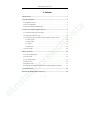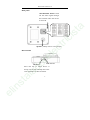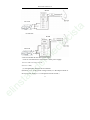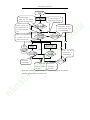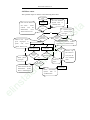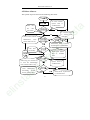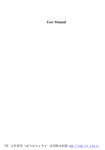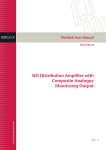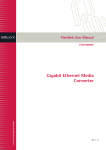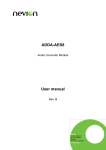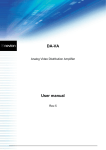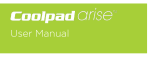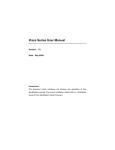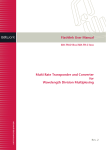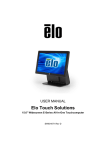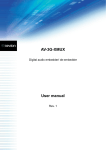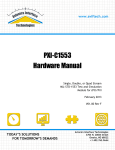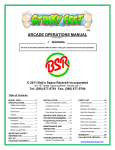Download User Manual
Transcript
a st ci tri ec el or ad al st in el User Manual SF100 user manual V1.0 Contents 1 SF100 Profile......................................................................................................... 1 2. System Installation .............................................................................................. 4 2.1 Installation Notices ......................................................................................... 4 2.3 System Installation Sketch Map...................................................................... 7 st 3. Connection with the peripheral devices............................................................. 9 a 2.2 Device Installation .......................................................................................... 5 3.1 Connection with access controller................................................................... 9 ci 3.2 Connection with door lock.............................................................................10 3.3 Connections with exit button, alarm, doorbell, and door sensor ....................13 tri 3.3.1 Door sensor ............................................................................................13 3.3.2 Exit button..............................................................................................13 3.3.3 Alarm......................................................................................................14 ec 3.3.4 Doorbell..................................................................................................14 3.4 Power supply..................................................................................................14 4. Basic operations ..................................................................................................15 el 4.1 Enroll a administrator ....................................................................................16 4.2 Enroll a user ...................................................................................................18 or 4.3 User authentication ........................................................................................19 4.4 Delete a user...................................................................................................20 4.5 Delete all users...............................................................................................21 ad 4.6 Fingerprint enrollment sub-flow and overtime judgement sub-flow..............22 5. Communications .................................................................................................24 el in st al Statement on Human Rights and Privacy.............................................................26 I SF100 user manual V1.0 el in st al ad or el ec tri ci st a Environmental protection use explanation...........................................................28 II SF100 user manual V1.0 1 SF100 Profile Easy installation, high reliability Simple and clear operation flow, voice prompts in the operations. Support the ID / MF card, a wider use range. Support the backup authentication, stronger function (also with the extension function). st ¾ ¾ ¾ ¾ DC12V Function Access control device with the detection functions such as door sensor, device dismantled etc. User number 200 (fingerprint, ID card and MF card) Record memory 30000 records communication USB ec tri Power monitors or Support the wired doorbell Speaker The voice prompts Alarm when the device is dismantled ad al LED st the Optical fingerprint head Door bell Buzzer in (device el RS232/485 running) el ci Basic function parameters are shown as follows: Fingerprint head a 1. Basis features Three-color indicate (Red, green, blue) 1 Language Support multi-national voices Sleep Support the sleep function st Explanation: 1. Access control function: support the access control output, door sensor alarm, exit button, but not support time segment, duress alarm etc. It is a comparatively simple access control. 2. Sleep function: during sleeping, the backlight of fingerprint head is turned off and Led displays, if any key is pressed (except the Bell key), it will be waked up automatically to work normally. el or ad Delete key: it is also used as exit key during the deletion. in st al doorbell key el tri ec LED the indicator light with three colors of red, blue, green. ci 2. Panel introduction The front panel Enroll key: it is also used as exit key during the enrollment. a SF100 user manual V1.0 2 fingerprint reader finger buckle cover SF100 user manual V1.0 Back panel: tri ci st a Anti-dismantle button: Send out the alarm signal through the terminal when the device is removed. ec Speaker (mainly used in voice prompt) or el Bottom Panel el in st al ad USB interface Reset key Press this key to restart device if device can not run normally due to the error operations or other accidents. 3 SF100 user manual V1.0 2. System Installation el in st al ad or el ec tri ci st Our products are mass-produced and in accordance with the strict production and testing standards in China, the United States and the European Union, but we hope you read the installation notices carefully before the installation. The company to remind you the proper use, will greatly improve your use effect and speed. If you don’t read the notes carefully before the installation, probably because of improper installation will cause a very serious accident damage, even though we make every effort to provide you with good service, and you will have to pay an unnecessary price. 1. Please connect the power supply later after all other wires are connected well. If the machine cannot run normally, please cut off the power and then start examination. Please remember: All connection wires with power will damage the machine accidentally. We won’t provide maintenance for such damage. 2. Recommend the use of 3A/12V DC power supply to the equipment. For details, consult the relevant technical staff. 3. Please firstly read explanations of connection terminals carefully and then connect the wires in strict accordance with the rules, due to abnormal operations may result in equipment damages, do not belong to the scope of warranty 4. All external connection wires are forbidden to be bared, both connections and useless ends of wires must be bandaged with insulating tape to prevent the accident contact of bared wires, which cause the machine damage. a 2.1 Installation Notices 4 tri ci st 5. To prevent excessive instantaneous electrostatic damage to the machine in winter or the place with a comparatively serious static, please connect the ground wire firstly, then connect the other wires. 6. If the distance between power supply and machine is long, please don't use the net cable or other types of lines to take place of power cord. While selecting power cord, voltage attenuation caused by overlong transmission distance should be taken into account. 7. When use 485 to organize a network, please use the professional 485 bus and RS232/485 transformer with power, and adopt the bus-type wiring. If RS485 communication distance is over 300 meters, add a terminal matched resistor about 120Ω to the RS485 bus. 8. Please use the access control software to connect the machine and enroll users. a SF100 user manual V1.0 ad or el ec 2.2 Device Installation el in st al 1) Post the moulding board on the wall. Drill holes according to marks on the moulding. (There should be 5 screw holes and lead wire hole) 2) Take the waterproof glue away from the rear cover (4)Use screws to fix the device and waterproof glue on the wall. ci st (3)Take the finger buckle cover away from the device a SF100 user manual V1.0 el in st al ad or el ec tri (5)At last, install the finger buckle cover well to complete the device installation. 6 SF100 user manual V1.0 tri ci st a 2.3 System Installation Sketch Map el in st al ad or el ec 1.When a person has passed the status authentication on the access control device, the device will output the lock control signal to unlock. 2. Door sensor will automatically detect the switch state, when the door is accidentally opened or the door is not closed well, it will trigger the alarm signal (switch volume signal). 3. If the access control device is in unusual circumstances such as illegal demolition etc., it will output the alarm signal (switch volume signal). 4. External wired doorbell can be connected. 5. External exit button can be connected, so it is convenient to open the door from the indoors. 6. Through RS485/RS232/USB to connect with PC and transfer data to PC, you can easily manage multiple terminal devices through access control management software. 7 SF100 user manual V1.0 el in st al ad or el ec tri ci st a Note: The alarm and the wired doorbell are required to connect an external power supply. 8 SF100 user manual V1.0 3. Connection with the peripheral devices 3.1 Connection with access controller ci st In the reader mode, no operations such as the enrollment, the deletion and so on, also no door sensor to detect and unlock, only the input of the card and the fingerprint. During brushing the card, it outputs the card number to the host through the Wiegand. During reading the fingerprint, it outputs the ID number verified successfully to the host through the Wiegand. Use the PC software to change the device’s working modes. a SF100 as a fingerprint reader, with the standard Wiegand26 output, can be connected with the access controllers on the market of the majority manufacturers or el ec tri Anti-dismantle alarm is still availability in the reader mode. Note: The function of weigand is availability only in the reader mode. el in st al ad Note: 1) The recommended distance between device and access controller should not be more than 90 meters (If a longer distance or an environment with interference, please use the Wiegand signal extender). 9 SF100 user manual V1.0 2) Regardless of whether the device shares power supply with the access controller, the device must share the ground with the access controller to guarantee the stability of Wiegand signal. a 3) When the device is used as a reader, RED, GREEN, BUZZER are regarded as the input signals. The status of both the reader’s LED and the buzzer are controlled by the access controller. st 3.2 Connection with door lock tri ci The device is able to support NO (normally open) and NC (normally closed) locks, only if connected with different terminals. NO terminal should be used for NO lock, which is open during power on and closed during power off. And NC terminal should be used for NC lock, which is closed during power on and opened during power off. or el ec 1. Device and lock share power supply ※Note: In case that device and lock share the power supply: When ULOCK=12V, I-ILOCK>1A((thereinto, ULOCK is the operate voltage of lock, I is the output current of device’s power supply, ILOCK is the operate current of lock.) And the distance between lock and device is closer. el in st al ad (1) NC lock 10 SF100 user manual V1.0 SF100 st a NC Lock ci (2) NO lock ec tri SF100 el NO Lock or 2. Device and lock do not share power supply ※Note: In case that device and lock don’t share power supply: 1)ULOCK=12V and I-ILOCK≤1A; ad 2)ULOCK≠12V; el in st al (3) A long distance between device and lock. (thereinto, ULOCK is the operate voltage of lock, I is the output current of device’s power supply, ILOCK is the operate current of lock.) 11 SF100 user manual V1.0 (1)NC lock SF100 st a Lock Power ci NC Lock (2)NO lock tri SF100 or el ec NO Lock el in st al ad DC Power 12 SF100 user manual V1.0 3.3 Connections with exit button, alarm, doorbell, and door sensor ci st a SF100 ec tri 3.3.1 Door sensor Door sensor is used to detect the door’s on/off status. The fingerprint access control device can use it to detect the door is opened illegally, and at this time it will output the alarm. In addition, if the opened door is not closed well in the regulated time, it also will output the alarm. el in st al ad or el 3.3.2 Exit button Exit button is a door-open switch installed inside the room and it is closed to open the door. Please fix it at a place which is about 1.4 meter high from the ground. Please ensure its location is positive and not askew, while its connection is accurate and firmly. (Cut off the bared side of unused cable and wrap it with the insulating tape.) Please pay attention to prevent the electromagnetic interference. (For example: lighting switch, computer, etc.) 13 SF100 user manual V1.0 ci st 3.3.4 Doorbell The device can only use the doorbell with control pin. The doorbell connected with power supply directly is not recommended. a 3.3.3 Alarm The alarm output of this fingerprint access control device is an on-off signal. It can be put in series to the power circuit of a simple alarm. Of course, it can also be used as a trigger signal of the advanced alarm or the monitoring system. (The alarm output of the device only supports the 12VDC alarm.) tri 3.4 Power supply el in st al ad or el ec The device’s working power is DC12V. The working current is less than 300mA and the standby current is less than 200mA. Connect the positive and negative poles of power supply between +12V and AGND directly to work normally. (Don’t connect the positive and negative poles in reverse.) 14 SF100 user manual V1.0 When power on, the device is in authenticating state. At this time the user can enter into the states of user enrollment, administrator enrollment, delete a user, and empty users. Each process is prompted by the voice and the indicator light. st The operation processes are described as follows: a 4. Basic operations el in st al ad or el ec tri ci 1. In authenticating state, if no enrolled fingerprint and card, the voice ‘Please press the Enroll key long to enroll a administrator’ prompts the user to enroll a administrator as soon as possible. 2. User must enroll at least one administrator firstly before the normal users can be enrolled. 3. During the enrollment, if no operation consecutively for n seconds (set by the user), duplicate the corresponding voice prompt. After two times consecutively voice prompts, system will return to the authenticating status automatically. In the deletion state, system will exit as soon as the first overtime 4. MF card can only support the same and simple functions of ID card such as the enrollment and the deletion. 5. During the enrollment or the deletion, if consecutively three times failed confirmations by the user, system will return to the authenticating state with the prompt voice ‘A failed administrator confirmation, system will return to the authenticating state’ 6. During the enrollment or the deletion, if press the Enroll key or the Delete key by the user, system will exit from the enrollment or the 15 el ec tri ci st deletion state automatically, and there are voice prompts. 7. During deleting a user, the last administrator can not be deleted. 8. During deleting a user, the administrator confirmation is not required, but it is a must when delete all users. 9. When the enrolled fingerprints or cards are full, system will return to the authenticating state with the prompt voice ‘Users are already full, system exits!’. 10. There is a voice prompt when the records are full, and then the later record can not be saved. At this time, users can mange the records by connecting to the access control software. 11. Other Tips a: In authenticating (verification)state, blue LED will flash once per 1/2 second. During enrollment and deletion, no flashed LED displays. b. If a successful authentication or enrollment or deletion, green led will be constant on for a second; If a failed authentication or enrollment or deletion, red LED will be constant on for a second. c. When users open the door normally, 3 seconds after the lock is locked up, if the device detects the door sensor has not been closed well, the buzzer will work long to prompt; 1 minute later, if the door sensor is still not closed well, the alarm will work.. a SF100 user manual V1.0 or 4.1 Enroll a administrator el in st al ad The steps to enroll a administrator are shown in the following flow chart: 16 SF100 user manual V1.0 Voice prompt: a:Please try again. b: Enter into the ‘Admini- Please punch card again strator enrollment’ status Please confirm with a Administrator faied to the administrator. Pr- confirm,System back ess ‘Enroll’ button to st to validated status exit ci please Press fingerprint or punch card. Press a : Duplicated user ID xxx, finger; b:Please Enrollment try again. succeeded. ad card number Users are full, System back to validated status or Duplicated el ec tri ‘Enroll’ button to exit el in st al Note: The overtime judgement sub-flow and the fingerprint enrollment sub-flow, please refer to the section 4.6. 17 SF100 user manual V1.0 4.2 Enroll a user ‘Enroll’ enrollment’ status enroll a administrator button to Please confirm with ess ‘Enroll’ button to unch card again tri exit please Press fingerprint ec or punch card. Press ad or el ‘Enroll’ button to exit Duplicated ain. b:Please p- ci the administrator. Pr- a:Please try ag- st Extended press the Enter into the ‘user a Each user can only enroll a fingerprint or a card, the range of user ID is 1~999. The operation steps are shown as the following flow chat. Administrator faied al st in el b:Please try again. 18 confirm, System back to validated status Users are full, System back to validated status card number a:Duplicated finger to user ID xxx,Enrollment succeeded. SF100 user manual V1.0 Note: The overtime judgement sub-flow and the fingerprint enrollment sub-fow, please refer to the section 4.6. 4.3 User authentication st a The steps to authenticate users are shown as the following flow chart: ci User verified, please press fingerprint or el ec tri punch card card again or Please punch user ID xxx, el in st al ad Thank you 19 Please try again SF100 user manual V1.0 4.4 Delete a user The operation steps are shown as the following flow chart: The validated status Click and press the Delete Key Enter into the ‘Delete a No users enrolled, NO YES Success to confirm the administrator? card, or card again Failed to confirm for 3 times? NO administrator failed to confirm, YES System back to validated status Press ‘Delete’ button to exit b : Please punch NO brush a card to confirm by the user Press FP to confirm by the user. NO ec punch a:Please try again Success to confirm the FP? el Success to confirm the card? Please punch YES card again or Please try ad Forbid to delete the last System in st al back to validated status Return to validated status YES Delete System successfully, back validated status 20 YES again The last administrator? el Time out for 5S? NO NO administrator st Press Delete a user ,please fingerprint a Exit an enrolled user? the ‘Delete’ button to exit press YES ci administrator, to tri with back validated status user’ status , Please confirm System to Deletion operation timed out, System back to validated status SF100 user manual V1.0 4.5 Delete all users The operate steps are shown as the following flow chart. No users enrolled, System the to validated status into a Enter back ‘clear st user’ status a:Please try again ci b : Please punch card again Please confirm with the administrator, Press tri ‘Delete’ button to exit administrator failed to confirm, ec System back to validated status Clear users successfully Delete failed,System to validated el back status or Please long press ‘Delete’ key to clear the administrator. ad Press ‘Delete’ button to exit ‘Clear System Delete failed,System back st al back to validated status in validated status administrator’ successfully, el System back to to validated status 21 SF100 user manual V1.0 Note: The overtime judgement sub-flow, please refer to the section 4.6 4.6 Fingerprint enrollment judgement sub-flow sub-flow and overtime Please try YES NO ec Please press the NO YES for the last time Please try again Success to press FP for the second time? fingerprint ci finger again again tri Please press the Success to press FP for the first time? NO Please try el Success to press FP for the third time? YES el in st al ad or Success to enroll FP 22 st The enrollment states of fingerprint or card a 4.6.1 Fingerprint enrollment sub-flow The operation steps are as the following flow chart. again SF100 user manual V1.0 4.6.2 Overtime judgement flow when enrolling or deleting a user The operation steps are shown as the following flow chart. NO st Time out for 4s? a FP enrollment status YES Enrollment(deletion) NO ci Twice duplications? operation timed out, validated status el in st al ad or el ec Return to the validated status back 23 to tri System YES SF100 user manual V1.0 5. Communications The background PC software can communicate with the device through three methods (RS232, RS485, USB), and then exchange the data. RS485 can also be used for the remote management. ci st a 1. RS232 communication tri PC serial port el in st al ad or el ec 2. RS485 communication 24 SF100 user manual V1.0 Upload the user’s open door records. ¾ Upload and download the user information. ¾ Parameter setting, function configuration. tri ¾ ci After device is connected with PC well, do the operations as follows: st a 3. USB communication The detail operation about data by the access control software, please refer el in st al ad or el ec to <<access control software manual>>. 25 SF100 user manual V1.0 Statement on Human Rights and Privacy Dear Customer: First of all, Thank you for using the identification product designed and produced by us. As the world famous provider of leading identification and privacy in every county. Therefore, we have the following statement: st 1. Our civilian identification equipments only capture character points a technology, we attach great importance to the law involved in human rights rather than images, not concerning in retaining privacy. ci 2. The captured character points cannot recover the original image, not involved in privacy. 3. We (as provider of equipments) have no direct or indirect legal liabilities tri for any negative consequences arising from using the equipment. 4. If you have dispute about human rights or privacy, please contact your ec employer. Our other police equipment or development tools will provide function to capture citizens’ original image. As for right infringement, please contact liabilities for it. el government or the equipment’s ultimate provider. We have no any legal Notice: Chinese law provides citizen personal freedom rights, including the or following: 1. The person is free from unlawful arrest, detention, search and infringement. ad 2. Personal dignity related with personal freedom is out of infringement. 3. Citizen’s residence is inviolable. el in st al 4. Citizen’s communication freedom and privacy are protected by law. 26 SF100 user manual V1.0 For password insecurity, people all over the world are suffering great damages. The advanced identification technology will enter e-commerce, bank, insurance, law affair and other industries in the near future. el in st al ad or el ec tri ci st a Identification in high-security environment ensures you real protection. 27 SF100 user manual V1.0 st · The environmental protection use period marked on our products is the safety period of our products used under the conditions specified by this manual without toxic and harmful substances leaking happened · The environmental protection use period marked on our products does not include the easy wear and tear components required to be replaced regularly such as the battery etc. The battery’s environmental protection use period is 5 years. a Environmental protection use explanation ci The toxic and harmful substances or element names and the content table The toxic and harmful substances or elements Cadmiu Hexavalen d y (Hg) m (Cd) t (Pb) Chromium Polybrominate Polybrominate d d tri mercur biphenyls (PBB) diphenyl ethers (PBDE) ec Part name Lea (Cr6 +) SMD × ○ ○ × ○ ○ × ○ SMD SMD inductance ○ ○ ○ ○ ○ ○ ○ ○ or capacitor ○ el resistor ○ × ○ ○ ○ ○ ○ ESD × ○ ○ ○ ○ ○ ○ ○ ○ ad SMD diode component s × ○ el in st al Buzzer ○ 28 SF100 user manual V1.0 Adapter × ○ ○ ○ ○ ○ Screw ○ ○ ○ × ○ ○ ○:Indicate that the content of the toxic and harmful substance contained in all homogeneous materials of this part is in the limitation requirement stipulated in SJ / T 11363-2006. ×:Indicate the content of the toxic and harmful substance contained in at least one SJ / T 11363-2006. st Note: The 80% product has adopted the manufacture with non-toxic and harmless a homogeneous material of this part is beyond the limitation requirement stipulated in environmental protection materials, the non-toxic and harmless substances or elements instead of the toxic and harmful substances or elements contained can not el in st al ad or el ec tri ci be achieved because of the current technology and economic constraints 29