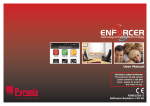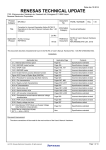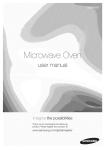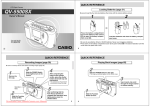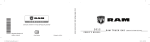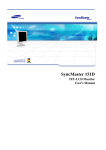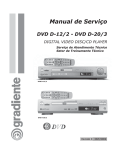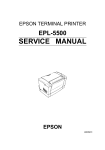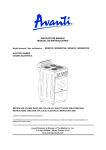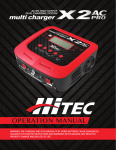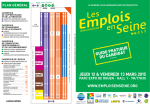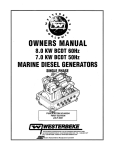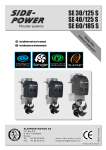Download casio qv-4000 User`s Manual
Transcript
LCD Digital Camera QV-4000 User’s Guide Congratulations upon your selection of the new CASIO Digital Camera. To get the most out of your new CASIO Digital Camera, make sure you read this manual carefully and keep it on hand for future reference. Downloaded from ManualsCamera.com Manuals E CONTENTS CONTENTS Monitor Screen Indicators ....................................... E-22 Attaching a Conversion Lens, REC mode E-22 Close-up Lens, or Filter ........................................ E-106 the Exposure Mode ............................... E-82 E-6Specifying INTRODUCTION Full Auto E-82 Program AE Quick Reference .......................................................E-83 E-6 Aperture Priority AE E-84 Getting Ready E-6 Shutter Speed Priority AE E-85 Recording an Image E-7 Manual Exposure E-87 Viewing (Playing Back) an Image E-8 Using the Continuous Deleting an Image Shutter Mode ....................... E-88 E-9 PLAY mode Installing a Conversion Lens or Close-up Lens Changing the Contents of the Monitor Screen Using a Filter Indicator display ...................................................... E-24 Operation Indicator Lamp ....................................... E-25 E-109 PLAYBACK Operation/card access lamp Using the AEB (Automatic Exposure Bracketing) Mode .. E-89 Features .................................................................. E-11 To configure AEB Mode settings Recording Features E-23 E-106 E-24 E-108 E-25 Flash ChargeOperation lamp E-26 Basic Playback ..................................... E-109 E-89 E-13 AF Assist Light/Self-timer Lamp E-26 To record an image using AEB E-90 Precautions ............................................................. E-14 Creating a Panorama General Precautions.............................................. E-91 E-14 Playing a Movie ..................................................... E-110 Using the Bundled Accessories .............................. E-27 Playing a Panorama E-111 Attaching the Neck.............................................. Strap E-27 Operating conditions E-15 Recording a Movie .................................................. E-93 Adjusting Length ofImage the Neck Strap E-27 Enlarging thethe Playback .............................. E-112 Condensation E-15 RECLens Mode Camera Settings .................................. E-94 Precautions E-16 Specifying Image Size and Quality E-94 About the camera’s backlight… E-16 Enhancing Certain Colors E-96 Using the Filter Function E-97 E-17 GETTING ACQUAINTED Specifying Color Saturation E-97 Specifying Contrast E-98 Specifying Sharpness E-98 General GuideOutline ......................................................... E-17 Turning E-99 Front the On-screen Grid On and Off E-17 Inserting a Time Stamp into an Image E-100 Back E-18 Specifying Power On Default Settings E-101 Side E-19 Resetting E-102 Bottom the Camera E-19 Loading Batteries E-29 Using Power E-33 Using theAC Slide Show Feature .............................. E-117 Turning the Camera On and Off E-35 Resizing Image ................................................ E-118 Poweran Save Settings E-35 Memory Cards ......................................................... E-37 Inserting a Memory Card into the Camera E-119 DELETING IMAGES E-37 Removing a Memory Card from the Camera E-38 Formatting a Memory Image Card ............................... E-119 E-39 Deleting the Displayed Memory Card Precautions E-40 Deleting Selected Precautions Images ..................................... E-120 IBM Microdrive E-41 E-104 E-104 Downloaded from ManualsCamera.com Manuals E-28 Displaying the Histogram and Battery Handling Precautions E-32 Other Image Indicator Information ................................... E-115 Low Battery E-33 Using the Remote Shutter Release ...................... E-103 Mode Dials .............................................................. E-20 an External Flash ........................................ Using the Control Button .........................................E-104 E-21 External Flash Unit Requirements Attaching an External Flash Unit Using the Lens Cap Displaying the 9-image View ................................ E-113 Power Requirements E-29 Selecting a Specific .............................................. Image in the 9-image View E-114 Deleting All Images in Selected Folders ............... E-121 Menu Screens ......................................................... E-42 Deleting All Unprotected Images .......................... E-122 E-2 E-124 MANAGING CONTENTS Using the a Memory Card to Transfer Image Data .... E-140 Flash ....................................................... E-55 Setting the Current Date and Time ......................... E-43 Setting the Date and Time E-43 Selecting the Date Format E-44 Folders and Files ................................................... E-123 E-45 Folders Files BASIC IMAGE RECORDING Memory Card Selecting the Flash Data Mode FlashProtocol DCF Status Indicators AdjustingCard Memory the Flash File Structure Intensity Changing Image Files theSupported Sync Speed by the Camera Selecting a Flash Precautions when Sync UsingSetting a Memory Card Precautions on a Computer when Using Flash E-123 E-124 Protecting Images Against Deletion ..................... E-125 Protecting Images Using the FullSelected Auto Mode ........................................E-125 E-45 Selecting Using the the HTML Focus Card Mode Browser ...................................... ............................. E-145 E-61 Protecting Unprotecting All Images Recording and Precautions E-47 in Selected Folders E-126 Focusing E-47 Protecting Unprotecting All Images E-127 About Autoand Focus E-48 Image Recording when the Batteries are Low E-48 DPOF ..................................................................... E-127 About RECSettings Mode Monitor ScreenImages E-49 Makingthe DPOF for Particular E-128 Specifying Using Auto the Focus Card (Multi-area Browser Type Auto Focus) E-145 E-62 Using theCard Viewing SpotBrowser Auto Focus File Contents Mode E-147 E-63 Using the Saving Card Manual Browser Focus Files Mode E-149 E-64 Using the Infinity Mode E-65 Using the Macro Mode E-65 E-150 REFERENCE Using Focus Lock E-66 Expanding the Focus Area E-67 Camera Shake Indicator E-67 Camera Menus ...................................................... E-150 REC mode Selecting the Metering Mode ..................................E-150 E-68 PLAY mode E-151 Making DPOF Settings for Particular Folders E-129 Using Optical Zoom ................................................ E-49 Making DPOF Settings of All Images Usingon the for Recording ........................E-129 E-51 theViewfinder Memory Card Using Self-timer ................................................ E-52 PRINTthe Image Matching ......................................... E-130 Camera Orientation Detection ................................ E-53 Selecting White Balance ......................................... E-69 Mode Settings ....................................................... E-152 Adjusting White Balance Manually E-70 E-131 OTHER SETTINGS E-54 OTHER RECORDING FUNCTIONS Settings in Each Mode E-152 Using AEMode Lock +......................................................... E-71 Drive Exposure Mode Combinations E-153 Changing the Menu Language ............................. E-131 Installinga aSingle Different Language Set .....................E-131 Recording Image (1-Image) E-54 Previewing the Last Image Recorded E-54 Turning the Confirmation Beep On and Off .......... E-135 Exposure Compensation .........................................E-154 E-72 Full Auto Mode Settings ........................................ Menu Using theSettings Histogram ...............................................E-154 E-74 Non-Menu Settings Deleting the Last Image Recorded in the REC Mode E-55 Copying a Scene from the CD-ROM Best Shot Library E-77 Specifications ........................................................ E-160 Registering Your Own Best Shot Scenes E-80 Connecting to a Television .................................... E-136 Specifying the Location of Best Shot Mode Scenes E-137 Connecting to a Computer .................................... E-138 Downloaded from ManualsCamera.com Manuals E-154 Using Digital Zoom .................................................. E-75 Troubleshooting ..................................................... E-155 Instant Setup Using the Best Shot Mode ...............E-158 E-76 Messages E-136 CONNECTING TO EXTERNAL EQUIPMENT Selecting the Video Output Signal Mode E-141 E-55 E-141 E-56 E-142 E-57 E-143 E-57 E-58 E-144 E-60 E-3 E-81 CONTENTS CONTENTS Monitor Screen Indicators ....................................... E-22 Attaching a Conversion Lens, REC mode E-22 Close-up Lens, or Filter ........................................ E-106 the Exposure Mode ............................... E-82 E-6Specifying INTRODUCTION Full Auto E-82 Program AE Quick Reference .......................................................E-83 E-6 Aperture Priority AE E-84 Getting Ready E-6 Shutter Speed Priority AE E-85 Recording an Image E-7 Manual Exposure E-87 Viewing (Playing Back) an Image E-8 Using the Continuous Deleting an Image Shutter Mode ....................... E-88 E-9 PLAY mode Installing a Conversion Lens or Close-up Lens Changing the Contents of the Monitor Screen Using a Filter Indicator display ...................................................... E-24 Operation Indicator Lamp ....................................... E-25 E-109 PLAYBACK Operation/card access lamp Using the AEB (Automatic Exposure Bracketing) Mode .. E-89 Features .................................................................. E-11 To configure AEB Mode settings Recording Features E-23 E-106 E-24 E-108 E-25 Flash ChargeOperation lamp E-26 Basic Playback ..................................... E-109 E-89 E-13 AF Assist Light/Self-timer Lamp E-26 To record an image using AEB E-90 Precautions ............................................................. E-14 Creating a Panorama General Precautions.............................................. E-91 E-14 Playing a Movie ..................................................... E-110 Using the Bundled Accessories .............................. E-27 Playing a Panorama E-111 Attaching the Neck.............................................. Strap E-27 Operating conditions E-15 Recording a Movie .................................................. E-93 Adjusting Length ofImage the Neck Strap E-27 Enlarging thethe Playback .............................. E-112 Condensation E-15 RECLens Mode Camera Settings .................................. E-94 Precautions E-16 Specifying Image SizebacklightÉ and Quality E-94 About the cameraÕs E-16 Enhancing Certain Colors E-96 Using the Filter Function E-97 E-17 GETTING ACQUAINTED Specifying Color Saturation E-97 Specifying Contrast E-98 Specifying Sharpness E-98 General GuideOutline ......................................................... E-17 Turning E-99 Front the On-screen Grid On and Off E-17 Inserting a Time Stamp into an Image E-100 Back E-18 Specifying Power On Default Settings E-101 Side E-19 Resetting E-102 Bottom the Camera E-19 Loading Batteries E-29 Using Power E-33 Using theAC Slide Show Feature .............................. E-117 Turning the Camera On and Off E-35 Resizing Image ................................................ E-118 Poweran Save Settings E-35 Memory Cards ......................................................... E-37 Inserting a Memory Card into the Camera E-119 DELETING IMAGES E-37 Removing a Memory Card from the Camera E-38 Formatting a Memory Image Card ............................... E-119 E-39 Deleting the Displayed Memory Card Precautions E-40 Deleting Selected Precautions Images ..................................... E-120 IBM Microdrive E-41 E-104 E-104 Downloaded from ManualsCamera.com Manuals E-28 Displaying the Histogram and Battery Handling Precautions E-32 Other Image Indicator Information ................................... E-115 Low Battery E-33 Using the Remote Shutter Release ...................... E-103 Mode Dials .............................................................. E-20 an External Flash ........................................ Using the Control Button .........................................E-104 E-21 External Flash Unit Requirements Attaching an External Flash Unit Using the Lens Cap Displaying the 9-image View ................................ E-113 Power Requirements E-29 Selecting a Specific .............................................. Image in the 9-image View E-114 Deleting All Images in Selected Folders ............... E-121 Menu Screens ......................................................... E-42 Deleting All Unprotected Images .......................... E-122 E-2 E-124 MANAGING CONTENTS Using the a Memory Card to Transfer Image Data .... E-140 Flash ....................................................... E-55 Setting the Current Date and Time ......................... E-43 Setting the Date and Time E-43 Selecting the Date Format E-44 Folders and Files ................................................... E-123 E-45 Folders Files BASIC IMAGE RECORDING Memory Card Selecting the Flash Data Mode FlashProtocol DCF Status Indicators AdjustingCard Memory the Flash File Structure Intensity Changing Image Files theSupported Sync Speed by the Camera Selecting a Flash Precautions when Sync UsingSetting a Memory Card Precautions on a Computer when Using Flash E-123 E-124 Protecting Images Against Deletion ..................... E-125 Protecting Images Using the FullSelected Auto Mode ........................................E-125 E-45 Selecting Using the the HTML Focus Card Mode Browser ...................................... ............................. E-145 E-61 Protecting Unprotecting All Images Recording and Precautions E-47 in Selected Folders E-126 Focusing E-47 Protecting Unprotecting All Images E-127 About Autoand Focus E-48 Image Recording when the Batteries are Low E-48 DPOF ..................................................................... E-127 About RECSettings Mode Monitor ScreenImages E-49 Makingthe DPOF for Particular E-128 Specifying Using Auto the Focus Card (Multi-area Browser Type Auto Focus) E-145 E-62 Using theCard Viewing SpotBrowser Auto Focus File Contents Mode E-147 E-63 Using the Saving Card Manual Browser Focus Files Mode E-149 E-64 Using the Infinity Mode E-65 Using the Macro Mode E-65 E-150 REFERENCE Using Focus Lock E-66 Expanding the Focus Area E-67 Camera Shake Indicator E-67 Camera Menus ...................................................... E-150 REC mode Selecting the Metering Mode ..................................E-150 E-68 PLAY mode E-151 Making DPOF Settings for Particular Folders E-129 Using Optical Zoom ................................................ E-49 Making DPOF Settings of All Images Usingon the for Recording ........................E-129 E-51 theViewfinder Memory Card Using Self-timer ................................................ E-52 PRINTthe Image Matching ......................................... E-130 Camera Orientation Detection ................................ E-53 Selecting White Balance ......................................... E-69 Mode Settings ....................................................... E-152 Adjusting White Balance Manually E-70 E-131 OTHER SETTINGS E-54 OTHER RECORDING FUNCTIONS Settings in Each Mode E-152 Using AEMode Lock +......................................................... E-71 Drive Exposure Mode Combinations E-153 Changing the Menu Language ............................. E-131 Installinga aSingle Different Language Set .....................E-131 Recording Image (1-Image) E-54 Previewing the Last Image Recorded E-54 Turning the Confirmation Beep On and Off .......... E-135 Exposure Compensation .........................................E-154 E-72 Full Auto Mode Settings ........................................ Menu Using theSettings Histogram ...............................................E-154 E-74 Non-Menu Settings Deleting the Last Image Recorded in the REC Mode E-55 Copying a Scene from the CD-ROM Best Shot Library E-77 Specifications ........................................................ E-160 Registering Your Own Best Shot Scenes E-80 Connecting to a Television .................................... E-136 Specifying the Location of Best Shot Mode Scenes E-137 Connecting to a Computer .................................... E-138 Downloaded from ManualsCamera.com Manuals E-154 Using Digital Zoom .................................................. E-75 Troubleshooting ..................................................... E-155 Instant Setup Using the Best Shot Mode ...............E-158 E-76 Messages E-136 CONNECTING TO EXTERNAL EQUIPMENT Selecting the Video Output Signal Mode E-141 E-55 E-141 E-56 E-142 E-57 E-143 E-57 E-58 E-144 E-60 E-3 E-81 INTRODUCTION INTRODUCTION Quick Reference Getting Ready 1 2 Load batteries. 1 Insert the memory card. (page E-29) 2 1 3 (page E-37) 2 3 3 Set the current time and date. Downloaded from ManualsCamera.com Manuals (page E-43) E-6 INTRODUCTION Recording an Image (page E-45) 5 1 Point the camera at the subject, compose the image on the monitor screen, and press the shutter release button half way to focus the image. Remove the lens cap from the lens. 2 Align the exposure mode dial with (Full Auto Mode). 4 Align the power/function switch with . 3 6 Align the drive mode dial with (1-Image). After confirming that the Auto Focus operation is complete (the operation lamp lights green), press the shutter release button all the way down to record the image. Use the Diopter Dial to adjust the view through the viewfinder to suit your particular eyesight. (page E-51) Downloaded from ManualsCamera.com Manuals E-7 INTRODUCTION Viewing (Playing Back) an Image (page E-109) 1 Align the power/function switch with . 2 Rock the control button to the left or right to scroll through stored images on the monitor screen. Downloaded from ManualsCamera.com Manuals E-8 INTRODUCTION Deleting an Image (page E-119) 1 4 Double check to make sure that you really want to delete the image you selected. Align the power/function switch with . • You can exit the image delete operation by pressing AE-L . 2 Rock the control button to the left or right to scroll through stored images and display the one you want to delete. 5 3 Press AE-L Rock the control button down to select “Yes” and then click the control button. . Downloaded from ManualsCamera.com Manuals E-9 INTRODUCTION • CASIO COMPUTER CO., LTD. assumes no responsibility for any damage or loss resulting from the use of this manual. • CASIO COMPUTER CO., LTD. assumes no responsibility for any loss or claims by third parties which may arise through the use of the QV-4000. • CASIO COMPUTER CO., LTD. assumes no responsibility for any damage or loss caused by deletion of data as a result of malfunction, repairs, or battery replacement. Be sure to back up all important data on other media to protect against its loss. • Windows and Internet Explorer are registered trademarks of Microsoft Corporation. • Macintosh is a registered trademark of Apple Computer, Inc. • CompactFlashTM and the logo are registered trademarks of SanDisk Corporation. • The USB driver uses software by Phoenix Technologies Ltd. Compatibility Software Copyright C 1997 Phoenix Technologies Ltd., All Rights Reserved. • IBM is a registered trademark of International Business Machines Corporation. • Other company, product and service names used herein may also be trademarks or service marks of others. Downloaded from ManualsCamera.com Manuals E-10 Opera INTRODUCTION • Never open the battery compartment cover, disconnect the Features AC adaptor from the camera or unplug it from the wall • socket High-resolution 4.13-megapixel CCD so will not only make while recording images. Doing Record images that capture everything from skin storage of the current image impossible, it candelicate also corrupt tone nuances to all the fine detailinofcamera naturalmemory. scenery. other image data already stored • Focus area expansion Makes it easier achieve the focus you want. • This camera is designed for use in temperatures ranging • Image from 0 preview C to 40 C. instant preview of an image just recorded. • Provides Do not use or keep the camera in the you following areas. — In areas to direct • 1.8-inch TFTsubject low-glare color sunlight LCD (HAST) monitor screen — In areas subject to high humidity or dust • 9.6X seamless digital zoom — Near air conditioners, heaters, or other areas subject to 3X temperature digital zoom,extremes 3.2X digital zoom — Insideflash of a closed vehicle, especially one parked in the • External connectability sun • Memory card imagetostorage — In areas subject strong vibration Supports CompactFlash cards (CF TYPE I/II) and the IBM Microdrive. • Canon F2.0 wide-aperture lens Provides high contrast and captures the most delicate of nuances. • World’s first digital soft focus Creates stunning effects for portraits and floral shots. • Real-time histogram Quickly and easily obtains exactly the exposure you want, even under difficult lighting conditions. •Condensation Digital Print Order Format (DPOF) can be the printed easily in theonsequence want • Images When you bring camera indoors a cold dayyou or otherusing a DPOF compatible printer. DPOF can also condenbe used wise expose it to a sudden change of temperature, when images and quantities for printing by prosationspecifying can form on the exterior of the camera or on internal fessional printCondensation services. components. can cause malfunction of the camera,Image so you should avoid exposing it to conditions that • PRINT Matching support might cause condensation. Images include PRINT Image Matching data (mode setting • and To keep condensation from forming, place the camera into other camera setup information). A printer that supa plastic bag Image before Matching moving it reads into a this location much ports PRINT data that and isadjusts warmer or colder your current Leave it in out the the printed imagethan accordingly, so location. your images come plastic the air inside has athem. chance to just the bag way until you intended when the you bag recorded reach the same temperature as the new location. • Easy-to-understand control panel Aperture, shutter speed, focus and other settings can be seen at a glance, even when the monitor screen is turned off. • Dual dial operation A pair of dials helps to make drive mode and exposure mode settings quick and easy. • AF assist light Improves auto focus accuracy when shooting under dim lighting. • Multi-area AF Helps to prevent out-of-focus areas in an image. Downloaded from ManualsCamera.com Manuals E-11 Abou Precaution General Pre INTRODUCTION • Should foreign matter or water ever get into the camera, immediately turn power off, unplug the AC adaptor from the • The camera equipped a fluorescent light source to power outlet,isand contactwith your dealer or nearest CASIO provide the back Using lightingthe forcamera its LCD.under these conditions service provider. • The normal service of lifefire of the approximately six creates the danger andbacklight electricalisshock. the camera used or for aabout two odor hourscoming a day. • years, Shouldwhen you ever notice is smoke strange • Should thecamera, LCD image appear abnormally dark, the out of the immediately turn power off andtake unplug camera to your dealer or an authorized CASIO service prothe AC adaptor from the power outlet. Using the camera vider haveconditions the light source Note thatand youelecwill underto these createsreplaced. the danger of fire be charged this making replacement. trical shock.for After sure there is no more smoke • Under theit backlight may require comingvery fromcold the conditions, camera, take to your nearest CASIOmore sertime than normal to light,Never or reddish bands in vice provider for repair. attempt yourmay ownappear maintethe displayed image. These conditions do not indicate malnance. and a normal operation returnfrom at higher tem• function, At least once year, unplug theshould AC adaptor the power peratures. outlet and clean the area around the prongs of the plug. • DCF Data Storage Lens Precautions DCF (Design rule for Camera File system) data storage • protocol Fingerprints, dust, or any other soiling of the lens interprovides image inter-compatibility withcan printers fere with proper recording. Never touch the lens with and other digitalimage cameras. your fingers. You can remove dust particles from the lens sure OUT to observe the following important precautions •Be VIDEO terminal surface by using a lens blower to blow them off. Next, wipe whenever using theTV QV-4000. Connects big-screen viewing the surfacetoofyour the lensforwith a soft lens cloth.of images. references in this manual to “thisfrom camera” and when “the cam•AllThe lens of this camera extends its body you USB compatibility era” refer toto theyour CASIO QV-4000 Digital Camera. turn on power and retracts when you turn off power. Connects computer for quick and easy imageTake excare the lensortouse undue force ordisplay impact,while and • change. Nevernot trytotosubject take pictures the built-in never set a the camera faceordown the lensDoing is in contact motor vehicle whilesowalking. so cre• operating Image management andsure manipulation with athe tabletop, etc. Be to remove software the lens cap before ates danger of serious accident. The QV-4000 comes bundled with a CD-ROM that’s turning onto the camera. • packed Never try open the case ofPhoto the camera or your with the useful software: Loader forattempt transferring • own If yourepairs. align power/function switch with while the High-voltage internal components create and the images to your computer, Photohands* for editing lens cap is on the lens, the message “LENS CAP” appears risk of electrical shock when exposed. Always leaveimages mainprinting images, and Panorama Editor* for stitching on the display and camera power turns off automatically. If tenance and repair work up to authorized CASIO service into panoramas. Other bundled... this happens, remove the lens cap and try again. providers. * Windows version •• Never remove the only. camera’s batteries or unplug its AC Never fire the flash in the direction of a person operating a adaptor while the lenssoiscan extended. so driver’s leaves the motor vehicle. Doing interfereDoing with the vilens extended, theaccident. risk of lens damage. sion and createand the creates danger of • Never fire the flash while it is too close to the subject’s eyes. Intense light from the flash can cause eye damage if it is fired too close to the eyes, especially with young children. When using the flash, the camera should be at least one meter from the eyes of the subject. • Keep the camera away from water and other liquids, and never let it get wet. Moisture creates the danger of fire and electrical shock. Never use the camera outdoors in the rain or snow, at the seashore or beach, in the bathroom, etc. Downloaded from ManualsCamera.com Manuals Dust build up around the prongs can create the danger of fire. • If the camera’s case should ever become cracked due to dropping it or otherwise subjecting it to rough treatment, immediately turn power off, unplug the AC adaptor from the power outlet, and contact your nearest CASIO service provider. • Never use the camera inside of an aircraft or in any other areas where its use is prohibited. Doing so can result in an accident. • Physical damage and malfunction of this camera can cause the image data stored in its memory to be deleted. Be sure to always keep backup copies of data by transferring them to personal computer memory. E-12 INTRODUCTION Recording Features Movie Mode Best Shot Mode page E-76 page E-93 Auto Exposure Bracketing (AEB) Automatically records multiple images at different exposure settings. Five focus modes Multi-area AF, Spot AF, Manual, Infinity, Macro page E-62 to E-65 page E-89 Three metering modes Multi-pattern, Center-weighted, Spot page E-68 Panorama Mode Stitches multiple images into a sweeping panorama. Five exposure modes Full auto, Program AE, aperture priority AE, shutter speed priority AE, manual exposure page E-82 to E-87 page E-91 Downloaded from ManualsCamera.com Manuals E-13 Abou Precaution General Pre INTRODUCTION • Should foreign matter or water ever get into the camera, immediately turn power off, unplug the AC adaptor from the • The camera equipped a fluorescent light source to power outlet,isand contactwith your dealer or nearest CASIO provide the back Using lightingthe forcamera its LCD.under these conditions service provider. • The normal service of lifefire of the approximately six creates the danger andbacklight electricalisshock. the camera used or for aabout two odor hourscoming a day. • years, Shouldwhen you ever notice is smoke strange • Should thecamera, LCD image appear abnormally dark, the out of the immediately turn power off andtake unplug camera to your dealer or an authorized CASIO service prothe AC adaptor from the power outlet. Using the camera vider haveconditions the light source Note thatand youelecwill underto these createsreplaced. the danger of fire be charged this making replacement. trical shock.for After sure there is no more smoke • Under theit backlight may require comingvery fromcold the conditions, camera, take to your nearest CASIOmore sertime than normal to light,Never or reddish bands in vice provider for repair. attempt yourmay ownappear maintethe displayed image. These conditions do not indicate malnance. and a normal operation returnfrom at higher tem• function, At least once year, unplug theshould AC adaptor the power peratures. outlet and clean the area around the prongs of the plug. • DCF Data Storage Lens Precautions DCF (Design rule for Camera File system) data storage • protocol Fingerprints, dust, or any other soiling of the lens interprovides image inter-compatibility withcan printers fere with proper recording. Never touch the lens with and other digitalimage cameras. your fingers. You can remove dust particles from the lens sure OUT to observe the following important precautions •Be VIDEO terminal surface by using a lens blower to blow them off. Next, wipe whenever using theTV QV-4000. Connects big-screen viewing the surfacetoofyour the lensforwith a soft lens cloth.of images. references in this manual to “thisfrom camera” and when “the cam•AllThe lens of this camera extends its body you USB compatibility era” refer toto theyour CASIO QV-4000 Digital Camera. turn on power and retracts when you turn off power. Connects computer for quick and easy imageTake excare the lensortouse undue force ordisplay impact,while and • change. Nevernot trytotosubject take pictures the built-in never set a the camera faceordown the lensDoing is in contact motor vehicle whilesowalking. so cre• operating Image management andsure manipulation with athe tabletop, etc. Be to remove software the lens cap before ates danger of serious accident. The QV-4000 comes bundled with a CD-ROM that’s turning onto the camera. • packed Never try open the case ofPhoto the camera or your with the useful software: Loader forattempt transferring • own If yourepairs. align power/function switch with while the High-voltage internal components create and the images to your computer, Photohands* for editing lens cap is on the lens, the message “LENS CAP” appears risk of electrical shock when exposed. Always leaveimages mainprinting images, and Panorama Editor* for stitching on the display and camera power turns off automatically. If tenance and repair work up to authorized CASIO service into panoramas. Other bundled... this happens, remove the lens cap and try again. providers. * Windows version •• Never remove the only. camera’s batteries or unplug its AC Never fire the flash in the direction of a person operating a adaptor while the lenssoiscan extended. so driver’s leaves the motor vehicle. Doing interfereDoing with the vilens extended, theaccident. risk of lens damage. sion and createand the creates danger of • Never fire the flash while it is too close to the subject’s eyes. Intense light from the flash can cause eye damage if it is fired too close to the eyes, especially with young children. When using the flash, the camera should be at least one meter from the eyes of the subject. • Keep the camera away from water and other liquids, and never let it get wet. Moisture creates the danger of fire and electrical shock. Never use the camera outdoors in the rain or snow, at the seashore or beach, in the bathroom, etc. Downloaded from ManualsCamera.com Manuals Dust build up around the prongs can create the danger of fire. • If the camera’s case should ever become cracked due to dropping it or otherwise subjecting it to rough treatment, immediately turn power off, unplug the AC adaptor from the power outlet, and contact your nearest CASIO service provider. • Never use the camera inside of an aircraft or in any other areas where its use is prohibited. Doing so can result in an accident. • Physical damage and malfunction of this camera can cause the image data stored in its memory to be deleted. Be sure to always keep backup copies of data by transferring them to personal computer memory. E-12 Opera INTRODUCTION • Never open the battery compartment cover, disconnect the Features AC adaptor from the camera or unplug it from the wall • socket High-resolution 4.13-megapixel CCD so will not only make while recording images. Doing Record images that capture everything from skin storage of the current image impossible, it candelicate also corrupt tone nuances to all the fine detailinofcamera naturalmemory. scenery. other image data already stored • Focus area expansion Makes it easier achieve the focus you want. • This camera is designed for use in temperatures ranging • Image preview from 0°C to 40°C. instant preview of an image just recorded. • Provides Do not use or keep the camera in the you following areas. — In areas to direct • 1.8-inch TFTsubject low-glare color sunlight LCD (HAST) monitor screen — In areas subject to high humidity or dust • 9.6X seamless digital zoom — Near air conditioners, heaters, or other areas subject to 3X temperature digital zoom,extremes 3.2X digital zoom — Insideflash of a closed vehicle, especially one parked in the • External connectability sun • Memory card imagetostorage — In areas subject strong vibration Supports CompactFlash cards (CF TYPE I/II) and the IBM Microdrive. • Canon F2.0 wide-aperture lens Provides high contrast and captures the most delicate of nuances. • World’s first digital soft focus Creates stunning effects for portraits and floral shots. • Real-time histogram Quickly and easily obtains exactly the exposure you want, even under difficult lighting conditions. •Condensation Digital Print Order Format (DPOF) can be the printed easily in theonsequence want • Images When you bring camera indoors a cold dayyou or otherusing a DPOF compatible printer. DPOF can also condenbe used wise expose it to a sudden change of temperature, when images and quantities for printing by prosationspecifying can form on the exterior of the camera or on internal fessional printCondensation services. components. can cause malfunction of the camera,Image so you should avoid exposing it to conditions that • PRINT Matching support might cause condensation. Images include PRINT Image Matching data (mode setting • and To keep condensation from forming, place the camera into other camera setup information). A printer that supa plastic bag Image before Matching moving it reads into a this location much ports PRINT data that and isadjusts warmer or colder your current Leave it in out the the printed imagethan accordingly, so location. your images come plastic the air inside has athem. chance to just the bag way until you intended when the you bag recorded reach the same temperature as the new location. • Easy-to-understand control panel Aperture, shutter speed, focus and other settings can be seen at a glance, even when the monitor screen is turned off. • Dual dial operation A pair of dials helps to make drive mode and exposure mode settings quick and easy. • AF assist light Improves auto focus accuracy when shooting under dim lighting. • Multi-area AF Helps to prevent out-of-focus areas in an image. Downloaded from ManualsCamera.com Manuals E-11 Abou Precaution General Pre INTRODUCTION • Should foreign matter or water ever get into the camera, immediately turn power off, unplug the AC adaptor from the • The camera equipped a fluorescent light source to power outlet,isand contactwith your dealer or nearest CASIO provide the back Using lightingthe forcamera its LCD.under these conditions service provider. • The normal service of lifefire of the approximately six creates the danger andbacklight electricalisshock. the camera used or for aabout two odor hourscoming a day. • years, Shouldwhen you ever notice is smoke strange • Should thecamera, LCD image appear abnormally dark, the out of the immediately turn power off andtake unplug camera to your dealer or an authorized CASIO service prothe AC adaptor from the power outlet. Using the camera vider haveconditions the light source Note thatand youelecwill underto these createsreplaced. the danger of fire be charged this making replacement. trical shock.for After sure there is no more smoke • Under theit backlight may require comingvery fromcold the conditions, camera, take to your nearest CASIOmore sertime than normal to light,Never or reddish bands in vice provider for repair. attempt yourmay ownappear maintethe displayed image. These conditions do not indicate malnance. and a normal operation returnfrom at higher tem• function, At least once year, unplug theshould AC adaptor the power peratures. outlet and clean the area around the prongs of the plug. • DCF Data Storage Lens Precautions DCF (Design rule for Camera File system) data storage • protocol Fingerprints, dust, or any other soiling of the lens interprovides image inter-compatibility withcan printers fere with proper recording. Never touch the lens with and other digitalimage cameras. your fingers. You can remove dust particles from the lens sure OUT to observe the following important precautions •Be VIDEO terminal surface by using a lens blower to blow them off. Next, wipe whenever using theTV QV-4000. Connects big-screen viewing the surfacetoofyour the lensforwith a soft lens cloth.of images. references in this manual to “thisfrom camera” and when “the cam•AllThe lens of this camera extends its body you USB compatibility era” refer toto theyour CASIO QV-4000 Digital Camera. turn on power and retracts when you turn off power. Connects computer for quick and easy imageTake excare the lensortouse undue force ordisplay impact,while and • change. Nevernot trytotosubject take pictures the built-in never set a the camera faceordown the lensDoing is in contact motor vehicle whilesowalking. so cre• operating Image management andsure manipulation with athe tabletop, etc. Be to remove software the lens cap before ates danger of serious accident. The QV-4000 comes bundled with a CD-ROM that’s turning onto the camera. • packed Never try open the case ofPhoto the camera or your with the useful software: Loader forattempt transferring • own If yourepairs. align power/function switch with while the High-voltage internal components create and the images to your computer, Photohands* for editing lens cap is on the lens, the message “LENS CAP” appears risk of electrical shock when exposed. Always leaveimages mainprinting images, and Panorama Editor* for stitching on the display and camera power turns off automatically. If tenance and repair work up to authorized CASIO service into panoramas. Other bundled... this happens, remove the lens cap and try again. providers. * Windows version •• Never remove the only. camera’s batteries or unplug its AC Never fire the flash in the direction of a person operating a adaptor while the lenssoiscan extended. so driver’s leaves the motor vehicle. Doing interfereDoing with the vilens extended, theaccident. risk of lens damage. sion and createand the creates danger of • Never fire the flash while it is too close to the subject’s eyes. Intense light from the flash can cause eye damage if it is fired too close to the eyes, especially with young children. When using the flash, the camera should be at least one meter from the eyes of the subject. • Keep the camera away from water and other liquids, and never let it get wet. Moisture creates the danger of fire and electrical shock. Never use the camera outdoors in the rain or snow, at the seashore or beach, in the bathroom, etc. Downloaded from ManualsCamera.com Manuals Dust build up around the prongs can create the danger of fire. • If the camera’s case should ever become cracked due to dropping it or otherwise subjecting it to rough treatment, immediately turn power off, unplug the AC adaptor from the power outlet, and contact your nearest CASIO service provider. • Never use the camera inside of an aircraft or in any other areas where its use is prohibited. Doing so can result in an accident. • Physical damage and malfunction of this camera can cause the image data stored in its memory to be deleted. Be sure to always keep backup copies of data by transferring them to personal computer memory. E-12 Settin Side Setting the C Tripod Batt Diopter d DIGITAL te 1. Align or . t screw (pa cov (page E-51) (page E-103) 2. Press M VIDEO OUT 3. Select (page E-136) to the r 4. Select USB port (page E-138) ton to 5. Select Batter DC IN 6V te set the cover (page (page E-33) External fla sync termin Open (page E-104) Memory car GETTING ACQUAINTED GETTING ACQUAINTED This section contains important information you should know when trying to operate the camera. Use the following procedures to set the current dateGeneral and Guide time, and to select the date format. The following illustrations show the names of the each component, button, and switch on the camera. When you record an image, the time and date image was shot is registered in accordance with data from the cameraÕs built-in Frontclock. You can even use the time stamp function to ÒstampÓ the date and time inside the image (page E-100). Indicator display Selector dial (page E-24) IMPORTANT! Shutter ¥ The time andrelease date settings are cleared if the camera is leftbutton for about 24 hours without battery and AC power (page E-45) If this happens, restore power and being supplied. make new time and date settings before using the camera again. ¥ A flashing time display indicates that the time and date Power/function (clock) settings have been cleared. Use the procedure onswitch this page to make the correct time and date set(pages E-35, 45) tings. ¥ If you do not set the cameraÕs built-in clock to the current date and time, all images are recorded with the default date and Flash time, which probably is not your correct current date(page and time. Be sure to correctly set the E-55) clock before you use the camera. Viewfinder (page E-51) AF assist light/ Self-timer lamp cover (pages E-37, 3 Card slot lock (pages E-3 (page E-26) Terminal panel cover Exposure sensor Lens (page E-60) (page E-16) Downloaded from ManualsCamera.com Manuals E-17 (page E-19) Mode Dial Drive mod Exposure GETTING ACQUAINTED Battery Life Guidelines Back Drive mode dial Monitor Screen Indicators Flash charge lamp MENU button (page E-26) (page E-42) REC mode AEB (Self-Timer) button (page E-52) Tips for Prolonging(Flash) Battery Life button (page E-55) Operation/card access lamp (page E-25) Exposure mode dial M (Metering Mode) button (page E-68) Zoom controller (Enlarge/Nine Images) (pages E-49, 75, 112, 113) S A Alkaline Battery Life P WB (White balance) button (page E-69) Control button FOCUS (Focus Mode) button (page E-61) AE-L (AE Lock/Delete) button (pages E-55, 71, 119) PREVIEW button (page E-54) Monitor screen DISP button (page E-22) (page E-24) Downloaded from ManualsCamera.com Manuals E-18 Settin Side Setting the C Tripod Batt Diopter d DIGITAL te 1. Align or . t screw (pa cov (page E-51) (page E-103) 2. Press M VIDEO OUT 3. Select (page E-136) to the r 4. Select USB port (page E-138) ton to 5. Select Batter DC IN 6V te set the cover (page (page E-33) External fla sync termin Open (page E-104) Memory car GETTING ACQUAINTED GETTING ACQUAINTED General Guide Front Indicator display Selector dial (page E-24) IMPORTANT! Shutter release button Viewfinder (page E-45) (page E-51) Power/function switch AF assist light/ Self-timer lamp (pages E-35, 45) cover (pages E-37, 3 Card slot lock (pages E-3 (page E-26) Flash (page E-55) Terminal panel cover Exposure sensor Lens (page E-60) (page E-16) Downloaded from ManualsCamera.com Manuals E-17 (page E-19) Mode Dial Drive mod Exposure GETTING ACQUAINTED ■ Battery Life Guidelines ■— Drive Recording mode dial one image per minute under the above conBack Monitor Screen Indicators The battery life guideline values given below indicate the ditions reduces battery life to about one sixth of that AEB Auto Exposure Bracketing (AEB) page E-89 The following describes the different indicators on the camera’s monitor screen. amount of time at standard temperature (25 C)and untilmarkings power that appear noted above. lamp failure. They MENU button automatically Flash turns offcharge due to battery do not button • Battery life Continuous is(Self-Timer) greatly affected by how much you use Eflash, Shutter recording page 88 E-26) (page E-42) guarantee that(page zoom and(page other E-52) functions, and how long you leave power REC mode batteries will provide the amount of service 1-Image recording page E-54 indicated. Low temperatures reduce battery life. turned on. 10 SEC, 2 SEC Multi-area Auto Focus Movie recording page E-93 Continuous Continuous ■ Tips for Prolonging (Flash) Battery Life button Spot Auto Focus Type of Operation/card Operation Panorama recording page E-91 Playback Recording Mode: • Use to turn off the(page flash when E-55) you Mare notManual usingExposure it (page Manual Focus access lamp 1-Image S Mode: Shutter Priority AE AA-size Alkaline 90 minutes E-55). Infinity 170 minutes (page E-25) Batteries LR6 (540 shots) CONTINUOUS • You can also use the power save settings (page E-35) to A Mode: Aperture Priority AE Macro ■ Exposure mode dial AA-size Lithium 180 minutes protect against AEB wastingZoom batterycontroller power when you forget to P Mode: Program AE 320 minutes Batteries FR6 (1,130 shots) turnMoff theMOVIE camera. (Enlarge/Nine Images) Modepage E- 87 M Mode (Manual Exposure) Full Auto AA-size(Metering Ni-MH 100 minutes • You can also conserve (pages battery power by using DISP to turn Multi-pattern Metering PANORAMA E-49, 75, 112, 113) Mode) 180 minutes BestAE) Shot Mode Batteries NP-H3 (600 shots) S monitor S Mode (Shutter Speed Priority page E-85 off the screen. Center-weighted Metering button (page E-68) A A Mode (Aperture Priority AE) page E-84 Spot Metering • The above values are approximations only. ■ Alkaline Battery Life • The above guidelines are based on the following battery P P Mode (Program AE) page E-83 2240 x 1680 pixels is affected by a variety of The actual life of alkaline batteries WB (White balance) types: Control button 2256 x 1504 pixels Full Auto Mode page E-82of factors, including the battery manufacturer, the amount buttonMX1500 (page E-69) Alkaline: (AA) DURACELL ULTRA 1600 x 1200 pixels time the batteries spend in storage before you use them, Best Shot 1280 Mode x 960 pixels page E76 Lithium: Energizer 640are x 480 pixels temperature while you recording, and photographic conBattery life varies with brand. ditions. As a rule, we recommend the use of lithium batteries An out ofare range • •Values based on continuous FOCUS (Focus Mode) recording under the folPREVIEW button aperture or shutter or Ni-MH batteries, which have lives than alkaline batlowing conditions. FINE,longer NORMAL, ECONOMY, TIFF button E-61) speed causes(page the (page E-54) teries. —corresponding Flash turned off monitor to turn —screen Onevalue switch between telephoto and wide-angle with the • Movie Recording: recording time (seconds) amber. zoom controller per image • Panorama: number of images (P1 to P10) AE-L (AE Lock/Delete) • Focusing complete: Green button (pages E-55, 71, 119) • Focusing failed: Red Monitor screen (page E-22) Downloaded from ManualsCamera.com Manuals E-18 DISP button (page E-24) • Today’s date appears for about two seconds. 2. With th Formatting PLAY Using Powe Operation Power Req I arrow slot Operation/c as it co w GETTING ACQUAINTED AAbout Microdrive rechargeable batteries much more electrical than a. 2. 1. Load Align the theconsumes power/function batteries so their switch withpower or PLAY mode Adjusting the Length of the Neck Strap Flash Mode indicator The following examples show how alkaline Low Turning IBM Microdrive Battery the Camera Indicator Precautions On and Off battery Using Using the Memory the Bundled Control Cards Accessories Button life None Auto changes under different shooting conditions. The Rotate You Compatibility can theformat power/function of shows the a memory camera how the switch card battery tothe turn delete capacity IBM camera Microdrive allmemory indicator of power the has on Yourfollowing This camera camera supports features use a two-way of awith CompactFlash power supply that letsdata card you Flash On the and stored been monitor off. confirmed on1: it. screen and CASIO. the indicator However, display youAC should changes note asNote batthe Attaching the Neck Strap use (CF either TYPE AA-size I/II) orbyIBM batteries Microdrive image storage. current. Example Intermittent use ofhousehold the for camera shortens battery Flash Offor tery power following is important used. points all card four whenever batteries using as soon the as both posIBM that all mentions ofReplace memory in this manual life.strap The Attach operation/card the neck access Red-eye to the strap lamp reduction ring as shown inrefer the illusBatteries sible Microdrive. after they Flash go dead. If indicates you continue to use the camera to a CompactFlash memory cardof and Microdrive, unless indicator thatIBM the flash will fire button shows tration below. the operational status Control Four alkaline batteries: LR6 power will automatiConditions camera while theAA-size battery level isflash IMPORTANT! (when auto is, selected). specifically noted otherwise. the camera ascarefully described below. Be sure to read all ofFR6 the documentation that Four AA-size lithium batteries: cally turn off. Temperature: 25 C Formatting a memory before card deletes on the comes with the Microdrive using it.all images batterFour AA-size nickel-metal hydride rechargeable card, even someoforbecomes all of thehot are protected IMPORTANT! Repeat ofMicrodrive aifcycle recording ofimages one shot per minute Note that the during normal use. ies: NP-H3 Battery (page E-125). Low off High for 10when minutes, followed by minute of playback, Take care removing it from the Make sure that the power of one the camera. camera is turned Capacity The control button is used to select menu items and execute Formatting a memory card deletes all Best Shot Mode and minutes of remove power off (power on, full lens exHousehold Current Take carenine toyou avoid strong pressure on the label side of the before insert or a memory card. Monitor function. Thefiles following are the terms usedthe in Operation/card this manual to scene you have imported from CD-ROM and tension, half lens contraction, full lens extension, imAC Adaptor: AD-C620 (Option) Microdrive when it is removed from the camera. Strong : Turns on power and enters the REC mode. When inserting a memory card into the camera, make Screen control button operations. access lamp describe stored ondamage the card. After formatting theand card, you have age recording, power off) AC: sure Adaptor/Charger: BC-3HA (Option) pressure can internal components cause malTurns powerside andisenters mode. itsoncorrect facingthe upPLAY and that you insert its Indicator REC mode Strap ring the Best Shot scene files you Strap ringto the to import want function. OFF : terminal Turns on offend power. into the camera. Trying to force a card Flash Display Term memory card (page E-77). Meaning Lamp Never turn off camera power or subject the camera to iminto the camera the card and the camera. Approximate Battery can Life:damage 35 minutes (32 shots) Flashing Color Data by thumb a memory card the format Useoperation/card your to access move control button canup, Loading Batteries pact whiledeleted the lamp isoperation flashing. DoRock not because recovered! sureoftothe carefully check and conIMPORTANT! down, left, or Be right. ing so can malfunction Microdrive. One of the following operations is in progress: start Make sure that camera power is turned off whenever loading Example 2: Low temperatures shorten battery life. Green Inserting a Memory Card into the Camera firm that longer need the data stored in a Press control button straight down until it clicks, up, you save (multiple), movie recording standby Microdrive isthe ano very high precision device. Dropping while Never align the power/function switch with orThe replacing batteries. Click memory cardresult it. of the Microdrive, something like aformatting computer mouse. the camera can in malfunction the lens cap isbefore on the lens. Conditions The camera isthe ready to record when theinlamp isbar off. while Zoom White balance indicator though camera is undamaged. Take extra care Never align the power/function switch with 1.even Slide the card slot cover lock the direction Temperature: 0 of C Lower half indicates 1.when On the bottom thewhile camera, handling the camera the Microdrive iszoom. installed. the lens isby facing downwards towards the Daylight indicated the arrow and openoptical theground. memory Repeat of acamera cycle ofpower recording ofit one shot minute slide the battery compartThe Microdrive has very large storage capacity. Because To restore after has beenper turned off Upper half indicates Shade card slot cover. Partial press of the shutter button forcertain 10 minutes, followed by release one minute of playback, digital zoom. of ment this, operations can take a relatively long time to by auto power off, rotate the power/function switch cover lock in the Tungsten and nine minutes of to poweror off (power on, full lens exLamp perform. OFF and then back . direction indicated by the On Fluorescent tension, halfmay lensnot contraction,properly full lensinextension, imColor The Microdrive areas where arrow and theoperate battery Manualopen age recording, power off) Auto Focus complete Green barometric pressure is low. Because of this, you should compartment cover. Flash avoid usingon it at high Red Auto Focusaltitudes. operation failed Memory Approximate Battery Life: 8 minutes (8 shots) card slot Card slot cover lock Use CompactFlash only the nickel-metal card. Depending hydride batteries on how(NP-H3) a Microdrive that are is plus (+)described and minus (let)to ends Lamp Use The settings theitadaptor buckle to asadjust shown below the below length you power of specify the neck theProper sleep camera strap. and from auto a Flashing specifically used, can recommended greatly reduce for battery this camera. life. When using alkaline camera 2. Press MENU. Color are facing as shown in the ilhousehold power off trigger times outlet. that help to other conserve operation batteries, ispower certain not guaranteed operating when conditions rechargeable andvaluable certain battery battery batterlustration. One of the following operations is in progress: power. ies are used. can Format result in batteries going dead right afterbutyou 3.brands Select and then rock the control Folder number delete, format, battery alert, card Green If the eject button is: extended, itbrowser in before sliding install AC Adaptor/Charger new ones. Whenever BC-3HA using apress Microdrive, we recomton to the right (page E-42). generation. AUTO POWER OFF the memory card intobatteries the slot. mend Nickel-metal that you use hydride rechargeable nickel (4-battery metal hydride set)/Quick batImage protection indicator File Red Memory card defective.power Auto Power Off turns offisto camera if number no operation is Charger or lithium Set : batteries BC-1HB4 power the camera. Eject button 4.teries In response to the confirmation message that performed for five minutes in the the amount PLAY mode. InNP-H3P4 the REC When Nickel-metal battery power hydride isbatteries low, of time required The operation/card access lamp(4-battery remains litset) (green) while appears, rock the control button up or: down to mode, you can specify an Auto Power Off trigger time of between shots may become longer. This longer interval is Buckle the monitor screen turned off the PLAY mode. Image Side marked select Yes toisformat orin No to exit and size then two or five minutes. designed protect thedown Microdrive. 3. Close to and press on the with arrow IMPORTANT! click the control face the button. batteryshould compartment cover memory card SLEEP Be sure to keep all four batteries together as a set at IMPORTANT! Yes : Formats the memory card. slot cover. asmonitor you slide theenters battery DC IN 6V if no Quality screen a sleep state operation is InThe case of Microdrive malfunction.... all times, for both charging and powering the Never open the memory card cover while thecamera. operaNo : Does format the memory card. Be sure tonot keep the neck strap around your neck when (AC power terminal) compartment cover lock inofSide File name/ performed for a specified amount time in the REC mode. Mixing batteries from different sets can shorten overall marked Contact your originallamp Microdrive retailer or the contact tion/card access is flashing. using thebutton camera to protect accidentally File number the direction indicated byagainst the Pressing any immediately wakes up thecamera. monitordropand with arrow lifethe and cause malfunction of the pointbattery noted Microdrive documentation. ping it. in Date and time restores normal operation. You can specify 30 seconds, 1 arrow to lock it. be charged Batteries cannot while they are loaded in Battery CASIO does not provide any servicing or maintenance Theorsupplied neck strapthe is sleep intended foris use with this AC Adaptor: AD-C620 (Option) minute, 2 minutes before state triggered, or 3. Close the memory card slot cover. capacity the camera. support for the Microdrive. camera only. Dosetting not use it for any other application. you can off this entirely. AC Adaptor/Charger: BC-3HA (Option) Note thatturn CASIO assumes noaround responsibility for any data Never swing the camera by the neck strap. IMPORTANT! The BC-3HA functions both as an Microdrive. AC adaptor and neck as a loss you may suffer while using the Allowing the camera to swing freely from your Never use manganese batteries. Use onlybatteries. the battery charger unit for nickel metal It This camera supports use a hydride CompactFlash card can result inAA-size damage to of theboth camera tos its bumping types specifically mentioned in this due User Guide. comes complete with four rechargeable nickel metal hyand the Microdrive. Note, however, that ejecting a against other objects. It also creates the danger of the dride batteries. This AC caught adaptor/charger unit can be used Microdrive from the camera is relatively difficult than camera becoming in a doormore or on other obwith jects, anyahousehold outlet rated for 100V to 240V ejecting CompactFlash card. resulting inpower personal injury. AC. Keep the camera out of the reach of small children, especially when the neck strap is attached. The neck strap can accidentally wind around the neck of a child and create the risk of strangulation. IMPOR cover Downloaded from ManualsCamera.com Manuals E-21 Mode Dial Drive mod Exposure GETTING ACQUAINTED Battery Life Guidelines — Drive Recording mode dial one image per minute under the above conBack Monitor Screen Indicators The battery life guideline values given below indicate the ditions reduces battery life to about one sixth of that AEB Auto Exposure Bracketing (AEB) page E-89 The following describes the different indicators on the camera’s monitor screen. amount of time at standard temperature (25 C)and untilmarkings power that appear noted above. lamp failure. They MENU button automatically Flash turns offcharge due to battery do not button • Battery life Continuous is(Self-Timer) greatly affected by how much you use Eflash, Shutter recording page 88 E-26) provide the amount of (page guarantee that(page serviceE-42) zoom and(page other E-52) functions, and how long you leave power REC mode batteries willFocus 1-Image recording page E54 Mode indicator Self-timerturned on. indicated. Low temperatures reduce battery life. 10 SEC, 2 SEC Multi-area Auto Focus Movie recording page E-93 Continuous Continuous Exposure Mode indicator Tips for Prolonging (Flash) Battery Life button Spot Auto Focus Type of Operation/card Operation Panorama recording page E-91 Playback Recording Mode: DrivetoMode • Use turn indicator off the(page flash when E-55) you Mare notManual usingExposure it (page Manual Focus access lamp 1-Image S Mode: Shutter Priority AE AA-size Alkaline 90 minutes E-55). Infinity 170 minutes (page E-25) Batteries LR6 (540 shots) CONTINUOUS • You can also use the power save settings (page E-35) to A Mode: Aperture Priority AE Macro Exposure mode dial AA-size Lithium 180 minutes protect against AEB wastingZoom batterycontroller power when you forget to P Mode: Program AE 320 minutes Batteries FR6 (1,130 shots) turnMoff theMOVIE camera. (Enlarge/Nine Metering Mode indicator Images) Modepage E- 87 M Mode (Manual Exposure) Full Auto AA-size(Metering Ni-MH 100 minutes • You can also conserve (pages battery power by using DISP to turn Multi-pattern Metering PANORAMA E-49, 75, 112, 113) Mode) 180 minutes BestAE) Shot Mode Batteries NP-H3 (600 shots) S monitor S Mode (Shutter Speed Priority page E-85 off the screen. Center-weighted Metering button (page E-68) A A Mode (Aperture Priority AE) page E-84 Spot Metering Memory capacity • The above values are approximations only. Alkaline Battery Lifesize (Remaining number Image • The above guidelines are based on the following battery P P Mode (Program AE) page E-83 2240 x 1680 pixels is of The actual life of alkaline batteries affected byimages) a variety of storable Camera shake indicator WB (White balance) types: Control button 2256 x 1504 pixels Full Auto Mode page E-82of factors, including the battery manufacturer, the amount buttonMX1500 (page E-69) Alkaline: (AA) DURACELL ULTRA 1600 x 1200 pixels time the batteries spend in storage before you use them, Aperture Best Shot 1280 Mode x 960 pixels page E76 Lithium: value Energizer 640are x 480 pixels temperature while you recording, and photographic conBatteryspeed life varies with brand. Shutter value ditions. As a rule, we recommend the use of lithium batteries An out ofare range AE lock recording indicator under the fol• •Values based on continuous FOCUS (Focus Mode) Quality button PREVIEW aperture or shutter or Ni-MH batteries, which have lives than alkaline batlowing conditions. FINE,longer NORMAL, ECONOMY, TIFF button E-61) speed causes(page the (page E-54) teries. —corresponding Flash turned off monitor Batteryand capacity Image information to turn —screen Onevalue switch between telephoto wide-angle with the • Movie Recording: recording time (seconds) amber. zoom controller per image • Panorama: number of images (P1 to P10) AE-L (AE Lock/Delete) Focus frame EV value • Focusing complete: Green button (pages E-55, 71, 119) • Focusing failed: Red Monitor screen (page E-22) No memory card alert Downloaded from ManualsCamera.com Manuals E-18 DISP button Date and time E-24) (page • Today’s date appears for about two seconds. 2. With th Formatting PLAY Using Powe Operation Power Req I arrow slot Operation/c as it co w GETTING ACQUAINTED • AAbout Microdrive rechargeable batteries much more electrical than a. 2. 1. Load Align the theconsumes power/function batteries so their switch withpower or PLAY mode Adjusting the Length of the Neck Strap Use CompactFlash only the nickel-metal card. Depending hydride batteries on how(NP-H3) a Microdrive that are is plus (+) and minus ( ) ends Lamp Use The settings theitadaptor buckle described to asadjust shown below the below length let to you power of specify the neck theProper sleep camera strap. and from auto a Flashing specifically used, can recommended greatly reduce for battery this camera. life. When using alkaline camera 2. Press MENU. Color are facing as shown in the ilhousehold power off trigger times outlet. that help to other conserve operation batteries, ispower certain not guaranteed operating when conditions rechargeable andvaluable certain battery battery batterlustration. One of the following operations is in progress: power. ies are used. can Format result in batteries going dead right afterbutyou 3.brands Select and then rock the control Folder number delete, format, battery alert, card Green • If the eject button is: extended, itbrowser in before sliding install AC Adaptor/Charger new ones. Whenever BC-3HA using apress Microdrive, we recomton to the right (page E-42). generation. AUTO POWER OFF the memory card intobatteries the slot. mend Nickel-metal that you use hydride rechargeable nickel (4-battery metal hydride set)/Quick batImage protection indicator File Red Memory card defective.power Auto Power Off turns offisto camera if number no operation is Charger or lithium Set : batteries BC-1HB4 power the camera. Eject button 4.teries In response to the confirmation message that for five minutes in the the amount PLAY mode. InNP-H3P4 the REC •• performed When Nickel-metal battery power hydride isbatteries low, of time required The operation/card access lamp(4-battery remains litset) (green) while appears, rock the control button up or: down to mode, you can specify an Auto Power Off trigger time of between shots may become longer. This longer interval is Buckle the monitor screen turned off the PLAY mode. Image Side marked select Yes toisformat orin No to exit and size then two or five minutes. designed protect thedown Microdrive. 3. Close to and press on the with arrow IMPORTANT! click the control face the button. batteryshould compartment cover memory card SLEEP • Be sure to keep all four batteries together as a set at IMPORTANT! Yes : Formats the memory card. slot cover. asmonitor you slide theenters battery DC IN 6V if no Quality screen a sleep state operation is InThe case of Microdrive malfunction.... all times, for both charging and powering the Never open the memory card cover while thecamera. operaNo : Does format the memory card. • Be sure tonot keep the neck strap around your neck when (AC power terminal) compartment cover lock inofSide File name/ performed for a specified amount time in the REC mode. Mixing batteries from different sets can shorten overall marked •File Contact your originallamp Microdrive retailer or the contact tion/card access is flashing. using thebutton camera to protect accidentally number the direction indicated byagainst the Pressing any immediately wakes up thecamera. monitordropand with arrow lifethe and cause malfunction of the pointbattery noted Microdrive documentation. ping it. in Date and time restores normal operation. You can specify 30 seconds, 1 arrow to lock it. be charged •• Batteries cannot while they are loaded in ••Battery CASIO does not provide any servicing or maintenance Theorsupplied neck strapthe is sleep intended foris use with this AC Adaptor: AD-C620 (Option) minute, 2 minutes before state triggered, or 3. Close the memory card slot cover. capacity the camera. support for the Microdrive. camera only. Dosetting not use it for any other application. you can off this entirely. AC •Adaptor/Charger: BC-3HA (Option) •IMPORTANT! Note thatturn CASIO assumes noaround responsibility for any data Never swing the camera by the neck strap. The BC-3HA functions both as an Microdrive. AC adaptor and neck as a loss• you may suffer while using the Allowing the camera to swing freely from your • Never use manganese batteries. Use onlybatteries. the battery charger unit for nickel metal It • This camera supports use a hydride CompactFlash card can result inAA-size damage to of theboth camera to its bumping types specifically mentioned in this due User’s Guide. comes complete with four rechargeable nickel metal hyand the Microdrive. Note, however, that ejecting a against other objects. It also creates the danger of the dride batteries. This AC caught adaptor/charger unit can be used Microdrive from the camera is relatively difficult than camera becoming in a doormore or on other obwith jects, anyahousehold outlet rated for 100V to 240V ejecting CompactFlash card. resulting inpower personal injury. AC.• Keep the camera out of the reach of small children, especially when the neck strap is attached. The neck strap can accidentally wind around the neck of a child and create the risk of strangulation. Flash Mode indicator The following examples show how alkaline Low Turning IBM Microdrive Battery the Camera Indicator Precautions On and Off battery Using Using the Memory the Bundled Control Cards Accessories Button life None Auto changes under different shooting conditions. The Rotate You Compatibility can theformat power/function of shows the a memory camera how the switch card battery tothe turn delete capacity IBM camera Microdrive allmemory indicator of power the has on Yourfollowing This camera camera supports features use a two-way of awith CompactFlash power supply that letsdata card you Flash On the and stored been monitor off. confirmed on1: it. screen and CASIO. the indicator However, display youAC should changes note asNote batthe Attaching the Neck Strap use (CF either TYPE AA-size I/II) orbyIBM batteries Microdrive image storage. current. Example Intermittent use ofhousehold the for camera shortens battery Flash Offor tery power following is important used. points all card four whenever batteries using as soon the as both posIBM that all mentions ofReplace “memory” in this manual life.strap The Attach operation/card the neck access Red-eye to the strap lamp reduction ring as shown inrefer the illusBatteries sible Microdrive. after they• Flash go dead. If indicates you continue to use the camera to a CompactFlash memory cardof and Microdrive, unless indicator thatIBM the flash will fire button shows tration below. the operational status Control • Four alkaline batteries: LR6 power will automatiConditions camera while theAA-size battery level isflash IMPORTANT! (when auto is, selected). specifically noted otherwise. camera ascarefully described below. •the Be sure to read all ofFR6 the documentation that • Four AA-size lithium batteries: cally turn off. • Temperature: 25 C • Formatting a memory before card deletes on the comes with the Microdrive using it.all images batter• Four AA-size nickel-metal hydride rechargeable even someoforbecomes all of thehot are protected IMPORTANT! • card, Repeat ofMicrodrive aifcycle recording ofimages one shot per minute • Note that the during normal use. ies: NP-H3 Battery (page E-125). Low off High for 10when minutes, followed by minute of playback, Take care removing it from the • Make sure that the power of one the camera. camera is turned Capacity The control button is used to select menu items and execute • Formatting a memory card deletes all Best Shot Mode and minutes of remove power off (power on, full lens exHousehold Current • Take carenine toyou avoid strong pressure on the label side of the before insert or a memory card. Monitor function. Thefiles following are the terms usedthe in Operation/card this manual to scene you have imported from CD-ROM and tension, half lens contraction, full lens extension, im•Screen AC Adaptor: AD-C620 (Option) Microdrive when it is removed from the camera. Strong : Turns on power and enters the REC mode. • When inserting a memory card into the camera, make access lamp describe control button operations. stored ondamage the card. After formatting theand card, you have age recording, power off) • AC: sure Adaptor/Charger: BC-3HA (Option) pressure can internal components cause malTurns powerside andisenters mode. itsoncorrect facingthe upPLAY and that you insert its Indicator REC mode Strap ring the Best Shot scene files you Strap ringto the to import want function. OFF Turns on offend power. into the camera. Trying to force a card • : terminal Flash Display Term memory card (page E-77). Meaning Lamp • Never turn off camera power or subject the camera to iminto the camera the card and the camera. Approximate Battery can Life:damage 35 minutes (32 shots) Flashing Color • Data by thumb a memory card the format Useoperation/card your to access move control button canup, Loading Batteries pact whiledeleted the lamp isoperation flashing. DoRock not because recovered! sureoftothe carefully check and conIMPORTANT! down, left, or Be right. ing so can malfunction Microdrive. One of the following operations is in progress: start Make sure that camera power is turned off whenever loading Example 2: Low temperatures shorten battery life. Green Inserting a Memory Card into the Camera firm that longer need the data stored in a Press control button straight down until it clicks, up, you save (multiple), movie recording standby •orThe Microdrive isthe ano very high precision device. Dropping while • Never align the power/function switch with replacing batteries. Click memory cardresult it. of the Microdrive, something like aformatting computer mouse. the camera can in malfunction the lens cap isbefore on the lens. Conditions • even The camera isthe ready to record when theinlamp isbar off. while Zoom White balance indicator though camera is undamaged. Take extra care align the power/function switch with 1. Slide the card slot cover lock the direction •• Never Temperature: 0 of C • Lower half indicates 1.when On the bottom thewhile camera, handling the camera the Microdrive iszoom. installed. the lens isby facing downwards towards the Daylight indicated the arrow and openoptical theground. memory •• Microdrive Repeat of acamera cycle ofpower recording ofit one shot minute slide the battery compart• The has very large storage capacity. Because To restore after has beenper turned off Upper half indicates Shade card slot cover. Partial press of the shutter button forcertain 10 minutes, followed by release one minute of playback, digital zoom. of ment this, operations can take a relatively long time to by auto power off, rotate the power/function switch cover lock in the Tungsten and nine minutes of to poweror off (power on, full lens exLamp perform. OFF and then back . direction indicated by the On Fluorescent tension, halfmay lensnot contraction,properly full lensinextension, imColor • The Microdrive areas where arrow and theoperate battery Manualopen age recording, power off) Auto Focus complete Green barometric pressure is low. Because of this, you should compartment cover. •Red Flash avoid usingon it at high Auto Focusaltitudes. operation failed Memory Approximate Battery Life: 8 minutes (8 shots) card slot Card slot cover lock IMPOR cover Downloaded from ManualsCamera.com Manuals E-21 5. Close t To configure Memory Flash Using Select Charg the Ca L Menu Scre 1. Align . the pow 2. Press MENU 3. Rock the con IMPOR GETTING ACQUAINTED AC Adaptor If Handling youawant to Contents do precautions this: Card from Do this: Battery Changing Removing the Memory Precautions of the the Monitor Camera Rock the control button • Never use an electrical outlet whose voltage is Screen Flash charge Incorrect The •Always Images flash keep use cannot charge or handling lens lamp be recorded cap also of on batteries lights the with lens can this whenever cause camera them you unless are tolamp leak not a Move the the selection boundary Pressing MENU displays the menu screen. The contents of to the left or AC right. outside the rating marked on the adaptor. 1. Slide the card slot cover lock in the direction or and using memory burst flashes the and card camera. during create is installed Always the a record danger in leave it. opof the serious lens cap damage on the to your lens the whether you are in the PLAY Usemenu DISP screen to cycledepend throughonmonitor screen information set- • Formatting Remove Be • sure In the to turn PLAY is Light/Self-timer recommended offmode, from power the before camera Auto forneck any connecting Power if strap memory you do Off not or trigger card disconnectplan that time toring. you use is Attach the lens cap holder to the or the strap Ifbatteries you want to dothe this: Do this: AF Assist Lamp Indicator display This it forprotects ing suspect the fixed more adaptor. contains at than against fivetwo minutes. corrupted accidental weeks. image lossdata of the (due lens to a cap. RECORD Rock the control button The You AF can assist use the lightnon-rechargeable following operates procedure automatically toof select tothe assist one the of Auto the Select a menu item display located on the top camera also •The Never Always ERROR, recharge turn strange image power off before malformed type disconnecting images) never the or AC for alup orbatteries, down. •indicator Sleep iscamera disabled in colors, the PLAY mode. Focus three different operation date whenever formats. you are shooting where lighting is shows various camera status indicators during image relow Display adaptor, newly direct purchased even connection if the memory camera between cards. has two batteries ends of installed. a battery, If and you Rock the control button details of the selected • Performing any button operation while the monitor is IMPORTANT! dim. This lamp also flashes to indicate thehandy countdown until cording. The indicator display comes in especially never don’t, the try to camera take batteries will turn apart. off automatically when you dismenu itemimmediately toswitch the right. •the Before starting a format operation, to AC adaptor asleep wakes itoff. up and restores normal shutter releases during aturned self-timer operation. •not Never turn on camera power with the lensofcap affixed the monitor screen isYou •when Do connect expose the AC batteries adaptor. direct also heat run the orwith risk dispose damaging of them 1. Align the switch or power or load aselected new setitem oftorecommended batteries into the. Execute thepower/function Click the control button. operation. to the lens. by the burning. camera whenever Doing so can you create disconnect the danger the AC of adaptor explosion. withcamera. step toPower the previous screentypes. Presspriority MENU. if you have • Back The Auto setting is given • Never outPress first mix turning batteries power ofOff off. different 2. MENU. “2batteries min” set may for Sleep andtoto Auto Power Off. This • Dead The AC adaptor areboth become susceptible warm leakage, touch afterwhich extended can Linedo 1 not perform means that theand camera turns off if you periods serious ofthe use. damage This is normal to your and camera. is the not Remove cause for batteries alarm. Rock control button up or down to select 3.cause Select Date then rock control button • Insert only memory cards into theunplug memory card slot. any operation about two minutes in the REC mode. • from After the using camera the item camera, asfor soon turn aswant, you it off notice and they the dead. adaptor Line 2are the menu you and then the to the right. Inserting any other type ofcamera card can causerock malfunc• The from batteries the AC outlet. that power the normally become • Auto Power Offtois the automatically disabled control button right. Line 3 under any tion. • warm The camera as of they automatically discharge. switches tothe AC control adaptor one the following conditions. 4. Select Date and then over rock AF assist light/self-timer lamp • Should water Style or any other foreign matter get into the powered operation whenever the AC adaptor is plugged — While a slideshow is playing button to the right. memory card slot, immediately turn off power, unplug into the camera. the ACthe adaptor, contact your retailer or — use When you areand performing operations a com• Always AC adaptor to power the original cameraon whenever IMPORTANT! Multi-area AF Service Metering 5. Rock theCASIO control button up Multi-pattern or down to select nearest Provider. puter connected to the camera’s USB port it is connected to a computer. indicator indicator Auto Focus using the AF assist light/ self-timer lamp is the setting you want tocard and then • Never eject the while the card slot is the fac—Spot While the ACmemory adaptor isuse, connected to theclick camera AF indicator possible when the distance from the ing downwards. Doing so creates the camera danger to of the control button to apply it. Center-weighted Metering indicator lessindicator than about 2.5 meters. memory card falling, which can corrupt data or damMF subject Manual is focus Example: October 23, light 2001operates while Multi-area AF • age When the AF assist Spot Metering the memory card. Infinity indicator indicator or Spot remove AF is specified as the focus mode, the camera camera • Year/Month/Day: Never the memory card from the 01/10/23 Macro mode indicator automatically assumes that focus area the center Battery capacity while the operation/card access lamp is is flashing. DoDay/Month/Year: Flash off indicator area Spot AF. 23/10/01 See pages and E-63orfor more ing sofor can cause loss ofLine recorded images corrup2E-62 Aperture value • See the “Camera Menus” on page E-150 for more informaMonth/Day/Year: 10/23/01 information. tion ofmenu memory card data. Flash on indicator tion about contents. time settings • Do not look directly at the AFSelf-timer assist light/self-timer Red eye reduction 6. Press MENU to exit the setting procedure. lamp or point it directly at the subject’s eyes. indicator Exposure compensation Increase or decrease the value Doing so can create the danger of fire or eleccamera. eration when the Be camera described sure tois note turned below. the off following and the important lens retracted. precautions by the arrow and open the memory Rock theisCompactFlash control button mode oras REC mode. The following procedure shows operaas shown below. •tings Beindicated sure to use only CASIO or SanDisk where thetrical selection boundary is shock. Use only the optional AC adaptor to avoid problems with batteries. up or down. card cover. tion inlocated the REC mode as an example. cards, orslot anspecified IBM Microdrive. Proper operation is not guarfor this camera. anteed with other memory cards. •• Use Do not allow the AC adaptor power cord to beonly LR6 (AM-3) type alkaline or FR6 type come cut or damaged, do not place heavy ob•6.Static electricity, electrical noise, and other electrical phe1. Align the power/function switch with . Power Save and then rock the control button lithium or Ni-MH (nickel-metal hydride) dry cell Click the control button to display applyon your settings. Histogram jects on it, and keep it away from A damnomena can cause corruption or even totalheat. loss of data batteries with this camera. mix old batto the right. REC mode (pages E-74, 115) • To perform a menu operation in theNever PLAY mode, align aged power cord creates risk ofshould fire and onpower/function a teries memory card. Because of the you alwith new ones. Doing so can result in 7.stored Press MENU to exit the setting procedure. the switch with .this, Lamp Color Flashing DISP electrical shock. ways make backup copies of important images on other bursting or leaking of batteries, creating the 4. Rock the control button up or down to select • danger Never try modify theisAC adaptor Information display on power cord, Amber charging. of to fire or Flash personal injury. the item whose settings you want to change, 2.media. Press MENU. (pages E-22, 23)plustwisting, or subject it to severe bending, or pullCAUTION • Always make sure that the and minus DISP 2. Press the eject button so it • Memory card rock problems can be corrected by(+) reformatting and then the control button to the right. ing.ends Doing so creates the risk of fire and elec(–) of the batteries are facing correctly, as DISP extends from the camera. the memory card. Reformatting a memory card deletes all CAUTION • To press make auto power offmarkings settings, select “Auto Poweritself. Off”. trical Partial ofshock. the shutter release button noted by card, the on the images stored on the but youdisplay can use a computer to Information offcamera • Improper Never touch the AC while your hands • To make sleep “Sleep”. Cap holder loading ofadaptor batteries can result in Lamp Color On copy the images yousettings, want to select keep to the computer’s hard DISP are wet. Doing so creates the risk of electrical Eject button bursting or leaking of Ifbatteries, creating the diskAmber before reformatting your card. you plan to be recordReady toor fire. shock. 5.ingOn the where screen appears, rock the Monitor screen off danger ofthat personal injury soiling ofcontrol objects images you do not have access to a computer, it 3. Press the eject button once • Do not overload extension cords or loop wall outnearby. Large button up down the setting is a good idea toortake alongtoanmake extra memory card oryou two again to eject the card. lets. Doing so creates the danger of fire and want, and then click the button to apply just in case you experience ancontrol unexpected memory card IMPORTANT! electrical shock. problem. it. IMPORTANT! • When• batteries gocord low, ofthe access Should the theoperation/card AC adaptor become power off charge settings: “2 min” min” lamp and flash lamp flash“5 for about damaged internal wiring), request a • Auto The histogram is (exposed not displayed inamber the movie RECone or second. After(pages that, the camera powers automatireplacement from an “1 authorized CASIO serPLAY E-93,110). Sleep mode settings: “Off” “30 sec” min” “2down min” cally. Ifvice thisprovider. happens, A replace batteries as sooncord as damaged AC adaptor 4. Remove the memory card. possible. createstothe danger of fire or procedure. electrical shock. 6. Press MENU exit the setting Line 1 Small loop Downloaded from ManualsCamera.com Manuals E-24 Remaining number of images/File number Line 3 Shutter speed value/EV value 2. With th Formatting PLAY Using Powe Operation Power Req I arrow slot Operation/c as it co w GETTING ACQUAINTED • AAbout Microdrive rechargeable batteries much more electrical than a. 2. 1. Load Align the theconsumes power/function batteries so their switch withpower or PLAY mode Adjusting the Length of the Neck Strap Use CompactFlash only the nickel-metal card. Depending hydride batteries on how(NP-H3) a Microdrive that are is plus (+) and minus ( ) ends Lamp Use The settings theitadaptor buckle described to asadjust shown below the below length let to you power of specify the neck theProper sleep camera strap. and from auto a Flashing specifically used, can recommended greatly reduce for battery this camera. life. When using alkaline camera 2. Press MENU. Color are facing as shown in the ilhousehold power off trigger times outlet. that help to other conserve operation batteries, ispower certain not guaranteed operating when conditions rechargeable andvaluable certain battery battery batterlustration. One of the following operations is in progress: power. ies are used. can Format result in batteries going dead right afterbutyou 3.brands Select and then rock the control Folder number delete, format, battery alert, card Green • If the eject button is: extended, itbrowser in before sliding install AC Adaptor/Charger new ones. Whenever BC-3HA using apress Microdrive, we recomton to the right (page E-42). generation. AUTO POWER OFF the memory card intobatteries the slot. mend Nickel-metal that you use hydride rechargeable nickel (4-battery metal hydride set)/Quick batImage protection indicator File Red Memory card defective.power Auto Power Off turns offisto camera if number no operation is Charger or lithium Set : batteries BC-1HB4 power the camera. Eject button 4.teries In response to the confirmation message that for five minutes in the the amount PLAY mode. InNP-H3P4 the REC •• performed When Nickel-metal battery power hydride isbatteries low, of time required The operation/card access lamp(4-battery remains litset) (green) while appears, rock the control button up or: down to mode, you can specify an Auto Power Off trigger time of between shots may become longer. This longer interval is Buckle the monitor screen turned off the PLAY mode. Image Side marked select Yes toisformat orin No to exit and size then two or five minutes. designed protect thedown Microdrive. 3. Close to and press on the with arrow IMPORTANT! click the control face the button. batteryshould compartment cover memory card SLEEP • Be sure to keep all four batteries together as a set at IMPORTANT! Yes : Formats the memory card. slot cover. asmonitor you slide theenters battery DC IN 6V if no Quality screen a sleep state operation is InThe case of Microdrive malfunction.... all times, for both charging and powering the Never open the memory card cover while thecamera. operaNo : Does format the memory card. • Be sure tonot keep the neck strap around your neck when (AC power terminal) compartment cover lock inofSide File name/ performed for a specified amount time in the REC mode. Mixing batteries from different sets can shorten overall marked •File Contact your originallamp Microdrive retailer or the contact tion/card access is flashing. using thebutton camera to protect accidentally number the direction indicated byagainst the Pressing any immediately wakes up thecamera. monitordropand with arrow lifethe and cause malfunction of the pointbattery noted Microdrive documentation. ping it. in Date and time restores normal operation. You can specify 30 seconds, 1 arrow to lock it. be charged •• Batteries cannot while they are loaded in ••Battery CASIO does not provide any servicing or maintenance Theorsupplied neck strapthe is sleep intended foris use with this AC Adaptor: AD-C620 (Option) minute, 2 minutes before state triggered, or 3. Close the memory card slot cover. capacity the camera. support for the Microdrive. camera only. Dosetting not use it for any other application. you can off this entirely. AC •Adaptor/Charger: BC-3HA (Option) •IMPORTANT! Note thatturn CASIO assumes noaround responsibility for any data Never swing the camera by the neck strap. The BC-3HA functions both as an Microdrive. AC adaptor and neck as a loss• you may suffer while using the Allowing the camera to swing freely from your • Never use manganese batteries. Use onlybatteries. the battery charger unit for nickel metal It • This camera supports use a hydride CompactFlash card can result inAA-size damage to of theboth camera to its bumping types specifically mentioned in this due User’s Guide. comes complete with four rechargeable nickel metal hyand the Microdrive. Note, however, that ejecting a against other objects. It also creates the danger of the dride batteries. This AC caught adaptor/charger unit can be used Microdrive from the camera is relatively difficult than camera becoming in a doormore or on other obwith jects, anyahousehold outlet rated for 100V to 240V ejecting CompactFlash card. resulting inpower personal injury. AC.• Keep the camera out of the reach of small children, especially when the neck strap is attached. The neck strap can accidentally wind around the neck of a child and create the risk of strangulation. Flash Mode indicator The following examples show how alkaline Low Turning IBM Microdrive Battery the Camera Indicator Precautions On and Off battery Using Using the Memory the Bundled Control Cards Accessories Button life None Auto changes under different shooting conditions. The Rotate You Compatibility can theformat power/function of shows the a memory camera how the switch card battery tothe turn delete capacity IBM camera Microdrive allmemory indicator of power the has on Yourfollowing This camera camera supports features use a two-way of awith CompactFlash power supply that letsdata card you Flash On the and stored been monitor off. confirmed on1: it. screen and CASIO. the indicator However, display youAC should changes note asNote batthe Attaching the Neck Strap use (CF either TYPE AA-size I/II) orbyIBM batteries Microdrive image storage. current. Example Intermittent use ofhousehold the for camera shortens battery Flash Offor tery power following is important used. points all card four whenever batteries using as soon the as both posIBM that all mentions ofReplace “memory” in this manual life.strap The Attach operation/card the neck access Red-eye to the strap lamp reduction ring as shown inrefer the illusBatteries sible Microdrive. after they• Flash go dead. If indicates you continue to use the camera to a CompactFlash memory cardof and Microdrive, unless indicator thatIBM the flash will fire button shows tration below. the operational status Control • Four alkaline batteries: LR6 power will automatiConditions camera while theAA-size battery level isflash IMPORTANT! (when auto is, selected). specifically noted otherwise. camera ascarefully described below. •the Be sure to read all ofFR6 the documentation that • Four AA-size lithium batteries: cally turn off. • Temperature: 25 C • Formatting a memory before card deletes on the comes with the Microdrive using it.all images batter• Four AA-size nickel-metal hydride rechargeable even someoforbecomes all of thehot are protected IMPORTANT! • card, Repeat ofMicrodrive aifcycle recording ofimages one shot per minute • Note that the during normal use. ies: NP-H3 Battery (page E-125). Low off High for 10when minutes, followed by minute of playback, Take care removing it from the • Make sure that the power of one the camera. camera is turned Capacity The control button is used to select menu items and execute • Formatting a memory card deletes all Best Shot Mode and minutes of remove power off (power on, full lens exHousehold Current • Take carenine toyou avoid strong pressure on the label side of the before insert or a memory card. Monitor function. Thefiles following are the terms usedthe in Operation/card this manual to scene you have imported from CD-ROM and tension, half lens contraction, full lens extension, im•Screen AC Adaptor: AD-C620 (Option) Microdrive when it is removed from the camera. Strong : Turns on power and enters the REC mode. • When inserting a memory card into the camera, make access lamp describe control button operations. stored ondamage the card. After formatting theand card, you have age recording, power off) • AC: sure Adaptor/Charger: BC-3HA (Option) pressure can internal components cause malTurns powerside andisenters mode. itsoncorrect facingthe upPLAY and that you insert its Indicator REC mode Strap ring the Best Shot scene files you Strap ringto the to import want function. OFF Turns on offend power. into the camera. Trying to force a card • : terminal Flash Display Term memory card (page E-77). Meaning Lamp • Never turn off camera power or subject the camera to iminto the camera the card and the camera. Approximate Battery can Life:damage 35 minutes (32 shots) Flashing Color • Data by thumb a memory card the format Useoperation/card your to access move control button canup, Loading Batteries pact whiledeleted the lamp isoperation flashing. DoRock not because recovered! sureoftothe carefully check and conIMPORTANT! down, left, or Be right. ing so can malfunction Microdrive. One of the following operations is in progress: start Make sure that camera power is turned off whenever loading Example 2: Low temperatures shorten battery life. Green Inserting a Memory Card into the Camera firm that longer need the data stored in a Press control button straight down until it clicks, up, you save (multiple), movie recording standby •orThe Microdrive isthe ano very high precision device. Dropping while • Never align the power/function switch with replacing batteries. Click memory cardresult it. of the Microdrive, something like aformatting computer mouse. the camera can in malfunction the lens cap isbefore on the lens. Conditions • even The camera isthe ready to record when theinlamp isbar off. while Zoom White balance indicator though camera is undamaged. Take extra care align the power/function switch with 1. Slide the card slot cover lock the direction •• Never Temperature: 0 of C • Lower half indicates 1.when On the bottom thewhile camera, handling the camera the Microdrive iszoom. installed. the lens isby facing downwards towards the Daylight indicated the arrow and openoptical theground. memory •• Microdrive Repeat of acamera cycle ofpower recording ofit one shot minute slide the battery compart• The has very large storage capacity. Because To restore after has beenper turned off Upper half indicates Shade card slot cover. Partial press of the shutter button forcertain 10 minutes, followed by release one minute of playback, digital zoom. of ment this, operations can take a relatively long time to by auto power off, rotate the power/function switch cover lock in the Tungsten and nine minutes of to poweror off (power on, full lens exLamp perform. OFF and then back . direction indicated by the On Fluorescent tension, halfmay lensnot contraction,properly full lensinextension, imColor • The Microdrive areas where arrow and theoperate battery Manualopen age recording, power off) Auto Focus complete Green barometric pressure is low. Because of this, you should compartment cover. •Red Flash avoid usingon it at high Auto Focusaltitudes. operation failed Memory Approximate Battery Life: 8 minutes (8 shots) card slot Card slot cover lock IMPOR cover Downloaded from ManualsCamera.com Manuals E-21 5. Close t To configure Memory Flash Using Select Charg the Ca L Menu Scre 1. Align . the pow 2. Press MENU 3. Rock the con IMPOR GETTING ACQUAINTED AC Adaptor If Handling youawant to Contents do precautions this: Card from Do this: Battery Changing Removing the Memory Precautions of the the Monitor Camera Rock the control button • Never use an electrical outlet whose voltage is Screen Flash charge Incorrect The •Always Images flash keep use cannot charge or handling lens lamp be recorded cap also of on batteries lights the with lens can this whenever cause camera them you unless are tolamp leak not a Move the the selection boundary Pressing MENU displays the menu screen. The contents of to the left or AC right. outside the rating marked on the adaptor. 1. Slide the card slot cover lock in the direction or and using memory burst flashes the and card camera. during create is installed Always the a record danger in leave it. opof the serious lens cap damage on the to your lens the whether you are in the PLAY Usemenu DISP screen to cycledepend throughonmonitor screen information set- • Formatting Remove Be • sure In the to turn PLAY is Light/Self-timer recommended offmode, from power the before camera Auto forneck any connecting Power if strap memory you do Off not or trigger card disconnectplan that time toring. you use is Attach the lens cap holder to the or the strap Ifbatteries you want to dothe this: Do this: AF Assist Lamp Indicator display This it forprotects ing suspect the fixed more adaptor. contains at than against fivetwo minutes. corrupted accidental weeks. image lossdata of the (due lens to a cap. RECORD Rock the control button The You AF can assist use the lightnon-rechargeable following operates procedure automatically toof select tothe assist one the of Auto the Select a menu item display located on the top camera also •The Never Always ERROR, recharge turn strange image power off before malformed type disconnecting images) never the or AC for alup orbatteries, down. •indicator Sleep iscamera disabled in colors, the PLAY mode. Focus three different operation date whenever formats. you are shooting where lighting is shows various camera status indicators during image relow Display adaptor, newly direct purchased even connection if the memory camera between cards. has two batteries ends of installed. a battery, If and you Rock the control button details of the selected • Performing any button operation while the monitor is IMPORTANT! dim. This lamp also flashes to indicate thehandy countdown until cording. The indicator display comes in especially never don’t, the try to camera take batteries will turn apart. off automatically when you dismenu itemimmediately toswitch the right. •the Before starting a format operation, to AC adaptor asleep wakes itoff. up and restores normal shutter releases during aturned self-timer operation. •not Never turn on camera power with the lensofcap affixed the monitor screen isYou •when Do connect expose the AC batteries adaptor. direct also heat run the orwith risk dispose damaging of them 1. Align the switch or power or load aselected new setitem oftorecommended batteries into the. Execute thepower/function Click the control button. operation. to the lens. by the burning. camera whenever Doing so can you create disconnect the danger the AC of adaptor explosion. withcamera. step toPower the previous screentypes. Presspriority MENU. if you have • Back The Auto setting is given • Never outPress first mix turning batteries power ofOff off. different 2. MENU. “2batteries min” set may for Sleep andtoto Auto Power Off. This • Dead The AC adaptor areboth become susceptible warm leakage, touch afterwhich extended can Linedo 1 not perform means that theand camera turns off if you periods serious ofthe use. damage This is normal to your and camera. is the not Remove cause for batteries alarm. Rock control button up or down to select 3.cause Select Date then rock control button • Insert only memory cards into theunplug memory card slot. any operation about two minutes in the REC mode. • from After the using camera the item camera, asfor soon turn aswant, you it off notice and they the dead. adaptor Line 2are the menu you and then the to the right. Inserting any other type ofcamera card can causerock malfunc• The from batteries the AC outlet. that power the normally become • Auto Power Offtois the automatically disabled control button right. Line 3 under any tion. • warm The camera as of they automatically discharge. switches tothe AC control adaptor one the following conditions. 4. Select Date and then over rock AF assist light/self-timer lamp • Should water Style or any other foreign matter get into the powered operation whenever the AC adaptor is plugged — While a slideshow is playing button to the right. memory card slot, immediately turn off power, unplug into the camera. the ACthe adaptor, contact your retailer or — use When you areand performing operations a com• Always AC adaptor to power the original cameraon whenever IMPORTANT! Multi-area AF Service Metering 5. Rock theCASIO control button up Multi-pattern or down to select nearest Provider. puter connected to the camera’s USB port it is connected to a computer. indicator indicator Auto Focus using the AF assist light/ self-timer lamp is the setting you want tocard and then • Never eject the while the card slot is the fac—Spot While the ACmemory adaptor isuse, connected to theclick camera AF indicator possible when the distance from the ing downwards. Doing so creates the camera danger to of the control button to apply it. Center-weighted Metering indicator lessindicator than about 2.5 meters. memory card falling, which can corrupt data or damMF subject Manual is focus Example: October 23, light 2001operates while Multi-area AF • age When the AF assist Spot Metering the memory card. Infinity indicator indicator or Spot remove AF is specified as the focus mode, the camera camera • Year/Month/Day: Never the memory card from the 01/10/23 Macro mode indicator automatically assumes that focus area the center Battery capacity while the operation/card access lamp is is flashing. DoDay/Month/Year: Flash off indicator area Spot AF. 23/10/01 See pages and E-63orfor more ing sofor can cause loss ofLine recorded images corrup2E-62 Aperture value • See the “Camera Menus” on page E-150 for more informaMonth/Day/Year: 10/23/01 information. tion ofmenu memory card data. Flash on indicator tion about contents. time settings • Do not look directly at the AFSelf-timer assist light/self-timer Red eye reduction 6. Press MENU to exit the setting procedure. lamp or point it directly at the subject’s eyes. indicator Exposure compensation Increase or decrease the value Doing so can create the danger of fire or eleccamera. eration when the Be camera described sure tois note turned below. the off following and the important lens retracted. precautions by the arrow and open the memory Rock theisCompactFlash control button mode oras REC mode. The following procedure shows operaas shown below. •tings Beindicated sure to use only CASIO or SanDisk where thetrical selection boundary is shock. Use only the optional AC adaptor to avoid problems with batteries. up or down. card cover. tion inlocated the REC mode as an example. cards, orslot anspecified IBM Microdrive. Proper operation is not guarfor this camera. anteed with other memory cards. •• Use Do not allow the AC adaptor power cord to beonly LR6 (AM-3) type alkaline or FR6 type come cut or damaged, do not place heavy ob•6.Static electricity, electrical noise, and other electrical phe1. Align the power/function switch with . Power Save and then rock the control button lithium or Ni-MH (nickel-metal hydride) dry cell Click the control button to display applyon your settings. Histogram jects on it, and keep it away from A damnomena can cause corruption or even totalheat. loss of data batteries with this camera. mix old batto the right. REC mode (pages E-74, 115) • To perform a menu operation in theNever PLAY mode, align aged power cord creates risk ofshould fire and onpower/function a teries memory card. Because of the you alwith new ones. Doing so can result in 7.stored Press MENU to exit the setting procedure. the switch with .this, Lamp Color Flashing DISP electrical shock. ways make backup copies of important images on other bursting or leaking of batteries, creating the 4. Rock the control button up or down to select • danger Never try modify theisAC adaptor Information display on power cord, Amber charging. of to fire or Flash personal injury. the item whose settings you want to change, 2.media. Press MENU. (pages E-22, 23)plustwisting, or subject it to severe bending, or pullCAUTION • Always make sure that the and minus DISP 2. Press the eject button so it • Memory card rock problems can be corrected by(+) reformatting and then the control button to the right. ing.ends Doing so creates the risk of fire and elec(–) of the batteries are facing correctly, as DISP extends from the camera. the memory card. Reformatting a memory card deletes all CAUTION • To press make auto power offmarkings settings, select “Auto Poweritself. Off”. trical Partial ofshock. the shutter release button noted by card, the on the images stored on the but youdisplay can use a computer to Information offcamera • Improper Never touch the AC while your hands • To make sleep “Sleep”. Cap holder loading ofadaptor batteries can result in Lamp Color On copy the images yousettings, want to select keep to the computer’s hard DISP are wet. Doing so creates the risk of electrical Eject button bursting or leaking of Ifbatteries, creating the diskAmber before reformatting your card. you plan to be recordReady toor fire. shock. 5.ingOn the where screen appears, rock the Monitor screen off danger ofthat personal injury soiling ofcontrol objects images you do not have access to a computer, it 3. Press the eject button once • Do not overload extension cords or loop wall outnearby. Large button up down the setting is a good idea toortake alongtoanmake extra memory card oryou two again to eject the card. lets. Doing so creates the danger of fire and want, and then click the button to apply just in case you experience ancontrol unexpected memory card IMPORTANT! electrical shock. problem. it. IMPORTANT! • When• batteries gocord low, ofthe access Should the theoperation/card AC adaptor become power off charge settings: “2 min” min” lamp and flash lamp flash“5 for about damaged internal wiring), request a • Auto The histogram is (exposed not displayed inamber the movie RECone or second. After(pages that, the camera powers automatireplacement from an “1 authorized CASIO serPLAY E-93,110). Sleep mode settings: “Off” “30 sec” min” “2down min” cally. Ifvice thisprovider. happens, A replace batteries as sooncord as damaged AC adaptor 4. Remove the memory card. possible. createstothe danger of fire or procedure. electrical shock. 6. Press MENU exit the setting Line 1 Small loop Downloaded from ManualsCamera.com Manuals E-24 Remaining number of images/File number Line 3 Shutter speed value/EV value 2. With th Formatting PLAY Using Powe Operation Power Req I arrow slot Operation/c as it co w GETTING ACQUAINTED • AAbout Microdrive rechargeable batteries much more electrical than a. 2. 1. Load Align the theconsumes power/function batteries so their switch withpower or PLAY mode Adjusting the Length of the Neck Strap Use CompactFlash only the nickel-metal card. Depending hydride batteries on how(NP-H3) a Microdrive that are is plus (+) and minus ( ) ends Lamp Use The settings theitadaptor buckle described to asadjust shown below the below length let to you power of specify the neck theProper sleep camera strap. and from auto a Flashing specifically used, can recommended greatly reduce for battery this camera. life. When using alkaline camera 2. Press MENU. Color are facing as shown in the ilhousehold power off trigger times outlet. that help to other conserve operation batteries, ispower certain not guaranteed operating when conditions rechargeable andvaluable certain battery battery batterlustration. One of the following operations is in progress: power. ies are used. can Format result in batteries going dead right afterbutyou 3.brands Select and then rock the control Folder number delete, format, battery alert, card Green • If the eject button is: extended, itbrowser in before sliding install AC Adaptor/Charger new ones. Whenever BC-3HA using apress Microdrive, we recomton to the right (page E-42). generation. AUTO POWER OFF the memory card intobatteries the slot. mend Nickel-metal that you use hydride rechargeable nickel (4-battery metal hydride set)/Quick batImage protection indicator File Red Memory card defective.power Auto Power Off turns offisto camera if number no operation is Charger or lithium Set : batteries BC-1HB4 power the camera. Eject button 4.teries In response to the confirmation message that for five minutes in the the amount PLAY mode. InNP-H3P4 the REC •• performed When Nickel-metal battery power hydride isbatteries low, of time required The operation/card access lamp(4-battery remains litset) (green) while appears, rock the control button up or: down to mode, you can specify an Auto Power Off trigger time of between shots may become longer. This longer interval is Buckle the monitor screen turned off the PLAY mode. Image Side marked select Yes toisformat orin No to exit and size then two or five minutes. designed protect thedown Microdrive. 3. Close to and press on the with arrow IMPORTANT! click the control face the button. batteryshould compartment cover memory card SLEEP • Be sure to keep all four batteries together as a set at IMPORTANT! Yes : Formats the memory card. slot cover. asmonitor you slide theenters battery DC IN 6V if no Quality screen a sleep state operation is InThe case of Microdrive malfunction.... all times, for both charging and powering the Never open the memory card cover while thecamera. operaNo : Does format the memory card. • Be sure tonot keep the neck strap around your neck when (AC power terminal) compartment cover lock inofSide File name/ performed for a specified amount time in the REC mode. Mixing batteries from different sets can shorten overall marked •File Contact your originallamp Microdrive retailer or the contact tion/card access is flashing. using thebutton camera to protect accidentally number the direction indicated byagainst the Pressing any immediately wakes up thecamera. monitordropand with arrow lifethe and cause malfunction of the pointbattery noted Microdrive documentation. ping it. in Date and time restores normal operation. You can specify 30 seconds, 1 arrow to lock it. be charged •• Batteries cannot while they are loaded in ••Battery CASIO does not provide any servicing or maintenance Theorsupplied neck strapthe is sleep intended foris use with this AC Adaptor: AD-C620 (Option) minute, 2 minutes before state triggered, or 3. Close the memory card slot cover. capacity the camera. support for the Microdrive. camera only. Dosetting not use it for any other application. you can off this entirely. AC •Adaptor/Charger: BC-3HA (Option) •IMPORTANT! Note thatturn CASIO assumes noaround responsibility for any data Never swing the camera by the neck strap. The BC-3HA functions both as an Microdrive. AC adaptor and neck as a loss• you may suffer while using the Allowing the camera to swing freely from your • Never use manganese batteries. Use onlybatteries. the battery charger unit for nickel metal It • This camera supports use a hydride CompactFlash card can result inAA-size damage to of theboth camera to its bumping types specifically mentioned in this due User’s Guide. comes complete with four rechargeable nickel metal hyand the Microdrive. Note, however, that ejecting a against other objects. It also creates the danger of the dride batteries. This AC caught adaptor/charger unit can be used Microdrive from the camera is relatively difficult than camera becoming in a doormore or on other obwith jects, anyahousehold outlet rated for 100V to 240V ejecting CompactFlash card. resulting inpower personal injury. AC.• Keep the camera out of the reach of small children, especially when the neck strap is attached. The neck strap can accidentally wind around the neck of a child and create the risk of strangulation. Flash Mode indicator The following examples show how alkaline Low Turning IBM Microdrive Battery the Camera Indicator Precautions On and Off battery Using Using the Memory the Bundled Control Cards Accessories Button life None Auto changes under different shooting conditions. The Rotate You Compatibility can theformat power/function of shows the a memory camera how the switch card battery tothe turn delete capacity IBM camera Microdrive allmemory indicator of power the has on Yourfollowing This camera camera supports features use a two-way of awith CompactFlash power supply that letsdata card you Flash On the and stored been monitor off. confirmed on1: it. screen and CASIO. the indicator However, display youAC should changes note asNote batthe Attaching the Neck Strap use (CF either TYPE AA-size I/II) orbyIBM batteries Microdrive image storage. current. Example Intermittent use ofhousehold the for camera shortens battery Flash Offor tery power following is important used. points all card four whenever batteries using as soon the as both posIBM that all mentions ofReplace “memory” in this manual life.strap The Attach operation/card the neck access Red-eye to the strap lamp reduction ring as shown inrefer the illusBatteries sible Microdrive. after they• Flash go dead. If indicates you continue to use the camera to a CompactFlash memory cardof and Microdrive, unless indicator thatIBM the flash will fire button shows tration below. the operational status Control • Four alkaline batteries: LR6 power will automatiConditions camera while theAA-size battery level isflash IMPORTANT! (when auto is, selected). specifically noted otherwise. camera ascarefully described below. •the Be sure to read all ofFR6 the documentation that • Four AA-size lithium batteries: cally turn off. • Temperature: 25 C • Formatting a memory before card deletes on the comes with the Microdrive using it.all images batter• Four AA-size nickel-metal hydride rechargeable even someoforbecomes all of thehot are protected IMPORTANT! • card, Repeat ofMicrodrive aifcycle recording ofimages one shot per minute • Note that the during normal use. ies: NP-H3 Battery (page E-125). Low off High for 10when minutes, followed by minute of playback, Take care removing it from the • Make sure that the power of one the camera. camera is turned Capacity The control button is used to select menu items and execute • Formatting a memory card deletes all Best Shot Mode and minutes of remove power off (power on, full lens exHousehold Current • Take carenine toyou avoid strong pressure on the label side of the before insert or a memory card. Monitor function. Thefiles following are the terms usedthe in Operation/card this manual to scene you have imported from CD-ROM and tension, half lens contraction, full lens extension, im•Screen AC Adaptor: AD-C620 (Option) Microdrive when it is removed from the camera. Strong : Turns on power and enters the REC mode. • When inserting a memory card into the camera, make access lamp describe control button operations. stored ondamage the card. After formatting theand card, you have age recording, power off) • AC: sure Adaptor/Charger: BC-3HA (Option) pressure can internal components cause malTurns powerside andisenters mode. itsoncorrect facingthe upPLAY and that you insert its Indicator REC mode Strap ring the Best Shot scene files you Strap ringto the to import want function. OFF Turns on offend power. into the camera. Trying to force a card • : terminal Flash Display Term memory card (page E-77). Meaning Lamp • Never turn off camera power or subject the camera to iminto the camera the card and the camera. Approximate Battery can Life:damage 35 minutes (32 shots) Flashing Color • Data by thumb a memory card the format Useoperation/card your to access move control button canup, Loading Batteries pact whiledeleted the lamp isoperation flashing. DoRock not because recovered! sureoftothe carefully check and conIMPORTANT! down, left, or Be right. ing so can malfunction Microdrive. One of the following operations is in progress: start Make sure that camera power is turned off whenever loading Example 2: Low temperatures shorten battery life. Green Inserting a Memory Card into the Camera firm that longer need the data stored in a Press control button straight down until it clicks, up, you save (multiple), movie recording standby •orThe Microdrive isthe ano very high precision device. Dropping while • Never align the power/function switch with replacing batteries. Click memory cardresult it. of the Microdrive, something like aformatting computer mouse. the camera can in malfunction the lens cap isbefore on the lens. Conditions • even The camera isthe ready to record when theinlamp isbar off. while Zoom White balance indicator though camera is undamaged. Take extra care align the power/function switch with 1. Slide the card slot cover lock the direction •• Never Temperature: 0 of C • Lower half indicates 1.when On the bottom thewhile camera, handling the camera the Microdrive iszoom. installed. the lens isby facing downwards towards the Daylight indicated the arrow and openoptical theground. memory •• Microdrive Repeat of acamera cycle ofpower recording ofit one shot minute slide the battery compart• The has very large storage capacity. Because To restore after has beenper turned off Upper half indicates Shade card slot cover. Partial press of the shutter button forcertain 10 minutes, followed by release one minute of playback, digital zoom. of ment this, operations can take a relatively long time to by auto power off, rotate the power/function switch cover lock in the Tungsten and nine minutes of to poweror off (power on, full lens exLamp perform. OFF and then back . direction indicated by the On Fluorescent tension, halfmay lensnot contraction,properly full lensinextension, imColor • The Microdrive areas where arrow and theoperate battery Manualopen age recording, power off) Auto Focus complete Green barometric pressure is low. Because of this, you should compartment cover. •Red Flash avoid usingon it at high Auto Focusaltitudes. operation failed Memory Approximate Battery Life: 8 minutes (8 shots) card slot Card slot cover lock IMPOR cover Downloaded from ManualsCamera.com Manuals E-21 5. Close t To configure Memory Flash Using Select Charg the Ca L Menu Scre 1. Align . the pow 2. Press MENU 3. Rock the con IMPOR GETTING ACQUAINTED AC Adaptor If Handling youawant to Contents do precautions this: Card from Do this: Battery Changing Removing the Memory Precautions of the the Monitor Camera Rock the control button • Never use an electrical outlet whose voltage is Screen Flash charge Incorrect The •Always Images flash keep use cannot charge or handling lens lamp be recorded cap also of on batteries lights the with lens can this whenever cause camera them you unless are tolamp leak not a Move the the selection boundary Pressing MENU displays the menu screen. The contents of to the left or AC right. outside the rating marked on the adaptor. 1. Slide the card slot cover lock in the direction or and using memory burst flashes the and card camera. during create is installed Always the a record danger in leave it. opof the serious lens cap damage on the to your lens the whether you are in the PLAY Usemenu DISP screen to cycledepend throughonmonitor screen information set- • Formatting Remove Be • sure In the to turn PLAY is Light/Self-timer recommended offmode, from power the before camera Auto forneck any connecting Power if strap memory you do Off not or trigger card disconnectplan that time toring. you use is Attach the lens cap holder to the or the strap Ifbatteries you want to dothe this: Do this: AF Assist Lamp Indicator display This it forprotects ing suspect the fixed more adaptor. contains at than against fivetwo minutes. corrupted accidental weeks. image lossdata of the (due lens to a cap. RECORD Rock the control button The You AF can assist use the lightnon-rechargeable following operates procedure automatically toof select tothe assist one the of Auto the Select a menu item display located on the top camera also •The Never Always ERROR, recharge turn strange image power off before malformed type disconnecting images) never the or AC for alup orbatteries, down. •indicator Sleep iscamera disabled in colors, the PLAY mode. Focus three different operation date whenever formats. you are shooting where lighting is shows various camera status indicators during image relow Display adaptor, newly direct purchased even connection if the memory camera between cards. has two batteries ends of installed. a battery, If and you Rock the control button details of the selected • Performing any button operation while the monitor is IMPORTANT! dim. This lamp also flashes to indicate thehandy countdown until cording. The indicator display comes in especially never don’t, the try to camera take batteries will turn apart. off automatically when you dismenu itemimmediately toswitch the right. •the Before starting a format operation, to AC adaptor asleep wakes itoff. up and restores normal shutter releases during aturned self-timer operation. •not Never turn on camera power with the lensofcap affixed the monitor screen isYou •when Do connect expose the AC batteries adaptor. direct also heat run the orwith risk dispose damaging of them 1. Align the switch or power or load aselected new setitem oftorecommended batteries into the. Execute thepower/function Click the control button. operation. to the lens. by the burning. camera whenever Doing so can you create disconnect the danger the AC of adaptor explosion. withcamera. step toPower the previous screentypes. Presspriority MENU. if you have • Back The Auto setting is given • Never outPress first mix turning batteries power ofOff off. different 2. MENU. “2batteries min” set may for Sleep andtoto Auto Power Off. This • Dead The AC adaptor areboth become susceptible warm leakage, touch afterwhich extended can Linedo 1 not perform means that theand camera turns off if you periods serious ofthe use. damage This is normal to your and camera. is the not Remove cause for batteries alarm. Rock control button up or down to select 3.cause Select Date then rock control button • Insert only memory cards into theunplug memory card slot. any operation about two minutes in the REC mode. • from After the using camera the item camera, asfor soon turn aswant, you it off notice and they the dead. adaptor Line 2are the menu you and then the to the right. Inserting any other type ofcamera card can causerock malfunc• The from batteries the AC outlet. that power the normally become • Auto Power Offtois the automatically disabled control button right. Line 3 under any tion. • warm The camera as of they automatically discharge. switches tothe AC control adaptor one the following conditions. 4. Select Date and then over rock AF assist light/self-timer lamp • Should water Style or any other foreign matter get into the powered operation whenever the AC adaptor is plugged — While a slideshow is playing button to the right. memory card slot, immediately turn off power, unplug into the camera. the ACthe adaptor, contact your retailer or — use When you areand performing operations a com• Always AC adaptor to power the original cameraon whenever IMPORTANT! Multi-area AF Service Metering 5. Rock theCASIO control button up Multi-pattern or down to select nearest Provider. puter connected to the camera’s USB port it is connected to a computer. indicator indicator Auto Focus using the AF assist light/ self-timer lamp is the setting you want tocard and then • Never eject the while the card slot is the fac—Spot While the ACmemory adaptor isuse, connected to theclick camera AF indicator possible when the distance from the ing downwards. Doing so creates the camera danger to of the control button to apply it. Center-weighted Metering indicator lessindicator than about 2.5 meters. memory card falling, which can corrupt data or damMF subject Manual is focus Example: October 23, light 2001operates while Multi-area AF • age When the AF assist Spot Metering the memory card. Infinity indicator indicator or Spot remove AF is specified as the focus mode, the camera camera • Year/Month/Day: Never the memory card from the 01/10/23 Macro mode indicator automatically assumes that focus area the center Battery capacity while the operation/card access lamp is is flashing. DoDay/Month/Year: Flash off indicator area Spot AF. 23/10/01 See pages and E-63orfor more ing sofor can cause loss ofLine recorded images corrup2E-62 Aperture value • See the “Camera Menus” on page E-150 for more informaMonth/Day/Year: 10/23/01 information. tion ofmenu memory card data. Flash on indicator tion about contents. time settings • Do not look directly at the AFSelf-timer assist light/self-timer Red eye reduction 6. Press MENU to exit the setting procedure. lamp or point it directly at the subject’s eyes. indicator Exposure compensation Increase or decrease the value Doing so can create the danger of fire or eleccamera. eration when the Be camera described sure tois note turned below. the off following and the important lens retracted. precautions by the arrow and open the memory Rock theisCompactFlash control button mode oras REC mode. The following procedure shows operaas shown below. •tings Beindicated sure to use only CASIO or SanDisk where thetrical selection boundary is shock. Use only the optional AC adaptor to avoid problems with batteries. up or down. card cover. tion inlocated the REC mode as an example. cards, orslot anspecified IBM Microdrive. Proper operation is not guarfor this camera. anteed with other memory cards. •• Use Do not allow the AC adaptor power cord to beonly LR6 (AM-3) type alkaline or FR6 type come cut or damaged, do not place heavy ob•6.Static electricity, electrical noise, and other electrical phe1. Align the power/function switch with . Power Save and then rock the control button lithium or Ni-MH (nickel-metal hydride) dry cell Click the control button to display applyon your settings. Histogram jects on it, and keep it away from A damnomena can cause corruption or even totalheat. loss of data batteries with this camera. mix old batto the right. REC mode (pages E-74, 115) • To perform a menu operation in theNever PLAY mode, align aged power cord creates risk ofshould fire and onpower/function a teries memory card. Because of the you alwith new ones. Doing so can result in 7.stored Press MENU to exit the setting procedure. the switch with .this, Lamp Color Flashing DISP electrical shock. ways make backup copies of important images on other bursting or leaking of batteries, creating the 4. Rock the control button up or down to select • danger Never try modify theisAC adaptor Information display on power cord, Amber charging. of to fire or Flash personal injury. the item whose settings you want to change, 2.media. Press MENU. (pages E-22, 23)plustwisting, or subject it to severe bending, or pullCAUTION • Always make sure that the and minus DISP 2. Press the eject button so it • Memory card rock problems can be corrected by(+) reformatting and then the control button to the right. ing.ends Doing so creates the risk of fire and elec(–) of the batteries are facing correctly, as DISP extends from the camera. the memory card. Reformatting a memory card deletes all CAUTION • To press make auto power offmarkings settings, select “Auto Poweritself. Off”. trical Partial ofshock. the shutter release button noted by card, the on the images stored on the but youdisplay can use a computer to Information offcamera • Improper Never touch the AC while your hands • To make sleep “Sleep”. Cap holder loading ofadaptor batteries can result in Lamp Color On copy the images yousettings, want to select keep to the computer’s hard DISP are wet. Doing so creates the risk of electrical Eject button bursting or leaking of Ifbatteries, creating the diskAmber before reformatting your card. you plan to be recordReady toor fire. shock. 5.ingOn the where screen appears, rock the Monitor screen off danger ofthat personal injury soiling ofcontrol objects images you do not have access to a computer, it 3. Press the eject button once • Do not overload extension cords or loop wall outnearby. Large button up down the setting is a good idea toortake alongtoanmake extra memory card oryou two again to eject the card. lets. Doing so creates the danger of fire and want, and then click the button to apply just in case you experience ancontrol unexpected memory card IMPORTANT! electrical shock. problem. it. IMPORTANT! • When• batteries gocord low, ofthe access Should the theoperation/card AC adaptor become power off charge settings: “2 min” min” lamp and flash lamp flash“5 for about damaged internal wiring), request a • Auto The histogram is (exposed not displayed inamber the movie RECone or second. After(pages that, the camera powers automatireplacement from an “1 authorized CASIO serPLAY E-93,110). Sleep mode settings: “Off” “30 sec” min” “2down min” cally. Ifvice thisprovider. happens, A replace batteries as sooncord as damaged AC adaptor 4. Remove the memory card. possible. createstothe danger of fire or procedure. electrical shock. 6. Press MENU exit the setting Line 1 Small loop Downloaded from ManualsCamera.com Manuals E-24 Remaining number of images/File number Line 3 Shutter speed value/EV value 2. With th Formatting PLAY Using Powe Operation Power Req I arrow slot Operation/c as it co w GETTING ACQUAINTED • AAbout ● Microdrive rechargeable batteries much more electrical than a. 2. 1. Load Align the theconsumes power/function batteries so their switch withpower or PLAY mode Adjusting the Length of the Neck Strap Use CompactFlash only the nickel-metal card. Depending hydride batteries on how(NP-H3) a Microdrive that are is plus (+) and minus (–) ends Lamp Use The settings theitadaptor buckle described to asadjust shown below the below length let to you power of specify the neck theProper sleep camera strap. and from auto a Flashing specifically used, can recommended greatly reduce for battery this camera. life. When using alkaline camera 2. Press MENU. Color are facing as shown in the ilhousehold power off trigger times outlet. that help to other conserve operation batteries, ispower certain not guaranteed operating when conditions rechargeable andvaluable certain battery battery batterlustration. One of the following operations is in progress: power. ies are used. can“Format” result in batteries going dead right afterbutyou 3.brands Select and then rock the control delete, format, battery alert, card Green • If the eject button is: extended, itbrowser in before sliding install AC Adaptor/Charger new ones. Whenever BC-3HA using apress Microdrive, we recomton to the right (page E-42). generation. AUTO POWER the memory card intobatteries the slot. mend Nickel-metal that youOFF use hydride rechargeable nickel (4-battery metal hydride set)/Quick batRedPowerMemory card defective.power if no operation is Auto Off: batteries turns offisto camera Charger or lithium Set BC-1HB4 power the camera. 4.teries In response to the confirmation message that for five minutes in the the amount PLAY mode. InNP-H3P4 the REC •• performed When Nickel-metal battery power hydride isbatteries low, of time required The operation/card access lamp(4-battery remains litset) (green) while appears, rock the control button up or: down to mode, you can specify an Auto Power Off trigger time of between shots may become longer. This longer interval is the monitor screen turned off the PLAY mode. Side marked select “Yes” toisformat orin“No” to exit and then two or five minutes. designed protect thedown Microdrive. 3. Close to and press on the with arrow IMPORTANT! click the control face the button. batteryshould compartment cover memory card SLEEP • Be sure to keep all four batteries together as a set at IMPORTANT! Yes : Formats the memory card. slot cover. asmonitor you slide theenters battery screen a sleep state if no the operation is InThe case of Microdrive malfunction.... all times, for both charging and powering Never open the memory card cover while thecamera. operaNo : Does format the memory card. • Be sure tonot keep the neck strap around your neck when compartment cover lock inofsets performed for a specified amount time in the REC mode. Mixing batteries from different can shorten overall • Contact your originallamp Microdrive retailer or the contact tion/card access is flashing. using thebutton camera to protect accidentally the direction indicated byagainst the of Pressing any immediately wakes up thecamera. monitordropand lifethe and cause malfunction the pointbattery noted Microdrive documentation. ping it. in restores normal operation. You can specify 30 seconds, 1 arrow to lock it. be charged •• Batteries cannot while they are loaded in •• CASIO does not provide any servicing or maintenance Theorsupplied neck strapthe is sleep intended foris use with this Adaptor: AD-C620 (Option) minute, 2 minutes before state triggered, or 3.AC Close the memory card slot cover. the camera. support for the Microdrive. camera only. Dosetting not use it for any other application. you can off this entirely. AC •Adaptor/Charger: BC-3HA (Option) •IMPORTANT! Note thatturn CASIO assumes noaround responsibility for any data Never swing the camera by the neck strap. The BC-3HA functions both as an Microdrive. AC adaptor and neck as a loss• you may suffer while using the Allowing the camera to swing freely from your • Never use manganese batteries. Use onlybatteries. the battery charger unit for nickel metal It • This camera supports use a hydride CompactFlash card can result inAA-size damage to of theboth camera to its bumping types specifically mentioned in this due User’s Guide. comes complete with four rechargeable nickel metal hyand the Microdrive. Note, however, that ejecting a against other objects. It also creates the danger of the dride batteries. This AC caught adaptor/charger unit can be used Microdrive from the camera is relatively difficult than camera becoming in a doormore or on other obwith jects, anyahousehold outlet rated for 100V to 240V ejecting CompactFlash card. resulting inpower personal injury. AC.• Keep the camera out of the reach of small children, especially when the neck strap is attached. The neck strap can accidentally wind around the neck of a child and create the risk of strangulation. The following examples show how alkaline Low Turning IBM Microdrive Battery the Camera Indicator Precautions On and Off battery Using Using the Memory the Bundled Control Cards Accessories Button life None Auto changes under different shooting conditions. The Rotate You Compatibility can theformat power/function of shows the a memory camera how the switch card battery tothe turn delete capacity IBM camera Microdrive allmemory indicator of power the has on Yourfollowing This camera camera supports features use a two-way of awith CompactFlash power supply that letsdata card you Flash On the and stored been monitor off. confirmed on1: it. screen and CASIO. the indicator However, display youAC should changes note asNote batthe Attaching the Neck Strap use (CF either TYPE AA-size I/II) orbyIBM batteries Microdrive image storage. current. Example Intermittent use ofhousehold the for camera shortens battery Flash Offor tery power following is important used. points all card four whenever batteries using as soon the as both posIBM that all mentions ofReplace “memory” in this manual life.strap The Attach operation/card the neck access Red-eye to the strap lamp reduction ring as shown inrefer the illus■ Batteries sible Microdrive. after they• Flash go dead. If indicates you continue to use the camera to a CompactFlash memory cardof and Microdrive, unless indicator thatIBM the flash will fire shows tration below. the operational status • Four alkaline batteries: LR6 power will automatiConditions camera while theAA-size battery level isflash IMPORTANT! (when auto is, selected). specifically noted otherwise. camera ascarefully described below. •the Be sure to read all ofFR6 the documentation that • Four AA-size lithium batteries: cally turn off. • Temperature: 25 C • Formatting a memory before card deletes on the comes with the Microdrive using it.all images batter• Four AA-size nickel-metal hydride rechargeable even someoforbecomes all of thehot are protected IMPORTANT! • card, Repeat ofMicrodrive aifcycle recording ofimages one shot per minute • Note that the during normal use. ies: NP-H3 Battery (page E-125). Low off High for 10when minutes, followed by minute of playback, Take care removing it from the • Make sure that the power of one the camera. camera is turned Capacity The control button is used to select menu items and execute • Formatting a memory card deletes all Best Shot Mode and minutes of remove power off (power on, full lens ex■ Household Current • Take carenine toyou avoid strong pressure on the label side of the before insert or a memory Monitor function. Thefiles following are the terms usedthe in card. this manual to scene you have imported from CD-ROM and tension, half lens contraction, full lens extension, im•Screen AC Adaptor: AD-C620 (Option) Microdrive when it is removed from the camera. Strong : Turns on power and enters the REC mode. • When inserting a memory card into the camera, make describe control button operations. stored ondamage the card. After formatting theand card, you have age recording, power off) • AC: sure Adaptor/Charger: BC-3HA (Option) pressure can internal components cause malTurns powerside andisenters mode. itsoncorrect facingthe upPLAY and that you insert its Indicator REC mode to import the Best Shot scene files you want to the function. OFF Turns on offend power. into the camera. Trying to force a card • : terminal Flash Display Term memory card (page E-77). Meaning Lamp • Never turn camera power or subject camera to iminto theoff camera can damage the card and the camera. Approximate Battery Life: 35 minutes (32the shots) Flashing Color • Data by thumb a memory card the format Useoperation/card your to access move control button canup, Loading Batteries pact whiledeleted the lamp isoperation flashing. DoRock not because recovered! sureoftothe carefully check and conIMPORTANT! down, left, or Be right. ing so can malfunction Microdrive. One of the following operations is in progress: start Make sure that camera power is turned off whenever loading Example 2: Low temperatures shorten battery life. Green Inserting a Memory Card into the Camera firm that longer need the data stored in a Press control button straight down until it clicks, up, you save (multiple), movie recording standby •orThe Microdrive isthe ano very high precision device. Dropping while • Never align the power/function switch with replacing batteries. Click memory cardresult it. of the Microdrive, something like aformatting computer mouse. the camera can in malfunction the lens cap isbefore on the lens. Conditions • even The camera isthe ready to record when theinlamp isdirection off. while though camera is undamaged. Take extra care align the power/function switch with 1. Slide the card slot cover lock the •• Never Temperature: 0 of C • Lower half indicates 1.when On the bottom thewhile camera, handling the camera the Microdrive iszoom. installed. the lens isby facing downwards towards the Daylight indicated the arrow and openoptical theground. memory •• Microdrive Repeat of acamera cycle ofpower recording ofit one shot minute slide the battery compart• The has very large storage capacity. Because To restore after has beenper turned off Upper half indicates Shade card slot cover. Partial press of the shutter button forcertain 10 minutes, followed by release one minute of playback, digital zoom. of ment this, operations can take a relatively long time to by auto power off, rotate the power/function switch cover lock in the Tungsten and nine minutes of to poweror off (power on, full lens exLamp perform. OFF and then back . direction indicated by the On Fluorescent tension, halfmay lensnot contraction,properly full lensinextension, imColor • The Microdrive areas where arrow and theoperate battery Manualopen age recording, power off) Auto Focus complete Green barometric pressure is low. Because of this, you should compartment cover. •Red Flash avoid usingon it at high Auto Focusaltitudes. operation failed Approximate Battery Life: 8 minutes (8 shots) Downloaded from ManualsCamera.com Manuals IMPOR E-21 Mode Dial Drive mod Exposure GETTING ACQUAINTED ● Battery Life Guidelines ●— Drive Recording mode dial one image per minute under the above conBack Monitor Screen Indicators The battery life guideline values given below indicate the ditions reduces battery life to about one sixth of that AEB Auto Exposure Bracketing (AEB) page E-89 The following describes the different indicators on the camera’s monitor screen. amount of time at standard temperature (25°C)and untilmarkings power that appear noted above. lamp failure. They MENU button automatically Flash turns offcharge due to battery do not button • Battery life Continuous is(Self-Timer) greatly affected by how much you use Eflash, Shutter recording page 88 E-26) provide the amount of (page guarantee that(page serviceE-42) zoom and(page other E-52) functions, and how long you leave power REC mode batteries willΦοχυσ 1-Image recording page E54 Μοδε ινδιχατορ Σελφ−τιµερ indicated. Low temperatures reduce battery life. turned on. 10 SEC, 2 SEC Multi-area Auto Focus Movie recording page E-93 Continuous Continuous Εξποσυρε Μοδε ινδιχατορ ● Tips for Prolonging (Flash) Battery Life button Spot Auto Focus Type of Operation/card Operation Panorama recording page E-91 Playback Recording Mode: ∆ριϖεtoΜοδε • Use turn ινδιχατορ off the(page flash when E-55) you Mare notManual usingExposure it (page Manual Focus access lamp 1-Image S Mode: Shutter Priority AE AA-size Alkaline 90 minutes E-55). Infinity 170 minutes (page E-25) Batteries LR6 (540 shots) CONTINUOUS • You can also use the power save settings (page E-35) to A Mode: Aperture Priority AE Macro ● Exposure mode dial AA-size Lithium 180 minutes protect against AEB wastingZoom batterycontroller power when you forget to P Mode: Program AE 320 minutes Batteries FR6 (1,130 shots) turnMoff theMOVIE camera. (Enlarge/Nine Μετερινγ Μοδε ινδιχατορ Images) Modepage E- 87 M Mode (Manual Exposure) Full Auto AA-size(Metering Ni-MH 100 minutes • You can also conserve (pages battery power by using DISP to turn Multi-pattern Metering PANORAMA E-49, 75, 112, 113) Mode) 180 minutes BestAE) Shot Mode Batteries NP-H3 (600 shots) S monitor S Mode (Shutter Speed Priority page E-85 off the screen. Center-weighted Metering button (page E-68) A A Mode (Aperture Priority AE) page E-84 Spot Metering Μεµορψ χαπαχιτψ • The above values are approximations only. ● Alkaline Battery Lifeσιζε (Ρεµαινινγ νυµβερ Ιµαγε • The above guidelines are based on the following battery P P Mode (Program AE) page E-83 2240 x 1680 pixels is οφ The actual life of alkaline batteries affected by aιµαγεσ) variety of στοραβλε Χαµερα σηακε ινδιχατορ WB (White balance) types: Control button 2256 x 1504 pixels Full Auto Mode page E-82of factors, including the battery manufacturer, the amount buttonMX1500 (page E-69) Alkaline: (AA) DURACELL ULTRA 1600 x 1200 pixels time the batteries spend in storage before you use them, Απερτυρε Best Shot 1280 Mode x 960 pixels page E76 Lithium: ϖαλυε Energizer 640are x 480 pixels temperature while you recording, and photographic con* Battery σπεεδ life varies with brand. Σηυττερ ϖαλυε ditions. As a rule, we recommend the use of lithium batteries An out ofare range ΑΕ λοχκrecording ινδιχατορunder the fol• •Values based on continuous FOCUS (Focus Mode) Θυαλιτψbutton PREVIEW aperture or shutter or Ni-MH batteries, which have lives than alkaline batlowing conditions. FINE,longer NORMAL, ECONOMY, TIFF button E-61) speed causes(page the (page E-54) teries. —corresponding Flash turned off monitor Βαττερψ χαπαχιτψ Ιµαγε ινφορµατιον to turn —screen Onevalue switch between telephoto and wide-angle with the • Movie Recording: recording time (seconds) amber. zoom controller per image • Panorama: number of images (P1 to P10) AE-L (AE Lock/Delete) Φοχυσ φραµε Ες ϖαλυε • Focusing complete: Green button (pages E-55, 71, 119) • Focusing failed: Red Monitor screen (page E-22) Νο µεµορψ χαρδ αλερτ Downloaded from ManualsCamera.com Manuals E-18 DISP button ∆ατε ανδ τιµε E-24) (page • Today’s date appears for about two seconds. 2. With th Formatting PLAY Using Powe Operation Power Req I arrow slot Operation/c as it co w GETTING ACQUAINTED • AAbout ● Microdrive rechargeable batteries much more electrical than a. 2. 1. Load Align the theconsumes power/function batteries so their switch withpower or PLAY mode Adjusting the Length of the Neck Strap Use CompactFlash only the nickel-metal card. Depending hydride batteries on how(NP-H3) a Microdrive that are is plus (+) and minus ( ) ends Lamp Use The settings theitadaptor buckle described to asadjust shown below the below length let to you power of specify the neck theProper sleep camera strap. and from auto a Flashing specifically used, can recommended greatly reduce for battery this camera. life. When using alkaline camera 2. Press MENU. Color are facing as shown in the ilhousehold power off trigger times outlet. that help to other conserve operation batteries, ispower certain not guaranteed operating when conditions rechargeable andvaluable certain battery battery batterlustration. One of the following operations is in progress: power. ies are used. can Format result in batteries going dead right afterbutyou 3.brands Select and then rock the control delete, format, battery alert, card Green • If the eject button is: extended, itbrowser in before sliding install AC Adaptor/Charger new ones. Whenever BC-3HA using apress Microdrive, we recomton to the right (page E-42). generation. AUTO POWER the memory card intobatteries the slot. mend Nickel-metal that youOFF use hydride rechargeable nickel (4-battery metal hydride set)/Quick batRedPowerMemory card defective.power if no operation is Auto Off: batteries turns offisto camera Charger or lithium Set BC-1HB4 power the camera. 4.teries In response to the confirmation message that for five minutes in the the amount PLAY mode. InNP-H3P4 the REC •• performed When Nickel-metal battery power hydride isbatteries low, of time required The operation/card access lamp(4-battery remains litset) (green) while appears, rock the control button up or: down to mode, you can specify an Auto Power Off trigger time of between shots may become longer. This longer interval is the monitor screen turned off the PLAY mode. Side marked select Yes toisformat orin No to exit and then two or five minutes. designed protect thedown Microdrive. 3. Close to and press on the with arrow IMPORTANT! click the control face the button. batteryshould compartment cover memory card SLEEP • Be sure to keep all four batteries together as a set at IMPORTANT! Yes : Formats the memory card. slot cover. asmonitor you slide theenters battery screen a sleep state if no the operation is InThe case of Microdrive malfunction.... all times, for both charging and powering Never open the memory card cover while thecamera. operaNo : Does format the memory card. • Be sure tonot keep the neck strap around your neck when compartment cover lock inofsets performed for a specified amount time in the REC mode. Mixing batteries from different can shorten overall • Contact your originallamp Microdrive retailer or the contact tion/card access is flashing. using thebutton camera to protect accidentally the direction indicated byagainst the of Pressing any immediately wakes up thecamera. monitordropand lifethe and cause malfunction the pointbattery noted Microdrive documentation. ping it. in restores normal operation. You can specify 30 seconds, 1 arrow to lock it. be charged •• Batteries cannot while they are loaded in •• CASIO does not provide any servicing or maintenance Theorsupplied neck strapthe is sleep intended foris use with this Adaptor: AD-C620 (Option) minute, 2 minutes before state triggered, or 3.AC Close the memory card slot cover. the camera. support for the Microdrive. camera only. Dosetting not use it for any other application. you can off this entirely. AC •Adaptor/Charger: BC-3HA (Option) •IMPORTANT! Note thatturn CASIO assumes noaround responsibility for any data Never swing the camera by the neck strap. The BC-3HA functions both as an Microdrive. AC adaptor and neck as a loss• you may suffer while using the Allowing the camera to swing freely from your • Never use manganese batteries. Use onlybatteries. the battery charger unit for nickel metal It • This camera supports use a hydride CompactFlash card can result inAA-size damage to of theboth camera to its bumping types specifically mentioned in this due User’s Guide. comes complete with four rechargeable nickel metal hyand the Microdrive. Note, however, that ejecting a against other objects. It also creates the danger of the dride batteries. This AC caught adaptor/charger unit can be used Microdrive from the camera is relatively difficult than camera becoming in a doormore or on other obwith jects, anyahousehold outlet rated for 100V to 240V ejecting CompactFlash card. resulting inpower personal injury. AC.• Keep the camera out of the reach of small children, especially when the neck strap is attached. The neck strap can accidentally wind around the neck of a child and create the risk of strangulation. The following examples show how alkaline Low Turning IBM Microdrive Battery the Camera Indicator Precautions On and Off battery Using Using the Memory the Bundled Control Cards Accessories Button life None Auto changes under different shooting conditions. The Rotate You Compatibility can theformat power/function of shows the a memory camera how the switch card battery tothe turn delete capacity IBM camera Microdrive allmemory indicator of power the has on Yourfollowing This camera camera supports features use a two-way of awith CompactFlash power supply that letsdata card you Flash On the and stored been monitor off. confirmed on1: it. screen and CASIO. the indicator However, display youAC should changes note asNote batthe Attaching the Neck Strap use (CF either TYPE AA-size I/II) orbyIBM batteries Microdrive image storage. current. Example Intermittent use ofhousehold the for camera shortens battery Flash Offor tery power following is important used. points all card four whenever batteries using as soon the as both posIBM that all mentions ofReplace “memory” in this manual life.strap The Attach operation/card the neck access Red-eye to the strap lamp reduction ring as shown inrefer the illus■ Batteries sible Microdrive. after they• Flash go dead. If indicates you continue to use the camera to a CompactFlash memory cardof and Microdrive, unless indicator thatIBM the flash will fire shows tration below. the operational status • Four alkaline batteries: LR6 power will automatiConditions camera while theAA-size battery level isflash IMPORTANT! (when auto is, selected). specifically noted otherwise. camera ascarefully described below. •the Be sure to read all ofFR6 the documentation that • Four AA-size lithium batteries: cally turn off. • Temperature: 25°C • Formatting a memory before card deletes on the comes with the Microdrive using it.all images batter• Four AA-size nickel-metal hydride rechargeable even someoforbecomes all of thehot are protected IMPORTANT! • card, Repeat ofMicrodrive aifcycle recording ofimages one shot per minute • Note that the during normal use. ies: NP-H3 Battery (page E-125). Low off High for 10when minutes, followed by minute of playback, Take care removing it from the • Make sure that the power of one the camera. camera is turned Capacity The control button is used to select menu items and execute • Formatting a memory card deletes all Best Shot Mode and minutes of remove power off (power on, full lens ex■ Household Current • Take carenine toyou avoid strong pressure on the label side of the before insert or a memory Monitor function. Thefiles following are the terms usedthe in card. this manual to scene you have imported from CD-ROM and tension, half lens contraction, full lens extension, im•Screen AC Adaptor: AD-C620 (Option) Microdrive when it is removed from the camera. Strong : Turns on power and enters the REC mode. • When inserting a memory card into the camera, make describe control button operations. stored ondamage the card. After formatting theand card, you have age recording, power off) • AC: sure Adaptor/Charger: BC-3HA (Option) pressure can internal components cause malTurns powerside andisenters mode. itsoncorrect facingthe upPLAY and that you insert its Indicator REC mode to import the Best Shot scene files you want to the function. OFF Turns on offend power. into the camera. Trying to force a card • : terminal Flash Display Term memory card (page E-77). Meaning Lamp • Never turn camera power or subject camera to iminto theoff camera can damage the card and the camera. Approximate Battery Life: 35 minutes (32the shots) Flashing Color • Data by thumb a memory card the format Useoperation/card your to access move control button canup, Loading Batteries pact whiledeleted the lamp isoperation flashing. DoRock not because recovered! sureoftothe carefully check and conIMPORTANT! down, left, or Be right. ing so can malfunction Microdrive. One of the following operations is in progress: start Make sure that camera power is turned off whenever loading Example 2: Low temperatures shorten battery life. Green Inserting a Memory Card into the Camera firm that longer need the data stored in a Press control button straight down until it clicks, up, you save (multiple), movie recording standby •orThe Microdrive isthe ano very high precision device. Dropping while • Never align the power/function switch with replacing batteries. Click memory cardresult it. of the Microdrive, something like aformatting computer mouse. the camera can in malfunction the lens cap isbefore on the lens. Conditions • even The camera isthe ready to record when theinlamp isdirection off. while though camera is undamaged. Take extra care align the power/function switch with 1. Slide the card slot cover lock the •• Never Temperature: 0°C • Lower half indicates 1.when On the bottom ofdownwards thewhile camera, handling the camera the Microdrive iszoom. installed. the lens isby facing towards the Daylight indicated the arrow and openoptical theground. memory •• Microdrive Repeat of acamera cycle ofpower recording ofit one shot minute slide the battery compart• The has very large storage capacity. Because To restore after has beenper turned off Upper half indicates Shade card slot cover. Partial press of the shutter button forcertain 10 minutes, followed by release one minute of playback, digital zoom. of ment this, operations can take a relatively long time to by auto power off, rotate the power/function switch cover lock in the Tungsten and nine minutes of to poweror off (power on, full lens exLamp perform. OFF and then back . direction indicated by the On Fluorescent tension, halfmay lensnot contraction,properly full lensinextension, imColor • The Microdrive areas where arrow and theoperate battery Manualopen age recording, power off) Auto Focus complete Green barometric pressure is low. Because of this, you should compartment cover. •Red Flash avoid usingon it at high Auto Focusaltitudes. operation failed Approximate Battery Life: 8 minutes (8 shots) Downloaded from ManualsCamera.com Manuals IMPOR E-21 5. Close t To configure Memory Flash Using Select Charg the Ca L Menu Scre 1. Align . the pow 2. Press MENU 3. Rock the con IMPOR GETTING ACQUAINTED AC Adaptor If Handling youawant to Contents do precautions this: Card from Do this: Battery Changing Removing the Memory Precautions of the the Monitor Camera Rock the control button • Never use an electrical outlet whose voltage is Screen Incorrect The •Always Images flash keep use cannot charge or handling lens lamp be recorded cap also of on batteries lights the with lens can this whenever cause camera them you unless are to leak not a Move the the selection boundary Pressing MENU displays the menu screen. The contents of to the left or AC right. outside the rating marked on the adaptor. 1. Slide the card slot cover lock in the direction or and using memory burst flashes the and card camera. during create is installed Always the a record danger in leave it. opof the serious lens cap damage on the to your lens the whether you are in the PLAY Usemenu DISP screen to cycledepend throughonmonitor screen information set- • Formatting Remove Be • sure In the to turn PLAY is Light/Self-timer recommended offmode, from power the before camera Auto forneck any connecting Power if strap memory you do Off not or trigger card disconnectplan that time toring. you use is Attach the lens cap holder to the or the strap Ifbatteries you want to dothe this: Do this: AF Assist Lamp Indicator display This it forprotects ing suspect the fixed more adaptor. contains at than against fivetwo minutes. corrupted accidental weeks. image lossdata of the (due lens to a cap. RECORD Rock the control button The You AF can assist use the lightnon-rechargeable following operates procedure automatically toof select tothe assist one the of Auto the Select a menu item display located on the top camera also •The Never Always ERROR, recharge turn strange image power off before malformed type disconnecting images) never the or AC for alup orbatteries, down. •indicator Sleep iscamera disabled in colors, the PLAY mode. Focus three different operation date whenever formats. you are shooting where lighting is shows various camera status indicators during image relow Display adaptor, newly direct purchased even connection if the memory camera between cards. has two batteries ends of installed. a battery, If and you Rock the control button details of the selected • Performing any button operation while the monitor is IMPORTANT! dim. This lamp also flashes to indicate thehandy countdown until cording. The indicator display comes in especially never don’t, the try to camera take batteries will turn apart. off automatically when you dismenu itemimmediately toswitch the right. •the Before starting a format operation, to AC adaptor asleep wakes itoff. up and restores normal shutter releases during aturned self-timer operation. •not Never turn on camera power with the lensofcap affixed the monitor screen isYou •when Do connect expose the AC batteries adaptor. direct also heat run the orwith risk dispose damaging of them 1. Align the switch or power or load aselected new setitem oftorecommended batteries into the. Execute thepower/function Click the control button. operation. to the lens. by the burning. camera whenever Doing so can you create disconnect the danger the AC of adaptor explosion. withcamera. step toPower the previous screentypes. Presspriority MENU. if you have • Back The Auto setting is given • Never outPress first mix turning batteries power ofOff off. different 2. MENU. “2batteries min” set may for Sleep andtoto Auto Power Off. This • Dead The AC adaptor areboth become susceptible warm leakage, touch afterwhich extended can means that theand camera turns off if you do not perform periods serious ofthe use. damage This is normal to your and camera. is the not Remove cause for batteries alarm. Rock control button up or down to select 3.cause Select Date then rock control button • Insert only memory cards into theunplug memory card slot. any operation about two minutes in the REC mode. • from After the using camera the item camera, asfor soon turn aswant, you it off notice and they are the dead. adaptor the menu you and then the to the right. Inserting any other type ofcamera card can causerock malfunc• The from batteries the AC outlet. that power the normally become • Auto Power Offtois the automatically disabled under any control button right. tion. • warm The camera as of they automatically discharge. switches tothe AC control adaptor one the following conditions. 4. Select Date and then over rock • Should water Style orwhenever any other foreign matter get into the powered operation the AC adaptor is plugged — While a slideshow is playing button to the right. memory card slot, immediately turn off power, unplug into the camera. the ACthe adaptor, contact your retailer or — use When you areand performing operations a com• Always AC adaptor to power the original cameraon whenever IMPORTANT! Multi-area AF Service Metering 5. Rock theCASIO control button up Multi-pattern or down to select nearest Provider. puter connected to the camera’s USB port it is connected to a computer. indicator indicator Auto Focus using the AF assist light/ self-timer lamp is the setting you want tocard and then • Never eject the while the card slot is the fac—Spot While the ACmemory adaptor isuse, connected to theclick camera AF indicator possible when the distance from the ing downwards. Doing so creates the camera danger to of the control button to apply it. Center-weighted Metering indicator lessindicator than about 2.5 meters. memory card falling, which can corrupt data or damMF subject Manual is focus Example: October 23, light 2001operates while Multi-area AF • age When the AF assist Spot Metering the memory card. Infinity indicator indicator or Spot remove AF is specified as the focus mode, the camera camera • Year/Month/Day: Never the memory card from the 01/10/23 Macro mode indicator automatically assumes that focus area the center Battery capacity while the operation/card access lamp is is flashing. DoDay/Month/Year: Flash off indicator area Spot AF. 23/10/01 See pages and E-63orfor more ing sofor can cause loss ofLine recorded images corrup2E-62 Aperture value • See the “Camera Menus” on page E-150 for more informaMonth/Day/Year: 10/23/01 information. tion ofmenu memory card data. Flash on indicator tion about contents. time settings • Do not look directly at the AFSelf-timer assist light/self-timer Red eye reduction 6. Press MENU to exit the setting procedure. lamp or point it directly at the subject’s eyes. indicator Exposure compensation Increase or decrease the value Doing so can create the danger of fire or eleccamera. eration when the Be camera described sure tois note turned below. the off following and the important lens retracted. precautions by the arrow and open the memory Rock theisCompactFlash control button mode oras REC mode. The following procedure shows operaas shown below. •tings Beindicated sure to use only CASIO or SanDisk where thetrical selection boundary is shock. Use only the optional AC adaptor to avoid problems with batteries. up or down. card cover. tion inlocated the REC mode as an example. cards, orslot anspecified IBM Microdrive. Proper operation is not guarfor this camera. anteed with other memory cards. •• Use Do not allow the AC adaptor power cord to beonly LR6 (AM-3) type alkaline or FR6 type come cut or damaged, do not place heavy ob•6.Static electricity, electrical noise, and other electrical phe1. Align the power/function switch with . Power Save and then rock the control button lithium or Ni-MH (nickel-metal hydride) dry cell Click the control button to apply your settings. jects on it, andthis keep it away from A damnomena can cause corruption or even totalheat. loss of data batteries with camera. mix old batto the right. REC mode • To perform a menu operation in theNever PLAY mode, align aged power cord creates risk ofshould fire and onpower/function a teries memory card. Because of the you alwith new ones. Doing so can result in 7.stored Press MENU to exit the setting procedure. the switch with .this, Lamp Color Flashing electrical shock. ways make backup copies of important images on other bursting or leaking of batteries, creating the 4. Rock the control button up or down to select • danger Never try modify theisAC adaptor power cord, Amber charging. of to fire or Flash personal injury. the item whose settings you want to change, 2.media. Press MENU. or subject it to sure severe bending, twisting, or pullCAUTION • Always make that the plus and minus 2. Press the eject button so it • Memory card rock problems can be corrected by(+) reformatting and then the control button to the right. ing.ends Doing so creates the risk of fire and elec(–) of the batteries are facing correctly, as extends from the camera. the memory card. Reformatting a memory card deletes all CAUTION • To press make auto power offmarkings settings, select “Auto Poweritself. Off”. trical Partial ofshock. the shutter release button noted by card, the on the images stored on the but you can use camera a computer to • Improper Never touch the AC while your hands • To make sleep “Sleep”. loading ofadaptor batteries can result in Lamp Color On copy the images yousettings, want to select keep to the computer’s hard are wet. Doing so creates the risk of electrical bursting or leaking of Ifbatteries, creating the diskAmber before reformatting your card. you plan to be recordReady toor fire. shock. 5.ingOn the where screen appears, rock the danger ofthat personal injury soiling ofcontrol objects images you do not have access to a computer, it 3. Press the eject button once • Do not overload extension cords or wall you outnearby. button up down the setting is a good idea toortake alongtoanmake extra memory card or two again to eject the card. lets. Doing so creates the danger of fire and want, and then click the button to apply just in case you experience ancontrol unexpected memory card IMPORTANT! electrical shock. problem. it. IMPORTANT! • When• batteries gocord low, ofthe access Should the theoperation/card AC adaptor become power off charge settings: “2 min” min” lamp and flash lamp flash“5 for about damaged internal wiring), request a • Auto The histogram is (exposed not displayed inamber the movie RECone or second. After(pages that, the camera powers automatireplacement from an “1 authorized CASIO serPLAY E-93,110). Sleep mode settings: “Off” “30 sec” min” “2down min” cally. Ifvice thisprovider. happens, A replace batteries as sooncord as damaged AC adaptor 4. Remove the memory card. possible. createstothe danger of fire or procedure. electrical shock. 6. Press MENU exit the setting Line 1 Downloaded from ManualsCamera.com Manuals E-24 Remaining number of images/File number Line 3 Shutter speed value/EV value 2. With th Formatting PLAY Using Powe Operation Power Req I arrow slot Operation/c as it co w GETTING ACQUAINTED • AAbout Microdrive rechargeable batteries much more electrical than a. 2. 1. Load Align the theconsumes power/function batteries so their switch withpower or PLAY mode Adjusting the Length of the Neck Strap Use CompactFlash only the nickel-metal card. Depending hydride batteries on how(NP-H3) a Microdrive that are is plus (+) and minus ( ) ends Lamp Use The settings theitadaptor buckle described to asadjust shown below the below length let to you power of specify the neck theProper sleep camera strap. and from auto a Flashing specifically used, can recommended greatly reduce for battery this camera. life. When using alkaline camera 2. Press MENU. Color are facing as shown in the ilhousehold power off trigger times outlet. that help to other conserve operation batteries, ispower certain not guaranteed operating when conditions rechargeable andvaluable certain battery battery batterlustration. One of the following operations is in progress: power. ies are used. can Format result in batteries going dead right afterbutyou 3.brands Select and then rock the control Folder number delete, format, battery alert, card Green • If the eject button is: extended, itbrowser in before sliding install AC Adaptor/Charger new ones. Whenever BC-3HA using apress Microdrive, we recomton to the right (page E-42). generation. AUTO POWER OFF the memory card intobatteries the slot. mend Nickel-metal that you use hydride rechargeable nickel (4-battery metal hydride set)/Quick batImage protection indicator File Red Memory card defective.power Auto Power Off turns offisto camera if number no operation is Charger or lithium Set : batteries BC-1HB4 power the camera. Eject button 4.teries In response to the confirmation message that for five minutes in the the amount PLAY mode. InNP-H3P4 the REC •• performed When Nickel-metal battery power hydride isbatteries low, of time required The operation/card access lamp(4-battery remains litset) (green) while appears, rock the control button up or: down to mode, you can specify an Auto Power Off trigger time of between shots may become longer. This longer interval is Buckle the monitor screen turned off the PLAY mode. Image Side marked select Yes toisformat orin No to exit and size then two or five minutes. designed protect thedown Microdrive. 3. Close to and press on the with arrow IMPORTANT! click the control face the button. batteryshould compartment cover memory card SLEEP • Be sure to keep all four batteries together as a set at IMPORTANT! Yes : Formats the memory card. slot cover. asmonitor you slide theenters battery DC IN 6V if no Quality screen a sleep state operation is InThe case of Microdrive malfunction.... all times, for both charging and powering the Never open the memory card cover while thecamera. operaNo : Does format the memory card. • Be sure tonot keep the neck strap around your neck when (AC power terminal) compartment cover lock inofSide File name/ performed for a specified amount time in the REC mode. Mixing batteries from different sets can shorten overall marked •File Contact your originallamp Microdrive retailer or the contact tion/card access is flashing. using thebutton camera to protect accidentally number the direction indicated byagainst the Pressing any immediately wakes up thecamera. monitordropand with arrow lifethe and cause malfunction of the pointbattery noted Microdrive documentation. ping it. in Date and time restores normal operation. You can specify 30 seconds, 1 arrow to lock it. be charged •• Batteries cannot while they are loaded in ••Battery CASIO does not provide any servicing or maintenance Theorsupplied neck strapthe is sleep intended foris use with this AC Adaptor: AD-C620 (Option) minute, 2 minutes before state triggered, or 3. Close the memory card slot cover. capacity the camera. support for the Microdrive. camera only. Dosetting not use it for any other application. you can off this entirely. AC •Adaptor/Charger: BC-3HA (Option) •IMPORTANT! Note thatturn CASIO assumes noaround responsibility for any data Never swing the camera by the neck strap. The BC-3HA functions both as an Microdrive. AC adaptor and neck as a loss• you may suffer while using the Allowing the camera to swing freely from your • Never use manganese batteries. Use onlybatteries. the battery charger unit for nickel metal It • This camera supports use a hydride CompactFlash card can result inAA-size damage to of theboth camera to its bumping types specifically mentioned in this due User’s Guide. comes complete with four rechargeable nickel metal hyand the Microdrive. Note, however, that ejecting a against other objects. It also creates the danger of the dride batteries. This AC caught adaptor/charger unit can be used Microdrive from the camera is relatively difficult than camera becoming in a doormore or on other obwith jects, anyahousehold outlet rated for 100V to 240V ejecting CompactFlash card. resulting inpower personal injury. AC.• Keep the camera out of the reach of small children, especially when the neck strap is attached. The neck strap can accidentally wind around the neck of a child and create the risk of strangulation. Flash Mode indicator The following examples show how alkaline Low Turning IBM Microdrive Battery the Camera Indicator Precautions On and Off battery Using Using the Memory the Bundled Control Cards Accessories Button life None Auto changes under different shooting conditions. The Rotate You Compatibility can theformat power/function of shows the a memory camera how the switch card battery tothe turn delete capacity IBM camera Microdrive allmemory indicator of power the has on Yourfollowing This camera camera supports features use a two-way of awith CompactFlash power supply that letsdata card you Flash On the and stored been monitor off. confirmed on1: it. screen and CASIO. the indicator However, display youAC should changes note asNote batthe Attaching the Neck Strap use (CF either TYPE AA-size I/II) orbyIBM batteries Microdrive image storage. current. Example Intermittent use ofhousehold the for camera shortens battery Flash Offor tery power following is important used. points all card four whenever batteries using as soon the as both posIBM that all mentions ofReplace “memory” in this manual life.strap The Attach operation/card the neck access Red-eye to the strap lamp reduction ring as shown inrefer the illusBatteries sible Microdrive. after they• Flash go dead. If indicates you continue to use the camera to a CompactFlash memory cardof and Microdrive, unless indicator thatIBM the flash will fire button shows tration below. the operational status Control • Four alkaline batteries: LR6 power will automatiConditions camera while theAA-size battery level isflash IMPORTANT! (when auto is, selected). specifically noted otherwise. camera ascarefully described below. •the Be sure to read all ofFR6 the documentation that • Four AA-size lithium batteries: cally turn off. • Temperature: 25 C • Formatting a memory before card deletes on the comes with the Microdrive using it.all images batter• Four AA-size nickel-metal hydride rechargeable even someoforbecomes all of thehot are protected IMPORTANT! • card, Repeat ofMicrodrive aifcycle recording ofimages one shot per minute • Note that the during normal use. ies: NP-H3 Battery (page E-125). Low off High for 10when minutes, followed by minute of playback, Take care removing it from the • Make sure that the power of one the camera. camera is turned Capacity The control button is used to select menu items and execute • Formatting a memory card deletes all Best Shot Mode and minutes of remove power off (power on, full lens exHousehold Current • Take carenine toyou avoid strong pressure on the label side of the before insert or a memory card. Monitor function. Thefiles following are the terms usedthe in Operation/card this manual to scene you have imported from CD-ROM and tension, half lens contraction, full lens extension, im•Screen AC Adaptor: AD-C620 (Option) Microdrive when it is removed from the camera. Strong : Turns on power and enters the REC mode. • When inserting a memory card into the camera, make access lamp describe control button operations. stored ondamage the card. After formatting theand card, you have age recording, power off) • AC: sure Adaptor/Charger: BC-3HA (Option) pressure can internal components cause malTurns powerside andisenters mode. itsoncorrect facingthe upPLAY and that you insert its Indicator REC mode Strap ring the Best Shot scene files you Strap ringto the to import want function. OFF Turns on offend power. into the camera. Trying to force a card • : terminal Flash Display Term memory card (page E-77). Meaning Lamp • Never turn off camera power or subject the camera to iminto the camera the card and the camera. Approximate Battery can Life:damage 35 minutes (32 shots) Flashing Color • Data by thumb a memory card the format Useoperation/card your to access move control button canup, Loading Batteries pact whiledeleted the lamp isoperation flashing. DoRock not because recovered! sureoftothe carefully check and conIMPORTANT! down, left, or Be right. ing so can malfunction Microdrive. One of the following operations is in progress: start Make sure that camera power is turned off whenever loading Example 2: Low temperatures shorten battery life. Green Inserting a Memory Card into the Camera firm that longer need the data stored in a Press control button straight down until it clicks, up, you save (multiple), movie recording standby •orThe Microdrive isthe ano very high precision device. Dropping while • Never align the power/function switch with replacing batteries. Click memory cardresult it. of the Microdrive, something like aformatting computer mouse. the camera can in malfunction the lens cap isbefore on the lens. Conditions • even The camera isthe ready to record when theinlamp isbar off. while Zoom White balance indicator though camera is undamaged. Take extra care align the power/function switch with 1. Slide the card slot cover lock the direction •• Never Temperature: 0 of C • Lower half indicates 1.when On the bottom thewhile camera, handling the camera the Microdrive iszoom. installed. the lens isby facing downwards towards the Daylight indicated the arrow and openoptical theground. memory •• Microdrive Repeat of acamera cycle ofpower recording ofit one shot minute slide the battery compart• The has very large storage capacity. Because To restore after has beenper turned off Upper half indicates Shade card slot cover. Partial press of the shutter button forcertain 10 minutes, followed by release one minute of playback, digital zoom. of ment this, operations can take a relatively long time to by auto power off, rotate the power/function switch cover lock in the Tungsten and nine minutes of to poweror off (power on, full lens exLamp perform. OFF and then back . direction indicated by the On Fluorescent tension, halfmay lensnot contraction,properly full lensinextension, imColor • The Microdrive areas where arrow and theoperate battery Manualopen age recording, power off) Auto Focus complete Green barometric pressure is low. Because of this, you should compartment cover. •Red Flash avoid usingon it at high Auto Focusaltitudes. operation failed Memory Approximate Battery Life: 8 minutes (8 shots) card slot Card slot cover lock IMPOR cover Downloaded from ManualsCamera.com Manuals E-21 5. Close t To configure Memory Flash Using Select Charg the Ca L Menu Scre 1. Align . the pow 2. Press MENU 3. Rock the con IMPOR GETTING ACQUAINTED AC Adaptor If Handling youawant to Contents do precautions this: Card from Do this: Battery Changing Removing the Memory Precautions of the the Monitor Camera Rock the control button • Never use an electrical outlet whose voltage is Screen Incorrect The •Always Images flash keep use cannot charge or handling lens lamp be recorded cap also of on batteries lights the with lens can this whenever cause camera them you unless are to leak not a Move the the selection boundary Pressing MENU displays the menu screen. The contents of to the left or AC right. outside the rating marked on the adaptor. 1. Slide the card slot cover lock in the direction or and using memory burst flashes the and card camera. during create is installed Always the a record danger in leave it. opof the serious lens cap damage on the to your lens the whether you are in the PLAY Usemenu DISP screen to cycledepend throughonmonitor screen information set- • Formatting Remove Be • sure In the to turn PLAY is Light/Self-timer recommended offmode, from power the before camera Auto forneck any connecting Power if strap memory you do Off not or trigger card disconnectplan that time toring. you use is Attach the lens cap holder to the or the strap Ifbatteries you want to dothe this: Do this: AF Assist Lamp Indicator display This it forprotects ing suspect the fixed more adaptor. contains at than against fivetwo minutes. corrupted accidental weeks. image lossdata of the (due lens to a cap. RECORD Rock the control button The You AF can assist use the lightnon-rechargeable following operates procedure automatically toof select tothe assist one the of Auto the Select a menu item display located on the top camera also •The Never Always ERROR, recharge turn strange image power off before malformed type disconnecting images) never the or AC for alup orbatteries, down. •indicator Sleep iscamera disabled in colors, the PLAY mode. Focus three different operation date whenever formats. you are shooting where lighting is shows various camera status indicators during image relow Display adaptor, newly direct purchased even connection if the memory camera between cards. has two batteries ends of installed. a battery, If and you Rock the control button details of the selected • Performing any button operation while the monitor is IMPORTANT! dim. This lamp also flashes to indicate thehandy countdown until cording. The indicator display comes in especially never don’t, the try to camera take batteries will turn apart. off automatically when you dismenu itemimmediately toswitch the right. •the Before starting a format operation, to AC adaptor asleep wakes itoff. up and restores normal shutter releases during aturned self-timer operation. •not Never turn on camera power with the lensofcap affixed the monitor screen isYou •when Do connect expose the AC batteries adaptor. direct also heat run the orwith risk dispose damaging of them 1. Align the switch or power or load aselected new setitem oftorecommended batteries into the. Execute thepower/function Click the control button. operation. to the lens. by the burning. camera whenever Doing so can you create disconnect the danger the AC of adaptor explosion. withcamera. step toPower the previous screentypes. Presspriority MENU. if you have • Back The Auto setting is given • Never outPress first mix turning batteries power ofOff off. different 2. MENU. “2batteries min” set may for Sleep andtoto Auto Power Off. This • Dead The AC adaptor areboth become susceptible warm leakage, touch afterwhich extended can means that theand camera turns off if you do not perform periods serious ofthe use. damage This is normal to your and camera. is the not Remove cause for batteries alarm. Rock control button up or down to select 3.cause Select Date then rock control button • Insert only memory cards into theunplug memory card slot. any operation about two minutes in the REC mode. • from After the using camera the item camera, asfor soon turn aswant, you it off notice and they are the dead. adaptor the menu you and then the to the right. Inserting any other type ofcamera card can causerock malfunc• The from batteries the AC outlet. that power the normally become • Auto Power Offtois the automatically disabled under any control button right. tion. • warm The camera as of they automatically discharge. switches tothe AC control adaptor one the following conditions. 4. Select Date and then over rock • Should water Style orwhenever any other foreign matter get into the powered operation the AC adaptor is plugged — While a slideshow is playing button to the right. memory card slot, immediately turn off power, unplug into the camera. the ACthe adaptor, contact your retailer or — use When you areand performing operations a com• Always AC adaptor to power the original cameraon whenever IMPORTANT! Multi-area AF Service Metering 5. Rock theCASIO control button up Multi-pattern or down to select nearest Provider. puter connected to the camera’s USB port it is connected to a computer. indicator indicator Auto Focus using the AF assist light/ self-timer lamp is the setting you want tocard and then • Never eject the while the card slot is the fac—Spot While the ACmemory adaptor isuse, connected to theclick camera AF indicator possible when the distance from the ing downwards. Doing so creates the camera danger to of the control button to apply it. Center-weighted Metering indicator lessindicator than about 2.5 meters. memory card falling, which can corrupt data or damMF subject Manual is focus Example: October 23, light 2001operates while Multi-area AF • age When the AF assist Spot Metering the memory card. Infinity indicator indicator or Spot remove AF is specified as the focus mode, the camera camera • Year/Month/Day: Never the memory card from the 01/10/23 Macro mode indicator automatically assumes that focus area the center Battery capacity while the operation/card access lamp is is flashing. DoDay/Month/Year: Flash off indicator area Spot AF. 23/10/01 See pages and E-63orfor more ing sofor can cause loss ofLine recorded images corrup2E-62 Aperture value • See the “Camera Menus” on page E-150 for more informaMonth/Day/Year: 10/23/01 information. tion ofmenu memory card data. Flash on indicator tion about contents. time settings • Do not look directly at the AFSelf-timer assist light/self-timer Red eye reduction 6. Press MENU to exit the setting procedure. lamp or point it directly at the subject’s eyes. indicator Exposure compensation Increase or decrease the value Doing so can create the danger of fire or eleccamera. eration when the Be camera described sure tois note turned below. the off following and the important lens retracted. precautions by the arrow and open the memory Rock theisCompactFlash control button mode oras REC mode. The following procedure shows operaas shown below. •tings Beindicated sure to use only CASIO or SanDisk where thetrical selection boundary is shock. Use only the optional AC adaptor to avoid problems with batteries. up or down. card cover. tion inlocated the REC mode as an example. cards, orslot anspecified IBM Microdrive. Proper operation is not guarfor this camera. anteed with other memory cards. •• Use Do not allow the AC adaptor power cord to beonly LR6 (AM-3) type alkaline or FR6 type come cut or damaged, do not place heavy ob•6.Static electricity, electrical noise, and other electrical phe1. Align the power/function switch with . Power Save and then rock the control button lithium or Ni-MH (nickel-metal hydride) dry cell Click the control button to apply your settings. jects on it, andthis keep it away from A damnomena can cause corruption or even totalheat. loss of data batteries with camera. mix old batto the right. REC mode • To perform a menu operation in theNever PLAY mode, align aged power cord creates risk ofshould fire and onpower/function a teries memory card. Because of the you alwith new ones. Doing so can result in 7.stored Press MENU to exit the setting procedure. the switch with .this, Lamp Color Flashing electrical shock. ways make backup copies of important images on other bursting or leaking of batteries, creating the 4. Rock the control button up or down to select • danger Never try modify theisAC adaptor power cord, Amber charging. of to fire or Flash personal injury. the item whose settings you want to change, 2.media. Press MENU. or subject it to sure severe bending, twisting, or pullCAUTION • Always make that the plus and minus 2. Press the eject button so it • Memory card rock problems can be corrected by(+) reformatting and then the control button to the right. ing.ends Doing so creates the risk of fire and elec(–) of the batteries are facing correctly, as extends from the camera. the memory card. Reformatting a memory card deletes all CAUTION • To press make auto power offmarkings settings, select “Auto Poweritself. Off”. trical Partial ofshock. the shutter release button noted by card, the on the images stored on the but you can use camera a computer to • Improper Never touch the AC while your hands • To make sleep “Sleep”. loading ofadaptor batteries can result in Lamp Color On copy the images yousettings, want to select keep to the computer’s hard are wet. Doing so creates the risk of electrical bursting or leaking of Ifbatteries, creating the diskAmber before reformatting your card. you plan to be recordReady toor fire. shock. 5.ingOn the where screen appears, rock the danger ofthat personal injury soiling ofcontrol objects images you do not have access to a computer, it 3. Press the eject button once • Do not overload extension cords or wall you outnearby. button up down the setting is a good idea toortake alongtoanmake extra memory card or two again to eject the card. lets. Doing so creates the danger of fire and want, and then click the button to apply just in case you experience ancontrol unexpected memory card IMPORTANT! electrical shock. problem. it. IMPORTANT! • When• batteries gocord low, ofthe access Should the theoperation/card AC adaptor become power off charge settings: “2 min” min” lamp and flash lamp flash“5 for about damaged internal wiring), request a • Auto The histogram is (exposed not displayed inamber the movie RECone or second. After(pages that, the camera powers automatireplacement from an “1 authorized CASIO serPLAY E-93,110). Sleep mode settings: “Off” “30 sec” min” “2down min” cally. Ifvice thisprovider. happens, A replace batteries as sooncord as damaged AC adaptor 4. Remove the memory card. possible. createstothe danger of fire or procedure. electrical shock. 6. Press MENU exit the setting Line 1 Downloaded from ManualsCamera.com Manuals E-24 Remaining number of images/File number Line 3 Shutter speed value/EV value 2. With th Formatting PLAY Using Powe Operation Power Req I arrow slot Operation/c as it co w GETTING ACQUAINTED • AAbout Microdrive rechargeable batteries much more electrical than a. 2. 1. Load Align the theconsumes power/function batteries so their switch withpower or PLAY mode Adjusting the Length of the Neck Strap Use CompactFlash only the nickel-metal card. Depending hydride batteries on how(NP-H3) a Microdrive that are is plus (+) and minus ( ) ends Lamp Use The settings theitadaptor buckle described to asadjust shown below the below length let to you power of specify the neck theProper sleep camera strap. and from auto a Flashing specifically used, can recommended greatly reduce for battery this camera. life. When using alkaline camera 2. Press MENU. Color are facing as shown in the ilhousehold power off trigger times outlet. that help to other conserve operation batteries, ispower certain not guaranteed operating when conditions rechargeable andvaluable certain battery battery batterlustration. One of the following operations is in progress: power. ies are used. can Format result in batteries going dead right afterbutyou 3.brands Select and then rock the control delete, format, battery alert, card Green • If the eject button is: extended, itbrowser in before sliding install AC Adaptor/Charger new ones. Whenever BC-3HA using apress Microdrive, we recomton to the right (page E-42). generation. AUTO POWER the memory card intobatteries the slot. mend Nickel-metal that youOFF use hydride rechargeable nickel (4-battery metal hydride set)/Quick batRedPowerMemory card defective.power if no operation is Auto Off: batteries turns offisto camera Charger or lithium Set BC-1HB4 power the camera. 4.teries In response to the confirmation message that for five minutes in the the amount PLAY mode. InNP-H3P4 the REC •• performed When Nickel-metal battery power hydride isbatteries low, of time required The operation/card access lamp(4-battery remains litset) (green) while appears, rock the control button up or: down to mode, you can specify an Auto Power Off trigger time of between shots may become longer. This longer interval is the monitor screen turned off the PLAY mode. Side marked select Yes toisformat orin No to exit and then two or five minutes. designed protect thedown Microdrive. 3. Close to and press on the with arrow IMPORTANT! click the control face the button. batteryshould compartment cover memory card SLEEP • Be sure to keep all four batteries together as a set at IMPORTANT! Yes : Formats the memory card. slot cover. asmonitor you slide theenters battery screen a sleep state if no the operation is InThe case of Microdrive malfunction.... all times, for both charging and powering Never open the memory card cover while thecamera. operaNo : Does format the memory card. • Be sure tonot keep the neck strap around your neck when compartment cover lock inofsets performed for a specified amount time in the REC mode. Mixing batteries from different can shorten overall • Contact your originallamp Microdrive retailer or the contact tion/card access is flashing. using thebutton camera to protect accidentally the direction indicated byagainst the of Pressing any immediately wakes up thecamera. monitordropand lifethe and cause malfunction the pointbattery noted Microdrive documentation. ping it. in restores normal operation. You can specify 30 seconds, 1 arrow to lock it. be charged •• Batteries cannot while they are loaded in •• CASIO does not provide any servicing or maintenance Theorsupplied neck strapthe is sleep intended foris use with this Adaptor: AD-C620 (Option) minute, 2 minutes before state triggered, or 3.AC Close the memory card slot cover. the camera. support for the Microdrive. camera only. Dosetting not use it for any other application. you can off this entirely. AC •Adaptor/Charger: BC-3HA (Option) •IMPORTANT! Note thatturn CASIO assumes noaround responsibility for any data Never swing the camera by the neck strap. The BC-3HA functions both as an Microdrive. AC adaptor and neck as a loss• you may suffer while using the Allowing the camera to swing freely from your • Never use manganese batteries. Use onlybatteries. the battery charger unit for nickel metal It • This camera supports use a hydride CompactFlash card can result inAA-size damage to of theboth camera to its bumping types specifically mentioned in this due User’s Guide. comes complete with four rechargeable nickel metal hyand the Microdrive. Note, however, that ejecting a against other objects. It also creates the danger of the dride batteries. This AC caught adaptor/charger unit can be used Microdrive from the camera is relatively difficult than camera becoming in a doormore or on other obwith jects, anyahousehold outlet rated for 100V to 240V ejecting CompactFlash card. resulting inpower personal injury. AC.• Keep the camera out of the reach of small children, especially when the neck strap is attached. The neck strap can accidentally wind around the neck of a child and create the risk of strangulation. The following examples show how alkaline Low Turning IBM Microdrive Battery the Camera Indicator Precautions On and Off battery Using Using the Memory the Bundled Control Cards Accessories Button life None Auto changes under different shooting conditions. The Rotate You Compatibility can theformat power/function of shows the a memory camera how the switch card battery tothe turn delete capacity IBM camera Microdrive allmemory indicator of power the has on Yourfollowing This camera camera supports features use a two-way of awith CompactFlash power supply that letsdata card you Flash On the and stored been monitor off. confirmed on1: it. screen and CASIO. the indicator However, display youAC should changes note asNote batthe Attaching the Neck Strap use (CF either TYPE AA-size I/II) orbyIBM batteries Microdrive image storage. current. Example Intermittent use ofhousehold the for camera shortens battery Flash Offor tery power following is important used. points all card four whenever batteries using as soon the as both posIBM that all mentions ofReplace “memory” in this manual life.strap The Attach operation/card the neck access Red-eye to the strap lamp reduction ring as shown inrefer the illusBatteries sible Microdrive. after they• Flash go dead. If indicates you continue to use the camera to a CompactFlash memory cardof and Microdrive, unless indicator thatIBM the flash will fire shows tration below. the operational status • Four alkaline batteries: LR6 power will automatiConditions camera while theAA-size battery level isflash IMPORTANT! (when auto is, selected). specifically noted otherwise. camera ascarefully described below. •the Be sure to read all ofFR6 the documentation that • Four AA-size lithium batteries: cally turn off. • Temperature: 25 C • Formatting a memory before card deletes on the comes with the Microdrive using it.all images batter• Four AA-size nickel-metal hydride rechargeable even someoforbecomes all of thehot are protected IMPORTANT! • card, Repeat ofMicrodrive aifcycle recording ofimages one shot per minute • Note that the during normal use. ies: NP-H3 Battery (page E-125). Low off High for 10when minutes, followed by minute of playback, Take care removing it from the • Make sure that the power of one the camera. camera is turned Capacity The control button is used to select menu items and execute • Formatting a memory card deletes all Best Shot Mode and minutes of remove power off (power on, full lens exHousehold Current • Take carenine toyou avoid strong pressure on the label side of the before insert or a memory Monitor function. Thefiles following are the terms usedthe in card. this manual to scene you have imported from CD-ROM and tension, half lens contraction, full lens extension, im•Screen AC Adaptor: AD-C620 (Option) Microdrive when it is removed from the camera. Strong : Turns on power and enters the REC mode. • When inserting a memory card into the camera, make describe control button operations. stored ondamage the card. After formatting theand card, you have age recording, power off) • AC: sure Adaptor/Charger: BC-3HA (Option) pressure can internal components cause malTurns powerside andisenters mode. itsoncorrect facingthe upPLAY and that you insert its Indicator REC mode to import the Best Shot scene files you want to the function. OFF Turns on offend power. into the camera. Trying to force a card • : terminal Flash Display Term memory card (page E-77). Meaning Lamp • Never turn camera power or subject camera to iminto theoff camera can damage the card and the camera. Approximate Battery Life: 35 minutes (32the shots) Flashing Color • Data by thumb a memory card the format Useoperation/card your to access move control button canup, Loading Batteries pact whiledeleted the lamp isoperation flashing. DoRock not because recovered! sureoftothe carefully check and conIMPORTANT! down, left, or Be right. ing so can malfunction Microdrive. One of the following operations is in progress: start Make sure that camera power is turned off whenever loading Example 2: Low temperatures shorten battery life. Green Inserting a Memory Card into the Camera firm that longer need the data stored in a Press control button straight down until it clicks, up, you save (multiple), movie recording standby •orThe Microdrive isthe ano very high precision device. Dropping while • Never align the power/function switch with replacing batteries. Click memory cardresult it. of the Microdrive, something like aformatting computer mouse. the camera can in malfunction the lens cap isbefore on the lens. Conditions • even The camera isthe ready to record when theinlamp isdirection off. while though camera is undamaged. Take extra care align the power/function switch with 1. Slide the card slot cover lock the •• Never Temperature: 0 of C • Lower half indicates 1.when On the bottom thewhile camera, handling the camera the Microdrive iszoom. installed. the lens isby facing downwards towards the Daylight indicated the arrow and openoptical theground. memory •• Microdrive Repeat of acamera cycle ofpower recording ofit one shot minute slide the battery compart• The has very large storage capacity. Because To restore after has beenper turned off Upper half indicates Shade card slot cover. Partial press of the shutter button forcertain 10 minutes, followed by release one minute of playback, digital zoom. of ment this, operations can take a relatively long time to by auto power off, rotate the power/function switch cover lock in the Tungsten and nine minutes of to poweror off (power on, full lens exLamp perform. OFF and then back . direction indicated by the On Fluorescent tension, halfmay lensnot contraction,properly full lensinextension, imColor • The Microdrive areas where arrow and theoperate battery Manualopen age recording, power off) Auto Focus complete Green barometric pressure is low. Because of this, you should compartment cover. •Red Flash avoid usingon it at high Auto Focusaltitudes. operation failed Approximate Battery Life: 8 minutes (8 shots) Downloaded from ManualsCamera.com Manuals IMPOR E-21 5. Close t To configure Memory Flash Using Select Charg the Ca L Menu Scre 1. Align . the pow 2. Press MENU 3. Rock the con IMPOR GETTING ACQUAINTED AC Adaptor If Handling youawant to Contents do precautions this: Card from Do this: Battery Changing Removing the Memory Precautions of the the Monitor Camera Rock the control button • Never use an electrical outlet whose voltage is Screen Incorrect The •Always Images flash keep use cannot charge or handling lens lamp be recorded cap also of on batteries lights the with lens can this whenever cause camera them you unless are to leak not a Move the the selection boundary Pressing MENU displays the menu screen. The contents of to the left or AC right. outside the rating marked on the adaptor. 1. Slide the card slot cover lock in the direction or and using memory burst flashes the and card camera. during create is installed Always the a record danger in leave it. opof the serious lens cap damage on the to your lens the whether you are in the PLAY Usemenu DISP screen to cycledepend throughonmonitor screen information set- • Formatting Remove Be • sure In the to turn PLAY is Light/Self-timer recommended offmode, from power the before camera Auto forneck any connecting Power if strap memory you do Off not or trigger card disconnectplan that time toring. you use is Attach the lens cap holder to the or the strap Ifbatteries you want to dothe this: Do this: AF Assist Lamp Indicator display This it forprotects ing suspect the fixed more adaptor. contains at than against fivetwo minutes. corrupted accidental weeks. image lossdata of the (due lens to a cap. RECORD Rock the control button The You AF can assist use the lightnon-rechargeable following operates procedure automatically toof select tothe assist one the of Auto the Select a menu item display located on the top camera also •The Never Always ERROR, recharge turn strange image power off before malformed type disconnecting images) never the or AC for alup orbatteries, down. •indicator Sleep iscamera disabled in colors, the PLAY mode. Focus three different operation date whenever formats. you are shooting where lighting is shows various camera status indicators during image relow Display adaptor, newly direct purchased even connection if the memory camera between cards. has two batteries ends of installed. a battery, If and you Rock the control button details of the selected • Performing any button operation while the monitor is IMPORTANT! dim. This lamp also flashes to indicate thehandy countdown until cording. The indicator display comes in especially never don’t, the try to camera take batteries will turn apart. off automatically when you dismenu itemimmediately toswitch the right. •the Before starting a format operation, to AC adaptor asleep wakes itoff. up and restores normal shutter releases during aturned self-timer operation. •not Never turn on camera power with the lensofcap affixed the monitor screen isYou •when Do connect expose the AC batteries adaptor. direct also heat run the orwith risk dispose damaging of them 1. Align the switch or power or load aselected new setitem oftorecommended batteries into the. Execute thepower/function Click the control button. operation. to the lens. by the burning. camera whenever Doing so can you create disconnect the danger the AC of adaptor explosion. withcamera. step toPower the previous screentypes. Presspriority MENU. if you have • Back The Auto setting is given • Never outPress first mix turning batteries power ofOff off. different 2. MENU. “2batteries min” set may for Sleep andtoto Auto Power Off. This • Dead The AC adaptor areboth become susceptible warm leakage, touch afterwhich extended can means that theand camera turns off if you do not perform periods serious ofthe use. damage This is normal to your and camera. is the not Remove cause for batteries alarm. Rock control button up or down to select 3.cause Select “Date” then rock control button • Insert only memory cards into theunplug memory card slot. any operation about two minutes in the REC mode. • from After the using camera the item camera, asfor soon turn aswant, you it off notice and they are the dead. adaptor the menu you and then the to the right. Inserting any other type ofcamera card can causerock malfunc• The from batteries the AC outlet. that power the normally become • Auto Power Offtois the automatically disabled under any control button right. tion. • warm The camera as of they automatically discharge. switches tothe AC control adaptor one the following conditions. 4. Select “Date and then over rock • Should water Style” orwhenever any other foreign matter get into the powered operation the AC adaptor is plugged — While a slideshow is playing button to the right. memory card slot, immediately turn off power, unplug into the camera. the ACthe adaptor, contact your retailer or — use When you areand performing operations a com• Always AC adaptor to power the original cameraon whenever IMPORTANT! Multi-area AF Service Metering 5. Rock theCASIO control button up Multi-pattern or down to select nearest Provider. puter connected to the camera’s USB port it is connected to a computer. indicator indicator Auto Focus using the AF assist light/ self-timer lamp is the setting you want tocard and then • Never eject the while the card slot is the fac—Spot While the ACmemory adaptor isuse, connected to theclick camera AF indicator possible when the distance from the ing downwards. Doing so creates the camera danger to of the control button to apply it. Center-weighted Metering indicator lessindicator than about 2.5 meters. memory card falling, which can corrupt data or damMF subject Manual is focus Example: October 23, light 2001operates while Multi-area AF • age When the AF assist Spot Metering the memory card. Infinity indicator indicator or Spot remove AF is specified as the focus mode, the camera camera • Year/Month/Day: Never the memory card from the 01/10/23 Macro mode indicator automatically assumes that focus area the center Battery capacity while the operation/card access lamp is is flashing. DoDay/Month/Year: Flash off indicator area Spot AF. 23/10/01 See pages and E-63orfor more ing sofor can cause loss ofLine recorded images corrup2E-62 Aperture value • See the “Camera Menus” on page E-150 for more informaMonth/Day/Year: 10/23/01 information. tion ofmenu memory card data. Flash on indicator tion about contents. time settings • Do not look directly at the AFSelf-timer assist light/self-timer Red eye reduction 6. Press MENU to exit the setting procedure. lamp or point it directly at the subject’s eyes. indicator Exposure compensation Increase or decrease the value Doing so can create the danger of fire or eleccamera. eration when the Be camera described sure tois note turned below. the off following and the important lens retracted. precautions by the arrow and open the memory Rock theisCompactFlash control button mode oras REC mode. The following procedure shows operaas shown below. •tings Beindicated sure to use only CASIO or SanDisk where thetrical selection boundary is shock. Use only the optional AC adaptor to avoid problems with batteries. up or down. card cover. tion inlocated the REC mode as an example. cards, orslot anspecified IBM Microdrive. Proper operation is not guarfor this camera. anteed with other memory cards. •• Use Do not allow the AC adaptor power cord to beonly LR6 (AM-3) type alkaline or FR6 type come cut or damaged, do not place heavy ob•6.Static electricity, electrical noise, and other electrical phe1. Align the power/function switch with . “Power Save” and then rock the control button lithium or Ni-MH (nickel-metal hydride) dry cell Click the control button to apply your settings. jects on it, andthis keep it away from A damnomena can cause corruption or even totalheat. loss of data batteries with camera. mix old batto the right. REC mode • To perform a menu operation in theNever PLAY mode, align aged power cord creates risk ofshould fire and onpower/function a teries memory card. Because of the you alwith new ones. Doing so can result in 7.stored Press MENU to exit the setting procedure. the switch with .this, Lamp Color Flashing electrical shock. ways make backup copies of important images on other bursting or leaking of batteries, creating the 4. Rock the control button up or down to select • danger Never try modify theisAC adaptor power cord, Amber charging. of to fire or Flash personal injury. the item whose settings you want to change, 2.media. Press MENU. or subject it to sure severe bending, twisting, or pullCAUTION • Always make that the plus and minus 2. Press the eject button so it • Memory card rock problems can be corrected by(+) reformatting and then the control button to the right. ing.ends Doing so creates the risk of fire and elec(–) of the batteries are facing correctly, as extends from the camera. the memory card. Reformatting a memory card deletes all CAUTION • To press make auto power offmarkings settings, select “Auto Poweritself. Off”. trical Partial ofshock. the shutter release button noted by card, the on the images stored on the but you can use camera a computer to • Improper Never touch the AC while your hands • To make sleep “Sleep”. loading ofadaptor batteries can result in Lamp Color On copy the images yousettings, want to select keep to the computer’s hard are wet. Doing so creates the risk of electrical bursting or leaking of Ifbatteries, creating the diskAmber before reformatting your card. you plan to be recordReady toor fire. shock. 5.ingOn the where screen appears, rock the danger ofthat personal injury soiling ofcontrol objects images you do not have access to a computer, it 3. Press the eject button once • Do not overload extension cords or wall you outnearby. button up down the setting is a good idea toortake alongtoanmake extra memory card or two again to eject the card. lets. Doing so creates the danger of fire and want, and then click the button to apply just in case you experience ancontrol unexpected memory card IMPORTANT! electrical shock. problem. it. IMPORTANT! • When• batteries gocord low, ofthe access Should the theoperation/card AC adaptor become power off charge settings: “2 min” min” lamp and flash lamp flash“5 for about damaged internal wiring), request a • Auto The histogram is (exposed not displayed inamber the movie RECone or second. After(pages that, the camera powers automatireplacement from an “1 authorized CASIO serPLAY E-93,110). Sleep mode settings: “Off” “30 sec” min” “2down min” cally. Ifvice thisprovider. happens, A replace batteries as sooncord as damaged AC adaptor 4. Remove the memory card. possible. createstothe danger of fire or procedure. electrical shock. 6. Press MENU exit the setting Line 1 Downloaded from ManualsCamera.com Manuals E-24 Remaining number of images/File number Line 3 Shutter speed value/EV value 2. With th Formatting PLAY Using Powe Operation Power Req I arrow slot Operation/c as it co w GETTING ACQUAINTED • AAbout Microdrive rechargeable batteries much more electrical than a. 2. 1. Load Align the theconsumes power/function batteries so their switch withpower or PLAY mode Adjusting the Length of the Neck Strap Use CompactFlash only the nickel-metal card. Depending hydride batteries on how(NP-H3) a Microdrive that are is plus (+) and minus ( ) ends Lamp Use The settings theitadaptor buckle described to asadjust shown below the below length let to you power of specify the neck theProper sleep camera strap. and from auto a Flashing specifically used, can recommended greatly reduce for battery this camera. life. When using alkaline camera 2. Press MENU. Color are facing as shown in the ilhousehold power off trigger times outlet. that help to other conserve operation batteries, ispower certain not guaranteed operating when conditions rechargeable andvaluable certain battery battery batterlustration. One of the following operations is in progress: power. ies are used. can Format result in batteries going dead right afterbutyou 3.brands Select and then rock the control Folder number delete, format, battery alert, card Green • If the eject button is: extended, itbrowser in before sliding install AC Adaptor/Charger new ones. Whenever BC-3HA using apress Microdrive, we recomton to the right (page E-42). generation. AUTO POWER OFF the memory card intobatteries the slot. mend Nickel-metal that you use hydride rechargeable nickel (4-battery metal hydride set)/Quick batImage protection indicator File Red Memory card defective.power Auto Power Off turns offisto camera if number no operation is Charger or lithium Set : batteries BC-1HB4 power the camera. Eject button 4.teries In response to the confirmation message that for five minutes in the the amount PLAY mode. InNP-H3P4 the REC •• performed When Nickel-metal battery power hydride isbatteries low, of time required The operation/card access lamp(4-battery remains litset) (green) while appears, rock the control button up or: down to mode, you can specify an Auto Power Off trigger time of between shots may become longer. This longer interval is Buckle the monitor screen turned off the PLAY mode. Image Side marked select Yes toisformat orin No to exit and size then two or five minutes. designed protect thedown Microdrive. 3. Close to and press on the with arrow IMPORTANT! click the control face the button. batteryshould compartment cover memory card SLEEP • Be sure to keep all four batteries together as a set at IMPORTANT! Yes : Formats the memory card. slot cover. asmonitor you slide theenters battery DC IN 6V if no Quality screen a sleep state operation is InThe case of Microdrive malfunction.... all times, for both charging and powering the Never open the memory card cover while thecamera. operaNo : Does format the memory card. • Be sure tonot keep the neck strap around your neck when (AC power terminal) compartment cover lock inofSide File name/ performed for a specified amount time in the REC mode. Mixing batteries from different sets can shorten overall marked •File Contact your originallamp Microdrive retailer or the contact tion/card access is flashing. using thebutton camera to protect accidentally number the direction indicated byagainst the Pressing any immediately wakes up thecamera. monitordropand with arrow lifethe and cause malfunction of the pointbattery noted Microdrive documentation. ping it. in Date and time restores normal operation. You can specify 30 seconds, 1 arrow to lock it. be charged •• Batteries cannot while they are loaded in ••Battery CASIO does not provide any servicing or maintenance Theorsupplied neck strapthe is sleep intended foris use with this AC Adaptor: AD-C620 (Option) minute, 2 minutes before state triggered, or 3. Close the memory card slot cover. capacity the camera. support for the Microdrive. camera only. Dosetting not use it for any other application. you can off this entirely. AC •Adaptor/Charger: BC-3HA (Option) •IMPORTANT! Note thatturn CASIO assumes noaround responsibility for any data Never swing the camera by the neck strap. The BC-3HA functions both as an Microdrive. AC adaptor and neck as a loss• you may suffer while using the Allowing the camera to swing freely from your • Never use manganese batteries. Use onlybatteries. the battery charger unit for nickel metal It • This camera supports use a hydride CompactFlash card can result inAA-size damage to of theboth camera to its bumping types specifically mentioned in this due User’s Guide. comes complete with four rechargeable nickel metal hyand the Microdrive. Note, however, that ejecting a against other objects. It also creates the danger of the dride batteries. This AC caught adaptor/charger unit can be used Microdrive from the camera is relatively difficult than camera becoming in a doormore or on other obwith jects, anyahousehold outlet rated for 100V to 240V ejecting CompactFlash card. resulting inpower personal injury. AC.• Keep the camera out of the reach of small children, especially when the neck strap is attached. The neck strap can accidentally wind around the neck of a child and create the risk of strangulation. Flash Mode indicator The following examples show how alkaline Low Turning IBM Microdrive Battery the Camera Indicator Precautions On and Off battery Using Using the Memory the Bundled Control Cards Accessories Button life None Auto changes under different shooting conditions. The Rotate You Compatibility can theformat power/function of shows the a memory camera how the switch card battery tothe turn delete capacity IBM camera Microdrive allmemory indicator of power the has on Yourfollowing This camera camera supports features use a two-way of awith CompactFlash power supply that letsdata card you Flash On the and stored been monitor off. confirmed on1: it. screen and CASIO. the indicator However, display youAC should changes note asNote batthe Attaching the Neck Strap use (CF either TYPE AA-size I/II) orbyIBM batteries Microdrive image storage. current. Example Intermittent use ofhousehold the for camera shortens battery Flash Offor tery power following is important used. points all card four whenever batteries using as soon the as both posIBM that all mentions ofReplace “memory” in this manual life.strap The Attach operation/card the neck access Red-eye to the strap lamp reduction ring as shown inrefer the illusBatteries sible Microdrive. after they• Flash go dead. If indicates you continue to use the camera to a CompactFlash memory cardof and Microdrive, unless indicator thatIBM the flash will fire button shows tration below. the operational status Control • Four alkaline batteries: LR6 power will automatiConditions camera while theAA-size battery level isflash IMPORTANT! (when auto is, selected). specifically noted otherwise. camera ascarefully described below. •the Be sure to read all ofFR6 the documentation that • Four AA-size lithium batteries: cally turn off. • Temperature: 25 C • Formatting a memory before card deletes on the comes with the Microdrive using it.all images batter• Four AA-size nickel-metal hydride rechargeable even someoforbecomes all of thehot are protected IMPORTANT! • card, Repeat ofMicrodrive aifcycle recording ofimages one shot per minute • Note that the during normal use. ies: NP-H3 Battery (page E-125). Low off High for 10when minutes, followed by minute of playback, Take care removing it from the • Make sure that the power of one the camera. camera is turned Capacity The control button is used to select menu items and execute • Formatting a memory card deletes all Best Shot Mode and minutes of remove power off (power on, full lens exHousehold Current • Take carenine toyou avoid strong pressure on the label side of the before insert or a memory card. Monitor function. Thefiles following are the terms usedthe in Operation/card this manual to scene you have imported from CD-ROM and tension, half lens contraction, full lens extension, im•Screen AC Adaptor: AD-C620 (Option) Microdrive when it is removed from the camera. Strong : Turns on power and enters the REC mode. • When inserting a memory card into the camera, make access lamp describe control button operations. stored ondamage the card. After formatting theand card, you have age recording, power off) • AC: sure Adaptor/Charger: BC-3HA (Option) pressure can internal components cause malTurns powerside andisenters mode. itsoncorrect facingthe upPLAY and that you insert its Indicator REC mode Strap ring the Best Shot scene files you Strap ringto the to import want function. OFF Turns on offend power. into the camera. Trying to force a card • : terminal Flash Display Term memory card (page E-77). Meaning Lamp • Never turn off camera power or subject the camera to iminto the camera the card and the camera. Approximate Battery can Life:damage 35 minutes (32 shots) Flashing Color • Data by thumb a memory card the format Useoperation/card your to access move control button canup, Loading Batteries pact whiledeleted the lamp isoperation flashing. DoRock not because recovered! sureoftothe carefully check and conIMPORTANT! down, left, or Be right. ing so can malfunction Microdrive. One of the following operations is in progress: start Make sure that camera power is turned off whenever loading Example 2: Low temperatures shorten battery life. Green Inserting a Memory Card into the Camera firm that longer need the data stored in a Press control button straight down until it clicks, up, you save (multiple), movie recording standby •orThe Microdrive isthe ano very high precision device. Dropping while • Never align the power/function switch with replacing batteries. Click memory cardresult it. of the Microdrive, something like aformatting computer mouse. the camera can in malfunction the lens cap isbefore on the lens. Conditions • even The camera isthe ready to record when theinlamp isbar off. while Zoom White balance indicator though camera is undamaged. Take extra care align the power/function switch with 1. Slide the card slot cover lock the direction •• Never Temperature: 0 of C • Lower half indicates 1.when On the bottom thewhile camera, handling the camera the Microdrive iszoom. installed. the lens isby facing downwards towards the Daylight indicated the arrow and openoptical theground. memory •• Microdrive Repeat of acamera cycle ofpower recording ofit one shot minute slide the battery compart• The has very large storage capacity. Because To restore after has beenper turned off Upper half indicates Shade card slot cover. Partial press of the shutter button forcertain 10 minutes, followed by release one minute of playback, digital zoom. of ment this, operations can take a relatively long time to by auto power off, rotate the power/function switch cover lock in the Tungsten and nine minutes of to poweror off (power on, full lens exLamp perform. OFF and then back . direction indicated by the On Fluorescent tension, halfmay lensnot contraction,properly full lensinextension, imColor • The Microdrive areas where arrow and theoperate battery Manualopen age recording, power off) Auto Focus complete Green barometric pressure is low. Because of this, you should compartment cover. •Red Flash avoid usingon it at high Auto Focusaltitudes. operation failed Memory Approximate Battery Life: 8 minutes (8 shots) card slot Card slot cover lock IMPOR cover Downloaded from ManualsCamera.com Manuals E-21 5. Close t To configure Memory Flash Using Select Charg the Ca L Menu Scre 1. Align . the pow 2. Press MENU 3. Rock the con IMPOR GETTING ACQUAINTED AC Adaptor If Handling youawant to Contents do precautions this: Card from Do this: Battery Changing Removing the Memory Precautions of the the Monitor Camera Rock the control button • Never use an electrical outlet whose voltage is Screen Flash charge Incorrect The •Always Images flash keep use cannot charge or handling lens lamp be recorded cap also of on batteries lights the with lens can this whenever cause camera them you unless are tolamp leak not a Move the the selection boundary Pressing MENU displays the menu screen. The contents of to the left or AC right. outside the rating marked on the adaptor. 1. Slide the card slot cover lock in the direction or and using memory burst flashes the and card camera. during create is installed Always the a record danger in leave it. opof the serious lens cap damage on the to your lens the whether you are in the PLAY Usemenu DISP screen to cycledepend throughonmonitor screen information set- • Formatting Remove Be • sure In the to turn PLAY is Light/Self-timer recommended offmode, from power the before camera Auto forneck any connecting Power if strap memory you do Off not or trigger card disconnectplan that time toring. you use is Attach the lens cap holder to the or the strap Ifbatteries you want to dothe this: Do this: AF Assist Lamp Indicator display This it forprotects ing suspect the fixed more adaptor. contains at than against fivetwo minutes. corrupted accidental weeks. image lossdata of the (due lens to a cap. RECORD Rock the control button The You AF can assist use the lightnon-rechargeable following operates procedure automatically toof select tothe assist one the of Auto the Select a menu item display located on the top camera also •The Never Always ERROR, recharge turn strange image power off before malformed type disconnecting images) never the or AC for alup orbatteries, down. •indicator Sleep iscamera disabled in colors, the PLAY mode. Focus three different operation date whenever formats. you are shooting where lighting is shows various camera status indicators during image relow Display adaptor, newly direct purchased even connection if the memory camera between cards. has two batteries ends of installed. a battery, If and you Rock the control button details of the selected • Performing any button operation while the monitor is IMPORTANT! dim. This lamp also flashes to indicate thehandy countdown until cording. The indicator display comes in especially never don’t, the try to camera take batteries will turn apart. off automatically when you dismenu itemimmediately toswitch the right. •the Before starting a format operation, to AC adaptor asleep wakes itoff. up and restores normal shutter releases during aturned self-timer operation. •not Never turn on camera power with the lensofcap affixed the monitor screen isYou •when Do connect expose the AC batteries adaptor. direct also heat run the orwith risk dispose damaging of them 1. Align the switch or power or load aselected new setitem oftorecommended batteries into the. Execute thepower/function Click the control button. operation. to the lens. by the burning. camera whenever Doing so can you create disconnect the danger the AC of adaptor explosion. withcamera. step toPower the previous screentypes. Presspriority MENU. if you have • Back The Auto setting is given • Never outPress first mix turning batteries power ofOff off. different 2. MENU. “2batteries min” set may for Sleep andtoto Auto Power Off. This • Dead The AC adaptor areboth become susceptible warm leakage, touch afterwhich extended can Linedo 1 not perform means that theand camera turns off if you periods serious ofthe use. damage This is normal to your and camera. is the not Remove cause for batteries alarm. Rock control button up or down to select 3.cause Select Date then rock control button • Insert only memory cards into theunplug memory card slot. any operation about two minutes in the REC mode. • from After the using camera the item camera, asfor soon turn aswant, you it off notice and they the dead. adaptor Line 2are the menu you and then the to the right. Inserting any other type ofcamera card can causerock malfunc• The from batteries the AC outlet. that power the normally become • Auto Power Offtois the automatically disabled control button right. Line 3 under any tion. • warm The camera as of they automatically discharge. switches tothe AC control adaptor one the following conditions. 4. Select Date and then over rock AF assist light/self-timer lamp • Should water Style or any other foreign matter get into the powered operation whenever the AC adaptor is plugged — While a slideshow is playing button to the right. memory card slot, immediately turn off power, unplug into the camera. the ACthe adaptor, contact your retailer or — use When you areand performing operations a com• Always AC adaptor to power the original cameraon whenever IMPORTANT! Multi-area AF Service Metering 5. Rock theCASIO control button up Multi-pattern or down to select nearest Provider. puter connected to the camera’s USB port it is connected to a computer. indicator indicator Auto Focus using the AF assist light/ self-timer lamp is the setting you want tocard and then • Never eject the while the card slot is the fac—Spot While the ACmemory adaptor isuse, connected to theclick camera AF indicator possible when the distance from the ing downwards. Doing so creates the camera danger to of the control button to apply it. Center-weighted Metering indicator lessindicator than about 2.5 meters. memory card falling, which can corrupt data or damMF subject Manual is focus Example: October 23, light 2001operates while Multi-area AF • age When the AF assist Spot Metering the memory card. Infinity indicator indicator or Spot remove AF is specified as the focus mode, the camera camera • Year/Month/Day: Never the memory card from the 01/10/23 Macro mode indicator automatically assumes that focus area the center Battery capacity while the operation/card access lamp is is flashing. DoDay/Month/Year: Flash off indicator area Spot AF. 23/10/01 See pages and E-63orfor more ing sofor can cause loss ofLine recorded images corrup2E-62 Aperture value • See the “Camera Menus” on page E-150 for more informaMonth/Day/Year: 10/23/01 information. tion ofmenu memory card data. Flash on indicator tion about contents. time settings • Do not look directly at the AFSelf-timer assist light/self-timer Red eye reduction 6. Press MENU to exit the setting procedure. lamp or point it directly at the subject’s eyes. indicator Exposure compensation Increase or decrease the value Doing so can create the danger of fire or eleccamera. eration when the Be camera described sure tois note turned below. the off following and the important lens retracted. precautions by the arrow and open the memory Rock theisCompactFlash control button mode oras REC mode. The following procedure shows operaas shown below. •tings Beindicated sure to use only CASIO or SanDisk where thetrical selection boundary is shock. Use only the optional AC adaptor to avoid problems with batteries. up or down. card cover. tion inlocated the REC mode as an example. cards, orslot anspecified IBM Microdrive. Proper operation is not guarfor this camera. anteed with other memory cards. •• Use Do not allow the AC adaptor power cord to beonly LR6 (AM-3) type alkaline or FR6 type come cut or damaged, do not place heavy ob•6.Static electricity, electrical noise, and other electrical phe1. Align the power/function switch with . Power Save and then rock the control button lithium or Ni-MH (nickel-metal hydride) dry cell Click the control button to display applyon your settings. Histogram jects on it, and keep it away from A damnomena can cause corruption or even totalheat. loss of data batteries with this camera. mix old batto the right. REC mode (pages E-74, 115) • To perform a menu operation in theNever PLAY mode, align aged power cord creates risk ofshould fire and onpower/function a teries memory card. Because of the you alwith new ones. Doing so can result in 7.stored Press MENU to exit the setting procedure. the switch with .this, Lamp Color Flashing DISP electrical shock. ways make backup copies of important images on other bursting or leaking of batteries, creating the 4. Rock the control button up or down to select • danger Never try modify theisAC adaptor Information display on power cord, Amber charging. of to fire or Flash personal injury. the item whose settings you want to change, 2.media. Press MENU. (pages E-22, 23)plustwisting, or subject it to severe bending, or pullCAUTION • Always make sure that the and minus DISP 2. Press the eject button so it • Memory card rock problems can be corrected by(+) reformatting and then the control button to the right. ing.ends Doing so creates the risk of fire and elec(–) of the batteries are facing correctly, as DISP extends from the camera. the memory card. Reformatting a memory card deletes all CAUTION • To press make auto power offmarkings settings, select “Auto Poweritself. Off”. trical Partial ofshock. the shutter release button noted by card, the on the images stored on the but youdisplay can use a computer to Information offcamera • Improper Never touch the AC while your hands • To make sleep “Sleep”. Cap holder loading ofadaptor batteries can result in Lamp Color On copy the images yousettings, want to select keep to the computer’s hard DISP are wet. Doing so creates the risk of electrical Eject button bursting or leaking of Ifbatteries, creating the diskAmber before reformatting your card. you plan to be recordReady toor fire. shock. 5.ingOn the where screen appears, rock the Monitor screen off danger ofthat personal injury soiling ofcontrol objects images you do not have access to a computer, it 3. Press the eject button once • Do not overload extension cords or loop wall outnearby. Large button up down the setting is a good idea toortake alongtoanmake extra memory card oryou two again to eject the card. lets. Doing so creates the danger of fire and want, and then click the button to apply just in case you experience ancontrol unexpected memory card IMPORTANT! electrical shock. problem. it. IMPORTANT! • When• batteries gocord low, ofthe access Should the theoperation/card AC adaptor become power off charge settings: “2 min” min” lamp and flash lamp flash“5 for about damaged internal wiring), request a • Auto The histogram is (exposed not displayed inamber the movie RECone or second. After(pages that, the camera powers automatireplacement from an “1 authorized CASIO serPLAY E-93,110). Sleep mode settings: “Off” “30 sec” min” “2down min” cally. Ifvice thisprovider. happens, A replace batteries as sooncord as damaged AC adaptor 4. Remove the memory card. possible. createstothe danger of fire or procedure. electrical shock. 6. Press MENU exit the setting Line 1 Small loop Downloaded from ManualsCamera.com Manuals E-24 Remaining number of images/File number Line 3 Shutter speed value/EV value 2. With th Formatting PLAY Using Powe Operation Power Req I arrow slot Operation/c as it co w GETTING ACQUAINTED • AAbout Microdrive rechargeable batteries much more electrical than a. 2. 1. Load Align the theconsumes power/function batteries so their switch withpower or PLAY mode Adjusting the Length of the Neck Strap Use CompactFlash only the nickel-metal card. Depending hydride batteries on how(NP-H3) a Microdrive that are is plus (+) and minus (–) ends Lamp Use The settings theitadaptor buckle described to asadjust shown below the below length let to you power of specify the neck theProper sleep camera strap. and from auto a Flashing specifically used, can recommended greatly reduce for battery this camera. life. When using alkaline camera 2. Press MENU. Color are facing as shown in the ilhousehold power off trigger times outlet. that help to other conserve operation batteries, ispower certain not guaranteed operating when conditions rechargeable andvaluable certain battery battery batterlustration. One of the following operations is in progress: power. ies are used. can“Format” result in batteries going dead right afterbutyou 3.brands Select and then rock the control delete, format, battery alert, card Green • If the eject button is: extended, itbrowser in before sliding install AC Adaptor/Charger new ones. Whenever BC-3HA using apress Microdrive, we recomton to the right (page E-42). generation. AUTO POWER the memory card intobatteries the slot. mend Nickel-metal that youOFF use hydride rechargeable nickel (4-battery metal hydride set)/Quick batRedPowerMemory card defective.power if no operation is Auto Off: batteries turns offisto camera Charger or lithium Set BC-1HB4 power the camera. 4.teries In response to the confirmation message that for five minutes in the the amount PLAY mode. InNP-H3P4 the REC •• performed When Nickel-metal battery power hydride isbatteries low, of time required The operation/card access lamp(4-battery remains litset) (green) while appears, rock the control button up or: down to mode, you can specify an Auto Power Off trigger time of between shots may become longer. This longer interval is the monitor screen turned off the PLAY mode. Side marked select “Yes” toisformat orin“No” to exit and then two or five minutes. designed protect thedown Microdrive. 3. Close to and press on the with arrow IMPORTANT! click the control face the button. batteryshould compartment cover memory card SLEEP • Be sure to keep all four batteries together as a set at IMPORTANT! Yes : Formats the memory card. slot cover. asmonitor you slide theenters battery screen a sleep state if no the operation is InThe case of Microdrive malfunction.... all times, for both charging and powering Never open the memory card cover while thecamera. operaNo : Does format the memory card. • Be sure tonot keep the neck strap around your neck when compartment cover lock inofsets performed for a specified amount time in the REC mode. Mixing batteries from different can shorten overall • Contact your originallamp Microdrive retailer or the contact tion/card access is flashing. using thebutton camera to protect accidentally the direction indicated byagainst the of Pressing any immediately wakes up thecamera. monitordropand lifethe and cause malfunction the pointbattery noted Microdrive documentation. ping it. in restores normal operation. You can specify 30 seconds, 1 arrow to lock it. be charged •• Batteries cannot while they are loaded in •• CASIO does not provide any servicing or maintenance Theorsupplied neck strapthe is sleep intended foris use with this Adaptor: AD-C620 (Option) minute, 2 minutes before state triggered, or 3.AC Close the memory card slot cover. the camera. support for the Microdrive. camera only. Dosetting not use it for any other application. you can off this entirely. AC •Adaptor/Charger: BC-3HA (Option) •IMPORTANT! Note thatturn CASIO assumes noaround responsibility for any data Never swing the camera by the neck strap. The BC-3HA functions both as an Microdrive. AC adaptor and neck as a loss• you may suffer while using the Allowing the camera to swing freely from your • Never use manganese batteries. Use onlybatteries. the battery charger unit for nickel metal It • This camera supports use a hydride CompactFlash card can result inAA-size damage to of theboth camera to its bumping types specifically mentioned in this due User’s Guide. comes complete with four rechargeable nickel metal hyand the Microdrive. Note, however, that ejecting a against other objects. It also creates the danger of the dride batteries. This AC caught adaptor/charger unit can be used Microdrive from the camera is relatively difficult than camera becoming in a doormore or on other obwith jects, anyahousehold outlet rated for 100V to 240V ejecting CompactFlash card. resulting inpower personal injury. AC.• Keep the camera out of the reach of small children, especially when the neck strap is attached. The neck strap can accidentally wind around the neck of a child and create the risk of strangulation. The following examples show how alkaline Low Turning IBM Microdrive Battery the Camera Indicator Precautions On and Off battery Using Using the Memory the Bundled Control Cards Accessories Button life None Auto changes under different shooting conditions. The Rotate You Compatibility can theformat power/function of shows the a memory camera how the switch card battery tothe turn delete capacity IBM camera Microdrive allmemory indicator of power the has on Yourfollowing This camera camera supports features use a two-way of awith CompactFlash power supply that letsdata card you Flash On the and stored been monitor off. confirmed on1: it. screen and CASIO. the indicator However, display youAC should changes note asNote batthe Attaching the Neck Strap use (CF either TYPE AA-size I/II) orbyIBM batteries Microdrive image storage. current. Example Intermittent use ofhousehold the for camera shortens battery Flash Offor tery power following is important used. points all card four whenever batteries using as soon the as both posIBM that all mentions ofReplace “memory” in this manual life.strap The Attach operation/card the neck access Red-eye to the strap lamp reduction ring as shown inrefer the illusBatteries sible Microdrive. after they• Flash go dead. If indicates you continue to use the camera to a CompactFlash memory cardof and Microdrive, unless indicator thatIBM the flash will fire shows tration below. the operational status • Four alkaline batteries: LR6 power will automatiConditions camera while theAA-size battery level isflash IMPORTANT! (when auto is, selected). specifically noted otherwise. camera ascarefully described below. •the Be sure to read all ofFR6 the documentation that • Four AA-size lithium batteries: cally turn off. • Temperature: 25 C • Formatting a memory before card deletes on the comes with the Microdrive using it.all images batter• Four AA-size nickel-metal hydride rechargeable even someoforbecomes all of thehot are protected IMPORTANT! • card, Repeat ofMicrodrive aifcycle recording ofimages one shot per minute • Note that the during normal use. ies: NP-H3 Battery (page E-125). Low off High for 10when minutes, followed by minute of playback, Take care removing it from the • Make sure that the power of one the camera. camera is turned Capacity The control button is used to select menu items and execute • Formatting a memory card deletes all Best Shot Mode and minutes of remove power off (power on, full lens exHousehold Current • Take carenine toyou avoid strong pressure on the label side of the before insert or a memory Monitor function. Thefiles following are the terms usedthe in card. this manual to scene you have imported from CD-ROM and tension, half lens contraction, full lens extension, im•Screen AC Adaptor: AD-C620 (Option) Microdrive when it is removed from the camera. Strong : Turns on power and enters the REC mode. • When inserting a memory card into the camera, make describe control button operations. stored ondamage the card. After formatting theand card, you have age recording, power off) • AC: sure Adaptor/Charger: BC-3HA (Option) pressure can internal components cause malTurns powerside andisenters mode. itsoncorrect facingthe upPLAY and that you insert its Indicator REC mode to import the Best Shot scene files you want to the function. OFF Turns on offend power. into the camera. Trying to force a card • : terminal Flash Display Term memory card (page E-77). Meaning Lamp • Never turn camera power or subject camera to iminto theoff camera can damage the card and the camera. Approximate Battery Life: 35 minutes (32the shots) Flashing Color • Data by thumb a memory card the format Useoperation/card your to access move control button canup, Loading Batteries pact whiledeleted the lamp isoperation flashing. DoRock not because recovered! sureoftothe carefully check and conIMPORTANT! down, left, or Be right. ing so can malfunction Microdrive. One of the following operations is in progress: start Make sure that camera power is turned off whenever loading Example 2: Low temperatures shorten battery life. Green Inserting a Memory Card into the Camera firm that longer need the data stored in a Press control button straight down until it clicks, up, you save (multiple), movie recording standby •orThe Microdrive isthe ano very high precision device. Dropping while • Never align the power/function switch with replacing batteries. Click memory cardresult it. of the Microdrive, something like aformatting computer mouse. the camera can in malfunction the lens cap isbefore on the lens. Conditions • even The camera isthe ready to record when theinlamp isdirection off. while though camera is undamaged. Take extra care align the power/function switch with 1. Slide the card slot cover lock the •• Never Temperature: 0 of C • Lower half indicates 1.when On the bottom thewhile camera, handling the camera the Microdrive iszoom. installed. the lens isby facing downwards towards the Daylight indicated the arrow and openoptical theground. memory •• Microdrive Repeat of acamera cycle ofpower recording ofit one shot minute slide the battery compart• The has very large storage capacity. Because To restore after has beenper turned off Upper half indicates Shade card slot cover. Partial press of the shutter button forcertain 10 minutes, followed by release one minute of playback, digital zoom. of ment this, operations can take a relatively long time to by auto power off, rotate the power/function switch cover lock in the Tungsten and nine minutes of to poweror off (power on, full lens exLamp perform. OFF and then back . direction indicated by the On Fluorescent tension, halfmay lensnot contraction,properly full lensinextension, imColor • The Microdrive areas where arrow and theoperate battery Manualopen age recording, power off) Auto Focus complete Green barometric pressure is low. Because of this, you should compartment cover. •Red Flash avoid usingon it at high Auto Focusaltitudes. operation failed Approximate Battery Life: 8 minutes (8 shots) Downloaded from ManualsCamera.com Manuals IMPOR E-21 5. Close t To configure Memory Flash Using Select Charg the Ca L Menu Scre 1. Align . the pow 2. Press MENU 3. Rock the con IMPOR GETTING ACQUAINTED AC Adaptor If Handling youawant to Contents do precautions this: Card from Do this: Battery Changing Removing the Memory Precautions of the the Monitor Camera Rock the control button • Never use an electrical outlet whose voltage is Screen Incorrect The •Always Images flash keep use cannot charge or handling lens lamp be recorded cap also of on batteries lights the with lens can this whenever cause camera them you unless are to leak not a Move the the selection boundary Pressing MENU displays the menu screen. The contents of to the left or AC right. outside the rating marked on the adaptor. 1. Slide the card slot cover lock in the direction or and using memory burst flashes the and card camera. during create is installed Always the a record danger in leave it. opof the serious lens cap damage on the to your lens the whether you are in the PLAY Usemenu DISP screen to cycledepend throughonmonitor screen information set- • Formatting Remove Be • sure In the to turn PLAY is Light/Self-timer recommended offmode, from power the before camera Auto forneck any connecting Power if strap memory you do Off not or trigger card disconnectplan that time toring. you use is Attach the lens cap holder to the or the strap Ifbatteries you want to dothe this: Do this: AF Assist Lamp Indicator display This it forprotects ing suspect the fixed more adaptor. contains at than against fivetwo minutes. corrupted accidental weeks. image lossdata of the (due lens to a cap. RECORD Rock the control button The You AF can assist use the lightnon-rechargeable following operates procedure automatically toof select tothe assist one the of Auto the Select a menu item display located on the top camera also •The Never Always ERROR, recharge turn strange image power off before malformed type disconnecting images) never the or AC for alup orbatteries, down. •indicator Sleep iscamera disabled in colors, the PLAY mode. Focus three different operation date whenever formats. you are shooting where lighting is shows various camera status indicators during image relow Display adaptor, newly direct purchased even connection if the memory camera between cards. has two batteries ends of installed. a battery, If and you Rock the control button details of the selected • Performing any button operation while the monitor is IMPORTANT! dim. This lamp also flashes to indicate thehandy countdown until cording. The indicator display comes in especially never don’t, the try to camera take batteries will turn apart. off automatically when you dismenu itemimmediately toswitch the right. •the Before starting a format operation, to AC adaptor asleep wakes itoff. up and restores normal shutter releases during aturned self-timer operation. •not Never turn on camera power with the lensofcap affixed the monitor screen isYou •when Do connect expose the AC batteries adaptor. direct also heat run the orwith risk dispose damaging of them 1. Align the switch or power or load aselected new setitem oftorecommended batteries into the. Execute thepower/function Click the control button. operation. to the lens. by the burning. camera whenever Doing so can you create disconnect the danger the AC of adaptor explosion. withcamera. step toPower the previous screentypes. Presspriority MENU. if you have • Back The Auto setting is given • Never outPress first mix turning batteries power ofOff off. different 2. MENU. “2batteries min” set may for Sleep andtoto Auto Power Off. This • Dead The AC adaptor areboth become susceptible warm leakage, touch afterwhich extended can means that theand camera turns off if you do not perform periods serious ofthe use. damage This is normal to your and camera. is the not Remove cause for batteries alarm. Rock control button up or down to select 3.cause Select Date then rock control button • Insert only memory cards into theunplug memory card slot. any operation about two minutes in the REC mode. • from After the using camera the item camera, asfor soon turn aswant, you it off notice and they are the dead. adaptor the menu you and then the to the right. Inserting any other type ofcamera card can causerock malfunc• The from batteries the AC outlet. that power the normally become • Auto Power Offtois the automatically disabled under any control button right. tion. • warm The camera as of they automatically discharge. switches tothe AC control adaptor one the following conditions. 4. Select Date and then over rock • Should water Style orwhenever any other foreign matter get into the powered operation the AC adaptor is plugged — While a slideshow is playing button to the right. memory card slot, immediately turn off power, unplug into the camera. the ACthe adaptor, contact your retailer or — use When you areand performing operations a com• Always AC adaptor to power the original cameraon whenever IMPORTANT! Multi-area AF Service Metering 5. Rock theCASIO control button up Multi-pattern or down to select nearest Provider. puter connected to the camera’s USB port it is connected to a computer. indicator indicator Auto Focus using the AF assist light/ self-timer lamp is the setting you want tocard and then • Never eject the while the card slot is the fac—Spot While the ACmemory adaptor isuse, connected to theclick camera AF indicator possible when the distance from the ing downwards. Doing so creates the camera danger to of the control button to apply it. Center-weighted Metering indicator lessindicator than about 2.5 meters. memory card falling, which can corrupt data or damMF subject Manual is focus Example: October 23, light 2001operates while Multi-area AF • age When the AF assist Spot Metering the memory card. Infinity indicator indicator or Spot remove AF is specified as the focus mode, the camera camera • Year/Month/Day: Never the memory card from the 01/10/23 Macro mode indicator automatically assumes that focus area the center Battery capacity while the operation/card access lamp is is flashing. DoDay/Month/Year: Flash off indicator area Spot AF. 23/10/01 See pages and E-63orfor more ing sofor can cause loss ofLine recorded images corrup2E-62 Aperture value • See the “Camera Menus” on page E-150 for more informaMonth/Day/Year: 10/23/01 information. tion ofmenu memory card data. Flash on indicator tion about contents. time settings • Do not look directly at the AFSelf-timer assist light/self-timer Red eye reduction 6. Press MENU to exit the setting procedure. lamp or point it directly at the subject’s eyes. indicator Exposure compensation Increase or decrease the value Doing so can create the danger of fire or eleccamera. eration when the Be camera described sure tois note turned below. the off following and the important lens retracted. precautions by the arrow and open the memory Rock theisCompactFlash control button mode oras REC mode. The following procedure shows operaas shown below. •tings Beindicated sure to use only CASIO or SanDisk where thetrical selection boundary is shock. Use only the optional AC adaptor to avoid problems with batteries. up or down. card cover. tion inlocated the REC mode as an example. cards, orslot anspecified IBM Microdrive. Proper operation is not guarfor this camera. anteed with other memory cards. •• Use Do not allow the AC adaptor power cord to beonly LR6 (AM-3) type alkaline or FR6 type come cut or damaged, do not place heavy ob•6.Static electricity, electrical noise, and other electrical phe1. Align the power/function switch with . Power Save and then rock the control button lithium or Ni-MH (nickel-metal hydride) dry cell Click the control button to apply your settings. jects on it, andthis keep it away from A damnomena can cause corruption or even totalheat. loss of data batteries with camera. mix old batto the right. REC mode • To perform a menu operation in theNever PLAY mode, align aged power cord creates risk ofshould fire and onpower/function a teries memory card. Because of the you alwith new ones. Doing so can result in 7.stored Press MENU to exit the setting procedure. the switch with .this, Lamp Color Flashing electrical shock. ways make backup copies of important images on other bursting or leaking of batteries, creating the 4. Rock the control button up or down to select • danger Never try modify theisAC adaptor power cord, Amber charging. of to fire or Flash personal injury. the item whose settings you want to change, 2.media. Press MENU. or subject it to sure severe bending, twisting, or pullCAUTION • Always make that the plus and minus 2. Press the eject button so it • Memory card rock problems can be corrected by(+) reformatting and then the control button to the right. ing.ends Doing so creates the risk of fire and elec(–) of the batteries are facing correctly, as extends from the camera. the memory card. Reformatting a memory card deletes all CAUTION • To press make auto power offmarkings settings, select “Auto Poweritself. Off”. trical Partial ofshock. the shutter release button noted by card, the on the images stored on the but you can use camera a computer to • Improper Never touch the AC while your hands • To make sleep “Sleep”. loading ofadaptor batteries can result in Lamp Color On copy the images yousettings, want to select keep to the computer’s hard are wet. Doing so creates the risk of electrical bursting or leaking of Ifbatteries, creating the diskAmber before reformatting your card. you plan to be recordReady toor fire. shock. 5.ingOn the where screen appears, rock the danger ofthat personal injury soiling ofcontrol objects images you do not have access to a computer, it 3. Press the eject button once • Do not overload extension cords or wall you outnearby. button up down the setting is a good idea toortake alongtoanmake extra memory card or two again to eject the card. lets. Doing so creates the danger of fire and want, and then click the button to apply just in case you experience ancontrol unexpected memory card IMPORTANT! electrical shock. problem. it. IMPORTANT! • When• batteries gocord low, ofthe access Should the theoperation/card AC adaptor become power off charge settings: “2 min” min” lamp and flash lamp flash“5 for about damaged internal wiring), request a • Auto The histogram is (exposed not displayed inamber the movie RECone or second. After(pages that, the camera powers automatireplacement from an “1 authorized CASIO serPLAY E-93,110). Sleep mode settings: “Off” “30 sec” min” “2down min” cally. Ifvice thisprovider. happens, A replace batteries as sooncord as damaged AC adaptor 4. Remove the memory card. possible. createstothe danger of fire or procedure. electrical shock. 6. Press MENU exit the setting Line 1 Downloaded from ManualsCamera.com Manuals E-24 Remaining number of images/File number Line 3 Shutter speed value/EV value 2. With th Formatting PLAY Using Powe Operation Power Req I arrow slot Operation/c as it co w GETTING ACQUAINTED • AAbout Microdrive rechargeable batteries much more electrical than a. 2. 1. Load Align the theconsumes power/function batteries so their switch withpower or PLAY mode Adjusting the Length of the Neck Strap Use CompactFlash only the nickel-metal card. Depending hydride batteries on how(NP-H3) a Microdrive that are is plus (+) and minus ( ) ends Lamp Use The settings theitadaptor buckle described to asadjust shown below the below length let to you power of specify the neck theProper sleep camera strap. and from auto a Flashing specifically used, can recommended greatly reduce for battery this camera. life. When using alkaline camera 2. Press MENU. Color are facing as shown in the ilhousehold power off trigger times outlet. that help to other conserve operation batteries, ispower certain not guaranteed operating when conditions rechargeable andvaluable certain battery battery batterlustration. One of the following operations is in progress: power. ies are used. can Format result in batteries going dead right afterbutyou 3.brands Select and then rock the control delete, format, battery alert, card Green • If the eject button is: extended, itbrowser in before sliding install AC Adaptor/Charger new ones. Whenever BC-3HA using apress Microdrive, we recomton to the right (page E-42). generation. AUTO POWER the memory card intobatteries the slot. mend Nickel-metal that youOFF use hydride rechargeable nickel (4-battery metal hydride set)/Quick batRedPowerMemory card defective.power if no operation is Auto Off: batteries turns offisto camera Charger or lithium Set BC-1HB4 power the camera. 4.teries In response to the confirmation message that for five minutes in the the amount PLAY mode. InNP-H3P4 the REC •• performed When Nickel-metal battery power hydride isbatteries low, of time required The operation/card access lamp(4-battery remains litset) (green) while appears, rock the control button up or: down to mode, you can specify an Auto Power Off trigger time of between shots may become longer. This longer interval is the monitor screen turned off the PLAY mode. Side marked select Yes toisformat orin No to exit and then two or five minutes. designed protect thedown Microdrive. 3. Close to and press on the with arrow IMPORTANT! click the control face the button. batteryshould compartment cover memory card SLEEP • Be sure to keep all four batteries together as a set at IMPORTANT! Yes : Formats the memory card. slot cover. asmonitor you slide theenters battery screen a sleep state if no the operation is InThe case of Microdrive malfunction.... all times, for both charging and powering Never open the memory card cover while thecamera. operaNo : Does format the memory card. • Be sure tonot keep the neck strap around your neck when compartment cover lock inofsets performed for a specified amount time in the REC mode. Mixing batteries from different can shorten overall • Contact your originallamp Microdrive retailer or the contact tion/card access is flashing. using thebutton camera to protect accidentally the direction indicated byagainst the of Pressing any immediately wakes up thecamera. monitordropand lifethe and cause malfunction the pointbattery noted Microdrive documentation. ping it. in restores normal operation. You can specify 30 seconds, 1 arrow to lock it. be charged •• Batteries cannot while they are loaded in •• CASIO does not provide any servicing or maintenance Theorsupplied neck strapthe is sleep intended foris use with this Adaptor: AD-C620 (Option) minute, 2 minutes before state triggered, or 3.AC Close the memory card slot cover. the camera. support for the Microdrive. camera only. Dosetting not use it for any other application. you can off this entirely. AC •Adaptor/Charger: BC-3HA (Option) •IMPORTANT! Note thatturn CASIO assumes noaround responsibility for any data Never swing the camera by the neck strap. The BC-3HA functions both as an Microdrive. AC adaptor and neck as a loss• you may suffer while using the Allowing the camera to swing freely from your • Never use manganese batteries. Use onlybatteries. the battery charger unit for nickel metal It • This camera supports use a hydride CompactFlash card can result inAA-size damage to of theboth camera to its bumping types specifically mentioned in this due User’s Guide. comes complete with four rechargeable nickel metal hyand the Microdrive. Note, however, that ejecting a against other objects. It also creates the danger of the dride batteries. This AC caught adaptor/charger unit can be used Microdrive from the camera is relatively difficult than camera becoming in a doormore or on other obwith jects, anyahousehold outlet rated for 100V to 240V ejecting CompactFlash card. resulting inpower personal injury. AC.• Keep the camera out of the reach of small children, especially when the neck strap is attached. The neck strap can accidentally wind around the neck of a child and create the risk of strangulation. The following examples show how alkaline Low Turning IBM Microdrive Battery the Camera Indicator Precautions On and Off battery Using Using the Memory the Bundled Control Cards Accessories Button life None Auto changes under different shooting conditions. The Rotate You Compatibility can theformat power/function of shows the a memory camera how the switch card battery tothe turn delete capacity IBM camera Microdrive allmemory indicator of power the has on Yourfollowing This camera camera supports features use a two-way of awith CompactFlash power supply that letsdata card you Flash On the and stored been monitor off. confirmed on1: it. screen and CASIO. the indicator However, display youAC should changes note asNote batthe Attaching the Neck Strap use (CF either TYPE AA-size I/II) orbyIBM batteries Microdrive image storage. current. Example Intermittent use ofhousehold the for camera shortens battery Flash Offor tery power following is important used. points all card four whenever batteries using as soon the as both posIBM that all mentions ofReplace “memory” in this manual life.strap The Attach operation/card the neck access Red-eye to the strap lamp reduction ring as shown inrefer the illusBatteries sible Microdrive. after they• Flash go dead. If indicates you continue to use the camera to a CompactFlash memory cardof and Microdrive, unless indicator thatIBM the flash will fire shows tration below. the operational status • Four alkaline batteries: LR6 power will automatiConditions camera while theAA-size battery level isflash IMPORTANT! (when auto is, selected). specifically noted otherwise. camera ascarefully described below. •the Be sure to read all ofFR6 the documentation that • Four AA-size lithium batteries: cally turn off. • Temperature: 25 C • Formatting a memory before card deletes on the comes with the Microdrive using it.all images batter• Four AA-size nickel-metal hydride rechargeable even someoforbecomes all of thehot are protected IMPORTANT! • card, Repeat ofMicrodrive aifcycle recording ofimages one shot per minute • Note that the during normal use. ies: NP-H3 Battery (page E-125). Low off High for 10when minutes, followed by minute of playback, Take care removing it from the • Make sure that the power of one the camera. camera is turned Capacity The control button is used to select menu items and execute • Formatting a memory card deletes all Best Shot Mode and minutes of remove power off (power on, full lens exHousehold Current • Take carenine toyou avoid strong pressure on the label side of the before insert or a memory Monitor function. Thefiles following are the terms usedthe in card. this manual to scene you have imported from CD-ROM and tension, half lens contraction, full lens extension, im•Screen AC Adaptor: AD-C620 (Option) Microdrive when it is removed from the camera. Strong : Turns on power and enters the REC mode. • When inserting a memory card into the camera, make describe control button operations. stored ondamage the card. After formatting theand card, you have age recording, power off) • AC: sure Adaptor/Charger: BC-3HA (Option) pressure can internal components cause malTurns powerside andisenters mode. itsoncorrect facingthe upPLAY and that you insert its Indicator REC mode to import the Best Shot scene files you want to the function. OFF Turns on offend power. into the camera. Trying to force a card • : terminal Flash Display Term memory card (page E-77). Meaning Lamp • Never turn camera power or subject camera to iminto theoff camera can damage the card and the camera. Approximate Battery Life: 35 minutes (32the shots) Flashing Color • Data by thumb a memory card the format Useoperation/card your to access move control button canup, Loading Batteries pact whiledeleted the lamp isoperation flashing. DoRock not because recovered! sureoftothe carefully check and conIMPORTANT! down, left, or Be right. ing so can malfunction Microdrive. One of the following operations is in progress: start Make sure that camera power is turned off whenever loading Example 2: Low temperatures shorten battery life. Green Inserting a Memory Card into the Camera firm that longer need the data stored in a Press control button straight down until it clicks, up, you save (multiple), movie recording standby •orThe Microdrive isthe ano very high precision device. Dropping while • Never align the power/function switch with replacing batteries. Click memory cardresult it. of the Microdrive, something like aformatting computer mouse. the camera can in malfunction the lens cap isbefore on the lens. Conditions • even The camera isthe ready to record when theinlamp isdirection off. while though camera is undamaged. Take extra care align the power/function switch with 1. Slide the card slot cover lock the •• Never Temperature: 0 of C • Lower half indicates 1.when On the bottom thewhile camera, handling the camera the Microdrive iszoom. installed. the lens isby facing downwards towards the Daylight indicated the arrow and openoptical theground. memory •• Microdrive Repeat of acamera cycle ofpower recording ofit one shot minute slide the battery compart• The has very large storage capacity. Because To restore after has beenper turned off Upper half indicates Shade card slot cover. Partial press of the shutter button forcertain 10 minutes, followed by release one minute of playback, digital zoom. of ment this, operations can take a relatively long time to by auto power off, rotate the power/function switch cover lock in the Tungsten and nine minutes of to poweror off (power on, full lens exLamp perform. OFF and then back . direction indicated by the On Fluorescent tension, halfmay lensnot contraction,properly full lensinextension, imColor • The Microdrive areas where arrow and theoperate battery Manualopen age recording, power off) Auto Focus complete Green barometric pressure is low. Because of this, you should compartment cover. •Red Flash avoid usingon it at high Auto Focusaltitudes. operation failed Approximate Battery Life: 8 minutes (8 shots) Downloaded from ManualsCamera.com Manuals IMPOR E-21 5. Close t To configure Memory Flash Using Select Charg the Ca L Menu Scre 1. Align . the pow 2. Press MENU 3. Rock the con IMPOR GETTING ACQUAINTED AC Adaptor If Handling youawant to Contents do precautions this: Card from Do this: Battery Changing Removing the Memory Precautions of the the Monitor Camera Rock the control button • Never use an electrical outlet whose voltage is Screen Incorrect The •Always Images flash keep use cannot charge or handling lens lamp be recorded cap also of on batteries lights the with lens can this whenever cause camera them you unless are to leak not a Move the the selection boundary Pressing MENU displays the menu screen. The contents of to the left or AC right. outside the rating marked on the adaptor. 1. Slide the card slot cover lock in the direction or and using memory burst flashes the and card camera. during create is installed Always the a record danger in leave it. opof the serious lens cap damage on the to your lens the whether you are in the PLAY Usemenu DISP screen to cycledepend throughonmonitor screen information set- • Formatting Remove Be • sure In the to turn PLAY is Light/Self-timer recommended offmode, from power the before camera Auto forneck any connecting Power if strap memory you do Off not or trigger card disconnectplan that time toring. you use is Attach the lens cap holder to the or the strap Ifbatteries you want to dothe this: Do this: AF Assist Lamp Indicator display This it forprotects ing suspect the fixed more adaptor. contains at than against fivetwo minutes. corrupted accidental weeks. image lossdata of the (due lens to a cap. RECORD Rock the control button The You AF can assist use the lightnon-rechargeable following operates procedure automatically toof select tothe assist one the of Auto the Select a menu item display located on the top camera also •The Never Always ERROR, recharge turn strange image power off before malformed type disconnecting images) never the or AC for alup orbatteries, down. •indicator Sleep iscamera disabled in colors, the PLAY mode. Focus three different operation date whenever formats. you are shooting where lighting is shows various camera status indicators during image relow Display adaptor, newly direct purchased even connection if the memory camera between cards. has two batteries ends of installed. a battery, If and you Rock the control button details of the selected • Performing any button operation while the monitor is IMPORTANT! dim. This lamp also flashes to indicate thehandy countdown until cording. The indicator display comes in especially never don’t, the try to camera take batteries will turn apart. off automatically when you dismenu itemimmediately toswitch the right. •the Before starting a format operation, to AC adaptor asleep wakes itoff. up and restores normal shutter releases during aturned self-timer operation. •not Never turn on camera power with the lensofcap affixed the monitor screen isYou •when Do connect expose the AC batteries adaptor. direct also heat run the orwith risk dispose damaging of them 1. Align the switch or power or load aselected new setitem oftorecommended batteries into the. Execute thepower/function Click the control button. operation. to the lens. by the burning. camera whenever Doing so can you create disconnect the danger the AC of adaptor explosion. withcamera. step toPower the previous screentypes. Presspriority MENU. if you have • Back The Auto setting is given • Never outPress first mix turning batteries power ofOff off. different 2. MENU. “2batteries min” set may for Sleep andtoto Auto Power Off. This • Dead The AC adaptor areboth become susceptible warm leakage, touch afterwhich extended can means that theand camera turns off if you do not perform periods serious ofthe use. damage This is normal to your and camera. is the not Remove cause for batteries alarm. Rock control button up or down to select 3.cause Select Date then rock control button • Insert only memory cards into theunplug memory card slot. any operation about two minutes in the REC mode. • from After the using camera the item camera, asfor soon turn aswant, you it off notice and they are the dead. adaptor the menu you and then the to the right. Inserting any other type ofcamera card can causerock malfunc• The from batteries the AC outlet. that power the normally become • Auto Power Offtois the automatically disabled under any control button right. tion. • warm The camera as of they automatically discharge. switches tothe AC control adaptor one the following conditions. 4. Select Date and then over rock • Should water Style orwhenever any other foreign matter get into the powered operation the AC adaptor is plugged — While a slideshow is playing button to the right. memory card slot, immediately turn off power, unplug into the camera. the ACthe adaptor, contact your retailer or — use When you areand performing operations a com• Always AC adaptor to power the original cameraon whenever IMPORTANT! Multi-area AF Service Metering 5. Rock theCASIO control button up Multi-pattern or down to select nearest Provider. puter connected to the camera’s USB port it is connected to a computer. indicator indicator Auto Focus using the AF assist light/ self-timer lamp is the setting you want tocard and then • Never eject the while the card slot is the fac—Spot While the ACmemory adaptor isuse, connected to theclick camera AF indicator possible when the distance from the ing downwards. Doing so creates the camera danger to of the control button to apply it. Center-weighted Metering indicator lessindicator than about 2.5 meters. memory card falling, which can corrupt data or damMF subject Manual is focus Example: October 23, light 2001operates while Multi-area AF • age When the AF assist Spot Metering the memory card. Infinity indicator indicator or Spot remove AF is specified as the focus mode, the camera camera • Year/Month/Day: Never the memory card from the 01/10/23 Macro mode indicator automatically assumes that focus area the center Battery capacity while the operation/card access lamp is is flashing. DoDay/Month/Year: Flash off indicator area Spot AF. 23/10/01 See pages and E-63orfor more ing sofor can cause loss ofLine recorded images corrup2E-62 Aperture value • See the “Camera Menus” on page E-150 for more informaMonth/Day/Year: 10/23/01 information. tion ofmenu memory card data. Flash on indicator tion about contents. time settings • Do not look directly at the AFSelf-timer assist light/self-timer Red eye reduction 6. Press MENU to exit the setting procedure. lamp or point it directly at the subject’s eyes. indicator Exposure compensation Increase or decrease the value Doing so can create the danger of fire or eleccamera. eration when the Be camera described sure tois note turned below. the off following and the important lens retracted. precautions by the arrow and open the memory Rock theisCompactFlash control button mode oras REC mode. The following procedure shows operaas shown below. •tings Beindicated sure to use only CASIO or SanDisk where thetrical selection boundary is shock. Use only the optional AC adaptor to avoid problems with batteries. up or down. card cover. tion inlocated the REC mode as an example. cards, orslot anspecified IBM Microdrive. Proper operation is not guarfor this camera. anteed with other memory cards. •• Use Do not allow the AC adaptor power cord to beonly LR6 (AM-3) type alkaline or FR6 type come cut or damaged, do not place heavy ob•6.Static electricity, electrical noise, and other electrical phe1. Align the power/function switch with . Power Save and then rock the control button lithium or Ni-MH (nickel-metal hydride) dry cell Click the control button to apply your settings. jects on it, andthis keep it away from A damnomena can cause corruption or even totalheat. loss of data batteries with camera. mix old batto the right. REC mode • To perform a menu operation in theNever PLAY mode, align aged power cord creates risk ofshould fire and onpower/function a teries memory card. Because of the you alwith new ones. Doing so can result in 7.stored Press MENU to exit the setting procedure. the switch with .this, Lamp Color Flashing electrical shock. ways make backup copies of important images on other bursting or leaking of batteries, creating the 4. Rock the control button up or down to select • danger Never try modify theisAC adaptor power cord, Amber charging. of to fire or Flash personal injury. the item whose settings you want to change, 2.media. Press MENU. or subject it to sure severe bending, twisting, or pullCAUTION • Always make that the plus and minus 2. Press the eject button so it • Memory card rock problems can be corrected by(+) reformatting and then the control button to the right. ing.ends Doing so creates the risk of fire and elec(–) of the batteries are facing correctly, as extends from the camera. the memory card. Reformatting a memory card deletes all CAUTION • To press make auto power offmarkings settings, select “Auto Poweritself. Off”. trical Partial ofshock. the shutter release button noted by card, the on the images stored on the but you can use camera a computer to • Improper Never touch the AC while your hands • To make sleep “Sleep”. loading ofadaptor batteries can result in Lamp Color On copy the images yousettings, want to select keep to the computer’s hard are wet. Doing so creates the risk of electrical bursting or leaking of Ifbatteries, creating the diskAmber before reformatting your card. you plan to be recordReady toor fire. shock. 5.ingOn the where screen appears, rock the danger ofthat personal injury soiling ofcontrol objects images you do not have access to a computer, it 3. Press the eject button once • Do not overload extension cords or wall you outnearby. button up down the setting is a good idea toortake alongtoanmake extra memory card or two again to eject the card. lets. Doing so creates the danger of fire and want, and then click the button to apply just in case you experience ancontrol unexpected memory card IMPORTANT! electrical shock. problem. it. IMPORTANT! • When• batteries gocord low, ofthe access Should the theoperation/card AC adaptor become power off charge settings: “2 min” min” lamp and flash lamp flash“5 for about damaged internal wiring), request a • Auto The histogram is (exposed not displayed inamber the movie RECone or second. After(pages that, the camera powers automatireplacement from an “1 authorized CASIO serPLAY E-93,110). Sleep mode settings: “Off” “30 sec” min” “2down min” cally. Ifvice thisprovider. happens, A replace batteries as sooncord as damaged AC adaptor 4. Remove the memory card. possible. createstothe danger of fire or procedure. electrical shock. 6. Press MENU exit the setting Line 1 Downloaded from ManualsCamera.com Manuals E-24 Remaining number of images/File number Line 3 Shutter speed value/EV value Settin Side Setting the C Tripod Batt Diopter d DIGITAL te 1. Align or . t screw (pa cov (page E-51) (page E-103) 2. Press M VIDEO OUT 3. Select (page E-136) to the r 4. Select USB port (page E-138) ton to 5. Select Batter DC IN 6V te set the cover (page (page E-33) External fla sync termin Open (page E-104) Memory car GETTING ACQUAINTED GETTING ACQUAINTED This section contains important information you should know when trying to operate the camera. Use the following procedures to set the current dateGeneral and Guide time, and to select the date format. The following illustrations show the names of the each component, button, and switch on the camera. When you record an image, the time and date image was shot is registered in accordance with data from the camera’s built-in Frontclock. You can even use the time stamp function to “stamp” the date and time inside the image (page E-100). Indicator display Selector dial (page E-24) IMPORTANT! Shutter • The time andrelease date settings are cleared if the camera is leftbutton for about 24 hours without battery and AC power (page E-45) If this happens, restore power and being supplied. make new time and date settings before using the camera again. • A flashing time display indicates that the time and date Power/function (clock) settings have been cleared. Use the procedure onswitch this page to make the correct time and date set(pages E-35, 45) tings. • If you do not set the camera’s built-in clock to the current date and time, all images are recorded with the default date and Flash time, which probably is not your correct current date(page and time. Be sure to correctly set the E-55) clock before you use the camera. Viewfinder (page E-51) AF assist light/ Self-timer lamp cover (pages E-37, 3 Card slot lock (pages E-3 Purple selection boundary (page E-26) Terminal panel cover Exposure sensor Lens (page E-60) (page E-16) Downloaded from ManualsCamera.com Manuals E-17 (page E-19) 5. Close t To configure Memory Flash Using Select Charg the Ca L Menu Scre 1. Align . the pow 2. Press MENU 3. Rock the con IMPOR GETTING ACQUAINTED AC Adaptor If Handling youawant to Contents do precautions this: Card from Do this: Battery Changing Removing the Memory Precautions of the the Monitor Camera Rock the control button Never use an electrical outlet whose voltage is Screen Incorrect The Always Images flash keep use cannot charge or handling lens lamp be recorded cap also of on batteries lights the with lens can this whenever cause camera them you unless are to leak not a Move the the selection boundary Pressing MENU displays the menu screen. The contents of to the left or AC right. outside the rating marked on the adaptor. 1. Slide the card slot cover lock in the direction or and using memory burst flashes the and card camera. during create is installed Always the a record danger in leave it. opof the serious lens cap damage on the to your lens the whether you are in the PLAY Usemenu DISP screen to cycledepend throughonmonitor screen information set- Remove Be Formatting sure In the to turn PLAY is Light/Self-timer recommended offmode, from power the before camera Auto forneck any connecting Power if strap memory you do Off not or trigger card disconnectplan that time toring. you use is Attach the lens cap holder to the or the strap Ifbatteries you want to dothe this: Do this: AF Assist Lamp Indicator display This it forprotects ing suspect the fixed more adaptor. contains at than against fivetwo minutes. corrupted accidental weeks. image lossdata of the (due lens to a cap. RECORD Rock the control button The You AF can assist use the lightnon-rechargeable following operates procedure automatically toof select tothe assist one the of Auto the Select a menu item The indicator display located on the top camera also Never Always ERROR, recharge turn strange image power off before malformed type disconnecting images) never the or AC for alup orbatteries, down. Sleep iscamera disabled in colors, the PLAY mode. Focus three different operation date whenever formats. you are shooting where lighting is shows various camera status indicators during image relow Display adaptor, newly direct purchased even connection if the memory camera between cards. has two batteries ends of installed. a battery, If and you Rock the control button details of the selected Performing any button operation while the monitor is IMPORTANT! dim. This lamp also flashes to indicate thehandy countdown until cording. The indicator display comes in especially never don t, the try to camera take batteries will turn apart. off automatically when you dismenu itemimmediately toswitch the right. Before starting a format operation, to AC adaptor asleep wakes itoff. up and restores normal the shutter releases during aturned self-timer operation. Never turn on camera power with the lensofcap affixed when the monitor screen isYou Do connect not expose the AC batteries adaptor. direct also heat run the orwith risk dispose damaging of them 1. Align the switch or power or load aselected new setitem oftorecommended batteries into the. Execute thepower/function Click the control button. operation. to the lens. by the burning. camera whenever Doing so can you create disconnect the danger the AC of adaptor explosion. withcamera. Back step toPower the previous screentypes. Presspriority MENU. if you have The Auto setting is given outPress first mix turning batteries power ofOff off. different 2.Never MENU. 2batteries min set may for Sleep andtoto Auto Power Off. This Dead The AC adaptor areboth become susceptible warm leakage, touch afterwhich extended can means that theand camera turns off if you do not perform periods serious ofthe use. damage This is normal to your and camera. is the not Remove cause for batteries alarm. Rock control button up or down to select 3.cause Select “Date” then rock control button Insert only memory cards into theunplug memory card slot. any operation about two minutes in the REC mode. from After using camera the item camera, asfor soon turn aswant, you it off notice and they are the dead. adaptor thethe menu you and then the to the right. any other type ofcamera card can causerock malfuncThe from Inserting batteries the AC outlet. that power the normally become Auto Power Offtois the automatically disabled under any control button right. tion. The camera as of they automatically discharge. switches tothe AC control adaptor one the following conditions. 4.warm Select “Date and then over rock Should water Style” orwhenever any other foreign matter get into the powered operation the AC adaptor is plugged While a slideshow is playing button to the right. memory card slot, immediately turn off power, unplug into the camera. theuse ACthe adaptor, contact your retailer or When you areand performing operations a comAC adaptor to power the original cameraon whenever IMPORTANT! Multi-area AF Service Metering 5.Always Rock theCASIO control button up Multi-pattern orsdown to select nearest Provider. puter connected to the camera USB port it is connected to a computer. indicator indicator Auto Focus using the AF assist light/ self-timer lamp is the setting you want tocard and then Never eject the while the card slot is the facWhile the ACmemory adaptor isuse, connected to theclick camera Spot AF indicator possible when the distance from the ing downwards. Doing so creates the camera danger to of the control button to apply it. Center-weighted Metering indicator lessindicator than about 2.5 meters. memory card falling, which can corrupt data or damMF subject Manual is focus Example: October 23, light 2001operates while Multi-area AF When the AF assist Spot Metering age the memory card. Infinity indicator indicator or Spot remove AF is specified as the focus mode, the camera camera Never the memory card from the Year/Month/Day: 01/10/23 Macro mode indicator automatically assumes that focus area the center Battery capacity while the operation/card access lamp is is flashing. DoDay/Month/Year: Flash off indicator area for Spot AF. 23/10/01 See pages and E-63orfor more ing so can cause loss ofLine recorded images corrup2E-62 Aperture value See the Camera Menus on page E-150 for more informaMonth/Day/Year: 10/23/01 information. tion ofmenu memory card data. Flash on indicator tion about contents. time settings Do not look directly at the AFSelf-timer assist light/self-timer Red eye reduction 6. Press MENU to exit the setting procedure. lamp or point it directly at the subject s eyes. indicator Exposure compensation Increase or decrease the value Doing so can create the danger of fire or eleccamera. eration when the Be camera described sure tois note turned below. the off following and the important lens retracted. precautions by the arrow and open the memory Rock theisCompactFlash control button mode oras REC mode. The following procedure shows operatings as shown below. Beindicated sure to use only CASIO or SanDisk where thetrical selection boundary is shock. Use only the optional AC adaptor to avoid problems with batteries. up or down. card cover. tion inlocated the REC mode as an example. cards, orslot anspecified IBM Microdrive. Proper operation is not guarfor this camera. anteed with Do other memory cards. not allow the AC adaptor power cord to beUse only LR6 (AM-3) type alkaline or FR6 type come cut or damaged, do not place heavy obStatic electricity, electrical noise, and other electrical phe1. Align the power/function switch with . “Power Save” and then rock the control button lithium or Ni-MH (nickel-metal hydride) dry cell 6. Click the control button to apply your settings. jects on it, andthis keep it away from A damnomena can cause corruption or even totalheat. loss of data batteries with camera. mix old battoTo the right. REC mode perform a menu operation in theNever PLAY mode, align aged power cord creates risk ofshould fire and onpower/function a teries memory card. Because of the you alwith new ones. Doing so can result in 7.stored Press MENU to exit the setting procedure. the switch with .this, Lamp Color Flashing electrical shock. ways make backup copies of important images on other bursting or leaking of batteries, creating the 4. Rock the control button up or down to select Never try modify theisAC adaptor power cord, Amber charging. danger of to fire or Flash personal injury. the item whose settings you want to change, 2.media. Press MENU. or subject it to sure severe bending, twisting, or pullCAUTION Always make that the plus and minus 2.Memory Press the eject button so it card rock problems can be corrected by(+) reformatting and then the control button to the right. ing. Doing so creates the risk of fire and elec( ) ends of the batteries are facing correctly, as extends from the camera. the memory card. Reformatting a memory card deletes CAUTION To press make auto power offmarkings settings, select Auto Poweritself. Offall. trical Partial ofshock. the shutter release button noted by card, the on the images stored on the but you can use camera a computer to Never touch the AC while your hands To make sleep . can Improper loading ofadaptor batteries result in Lamp Color On copy the images yousettings, want to select keep toSleep the computer s hard are wet. Doing so creates the risk of electrical bursting or leaking of Ifbatteries, creating the diskAmber before reformatting your card. you plan to be recordReady toor fire. shock. 5.ingOn the where screen appears, rock the danger ofthat personal injury soiling ofcontrol objects images you do not have access to a computer, it 3. Press the eject button once Do not overload extension cords or wall you outnearby. button up down the setting is a good idea toortake alongtoanmake extra memory card or two again to eject the card. lets. Doing so creates the danger of fire and want, and then click the button to apply just in case you experience ancontrol unexpected memory card IMPORTANT! electrical shock. problem. it. IMPORTANT! When batteries gocord low, ofthe access Should the theoperation/card AC adaptor become Auto power off charge settings: 2 min 5amber min lamp and flash lamp flashin for about damaged internal wiring), request a The histogram is (exposed not displayed the movie RECone or second. After(pages that, camera powers automatireplacement from an authorized CASIO serPLAY E-93,110). Sleep mode settings: Offthe 30 sec 1 min 2down min cally. Ifvice thisprovider. happens, A replace batteries as sooncord as damaged AC adaptor 4. Remove the memory card. possible. createstothe danger of fire or procedure. electrical shock. 6. Press MENU exit the setting Line 1 Downloaded from ManualsCamera.com Manuals E-24 Remaining number of images/File number Line 3 Shutter speed value/EV value About the R BASIC IMAGE RECORDING BASIC IMAGE RECORDING When recording portrait 5. —Compose the image as orientation youZoom view itimages, on theposition moniUsing Optical This section describes the basic procedure for recording an Camera Orientation Detection image using the Full Auto Mode. It also explains about basic •The The actual image is recorded and saved in accordance camera automatically camera settings. with the imageit quality setting currently selected on your detects whether is camera. The image recorded on the memory card has oriented vertically or much better resolution and detail than the REC mode horizontally when you the Full Using Auto Mode monitor record an screen image, image. and •The Certain levels of subject brightness can cause novices the reFull Auto Mode makes it easy even for complete stores the orientation RECdata. mode to slow tosponse record good-looking digitalmonitor images screen every time. Thedown, camalong withof thethe image which causes some staticspeed, noise in camera’s the monitor screen imera makes focus, shutter aperture, flash and other When you display the images on the monitor age. they settings automatically in accordance with subjectas brightness. screen, are automatically oriented correctly you recorded them. You can also configure the bundled Photo Loader application (page E-138) so it automatically positions 1. Before turning on the camera, remove its lens each image using the orientation data stored with it. camera so it is standing up as straight as possible, torthe screen. Opticalaszoom enlarges the imagebelow. by changing the disshown in the illustration Holding thefocal camera tance of zoom an image by aAszoom factor at the an lens. angleYou cancan cause sensor errors. a general ranging from (normal size) to 3 (three size). rule, do1not allow the camera to betimes more normal than about 20 degrees off of vertical. 1. Align the power/function switch with 2. Push the zoom controller upwards towards • If you prefer to use the optical viewfinder to compose (telephoto) to zoom in the image, press DISP to turn off the monitor screen. on the subject, or downwards the towards (wide6. Press shutter release Zoom controller to zoom out. angle) button about half way and hold it there to perform — Tilting the camera too far upwards or downwards can auto alsofocus. cause sensor errors. As a general rule, do not cap. IMPORTANT! 2. Align the exposure mode dial with (Full Auto • Note thatMode). all images are displayed on the camera’s monitor screen using standard horizontal orientation during fast 3.scrolling Align of the drive on mode dial with images, the 9-image screen,(1-Image). and on all image selection menu screens. Align power/function •4.Note the the following precautions to ensure that the sensor built into the camera. can correctly detect the orientation of switch with the camera. : Turns on power and allow the camera to point more than about 60 degrees Shutter release button up or down. • Pressing the shutter release button causes the focus frame to appear on the monitor screen (page E-62). (telephoto) (wide-angle) • Multi-area Auto Focus (page E-62) automatically focuses the image and displays shutter speed and aperture values. — Make sure the youREC are holding enters mode. the camera still when recording images. Camera : Turns on power and movement can cause sensor errors. enters the PLAY mode. OFF : Turns off power. Downloaded from ManualsCamera.com Manuals . — The camera orientation sensor does not work with movie images. E-45 NOTESImage BASIC IMAGE RECORDING Self-timer Time Settings: 7. After confirming that • YouAuto can find out the status of About Focus Using the Self-timer the Auto Focus operation by •Focus Changing the optical zoom alsotypes affects the lens Auto not to work wellfactor with of subjects You can set tends thevalue. self-timer either one the of two starting times. checking the color oftothe aperture listed below. frame and the status of • focus The lens aperture value indicated on the camera is the the operation/card access •1.Solid aperture color walls when or objects optical zoom with little is 1X. contrast Using a higher Align the power/function switch with . optilamp. cal zoom • Strongly backlitsetting objectsresults in a higher aperture value Operation/card (smaller aperture). •2.Polished metal or other the brightly reflective objects Press to select selfaccess lamp to • Use time of a tripod is recommended for telephoto shots • Venetian blinds or other horizontally repeating patterns timer you want. avoid blurring of the image due to camera movement. • Multiple images that are varying distances from the If you see this: It means this:camera • Subjects in poorly lit areas Focus frame: Green • Moving subjects Operation/card access lamp: the image is unexpected in focus, Each press of cyclesloss through the data, available To protect against of image eachselfimsettings described the shutter age press is timer recorded directly to the below. memory card (without going button all the into release the buffer) whenever battery level is indicated as or Toto dorecord this: Select save” this setting: way down the lower. The message “ Press to cancel appears Turn the self-timer No display on the monitor screenoff during the save operation under this image. condition. As long as you do not press DISP, the save Record 10 seconds after the • Recorded images are temporarily stored in a operabuffer 10SEC tion continues andthey takes a few seconds complete. shutter release button is pressed from which are stored to thetomemory card. You Pressing “ the Press to images cancel save” is on Record two while seconds after canDISP continue tothe shoot consecutive as long as 2SEC the monitor screen cancels theinimage save operation. shutter button is pressed there release is space available the buffer. The image is in focus. • If you have a Microdrive loaded thestore camera, thecamera above • The number of images you incan in the appears the battery isstart indicated 3.message Press depends theonshutter thewhenever storage release medium button and level theto image quality the asself-timer or lower. setting (page E-94) you are using. countdown. • The message “ Press to cancel save” also appears To avoid hand movement, press shutter release • The AF assist light/self-timer lamp the flashes as the secmomentarily during save operations in the Panorama button gently. onds are counted down. If you have the monitor Mode, Movie Mode, and when you are using certain Best screen turned on, the seconds are counted down on Shot scene setups. In this case, this message does not inthe screen. dicate that battery power is low. • message To stop a countdown part way through, press while the shut• The described above does not appear the ter release button. monitor screen is turned off. Auto Green Focus also may not work properly when the camera is Self timer unsteady orframe: shaking. Focus Red Operation/card access lamp: Time Fixed Red Focusing Distances The image is not in focus. • Depending on actual conditions, a green operation/card access lamp and focus • Take care that youframe do notdo not necessarily guarantee that the image is in or focus. block the lens the sensors with your fingers as you hold the camera. NOTES • The hand-shake limiter is enabled when you use a slow shutter speed and the two-second self-timer at the same time. • You cannot use the self-timer in combination with the Continuous Shutter Mode. Downloaded from ManualsCamera.com Manuals E-46 BASIC IMAGE RECORDING IMPORTANT! •Recording You can use Precautions the Diopter Dial to adjust the image in viewfinder screen to your eyesight. • Never remove the camera’s batteries, disconnect the AC adaptor, or remove the memory card from the camera while it is saving images to its memory card. Doing so not only causes a loss of the image being saved, it can also corrupt images already stored on the memory card. • Fluorescent lighting actually flickers at a frequency that cannot be detected by the human eye. When using the camera indoors under such lighting, you may experience some brightness or color problems with recorded images. Using the Viewfinder for Recording • In any of the following cases, the message “One moThe illustrations below appears show what whenafter you look ment please...” onyou thesee display you through the viewfinder to compose an image recording. record each image as it is saved to the for memory card. — When you are recording TIFF (uncompressed) imΦοχυσ Φραµε ages (page E-95) — When you are recording a movie or panorama (pages E-91, 93) — When you are recording using certain Best Shot scene setups (page E-76) — When the low battery indicator is on the disΦοχυσ Ρανγε play while you are using a CompactFlash card Φραµε (page E-33) — When the low battery indicator is on the display while you are using an IBM Microdrive (page E-33).Σηορτ διστανχε το συβϕεχτ • Recording images in the Full Auto Mode causes a Note that the focus range settings frame is to valid subjects that are number of camera be for made automatically about three meters away. A different focus range used for in accordance with shooting conditions. Seeis“Full Auto subjects thatSettings” are closeronorpage farther away. of this, you Mode E-154 forBecause more information. should change to the Manual Focus Mode (MF) or Macro Mode ( ) whenever the distance between the camera and the subject is 30cm or less (pages E-64, 65). • The monitor screen turns on automatically whenever the camera is in the Manual Focus Mode or Macro Mode. Use the monitor screen to compose images in the Manual Focus Mode or Macro Mode. Downloaded from ManualsCamera.com Manuals ∆ιοπτερ ∆ιαλ Focusing IMPORTANT! The Full Auto Mode uses Multi-area AF, which measures Focusing ofand theautomatically viewfinder image is disabled the three• distances focuses on thewhile subject camera turned off or that in thethe PLAY mode.range is apnearest to the iscamera. Note focusing proximately 30 cm to ∞. IMPORTANT! • You cannot select a different focusing method when using the Full Auto Mode (Page E-61). E-47 NOTESImage BASIC IMAGE RECORDING Self-timer Time Settings: 7. After confirming that • YouAuto can find out the status of About Focus Using the Self-timer the Auto Focus operation by •Focus Changing the optical zoom alsotypes affects the lens Auto not to work wellfactor with of subjects You can set tends thevalue. self-timer either one the of two starting times. checking the color oftothe aperture listed below. frame and the status of • focus The lens aperture value indicated on the camera is the the operation/card access •1.Solid aperture color walls when or objects optical zoom with little is 1X. contrast Using a higher Align the power/function switch with . optilamp. cal zoom • Strongly backlitsetting objectsresults in a higher aperture value the image is unexpected in focus, Each press of cyclesloss through the data, available To protect against of image eachselfimsettings described the shutter age press is timer recorded directly to the below. memory card (without going button all the into release the buffer) whenever battery level is indicated as or Toto dorecord this: Select save” this setting: way down the lower. The message “ Press to cancel appears Turn the self-timer No display on the monitor screenoff during the save operation under this image. condition. As long as you do not press DISP, the save Record 10 seconds after the • Recorded images are temporarily stored in a operabuffer 10SEC tion continues andthey takes a few seconds complete. shutter release button is pressed from which are stored to thetomemory card. You Pressing “ the Press to images cancel save” is on Record two while seconds after canDISP continue tothe shoot consecutive as long as 2SEC the monitor screen cancels theinimage save operation. shutter button is pressed there release is space available the buffer. (smaller aperture). •2.Polished metal or other the brightly reflective objects Press to select self• Use time of a tripod is recommended for telephoto shots to • Venetian blinds or other horizontally repeating patterns timer you want. avoid blurring of the image due to camera movement. • Multiple images that are varying distances from the If you see this: It means this:camera • Subjects in poorly lit areas Focus frame: Green • Moving subjects Operation/card access lamp: The image is in focus. • If you have a Microdrive loaded thestore camera, thecamera above • The number of images you incan in the appears the battery isstart indicated 3.message Press depends theonshutter thewhenever storage release medium button and level theto image quality the asself-timer or lower. setting (page E-94) you are using. countdown. • The message “ Press to cancel save” also appears To avoid hand movement, press shutter release • The AF assist light/self-timer lamp the flashes as the secmomentarily during save operations in the Panorama button gently. onds are counted down. If you have the monitor Mode, Movie Mode, and when you are using certain Best screen turned on, the seconds are counted down on Shot scene setups. In this case, this message does not inthe screen. dicate that battery power is low. • message To stop a countdown part way through, press while the shut• The described above does not appear the ter release button. monitor screen is turned off. Auto Green Focus also may not work properly when the camera is unsteady shaking. Focusorframe: Red Operation/card access lamp: ■ Fixed Red Focusing Distances The image is not in focus. • Depending on actual conditions, a green operation/card access lamp and focus • Take care that youframe do notdo not necessarily guarantee that the image is in or focus. block the lens the sensors with your fingers as you hold the camera. NOTES • The hand-shake limiter is enabled when you use a slow shutter speed and the two-second self-timer at the same time. • You cannot use the self-timer in combination with the Continuous Shutter Mode. Downloaded from ManualsCamera.com Manuals E-46 About the R BASIC IMAGE RECORDING BASIC IMAGE RECORDING When recording portrait 5. —Compose the image as orientation youZoom view itimages, on theposition moniUsing Optical This section describes the basic procedure for recording an Camera Orientation Detection image using the Full Auto Mode. It also explains about basic •The The actual image is recorded and saved in accordance camera automatically camera settings. with the imageit quality setting currently selected on your detects whether is camera. The image recorded on the memory card has oriented vertically or much better resolution and detail than the REC mode horizontally when you the Full Using Auto Mode monitor record an screen image, image. and •The Certain levels of subject brightness can cause novices the reFull Auto Mode makes it easy even for complete stores the orientation RECdata. mode to slow tosponse record good-looking digitalmonitor images screen every time. Thedown, camalong withof thethe image which causes some staticspeed, noise in camera’s the monitor screen imera makes focus, shutter aperture, flash and other When you display the images on the monitor age. they settings automatically in accordance with subjectas brightness. screen, are automatically oriented correctly you recorded them. You can also configure the bundled Photo Loader application (page E-138) so it automatically positions 1. Before turning on the camera, remove its lens each image using the orientation data stored with it. camera so it is standing up as straight as possible, torthe screen. Opticalaszoom enlarges the imagebelow. by changing the disshown in the illustration Holding thefocal camera tance of zoom an image by aAszoom factor at the an lens. angleYou cancan cause sensor errors. a general ranging from (normal size) to 3 (three size). rule, do1not allow the camera to betimes more normal than about 20 degrees off of vertical. 1. Align the power/function switch with 2. Push the zoom controller upwards towards • If you prefer to use the optical viewfinder to compose (telephoto) to zoom in the image, press DISP to turn off the monitor screen. on the subject, or downwards the towards (wide6. Press shutter release Zoom controller to zoom out. angle) button about half way and hold it there to perform — Tilting the camera too far upwards or downwards can auto alsofocus. cause sensor errors. As a general rule, do not cap. IMPORTANT! 2. Align the exposure mode dial with (Full Auto • Note thatMode). all images are displayed on the camera’s monitor screen using standard horizontal orientation during fast 3.scrolling Align of the drive on mode dial with images, the 9-image screen,(1-Image). and on all image selection menu screens. Align power/function •4.Note the the following precautions to ensure that the sensor built into the camera. can correctly detect the orientation of switch with the camera. : Turns on power and allow the camera to point more than about 60 degrees Shutter release button up or down. • Pressing the shutter release button causes the focus frame to appear on the monitor screen (page E-62). (telephoto) (wide-angle) • Multi-area Auto Focus (page E-62) automatically focuses the image and displays shutter speed and aperture values. — Make sure the youREC are holding enters mode. the camera still when recording images. Camera : Turns on power and movement can cause sensor errors. enters the PLAY mode. OFF : Turns off power. Downloaded from ManualsCamera.com Manuals . — The camera orientation sensor does not work with movie images. E-45 NOTESImage BASIC IMAGE RECORDING Self-timer Time Settings: 7. After confirming that • YouAuto can find out the status of About Focus Using the Self-timer the Auto Focus operation by •Focus Changing the optical zoom alsotypes affects the lens Auto not to work wellfactor with of subjects You can set tends thevalue. self-timer either one the of two starting times. checking the color oftothe aperture listed below. frame and the status of • focus The lens aperture value indicated on the camera is the the operation/card access •1.Solid aperture color walls when or objects optical zoom with little is 1X. contrast Using a higher Align the power/function switch with . optilamp. cal zoom • Strongly backlitsetting objectsresults in a higher aperture value the image is unexpected in focus, Each press of cyclesloss through the data, available To protect against of image eachselfimsettings described the shutter age press is timer recorded directly to the below. memory card (without going button all the into release the buffer) whenever battery level is indicated as or Toto dorecord this: Select save” this setting: way down the lower. The message “ Press to cancel appears Turn the self-timer No display on the monitor screenoff during the save operation under this image. condition. As long as you do not press DISP, the save Record 10 seconds after the • Recorded images are temporarily stored in a operabuffer 10SEC tion continues andthey takes a few seconds complete. shutter release button is pressed from which are stored to thetomemory card. You Pressing “ the Press to images cancel save” is on Record two while seconds after canDISP continue tothe shoot consecutive as long as 2SEC the monitor screen cancels theinimage save operation. shutter button is pressed there release is space available the buffer. (smaller aperture). •2.Polished metal or other the brightly reflective objects Press to select self• Use time of a tripod is recommended for telephoto shots to • Venetian blinds or other horizontally repeating patterns timer you want. avoid blurring of the image due to camera movement. • Multiple images that are varying distances from the If you see this: It means this:camera • Subjects in poorly lit areas Focus frame: Green • Moving subjects Operation/card access lamp: The image is in focus. • If you have a Microdrive loaded thestore camera, thecamera above • The number of images you incan in the appears the battery isstart indicated 3.message Press depends theonshutter thewhenever storage release medium button and level theto image quality the asself-timer or lower. setting (page E-94) you are using. countdown. • The message “ Press to cancel save” also appears To avoid hand movement, press shutter release • The AF assist light/self-timer lamp the flashes as the secmomentarily during save operations in the Panorama button gently. onds are counted down. If you have the monitor Mode, Movie Mode, and when you are using certain Best screen turned on, the seconds are counted down on Shot scene setups. In this case, this message does not inthe screen. dicate that battery power is low. • message To stop a countdown part way through, press while the shut• The described above does not appear the ter release button. monitor screen is turned off. Auto Green Focus also may not work properly when the camera is unsteady shaking. Focusorframe: Red Operation/card access lamp: Fixed Red Focusing Distances The image is not in focus. • Depending on actual conditions, a green operation/card access lamp and focus • Take care that youframe do notdo not necessarily guarantee that the image is in or focus. block the lens the sensors with your fingers as you hold the camera. NOTES • The hand-shake limiter is enabled when you use a slow shutter speed and the two-second self-timer at the same time. • You cannot use the self-timer in combination with the Continuous Shutter Mode. Downloaded from ManualsCamera.com Manuals E-46 BASIC IMAGE RECORDING IMPORTANT! •Recording You can use Precautions the Diopter Dial to adjust the image in viewfinder screen to your eyesight. • Never remove the camera’s batteries, disconnect the AC adaptor, or remove the memory card from the camera while it is saving images to its memory card. Doing so not only causes a loss of the image being saved, it can also corrupt images already stored on the memory card. • Fluorescent lighting actually flickers at a frequency that cannot be detected by the human eye. When using the camera indoors under such lighting, you may experience some brightness or color problems with recorded images. Using the Viewfinder for Recording • In any of the following cases, the message “One moThe illustrations below appears show what whenafter you look ment please...” onyou thesee display you through the viewfinder to compose an image recording. record each image as it is saved to the for memory card. — When you are recording TIFF (uncompressed) imFocus Frame ages (page E-95) — When you are recording a movie or panorama (pages E-91, 93) — When you are recording using certain Best Shot scene setups (page E-76) — When the low battery indicator is on the disFocus Range play while you are using a CompactFlash card Frame (page E-33) — When the low battery indicator is on the display while you are using an IBM Microdrive (page E-33).Short distance to subject • Recording images in the Full Auto Mode causes a Note that the focus range settings frame is to valid subjects that are number of camera be for made automatically about three meters away. A different focus range used for in accordance with shooting conditions. Seeis“Full Auto subjects thatSettings” are closeronorpage farther away. of this, you Mode E-154 forBecause more information. should change to the Manual Focus Mode (MF) or Macro Mode ( ) whenever the distance between the camera and the subject is 30cm or less (pages E-64, 65). • The monitor screen turns on automatically whenever the camera is in the Manual Focus Mode or Macro Mode. Use the monitor screen to compose images in the Manual Focus Mode or Macro Mode. Downloaded from ManualsCamera.com Manuals Diopter Dial Focusing IMPORTANT! The Full Auto Mode uses Multi-area AF, which measures Focusing ofand theautomatically viewfinder image is disabled the three• distances focuses on thewhile subject camera turned off or that in thethe PLAY mode.range is apnearest to the iscamera. Note focusing proximately 30 cm to . IMPORTANT! • You cannot select a different focusing method when using the Full Auto Mode (Page E-61). E-47 NOTESImage BASIC IMAGE RECORDING Self-timer Time Settings: 7. After confirming that • YouAuto can find out the status of About Focus Using the Self-timer the Auto Focus operation by •Focus Changing the optical zoom alsotypes affects the lens Auto not to work wellfactor with of subjects You can set tends thevalue. self-timer either one the of two starting times. checking the color oftothe aperture listed below. frame and the status of • focus The lens aperture value indicated on the camera is the the operation/card access •1.Solid aperture color walls when or objects optical zoom with little is 1X. contrast Using a higher Align the power/function switch with . optilamp. cal zoom • Strongly backlitsetting objectsresults in a higher aperture value Operation/card (smaller aperture). •2.Polished metal or other the brightly reflective objects Press to select selfaccess lamp to • Use time of a tripod is recommended for telephoto shots • Venetian blinds or other horizontally repeating patterns timer you want. avoid blurring of the image due to camera movement. • Multiple images that are varying distances from the If you see this: It means this:camera • Subjects in poorly lit areas Focus frame: Green • Moving subjects Operation/card access lamp: the image is unexpected in focus, Each press of cyclesloss through the data, available To protect against of image eachselfimsettings described the shutter age press is timer recorded directly to the below. memory card (without going button all the into release the buffer) whenever battery level is indicated as or Toto dorecord this: Select save” this setting: way down the lower. The message “ Press to cancel appears Turn the self-timer No display on the monitor screenoff during the save operation under this image. condition. As long as you do not press DISP, the save Record 10 seconds after the • Recorded images are temporarily stored in a operabuffer 10SEC tion continues andthey takes a few seconds complete. shutter release button is pressed from which are stored to thetomemory card. You Pressing “ the Press to images cancel save” is on Record two while seconds after canDISP continue tothe shoot consecutive as long as 2SEC the monitor screen cancels theinimage save operation. shutter button is pressed there release is space available the buffer. The image is in focus. • If you have a Microdrive loaded thestore camera, thecamera above • The number of images you incan in the appears the battery isstart indicated 3.message Press depends theonshutter thewhenever storage release medium button and level theto image quality the asself-timer or lower. setting (page E-94) you are using. countdown. • The message “ Press to cancel save” also appears To avoid hand movement, press shutter release • The AF assist light/self-timer lamp the flashes as the secmomentarily during save operations in the Panorama button gently. onds are counted down. If you have the monitor Mode, Movie Mode, and when you are using certain Best screen turned on, the seconds are counted down on Shot scene setups. In this case, this message does not inthe screen. dicate that battery power is low. • message To stop a countdown part way through, press while the shut• The described above does not appear the ter release button. monitor screen is turned off. Auto Green Focus also may not work properly when the camera is Self timer unsteady orframe: shaking. Focus Red Operation/card access lamp: Time Fixed Red Focusing Distances The image is not in focus. • Depending on actual conditions, a green operation/card access lamp and focus • Take care that youframe do notdo not necessarily guarantee that the image is in or focus. block the lens the sensors with your fingers as you hold the camera. NOTES • The hand-shake limiter is enabled when you use a slow shutter speed and the two-second self-timer at the same time. • You cannot use the self-timer in combination with the Continuous Shutter Mode. Downloaded from ManualsCamera.com Manuals E-46 About the R BASIC IMAGE RECORDING BASIC IMAGE RECORDING When recording portrait 5. —Compose the image as orientation youZoom view itimages, on theposition moniUsing Optical This section describes the basic procedure for recording an Camera Orientation Detection image using the Full Auto Mode. It also explains about basic •The The actual image is recorded and saved in accordance camera automatically camera settings. with the imageit quality setting currently selected on your detects whether is camera. The image recorded on the memory card has oriented vertically or much better resolution and detail than the REC mode horizontally when you the Full Using Auto Mode monitor record an screen image, image. and •The Certain levels of subject brightness can cause novices the reFull Auto Mode makes it easy even for complete stores the orientation RECdata. mode to slow tosponse record good-looking digitalmonitor images screen every time. Thedown, camalong withof thethe image which causes some staticspeed, noise in camera’s the monitor screen imera makes focus, shutter aperture, flash and other When you display the images on the monitor age. they settings automatically in accordance with subjectas brightness. screen, are automatically oriented correctly you recorded them. You can also configure the bundled Photo Loader application (page E-138) so it automatically positions 1. Before turning on the camera, remove its lens each image using the orientation data stored with it. camera so it is standing up as straight as possible, torthe screen. Opticalaszoom enlarges the imagebelow. by changing the disshown in the illustration Holding thefocal camera tance of zoom an image by aAszoom factor at the an lens. angleYou cancan cause sensor errors. a general ranging from (normal size) to 3 (three size). rule, do1not allow the camera to betimes more normal than about 20 degrees off of vertical. 1. Align the power/function switch with 2. Push the zoom controller upwards towards • If you prefer to use the optical viewfinder to compose (telephoto) to zoom in the image, press DISP to turn off the monitor screen. on the subject, or downwards the towards (wide6. Press shutter release to zoom out. angle) button about half way and hold it there to perform — Tilting the camera too far upwards or downwards can auto alsofocus. cause sensor errors. As a general rule, do not cap. IMPORTANT! 2. Align the exposure mode dial with (Full Auto • Note thatMode). all images are displayed on the camera’s monitor screen using standard horizontal orientation during fast 3.scrolling Align of the drive on mode dial with images, the 9-image screen,(1-Image). and on all image selection menu screens. Align power/function •4.Note the the following precautions to ensure that the sensor built into the camera. can correctly detect the orientation of switch with the camera. : Turns on power and allow the camera to point more than about 60 degrees up or down. • Pressing the shutter release button causes the focus frame to appear on the monitor screen (page E-62). • Multi-area Auto Focus (page E-62) automatically focuses the image and displays shutter speed and aperture values. — Make sure the youREC are holding enters mode. the camera still when recording images. Camera : Turns on power and movement can cause sensor errors. enters the PLAY mode. OFF : Turns off power. Downloaded from ManualsCamera.com Manuals . — The camera orientation sensor does not work with movie images. E-45

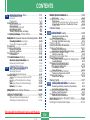
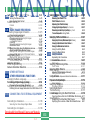

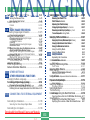
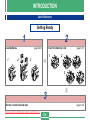


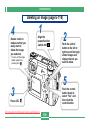

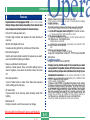

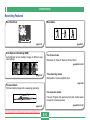

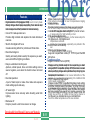

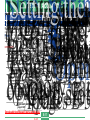
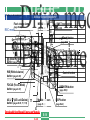
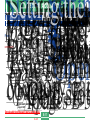
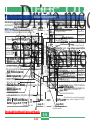
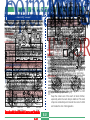
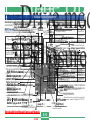


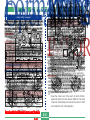
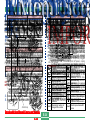
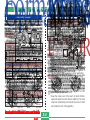


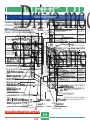
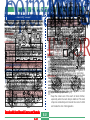
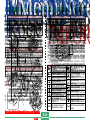

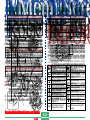

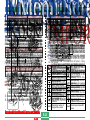
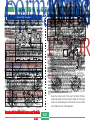

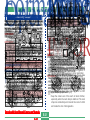

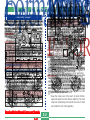

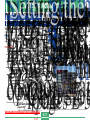

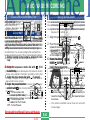
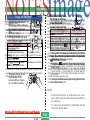
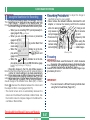
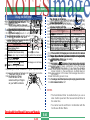
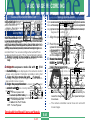
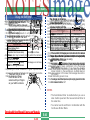
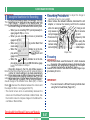
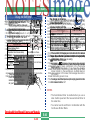

![[Federal Register: April 12, 1999 (Volume 64, Number 69)]](http://vs1.manualzilla.com/store/data/005742852_1-e5ad3fd67c2402334828f9fc4efc3f1c-150x150.png)