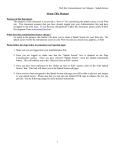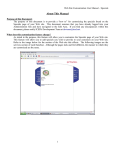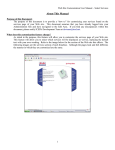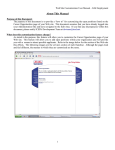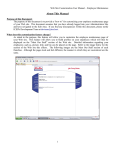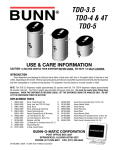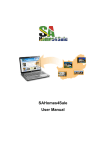Download About This Manual - Kwik Kopy Printing
Transcript
Web Site Customization User Manual – Edit Profile About This Manual Purpose of this Document: The purpose of this document is to provide a “how to” for customizing your personal profile. This document assumes that you have already logged into your Administration Site and have navigated to the Edit Area. If you find any discrepancies within this document, please notify ICED's Development Team at [email protected]. What does this customization feature change? As stated in the purpose, this feature will allow you to customize your personal profile for your center's Web site. This feature will allow you to edit contact information ICED has on file for you. This information is very important because this is the same information reflected in the contact information for you Web site. Please follow the steps below to customize your profile: 1. Make sure you are logged into your Administration Site. 2. Once you are logged in, make sure that the “Profile” box is checked on the Page Customization section. Once you have selected “Profile”, click the Update Information button. This will redirect you to the “Select an Area to Edit” section. 3. Once you have been redirected to the “Select an Area to Edit” section, click on the “Edit Profile” link. This link will direct you to the profile editing section. 4. Once you have been navigated to the profile editing section you will be able to change any information that is displayed. See the following image for more detailed instructions. 1 Web Site Customization User Manual – Edit Profile Fields Description: Name – this is your name or organization name. This will display in the contact information area of your Web site. Address – this is your address. City – this is your city State – this is your state Country – this is your country Zip – this is your zip code Fax – your fax number Phone Number – your phone number Toll Free Number – your toll free number (if applicable) Email – your e-mail address (It is important to make sure this is the e-mail address you wish to have files and orders sent to) Upload URL – used if you are using 3rd Party file upload services Your Online Order URL – used if you are using 3rd Party online store services Use KK Online Ordering – check this if you want to use ICED's services for online ordering (set up through Preferred Customer in Edit Area) Show File Transfer – check this if you want to display and use the file transfer supported by ICED. 5. Once you have finished editing your profile, click the “Update Profile” button. Once you click the “Update Profile” button you will be notified that the changes have taken place. From this point you can choose you go “Back to Page Edit,” “Back to Customize Page,” or “Close Administration Site.” Conclusion: If you have any questions regarding this manual, please contact the ICED Development Team at [email protected]. 2