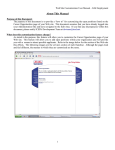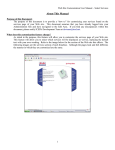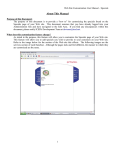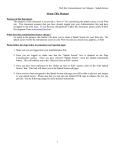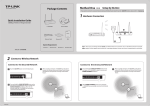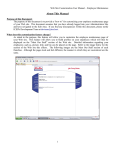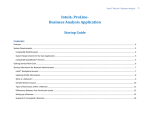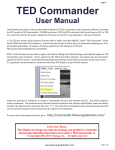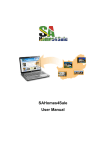Download About This Manual - Kwik Kopy Printing
Transcript
Web Site Customization User Manual – Tips and Techniques About This Manual Purpose of this Document: The purpose of this document is to provide a “how to” for customizing the tips and techniques section found on the Tips and Techniques page of your Web site. This document assumes that you have already logged into your Administration Site and have navigated to the Edit Area. If you find any discrepancies within this document, please notify ICED's Development Team at [email protected]. What does this customization feature change? As stated in the purpose, this feature will allow you to customize the Tips and Techniques page of your Web site. This feature will allow you to and your own researched tips and techniques to provide for your customer's use. Refer to the image below for the section of the Web site this effects. The following images are the services section of each franchise. Although the pages look and feel different, the manner in which they are customized are the same. Links here will be modified to what you set in the customization section 1 Web Site Customization User Manual – Tips and Techniques Links here will be modified to what you set in the customization section Links here will be modified to what you set in the customization section 2 Web Site Customization User Manual – Tips and Techniques Please follow the steps below to customize your Tips and Techniques page: 1. Make sure you are logged into your Administration Site. 2. Once you are logged in, click the Update Information button. This will redirect you to the “Select an Area to Edit” section. 3. Once you have been redirected to the “Select an Area to Edit” section, click on the “Tips and Techniques” link. This link will direct you to the Tips and Techniques customization section. 4. Once you have been navigated to the Tips and Techniques page (Monthly Features) you will be able to Add New Resource (adding a new Tip/Technique) or you can edit a current resource you have specified. See the following image for more detailed instructions. Adding Tip/Technique: To add a Tip/Technique simply select Add New Resource and click the continue button. Editing/Deleting Tip/Technique: To edit or delete a specific tip/technique simply select that resource and click the continue button 3 Web Site Customization User Manual – Tips and Techniques 5. Once you have clicked the continue button you will be navigated to a page which you can specify the details of the resource you are setting. If you are editing or deleting a resource the procedure is the same with the exception that if you choose to delete the resource, the resource will no longer exist. See the image below for more details: Fields: Complete URL – this will be the complete URL of the resource you are using. The resource needs to include http:// in order to work. An example would be setting Google's search site as a resource. You would specify this by http://www.google.com. Display Name – this will be how the name will display. For example if you wanted the display name for the google resource to be Google Search Site, you would type Google Search Site. Text to be displayed – this will be any text you would like to display along with the resource. This could be where you describe the benefits of the resource you are listing. 6. Once you have finished with your resource(s) you can click the Save Resource (if creating a new resource), Edit Resource (if you are editing an existing resource), or Delete Resource (if you are removing a resource). 7. After saving, editing, or deleting the resource you will be notified that the action was successful. At this point you can choose to go “Back to Page Edit,” “Back to Customize Page,” or “Close Administration Site.” 4 Web Site Customization User Manual – Tips and Techniques Conclusion: If you have any questions regarding this manual, please contact the ICED Development Team at [email protected]. 5