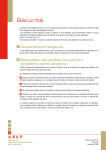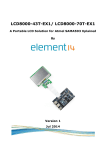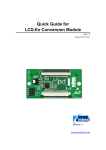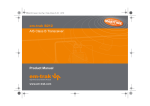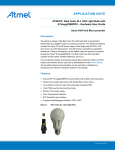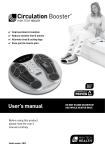Download EVK1070B Demonstration Kit User Guide
Transcript
EVK1070B Demonstration Kit .................................................................................................................... User Guide 10641A–AT42–11/10 ii 10641A–AT42–11/10 EVK1070B Demonstration Kit User Guide Section 1 Overview 1.1 Introduction The EVK1070B Demonstration Kit is designed for the evaluation and development of applications using the AT42QT1070 (QT1070) sensor controller. See Section 1.2 for the contents of the kit. Each EVK1070B evaluation board has a serial (USB) interface allowing connection to a computer for control and data viewing via QT1070 demonstration computer software. The board operates in comms mode and can have 1 – 7 keys, one of which can be used as a guard key. Refer to the AT42QT1070 datasheet for detailed information about the chip features. 1.2 Contents of Kit The kit comprises: 1x EVK1070B Evaluation Board (see Figure 1-1) 1 x USB Cable 1 x EVK1070B Quickstart Guide It is recommended that new users work through the Quickstart Guide to familiarise themselves with the kit and software before reading this User Guide. Figure 1-1. EVK1070B Evaluation Board EVK1070B Demonstration Kit User Guide 1-1 10641A–AT42–11/10 Overview 1.3 Preparing the Kit for Use To prepare the EVK1070B Demonstration Kit for use with the software: 1. Download the latest EVK1070B software from the Atmel website (www.atmel.com/touch/AT42QT1070) and store on your computer. 2. Using the USB cable, connect the EVK1070B evaluation board to the computer. The LED on the EVK1070B lights and remains lit indicating that there is power to the board (see Figure 1-2). Figure 1-2. EVK1070B Evaluation Board With Power USB cable LED lights when there is power to the board . 1.4 Restoring Default Settings If the device configuration is changed and you want to restore the original settings there is a Reset Defaults function (see Section 2.7.4 on page 2-8). 1.5 Calibration The Calibrate function can be accessed from two places: From the EVK1070B Demonstration Software window (see Figure 2-1 on page 2-1) From the EVK1070B dialog box (see Figure 2-6 on page 2-5) See Section 2.7.2 on page 2-8 for details. 1-2 10641A–AT42–11/10 EVK1070B Demonstration Kit User Guide Overview 1.6 Reset The Reset function can be accessed from two places: From the EVK1070B Demonstration Software window (see Figure 2-1 on page 2-1) From the EVK1070B dialog box (see Figure 2-6 on page 2-5) See Section 2.7.3 on page 2-8 for details. EVK1070B Demonstration Kit User Guide 1-3 10641A–AT42–11/10 Overview 1-4 10641A–AT42–11/10 EVK1070B Demonstration Kit User Guide Section 2 Configuring and Using the EVK1070B 2.1 Configuring the EVK1070B To configure the EVK1070B for use, proceed as follows: 1. Prepare the kit for use (see Section 1.3 on page 1-2). 2. Open the software by navigating to the directory in which you stored it and double click the .exe file. The EVK1070B Demonstration Software window opens and general information about the EVK1070B is shown (see Figure 2-1). Figure 2-1. EVK1070B Demonstration Software Window Shows information when the board is connected to the computer and the software is open 2.2 Show settings check box Viewing AKS Groups To see which keys are in which Adjacent Key Suppression® (AKS®) group select the Show AKS Group check box. There can be up to three AKS groups. Different groups have different colors around the edge of the keys associated with them (see Figure 2-2 on page 2-2). To change an AKS setting see Section 2.6.5 on page 2-6. EVK1070B Demonstration Kit User Guide 2-1 10641A–AT42–11/10 Configuring and Using the EVK1070B Figure 2-2. AKS Groups and Key Numbers Key numbers The different colors around the keys denote which AKS group a key is in Show AKS group check box Show key numbers check box 2.3 Showing the Key Numbers To show the key numbers (see Figure 2-2) select the Show key number check box. The key numbers correspond to the key numbers on the EVK1070B evaluation board. 2.4 Showing Debug Data and Graph To show the debug data select the Show debug data check box. The EVK1070B Debug window (see Figure 2-3 on page 2-3) opens, showing the signal and reference data for all the keys. To stop the window updating click Pause. To restart the data update click Play. 2-2 10641A–AT42–11/10 EVK1070B Demonstration Kit User Guide Configuring and Using the EVK1070B Figure 2-3. EVK1070B Debug Window At the same time the EVK1070B Demonstration Software window shows the signal and reference values for each key (see Figure 2-4). Figure 2-4. EVK1070B Demonstration Software Window Showing Signal and Reference Data To see a graph of the signal, reference and threshold levels for individual keys, select the Show graph check box. The Key Graph window opens (see Figure 2-5 on page 2-4). showing the signal and reference data for all of the keys individually. EVK1070B Demonstration Kit User Guide 2-3 10641A–AT42–11/10 Configuring and Using the EVK1070B Figure 2-5. 2.5 Key Graph Window Logging Data The data logging procedures are as follows: Set the location where you want to keep the .csv log file: – Click ... (at the end of the file name box). – Navigate to the directory where you want to store the .csv file. A Save As dialog box opens. – Enter the file name and click Save. 2-4 10641A–AT42–11/10 To log the data from the EVK1070B Debug window click Log. The data starts being recorded into a log file (.csv). To stop recording the data click Stop. To view the data navigate to the directory where the .csv file is stored and open the file. The file opens in Excel and shows all captured data. EVK1070B Demonstration Kit User Guide Configuring and Using the EVK1070B 2.6 Changing the Settings 2.6.1 Overview The settings are changed from the EVK1070B Settings dialog box (see Figure 2-6). From the EVK1070B Demonstration Software window (see Figure 2-1 on page 2-1) select the Show settings check box. This action opens the EVK1070B Settings dialog box which shows the various options whose settings can be changed. These are: Threshold Level – Threshold Averaging Factor – Averaging Factor Detect Integrator – Detect Integrator AKS Group – AKS Grp Low Power Mode – LPM Guard Channel – Guard Max On Duration – Max On Some values are changed by dragging a bar or clicking in the oblong box. Other values are selected from menus. You can cancel changes by clicking Cancel Changes (see Section 2.7.5 on page 2-8). Note: This cancels all the changes, not just the last one you made. To make all the changes active click Write All Settings (see Section 2.7.6 on page 2-8), to put the values into RAM. Figure 2-6. EVK1070B Settings Dialog Box Click in the box or drag the blue bar to the required position EVK1070B Demonstration Kit User Guide Click the downward arrow and select a value from the options 2-5 10641A–AT42–11/10 Configuring and Using the EVK1070B 2.6.2 Threshold Level The device detects a touch when the signal has crossed a threshold level and remained there for a specified number of counts. This can be altered on a key-by-key basis. The threshold level range of values is between 0 – 255. They can be set individually for each key. You should select a minimum of 8 – 10 counts. Typical values are 15 – 25. Note: Do not use a setting of 0 as this causes a key to go into detection when its signal is equal to its reference. Default: 20 2.6.3 Averaging Factor The Averaging Factor (AVE) is the number of pulses which are added together and averaged to get the final signal value for that channel. For example, if AVE = 8 then 8 ADC samples are taken and added together. The result is then divided by the original number of pulses (8). This gives the average value. Using the AVE provides a better signal-to-noise ratio but requires longer acquire times. Values for AVE are restricted internally to 1, 2, 4, 8, 16 or 32. The Averaging Factor can be set individually for each key. A typical value of 8 is recommended for good low frequency noise immunity. Default: 8 2.6.4 Detect Integrator The device features a fast detection integrator counter (DI filter), which acts to filter out noise at the small expense of a slower response time. The DI filter requires a programmable number of consecutive samples confirmed in detection before the key is declared to be touched. The minimum number for the DI filter is 2. Settings of 0 and 1 for the DI also default to 2. The detection integrator values are between 0 – 255 and can be set individually for each key. A typical value is 4. A higher DI gives higher noise immunity but at the cost of increasing the response time. A large difference between keys gives different response times. Default: 4 2.6.5 AKS Group AKS is used to suppress the activation of two neighboring keys at the same time; only the key with the strongest signal level can activate. This solves the problem that occurs when a finger placed on a key also overlaps a neighboring key, potentially triggering it as well as the intended key. There are three AKS groups; 1, 2 and 3. There is also an Off function whereby AKS is not used on that channel. Any key can be in any AKS group, or none. Default: 1 2.6.6 Low Power Mode This 8-bit value determines the number of 8 ms intervals between key measurements. Longer intervals between measurements yield a lower power consumption but at the expense of a slower response to touch. The times are between 8 ms – 2.040 ms. This is a global setting. Default: 2 (16 ms between key acquisitions) 2-6 10641A–AT42–11/10 EVK1070B Demonstration Kit User Guide Configuring and Using the EVK1070B 2.6.7 Guard Channel A Guard Channel is used to help prevent false detection of keys. Normally guard channel keys should be more sensitive than the other keys (physically bigger). Because the guard channel key is physically bigger it becomes more susceptible to noise so it should have a higher Averaging Factor (see Section 2.6.3 on page 2-6) and a lower Threshold (see Section 2.6.2 on page 2-6) than the other keys. If a guard channel is enabled and active, any other channel in the same AKS group will be forced out of its filtering-in stage if the guard channel begins to go into detect. Only one guard channel can be selected. Note: The guard channel will not force a key which is already in a detect state out of detection. Valid values are 0 – 6, (corresponding to key numbers) with any larger value disabling the guard key feature. Default: Key 0 2.6.8 Max On Duration If an object obstructs the sense pad the signal may rise enough to create a detection, preventing further operation. To prevent this, the sensor includes a timer which monitors detections. If a detection exceeds the timer setting then the sensor performs a key recalibration. This is known as the Max On Duration. This can be changed by setting a value in the range 1 – 255 (160 ms – 40800 ms) in steps of 160 ms. A setting of 0 disables the Max On Duration recalibration. This is a global setting. Default: 180 (160 ms x 180 = 28.8s) 2.6.9 Individual Recalibration This is user configurable. If a key is in detect for the Max On Duration time then only that key recalibrates if this setting is enabled. Otherwise, all keys are recalibrated. 2.6.10 Fast Out The DI is used for filtering a key into, and out of, detect. The higher the DI setting then the longer the touch must be present for that key to go into detect. The same applies for removing a touch; the key remains in detect for the DI period until it has filtered out of detect. If the Fast out check box is selected then the DI for filtering out of detect is fixed to a setting of 4. Hence, filtering out is much quicker if a high DI is required for filtering in. If the Fast out check box is clear the same DI is used for filtering in and out of detect. EVK1070B Demonstration Kit User Guide 2-7 10641A–AT42–11/10 Configuring and Using the EVK1070B 2.7 Functions 2.7.1 Overview The functions relate to the buttons on the EVK1070B Settings dialog box. 2.7.2 Calibrate Click Calibrate to calibrate the EVK1070B. 2.7.3 Reset Click Reset to reset the EVK1070B. It loads the default settings. 2.7.4 Restore Defaults Click Restore Defaults to restore the default settings to the chip. 2.7.5 Cancel Changes Click Cancel Changes to cancel any changes made before clicking Write All Settings. After this you will not be able to cancel the settings. 2.7.6 Write All Settings Click Write All Settings to write the current settings to the chip. You need to do this before the changes are implemented. 2.7.7 Close Click Close to exit the EVK1070B Settings dialog box. 2-8 10641A–AT42–11/10 EVK1070B Demonstration Kit User Guide Revision History Revision No. Revision A – November 2010 History Initial version of the user manual for firmware code revision 1.5 of the AT42QT1070. EVK1070B Demonstration Kit Design Guide 10641A–AT42–11/10 Headquarters International Atmel Corporation 2325 Orchard Parkway San Jose, CA 95131 USA Tel: (+1) (408) 441-0311 Fax: (+1) (408) 487-2600 Atmel Asia Unit 01-05 & 16, 19F BEA Tower, Millennium City 5 418 Kwun Tong Road Kwun Tong Kowloon HONG KONG Tel: (+852) 2245-6100 Fax: (+852) 2722-1369 Atmel Munich GmbH Business Campus Parkring 4 D- 85748 Garching b. MUNICH Tel: (+49) 89-31970-111 Fax: (+49) 89-3194621 Atmel Japan 9F, Tonetsu Shinkawa Bldg. 1-24-8 Shinkawa Chuo-ku, Tokyo 104-0033 JAPAN Tel: (+81) 3-3523-3551 Fax: (+81) 3-3523-7581 Technical Support [email protected] Sales Contact www.atmel.com/contacts Touch Technology Division 1560 Parkway Solent Business Park Whiteley Fareham Hampshire PO15 7AG UNITED KINGDOM Tel: (+44) 844 894 1920 Fax: (+44) 1489 557 066 Product Contact Web Site www.atmel.com Literature Requests www.atmel.com/literature Disclaimer: The information in this document is provided in connection with Atmel products. No license, express or implied, by estoppel or otherwise, to any intellectual property right is granted by this document or in connection with the sale of Atmel products. EXCEPT AS SET FORTH IN ATMEL’S TERMS AND CONDITIONS OF SALE LOCATED ON ATMEL’S WEB SITE, ATMEL ASSUMES NO LIABILITY WHATSOEVER AND DISCLAIMS ANY EXPRESS, IMPLIED OR STATUTORY WARRANTY RELATING TO ITS PRODUCTS INCLUDING, BUT NOT LIMITED TO, THE IMPLIED WARRANTY OF MERCHANTABILITY, FITNESS FOR A PARTICULAR PURPOSE, OR NON-INFRINGEMENT. IN NO EVENT SHALL ATMEL BE LIABLE FOR ANY DIRECT, INDIRECT, CONSEQUENTIAL, PUNITIVE, SPECIAL OR INCIDENTAL DAMAGES (INCLUDING, WITHOUT LIMITATION, DAMAGES FOR LOSS OF PROFITS, BUSINESS INTERRUPTION, OR LOSS OF INFORMATION) ARISING OUT OF THE USE OR INABILITY TO USE THIS DOCUMENT, EVEN IF ATMEL HAS BEEN ADVISED OF THE POSSIBILITY OF SUCH DAMAGES. Atmel makes no representations or warranties with respect to the accuracy or completeness of the contents of this document and reserves the right to make changes to specifications and product descriptions at any time without notice. Atmel does not make any commitment to update the information contained herein. Unless specifically provided otherwise, Atmel products are not suitable for, and shall not be used in, automotive applications. Atmel’s products are not intended, authorized, or warranted for use as components in applications intended to support or sustain life. © 2010 Atmel Corporation. All rights reserved. Atmel®, Atmel logo and combinations thereof, Adjacent Key Suppression®, AKS ®, and others are registered trademarks of Atmel Corporation or its subsidiaries. Other terms and product names may be registered trademarks or trademarks of others. 10641A–AT42–11/10