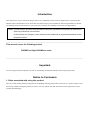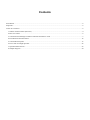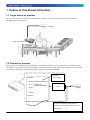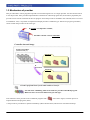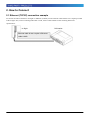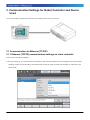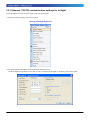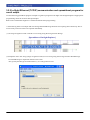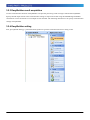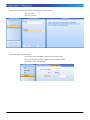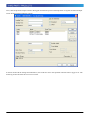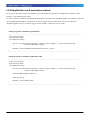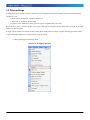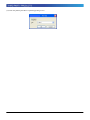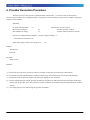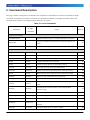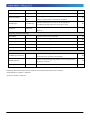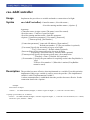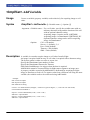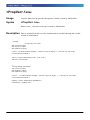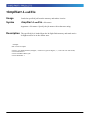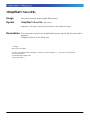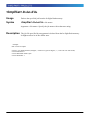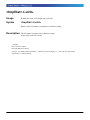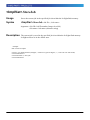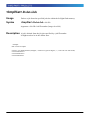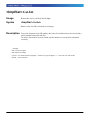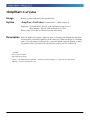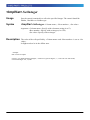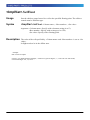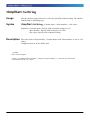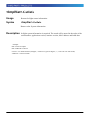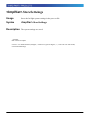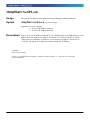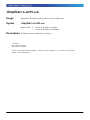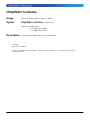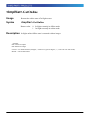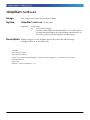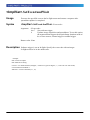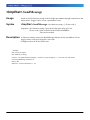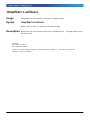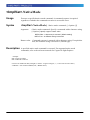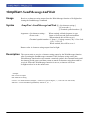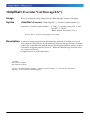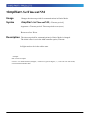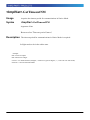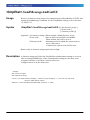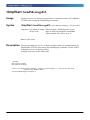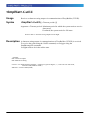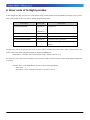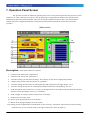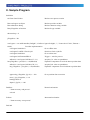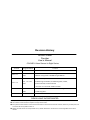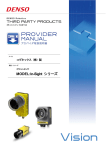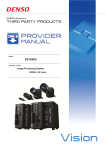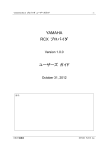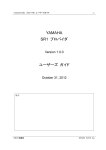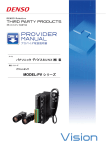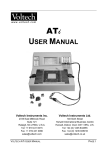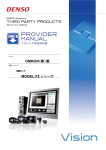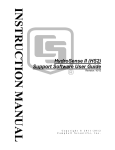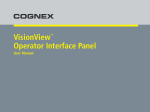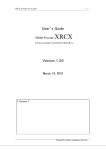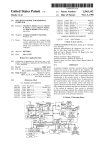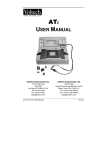Download In-Sight Provider
Transcript
11[文書のタイトルを入力]
COGNEX
Vision Sensor
MODEL: In-Sight Series
1
Introduction
This document is a user's manual for the provider to use "COGNEX Vision Sensor In-Sight Series" connected to the
DENSO robot controller RC8 series. Note that some functions may be unavailable on old In-Sight models. For details
and handling of the connected device, refer to the user’s manual of "COGNEX Vision Sensor In-Sight Series".
Caution: (1) Note that the functions and performance cannot be guaranteed if this product is used without
observing instructions in this manual.
(2) All products and company names mentioned are trademarks or registered trademarks of their
respective holders.
-------------------------------------------------------------------------------------------------------------------------------------------------
This manual covers the following product
COGNEX In-Sight 5000/Micro series
-------------------------------------------------------------------------------------------------------------------------------------------------
Important
To ensure proper and safe operation, be sure to read "Safety Precautions Manual" before using the provider.
Notice to Customers
1. Risks associated with using this product
The user of this product shall be responsible for embedding and using the product (software) on a system and any result
from using it. Before using this product, be sure to visit our website and read "Software License Agreement" on the
product download page.
Contents
Introduction...........................................................................................................................................................................2
Important...............................................................................................................................................................................2
Notice to Customers..............................................................................................................................................................2
1. Outline of This Product (Provider)................................................................................................................................4
2. How to Connect ............................................................................................................................................................6
3. Communication Settings for Robot Controller and Device Used .................................................................................7
4. Provider Execution Procedure.....................................................................................................................................16
5. Command Description ................................................................................................................................................17
6. Error code of In-Sight provider...................................................................................................................................52
7. Operation Panel Screen...............................................................................................................................................53
8. Sample Program..........................................................................................................................................................54
ビジョンセンサ/In-Sighet シリーズ
1. Outline of This Product (Provider)
1.1 Target device of provider
This provider can be used only when a DENSO robot controller (RC8 series) is connected to the In-Sight series.
(In-Sight2000 is not supported.)
[In-Sight]
[Robot controller]
1.2 Features of provider
This provider is provided to use the In-Sight native commands required to access In-Sight series in the robot program.
Use of this provider allows customers to establish communication with a robot easily without creating a communication
program for In-Sight series. The following shows a diagram of provider embedding.
Provider
(Class library)
Sub Main
Declare provider implementation
IF ** = 1 THEN<0}
Provider command
ELSE ~
END IF
Communication
circuit
End Sub
Using the dedicated communication
format for In-Sight, data transmission is
performed.
4
ビジョンセンサ/In-Sighet シリーズ
1.3 Mechanism of provider
This provider offers various programs required to control the target device as a single provider. Just activate the license
to use the provider. Once provider implementation is declared on a desired program file, the functions prepared by the
provider can be used as commands in the user program. Since the provider is included in the controller, there is no need
of installation. Also, it is possible to implement multiple providers of different type. Note that a program (procedure)
cannot contain the providers of the same type.
If provider is compared to a folder,
the folder contains various commands.
Controller internal image
Group of providers
(cannot be used yet)
Program (1)
Embedding
&
Activation
Program (2)
Provider prepared in the system. This cannot be used yet.
Provider after embedding. This can be used in a provider-embedded program.
Different colors are used to indicate the provider type.
Note: When the same provider exists in different programs like
in the above figure, exclusion process is
required between the programs (tasks).
* The provider is provided as a dynamic link library (abbreviated as DLL) which can be used from PacScript.
5
ビジョンセンサ/In-Sighet シリーズ
2. How to Connect
2.1 Ethernet (TCP/IP) connection example
To connect the robot controller to In-Sight via Ethernet (TCP/IP), use the network cable and the cross coupler provided
with In-Sight. Also, when a switching hub/router is used, use the cable suitable for the switching hub/router
specifications.
In-Sight
RC8 series
Ethernet cable & ross coupler or Ethernet
cable & HUB
6
ビジョンセンサ/In-Sighet シリーズ
3. Communication Settings for Robot Controller and Device
Used
Use a teach pendant to adjust the communication settings for the device to be used.
3.1 Communication via Ethernet (TCP/IP)
3.1.1 Ethernet (TCP/IP) communication settings on robot controller
Set the robot controller's IP address.
(1) Press [F6 Setting] - [F5 Communication and Token] - [F2 Network and Permission] to display the [Communication
Settings] window. Set the IP address and subnet mask so that the robot controller and In-Sight are within the same
subnet mask.
7
ビジョンセンサ/In-Sighet シリーズ
3.2.1 Ethernet (TCP/IP) communication settings for In-Sight
Set the IP address and user list for In-Sight. with In-Sight Explorer.
(1) Select [Network Settings] from [Sensor] menu.
[Screen of In-Sight Explorer]
(2) Set the IP address and subnet mask on [Network Settings] screen.
Set the IP address and subnet mask so that the robot controller and In-Sight are within the same subnet mask. .
8
ビジョンセンサ/In-Sighet シリーズ
3.2.2 In-Sight Ethernet (TCP/IP) communication and spreadsheet program for
result output
Use the following spreadsheet program example as a guide to program for In-Sight with In-Sight Explorer. Inappropriate
programming results in incorrect data input/output.
Refer to the COGNEX In-Sight user’s manual for details about programming.
* The following shows an example that uses Stringf and WriteMessage functions for acquiring data collectively. This is
not necessary when cell values are acquired individually.
(1) An image recognition result is turned to a text string using the string function Stringf.
[Spreadsheet of In-Sight Explorer]
(2) Output the above text string (image recognition result) as a text string using the message function WriteMessage.
Use WriteMessage to output data from the native line.
Also, specify the Stringf cell mentioned in (1) as a string reference cell.
9
ビジョンセンサ/In-Sighet シリーズ
3.2.3 EasyBuilder result acquisition
Use the communication function of EasyBuilder to acquire the processing result of images created with EasyBuilder.
Specify desired output results in the communication settings to acquire the results using the SendMassageAndGetEZ
command or receive the results as event output of CaoController. The following describes how to specify communication
settings of EasyBuilder.
3.2.4 EasyBuilder setting
First, press [Result Setting] > [Communications] button to open the communication device setting screen.
10
ビジョンセンサ/In-Sighet シリーズ
Next, press the [Add Device] button to add the device shown below.
Device: Other
Protocol: TCP/IP
Next, specify the TCP/IP settings.
Server host name: IP address of RC8 that uses the provider
Port: Port number specified in EZPort option of AddController
Terminal symbol: CRLF (fixed)
11
ビジョンセンサ/In-Sighet シリーズ
Next, click the [Format Output Character String] tab and then the [Custom Format] button to register the desired output
result. Set the terminal symbol to "None."
In online mode with the settings described above, the results are sent to the specified controller after a trigger is set. The
following section describes how to receive results.
12
ビジョンセンサ/In-Sighet シリーズ
3.2.5 EasyBuilder result acquisition method
To receive the specified results on EasyBuilder, specify the output port specified for EasyBuilder as "EZPort=<Port
number>" in the AddController option.
To receive results, use either the "SendMessageAndGetEZ" command or the "SendMessageEZ" and "GetEZ" commands.
The "SendMessageAndGetEZ" command sets a software trigger and waits until results are received. Since the
"SendMessageEZ" only sets a software trigger, use the "GetEZ" command to receive results.
Sample program for SendMessageAndGetEZ
――――――――――――――――――――――――――――――――――――――――――――――
Dim caoCtrl as Object
Dim objCell as Object
Dim strResult as String
caoCtrl = cao.AddController("InSight", "CaoProv.Cognex.In-Sight", "", "conn=eth:192.168.0.202,
Timeout=1000, EZPort=3000")
strResult = caoCtrl.SendMessageAndGetEZ( "Pattern2", 8, 1000 )
――――――――――――――――――――――――――――――――――――――――――――――
Sample program for SendMessageEZ and GetEZ
――――――――――――――――――――――――――――――――――――――――――――――
Dim caoCtrl as Object
Dim objCell as Object
Dim strResult as String
caoCtrl = cao.AddController("InSight", "CaoProv.Cognex.In-Sight", "", "conn=eth:192.168.0.202,
Timeout=1000, EZPort=3000")
caoCtrl.SendMessageEZ "Pattern2", 8
'Other processing
strResult = caoCtrl.GetEZ(1000)
――――――――――――――――――――――――――――――――――――――――――――――
13
ビジョンセンサ/In-Sighet シリーズ
3.3 Other settings
In-Sight will reject a switch to online in the native mode (signal from the robot controller) when any of the following
conditions is met.
・ Offline state is entered from In-Sight Explorer, etc.
・ Offline state is entered by discrete input.
・ In-Sight is in the offline state when system startup is completed after power ON.
In any of above cases, a switch to online in the native mode will be accepted when the online state is brought by In-Sight
Explorer or discrete input.
In-Sight can be started in the online mode by setting the In-Sight startup to online using the following procedure. Refer
to the COGNEX In-Sight user’s manual for details about startup.
(1) Select [Startup] from [Sensor] menu.
[Screen of In-Sight Explorer]
14
ビジョンセンサ/In-Sighet シリーズ
(2) Check the [Online] checkbox on [Startup] setting screen.
15
ビジョンセンサ/In-Sighet シリーズ
4. Provider Execution Procedure
The basic process of the provider is implementation (declaration) -> execution. This provider takes a
connection process at the time of implementation. The operation can be repeated as many times as needed. A program
example is shown below.
Sub Main
On Error Goto ErrorProc
Dim caoCtrl as Object
Dim strResult as String
(1)
‘Declare error process routine
‘Declare provider variable
‘Declare result acquisition variable
(2)
(3)
caoCtrl =cao.AddController("InSight", "caoProv.Cognex.In-Sight", "",
"conn=eth:192.168.0.202") (4)
"State from trigger to data receiving process"
(5)
EndProc:
‘End process
Exit Sub
ErrorProc:
‘Error process
End Sub
(1) Declare the provider error processing routine as needed. (Connection error detection at declaration)
(2) Declare the provider implementation variable as Object type. The variable name can be specified arbitrarily.
(3) Declare the result acquisition variable. The data type depends on the command.
(4) Execute implementation with the provider declaration command cao.AddController. The parameters required for
settings vary by provider. From this point the provider commands are available using the implementation variable
caoCtrl.
(5) Now the program can be stated using the provider commands.
16
ビジョンセンサ/In-Sighet シリーズ
5. Command Description
This page contains a description of commands. The commands are classified into connection commands, In-Sight
commands, and proprietary extension commands. For the detailed operation of In-Sight commands, refer to the
communications reference in In-Sight Explorer Reference of Cognex.
Table 5-1 List of commands
Command
In-Sight
Usage
command
Refer to
Connection commands
cao.AddController
-
Addvariable
-
Value
-
Implements the provider to a variable and makes a connection.
Creates a variable used exclusively for acquiring image or cell
19
20
value.
Acquires data through the variable created by AddVariable.
21
In-Sight commands
LoadFile
Load File
Loads the specified job from the memory and makes it active.
22
StoreFile
Store File
Saves the active job to the memory.
23
DeleteFile
Delete File
Deletes a job from the memory.
24
GetFile
Get File
Acquires the name of active job file.
25
SetJob
Set Job
Loads a job from the job slot and makes it active.
26
StoreJob
Store Job
Saves the current job to the specified job slot.
27
DeleteJob
Delete Job
Deletes a job from the specified job slot within the memory.
28
GetJob
Get Job
Returns the job slot to which an active job has been loaded.
29
GetValue
Get Value
Returns a value contained in the specified cell.
30
SetInteger
Set Integer
Sets the edit box control stored in a cell to the specified integer.
31
SetFloat
Set Float
SetString
Set String
GetInfo
Get Info
Returns the system information from the In-Sight device.
34
StoreSettings
Store Settings
Saves the settings in the proc.set file in the memory.
35
SetIPLock
Set IP Lock
Prevents the IP address from being changed without permission.
36
GetIPLock
Get IP Lock
SetOnline
Set Online
Sets the edit box control stored in a cell to the specified floating
32
point.
Sets the edit box control stored in a cell to the specified
33
character string.
Returns whether access to IP address access is disabled or
37
enabled.
Sets the In-Sight device to online or offline.
17
38
ビジョンセンサ/In-Sighet シリーズ
GetOnline
Get Online
Returns the online state of In-Sight processor.
39
SetEvent
Set Event
Sets a trigger on the specified event (such as image capture).
40
Set Event &
Sets a trigger on a specified event (such as image capture) and
Wait
returns a response after a command is completed.
SetEventAndWait
SendMessage
Send Message
GetFilelist
Get Filelist
Sends an ASCII character string to the In-Sight device
41
42
spreadsheet through connection to the native mode.
Returns the number of files and file names stored in the
43
memory.
Proprietary extension commands
NativeMode
-
Transfers native mode commands.
44
SendMessageAndWait
-
Causes a software trigger and receives WriteMessage.
45
GetMessageEX
-
Receives WriteMessage.
46
SetTimeoutNM
-
Sets the timeout period for communications with In-Sight.
47
GetTimeoutNM
-
Acquires the timeout period for communications with In-Sight.
48
EZ Builder commands
SendMessageAndGetEZ
-
SendMessageEZ
-
GetEZ
-
Causes a software trigger and receives the result output of TCP
49
communications specified on EasyBuilder.
Causes a software trigger and prepares for receiving the results
50
by GetEZ command.
Receives the specified results on EasyBuilder.
Following abbreviated expressions are used for the command descriptions in this manual.
<Implementation variable>:<ImplVar>
<Property variable>:<PropVar>
18
51
ビジョンセンサ/In-Sighet シリーズ
cao.AddController
Usage
Implements the provider to a variable and makes a connection to In-Sight.
Syntax
cao.AddController(<Controller name>,<Provider name>,
<Provider running machine name>,<Option> )
Argument:
<Controller name> Assign a name (The name is used for control).
<Provider name> "CaoProv.Cognex.In-Sight"
<Provider running machine name> Omit this parameter.
<Option> [Connection parameter], [User name], [Password]
[Timeout period], [Port number]
[Connection parameter] "conn=eth:<IP address>[:Port number]"
Default port number: 23 (The port number is optional).
[User name] Specify the user name to log on to In-Sight.
"Usr[=<User name>]". Default: admin (optional).
[Password] Specify the password used to log on to In-Sight.
"Password[=<Password name>]. Default: None (optional)
[Timeout period] Specify the timeout period (msec) for transmission.
"Timeout[=<Time>]" Default: 500 (optional).
[<Port number>] Specify the port number for acquiring results when EasyBuilder is
used.
"EZPort=<Port number>" (When this is omitted, EasyBuilder
cannot be used).
Description
The provider becomes effective when implemented to a variable. From this point the
implemented Object type variable is used to access the provider. (The implemented
variable is called "Implementation Variable".)
A telnet communication is established when the provider becomes effective. Set the
connection detail with <Option>.
Example
Dim caoCtrl as Object
caoCtrl =
cao.AddController("InSight", "CaoProv.Cognex.In-Sight", "", "conn=eth: 192.168.0.202")
* Specify a port number, etc. as follows:
caoCtrl = cao.AddController("InSight", "CaoProv.Cognex.In-Sight", "", "conn=eth: 192.168.0.202:23, Usr = admin,
Password = pass, Timeout = 1000")
19
ビジョンセンサ/In-Sighet シリーズ
<ImplVar>.AddVariable
Usage
Creates a variable (property variable) used exclusively for acquiring image or cell
value.
Syntax
<ImplVar>.AddVariable ( <Variable name>, [<Option>] )
Argument: <Variable name> For a cell value, specify the variable name with an
arbitrary character string and the location of the cell
with an optional character string.
Acquiring image via native mode: @BITMAP
Acquiring image via Datachannel: @BITMAP_DC
Optional character string can be used in acquiring
image via Datachannel.
<Option>
Cell = cell number
Screen = 1 (default), 2, 4
Port = 5000 (default)
Timeout = 500 (default)
SM8 = False (default)
Description
A variable is created to acquire image or cell value from In-Sight.
An image is acquired with an array. A cell value is acquired with a character string.
The Screen option is either set value or screen size.
Specify the Datachannel port number for Port.
Specify the Datachannel timeout for Timeout.
SM8 sends SendMessage 8 to trigger when the data is acquired.
AddVariable cannot be executed unless In-Sight camera captures an image once.
A property variable created with AddVariable is dedicated for acquiring In-Sight
image or data from a fixed cell. To acquire value from a different cell using the same
variable, the variable needs to be redirected using AddVariable.
Example
Dim caoCtrl as Object
Dim objCell as Object
Dim strResult as String
caoCtrl = cao.AddController("InSight", "CaoProv.Cognex.In-Sight", "", "conn=eth:192.168.0.202")
caoCtrl.SetEventAndWait 8
objCell = caoCtrl.AddVariable("C40", "Cell = C40")
strResult = objCell.Value
objCell = caoCtrl.AddVariable("C41", "Cell = C41")
strResult = objCell.Value
20
ビジョンセンサ/In-Sighet シリーズ
<PropVar>.Value
Usage
Acquires data from the provider through the variable created by AddVariable.
Syntax
<PropVar>.Value
Return value: Depends on the type created by AddVariable.
Description
Data is acquired from the provider (implementation variable) through the variable
created by AddVariable.
Example
"If acquiring a cell value"
Dim caoCtrl as Object
Dim objCell as Object
Dim strResult as String
caoCtrl = cao.AddController("InSight", "CaoProv.Cognex.In-Sight", "", "conn=eth:192.168.0.202")
caoCtrl.SetEventAndWait 8
objCell = caoCtrl.AddVariable("C40", "Cell = C40")
strResult = objCell.Value
"If acquiring an image"
Dim caoCtrl as Object
Dim objBmp as Object
Dim strResult as String
caoCtrl = cao.AddController("InSight", "CaoProv.Cognex.In-Sight", "", "conn=eth:192.168.0.202")
caoCtrl.SetEventAndWait 8
objBmp = caoCtrl.AddVariable("@BITMAP")
Label.Picture = objBmp.Value
21
ビジョンセンサ/In-Sighet シリーズ
<ImplVar>.LoadFile
Usage
Loads the specified job from the memory and makes it active.
Syntax
<ImplVar>.LoadFile <Job name>
Argument: <Job name> Specify the job name with a character string.
Description
The specified job is loaded from the In-Sight flash memory and made active.
In-Sight needs to be in the offline state.
Example
Dim caoCtrl as Object
caoCtrl = cao.AddController("InSight", "CaoProv.Cognex.In-Sight", "", "conn=eth:192.168.0.202")
caoCtrl.SetOnline 0
caoCtrl.LoadFile "PRO1.job"
caoCtrl.SetOnline 1
22
ビジョンセンサ/In-Sighet シリーズ
<ImplVar>.StoreFile
Usage
Saves the current job in the In-Sight flash memory.
Syntax
<ImplVar>.StoreFile <Job name>
Argument: <Job name> Specify the job name with a character string.
Description
The current job is stored in the In-Sight flash memory. Specify the file name with an
argument.
In-Sight needs to be in the offline state.
Example
Dim caoCtrl as Object
caoCtrl = cao.AddController("InSight", "CaoProv.Cognex.In-Sight", "", "conn=eth:192.168.0.202")
caoCtrl.SetOnline 0
caoCtrl.StoreFile "PRO1.job"
caoCtrl.SetOnline 1
23
ビジョンセンサ/In-Sighet シリーズ
<ImplVar>.DeleteFile
Usage
Deletes the specified job from the In-Sight flash memory.
Syntax
<ImplVar>.DeleteFile <Job name>
Argument: <Job name> Specify the job name with a character string.
Description
The job file specified by an argument is deleted from the In-Sight flash memory.
In-Sight needs to be in the offline state.
Example
Dim caoCtrl as Object
caoCtrl = cao.AddController("InSight", "CaoProv.Cognex.In-Sight", "", "conn=eth:192.168.0.202")
caoCtrl.SetOnline 0
caoCtrl.DeleteFile "PRO1.job"
caoCtrl.SetOnline 1
24
ビジョンセンサ/In-Sighet シリーズ
<ImplVar>.GetFile
Usage
Returns the name of In-Sight active job file.
Syntax
<ImplVar>.GetFile
Return value: Job name is returned as a character string.
Description
The file name is acquired as a character string.
Active jobs need to be saved.
Example
Dim caoCtrl as Object
Dim strFileName as String
caoCtrl = cao.AddController("InSight", "CaoProv.Cognex.In-Sight", "", "conn=eth:192.168.0.202")
strFileName = caoCtrl.GetFile
25
ビジョンセンサ/In-Sighet シリーズ
<ImplVar>.SetJob
Usage
Loads a job from one of the job slots in the In-Sight flash memory and makes it
active.
Syntax
<ImplVar>.SetJob <Job ID>
Argument: <Job ID> Specify the job ID number with an integer. (Integer 0 to 999)
Description
A job ID number is used to load a job from one of the job slots in the In-Sight flash
memory and make the job active.
The job to be loaded needs to be saved with a prefix number between 0 and 999.
In-Sight needs to be in the offline state.
Example
Dim caoCtrl as Object
caoCtrl = cao.AddController("InSight", "CaoProv.Cognex.In-Sight", "", "conn=eth:192.168.0.202")
caoCtrl.SetOnline 0
caoCtrl.SetJob 12
caoCtrl.SetOnline 1
26
ビジョンセンサ/In-Sighet シリーズ
<ImplVar>.StoreJob
Usage
Saves the current job in the specified job slot within the In-Sight flash memory.
Syntax
<ImplVar>.StoreJob <Job ID>, <Job name>
Argument: <Job ID> Job ID number (Integer 0 to 999)
<Job name> Job name (character string)
Description
The current job is saved in the specified job slot within the In-Sight flash memory.
In-Sight needs to be in the offline state.
Example
Dim caoCtrl as Object
caoCtrl = cao.AddController("InSight", "CaoProv.Cognex.In-Sight", "", "conn=eth:192.168.0.202")
caoCtrl.SetOnline 0
caoCtrl.StoreJob 3, "Test.job"
caoCtrl.SetOnline 1
27
ビジョンセンサ/In-Sighet シリーズ
<ImplVar>.DeleteJob
Usage
Deletes a job from the specified job slot within the In-Sight flash memory.
Syntax
<ImplVar>.DeleteJob <Job ID>
Argument: <Job ID> Job ID number (Integer 0 to 999)
Description
A job is deleted from the job slot specified by a job ID number.
In-Sight needs to be in the offline state.
Example
Dim caoCtrl as Object
caoCtrl = cao.AddController("InSight", "CaoProv.Cognex.In-Sight", "", "conn=eth:192.168.0.202")
caoCtrl.SetOnline 0
caoCtrl.DeleteJob 3
caoCtrl.SetOnline 1
28
ビジョンセンサ/In-Sighet シリーズ
<ImplVar>.GetJob
Usage
Returns the active job ID of the In-Sight.
Syntax
<ImplVar>.GetJob
Return value: Job ID is returned as an integer.
Description
To use the function of job ID number, the job to be loaded needs to be saved with a
prefix number between 0 and 999.
An active job needs to be saved with a prefix number to execute this command
correctly.
Example
Dim caoCtrl as Object
Dim iResult as Integer
caoCtrl = cao.AddController("InSight", "CaoProv.Cognex.In-Sight", "", "conn=eth:192.168.0.202")
iResult = caoCtrl.GetJob
29
ビジョンセンサ/In-Sighet シリーズ
<ImplVar>.GetValue
Usage
Returns a value contained in the specified cell.
Syntax
<ImplVar>.GetValue(<Column name>, <Row number>)
Argument: <Column name> Specify with a character string (A to Z).
<Row number> Specify with an integer (0 to 399).
Return value: Cell value is returned as a character string.
Description
When In-Sight cell contains a numeric value, a floating point formatted to the third
decimal place is returned regardless of the value type (either an integer or a floating
point). If a cell contains characters like a structure which cannot be printed, a sharp
(#) symbol will be sent instead. A null character will be sent for a blank cell.
Example
Dim caoCtrl as Object
Dim strResult as String
caoCtrl = cao.AddController("InSight", "CaoProv.Cognex.In-Sight", "", "conn=eth:192.168.0.202")
strResult = caoCtrl.GetValue("B", 14)
30
ビジョンセンサ/In-Sighet シリーズ
<ImplVar>.SetInteger
Usage
Sets the control contained in a cell to the specified integer. The control should be
EditInt, CheckBox or ListBox type.
Syntax
<ImplVar>.SetInteger <Column name>, <Row number>, <Set value>
Argument: <Column name> Specify with a character string (A to Z).
<Row number> Specify with an integer (0 to 399).
<Set value> Specify with an integer.
Description
The value of the cell specified by <Column name> and <Row number> is set as <Set
value>.
In-Sight needs to be in the offline state.
Example
Dim caoCtrl as Object
caoCtrl = cao.AddController("InSight", "CaoProv.Cognex.In-Sight", "", "conn=eth:192.168.0.202")
caoCtrl.SetInteger "B", 14, 200
31
ビジョンセンサ/In-Sighet シリーズ
<ImplVar>.SetFloat
Usage
Sets the edit box control stored in a cell to the specified floating point. The edit box
control must be EditFloat type.
Syntax
<ImplVar>.SetFloat <Column name>, <Row number>, <Set value>
Argument: <Column name> Specify with a character string (A to Z).
<Row number> Specify with an integer (0 to 399).
<Set value> Specify with a floating point.
Description
The value of the cell specified by <Column name> and <Row number> is set as <Set
value>.
In-Sight needs to be in the offline state.
Example
Dim caoCtrl as Object
caoCtrl = cao.AddController("InSight", "CaoProv.Cognex.In-Sight", "", "conn=eth:192.168.0.202")
caoCtrl.SetInteger "B", 14, 12.56
32
ビジョンセンサ/In-Sighet シリーズ
<ImplVar>.SetString
Usage
Sets the edit box control stored in a cell to the specified character string. The edit box
control must be EditString type.
Syntax
<ImplVar>.SetString <Column name>, <Row number>, <Set value>
Argument: <Column name> Specify with a character string (A to Z).
<Row number> Specify with an integer (0 to 399).
<Set value> Specify with a character string.
Description
The value of the cell specified by <Column name> and <Row number> is set as <Set
value>.
In-Sight needs to be in the offline state.
Example
Dim caoCtrl as Object
caoCtrl = cao.AddController("InSight", "CaoProv.Cognex.In-Sight", "", "conn=eth:192.168.0.202")
caoCtrl.SetString "B", 14, "Code"
33
ビジョンセンサ/In-Sighet シリーズ
<ImplVar>.GetInfo
Usage
Returns In-Sight sensor information.
Syntax
<ImplVar>.GetInfo
Return value: System information
Description
In-Sight system information is acquired. The result will be stored in the order of the
serial number, application version, monitor version, MAC address and build date.
Example
Dim caoCtrl as Object
Dim vntResult as Variant
caoCtrl = cao.AddController("InSight", "CaoProv.Cognex.In-Sight", "", "conn=eth:192.168.0.202")
vntResult = caoCtrl.GetInfo
34
ビジョンセンサ/In-Sighet シリーズ
<ImplVar>.StoreSetteings
Usage
Saves the In-Sight system settings in the proc.set file.
Syntax
<ImplVar>.StoreSettings
Description
The system settings are saved.
Example
Dim caoCtrl as Object
caoCtrl = cao.AddController("InSight", "CaoProv.Cognex.In-Sight", "", "conn=eth:192.168.0.202")
caoCtrl.StoreSetteings
35
ビジョンセンサ/In-Sighet シリーズ
<ImplVar>.SetIPLock
Usage
Prevents the IP address of In-Sight from being changed without permission.
Syntax
<ImplVar>.SetIPLock <Access settings>
Argument: <Access settings>
0 Access to IP address enabled
1 Access to IP address disabled
Description
When "Access to IP address disabled" is set, a change made in In-Sight Explorer to IP
address by a user with access right of "Protected" or "Locked" will not be saved.
When access to IP address is disabled, a user with access right of "Protected" or
"Locked" can log on to In-Sight, but cannot change the IP address.
Example
Dim caoCtrl as Object
caoCtrl = cao.AddController("InSight", "CaoProv.Cognex.In-Sight", "", "conn=eth:192.168.0.202")
caoCtrl.SetIPLock 1
36
ビジョンセンサ/In-Sighet シリーズ
<ImplVar>.GetIPLock
Usage
Returns the IP address security status on the In-Sight sensor.
Syntax
<ImplVar>.GetIPLock
Return value:
Description
0 Access to IP address available
1 Access to IP address unavailable
IP address status is returned as an integer.。
Example
Dim caoCtrl as Object
Dim iResult as Integer
caoCtrl = cao.AddController("InSight", "CaoProv.Cognex.In-Sight", "", "conn=eth:192.168.0.202")
iResult = caoCtrl.GetIPLock
37
ビジョンセンサ/In-Sighet シリーズ
<ImplVar>.SetOnline
Usage
Sets the In-Sight sensor to online or offline.
Syntax
<ImplVar>.SetOnline <Online state>
Argument: <Online state>
0 In-Sight set to offline
1 In-Sight set to online
Description
In-Sight online/offline state is set with an integer.
Example
Dim caoCtrl as Object
caoCtrl = cao.AddController("InSight", "CaoProv.Cognex.In-Sight", "", "conn=eth:192.168.0.202")
caoCtrl.SetOnline 0
38
ビジョンセンサ/In-Sighet シリーズ
<ImplVar>.GetOnline
Usage
Returns the online state of In-Sight sensor.
Syntax
<ImplVar>.GetOnline
Return value:
Description
0 In-Sight currently in offline mode
1 In-Sight currently in online mode
In-Sight online/offline state is returned with an integer.
Example
Dim caoCtrl as Object
Dim iResult as Integer
caoCtrl = cao.AddController("InSight", "CaoProv.Cognex.In-Sight", "", "conn=eth:192.168.0.202")
iResult = caoCtrl.GetOnline
39
ビジョンセンサ/In-Sighet シリーズ
<ImplVar>.SetEvent
Usage
Sets a trigger on the specified event on In-Sight.
Syntax
<ImplVar>.SetEvent <Event code>
Argument:
Description
<Event code>
0 to 7 Sets software trigger.
8
Updates image acquisition and spreadsheet. To use this option,
the argument that triggers the AcquireImage function needs to
be set on a camera, external trigger or manual trigger.
Software trigger is set on In-Sight. Specify the event code with an integer.
In-Sight needs to be in the online state.
Example
Dim caoCtrl as Object
Dim strResult as String
caoCtrl = cao.AddController("InSight", "CaoProv.Cognex.In-Sight", "", "conn=eth:192.168.0.202")
caoCtrl.SetEvent 8
delay 1000
strResult = caoCtrl.GetValue("C", 13)
40
ビジョンセンサ/In-Sighet シリーズ
<ImplVar>.SetEventAndWait
Usage
Executes the specified event to the In-Sight sensor and returns a response after
spreadsheet update is completed.
Syntax
<ImplVar>.SetEventAndWait <Event code>
Argument:
<Event code>
0 to 7 Sets software trigger.
8
Updates image acquisition and spreadsheet. To use this option,
the argument that triggers the AcquireImage function needs to
be set on a camera, external trigger or manual trigger.
Return value: None
Description
Software trigger is set on In-Sight. Specify the event code with an integer.
In-Sight needs to be in the online state.
Example
Dim caoCtrl as Object
Dim strResult as String
caoCtrl = cao.AddController("InSight", "CaoProv.Cognex.In-Sight", "", "conn=eth:192.168.0.202")
caoCtrl.SetEventAndWait 8
strResult = caoCtrl.GetValue("C", 13)
41
ビジョンセンサ/In-Sighet シリーズ
<ImplVar>.SendMessage
Usage
Sends an ASCII character string to the In-Sight spreadsheet through connection to the
native mode. Trigger can be set on a spreadsheet event.
Syntax
<ImplVar>.SendMessage <Set character string>, [<Event code>]
Argument: <Set character string> Specify the character string to be set.
<Event code> Same as SetEvent and SetEventAndWait.
This can be omitted.
Description
A character string is sent to the ReadMessage function on the spreadsheet. Event
trigger can be set by specifying the event code.
In-Sight needs to be in the online state.
Example
Dim caoCtrl as Object
Dim strResult as String
caoCtrl = cao.AddController("InSight", "CaoProv.Cognex.In-Sight", "", "conn=eth:192.168.0.202")
caoCtrl.SendMessage "Pattern2", 8
delay 1000
strResult = caoCtrl.GetValue("C", 13)
42
ビジョンセンサ/In-Sighet シリーズ
<ImplVar>.GetFilelist
Usage
Returns the list of file names stored in the In-Sight memory.
Syntax
<ImplVar>.GetFilelist
Return value: A file list consisting of character strings
Description
Returns the list of file names stored in the In-Sight memory.
the online state.
In-Sight needs to be in
Example
Dim caoCtrl as Object
Dim vntResult as Variant
caoCtrl = cao.AddController("InSight", "CaoProv.Cognex.In-Sight", "", "conn=eth:192.168.0.202")
vntResult = caoCtrl.GetFilelist
43
ビジョンセンサ/In-Sighet シリーズ
<ImplVar>.NativeMode
Usage
Executes a specified native mode command. A command response is acquired
regardless of whether the command execution is successful or not.
Syntax
<ImplVar>.NativeMode ( <Native mode command>, [<Option>] )
Argument:
<Native mode command> Specify a command with a character string.
[<Option>] Specify a type of return value.
BSTR=False : A byte array is returned. (default setting)
BSTR=True : A character string is returned.
Return value: Command response is returned with a character string. If acquisition
fails, the character string is not stored. (Variant type)
Description
A specified native mode command is executed. For supported native mode
commands, refer to the reference manuals for Cognex In-Sight Explorer.
Example
Dim caoCtrl as Object
Dim vntResult as Variant
caoCtrl=cao.AddController("InSight","CaoProv. Cognex.In-Sight", "", "conn=eth:192.168.0.202")
vntResult = caoCtrl.NativeMode("GF", "BSTR=True")
44
ビジョンセンサ/In-Sighet シリーズ
<ImplVar>.SendMessageAndWait
Usage
Receives a character string output from the WriteMessage function of In-Sight after
issuing the SendMessage command.
Syntax
<ImplVar>.SendMessageAndWait ( [<Set character string>]
, [<Event code>]
, [<Terminal symbol number>] )
Argument: <Set character string>
<Event code>
When omitted, a blank character is sent.
Same as SetEvent and SetEventAndWait.
When omitted, this will be set to 8.
<Terminal symbol number> 0: None, 1: Carriage return (CR), 2: Line feed
(LF), 3: CR+LF
When omitted, this will be set to 1.
Return value: A character string output from In-Sight
Description
The system waits to receive a character string output by the WriteMessage function
after executing the SendMessage command. If the character string sent by the
WriteMessage function does not contain a terminal symbol, the command waits until
the timeout period passes and then returns as much of character string that could be
received. When the WriteMessage function is not set, a timeout will occur.
In-Sight needs to be in the online state.
Example
Dim caoCtrl as Object
Dim strResult as String
caoCtrl = cao.AddController("InSight", "CaoProv.Cognex.In-Sight", "", "conn=eth:192.168.0.202")
strResult = caoCtrl.SendMessageAndWait( "Pattern2", 8, 1 )
45
ビジョンセンサ/In-Sighet シリーズ
<ImplVar>.Execute("GetMessageEX")
Usage
Receives a character string output from the WriteMessage function of In-Sight.
Syntax
<ImplVar>.Execute("GetMessageEX ", [<Terminal symbol number>] )
Argument: <Terminal symbol number>
0: None, 1: Carriage return (CR), 2: Line
feed (LF), 3: CR+LF
When omitted, this will be set to 1.
Return value: A character string output from In-Sight
Description
A character string output from the WriteMessage function of In-Sight is received.
If the character string sent by the WriteMessage function does not contain a terminal
symbol, the command waits until the timeout period passes and then returns as much
of character string that could be received. When the WriteMessage function is not
set, a timeout will occur.
In-Sight needs to be in the online state.
Example
Dim caoCtrl as Object
Dim strResult as String
caoCtrl = cao.AddController("InSight", "CaoProv.Cognex.In-Sight", "", "conn=eth:192.168.0.202")
strResult = caoCtrl.Execute("GetMessageEX")
46
ビジョンセンサ/In-Sighet シリーズ
<ImplVar>.SetTimeoutNM
Usage
Changes the timeout period for communications in Native Mode.
Syntax
<ImplVar>.SetTimeoutNM [<Timeout period>]
Argument: <Timeout period> Timeout period to set (msec)
Return value: None
Description
The timeout period for communications in Native Mode is changed.
The initial value is set in the AddController option, Timeout.
In-Sight needs to be in the online state.
Example
Dim caoCtrl as Object
caoCtrl = cao.AddController("InSight", "CaoProv.Cognex.In-Sight", "", "conn=eth:192.168.0.202")
caoCtrl.SetTimeoutNM 1000
47
ビジョンセンサ/In-Sighet シリーズ
<ImplVar>.GetTimeoutNM
Usage
Acquires the timeout period for communications in Native Mode.
Syntax
<ImplVar>.GetTimeoutNM
Argument: None
Return value: Timeout period (msec)
Description
The timeout period for communications in Native Mode is acquired.
In-Sight needs to be in the online state.
Example
Dim caoCtrl as Object
Dim iTimeout as Integer
caoCtrl = cao.AddController("InSight", "CaoProv.Cognex.In-Sight", "", "conn=eth:192.168.0.202")
iTimeout = caoCtrl.GetTimeoutNM
48
ビジョンセンサ/In-Sighet シリーズ
<ImplVar>.SendMessageAndGetEZ
Usage
Receives a character string output via communications of EasyBuilder (TCP/IP) after
issuing the SendMessage command. For the EasyBuilder settings, refer to Sections
3.2.4 and 3.2.5.
Syntax
<ImplVar>.SendMessageAndGetEZ ( [<Set character string>]
, [<Event code>]
, [<Timeout period>] )
Argument: <Set character string> When omitted, a blank character is sent.
<Event code>
Same as SetEvent and SetEventAndWait.
When omitted, this will be set to 8.
<Timeout period>
Maximum period in which the system waits to
receive data (msec)
If omitted, the system waits for 500 msec.
Return value: A character string output from In-Sight
Description
A character string specified in the EasyBuilder communication settings is received
after executing SendMessage. If the communication settings are not done or the
reception wait time is exceeded, a timeout will occur.
In-Sight needs to be in the online state.
Example
Dim caoCtrl as Object
Dim strResult as String
caoCtrl = cao.AddController("InSight", "CaoProv.Cognex.In-Sight", "", "conn=eth:192.168.0.202,
Timeout=1000, EZPort=3000")
strResult = caoCtrl.SendMessageAndGetEZ( "Pattern2", 8, 1000 )
49
ビジョンセンサ/In-Sighet シリーズ
<ImplVar>.SendMessageEZ
Usage
Prepares to receive a character string output via communications of EasyBuilder
(TCP/IP) after issuing the SendMessage command.
Syntax
<ImplVar>.SendMessageEZ [<Set character string>], [<Event code>]
Argument: <Set character string> When omitted, a blank character is sent.
<Event code>
Same as SetEvent and SetEventAndWait.
When omitted, this will be set to 8.
Return value: None
Description
The system prepares to receive a character string output via communications of
EasyBuilder (TCP/IP) after issuing the SendMessage command. Use the GetEZ
command to receive a character string.
In-Sight needs to be in the online state.
Example
Dim caoCtrl as Object
Dim strResult as String
caoCtrl = cao.AddController("InSight", "CaoProv.Cognex.In-Sight", "", "conn=eth:192.168.0.202,
Timeout=1000, EZPort=3000")
caoCtrl.SendMessageEZ "Pattern2", 8
50
ビジョンセンサ/In-Sighet シリーズ
<ImplVar>.GetEZ
Usage
Receives a character string output via communications of EasyBuilder (TCP/IP).
Syntax
<ImplVar>.GetEZ( [<Timeout period>] )
Argument: <Timeout period> Maximum period in which the system waits to receive
data (msec)
If omitted, the system waits for 500 msec.
Return value: A character string output from In-Sight
Description
A character string output via communications of EasyBuilder (TCP/IP) is received.
To receive the result using the GetEZ command, set a trigger using the
SendMessageEZ command.
In-Sight needs to be in the online state.
Example
Dim caoCtrl as Object
Dim strResult as String
caoCtrl = cao.AddController("InSight", "CaoProv.Cognex.In-Sight", "", "conn=eth:192.168.0.202,
Timeout=1000, EZPort=3000")
strResult = caoCtrl.GetEZ(1000)
51
ビジョンセンサ/In-Sighet シリーズ
6. Error code of In-Sight provider
In the In-Sight provider, specific error codes shown below are designated. About the ORiN2 commonness error, please
refer to the chapter of the error code of "ORiN2 Programming guide".
Error name
E_INSIGHTERROR
Error code
0x80100010
Explanation
In-Sight Error
~
0x80100019
E_INVALIDPACKET
0x80100020
Received invalid packet
E_CONNECTION
0x80100021
Communication disconnected
E_INVALIDPASSWORD
0x80100022
Invalid user name / password
E_UNPREPAREDFORIMAGE
0x80100023
Preparation for image acquisition is not
finished.
For the status code of the specific error code, an error code is created based on the return value as shown below. The
return value of the status code from In-Sight is returned as HRESULT.
0x80100010 + Absolute value of the returned value (returned value: 0 to -9)
For respective error code of each command, refer to [Native mode communications] of the In-Sight Explorer Reference
of Cognex.
Example: Error code "0x80100012" is issued when executing SetEvent.
Status code : -2
Description : Fail to command execution or system is off-line.
52
ビジョンセンサ/In-Sighet シリーズ
7. Operation Panel Screen
This provider provides the following operation panel screen. This operation panel uses the provider to check
operations, etc. after connecting to the device. See the following as an application example of the operation panel.
Displaying the operation panel establishes connection to In-Sight (implements the provider). The communication
settings need to be configured beforehand. Closing the operation panel terminates the connection (releases the
provider).
[Main screen]
1
2
10
4
3
8
6
5
7
11
9
Description
12
Each button functions as follows.
1.
Switches to the offline state. (SetOnline 0)
2.
Switches to the online state. (SetOnline 1)
3.
A field for setting a job file name for change. The currently set job name is displayed by default.
4.
Changes to the job file name specified in (3). (LoadFile)
5.
A field for setting the cell column for reading the specified cell data from In-Sight. Range: A to Z
6.
A field for setting the cell row for reading the specified cell data from In-Sight Range: 0 to 399
7.
Sends the column and row data set in (5) and (6) to In-Sight and receives the data of the specified cell, and then
displays it in the data display section (11). (GetValue)
8.
Sends a trigger for image acquisition (SetEvent 8) to In-Sight.
9.
Displays the processing result.
10. Moves up the page displayed for received data.
11. Moves down the page displayed for received data.
Note: When provider implementation (initialization) is done correctly, "Connected" will be shown in the processing
result field (9). An active job file name on In-Sight will be shown in the job field (3).
53
ビジョンセンサ/In-Sighet シリーズ
8. Sample Program
Sub Main
On Error Goto ErrProc
'Declare error process routine
Dim caoCognex as Object
'Declare provider variable
Dim strResult as String
'Declare character-string variable
Dim pTargetPos as Position
'Declare P-type variable
takearm keep = 0
pTargetPos = P11
caoCognex = cao.AddController("InSight", "CaoProv.Cognex.In-Sight", "", "Conn=eth:127.0.0.1,Timeout =
1000")
'Provider implementation
caoCognex.SetOnline 0
'Go to offline state
caoCognex.LoadFile "Check1.job"
'Switch to Check1.job file
caoCognex.SetOnline 1
'Go to online state
caoCognex.SetEventAndWait 8
'Trigger -> wait for process
strResult = caoCognex.GetValue("C", 31)
'Acquire C31 value on spreadsheet
letx pTargetPos = posx(P11) + val(strResult)
'Expand X component of received data to position data
strResult = caoCognex.GetValue("D", 31)
'Acquire D31 value on spreadsheet
lety pTargetPos = posy(P11) + val(strResult)
'Expand Y component of received data to position data
approach p, pTargetPos, @p 20, s = 100
'Go to position after correction
move l, @e pTargetPos, s = 10
hand[0].Chuck 0
depart l, @p 50, s = 100
EndProc:
'Normal end routine
' "State necessary end process"
exit sub
ErrProc:
'Abnormal end routine
' "State necessary error process"
End Sub
54
ビジョンセンサ/In-Sighet シリーズ
* As well as receiving the data from In-Sight by specifying the cell to read the data as previously described, it is also
possible to make In-Sight execute the trigger, image processing and data transmission in bulk. Locating the
ReadMessage function on the spreadsheet allows the use of SendMessageAndWait command which can simplify the
process. Refer to the SendMessage function described in the COGNEX In-Sight user’s manual for details about
In-Sight settings.
strResult = caoCognex.SendMessageAndWait 8
‘Receipt from trigger executed in one line
(ReadMessage and WriteMessage functions are required on the spreadsheet.)
caoCognex.SendMessage "Trig1", 8
‘Trigger only
delay 1000
strResult = caoCognex.GetValue("D", 33)
‘Read D33 cell
(ReadMessage function is required on the spreadsheet.)
55
Revision History
DENSO Robot
Provider
User’s Manual
COGNEX Vision Sensor In-Sight Series
Version
Ver.1.0.0
Ver.1.0.1
Supported RC8
Content
Ver.1.1.2
First version
Ver.1.3.6 and
Addition of command "GetMessage"
later
Addition of argument "SendMessageAndWait"
Support of EasyBuilder, addition of commands
Ver.1.0.2
Ver.1.4.* and
SendMessageAndGetEZ, SendMessageEZ, GetEZ,
later
SetTimeoutNM, GetTimeoutNM
Correction of command "AddController"
Ver.1.0.3
Ver.1.5.* and
Modify the command name from "GetMessage" to
later
"GetMessageEX".
DENSO WAVE INCORPORATED
● No part of this manual may be duplicated or reproduced without permission.
● The contents of this manual are subject to change without notice.
● Every effort has been made to ensure that the information in this manual is accurate. However, should any unclear point, error
or omission be found, please contact us.
● Please note that we will not be responsible for any effects resulted from the use of this manual regardless of the above
clauses.