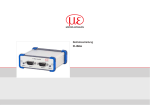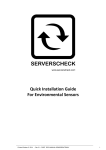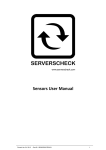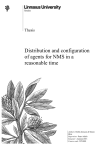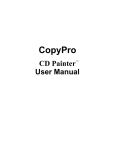Download Quick Installation Guide For Sensors with Nagios Core
Transcript
Quick Installation Guide
For Sensors with Nagios Core
Edited December 12, 2013 - Rev 1 – PART DOC-MANUAL-SENSORGATEWAY-NAGIOS
1
Copyright:
Copyright © 2013 ServersCheck BVBA
All rights reserved.
Reproduction without permission is prohibited.
Software:
The software described in this manual is furnished under a license agreement and may be used only in accordance with the
terms of that agreement.
Trademarks:
ServersCheck is a trademark of ServersCheck.
All other trademarks or registered marks in this manual belong to their respective manufacturers.
Disclaimer:
Information in this document is subject to change without notice and does not represent a commitment on the part of
ServersCheck.
ServersCheck provides this document “as is,” without warranty of any kind, either expressed or implied, including, but not
limited to, its particular purpose. ServersCheck reserves the right to make improvements and/or changes to this manual, or to
the products and/or the programs described in this manual, at any time.
ServersCheck has made this document to the best of its abilities. However ServersCheck assumes no responsibility for its use, or
for any infringements on the rights of third parties that may result from its use.
Edited December 12, 2013 - Rev 1 – PART DOC-MANUAL-SENSORGATEWAY-NAGIOS
2
Document Overview
This document outlines the integration with the ServersCheck PoE & SNMP sensors with the
open source and free Nagios Core software.
This document assumes that a sensor was configured on the network as per user manual
instructions. The manual can be downloaded from www.serverscheck.com/sensors/manual.asp
This document also assumes that Nagios Core has been installed on a system. For more
information on Nagios Core, please visit http://www.nagios.org/projects/nagioscore
SensorGateway SNMP Configuration
For uniformity and a simplified management, the following default parameters would be
consistently used:
SNMP Port: 161
SNMPv2 SensorGateway: 192.168.11.20
SNMPv2 Read Community: Public
SNMPv3 SensorGateway: 192.168.11.30
SNMPv3 Username: Serverscheck
SNMPv3 Auth Key: auth12345
SNMPv3 Auth Protocol: MD5
SNMPv3 Privacy Key: priv12345
SNMPv3 Protocol: AES
Edited December 12, 2013 - Rev 1 – PART DOC-MANUAL-SENSORGATEWAY-NAGIOS
3
Section 1 – Management Information Base of ServersCheck SensorGateway
Throughout this guide, for each SNMP command, we’ll be using 2 different methods to specify
an object ID - through numerics and the ServersCheck MIB as defined in your Linux system.
In this section, we’ll learn how to utilize the ServersCheck MIB for your SensorGateway to make
its OID’s more readable. If one opted to settle for the numerical tradition, you can simply
proceed to section 2.
ServersCheck MIB
Firstly, go ahead and download the MIB named SERVERSCHECK-MIB.txt here:
*Insert Link Here*
Having done that, place the MIB in the /usr/share/snmp/mibs directory. Now despite the file
being transferred there, we would still have to register it to the Net-SNMP index file for it to
recognize our new MIB. There are two ways to do this:
By doing an SNMP command to the SensorGateway, we effectively trigger the index file
to recognize its associated MIB, causing it to be registered.
By statically editing the index file
For the first method, we won’t be able to use an SNMP Get since we don’t have our OID’s yet.
Instead, we will be running an SNMP Walk by executing the following command:
V2:
V3:
snmpwalk 192.168.11.20 .1.3 -v 2c -c public
snmpwalk 192.168.11.30 .1.3 -v 3 -l authPriv -u Serverscheck -a MD5 -A auth12345
-x AES -X priv12345
After letting that process finish, we should verify the MIB index found here:
/var/lib/net-snmp/mib_indexes/
Inside the directory, you will find a 0 file. Open it with your favorite editor and look for the
following entry:
SERVERSCHECK-MIB SERVERSCHECK-MIB.txt
If what’s mentioned is present, we should already be able to use our newly registered MIB. And
apparently as a second method, you can just statically include this entry in the index file. In the
following section, we would be getting our sensor OID’s by doing an SNMP Walk using the
ServersCheck MIB.
Edited December 12, 2013 - Rev 1 – PART DOC-MANUAL-SENSORGATEWAY-NAGIOS
4
Section 2 – Getting the OID
Now that we can use the ServersCheck MIB, we will now get the objects we want to monitor by
grabbing their OID’s.
Named OID
For the first part, we will utilize our MIB for a more organized experience. Now to begin the
walking:
snmpwalk 192.168.11.20 .1.3 -v 2c -c public -m SERVERSCHECK-MIB
With the plethora of objects to choose from, let’s pick out the highlighted objects as shown:
Figure 2-1. Named OID – SNMPv2
The .1.3 on the syntax tells the SNMP Walk command where to begin. Apart from that, you’ll
only be shown very limited output. The same applies for the numbered OID.
Figure 2-2. SNMPWalk Limited Output
By using the ServersCheck MIB, we will be able to easily look for the sensors we want to
monitor. For SNMPv3, the syntax would be:
snmpwalk 192.168.11.30 .1.3 -v 3 -l authPriv -u Serverscheck -a MD5 -A auth12345
-x AES -X priv12345 -m SERVERSCHECK-MIB
Edited December 12, 2013 - Rev 1 – PART DOC-MANUAL-SENSORGATEWAY-NAGIOS
5
For our SNMPv2 configuration throughout this guide, we’ll be using the values of “Ext.
Temp” and “Humidity” from Figure 2-1.
Notice that the only difference with these commands so far from our initial SNMP Walk is the
addition of the MIB argument –m SERVERSCHECK-MIB
Numbered OID
In the next commands, to use the numbered naming system, we’ll just be changing the MIB
argument from SERVERSCHECK-MIB to RFC-1215
Figure 2-3. Numbered OID – SNMPv3
In our usage of this format, keep in mind that you can simply replace iso with a .1 value. In
that case, the OID for the external temperature’s value would also be .1.3.6.1.4.1.17095.3.6.0
For the SNMPv3 configuration, we’ll use the “Int. Temp” and “Ext. Temp” values throughout
the guide.
Now that we have the OID’s of the sensors we want to monitor, we can now move on to make
our Nagios configuration files.
Edited December 12, 2013 - Rev 1 – PART DOC-MANUAL-SENSORGATEWAY-NAGIOS
6
Section 3 – SNMPv2 Configuration
More than the packaged plugins from Nagios, we can utilize external commands to be used for
checking. In this guide, we’ll be using the two most popular and common SNMP pollers on
Nagios: the check_snmp Nagios plugin and snmpget command-line tool from Net-SNMP
(usually already preinstalled on modern and updated Linux distros).
As a starter, we’ll be utilizing the template linux-server host definition, which in turn uses the
generic-host definition as found on the templates.cfg file in /etc/nagios/objects
To start with, let’s define the host just like what we would do with any other Nagios checks.
define host {
use
host_name
alias
address
}
linux-server
SGW20-SNMPv2
SGW20-SNMPv2
192.168.11.20
Service Configuration for SNMPv2
Before using the SNMP plugin, it is best advised to check your syntax first by directly executing
it on the terminal. For the external temperature, we could test it by first going to your Nagios
plugins directory and issuing this command:
./check_snmp -H 192.168.11.20 -o SERVERSCHECK-MIB::sensor2Value.0 -C public
With that, we should get the following output:
Figure 3-1. check_snmp ServersCheck MIB – Ext. Temp value
Also, to be assured that this is indeed the external temperature sensor’s value, we should verify
by replacing the sensor2Value.0 field with sensor2name.0 and retrieve this information:
Figure 3-2. check_snmp ServersCheck MIB – Ext. Temp name
Edited December 12, 2013 - Rev 1 – PART DOC-MANUAL-SENSORGATEWAY-NAGIOS
7
For the numbered OID, the external temperature’s name and value would be
.1.3.6.1.4.1.17095.3.5.0 and .1.3.6.1.4.1.17095.3.6.0 respectively as seen here:
Figure 3-3. check_snmp Numbered OID – Ext. Temp
Notice how the codes are different from Net-SNMP’s like the SNMP Walk we previously did.
Also take note that in the following commands we’ll be using – check_snmp and snmpget – we
won’t need to specify an argument for the ServersCheck MIB anymore as that’ll only be needed
upon doing an SNMP Walk.
For the Nagios plugins directory, on CentOS, RHEL, and Fedora, it usually is located in the
/usr/lib/nagios/plugins/ directory. If not yet installed, you can do so with this command
sudo yum install nagios-plugins
Now that we have that, we can now define our external temperature sensor as our first service
for the SensorGateway running SNMPv2 via the check_snmp plugin. For our thresholds, we’ll
use 28 and 32 for warning and critical respectively. Notice that unlike in the command line tool,
we won’t need to specify our host on the syntax since that’s already defined on the host_name
field. The same difference would be noticed upon configuring SNMPv3.
define service {
use
host_name
service_description
check_command
normal_check_interval
retry_check_interval
}
generic-service
SGW20-SNMPv2
Temp-Ext:check_snmp
check_snmp!-o SERVERSCHECK-MIB::sensor2Value.0 -C public –w 28 –c 32
1
1
Edited December 12, 2013 - Rev 1 – PART DOC-MANUAL-SENSORGATEWAY-NAGIOS
8
External Command Configuration for SNMPv2
Now let’s add an external command that checks the humidity sensor’s values via the snmpget
command. To check for our OID’s as shown previously, the following is done.
Figure 3-4. snmpget Humidity
For the configuration, we’ll first define an external command on Nagios and then link or map it
to another service configuration.
define command {
command_name
command_line
}
NET-SNMP-SGW20
snmpget 192.168.11.20 SERVERSCHECK-MIB::sensor3Value.0 -v 2c -c public
Having the external command defined, we would then have to associate it with another service.
define service {
use
host_name
service_description
check_command
normal_check_interval
retry_check_interval
}
generic-service
SGW20-SNMPv2
Humidity:Net-SNMP
NET-SNMP-SGW20
1
1
Edited December 12, 2013 - Rev 1 – PART DOC-MANUAL-SENSORGATEWAY-NAGIOS
9
Section 4 - SNMPv3 Configuration
If you want your monitoring solution secured with authentication and encryption, you can do so
by opting for SNMPv3. For this setup, we will be utilizing the AuthPriv security level.
Firstly, on the SensorGateway, change the SNMP agent version to SNMPv3 and make sure to
check its respective parameters as shown on the “SensorGateway SNMP Configuration” section
on the beginning of this guide.
Then on Nagios, our configuration will be a little bit different due to some additional codes we
have to add for our security parameters.
For this section, we’ll be using a different SensorGateway with the following settings:
define host {
use
host_name
alias
address
}
linux-server
SGW30-SNMPv3
SGW30-SNMPv3
192.168.11.30
Service Configuration for SNMPv3
Now for the first service, let’s check the internal temperature value via the check_snmp plugin.
As advised previously, we’ll begin by checking the OID on the terminal with this command:
./check_snmp -H 192.168.11.30 -o SERVERSCHECK-MIB::sensor1Value.0 -P 3 -L authPriv
-U Serverscheck -a MD5 -A auth12345 -x AES -X priv12345
Figure 4-1. check_snmp verification – SNMPv3
Edited December 12, 2013 - Rev 1 – PART DOC-MANUAL-SENSORGATEWAY-NAGIOS
10
And for the actual configuration:
define service {
use
host_name
service_description
check_command
normal_check_interval
retry_check_interval
}
generic-service
SGW30-SNMPv3
Temp-Int:AP-check_snmp
check_snmp!–o SERVERSCHECK-MIB::sensor1Value.0 -P 3
–L authPriv –U Serverscheck –a MD5 –A auth12345 –x AES
–X priv12345 –w 28 –c 32
1
1
Notes:
Make sure to double check your syntax especially on the check_command field since these are
case-sensitive codes.
Notice that in SNMPv2, we didn’t have to specify it as version 2, unlike here where we are
required to explicitly declare that we’re using version 3.
The whole entry for the check_command value would be the following:
check_snmp!–o SERVERSCHECK-MIB::sensor1Value.0 -P 3 –L authPriv –U Serverscheck –a MD5
–A auth12345 –x AES –X priv12345 –w 28 –c 32
External Command Configuration for SNMPv3
For the external command, we’ll be monitoring the external temperature sensor value with
snmpget. For our syntax:
snmpget 192.168.11.30 SERVERSCHECK-MIB::sensor2Value.0 -v 3 -l authPriv -u Serverscheck
-a MD5 -A auth12345 -x AES -X priv12345
Figure 4-2. snmpget verification – SNMPv3
Edited December 12, 2013 - Rev 1 – PART DOC-MANUAL-SENSORGATEWAY-NAGIOS
11
Now that that’s verified, we can now proceed to our configuration.
define command {
command_name
command_line
}
NET-SNMP-SGW30
snmpget 192.168.11.30 SERVERSCHECK-MIB::sensor2Value.0 –v 3
–l authPriv –u Serverscheck –a MD5 –A auth12345 –x AES
–X priv12345
Notes:
Notice how the codes from snmpget and check_snmp are a little bit different to each other.
Also for the authentication and privacy protocols used, which is MD5 and AES respectively, the
value isn’t case sensitive. So for example, these could be inputted as md5, MD5, aes, or AES.
Now to associate the defined command with another service:
define service {
use
host_name
service_description
check_command
normal_check_interval
retry_check_interval
}
generic-service
SGW30-SNMPv3
Temp-Ext:AP-Net-SNMP
NET-SNMP-SGW30
1
1
And there we have it. Basic configuration for monitoring the ServersCheck SensorGateway
sensors are now good to go in your Nagios system.
To give an example, here’s how it will look like:
Edited December 12, 2013 - Rev 1 – PART DOC-MANUAL-SENSORGATEWAY-NAGIOS
12
The highlighted parts are the output of the initial configuration made and as we see here, the
declared thresholds are working as expected.
For more information on other check_snmp options, kindly refer here: https://www.nagiosplugins.org/doc/man/check_snmp.html
For the Net-SNMP SNMPGet command-line tool, you can do snmpget –help for more
information.
Available in our website is some predefined SensorGateway template configuration files for
Nagios. To download, please go to the following link:
Edited December 12, 2013 - Rev 1 – PART DOC-MANUAL-SENSORGATEWAY-NAGIOS
13