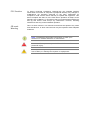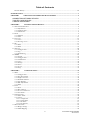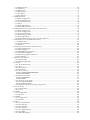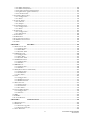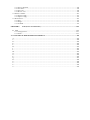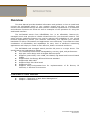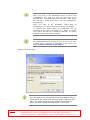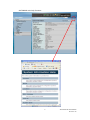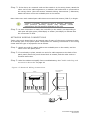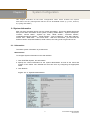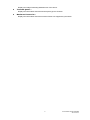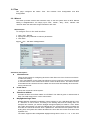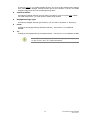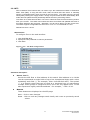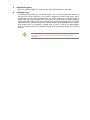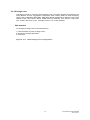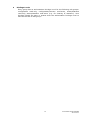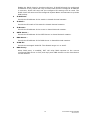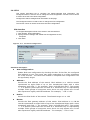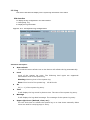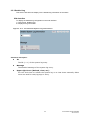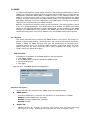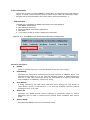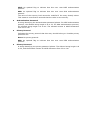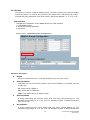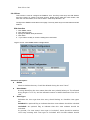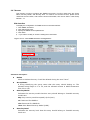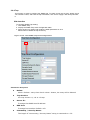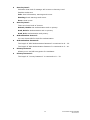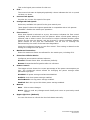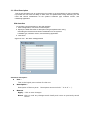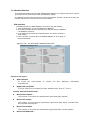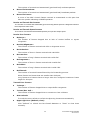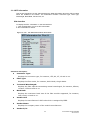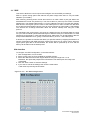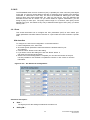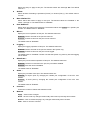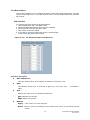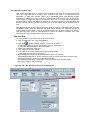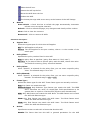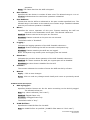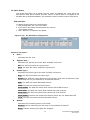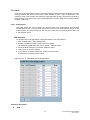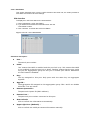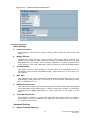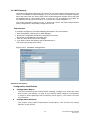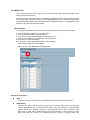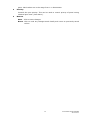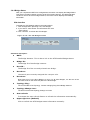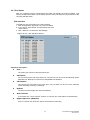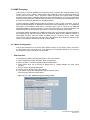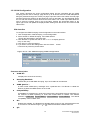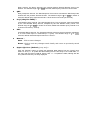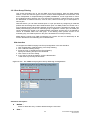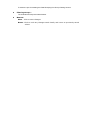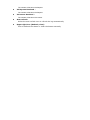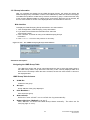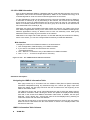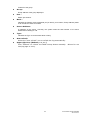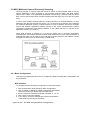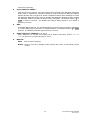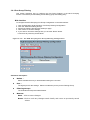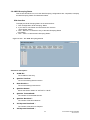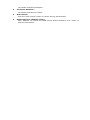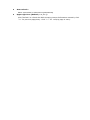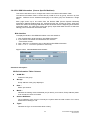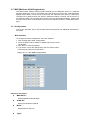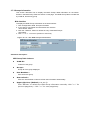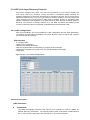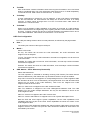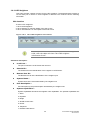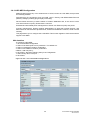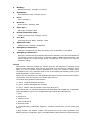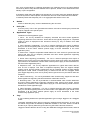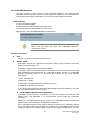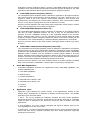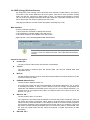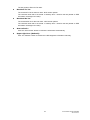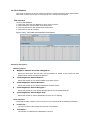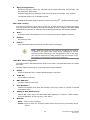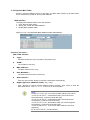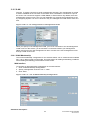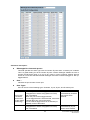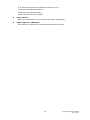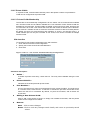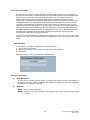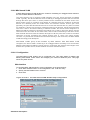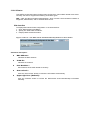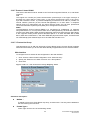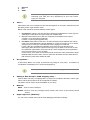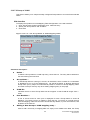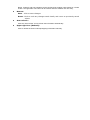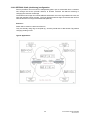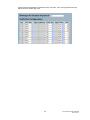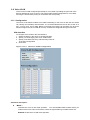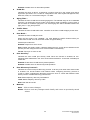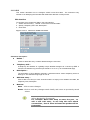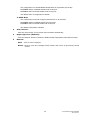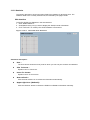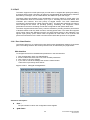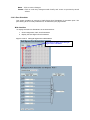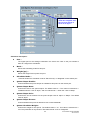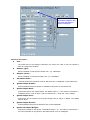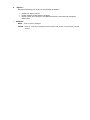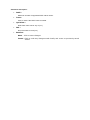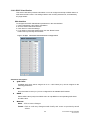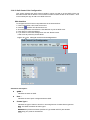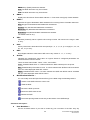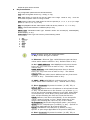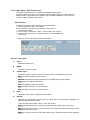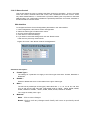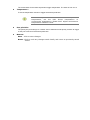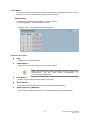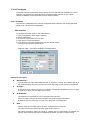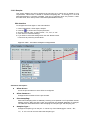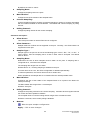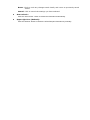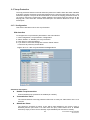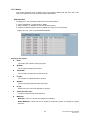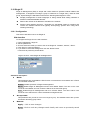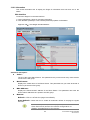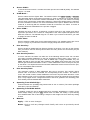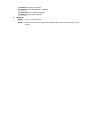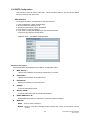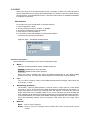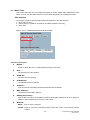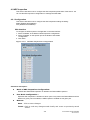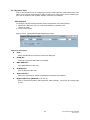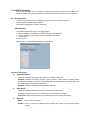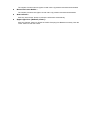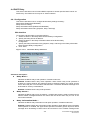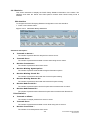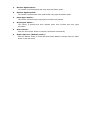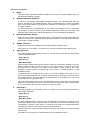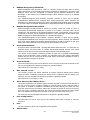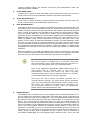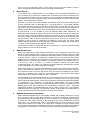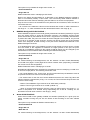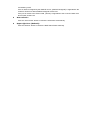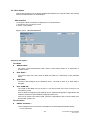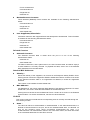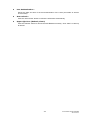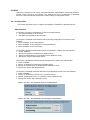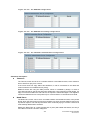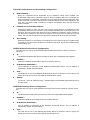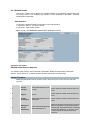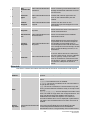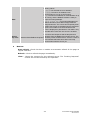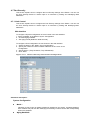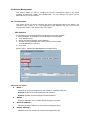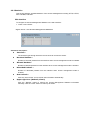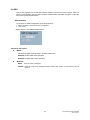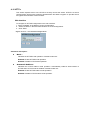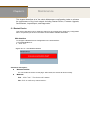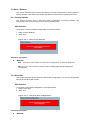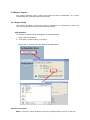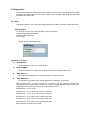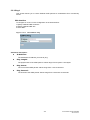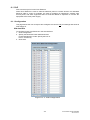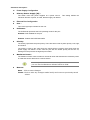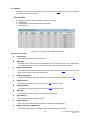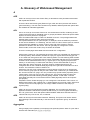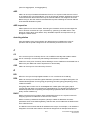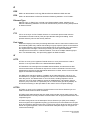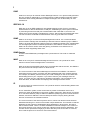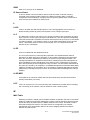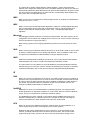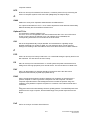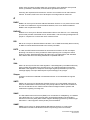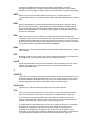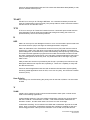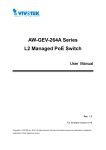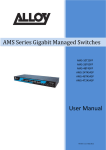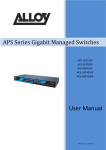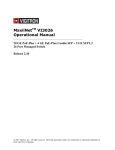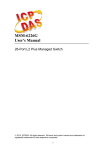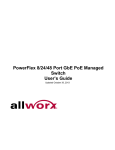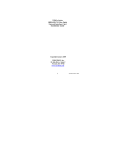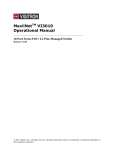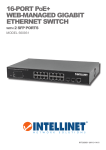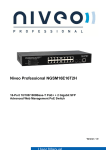Download Manual PDF
Transcript
SG72660M & SG72660MP 26-Port 10/100/1000Base Managed PoE/PoE+ Switch Installation Guide v1.34 © June 2014 VERSITRON, Inc. 83 Albe Drive / Suite C Newark, DE 19702 www.versitron.com Copyright VERSITRON, Inc. All rights reserved. All brand and product names are trademarks or registered trademarks of their respective companies. PROPRIETARY DATA All data in this manual is proprietary and may not be disclosed, used or duplicated, for procurement or manufacturing purposes, without prior written permission by VERSITRON. VERSITRON LIFETIME WARRANTY All VERSITRON products are covered by a Lifetime Warranty against defects in materials and workmanship. This coverage is applicable to the original purchaser and is not transferable. We repair, or at our option, replace parts/products that, during normal usage and operation, are proven to be defective during the time you own the products, provided that said products and parts are still manufactured and/or available. Such repair/replacement is subsequent to receipt of your product at our facility and our diagnostic evaluation and review of the unit. Advance replacements are not provided as part of the warranty coverage. This warranty does not cover damage to products caused by misuse, mishandling, power surges, accident, improper installation, neglect, alteration, improper maintenance, or other causes which are not normal and customary applications of the products and for which they were not intended. No other warranty is expressed or implied, and VERSITRON is not liable for direct, indirect, incidental or consequential damages or losses. In the unlikely event a warranty issue should arise, simply contact us at 302-894-0699 or 1-800-5372296 or via email at [email protected] to obtain a Return Material Authorization (RMA) number, along with instructions for returning your product. ii SG72660M & SG72660MP Revision A3 About This Manual Copyright Copyright © VERSITRON, Inc. All rights reserved. The products and programs described in this guide are licensed products of VERSITRON, Inc. This manual contains proprietary information protected by copyright, and all accompanying hardware, software and documentation are copyrighted. No parts of this manual may be copied, photocopied, reproduced, translated or reduced to any electronic medium or machinereadable from by any means by electronic or mechanical. It includes photocopying, recording, or information storage and retrieval systems, for any purpose other than the purchaser’s personal use, and without the prior express written permission of VERSITRON, Inc. . Purpose This manual gives specific information on how to operate and use the management functions of the switch Audience The manual is intended for use by network administrators who are responsible for operating and maintaining network equipment; consequently, it assumes a basic working knowledge of general switch functions, the Internet Protocol (IP), and Simple Network Management Protocol (SNMP). Conventions The following conventions are used throughout this manual to show information. Warranty A copy of the specific warranty terms applicable to your VERSITRON, Inc. product can be obtained from VERSITRON, Inc.. Disclaimer VERSITRON, Inc. does not warrant that the hardware will work properly in all environments and applications, and makes no warranty and representation, either implied or expressed, with respect to the quality, performance, merchantability, or fitness for a particular purpose. VERSITRON, Inc. disclaims liability for any inaccuracies or omissions that may have occurred. Information in this manual is subject to change without notice and does not represent a commitment on the part of VERSITRON, Inc. VERSITRON, Inc. assumes no responsibility for any inaccuracies that may be contained in this manual and makes no commitment to update or keep current the information in this manual. VERSITRON, Inc. reserves the righter to make improvements to this manual and /or to the products described in this User Manual, at any time without notice. FCC Warning This equipment has been tested and found to comply with the limits for a Class A digital device, pursuant to Part 15 of the CE/FCC remove Rules. These limits are designed to provide reasonable protection against harmful interference when the equipment is operated in a commercial environment. This equipment generates, uses, and can radiate radio frequency energy and, if not installed and used in accordance with the Instruction manual, may cause harmful interference to radio communications. FCC Caution To assure continued compliance (example-use only shielded interface cables when connection to computer or peripheral devices). Any changes or modifications not expressly approved by the party responsible for compliance could void the user’s authority to operate the equipment. This device complies with Part 15 of the FCC Rules. Operation is subject to the Following two conditions: (1) This device may not cause harmful interference, and (2) this device must accept any interference received, including interference that may cause undesired operation. CE mark Warning This is a Class A device. In a domestic environment this product may cause radio interference, in which case the user may be required to take adequate measures. NOTE: Emphasizes important information or calls your attention to related features or instructions. WARNING: Alerts you to a potential hazard that could cause personal injury. CAUTION: Alerts you to a potential hazard that could cause loss of data, or damage the system or equipment. Table of Contents Revision History ......................................................................................................................................... viii INTRODUCTION ................................................................................................................................................ 1 CHAPTER 1 OPERATION OF WEB-BASED MANAGEMENT ......................................................... 2 CONNECTING NETWORK DEVICES ....................................................................................................... 3 TWISTED-PAIR DEVICES .......................................................................................................................... 3 CABLING GUIDELINES ............................................................................................................................... 3 CHAPTER 2 SYSTEM CONFIGURATION ......................................................................................... 4 2-1 SYSTEM INFORMATION ................................................................................................................................. 4 2-1.1 Information .......................................................................................................................................... 4 2-1.2 Configuration ....................................................................................................................................... 7 2-1.3 CPU Load ............................................................................................................................................ 8 2-2 TIME ............................................................................................................................................................. 9 2-2.1 Manual ................................................................................................................................................. 9 2-2.2 NTP .................................................................................................................................................... 11 2-3 ACCOUNT ................................................................................................................................................... 12 2-3.1 Users .................................................................................................................................................. 12 2-3.2 Privilege Level ................................................................................................................................... 14 2-4 IP................................................................................................................................................................ 17 2-4.1 IPV4 ................................................................................................................................................... 17 2-4.2 IPV6 ................................................................................................................................................... 19 2-5 SYSLOG ...................................................................................................................................................... 20 2-5.1 Configuration ..................................................................................................................................... 20 2-5.2 Log ..................................................................................................................................................... 21 2-5.3 Detailed Log ...................................................................................................................................... 22 2-6 SNMP ........................................................................................................................................................ 23 2-6.1 System ................................................................................................................................................ 23 2-6.2 Configuration ..................................................................................................................................... 24 2-6.3 Communities ...................................................................................................................................... 25 2-6.4 Users .................................................................................................................................................. 26 2-6.5 Groups ............................................................................................................................................... 28 2-6.6 Views .................................................................................................................................................. 29 2-6.7 Access ................................................................................................................................................ 31 2-6.8 Trap .................................................................................................................................................... 33 CHAPTER 3. CONFIGURATION ........................................................................................................ 35 3-1 PORT ........................................................................................................................................................... 35 3-1.1 Configuration ..................................................................................................................................... 35 3-1.2 Port Description ................................................................................................................................ 37 3-1.3 Traffic Overview................................................................................................................................. 38 3-1.4 Detailed Statistics .............................................................................................................................. 39 3-1.5 Qos Statistics...................................................................................................................................... 41 3-1.6 SFP Information ................................................................................................................................ 42 3-1.7 EEE .................................................................................................................................................... 44 3-2 ACL ........................................................................................................................................................... 46 3-2.1 Ports................................................................................................................................................... 46 3-2.2 Rate Limiters ...................................................................................................................................... 48 3-2.3 Access Control List ............................................................................................................................ 49 3-2.4 ACL Status ......................................................................................................................................... 54 3-3 AGGREGATION ............................................................................................................................................ 56 3-3.1 Static Trunk ........................................................................................................................................ 56 3-3.2 LACP ................................................................................................................................................. 58 3-3.2.1 Configuration ............................................................................................................................................... 58 3-3.2.2 System Status ............................................................................................................................................... 60 3-3.2.3 Port Status .................................................................................................................................................... 61 3-3.2.4 Port Statistics ............................................................................................................................................... 62 3-4 SPANNING TREE .......................................................................................................................................... 63 3-4.1 Bridge Settings ................................................................................................................................... 63 2-4.2 MSTI Mapping ................................................................................................................................... 66 iv SG72660M & SG72660MP Revision A3 3-4.3 MSTI Priorities .................................................................................................................................. 68 3-4.4 CIST Ports ......................................................................................................................................... 69 3-4.5 MSTI Ports ......................................................................................................................................... 71 3-4.6 Bridge Status ...................................................................................................................................... 73 3-4.7 Port Status.......................................................................................................................................... 74 3-4.8 Port Statistics ..................................................................................................................................... 75 3-5 IGMP SNOOPING ........................................................................................................................................ 76 3-5.1 Basic Configuration ........................................................................................................................... 76 3-5.2 VLAN Configuration .......................................................................................................................... 78 3-5.3 Port Group Filtering .......................................................................................................................... 80 3-5.4 Status.................................................................................................................................................. 82 3-5.5 Group Information ............................................................................................................................. 84 3-5.6 IPv4 SSM information ........................................................................................................................ 85 3-6 MLD (MULTICAST LISTENER DISCOVERY) SNOOPING ............................................................................... 87 3-6.1 Basic Configuration ........................................................................................................................... 87 3-6.2 VLAN Configuration .......................................................................................................................... 89 3-6.3 Port Group Filtering .......................................................................................................................... 91 3-6.4 MLD Snooping Status ........................................................................................................................ 92 3-6.5 Group Information ............................................................................................................................. 94 3-6.6 IPv6 SSM Information (Source Specific Multicast) .......................................................................... 96 3-7 MVR (MULTICAST VLAN REGISTRATION) ............................................................................................... 97 3-7.1 Configuration ..................................................................................................................................... 97 3-7.2 Groups Information ........................................................................................................................... 99 3-7.3 Statistics ........................................................................................................................................... 100 3-8 LLDP (LINK LAYER DISCOVERY PROTOCOL) ........................................................................................... 101 3-8.1 LLDP Configuration ........................................................................................................................ 101 3-8.2 LLDP Neighbors .............................................................................................................................. 104 3-8.3 LLDP-MED Configuration .............................................................................................................. 106 3-8.4 LLDP-MED Neighbors .................................................................................................................... 112 3-8.5 EEE (Energy Efficient Ethernet) ...................................................................................................... 115 3-8.6 Port Statistics ................................................................................................................................... 117 3- 9 FILTERING DATA BASE ............................................................................................................................. 119 3- 9.1 Configuration .................................................................................................................................. 119 3- 9.2 Dynamic MAC Table ....................................................................................................................... 121 3-10 VLAN ................................................................................................................................................... 122 3-10.1 VLAN Membership ......................................................................................................................... 122 3-10.2 Ports............................................................................................................................................... 123 3-10.3 Switch Status .................................................................................................................................. 126 3-10.4 Port Status...................................................................................................................................... 127 3-10.5 Private VLANs ............................................................................................................................... 129 3-10.5.1 Private VLANs Membership ............................................................................................................... 129 3-10.5.2 Port Isolation......................................................................................................................................... 130 3-10.6 MAC-based VLAN.......................................................................................................................... 131 3-10.6.1 Configuration ........................................................................................................................................ 131 3-10.6.2 Status..................................................................................................................................................... 133 3-10.7 Protocol -based VLAN ................................................................................................................... 134 3-10.7.1 Protocol to Group................................................................................................................................. 134 3-10.7.2 Group to VLAN ..................................................................................................................................... 136 3-10.8 IEEE 802.1QinQ (double-tag) configuration ................................................................................ 138 3-11 VOICE VLAN ......................................................................................................................................... 141 3-11.1 Configuration ................................................................................................................................. 141 3-11.2 OUI ................................................................................................................................................ 143 3-12 GARP..................................................................................................................................................... 144 3-12.1 Configuration ................................................................................................................................. 144 3-12.2 Statistics ......................................................................................................................................... 146 3-13 GVRP..................................................................................................................................................... 147 3-13.1 Configuration ................................................................................................................................. 147 3-13.2 Statistics ......................................................................................................................................... 149 3-14 QOS ........................................................................................................................................................ 150 3-14.1 Port Classification ......................................................................................................................... 150 3-14.2 Port Policing .................................................................................................................................. 152 3-14.3 Port Scheduler ............................................................................................................................... 153 3-14.4 Port Shaping .................................................................................................................................. 156 3-14.5 Port Tag Remarking ....................................................................................................................... 159 3-14.6 Port DSCP ..................................................................................................................................... 160 3-14.7 DSCP-Based QoS .......................................................................................................................... 162 3-14.8 DSCP Translation .......................................................................................................................... 164 3-14.9 DSCP Classification ...................................................................................................................... 166 3-14.10 QoS Control List Configuration ................................................................................................... 167 3-14.11 QCL Status (QoS Control List) .................................................................................................... 171 3-14.12 Storm Control ............................................................................................................................... 173 3-15 THERMAL PROTECTION .......................................................................................................................... 174 3-15.1 Configuration ................................................................................................................................. 174 3-15.2 Status.............................................................................................................................................. 176 3-16 S-FLOW AGENT ....................................................................................................................................... 177 3-16.1 Collector ........................................................................................................................................ 177 3-16.2 Sampler .......................................................................................................................................... 179 3-17 LOOP PROTECTION ................................................................................................................................. 182 3-17.1 Configuration ................................................................................................................................. 182 3-17.2 Status.............................................................................................................................................. 184 3-18 SINGLE IP ............................................................................................................................................... 185 3-18.1 Configuration ................................................................................................................................. 185 3-18.2 Information .................................................................................................................................... 186 3-19 EASY PORT ............................................................................................................................................. 188 3-20 MIRRORING ............................................................................................................................................ 190 3-21 TRAP EVENT SEVERITY .......................................................................................................................... 192 3-22 SMTP CONFIGURATION .......................................................................................................................... 194 3-23 UPNP...................................................................................................................................................... 195 CHAPTER 4. SECURITY ............................................................................................................. 196 4-1 IP SOURCE GUARD ................................................................................................................................... 196 4-1.1 Configuration ................................................................................................................................... 196 4-1.2 Static Table ....................................................................................................................................... 198 4-1.3 Dynamic Table ................................................................................................................................. 199 4-2 ARP INSPECTION ...................................................................................................................................... 200 4-2.1 Configuration ................................................................................................................................... 200 4-2.2 Static Table ....................................................................................................................................... 201 4-2.3 Dynamic Table ................................................................................................................................. 202 4-3 SSDHCP SNOOPING .................................................................................................................................. 203 4-3.1 Configuration ................................................................................................................................... 203 4-3.2 Statistics ........................................................................................................................................... 204 4-4 DHCP RELAY ........................................................................................................................................... 206 4-4.1 Configuration ................................................................................................................................... 206 4-4.2 Statistics ........................................................................................................................................... 208 4-5 NAS (NETWORK ACCESS SERVER) ........................................................................................................... 210 4-5.1 Configuration ................................................................................................................................... 210 4-5.2 Switch Status .................................................................................................................................... 218 4-5.3 Port Status........................................................................................................................................ 220 4-6 AAA ......................................................................................................................................................... 223 4-6.1 Configuration ................................................................................................................................... 223 4-6.2 RADIUS Overview ........................................................................................................................... 227 4-6.3 RADIUS Details ............................................................................................................................... 229 4-7 PORT SECURITY ........................................................................................................................................ 233 4-7.1 Limit Control .................................................................................................................................... 233 4-7.2 Switch Status .................................................................................................................................... 236 4-7.3 Port Status........................................................................................................................................ 238 4-8 ACCESS MANAGEMENT ............................................................................................................................ 239 4-8.1 Configuration ................................................................................................................................... 239 4-8.2 Statistics ........................................................................................................................................... 241 4-9 SSH .......................................................................................................................................................... 242 4-10 HTTPS ................................................................................................................................................... 243 4-11 AUTH METHOD ....................................................................................................................................... 244 CHAPTER 5. MAINTENANCE .................................................................................................. 245 5-1 RESTART DEVICE ...................................................................................................................................... 245 5-2 FIRMWARE ................................................................................................................................................ 246 5-2.1 Firmware Upgrade .......................................................................................................................... 246 5-2.2 Firmware Selection .......................................................................................................................... 247 5-3 SAVE / RESTORE........................................................................................................................................ 249 vi SG72660M & SG72660MP Revision A3 5-3.1 Factory Defaults .............................................................................................................................. 249 5-3.2 Save Start ......................................................................................................................................... 249 5-3.3 Save User ......................................................................................................................................... 250 5-3.4 Restore User .................................................................................................................................... 250 5-4 EXPORT / IMPORT ...................................................................................................................................... 251 5-4.1 Export Config................................................................................................................................... 251 5-4.2 Import Config................................................................................................................................... 252 5-5 DIAGNOSTICS ........................................................................................................................................... 253 5-5.1 Ping .................................................................................................................................................. 253 5-5.2 Ping6 ................................................................................................................................................ 254 5-5.3 VeriPHY ........................................................................................................................................... 255 CHAPTER 6. POE (Power Over Ethernet)...............................................................................................256 6-1 POE …………………………………………………………………………………………………….256 6-1.1 Configuration…………………………………………………………………………………………………256 6-1.2 Status…………………………………………………………………………………………………………..258 A. GLOSSARY OF WEB-BASED MANAGEMENT ................................................................................... 259 A .................................................................................................................................................................... 259 C..................................................................................................................................................................... 260 D .................................................................................................................................................................... 260 E ..................................................................................................................................................................... 262 F ..................................................................................................................................................................... 262 H .................................................................................................................................................................... 262 I ...................................................................................................................................................................... 263 L ..................................................................................................................................................................... 264 M .................................................................................................................................................................... 264 N .................................................................................................................................................................... 265 O .................................................................................................................................................................... 266 P ..................................................................................................................................................................... 266 Q .................................................................................................................................................................... 267 R..................................................................................................................................................................... 268 S ..................................................................................................................................................................... 268 T ..................................................................................................................................................................... 269 U .................................................................................................................................................................... 270 V .................................................................................................................................................................... 270 Revision History Release Date Revision V0.91 V1.09 V1.34 08/12/2011 12/30/2011 Jun/13/2014 A1 A2 A3 viii SG72660M & SG72660MP Revision A3 INTRODUCTION Overview This User Manual provides detailed information and guidance on how to install and connect the SG72660M switch in your network system and how to configure and monitor the SG72660M through the web interface. Detailed explanations in of hardware and software functions are shown as well as examples of the operation for using the web-based interface. The SG72660M switch from VERSITRON, Inc. is an affordable, feature-rich, managed switch that provides a reliable infrastructure for your business network. The switch delivers intelligent features you need to improve the availability of your critical business applications, protect your sensitive information, and optimize your network bandwidth to deliver information and applications more effectively. It provides the ideal combination of affordability and capabilities for entry level or advanced networking applications and helps you create a more efficient, better-connected workforce. The SG72660M web managed switch provides 26 ports in a single device. The specifications are highlighted as follows. L2+ features provide better manageability, security, QoS, and performance. High port count design with all Gigabit Ethernet ports Supports guest VLAN, voice VLAN, Port based, tag-based and Protocol-based VLANs. Supports 802.3az Energy Efficient Ethernet standard Supports 8K MAC table Supports IPv6/ IPv4 Dual stack Supports s-Flow Supports Easy-Configuration-Port for implementation of IP Phones, IP Cameras, or Wireless environment. Overview of User Manual Chapter 1 “Operation of Web-based Management” Chapter 2 “Maintenance” 1 SG72660M & SG72660MP Revision A3 Chapter 1 Initial Configuration Operation of Web-based Management This chapter instructs you how to configure and manage the SG72660M switch through the web user interface. With this facility, you can easily access and monitor, through any one port of the switch, the status of any feature, including MIBs status, each port activity, Spanning Tree status, port aggregation status, multicast traffic, VLAN and priority status, illegal access record, and so on. The default values of the SG72660M are listed in the table below: IP Address 192.168.1.1 Subnet Mask 255.255.255.0 Default Gateway 192.168.1.254 Username admin Password After the interface of the SG72660M has been configured, you can browse it. For instance, type http://192.168.1.1 in the address row in a browser. It will show the following screen and ask you to input the username and password in order to login and access authentication. The default username is “admin” and password is empty. For the first time to use, please enter the default username and password, and then click the <Login> button. The login process now is completed. In this login menu, you have to input the complete username and password respectively. The SG72660M will not give you a shortcut to username automatically. This may seem inconvenient, but it is safer. The SG72660M supports a simple user management function allowing only one administrator at a time to configure the system. . If there are two or more users using the administrator’s identity, it will allow only the one who logins first to configure the system. The rest of the users, even with administrator’s identity, can only monitor the system. Those who have no administrator’s identity, can only monitor the system. There are only a maximum of three users able to simultaneously login in to the SG72660M switch. 2 SG72660M & SG72660MP Revision A3 NOTE: When you login to the SG72660M switch to utilize web management, you must first type the Username of the administrator. The Password field is left blank. After typing the Username, please press enter. The web management page appears. When you login to the SG72660M switch Web UI management, you can use both ipv4 ipv6 login to manage. To optimize the display effect we recommend you use Microsoft IE 6.0 above, Netscape V7.1 above or FireFox V1.00 above and have the resolution 1024x768. The switch supports neutral web browser interface. NOTE: The SG72660M function enables dhcp, so If you do not have a DHCP server to provide ip addresses to the switch, the switch default ip address is 192.168.1.1 Figure 1 The login page NOTE: If you need to configure a function or parameter, then you can refer to the information in the User Manual. Or you could access the switch and click the "help" under the web GUI. The switch will pop-up the simple help content to assist you with setting the parameters or functions. NOTE: Any configuration changes made to the switch must be saved in the start configuration in order to be applied to the next start-up sequence. Go to: Maintenance Save/Restore Save Start shown in Section 5-3.2. SG72660M web help function: 2 SG72660M & SG72660MP Revision A3 The switch is designed to be connected to 10, 100 or 1000Mbps network cards in PCs and servers, as well as to other switches and hubs. It may also be connected to remote devices using optional SFP transceivers. CONNECTING NETWORK DEVICES TWISTED-PAIR DEVICES CABLING GUIDELINES Each device requires an unshielded twisted-pair (UTP) cable with RJ-45 connectors at both ends. Use Category 5, 5e or 6 cable for 1000BASE-T connections, Category 5 or better for 100BASE-TX connections. The RJ-45 ports on the switch support automatic MDI/MDI-X pinout configuration. Consequently, you can use standard straight-through twisted-pair cables to connect to any other network device (PCs, servers, switches, routers, or hubs). See Appendix B for further information on cabling. CAUTION: Do not plug a phone jack connector into an RJ-45 port. This will damage the switch. Use only twisted-pair cables with RJ-45 connectors that conform to FCC standards. CONNECTING TO PCS, SERVERS, HUBS AND SWITCHES Step 1. Attach one end of a twisted-pair cable segment to the device’s RJ-45 connector. Figure 16: Making Twisted-Pair Connections Step 2. If the device is a network card and the switch is in the wiring closet, attach the other end of the cable segment to a modular wall outlet that is connected to the wiring closet. (See the section “Network Wiring Connections.”) Otherwise, attach the other end to an available port on the switch. Note: Make sure each twisted pair cable does not exceed 100 meters (328 ft) in length. NOTE: Avoid using flow control on a port connected to a hub unless it is actually required to solve a problem. Otherwise, back pressure jamming signals may degrade overall performance for the segment attached to the hub. Step 3. As each connection is made, the Link LED (on the switch) corresponding to each port will light green (1000 Mbps) or amber (100 Mbps) to indicate that the connection is valid. NETWORK WIRING CONNECTIONS Today, the punch-down block is an integral part of many of the newer equipment racks. It is actually part of the patch panel. Instructions for making connections in the wiring closet with this type of equipment are as follows. Step 1. Attach one end of a patch cable to an available port on the switch, and the other end to the patch panel. Step 2. If not already in place, attach one end of a cable segment to the back of the patch panel where the punch-down block is located, and the other end to a modular wall outlet. Step 3. Label the cables to simplify future troubleshooting. See “Cable Labeling and Connection Records” on page 29 . Figure 17: Network Wiring Connections Equipment Rack (side view) Switch Patch-Down Block Patch Panel Wall 3 SG72660M & SG72660MP Revision A3 Chapter 2 System Configuration This chapter describes all the basic configuration tasks which includes the System Information and any management features of the SG72660M switch (e.g. Time, Account, IP, Syslog and SNMP.) 2-1 System Information After you login, the switch shows you the “system information”. This is the default page and it tells you the basic information of the system, including “Model Name”, “System Description”, “Contact”, “Device Name”, “System Up Time”, “BIOS Version”, “Firmware Version”, “Hardware-Mechanical Version”, “Serial Number”, “Host IP Address”, “Host Mac Address”, “Device Port”, “RAM Size” , and “Flash Size”. With this information, you will know the software version used, MAC address, serial number, how many ports are good and so on. 2-1.1 Information The switch system information is provided here. Web interface To configure System Information in the web interface: 1. Click SYSTEM, System, and Information. 2. Specify the contact information for the system administrator as well as the name and location of the switch. Also indicate the local time zone by configuring the appropriate offset. 3. Click Refresh Figure 2-1.1: System Information 4 SG72660M & SG72660MP Revision A3 Parameter description: Model name: The model name of this device. On most screens this will display the software development model number which is GEL2-ESW26K. The actual model number is SG72660M. System description: As it is, this tells what this device is. Here, it is “20-Port 10/100/1000Base-T + 4 TP/(100/1G) SFP Combo + 2 (100/1G) SFP L2 Plus Managed Switch”. Location: Basically, it is the location where this switch is placed. User-defined. Contact: For easily managing and maintaining the switch, you may want to record the contact person and phone here. You can configure this parameter through the device’s user interface or SNMP. Device name: The name of the switch. User-defined. System Date: Displays the current system time and date. The field format is YYYY-MM-DD HH:MM:SS System up time: The time accumulated since the switch is powered up. The format is day, hour, minute, second. BIOS version: The version of the BIOS in this switch. Firmware version: The firmware version in this switch. Hardware-Mechanical versions: The versions of Hardware and Mechanical. The figure before the hyphen is the version of the electronic hardware; the one after the hyphen is the version of mechanical. Serial number: The serial number is assigned by VERSITRON, Inc. Host IP address: The IP address of the switch. Subnet Mask: Displays the IP subnet mask assigned to the device. Gateway IP Address: Displays the default gateway IP address assigned to the device. Host MAC address: It is the Ethernet MAC address of the management agent in this switch. Console Baudrate: Displays the baud rate of the RS232(COM) port. RAM size: The size of the RAM in this switch. Flash size: The size of the flash memory in this switch. Bridge FDB size : Displays the bridge forwarding database size of the device. Transmit Queue : Displays the information about the transmit priority queue of switch. Maximum Frame size : Displays the information about the maximum frame size supported by the switch. 6 SG72660M & SG72660MP Revision A3 2-1.2 Configuration You can identify the system by configuring the contact information, name, and location of the switch. Web interface To configure System Information in the web interface: 1. Click System, System Information, Configuration. 2. Enter the System Contact , System Name, and System Location information on this page. 3. Click Save Figure 2-1.2: System Information Configuration SG72660M Parameter description: System Contact : The textual identification of the contact person for this managed node, together with information on how to contact this person. The allowed string length is 0 to 255, and the allowed content is the ASCII characters from 32 to 126. System Name : An administratively assigned name for this managed node. By convention, this is the node's fully-qualified domain name. A domain name is a text string drawn from the alphabet (A-Za-z), digits (0-9), minus sign (-). No space characters are permitted as part of a name. The first character must be an alpha character. The first or last character must not be a minus sign. The allowed string length is 0 to 255. System Location : The physical location of this node(e.g., telephone closet, 3rd floor). The allowed string length is 0 to 255, and the allowed content is the ASCII characters from 32 to 126. 2-1.3 CPU Load This page displays the CPU load, using an SVG graph. The load is measured as averaged over the last 100ms, 1sec and 10 seconds intervals. The last 120 samples are graphed, and the last numbers are displayed as text as well. In order to display the SVG graph, your browser must support the SVG format. Consult the SVG Wiki for more information on browser support. Specifically, at the time of writing, Microsoft Internet Explorer will need to have a plugin installed to support SVG. Web interface To configure System Information in the web interface: 1. Click System, System Information, CPU Load . 2. Display the CPU Load on the screen 3. Click Auto-refresh . Figure 2-1.3: CPU Load Parameter description: Auto-refresh To evoke the auto-refresh icon so the switch will refresh the log automatically. NOTE: The under “from” and “to” was displayed what you set on the “From” and “To” field information. 8 SG72660M & SG72660MP Revision A3 2-2 Time This page configures the switch Time. This includes Time Configuration and NTP Configuration 2-2.1 Manual The switch provides manual and automatic ways to set the system time via NTP. Manual setting is straightforward. You simply input “Year”, “Month”, “Day”, “Hour”, “Minute” and “Second” within the valid value range indicated in each item. Web Interface To configure Time in the web interface: 1. Click Time , Manual. 2. Specify the Time parameter in manual parameters. 3. Click Save. Figure 2-2.1: The time configuration Parameter description: Clock Source: There are two modes for configuring where the Clock Source is from. Choose one of them to make time setting. 1. Use Local Settings: In this mode Clock Source is from Local Time. Set the time manually. 2. Use NTP Server: In this mode Clock Source is from the NTP Server. The switch can link to the Network Time Protocol server to obtain the correct time automatically when the NTP server has been set. Local Time: Shows the current time of the system. Time Zone Offset: Provides the time zone offset relative to UTC/GMT. The offset is given in minutes east of GMT. The valid range is from -720 to 720 minutes Daylight Savings Time: Daylight Savings Time(DST) is utilized in some countries. If set, it will adjust the time “lag” or “advance” in unit of hours, according to the starting date and the ending date. For example, let’s assume you want the daylight savings time(DST) to advance 1 hour. When the system time passes over the DST starting time, the system time will be increased one hour after one minute at the time since it passed over. And when the time passes over the ending time, the system time will be decreased one hour after one minute at the time since it passed over. The switch supports valid configurable daylight savings time is from –5 ~ +5 in one hour increments. Note: If you enable daylight savings, you must set the starting/ending date as well; otherwise, the daylight savings function will not be activated. If you do not enable daylight savings then don’t set the starting/ending dates. Time Set Offset: Provides the Daylight Savings Time set offset. The offset is given in minutes east of GMT. The valid range is from 1 to 1440 minutes. Default is 60 minutes. Daylight Savings Type: Provides the Daylight Savings type selection. You can select “ By Dates” or “Recurring”. From: Configures the Daylight Savings start date and time. The format is “YYYY-MM-DD HH:MM”. To: Configures the Daylight Savings end date and time. The format is “YYYY-MM-DD HH:MM”. NOTE: The under “from” and “to” was displayed what you set on the “From” and “To” field information. 10 SG72660M & SG72660MP Revision A3 2-2.2 NTP NTP is Network Time Protocol and it is used to sync the network time based on Greenwich Mean Time (GMT). If using the NTP mode, select a built-in NTP time server or manually specify a user-defined NTP server as well as the Time Zone. The switch will sync the time shortly after pressing the <Apply> button. Though it synchronizes the time automatically, NTP mode does not update the time periodically without the user’s processing actions. Time Zone is an offset time off GMT. You have to select the time zone first and then perform time sync via NTP. The switch will combine this time zone offset and updated NTP time to accurately determine the local time. Otherwise, you will not be able to get the correct time. The switch supports configurable time zone from –12 to +13 in increments of 1 hour. Default Time zone: +8 Hrs. Web Interface To configure Time in the web interface: 1. Click SYSTEM, NTP. 2. Specify the Time parameter in manual parameters. 3. Click Save. Figure 2-2.2: The NTP configuration Parameter description: Server 1 to 5 : Provide the NTP IPv4 or IPv6 address of this switch. IPv6 address is in 128-bit records represented as eight fields of up to four hexadecimal digits with a colon separating each field (:). For example, 'fe80::215:c5ff:fe03:4dc7'. The symbol '::' is a special syntax that can be used as a shorthand way of representing multiple 16-bit groups of contiguous zeros; but it can only appear once. It can also represent a legally valid IPv4 address. For example, '::192.1.2.34'. Buttons These buttons are displayed on the NTP page: Save – Click to save changes. Reset - Click to undo any changes made locally and revert to previously saved values. 11 SG72660M & SG72660MP Revision A3 2-3 Account In this function, only the administrator can create, modify or delete the username and password. The administrator can modify other guest identities’ passwords without confirming the password but it is necessary to modify the administrator-equivalent identity. A guestequivalent identity can modify his password only. Please note that you must confirm administrator/guest identity in the field of Authorization in advance before configuring the username and password. Only one administrator is allowed to exist and is unable to be deleted. In addition, up to 4 guest accounts can be created. 2-3.1 Users This page provides an overview of the current users. Currently the only way to login as another user on the web server is to close and reopen the browser Web Interface To configure Account in the web interface: 1. 2. 3. 4. Click SYSTEM, Account, Users. Click Add new user Specify the User Name parameter. Click Save. Figure2- 3.1: The Users Account configuration Parameter description: User Name : The name identifying the user. This is also a link to Add/Edit User. A string identifying the user name that this entry should belong to. The allowed string length is 1 to 32. The valid user name is a combination of letters, numbers and underscores. Password Enter a password. The allowed string length is 0 to 255, and the allowed content is the ASCII characters from 32 to 126. 12 SG72660M & SG72660MP Revision A3 Password (again) Enter the password again. You must type the same password again in this field. Privilege Level : The privilege level of the user. The allowed range is 1 to 15. If the privilege level value is 15, the user can access all groups, i.e. the user is granted full control of the device. Other values refer to each group’s privilege level. The user's privilege should be the same or greater than the group privilege level to have access of that group. By default settings, most groups with privilege level 5 have the read-only access and privilege level 10 has the read-write access. System maintenance (software upload, factory defaults and etc.) require user privilege level 15. Generally, privilege level 15 can be used for an administrator account, privilege level 10 for a standard user account and privilege level 5 is for a guest account. NOTE: You can add up to 19 users in the Users Configuration. You can configure up to 20 users total, including admin. account. 2-3.2 Privilege Level This page provides an overview of the privilege levels. The switch provides the following user Group Names: Account, Aggregation, Diagnostics, EEE, GARP, GVRP, IP, IPMC Snooping, LACP, LLDP, LLDP MED, MAC Table, MRP, MVR, MVRP, Maintenance, Mirroring, POE, Ports, Private VLANs, QoS, SFlow, SMTP,, SNMP Security, Spanning Tree, System, Trap Event, VCL ,VLANs, and Voice VLAN. Privilege Levels of 1 to 15 are available. Web Interface To configure Privilege Level in the web interface: 1. Click SYSTEM, Account, Privilege Level. 2. Specify the Privilege parameter. 3. Click Save. Figure2- 3.2: The Privilege Level configuration 14 SG72660M & SG72660MP Revision A3 Parameter description: Group Name The name identifying the privilege group. In most cases, a privilege level group consists of a single module (e.g. LACP, RSTP, or QoS), but a few of them contains more than one. The following description defines these privilege level groups in detail: System: Contact, Name, Location, Time Zone, Log. Security: Authentication, System Access Management, Port (contains Dot1x port, MAC based and the MAC Address Limit), ACL, HTTPS, SSH, ARP Inspection and IP source guard. IP: Everything except 'ping'. Port: Everything except 'VeriPHY'. Diagnostics: 'ping' and 'VeriPHY'. Maintenance: System Reboot, System Restore Default, System Password, Configuration Save, Configuration Load, Firmware Load, Web- Users, Privilege Levels, and everything in Maintenance. Privilege Levels Every group has an authorization Privilege Level for the following sub groups: configuration read-only, configuration/execute read-write, status/statistics read-only, status/statistics read-write (e.g. for clearing of statistics). User Privilege should be same or greater than the authorization Privilege Level to have the access to that group. 16 SG72660M & SG72660MP Revision A3 2-4 IP IP is an acronym for Internet Protocol. It is a protocol used for communicating data across an internet network. IP is a "best effort" system, which means that no packet of information sent over is assured to reach its destination in the same condition it was sent. Each device connected to a Local Area Network (LAN) or Wide Area Network (WAN) is given an Internet Protocol address, and this IP address is used to identify the device uniquely among all other devices connected to the extended network. The current version of the Internet protocol is IPv4, which has 32-bit Internet Protocol addresses allowing for in excess of four billion unique addresses. This number is reduced drastically by the practice of webmasters taking addresses in large blocks, the bulk of which remain unused. There is a rather substantial movement to adopt a new version of the Internet Protocol, IPv6, which would have 128-bit Internet Protocol addresses. This number can be represented roughly by a three with thirty-nine zeroes after it. However, IPv4 is still the protocol of choice for most of the Internet. 2-4.1 IPV4 The IPv4 address for the switch could be obtained via DHCP Server for VLAN 1. To manually configure an address, you need to change the switch's default settings to values that are compatible with your network. You may also need to establish a default gateway between the switch and management stations that exist on another network segment. Configure the switch-managed IP information on this page The Configured column is used to view or change the IP configuration. The Current column is used to show the active IP configuration. Web Interface To configure an IP address in the web interface: 1. Click System, IP Configuration. 2. Specify the IPv4 settings, and enable DNS proxy service, if required. 3. Click Save. Figure2- 4.1: The IP configuration Parameter description: DHCP Client : Enable the DHCP client by checking this box. If DHCP fails and the configured IP address is zero, DHCP will retry. If DHCP fails and the configured IP address is non-zero, DHCP will stop and the configured IP settings will be used. The DHCP client will announce the configured System Name as hostname to provide DNS lookup. IP Address : Provide the IP address of this switch in dotted decimal notation. IP Mask : Provide the IP mask of this switch in dotted decimal notation. IP Router : Provide the IP address of the router in dotted decimal notation. SNTP Server : Provide the IP address of the SNTP Server in dotted decimal notation. DNS Server : Provide the IP address of the DNS Server in dotted decimal notation. VLAN ID : Provide the managed VLAN ID. The allowed range is 1 to 4095. DNS Proxy : When DNS proxy is enabled, DUT will relay DNS requests to the current configured DNS server on DUT, and reply as a DNS resolver to the client device on the network. 18 SG72660M & SG72660MP Revision A3 2-4.2 IPV6 This section describes how to configure the switch-managed IPv6 information. The Configured column is used to view or change the IPv6 configuration. And the Current column is used to show the active IPv6 configuration. Configure the switch-managed IPv6 information on this page. The Configured column is used to view or change the IPv6 configuration. The Current column is used to show the active IPv6 configuration. Web Interface To configure Management IPv6 of the switch in the web interface: 1. Click System, IPv6 Configuration. 2. Specify the IPv6 settings, and enable Auto Configuration service, if required. 3. Click Save. Figure2- 4.2: The IPv6 configuration Parameter description: Auto Configuration : Enable IPv6 auto-configuration by checking this box. If this fails, the configured IPv6 address is zero. The router may delay responding to a router solicitation for a few seconds. The total time needed to complete auto-configuration can be significantly longer. Address : Provide the IPv6 address of this switch. IPv6 address is in 128-bit records represented as eight fields of up to four hexadecimal digits with a colon separating each field (:). For example, 'fe80::215:c5ff:fe03:4dc7'. The symbol '::' is a special syntax that can be used as a shorthand way of representing multiple 16-bit groups of contiguous zeros; but it can only appear once. It can also represent a legally valid IPv4 address. For example, '::192.1.2.34'. Prefix : Provide the IPv6 Prefix of this switch. The allowed range is 1 to 128. Router Provide the IPv6 gateway address of this switch. IPv6 address is in 128-bit records represented as eight fields of up to four hexadecimal digits with a colon separating each field (:). For example, 'fe80::215:c5ff:fe03:4dc7'. The symbol '::' is a special syntax that can be used as a shorthand way of representing multiple 16-bit groups of contiguous zeros; but it can only appear once. It can also represent a legally valid IPv4 address. . For example, '::192.1.2.34'. 2-5 Syslog The Syslog is a standard for logging program messages . It allows separation of the software that generates messages from the system that stores them and the software that reports and analyzes them. It can be used as well for generalized informational, analysis and debugging messages. It is supported by a wide variety of devices and receivers across multiple platforms. 2-5.1 Configuration This section describes how to configure the system log and support a wide variety of devices and receivers across multiple platforms. Web Interface To configure Syslog configuration in the web interface: 1. Click SYSTEM, Syslog. 2. Specify the syslog parameters including IP address of Syslog server and Port number. 3. Evoke the Syslog to enable it. 4. Click Save. Figure2- 5.1: The System Log configuration Parameter description: Server Mode : Indicates the server mode operation. When the mode operation is enabled, the syslog message will be sent out to the syslog server. The syslog protocol is based on UDP communication and received on UDP port 514. The syslog server will not send acknowledgments back to the sender since UDP is a connectionless protocol and it does not provide acknowledgments. The syslog packet will always be sent out even if the syslog server does not exist. Possible modes are: Enabled: Enables server mode operation. Disabled: Disables server mode operation. Server Address 1 and 2 : Indicates the IPv4 host address of syslog server 1 and server 2 (For redundancy). If the switch provide DNS feature, it also can be a host name. Syslog Level : Indicates what kind of message will be sent to the syslog server. Possible modes are: Info: Send information, warnings and errors. Warning: Send warnings and errors. Error: Send errors. 20 SG72660M & SG72660MP Revision A3 2-5.2 Log This section describes the display for the system log information of the switch Web Interface To display the log configuration in the web interface: 1. Click Syslog, Log. 2. Display the log information. Figure2- 5.2: The System Log configuration Parameter description: Auto-refresh To evoke the auto-refresh icon so the device will refresh the log automatically. Level Level of the system log entry. The following level types are supported: Information level of the system log. Warning: Warning level of the system log. Error: Error level of the system log. All:All levels. ID ID (>= 1) of the system log entry. Time It will display the log record by device time. The time of the system log entry. Message It will display the log detail message. The message of the system log entry. Upper right icons (Refresh, clear, etc.) You can click them to refresh the system log or to clear them manually. Other icons are used for next/up page or entry. 2-5.3 Detailed Log This section describes the display for the detailed log information of the switch Web Interface To display the detailed log configuration in the web interface: 1. Click Syslog, Detailed Log. 2. Display the log information. Figure2- 5.3: The Detailed System Log Information Parameter description: ID The ID (>= 1) of the system log entry. Message The detailed message of the system log entry. Upper right icons (Refresh, clear, etc.) You can click them to refresh the system log or to clear them manually. Other icons are used for next/up page or entry. 22 SG72660M & SG72660MP Revision A3 2-6 SNMP Any Network Management System (NMS) running the Simple Network Management Protocol (SNMP) can manage the Managed devices equipped with the SNMP agent, provided that the Management Information Base (MIB) is installed correctly on the managed devices. The SNMP is a protocol that is used to govern the transfer of information between the SNMP manager and agent and traverses the Object Identity (OID) of the management Information Base (MIB), described in the form of SMI syntax. The SNMP agent is running on the switch to respond to the request issued by the SNMP manager. Basically, it is passive except when issuing the trap information. The switch supports a switch to turn on or off the SNMP agent. If the SNMP field is set to “Enable”, the SNMP agent will be started up. All supported MIB OIDs, including RMON MIB, can be accessed via the SNMP manager. If the SNMP field is set to “Disable”, the SNMP agent will be de-activated, and the related Community Name, Trap Host IP Address, Trap, and all MIB counters will be ignored. 2-6.1 System This section describes how to configure the SNMP System on the switch. This function is used to configure SNMP settings, community name, trap host and public traps as well as the throttle of SNMP. An SNMP manager must pass the authentication by identifying both community names, then it can access the MIB information of the target device. So, both parties must have the same community name. Once completing the setting, click the <Apply> button; the setting takes effect. Web Interface To display the configuration of the SNMP System in the web interface: 1. Click SNMP, System. 2. Evoke SNMP State to enable or disable the SNMP function . 3. Specify the Engine ID 4. Click Apply. Figure2- 6.1: The SNMP System Configuration Parameter description: These parameters are displayed on the SNMP System Configuration page: SNMP State : The term SNMP here is used for the activation or de-activation of SNMP. Enable: Enable SNMP state operation. Disable: Disable SNMP state operation. Default: Enable. Engine ID : SNMPv3 Engine ID. Syntax: 0-9,a-f,A-F, min 5 octet, max 32 octet, fifth octet can't input 00. Note: Changing the Engine ID will clear all original users. 2-6.2 Configuration There are two communities by default. It is applicable to configure the Get Community and the Set Community for SNMPv1 and SNMPv2. Web Interface To configure SNMP Communities in the web interface: 1. Click SNMP, Configuration. 2. Specify the parameters of Get Community and Set Community. 3. Scroll to Enable or Disable the function of the Set Community. 4. Click Apply. 5. If you want to modify or clear the setting then click Reset. Figure2- 6.2: SNMP Configuration Parameter description: Get Community Indicates the community read access string to permit access to SNMP agent. The allowed string length is 0 to 255, and the allowed content is the ASCII characters from 33 to 126. The field is applicable only when SNMP version is SNMPv1 or SNMPv2c. If SNMP version is SNMPv3, the community string will be associated with the SNMPv3 communities table. It provides more flexibility to configure a security name than a SNMPv1 or SNMPv2c community string. In addition to the community string, a particular range of source addresses can be used to restrict source subnet. Set Community Indicates the community write access string to permit access to the SNMP agent. The allowed string length is 0 to 255, and the allowed content is the ASCII characters from 33 to 126. The field is applicable only when the SNMP version is SNMPv1 or SNMPv2c. Mode: Indicates the Set Community mode operation. Possible modes are: Enabled: Enables Set Community. Disabled: Disables Set Community. 24 SG72660M & SG72660MP Revision A3 2-6.3 Communities The function is used to configure SNMPv3 communities. The Community and User Name is unique. To create a new community account, please check <Add new community> button, and enter the account information, then check <Save>. Max Group Number : 4. Web Interface To display the configuration of SNMP Communities in the web interface: 1. Click SNMP, Communities. 2. Click Add new community. 3. Specify the SNMP communities’ parameters. 4. Click Save. 5. If you want to modify or clear the setting then click Reset. Figure2- 6.3: The SNMPv1/v2 Communities Security Configuration Parameter description: Delete Check to delete the entry. It will be deleted during the next “apply”. Community Indicates the community access string to permit access to SNMPv3 agent. The allowed string length is 1 to 32, and the allowed content is ASCII characters from 33 to 126. The community string will be treated as a security name and map a SNMPv1 or SNMPv2c community string. User Name: A string identifying the user name that this entry belongs to. The length of “User Name” string is restricted to 1-32, and the allowed content is ASCII characters from 33 to 126. Source IP Indicates the SNMP access source address. A particular range of source addresses can be used to restrict source subnet when combined with source mask. Source Mask Indicates the SNMP access source address mask. 2-6.4 Users This function is used to configure the SNMPv3 user. The Entry index key is User Name. To create a new User Name account, please check <Add new user> button, and enter the user information, then check <Save>. Max Group Number : 10. Web Interface To display the configuration for SNMP Users in the web interface: 1. Click SNMP, Users. 2. Specify the Privilege parameter. 3. Click Save. Figure 2-6.4: The SNMP Users Configuration Parameter description: Delete Check to delete the entry. It will be deleted during the next “save”. User Name A string identifying the user name that this entry belongs to. The allowed string length is 1 to 32, and the allowed content is ASCII characters from 33 to 126. Security Level Indicates the security model that this entry should belong to. Possible security models are: NoAuth, NoPriv: No authentication and no privacy. Auth, NoPriv: Authentication and no privacy. Auth, Priv: Authentication and privacy. The value of the security level cannot be modified if the entry already exists. This means it must first be ensured that the value is set correctly. Authentication Protocol Indicates the authentication protocol that this entry should belong to. Possible authentication protocols are: None: No authentication protocol. 26 SG72660M & SG72660MP Revision A3 MD5: An optional flag to indicate that this user uses MD5 authentication protocol. SHA: An optional flag to indicate that this user uses SHA authentication protocol. The value of the security level cannot be modified if the entry already exists. This means it must first be ensured that the value is set correctly. Authentication Password A string identifying the authentication password phrase. For MD5 authentication protocol, the allowed string length is 8 to 32. For SHA authentication protocol, the allowed string length is 8 to 40. The allowed content is ASCII characters from 33 to 126. Privacy Protocol Indicates the privacy protocol that this entry should belong to. Possible privacy protocols are: None: No privacy protocol. DES: An optional flag to indicate that this user uses DES authentication protocol. Privacy Password A string identifying the privacy password phrase. The allowed string length is 8 to 32, and the allowed content is ASCII characters from 33 to 126. 2-6.5 Groups The function is used to configure SNMPv3 group. The Entry index keys are Security Model and Security Name. To create a new group account, please check <Add new group> button, and enter the group information, then check <Save>. Max Group Number : v1: 2, v2: 2, v3:10. Web Interface To display the configuration for the SNMP Groups in the web interface: 1. Click SNMP, Groups. 2. Specify the Privilege parameter. 3. Click Save. Figure 2-6.5: The SNMP Groups Configuration Parameter description: Delete Check to delete the entry. It will be deleted during the next “save”. Security Model Indicates the security model that this entry should belong to. Possible security models are: v1: Reserved for SNMPv1. v2c: Reserved for SNMPv2c. usm: User-based Security Model (USM). Security Name A string identifying the security name that this entry should belong to. The allowed string length is 1 to 32, and the allowed content is ASCII characters from 33 to 126. Group Name A string identifying the group name that this entry should belong to. The allowed string length is 1 to 32, and the allowed content is ASCII characters 28 SG72660M & SG72660MP Revision A3 from 33 to 126. 2-6.6 Views This function is used to configure the SNMPv3 view. The Entry index keys are OID Subtree and View Name. To create a new view account, please check <Add new view> button, and enter the view information, then check <Save>. Max Group Number : 28. Configure the SNMPv3 view table on this page. The entry index keys are View Name and OID Subtree. Web Interface 1. 2. 3. 4. 5. Click SNMP, Views. Click Add new View. Specify the SNMP View parameters. Click Save. If you want to modify or clear the setting then click Reset. Figure 2-6.6: The SNMP Views Configuration Parameter description: Delete Check to delete the entry. It will be deleted during the next “save”. View Name A string identifying the view name that this entry should belong to. The allowed string length is 1 to 32, and the allowed content is ASCII characters from 33 to 126. View Type Indicates the view type that this entry should belong to. Possible view types are: included: An optional flag to indicate that this view subtree should be included. excluded: An optional flag to indicate that this view subtree should be excluded. In general, if a view entry's view type is 'excluded', there should be another view entry existing with view type as 'included' and it's OID subtree should over ride the 'excluded' view entry. OID Subtree The OID defining the root of the subtree to add to the named view. The allowed OID length is 1 to 128. The allowed string content is digital numbers or asterisk(*). Save Click the Save icon to save the configuration to ROM. 30 SG72660M & SG72660MP Revision A3 2-6.7 Access This function is used to configure the SNMPv3 accesses. The Entry index keys are Group Name, Security Model, and Security level. To create a new access account, please check <Add new access> button, and enter the access information, then check <Save>. Max Group Number : 14 Web Interface To display the configuration for SNMP Access in the web interface: 1. Click SNMP, Accesses. 2. Click Add new Access. 3. Specify the SNMP Access parameters. 4. Click Save. 5. If you want to modify or clear the setting then click Reset. . Figure 2-6.7: The SNMP Accesses Configuration Parameter description: Delete Check to delete the entry. It will be deleted during the next “save”. Group Name A string identifying the group name that this entry should belong to. The allowed string length is 1 to 32, and the allowed content is ASCII characters from 33 to 126. Security Model Indicates the security model that this entry should belong to. Possible security models are: any: Any security model accepted(v1|v2c|usm). v1: Reserved for SNMPv1. v2c: Reserved for SNMPv2c. usm: User-Based Security Model (USM). Security Level Indicates the security level that this entry should belong to. Possible security levels are: NoAuth, NoPriv: No authentication and no privacy. Auth, NoPriv: Authentication and no privacy. Auth, Priv: Authentication and privacy. Read View Name The name of the MIB view defining the MIB objects for which this request may request the current values. The allowed string length is 1 to 32, and the allowed content is ASCII characters from 33 to 126. Write View Name The name of the MIB view defining the MIB objects for which this request may potentially set new values. The allowed string length is 1 to 32, and the allowed content is ASCII characters from 33 to 126. 32 SG72660M & SG72660MP Revision A3 2-6.8 Trap This function is used to configure the SNMP trap. To create a new trap account, please check <No number> button, and enter the trap information, then check <Apply>. Max Group Number : 6. Web Interface To configure SNMP Trap setting: 1. Click SNMP, Trap . 2. Display the SNMP Trap Hosts Configuration table. 3. Select aa entry to display and modify the detail parameters or click delete button to delete the trap host entry. Figure 2-6.8: The SNMP Trap Host Configuration Parameters description: Delete: Check <Delete> entry then check <Save> button, the entry will be deleted. Trap Version: You may choose v1, v2c or v3 trap. Server IP: To assign the SNMP Host IP address. UDP Port: To assign Port number. Default: 162 Community / Security Name: The length of “Community / Security Name” string is restricted to 1-32. Security Level: Indicates what kind of message will be sent to Security Level. Possible modes are: Info: Send information, warnings and errors. Warning: Send warnings and errors. Error: Send errors. Security Level: There are three kinds of choices. NoAuth, NoPriv: No authentication and no privacy. Auth, NoPriv: Authentication and no privacy. Auth, Priv: Authentication and privacy. Authentication Protocol: You can choose MD5 or SHA for authentication. Authentication Password: The length of 'MD5 Authentication Password' is restricted to 8 – 32. The length of 'SHA Authentication Password' is restricted to 8 – 40. Privacy Protocol: Allows you to set DES encryption for UserName. Privacy Password: The length of ' Privacy Password ' is restricted to 8 – 32. 34 SG72660M & SG72660MP Revision A3 Chapter 3. Configuration This chapter describes all the basic network configuration tasks. This includes the Ports, Layer 2 network protocol (e.g. VLANs, QoS, IGMP, ACLs and PoE etc.) and any setting of the Switch. 3-1 Port This section describes how to configure the port detail parameters of the switch, including how to enable or disable the ports of the switch and how to monitor the ports for content or status functions. 3-1.1 Configuration This chapter describes how to view the current port configuration and how to configure ports to non-default settings, including Linkup/Linkdown Speed (Current and configured) Flow Control (Current Rx, Current Tx and Configured) Maximum Frame Size Excessive Collision Mode Power Control. Web Interface To configure any Current Port Configuration in the web interface: 1. Click Configuration, Port, then Configuration 2. Specify the Speed Configured, Flow Control , Maximum Frame Size , Excessive Collision Mode, and Power Control. 3. Click Save. Figure 3-1.1: The Port Configuration Parameter description: Port : This is the logical port number for this row. Link : The current link state is displayed graphically. Green indicates the link is up and red that it is down. Current Link Speed : Provides the current link speed of the port. Configured Link Speed : Select any available link speed for the given switch port. “Auto Speed” selects the highest speed that is compatible with a link partner. “Disabled” disables the switch port operation. Flow Control : When Auto Speed is selected on a port, this section indicates the flow control capability that is advertised to the link partner. When a fixed-speed setting is selected, that is what is used. The Current Rx column indicates whether pause frames on the port are obeyed, and the Current Tx column indicates whether pause frames on the port are transmitted. The Rx and Tx settings are determined by the result of the last Auto-Negotiation. Check the configured column to use flow control. This setting is related to the setting for Configured Link Speed. Maximum Frame Size : Enter the maximum frame size allowed for the switch port, including FCS. Excessive Collision Mode : Configures port transmit collision behavior. Discard: Discard frame after 16 collisions (default). Restart: Restart backoff algorithm after 16 collisions. Power Control : The Usage column shows the current percentage of the power consumption per port. The Configured column allows for changing the power savings mode parameters per port. Disabled: All power savings mechanisms disabled. ActiPHY: Link down power savings enabled. PerfectReach: Link up power savings enabled. Enabled: Both link up and link down power savings enabled. Buttons Save – Click to save changes. Reset- Click to undo any changes made locally and revert to previously saved values. Upper right icon (Refresh) You can click them to refresh the Port link Status manually. 36 SG72660M & SG72660MP Revision A3 3-1.2 Port Description This section describes how to configure the Port’s alias or any descriptions for the Port Identity. It provides the user with the ability to write down an alphanumeric string describing the full name and version identification for the system’s hardware type, software version, and networking application Web Interface To configure a Port Description in the web interface: 1. Click Configuration, Port, then Port Description 2. Specify the detail Port alias or description using an alphanumeric string describing the full name and version identification for the system’s hardware type, software version, and networking application. 3. Click Save. Figure 3-1.2: The Port Configuration Parameter description: Port : This is the logical port number for this row. Description : Description of device ports. Description cannot include “ # % & ‘ + \. Buttons Apply – Click to save changes. Reset- Click to undo any changes made locally and revert to previously saved values. 3-1.3 Traffic Overview The section describes the Port statistics information and provides an overview of general traffic statistics for all switch ports. Web Interface To Display the Port Statistics Overview in the web interface: 1. Click Configuration, Port, then Traffic Overview 2. If you want to auto-refresh then you need to evoke the “Auto-refresh” . 3. Click “ Refresh“ to refresh the port statistics. Click “Clear” to clear all information. Figure 3-1.3: The Port Statistics Overview Parameter description: Port : The logical port for the settings contained in the same row. Packets : The number of received and transmitted packets per port. Bytes : The number of received and transmitted bytes per port. Errors The number of frames received in error and the number of incomplete transmissions per port. Drops The number of frames discarded due to ingress or egress congestion. Filtered The number of received frames filtered by the forwarding Auto-refresh : To evoke the auto-refresh icon. The device will refresh the information automatically. Upper right icon (Refresh, Clear): You can click “Refresh” to refresh the Port Statistics information manually. Click “Clear” to clear all Port Statistics. 38 SG72660M & SG72660MP Revision A3 3-1.4 Detailed Statistics This section describes how to provide detailed traffic statistics for a specific switch port. Use the “port select” box to select which switch port details to display. The displayed counters are the totals for receive and transmit, the size counters for receive and transmit, and the error counters for receive and transmit. Web Interface To Display the per Port Detail Statistics Overview in the web interface: 1. Click Configuration, Port, then Detailed Port Statistics 2. Scroll the Port Index to select which port you want to show the Detailed Port Statistics Overview” . 3. If you want to auto-refresh the information then you need to evoke the “Auto-refresh”. 4. Click “ Refresh“ to refresh the Port Detailed Statistics or click “Clear” to clear all information.. Figure 3-1.4: The Port Detail Statistics Overview Parameter description: Auto-refresh: To evoke the automatically. auto-refresh to refresh the Port Statistics information Upper left scroll bar: To scroll which port to display the Port statistics with “Port-0”, “Port-1... Receive Total and Transmit Total Rx and Tx Packets : The number of received and transmitted (good and bad) packets. Rx and Tx Octets : The number of received and transmitted (good and bad) bytes. Includes FCS, but excludes framing bits. Rx and Tx Unicast The number of received and transmitted (good and bad) unicast packets. Rx and Tx Multicast : The number of received and transmitted (good and bad) multicast packets. Rx and Tx Broadcast : The number of received and transmitted (good and bad) broadcast packets. Rx and Tx Pause : A count of the MAC Control frames received or transmitted on this port that have an opcode indicating a PAUSE operation. Receive and Transmit Size Counters The number of received and transmitted (good and bad) packets split into categories based on their respective frame sizes. Receive and Transmit Queue Counters The number of received and transmitted packets per input and output queue. Receive Error Counters Rx Drops : The number of frames dropped due to lack of receive buffers or egress congestion. Rx CRC/Alignment : The number of frames received with CRC or alignment errors. Rx Undersize : The number of short 1 frames received with valid CRC. Rx Oversize : The number of long 2 frames received with valid CRC. Rx Fragments : The number of short 1 frames received with invalid CRC. Rx Jabber : The number of long 2 frames received with invalid CRC. Rx Filtered : The number of received frames filtered by the forwarding process. Short frames are frames that are smaller than 64 bytes. Long frames are frames that are longer than the configured maximum frame length for this port. Transmit Error Counters Tx Drops : The number of frames dropped due to output buffer congestion. Tx Late/Exc. Coll. : The number of frames dropped due to excessive or late collisions. Auto-refresh: To evoke the auto-refresh to refresh the Queuing Counters automatically. Upper right icon (Refresh, clear) Click “Refresh” to refresh the Port Detail Statistics or “Clear” to clear them manually. 40 SG72660M & SG72660MP Revision A3 3-1.5 Qos Statistics This section describes how the switch displays details about the QoS Queuing Counters for a specific switch port and for the different queues for all switch ports. Web Interface To Display the Queueing Counters in the web interface: 1. Click Configuration, Port, then QoS Statistics 2. To auto-refresh the information click “Auto-Refresh”. 3. Click “Refresh“ to refresh the Queueing Counters or click “Clear” to clear all information. Figure 3-1.5: The Queuing Counters Overview Parameter description: Port : The logical port for the settings contained in the same row. Qn : Qn is the Queue number, QoS queues per port. Q0 is the lowest priority queue. Rx/Tx : The number of received and transmitted packets per queue. Auto-refresh: To evoke the auto-refresh to refresh the Queuing Counters automatically. Upper right icon (Refresh, clear) Click “refresh” to refresh the Queuing Counters or click “Clear” them manually. 3-1.6 SFP Information This section describes how the switch displays the detail information about the SFP modules which are installed in the switch. The information includes: Connector type, Fiber type, Wavelength, Baud Rate, Vendor OUI, etc. Web Interface To Display the SFP information in the web interface: 1. Click Configuration, Port, then SFP Information 2. SFP Information is shown. Figure 3-1.6: The SFP Information Overview VERSITRON Parameter description: Connector Type: Displays the connector type, for instance, UTP, SC, ST, LC and so on. Fiber Type: Displays the fiber mode, for instance, Multi-Mode, Single-Mode. Tx Central Wavelength: Displays the fiber optical transmitting central wavelength, for instance, 850nm, 1310nm, 1550nm and so on. Baud Rate: Displays the maximum baud rate of the fiber module supported, for instance, 10M, 100M, 1G and so on. Vendor OUI: Displays the manufacturer's OUI code which is assigned by IEEE. Vendor Name: Displays the company name of the module manufacturer. Vendor P/N: 42 SG72660M & SG72660MP Revision A3 Displays the product name assigned by the module manufacturer. Vendor Rev (Revision): Displays the module revision. Vendor SN (Serial Number): Shows the serial number assigned by the manufacturer. Date Code: Shows the date this SFP module was made. Temperature: Shows the current temperature of the SFP module. Vcc: Shows the working DC voltage of the SFP module. Mon1(Bias) mA: Shows the Bias current of the SFP module. Mon2(TX PWR): Shows the transmit power of the SFP module. Mon3(RX PWR): Shows the receiver power of the SFP module. 3-1.7 EEE This section allows the user to inspect and configure the current EEE port settings. EEE is a power saving option that reduces the power usage when there is very low traffic utilization (or no traffic). EEE works by powering down circuits when there is no traffic. When a port gets data to be transmitted all circuits are powered up. The time it takes to power up the circuits is named wakeup time. The default wakeup time is 17 us for 1Gbit links and 30 us for other link speeds. EEE devices must agree upon the value of the wakeup time in order to make sure that both the receiving and transmitting device have all circuits powered up when traffic is transmitted. The devices can exchange information about the devices’ wakeup time using the LLDP protocol. For maximizing the power saving, the circuit isn't started as soon as transmit data are ready for a port, but is instead queued until 3000 bytes of data are ready to be transmitted. To avoid introducing a large delay in case that data less than 3000 bytes is to be transmitted, data are always transmitted after 48 us, giving a maximum latency of 48 us + the wakeup time. If desired, it is possible to minimize the latency for specific frames by mapping the frames to a specific queue(done with QOS) and then marking the queue as an urgent queue. When an urgent queue gets data to be transmitted, the circuits will be powered up at once and the latency will be reduced to the wakeup time. Web Interface To configure the EEE Configuration in the web interface: 1. Click Configuration, Port, then EEE 2. Select which ports are to be enabled for the EEE function. 3. Select the desired level for EEE Urgent Queues using the range from 1 to 8. Otherwise, the queue will postpone the transmission until 3000 bytes are ready to be transmitted. 4. Click the “Save” button to save the settings. 5. If you want to cancel the settings then click the reset button. It will revert to previously saved values. . Figure 3-1.7: The EEE Configuration 44 SG72660M & SG72660MP Revision A3 Parameter description: EEE Port Configuration: The EEE port settings relate to those currently selected, as reflected by the page header. Port : The switch port number of the logical EEE port. EEE Enabled : Controls whether EEE is enabled for this switch port. EEE Urgent Queues : Queues selected will activate transmission of frames as soon as any data is available. Otherwise the queue will postpone the transmission until 3000 bytes are ready to be transmitted. Buttons Save – Click to save changes. Reset- Click to undo any changes made locally and revert to previously saved values. 3-2 ACL The SG72660M switch access control list (ACL) is probably the most commonly used object in the IOS. It is used for packet filtering and also for selecting types of traffic to be analyzed, forwarded, or influenced in some way. The ACLs are divided into EtherTypes. IPv4, ARP protocol, MAC and VLAN parameters etc. Here we will just go over the standard and extended access lists for TCP/IP. As you create ACEs for ingress classification, you can assign a policy for each port. The policy number range is 1-8, however, each policy can be applied to any port. This makes it very easy to determine what type of ACL policy you will be working with. 3-2.1 Ports This section describes how to configure the ACL parameters (ACE) of each switch port. These parameters will affect frames received on a port unless the frame matches a specific ACE Web Interface To configure the ACL Ports Configuration in the web interface: 1. Click Configuration, ACL, then Ports 2. Scroll the specific parameter values and select the desired value for port ACL settings. 3. Click the “Save” button to save the setting 4. If you wish to cancel the setting then click the “Reset” button. It will revert to previously saved values. 5. After the ACL Ports Configuration is complete you can view the Counter of the port. It is then possible to click “Refresh” to update the Counter or click “Clear” to clear the information. Figure 3-2.1: The ACL Ports Configuration Parameter description: Port : The logical port for the settings contained in the same row. Policy ID : 46 SG72660M & SG72660MP Revision A3 Select the policy to apply to this port. The allowed values are 0 through 255. The default value is 0. Action : Select whether forwarding is permitted ("Permit") or denied ("Deny"). The default value is "Permit". Rate Limiter ID : Select which rate limiter to apply on this port. The allowed values are Disabled or the values 1 through 16. The default value is "Disabled". Port Redirect : Select which port frames are redirected. The allowed values are Disabled or a specific port number. The default value is "Disabled". Mirror : Specify the mirror operation of this port. The allowed values are: Enabled: Frames received on the port are mirrored. Disabled: Frames received on the port are not mirrored. The default value is "Disabled". Logging : Specify the logging operation of this port. The allowed values are: Enabled: Frames received on the port are stored in the System Log. Disabled: Frames received on the port are not logged. The default value is "Disabled". Please note that the System Log memory size and logging rate is limited. Shutdown : Specify the port shut down operation of this port. The allowed values are: Enabled: If a frame is received on the port, the port will be disabled. Disabled: Port shut down is disabled. The default value is "Disabled". State : Specify the port state of this port. The allowed values are: Enabled: To reopen ports by changing the volatile port configuration of the ACL user module. Disabled: To close ports by changing the volatile port configuration of the ACL user module. The default value is "Enabled". Counter : Counts the number of frames that match this ACE. Buttons Apply – Click to save changes. Reset - Click to undo any changes made locally and revert to previously saved values. Refresh – Click to refresh the page; any changes made locally will be undone. Clear - Click to clear the counters. 3-2.2 Rate Limiters This section describes how to configure the switch’s ACL Rate Limiter parameters. The Rate Limiter Levels range from 1 to 16 and allow the user to set rate limiter values and units with pps or kbps. Web Interface To configure ACL Rate Limiter in the web interface: 1. Click Configuration, ACL, then Rate Limiter 2. Specify the Rate field and the range from 0 to 3276700. 3. Scroll and select the Unit with pps or kbps 4 . Click “Save” to save the setting. 5. If you wish to cancel the setting then click the “Reset” button. It will revert to previously saved values. Figure 3-2.2: The ACL Rate Limiter Configuration Parameter description: Rate Limiter ID : The rate limiter ID for the settings contained in the same row. Rate The allowed values are: 0-3276700 in pps or 0, 100, 200, 300, ..., 1000000 in kbps. Unit : Specify the rate unit. The allowed values are: pps: packets per second. kbps: Kbits per second. Buttons Apply – Click “Save” to save changes. Reset- Click to undo any changes made locally and revert to previously saved values. 48 SG72660M & SG72660MP Revision A3 3-2.3 Access Control List This section describes how to configure Access Control List rules. An Access Control List (ACL) is a sequential list of permit or deny conditions that apply to IP addresses, MAC addresses, or other more specific criteria. The SG72660M switch tests ingress packets against the conditions in an ACL one by one. A packet will be accepted as soon as it matches a permit rule, or dropped as soon as it matches a deny rule. If no rules match, the frame is accepted. Other actions can also be invoked when a matching packet is found, including rate limiting, copying matching packets to another port or to the system log, or shutting down a port. This page shows the Access Control List (ACL), which is made up of the ACEs defined on the SG72660M switch. Each row describes the ACE that is defined. The maximum number of ACEs is 256 on each switch. Click on the lowest plus(+) sign to add a new ACE to the list. The reserved ACEs used for internal protocol cannot be edited or deleted. The order sequence cannot be changed and the priority is highest. Web Interface To configure the Access Control List in the web interface: 1. Click Configuration, ACL, then Configuration 2. Click the button to add a new ACL, or use the other ACL modification buttons to specify the editing action (i.e., edit, delete, or moving the relative position of entry in the list) 3. Specify the parameter of the ACE. 4. Click “Save” to save the setting. 5. If you wish to cancel the setting then click the “Reset” button. It will revert to previously saved values. 6. When editing an entry on the ACE Configuration page, note that the Items displayed depend on various selections, such as Frame Type and IP Protocol Type. Specify the relevant criteria to be matched for this rule, and select/set the actions to take when a rule is matched (such as Rate Limiter, Port Copy, Logging, and Shutdown). Figure 3-2.3: The Access Control List Configuration Parameter description: Ingress Port : Indicates the ingress port of the ACE. Possible values are: All: The ACE will match all ingress ports. Port: The ACE will match a specific ingress port. Policy / Bitmask : Indicates the policy number and bitmask of the ACE. Frame Type : Indicates the frame type of the ACE. Possible values are: Any: The ACE will match any frame type. EType: The ACE will match Ethernet Type frames. Note that an Ethernet Type based ACE will not get matched by IP and ARP frames. ARP: The ACE will match ARP/RARP frames. IPv4: The ACE will match all IPv4 frames. IPv4/ICMP: The ACE will match IPv4 frames with ICMP protocol. IPv4/UDP: The ACE will match IPv4 frames with UDP protocol. IPv4/TCP: The ACE will match IPv4 frames with TCP protocol. IPv4/Other: The ACE will match IPv4 frames, which are not ICMP/UDP/TCP. IPv6: The ACE will match all IPv6 standard frames. Action : Indicates the forwarding action of the ACE. Permit: Frames matching the ACE may be forwarded and learned. Deny: Frames matching the ACE are dropped. Rate Limiter : Indicates the rate limiter number of the ACE. The allowed range is 1 to 16. When Disabled is displayed, the rate limiter operation is disabled. Port Redirect : Indicates the port redirect operation of the ACE. Frames matching the ACE are copied to the port number. The allowed values are Disabled or a specific port number. When Disabled is displayed, the port copy operation is disabled. Mirror : Specifies the mirror operation of this port. Frames matching the ACE are mirrored to the destination mirror port. The allowed values are: Enabled: Frames received on the port are mirrored. Disabled: Frames received on the port are not mirrored. The default value is "Disabled". Counter : The counter indicates the number of times the ACE was hit by a frame. Modification Buttons : You can modify each ACE (Access Control Entry) in the table using the following buttons: : Inserts a new ACE before the current row. 50 SG72660M & SG72660MP Revision A3 : Edits the ACE row. : Moves the ACE up the list. : Moves the ACE down the list. : Deletes the ACE. : The lowest plus sign adds a new entry at the bottom of the ACE listings. Buttons Auto-refresh – Check this box to refresh the page automatically. Automatic refresh occurs at regular intervals. Refresh - Click to refresh the page; any changes made locally will be undone. Clear- Click to clear the counters. Remove all - Click to remove all ACEs. Parameter description: Ingress Port : Select the ingress port for which this ACE applies. All: The ACE applies to all ports. Port n: The ACE applies to this port number, where n is the number of the switch port. Policy Filter : Specifies the policy number filter for this ACE. Any: No policy filter is specified. (policy filter status is "don't care".) Specific: If you want to filter a specific policy with this ACE, choose this value. Two fields for entering: policy value and bitmask Policy Value : When "Specific" is selected for the policy filter, you can enter a specific policy value. The allowed range is 0 to 255. Policy Bitmask : When "Specific" is selected for the policy filter, you can enter a specific policy bitmask. The allowed range is 0x0 to 0xff. Frame Type : Selects the frame type for this ACE. These frame types are mutually exclusive. Any: Any frame can match this ACE. Ethernet Type: Only Ethernet Type frames can match this ACE. The IEEE 802.3 describes the value of Length/Type Field specifications to be greater than or equal to 1536 decimal (equal to 0600 hexadecimal). ARP: Only ARP frames can match this ACE. Note: The ARP frames won't match the ACE with Ethernet type. IPv4: Only IPv4 frames can match this ACE. Note: The IPv4 frames won't match the ACE with Ethernet type. IPv6: Only IPv6 frames can match this ACE. Note: The IPv6 frames won't match the ACE with Ehternet type.. Action : Specifies the action to take with a frame that hits this ACE. Permit: The frame that hits this ACE is granted permission for the ACE operation. Deny: The frame that hits this ACE is dropped. Rate Limiter : Specifies the rate limiter in number of base units. The allowed range is 1 to 16. Disabled indicates that the rate limiter operation is disabled. Port Redirect : Frames that hit the ACE are redirected to the port number specified here. The allowed range is the same as the switch port number range. Disabled indicates that the port redirect operation is disabled. Mirror : Specifies the mirror operation of this port. Frames matching the ACE are mirrored to the destination mirror port. The allowed values are: Enabled: Frames received on the port are mirrored. Disabled: Frames received on the port are not mirrored. The default value is "Disabled". Logging : Indicates the logging operation of the ACE. Possible values are: Enabled: Frames matching the ACE are stored in the System Log. Disabled: Frames matching the ACE are not logged. Note: The System Log memory size and logging rate are limited. Shutdown : Indicates the port shut down operation of the ACE. Possible values are: Enabled: If a frame matches the ACE, the ingress port will be disabled. Disabled: Port shut down is disabled for the ACE. Counter : The counter indicates the number of times the ACE was hit by a frame. Buttons Apply – Click to save changes. Reset- Click to undo any changes made locally and revert to previously saved values. VLAN Parameter description: 802.1Q Tagged : Specifies whether frames can hit the action according to the 802.1Q tagged. The allowed values are: Any: Any value is allowed ("don't care"). Enabled: Tagged frame only. Disabled: Untagged frame only. The default value is "Any". VLAN ID Filter : Specifies the VLAN ID filter for this ACE. Any: No VLAN ID filter is specified. (VLAN ID filter status is "don't care".) 52 SG72660M & SG72660MP Revision A3 Specific: If you want to filter a specific VLAN ID with this ACE, choose this value. A field for entering a VLAN ID number appears. Tag Priority : Specifies the tag priority for this ACE. A frame that hits this ACE matches this tag priority. The allowed number range is 0 to 7. The value Any means that no tag priority is specified (tag priority is "don'tcare".) 3-2.4 ACL Status This section describes how to display the ACL status for different ACL users. Each row describes the ACE that is defined. A conflict exists if a specific ACE is not applied to the hardware due to hardware limitations. The maximum number of ACEs is 256 on each switch. Web Interface To display the ACL status in the web interface: 1. Click Configuration, ACL, then ACL status 2. If you wish to auto-refresh the information then click the “Auto-refresh” button. 3. Click “ Refresh“ to refresh the ACL Status Figure 3-2.4: The ACL Status Configuration Parameter description: User : Indicates the ACL user. Ingress Port : Indicates the ingress port of the ACE. Possible values are: All: The ACE will match all ingress ports. Port: The ACE will match a specific ingress port. Frame Type : Indicates the frame type of the ACE. Possible values are: Any: The ACE will match any frame type. EType: The ACE will match Ethernet Type frames. Note that an Ethernet Type based ACE will not get matched by IP and ARP frames. ARP: The ACE will match ARP/RARP frames. IPv4: The ACE will match all IPv4 frames. IPv4/ICMP: The ACE will match IPv4 frames with ICMP protocol. IPv4/UDP: The ACE will match IPv4 frames with UDP protocol. IPv4/TCP: The ACE will match IPv4 frames with TCP protocol. IPv4/Other: The ACE will match IPv4 frames which are not ICMP/UDP/TCP. IPv6: The ACE will match all IPv6 standard frames. Action : Indicates the forwarding action of the ACE. Permit: Frames matching the ACE may be forwarded and learned. Deny: Frames matching the ACE are dropped. 54 SG72660M & SG72660MP Revision A3 Rate Limiter : Indicates the rate limiter number of the ACE. The allowed range is 1 to 16. When Disabled is displayed, the rate limiter operation is disabled. Port Redirect : Indicates the port redirect operation of the ACE. Frames matching the ACE are copied to the port number. The allowed values are Disabled or a specific port number. When Disabled is displayed, the port copy operation is disabled. Mirror : Specifies the mirror operation of this port. The allowed values are: Enabled: Frames received on the port are mirrored. Disabled: Frames received on the port are not mirrored. The default value is "Disabled". CPU : Forwards packet that matched the specific ACE to CPU. CPU Once : Forwards first packet that matched the specific ACE to CPU. Counter : The counter indicates the number of times the ACE was hit by a frame. Conflict : Indicates the hardware status of the specific ACE. The specific ACE is not applied to the hardware due to hardware limitations. Auto-refresh: Select the “auto-refresh” button to refresh the information automatically. Upper right icon (Refresh) Click the “Refresh” button to refresh the ACL status information manually. 3-3 Aggregation The Aggregation feature is used to configure the settings for Link Aggregation. You can bundle more than one port with the same speed, full duplex, and the same MAC to be a single logical port. This logical port aggregates the bandwidth of these ports. This means you can apply your current Ethernet equipment to build the bandwidth aggregation. For example, if there are three Fast Ethernet ports aggregated in a logical port, then this logical port has a bandwidth three times as high as a single Fast Ethernet port. 3-3.1 Static Trunk Ports using Static Trunk as their trunk method can choose their unique Static Group ID to form a logic “trunked port”. The benefit of using the Static Trunk method is that a port can immediately become a member of a trunk group without any handshaking with its peer port. This is also a disadvantage because the peer ports of your static trunk group may not know that they should be aggregated together to form a “logic trunked port”. Using Static Trunk on both ends of a link is strongly recommended. Please also note that low speed links will stay in “not ready” state when using static trunk to aggregate with high speed links. Web Interface To configure the Trunk Aggregation Hash mode and Aggregation Group in the web interface: 1. Click Configuration, Static Trunk, and then Aggregation Mode Configuration. 2. Enable or disable the aggregation mode functions. Select Aggregation Group ID and Port members 3. Click “Save” to save the settings 4. If you wish to cancel the settings then click the “Reset” button. It will revert to previously saved values. Figure 3-3.1.1: The Aggregation Mode Configuration Parameter description: Hash Code Contributors Source MAC Address : 56 SG72660M & SG72660MP Revision A3 The Source MAC address can be used to calculate the destination port for the frame. Check to enable the use of the Source MAC address, or uncheck to disable. By default, Source MAC Address is enabled. Destination MAC Address : The Destination MAC Address can be used to calculate the destination port for the frame. Check to enable the use of the Destination MAC Address, or uncheck to disable. By default, Destination MAC Address is disabled. IP Address : The IP address can be used to calculate the destination port for the frame. Check to enable the use of the IP Address, or uncheck to disable. By default, IP Address is enabled. TCP/UDP Port Number : The TCP/UDP port number can be used to calculate the destination port for the frame. Check to enable the use of the TCP/UDP Port Number, or uncheck to disable. By default, TCP/UDP Port Number is enabled. Aggregation Group Configuration Locality : Indicates the aggregation group type. This field is only valid for switches. Global: The group members may reside on different units. The device supports two 8-port global aggregations. Local: The group members reside on the same unit. Each local aggregation may consist of up to 16 members. Group ID : Indicates the group ID for the settings contained in the same row. Group ID "Normal" indicates there is no aggregation. Only one group ID is valid per port. Port Members : Each switch port is listed for each group ID. Select a radio button to include a port in an aggregation, or clear the radio button to remove the port from the aggregation. By default, no ports belong to any aggregation group. Only full duplex ports can join an aggregation and ports must be in the same speed in each group. Buttons Save – Click to save changes. Reset- Click to undo any changes made locally and revert to previously saved values. 3-3.2 LACP Ports using Link Aggregation Control Protocol (according to IEEE 802.3ad specification) as their trunking method can choose their unique LACP GroupID to form a logic “trunked port”. The benefit of using LACP is that a port makes an agreement with its peer port before it becomes a ready member of a “trunk group” (also called aggregator). LACP is safer than the other trunking method - static trunk. 3-3.2.1 Configuration This page allows the user to inspect the current LACP port configurations, and possibly change them as well. An LACP trunk group with more than one ready member-port is a “real trunked” group. An LACP trunk group with only one or less than one ready member-port is not a “real trunked” group. Web Interface To configure the Trunk Aggregation LACP parameters in the web interface: 1. Click Configuration, LACP, Configuration 2. Enable or disable the LACP on the ports of the switch. Scroll the Key parameters with Auto or Specific. Default is Auto. 3. Scroll the Role with Active or Passive. Default is Active 4. Click “Save” to save the settings. 5. If you wish to cancel the setting then click the “Reset” button. It will revert to previously saved values Figure 3-3.2.1: The LACP Port Configuration Parameter description: Port : 58 SG72660M & SG72660MP Revision A3 The switch port number. LACP Enabled : Controls whether LACP is enabled on this switch port. LACP will form an aggregation when 2 or more ports are connected to the same partner. LACP can form max 12 LLAGs per switch and 2 GLAGs. Key : The Key value incurred by the port; range 1-65535 . The Auto setting will set the key as appropriate by the physical link speed: 10Mb = 1, 100Mb = 2, 1Gb = 3. Using the Specific setting, a user-defined value can be entered. Ports with the same Key value can participate in the same aggregation group, while ports with different keys cannot. Role : The Role shows the LACP activity status. The “Active” will transmit LACP packets each second, while “Passive” will wait for a LACP packet from a partner (speak if spoken to). Buttons Save – Click to save changes. Reset- Click to undo any changes made locally and revert to previously saved values. 3-3.2.2 System Status This section describes how once the LACP functions have been set, the switch provides a status overview for all LACP settings. Web Interface To display the LACP System status in the web interface: 1. Click Configuration, LACP, System Status 2. If you want to auto-refresh the information then you need to click “Auto-refresh”. 3. Click “ Refresh“ to refresh the LACP System Status. Figure 3-3.2.2: The LACP System Status Parameter description: Aggr ID : The Aggregation ID associated with this aggregation setting. For LLAG the id is shown as 'isid:aggr-id' and for GLAGs as 'aggr-id' Partner System ID : The system ID (MAC address) of the aggregation partner. Partner Key : The Key that the partner has assigned to this aggregation ID. Last changed : The time since this aggregation changed. Local Ports : Shows which ports are a part of the aggregation for this switch. The format is: "Switch ID:Port". Auto-refresh: To refresh the information automatically. Upper right icon (Refresh) Click to refresh the LACP systems 60 status information manually. SG72660M & SG72660MP Revision A3 3-3.2.3 Port Status This section describes how once the LACP functions have been set, the switch provides a Port Status overview for all LACP settings. Web Interface To display the LACP Port status in the web interface: 1. Click Configuration, LACP, Port Status 2. If you want to auto-refresh the information then click the “Auto-refresh” button. 3. Click “ Refresh“ to refresh the LACP Port Status. Figure 3-3.2.3: The LACP Status Parameter description: Port : The switch port number. LACP : 'Yes' means that LACP is enabled and the port link is up. 'No' means that LACP is not enabled or that the port link is down. 'Backup' means that the port could not join the aggregation group but will join if another port leaves. Meanwhile it's LACP status is disabled. Key : The key assigned to this port. Only ports with the same key can aggregate together. Aggr ID : The Aggregation ID assigned to this aggregation group. IDs 1 and 2 are GLAGs while IDs 3-14 are LLAGs. Partner System ID : The partner's System ID (MAC address). Partner Port : The partner's port number connected to this port. Auto-refresh: Click to refresh the information automatically. Upper right icon (Refresh) : Click to refresh the LACP port status information manually. 3-3.2.4 Port Statistics This section describes how once the LACP functions have been set, the switch provides a Port Statistics overview for all LACP settings. Web Interface To display the LACP Port Statistics status in the web interface: 1. Click Configuration, LACP, Port Statistics 2. If you want to auto-refresh the information then click the “Auto refresh” button. 3. Click “ Refresh“ to refresh the LACP Statistics. Figure 3-3.2.4: The LACP Statistics Parameter description: Port : The switch port number. LACP Received : Shows how many LACP frames have been received at each port. LACP Transmitted : Shows how many LACP frames have been sent from each port. Discarded : Shows how many unknown or illegal LACP frames have been discarded at each port. Auto-refresh: Click to refresh the information automatically. Upper right icon (Refresh, Clear) Click to refresh the LACP port statistics information or clear manually. 62 SG72660M & SG72660MP Revision A3 3-4 Spanning Tree The Spanning Tree Protocol (STP) feature can be used to detect and disable network loops, and to provide backup links between switches, bridges or routers. This allows the switch to interact with other bridging devices (that is, an STP-compliant switch, bridge or router) in your network to ensure that only one route exists between any two stations on the network, and provide backup links which automatically take over when a primary link goes down. STP - STP uses a distributed algorithm to select a bridging device (STP- compliant switch, bridge or router) that serves as the root of the spanning tree network. It selects a root port on each bridging device (except for the root device) which incurs the lowest path cost when forwarding a packet from that device to the root device. Then it selects a designated bridging device from each LAN which incurs the lowest path cost when forwarding a packet from that LAN to the root device. All ports connected to designated bridging devices are assigned as designated ports. After determining the lowest cost spanning tree, it enables all root ports and designated ports, and disables all other ports. Network packets are therefore only forwarded between root ports and designated ports, eliminating any possible network loops. Once a stable network topology has been established, all bridges listen for Hello BPDUs (Bridge Protocol Data Units) transmitted from the Root Bridge. If a bridge does not get a Hello BPDU after a predefined interval (Maximum Age), the bridge assumes that the link to the Root Bridge is down. This bridge will then initiate negotiations with other bridges to reconfigure the network to reestablish a valid network topology. 3-4.1 Bridge Settings This section describes how to configure the Spanning Tree Bridge and STP System settings. It allows you to configure STP System settings used by all STP Bridge parameters in the Switch. Web Interface To configure the Spanning Tree Bridge Settings parameters in the web interface: 1. Click Configuration, Spanning Tree, Bridge Settings 2. Scroll to select the parameters and enter available value of parameters in blank field in Basic Settings 3. Click to enable or disable the parameters and enter available value of parameters in blank field in Advanced settings 4. Click the “Save” button to save the setting 5 .If you want to cancel the settings then click the Reset button. It will revert to previously saved values Figure 3-4.1: The STP Bridge Configuration Parameter description: Basic Settings Protocol Version : The Spanning Tree Protocol version setting. Valid values are STP, RSTP and MSTP. Bridge Priority : Controls the bridge priority. Lower numeric values have better priority. The bridge priority plus the MSTI instance number, concatenated with the 6-byte MAC address of the switch, forms a Bridge Identifier. For MSTP operation, this is the priority of the CIST. Otherwise, this is the priority of the STP/RSTP bridge. Forward Delay : The delay used by STP Bridges to transit Root and Designated Ports to Forwarding (used in STP compatible mode). Valid values are in the range 4 to 30 seconds. Max Age : The maximum age of the information transmitted by the Bridge when it is the Root Bridge. Valid values are in the range 6 to 40 seconds, and MaxAge must be <= (FwdDelay-1)*2. Maximum Hop Count : This defines the initial value of remaining Hops for MSTI information generated at the boundary of an MSTI region. It defines how many bridges a root bridge can distribute its BPDU information to. Valid values are in the range 6 to 40 hops. Transmit Hold Count : The number of BPDU's a bridge port can send per second. When exceeded, transmission of the next BPDU will be delayed. Valid values are in the range 1 to 10 BPDU's per second. Advanced Settings Edge Port BPDU Filtering : 64 SG72660M & SG72660MP Revision A3 Controls whether a port explicitly configured as Edge will transmit and receive BPDUs. Edge Port BPDU Guard : Controls whether a port explicitly configured as Edge will disable itself upon reception of a BPDU. The port will enter the error-disabled state, and will be removed from the active topology. Port Error Recovery : Controls whether a port in the error-disabled state automatically will be enabled after a certain time. If recovery is not enabled, ports have to be disabled and re-enabled for normal STP operation. The condition is also cleared by a system reboot. Port Error Recovery Timeout : The time to pass before a port in the error-disabled state can be enabled. Valid values are between 30 and 86400 seconds (24 hours). Buttons Save – Click to save changes. Reset- Click to undo any changes made locally and revert to previously saved values. 2-4.2 MSTI Mapping Used when implementing Spanning Tree protocol on the switch with the bridge instance. The CIST is not available for explicit mapping, as it will receive the VLANs not explicitly mapped. Due to the reason that you need to set the list of VLANs mapped to the MST, the VLANs must be separated with a comma and/or space. A VLAN can only be mapped to one MSTI. An unused MSTI should just be left empty. (I.e. not having any VLANs mapped to it.) This section describes it allows the user to inspect the current STP MSTI bridge instance priority configurations, and possibly change them as well. Web Interface To configure the Spanning Tree MSTI Mapping parameters in the web interface: 1. Click Configuration, Spanning Tree, MSTI Mapping 2. Specify the configuration identification parameters in the field Specify the VLANs Mapped in the blank field. 3. Click the “Save” button to save the settings. 4. If you wish to cancel the settings click the Reset button. It will revert to previously saved values Figure 3-4.2: The MSTI Configuration Parameter description: Configuration Identification Configuration Name : The name identifying the VLAN to MSTI mapping. Bridges must share the name and revision (see below), as well as the VLAN-to-MSTI mapping configuration in order to share spanning trees for MSTI's (Intra-region). The name is at most 32 characters. Configuration Revision : The revision of the MSTI configuration named above. This must be an integer between 0 and 65535. 66 SG72660M & SG72660MP Revision A3 MSTI Mapping MSTI : The bridge instance. The CIST is not available for explicit mapping, as it will receive the VLANs not explicitly mapped. VLANs Mapped : The list of VLANs mapped to the MSTI. The VLANs must be separated with comma and/or space. A VLAN can only be mapped to one MSTI. An unused MSTI should just be left empty. (I.e. not having any VLANs Buttons Save – Click to save changes. Reset- Click to undo any changes made locally and revert to previously saved values. 3-4.3 MSTI Priorities Used when implementing Spanning Tree protocol on the switch with the bridge instance. The CIST is the default instance, which is always active. Controls are available for the bridge priority. Lower numeric values have better priority. The bridge priority plus the MSTI instance number, concatenated with the 6-byte MAC address of the switch, forms a Bridge Identifier This section describes how the user can inspect the current STP MSTI bridge instance priority configurations, and possibly change them as well. Web Interface To configure the Spanning Tree MSTI Priorities parameters in the web interface: 1. Click Configuration, Spanning Tree, MSTI Priorities 2. Scroll the Priority: Maximum is 240. Default is 128. 3. Click the “Save” button to save the settings. 4. If you wish to cancel the settings then click the Reset button. It will revert to previously saved values Figure 3-4.3: The MSTI Configuration Parameter description: MSTI : The bridge instance. The CIST is the default instance, which is always active. Priority : Controls the bridge priority. Lower numeric values have better priority. The bridge priority plus the MSTI instance number, concatenated with the 6-byte MAC address of the switch, forms a Bridge Identifier. Buttons Save – Click to save changes. Reset- Click to undo any changes made locally and revert to previously saved values. 68 SG72660M & SG72660MP Revision A3 3-4.4 CIST Ports Used when implementing Spanning Tree protocol on the switch with the bridge instance. Allows you to configure the CIST Ports. This section describes how the user can inspect the current STP CIST port configurations, and possibly change them as well. Web Interface To configure the Spanning Tree CIST Ports parameters in the web interface: 1. Click Configuration, Spanning Tree, CIST Ports 2. Scroll and select to set all parameters of CIST Aggregated Port Configuration. 3. Select to enable or disable the STP, then scoll and select to set all parameters of the CIST normal Port configuration. 4. Click the “Save” button to save the settings. 5. If you wish cancel the settings then click the Reset button. It will revert to previously saved values Figure 3-4.4: The STP CIST Port Configuration Parameter description: Port : The switch port number of the logical STP port. STP Enabled : Controls whether STP is enabled on this switch port. Path Cost : Controls the path cost incurred by the port. The Auto setting will set the path cost as appropriate by the physical link speed, using the 802.1D recommended values. Using the “specific” setting, a user-defined value can be entered. The path cost is used when establishing the active topology of the network. Lower path cost ports are chosen as forwarding ports in favor of higher path cost ports. Valid values are in the range 1 to 200000000. Priority : Controls the port priority. This can be used to control priority of ports having identical port cost. (See above). operEdge (state flag) : Operational flag describing whether the port is connecting directly to edge devices. (No Bridges attached). Transition to the forwarding state is faster for edge ports (having operEdge true) than for other ports. The value of this flag is based on AdminEdge and AutoEdge fields. This flag is displayed as Edge in Monitor->Spanning Tree -> STP Detailed Bridge Status. AdminEdge : Controls whether the operEdge flag should start as set or cleared. (The initial operEdge state when a port is initialized). AutoEdge : Controls whether the bridge should enable automatic edge detection on the bridge port. This allows operEdge to be derived from whether BPDU's are received on the port or not. Restricted Role : If enabled, causes the port not to be selected as Root Port for the CIST or any MSTI, even if it has the best spanning tree priority vector. Such a port will be selected as an Alternate Port after the Root Port has been selected. If set, it can cause lack of spanning tree connectivity. It can be set by a network administrator to prevent bridges external to a core region of the network influencing the spanning tree active topology, possibly because those bridges are not under the full control of the administrator. This feature is also known as Root Guard. Restricted TCN : If enabled, causes the port not to propagate received topology change notifications and topology changes to other ports. If set, it can cause temporary loss of connectivity after changes in a spanning tree's active topology as a result of persistently incorrect learned station location information. It is set by a network administrator to prevent bridges external to a core region of the network causing address flushing in that region, possibly because those bridges are not under the full control of the administrator or the physical link state of the attached LANs transmits frequently. BPDU Guard : If enabled, causes the port to disable itself upon receiving valid BPDU's. Contrary to the similar bridge setting, the port Edge status does not affect this setting. A port entering error-disabled state due to this setting is subject to the bridge Port Error Recovery setting as well. Point to Point Controls whether the port connects to a point-to-point LAN rather than to a shared medium. This can be automatically determined, or forced either true or false. Transition to the forwarding state is faster for point-to-point LANs than for shared media. Buttons Save – Click to save changes. Reset- Click to undo any changes made locally and revert to previously saved values. 70 SG72660M & SG72660MP Revision A3 3-4.5 MSTI Ports This section describes how the user can view the current STP MSTI port configurations, and make changea them as well. An MSTI port is a virtual port, which is instantiated separately for each active CIST (physical) port for each MSTI instance configured on and applicable to the port. The MSTI instance must be selected before displaying the actual MSTI port configuration options. It contains MSTI port settings for physical and aggregated ports. Web Interface To configure the Spanning Tree MSTI Port Configuration parameters in the web interface: 1. Click Configuration, Spanning Tree, MSTI Ports 2. Scroll to select the MSTI or other MSTI Port 3. Click “Get” to set the detail parameters of the MSTI Ports. 4. Scroll to set all parameters of the MSTI Port configuration. 5. Click “Save” to save the settings. 6. If you wish to cancel the settings click the “Reset” button. It will revert to previously saved values Figure 3-4.5: The MSTI Port Configuration Parameter description: Port : The switch port number of the corresponding STP CIST (and MSTI) port. Path Cost : Controls the path cost incurred by the port. The Auto setting will set the path cost as appropriate by the physical link speed, using the 802.1D recommended values. Using the “Specific” setting, a user-defined value can be entered. The path cost is used when establishing the active topology of the network. Lower path cost ports are chosen as forwarding ports in favor of higher path cost ports. Valid values are in the range from 1 to 200000000. Priority : Controls the port priority. This can be used to control priority of ports having identical port costs. (See above). Buttons Save – Click to save changes. Reset- Click to undo any changes made locally and revert to previously saved values. 72 SG72660M & SG72660MP Revision A3 3-4.6 Bridge Status After you complete the MSTI Port configurations the switch can display the Bridge Status. This section provides a status overview of all STP bridge instances. The displayed table contains a row for each STP bridge instance, where the column displays the following information: Web Interface To display the STP Bridges status in the web interface: 1. Click Configuration, Spanning Tree, STP Bridges 2. If you wish to “auto-refresh” the information then click “Auto-refresh”. 3. Click “ Refresh“ to refresh the STP Bridges. Figure 3-4.6: The STP Bridges status Parameter description: MSTI : The Bridge Instance. This is also a link to the STP Detailed Bridge Status. Bridge ID : The Bridge ID of this Bridge instance. Root ID : The Bridge ID of the currently elected root bridge. Root Port : The switch port currently assigned the root port role. Root Cost : Root Path Cost. For the Root Bridge it is zero. For all other Bridges, it is the sum of the Port Path Costs on the least cost path to the Root Bridge. Topology Flag : The current state of the Topology. Permits changing Flag of this Bridge instance. Topology Change Last : The time since the last Topology Change occurred. Auto-refresh: To activate the auto-refresh feature to refresh the information automatically. Upper right icon (Refresh) Click to refresh the STP Bridges status information manually. 3-4.7 Port Status After you complete the STP configurations the switch can display the STP Port Status. This section provides information how to display the STP CIST port status for physical ports of the currently selected switch. Web Interface To display the STP Port status in the web interface: 1. Click Configuration, Spanning Tree, STP Port Status 2. If you wish to “auto-refresh” the information then click “Auto-refresh”. 3. Click “ Refresh“ to refresh the STP Bridges. Figure 3-4.7: The STP Port status Parameter description: Port : The switch port number of the logical STP port. CIST Role : The current STP port role of the CIST port. The port role can be one of the following values: Alternate Port, Backup Port, Root Port, Designated Port Disabled. CIST State : The current STP port state of the CIST port. The port state can be one of the following values: Blocking, Learning, Forwarding. Uptime The time since the bridge port was last initialized. Auto-refresh: To activate the “auto-refresh” feature to refresh the information automatically. Upper right icon (Refresh) Click to refresh the STP Port status information manually. 74 SG72660M & SG72660MP Revision A3 3-4.8 Port Statistics After you complete the STP configurations the switch can display the STP Statistics. This section provides information how to display the STP Statistics detail counters of bridge ports in the currently selected switch. Web Interface To display the STP Port status in the web interface: 1. Click Configuration, Spanning Tree, Port Statistics 2. If you wish to “auto-refresh” the information then click “Auto-refresh”. 3. Click “ Refresh“ to refresh the STP Bridges. Figure 3-4.8: The STP Statistics Parameter description: Port : The switch port number of the logical STP port. MSTP : The number of MSTP Configuration BPDU's received/transmitted on the port. RSTP : The number of RSTP Configuration BPDU's received/transmitted on the port. STP : The number of legacy STP Configuration BPDU's received/transmitted on the port. TCN : The number of (legacy) Topology Change Notification BPDU's received/transmitted on the port. Discarded Unknown : The number of unknown Spanning Tree BPDU's received (and discarded) on the port. Discarded Illegal : The number of illegal Spanning Tree BPDU's received (and discarded) on the port. Auto-refresh: To activate the “auto-refresh” feature to refresh the information automatically. Upper right icon (Refresh, Clear) Click to refresh the STP Statistics information or clear manually. 3-5 IGMP Snooping This function is used to establish the multicast groups to forward the multicast packet to the member ports, and, in nature, avoids wasting the bandwidth while IP multicast packets are running over the network. This is because a switch that does not support IGMP or IGMP Snooping cannot tell the multicast packet from the broadcast packet, so it can only treat them all as the broadcast packet. Without IGMP Snooping, the multicast packet forwarding function is routine and nothing is different from broadcast packet. A switch supporting IGMP Snooping with the functions of query, report, and leave, a type of packet exchanged between IP Multicast Router/Switch and IP Multicast Host, can update the information of the Multicast table when a member (port) joins or leaves an IP Multicast Destination Address. With this function, once a switch receives an IP multicast packet, it will forward the packet to the members who joined a specified IP multicast group before. The packets will be discarded by the IGMP Snooping if the user transmits multicast packets to the multicast group that had not been built up in advance. IGMP mode enables the switch to issue IGMP functions that you enable as IGMP proxy or snooping on the switch, which connects to a router closer to the root of the tree. This interface is the upstream interface. The router on the upstream interface should be running IGMP. 3-5.1 Basic Configuration This section describes how to set the basic IGMP snooping on the switch, which connects to a router closer to the root of the tree. This interface is the upstream interface. The router on the upstream interface should be running IGMP. Web Interface To configure the IGMP Snooping parameters in the web interface: 1. Click Configuration, IGMP Snooping, Basic Configuration 2. Select “enable” or “disable” regarding Global Configuration. 3. Select which ports are to become a Router Port or “enable/ disable” the Fast Leave function. 4. Scroll to set the Throttling parameters. 5. Click the “Save” button to save the settings. 6. If you wish to cancel the settings then click the “Reset” button. It will revert to previously saved values. Figure 3-5.1: The IGMP Snooping Configuration. 76 SG72660M & SG72660MP Revision A3 Parameter description: Snooping Enabled: Enables the Global IGMP Snooping. Unregistered IPMCv4 Flooding enabled : Enables unregistered IPMCv4 traffic flooding. IGMP SSM Range : SSM (Source-Specific Multicast) Range allows the SSM-aware hosts and routers to run the SSM service model for the groups in the address range. Format: (IP address/ sub mask) Proxy Enabled : Enables IGMP Proxy. This feature can be used to avoid forwarding unnecessary “join” and “leave” messages to the router side. Port : It shows the physical Port index of the switch. Router Port : Specifies which ports act as router ports. A router port is a port on the Ethernet switch that leads towards the Layer 3 multicast device or IGMP querier. If an aggregation member port is selected as a router port, the whole aggregation will act as a router port. Fast Leave : Enables the Fast Leave on the port. Throttling : Enables limiting the number of multicast groups to which a switch port can belong. Buttons Save – Click to save changes. Reset- Click to undo any changes made locally and revert to previously saved values. 3-5.2 VLAN Configuration This section describes the VLAN configuration-setting process integrated with the IGMP Snooping function. Each “settings” page shows up to 99 entries from the VLAN table(default being 20) selected through the "entries per page" input field. When first visited, the web page will show the first 20 entries from the beginning of the VLAN Table. The first displayed will be the one with the lowest VLAN ID found in the VLAN Table. The "VLAN" input fields allow the user to select the starting point in the VLAN Table. Clicking the appropriate button in the upper right corner will update the displayed table starting from that or the next closest VLAN Table match. Web Interface To configure the IGMP Snooping VLAN Configuration in the web interface: 1. Click Configuration, IGMP Snooping, VLAN Configuration 2. Select enable or disable Snooping and IGMP Querier. Specify the parameters in the blank field. 3. Click “Refresh” to update the data or click << or >> to display previous entry or next entry. 4. Click “Save” to save the settings. 5. If you wish to cancel the settings then click the “Reset” button. It will revert to previously saved values Figure 3-5.2: The IGMP Snooping VLAN Configuration. Parameter description: VLAN ID : It displays the VLAN ID of the entry. Snooping Enabled : Enables the per-VLAN IGMP Snooping. Up to 32 VLANs can be selected. . IGMP Querier : A router sends IGMP Query messages onto a particular link. This Router is called the Querier. Enables the IGMP Querier in the VLAN. Compatibility : Compatibility is maintained by hosts and routers taking appropriate actions depending on the versions of IGMP operating on hosts and routers within a network. The allowed selection is IGMP-Auto, Forced IGMPv1, Forced IGMPv2, Forced IGMPv3. The default compatibility value is IGMP-Auto. Rv : Robustness Variable. The Robustness Variable allows tuning for the expected packet loss on a network. The allowed range is 1 to 255; default robustness variable value is 2. QI : 78 SG72660M & SG72660MP Revision A3 Query Interval. The Query Interval is the interval between General Queries sent by the Querier. The allowed range is 1 to 31744 seconds; default query interval is 125 seconds. QRI : Query Response Interval. The Max Response Time used to calculate the Max Resp Code inserted into the periodic General Queries. The allowed range is 0 to 31744 in tenths of seconds; default query response interval is 100 in tenths of seconds (10 seconds). LLQI (LMQI for IGMP) : Last Member Query Interval. The Last Member Query Time is the time value represented by the Last Member Query Interval, multiplied by the Last Member Query Count. The allowed range is 0 to 31744 in tenths of seconds; default last member query interval is 10 in tenths of seconds (1 second). URI : Unsolicited Report Interval. The Unsolicited Report Interval is the time between repetitions of a host's initial report of membership in a group. The allowed range is 0 to 31744 seconds, default unsolicited report interval is 1 second. . Buttons : Save – Click to save changes. Reset- Click to undo any changes made locally and revert to previously saved values. Upper right icon (Refresh, |<<, >>) : Click the “Refresh” button to refresh the displayed table starting from the "VLAN" input fields. Or click “|<<” to update the table starting from the first entry in the VLAN table, i.e. the entry with the lowest VLAN ID. Others click “>> “ to update the table, starting with the entry after the last entry currently displayed. 3-5.3 Port Group Filtering This section describes how to set the IGMP Port Group Filtering. With the IGMP filtering feature, a user can exert this type of control. In some network application environments, such as the metropolitan or multiple-dwelling unit (MDU) installations, a user might want to control the multicast groups to which a user on a switch port can belong. It allows the user to control the distribution of multicast services, such as IP/TV, based on some type of subscription or service plan. With this feature, you can filter multicast joins on a per-port basis by configuring IP multicast profiles and associating them with individual switch ports. An IGMP profile can contain one or more multicast groups and specifies whether access to the group is permitted or denied. If an IGMP profile denying access to a multicast group is applied to a switch port, the IGMP join report requesting the stream of IP multicast traffic is dropped, and the port is not allowed to receive IP multicast traffic from that group. If the filtering action permits access to the multicast group, the IGMP report from the port is forwarded for normal processing. IGMP filtering controls only IGMP membership join reports and has no relationship to the function that directs the forwarding of IP multicast traffic. Web Interface To configure the IGMP Snooping Port Group Configuration in the web interface: 1. Click Configuration, IGMP Snooping, Port Group Filtering 2. Click “Add New Filtering Group”. 3. Scroll the “Port” to enable the Port Group Filtering. Specify the Filtering Groups in the blank field. 4. Click “Save” to save the setting. 5. If you want to cancel the settings, click the Reset button. It will revert to previously saved values Figure 3-5.3: The IGMP Snooping Port Group Filtering Configuration. Parameter description: Delete : Check to delete the entry. It will be deleted during the next save. Port : 80 SG72660M & SG72660MP Revision A3 To select the port for enabling the IGMP Snooping Port Group Filtering function. Filtering Groups : The IP Multicast Group that will be filtered. Buttons: Save – Click to save changes. Reset- Click to undo any changes made locally and revert to previously saved values. 3-5.4 Status After you complete the IGMP Snooping configuration the switch can display the IGMP Snooping Status. This section provides instructions for how to display the IGMP Snooping detail status on the switch. Web Interface To display the IGMP Snooping status in the web interface: 1. Click Configuration, IGMP Snooping, Status 2. If you want to auto-refresh the information then select the “Auto-Refresh” button. 3. Click “ Refresh“ to refresh the IGMP Snooping Status. 4. Click “ Clear“ to clear the IGMP Snooping Status. Figure 3-5.4: The IGMP Snooping Status. Parameter description: VLAN ID : The VLAN ID of the entry. Querier Version : The current working Querier Version. Host Version : The current working Host Version. Querier Status : Shows the Querier status is "ACTIVE" or "IDLE". Queries Transmitted : The number of Transmitted Queries. Queries Received : The number of Received Queries. V1 Reports Received : The number of Received V1 Reports. V2 Reports Received : 82 SG72660M & SG72660MP Revision A3 The number of Received V2 Reports. V3 Reports Received : The number of Received V3 Reports. V2 Leaves Received : The number of Received V2 Leaves. Auto-refresh Select the auto-refresh icon to refresh the log automatically. Upper right icon (Refresh, clear) Click to Refresh the Status or Clear the Status manually. 3-5.5 Group Information After you complete the settings for the IGMP Snooping function, the switch can display the IGMP Snooping Group Information. Entries in the IGMP Group Table are shown on this page. The IGMP Group Table is sorted first by VLAN ID, and then by group. It will use the last entry of the currently displayed table as a basis for the next lookup. When the end is reached, the text "No more entries" is shown in the displayed table. Use the button to start over. Web Interface To display the IGMP Snooping Group Information in the web interface: 1. Click Configuration, IGMP Snooping, Group Information 2. If you want to auto-refresh the information then select the “Auto-refresh” button. 3. Click “ Refresh“ to refresh an entry of the IGMP Snooping Groups Information. 4. Click “<< or >> “ to move to the previous or next entry. Figure 3-5.5: The IGMP Snooping Groups Information. Parameter description: Navigating the IGMP Group Table The "Start from VLAN" and "group" input fields allow the user to select the starting point in the IGMP Group Table. They will use the last entry of the currently displayed table as a basis for the next lookup. When the end is reached, the text "No more entries" is shown in the displayed table. IGMP Group Table Columns VLAN ID : VLAN ID of the group. Groups : Group address of the group displayed. Port Members : Ports under this group. Auto-refresh Select the “auto-refresh” icon to refresh the log automatically. Upper right icon (Refresh, <<, >> ) Click “Refresh” to refresh the IGMP Group Status manually. The other are for next/up page or entry. 84 SG72660M & SG72660MP Revision A3 3-5.6 IPv4 SSM information Source Specific Multicast (SSM) is a datagram delivery model that best supports one-to-many applications, also known as broadcast applications. SSM is a core network technology of IP multicast targeted for audio and video broadcast application environments. For the SSM delivery mode, an IP multicast receiver host must use IGMP Version 3 (IGMPv3) to subscribe to channel (S, G). By subscribing to this channel, the receiver host is indicating that it wants to receive IP multicast traffic sent by source host S to group G. The network will deliver IP multicast packets from source host S to group G to all hosts in the network that have subscribed to the channel (S, G). SSM does not require group address allocation within the network, only within each source host. Different applications running on the same source host must use different SSM groups. Different applications running on different source hosts can arbitrarily reuse SSM group addresses without causing any excess traffic on the network. Addresses in the range 232.0.0.0/8 (232.0.0.0 to 232.255.255.255) are reserved for SSM by IANA. In the switch, you can also configure SSM for arbitrary IP multicast addresses. Web Interface To display the IGMPv3 IPv4 SSM Information in the web interface: 1. Click Configuration, IGMP Snooping, IPv4 SSM Information 2. If you wish to auto-refresh the information then click the “Auto-Refresh”button. 3. Click “ Refresh“ to refresh an entry of the IGMPv3 IPv4 SSM Information. 4. Click “<< or >> “ to move to the previous or next entry. Figure 3-6.6: The IGMPv3 IPv4 SSM Information. Parameter description: Navigating the IGMPv3 Information Table Each page shows up to 99 entries from the IGMPv3 SSM (Source Specific Multicast) Information table(default being 20) selected through the "entries per page" input field. When first visited, the web page will show the first 20 entries from the beginning of the IGMPv3 Information Table. The "Start from VLAN" and "group" input fields allow the user to select the starting point in the IGMPv3 Information Table. Clicking the button will update the displayed table starting from that, or the closest next IGMPv3 Information Table match. In addition, the two input fields will - upon a button click - assume the value of the first displayed entry, allowing for continuous refresh with the same start address. They will use the last entry of the currently displayed table as a basis for the next lookup. When the end is reached the text "No more entries" is shown in the displayed table. Use the button to start over. IGMPv3 Information Table Columns VLAN ID : VLAN ID of the group. Group : Group address of the group displayed. Port : Switch port number. Mode : Indicates the filtering mode maintained per (VLAN ID, port number, Group Address) basis. It can be either Include or Exclude. Source Address : IP Address of the source. Currently, the system limits the total number of IP source addresses for filtering to 128. Type : Indicates the Type. It can be either Allow or Deny. Auto-refresh Select the “auto-refresh” icon to refresh the log automatically. Upper right icon (Refresh, <<, >> ) Click “Refresh” to refresh the IGMP Group Status manually. next/up page or entry. 86 Others for are SG72660M & SG72660MP Revision A3 3-6 MLD (Multicast Listener Discovery) Snooping Curiously enough, a network node that acts as a source of IPv6 multicast traffic is only an indirect participant in MLD snooping—it just provides multicast traffic, and MLD doesn’t interact with it. (Note: In an application like desktop conferencing, a network node may act as both a source and an MLD host; but MLD interacts with that node only in its role as an MLD host.) A source node creates multicast traffic by sending packets to a multicast address. In IPv6, addresses with the first eight bits set (that is, “FF” as the first two characters of the address) are multicast addresses, and any node that listens to such an address will receive the traffic sent to that address. Application software running on the source and destination systems cooperates to determine what multicast address to use. (Note that this is a function of the application software, not of MLD.) When MLD snooping is enabled on a VLAN, the switch acts to minimize unnecessary multicast traffic. If the switch receives multicast traffic destined for a given multicast address, it forwards that traffic only to ports on the VLAN that have MLD hosts for that address. It drops that traffic for ports on the VLAN that have no MLD hosts 3-6.1 Basic Configuration This section provides instructions how to configure the MLD Snooping basic configuration and the parameters . Web Interface To configure the MLD Snooping Configuration in the web interface: 1. Click Configuration, MLD Snooping, Basic Configuration 2. Click to enable or disable the Global configuration parameters. Select the ports to join Router Port and Fast Leave. 3. Scroll to select the Throttling mode with unlimited, or 1 to 10 4. Click “Save” to save the settings. 5. If you wish to cancel the settings then click the Reset button. It will revert to previously saved values Figure 3-6.1: The MLD Snooping Basic Configuration. Parameter description: Snooping Enabled : Enables the Global MLD Snooping. Unregistered IPMCv6 Flooding enabled : Enables unregistered IPMCv6 traffic flooding. Please note that disabling unregistered IPMCv6 traffic flooding may lead to failure of Neighbor Discovery. MLD SSM Range : SSM (Source-Specific Multicast) Range allows the SSM-aware hosts and routers to run the SSM service model for the groups in the address (Using IPv6 Address) range. Proxy Enabled : Enables MLD Proxy. This feature can be used to avoid forwarding unnecessary “join” and “leave” messages to the router side. Port: The Port index you select to enable or disable the MLD Snooping function. Fast Leave : Enables the “fast leave’ function on the port. Router Port : Specifies which ports act as router ports. A router port is a port on the Ethernet switch that leads towards the Layer 3 multicast device or MLD querier. If an aggregation member port is selected as a router port, the whole aggregation will act as a router port. Throttling : Enable to limit the number of multicast groups to which a switch port can belong. Buttons: Save – Click to save changes. Reset- Click to undo any changes made locally and revert to previously saved values. 88 SG72660M & SG72660MP Revision A3 3-6.2 VLAN Configuration When MLD snooping is enabled on a VLAN, the switch acts to minimize unnecessary multicast traffic. If the switch receives multicast traffic destined for a given multicast address, it forwards that traffic only to ports on the VLAN that have MLD hosts for that address. It drops that traffic for ports on the VLAN that have no MLD hosts It will use the last entry of the currently displayed entry as a basis for the next lookup. When the end is reached, the text "No more entries" is shown in the displayed table. Use the button to start over. Web Interface To configure the MLD Snooping VLAN Configuration in the web interface: 1. Click Configuration, MLD Snooping, VLAN Configuration 2. Specify the VLAN ID with entries per page. 3. Click “ Refresh“ to refresh an entry of the MLD Snooping VLAN Configuration Information. 4. Click “<< or >> “ to move to the previous or next entry. Figure 3-7.2: The MLD Snooping VLAN Configuration. Parameter description: VLAN ID : The VLAN ID of the entry. Snooping Enabled : Enables the per-VLAN MLD Snooping. A maximum of 32 VLANs can be selected. MLD Querier : Enables the MLD Querier in the VLAN. A router sends MLD Query messages onto a particular link. This Router is called the Querier.. Compatibility : Compatibility is maintained by hosts and routers taking appropriate actions depending on the versions of MLD operating on hosts and routers within a network. The allowed selection are MLD-Auto, Forced MLDv1, and Forced MLDv2. The default compatibility value is MLD-Auto. Rv : Robustness Variable. The Robustness Variable allows tuning for the expected packet loss on a network. The allowed range is 1 to 255. The default robustness variable value is 2. QI : Query Interval. The Query Interval is the interval between General Queries sent by the Querier. The allowed range is 1 to 31744 seconds. The default query interval is 125 seconds. QRI : Query Response Interval. This is the Maximum Response Delay used to calculate the Maximum Response Code inserted into the periodic General Queries. The allowed range is 0 to 31744 in tenths of seconds. The default query response interval is 100 in tenths of seconds (10 seconds). . LLQI (LMQI for IGMP) : Last Listener Query Interval. The Last Listener Query Interval is the Maximum Response Delay used to calculate the Maximum Response Code inserted into Multicast Address Specific Queries sent in response to Version 1 Multicast Listener Done messages. It is also the Maximum Response Delay used to calculate the Maximum Response Code inserted into Multicast Address and Source Specific Query messages. The allowed range is 0 to 31744 in tenths of seconds. The default Last Listener Query Interval is 10 in tenths of seconds (1 second). URI : Unsolicited Report Interval. The Unsolicited Report Interval is the time between repetitions of a node's initial report of interest in a multicast address. The allowed range is 0 to 31744 seconds. The default unsolicited report interval is 1 second. Upper right icon (Refresh, <<, >> ) Click “Refresh” to refresh the IGMP Group Status manually. Select “<<” or “>>” for previous or next/up page or entry.. Buttons: Save – Click to save changes. Reset- Click to undo any changes made locally and revert to previously saved values. 90 SG72660M & SG72660MP Revision A3 3-6.3 Port Group Filtering This section describes how to configure the Port Group Filtering in the MLD Snooping function. This feature permits adding a new filtering group and safety policy. Web Interface To configure the MLD Snooping Port Group Configuration in the web interface: 1. 2. 3. 4. 5. Click Configuration, MLD Snooping, Port Group Filtering Configuration Click the “Add new Filtering Group”. Specify the Filtering Groups with entries per page. Click “Save” to save the settings. If you wish to cancel the settings then you click the “Reset” button. It will revert to previously saved values Figure 3-7.3: The MLD Snooping Port Group Filtering Configuration Parameter description: Delete : Select to delete the entry. It will be deleted during the next save. Port : The logical port for the settings. Select to enable the port to join the Filtering Group. Filtering Groups The IP Multicast Group that will be filtered. Buttons: Save – Click to save changes. Reset- Click to undo any changes made locally and revert to previously saved values. 3-6.4 MLD Snooping Status This section describes how, once the MLD Snooping configurations are completed, to display the MLD Snooping Status and detail information. Web Interface To display the MLD Snooping Status in the web interface: 1. Click Configuration, MLD Snooping, Status 2. If you wish to auto-refresh the information then click the “Auto-refresh” button. 3. Click “ Refresh“ to refresh an entry of the MLD Snooping Status Information. 4. Click “ Clear“ to clear the MLD Snooping Status.. Figure 3-6.4: The MLD Snooping Status Parameter description: VLAN ID : The VLAN ID of the entry. Querier Version : The current working Querier Version. Host Version : The current working Host Version. Querier Status : Shows the Querier status as "ACTIVE" or "IDLE". Queries Transmitted : The number of Transmitted Queries. Queries Received : The number of Received Queries. V1 Reports Received : The number of Received V1 Reports. V2 Reports Received : 92 SG72660M & SG72660MP Revision A3 The number of Received V2 Reports. V1 Leaves Received : The number of Received V1 Leaves. Auto-refresh Click the “auto-refresh” button to refresh the log automatically. Upper right icon (Refresh, Clear ) Click “Refresh” to refresh the IGMP Group Status manually. Click “Clear” to clear the information. 3-6.5 Group Information This section describes how to configure the MLD Snooping Groups Information. The "Start from VLAN" and "group" input fields allow the user to select the starting point in the MLD Group Table. Each page shows up to 99 entries from the MLD Group table(the default being 20), selected through the "entries per page" input field. When first visited, the web page will show the first 20 entries from the beginning of the MLD Group Table. Web Interface To display the MLD Snooping Group Information in the web interface: 1. Click Configuration, MLD Snooping, Group Information 2. If you wish to auto-refresh the information then click the “Auto-refresh” button. 3. Click “ Refresh“ to refresh an entry of the MLD Snooping Group Information. 4. Click “ Clear“ to clear the MLD Snooping Groups Information.. Figure 3-6.5: The MLD Snooping Groups Information Parameter description: Navigating the MLD Group Table Each page shows up to 99 entries from the MLD Group table(the default being 20), selected through the "entries per page" input field. When first visited, the web page will show the first 20 entries from the beginning of the MLD Group Table.The "Start from VLAN" and "group" input fields allow the user to select the starting point in the MLD Group Table. Clicking the button will update the displayed table starting from that or the next closest MLD Group Table match. In addition, the two input fields will - upon a button click - assume the value of the first displayed entry, allowing for continuous refresh with the same start address. It will use the last entry of those currently displayed as a basis for the next lookup. When the end is reached, the text "No more entries" is shown in the displayed table. Use the button to start over. MLD Snooping Information Table Columns VLAN ID : VLAN ID of the group. Groups : Group address of the group displayed. Port Members : Ports in this group. 94 SG72660M & SG72660MP Revision A3 Auto-refresh : Select “Auto-refresh” to refresh the log automatically. Upper right icon (Refresh, <<, >> ): Click “Refresh” to refresh the MLD Snooping Groups Information manually. Click “<<’ for previous page/entry. Click “>>” for next/up page or entry. 3-6.6 IPv6 SSM Information (Source Specific Multicast) This section describes how to configure the entries in the MLDv2 Information Table. The MLDv2 Information Table is sorted first by VLAN ID, then by group, and then by Port Number. Different source addresses belonging to the same group are treated as a single entry. Each page shows up to 64 entries from the MLDv2 SSM (Source Specific Multicast) Information Table(the default being 20), selected through the "entries per page" input field. When first visited, the web page will show the first 20 entries from the beginning of the MLDv2 Information Table. The "Start from VLAN" and "group" input fields allow the user to select the starting point in the MLDv2 Information Table. Web Interface To display the MLDv2 IPv6 SSM Information in the web interface: 1. Click Configuration, MLD Snooping, IPv6 SSM Information 2. If you wish to auto-refresh the information then click the “Auto-refresh” button. 3. Click “ Refresh“ to refresh an entry of the MLDv2 IPv6 SSM Information. 4. Click “<< or >> “ to move to previous or next entry. Figure 3-6.6: The IPv6 SSM Information Parameter description: MLDv2 Information Table Columns VLAN ID : VLAN ID of the group. Group : Group address of the group displayed. Port : Switch port number. Mode : Indicates the filtering mode maintained per (VLAN ID, port number, Group Address) basis. It can be either Include or Exclude. Source Address : The IP Address of the source. Currently the system limits the total number of IP source addresses for filtering to 128. Type : Indicates the Type. It can be either Allow or Deny. 96 SG72660M & SG72660MP Revision A3 3-7 MVR (Multicast VLAN Registration) The MVR feature enables multicast traffic forwarding on the Multicast VLAN. In a multicast television application, a PC or a television with a set-top box can receive the multicast stream. Multiple set-top boxes or PCs can be connected to one subscriber port, which is a switch port configured as an MVR receiver port. When a subscriber selects a channel, the set-top box or PC sends an IGMP “join” message to the switch to join the appropriate multicast. Uplink ports that send and receive multicast data to and from the multicast VLAN are called MVR source ports. 3-7.1 Configuration This section describes how to set the basic MVR Configuration and additional parameters in the switch Web Interface To configure the MVR Configuration in the web interface: 1. Click Configuration, MVR, Configuration 2. Scroll the MVR mode to enable or disable and Scroll to set all parameters. 3. Click “Save” to save the settings. 4. If you wish to cancel the settings then click the “Reset” button. It will revert to previously saved values Figure 3-7.1: The MVR Configuration Parameter description: MVR Mode : Enable/Disable the Global MVR. VLAN ID : Specify the Multicast VLAN ID. Mode : Enable MVR on the port. Type : Specifies the MVR port type on the port. Immediate Leave : EnableDisable the fast leave on the port. Buttons: Save – Click to save changes. Reset- Click to undo any changes made locally and revert to previously saved values. 98 SG72660M & SG72660MP Revision A3 3-7.2 Groups Information This section describes how to display the MVR Groups detail information on the switch. Entries in the MVR Group Table are shown on this page. The MVR Group Table is sorted first by VLAN ID, and then by group Web Interface To display the MVR Groups Information in the web interface: 1. Click Configuration, MVR, Groups Information 2. If you wish to auto-refresh the information then click the “Auto-refresh” button. 3. Click the “ Refresh“ button to refresh an entry of the MVR Groups Information. 4. Click “<< or >> “ to move to previous or next entry. Figure 3-7.2: The MVR Groups Information Parameter description: MVR Group Table Columns VLAN ID : VLAN ID of the group. Groups : Group ID of the group displayed. Port Members : Ports under this group. Auto-refresh : Click the “Auto-Refresh” button to refresh the information automatically. Upper right icon (Refresh, <<, >> ): Click “Refresh” to refresh the MVR Group information manually. Click “<<” for previous page/entry. Click “>>” for next page/entry. 3-7.3 Statistics This section describes how the switch will display the MVR detail Statistics once the MVR has been configured on the switch. It provides the detail MVR Statistics Information. Web Interface To display the MVR Statistics Information in the web interface: 1. Click Configuration, MVR, Statistics 2. If you wish to auto-refresh the information then click the “Auto-refresh”button. 3 .Click the “ Refresh“button to refresh an entry of the MVR Statistics Information. 4. Click “<< or >> “ to move to the previous or next entry. Figure 3-7.3: The MVR Statistics Information Parameter description: VLAN ID : The Multicast VLAN ID. V1 Reports Received : The number of Received V1 Reports. V2 Reports Received : The number of Received V2 Reports. V3 Reports Received : The number of Received V3 Reports. V2 Leaves Received : The number of Received V2 Leaves. Auto-refresh : Click the “Auto-Refresh” button to refresh the information automatically. Upper right icon (Refresh,Clear): Click the “Refresh” button to refresh the MVR Group information manually. “Clear” button to clear the information. 100 Click the SG72660M & SG72660MP Revision A3 3-8 LLDP (Link Layer Discovery Protocol) The switch supports the LLDP. For current information on your switch model, the Link Layer Discovery Protocol (LLDP) provides a standards-based method for enabling switches to advertise themselves to adjacent devices and to learn about adjacent LLDP devices. The Link Layer Discovery Protocol (LLDP) is a vendor-neutral Link Layer protocol in the Internet Protocol Suite used by network devices for advertising their identity, capabilities, and neighbors on an IEEE 802 local area network, principally wired for Ethernet. The protocol is formally referred to by the IEEE as Station and Media Access Control Connectivity Discovery specified in standards document IEEE 802.1AB. 3-8.1 LLDP Configuration Each port individually can accommodate the LLDP configuration and the detail parameters. The settings will take effect immediately. This page allows the user to inspect and configure the current LLDP port settings. Web Interface To configure LLDP: 1.Click LLDP configuration 2.Modify LLDP timing parameters 3.Set the required mode for transmitting or receiving LLDP messages 4.Specify the information to include in the TLV field of advertised messages 5.Click Save Figure 3-8.1: The LLDP Configuration Parameter description: LLDP Parameters Tx Interval : The switch periodically transmits LLDP frames to its neighbors in order to update the network discovery information. The interval between each LLDP frame is determined by the Tx Interval value. Valid values are restricted to 5 up to 32768 seconds. Tx Hold : Each LLDP frame contains information about how long the information in the LLDP frame shall be considered valid. The LLDP information valid period is set to Tx Hold multiplied by Tx Interval seconds. Valid values are restricted to 2 to 10 times. Tx Delay : If some configuration is changed (e.g. the IP address), a new LLDP frame is transmitted, but the time between the LLDP frames will always be at least the value of Tx Delay seconds. Tx Delay cannot be larger than 1/4 of the Tx Interval value. Valid values are restricted to 1 to 8192 seconds. Tx Reinit : When a port is disabled, LLDP is disabled, or the switch is re-booted, an LLDP shutdown frame is transmitted to the neighboring units, signaling that the LLDP information isn't valid anymore. Tx Reinit controls the amount of seconds between the shutdown frame and a new LLDP initialization. Valid values are restricted to 1 to 10 seconds. LLDP Port Configuration The LLDP port settings relate to those currently selected, as reflected by the page header. Port : The switch port number of the logical LLDP port. Mode : Select LLDP mode. Rx only: The switch will not send out LLDP information, but LLDP information from neighbor units is analyzed. Tx only: The switch will drop LLDP information received from neighbors, but will send out LLDP information. Disabled: The switch will not send out LLDP information, and will drop LLDP information received from neighbors. Enabled: The switch will send out LLDP information, and will analyze LLDP information received from neighbors. CDP Aware : Cisco Discovery Protocol® Select CDP awareness. The CDP operation is restricted to decoding incoming CDP frames (The switch doesn't transmit CDP frames). CDP frames are only decoded if LLDP on the port is enabled. Only CDP TLVs that can be mapped to a corresponding field in the LLDP neighbors’ table are decoded. All other TLVs are discarded ( Unrecognized CDP TLVs and discarded CDP frames are not shown in the LLDP statistics.). CDP TLVs are mapped onto LLDP neighbors’ table as shown below. CDP TLV "Device ID" is mapped to the LLDP "Chassis ID" field. CDP TLV "Address" is mapped to the LLDP "Management Address" field. The CDP address TLV can contain multiple addresses, but only the first address is shown in the LLDP neighbors’ table. CDP TLV "Port ID" is mapped to the LLDP "Port ID" field. CDP TLV "Version and Platform" is mapped to the LLDP "System Description" field. Both the CDP and LLDP support "system capabilities", but the CDP capabilities cover capabilities that are not part of the LLDP. These capabilities are shown as "others" in the LLDP neighbors’ table. If all ports have CDP awareness disabled the switch forwards CDP frames received from neighbor devices. If at least one port has CDP awareness enabled all CDP frames are terminated by the switch. 102 SG72660M & SG72660MP Revision A3 NOTE: When CDP awareness on a port is disabled, the CDP information isn't removed immediately, but happens when the hold time is exceeded. Port Descr : Optional TLV: When checked, the "port description" is included in LLDP information transmitted. Sys Name : Optional TLV: When checked, the "system name" is included in LLDP information transmitted. Sys Descr : Optional TLV: When checked, the "system description" is included in LLDP information transmitted. Sys Capa : Optional TLV: When checked, the "system capability" is included in LLDP information transmitted. Mgmt Addr : Optional TLV: When checked, the "management address" is included in LLDP information transmitted. Buttons: Save – Click to save changes. Reset- Click to undo any changes made locally and revert to previously saved values. 3-8.2 LLDP Neighbors This page provides a status overview for all LLDP neighbors. The displayed table contains a row for each port on which an LLDP neighbor is detected. The columns hold the following information: Web Interface To show LLDP neighbors: 1. Click LLDP Neighbors 2. Click “Refresh” for manual update of the web screen 3. Click “Auto-Refresh” for auto-update of the web screen Figure 3-8.2: The LLDP Neighbors information NOTE: If your network is without any device which supports LLDP, then the table will show “No LLDP neighbor information found”. Parameter description: Local Port : The port on which the LLDP frame was received. Chassis ID : The Chassis ID is the identification of the neighbor's LLDP frames. Remote Port ID : The Remote Port ID is the identification of the neighbor port. System Name : System Name is the name advertised by the neighbor unit. Port Description : Port Description is the port description advertised by the neighbor unit. System Capabilities : System Capabilities describes the neighbor unit's capabilities. The possible capabilities are: 1. Other 2. Repeater 3. Bridge 4. WLAN Access Point 5. Router 6. Telephone 7. DOCSIS cable device 104 SG72660M & SG72660MP Revision A3 8. Station only 9. Reserved When a capability is enabled, the capability is followed by (+). If the capability is disabled, the capability is followed by (-). System Description : System Description is the port description advertised by the neighbor unit. Management Address : Management Address is the neighbor unit's address that is used for higher layer entities to assist discovery by the network management. This could, for instance, hold the neighbor's IP address. Auto-refresh : Click the Auto-refresh” button to refresh the information automatically. Upper right icon (Refresh): Click the “Refresh” button to refresh the LLDP Neighbors Information manually. 3-8.3 LLDP-MED Configuration Media Endpoint Discovery is an enhancement of LLDP, known as LLDP-MED, that provides the following facilities: Auto-discovery of LAN policies (such as VLAN, Layer 2 Priority, and Differentiated Services (Diffserv) settings) enabling plug and play networking. Device location discovery to allow creation of location databases and, in the case of Voice over Internet Protocol (VoIP), Enhanced 911 services. Extended and automated power management of Power over Ethernet (PoE) end points. Inventory management, allowing network administrators to track their network devices, and determine their characteristics (manufacturer, software and hardware versions, serial or asset number). This page allows you to configure the LLDP-MED. This function applies to VoIP devices which support LLDP-MED. Web Interface To configure LLDP-MED: 1. Click LLDP-MED Configuration 2. Select “Fast start repeat count” parameter. The default is 4. 3. Select “Coordinates Location” parameters. 4. Select “Civic Address Location” parameters. 5.Select “ Add new policy” 6. Click Save. Will show following Policy Port Configuration 7. Select Policy ID for each port 8. Click Save Figure 3-8.3: The LLDP-MED Configuration 106 SG72660M & SG72660MP Revision A3 Parameter description: Fast Start Repeat Count Rapid startup and Emergency Call Service Location Identification Discovery of endpoints is a critically important aspect of VoIP systems in general. In addition, it is best to advertise only those pieces of information which are specifically relevant to particular endpoint types (for example: only advertise the voice network policy to permitted voice-capable devices), both in order to conserve the limited LLDPU space and to reduce security and system integrity issues that can come with inappropriate knowledge of the network policy. With this in mind, LLDP-MED defines an LLDP-MED Fast Start interaction between the protocol and the application layers on top of the protocol, in order to achieve these related properties. Initially, a Network Connectivity Device will only transmit LLDP TLVs in an LLDPDU. Only after an LLDP-MED Endpoint Device is detected, will an LLDP-MED-capable Network Connectivity Device start to advertise LLDP-MED TLVs in outgoing LLDPDUs on the associated port. The LLDP-MED application will temporarily speed up the transmission of the LLDPDU to start within a second when a new LLDP-MED neighbor has been detected in order to share LLDP-MED information as fast as possible to new neighbors. Because there is a risk of an LLDP frame being lost during transmission between neighbors, it is recommended to repeat the fast start transmission multiple times to increase the possibility of the neighbors receiving the LLDP frame. With Fast Start Repeat Count it is possible to specify the number of times the fast start transmission would be repeated. The recommended value is 4 times, given that 4 LLDP frames with a 1 second interval will be transmitted, when an LLDP frame with new information is received. It should be noted that LLDP-MED and the LLDP-MED Fast Start mechanism is only intended to run on links between LLDP-MED Network Connectivity Devices and Endpoint Devices, and as such, does not apply to links between LAN infrastructure elements, including Network Connectivity Devices or other types of links. Coordinates Location Latitude : Latitude SHOULD be normalized to within 0-90 degrees with a maximum of 4 digits. It is possible to specify the direction to either North of the equator or South of the equator. Longitude : Longitude SHOULD be normalized to within 0-180 degrees with a maximum of 4 digits. It is possible to specify the direction to either East of the prime meridian or West of the prime meridian. Altitude : Altitude SHOULD be normalized to within -32767 to 32767 with a maximum of 4 digits. It is possible to select between two altitude types (floors or meters). Meters: Representing meters of Altitude defined by the vertical datum specified. Floors: Representing altitude in a form more relevant in buildings which have different floor-to-floor dimensions. An altitude = 0.0 is meaningful even outside a building, and represents ground level at the given latitude and longitude. Inside a building, 0.0 represents the floor level associated with ground level at the main entrance. Map Datum : The Map Datum is used for the coordinates given in these options: WGS84: (Geographical 3D) - World Geodesic System 1984, CRS Code 4327, Prime Meridian Name: Greenwich. NAD83/NAVD88: North American Datum 1983, CRS Code 4269, Prime Meridian Name: Greenwich; The associated vertical datum is the North American Vertical Datum of 1988 (NAVD88). This datum pair is to be used when referencing locations on land, not near tidal water (which would use Datum = NAD83/MLLW). NAD83/MLLW: North American Datum 1983, CRS Code 4269, Prime Meridian Name: Greenwich; The associated vertical datum is Mean Lower Low Water (MLLW). This datum pair is to be used when referencing locations on water/sea/ocean. Civic Address Location IETF Geopriv Civic Address based on Location Configuration Information (Civic Address LCI). Country code : The two-letter ISO 3166 country code in capital ASCII letters - Example: DK, DE or US. State : National subdivisions (state, canton, region, province, prefecture). County : County, parish, gun (Japan), district. City : City, township, shi (Japan) - Example: Copenhagen. City district : City division, borough, city district, ward, chou (Japan). Block (Neighborhood) : Neighborhood, block. Street : Street - Examples: Maple, Main, Leading street direction : Leading street direction - Examples: N., S. Trailing street suffix : Trailing street suffix - Example: SW. Street suffix : Street suffix - Example: Ave., Drive House no. : House number - Example: 21. House no. suffix : House number suffix - Example: A, 1/2. Landmark : Landmark or vanity address - Example: Columbia University. Additional location info : Additional location info - Example: South Wing. Name : Name (residence and office occupant) - Example: Flemming John. Zip code : Postal/zip code - Example: 19256 108 SG72660M & SG72660MP Revision A3 Building : Building (structure) - Example: Low Library. Apartment : Unit (Apartment, suite) - Example: Apt 42. Floor : Floor - Example: 4. Room no. : Room number - Example: 450F. Place type : Place type - Example: Office. Postal community name : Postal community name - Example: Leonia. P.O. Box : Post office box (P.O. BOX) - Example: 12345. Additional code : Additional code - Example: 1320300003. Emergency Call Service: Emergency Call Service (e.g. E911 and others), such as defined by TIA or NENA. Emergency Call Service : Emergency Call Service ELIN identifier data format is defined to carry the ELIN identifier as used during emergency call setup to a traditional CAMA or ISDN trunk-based PSAP. This format consists of a numerical digit string, corresponding to the ELIN to be used for emergency calling. Policies Network Policy Discovery enables the efficient discovery and diagnosis of mismatch issues with the VLAN configuration, along with the associated Layer 2 and Layer 3 attributes, which apply for a set of specific protocol applications on that port. Improper network policy configurations are a very significant issue in VoIP environments that frequently result in voice quality degradation or loss of service. Policies are only intended for use with applications that have specific 'real-time' network policy requirements, such as interactive voice and/or video services. The network policy attributes advertised are: 1. Layer 2 VLAN ID (IEEE 802.1Q-2003) 2. Layer 2 Priority value (IEEE 802.1D-2004) 3. Layer 3 Diffserv code point (DSCP) value (IETF RFC 2474) This network policy is potentially advertised and associated with multiple sets of application types supported on a given port. The application types specifically addressed are: 1. Voice 2. Guest Voice 3. Softphone Voice 4. Video Conferencing 5. Streaming Video 6. Control/Signaling (conditionally supports a separate network policy for the media types above) A large network may support multiple VoIP policies across the entire organization and different policies per application type. LLDP-MED allows multiple policies to be advertised per port, each corresponding to a different application type. Different ports on the same Network Connectivity Device may advertise different sets of policies, based on the authenticated user identity or port configuration. It should be noted that LLDP-MED is not intended to run on links other than between Network Connectivity Devices and Endpoints, and therefore does not need to advertise the multitude of network policies that frequently run on an aggregated link interior to the LAN. Delete : Check to delete the policy. It will be deleted during the next save. Policy ID : ID for the policy. This is auto generated and shall be used when selecting the policies that shall be mapped to the specific ports. Application Type : Intended use of the application types: 1. Voice - For use by dedicated IP Telephony handsets and other similar appliances supporting interactive voice services. These devices are typically deployed on a separate VLAN for ease of deployment and enhanced security by way of isolation from data applications. 2. Voice Signaling (conditional) - For use in network topologies that require a different policy for the voice signaling than for the voice media. This application type should not be advertised if all the same network policies apply as those advertised in the Voice application policy. 3. Guest Voice - Supports a separate 'limited feature-set' voice service for guest users and visitors with their own IP Telephony handsets and other similar appliances supporting interactive voice services. 4. Guest Voice Signaling (conditional) - For use in network topologies that require a different policy for the guest voice signaling than for the guest voice media. This application type should not be advertised if all the same network policies apply as those advertised in the Guest Voice application policy. 5. Softphone Voice - For use by softphone applications on typical data centric devices, such as PCs or laptops. This class of endpoints frequently does not support multiple VLANs, if at all, and are typically configured to use an 'untagged' VLAN or a single 'tagged' data-specific VLAN. When a network policy is defined for use with an 'untagged' VLAN (see Tagged flag below), then the L2 priority field is ignored and only the DSCP value has relevance. 6. Video Conferencing - For use by dedicated Video Conferencing equipment and other similar appliances supporting real-time interactive video/audio services. 7. Streaming Video - For use by broadcast or multicast-based video content distribution and other similar applications supporting streaming video services that require specific network policy treatment. Video applications relying on TCP with buffering would not be an intended use of this application type. 8. Video Signalling (conditional) - For use in network topologies that require a separate policy for the video signaling than for the video media. This application type should not be advertised if all the same network policies apply as those advertised in the Video Conferencing application policy. Tag : A “Tag” indicating whether the specified application type is using a 'tagged' or an 'untagged' VLAN. “Untagged” indicates that the device is using an untagged frame format and, as such, does not include a tag header as defined by IEEE 802.1Q-2003. In this case, both the VLAN ID and the Layer 2 priority fields are ignored and only the DSCP value has relevance. “Tagged” indicates that the device is using the IEEE 802.1Q tagged frame format, and that 110 SG72660M & SG72660MP Revision A3 both the VLAN ID and the Layer 2 priority values are being used, as well as the DSCP value. The tagged format includes an additional field known as the “tag header”. The tagged frame format also includes priority tagged frames as defined by IEEE 802.1Q-2003. VLAN ID : VLAN identifier (VID) for the port as defined in IEEE 802.1Q-2003. L2 Priority : L2 Priority is the Layer 2 priority to be used for the specified application type. L2 Priority may specify one of eight priority levels (0 through 7), as defined by IEEE 802.1D-2004. A value of 0 represents use of the default priority as defined in IEEE 802.1D-2004. DSCP : DSCP value to be used to provide Diffserv node behavior for the specified application type as defined in IETF RFC 2474. DSCP may contain one of 64 code point values (0 through 63). A value of 0 represents use of the default DSCP value as defined in RFC 2475. Adding a new policy : Click to add a new policy. Specify the Application type, Tag, VLAN ID, L2 Priority, and DSCP for the new policy. Click "Save". Port Policies Configuration : Every port may advertise a unique set of network policies or different attributes for the same network policies, based on the authenticated user identity or port configuration. Port : The port number to which the configuration applies. Policy Id : The set of policies that shall apply to a given port. The set of policies is selected by check marking the checkboxes that correspond to the policies. Buttons: Save – Click to save changes. Reset- Click to undo any changes made locally and revert to previously saved values. 3-8.4 LLDP-MED Neighbors This page provides a status overview of all LLDP-MED neighbors. The displayed table contains a row for each port on which an LLDP neighbor is detected. This function applies to VoIP devices which support LLDP-MED. The columns hold the following information: Web Interface To show LLDP-MED neighbor: 1.Click LLDP-MED Neighbor 2. Click Refresh for manual update of the web screen 3.Click Auto-refresh for auto-update of the web screen Figure 3-9.4: The LLDP-MED Neighbors information NOTE: If your network without any device supports LLDPMED, then the table will show “No LLDP-MED neighbor information found”. Parameter description: Port : The port on which the LLDP frame was received. Device Type : LLDP-MED Devices are comprised of two primary Device Types: Network Connectivity Devices and Endpoint Devices. LLDP-MED Network Connectivity Device Definition LLDP-MED Network Connectivity Devices, as defined in TIA-1057, provide access to the IEEE 802-based LAN infrastructure for LLDP-MED Endpoint Devices. An LLDP-MED Network Connectivity Device is a LAN access device based on any of the following technologies: 1. LAN Switch/Router 2. IEEE 802.1 Bridge 3. IEEE 802.3 Repeater (included for historical reasons) 4. IEEE 802.11 Wireless Access Point 5. Any device that supports the IEEE 802.1AB and MED extensions defined by TIA-1057 can relay IEEE 802 frames via any method. LLDP-MED Endpoint Device Definition : LLDP-MED Endpoint Devices, as defined in TIA-1057, are located at the IEEE 802 LAN network edge, and participate in IP communication service using the LLDP-MED framework. Within the LLDP-MED Endpoint Device category, the LLDP-MED scheme is broken into further Endpoint Device Classes, as defined in the following: Each LLDP-MED Endpoint Device Class is defined to build upon the capabilities defined for the previous Endpoint Device Class. For example: Any LLDP-MED Endpoint Device claiming compliance as a Media Endpoint (Class II) also supports all aspects of TIA-1057 112 SG72660M & SG72660MP Revision A3 applicable to Generic Endpoints (Class I), and any LLDP-MED Endpoint Device claiming compliance as a Communication Device (Class III) will also support all aspects of TIA-1057 applicable to both Media Endpoints (Class II) and Generic Endpoints (Class I). LLDP-MED Generic Endpoint (Class I) : The LLDP-MED Generic Endpoint (Class I) definition is applicable to all endpoint products that require the base LLDP discovery services defined in TIA-1057, however but do not support IP media or act as an end-user communication appliance. Such devices may include (but are not limited to) IP Communication Controllers, other communication related servers, or any device requiring basic services as defined in TIA-1057. Discovery services defined in this class include LAN configuration, device location, network policy, power management, and inventory management. LLDP-MED Media Endpoint (Class II) : The LLDP-MED Media Endpoint (Class II) definition is applicable to all endpoint products that have IP media capabilities however, but may or may not be associated with a particular end user. Capabilities include all of the capabilities defined for the previous Generic Endpoint Class (Class I), and are extended to include aspects related to media streaming. Example product categories expected to adhere to this class include (but are not limited to) Voice / Media Gateways, Conference Bridges, Media Servers, and similar. Discovery services defined in this class include media-type-specific network layer policy discovery. LLDP-MED Communication Endpoint (Class III) : The LLDP-MED Communication Endpoint (Class III) definition is applicable to all endpoint products that act as end user communication appliances supporting IP media. Capabilities include all of the capabilities defined for the previous Generic Endpoint (Class I) and Media Endpoint (Class II) classes, and are extended to include aspects related to end-user devices. Example product categories expected to adhere to this class include (but are not limited to) end-user communication appliances, such as IP Phones, PC-based softphones, or other communication appliances that directly support the end-user. Discovery services defined in this class include provision of location identifier (including ECS / E911 information), embedded L2 switch support, and inventory management. LLDP-MED Capabilities : LLDP-MED Capabilities describes the neighborhood unit's LLDP-MED capabilities. The possible capabilities are: 1. LLDP-MED capabilities 2. Network Policy 3. Location Identification 4. Extended Power via MDI - PSE 5. Extended Power via MDI - PD 6. Inventory 7. Reserved Application Type : Application Type indicating the primary function of the application(s) defined for this network policy, advertised by an Endpoint or Network Connectivity Device. The possible application types are shown below. 1. Voice - For use by dedicated IP Telephony handsets and other similar appliances supporting interactive voice services. These devices are typically deployed on a separate VLAN for ease of deployment and enhanced security by way of isolation from data applications. 2. Voice Signaling - For use in network topologies that require a different policy for the voice signaling than for the voice media. 3. Guest Voice - To support a separate limited feature-set voice service for guest users and visitors with their own IP Telephony handsets and other similar appliances supporting interactive voice services. 4. Guest Voice Signaling - For use in network topologies that require a different policy for the guest voice signaling than for the guest voice media. 5. Softphone Voice - For use by softphone applications on typical data centric devices, such as PCs or laptops. 6. Video Conferencing - For use by dedicated Video Conferencing equipment and other similar appliances supporting real-time interactive video/audio services. 7. Streaming Video - For use by broadcast or multicast-based video content distribution and other similar applications supporting streaming video services that require specific network policy treatment. Video applications relying on TCP with buffering would not be an intended use of this application type. 8. Video Signaling - For use in network topologies that require a separate policy for the video signaling than for the video media. Policy : Policy indicates that an Endpoint Device wants to explicitly advertise that the policy is required by the device. Can be either Defined or Unknown Unknown: The network policy for the specified application type is currently unknown. Defined: The network policy is defined. TAG : TAG is indicative of whether the specified application type is using a “tagged” or an “untagged” VLAN. Can be Tagged or Untagged. Untagged: The device is using an untagged frame format and, as such, does not include a tag header as defined by IEEE 802.1Q-2003. Tagged: The device is using the IEEE 802.1Q tagged frame format. VLAN ID : VLAN ID is the VLAN identifier (VID) for the port as defined in IEEE 802.1Q-2003. A value of 1 through 4094 is used to define a valid VLAN ID. A value of 0 (Priority Tagged) is used if the device is using priority tagged frames as defined by IEEE 802.1Q-2003, meaning that only the IEEE 802.1D priority level is significant and the default PVID of the ingress port is used instead. Priority : Priority is the Layer 2 priority to be used for the specified application type. There are eight priority levels (0 through 7). DSCP : DSCP is the DSCP value to be used to provide Diffserv node behavior for the specified application type as defined in IETF RFC 2474. Contains one of 64 code point values (0 through 63). 114 SG72660M & SG72660MP Revision A3 3-8.5 EEE (Energy Efficient Ethernet) By using EEE, power savings can be achieved at the expense of traffic latency. This latency occurs due to the circuits EEE turns off to save power, need time to boot up before sending traffic over the link. This time is called "wake up time". To achieve minimal latency, devices can use LLDP to exchange information about their respective TX and RX "wakeup time " as a way to agree upon the minimum wakeup time they need. This page provides an overview of EEE information exchanged by LLDP. Web Interface To show LLDP EEE neighbors: 1. Click LLDP, then click EEE to display EEE devices. 2. Click Refresh for manual update of the web screen. 3. Click Auto-refresh for auto-update of the web screen. Figure 3-8.5: The LLDP Neighbors EEE information NOTE: If your network does not have any devices with EEE function, then the table will show “No LLDP EEE information found”. Parameter description: Local Port : The port on which LLDP frames are received or transmitted. Tx Tw : The link partner’s maximum time the transmit path can hold off sending data after reassertion of LPI. Rx Tw : The link partner’s time the receiver would like the transmitter to hold off to allow time for the receiver to wake from sleep. Fallback Receive Tw : The link partner’s fallback receive Tw. A receiving link partner may inform the transmitter of an alternate desired Tw_sys_tx. Since a receiving link partner is likely to have discrete levels for savings, this provides the transmitter with additional information that it may use for a more efficient allocation. For systems that do not implement this option, the default value is the same as that of the Receive Tw_sys_tx. Echo Tx Tw : The link partner's Echo Tx Tw value. The respective echo values shall be defined as the local link partner’s reflection (echo) of the remote link partner’s respective values. When a local link partner receives its echoed values from the remote link partner, it can determine whether or not the remote link partner has received, registered, and processed its most recent values. For example, if the local link partner receives echoed parameters that do not match the values in its local MIB, then the local link partner infers that the remote link partner’s request was based on stale information. Echo Rx Tw : The link partner's Echo Rx Tw value. Resolved Tx Tw : The resolved Tx Tw for this link. Note : NOT the link partner The resolved value that is the actual "tx wakeup time " used for this link (based on EEE information exchanged via LLDP). Resolved Rx Tw : The resolved Rx Tw for this link. Note : NOT the link partner The resolved value that is the actual "rx wakeup time " used for this link (based on EEE information exchanged via LLDP). Auto-refresh : Click the “Auto-refresh” button to refresh the information automatically. Upper right icon (Refresh): Click the “Refresh” button to refresh the LLDP Neighbors information manually. 116 SG72660M & SG72660MP Revision A3 3-8.6 Port Statistics Two types of counters are shown. Global counters are counters that refer to the whole switch, while local counters refer to per-port counters for the currently selected switch Web Interface To show LLDP Statistics: 1. Click LLDP, than click Port Statistics to show LLDP counters. 2. Click Refresh for manual update of the web screen. 3. Click Auto-refresh for auto-update of the web screen. 4. Click Clear to clear all counters. Figure 3-8.6: The LLDP Port Statistics information Parameter description: Global Counters Neighbor entries were last changed at : Shows the time when the last entry was last deleted or added. It also shows the time elapsed since the last change was detected. Total Neighbors Entries Added : Shows the number of new entries added since switch reboot. Total Neighbors Entries Deleted : Shows the number of new entries deleted since switch reboot. Total Neighbors Entries Dropped : Shows the number of LLDP frames dropped due to the entry table being full. Total Neighbors Entries Aged Out : Shows the number of entries deleted due to Time-To-Live expiring. Local Counters The displayed table contains a row for each port. The columns hold the following information: Local Port : The port on which LLDP frames are received or transmitted. Tx Frames : The number of LLDP frames transmitted on the port. Rx Frames : The number of LLDP frames received on the port. Rx Errors : The number of received LLDP frames containing some kind of error. Frames Discarded : If an LLDP frame is received on a port, and the switch's internal table has run full, the LLDP frame is counted and discarded. This situation is known as "Too Many Neighbors" in the LLDP standard. LLDP frames require a new entry in the table when the Chassis ID or Remote Port ID is not already contained within the table. Entries are removed from the table when a given port's link is down, an LLDP shutdown frame is received, or when the entry ages out. TLVs Discarded : Each LLDP frame can contain multiple pieces of information, known as TLVs (TLV is short for "Type Length Value"). If a TLV is malformed, it is counted and discarded. TLVs Unrecognized : The number of well-formed TLVs, but with an unknown type value. Org. Discarded : The number of organizationally received TLVs. Age-Outs : Each LLDP frame contains information about how long time the LLDP information is valid (age-out time) for. If no new LLDP frame is received within the age out time, the LLDP information is removed, and the Age-Out counter is incremented. Auto-refresh : Click the “Auto-refresh” button tol refresh the information automatically. Upper right icon (Refresh, Clear): Click “Refresh” to refresh the LLDP Port Statistics information manually. Click “Clear” to clear the entries. 118 SG72660M & SG72660MP Revision A3 3- 9 Filtering Data Base Filtering Data Base Configuration gathers many functions, including MAC Table Information and Static MAC Learning. MAC table Switching of frames is based upon the DMAC address contained in the frame. The switch builds up a table that maps MAC addresses to switch ports for knowing which ports the frames should go to (based upon the DMAC address in the frame). This table contains both static and dynamic entries. The static entries are configured by the network administrator if the administrator wants to do a fixed mapping between the DMAC address and switch ports. The frames also contain a MAC address (SMAC address ), which shows the MAC address of the equipment sending the frame. The SMAC address is used by the switch to automatically update the MAC table with these dynamic MAC addresses. Dynamic entries are removed from the MAC table if no frame with the corresponding SMAC address has been seen after a configurable age time 3- 9.1 Configuration The MAC Address Table is configured on this page. Set timeouts for entries in the dynamic MAC Table and configure the Static MAC Table here. Web Interface To configure MAC Address Table in the web interface: Aging Configuration 1. Click “Configuration” . 2. Specify the “Disable Automatic Aging” and “Aging Time”. 3. Click “Save”. MAC Table Learning 1. Click “Configuration” . 2. Specify the “Port Members”(Auto, Disable, Secure). 3. Click “Save”. Static MAC Table Configuration 1. Click “Configuration” and “Add new static entry” . 2. Specify the “VLAN ID”, “Mac Address” , and “Port Members”. 3. Click “Save”. Figure 3- 9.1: The MAC Address Table Configuration Parameter description: Aging Configuration : By default, dynamic entries are removed from the MAC table after 300 seconds. This removal is also called aging. Configure aging time by entering a value here in seconds; for example: 500 seconds. The allowed range is 10 to 1000000 seconds. Disable the automatic aging of dynamic entries by checking ”Disable Automatic Aging”. MAC Table Learning If the learning mode for a given port is greyed out, another module is in control of the mode, so that it cannot be changed by the user. An example of such a module is the MAC-Based Authentication under 802.1X. Each port can do learning based upon the following settings: Auto : Learning is done automatically as soon as a frame with unknown SMAC is received. Disable : No learning is done. Secure : Only static MAC entries are learned; all other frames are dropped. NOTE: Make sure that the link used for managing the switch is added to the Static Mac Table before changing to secure learning mode. Otherwise, the management link is lost and can only be restored by using another non-secure port or by connecting to the switch via the serial interface. Static MAC Table Configuration The static entries in the MAC table are shown in this table. The static MAC table can contain 64 entries. The MAC table is sorted first by VLAN ID and then by MAC address. Delete : Check to delete the entry. It will be deleted during the next save. VLAN ID : The VLAN ID of the entry. MAC Address : The MAC address of the entry. Port Members : Checkmarks indicate which ports are members of the entry. Check or uncheck as needed to modify the entry. Adding a New Static Entry : Click to add a new entry to the static MAC table. Specify the “VLAN ID”, “MAC Address”, and “Port Members” for the new entry. Click "Save". Buttons: Save – Click to save changes. Reset- Click to undo any changes made locally and revert to previously saved values. 120 SG72660M & SG72660MP Revision A3 3- 9.2 Dynamic MAC Table Entries in the MAC Table are shown on this page. The MAC Table contains up to 8192 entries, and is sorted first by VLAN ID, then by MAC Address. Web Interface To Display MAC Address Table in the web interface: 1. Click “Dynamic MAC Table” . 2. Specify the “VLAN” and “MAC Address”. 3. Display MAC Address Table. Figure 3- 9.2: The Dynamic MAC Address Table Information Parameter description: MAC Table Columns Type : Indicates whether the entry is a static or a dynamic entry. VLAN : The VLAN ID of the entry. MAC address : The MAC address of the entry. Port Members : The ports that are members of the entry. Auto-refresh : Click the “Auto-refresh” button to refresh the information automatically. Upper right icon (Refresh, Clear, <<, >>): Click “Refresh” to refresh the MAC address entries manually. Click “Clear” to clear the MAC table entries. Click “<<” or “>>” to move up or down the table. NOTE: 00-40-C7-73-01-29 : Your switch MAC address (for IPv4) 33-33-00-00-00-01 : Destination MAC (for IPv6 Router Advertisement) (reference IPv6 RA.JPG) 33-33-00-00-00-02 : Destination MAC (for IPv6 Router Solicitation) (reference IPv6 RS.JPG) 33-33-FF-73-01-29 : Destination MAC (for IPv6 Neighbor Solicitation) (reference IPv6 DAD.JPG) 33-33-FF-A8-01-01: Your switch MAC address (for IPv6 global IP) FF-FF-FF-FF-FF-FF : For Broadcast . 3-10 VLAN Purpose: To assign a specific VLAN for management purposes. The management of VLANs is used to establish an IP connection to the switch from a workstation connected to a port in the VLAN. This connection supports a VSM, SNMP, or Telnet session. By default, the active management VLAN is VLAN 1, but you can designate any VLAN as the management VLAN by configuring System->IP->IPv4->VLAN ID. Only one management VLAN can be active at a time. Figure 3-10.1.1: IP Configuration for Management VLAN When you specify a new management VLAN, your HTTP connection to the old management VLAN is lost. For this reason, you should have a connection between your management station and a port in the new management VLAN or connect to the new management VLAN through a multi-VLAN route. 3-10.1 VLAN Membership The VLAN membership configuration for the selected switch can be monitored and modified here. Up to 4094 VLANs are supported. This page allows for adding and deleting VLANs as well as adding and deleting port members of each VLAN. Web Interface To configure VLAN membership configuration in the web interface: 1. Click “VLAN Membership Configuration”. 2. Specify :Management VLAN ID” from 1~ 4094. 3. Click “Save”. Figure 3-10.1.2: The VLAN Membership Configuration Parameter description: 122 SG72660M & SG72660MP Revision A3 Delete : To delete a VLAN entry, check this box and the entry will be deleted on the selected switch. Warning: The default VLAN 1 can be deleted. But if the default VLAN 1 is deleted, the connection to the switch would be lost and some errors would occur. VLAN ID : Indicates the ID of every single VLAN. Legal values for a VLAN ID are 1 to 4094. VLAN Name : Indicates the name of the VLAN. VLAN Names can contain alphabets, numbers, and a mix of alphabets and numbers, but exclude special characters. A VLAN Name can leave blanks. The length of a VLAN name supports up to 32 characters. VLAN names can be edited for the existing VLAN entries. Port Members : A row of check boxes for each port displays port members of each VLAN. To include a port in a VLAN, tick the box. To remove or exclude the port from the VLAN, make sure the box is unchecked. Adding a New VLAN : Click to add a new VLAN group. An empty row, no port is a member and all boxes are unchecked, is added to the table to configure. Buttons: Apply – Click to save changes. Reset- Click to undo any change which is made before pressing “Apply” button. Goesback to the previous group configuration. Upper right icon (Refresh, |<<, >>): Click “Refresh” to refresh the VLAN entries manually. Press |<< or >> for previous or next page of the table. 3-10.2 Ports User can configure all parameters for each port in “VLAN Port Setting”. These parameters involve two parts: Ingress rule and Egress rule. The function of Port Type, Ingress Filtering, Frame Type, and PVID affect Ingress process. Furthermore, Port Type, Egress Rule, and PVID affect Egress process. Web Interface To configure VLAN Port configuration in the web interface: 1. Click “VLAN Port Configuration”. 2. Specify the VLAN Port Configuration parameters. 3. Click Save. Figure 3-10.2: The VLAN Port Configuration Parameter description: Ethertype for Custom S-ports : This field specifies the ether type used for Custom S-ports while “s-custom-port” enabled. This is a global setting for all the Custom S-ports. Custom Ethertype enables the user to change the Ethertype value on a port to any value in order to support network devices which do not use the standard 0x8100 Ethertype field value on 802.1Q-tagged or 802.1ptagged frames. Port : Indicates the port number of each port. Port Type : Port can be one of the following types: Unaware, C-port, S-port, and S-custom-port. Unaware The function of Unaware can be used for 802.1QinQ (double tag). C-port Ingress action When the port receives untagged frames, an untagged frame obtains a tag (based on PVID) and is forwarded. When the port receives tagged frames: 1. If the tagged frame is TPID=0x8100, it becomes a double-tag frame, and is forwarded. 2. If the TPID of tagged frame is not 0x8100 (ex. 0x88A8), it will be discarded. When the port receives untagged frames, an untagged frame obtains a tag (based on PVID) and is forwarded. 124 Egress action The TPID of frame transmitted by Unaware port will be set to 0x8100. The TPID of frame transmitted by C-port will be set to 0x8100. SG72660M & SG72660MP Revision A3 S-port S-custom-port When the port receives tagged frames: 1. If a tagged frame is TPID=0x8100, it is forwarded. 2. If the TPID of a tagged frame is not 0x8100 (ex. 0x88A8), it will be discarded. When the port receives untagged frames, an untagged frame obtains a tag (based on PVID) and is forwarded. When the port receives tagged frames: 1. If an tagged frame is TPID=0x88A8, it is forwarded. 2. If the TPID of a tagged frame is not 0x88A8 (ex. 0x8100), it will be discarded. When the port receives untagged frames, an untagged frame obtains a tag (based on PVID) and is forwarded. When the port receives tagged frames: 1. If a tagged frame is TPID=0x88A8, it is forwarded. 2. If the TPID of a tagged frame is not 0x88A8 (ex. 0x8100), it will be discarded. The TPID of frame transmitted by S-port will be set to 0x88A8. The TPID of frame transmitted by Scustom-port will be set to a self-customized value, which can be set by the user using the column of Ethertype for Custom S-ports. Ingress Filtering : Enables ingress filtering on a port by ticking the box. If ingress filtering is enabled and the ingress port is not a member of the classified VLAN group of the frame, the frame is discarded (Do not forward). However, if ingress filtering is disabled and the ingress port is not a member of the classified VLAN group of the frame, the frame is still forwarded. By default, ingress filtering is disabled (untick). Frame Type : Determines whether the port accepts all frames or only tagged/untagged frames. This parameter affects VLAN ingress processing. If the port only accepts tagged frames, untagged frames received on the port are discarded. By default, the field is set to All. Egress Rule : Determines what device the port connect to. If the port connect to VLAN-unaware devices, such as terminal/work station, Access link should be used. If the port connect to VLANaware devices, for example, switch connect to switch, Trunk link should be used. Hybrid link is used for more flexible application. Hybrid : If the tag of tagged frame is as the same as PVID, the tag of the frame will be removed. The frame become an untagged frame and transmitted. Any other tagged frame whose tag value is different from PVID are transmitted directly. Trunk : all tagged frames with any tag value are transmitted. Access : The tag of any tagged frame will be removed to become an untagged frame. These untagged frames will be transmitted. PVID : Configures the Port VLAN identifier. The allowed values are 1 through 4094. The default value is 1. When the port receives an untagged frame, the port will give a tag to it based on the value of PVID, and the frame becomes a tagged frame. NOTE: The port must be a member of the same VLAN as the Port VLAN ID. 3-10.3 Switch Status The function Switch Status gathers the information of all VLAN status and reports it by the order of Static, NAS, MVRP, MVR, Voice VLAN, MSTP, GVRP, or Combined. Web Interface To Display VLAN membership status n the web interface: 1. Click VLAN Membership. 2. Specify as Static, NAS, MVRP, MVR, Voice VLAN, MSTP, GVRP, Or Combined. 3. Display membership information. Figure 3-10.3: The VLAN Membership Status for Static User Parameter description: VLAN USER (You can scroll to select one kind of VLAN User as below:) The VLAN User module uses services of the VLAN management functionality to configure VLAN memberships and VLAN port configurations such as PVID and UVID. Currently the following VLAN user types are supported: Web/SNMP : These are referred to as static. NAS : NAS provides port-based authentication, which involves communications between a Supplicant, Authenticator, and an Authentication Server. MVRP : Multiple VLAN Registration Protocol (MVRP) allows dynamic registration and deregistration of VLANs on ports on a VLAN-bridged network. GVRP : GARP VLAN Registration Protocol (GVRP) allows dynamic registration and deregistration of VLANs on ports on a VLAN-bridged network. Voice VLAN : Voice VLAN is a VLAN configured specially for voice traffic, typically originating from IP phones. MVR : MVR is used to eliminate the need to duplicate multicast traffic for subscribers in each VLAN. Multicast traffic for all channels is sent only on a single (multicast) VLAN. MSTP : The 802.1s Multiple Spanning Tree protocol (MSTP) uses VLANs to create multiple spanning trees in a network, which significantly improves network resource utilization while maintaining a loop-free environment. VLAN ID : Indicates the ID of this particular VLAN. VLAN Membership : The VLAN Membership Status Page shall show the current VLAN port members for all VLANs configured by a selected VLAN User (selection shall be allowed by a Combo Box). When ALL VLAN Users are selected, it shall show this information for all the VLAN Users, and this is by default. VLAN membership allows the frames classified to the VLAN ID to be forwarded on the respective VLAN member ports. Auto-refresh : Select the “Auto-Refresh” icon to refresh the information automatically. Upper right icon (Refresh): Click “Refresh” to refresh the VLAN entries manually. 126 SG72660M & SG72660MP Revision A3 3-10.4 Port Status The “Port Status” function gathers the information of all VLAN status and reports it by the order of Static, NAS, MVRP, MVR, Voice VLAN, MSTP, GVRP, or Combined. Web Interface To Display VLAN Port Status n the web interface: 1. Click “VLAN Port Status”. 2. Specify Static, NAS, MVRP, MVR, Voice VLAN, MSTP, GVRP, or Combined. 3. Display Port Status information. Figure 3-10.4: The VLAN Port Status for Static User Parameter description: Port : The logical port for the settings contained in the same row. PVID : Shows the VLAN identifier for that port. The allowed values are 1 through 4095. The default value is 1. Port Type : Shows the Port Type. Port type can be any of Unaware, C-port, S-port, or Custom S-port. If Port Type is Unaware, all frames are classified to the Port VLAN ID and tags are not removed. C-port is Customer Port. S-port is Service port. Custom S-port is S-port with Custom TPID. Ingress Filtering : Shows the ingress filtering on a port. This parameter affects VLAN ingress processing. If ingress filtering is enabled and the ingress port is not a member of the classified VLAN, the frame is discarded. Frame Type : Shows whether the port accepts all frames or only tagged frames. This parameter affects VLAN ingress processing. If the port only accepts tagged frames, untagged frames received on that port are discarded. Tx Tag : Shows egress filtering frame status whether tagged or untagged. UVID : Shows UVID (untagged VLAN ID). A port's UVID determines the packets’ behavior at the egress side. Conflicts : Shows status of Conflicts. . When a Volatile VLAN User requests to set VLAN Membership or VLAN Port Configuration, the following conflicts can occur: Functional Conflicts between features. Conflicts due to hardware limitation. Direct conflict between user modules. Auto-refresh : Select the “Auto-Refresh” icon to refresh the information automatically. Upper right icon (Refresh): Click “Refresh” to refresh the VLAN Port Status information manually. 128 SG72660M & SG72660MP Revision A3 3-10.5 Private VLANs In a private VLAN, communication between ports in that private VLAN is not permitted. A VLAN can be configured as a private VLAN. 3-10.5.1 Private VLANs Membership The Private VLAN membership configurations for the switch can be monitored and modified here. Private VLANs can be added or deleted here. Port members of each Private VLAN can be added or removed here. Private VLANs are based on the source port mask, and there are no connections to VLANs. This means that VLAN IDs and Private VLAN IDs can be identical. A port must be a member of both a VLAN and a Private VLAN to be able to forward packets. By default, all ports are VLAN-unaware and members of VLAN 1 and Private VLAN 1. A VLAN unaware port can only be a member of one VLAN, but it can be a member of multiple Private VLANs. Web Interface To configure Private VLAN Configuration in the web interface: 1. Click “Add new Private VLAN”configuration. 2. Specify the Private VLAN ID and Port Members 3. Click Save. Figure 3-10.5.1: The Private VLAN Membership Configuration Parameter description: Delete : To delete a private VLAN entry, check this box. The entry will be deleted during the next save. Private VLAN ID : Indicates the ID of this particular private VLAN. Port Members : A row of check boxes for each port is displayed for each private VLAN ID. To include a port in a Private VLAN, check the box. To remove or exclude the port from the Private VLAN, make sure the box is unchecked. By default, no ports are members, and all boxes are unchecked. Adding a New Private VLAN : Click to add a new private VLAN ID. An empty row is added to the table, and the private VLAN can be configured as needed. Buttons: Save – Click to save changes. Reset- Click to undo any changes made locally and revert to previously saved values. 3-10.5.2 Port Isolation Port Isolation provides for an apparatus and method to isolate ports on Layer 2 switches on the same VLAN in order to restrict traffic flow. The apparatus comprises a switch having said plurality of ports, each port configured as a protected port or a non-protected port. An address table memory stores an address table having a destination address and port number pair. A forwarding map generator generates a forwarding map which is responsive to a destination address of a data packet. The method for isolating ports on a Layer 2 switch comprises configuring each of the ports on the Layer 2 switch as a protected port or a nonprotected port. A destination address on a data packet is matched with a physical address on said Layer 2 switch and a forwarding map is generated for the data packet based upon the destination address on the data packet. The data packet is then sent to the plurality of ports pursuant to the forwarding map generated, based upon whether the ingress port was configured as a protected or non-protected port. This page is used for enabling or disabling port isolation on ports in a Private VLAN. A port member of a VLAN can be isolated to other isolated ports on the same VLAN and Private VLAN. Web Interface To configure Port Isolation configuration in the web interface: 1. Click VLAN, Port Isolation. 2. Select which port(s) you want to enable with Port Isolation 3. Click Save. Figure 3-10.5.2: The Port Isolation Configuration Parameter description: Port Members : A check box is provided for each port of a private VLAN. When checked, port isolation is enabled on that port. When unchecked, port isolation is disabled on that port. By default, port isolation is disabled on all ports. Buttons: Save – Click to save changes. Reset- Click to undo any changes made locally and revert to previously saved values. 130 SG72660M & SG72660MP Revision A3 3-10.6 MAC-based VLAN A MAC address-based VLAN decides the VLAN for forwarding an untagged frame based on the source MAC address of the frame. The most common way of grouping VLAN members is by port, hence the name port-based VLAN. Typically, the device adds the same VLAN tag to untagged packets that are received through the same port. Later on, these packets can be forwarded in the same VLAN. Portbased VLAN is easy to configure, and applies to networks where the locations of terminal devices are relatively fixed. As mobile office and wireless network access gain more popularity, the ports that terminal devices use to access the networks are very often non-fixed. For example: A device may access a network through Port A this time, but through Port B the next time. If Port A and Port B belong to different VLANs, the device will be assigned to a different VLAN the next time it accesses the network. As a result, it will not be able to use the resources in the old VLAN. On the other hand, if Port A and Port B belong to the same VLAN, after terminal devices access the network through Port B, they will have access to the same resources as those accessing the network through Port A, which can cause security concerns. To provide user access and ensure data security in the mean time, the MAC-based VLAN technology was developed. MAC-based VLANs group VLAN members by MAC address. With MAC-based VLAN configured, the device adds a VLAN tag to an untagged frame according to its source MAC address. MAC-based VLANs are mostly used in conjunction with security technologies such as 802.1X to provide secure, flexible network access for terminal devices. 3-10.6.1 Configuration The MAC-based VLAN entities can be configured here. This page allows for adding and deleting MAC-based VLAN entries and assigning the entries to different ports. This page shows only static entries. Web Interface To configure MAC address-based VLAN configuration in the web interface: 1. Click “MAC address-based VLAN configuration” and “Add new entry”. 2. Specify the MAC address and VLAN ID. 3. Click Save. Figure 3-10.6.1: The MAC-based VLAN Membership Configuration Parameter description: Delete : To delete a MAC-based VLAN entry, check this box and press save. The entry will be deleted on the selected switch. MAC Address : Indicates the MAC address. VLAN ID : Indicates the VLAN ID. Port Members : A row of check boxes for each port is displayed for each MAC-based VLAN entry. To include a port in a MAC-based VLAN, check the box. To remove or exclude the port from the MAC-based VLAN, make sure the box is unchecked. By default, no ports are members, and all boxes are unchecked. Adding a New MAC-based VLAN Click to add a new MAC-based VLAN entry. An empty row is added to the table, and the MAC-based VLAN entry can be configured as needed. Any unicast MAC address can be configured for the MAC-based VLAN entry. No broadcast or multicast MAC addresses are allowed. Legal values for a VLAN ID are 1 through 4095. The MAC-based VLAN entry is enabled on the selected switch unit when you click on "Save". A MAC-based VLAN without any port members on any unit will be deleted when you click "Save". The button can be used to undo the addition of new MAC-based VLANs. Buttons: Save – Click to save changes. Reset- Click to undo any changes made locally and revert to previously saved values. 132 SG72660M & SG72660MP Revision A3 3-10.6.2 Status This section shows MAC-based VLAN entries configured by various MAC-based VLAN users. Currently, the switch supports the following VLAN User types: NAS : NAS provides port-based authentication, which involves communications between a Supplicant, Authenticator, and an Authentication Server. Web Interface To Display MAC-based VLAN configuration in the web interface: 1. Click “MAC-based VLAN Status”. 2. Specify the Static NAS Combined. 3. Display MAC-based information. Figure 3-10.6.2: The MAC-based VLAN Membership Status for User Static Parameter description: MAC Address : Indicates the MAC address. VLAN ID : Indicates the VLAN ID. Port Members : Port members of the MAC-based VLAN entry. Auto-refresh : Click the “Auto-refresh” button to refresh the information automatically. Upper right icon (Refresh): Click the “Refresh” button to refresh the MAC-based VLAN Memebership information manually. 3-10.7 Protocol -based VLAN This section describes Protocol -based VLAN. The Switch supports Ethernet, LLC, and SNAP Protocols. LLC The Logical Link Control (LLC) data communication protocol layer is the upper sub-layer of the Data Link Layer (which is itself Layer 2, just above the Physical Layer) in the sevenlayer OSI reference model. It provides multiplexing mechanisms that make it possible for several network protocols (IP, IPX, Decnet and Appletalk) to co-exist within a multipoint network and to be transported over the same network media, and can also provide flow control and automatic repeat request (ARQ) error management mechanisms. SNAP The Sub-Network Access Protocol (SNAP) is a mechanism for multiplexing, on networks using IEEE 802.2 LLC, more protocols than can be distinguished by the 8-bit 802.2 Service Access Point (SAP) fields. SNAP supports identifying protocols by Ethernet-type field values; it also supports vendor-private protocol identifier spaces. It is used with IEEE 802.3, IEEE 802.4, IEEE 802.5, IEEE 802.11, and other IEEE 802 physical network layers, as well as with non-IEEE 802 physical network layers such as FDDI that use 802.2 LLC. 3-10.7.1 Protocol to Group This page allows you to add new protocols to Group Name (unique for each Group) mapping entries as well as allow you to see and delete already mapped entries for the selected switch. Web Interface To configure Protocol -based VLAN configuration in the web interface: 1. Click “Protocol -based VLAN Configuration” and “Add new entry”. 2. Specify the “Ethernet LLC SNAP Protocol” and “Group Name”. 3. Click Save. Figure 3-10.7.1: The Protocol to Group Mapping Table Parameter description: Delete : To delete a Protocol to Group Name map entry, check this box. The entry will be deleted on the switch during the next Save. Frame Type : Frame Type can have one of the following values: 134 SG72660M & SG72660MP Revision A3 1. 2. 3. Ethernet LLC SNAP NOTE: On changing the Frame type field, valid value of the following text field will vary depending on the new frame type you selected. Value : Valid values that can be entered in this text field depend on the option selected from the preceding Frame Type selection menu. Below is the criteria for the three different Frame Types: 1. For Ethernet: Values in the text field when Ethernet is selected as a Frame Type are called etype. Valid values for etype range from 0x0600-0xffff 2. For LLC: Valid values in this case are comprised of two different sub-values. a. DSAP: 1-byte long string (0x00-0xff) b. SSAP: 1-byte long string (0x00-0xff) 3. For SNAP: Valid values in this case are also comprised of two different sub-values. a.OUI: OUI (Organizationally Unique Identifier) is a value in format of xx-xx-xx where each pair (xx) in a string is a hexadecimal value ranging from 0x00-0xff. b. PID: If the OUI is hexadecimal 000000, the protocol ID is the Ethernet type (EtherType) field value for the protocol running on top of SNAP; if the OUI is an OUI for a particular organization, the protocol ID is a value assigned by that organization to the protocol running on top of SNAP. In other words, if the value of OUI field is 00-00-00 then the value of PID will be etype (0x0600-0xffff) and if the value of OUI is other than 00-00-00, then the valid value of PID will be any value from 0x0000 to 0xffff. Group Name : A valid Group Name is a unique 16-character long string for every entry. It consists of a combination of alphabets (a-z or A-Z) and integers(0-9). NOTE: Special character and underscore(_) are not allowed. Adding a New Group to VLAN mapping entry : Click to add a new entry in mapping table. An empty row is added to the table. Frame Type, Value, and the Group Name can be configured as needed. The button can be used to undo the addition of new entry. Buttons: Save – Click to save changes. Reset- Click to undo any changes made locally and revert to previously saved values. Upper right icon (Refresh): You can click to refresh the Protocol Group Mapping information manually. 3-10.7.2 Group to VLAN This section allows you to map an already configured Group Name to a VLAN for the selected switch. Web Interface To Display Group Name to VLAN Mapping Table Configuration in the web interface: 1. Click “Group Name VLAN Configuration” and “Add new entry”. 2. Specify the “Group Name” and “VLAN ID”. 3. Click Save. Figure 3-12.7.2: The Group Name of VLAN Mapping Table Parameter description: Delete : To delete a Group Name to VLAN map entry, check this box. The entry will be deleted on the switch during the next Save Group Name : A valid Group Name is a string of, at most, 16 characters, which consists of a combination of alphabets (a-z or A-Z) and integers(0-9). No special character is allowed. Whichever Group name you try map to a VLAN must be present in “Protocol to Group Mapping Table” and must not be pre-used by any other existing mapping entry on this page. VLAN ID : Indicates the ID to which Group Name will be mapped. A valid VLAN ID ranges from 14095. Port Members : A row of check boxes for each port is displayed for each “Group Name to VLAN ID Mapping”. To include a port in a mapping, check the box. To remove or exclude the port from the mapping, make sure the box is unchecked. By default, no ports are members, and all boxes are unchecked. Adding a New Group to VLAN mapping entry : Click to add a new entry in mapping table. An empty row is added to the table, the Group 136 SG72660M & SG72660MP Revision A3 Name, VLAN ID, and port members can be configured as needed. Legal values for a VLAN ID are 1 through 4095. The button can be used to undo the addition of a new entry. Buttons: Save – Click to save changes. Reset- Click to undo any changes made locally and revert to previously saved values. Auto-refresh : Click the “Auto-refresh” icon to refresh the information automatically. Upper right icon (Refresh): Click to refresh the Protocol Group Mapping information manually. 3-10.8 IEEE 802.1QinQ (double-tag) configuration Service providers can use Q-in-Q to transparently pass Layer 2 VLAN traffic from a customer site, through the service provider network, to another customer site without removing or changing the customer VLAN tags The double Q-in-Q tags can indicate different information: the inner tag indicates the user, the outer tag indicates carrier provider. The Q-in-Q packet with two tags can traverse the carrier’s network and the inner tag is transmitted transparently . Scenario : Switch will be used for Leased Line Service. They are already using Tag VLAN (802.1q), and they would like to add another Tag without changing existing VLAN. Typical Application : 138 SG72660M & SG72660MP Revision A3 An abstract illustration to above application : Configure Steps : Step 1: Create VLAN 20 and VLAN 40 Configure Port 3 .Port 4 and Port 8 are assigned to VLAN 20 Configure Port 1 .Port 2 and Port 8 are assigned to VLAN 40 Port 8 is an uplink port . The above setting is configured at SW1(Left side) and SW2(Right side). Step 2 : Configure PVID Port 1 and Port 2 are PVID=40 and their port roles are VLAN access mode . Port 3 and Port 4 are PVID=20 and their port roles are VLAN access mode . The port role of Port 8 is VLAN trunk mode. Step 3 : Configure Port Type to “Unaware“ at Port1 ~ Port 4. Step 4 : Configure Port Type to “S-Port“ at Port 8. (The uplink port, port 8, can be set as C-Port or S-Port. The uplink port on both switches must be set to the same Type. We set S-Port to S-Port as example.) Q in Q belongs to the tag-based mode, however, it will treat all frames as the untagged ones, which means that those tagged with PVID will be added into all packets. Then, these packets will be forwarded as Tag-based VLAN. Therefore, the incoming packets with tag will become the double-tag ones. 140 SG72660M & SG72660MP Revision A3 3-11 Voice VLAN Voice VLAN is VLAN configured specifically for voice traffic. By adding the ports with voice devices attached to voice VLAN, we can perform QoS-related configuration for voice data, ensuring the transmission priority of voice traffic and voice quality. 3-11.1 Configuration The Voice VLAN feature enables voice traffic forwarding on the Voice VLAN, then the switch can classify and schedule network traffic. It is recommended that there be two VLANs on a port - one for voice, one for data. Before connecting the IP device to the switch, the IP phone should configure the voice VLAN ID correctly. It should be configured through its own GUI. Web Interface To configure Voice VLAN in the web interface: 1. Select “Enabled” in the Voice VLAN Configuration. 2. Specify “VLAN ID Aging Time” and “Traffic Class”. 4. Specify “Port Mode, Security, and Discovery Protocol” in the Port Configuration 5. Click Save. Figure 3-11.1: The Voice VLAN Configuration Parameter description: Mode : Indicates the Voice VLAN mode operation. You must disable MSTP feature before you enable Voice VLAN. This can avoid the conflict of ingress filtering. Possible modes are: Enabled: Enable Voice VLAN mode operation. Disabled: Disable Voice VLAN mode operation. VLAN ID : Indicates the Voice VLAN ID. It should be a unique VLAN ID in the system and cannot equal each port PVID. It is a conflict in configuration if the value equals management VID, MVR VID, PVID, etc. The allowed range is 1 to 4095. Aging Time : Indicates the Voice VLAN secure learning aging time. The allowed range is 10 to 10000000 seconds. It is used when security mode or auto detect mode is enabled. In other cases, it will be based on hardware aging time. The actual aging time will be situated between the [age_time; 2 * age_time] interval. Traffic Class : Indicates the Voice VLAN traffic class. All traffic on the Voice VLAN will apply to this class. Port Mode : Indicates the Voice VLAN port mode. When the port mode is not “disabled”, you must disable the MSTP feature before you enable Voice VLAN. This can avoid the conflict of ingress filtering. Possible port modes are: Disabled: Disjoin from Voice VLAN. Auto: Enable auto detect mode. It detects whether there is a VoIP phone attached to the specific port and configures the Voice VLAN members automatically. Forced: Force join to Voice VLAN. Port Security : Indicates the Voice VLAN port security mode. When the function is enabled, all nontelephonic MAC addresses in the Voice VLAN will be blocked for 10 seconds. Possible port modes are: Enabled: Enable Voice VLAN security mode operation. Disabled: Disable Voice VLAN security mode operation. Port Discovery Protocol : Indicates the Voice VLAN port discovery protocol. It will only work when auto detect mode is enabled. You should enable LLDP feature before configuring discovery protocol to "LLDP" or "Both". Changing the discovery protocol to "OUI" or "LLDP" will restart the auto detect process. Possible discovery protocols are: OUI: Detect telephony device by OUI address. LLDP: Detect telephony device by LLDP. Both: Both OUI and LLDP. Buttons: Save – Click to save changes. Reset- Click to undo any changes made locally and revert to previously saved values. 142 SG72660M & SG72660MP Revision A3 3-11.2 OUI This section describes how to Configure VOICE VLAN OUI table . The maximum entry number is 16. Modifying the OUI table will restart auto detection of OUI process. Web Interface To configure Voice VLAN OUI Table in the web interface: 1. Select “Add new entry” , ”Delete” in the Voice VLAN OUI table.. 2. Specify “Telephony OUI” and “Description”. 3. Click Save. Figure 3-11.2: The Voice VLAN OUI Table Parameter description: Delete : Check to delete the entry. It will be deleted during the next save. Telephony OUI : A telephony OUI address is a globally unique identifier assigned to a vendor by IEEE. It must be 6 characters long and the input format is "xx-xx-xx" (x is a hexadecimal digit). Description : The description of OUI address. Normally, it describes which vendor telephony device it belongs to. The allowed string length is 0 to 32. Add New entry : Click to add a new entry in Voice VLAN OUI table. An empty row is added to the table, the Telephony OUI, Description. Buttons: Save – Click to save changes. Reset- Click to undo any changes made locally and revert to previously saved values. NOTE: All non-telephonic MAC addresses in the Voice VLAN will be blocked for 10 seconds. For example: When Pkts keep to enter the port , to add a new OUI entry, It can help this OUI match current Pkts , then it must be found the packet will be forwarded. 3-12 GARP The Generic Attribute Registration Protocol (GARP) provides a generic framework whereby devices in a bridged LAN, e.g. end stations and switches, can register and de-register attribute values, such as VLAN Identifiers, with each other. In doing so, the attributes are propagated to devices in the bridged LAN, and these devices form a ¡°reachability¡± tree that is a subset of an active topology. GARP defines the architecture, rules of operation, state machines, and variables for the registration and de-registration of attribute values. A GARP participation in a switch or an end station consists of a GARP application component, and a GARP Information Declaration (GID) component associated with each port or the switch. The propagation of information between GARP participants for the same application in a bridge is carried out by the GARP Information Propagation (GIP) component. Protocol exchanges take place between GARP participants by means of LLC Type 1 services, using the group MAC address and PDU format defined for the GARP application concerned. 3-12.1 Configuration This page allows you to configure the basic GARP Configuration settings for all switch ports. The settings relate to the currently selected unit, as reflected by the page header. Web Interface To configure GARP Port Configuration in the web interface: 1. Click “GARP” configuration . 2. Specify GARP Configuration Parameters. 3. Click Save. Figure 3-12.1: The GARP Port Configuration Parameter description: Port : The Port column shows the list of ports for which you can configure GARP settings. There are 2 types of configuration settings which can be configured on a per- port basis. Timer Values Application Attribute Type 144 SG72660M & SG72660MP Revision A3 GARP Applicant Timer Values : To set the GARP join timer, leave timer, and leave all timers, units are in Micro-seconds. Three different timers can be configured on this page: Join Timer : The default value for Join timer is 200ms. Leave Timer : The range of values for Leave Time is 600-1000ms. The default value for Leave Timer is 600ms. Leave All Timer : The default value for Leave All Timer is 10000ms Application : Currently, the only supported application is GVRP. Attribute Type : Currently, the only supported Attribute Type is VLAN. GARP Applicant This configuration is used to configure the Applicant state machine behavior for GARP on a particular port locally. normal-participant: In this mode, the Applicant state machine will operate normally in GARP protocol exchanges. non-participant: In this mode, the Applicant state machine will not participate in the protocol operation. The default configuration is “normal participant”. Buttons: Save – Click to save changes. Reset- Click to undo any changes made locally and revert to previously saved values. 3-12.2 Statistics The section describes to access port statistics of GARP for all switch ports. The port statistics relate to the currently selected unit, as reflected by the page header. Web Interface To display GARP Port statistics in the web interface: 1. Click “GARP Statistics”. 2. Scroll/Select which port you want to display the GARP Counter information. 3. Click “Refresh” to modify the GARP statistics information. Figure 3-12.2: The GARP Port Statistics Parameter description: Port : The Port column shows the list of all ports for which per-port GARP statistics are shown. Peer MAC : Peer MAC is the MAC address of the neighbor Switch from with the GARP frame is received. Failed Count : Explains Failed Count here. Auto-refresh : Click the “Auto-refresh” icon to refresh the information automatically. Upper right icon (Refresh): Click the “Refresh” button to refresh the GARP Port Statistics information manually. 146 SG72660M & SG72660MP Revision A3 3-13 GVRP GVRP is an application based on Generic Attribute Registration Protocol (GARP), mainly used to automatically and dynamically maintain the group membership information of the VLANs. The GVRP offers the function providing the VLAN registration service through a GARP application. It makes use of GARP Information Declaration (GID) to maintain the ports associated with their attribute database and GARP Information Propagation (GIP) to communicate among switches and end stations. With GID information and GIP, the GVRP state machine maintains the contents of Dynamic VLAN Registration Entries for each VLAN and propagates this information to other GVRP-aware devices to setup and update their knowledge database, the set of VLANs associated with currently active members, and through which ports these members can be reached. 3-13.1 Configuration This page allows you to configure the basic GVRP Configuration settings for all switch ports. The settings relate to the currently selected unit, as reflected by the page header. Web Interface To configure GVRP Port Configuration in the web interface: 1. Click “GVRP Configuration”. 2. Specify GVRP Configuration Parameters. 3. Click Save. Figure 3-13.1: The GVRP Global Configuration Parameter description: GVRP Mode : GVRP Mode is a global setting. To enable the GVRP globally, select '”Enable” from the menu and to disable GVRP globally select “Disable”. Port : The Port column shows the list of ports for which you can configure per-port GVRP settings. There are three configuration settings which can be configured on per-port basis: GVRP Mode: GVRP Role: 1. GVRP Mode This configuration is to enable/disable GVRP Mode on a particular port locally. Disable: Select to Disable GVRP mode on this port. Enable: Select to Enable GVRP mode on this port. The default value of configuration is disable. 2. GVRP Role This configuration is used to configure restricted role on an interface. Disable: Select to Disable GVRP role on this port. Enable: Select to Enable GVRP role on this port. The default configuration is disable. Auto-refresh : Click the “Auto-refresh” icon to refresh the information automatically. Upper right icon (Refresh): Click the “Refresh” button to refresh the GVRP Global configuration information manually. Buttons: Save – Click to save changes. Reset- Click to undo any changes made locally and revert to previously saved values. 148 SG72660M & SG72660MP Revision A3 3-13.2 Statistics The section describes to access the basic GVRP Port statistics for all switch ports. The statistics relate to the currently selected unit, as reflected by the page header. Web Interface To display GVRP Port Statistics in the web interface: 1. Click “GVRP Statistics”. 2. Scroll/Select which port you want to display the GVRP Counter information. 3. Click “Refresh” to modify the GVRP Statistics information. Figure 3-13.2: The GVRP Port Statistics Parameter description: Port : The Port column shows the list of ports for which you can see port counters and statistics. Join Tx Count : Explains Join Tx Count here. Leave Tx Count : Explains Leave Tx Count here. Auto-refresh : Click the auto-refresh icon to refresh the information automatically. Upper right icon (Refresh): Click the “Refresh” button to refresh the GVRP Port Statistics information manually. 3-14 QoS The switch supports four QoS queues per port with strict or weighted fair queuing scheduling. It supports QoS Control Lists (QCL) for advance programmable QoS classification, based on IEEE 802.1p, Ethertype, VID, IPv4/IPv6 DSCP, and UDP/TCP ports and ranges. The switch offers high flexibility in the classification of incoming frames to a QoS class. The QoS classification looks for information up to Layer 4, including IPv4 and IPv6 DSCP, IPv4 TCP/UDP port numbers, and user priority of tagged frames. This QoS classification mechanism is implemented in a QoS control list (QCL). The QoS class assigned to a frame is used throughout the device for providing queuing, scheduling, and congestion control guarantees to the frame according to what was configured for that specific QoS class. The switch supports advanced memory control mechanisms providing excellent performance of all QoS classes under any traffic scenario, including jumbo frame. The switch also supports super priority queue with dedicated memory and strict highest priority in the arbitration. The ingress super priority queue allows traffic recognized as CPU traffic to be received and queued for transmission to the CPU even when all the QoS class queues are congested. 3-14.1 Port Classification The section allows you to configure the basic QoS Ingress Classification settings for all switch ports. The settings relate to the currently selected unit, as reflected by the page header. Web Interface To configure the QoS Port Classification parameters in the web interface: 1. 2. 3. 4. Click Configuration, QoS, Port Classification. Scroll to select QoS class, DP Level, PCP and DEI parameters. Click “Save” to save the settings. If you want to cancel the settings then click the “Reset” button. It will revert to previously saved values Figure 3-14.1: The QoS Configuration Parameter description: Port : The port number for which the configuration below applies. QoS class : 150 SG72660M & SG72660MP Revision A3 Controls the default QoS class, i.e., the QoS class for frames not classified in any other way. There is a one-to-one mapping between QoS class, queue and priority. A QoS class of 0 (zero) has the lowest priority. DP level : Controls the default DP level, i.e., the DP level for frames not classified in any other way. PCP : Controls the default PCP for untagged frames. DEI : Controls the default DEI for untagged frames. Tag Class. : Shows the classification mode for tagged frames on this port. Disabled: Use default QoS class and DP level for tagged frames. Enabled: Use mapped versions of PCP and DEI for tagged frames. Click on the mode in order to configure the mode and/or mapping. DSCP Based : Click to Enable DSCP-Based QoS Ingress Port Classification. Buttons: Save – Click to save changes. Reset- Click to undo any changes made locally and revert to previously saved values. NOTE: DP level : Every incoming frame is classified to a Drop Precedence Level (DP level), which is used throughout the device for providing congestion control guarantees to the frame according to what was configured for that specific DP level. PCP : PCP is an acronym for Priority Code Point. It is a 3-bit field storing the priority level for the 802.1Q frame. DEI : DEI is an acronym for Drop Eligible Indicator. It is a 1bit field in the VLAN tag. Actual PCP is PRI column in VLAN tag packet. DEI is CFI column. PCP value is from 0~7. It can be used for priority definition. DEI value is 0 or 1. It is settable , map to DP value is 0 or 1. When ingress QoS class value is the same , then use DP level value to define the priority. Larger DP values will be dropped first. ex: From Port 1 input 1G Pkts , Egress Port 7 Rate is set with 500M . Port 1 Pkts will include two kinds of packets: a. PCP & DEI = 0 0 , via configured map to Qos class & DP level = 1 , 0 b. PCP & DEI = 0 1 , via configured map to Qos class & DP level = 1 , 1 Result will find (a) Packets all passed, and (b) Packets all dropped 3-14.2 Port Policing This section provides an overview of QoS Ingress Port Policers for all switch ports The Port Policing is useful in constraining traffic flows and marking frames above specific rates. Policing is primarily useful for data flows and voice or video flows because voice and video usually maintains a steady rate of traffic Web Interface To display the QoS Port Schedulers in the web interface: 1. Click Configuration, QoS, Port Policing 2. Select which ports need to enable the QoS Ingress Port Policers and enter the Rate limit condition. 3. Scroll to select the Rate limit unit with kbps, Mbps, fps and kfps. 4. Click Save to save the configuration. Figure 3-14.2: The QoS Ingress Port Policers Configuration Parameter description: Port : The logical port for the settings contained in the same row. Click on the port number in order to configure the schedulers. Mode : Select which Ports you need to enable the QoS Ingress Port Policers function. Controls whether the policer is enabled on this switch port. Rate : Controls the rate for the policer. The default value is 500. This value is restricted to 1001000000 when the "Unit" is "kbps" or "fps", and it is restricted to 1-1000 when the "Unit" is "Mbps" or "kfps". Unit : Scroll to select what unit of rate: kbps, Mbps, fps and kfps. The default is kbps. Flow Control : Select to enable or disable flow control on port. Buttons: 152 SG72660M & SG72660MP Revision A3 Save – Click to save changes. Reset- Click to undo any changes made locally and revert to previously saved values. 3-14.3 Port Scheduler This section provides an overview of QoS Egress Port Schedulers for all switch ports. The ports belong to the currently selected unit, as reflected by the page header. Web Interface To display the QoS Port Schedulers in the web interface: 1. Click Configuration, QoS, Port Schedulers 2. Display the QoS Egress Port Schedulers Figure 3-14.3: The QoS Egress Port Schedules Click the Port index to set the QoS Egress Port Schedulers If you select the scheduler mode with “weighted” then the screen will change as shown in the figure. Parameter description: Port : The logical port for the settings contained in the same row. Click on the port number in order to configure the schedulers. Mode : Shows the scheduling mode for this port. Weight (Qn) : Shows the weight for this queue and port. Scheduler Mode : Controls whether the scheduler mode is "Strict Priority" or "Weighted" on this switch port. Queue Shaper Enable : Controls whether the queue shaper is enabled for this queue on this switch port. Queue Shaper Rate : Controls the rate for the queue shaper. The default value is ?. This value is restricted to ?1000000 when the "Unit" is "kbps", and it is restricted to 1-? when the "Unit" is "Mbps. Queue Shaper Unit : Controls the unit of measure for the queue shaper rate as "kbps" or "Mbps". The default value is "kbps". Queue Shaper Excess : Controls whether the queue is allowed to use excess bandwidth. Queue Scheduler Weight : Controls the weight for this queue. The default value is "17". This value is restricted to 1100. This parameter is only shown if "Scheduler Mode" is set to "Weighted". 154 SG72660M & SG72660MP Revision A3 Queue Scheduler Percent : Shows the weight in percent for this queue. This parameter is only shown if "Scheduler Mode" is set to "Weighted" Port Shaper Enable : Controls whether the port shaper is enabled for this switch port. Port Shaper Rate : Controls the rate for the port shaper. The default value is ?. This value is restricted to ?1000000 when the "Unit" is "kbps", and it is restricted to 1-? when the "Unit" is "Mbps". . Port Shaper Unit : Controls the unit of measure for the port shaper rate as "kbps" or "Mbps". The default value is "kbps". . Buttons: Save – Click to save changes. Reset- Click to undo any changes made locally and revert to previously saved values. 3-14.4 Port Shaping This section provides an overview of QoS Egress Port Shaping for all switch ports. The user can access all detailed information of the ports belonging to the currently selected unit, as reflected by the page header. Web Interface To display the QoS Port Shapers in the web interface: 1. Click Configuration, QoS, Port Shapers 2. Display the QoS Egress Port Shapers Figure 3-14.4: The QoS Egress Port Shapers Click the Port index to set the QoS Egress Port Shapers 156 SG72660M & SG72660MP Revision A3 If you select the scheduler mode with “weighted” then the screen will change as shown in the figure. Parameter description: Port : The logical port for the settings contained in the same row. Click on the port number in order to configure the shapers. Shapers (Qn) : Shows "disabled" or actual queue shaper rate - e.g. "800 Mbps". Shapers (Port) : Shows "disabled" or actual port shaper rate - e.g. "800 Mbps". Scheduler Mode : Controls whether the scheduler mode is "Strict Priority" or "Weighted" on this switch port. Queue Shaper Enable : Controls whether the queue shaper is enabled for this queue on this switch port. Queue Shaper Rate : Controls the rate for the queue shaper. The default value is ?. This value is restricted to ?1000000 when the "Unit" is "kbps", and it is restricted to 1-? when the "Unit" is "Mbps. Queue Shaper Unit : Controls the unit of measure for the queue shaper rate as "kbps" or "Mbps". The default value is "kbps". Queue Shaper Excess : Controls whether the queue is allowed to use excess bandwidth. Queue Scheduler Weight : Controls the weight for this queue. The default value is "17". This value is restricted to 1100. This parameter is only shown if "Scheduler Mode" is set to "Weighted". Queue Scheduler Percent : Shows the weight in percent for this queue. This parameter is only shown if "Scheduler Mode" is set to "Weighted" Port Shaper Enable : Controls whether the port shaper is enabled for this switch port. Port Shaper Rate : Controls the rate for the port shaper. The default value is ?. This value is restricted to ?1000000 when the "Unit" is "kbps", and it is restricted to 1-? when the "Unit" is "Mbps". . Port Shaper Unit : Controls the unit of measure for the port shaper rate as "kbps" or "Mbps". The default value is "kbps". . Buttons: Save – Click to save changes. Reset- Click to undo any changes made locally and revert to previously saved values. 158 SG72660M & SG72660MP Revision A3 3-14.5 Port Tag Remarking This section provides the user with an overview of QoS Egress Port Tag Remarking for all switch ports. The ports belong to the currently selected unit, as reflected by the page header. . Web Interface To display the QoS Port Tag Remarking in the web interface: 1. Click Configuration, QoS, Port Tag Remarking Figure 3-14.5: The Port Tag Remarking Click the Port index to set the QoS Port Tag Remarking Parameter description: Port : The logical port for the settings contained in the same row. Click on the port number in order to configure tag remarking. Mode : Shows the tag remarking mode for this port. Classified: Use classified PCP/DEI values. Default: Use default PCP/DEI values. Mapped: Use mapped versions of QoS class and DP level. Tag Remarking Mode : Scroll to select the tag remarking mode for this port. Classified: Use classified PCP/DEI values. Default: Use default PCP/DEI values. Mapped: Use mapped versions of QoS class and DP level. Buttons: Save – Click to save changes. Reset- Click to undo any changes made locally and revert to previously saved values. Cancel – Click to cancel the changes. 3-14.6 Port DSCP The section will teach the user how to set the QoS Port DSCP configuration that was allowed to configure the basic QoS Port DSCP Configuration settings for all switch ports. The settings relate to the currently selected unit, as reflected by the page header. Web Interface To configure the QoS Port DSCP parameters in the web interface: 1. Click Configuration, QoS, Port DSCP 2. Select to enable or disable the “Ingress Translate” feature and scroll to select the “Classify Parameter” configurations. 3. Scroll to select Egress Rewrite parameters 4. Click “Save” to save the setting 5. If you want to cancel the settings then click the “Reset” button. It will revert to previously saved values Figure 3-14.6: The QoS Port DSCP Configuration Parameter description: Port : The Port column shows the list of ports for which you can configure DSCP ingress and egress settings. Ingress : In Ingress settings you can change ingress translation and classification settings for individual ports. There are two configuration parameters available in Ingress: 1. Translate : To Enable the Ingress Translation - click the checkbox 2. Classify: Classification for a port can have 4 different values: Disable: No Ingress DSCP Classification. DSCP=0: Classify if incoming (or translated if enabled) DSCP is 0. Selected: Classify only selected DSCP for which classification is enabled as specified in DSCP Translation window for the specific DSCP. All: Classify all DSCP. 160 SG72660M & SG72660MP Revision A3 Egress : Port Egress Rewriting can be one of the following parameters: Disable: No Egress rewrite. Enable: Rewrite enable without remapped. Remap: DSCP from analyzer is remapped and frame is remarked with remapped DSCP value. Buttons: Save – Click to save changes. Reset- Click to undo any changes made locally and revert to previously saved values. 3-14.7 DSCP-Based QoS This section provides information how to configure the DSCP-Based QoS mode. This page allows you to configure the basic QoS DSCP-based QoS Ingress Classification settings for all switches. Web Interface To configure the DSCP–Based QoS Ingress Classification parameters in the web interface: 1. Click Configuration, QoS, DSCP-Based QoS 2. Select to enable or disable the DSCP for “Trust”. 3. Scroll to select the QoS Class and DPL parameters 4. Click “Save” to save the setting. 5. If you want to cancel the settings then click the Reset button. It will revert to previously saved values Figure 3-14.7: The DSCP-Based QoS Ingress Classification Configuration 162 SG72660M & SG72660MP Revision A3 Parameter description: DSCP : Maximum number of supported DSCP values are 64. Trust : Click to check if the DSCP value is trusted. QoS Class : QoS Class value can be any of (0-7) DPL : Drop Precedence Level (0-3) Buttons: Save – Click to save changes. Reset- Click to undo any changes made locally and revert to previously saved values. 3-14.8 DSCP Translation This section describes how to configure the basic QoS DSCP Translation settings for all switches. DSCP translation can be done in Ingress or Egress. Web Interface To configure the DSCP Translation parameters in the web interface: 1. Click Configuration, QoS, DSCP Translation 2. Scroll to set the “Ingress Translate” and “Egress Remap DP0” and “Remap DP1” parameters. 3. Select to enable or disable “Classify”. 4. Click “Save” to save the settings. 5. If you want to cancel the settings then click the “Reset” button. It will revert to previously saved values Figure 3-14.8: The DSCP Translation Configuration 164 SG72660M & SG72660MP Revision A3 Parameter description: DSCP : Maximum number of supported DSCP values is 64 and the valid DSCP value ranges from 0 to 63. Ingress : The Ingress side DSCP can be first translated to new DSCP before using the DSCP for QoS class and DPL map. There are two configuration parameters for DSCP Translation – 1. Translate : DSCP at Ingress side can be translated to any of (0-63) DSCP values. 2. Classify : Click to enable Classification at Ingress side. Egress : The following are configurable parameters for Egress side – 1. Remap DP0 : From the menu, select the DSCP value you want to remap. DSCP values range form 0 to 63 2. Remap DP1 : From the menu, select the DSCP value you want to remap. DSCP values range form 0 to 63. The following is the configurable parameter for Egress side Remap: From the menu, select the DSCP value you want to remap. DSCP values range form 0 to 63. Buttons: Save – Click to save changes. Reset- Click to undo any changes made locally and revert to previously saved values. 3-14.9 DSCP Classification This section describes provides information on how to configure and map a DSCP value to a QoS Class and DPL value. The settings relate to the currently selected unit, as reflected by the page header. Web Interface To configure the DSCP Classification parameters in the web interface: 1. Click Configuration, QoS, DSCP Translation. 2. Scroll to set the DSCP Parameters. 3. Click “Save” to save the settings. 4. If you want to cancel the settings then click the “Reset” button. It will revert to previously saved values Figure 3-14.9: The DSCP Classification Configuration Parameter description: QoS Class : Available QoS Class values range from 0 to 7. QoS Class (0-7) can be mapped to the following parameters: DPL : Drop Precedence Level (0-1) can be configured for all available QoS Classes. DSCP : Select DSCP value (0-63) from DSCP menu to map DSCP to corresponding QoS Class and DPL value. Buttons: Save – Click to save changes. Reset- Click to undo any changes made locally and revert to previously saved values. 166 SG72660M & SG72660MP Revision A3 3-14.10 QoS Control List Configuration This section explains the QoS Control List(QCL), which is made up of the QCEs. Each row describes a QCE that is defined. The maximum number of QCEs is 256 on each switch. Click on the lowest plus sign to add a new QCE to the list. Web Interface To configure the QoS Control List parameters in the web interface: 1. Click Configuration, QoS, QoS Control List. 2. Click the to add a new QoS Control List. 3. Scroll all parameters and select the Port Member to join the QCE rules. 4. Click “Save” to save the settings. 5. If you want to cancel the settings then click the “Reset” button. It will revert to previously saved values. Figure 3-14.10: The QoS Control List Configuration Parameter description: QCE# : Indicates the index of QCE. Port : Indicates the list of ports configured with the QCE. Frame Type : Indicates the type of frame to look for in incoming frames. Possible frame types are: Any: The QCE will match all frame types. Ethernet: Only Ethernet frames (with Ether Type 0x600-0xFFFF) are allowed. LLC: Only (LLC) frames are allowed. SNAP: Only (SNAP) frames are allowed. IPv4: The QCE will match only IPV4 frames. IPv6: The QCE will match only IPV6 frames. SMAC : Displays the OUI field of Source MAC address. i.e. First three octet (byte) of MAC address. DMAC : Specifies the type of Destination MAC addresses for incoming frames. Possible values are: Any: All types of Destination MAC addresses are allowed. Unicast: Only Unicast MAC addresses are allowed. Multicast: Only Multicast MAC addresses are allowed. Broadcast: Only Broadcast MAC addresses are allowed. The default value is 'Any'. VID : Indicates (VLAN ID), either a specific VID or range of VIDs. VID can be in the range 1-4094 or 'Any'. PCP : Priority Code Point: Valid value PCP are specific(0, 1, 2, 3, 4, 5, 6, 7) or range(0-1, 2-3, 4-5, 6-7, 0-3, 4-7) or 'Any'. DEI : Drop Eligible Indicator: Valid value of DEI can be any values of “ 0”, “1” or “Any”. Action : Indicates the classification action taken on ingress frames if configured parameters are matched with the frame's content. There are three action fields: “Class”, “DPL”, and “DSCP”. Class: Classified QoS Class. If a frame matches the QCE it will be put in the queue. DPL: Classified Drop Precedence Level. If a frame matches the QCE then DP level will be set to the value displayed under DPL column. DSCP: Classified DSCP value. If a frame matches the QCE then DSCP will be classified with the value displayed under DSCP column. Modification Buttons : You can modify each QCE (QoS Control Entry) in the table using the following buttons: : Inserts a new QCE before the current row. : Edits the QCE. : Moves the QCE up the list. : Moves the QCE down the list. : Deletes the QCE. : The lowest plus sign adds a new entry at the bottom of the QCE listings. Parameter description: Port Members : Use the checkbox button if you wish to make any port a member of the QCL entry. By 168 SG72660M & SG72660MP Revision A3 default all ports will be checked Key Parameters : Key configuration parameters are described below: Tag: Value of Tag field can be 'Any', 'Untag', or 'Tag' VID: Valid values of VLAN ID can be any value in the range 1-4095 or 'Any'. User can enter either a specific value or a range of VIDs. PCP: Priority Code Point: Valid values for PCP are specific (0, 1, 2, 3, 4, 5, 6, 7) or range (0-1, 2-3, 4-5, 6-7, 0-3, 4-7), or 'Any' DEI: Drop Eligible Indicator: Valid values of DEI can be any values of “0”, “1” or “Any”. SMAC: Source MAC address: 24 MS bits (OUI) or 'Any' DMAC Type: Destination MAC type: Possible values are Unicast(UC), Multicast(MC), Broadcast(BC), or 'Any' Frame Type: Frame Type can have any of the following values 1. 2. 3. 4. 5. 6. Any Ethernet LLC SNAP IPv4 IPv6 NOTE: All frame types are explained below: 1. Any : Allows all types of frames. 2. Ethernet : Ethernet Type. Valid Ethernet types can have values within 0x600-0xFFFF or 'Any'. Default value is 'Any'. 3. LLC: SSAP Address: Valid SSAP(Source Service Access Point) can vary from 0x00 to 0xFF or 'Any'. The default value is 'Any' DSAP Address: Valid DSAP(Destination Service Access Point) can vary from 0x00 to 0xFF or 'Any'. The default value is 'Any' Control: Address Valid Control Address can vary from 0x00 to 0xFF or 'Any'. The default value is 'Any'. 4. SNAP : PID: Valid PID(a.k.a ethernet type) can have values within 0x00-0xFFFF or 'Any'. Default value is 'Any'. 5. IPv4 : Protocol: IP protocol number: (0-255, TCP, or UDP) or 'Any'. Source IP: Specific Source IP address in value/mask format or 'Any'. IP and Mask are in the format x.y.z.w where x, y, z, and w are decimal numbers between 0 and 255. When Mask is converted to a 32-bit binary string and read from left to right, all bits following the first zero must also be zero. DSCP: Diffserv Code Point value(DSCP): It can be specific values, range of values, or 'Any'. DSCP values are in the range 0-63 including BE, CS1-CS7, EF, or AF11-AF43. IP Fragment: IPv4 frame fragmented option: yes|no|any Sport: Source TCP/UDP port:(0-65535) or 'Any'. Specific or port range applicable for IP protocol UDP/TCP Dport: Destination TCP/UDP port:(0-65535) or 'Any'. Specific or port range applicable for IP protocol UDP/TCP. 6. IPv6 : Protocol: IP protocol number: (0-255, TCP, or UDP) or 'Any'. Source IP: IPv6 source address: (a.b.c.d) or 'Any'. 32 LS bits DSCP: Diffserv Code Point value(DSCP): It can be specific value, range of values, or 'Any'. DSCP values are in the range 0-63 including BE, CS1-CS7, EF, or AF11-AF43. Sport: Source TCP/UDP port:(0-65535) or 'Any'. Specific or port range applicable for IP protocol UDP/TCP Dport: Destination TCP/UDP port:(0-65535) or 'Any'. Specific or port range applicable for IP protocol UDP/TCP. Action Parameters : Class: QoS Class: "class (0-7)", default- basic classification DP: Valid DP Level can be (0-3)", default- basic classification DSCP: Valid DCSP value can be (0-63, BE, CS1-CS7, EF, or AF11-AF43) Buttons: Apply– Click to apply the configuration and move to main QCL page. Reset- Click to undo any changes made locally and revert to previously saved values. Cancel– Return to the previous page without saving the configuration change. 170 SG72660M & SG72660MP Revision A3 3-14.11 QCL Status (QoS Control List) This section describes how to configure and display the QCL status by different QCL users. Each row describes the QCE that is defined. A conflict exists if a specific QCE is not applied to the hardware due to hardware limitations. The maximum number of QCEs is 256 on each switch. Web Interface To display the QoS Control List Status in the web interface: 1. Click Configuration, QoS , QCL Status 2. If you want to auto-refresh the information, then click the “Auto-refresh” button. 3. Scroll to select “Combined”, “Static”, “Voice VLAN”, and “Conflict”. 4. Click the “ Refresh“ button to refresh an entry of the MVR Statistics Information. Figure 3-14.11: The QoS Control List Status Parameter description: User : Indicates the QCL user. QCE# Indicates the index of QCE. Frame Type : Indicates the type of frame to look for incoming frames. Possible frame types are: Any: The QCE will match all frame types. Ethernet: Only Ethernet frames (with Ether Type 0x600-0xFFFF) are allowed. LLC: Only (LLC) frames are allowed. LLC: Only (SNAP) frames are allowed. IPv4: The QCE will match only IPV4 frames. IPv6: The QCE will match only IPV6 frames. Port : Indicates the list of ports configured with the QCE. Action : Indicates the classification action taken on ingress frame if parameters configured are matched with the frame's content. There are three action fields: “Class”, “DPL” and “DSCP”. Class: Classified QoS Class; if a frame matches the QCE it will be put in the queue. DPL: Drop Precedence Level; if a frame matches the QCE then DP level will set to value displayed under DPL column. DSCP: If a frame matches the QCE then DSCP will be classified with the value displayed under DSCP column. Conflict : Displays Conflict status of QCL entries. As H/W resources are shared by multiple applications, it may happen that resources required to add a QCE may not be available. In that case, it shows conflict status as 'Yes', otherwise it is always 'No'. Please note that conflict can be resolved by releasing the H/W resources required to add QCL entry by clicking 'Resolve Conflict' button. Buttons: – Select the QCL status from this drop down list. Auto-refresh- Click to undo any changes made locally and revert to previously saved values. Resolve Conflict– Click to release the resources required to add QCL entry, in case conflict status for any QCL entry is 'yes'. Refresh–Click to refresh the QCL information manually. Any changes made locally will be undone. 172 SG72660M & SG72660MP Revision A3 3-14.12 Storm Control This section allows the user to configure the Storm Control for the switch. There is a unicast storm rate control, multicast storm rate control, and a broadcast storm rate control. These only affect flooded frames, i.e. frames with a (VLAN ID, DMAC) pair not present on the MAC Address table. The configuration indicates the permitted packet rate for unicast, multicast or broadcast traffic across the switch Web Interface To configure the Storm Control Configuration parameters in the web interface: 1. Click Configuration, QoS, Storm Control Configuration 2. Select the frame type to enable storm control. 3. Scroll to set the Rate Parameters. 4. Click “Save” to save the settings. 5. If you want to cancel the settings then click the “Reset” button. It will revert to previously saved values Figure 3-14.12: The Storm Control Configuration Parameter description: Frame Type : The settings in a particular row apply to the frame type listed here: Unicast, Multicast or Broadcast. Enable : Enable or disable the storm control status for the given frame type. Rate : The rate unit is packets per second (pps). Valid values are: 1, 2, 4, 8, 16, 32, 64, 128, 256, 512, 1K, 2K, 4K, 8K, 16K, 32K, 64K, 128K, 256K, 512K or 1024K. , 1024K, 2048K, 4096K, 8192K, 16384K or 32768K. , 1024K, 2048K, 4096K, 8192K, 16384K or 32768K. The 1 kpps is actually 1002.1 pps. Buttons: Save – Click to save changes. Reset- Click to undo any changes made locally and revert to previously saved values. 3-15 Thermal Protection This section allows the user to inspect and configure the current setting for controlling thermal protection. Thermal protection is used to protect the chip from getting overheated. 3-15.1 Configuration This section describes how to inspect and configure the current setting for controlling thermal protection. Thermal protection is used to protect the chip from getting overheated. When the temperature exceeds the configured thermal protection temperature, ports will be turned off in order to decrease the power consumption. It is possible to arrange the ports with different priorities. Each priority can be given a temperature at which the corresponding ports shall be turned off Web Interface To configure the Thermal Protection in the web interface: 1. Click Configuration, Thermal Protection , Configuration 2. Specify the temperature in the priority 0 to 3 3. Scroll to set the Priority. 4. Click “Save” to save the settings. 5. If you want to cancel the setting then click the “Reset” button. It will revert to previously saved values Figure 3-15.1: The Thermal Protection Configuration Parameter description: Temperature settings for priority groups The temperature at which the ports with the corresponding priority will be turned off. Priority : 174 SG72660M & SG72660MP Revision A3 The criteria index for the thermal protection trigger temperature. The index is from 0 to 3. Temperature : To set the temperature criterion to trigger the thermal protection. NOTE: The temperature means the MAC and PHY chipset’s TA temperature, not the PSU device temperature or environment temperature. Please don’t adjust environment temperature limitation value. Port priorities The priority the port belongs to. It allows user to determine what priority criterion to trigger so the port is turned off via thermal protection. Buttons: Save – Click to save changes. Reset- Click to undo any changes made locally and revert to previously saved values. 3-15.2 Status This section shows the user how to inspect the thermal status information related to thermal protection once user configures the Thermal protection function. Web Interface To display the Thermal Protection Status in the web interface: 1. Click Configuration, Thermal Protection, Status Figure 3-15.2: The Thermal Protection status Parameter description: Port : Indicates the list of physical ports. Temperature : Shows the current chipset temperature in degrees Celsius. NOTE: The temperature means the MAC and PHY chipset’s TA temperature, not the PSU device temperature or environment temperature. Port Status : Displays the port status (includes link up or link down). Auto-refresh : Click the “Auto-refresh” button to refresh the information automatically. Upper right icon (Refresh): Click the “Refresh” button to refresh the current temperature information manually. 176 SG72660M & SG72660MP Revision A3 3-16 s-Flow Agent The sFlow Collector configuration for the switch can be monitored and modified here. Up to 1 Collector is supported. This page allows for configuring sFlow collector IP type, sFlow collector IP Address, and Port number for each sFlow Collector. 3-16.1 Collector The "Current " field displays the currently configured sFlow Collector. The "Configured" field displays the new Collector Configuration. Web Interface To configure the sFlow Agent in the web interface: 1. Click Configuration, sFlow Agent, Collector 2. Set the parameters. 3. Scroll to IP Type to select IPv4 or IPv6. 4. Click “Save” to save the settings. 5. If you want to cancel the settings then click the “Reset” button. It will revert to previously saved values . Figure 3-16.1: The sFlow Collector Configuration Parameter description: Receiver Id : The "Receiver ID" input fields allow the user to select the receiver ID. Indicates the ID of this particular sFlow Receiver. Currently one ID is supported as one collector is supported. IP Type : A drop down list to select the type of IP Collector is displayed. By default, IPv4 is the type of Collector IP type. You can select IPv4 or IPv6. IP Address : The address of a reachable IP is to be entered into the text box. This IP is used to monitor the sFlow samples sent by sFlow Agent(our switch). By default, The IP is set to 0.0.0.0, and a new entry has to be added to it. Port : A port to listen to the sFlow Agent has to be configured for the Collector. The value of the port number has to be typed into the text box. The value accepted is within the range of 1-65535. But an appropriate port number not used by other protocols need to be configured. By default, the port's number is 6343 Time out : It is the duration of time during which the collector receives samples. Once it is expired, the sampler stops sending the samples. It is through the management the value is set before it expires. The value accepted is within the range of 0-2147483647. By default it is set to 0. Datagram Size : It is the maximum UDP datagram size to send out the sFlow samples to the receiver. The value accepted is within the range of 200-1500 bytes. The default is 1400 bytes. Buttons: Apply – Click to save changes. Reset- Click to undo any changes made locally and revert to previously saved values. 178 SG72660M & SG72660MP Revision A3 3-16.2 Sampler This section displays the sFlow sampler that has been set or which can be edited for your requirements. This function is based on a defined sampling rate. An average of 1 out of N packets/operations is randomly sampled. This type of sampling does not provide a 100% accurate result, but it does provide a result with quantifiable accuracy. Web Interface To configure the sFlow Agent in the web interface: 1. Click Configuration, sFlow Agent, sampler 2. Click the to edit the sFlow sampler parameters. 3. Scroll to “Sample Type” to select “None”, “Tx”, “Rx”, or “ All”. 4. Click “Save” to save the settings. 5. If you want to cancel the settings then click the “Reset” button. It will revert to previously saved values . Figure 3-16.2: The sFlow sampler Configuration Parameter description: sFlow Ports : List of the port numbers on which sFlow is configured. sFlow Instance : Configured sFlow instance for the port number. Flow Sampling : Packet flow sampling refers to arbitrarily choosing some packets out of a specified number, reading the first "Max Hdr Size" bytes and exporting the sampled datagram for analysis. The attributes associated with the flow sampling are: sampler type and sampling rate. Sampler Type : Configured sampler type on the port. It can be any of the followingtypes: “None”, “Rx”, “Tx”, or “Al”l. You can scroll to select the sampler type. By default, the value is “None”. Sampling Rate : Configured sampling rate on the ports. Max Hdr Size : Configured size of the header of the sampled frame. Counter Sampling : Counter sampling performs periodic, time-based sampling or polling of counters associated with an interface enabled for sFlow.Attribute. Associated with counter sampling is polling interval. Polling Interval : Configured polling interval for the counter sampling. Parameter description: sFlow Ports : This is the port number on which sFlow can be configured. sFlow Instance : Multiple instances of sFlow can be supported on the port. Currently, one sFlow instance is supported on each port. Sampler Type : Sampler type on the port can be one of the following types: “None”, “RX”, ”TX”, or “ALL”. If type is "None", then the sampling rate is 0 and no other value is accepted. The default value is "None". Sampling Rate : Determines the rate at which samples must be taken on the ports. If sampling rate is configured as 'N', 1/N frames are sampled. The sampling rate ranges from 0 to 4095. Default value is "0", meaning sampling is disabled on the port. If receiver time-out is 0 sec, this sFlow configuration is disabled operationally. To make it operational, the receiver time-out has to remain alive. When operational, the sample rate 'N' is rounded off to the nearest possible value. Max Hdr Size : Configures the size of the header of the sampled frame to be copied to the Queue for further processing. The Max Header Size ranges from 14 to 200 bytes. Default is 128 bytes. Polling Interval : Configures the polling interval for the counter sampling. It decides at what regular intervals the counter should be polled for statistics. The accepted value for Counter Polling Interval ranges from 0 to 3600 seconds. Default is 0 seconds, which means polling is disabled. Buttons: - Edits the port sampler configuration. Apply – Click to save changes. 180 SG72660M & SG72660MP Revision A3 Reset- Click to undo any changes made locally and revert to previously saved values. Cancel- Click to cancel the settings you have selected. Auto-refresh : Click the “Auto-refresh” button to refresh the information automatically. Upper right icon (Refresh): Click the “Refresh” button to refresh the sFlow Sampler information by manually. 3-17 Loop Protection The loop protection feature is used to detect the presence of traffic. When the switch identifies a packet’s (looping protection frame) MAC address as the same as itself from the port, Loop Protection happens. The port will be locked when it receives the looping protection frames. If you wish to resume the locked port, please determine the looping path and remove off the looping path. Then select the “resume the locked port” and click on “Resume” to turn on the locked ports. 3-17.1 Configuration This section describes how to set Loop Protection. Web Interface To configure the Loop Protection parameters in the web interface: 1. Click Configuration, Loop Protection, Configuration 2. Select “Enable” or “Disable” port Loop Protection 5. Click “Save” to save the settings. 6. If you want to cancel the setting then click the “Reset” button. It will revert to previously saved values Figure 3-17.1: The Loop Protection Configuration. Parameter description: Enable Loop Protection: Controls whether loop protections is enabled (as a whole). Transmission Time: The interval between each loop protection PDU sent on each port. Valid values are 1 to 10 seconds. Shutdown Time: The period (in seconds) for which a port will be kept disabled in the event a loop is detected (and the port action is to shut down the port). Valid values are 0 to 604800 seconds (7 days). A value of zero will keep a port disabled (until next device restart). 182 SG72660M & SG72660MP Revision A3 Port No: The switch port number. Enable : Controls whether Loop Protection is enabled on this switch port. Action: Configures the action performed when a loop is detected on a port. Valid values are Shutdown Port, Shutdown Port and Log, or Log Only. Tx Mode : Controls whether the port is actively generating loop protection PDU's, or whether it is just passively looking for looped PDU's. Buttons: Apply – Click to save changes. Reset- Click to undo any changes made locally and revert to previously saved values. 3-17.2 Status This section describes how to display the Loop Protection Status that has been set on the switch and explains the Loop Protection Status parameters. Web Interface To display the Loop Protection parameters in the web interface: 1. Click Configuration, Loop protection, Status 2. Select “Enable” or “Disable” for the Auto-Refresh feature. 3. Click the “Refresh” button to clear or update the record of Loop Protection. Figure 3-17.2: The Loop Protection Status. Parameter description: Port: The switch port number of the logical port. Action: The currently configured port action. Transmit: The currently configured port transmit mode. Loops: The number of loops detected on this port. Status: The current loop protection status of the port. Loop: Whether a loop is currently detected on the port. Time of Last Loop: The time of the last loop event detected. Buttons: Refresh –Click to refresh the page immediately. Auto-Refresh- Check this box to enable an automatic refresh of the page at regular intervals. 184 SG72660M & SG72660MP Revision A3 3-18 Single IP Single IP Management (SIM), a simple and useful method to optimize network utilities and management, is designed to manage a group of switches as a single entity, called an SIM group. Implementing the SIM feature will have the following advantages for users: Simplify management of small workgroups or wiring closets while scaling networks to handle increased bandwidth demand. Reduce the number of IP addresses needed on the network. Support virtual stacking structure - Eliminate any specialized cables for stacking and remove the distance barriers that typically limit topology options when using other stacking technology. 3-18.1 Configuration This section describes how to set Single IP. Web Interface To configure the Single IP in the web interface: 1. Click Configuration, Single IP 2. Set the parameters. 3. Scroll to select the mode you want to set on the Single IP: “Disable”, “Master”, “Slave”. 4. Click “Save” to save the settings. 5. If you want to cancel the settings then click the “Reset” button. It will revert to previously saved values Figure 3-18.1: The Single IP Configuration Parameter description: Mode: This parameter lets you disable the SIP function or set the device as a Master role or Slave role. Possible modes are: Disable: Disable operation of Single IP Management. Master: Enable Single IP Management and to be a Master Switch. The role is root. User connects to the Master and can control the Slaves in the same SIP group. Slave: Enable Single IP Management and to be a Slave Switch. The role is slave. User connects to the switch that is a slave via Master management GUI. Group name: This parameter lets you set the name of the Single IP group. The available values are up to 64 characters describing group name. Buttons: Apply – Click to save changes. Reset- Click to undo any changes made locally and revert to previously saved values. 3-18.2 Information This section describes how to display the Single IP information that has been set on the switch. Web Interface To show the Single IP in the web interface: 1. Click Configuration, Single IP, and then information 2. Click “Refresh”(manual) or “Auto-refresh”(automatic) update of information. Figure 3-18.2: The Single IP information Parameter description: Index: The ID of the active Slave Switch. This parameter lets you know how many slave devices connect to the SIP group. Model name: Displays the model name of the Slave Switch. This parameter lets you know what kind of device is joined to this SIP group. MAC Address: Displays the Ethernet MAC address of the Slave Switch. This parameter lets know the device’s MAC address that is joined to this SIP group. Buttons: Refresh –Click to refresh the page immediately. Auto-Refresh- Check this box to enable an automatic refresh of the page at regular intervals. NOTE: When you click the index, you will redirect to the slave device and perform the switch configuration or display/ management for the device. 186 SG72660M & SG72660MP Revision A3 3-19 Easy Port Easy Port provides a convenient way to save and share common configurations. You can use it to enable features and settings based on the location of a switch in the network and for mass configuration deployments across the network. It permits you to easily implement a Voice IP phone, a Wireless Access Point, and an IP Camera…etc. You can also leverage the configuration to run a converged voice, video, and data network considering quality of service (QoS), bandwidth, latency, and high performance. Web Interface To configure the Easy Port in the web interface: 1. Click Configuration, Easy Port. 2. Set the parameters. 3. Scroll the “Role” feature to select what kind of device you want to set on the Easy Port and connect to. 4. Click “Save” to save the settings. 5. If you want to cancel the settings then click the Reset button. It will revert to previously saved values . Figure 3-19.1: The Easy Port Configuration Parameter description: Port Members : A row of check boxes for each port is displayed for each VLAN ID. To include a port in an Easy Port, check the box as . Remove or exclude the port from the VLAN. Make sure the box is unchecked as shown . By default, no ports are members. Role : The port roles are based on the type of devices to be connected to the switch ports. Scroll to select what kind device you want to connect and implement with the Easy Port setting . 188 SG72660M & SG72660MP Revision A3 Access VLAN : To set the Access VLAN ID. It means the switch port access VLAN ID (AVID). The allowed range is 1 to 4095. VLAN Mode : Scroll to select the Port Egress Rule. The allowed values are Hybrid, Trunk, or Access. This parameter affects VLAN egress processing. If Trunk is selected, a VLAN tag with the classified VLAN ID is inserted in frames transmitted on the port. This mode is normally used for ports connected to VLAN-aware switches. If Hybrid (the default value) is selected, and if the classified VLAN ID of a frame transmitted on the port is different from the Port VLAN ID, a VLAN tag with the classified VLAN ID is inserted in the frame. If Access is selected, all frames transmitted on the port are untagged. Voice VLAN : Indicates the Voice VLAN ID. It should be a unique VLAN ID in the system and cannot equal each port PVID. It is a conflict in configuration if the value equals management VID, MVR VID, PVID etc. The allowed range is 1 to 4095. If you connect an IP Phone, you need to assign the Voice VLAN ID. Traffic Class : Scroll to select the traffic class for the data stream priority. The available values are from 0 (Low) to 7 (High). If you want the voice have a high priority then set the value to 7. Port Security : Scroll to enable or disable the Port Security function on the Port. If you turn on the function then you need to set Port Security limit to allow how many device can access the port (via MAC address). Port Security Action : If Limit is reached, the switch can take one of the following actions: None: Do not allow more than Limit MAC addresses on the port, but take no further action. Trap: If Limit + 1 MAC addresses is seen on the port, send an SNMP trap. If Aging is disabled, only one SNMP trap will be sent, but with Aging enabled, new SNMP traps will be sent every time the limit gets exceeded. Shutdown: If Limit + 1 MAC addresses is seen on the port, the port is shut down. This implies that all secured MAC addresses will be removed from the port, and no new address will be learned. Port Security limit : The maximum number of MAC addresses that can be secured. This number cannot exceed 1024. If the limit is exceeded, the corresponding action is taken. The switch is "born" with a total number of MAC addresses from which all ports draw whenever a new MAC address is seen on a Port Security-enabled port. Since all ports draw from the same pool, it may happen that a configured maximum cannot be granted if the remaining ports have already used all available MAC addresses. Spanning Tree Admin Edge : Controls whether the operEdge flag should start as set or cleared. (The initial operEdge state when a port is initialized). Spanning Tree BPDU Guard : If enabled, causes the port to disable itself upon receiving valid BPDU's. Contrary to the similar bridge setting, the port Edge status does not affect this setting. A port entering error-disabled state due to this setting is subject to the bridge Port Error Recovery setting as well. Buttons: Apply – Click to save changes. Reset- Click to undo any changes made locally and revert to previously saved values. 3-20 Mirroring You can mirror traffic from any source port to a target port for real-time analysis. You can then attach a logic analyzer or RMON probe to the target port and study the traffic crossing the source port in a completely unobtrusive manner. Mirror Configuration is to monitor the traffic of the network. For example, we assume that Ports A and Port B are Monitoring Port and Monitored Port respectively. Thus, the traffic received by Port B will be copied to Port A for monitoring. Web Interface To configure the Mirroring function in the web interface: 1. Click Configuration, Mirroring 2. Scroll to select Port to mirror on which port 3. Scroll to select “Disabled”, “Enable”, “TX Only”, and “RX Only” to set the Port mirror Mode. 4. Click “Save” to save the settings. 5. If you want to cancel the settings then click the Reset button. It will revert to previously saved values . Figure 3-20.1: The Mirror Configuration Parameter description: Port to mirror on : Port to mirror is also known as the mirror port. Frames from ports that have either source (rx) or destination (tx) mirroring enabled are mirrored on this port. “Disabled” disables mirroring. Mirror Port Configuration The following table is used for Rx and Tx enabling. Port : The logical port for the settings contained in the same row. Mode : 190 SG72660M & SG72660MP Revision A3 Select the mirror mode. Rx only frames received on this port are mirrored on the mirror port. Frames transmitted are not mirrored. Tx only frames transmitted on this port are mirrored on the mirror port. Frames received are not mirrored. Disabled: Neither frames transmitted nor frames received are mirrored. Enabled: Frames received and frames transmitted are mirrored on the mirror port. NOTE: For a given port, a frame is only transmitted once. It is therefore not possible to mirror Tx frames on the mirror port. Because of this, the mode for the selected mirror port is limited to Disabled or Rx Only. Buttons: Save – Click to save changes. Reset- Click to undo any changes made locally and revert to previously saved values. 3-21 Trap Event Severity This function is used to set an Alarm trap and get the Event log. The Trap Events Configuration function is used to enable the switch to send out the trap information while predefined trap events occurred. Web Interface To configure the Trap Event Severity Configuration in the web interface: 1. Click Configuration, Trap Event Severity Configuration. 2. Scroll to select the Group name and Severity Level. 3. Click “Save” to save the settings. 4. If you want to cancel the setting then click the Reset button. It will revert to previously saved values Figure 3-21.1: The Trap Event Severity Configuration Parameter description: Group Name : The name identifying the severity group. Severity Level : Scroll to select a severity level on each group. The following level types are supported: <0> Emergency: System is unusable. <1> Alert: Action must be taken immediately. <2> Critical: Critical conditions. <3> Error: Error conditions. 192 SG72660M & SG72660MP Revision A3 <4> Warning: Warning conditions. <5> Notice: Normal but significant conditions. <6> Information: Information messages. <7> Debug: Debug-level messages. Buttons: Apply – Click to save changes. Reset- Click to undo any changes made locally and revert to previously saved values. 3-22 SMTP Configuration This function is used to set an Alarm trap. When the switch alarms, you can set the SMTP server to send you the alarm mail. Web Interface To configure the SMTP Configuration in the web interface: 1. Click Configuration, SMTP Configuration. 2. Scroll to select the Severity Level. 3. Specify the parameters in each blank field. 4. Click “Save” to save the settings. 5. If you want to cancel the settings then click the Reset button. It will revert to previously saved values Figure 3-22.1: The SMTP Configuration Parameter description: These parameters are displayed on the SMTP Configuration page: Mail Server : Specify the IP Address of the server transferring your email. Username : Specify the username on the mail server. Password : Specify the password on the mail server. Sender : To set the mail sender name. Return-Path : To set the mail return-path as sender mail address. Email Address 1-6 : Email address(es) that you would like to receive the alarm message. Buttons: Save – Click to save changes. Reset- Click to undo any changes made locally and revert to previously saved values. 194 SG72660M & SG72660MP Revision A3 3-23 UPnP UPnP is an acronym for Universal Plug and Play. The goals of UPnP are to allow devices to connect seamlessly and to simplify the implementation of networks in the home (data sharing, communications, and entertainment) and in corporate environments for simplified installation of computer components. Web Interface To configure the UPnP Configuration in the web interface: 1. Click Configuration, UPnP 2. Scroll to select the mode to “Enable” or “Disable”. 3. Specify the parameters in each blank field. 4. Click “Save” to save the settings. 5. If you want to cancel the setting then click the Reset button. It will revert to previously saved values Figure 3-23.1: The UPnP Configuration Parameter description: These parameters are displayed on the UPnP Configuration page: Mode : Indicates the UPnP operation mode. Possible modes are: Enabled: Enables UPnP mode operation. Disabled: Disables UPnP mode operation. When the mode is enabled, two ACEs are added automatically to trap UPNP related packets to the CPU. The ACEs are automatically removed when the mode is disabled. . TTL : The TTL value is used by UPnP to send SSDP advertisement messages. Valid values are in the range 1 to 255. Advertising Duration : The duration, carried in SSDP packets, is used to inform a control point or control points how often it, or they, should receive an SSDP advertisement message from this switch. If a control point does not receive any message within the duration, it will think the switch no longer exists. Due to the unreliable nature of UDP, in the “standard” it is recommended that such refreshing of advertisements be done at less than one-half of the advertising duration. In the implementation, the switch sends SSDP messages periodically at the interval of onehalf of the advertising duration, minus 30 seconds. Valid values are in the range 100 to 86400. Buttons: Save – Click to save changes. Reset- Click to undo any changes made locally and revert to previously saved values. Chapter 4. Security This chapter describes all of the switch security configuration tasks to enhance the security of local network including IP Source Guard, ARP Inspection, DHCP Snooping, AAA, etc. 4-1 IP Source Guard This section describes how to configure the IP Source Guard detail parameters of the switch. You can use the IP Source Guard configuration to enable or disable the Ports of the switch. 4-1.1 Configuration This section describes how to configure the IP Source Guard settings including: Mode (Enabled and Disabled) Maximum Dynamic Clients (0, 1, 2, Unlimited) Web Interface To configure an IP Source Guard Configuration in the web interface: 1. Select “Enabled” in the Mode of IP Source Guard Configuration. 2. Select “Enabled” of the specific port in the Mode of Port Mode Configuration. 3. Select “Maximum Dynamic Clients” (0, 1, 2, Unlimited) of the specific port in the Mode of Port Mode Configuration. 4. Click Save. Figure 4-1.1: The IP Source Guard Configuration 196 SG72660M & SG72660MP Revision A3 Parameter description: Mode of IP Source Guard Configuration : Enables the Global IP Source Guard or disables the Global IP Source Guard. All configured ACEs will be lost when the mode is enabled. Port Mode Configuration : Specifies on which ports IP Source Guard is to be enabled . Only when both Global Mode and Port Mode on a given port are enabled, is IP Source Guard enabled on a given port. Max Dynamic Clients : Specifies the maximum number of dynamic clients that can be learned on given port. This value can be 0, 1, 2 or unlimited. If the port mode is enabled and the value of max dynamic client is equal to 0, it means only allow IP packets forwarding that are matched in static entries on the specific port. Buttons: Apply – Click to save changes. Reset - Click to undo any changes made locally and revert to previously saved values. Translate dynamic to static - Click to translate all dynamic entries to static entries. 4-1.2 Static Table This section describes how to configure the Static IP Source Guard Table parameters of the switch. You can use the Static IP Source Guard Table configuration to manage the entries. Web Interface To configure a Static IP Source Guard Table Configuration in the web interface: 1. Click “Add new entry”. 2. Specify the Port, VLAN ID, IP Address, and MAC address in the entry. 3. Click Save. Figure 4-1.2: The Static IP Source Guard Table Parameter description: Delete : Check to delete the entry. It will be deleted during the next save. Port : The logical port for the settings. VLAN ID : The Vlan Id for the settings. IP Address : The allowed Source IP address. IP Mask : It can be used for calculating the allowed network with IP address. MAC address : The Allowed Source MAC address. Adding new entry : Click to add a new entry to the Static IP Source Guard table. Specify the Port, VLAN ID, IP Address, and IP Mask for the new entry. Click "Save". Buttons: Save – Click to save changes. Reset- Click to undo any changes made locally and revert to previously saved values. 198 SG72660M & SG72660MP Revision A3 4-1.3 Dynamic Table This section describes how to configure the Dynamic IP Source Guard Table parameters of the switch. You can use the Dynamic IP Source Guard Table configuration to manage the entries. Web Interface To configure a Dynamic IP Source Guard Table Configuration in the web interface: 1. Specify the “Start from” port, VLAN ID, IP Address, and entries per page. 2. Check “Auto-refresh”. Figure 4-1.3: The Dynamic Table Parameter description: Port : Switch Port Number for which the entries are displayed. VLAN ID : VLAN-ID in which the IP traffic is permitted. IP Address : User IP address of the entry. MAC Address : Source MAC address. Auto-refresh : Click the “Auto-refresh” button to refresh the information automatically. Upper right icon (Refresh, <<, >> ): Click to refresh the Dynamic IP Source Guard Table manually. Others are for next/up page or entry. 4-2 ARP Inspection This section describes how to configure the ARP Inspection parameters of the switch. You can use the ARP Inspection configuration to manage the ARP table. 4-2.1 Configuration This section describes how to configure the ARP Inspection settings including: Mode (Enabled and Disabled) Port (Enabled and Disabled) Web Interface To configure an ARP Inspection Configuration in the web interface: 1. Select “Enabled” in the Mode of ARP Inspection Configuration. 2. Select “Enabled” on the specific port in the Mode of Port Mode Configuration. 3. Click Save. Figure 4-2.1: The ARP Inspection Configuration Parameter description: Mode of ARP Inspection Configuration : Enables the Global ARP Inspection or disables the Global ARP Inspection. Port Mode Configuration : Specifies ARP Inspection is enabled on which ports. Only when both Global Mode and Port Mode on a given port are enabled, is ARP Inspection enabled on this given port. Buttons: Save – Click to save changes. Reset- Click to undo any changes made locally and revert to previously saved values. 200 SG72660M & SG72660MP Revision A3 Translate dynamic to static - Click to translate all dynamic entries to static entries. 4-2.2 Static Table This section describes how to configure the Static ARP Inspection Table parameters of the switch. You can use the Static ARP Inspection Table configuration to manage the ARP entries. Web Interface To configure a Static ARP Inspection Table Configuration in the web interface: 1. Click “Add new entry”. 2. Specify the Port, VLAN ID, IP Address, and MAC address of the entry. 3. Click “Save”. Figure 4-2.2: The Static ARP Inspection Table Parameter description: Delete : Check to delete the entry. It will be deleted during the next save. Port : The logical port for the settings. VLAN ID : The Vlan Id for the settings. MAC Address : The Allowed Source MAC address in ARP request packets. IP Address : The Allowed Source IP address in ARP request packets. Adding new entry : Click to add a new entry to the Static ARP Inspection table. Specify the Port, VLAN ID, MAC address, and IP address for the new entry. Click "Save". Buttons: Save – Click to save changes. Reset- Click to undo any changes made locally and revert to previously saved values. 4-2.3 Dynamic Table This section describes how to configure the Dynamic ARP Inspection Table parameters of the switch. The Dynamic ARP Inspection Table contains up to 1024 entries, and is sorted first by port, then by VLAN ID, then by MAC address, and then by IP address. Web Interface To configure a Dynamic ARP Inspection Table Configuration in the web interface: 1. Specify the “Start from” port, VLAN ID, MAC Address, IP Address, and entries per page. 2. Check “Auto-refresh”. . Figure 4-2.3: The Dynamic ARP Inspection Table Parameter description: Port : Switch Port Number for which the entries are displayed. VLAN ID : VLAN-ID in which the ARP traffic is permitted. MAC Address : User MAC address of the entry. IP Address : User IP address of the entry. Auto-refresh : Select the “Auto-refresh” button to refresh the information automatically. Upper right icon (Refresh, <<, >> ): Click to refresh the Dynamic ARP Inspection Table manually. Others are for next/up page or entry 202 SG72660M & SG72660MP Revision A3 4-3 ssDHCP Snooping This section describes how to configure the DHCP Snooping parameters of the switch. The DHCP Snooping can prevent attackers from adding their own DHCP servers to the network. 4-3.1 Configuration This section describes how to configure the DHCP Snooping settings including: Snooping Mode (Enabled and Disabled) Port Mode Configuration (Trusted, Untrusted) Web Interface To configure DHCP Snooping in the web interface: 1. Select “Enabled” in the Mode for DHCP Snooping Configuration. 2. Select “Trusted” for the specific port in the Mode of Port Mode Configuration. 3. Click “Save”. Figure 4-3.1: The DHCP Snooping Configuration Parameter description: Snooping Mode : Indicates the DHCP snooping mode operation. Possible modes are: Enabled: Enables the DHCP snooping mode operation. When DHCP snooping mode operation is enabled, the DHCP request messages will be forwarded to trusted ports and only allow reply packets from trusted ports. Disabled: Disables the DHCP snooping mode operation. Port Mode : Indicates the DHCP snooping port mode. Possible port modes are: Trusted: Configures the port as a trusted source of the DHCP messages. Untrusted: Configures the port as an untrusted source of the DHCP messages. Buttons: Save – Click to save changes. Reset- Click to undo any changes made locally and revert to previously saved values. 4-3.2 Statistics This section describes how to display the DHCP Snooping Statistics information of the switch. The statistics show only packet counters when DHCP snooping mode is enabled and relay mode is disabled. It doesn't count the DHCP packets for DHCP client. Web Interface To configure the DHCP Snooping Statistics Configuration in the web interface: 1. Specify the Port you want to monitor. 2. Check the “Auto-refresh” button. Figure 4-3.2: The DHCP Snooping Port Statistics Parameter description: Rx and Tx Discover : The number of discover (option 53 with value 1) packets received and transmitted. Rx and Tx Offer : The number of offer (option 53 with value 2) packets received and transmitted. Rx and Tx Request : The number of request (option 53 with value 3) packets received and transmitted. Rx and Tx Decline : The number of decline (option 53 with value 4) packets received and transmitted. Rx and Tx ACK : The number of ACK (option 53 with value 5) packets received and transmitted. Rx and Tx NAK : The number of NAK (option 53 with value 6) packets received and transmitted. Rx and Tx Release : The number of release (option 53 with value 7) packets received and transmitted. Rx and Tx Inform : The number of inform (option 53 with value 8) packets received and transmitted. Rx and Tx Lease Query : The number of lease query (option 53 with value 10) packets received and transmitted. Rx and Tx Lease Unassigned : The number of lease unassigned (option 53 with value 11) packets received and transmitted. Rx and Tx Lease Unknown : 204 SG72660M & SG72660MP Revision A3 The number of lease unknown (option 53 with value 12) packets received and transmitted. Rx and Tx Lease Active : The number of lease active (option 53 with value 13) packets received and transmitted. Auto-refresh : Click the “Auto-refresh” button to refresh the information automatically. Upper right icon (Refresh, Clear ): Click the “Refresh” button to refresh the DHCP Snooping Port Statistics manually. Click the “Clear” button to clear the entries. 4-4 DHCP Relay This section describes how to forward DHCP requests to another specific DHCP server via DHCP relay. The DHCP server may be on another network. 4-4.1 Configuration This section describes how to configure DHCP Relay settings including: Relay Mode (Enabled and Disabled) Relay Server IP setting Relay Information Mode (Enabled and Disabled) Relay Information Mode Policy (Replace, Keep, and Drop) Web Interface To configure a DHCP Relay in the web interface: 1. Select “Enabled” in the Relay Mode of DHCP Relay Configuration. 2. Specify the Relay Server IP address. 3. Select “Enabled” in the Relay Information Mode of the DHCP Relay Configuration. 4. Specify the Relay Information Policy (Replace, Keep, and Drop) in the Relay Information Mode of DHCP Relay Configuration. 5. Click “Save”. Figure 4-4.1: The DHCP Relay Statistics Parameter description: Relay Mode : Indicates the DHCP relay mode operation. Possible modes are: Enabled: Enables DHCP relay mode operation. When DHCP relay mode operation is enabled, the agent forwards and transfers DHCP messages between the clients and the server when they are not in the same subnet domain. The DHCP broadcast message won't be flooded for security considerations. Disabled: Disables DHCP relay mode operation. Relay Server : Indicates the DHCP relay server IP address. A DHCP relay agent is used to forward and to transfer DHCP messages between the clients and the server when they are not in the same subnet domain. Relay Information Mode : Indicates the DHCP relay information mode option operation. Possible modes are: Enabled: Enables DHCP relay information mode operation. When DHCP relay information mode operation is enabled, the agent inserts specific information (option 82) into a DHCP message when forwarding to DHCP server and removes it from a DHCP message when 206 SG72660M & SG72660MP Revision A3 transferring to DHCP client. It only works when DHCP relay operation mode is enabled. Disabled: Disables DHCP relay information mode operation. Relay Information Policy : Indicates the DHCP relay information option policy. When DHCP relay information mode operation is enabled, and agent receives a DHCP message that already contains relay agent information, it will enforce the policy. It only works under DHCP if relay information operation mode is enabled. Possible policies are: Replace: Replaces the original relay information when a DHCP message that already contains it is received. Keep: Keeps the original relay information when a DHCP message that already contains it is received. Drop: Drops the package when a DHCP message that already contains relay information is received. Buttons: Save – Click to save changes. Reset- Click to undo any changes made locally and revert to previously saved values. 4-4.2 Statistics This section describes to display the DHCP Relay Statistics information of the switch. The statistics show both the Server and Client packet counters when DHCP Relay mode is enabled. Web Interface To configure the DHCP Snooping Statistics Configuration in the web interface: 1. Check “Auto-refresh” button. Figure 4-4.2: The DHCP Relay Statistics Parameter description: Transmit to Server : The number of packets that are relayed from client to server. Transmit Error : The number of packets that resulted in errors while being sent to clients. Receive from Server : The number of packets received from server. Receive Missing Agent Option : The number of packets received without agent information options. Receive Missing Circuit ID : The number of packets received with the Circuit ID option missing. Receive Missing Remote ID : The number of packets received with the Remote ID option missing. Receive Bad Circuit ID : The number of packets whose Circuit ID option did not match known circuit ID. Receive Bad Remote ID : The number of packets whose Remote ID option did not match known Remote ID. Client Statistics Transmit to Client : The number of relayed packets from server to client. Transmit Error : The number of packets that resulted in error while being sent to servers. Receive from Client : The number of received packets from server. 208 SG72660M & SG72660MP Revision A3 Receive Agent Option : The number of received packets with relay agent information option. Replace Agent Option : The number of packets which were replaced with relay agent information option. Keep Agent Option : The number of packets whose relay agent information was retained. Drop Agent Option : The number of packets that were dropped which were received with relay agent information. Auto-refresh : Click the “Auto-refresh” button to refresh the information automatically. Upper right icon (Refresh, Clear ): Click the “Refresh” button to refresh the DHCP Relay Statistics manually. Click the “Clear” button to clear the entries. 4-5 NAS (Network Access Server) This section describes how to configure the NAS parameters of the switch. The NAS server can be employed to connect users to a variety of resources including Internet access, conference calls, printing documents on shared printers, or by simply logging on to the Internet. 4-5.1 Configuration This section describes how to configure NAS settings of IEEE 802.1X, MAC-based authentication system, and port settings. The NAS configuration consists of two sections, a system- and a port-wide. Web Interface To configure a System Configuration of Network Access Server in the web interface: 1. Select “Enabled” in the Mode of Network Access Server Configuration. 2. Check “Reauthentication Enabled”. 3. Set “Reauthentication Period” (Default is 3600 seconds). 4. Set “EAPOL Timeout” (Default is 30 seconds). 5. Set “Aging Period” (Default is 300 seconds). 6. Set “Hold Time” (Default is 10 seconds). 7. Check “RADIUS-Assigned QoS Enabled”. 8. Check “RADIUS-Assigned VLAN Enabled”. 9. Check “Guest VLAN Enabled”. 10. Specify “Guest VLAN ID”. 11. Specify “Max Reauth. Count”. 12. Check “Allow Guest VLAN if EAPOL Seen”. 13. Click “Save”. Figure 4-5.1: The Network Access Server Configuration 210 SG72660M & SG72660MP Revision A3 Parameter description: Mode : Indicates if NAS is globally enabled or disabled on the switch. If globally disabled, all ports are allowed forwarding of frames. Reauthentication Enabled : If checked, successfully authenticated supplicants/clients are reauthenticated after the interval specified by the Reauthentication Period. Reauthentication for 802.1X-enabled ports can be used to detect if a new device is plugged into a switch port or if a supplicant is no longer attached. For MAC-based ports, reauthentication is only useful if the RADIUS server configuration has changed. It does not involve communication between the switch and the client, and therefore doesn't imply that a client is still present on a port (see Aging Period below). Reauthentication Period : Determines the period, in seconds, after which a connected client must be reauthenticated. This is only active if the “Reauthentication Enabled” checkbox is checked. Valid values are in the range 1 to 3600 seconds. EAPOL Timeout : Determines the time for retransmission of Request Identity EAPOL frames. Valid values are in the range 1 to 255 seconds. This has no effect for MAC-based ports. Aging Period : This setting applies to the following modes, i.e. modes using the Port Security functionality to secure MAC addresses: • Single 802.1X • Multi 802.1X • MAC-Based Auth. When the NAS module uses the Port Security module to secure MAC addresses, the Port Security module needs to check for activity on the MAC address in question at regular intervals and free resources if no activity is seen within a given period of time. This parameter controls exactly this period and can be set to a number between 10 and 1000000 seconds. If reauthentication is enabled and the port is in an 802.1X-based mode, this is not so critical, since supplicants that are no longer attached to the port will get removed upon the next reauthentication, which will fail. But if reauthentication is not enabled, the only way to free resources is by aging the entries. For ports in MAC-based Auth. mode, reauthentication doesn't cause direct communication between the switch and the client, so this will not detect whether the client is still attached or not, and the only way to free any resources is to age the entry. Hold Time : This setting applies to the following modes, i.e. modes using the Port Security function to secure MAC addresses: • Single 802.1X • Multi 802.1X • MAC-Based Auth. If a client is denied access - either because the RADIUS server denies the client access or because the RADIUS server request times out (according to the timeout specified on the "Configuration→Security→AAA" page) - the client is put on hold in the Unauthorized state. The hold timer does not count during an on-going authentication. In MAC-based Auth. mode, the switch will ignore new frames coming from the client during the hold time. The Hold Time can be set to a number between 10 and 1000000 seconds. RADIUS-Assigned QoS Enabled : RADIUS-Assigned QoS provides a means to centrally control the traffic class to which traffic coming from a successfully authenticated supplicant is assigned on the switch. The RADIUS server must be configured to transmit special RADIUS attributes to take advantage of this feature (see “RADIUS-Assigned QoS Enabled” below for a detailed description) The "RADIUS-Assigned QoS Enabled" checkbox provides a quick way to globally enable/disable RADIUS-server assigned QoS Class functionality. When checked, the individual ports' ditto setting determines whether RADIUS-assigned QoS Class is enabled on that port. When unchecked, RADIUS-server assigned QoS Class is disabled on all ports. RADIUS-Assigned VLAN Enabled : RADIUS-assigned VLAN provides a means to centrally control the VLAN on which a successfully authenticated supplicant is placed on the switch. Incoming traffic will be classified to and switched on the RADIUS-assigned VLAN. The RADIUS server must be configured to transmit special RADIUS attributes to take advantage of this feature (see RADIUS-Assigned VLAN Enabled below for a detailed description). The "RADIUS-Assigned VLAN Enabled" checkbox provides a quick way to globally enable/disable RADIUS-server assigned VLAN functionality. When checked, the individual ports' ditto setting determines whether RADIUS-assigned VLAN is enabled on that port. When unchecked, RADIUS-server assigned VLAN is disabled on all ports. Guest VLAN Enabled : A Guest VLAN is a special VLAN - typically with limited network access - on which 802.1Xunaware clients are placed after a network administrator-defined timeout. The switch follows a set of rules for entering and leaving the Guest VLAN as listed below. The "Guest VLAN Enabled" checkbox provides a quick way to globally enable/disable Guest VLAN functionality. When checked, the individual ports' ditto setting determines whether the port can be moved into Guest VLAN. When unchecked, the ability to move to the Guest VLAN is disabled on all ports. Guest VLAN ID : This is the value that a port's Port VLAN ID is set to if a port is moved into the Guest VLAN. It is only changeable if the Guest VLAN option is globally enabled. Valid values are in the range [1; 4095]. Max. Reauth. Count : The number of times the switch transmits an EAPOL Request Identity frame without response before considering entering the Guest VLAN is adjusted with this setting. The value can only be changed if the Guest VLAN option is globally enabled. Valid values are in the range [1; 255]. Allow Guest VLAN if EAPOL Seen : The switch remembers if an EAPOL frame has been received on the port for the life-time of the port. Once the switch considers whether to enter the Guest VLAN, it will first check if this option is enabled or disabled. If disabled (unchecked; default), the switch will only enter the Guest VLAN if an EAPOL frame has not been received on the port for the lifetime of the port. If enabled (checked), the switch will consider entering the Guest VLAN even if an EAPOL frame has been received on the port for the life-time of the port. The value can only be changed if the Guest VLAN option is globally enabled. Port Configuration : The table has one row for each port on the selected switch and a number of columns, which are: Port : The port number for which the configuration below applies. Admin State : 212 SG72660M & SG72660MP Revision A3 If NAS is globally enabled, this selection controls the port's authentication mode. The following modes are available: Force Authorized : In this mode, the switch will send one EAPOL Success frame when the port link comes up, and any client on the port will be allowed network access without authentication. Force Unauthorized : In this mode, the switch will send one EAPOL Failure frame when the port link comes up, and any client on the port will be disallowed network access. Port-based 802.1X : In the 802.1X-world, the user is called the supplicant, the switch is the authenticator, and the RADIUS server is the authentication server. The authenticator acts as the man-in-themiddle, forwarding requests and responses between the supplicant and the authentication server. Frames sent between the supplicant and the switch are special 802.1X frames, known as EAPOL (EAP Over LANs) frames. EAPOL frames encapsulate EAP PDUs (RFC3748). Frames sent between the switch and the RADIUS server are RADIUS packets. RADIUS packets also encapsulate EAP PDUs together with other attributes like the switch's IP address, name, and the supplicant's port number on the switch. EAP is very flexible, in that it allows for different authentication methods, like MD5-Challenge, PEAP, and TLS. The important thing is that the authenticator (the switch) doesn't need to know which authentication method the supplicant and the authentication server are using, or how many information exchange frames are needed for a particular method. The switch simply encapsulates the EAP part of the frame into the relevant type (EAPOL or RADIUS) and forwards it. When authentication is complete, the RADIUS server sends a special packet containing a success or failure indication. Besides forwarding this decision to the supplicant, the switch uses it to open up or block traffic on the switch port connected to the supplicant NOTE: Suppose two backend servers are enabled and that the server timeout is configured to X seconds (using the AAA configuration page), and suppose that the first server in the list is currently down (but not considered dead). Now, if the supplicant retransmits EAPOL Start frames at a rate faster than X seconds, then it will never get authenticated, because the switch will cancel on-going backend authentication server requests whenever it receives a new EAPOL Start frame from the supplicant. And since the server hasn't yet failed (because the X seconds haven't expired), the same server will be contacted upon the next backend authentication server request from the switch. This scenario will loop forever. Therefore, the server timeout should be smaller than the supplicant's EAPOL Start frame retransmission rate. Single 802.1X : In port-based 802.1X authentication, once a supplicant is successfully authenticated on a port, the whole port is opened for network traffic. This allows other clients connected to the port (for instance through a hub) to piggy-back on the successfully authenticated client and get network access even though they really aren't authenticated. To overcome this security breach, use the Single 802.1X variant.Single 802.1X is really not an IEEE standard, but features many of the same characteristics as does port-based 802.1X. In Single 802.1X, at most one supplicant can get authenticated on the port at a time. Normal EAPOL frames are used in the communication between the supplicant and the switch. If more than one supplicant is connected to a port, the one that comes first when the port's link comes up will be the first one considered. If that supplicant doesn't provide valid credentials within a certain amount of time, another supplicant will get a chance. Once a supplicant is successfully authenticated, only that supplicant will be allowed access. This is the most secure of all the supported modes. In this mode, the Port Security module is used to secure a supplicant's MAC address once successfully authenticated. Multi 802.1X : In port-based 802.1X authentication, once a supplicant is successfully authenticated on a port, the whole port is opened for network traffic. This allows other clients connected to the port (for instance through a hub) to piggy-back on the successfully authenticated client and get network access even though they really aren't authenticated. To overcome this security breach, use the Multi 802.1X variant. Multi 802.1X is really not an IEEE standard, but features many of the same characteristics as does port-based 802.1X. Multi 802.1X is - like Single 802.1X - not an IEEE standard, but a variant that features many of the same characteristics. In Multi 802.1X, one or more supplicants can get authenticated on the same port at the same time. Each supplicant is authenticated individually and secured in the MAC table using the Port Security module. In Multi 802.1X it is not possible to use the multicast BPDU MAC address as the destination MAC address for EAPOL frames sent from the switch towards the supplicant, since that would cause all supplicants attached to the port to reply to requests sent from the switch. Instead, the switch uses the supplicant's MAC address, which is obtained from the first EAPOL Start or EAPOL Response Identity frame sent by the supplicant. An exception to this is when no supplicants are attached. In this case, the switch sends EAPOL Request Identity frames using the BPDU multicast MAC address as the destination - to wake up any supplicants that might be on the port. The maximum number of supplicants that can be attached to a port can be limited using the Port Security Limit Control functionality. MAC-based Auth.: Unlike port-based 802.1X, MAC-based authentication is not a standard, but merely a bestpractices method adopted by the industry. In MAC-based authentication, users are called clients, and the switch acts as the supplicant on behalf of clients. The initial frame (any kind of frame) sent by a client is snooped by the switch, which in turn uses the client's MAC address as both username and password in the subsequent EAP exchange with the RADIUS server. The 6-byte MAC address is converted to a string of the following form "xxxx-xx-xx-xx-xx", that is, a dash (-) is used as separator between the lower-cased hexadecimal digits. The switch only supports the MD5-Challenge authentication method, so the RADIUS server must be configured accordingly. When authentication is complete, the RADIUS server sends a success or failure indication, which in turn causes the switch to open up or block traffic for that particular client, using the Port Security module. Only then will frames from the client be forwarded on the switch. There are no EAPOL frames involved in this authentication, and therefore, MAC-based Authentication has nothing to do with the 802.1X standard. The advantage of MAC-based authentication over port-based 802.1X is that several clients can be connected to the same port (e.g. through a 3rd party switch or a hub) and still require individual authentication, and that the clients don't need special supplicant software to authenticate. The advantage of MAC-based authentication over 802.1X-based authentication is that the clients don't need special supplicant software to authenticate. The disadvantage is that MAC addresses can be spoofed by malicious users - equipment whose MAC address is a valid RADIUS user can be used by anyone. Also, only the MD5Challenge method is supported. The maximum number of clients that can be attached to a port can be limited using the Port Security Limit Control functionality. RADIUS-Assigned QoS Enabled : When RADIUS-Assigned QoS is both globally enabled and enabled (checked) on a given port, the switch reacts to QoS Class information carried in the RADIUS Access-Accept packet transmitted by the RADIUS server when a supplicant is successfully authenticated. If present and valid, traffic received on the supplicant's port will be classified to the given QoS Class. If (re-)authentication fails or the RADIUS Access-Accept packet no longer carries a QoS Class or it's invalid, or the supplicant is otherwise no longer present on the port, the port's QoS Class is immediately reverted to the original QoS Class (which may be changed by the administrator in the meanwhile without affecting the RADIUS-assigned). 214 SG72660M & SG72660MP Revision A3 This option is only available for single-client modes, i.e. • Port-based 802.1X • Single 802.1X RADIUS attributes used in identifying a QoS Class: Refer to the written documentation for a description of the RADIUS attributes needed in order to successfully identify a QoS Class. The User-Priority-Table attribute defined in RFC4675 forms the basis for identifying the QoS Class in an Access-Accept packet. Only the first occurrence of the attribute in the packet will be considered, and to be valid, it must follow this rule: • All 8 octets in the attribute's value must be identical and consist of ASCII characters in the range '0' - '3', which translates into the desired QoS Class in the range [0; 3]. RADIUS-Assigned VLAN Enabled : When RADIUS-Assigned VLAN is both globally enabled and enabled (checked) for a given port, the switch reacts to VLAN ID information carried in the RADIUS Access-Accept packet transmitted by the RADIUS server when a supplicant is successfully authenticated. If present and valid, the port's Port VLAN ID will be changed to this VLAN ID, the port will be set to be a member of that VLAN ID, and the port will be forced into VLAN unaware mode. Once assigned, all traffic arriving on the port will be classified and switched on the RADIUS-assigned VLAN ID. If (re-)authentication fails or the RADIUS Access-Accept packet no longer carries a VLAN ID or it's invalid, or the supplicant is otherwise no longer present on the port, the port's VLAN ID is immediately reverted to the original VLAN ID (which may be changed by the administrator in the meanwhile without affecting the RADIUS-assigned). This option is only available for single-client modes, i.e. • Port-based 802.1X • Single 802.1X For trouble-shooting VLAN assignments, use the "Monitor→VLANs→VLAN Membership and VLAN Port" pages. These pages show which modules have (temporarily) overridden the current Port VLAN configuration. RADIUS attributes used in identifying a VLAN ID: RFC2868 and RFC3580 form the basis for the attributes used in identifying a VLAN ID in an Access-Accept packet. The following criteria are used: • The Tunnel-Medium-Type, Tunnel-Type, and Tunnel-Private-Group-ID attributes must all be present at least once in the Access-Accept packet. • The switch looks for the first set of these attributes that have the same Tag value and fulfil the following requirements (if Tag == 0 is used, the Tunnel-Private-Group-ID does not need to include a Tag): - Value of Tunnel-Medium-Type must be set to "IEEE-802" (ordinal 6). - Value of Tunnel-Type must be set to "VLAN" (ordinal 13). - Value of Tunnel-Private-Group-ID must be a string of ASCII chars in the range '0' - '9', which is interpreted as a decimal string representing the VLAN ID. Leading '0's are discarded. The final value must be in the range [1; 4095]. Guest VLAN Enabled : When Guest VLAN is both globally enabled and enabled (checked) for a given port, the switch considers moving the port into the Guest VLAN according to the rules outlined below. This option is only available for EAPOL-based modes, i.e.: • Port-based 802.1X • Single 802.1X • Multi 802.1X For trouble-shooting VLAN assignments, use the "Monitor→VLANs→VLAN Membership and VLAN Port" pages. These pages show which modules have (temporarily) overridden the current Port VLAN configuration. Guest VLAN Operation: When a Guest VLAN enabled port's link comes up, the switch starts transmitting EAPOL Request Identity frames. If the number of transmissions of such frames exceeds Max. Reauth. Count and no EAPOL frames have been received in the meanwhile, the switch considers entering the Guest VLAN. The interval between transmissions of EAPOL Request Identity frames is configured with EAPOL Timeout. If “Allow Guest VLAN if EAPOL Seen” is enabled, the port will now be placed in the Guest VLAN. If disabled, the switch will first check its history to see if an EAPOL frame has previously been received on the port (this history is cleared if the port link goes down or the port's Admin State is changed), and if not, the port will be placed in the Guest VLAN. Otherwise it will not move to the Guest VLAN, but continue transmitting EAPOL Request Identity frames at the rate given by EAPOL Timeout. Once in the Guest VLAN, the port is considered authenticated, and all attached clients on the port are allowed access on this VLAN. The switch will not transmit an EAPOL Success frame when entering the Guest VLAN. While in the Guest VLAN, the switch monitors the link for EAPOL frames, and if one such frame is received, the switch immediately takes the port out of the Guest VLAN and starts authenticating the supplicant according to the port mode. If an EAPOL frame is received, the port will never be able to go back into the Guest VLAN if the "Allow Guest VLAN if EAPOL Seen" is disabled. Port State : The current state of the port. It can undertake one of the following values: Globally Disabled: NAS is globally disabled. Link Down: NAS is globally enabled, but there is no link on the port. Authorized: The port is in Force Authorized or a single-supplicant mode and the supplicant is authorized. Unauthorized: The port is in Force Unauthorized or a single-supplicant mode and the supplicant is not successfully authorized by the RADIUS server. X Auth/Y Unauth: The port is in a multi-supplicant mode. Currently X clients are authorized and Y clients are unauthorized. Restart : Two buttons are available for each row. The buttons are only enabled when authentication is globally enabled and the port's Admin State is in an EAPOL-based or MAC-based mode. Clicking these buttons will not cause settings changed on the page to take effect. Reauthenticate: Schedules a reauthentication whenever the quiet-period of the port runs out (EAPOL-based authentication). For MAC-based authentication, reauthentication will be attempted immediately. The button only has effect for successfully authenticated clients on the port and will not cause the clients to get temporarily unauthorized. Reinitialize: Forces a reinitialization of the clients on the port and thereby a reauthentication immediately. The clients will transfer to the unauthorized state while the reauthentication is in progress. Buttons: Save – Click to save changes. Reset- Click to undo any changes made locally and revert to previously saved values. Upper right icon (Refresh): Click “refresh” to refresh the NAS Configuration manually. 216 SG72660M & SG72660MP Revision A3 4-5.2 Switch Status This section describes how to display the NAS status information for each port of the switch. The status includes Admin State, Port State, Last Source, Last ID, QoS Class, and Port VLAN ID. Web Interface To configure an NAS Switch Status Configuration in the web interface: 1. Check “Auto-refresh”. Figure 4-5.2: The Network Access Server Switch Status Parameter description: Port : The switch port number. Click to navigate to detailed NAS statistics for this port. Admin State : The port's current administrative state. Refer to NAS Admin State for a description of possible values. Port State : The current state of the port. Refer to NAS Port State for a description of the individual states. Last Source : The source MAC address carried in the most recently received EAPOL frame for EAPOLbased authentication, and the most recently received frame from a new client for MACbased authentication. Last ID : The user name (supplicant identity) carried in the most recently received Response Identity EAPOL frame for EAPOL-based authentication, and the source MAC address from the most recently received frame from a new client for MAC-based authentication. QoS Class : QoS Class assigned to the port by the RADIUS server, if enabled. Port VLAN ID : The VLAN ID that NAS has put the port in. The field is blank, if the Port VLAN ID is not 218 SG72660M & SG72660MP Revision A3 overridden by NAS. If the VLAN ID is assigned by the RADIUS server, "(RADIUS-assigned)" is appended to the VLAN ID. Read more about RADIUS-assigned VLANs here. If the port is moved to the Guest VLAN, "(Guest)" is appended to the VLAN ID. Read more about Guest VLANs here. Auto-refresh : Click the “Auto-refresh” button to refresh the information automatically. Upper right icon (Refresh): Click the “Refresh” button to refresh the NAS Switch Status manually. 4-5.3 Port Status This section describes how to display detailed NAS statistics for a specific switch port running EAPOL-based IEEE 802.1X authentication. Web Interface To configure a NAS Port Status Configuration in the web interface: 1. Specify the Port you wish to check. 2. Check “Auto-refresh”. Figure 4-5.3: The NAS Statistics Parameter description: Port State Admin State : The port's current administrative state. Refer to NAS Admin State for a description of possible values. Port State : The current state of the port. Refer to NAS Port State for a description of the individual states. QoS Class : The QoS class assigned by the RADIUS server. The field is blank if no QoS class is assigned. Port VLAN ID : The VLAN ID that NAS has put the port in. The field is blank if the Port VLAN ID is not overridden by NAS. If the VLAN ID is assigned by the RADIUS server, "(RADIUS-assigned)" is appended to the VLAN ID. Read more about RADIUS-assigned VLANs here. If the port is moved to the Guest VLAN, "(Guest)" is appended to the VLAN ID. Read more about Guest VLANs here. Port Counters EAPOL Counters : These supplicant frame counters are available for the following administrative states: • Force Authorized 220 SG72660M & SG72660MP Revision A3 • Force Unauthorized • Port-based 802.1X • Single 802.1X • Multi 802.1X Backend Server Counters : These backend (RADIUS) frame counters are available for the following administrative states: • Port-based 802.1X • Single 802.1X • Multi 802.1X • MAC-based Auth. Last Supplicant/Client Info : Information about the last supplicant/client that attempted to authenticate. This information is available for the following administrative states: • Port-based 802.1X • Single 802.1X • Multi 802.1X • MAC-based Auth. Selected Counters Selected Counters : The Selected Counters table is visible when the port is in one of the following administrative states: • Multi 802.1X • MAC-based Auth. The table is identical to, and is placed next to, the Port Counters table, and will be empty if no MAC address is currently selected. To populate the table, select one of the attached MAC Addresses from the table below. Attached MAC Addresses Identity : Shows the identity of the supplicant, as received in the Response Identity EAPOL frame. Clicking the link causes the supplicant's EAPOL and Backend Server counters to be shown in the Selected Counters table. If no supplicants are attached, it shows No supplicants attached. This column is not available for MAC-based Auth. MAC Address : For Multi 802.1X, this column holds the MAC address of the attached supplicant. For MACbased Auth., this column holds the MAC address of the attached client. Clicking the link causes the client's Backend Server counters to be shown in the Selected Counters table. If no clients are attached, it shows No clients attached. VLAN ID This column holds the VLAN ID that the corresponding client is currently secured through the Port Security module. State : The client can either be authenticated or unauthenticated. In the authenticated state, it is allowed to forward frames on the port, and in the unauthenticated state, it is blocked. As long as the backend server hasn't successfully authenticated the client, it is unauthenticated. If an authentication fails for one or the other reason, the client will remain in the unauthenticated state for Hold Time seconds. Last Authentication : Shows the date and time of the last authentication of the client (successful as well as unsuccessful). Auto-refresh : Click the “Auto-refresh” button to refresh the information automatically. Upper right icon (Refresh, Clear): Click the “Refresh” button to refresh the NAS Statistics manually. Click “Clear” to clean up all entries. 222 SG72660M & SG72660MP Revision A3 4-6 AAA This section explains how to use an AAA (Authentication, Authorization, Accounting) server to provide access control to your network. The AAA server can be a TACACS+ or RADIUS server to create and manage objects that contain settings for using AAA servers. 4-6.1 Configuration This section describes how to configure AAA settings of TACACS+ or RADIUS servers. Web Interface To configure a Common Configuration of AAA in the web interface: 1. Set Timeout (Default is 15 seconds). 2. Set Dead Time (Default is 300 seconds). To configure a TACACS+ Authorization and Accounting Configuration of AAA in the web interface: 1. Select “Enabled” in the “Authorization”. 2. Select “Enabled” in the “Fallback to Local Authorization”. 3. Select “Enabled” in the “Accounting”. To configure a RADIUS Authentication Server Configuration of AAA in the web interface: 1.. Check “Enabled”. 2. Specify “IP address or Hostname” for Radius Server. 3. Specify “Authentication Port” for Radius Server (Default is 1812). 4. Specify the “Secret” with Radius Server. To configure a RADIUS Accounting Server Configuration of AAA in the web interface: 1. Check “Enabled”. 2. Specify “IP address or Hostname” for Radius Server. 3. Specify “Accounting Port” for Radius Server (Default is 1813). 4. Specify the “Secret” with Radius Server. To configure a TACACS+ Authentication Server Configuration of AAA in the web interface: 1. Check “Enabled”. 2. Specify “IP address or Hostname” for TACACS+ Server. 3. Specify “Authentication Port” for TACACS+ Server (Default is 49). 4. Specify the “Secret” with TACACS+ Server. Figure 4-5.3.1: The Common Server Configuration Figure 4-5.3.2: The TACACS+ Accounting Configuration Figure 4-5.3.3: The RADIUS Configuration Figure 4-5.3.4: The RADIUS Accounting Configuration Figure 4-5.3.4: The TACACS+ Authentication Configuration Parameter description: Timeout : The Timeout, which can be set to a number between 3 and 3600 seconds, is the maximum time to wait for a reply from a server. If the server does not reply within this timeframe, it will be considered to be dead and continue with the next enabled server (if any). RADIUS servers are using the UDP protocol, which is unreliable by design. In order to cope with lost frames, the timeout interval is divided into 3 sub-intervals of equal length. If a reply is not received within the sub-interval, the request is transmitted again. This algorithm causes the RADIUS server to be queried up to 3 times before it is considered to be dead. Dead Time : The Dead Time, which can be set to a number between 0 and 3600 seconds, is the period during which the switch will not send new requests to a server that has failed to respond to a previous request. This will stop the switch from continually trying to contact a server that it has already determined to be dead. Setting the Dead Time to a value greater than 0 (zero) will enable this feature, but only if more than one server has been configured. 224 SG72660M & SG72660MP Revision A3 TACACS+ Authorization and Accounting Configuration Authorization : Every CLI command will be authorized by the TACACS+ server when enabled. The authorization table on the TACACS+ server is able to configure which CLI command can pass successfully. For example, TACACS+ server is set to accept STP command but deny VLAN command. The server will block the command related to STP when entered by the user, but it can allow VLAN command to configure successfully when the user enters a VLAN command. Fallback to Local Authorization : Enable this feature to allow the user who typed a wrong account or password to login successfully when the user account is on the local authorization list of the local switch. For example, when user enters the wrong account or password, TACACS+ server will refer to the account information on the local end of switch. If the account is recorded on the local switch, the user will be authorized to login with the privilege level set on the local switch. Accounting : Enable this feature to record all the commands the user entered. All the log data will be recorded on the server when enabled. For instance, login time, log out time, IGMP setting, VLAN setting, etc. RADIUS Authentication Server Configuration The table has one row for each RADIUS Authentication Server and a number of columns, which are: #: The RADIUS Authentication Server number for which the configuration below applies. Enabled : Enable the RADIUS Authentication Server by checking this box. IP Address/Hostname : The IP address or hostname of the RADIUS Authentication Server. The IP address is expressed in dotted decimal notation. Port : The UDP port to use on the RADIUS Authentication Server. If the port is set to 0 (zero), the default port (1812) is used on the RADIUS Authentication Server. Secret : The secret - up to 29 characters long - shared between the RADIUS Authentication Server and the switch. RADIUS Accounting Server Configuration The table has one row for each RADIUS Accounting Server and a number of columns, which are: #: The RADIUS Accounting Server number for which the configuration below applies. Enabled : Enable the RADIUS Accounting Server by checking this box. IP Address/Hostname : The IP address or hostname of the RADIUS Accounting Server. The IP address is expressed in dotted decimal notation. Port : The UDP port to use on the RADIUS Accounting Server. If the port is set to 0 (zero), the default port (1813) is used on the RADIUS Accounting Server. Secret : The secret - up to 29 characters long - shared between the RADIUS Accounting Server and the switch. TACACS+ Authentication Server Configuration The table has one row for each TACACS+ Authentication Server and a number of columns, which are: #: The TACACS+ Authentication Server number for which the configuration below applies. Enabled : Enable the TACACS+ Authentication Server by checking this box. IP Address/Hostname : The IP address or hostname of the TACACS+ Authentication Server. The IP address is expressed in dotted decimal notation. Port : The TCP port to use on the TACACS+ Authentication Server. If the port is set to 0 (zero), the default port (49) is used on the TACACS+ Authentication Server. Secret : The secret - up to 29 characters long - shared between the TACACS+ Authentication Server and the switch. Buttons: Save – Click to save changes. Reset- Click to undo any changes made locally and revert to previously saved values. 226 SG72660M & SG72660MP Revision A3 4-6.2 RADIUS Overview This section explains the overview feature of the RADIUS Authentication and Accounting Servers Status. This to ensures the function is working properly. Web Interface To configure a RADIUS Overview Configuration in the web interface: 1. Check “Auto-refresh” button. Figure 4-6.2: The RADIUS Authentication Server Status Overview Parameter description: #: The RADIUS server number. Click to navigate to detailed statistics for this server. IP Address : The IP address and UDP port number (in <IP Address>:<UDP Port> notation) of this server. State : The current state of the server. This field takes one of the following values: Disabled: The server is disabled. Not Ready: The server is enabled, but IP communication is not yet up and running. Ready: The server is enabled, IP communication is up and running, and the RADIUS module is ready to accept access attempts. Dead (X seconds left): Access attempts were made to this server, but it did not reply within the configured timeout. The server has temporarily been disabled, but will get re-enabled when the dead-time expires. The number of seconds left before this occurs is displayed in parentheses. This state is only reachable when more than one server is enabled. RADIUS Accounting Servers #: The RADIUS server number. Click to navigate to detailed statistics for this server. IP Address : The IP address and UDP port number (in <IP Address>:<UDP Port> notation) of this server. State : The current state of the server. This field takes one of the following values: Disabled: The server is disabled. Not Ready: The server is enabled, but IP communication is not yet up and running. Ready: The server is enabled, IP communication is up and running, and the RADIUS module is ready to accept accounting attempts. Dead (X seconds left): Accounting attempts were made to this server, but it did not reply within the configured timeout. The server has temporarily been disabled, but will get reenabled when the dead-time expires. The number of seconds left before this occurs is displayed in parentheses. This state is only reachable when more than one server is enabled. Auto-refresh : Click the “Auto-refresh” button to refresh the information automatically. Upper right icon (Refresh): Click the “Refresh” button to refresh the RADIUS Status manually. 228 SG72660M & SG72660MP Revision A3 4-6.3 RADIUS Details This section explains how to display the detailed statistics of the RADIUS Authentication and Accounting servers. The statistics map closely to those specified in RFC4668 - RADIUS Authentication Client MIB. Web Interface To configure a RADIUS Details Configuration in the web interface: 1. Specify the “Server” you wish to check. 2. Check the “Auto-refresh” button. Figure 4-6.3: The RADIUS Authentication Statistics Server Parameter description: RADIUS Authentication Statistics The statistics map closely to those specified in RFC4668 - RADIUS Authentication Client MIB. Use the “server select box” to switch between the backend servers to show details. Packet Counters RADIUS authentication server packet counter. There are seven receive and four transmit counters. Direction Name Rx Access Accepts Rx Access Rejects Rx Access Challenges Rx Malformed Access Responses RFC4668 Name Description The number of RADIUS Access-Accept radiusAuthClientExtAccess packets (valid or invalid) received from the Accepts server. The number of RADIUS Access-Reject radiusAuthClientExtAccess packets (valid or invalid) received from the Rejects server. The number of RADIUS Access-Challenge radiusAuthClientExtAccess packets (valid or invalid) received from the Challenges server. The number of malformed RADIUS AccessResponse packets received from the server. Malformed packets include packets with an radiusAuthClientExtMalform invalid length. Bad authenticators, Message edAccessResponses Authenticator attributes, or unknown types are not included as malformed access responses. The number of RADIUS Access-Response Bad radiusAuthClientExtBadAut packets containing invalid authenticators or Authenticato henticators Message Authenticator attributes received rs from the server. The number of RADIUS packets that were Unknown radiusAuthClientExtUnknow received with unknown types from the Types nTypes server on the authentication port and dropped. The number of RADIUS packets that were Packets radiusAuthClientExtPackets received from the server on the Dropped Dropped authentication port and dropped for some other reason. The number of RADIUS Access-Request Access radiusAuthClientExtAccess packets sent to the server. This does not Requests Requests include re-transmissions. Access The number of RADIUS Access-Request radiusAuthClientExtAccess Retransmissi packets re-transmitted to the RADIUS Retransmissions ons authentication server. The number of RADIUS Access-Request packets destined for the server that have not yet timed out or received a response. Pending radiusAuthClientExtPendin This variable is incremented when an Requests gRequests Access-Request is sent and decremented due to receipt of an Access-Accept, AccessReject, Access-Challenge, timeout, or retransmission. The number of authentication timeouts to the server. After a timeout, the client may retry to the same server, send to a different radiusAuthClientExtTimeout server, or give up. A retry to the same Timeouts s server is counted as a re-transmit as well as a timeout. A “send to” a different server is counted as a Request as well as a timeout. Rx Rx Rx Tx Tx Tx Tx Other Info This section contains information about the state of the server and the latest round-trip time. Name IP Address State RoundTrip Time RFC4668 Name Description IP address and UDP port for the authentication server in question. Shows the state of the server. It takes one of the following values: Disabled: The selected server is disabled. Not Ready: The server is enabled, but IP communication is not yet up and running. Ready: The server is enabled, IP communication is up and running, and the RADIUS module is ready to accept access attempts. Dead (X seconds left): Access attempts were made to this server, but it did not reply within the configured timeout. The server has temporarily been disabled, but will get reenabled when the dead-time expires. The number of seconds left before this occurs is displayed in parentheses. This state is only reachable when more than one server is enabled. The time interval (measured in milliseconds) between the radiusAuthClientExtRoundT most recent Access-Reply/Access-Challenge and the ripTime Access-Request that matched it from the RADIUS authentication server. The granularity of this measurement - 230 SG72660M & SG72660MP Revision A3 is 100 ms. A value of 0 ms indicates that there hasn't been round-trip communication with the server yet. RADIUS Accounting Statistics The statistics map closely to those specified in RFC4670 - RADIUS Accounting Client MIB. Use the “server select box” to switch between the backend servers to show details. Packet Counters RADIUS accounting server packet counter. There are five receive and four transmit counters. Direction Name RFC4670 Name Description The number of RADIUS packets radiusAccClientExtResponse (valid or invalid) received from the s server. The number of malformed RADIUS packets received from the server. Malformed packets include packets Malformed radiusAccClientExtMalformed with an invalid length. Bad Responses Responses authenticators or unknown types are not included as malformed access responses. The number of RADIUS packets Bad radiusAcctClientExtBadAuthe containing invalid authenticators Authenticators nticators received from the server. The number of RADIUS packets of radiusAccClientExtUnknownT unknown types that were received Unknown Types ypes from the server on the accounting port. The number of RADIUS packets that Packets radiusAccClientExtPacketsDr were received from the server on the Dropped opped accounting port and dropped for some other reason. The number of RADIUS packets sent Requests radiusAccClientExtRequests to the server. This does not include re-transmissions. The number of RADIUS packets Retransmission radiusAccClientExtRetransmi re-transmitted to the RADIUS s ssions accounting server. The number of RADIUS packets destined for the server that have not yet timed out or received a response. Pending radiusAccClientExtPendingRe This variable is incremented when a Requests quests Request is sent and decremented due to receipt of a Response, timeout, or re-transmission. The number of accounting timeouts to the server. After a timeout, the client may retry to the same server, send to a different server, or give up. A retry Timeouts radiusAccClientExtTimeouts to the same server is counted as a re-transmit as well as a timeout. A “send to” a different server is counted as a Request as well as a timeout. Responses Rx Rx Rx Rx Rx Tx Tx Tx Tx Other Info This section contains information about the state of the server and the latest round-trip time. Name IP Address RFC4670 Name - Description IP address and UDP port for the accounting server in question. State RoundTrip Time Shows the state of the server. It takes one of the following values: Disabled: The selected server is disabled. Not Ready: The server is enabled, but IP communication is not yet up and running. Ready: The server is enabled, IP communication is up and running, and the RADIUS module is ready to accept accounting attempts. Dead (X seconds left): Accounting attempts were made to this server, but it did not reply within the configured timeout. The server has temporarily been disabled, but will get re-enabled when the dead-time expires. The number of seconds left before this occurs is displayed in parentheses. This state is only reachable when more than one server is enabled. The time interval (measured in milliseconds) between the most recent Response and the Request that matched it from the RADIUS accounting server. The radiusAccClientExtRoundTripTime granularity of this measurement is 100 ms. A value of 0 ms indicates that there hasn't been round-trip communication with the server yet. Buttons: Auto-refresh –Check this box to enable an automatic refresh of the page at regular intervals. Refresh - Click to refresh the page immediately. Clear - Clears the counters for the selected server. The "Pending Requests" counter will not be cleared by this operation. 232 SG72660M & SG72660MP Revision A3 4-7 Port Security This section explains how to configure the Port Security settings of the Switch. You can use the Port Security feature to restrict input to an interface by limiting and identifying MAC addresses. 4-7.1 Limit Control This section explains how to configure the Port Security settings of the Switch. You can use the Port Security feature to restrict input to an interface by limiting and identifying MAC addresses. Web Interface To configure a System Configuration of Limit Control in the web interface: 1. Select “Enabled” in the Mode of System Configuration. 2. Checked Aging Enabled. 3. Set Aging Period (Default is 3600 seconds). To configure a Port Configuration of Limit Control in the web interface: 1. Select “Enabled” in the “Mode” of Port Configuration. 2. Specify the maximum number of MAC addresses in the “Limit” of Port Configuration. 3. Specify Action: (Trap, Shutdown, Trap & Shutdown) 4. Click “Save”. Figure 4-7.1: The Port Security Limit Control Configuration Parameter description: System Configuration Mode : Indicates if Limit Control is globally enabled or disabled on the switch. If globally disabled, other modules may still use the underlying functionality, but limit checks and corresponding actions are disabled. Aging Enabled : If checked, secured MAC addresses are subject to aging as discussed under Aging Period . Aging Period : If “Aging Enabled” is checked, then the aging period is controlled with this input. If other modules are using the underlying port security for securing MAC addresses, they may have other requirements to the aging period. The underlying port security will use the shorter requested aging period of all modules that use the functionality. The Aging Period can be set to a number between 10 and 10,000,000 seconds. To understand why aging may be desired, consider the following scenario: Suppose an end-host is connected to a 3rd party switch or hub, which in turn is connected to a port on this switch on which Limit Control is enabled. The end-host will be allowed to forward if the limit is not exceeded. Now suppose that the end-host logs off or powers down. If it wasn't for aging, the end-host would still take up resources on this switch and will be allowed to forward. To overcome this situation, enable aging. With aging enabled, a timer is started once the end-host gets secured. When the timer expires, the switch starts looking for frames from the end-host, and if such frames are not seen within the next Aging Period, the end-host is assumed to be disconnected, and the corresponding resources are freed on the switch. Port Configuration The table has one row for each port on the selected switch and a number of columns, which are: Port : The port number to which the configuration below applies. Mode : Controls whether Limit Control is enabled on this port. Both this and the Global Mode must be set to “Enabled” for Limit Control to be in effect. Notice that other modules may still use the underlying port security features without enabling Limit Control on a given port. Limit : The maximum number of MAC addresses that can be secured on this port. This number cannot exceed 1024. If the limit is exceeded, the corresponding action is taken. The switch is "born" with a total number of MAC addresses from which all ports draw whenever a new MAC address is seen on a Port Security-enabled port. Since all ports draw from the same pool, it may happen that a configured maximum cannot be granted, if the remaining ports have already used all available MAC addresses. Action : If Limit is reached, the switch can take one of the following actions: None: Do not allow more than Limit MAC addresses on the port, but take no further action. Trap: If Limit + 1 MAC address is seen on the port, send an SNMP trap. If Aging is disabled, only one SNMP trap will be sent, but with Aging enabled, new SNMP traps will be sent every time the limit gets exceeded. Shutdown: If Limit + 1 MAC address is seen on the port, shut down the port. This implies that all secured MAC addresses will be removed from the port, and no new address will be learned. Even if the link is physically disconnected and reconnected on the port (by disconnecting the cable), the port will remain shut down. There are three ways to re-open the port: 1) Boot the switch, 2) Disable and re-enable Limit Control on the port or the switch, 3) Click the “Reopen” button. Trap & Shutdown: If Limit + 1 MAC address is seen on the port, both the "Trap" and the "Shutdown" actions described above will be taken. State : 234 SG72660M & SG72660MP Revision A3 This column shows the current state of the port as seen from the Limit Control's point of view. The state takes one of four values: Disabled: Limit Control is either globally disabled or disabled on the port. Ready: The limit is not yet reached. This can be shown for all actions. Limit Reached: Indicates that the limit is reached on this port. This state can only be shown if “Action” is set to “None” or “Trap”. Shutdown: Indicates that the port is shut down by the Limit Control module. This state can only shown if “Action” is set to “Shutdown” or “Trap & Shutdown”. Re-open Button : If a port is shutdown by this module, you may reopen it by clicking this button, which will only be enabled if this is the case. For other methods, refer to Shutdown in the Action section. NOTE: Clicking the “Re-open” button causes the page to be refreshed, so non-committed changes will be lost Upper right icon (Refresh): Click the “Refresh” button to refresh the Port Security Limit information manually. Buttons: Save – Click to save changes. Reset- Click to undo any changes made locally and revert to previously saved values. 4-7.2 Switch Status This feature shows the Port Security status. Port Security is a module with no direct configuration. Configuration comes indirectly from other modules - the user modules. When a user module has enabled port security on a port, the port is set-up for software-based learning. In this mode, frames from unknown MAC addresses are passed on to the port security module, which in turn asks all user modules whether to allow this new MAC address to forward or block it. For a MAC address to be set in the forwarding state, all enabled user modules must unanimously agree on allowing the MAC address to forward. If only one chooses to block it, it will be blocked until that user module decides otherwise. The status page is divided into two sections - one with a legend of user modules and one with the actual port status. Web Interface To configure a Port Security Switch Status Configuration in the web interface: 1. Checked “Auto-refresh” Figure 4-7.2: The Port Security Switch Status . Parameter description: User Module Legend : The legend shows all user modules that may request Port Security services. User Module Name : The full name of a module that may request Port Security services. Abbr : A one-letter abbreviation of the user module. This is used in the Users column in the port status table. Port Status : The table has one row for each port on the selected switch and a number of columns, which are: Port : The port number for which the status applies. Click the port number to see the status for this particular port. 236 SG72660M & SG72660MP Revision A3 Users : Each of the user modules has a column that shows whether that module has enabled Port Security or not. A '-' means that the corresponding user module is not enabled, whereas a letter indicates that the user module abbreviated by that letter (see Abbr) has enabled port security. State : Shows the current state of the port. It can take one of four values: Disabled: No user modules are currently using the Port Security service. Ready: The Port Security service is in use by at least one user module, and is awaiting frames from unknown MAC addresses to arrive. Limit Reached: The Port Security service is enabled by at least the Limit Control user module, and that module has indicated that the limit is reached and no more MAC addresses should be taken in. Shutdown: The Port Security service is enabled by at least the Limit Control user module, and that module has indicated that the limit is exceeded. No MAC addresses can be learned on the port until it is administratively re-opened on the Limit Control configuration Web-page. MAC Count (Current, Limit) : The two columns indicate the number of currently learned MAC addresses (forwarding as well as blocked) and the maximum number of MAC addresses that can be learned on the port, respectively. If no user modules are enabled on the port, the “Current” column will show a dash (-). If the Limit Control user module is not enabled on the port, the “Limit” column will show a dash (-). Indicates the number of currently learned MAC addresses (forwarding as well as blocked) on the port. If no user modules are enabled on the port, a dash (-) will be shown. Auto-refresh : Click the “Auto-refresh” icon to refresh the information automatically. Upper right icon (Refresh): Click the “Refresh”button to refresh the Port Security Switch Status information manually. 4-7.3 Port Status This feature shows the MAC addresses secured by the Port Security module. Port Security is a module with no direct configuration. Configuration comes indirectly from other modules - the user modules. When a user module has enabled port security on a port, the port is set-up for software-based learning. In this mode, frames from unknown MAC addresses are passed on to the port security module, which in turn asks all user modules whether to allow this new MAC address to forward or block it. For a MAC address to be set in the forwarding state, all enabled user modules must unanimously agree on allowing the MAC address to forward. If only one chooses to block it, it will be blocked until that user module decides otherwise. Web Interface To configure a Port Security Switch Status Configuration in the web interface: 1. Specify the Port which you want to monitor 2. Check the “Auto-refresh”. Figure 4-7.3: The Port Security Port Status Parameter description: MAC Address & VLAN ID : The MAC address and VLAN ID that is seen on this port. If no MAC addresses are learned, a single row stating "No MAC addresses attached" is displayed. State : Indicates whether the corresponding MAC address is blocked or forwarding. In the blocked state, it will not be allowed to transmit or receive traffic. Time of Addition : Shows the date and time when this MAC address was first seen on the port. Age/Hold : If at least one user module has decided to block this MAC address, it will stay in the blocked state until the hold time (measured in seconds) expires. If all user modules have decided to allow this MAC address to forward, and aging is enabled, the Port Security module will periodically check that this MAC address still forwards traffic. If the age period (measured in seconds) expires and no frames have been seen, the MAC address will be removed from the MAC table. Otherwise a new age period will begin. If aging is disabled or a user module has decided to hold the MAC address indefinitely, a dash (-) will be shown. Auto-refresh : Click the “Auto-refresh” icon to refresh the information automatically. Upper right icon (Refresh): Click the “Refresh” button to refresh the Port Security Port Status information manually. 238 SG72660M & SG72660MP Revision A3 4-8 Access Management This section shows you how to configure the access management table of the switch including HTTP/HTTPS, SNMP, and TELNET/SSH. You can manage the switch over an Ethernet LAN, or over the Internet. 4-8.1 Configuration This section shows you how to configure the access management table of the Switch. The maximum entry number is 16. If the application's type matches any one of the access management entries, it will allow access to the switch. Web Interface To configure the Access Management Configuration in the web interface: 1. Select “Enabled” in the Mode of Access Management Configuration. 2. Click “Add new entry”. 3. Specify the Start IP Address, End IP Address. 4. Check the Access Management method (HTTP/HTTPS, SNMP, and TELNET/SSH) in the entry. 5. Click Save. Figure 4-8.1: The Access Management Configuration Parameter description: Mode : Indicates the access management mode operation. Possible modes are: Enabled: Enable access management mode operation. Disabled: Disable access management mode operation. Delete : Check to delete the entry. It will be deleted during the next save. Start IP address : Indicates the start IP address for the access management entry. End IP address : Indicates the end IP address for the access management entry. HTTP/HTTPS : Indicates that the host can access the switch from HTTP/HTTPS interface if the host IP address matches the IP address range provided in the entry. SNMP : Indicates that the host can access the switch from the SNMP interface if the host IP address matches the IP address range provided in the entry. TELNET/SSH : Indicates that the host can access the switch from the TELNET/SSH interface if the host IP address matches the IP address range provided in the entry. Buttons: Save – Click to save changes. Reset- Click to undo any changes made locally and revert to previously saved values. 240 SG72660M & SG72660MP Revision A3 4-8.2 Statistics This section displays detailed statistics of the Access Management including HTTP, HTTPS, SSH. TELNET, and SSH. Web Interface To configure an Assess Management Statistics in the web interface: 1. Check “Auto-refresh”. Figure 4-8.2: The Access Management Statistics Parameter description: Interface : The interface type through which the remote host can access the switch. Received Packets : Number of received packets from the interface when access management mode is enabled. Allowed Packets : Number of allowed packets from the interface when access management mode is enabled Discarded Packets. : Number of discarded packets from the interface when access management mode is enabled. Auto-refresh : Click the “Auto-refresh” icon to refresh the information automatically. Upper right icon (Refresh, Clear): Click the “Refresh” button to refresh the Access Management Statistics information manually. Click the “Clear” button to clean up all entries. 4-9 SSH This section explains how to use SSH (Secure SHell) to securely access the switch. SSH is a secure communication protocol that combines authentication and data encryption to provide secure encrypted communication. Web Interface To configure an SSH Configuration in the web interface: 1. Select “Enabled” in the Mode of SSH Configuration. 2. Click “Save”. Figure 4-9.1: The SSH Configuration Parameter description: Mode : Indicates the SSH mode operation. Possible modes are: Enabled: Enable SSH mode operation. Disabled: Disable SSH mode operation. Buttons: Save – Click to save changes. Reset- Click to undo any changes made locally and revert to previously saved values. 242 SG72660M & SG72660MP Revision A3 4-10 HTTPs This section explains how to use HTTPS to securely access the switch. HTTPS is a secure communication protocol that combines authentication and data encryption to provide secure encrypted communication via the browser. Web Interface To configure an HTTPS Configuration in the web interface: 1. Select “Enabled” in the Mode of HTTPS Configuration. 2. Select “Enabled” in the Automatic Redirect of HTTPS Configuration. 3. Click “Save”. Figure 4-10.1: The HTTPS Configuration Parameter description: Mode : Indicates the HTTPS mode operation. Possible modes are: Enabled: Enable HTTPS mode operation. Disabled: Disable HTTPS mode operation. Automatic Redirect : Indicates the HTTPS redirect mode operation. Automatically redirects web browser to HTTPS when HTTPS mode is enabled. Possible modes are: Enabled: Enable HTTPS redirect mode operation. Disabled: Disable HTTPS redirect mode operation. 4-11 Auth Method This page explains how to configure a user with authentication when he/she logs into the switch via one of the management client interfaces. Web Interface To configure an Authentication Method Configuration in the web interface: 1. Specify the Client (console, telnet, ssh, web) which you want to monitor. 2. Specify the Authentication Method (none, local, radius, tacacs+) 3. Check “Fallback”. 4. Click “Save”. Figure 4-11.1: The HTTPS Configuration Parameter description: Client : The management client for which the configuration below applies. Authentication Method : Authentication Method can be set to one of the following values: none : authentication is disabled and login is not possible. local : use the local user database on the switch for authentication. radius : use a remote RADIUS server for authentication. tacacs+ : use a remote TACACS+ server for authentication. Fallback : Enable fallback to local authentication by checking this box. If none of the configured authentication servers are alive, the local user database is used for authentication. This is only possible if the Authentication Method is set to a value other than 'none' or 'local'. Buttons: Save – Click to save changes. Reset- Click to undo any changes made locally and revert to previously saved values. 244 SG72660M & SG72660MP Revision A3 Chapter 5. Maintenance This chapter describes all of the switch Maintenance configuration tasks to enhance the performance of the local network including Restart Device, Firmware Upgrade, Save/Restore, Import/Export, and Diagnostics. 5-1 Restart Device This section describes how to restart the switch for any maintenance needs. Any configuration files or scripts that you saved in the switch should still be available afterwards. Web Interface To configure a Restart Device Configuration in the web interface: 1.Check“RestartDevice” 2. Click “Yes”. Figure 5-1.1: The Restart Device Parameter description: Restart Device : You can restart the switch on this page. After restart, the switch will boot normally. Buttons: Yes – Click “Yes”. The device will restart. No- Click to undo any restart action. 5-2 Firmware This section describes how to upgrade Firmware. The switch can be enhanced with more value-added functions by installing firmware upgrades. 5-2.1 Firmware Upgrade This page facilitates an update of the firmware controlling the switch. Web Interface To configure a Firmware Upgrade Configuration in the web interface: 1. Check Browser to select firmware in your device. 2. Click “Upload”. Figure 5-2.1: The Firmware update Parameter description: Browse : Click the “Browse...” button to search the Firmware URL and filename. Upload: Click the “Upload” button. The switch will start to upload the firmware from firmware stored location PC or Server. NOTE: This page facilitates an update of the firmware controlling the switch. Uploading software will update all managed switches to the location of a software image and click. After the software image is uploaded, a page announces that the firmware update is initiated. After about a minute, the firmware is updated and all managed switches restart. The switch restarts. WARNING: While the firmware is being updated, Web access appears to be defunct. The front LED flashes Green/Off with a frequency of 10 Hz while the firmware update is in progress. Do not restart or power off the device at this time or the switch may fail to function afterwards. 246 SG72660M & SG72660MP Revision A3 5-2.2 Firmware Selection The switch supports Dual image for firmware redundancy purposes. You can select the firmware image for your device: start firmware or operating firmware. This page provides information about the active and alternate (backup) firmware images in the device, and allows you to revert to the alternate image. Web Interface To configure a Firmware Selection in the web interface: 1. Check “Activate Alternate Image”. 2. Click “OK” to complete firmware selection. Figure 5-2.2: The Firmware Selection Parameter description: Image : The flash index name of the firmware image. The name of the primary (preferred) image is “image”, the alternate image is named “image.bk”. Version : The version of the firmware image. Date : The date when the firmware was produced. Buttons: Activate Alternate Image – Click to use the alternate image. This button may be disabled depending on system state. Cancel - Cancel activating the backup image. Navigates away from this page. NOTE: 1. In case the active firmware image is the alternate image, only the "Active Image" table is shown. In this case, the Activate Alternate Image button is also disabled. 2. If the alternate image is active (due to a corruption of the primary image or by manual intervention), uploading a new firmware image to the device will automatically use the primary image slot and activate this. 3. The firmware version and date information may be empty for older firmware releases. This does not constitute an error. 248 SG72660M & SG72660MP Revision A3 5-3 Save / Restore This section describes how to save and restore the switch configuration including Reset to Factory Defaults, Save Start, Save Users, and Restore Users for any maintenance needs. 5-3.1 Factory Defaults This section describes how to reset the switch configuration to Factory Defaults. Any configuration files or scripts will recover to factory default values. Web Interface To configure a Factory Defaults Configuration in the web interface: 1. Check “Factory Defaults”. 2. Click “Yes”. Figure 5-3.1: The Factory Defaults Parameter description: Buttons: Yes – Click the “Yes” button to reset the configuration to Factory Defaults.. No- Click the “No” button to return to the Port State page without resetting the configuration. 5-3.2 Save Start This section describes how to save the Switch Start configuration. Any current configuration files will be saved as XML format. Web Interface To configure a Save Start Configuration in the web interface: 1. Check “Save Start”. 2. Click “Yes”. Figure 5-3.2: The Save Start configuration Parameter description: Buttons: Save – Click the “Save” button to save current setting as Start Configuration. 5-3.3 Save User This section describes how to save Users information. Any current configuration files will be saved as XML format. Web Interface To configure a Save User Configuration in the web interface: 1. Check “Save User”. 2. Click “Yes”. Figure 5-3.3: The Save as Backup Configuration Parameter description: Buttons: Save – Click the “Save” button to save current setting as Backup Configuration. 5-3.4 Restore User This section describes how to restore users’ information back to the switch. Any current configuration files will be restored via XML format. Web Interface To configure a Restore User Configuration in the web interface: 1. Check “Restore User”. 2. Click “Yes”. Figure 5-3.4: The Restore the Backup Configuration Parameter description: Buttons: Save – Click the “Save” button to restore the Backup Configuration to the switch. 250 SG72660M & SG72660MP Revision A3 5-4 Export / Import This section describes how to export and import the switch configuration. Any current configuration files will be exported as XML format. 5-4.1 Export Config This section describes to export the switch Configuration for maintenance needs. Any current configuration files will be exported as XML format. Web Interface To configure an Export Config Configuration in the web interface: 1. Check “Save configuration”. 2. Click “Save” to save the file in your device. Figure 5-4.1: The Restore the Backup Configuration Parameter description: Save – Click the “Save” button to store the Configuration to the PC or Server. 5-4.2 Import Config This section describes how to import the Switch Configuration for maintenance needs. Any current configuration files will be imported as XML format. Web Interface To configure an Import Config Configuration in the web interface: 1. Check “Browse…” to select the config file in your device. 2. Click Upload. Figure 5-4.2: The Import Config Parameter description: Browse : Click the “Browse...” button to search the Configuration URL and filename. Upload: Click the “Upload” button. The switch will start to upload the configuration from the configuration stored location in the PC or Server. 252 SG72660M & SG72660MP Revision A3 5-5 Diagnostics This section provides a set of basic system diagnosis. It lets users know whether the system is healthly or needs to be fixed. The basic system check includes ICMP Ping, ICMPv6, and VeriPHY Cable Diagnostics. 5-5.1 Ping This section allows you to issue ICMP PING packets to troubleshoot IPv6 connectivity issues. Web Interface To configure an ICMP PING Configuration in the web interface: 1.Specify ICMP PING IP Address. 2.Specify ICMP PING Size. 3.Click “Start”. Figure 5-5.1: The ICMP Ping Parameter description: IP Address : The destination IP Address you want to ping. Ping Length: The payload size of the ICMP packet. Values range from 2 bytes to 1452 bytes. Ping Count: The count of the ICMP packet. Values range from 1 time to 60 times. Ping Interval: The interval of the ICMP packet. Values range from 0 second to 30 seconds. After pressing Start , 5 ICMP packets are transmitted, and the sequence number and roundtrip time are displayed upon reception of a reply. The page refreshes automatically until responses to all packets are received, or until a timeout occurs. PING6 server ::10.10.132.20 64 bytes from ::10.10.132.20: icmp_seq=0, time=0ms 64 bytes from ::10.10.132.20: icmp_seq=1, time=0ms 64 bytes from ::10.10.132.20: icmp_seq=2, time=0ms 64 bytes from ::10.10.132.20: icmp_seq=3, time=0ms 64 bytes from ::10.10.132.20: icmp_seq=4, time=0ms Sent 5 packets, received 5 OK, 0 bad 5-5.2 Ping6 This section allows you to issue ICMPv6 PING packets to troubleshoot IPv6 connectivity issues. Web Interface To configure an ICMPv6 PING Configuration in the web interface: 1.Specify ICMPv6 PING IP Address. 2.Specify ICMPv6 PING Size. 3.Click “Start”. Figure 5-5.2: The ICMPv6 Ping Parameter description: IP Address : The destination IP Address you want to ping. Ping Length: The payload size of the ICMP packet. Values range from 2 bytes to 1452 bytes. Ping Count: The count of the ICMP packet. Values range from 1 time to 60 times. Ping Interval: The interval of the ICMP packet. Values range from 0 second to 30 seconds. 254 SG72660M & SG72660MP Revision A3 5-5.3 VeriPHY This section is used for running the VeriPHY Cable Diagnostics. Press to run the diagnostics. This will take approximately 5 seconds. If all ports are selected, this can take approximately 15 seconds. When completed, the page refreshes automatically, and you can view the cable diagnostics results in the cable status table. Note that VeriPHY is only accurate for cables of length 7 -140 meters.10 and 100 Mbps ports will be linked down while running VeriPHY. Therefore, running VeriPHY on a 10 or 100 Mbps management port will cause the switch to stop responding until VeriPHY is complete. Web Interface To configure a VeriPHY Cable Diagnostics Configuration in the web interface: 1. Specify the Port you want to check. 2. Click “Start”. Figure 5-5.3: The VeriPHY Parameter description: Port : The port where you are requesting VeriPHY Cable Diagnostics. Cable Status : Port: Port number. Pair: The status of the cable pair. Length: The length (in meters) of the cable pair. 6-1 PoE PoE is an acronym for Power Over Ethernet. Power Over Ethernet is used to transmit electrical power to remote devices over standard Ethernet cable. It could, for example, be used for powering IP telephones, wireless LAN access points, and other equipment where it would be difficult or expensive to connect the equipment to the main power supply. 6-1.1 Configuration This page allows the user to inspect and configure the current PoE port settings and show all PoE Supply W. Web Interface To configure Power Over Ethernet in the web interface: 1. Click Configuration . 2. Specify the Reserved Power determined and Power Management mode. Specify the PoE or PoE++ and Priority. 3. Click Save. Figure 6-1.1: PoE Configuration 256 SG72660M & SG72660MP Revision A3 Parameter description: Power Supply Configuration Primary Power Supply [W] : The switch uses PoE power supplies as a power source. This setting defines the maximum amount of power, in watts, that the supply can deliver. Ethernet Port Configuration Port : This is the logical port number for this row. PoE State: The PoE Mode represents the PoE operating mode for the port. Disabled: PoE disabled for the port. Enabled : Enables PoE IEEE 802.3af/at Priority : The Priority represents the port’s priority. There are three levels of power priority: Low, High, and Critical. The priority is used in the case where the remote device requires more power than the power supply can deliver. In this case the port with the lowest priority will be turn off, starting from the port with the highest port number. Maximum Power : The Maximum Power value contains a numerical value that indicates the maximum power in watts that can be delivered to a remote device. NOTE: If you want to set the Port support IEEE802.3at then you can set the Maximum allowed value as 30W. Buttons: Save – Click to save changes. Reset- Click to undo any changes made locally and revert to previously saved values. 6-1.2 Status This page allows the user to inspect the current status for all PoE ports. This section shows all port Power Over Ethernet status. Web Interface To Display Power Over Ethernet Status in the web interface: 1. Click Status. 2. Display Power Over Ethernet Status Information. 3. Click Refresh. Figure 6-1.2: Power Over Ethernet Status Parameter description: Local Port : This is the logical port number for this row. PD Class : To display the PD Power class that identifies with a specified current. The classification current describes the amount of power the PD will require during normal operation. Power Requested : The Power Requested shows the requested amount of power the PD wants to be reserved. Note: PD is a power-dependent PoE device. Power Allocated : The Power Allocated shows the amount of power the switch has allocated for the PD. Power Used : The Power Used shows how much power the PD currently is using. Current Used : The Power Used shows how much current the PD currently is using. Priority : The Priority shows the port's priority configured by the user. Port Status : The Port Status shows the port's status. Auto-refresh : Click the “Auto-refresh” button to refresh the information automatically. Upper right icon (Refresh): Click the “Refresh” button to refresh the PoE Port information manually. 258 SG72660M & SG72660MP Revision A3 A. Glossary of Web-based Management A ACE ACE is an acronym for Access Control Entry. It describes access permission associated with a particular ACE ID. There are three ACE frame types (Ethernet Type, ARP, and IPv4) and two ACE actions (permit and deny). The ACE also contains many detailed, different parameter options that are available for individual application. ACL ACL is an acronym for Access Control List. It is the list table of ACEs, containing access control entries that specify individual users or groups permitted or denied to specific traffic objects, such as a process or a program. Each accessible traffic object contains an identifier to its ACL. The privileges determine whether there are specific traffic object access rights. ACL implementations can be quite complex, for example, when the ACEs are prioritized for the various situations. In networking, the ACL refers to a list of service ports or network services that are available on a host or server, each with a list of hosts or servers permitted or denied to use the service. ACL can generally be configured to control inbound traffic, and in this context, they are similar to firewalls. There are 3 web-pages associated with the manual ACL configuration: ACL|Access Control List: The web page shows the ACEs in a prioritized way, highest (top) to lowest (bottom). With “Default”, the table is empty. An ingress frame will only get a hit on one ACE even though there are more matching ACEs. The first matching ACE will take action (permit/deny) on that frame and a counter associated with that ACE is incremented. An ACE can be associated with a Policy, 1 ingress port, or any ingress port (the whole switch). If an ACE Policy is created then that Policy can be associated with a group of ports under the "Ports" web-page. There are number of parameters that can be configured with an ACE. Read the Web page help text to get further information for each of them. The maximum number of ACEs is 64. ACL|Ports: The ACL Ports configuration is used to assign a Policy ID to an ingress port. This is useful to group ports to obey the same traffic rules. Traffic Policy is created under the "Access Control List" page. You can you also set up specific traffic properties (Action / Rate Limiter / Port copy, etc) for each ingress port. They will only apply though if the frame gets past the ACE matching without getting matched. In that case, a counter associated with that port is incremented. See the Web page help text for each specific port property. ACL|Rate Limiters: Under this page you can configure the rate limiters. There can be 15 different rate limiters, each ranging from 1-1024K packets per seconds. Under "Ports" and "Access Control List" web-pages you can assign a Rate Limiter ID to the ACE(s) or ingress port(s). AES AES is an acronym for Advanced Encryption Standard. The encryption key protocol is applied in the 802.1i standard to improve WLAN security. It is an encryption standard by the U.S. government, which will replace DES and 3DES. AES has a fixed block size of 128 bits and a key size of 128, 192, or 256 bits. APS APS is an acronym for Automatic Protection Switching. This protocol is used to assure that switching is done bidirectionally in the two ends of a protection group, as defined in G.8031. Aggregation Using multiple ports in parallel to increase the link speed beyond the limits of a port and to increase the redundancy for higher availability. (Also Port Aggregation, Link Aggregation). ARP ARP is an acronym for Address Resolution Protocol. It is a protocol that used to convert an IP address into a physical address, such as an Ethernet address. ARP allows a host to communicate with other hosts when only the Internet address of its neighbors is known. Before using IP, the host sends a broadcast ARP request containing the Internet address of the desired destination system. ARP Inspection ARP Inspection is a secure feature. Several types of attacks can be launched against a host or devices connected to Layer 2 networks by "poisoning" the ARP caches. This feature is used to block such attacks. Only valid ARP requests and responses can go through the switch device. Auto-Negotiation Auto-negotiation is the process where two different devices establish the mode of operation and the speed settings that can be shared by those devices for a link. C CC CC is an acronym for Continuity Check. It is an MEP functionality that is able to detect loss of continuity in a network by transmitting CCM frames to a peer MEP. CCM CCM is an acronym for Continuity Check Message. It is an OAM frame transmitted from a MEP to it's peer MEP and used to implement CC functionality. CDP CDP is an acronym for Cisco Discovery Protocol. D DEI DEI is an acronym for Drop Eligible Indicator. It is a 1-bit field in the VLAN tag. DES DES is an acronym for Data Encryption Standard. It provides a complete description of a mathematical algorithm for encrypting (enciphering) and decrypting (deciphering) binary coded information. Encrypting data converts it to an unintelligible form called cipher. Decrypting cipher converts the data back to its original form called plaintext. The algorithm described in this standard specifies both enciphering and deciphering operations which are based on a binary number called a key. DHCP DHCP is an acronym for Dynamic Host Configuration Protocol. It is a protocol used for assigning dynamic IP addresses to devices on a network. DHCP is used by networked computers (clients) to obtain IP addresses and other parameters such as the default gateway, subnet mask, and IP addresses of DNS servers from a DHCP server. The DHCP server ensures that all IP addresses are unique, for example, no IP address is assigned to a second client while the first client's assignment is valid (its lease has not 260 SG72660M & SG72660MP Revision A3 expired). Therefore, IP address pool management is done by the server and not by a human network administrator. Dynamic addressing simplifies network administration because the software keeps track of IP addresses rather than requiring an administrator to manage the task. This means that a new computer can be added to a network without the hassle of manually assigning it a unique IP address. DHCP Relay DHCP Relay is used to forward and to transfer DHCP messages between the clients and the server when they are not on the same subnet domain. The DHCP option 82 enables a DHCP relay agent to insert specific information into DHCP request packets when forwarding client DHCP packets to a DHCP server and remove the specific information from DHCP reply packets when forwarding server DHCP packets to a DHCP client. The DHCP server can use this information to implement an IP address or other assignment policies. Specifically, the option works by setting two suboptions: Circuit ID (option 1) and Remote ID (option2). The Circuit ID sub-option is designed to include information specific to which circuit the request came in on. The Remote ID sub-option is designed to carry information relating to the remote host end of the circuit. The definition of Circuit ID in the switch is 4 bytes in length and the format is "vlan_id" "module_id" "port_no". The parameter of "vlan_id" is the first two bytes representing the VLAN ID. The parameter of "module_id" is the third byte for the module ID (in standalone switch it always equal 0). The parameter of "port_no" is the fourth byte and it means the port number. The Remote ID is 6 bytes in length, and the value is equal to the DHCP relay agent’s MAC address. DHCP Snooping DHCP Snooping is used to block an intruder on the untrusted ports of the switch device when it tries to intervene by injecting a bogus DHCP reply packet to a legitimate conversation between the DHCP client and server. DNS DNS is an acronym for Domain Name System. It stores and associates many types of information with domain names. Most importantly, DNS translates human-friendly domain names and computer host names into computer-friendly IP addresses. For example, the domain name www.example.com might translate to 192.168.0.1. DoS DoS is an acronym for Denial of Service. In a denial-of-service (DoS) attack, an attacker attempts to prevent legitimate users from accessing information or services. By targeting at network sites or network connections, an attacker may be able to prevent network users from accessing email, web sites, online accounts (banking, etc.), or other services that rely on the affected computer. Dotted Decimal Notation Dotted Decimal Notation refers to a method of writing IP addresses using decimal numbers and dots as separators between octets. An IPv4 dotted decimal address has the form x.y.z.w, where x, y, z, and w are decimal numbers between 0 and 255. DSCP DSCP is an acronym for Differentiated Services Code Point. It is a field in the header of IP packets for packet classification purposes. E EEE EEE is an abbreviation for Energy Efficient Ethernet defined in IEEE 802.3az. EPS EPS is an abbreviation for Ethernet Protection Switching defined in ITU/T G.8031. Ethernet Type Ethernet Type, or EtherType, is a field in the Ethernet MAC header, defined by the Ethernet networking standard. It is used to indicate which protocol is being transported in an Ethernet frame. F FTP FTP is an acronym for File Transfer Protocol. It is a transfer protocol that uses the Transmission Control Protocol (TCP) and provides file writing and reading. It also provides directory service and security features. Fast Leave Multicast snooping Fast Leave processing allows the switch to remove an interface from the forwarding-table entry without first sending out group-specific queries to the interface. The VLAN interface is pruned from the multicast tree for the multicast group specified in the original leave message. Fast-leave processing ensures optimal bandwidth management for all hosts on a switched network, even when multiple multicast groups are in use simultaneously. This processing applies to IGMP and MLD. H HTTP HTTP is an acronym for Hypertext Transfer Protocol. It is a protocol that is used to transfer or convey information on the World Wide Web (WWW). HTTP defines how messages are formatted and transmitted, and what actions Web servers and browsers should take in response to various commands. The other main standard that controls how the World Wide Web works is HTML, which covers how Web pages are formatted and displayed. Any Web server machine contains, in addition to the Web page files it can serve, an HTTP daemon, a program that is designed to wait for HTTP requests and handle them when they arrive. The Web browser is an HTTP client, sending requests to server machines. An HTTP client initiates a request by establishing a Transmission Control Protocol (TCP) connection to a particular port on a remote host (port 80 by default). An HTTP server listening on that port waits for the client to send a request message. HTTPS HTTPS is an acronym for Hypertext Transfer Protocol over Secure Socket Layer. It is used to indicate a secure HTTP connection. HTTPS provide authentication and encrypted communication and is widely used on the World Wide Web for security-sensitive communication such as payment transactions and corporate log ons. HTTPS is really just the use of Netscape's Secure Socket Layer (SSL) as a sublayer under its regular HTTP application layering. (HTTPS uses port 443 instead of HTTP port 80 in its interactions with the lower layer, TCP/IP.) SSL uses a 40-bit key size for the RC4 stream encryption algorithm, which is considered an adequate degree of encryption for commercial exchange. 262 SG72660M & SG72660MP Revision A3 I ICMP ICMP is an acronym for Internet Control Message Protocol. It is a protocol that generates the error response, diagnostics, or routing purposes. ICMP messages generally contain information about routing difficulties or simple exchanges such as time-stamp or echo transactions. IEEE 802.1X IEEE 802.1X is an IEEE standard for port-based Network Access Control. It provides authentication to devices attached to a LAN port, establishing a point-to-point connection or preventing access from that port if authentication fails. With 802.1X, access to all switch ports can be centrally controlled from a server, which means that authorized users can use the same credentials for authentication from any point within the network. IGMP IGMP is an acronym for Internet Group Management Protocol. It is a communications protocol used to manage the membership of Internet Protocol multicast groups. IGMP is used by IP hosts and adjacent multicast routers to establish multicast group memberships. It is an integral part of the IP multicast specification, like ICMP for unicast connections. IGMP can be used for online video and gaming, and allows more efficient use of resources when supporting these uses. IGMP Querier A router sends IGMP Query messages onto a particular link. This router is called the Querier. IMAP IMAP is an acronym for Internet Message Access Protocol. It is a protocol for email clients to retrieve email messages from a mail server. IMAP is the protocol that IMAP clients use to communicate with the servers, and SMTP is the protocol used to transport mail to an IMAP server. The current version of the Internet Message Access Protocol is IMAP4. It is similar to Post Office Protocol version 3 (POP3), but offers additional and more complex features. For example, the IMAP4 protocol leaves your email messages on the server rather than downloading them to your computer. If you wish to remove your messages from the server, you must use your mail client to generate local folders, copy messages to your local hard drive, and then delete and expunge the messages from the server. IP IP is an acronym for Internet Protocol. It is a protocol used for communicating data across an internet network. IP is a "best effort" system, which means that no packet of information sent over is assured to reach its destination in the same condition it was sent. Each device connected to a Local Area Network (LAN) or Wide Area Network (WAN) is given an Internet Protocol address, and this IP address is used to identify the device uniquely among all other devices connected to the extended network. The current version of the Internet protocol is IPv4, which has 32-bits Internet Protocol addresses allowing for in excess of four billion unique addresses. This number is reduced drastically by the practice of webmasters taking addresses in large blocks, the bulk of which remain unused. There is a rather substantial movement to adopt a new version of the Internet Protocol, IPv6, which would have 128-bits Internet Protocol addresses. This number can be represented roughly by a three with thirty-nine zeroes after it. However, IPv4 is still the protocol of choice for most of the Internet. IPMC IPMC is an acronym for IP MultiCast. IP Source Guard IP Source Guard is a secure feature used to restrict IP traffic on DHCP snooping untrusted ports by filtering traffic based on the DHCP Snooping Table or manually configured IP Source Bindings. It helps prevent IP spoofing attacks when a host tries to spoof and use the IP address of another host. L LACP LACP is an IEEE 802.3ad standard protocol. The Link Aggregation Control Protocol allows bundling several physical ports together to form a single logical port. LLC The IEEE 802.2 Logical Link Control (LLC) protocol provides a link mechanism for upper layer protocols. It is the upper sub-layer of the Data Link Layer and provides multiplexing mechanisms that make it possible for several network protocols (IP, IPX) to co-exist within a multipoint network. LLC headers consist of 1 byte DSAP (Destination Service Access Point), 1 byte SSAP (Source Service Access Point), and 1 or 2 bytes Control field followed by LLC information. LLDP LLDP is an IEEE 802.1ab standard protocol. The Link Layer Discovery Protocol(LLDP) specified in this standard allows stations attached to an IEEE 802 LAN to advertise, to other stations attached to the same IEEE 802 LAN, the major capabilities provided by the system incorporating that station, the management address or addresses of the entity or entities that provide management of those capabilities, and the identification of the station’s point of attachment to the IEEE 802 LAN required by those management entity or entities. The information distributed via this protocol is stored by its recipients in a standard Management Information Base (MIB), making it possible for the information to be accessed by a Network Management System (NMS) using a management protocol such as the Simple Network Management Protocol (SNMP). LLDP-MED LLDP-MED is an extension of IEEE 802.1ab and is defined by the telecommunication industry association (TIA-1057). LOC LOC is an acronym for Loss of Connectivity and is detected by an MEP and is indicating lost connectivity in the network. Can be used as a switch criteria by EPS M MAC Table Switching of frames is based upon the DMAC address contained in the frame. The switch builds up a table that maps MAC addresses to switch ports for identifying which ports the frames should go to (based upon the DMAC address in the frame). This table contains both static and dynamic entries. The static entries are configured by the network administrator if the administrator wants to do a fixed mapping between the DMAC address and switch ports. 264 SG72660M & SG72660MP Revision A3 The frames also contain a MAC address ( SMAC address ), which shows the MAC address of the equipment sending the frame. The SMAC address is used by the switch to automatically update the MAC table with these dynamic MAC addresses. Dynamic entries are removed from the MAC table if no frame with the corresponding SMAC address has been seen after a configurable age time. MEP MEP is an acronym for Maintenance Entity Endpoint and is an endpoint in a Maintenance Entity Group (ITU-T Y.1731). MD5 MD5 is an acronym for Message-Digest algorithm 5. MD5 is a message digest algorithm, using cryptographic hash function with a 128-bit hash value. It was designed by Ron Rivest in 1991. MD5 is officially defined in RFC 1321 - The MD5 Message-Digest Algorithm. Mirroring For debugging network problems or monitoring network traffic, the switch system can be configured to mirror frames from multiple ports to a mirror port. (In this context, mirroring a frame is the same as copying the frame.) Both incoming (source) and outgoing (destination) frames can be mirrored to the mirror port. MLD MLD is an acronym for Multicast Listener Discovery for IPv6. MLD is used by IPv6 routers to discover multicast listeners on a directly attached link, much as IGMP is used in IPv4. The protocol is embedded in ICMPv6 instead of using a separate protocol. MVR Multicast VLAN Registration (MVR) is a protocol for Layer 2 (IP)-networks that enables multicast-traffic from a source VLAN to be shared with subscriber-VLANs. The main reason for using MVR is to save bandwidth by preventing duplicate multicast streams being sent in the core network. Instead, the stream(s) are received on the MVRVLAN and forwarded to the VLANs where hosts have requested it/them(Wikipedia). N NAS NAS is an acronym for Network Access Server. The NAS is meant to act as a gateway to guard access to a protected source. A client connects to the NAS, and the NAS connects to another resource asking whether the client's supplied credentials are valid. Based on the answer, the NAS then allows or disallows access to the protected resource. An example of a NAS implementation is IEEE 802.1X. NetBIOS NetBIOS is an acronym for Network Basic Input/Output System. It is a program that allows applications on separate computers to communicate within a Local Area Network (LAN), and it is not supported on a Wide Area Network (WAN). The NetBIOS giving each computer in the network both a NetBIOS name and an IP address corresponding to a different host name, provides the session and transport services described in the Open Systems Interconnection (OSI) model. NFS NFS is an acronym for Network File System. It allows hosts to mount partitions on a remote system and use them as though they are local file systems. NFS allows the system administrator to store resources in a central location on the network, providing authorized users continuous access to them, which means NFS supports sharing of files, printers, and other resources as persistent storage over a computer network. NTP NTP is an acronym for Network Time Protocol, a network protocol for synchronizing the clocks of computer systems. NTP uses UDP (datagrams) as transport layer. O OAM OAM is an acronym for Operation Administration and Maintenance. It is a protocol described in ITU-T Y.1731 used to implement carrier ethernet functionality. MEP functionality like CC and RDI is based on this Optional TLVs. An LLDP frame contains multiple TLVs For some TLVs it is configurable if the switch shall include the TLV in the LLDP frame. These TLVs are known as optional TLVs. If an optional TLVs is disabled, the corresponding information is not included in the LLDP frame. OUI OUI is the Organizationally Unique Identifier. An OUI address is a globally unique identifier assigned to a vendor by IEEE. You can determine which vendor a device belongs to according to the OUI address which forms the first 24 bits of a MAC address. P PCP PCP is an acronym for Priority Code Point. It is a 3-bit field storing the priority level for the 802.1Q frame. It is also known as User Priority. PD PD is an acronym for Powered Device. In a PoE system the power is delivered from a PSE (power sourcing equipment) to a remote device. The remote device is called a PD. PHY PHY is an abbreviation for Physical Interface Transceiver and is the device that implements the Ethernet physical layer (IEEE-802.3). PING Ping is a program that sends a series of packets over a network or the Internet to a specific computer in order to generate a response from that computer. The other computer responds with an acknowledgment that it received the packets. Ping was created to verify whether a specific computer on a network or the Internet exists and is connected. Ping uses Internet Control Message Protocol (ICMP) packets. The PING Request is the packet from the origin computer, and the PING Reply is the packet response from the target. PoE PoE is an acronym for Power Over Ethernet. 266 SG72660M & SG72660MP Revision A3 Power Over Ethernet is used to transmit electrical power, to remote devices over standard Ethernet cable. It could, for example, be used for powering IP telephones, wireless LAN access points and other equipment, where it would be difficult or expensive to connect the equipment to the main power supply. Policer A policer can limit the bandwidth of received frames. It is located in front of the ingress queue. POP3 POP3 is an acronym for Post Office Protocol version 3. It is a protocol for email clients to retrieve email messages from a mail server. POP3 is designed to delete mail on the server as soon as the user has downloaded it. However, some implementations allow users or an administrator to specify that mail be saved for some period of time. POP can be thought of as a "store-and-forward" service. An alternative protocol is Internet Message Access Protocol (IMAP). IMAP provides the user with more capabilities for retaining e-mail on the server and for organizing it in folders on the server. IMAP can be thought of as a remote file server. POP and IMAP deal with the receiving of e-mail and are not to be confused with the Simple Mail Transfer Protocol (SMTP). You send e-mail with SMTP, and a mail handler receives it on your recipient's behalf. Then the mail is read using POP or IMAP. IMAP4 and POP3 are the two most prevalent Internet standard protocols for e-mail retrieval. Virtually all modern e-mail clients and servers support both. Private VLAN In a private VLAN, communication between ports in that private VLAN is not permitted. A VLAN can be configured as a private VLAN. PTP PTP is an acronym for Precision Time Protocol, a network protocol for synchronizing the clocks of computer systems. Q QCE QCE is an acronym for QoS Control Entry. It describes the QoS class associated with a particular QCE ID. There are six QCE frame types: Ethernet Type, VLAN, UDP/TCP Port, DSCP, TOS, and Tag Priority. Frames can be classified by one of 4 different QoS classes: "Low", "Normal", "Medium", and "High" for individual applications. QCL QCL is an acronym for QoS Control List. It is the list table of QCEs, containing QoS control entries that classify to a specific QoS class on specific traffic objects. Each accessible traffic object contains an identifier to its QCL. The privileges determine specific traffic object to specific QoS class. QL QL In SyncE. This is the Quality Level of a given clock source. This is received on a port in an SSM indicating the quality of the clock received in the port. QoS QoS is an acronym for Quality of Service. It is a method to guarantee a bandwidth relationship between individual applications or protocols. A communications network transports a multitude of applications and data, including high- quality video and delay-sensitive data such as real-time voice. Networks must provide secure, predictable, measurable, and sometimes guaranteed services. Achieving the required QoS becomes the secret to a successful end-to-end business solution. Therefore, QoS is the set of techniques to manage network resources. R RARP RARP is an acronym for Reverse Address Resolution Protocol. It is a protocol that is used to obtain an IP address for a given hardware address, such as an Ethernet address. RARP is the complement of ARP. RADIUS RADIUS is an acronym for Remote Authentication Dial In User Service. It is a networking protocol that provides centralized access, authorization, and accounting management for people or computers to connect and use a network service. RDI RDI is an acronym for Remote Defect Indication. It is an OAM functionality that is used by an MEP to indicate defects detected to the remote peer MEP RSTP In 1998, the IEEE with document 802.1w introduced an evolution of STP: the Rapid Spanning Tree Protocol, which provides for faster spanning tree convergence after a topology change. Standard IEEE 802.1D-2004 now incorporates RSTP and obsoletes STP, while at the same time being backwards-compatible with STP. S SHA SHA is an acronym for Secure Hash Algorithm. It was designed by the National Security Agency (NSA) and published by the NIST as a U.S. Federal Information Processing Standard. Hash algorithms compute a fixed-length digital representation (known as a message digest) of an input data sequence (the message) of any length. Shaper A shaper can limit the bandwidth of transmitted frames. It is located after the ingress queues. SMTP SMTP is an acronym for Simple Mail Transfer Protocol. It is a text-based protocol that uses the Transmission Control Protocol (TCP) and provides a mail service modeled on the FTP file transfer service. SMTP transfers mail messages between systems and notifications regarding incoming mail. SNAP The Sub-Network Access Protocol (SNAP) is a mechanism for multiplexing, on networks using IEEE 802.2 LLC, more protocols than can be distinguished by the 8-bit 802.2 Service Access Point (SAP) fields. SNAP supports identifying protocols by Ethernet type field values. It also supports vendor-private protocol identifier. SNMP SNMP is an acronym for Simple Network Management Protocol. It is part of the Transmission Control Protocol/Internet Protocol (TCP/IP) protocol for network 268 SG72660M & SG72660MP Revision A3 management. SNMP allow diverse network objects to participate in a network management architecture. It enables network management systems to learn network problems by receiving traps or change notices from network devices implementing SNMP. SNTP SNTP is an acronym for Simple Network Time Protocol, a network protocol for synchronizing the clocks of computer systems. SNTP uses UDP (datagrams) as transport layer. SSID Service Set Identifier is a name used to identify the particular 802.11 wireless LANs to which a user wants to attach. A client device will receive broadcast messages from all access points within range advertising their SSIDs, and can choose one to connect to based on pre-configuration, or by displaying a list of SSIDs in range and asking the user to select one (wikipedia). SSH SSH is an acronym for Secure SHell. It is a network protocol that allows data to be exchanged using a secure channel between two networked devices. The encryption used by SSH provides confidentiality and integrity of data over an insecure network. The goal of SSH was to replace the earlier rlogin, TELNET and rsh protocols, which did not provide strong authentication or guarantee confidentiality (Wikipedia). SSM SSM In SyncE. This is an abbreviation for Synchronization Status Message and contains a QL indication. STP Spanning Tree Protocol is an OSI Layer-2 protocol which ensures a loop free topology for any bridged LAN. The original STP protocol is now obsolete by RSTP. SyncE SyncE Is an abbreviation for Synchronous Ethernet. This functionality is used to make a network “clock frequency” synchronized. Not to be confused with real time clock synchronized (IEEE 1588). T TACACS+ TACACS+ is an acronym for Terminal Access Controller Access Control System Plus. It is a networking protocol which provides access control for routers, network access servers, and other networked computing devices via one or more centralized servers. TACACS+ provides separate authentication, authorization, and accounting services. Tag Priority Tag Priority is a 3-bit field storing the priority level for the 802.1Q frame. TCP TCP is an acronym for Transmission Control Protocol. It is a communications protocol that uses the Internet Protocol (IP) to exchange the messages between computers. The TCP protocol guarantees reliable and in-order delivery of data from sender to receiver and distinguishes data for multiple connections by concurrent applications (for example, Web server and e-mail server) running on the same host. The applications on networked hosts can use TCP to create connections to one another. It is known as a connection-oriented protocol, which means that a connection is established and maintained until such time as the message or messages to be exchanged by the application programs at each end have been exchanged. TCP is responsible for ensuring that a message is divided into the packets that IP manages and for reassembling the packets back into the complete message at the other end. Common network applications that use TCP include the World Wide Web (WWW), e-mail, and File Transfer Protocol (FTP). TELNET TELNET is an acronym for TELetype NETwork. It is a terminal emulation protocol that uses the Transmission Control Protocol (TCP) and provides a virtual connection between TELNET server and TELNET client. TFTP TFTP is an acronym for Trivial File Transfer Protocol. It is transfer protocol that uses the User Datagram Protocol (UDP) and provides file writing and reading, but it does not provide directory service and security features. U UDP UDP is an acronym for User Datagram Protocol. It is a communications protocol that uses the Internet Protocol (IP) to exchange the messages between computers. UDP is an alternative to the Transmission Control Protocol (TCP) that uses the Internet Protocol (IP). Unlike TCP, UDP does not provide the service of dividing a message into packet datagrams, and UDP doesn't provide reassembling and sequencing of the packets. This means that the application program that uses UDP must be able to make sure that the entire message has arrived and is in the right order. Network applications that want to save processing time because they have very small data units to exchange may prefer UDP to TCP. UDP provides two services not provided by the IP layer. It provides port numbers to help distinguish different user requests and, optionally, a “check sum” capability to verify that the data arrived intact. Common network applications that use UDP include the Domain Name System (DNS), streaming media applications such as IPTV, Voice over IP (VoIP), and Trivial File Transfer Protocol (TFTP). User Priority User Priority is a 3-bit field storing the priority level for the 802.1Q frame. It is also known as PCP. V VLAN Virtual LAN. A method to restrict communication between switch ports. VLANs can be used for the following applications: VLAN unaware switching: This is the default configuration. All ports are VLAN unaware with Port VLAN ID 1 and members of VLAN 1. This means that MAC addresses are learned in VLAN 1, and the switch does not remove or insert VLAN tags. VLAN aware switching: This is based on the IEEE 802.1Q standard. All ports are VLAN aware. Ports connected to VLAN aware switches are members of multiple VLANs and transmit tagged frames. Other ports are members of one VLAN, set up with this Port 270 SG72660M & SG72660MP Revision A3 VLAN ID, and transmit untagged frames. Provider switching: This is also known as Q-in-Q switching. Ports connected to subscribers are VLAN unaware, members of one VLAN, and set up with this unique Port VLAN ID. Ports connected to the service provider are VLAN aware, members of multiple VLANs, and set up to tag all frames. Untagged frames received on a subscriber port are forwarded to the provider port with a single VLAN tag. Tagged frames received on a subscriber port are forwarded to the provider port with a double VLAN tag. VLAN ID VLAN ID is a 12-bit field specifying the VLAN to which the frame belongs. Voice VLAN Voice VLAN is VLAN configured specially for voice traffic. By adding the ports with voice devices attached to voice VLAN, we can perform QoS-related configuration for voice data, ensuring the transmission priority of voice traffic and voice quality.