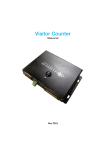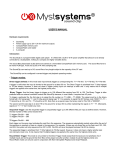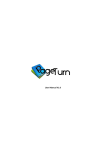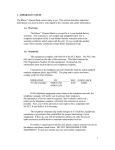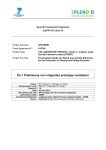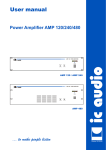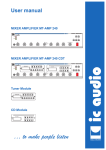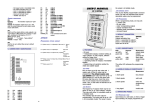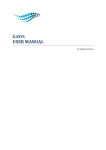Download contents SoundClip-8L user manual v1 - Blackbox-av
Transcript
SoundClip-8L user manual v1 contents 1. WHAT IS THE SC-8L...................................................................... 2. SUPPORTED MEDIA FORMATS................................................ 3. IN THE BOX..................................................................................... 4. SETUP INSTRUCTIONS................................................................ 5. PROGRAMMING CONTENT....................................................... 6. CONTENT CONFIGURATION..................................................... 7. LIGHTING CONFIGURATION..................................................... 8. DELAY AND MASTER VOLUME CONTROL............................ 9. STATUS LED’s.................................................................................. x8 x8 8 button audio player with 8 Light Outputs July 2014 1 1 1 1 2 3 4 5 5 WELCOME Page 1 3.IN THE BOX Thank you for purchasing the SoundClip-8Lights. The SC-8L is one of a range of products we offer specific to the heritage marketplace. We are confident that we have other products you will find useful and look forward to hearing from you again soon. SoundClip-8L Terminal Blocks T: +44 (0) 1639 767007 W: www.blackboxav.co.uk Power Supply 1.WHAT IS THE SC-8L? The SoundClip-8L is from our range of compact, stand-alone, high quality stereo audio players. It can be used to present audio through headphones via two 3.5mm audio jacks or 2 speakers via wired terminal. Screwdriver Plug Adapters MicroSD to USB converter MicroSD Card The SC-8L can present audio in a looping fashion or be activated via 8 buttons with one button for a single message each. It can also work in a ‘Play all’ function upon button/PIR activation or in a ‘Next / Previous’ manner with a maximum of 99 tracks. The SC-8L also has 8 light outputs as standard which can be configured to turn on/off in a predetermined fashion when each button is pressed / certain tracks are played. images for illustrative purposes only 4.SETUP INSTRUCTIONS Setting up your SC-8L is simple and straightforward. You will need the following: 2.SUPPORTED MEDIA FORMATS The Soundclip-8L supports audio in two formats; - .mp3 - .wav We recommend all files used be in .mp3 format, if you have issues playing any audio content we recommend you convert your audio using ‘Format Factory’, this can be downloaded for free here; http://www.pcfreetime.com/ - The SoundClip-8L 12V DC Power Adapter Buttons or PIR (if using button or PIR activated content, not included) Headphones or speakers (not included) MicroSD Card with content on (see programming section) 3 Terminal blocks for buttons and speakers Screwdriver for wiring terminal blocks Lighting (if using lighting, not included) Page 2 FRONT VIEW place with the provided screwdriver. 6. Connecting Lighting To add lighting (we recommend LED strip lighting) to the SC-8L you must wire them to the designated terminals. To configure how this lighting is activated please see section 7. LIGHTING CONFIGURATION. 12V DC in REAR VIEW Configuration Switches Status LED Adjust Volume 3.5mm output Adjust Delay MicroSD Slot Volume Buttons + Light Output 1 - 8 Button1 - Button8 Lighting Configuration Switches 12v Supply Speaker Speaker (for PIR or Lighting) Right Left 1.Powering Your SC-8L Connect the supplied 12V DC Adapter to the ‘12V DC in’ to give power to the device. 2.Connecting headphones to your SC-8L The SC-8L can support up to 2 headphones with the built in 3.5mm jack, simply connect them via the headphone 1 and 2 output. 3.Connecting Speakers Wire speakers to the ‘Speaker Left’ and ‘Speaker Right’ terminal block, follow the + and - directions if appropriate, insert wires and screw in place with provided screwdriver. 4. Connecting Activation Buttons To utilise button activation of the SC-8L you must wire buttons to the designated terminals. Simply insert button wire ends and screw in place using the provided screwdriver. 5. Connecting Volume Buttons The SC-8L has dedicated volume terminals, allowing you to give visitors the ability to increase or lower the volume. Connect 2 buttons to the designated terminal to do so. Simply insert button wire ends and screw in 7. Connect PIR (SC-2 pictured) The SC-8L can be PIR (Passive Infra-red) activated, to add a PIR you must wire it into the ‘1’ button terminal with the power connection wired into the + ‘12v Out’ terminal (as pictured on a SC-2). 8. Add content to your SC-8L To add content to your SC-8L you must first transfer it to the supplied MicroSD Card and insert this into the MicroSD slot: see 5. PROGRAMMING CONTENT below for more details. 9. Configuring the SC-8L Deciding how the SC-8L is configured is completed using the ‘Configuration Switches’, this determines if it’s looping, button activated or has a delay between content. See 6. CONTENT CONFIGURATION for more details. 5. PROGRAMMING CONTENT Content for your SC-8L is stored on the supplied MicroSD card. To add content you will need; 1) Audio Content in .mp3 format (supports up to 99 audio files) 2) A PC or laptop with Windows OS 3) MicroSD Card (supplied) 4) MicroSD to USB convertor (supplied) How the content you add will be played by the SC-8L will depend on how you configure it, find out more on this in 6. CONTENT CONFIGURATION. The name of your audio files when added to the MicroSD card will determine the order in which they play. Note: The SC-8L supports up to 99 files, these must be named 001, 002, 003 etc. The order in which files play is determined by their name, the first file must always be named 001, the second 002 and so on. 6. CONTENT CONFIGURATION Page 3 Content is added to the SC-8L via MicroSD card, how this content is played is set via the dip swiitches located on the front of the device. Properly named files can be added to the MicroSD card in bulk (i.e you can drag multiple files across onto the card as long as they are properly named). Step1 Prepare your audio files for transfer, we recommend you use .mp3 files however .wav files are also supported. Rename them ‘001, 002, 003’ etc. depending on the order you want them played. Configuration Switches Using a screwdriver click these switches into either a Down or Up position to turn On or Off. Step2 Insert the MicroSD card into the MicroSD - USB convertor, and connect to your PC. Dip Switch Settings: Down = On, Up = Off Step3 Transfer all of your content onto the SD card. 1 - Interuptible Playback When switch 1 is in the Down (on) position the SC-8L is set to uninterruptible this means when a file starts to play it will finish no matter if an additional input is activated. When in the Up (off ) position files can be interupted. 2 - Looping Playback When switch 2 is in the Down (on) position the SC-8L will be in looping mode. All content on the MicroSD card will play in a sequential manner from power up and then begin again from the start. The ‘Delay’ control will specify how long the unit waits between tracks. Tracks must be labelled sequentially. 3 - Play All When switch 3 is in the Down (on) position the SC-8L will be in ‘Play All’ mode, this means when triggered via button or PIR it plays through all audio files once. When in this mode the SC-8L is uninteruptible even with switch 1 set to Up (off ). Step4 Insert MicroSD card into the SC-8L, test files play as planned. How files are acivated is determined by how the dip switches are configured. See following section. 4 - Next / Previous When switch 4 is in the Down (on) position the SC-8L is in ‘Next / Previous’ mode. This means users can navigate through all files on the MicroSD card by pressing button 1 for next and button 2 for previous. When powered on in this mode the SC-8L will always start on audio file 001, it will then remain on the last file it played. 5 - Currently Unassigned 6 - LCD & Button Pad Activation Put in the down (on) position to place the SC-8L in compatability mode for the LCD display and Button Pad add-on (not included). 7 - Delay Range The delay control (see section 8. DELAY AND MASTER VOLUME CONTROL) allows you to determine how long between the end of an audio file a new file can be activated. When switch 7 is in the Up (off ) position, the control ranges from 0 seconds when turned fully anti-clockwise, to 60 seconds maximum when turned fully clockwise. When switch 7 is in the Down (on) position, the delay control will range from 0 minutes when turned fully anti-clockwise, to 4 minutes when turned fully clockwise. 7. LIGHTING CONFIGURATION Page 4 As standard the lighting outputs will activate according to the track being played, for example when track ‘001’ is being played, lighting output ‘1’ will activate, when track ‘002’ is being played lighting output ‘2’ will activate, and so on. If in looping mode the above will apply however should you have more than 8 tracks once tracks above ‘008’ are playing, all lighting outputs will activate. How it works When programming the lighting outputs you will be programming how the SC-8L reacts to each track number from 001 to 008. Any tracks above this number i.e 009, 010, 011 etc. will by default activate all lighting outputs. This means the lighting outputs will activate in the same manner whether track ‘001 - 008’ are played via Looping Playback, in Next/Previous mode, Play All mode or activated via the push of buttons 1 - 8. Programming the lighting outputs 8 - Lighting Configuration Mode This switch will put the SC-8L into programming mode for the lighting outputs. See 7. LIGHTING CONFIGUATION below for further programming instructions. 8 Button Mode When all switches are in the Up (off ) Position, the SC-8L is in 8 button mode as standard, this means Button 1 plays file 001, Button 2 plays file 002 etc. To program the lighting outputs you will need the number of tracks you wish to program (001 - 008) uploaded to the MicroSD Card and an equal amount of buttons connected (1 - 8). Without these tracks button presses will not be registered when in lighting configuration mode. With switch 1 in the Up (off ) position files are interuptible, put switch 1 in the Down (on) position to make playback uninterruptible. 1 - Enter Programming Mode Enter Light Configuration mode via the configuration switches located on the FRONT of the SC-8L. Place dipswitch no. 8 into the ON (down) position with the remaining dipswitches in the OFF (up) position. Sequential PIR mode When switches 1 and 4 are in the Down (on) position the SC-8L will be in Sequential PIR mode, this means it will activate one audio track at a time via PIR sensor - moving onto the next audio track in sequence after each activation. 2 - Enable / Disable Lighting Outputs Once in Light Configuration mode the lighting configuration switches located on the REAR of the SC-8L become active. Enable of Disable the lighting outputs by placing the associated dipswitches to either the ON (down) or OFF (up) position. This allows you to activate track 001 then 002 then 003 etc. one at a time. For example; Page 5 8. DELAY AND MASTER VOLUME CONTROL = 1 2 3 4 5 6 7 8 The above configuration sets light outputs 1, 3, 5, and 7 ON, with outputs 2, 4, 6 and 8 OFF. 3 - Store settings for appropriate track With the light outputs set you need to store the configuration for each appropriate track. To configure the track simply press the corresponding button; Button 1 = 001 Button 2 = 002 Button 3 = 003 Button 4 = 004 Button 5 = 005 Button 6 = 006 Button 7 = 007 Button 8 = 008 Note: you can only configure one track at a time you must press the no. 8 configuration dipswitch located on the FRONT into the UP (off ) position after each track is configured. Two controls on the front of the device allow you to alter the Delay timer and Master Volume. Delay The delay control allows you to specify how long between playing content the unit must wait before more content can play. This is mainly used in conjunction with a PIR input, establishing how long between activation the unit must wait to play more content. However it can also be used with all other modes if desired. Switch 7 when Off (up) makes the delay control range from 0-60 seconds, when On (down) it ranges from 0-4 minutes. Master Volume The SC-8L has dedicated volume inputs to allow users volume control. The Master Volume dictates the maximum volume available to them. When powered up the SC-8L is set to around half the Master Volume level, this allows users to reach the maximum volume through the use of dedicated button controls. Bear this in mind when setting the Master Volume. So with the above mentioned configuration press Button 1, the Green Status LED will remain solid when you press Button 1 to indicate it has been registered. Turn the FRONT dipswitch into the UP (off ) position to store the setting. If you are providing users with the ability to adjust the volume themselves we recommend you set the volume to maximum through button controls when deciding what volume dial setting you require. Now when track ‘001’ plays lights 1, 3, 5 and 7 will turn on, whilst the remaining lights will stay off. 9. STATUS LED Follow this procedure to program each track from ‘001’ to ‘008’. Red - On/Off The red LED will be lit when unit is powered on, and off when unit is powered down. Note: Any tracks above ‘008’ will automatically turn all lights on Green - Status The Green LED will be lit when content is being played and blink on/off in 1 second intervals when unit is in ‘Delay Mode’ to indicate this.