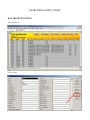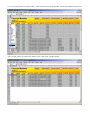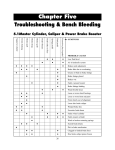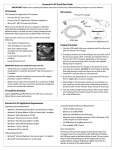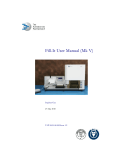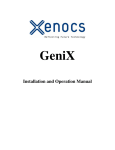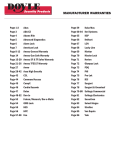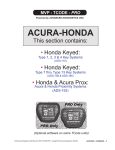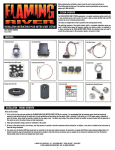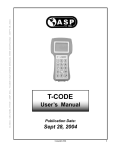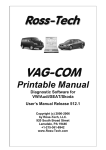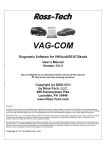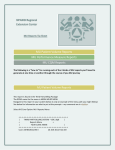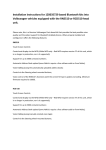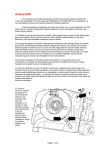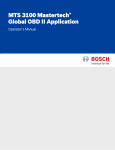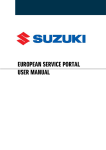Download Keys and Remotes
Transcript
Keys and Remotes V 1.0 USER MANUAL Save the “Keys and Remotes” xls file to your computer. I save mine right on the desktop. Open the file. If you do not have Microsoft Office or Microsoft Excel you can download a free Excel Viewer from the Microsoft website. However, if you are using the free viewer, the buttons on top of the spreadsheet will not work. These buttons are macro based and require a full functioning copy of Microsoft Excel. The column filters do function in the free Excel Viewer and can also be used to search. When you first open the file you will see the following screen. Select “Enable Macros”. If you get the following error, select: “Tools” then “Macros” and then “Security”. Select the “Medium” setting and then click on “OK”. Now re-open the file. Expanding your Horizon To maximize the viewing area on your screen you can hide extra toolbars by going to the top menu and selecting “View” and then “Toolbars”. Click on any toolbars that have a checkmark by them to deselect and hide them. Now you can click on the “Hide Rows and Columns” button on the banner to hide the row and column numbers. These options may be especially useful for smaller monitors. Do not Save When closing the file, if you ever get the choice to save the file, always select “NO”. You do have the ability to edit the data. You might even do so without realizing it. However, as long as you never save the file the original data will always be there when you re-open the file the next time. SEARCHING INSTRUCTIONS DATABASE FUNCTIONS Select “SEARCH” Select “Criteria” Enter criteria to search for. You can enter 1 field or 30. Normally I will enter only the model and year I am searching for. Enter “Find Next” or “Find Prev” if your previous selection was further down the spreadsheet. For example you are now searching for a Cadillac but your previous selection was a Volvo. Your cursor (or selected cell) will be ahead of the Cadillac cells you are now searching for so select “Find Prev”. You can also do what I do. Just enter you search criteria and hit “enter”. If nothing shows up, then hit “find Prev” You can also scroll forward and back to view other cars using the “find next” and “find prev” buttons, or by using the scroll bar on the right. Partial criteria can also be entered. For instance if you type “RANG” in the model box and click “find next” the first vehicle that will show is a 1992 Ford Ranger. If you keep clicking “find next” you will go through all the Rangers and then Range Rovers will show up. I am sure this can be useful. I just can’t think of a better example right now. SPREADSHEET FUNCTIONS You can narrow your field of view by selecting search criteria in one or more columns. This is called filtering. Use the dropdown box at the top of each column to select what you are looking for. The “Column Filters” button will toggle the ability to filter the data you see in the spreadsheet. With the filter off there will be no arrows in the column titles. Like the picture below Now press the “Column Filters” button. And the arrows appear. Let’s say you only want to see Lexus vehicles. Click on the arrow next to the “MAKE” column title and then scroll to Lexus. Now, you only want to see 1998 Lexus vehicles, select “1998” in the “YEAR” column. When you are through you can return all columns to “ALL” or simply click the “Data Filters” button to turn off all filters. To help in viewing you can click on the box at the far left of the row to highlight the row. This way you can scroll right and not lose your place. You can also toggle between Fixed column width and Auto fit column width. In fixed width format the spreadsheet will be more compact for searching ease. In auto fit format you can see all the data in each cell but the spreadsheet will be much wider to scroll across. The “Hide Rows and Columns” button toggles the view of the column and row numbers that border the spreadsheet. By hiding these numbers you can compact the view a little more so you can display more data on the screen at one time. “hide rows & columns” “display rows & columns” Please do not distribute copies to those who have not purchased this data. You are free to use this on all of your company’s computers. You are locksmiths, right? So we can trust all of you not to make unauthorized copies. NEVER SAVE THE FILE WHEN CLOSING! Unless you want to. ☺ This data is not locked. You will be able to delete or change fields. As long as you don’t save it when closing, the data will not change. If you find any data that is incorrect or have any updates or concerns please email me. [email protected] Thank you, Chad Edwards S.O.S. Lock Service Keys and Remotes Field translation YEAR MAKE MODEL duh! KEY TYPE: STANDARD = single or double sided keys duplicated on conventional key machines without transponder or other chip. LASER = high security 2 or 4 track sidewinder or side milled keys w/o transponder. VATS = GM keys with resistor based immobilizer TRANSPONDER = standard keys equipped w/ transponder LASER XPONDER = laser key equipped w/ transponder OPT XPONDER = transponder is optional equipment on this model TIBBE = jaguar/ford high security key, requires special equipment to cut TIBBE XPONDER = Tibbe equipped w/ transponder PROX = Proximity or Smart Key system, does not require mechanical key. DEALER KEY: 1&2 PART # for the original key provided by the auto manufacturer. Usually this will be the non-remote master version of the key. If it is a remote-head or valet version it should be noted after the part #. ILCO KEY STRATTEC KEY JMA KEY OTHER KEY: 1&2 May be a factory or aftermarket key substitution. NON-XPNDR: Key blank w/o transponder that will substitute for the transponder equipped key to use in 1st key originations. CLONEABLE: YES = transponder can be cloned using basic cloning device NO = no available device to clone this transponder TEX = Texas 4C chips can be cloned with RW3 or better CRYPTO = Rolling code transponders that can be cloned with updated machines OBP NEW: Availability of on-board programming to originate the first key in an “all keys lost” situation. NO = no on-board programming YES = yes there is on-board programming 3X10 = uses 3, 10minute 45second cycles of the ignition to program new keys (ie. GM) 3X15 = uses 3, 15minute ignition cycles to program new keys (ie. FORD) OBP COPY: NO YES 1KEY = programming copies requires one existing working key (GM) 2KEY = programming copies requires two existing working keys (Ford, Chrysler) 1MASTER = programming copies requires one working Master key, valet will not work for programming 1FOB1KEY = requires 1 fob inside car and one key in trunk lock to program copies (Cadillac and Corvette) 2FOB = requires 2 existing fobs to program additional (Chrysler FOBIK) PROG TOOL: Diagnostic tool that will enable key programming TCODE = Advanced Diagnostics T-code or MVP, T-code Pro or MVP Pro TCODEPRO = Advanced Diagnostics T-code Pro or MVP Pro only BMW FLASH = Carolina Transponders BMW tool CONSULT2 = Nissan Dealer tool, good for most models up to 2007 CONSULT3 = Nissan Dealer tool, programs all to current DRB3 = Chrysler Scan tool, programs all non-CAN systems STARSCAN = or STARMOBILE. Chrysler scan tool, programs all CAN systems PGM = Honda scan tool, programs all up to 2004 HDS = Honda scan tool, programs all to current HISCAN = Kia/Hyundai scan tool, programs all to current NGS = Ford scan tool, no longer supported by Ford. Updates are still available thru Hickok IDS = Ford scan tool, programs all to current. Software also available for Jag/Landrover Mazda MASTERTECH = Toyota/Lexus scan tool, programs most Toyota to 2007. Requires seed code from dealer. TECHSTREAM = Toyota/Lexus/Scion scan tool. Laptop based. For all models to current. FLASH = ECU or ICM has no way to add keys when all are lost. Must remove and re-flash computer. MUT2 = Mitsubishi scan tool, programs all non-CAN systems MUT3 = Mitsubishi scan tool, programs all to current TECH2 = GM, Saab, Isuzu, Suzuki scan tool VAGCOM = Aftermarket VW/Audi scan tool able to program all to current. Cannot retrieve PIN. VAGTACHO = Aftermarket tool for retrieving VW pin codes and programming. TCODE SYSTEM / DONGLE: software selection on the Tcode or MVP pro dongle color PIN CODE: # required for key programming if necessary. BCM = bcm serial # conversion necessary for PIN # TCODE = tcode software can retrieve the PIN TCODE BYPASS = tcode software will bypass PIN, not necessary to enter the PIN DEALER = call dealership or Code Broker for PIN AD = Advanced Diagnostics can retrieve PIN for a fee OEM CHIP TYPE: transponder type CHIP REUSEABLE: previously used transponders can be reused in a new key shell CHIP LOGIC: fixed code transponder logic that can be entered with cloning device CRYPTO = rolling code logic $ KEY:IG-DR/PROG: A basic price scheme to base prices on depending on difficulty and tools necessary. Set your own prices. ☺ C-B/F = ( (Mechanical Key) – (Door Key) / (Programming) ) This is not a mathematical formula, just a format for separating key from programming. MECHANICAL KEY A=$30 B=$45 C=$55 D=$65 E=$75 F=$90 G=$105 H=$125 I=$150 PROGRAMMING A=$10 B=$20 C=$30 D=$40 E=$50 F=$60 G=$70 H=$85 I=$100 J=$150 EXAMPLES: B = Vehicle only uses one key to operate all locks. $45 for the key plus applicable service call C-B = Vehicle uses one key to open door and or trunk and one to operate ignition $55 ignition $45 door. C/F = $55 key and $50 to programming plus applicable service charge C-A/F = $55 ignition key $30 door key $50 programming plus applicable service call CAN DO : X = can originate and program using equipment available to Locksmiths (some may require factory tools that are available to the aftermarket check the “PROG TOOL” column to see if you have a required tool.)