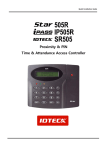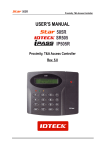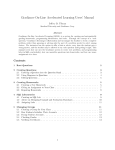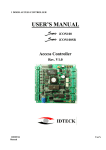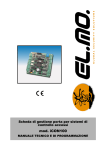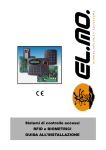Download OPERATING AND INSTALLATION MANUAL
Transcript
User’s Manual Proximity & PIN Time & Attendance Access Controller Table of Contents 1. IMPORTANT SAFETY INSTRUCTIONS ............................................................................................................. 5 2. GENERAL ........................................................................................................................................................... 6 3. FEATURES .......................................................................................................................................................... 6 4. SPECIFICATIONS ............................................................................................................................................... 7 5. IDENTIFYING SUPPLIED PARTS ...................................................................................................................... 8 6. PRODUCT OVERVIEW ...................................................................................................................................... 9 6.1 FUNCTIONS .................................................................................................................................................. 9 6.2 PRODUCT EXPANATION ............................................................................................................................ 11 6.2.1 Front View ............................................................................................................................................. 11 6.2.2 Rear View ............................................................................................................................................................. 12 6.3 WIRE COLOR TABLE ................................................................................................................................. .13 6.4 OPTIONAL ................................................................................................................................................... 14 6.4.1 TCP/IP Module ...................................................................................................................................... 14 7. INSTALLATION CHECKPOINTS & TIPS.......................................................................................................... 14 7.1 CHECK POINTS BEFORE INSTALLATION ................................................................................................ 14 7.1.1 Installation Layout ................................................................................................................................. 14 7.1.2 Recommended Cable Type and Permissible Length of Cable .............................................................. 15 7.2 CHECK POINTS DURING INSTALLATION ................................................................................................. 16 7.2.1 Termination Resistor ............................................................................................................................. 16 7.2.2 How to Connect Termination Resistors ................................................................................................. 16 7.2.3 Grounding System for Communication Cable ....................................................................................... 16 7.2.4 Reverse Diode Connection ................................................................................................................... 17 8. INSTALLATION ................................................................................................................................................. 18 8.1 WALL MOUNT INSTALLATION ................................................................................................................... 18 8.2 SYSTEM INITIALIZATION ........................................................................................................................... 19 8.3 WIRING........................................................................................................................................................ 20 8.3.1 Power .................................................................................................................................................... 20 8.3.2 Input Connection ................................................................................................................................... 20 8.3.3 Output Connections .............................................................................................................................. 21 8.3.4 Extra Reader Connections .................................................................................................................... 22 9. COMMUNICATION ............................................................................................................................................ 23 9.1 RS232 COMMUNICATION PORT CONNECTION ...................................................................................... 23 9.2 RS422 COMMUNICATION PORT CONNECTION ...................................................................................... 23 9.2.1 RS422 Connection (Single connection of Star 505R) ........................................................................... 23 9.2.2 RS422 Connection (Multiple Connection of Star 505Rs) ...................................................................... 24 9.3 TCP/IP COMMUNICATION PORT CONNECTION (OPTIONAL) ................................................................ 25 9.4 TCP/IP CONVERTER (EXTERNAL CONVERTER)..................................................................................... 26 10. INITIAL SETUP ............................................................................................................................................... 27 10.1 SYSTEM INITIALIZATION ......................................................................................................................... 27 10.2 ENTERING SETUP MODE ........................................................................................................................ 27 10.3 TIME / DATE SETTING.............................................................................................................................. 27 10.4 SETTING MAXIMUM NUMBER OF CARDHOLDER IDS.......................................................................... 28 10.5 REGISTERING CARDHOLDER IDS ......................................................................................................... 28 11. OPERATION .................................................................................................................................................... 29 11.1 NORMAL OPERATION .............................................................................................................................. 29 11.2 DEFAULT SETTING ................................................................................................................................... 29 12. SETTING CHANGES ...................................................................................................................................... 30 12.1 SETUP MENU F1 ...................................................................................................................................... 31 12.1.1. Time Setting ....................................................................................................................................... 32 12.1.2. Communication Address .................................................................................................................... 32 12.1.3. Baud Rate .......................................................................................................................................... 32 12.1.4. Reader #1 Mode ................................................................................................................................ 33 12.1.5. Reader #2 Mode ................................................................................................................................ 33 12.1.6 Master ID Registration ........................................................................................................................ 34 12.1.7. System Initialization ........................................................................................................................... 34 12.1.8. Card ID Clear ..................................................................................................................................... 35 12.1.9. Event Clear ........................................................................................................................................ 35 12.1.10. Time Schedule Clear ........................................................................................................................ 35 12.2 SETUP MENU F2 ...................................................................................................................................... 36 12.2.1 Time Schedule .................................................................................................................................... 38 12.2.2 Holiday Time Schedule ....................................................................................................................... 39 12.2.3 Holiday Code....................................................................................................................................... 39 12.2.4 Reader Time Schedule........................................................................................................................ 40 12.2.5 Input / Output Definition ...................................................................................................................... 40 12.2.6 Output Time Setting ............................................................................................................................ 41 12.2.7 Anti-Pass Back .................................................................................................................................... 42 12.2.8 RF PIN Input ....................................................................................................................................... 42 12.2.9 Event Alarm ......................................................................................................................................... 42 12.2.10 Duress Mode ..................................................................................................................................... 43 12.2.11 Door Open Alarm Time ...................................................................................................................... 44 12.2.12 LCD Display ...................................................................................................................................... 44 12.2.13 Buzzer Status .................................................................................................................................... 44 3 12.2.14 TTL WEIGAND .................................................................................................................................. 45 12.2.15 Data BYTE (SR505 Only) ................................................................................................................. 45 12.3 SETUP MENU F3 ...................................................................................................................................... 46 12.3.1 ID Registration .................................................................................................................................... 47 12.3.2 ID Delete ............................................................................................................................................. 47 12.3.3 ID List .................................................................................................................................................. 48 12.3.4 Registered ID Count............................................................................................................................ 48 12.3.5 ID Memory........................................................................................................................................... 49 12.3.6 Event List ............................................................................................................................................ 49 12.3.7 Event Count ........................................................................................................................................ 50 12.4 SETUP MENU F4 ...................................................................................................................................... 50 12.4.1 Firmware Version ................................................................................................................................ 51 12.4.2 Memory Test........................................................................................................................................ 51 12.4.3 Output Test .......................................................................................................................................... 51 12.4.4 LCD Test ............................................................................................................................................. 52 12.4.5 Keypad Test ........................................................................................................................................ 52 12.4.6 Reader Test ......................................................................................................................................... 53 12.4.7 Input / DIP Switch Test ........................................................................................................................ 53 12.4.8 Communication Test............................................................................................................................ 54 13. APPENDIX ....................................................................................................................................................... 54 13.1 DEFAULT VALUES FOR PARAMETERS .................................................................................................. 54 13.2 DEFAULT OUTPUT SETTINGS FOR INPUT / OUTPUT RELATIONS ...................................................... 55 14. FCC REGISTRATION INFORMATION ............................................................................................................ 56 15. WARRANTY POLICY AND LIMITATION OF LIABILITY ................................................................................ 57 16. HOW TO MAKE RMA REQUEST (AFTER SALES SERVICE) ...................................................................…58 17. TEMPLATE ...................................................................................................................................................... 59 4 1. IMPORTANT SAFETY INSTRUCTIONS The description below is to keep user’s safety and prevent any product damage. Please fully read these instruction and use the product properly. Danger: This symbol indicates that incorrect handling of the product may result in serious injury or death. Warning: This symbol indicates that incorrect handling of the product may result in injury or property damage. Cautions about power - Only use the standard voltage (DC +12V/ 350mA). - If the product emits smoke or smells, stop using the product. Unplug the product from DC power source and contact nearest service center. Cautions about installation - Do not install the product in humid, dust (metallic dust) and sooty place. - Do not install the product in a place subject to high or low temperature and high humidity - Do not install the product with tools such as driver in hand when power has been supplied. Cautions about usage - Do not drop liquid like water and give a shock severely. - Do not place magnetic objects near the product. - Do not replace the wiring cables installed by experts. - Do not use the product near direct sunlight and heating apparatus. - If you want to relocate the installed product, turn power off and then move and reinstall it. - Do not use the product near flammable spray or objects. - Do not disassemble, repair or modify the product by yourself. If the product needs service or repair, contact nearest service center. - If liquid has been spilled on the product, unplug it and contact nearest service center. Cautions about cleaning - Do not clean the product with water. Clean gently with dry cloth or tower - Do not use chemicals such as benzene, thinner or acetone for cleaning. 5 2. GENERAL The Star 505R (iPASS IP505R, IDTECK SR505) is a highly advanced, intelligent single door controller with a dual 8bit microprocessor to meet the market requirement for a robust integrated solution for access control and time & attendance. It is designed for low cost as well as high security, convenience and reliability. This user-friendly device allows you to register 10,000 ~ 50,000 ID numbers and can keep 10,000 ~ 50,000 events. (The sum of users and events cannot exceed 60,000) The Event buffer reports and archive information to Excel or Access databases and ultimately manages all access control and time & attendance issues. With a built-in 4” inch RF reader and keypad for Personal Identification Numbers (PIN), the Star 505R (iPASS IP505R, IDTECK SR505) offers up to two levels of ID verification. You can verify by Proximity Card, PIN or both and multiple verification levels can be custom programmed for each user or user group. Four independent input ports can be utilized for a wide variety of controls including exit buttons, door contacts, PIR sensors and fire detection equipment. Actions to be taken and time settings can be programmed with the front keypad or via the intuitive Windows-based software program. The Star 505R (iPASS IP505R, IDTECK SR505 can be used both as a stand-alone system and also be networked. All control setting values such as ID numbers, inputs/outputs, real-time clock, time schedules, and event transaction reports can be uploaded and/or downloaded to and from the host computer. The compact and contemporary unit is easily installed and programming requires no significant knowledge of access control or time & attendance. The three LED indicator lights inform you of the systems operating status at real time and the digital display acts as a programming aid as well as a regulation time clock. By bundling the ultimate in high security access control and comprehensive employee management tools into a compact user friendly unit, the field proven Star 505R (iPASS IP505R, IDTECK SR505) is the ideal solution for controlling entrances and ensuring complete employee accountability. 3. FEATURES - 125 KHz Standalone Proximity Controller (Optional 13.56MHz Smart Card) - Dual Function for Access Control and Time & Attendance - Dynamic Control of Memory up to 10,000 Users / 50,000 Event Buffers (Selectable) - Standalone / Network Communication via RS232, RS422 and TCP/IP (External LAN Converter Required) -Cut Off Check Function - Duress Alarm Function - Compatible Software: STARWATCH DUAL PRO I / II, STARWATCH STANDARD 6 4. SPECIFICATIONS Model Star 505R CPU Dual 8bit Microprocessor Program 128KByte Flash Memory Memory Memory Data Memory 1MByte Flash Memory User 10,000 ~ 50,000 Users(Default:10,000) Event Buffer 10,000 ~ 50,000 Event Buffers(Default:50,000) ( The Sum of Users and Events Cannot Exceed 60,000) Power / Current External DC +12V / Max.300mA Star 505R 1ea (26bit Wiegand, 4/8bit Burst for PIN) SR505 1ea (34bit Wiegand, 4/8bit Burst for PIN) Reader Port Communication RS232 / RS422 (Max.32ch) TCP/IP (Optional Internal TCP/IP Module Required) Baud Rate 9600bps (Default) / 4800bps, 19200bps, 38400bps, 57600bps and 115200bps (Selectable) 4ea / DC5V / 20mA Input Port 2ea FORM-C Relay Output (COM, NO, NC) / DC12V, Max.2A) Output Port 2ea (TTL Output / DC5V, Rating Max.20mA) LCD 1 x LCD Module, 2Lines x 16ch, 65.6 x 13.8mm View Area Keypad 16 Key Numeric Keypad with Back Lighting LED Indicator 7 Array LED Indicators (Red, Green and Yellow) Beeper Piezo Buzzer Operating temperature 0 to +40C (+32 to +104F) Operating Humidity 10% to 90% Relative Humidity Non-Condensing Color / Material Dark, Pearl, Gray / Polycarbonate Dimension (W x H x T) 150mm x 120mm x 39.5mm (5.9” x 4.72” x 1.55”) Weight 400g Certification FCC Class A Part 15, UL294, FCC(MIC) TCP/IP Module(Option) IIM7100A 7 COMPARISON TABLE FOR READING RANGE Model Read Range ISC80 SR505 Model Read Range Maximum of 4 inches (10cm) IP-505R Star 505R ISK50 IMC135 IHC80 Maximum of 2 inches (5cm) IPK50 Model Read Range ISC80B IPC80 Maximum of 2 inches (5cm) IPC170 Maximum of 4 inches (10cm) IDC80 IDC170 Maximum of 4 inches (10cm) IDK50 IMC125 LXK50 Maximum of 2 inches (5cm) 5. IDENTIFYING SUPPLIED PARTS Please unpack and check the contents of the box. (Optional accessories, if purchased, may be included in the package) Main Unit Wall Mount O-ring User’s Manual Screws Cable & Diode (1 ea) (1 ea) (5 ea) (1 copy) (4 ea) Cable(5 ea), Diode(2 ea) 8 6. PRODUCT OVERVIEW 6.1 FUNCTIONS Stand-Alone Operation The Star 505R is capable of having 2 readers (1 Door Control). The unit receives card ID numbers from the proximity readers and determines whether or not to unlock the door. When an input signal is entered, for example from a Sensor activated or an Exit button pressed, the controller generates and logs an appropriate response by input signals. All events are stored into the memory buffers and sent to the host computer. The access controller is a true stand-alone device that, in the event of malfunction, will not affect other units when used in conjunction with one another. Operation with Host Computer All event transactions can be managed via the host computer. The data transmitted from the controller can be displayed and stored on the host PC. Data Backup The controller retains all user information and event data, even in the case of power failure. Keypad If the Star 505R is not connected to a host PC, the integrated keypad and LCD display module can also be used for the entire programming process. Anti-Pass-Back By using an additional proximity reader, the Anti-Pass-Back mode can be set. The Anti-pass-back mode prevents entry or exit when the registered user did not properly followed one entry and one exit by the Anti-pass-back rule. The same user cannot enter twice with the entry card without properly using the exit before. Input/ Output The Star 505R has 4 built-in inputs and 4 outputs (2 relay outputs and 2 TTL outputs) which can be used to manipulate a wide variety of controls. Time Schedule Setup You can program 10 time schedules and apply one time schedule to each User. Each time schedule has 8 different time zones from Monday-Sunday (7 time zones) and one holiday. Each time zone has 5 different time codes so you can program 5 different time codes to each day. You can also program time schedules for individual inputs and outputs. Note that the time schedule for input is activated 9 time code for input device so that the input is activated during the time code on this time schedule. Each time schedule is linked to one holiday schedule and this linked holiday only validates to the holiday time code of the time schedule. Holiday Schedule Setup Excepting Sunday, you can program 32 holidays to one holiday schedule. Each holiday schedule is linked to one time schedule which has a time code for holidays. You can program all holidays to a holiday schedule and the time code for holidays is programmed to the holiday time zone of time schedule. Example: A. Holiday schedule 01 linked to time schedule 01, Holiday schedule 02 linked to time schedule 02 B. Holiday schedule 02 linked to time schedule 01, Holiday schedule 01 linked to time schedule 03 Forced Door Open Alarm When the door is opened by force, the door contact sensor will be activated. The forced door open alarm will be generated until the door is closed again. For this application, you have to install the door contact sensor and properly set the door contact time and outputs to the alarm devices. Duress Alarm In case of duress, enter the 2 digits Duress Password and press the<ENT> key before the normal access process. The door can be opened as normal, but the duress alarm is also generated at the same time. The duress alarm output will be activated to the TTL output and an alarm event will be sent to the host PC. 10 6.2 PRODUCT EXPANATION 6.2.1 Front View 1 LCD Display ○ 5 Card Reading ○ Status LED 2 3LEDs ○ 3 16 Keypad ○ 4 Function Key ○ Figure: Star 505R Front Panel 1 LCD Display: ○ LCD displays Star 505R‟s status. 2 3LEDs: ○ When the power is supplied to Star 505R, the red LED is turned on. When the Relay #1 is operated, the green LED is turned on. When the Relay #2 is operated, the yellow LED is turned on. 3 16 Keypad: ○ You can operate Star 505R manually by using the keypad. 4 Function Key: ○ The Star 505R has four Function keys: [F1], [F2], [F3], [F4] 5 Card Reading Status LED: ○ When a card is read, the card reading status LED turns on green. 11 6.2.2 Rear View 1 Initialization Switch ○ Button 3 Tamper Switch ○ 2 Communication Display LED ○ Figure: Star 505R Rear Panel 1 Initialization Switch ○ This switch is used to initialize Star 505R. For initialization, press down this switch and then keep it more than 2 seconds. Refer to „8.2 System Initialization‟ for more details. 2 Communication Display LED ○ # 3, 4(yellow, green) LED will twinkle during RS232, RS422 and TCP/IP communication. If the LAN is connected normally during TCP/IP communication, green LED will turn on. But in the collision status, the #2 LED (red) turns on. 1 2 3 4 Figure: Magnification of the Communication Display LED in the Rear Panel 3 Tamper Switch ○ If someone takes off installed Star 505R on the wall by force, this tamper switch is activated then buzzer makes sound. 12 6.3 WIRE COLOR TABLE (아래 그림 추가) CON6 CON4 CON3 CON2 CON5 CON7 IO PORT NAME SIGNAL NAME POWER CON7 COLOR CODED Main Power(+12V) DC +12V Red Power Ground GND Black OUTPUT CON4 Door Relay(COM) COM(1) Gray with Red Stripe Door Relay(NC) NC(1) Blue with White Stripe Door Relay(NO) NO(1) White with Red Stripe Alarm Relay(COM) COM(2) White Alarm Relay(NC) NC(2) Purple with White Stripe Alarm Relay(NO) NO(2) Purple INPUT CON4 Exit Button EXIT Orange Door Sensor CONTACT Yellow with Red Stripe Aux Input 1 IN1 Green Aux Input 2 IN2 Green with White Stripe EXTRA READER PORT CON5 Wiegand Data0 DATA0 Pink Wiegand Data1 DATA1 Cyan OUTPUT CON5 TTL Output1 TTL1/ Weigand D0 Out Orange with White Stripe TTL Output2 TTL2/ Weigand D1 Out Brown with White Stripe OK Signal Out Not in use Green with Red Stripe Error Signal Out Not in use Blue with Red Stripe Tamper Switch Out Tamper Switch Out Yellow with White Stripe RS232 INTERFACE RS232-TX CON2 Black with White Stripe TXD 13 RS232-RX RXD Read with White Stripe Ground GND Black RS422 INTERFACE CON3 RS422-TX(-) TX(-) Yellow RS422-TX(+) TX(+) Gray RS422-RX(-) RX(-) Blue RS422-RX(+) RX(+) Brown TCP/IP Communication CON6 TCP/IP Communication 8PIN Connecter Module 6.4 OPTIONAL 6.4.1 TCP/IP Module Optional TCP/IP Module is required to use TCP/IP communication 7. INSTALLATION CHECKPOINTS & TIPS 7.1 CHECK POINTS BEFORE INSTALLATION 7.1.1 Installation Layout Door Lock Door Lock Exit Button Exit Button Figure: System Installation Layout 14 7.1.2 Recommended Cable Type and Permissible Length of Cable Reference Description Cable Specification Maximum Distance ① Star 505R Power (DC12V) DC Power -> Star 505R Belden #9409, 18 AWG 2 conductor, unshielded 30m Belden #9512, 22 AWG 4 conductor, shielded Reader (Power and Data) Extra Reader -> Star 505R ②* Belden #9514, 22 AWG 150m 8 conductor, shielded ③ Door Contact Exit Button Sensor Input Input -> Star 505R Belden #9512, 22 AWG 4 conductor, shielded ④ Door Lock, Alarm Device Lock (Alarm) -> Star 505R Belden #9409, 18AWG 2 conductor, unshielded 300m ⑤ RS232 Cable Converter -> Host P.C. Belden #9829, 24 AWG 2-twisted pair, shielded 15m RS485 Cable Star 505R -> Star 505R Star 505R -> Converter Belden #9829, 24 AWG 2-twisted pair, shielded RS422 Cable Star 505R -> Star 505R Star 505R -> Converter Belden #9830, 24 AWG 3-twisted pair, shielded ⑥ * Belden #9514, 22 AWG 8 conductor, shielded 300m 1,200m Requires thicker wire if you connect the reader with high current consumption. 15 7.2 CHECK POINTS DURING INSTALLATION 7.2.1 Termination Resistor Termination resistors are used to match impedance of the network to the impedance of the transmission line being used. When impedance is mismatched, the transmitted signal is not completely absorbed by the receiver and a portion of signal is reflected back into the transmission line. A 120Ω resistor can be used for termination resistor in parallel between the receiver lines “A” and “B” for 2 wires RS485 system or “RX+” and “RX-” for 4 wires RS422 system. A termination resistor of less than 90Ω should not be used and no more than 2 terminations should be used in one networking system. 7.2.2 How to Connect Termination Resistors Figure: Termination Resistors for 2 Wire RS485 Communication System RS422/RS232 Figure: Termination Resistors for 4 Wire RS422 Communication System 7.2.3 Grounding System for Communication Cable We recommend to using proper grounding system on the communication cable. The best method for grounding system is to put the shield wire of the communication cable to the 1st class earth grounding; however it is not so easy to bring the earth ground to the communication cable and also the installation cost is raised. There will be three grounding points where you can find during installation; 1) Earth Ground 2) Chassis Ground 3) Power Ground The most important point for grounding system is not to connect both ends of shield wires to the grounding system; in this case there will be a current flow through the shield wire when the voltage 16 level of both ends of shield wire is not equal and this current flow will create noise and interfere to communications. For the good grounding, we recommend connecting ONLY one end of shield wire of communication cable to the grounding system; If you find earth ground nearby, then connect one end of shield wire to earth ground; If you do not have earth ground nearby, then find chassis ground and connect one end of shield wire to chassis ground; If you do not find both earth ground and chassis ground, then connect one end of shield wire to power ground. (GND of Star 505R) Note that if the chassis ground is not properly connected to the earth and floated from the ground level, then grounding to the chassis ground will give the worst communication; in this case we recommend to using power ground instead of chassis ground. Figure: Grounding System 7.2.4 Reverse Diode Connection If you connect an inductor (Door Locks or Alarm device) to the output relays, there will be a high surge voltage created while the inductor is turning on and off. If you do not connect reverse diode, the surge voltage will transfer and damage to the electronic circuit of the controller. It is strongly recommended to add a reverse diode between the inductor coils to absorb this surge voltage. Figure: Reverse Diode Connection 17 8. INSTALLATION 8.1 WALL MOUNT INSTALLATION Real size template is on 59p in this manual. Tear off the template page and attach it to the wall. And then follow steps below to install the Star 505R. (You can install the Star 505R directly, if the gang box is installed on the wall.) 1. Position the Wall Mount template to the location at which you want to install the unit and mark 2 drilling (two Tap #6-32 holes) positions and then drill it 2. Drill a 1/2” hole on the center of the wall mount. 3. Using two screws, install the wall mount to the hall. 4. Take out the cable through the center hole. 5. After connecting cables, initialize the Star 505R. And then test basic function. (Refer to „8.2 SYSTEM INITIALIZATION‟) 6. Insert O-ring at 5 positions and then insert the bundle of cable to the center hole. 7. Put the Star 505R unit on the wall mount and push it until it is fixed up. ※ CAUTION Before mounting the Star 505R unit to the Wall Mount bracket, operational test of the unit should be completed, as the locking pins will lock the unit to the Wall Mount. Removing the unit from the Wall Mount bracket after they have been installed together may cause damages to the bracket and render its effectiveness. Insert 5 O-rings to the wall mount as indicated, then route the cable of the main unit through the center hole and push the main unit to wall mount to lock the main unit and make sure that the main unit is locked with wall mount. 18 8.2 SYSTEM INITIALIZATION You have to initialize the Star 505R unit prior to installation. Once power is supplied to the Star 505R, press down the initialization switch on the back of the Star 505R unit and then keep it more than 2 seconds, then you can see displays below on the LCD. If you want initialization, press key <1> otherwise press key <0>. SYSTEM INIT. WAITING !!! 1 – YES, 0 - NO 1 ○ 2 ○ INIT. OK !!! 3 ○ ○ 1 Press the key <1> if you wish to initialize the Star 505R. ○ 2 Initialization is processing ○ 3 Rebooted automatically after Initialization Initialization Switch Figure: The Position of Initialization Switch 19 8.3 WIRING 8.3.1 Power Connect (+) wire of DC +12V power to the DC +12V (Red wire) of Star 505R. Connect GND (-) wire of DC +12V power to the GND (Black wire) of Star 505R. 8.3.2 Input Connection Exit Button Connection - Connect one wire from an Exit Button to the Orange wire. - Connect the other wire from the Exit Button to the GND. Door Contact Sensor Connection - Connect one wire (COM) from a Door Contact Sensor to the Yellow wire with Red stripe. - Connect the other wire (NC) from the Door Contact Sensor to GND. Auxiliary Input Connection (Applied to Aux Input IN1, Aux Input IN2) - Connect one wire from an Auxiliary Input Device to one of the Input IN1, IN2. - Connect the other wire from the Auxiliary Input Device to GND. Figure: Input Devices Connection 20 2.2K Resistance Connection for Cut Off Check You have to connect a 2.2K Resistor between the input wire (e.g. Orange wire) and the GND to apply the Cut Off Check feature. First, select whether or not to check the Cut Off status of each device from “F2 SETUP MENU” -> “5. IN/OUT DEFINE”-> “21.CUT OFF CHECK”. Second, set the desired output that will be generated in the event of a cut off from “F2 SETUP MENU” -> “5. IN/OUT DEFINE”-> 18. CUT OFF ALARM”. Figure: 2.2 K Resistance Connections for Cut Off Check 8.3.3 Output Connections Door Lock (Power Fail Safe) Connection (Relay 1) - Connect COM port of Relay 1(Gray with Red Stripe) to + 12V (Red wire) - Connect NC port of Relay 1(Blue with White Stripe) to (+) wire of Door Lock Device. - Connect GND (Black wire) port to (-) wire of Door Lock Devices. Door Lock (Power Fail Secure) Connection (Relay 1) - Connect COM port of Relay 1(Gray with Red Stripe) to + 12V (Red wire) - Connect NO port of Relay 1(White with Red Stripe) to (+) wire of Door Lock Device - Connect GND (Black wire) port to (-) wire of Door Lock Devices Alarm Device Connection (Relay 2) - Connect COM port of Relay 2 (White) to + 12V (Red wire) - Connect NO port of Relay 2 (Purple) to (+) wire of Alarm Devices. - Connect GND (Black wire) port to (-) wire of Alarm Devices Figure: Door Lock / Alarm Device Connection CAUTION: Please add one diode as shown above. A fast recovery diode (Current: Min. 1A), 1N4001 - 1N4007 or similar, is recommended. 21 Wiegand Data Connection (Applicable to Reader Mode) -Connect DATA0 IN wire of controller to TTL1/D0 (TTL Output) wire of 505R (Orange with White Stripe) - Connect DATA1 IN wire of controller to TTL2/D1 (TTL Output2) wire of 505R (Brown with White Stripe) CAUTION: If the controller and 505R use separate power sources, you must connect the GND between the controller and 505R 8.3.4 Extra Reader Connections Proximity Reader Connection 1. Connect (+) wire of the Proximity Reader to DC +12V (Red wire). 2. Connect (-) wire of the Proximity Reader to GND of Power (Black wire). 3. Connect Data-0 wire of the Proximity Reader to D0, the Pink wire. 4. Connect Data-1 wire of the Proximity Reader to D1, the Cyan wire. CAUTION: If the Extra Reader and 505R use separate power sources, you must connect the GND between the controller and 505R Compatible Readers: Star 505R/IP505R: Standard 26bit Wiegand Format Proximity Readers. Standard 26bit Wiegand+8bit Burst Format Proximity and Keypad Readers. SR505: Standard 34bitWiegand Format Proximity Readers. Standard 34bitWiegand+8bit Burst Format Proximity and Keypad Readers. Recommended Readers: Star 505R/IP505R: RF-TINY, RF10, RF20, RF30, RFK101, FGR006, FGR006EX, iP10, iP20, iP30, iPK101. SR505: SR10, SR20, SR30, SRK101, FGR006SR, FGR006SRB. 22 Figure: Star 505R/Reader Connection 9. COMMUNICATION 9.1 RS232 COMMUNICATION PORT CONNECTION A 9-PIN connector is required to connect the Star 505R to the PC via RS232 communication. Please follow the instructions below: - Connect RS232-TX (Black wire with White stripe) port of Star 505R to the PIN 2 of the 9-PIN connector. - Connect RS232-RX (Red wire with White stripe) port of Star 505R to the PIN 3 of the 9-PIN connector. - Connect GND of Star 505R to the PIN 5 of the 9-PIN connector. - Plug in the 9-PIN connector to COM1 or COM2 port of the PC. - Install and run Star 505R Application Software. 9.2 RS422 COMMUNICATION PORT CONNECTION 9.2.1 RS422 Connection (Single connection of Star 505R) An RS422/RS232 converter (INC400) is required to use RS422 communication between the Star 505R and the PC. Please follow the instructions below: - Connect RS422-TX (+) (Gray wire) of Star 505R to RS422-RX (+) port of converter. - Connect RS422-TX (-) (Yellow wire) of Star 505R to RS422-RX (-) port of converter. - Connect RS422-RX (+) (Brown wire) of Star 505R to RS422-TX (+) port of converter. - Connect RS422-RX (-) (Blue wire) of Star 505R to RS422-TX (-) port of converter. - Plug in the RS232 9PIN connector of the converter to the COM1 or COM2 port of the PC. - Install and run Star 505R Application Software. 23 Figure: Single connection of Star 505R 9.2.2 RS422 Connection (Multiple Connection of Star 505Rs) RS422/RS232 converter is required to use RS422 communication between multiple Star 505Rs and the PC. Please follow the following instructions. First, you have to connect all RS422 port of all Star 505Rs in parallel. - Connect RS422-TX (+) of one Star 505R to RS422-TX (+) of another Star 505R. - Connect RS422-TX (-) of one Star 505R to RS422-TX (-) of another Star 505R. - Connect RS422-RX (+) of one Star 505R to RS422-RX (+) of another Star 505R. - Connect RS422-RX (-) of one Star 505R to RS422-RX (-) of another Star 505R. Second, you have to connect one of RS422 port of Star 505R to RS422/RS232 converter. - Connect RS422-TX (+) of the one Star 505R to RX (+) port of the converter. - Connect RS422-TX (-) of the one Star 505R to RX (-) port of the converter. - Connect RS422-RX (+) of the one Star 505R to TX (+) port of the converter. - Connect RS422-RX (-) of the one Star 505R to TX (-) port of the converter. - Plug in the RS232 9PIN connector of the converter to the COM1 or COM2 port of the PC. - Install and run Star 505R Application Software 24 Figure: Multiple connections of Star 505Rs 9.3 TCP/IP COMMUNICATION PORT CONNECTION (OPTIONAL) Optional TCP/IP module is required to use TCP/IP communication between the Star 505R and the PC. Please follow the following instructions below: 1. Connect the LAN cable of the network system to the RJ45 jack of the Star 505R. 2. Set the ID of the Star 505R. 3. Install and run the Star 505R Application Software. Figure: TCP/IP Connection with Star 505R Device and PC 25 9.4 TCP/IP CONVERTER (EXTERNAL CONVERTER) When you use the TCP/IP converter, choose only one converter between RS232 and RS422. Figure: TCP/IP Converter between Star 505R Device and PC INTERFACE RS232 RS422 STAR 505R ILAN422 LINE COLOR TX (CON2) RX (RS232 DSUB9) BLACK+WHITE RX (CON2) TX (RS232 DSUB9) RED + WHITE GND(CON2) GND BLACK TX+ (CON3) RX+ (RS422 CONNECTOR) GRAY TX- (CON3) RX- (RS422 CONNECTOR) YELLOW RX+ (CON3) TX+ (RS422 CONNECTOR) BROWN RX- (CON3) TX- (RS422 CONNECTOR) BLUE 26 10. INITIAL SETUP 10.1 SYSTEM INITIALIZATION Press and hold the initialization button. Apply DC +12V power to the Star 505R. Release the button when the LCD displays “Initialize OK?” After installation and cable connections are completed, apply power (DC12V) to the Star 505R with the initialization button held down. (The initialization button can be found on the back of the Star 505R.) Then, the LCD will first display “Initialize OK? 1: Yes 0: No”. Press <1> key if you want to initialize the system or <0> to cancel the initialization procedure. After all the initialization process is completed, the system will be operating in the normal mode and the LCD will display “Star 505R [F1], MM/DD hh : mm : ss”. CAUTION: If initialization is completed, all of the existing data will be deleted. 10.2 ENTERING SETUP MODE To setup or to change the Star 505R settings, you have to enter the Setup Mode first. To do so, enter the Master ID (default=00000000)* and press the <ENT> key. There are 4 main Setup menus and you automatically get into “SETUP MENU F1” first. You can move to other Setup menus by pressing the <F1> key for “SETUP MENU F1”, <F2> key for “SETUP MENU F2”, <F3> key for “SETUP MENU F3” and <F4> key for “SETUP MENU F4”. There are setting items in the main Setup Menu and you can scroll up or down the menu by pressing the <4> or <6> key. If you press the <ESC> key then the Star 505R will exit the Setup Mode and return to normal operation in Reader Mode. *The default Master ID for the SR505 is 0000000000 (Press the <0> key 10 times) 10.3 TIME / DATE SETTING After you enter the Setup Mode, you will see the following screen with the current date and time. To adjust the time / date setting, press <ENT>, then enter 15 Digits in a YYYYMMDDhhmmssW format, and then enter <ENT> again to confirm. YYYYMMDDhhmmssW 1. TIME SETTING MM/DD hh:mm:ss ■ <ENT> (NOTE: For the days of the week (W), 1 : Sun, 2 : Mon, 3 : Tue, 4 : Wed, 5 : Thu, 6 : Fri, 7 : Sat. e.g. To input August 24, 2009, 13:30:15, Monday, enter 200908241330152.) 27 10.4 SETTING MAXIMUM NUMBER OF CARDHOLDER IDS You can set the maximum number of cardholder IDs that can be registered on the Star 505R. By default, the Star 505R is set to store up to 10,000 cardholders and 50,000 events and you can adjust this setting to increase the cardholder capacity at the expense of event memory. To change the ID memory setting, enter the Setup Mode. Press <F3>, and then press <6> 4 times until you can see “5.ID memory” (Figure 1) on the LCD. Once the 5.ID memory item appears on the LCD, press <ENT>, and press <4> or <6> to select “10000/50000”, “20000/40000”, “30000/30000”, “40000/20000” or “50000/10000” (No. of IDs / No. of events), and then press <ENT> again to confirm. NOTE : Prior to changing the maximum number of cardholders, you must clear the event data from the memory. Because entering the Setup Mode itself generates an event, you must always initialize the event memory prior to changing the maximum ID number setting. For additional information on how to intialize the event memory. If you attempt to change the setting with some event data still in the memory, the LCD will display “EVENT MEMORY NOT EMPTY” (Figure 2) error message. NOTE: If you attempt to reduce the ID memory size to a value lower than the current number of IDs stored in the memory, the LCD will display the “ID TOTAL COUNT WRONG” (Figure 3) error message. If this is the case, please clear the card data from the memory. EVENT MEMORY ID TOTAL COUNT 10000/50000 NOT EMPTY !!! WRONG !!! Figure 1. Figure 2. 5. ID MEMORY Figure 3. 10.5 REGISTERING CARDHOLDER IDS To add new cardholder IDs to the Star 505R, enter the Setup Mode, press <F3>. Once the “1.registration” item appears on the LCD, press <ENT> to begin the ID registration process. For detailed information on the ID registration process, please refer to 12.3.1 registration. 28 11. OPERATION 11.1 NORMAL OPERATION Power On When the power is applied to Star 505R, the “RED LED” is turned on. Registered Card Reading When a registered card (or PIN) is read, the door (Relay1) will open for 3 seconds with the “LED” on. Exit Button To make a request for exiting from inside, an Exit Button (Or External Reader) can be used. The Door (Relay1) will open for 3 seconds (Defaults) with the LED on. Alarms (Unregistered / Password / Time Schedule / Door Error) When an unregistered card is read, wrong password is input, over the Time Schedule, and access wrong door, the access is denied and the alarm (Relay 2) will be activated for 3 seconds (Defaults) with “RED LED” on. 11.2 DEFAULT SETTING When you operate the Star 505R first time or you initialize the Star 505R, the controller will set up all values to default settings (Factory Settings). You can change the settings for desired application. Please refer to the “APPENDIX” section at the back of this manual for the default setting values. 29 12. SETTING CHANGES INITIAL DISPLAY (MODEL NAME, CURRENT TIME) NO ID INPUT? YES NO OPERATE IN READER MODE MASTER ID /PW ? YES SETUP MODE SETUP MODE F1 1. TIME SETTTING 2. COMM ADDRESS 3. BAUD RATE 4. READER 1 MODE 5. READER 2 MODE 6. MASTER ID 7. SYSTEM INIT 8. CARD ID CLEAR 9. EVENT CLEAR 10. T/S CLEAR SETUP MODE F2 SETUP MODE F3 1. TIME SCHEDULE 2. HOLIDAY T/S 3. HOLIDAY CODE 4. READER T/S 5. IN/OUT DEFINE 6. OUTPUT TIME 7. APB SETUP 8. RF PIN INPUT 9. EVENT ALARM 10. DURESS MODE 11. DOOR ALARM 12. LCD DISPLAY 13. BUZZER STATUS 14. TTL WEIGAND 15. DATA BYTE 1. REGISTRATION 2. ID DELETE 3. ID LIST 4. REG. ID COUNT 5. ID MEMORY 6. EVENT LIST 7. EVENT COUNT SETUP MODE F4 1. F/W VERSION 2. MEMORY TEST 3. OUTPUT TEST 4. LCD TEST 5. KEYPAD TEST 6. READER TEST 7. INPUT TEST 8. COMM TEST To setup or to change the Star 505R settings, you have to enter the setup mode first. To do so, enter the Master ID (Default=00000000)* and press the <ENT> key. There are 4 main Setup menus and you automatically get into “SETUP MENU F1” first. You can move to other setup menus by pressing the <F1> key for “SETUP MENU F1”, <F2> key for “SETUP MENU F2”, <F3> key for “SETUP MENU F3” and <F4> key for “SETUP MENU F4”. There are setting items in the main setup menu and you can scroll up or down the menu by pressing the <4> or <6> key. If you press the <ESC> key then the Star 505R will exit the Setup Mode and return to normal operation in Reader Mode. *The default Master ID for the SR505 is 0000000000 (Press the <0> key 10 times) 30 12.1 SETUP MENU F1 ENTER 15 DIGITS (YYYYMMDDhhmmssW) TIME SETTING Scroll Key <4> or <6> ENTER 2 DIGITS (00 - 31) COMM ADDRESS 4800 Scroll Key <4> or <6> 9600 (RECOMMENDED) 19200 BAUD RATE 38400 Scroll Key <4> or <6> 57600 115200 RF ONLY (DEFAULT) READER 1 MODE RF+P/W Scroll Key <4> or <6> Scroll Key <4> or <6> RF ONLY (DEFAULT) READER 2 MODE RF+P/W Scroll Key <4> or <6> ENTER MASTER ID MASTER ID Scroll Key <4> or <6> SYSTEM INIT. YES NO Scroll Key <4> or <6> YES CARD ID CLEAR NO Scroll Key <4> or <6> YES EVENT CLEAR NO Scroll Key <4> or <6> T/S CLEAR YES NO 31 12.1.1. Time Setting 1. TIME SETTING MM/DD hh:mm:ss YYYYMMDDhhmmssW ■ The LCD displays the current time. To change the time, press <ENT>, enter 15 Digits in a “YYYYMMDDhmmssW” format, and then enter <ENT> again to confirm. NOTE: For the days of the week (W), 1 : Sun, 2 : Mon, 3 : Tue, 4 : Wed, 5 : Thu, 6 : Fri, 7 : Sat. e.g. To input August 24, 2009, 13:30:15, Monday, enter 200908241330152. 12.1.2. Communication Address 2. COMM ADDRESS 00 A communication address is a unique number assigned to each device for communication. The default address is 00. For proper communication with the PC, it is important that the value you set here should match the value you set on the application software. It is also important to make sure each device on a loop has a unique address. To change the communication address of the Star 505R, press <ENT>, enter the desired 2-Digit address in the 00-31 range, and then press <ENT> again to confirm. 12.1.3. Baud Rate 3. BAUD RATE 9600 3. BAUD RATE ->19200 Baud Rate is the measurement of the serial communication speed. As with the communication address, the baud rate you set here should match the value you set on the software. Baud Rates of 4800bps, 9600bps, 19200bps, 38400bps, 57600bps and 115200bps are supported, and 9600bps is default. To change the Baud Rate, press <ENT>, select the desired baud rate by pressing <4> or <6>, and then press <ENT> again to confirm. NOTE: If a TCP/IP module is being used, the Baud Rate setting must be set the same as the TCP/IP module setting. 32 If communication has problem; 1. Check the status of COMM Address Registration (It has to be same as Application Software.) 2. Check the matching Communication Speed (Baud rate) (It has to be same as Application Software.) 3. Check the matching port between PC communication port and Application Software port. 4. Check the setting for communication environment of Application Software. Parity Bit: NONE Data Bit: 8bit Stop Bit: 1bit 12.1.4. Reader #1 Mode 4. READER 1 MODE RF ONLY 4. READER 1 MODE ->RF + PW You can decide which combination of RF card, password verification you wish to use on Reader 1 (the Star 505R device itself). To change the Access Mode for Reader 1, press <ENT>, select the “DESIRED MODE” by pressing <4> or <6>, and then press <ENT> again to confirm. Access Modes for Reader 1 1. RF ONLY: Users can access the door by presenting their card or entering their ID number. 2. RF + Password: Users can access the door by presenting their card or entering their ID number and then verifying their identity by a Password. 12.1.5. Reader #2 Mode 5. READER 2 MODE RF ONLY 5. READER 2 MODE ->RF + PW If you have an external reader connected to the Star 505R (referred to herein as Reader 2), you must adjust this setting according to what access mode is used on Reader 2. To change the Access Mode for Reader 2, press <ENT>, select the desired mode by pressing <4> or <6>, and then press <ENT> again to confirm. Access Modes for Reader 2 1. RF ONLY: Select this option if Reader 2 is operating without password verification. 2. RF+ P/W: Select this option if Reader 2 uses password verification. 33 12.1.6 Master ID Registration 6. MASTER ID ENTER MASTER ID ->[ ] REGISTRATION OK! Master ID is the number/card that you use to enter the Setup Mode. For security reasons, it is advisable that you change the default Master ID immediately and keep the new Master ID / card confidential. CAUTION: Beware that if you forget the Master ID, you cannot access the Setup Mode. To change the Master ID, press <ENT>, and then either enter the desired 8Digit Master ID or present a card to the reader. NOTE: For the SR505, the Master ID is 10Digits long in the range of 0000000000 to 4294967295. When the Master ID/card registration is successfully completed, the LCD displays the “REGISTRATION OK” message. PW: if you present card to register, password is checked for entering Master mode (Range of Password 0000-9999) The default Master SR505, it is 0000000000 (Ten zeros.) 12.1.7. System Initialization 7. SYSTEM INIT. 7. SYSTEM INIT. 1 – YES, 0 - NO WAITING ! ! System initialization allows you to initialize the Star 505R. Initialization clears all the user-defined data stored in the device such as card data, input/output setting, Time Schedules, etc. CAUTION: Prior to system initialization, make sure to check whether or not the data stored in the device is not needed, since it will be deleted after the initialization. To initialize the Star 505R, press <ENT>, and then press <1> to confirm. If you wish to cancel and exit without initialization, press <0> instead. Device address and communication speed is maintained. 34 12.1.8. Card ID Clear 8. CARD ID CLEAR 8. CARD ID CLEAR 1 – YES, 0 - NO Card ID clear allows you to delete all the card data from the Star 505R. CAUTION: Before you clear the card memory, make sure you do not need the data stored in the device. To clear the card data stored in the memory, press <ENT>, and then press <1> to confirm. If you wish to cancel and exit, press <0> instead. 12.1.9. Event Clear 9. EVENT CLEAR 9. EVENT CLEAR 1 – YES, 0 - NO Event clear allows you to delete all the event data from the Star 505R. CAUTION: Before you clear the event memory, make sure you do not need the data stored in the device. To clear the event data stored in the memory, press <ENT>, and then press <1> to confirm. If you wish to cancel and exit, press <0> instead. 12.1.10. Time Schedule Clear 10. T/S CLEAR 10. T/S CLEAR 1 – YES, 0 - NO T/S Clear allows you to delete all the data related to time scheduling, such as Time Schedules, Holiday and Reader Time Schedules, Holiday Codes, etc. CAUTION: Before you clear the time schedule Memory, make sure you do not need the data stored in the device. To clear the time schedule data stored in the memory, press <ENT>, and then press <1> to confirm. If you wish to cancel and exit, press <0> instead. 35 12.2 SETUP MENU F2 INDEX : 01 - 10 DAY OF WEEK: HOL, SUN, MON, ... SAT NO: 01 - 05 TIME SCHEDULE Scroll Key <4> or <6> INDEX: 01 - 10 NO: 01 - 32 HOLIDAY DEFINE Scroll Key <4> or <6> HOLIDAY COED HOLIDAY INDEX: 01 - 10 Scroll Key <4> or <6> READER T/S TIME SCHEDULE INDEX: 01 - 10 01: EXIT 02: DOOR CONTACT 03: INPUT # 1 04: INPUT # 2 05: TAMPER S/W 06: R1 ID OK 07: R1 ID ERROR 08: R1 T/S ERROR 09: R1 APB ERROR 10: R2 ID OK 11: R2 ID ERROR 12: R2 T/S ERROR 13: R2 APB ERROR 14: DURESS MODE 15: OUTPUT T/S 16: IN/OUT T/S 17: DR OPEN ALARM 18: CUT OFF ALARM 19: INPUT EVENT 20: EMERGENCY IN 21: CUT OFF CHECK Scroll Key <4> or <6> Scroll Key <4> or <6> IN/OUT DEFINE Scroll Key <4> or <6> OUTPUT TIME 1SEC(DEFAULT) 0.1SEC Scroll Key <4> or <6> DISABLE (DEFAULT) APB SETUP ENABLE Scroll Key <4> or <6> ALL CLEAR RF_PIN_INPUT DISABLE (DEFAULT) ENABLE Scroll Key <4> or <6> 36 EVENT ALARM DISABLE 변경 키<4>, <6> ENABLE (Default) DURESS MODE SET DISABLE (Default) ENABLE Scroll key <4>, <6> DURESS P/W SETTING DOOR ALARM Scroll key <4>, <6> 2 digit(00 ~99) Scroll key <4>, <6> STATUS (Default) LCD DISPLAY CARD NO. Scroll key <4>, <6> ENABLE (Default) BUZZER STATUS DISABLE Scroll key <4>, <6> TTL WEIGAND NOT USE Scroll key <4>, <6> 4BYTE (Default) DATA BYTE TYPE (SR only) 2BYTE 37 12.2.1 Time Schedule TIME SCHEDULE <ENT> CURRENT TIME SCHEDULES ARE DISPLAYED SELECT T/S NO AND INDEX (USE <2> <8> <4> AND <6> KEYS) <ENT> ENTER 8-DIGIT T/S (START TIME (hh:mm) - END TIME(hh:mm)) YES (PRESS <ESC>) 1. TIME SCHEDULE T / S: 01 HOL 1 hh : mm – hh : mm NO FINISHED? You can define up to 10 time schedule codes. Time schedule code 00 is the default code and can be used to allow round-the-clock access. You can define time schedule codes 01 to 10. Each time schedule code has 8 programmable days (i.e. Sun, Mon, Tue, Wed, Thu, Fri, Sat and holiday) and each day has 5 time intervals. How to Define Time Schedule Codes To define a new T/S code or change an existing one, press <ENT>, and the LCD will show T/S information such as T/S code, day, and time interval and time period. Press <2> or <8> to scroll up or down the time schedule code (01-10) and the day of the week. (Mon - Sun and holiday). Press <4> or <6> to scroll up or down the time interval. The holiday in this time schedule will be linked to the holiday schedule code. Select a time schedule code, day and Interval, and press <ENT>. Enter the start and closing time for the time interval in the 24-hour, hh/mm format, then press <ENT> to save the new T/S settings. Once all information is entered, press <ESC> to return to the menu. NOTE: You can also define time schedule codes using the Application Software. For more information, please refer to the Software Manual. 38 12.2.2 Holiday Time Schedule HOLIDAY T/S CURRENT HOLIDAY SCHEDULES ARE DISPLAYED <ENT> SELECT HOLIDAY T/S NO AND INDEX (USE <2> <8> <4> AND <6> KEYS) <ENT> ENTER 4-DIGIT DATE MM:DD (E.G. JAN 1 = 01:01) YES (PRESS <ESC>) FINISHED? 2. HOLIDAY T/S HOL TS : NO 01 #1 MM/DD You can define up to 10 Holiday T/S codes. Holiday T/S code 00 is the default code without any holidays. (This means that applying Holiday T/S code 00 is the same as applying no holidays.) You can define Holiday T/S codes 01 to 10. Each holiday schedule code can have up to 32 holidays defined. How to Define Holiday T/S Codes To define a new Holiday T/S code or change an existing one, press <ENT>, and the LCD will show holiday T/S information such as Holiday T/S code, holiday number and date. Press <2> or <8> to scroll up or down the Holiday T/S code (01-10). Press <4> or <6> to scroll up or down the time interval. Select a Holiday T/S code and index, and press <ENT>. Enter the date in the MM / DD format, then press <ENT> to save the new holiday definition. Once all information is entered, press <ESC> to return to the menu. NOTE: You can also define time schedule codes using the Application Software. For more information, please refer to the Software Manual. 12.2.3 Holiday Code 3. HOLIDAY CODE T/S INDEX 01 HOLIDAY CODE 00 The Holiday code setting lets you link a holiday schedule to a time schedule. The default holiday schedule code is 00, which means no holidays are applied to the time schedule. Use <4> or <6> to scroll up or down from the T/S code 01 to 10, and press <ENT>. Then, enter 2Digit holiday schedule code and press <ENT> to store the changed settings to the memory. To return to the previous menu, press <ESC>. 39 12.2.4 Reader Time Schedule 4. READER T/S 00 You can select one of 2 Access Modes (i.e. RF Only Mode and RF+PW) in “READER1 MODE” of “F1 SETUP MENU”. However, you may apply RF Only Mode during a certain period of the day. For example, if you wish to allow RF-Only Access from 08:00 to 18:00 while using RF + PW verification for the rest of the time, you can proceed as follows; 1) Set “READER 1 MODE” to “RF + PW Mode”. 2) Define T/S code 01 so that it can include Time Interval between 08:00 and 18:00 for the desired days of the week. 3) Here in Reader T/S, press <ENT>, enter the 2Digit T/S code (In this case, 01), and then press <ENT> again to confirm. 4) To return to the previous menu, press <ESC>. 12.2.5 Input / Output Definition IN/OUT DEFINE CURRENT I/O SETTINGS ARE DISPLAYED 'ENT' SELECT INDEX (USE <4> AND <6> KEYS) 'ENT' ENTER NEW TIME OR T/S INDEX (10 DIGITS + <ENT>) YES (PRESS <ESC>) FINISHED? NO 40 5. IN/OUT DEFINE 1. EXIT 03 00 00 00 00 In/Output Define allows you to adjust In/Output settings (Output activation time, In/Output Time Schedule, Cut-Off Check, etc.). To change the In/Output Settings, press <ENT> and select an item using <4> or <6> key, and press <ENT> again. After the cursor appears, enter the 10Digit number for the desired setting. Once all information is entered, press <ESC> to exit. The range of values you can enter in each field is as follows; 1-14, 17-18: 00 – 99 (Output Signal Time) 15-16: 00-10 (Time Schedule Code) 19-21: 00-01 (Enable or Disable) (Press <4> or <6> to select “01”(Enable) or “00”(Disable), then <ENT> to confirm the change.) NOTE: The 14.Duress Mode Setting allows you to decide the output signal time for when access is granted following duress event. NOTE: When a particular event occurs, the Star 505R will generate an output signal for Relays #1 and #2, TTL #1 and #2, and also Buzzer for the length of time defined. 12.2.6 Output Time Setting 6.OUTPUT TIME SET 1 Sec 6.OUTPUT TIME SET - > 0.1 Sec Output Time Set allows you to define the unit of time. 1 sec: Output Time is calculated in the time unit of 1 second for the In/Output definition. 0.1 sec: Output Time is calculated in the time unit of 1/10 second (or 100ms) for the In/Output definition To change the setting, press <ENT> and press <4> or <6> to select the desired time unit and press <ENT> to confirm. Output Time Setting Examples e.g. If you want to activate the Relay#1 (OUT #1) for 3 seconds; - The Time Unit should be set to “03” for Relay#1 in the menu “1. EXIT”. - Set to 1Sec in the menu „OUTPUT TIME SET” e.g. If you want to activate Door Relay#1 (OUT #1) for 0.3 seconds; - The Time Unit should be set to “03” for Relay#1 in the menu “1. EXIT” - Set to 100ms in the menu “OUTPUT TIME SET” 41 12.2.7 Anti-Pass Back 7. APB SETUP DISABLE 7. APB SETUP - > ENABLE The Anti-Pass Back feature is used to prevent an identical user from entering or exiting the door more than twice in a row so that card holders cannot pass back their cards to the others. Anti-Pass Back can be applied only when an Exit Reader is installed. “DO NOT” enable it if an “Exit Button” is installed instead of an Exit Reader. To enable or disable Anti-Pass Back or to reset all APB flags, press <ENT> and press <4> or <6> to select the desired item and press <ENT> to confirm. Anti-Pass Back Setting Menu Items DISABLE: The Anti-Pass Back feature is disabled. ENABLE: The Anti-Pass Back feature is enabled. ALL CLEAR!: All Anti-Pass Back flags are reset, and access will be allowed one time regardless of the current status of the existing flags. 12.2.8 RF PIN Input 8. RF PIN INPUT DISABLE 8. RF PIN INPUT - > ENABLE RF Pin Input allows you to decide whether to enable or disable PIN (or RF card number) Input via the keypad. By default, PIN Input is disabled. If you disable PIN Input, you cannot gain access via the keypad without a card. To enable or disable PIN Input, press <ENT> and press <4> or <6> to select “ENABLE” or “DISABLE”, and then press <ENT> again to confirm. 12.2.9 Event Alarm 9. EVENT ALARM ENABLE 9. EVENT ALARM - > DISABLE Event Alarm allows you to decide whether to enable or disable the event memory full alarm. If you enable Event Alarm, the Star 505R beeps with an alarm message when the event memory becomes more than 90% full. To enable or disable Event Alarm, press <ENT> and press <4> or <6> to select “ENABLE” or “DISABLE”, and then press <ENT> again to confirm. CAUTION: If the event memory becomes full, the oldest event data is overwritten and lost 42 12.2.10 Duress Mode <ENT> DURESS MODE SET <ENT> DISABLE(DEFAULT) USE <4> OR <6> KEY ENABLE <ENT> DURESS P/W (CURRENT P/W IS DISPLAYED) <ENT> ENTER NEW 2-DIGIT DURESS P/W <ENT> 10. DURESS MODE DISABLE 10. DURESS MODE - > ENABLE DURESS P/W 00 Duress Mode enables a cardholder under duress to activate a silent alarm to notify the security. To enable or disable the Duress Mode and set the Duress Password, press <ENT> and press <4> or <6> to select either “DISABLE” or “ENABLE”. If you select “ENABLE” the LCD will display the current “DURESS PASSWORD”. To change the password, press <ENT> and enter the desired 2Digit Duress Password, and press <ENT> again to confirm. If you do not wish to change the password, press <ESC>. NOTE: In case of duress, enter the 2Digit Duress Password and press <ENT> prior to the regular access process. Following a successful access process, access will be granted as usual but, at the same time, a duress alarm will be generated. 43 12.2.11 Door Open Alarm Time 11. DOOR ALARM 03 11. DOOR ALARM 99 Door Open Alarm Time refers to the delay between the time at which the Door Relay time finishes and the time at which a Door Open Alarm is activated. To change the Door Open Alarm Time, press <ENT> and enter a 2Digit number as follows; 00: The alarm will be activated immediately if the door is still left open past the Door Relay Time. 01-98: Delay (01-98 sec) will be inserted before an alarm is activated. 99: No alarm. After entering the number, press <ENT> to confirm. NOTE: For this application, a Door Contact Sensor must be installed on the door. 12.2.12 LCD Display 12. LCD DISPLAY STATUS 12. LCD DISPLAY - > CARD NO LCD DISPLAY allows you to decide whether to display the card number or the status message on the LCD when access is granted or denied. STATUS: The LCD will display the text message indicating the status, i.e. “ACCESS GRANTED” or “ACCESS DENIED” CARD NO: Display the number of the card. To change the setting, press <ENT> and press <4> or <6> to select “STATUS” or “CARD NO” and press <ENT> to confirm. 12.2.13 Buzzer Status 13. BUZZER STATUS ENABLE 13. BUZZER STATUS - > DISABLE The buzzer generates a beep when a button on the keypad is pressed, when a card is read, when an error occurs, etc. To enable or disable the buzzer sound, press <ENT> and press <4> or <6> to select “ENABLE” or “DISABLE” and press <ENT> to confirm. NOTE: The buzzer beeps regardless of this setting, when you exit the Setup Mode, when a memory alarm is activated, or when Buzzer Output is defined in “In/Output Define”. 44 12.2.14 TTL WEIGAND 14. TTL WEIGAND NOT USE 14. TTL WEIGAND USE This function allows you to choose whether to use TTL output as Weigand output. The default is “NOT USE” To change the setting, press <ENT> and press <4> or <6>, then press <ENT> to confirm. CAUTION: if you choose “USE” and enter “IN /OUT DEFINE”, TTL 1 and 2 setting values will be initialized to “00” in the “IN/OUT DEFINE” 12.2.15 Data BYTE (SR505 Only) 7. DATA BYTE 4BYTE 7. DATA BYTE - > 2BYTE This feature only applies to the SR505. By default, the SR505 can read smart card written in the 4BYTE format, but, for advanced applications, you can use 2BYTE format smart cards. To do so, you must change the Data BYTE setting to “2BYTE”. To change the setting, press <ENT> and press <4> or <6> to select “4BYTE” or “2BYTE” and press <ENT> to confirm. Range of Card Number (SR505 Only) 4 Byte (Default): The Card Number can be in the ranges of 00000000 – 4294967295 2 Byte: The first and last 5 digits can each be in the upper ranges of 00000 ~ 65535 . lower ranges of 00000-~65535 The total is in the ranges of 0000000000~6553565535 45 12.3 SETUP MENU F3 PRESENT CARD YOU WISH TO REGISTER OR ENTER ID VIA THE KEYPAD REGISTRATION Scroll Key <4> or <6> PRESENT CARD YOU WISH TO DELETE OR ENTER ID VIA THE KEYPAD ID DELETE Scroll Key <4> or <6> CARD (FIND CERTAIN CARD) ID LIST FIRST (SHOW ALL CARDS FROM FIRST) Scroll Key <4> or <6> NUMBER OF REGISTERED CARDS IS DISPLAYED REG. ID COUNT Scroll Key <4> or <6> Scroll Key <4> or <6> SELECT MAXIMUM NUMBERS OF CARDS AND EVENTS ID MEMORY CARDS / EVENTS 10,000 / 50,000 20,000 / 40,000 30,000 / 30,000 40,000 / 20,000 50,000 / 10,000 Scroll Key <4> or <6> EVENT DATA ARE DISPLAYED EVENT LIST Scroll Key <4> or <6> NUMBER OF EVENT TRANSACTIONS IS DISPLAYED EVENT COUNT 46 12.3.1 ID Registration 1. REGISTRATION ENTER ID NO. -> ID: ********(**) PW■__TS__RD_ REGISTRATION OK! Registration allows you to add new cardholders to the Star 505R. To add a new cardholder ID, press <ENT>. Either present a card you wish to register to the Star 505R or enter the card number (ID) via the keypad and press <ENT>. NOTE: A Card Number (ID) can be 4 to 8Digits long. For the SR505, it can be 4 to 10Digits long. Once the Card Number is entered, enter the Password (PW), Time Schedule (TS) and Reader Number (RD) and press <ENT>. If the registration is successful, the “REGISTRATION OK!” message will be displayed on the LCD. If the registration is not successful, the “REGISTRATION ERR!” Message will be displayed on the LCD. Description of Fields PW (Password): Enter the 4Digit password. Password verification can be enabled in 11.1.4. Reader1 Mode. This field is compulsory even if you do not use password verification. TS (Time Schedule): If you wish to apply a certain time schedule to the cardholder, enter the T/S code. If you wish to allow the cardholder round-the-clock access, enter 0. RD (Reader Code): To use both Reader 1 and 2 for the cardholder. Enter 0. To use just Reader1, enter 1. To use just Reader2, enter 2. NOTE: The TS and RD fields do not appear if the Star 505R is set in Reader Mode. 12.3.2 ID Delete 1. ID DELETE ENTER ID NO. -> ID Delete allows you to delete existing card numbers from the Star 505R. To delete an existing card numbers (Or ID), press <ENT>. Either present a card you wish to delete to the Star 505R or enter the card number (ID) via the keypad and press <ENT>. 47 ID: 12345678 DELETE SUCCESS! If the card was successfully deleted, the “DELETE SUCCESS!” message will be displayed on the LCD. If the card you presented or the card number you entered is not found, the “UNREGISTERED ID” message will be displayed. 12.3.3 ID List 3. ID LIST ID List allows you to search for a certain registered card numbers or view the list of all registered card numbers. To begin, press <ENT> 3. ID LIST 1: CARD 2: FIRST ENTER ID NO. -> ID: 12345678 PW1234TS00RD0 To search for a certain registered card numbers, press <1>. To view the entire list of all registered card numbers, press <2>. If you have entered <1>, enter the Card Number (ID) or present the card you wish to view the information of. The LCD will show the information of the card you have selected in the previous step or the first card on the list. Press <4> or <6> to view the information of the previous or next card. The “FIRST ID” or “LAST ID” message will appear if you are viewing the first or last ID. If there is no card data, the LCD will display the “MEMORY EMPTY” message. If your Star 505R is set in Reader Mode, the TS and RD values are not valid and the LCD will display “TS00RD3”. 12.3.4 Registered ID Count 3. REG. ID COUNT 00082 The number of registered user IDs is displayed. This count automatically increases or decreases as IDs are registered or deleted. The LCD on the left shows that the total of 82 user IDs are registered in the memory. 48 12.3.5 ID Memory 7. ID MEMORY 10000/50000 7. ID MEMORY -> 10000/50000 EVENT MEMORY NOT EMPTY !!! ID TOTAL COUNT WRONG !!! ID Memory allows you to decide how to divide the memory space between IDs and event transactions. The total number of IDs and event transactions combined is a maximum of 60,000. The default setting is 10,000 users and 50,000 event transactions. If you increase the maximum number of IDs, the maximum number of events decreases in the same proportion, and vice versa. To change the memory partition setting, press <ENT>, and press <4> or <6> to select 10000/50000, 20000/40000, 30000/30000, 40000/20000 or 50000/10000 (No. of IDs / No. of Events), and then press <ENT> again to confirm. NOTE: The event memory must be emptied prior to changing this setting. If you attempt to change the setting with some event data still in the memory, the LCD will display “EVENT MEMORY NOT EMPTY” error message. NOTE: If you attempt to reduce the ID memory size to a value lower than the current number of IDs stored in the memory, the LCD will display the “ID TOTAL COUNT WRONG” error message. 12.3.6 Event List Event List allows you to check the past access events with the information such as card number, time and date, etc. 5. EVENT LIST ID: 00000000 R:1 08100840242050A The LCD displays the information of the access events as follows; Card Number (ID), Reader Number (R: 1 – Reader 1), Event Date (YY/MM/DD), Day of the Week (4: Wed), Time (hh/mm/ss), Access Status (0: Access granted) and Function Key Value (A=F1). MEMORY EMPTY!! Press <4> or <6> to view the information of the previous or next event transaction. The “FIRST EVENT” or “LAST EVENT” message will appear if you are viewing the first or last event. If there is no event data, the LCD will display the “MEMORY EMPTY” message. 49 12.3.7 Event Count 6. EVENT COUNT 12345 The number of event transactions is displayed. This count automatically increases or decreases as new events occur or the existing events are uploaded to the PC. The LCD on the left shows that the total of 12345 event transactions are stored in the memory. 12.4 SETUP MENU F4 VER. OF F/W IS DISPLAYED. F/W VERSION Scroll Key <4> or <6> MEMORY TEST MEMORY IS TESTED. Scroll Key <4> or <6> OUTPUT TEST OUTPUT PORTS ARE TESTED. Scroll Key <4> or <6> LCD TEST LCD IS TESTED. Scroll Key <4> or <6> KEYPAD TEST KEYPAD IS TESTED. Scroll Key <4> or <6> Scroll Key <4> or <6> READER TEST READER IS TESTED. Scroll Key <4> or <6> INPUT TEST INPUT PORTS ARE TESTED. Scroll Key <4> or <6> COMM PORT IS TESTED. (RS-232) COMM TEST 50 12.4.1 Firmware Version 1. F/W VERSION V A.0.5 LAST UPDATE 2009/08/24 The version of the firmware installed in the Star 505R is displayed on the LCD. After checking the version, press <ENT>key. You can see the last update date. This is the final firmware update date. 12.4.2 Memory Test 2. MEMORY TEST TEST FAILED!!! PRESS ANY KEY… Memory Test allows you to test the memory of the Star 505R. To begin the test, press <ENT>. If the test is successful, the LCD will display the “TEST PASSED” message. Press any key to finish the test. If the test is unsuccessful, the LCD will display the “TEST FAILED” message. Press any key to finish the test and try again. If the problem persists, please contact your local IDTECK dealer for assistance or service. 12.4.3 Output Test OUTPUT TEST 'ENT' RELAY 1 TEST (Activated two times) Status of Relay1 and LED Changes RELAY 2 TEST (Activated two times) Status of Relay2 and LED Changes TTL OUTPUT1 TEST (Activated two times) TTL1 Output (0V -> 5V) TTL OUTPUT2 TEST (Activated two times) TTL2 Output (0V -> 5V) BUZZER OUTPUT TEST (Activated two times) Press Any Key OUTPUT TEST FINISHES 51 Buzzer Beeps Twice 3. OUTPUT TEST OUTPUT 1 OFF PRESS ANY KEY… Output Test allows you to test the output ports of the Star 505R. To begin the test, press <ENT>. First, output port 1 and 2 will be tested. During the test, relay outputs are activated and you will hear Tick-Tack sounds with the green LED blinking twice. Second, output ports3 and 4 will be tested. During the test, TTL outputs are activated and the yellow LED blinks twice. You can check the voltage level of the TTL outputs with appropriate test equipment. Lastly, output port 5 will be tested. During the test, you will hear 2 beeps. After all the tests are over, press any key to exit. 12.4.4 LCD Test 4. LCD TEST LCD Test allows you to test the LCD of the Star 505R. To AAAAAAAAAAAAAAA begin the test, press <ENT>. Once the test begins, the LCD will display a series of different screens. Ensure that all the screens on the LCD are properly displayed. The test ends with the display of the firmware update date (YYYY/MM/DD). After the test is finished, press any key to exit. CCCCCCCCCCCCCCC 12.4.5 Keypad Test 5. KEYPAD TEST 5. KEYPAD TEST 0123456789ABCDEF Keypad Test allows you to test the keys on the keypad. To begin the test, press <ENT>. Press each key on the keypad, then the number or letter that corresponds to the key pressed will disappear from the screen. After all the keys are pressed, the LCD displays the “TEST PASSED” message. NOTE: Letter A corresponds to <ESC>, B to <ENT>, C to <F1>, D to <F2>, E to <F3>, and F to <F4>. 52 12.4.6 Reader Test 6. READER TEST SCANNING… READER #1 12345678 Reader No. Reader Test allows you to test the reader(s). To begin the test, press <ENT>. While the LCD displays “SCANNING”, present a card to the reader you would like to test, and the LCD will display the reader number and the card number. After the test is finished, press <ESC> to exit. NOTE: Reader#1 refers to the built-in reader of the Star 505R, and Reader #2 refers to an external reader. NOTE: You can also use Reader Test to check the number of a card. Master number of SR505 is in the range of 10digits. Card No. 12.4.7 Input / DIP Switch Test 7. INPUT TEST Input Test allows you to check the status of Input Ports and DIP switches (Communication Address Setting Switches). To begin the test, press <ESC>. INPUT TEST 10000100 00000 DIP Switch Input Port 1. DIP Switch: 1=ON, 2=OFF (It shows how the DIP switch on the back of the Star 505R is set.) 2. Input 1-4: 0=OFF (Disabled) Input 1-4: 1=ON (Enabled) Input 1-4: 2=Input Disconnected 3. Input 5: The status of the tamper switch inside the Star 505R (0=OFF (Disabled), 1=ON (Enabled)) If you activate the Cut-Off Check feature for all the input ports in “5.IN/OUT DEFINE” from F2 Setup menu, the result of an input port test will change to 222200 (If termination resistors are not connected) or 000000 (If termination resistors are connected). 53 12.4.8 Communication Test 8. COMM TEST TEST PASSED!!! PRESS ANY KEY… TEST FAILED!!! PRESS ANY KEY… COMM Test allows you to test communication. Prior to the test, connect the RS232-RX wire (Black wire with White stripe) and the RS232-TX wire (Red wire with Black stripe) together. To begin the test, press <ENT>. If the test is successful, the LCD will display the “TEST PASSED” message. Press any key to finish the test. If the test is unsuccessful, the LCD will display the “TEST FAILED” message. Press any key to finish the test and try again after powering the Star 505R off and back on. 13. APPENDIX 13.1 DEFAULT VALUES FOR PARAMETERS No Parameter Default Value 1 READER #1 Operation Mode ID ONLY 2 READER #2 Operation Mode ID ONLY 3 READER #1 Keypad Input Limit NOT USE 4 READER #2 Keypad Input Limit NOT USE 5 Use of Event Memory 6 Unit of Time for Output Ports UNIT: 1 SEC 7 Output Port Time Schedules NOT USE 8 Anti-Pass Back Feature NOT USE 9 Duress Mode NOT USE 10 Door Open Alarm Time 11 Time Schedule All Time (00:00) 12 Holiday All Date (00:00) 13 Holiday Code 14 Time Schedule Assigned to Reader #1 Mode 00 15 Time Schedule Assigned to Reader #2 Mode 00 USE 03 00(All holiday codes) 54 13.2 DEFAULT OUTPUT SETTINGS FOR INPUT / OUTPUT RELATIONS OUTPUT Relay#1 Relay#2 TTL#1 TTL#2 [1] Input #1(EXIT BUTTON) 03 00 00 00 00 [2] Input #2(Door Contact SW) 00 99 00 00 99 [3] Input #3 00 00 00 00 00 [4] Input #4 00 00 00 00 00 [5] Input #5(TAMPER S/W) 00 99 00 00 99 [6] Reader#1 ID OK 03 00 00 00 00 [7] Reader#1 ID Error 00 03 00 00 00 [8] Reader#1 ID T/S Error 00 03 00 00 00 [9] Reader#1 APB Error 00 03 00 00 00 [10] Reader#2 ID OK 03 00 00 00 00 [11] Reader#2 ID Error 00 03 00 00 00 [12] Reader#2 ID T/S Error 00 03 00 00 00 [13] Reader#2 APB Error 00 03 00 00 00 [14] DURESS MODE 03 00 00 00 00 [15] OUTPUT TIME SCHEDULE 00 00 00 00 00 Input #1 Input #2 Input #3 Input #4 Input #5 00 00 00 00 00 Relay#1 Relay#2 TTL#1 TTL#2 00 03 00 00 00 Input #1 Input #2 Input #3 Input #4 Input #5 00 00 00 00 00 [19] INPUT EVENT 01 01 01 01 01 [20] EMERGENCY IN 00 00 00 00 00 [21] CUT OFF CHECK 00 00 00 00 00 INPUT [16] INPUT TIME SCHEDULE [17] DR OPEN ALARM [18] CUT OFF ALARM * Index No. [1] - [14], [17]-[18] The values indicate the operating time of each output for the input signal. 99 denote “Operating time is not limited”. * Index No. [15] The values indicate the Time Schedule Code (index) applied to each output. * Index No. [16] The values indicate the Time Schedule Code (index) applied to each input. * Index No. [19]-[21] The values indicate whether to enable or disable the feature for each output. (01-Enable, 02-Disable) 55 BUZZER BUZZER 14. FCC REGISTRATION INFORMATION FCC Requirements Part 15 CAUTION: Any changes or modifications in construction of this device which are not expressly approved by the responsible for compliance could void the user's authority to operate the equipment. NOTE: This device complies with Part 15 of the FCC rules. Operation is subject to the following two conditions; 1. This device may not cause harmful interface, and 2. This device must accept any interference received, including interference that may cause undesired operation. This equipment has been tested and found to comply with the limits for a Class A Digital Device, pursuant to Part 15 of the FCC rules. These limits are designed to this equipment generates, uses, and can radiate radio frequency energy and, if not installed and used in accordance with the instructions, may cause harmful interference to radio communications. However, there is no guarantee that interference will not occur in a particular installation. If this equipment does cause harmful interference to radio or television reception, which can be determined by turning the radio or television off and on, the user is encouraged to try to correct interference by one or more of the following measures. 1. Reorient or relocate the receiving antenna. 2. Increase the separation between the equipment and receiver. 3. Connect the equipment into an outlet on another circuit. 4. Consult the dealer or an experienced radio/TV technician for help. 56 15. WARRANTY POLICY AND LIMITATION OF LIABILITY IDTECK warrants this product against defects in material and workmanship for the period specified below from the date of purchase under normal customer use. This Warranty doesn‟t apply: 1) to any product which has been dismantled without authorization of IDTECK or/and has a damaged or detached QC label on its back side; 2) to any losses, defects, or damages caused by improper testing, operation, installation, maintenance, modification, alteration, or adjustment; 3) to any product with a damaged or faded serial number on it; or 4) to any losses, defects, or damages caused by lightning or other electrical discharge, natural disaster, misuse, accident or neglect. This Limited Warranty is in lieu of all other warranties, obligations, or liabilities on the part of IDTECK, and IDTECK DISCLAIMS ANY AND ALL WARRANTY, WHETHER EXPRESS OR IMPLIED, OF MERCHANTABILITY OR FITNESS FOR A PARTICULAR PURPOSE.IDTECK does not, and cannot, know who is present, what property is located, where this product will be used; it would be extremely difficult to determine the actual damages that may result from a failure of the product to perform as anticipated; and the low price of this product is based upon the nature of the product provided and the limited liability that IDTECK assumes. IDTECK IS NOT RESPONSIBLE FOR ANY PERSONAL INJURY, PROPERTY DAMAGE OR LOSS, DIRECT, SPECIAL, INCIDENTAL OR CONSEQUENTIAL DAMAGES, OR OTHER LOSS, AND IDTECK‟S MAXIMUM LIABILITY SHALL NOT IN ANY CASE EXCEED THE PURCHASE PRICE OF THE PRODUCT. To obtain repair or replacement under the terms of this warranty, visit IDTECK’s Website (http://www.idteck.com) and place an online RMA request. After an RMA code is issued, return the product along with the authorization RMA code. >> Warranty Period Product Category 1 RF CARDS (ACTIVE TYPE) FINGERPRINT MODULE / SENSOR 2 RF READERS (WITHOUT EPOXY POTTING) 3 STANDALONE CONTROLLERS 4 CONTROL PANELS 5 FINGERPRINT READERS 6 RF READERS (WITH EPOXY POTTING) 7 RF CARDS (PASSIVE TYPE) 57 Warranty Period 1 year 2 years Lifetime 16. HOW TO MAKE RMA REQUEST (AFTER SALES SERVICE) To make the RMA request, the product must be initially registered on IDTECK webpage. Please attach the RMA request form on the product and send it to IDTECK RMA Center. Please follow the instructions below: 1. Please register the RMA request via IDTECK webpage. : www.idteck.com “Support & Download” “Online RMA” “RMA REQUEST” (Please refer to the IDTECK webpage for more details.) 2. RMA Code will be issued after the RMA Center reviews the RMA request form. 3. Fill out the A/S request form (included in the product package) and attach it to the product using the aluminum string. 4. Enclose the product along with the RAM Code and send it to IDTECK RMA Center. (Product without RMA Code is not accepted.) If you have any questions or problems regarding the RMA services, please contact us using the following contact information below. Friendly representatives at IDTECK are always standing by to provide the best after sales services. IDTECK Headquarter 5F, Ace Techno Tower B/D, 684-1, Deungchon-Dong, Gangseo-Gu, Seoul, 157-030, Korea Tel: +82-2-2659-0055 Fax: +82-2-2659-0086 E-mail: [email protected] Website: www.idteck.com E-Training Center: http://www.idtecktraining.com IDTECK Production Facility and RMA Center 3F, 10/10-1/10-2, Dodang-Dong, Weonmi-Gu, Bucheon-Si, Gyeonggi-Do 420-130, Korea Tel: +82-2-2659-0055 Fax: +82-2-2659-0086 E-mail: [email protected] Website: www.idteck.com E-Training Center: http://www.idtecktraining.com 58 17. TEMPLATE 59 The specifications contained in this manual are subject to change without notice at any time. 5F, Ace Techno Tower B/D, 684-1, Deungchon-Dong, Gangseo-Gu, Seoul, 157-030, Korea Tel : +82-2-2659-0055 Fax : +82-2-2659-0086 E-mail : [email protected] May. 2010 Copyright IDTECK Co., Ltd.