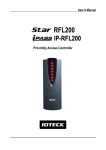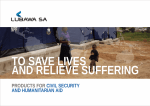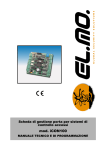Download LATEST VER LX007_English-Manual)
Transcript
User’s Manual Fingerprint Identification (Proximity / PIN) Access Controller Table of Contents 1. IMPORTANT SAFETY INSTRUCTIONS ........................................................................................ 5 2. GENERAL ....................................................................................................................................... 6 3. FEATURES...................................................................................................................................... 6 4. SPECIFICATION ............................................................................................................................. 7 5. IDENTIFYING SUPPLIED PARTS................................................................................................... 9 6. PRODUCT OVERVIEW ................................................................................................................... 9 6.1 FEATURES ...................................................................................................................................... 9 6.2 PRODUCT EXPLANATION ............................................................................................................... 12 6.2.1 Panel Description....................................................................................................................................................... 12 6.2.2 Connection Layout ..................................................................................................................................................... 12 6.2.3 Color Coded & Wring Table....................................................................................................................................... 13 7. INSTALLATION TIPS & CHECK POINT ....................................................................................... 14 7.1 CHECK POINTS BEFORE INSTALLATION ........................................................................................... 14 7.1.1 Selection of Cable ..................................................................................................................................................... 14 7.1.2 Recommended Cable Type and Permissible Length ................................................................................................. 15 7.2 CHECK POINT DURING INSTALLATION ............................................................................................. 15 7.2.1 Termination Resistor ................................................................................................................................................. 15 7.2.2 How to Connect Termination Resistors..................................................................................................................... 16 7.2.3 Grounding System for Communication Cable ........................................................................................................... 16 7.2.4 Reverse Diode Connection ........................................................................................................................................ 17 8. INSTALLATION OF THE PRODUCT ............................................................................................ 17 8.1 WALL MOUNT (UNIT: MM) ................................................................................................................ 17 8.2 SYSTEM INITIALIZATION (EXTERNAL READER PORT) .................................................................................. 18 8.3 WALL MOUNT INSTALLATION ........................................................................................................ 18 8.4 WIRING ........................................................................................................................................ 18 8.4.1 Power Connection...................................................................................................................................................... 18 8.4.2 Input Connection........................................................................................................................................................ 18 8.4.3 Output Connection..................................................................................................................................................... 20 8.4.4 External Reader Connection ...................................................................................................................................... 20 9. COMMUNICATION ...................................................................................................................... 21 9.1 RS232 COMMUNICATION PORT CONNECTION ................................................................................ 21 9.2 RS485 COMMUNICATION PORT CONNECTION ................................................................................ 22 9.2.1 RS485 Connection (Standalone Unit) ........................................................................................................................ 22 9.2.2 RS485 Connection (Multiple Units) ........................................................................................................................... 23 9.3 TCP/IP COMMUNICATION PORT CONNECTION (OPTIONAL) ............................................................. 24 9.4 SERIAL PRINTER CONNECTION ....................................................................................................... 24 10. BASIC SETTING ......................................................................................................................... 25 10.1 INITIALIZATION OF LX007............................................................................................................ 25 10.2 HOW TO ENTER THE SETUP MENU ........................................................................................... 26 10.3 LANGUAGE SETTING ................................................................................................................... 26 10.4 DATE / TIME SETTING ............................................................................................................ 27 10.5 ID REGISTRATION................................................................................................................... 27 2 11. OPERATIONS ............................................................................................................................. 30 11.1 NORMAL OPERATION .................................................................................................................. 30 11.2 DEFAULT SETTING ...................................................................................................................... 30 12. SETTING CHANGES .................................................................................................................. 31 12.1 F1 SETUP MENU ..................................................................................................................... 32 12.1.1 Language ................................................................................................................................................................. 33 12.1.2 Date and Time Setting............................................................................................................................................. 33 12.1.3 Reader #1 Mode ...................................................................................................................................................... 33 12.1.4 Reader #2 Mode ...................................................................................................................................................... 34 12.1.5 Reader #1 PIN Input................................................................................................................................................. 34 12.1.6 Reader #2 PIN Input................................................................................................................................................. 34 12.1.7 Communication Address Setting............................................................................................................................. 34 12.1.8 Baud Rate Setting.................................................................................................................................................... 35 12.2 F2 SETUP MENU ..................................................................................................................... 36 12.2.1 Event Memory.......................................................................................................................................................... 37 12.2.2 ID Display................................................................................................................................................................. 37 12.2.3 Time Unit Setting..................................................................................................................................................... 37 12.2.4 Output T/S + ID........................................................................................................................................................ 38 12.2.5 Anti-pass-back Mode .............................................................................................................................................. 38 12.2.6 Duress Mode ........................................................................................................................................................... 39 12.2.7 Wiegand Output ...................................................................................................................................................... 39 12.2.8 Door Open Alarm Time Setting ............................................................................................................................... 40 12.3 F3 SETUP MENU ..................................................................................................................... 41 12.3.1 Print Output.............................................................................................................................................................. 41 12.3.2 Voice Volume........................................................................................................................................................... 42 12.3.3 Arm/Disarm ............................................................................................................................................................. 42 12.3.4 Two Men Mode ....................................................................................................................................................... 42 12.3.5 One Time Read ........................................................................................................................................................ 43 12.3.6 Max. User Setup...................................................................................................................................................... 43 12.4 F4 SETUP MENU ..................................................................................................................... 44 12.4.1 Time Schedule ......................................................................................................................................................... 44 12.4.2 Holiday..................................................................................................................................................................... 45 12.4.3 Holiday Code............................................................................................................................................................ 46 12.4.4 Reader#1 Mode Time Schedule .............................................................................................................................. 46 12.4.5 Reader#2 Mode Time Schedule .............................................................................................................................. 47 12.5 F5 SETUP MENU ..................................................................................................................... 47 12.5.1 Exit Button Output Setting....................................................................................................................................... 48 12.5.2 Door Contact Output Setting ................................................................................................................................... 49 12.5.3 Aux Input#1 Output Setting..................................................................................................................................... 49 12.5.4 Aux Input#2 Output Setting..................................................................................................................................... 49 12.5.5 Tamper Alarm Output Setting ................................................................................................................................. 49 12.5.6 Cut Off Alarm Output Setting .................................................................................................................................. 49 12.5.7 Duress Alarm Output Setting .................................................................................................................................. 49 12.5.8 Arm/Disarm Output Setting..................................................................................................................................... 49 12.5.9 DR TIME Output Setting .......................................................................................................................................... 49 12.5.10 Output Time Schedule Setting .............................................................................................................................. 49 12.5.11 Input Time Schedule Setting ................................................................................................................................. 49 12.5.12 Cut Off Check Setting ............................................................................................................................................ 50 12.5.13 Input Type Setting ................................................................................................................................................. 50 12.6 F6 SETUP MENU ..................................................................................................................... 51 12.6.1 Output Setting for Reader#1 ID OK Level 1............................................................................................................. 52 12.6.2 Output Setting for Reader#1 ID OK Level 2............................................................................................................. 53 12.6.3 Output Setting for Reader#1 ID OK Level 3............................................................................................................. 53 12.6.4 Output Setting for Reader#1 ID OK Level 4............................................................................................................. 53 12.6.5 Output Setting for Reader#1 ID Error ...................................................................................................................... 53 12.6.6 Output Setting for Reader#1 T/S Error.................................................................................................................... 53 12.6.7 Output Setting for Reader#1 APB Error................................................................................................................... 53 12.6.8 Output Setting for Reader#2 ID OK Level 1............................................................................................................. 53 12.6.9 Output Setting for Reader#2 ID OK Level 2............................................................................................................. 53 12.6.10 Output Setting for Reader#2 ID OK Level 3........................................................................................................... 53 12.6.11 Output Setting for Reader#2 ID OK Level 4........................................................................................................... 54 12.6.12 Output Setting for Reader#2 ID Error .................................................................................................................... 54 12.6.13 Output Setting for Reader#2 T/S Error.................................................................................................................. 54 12.6.14 Output Setting for Reader#2 APB Error................................................................................................................. 54 12.7 F7 SETUP MENU ..................................................................................................................... 55 12.7.1 ID Registration......................................................................................................................................................... 55 12.7.2 ID Deletion............................................................................................................................................................... 58 12.7.3 ID List....................................................................................................................................................................... 58 12.7.4 Master ID Registration ............................................................................................................................................ 58 12.7.5 ID Count ................................................................................................................................................................... 59 12.7.6 Event Count.............................................................................................................................................................. 60 12.8 F8 SETUP MENU ..................................................................................................................... 60 12.8.1 System Initialize ...................................................................................................................................................... 61 12.8.2 Event Clear............................................................................................................................................................... 61 12.8.3 ID Clear .................................................................................................................................................................... 61 12.8.4 MASTER ID CLEAR .................................................................................................................................................. 62 9.8.5 TIME SCHEDULE CLEAR ............................................................................................................................................ 62 9.8.6 DEFAULT SETTING..................................................................................................................................................... 62 12.9.1 Version Check .......................................................................................................................................................... 63 12.9.2 Input Test................................................................................................................................................................. 64 12.9.3 Output Test .............................................................................................................................................................. 64 12.9.4 LCD Test................................................................................................................................................................... 64 12.9.5 Keypad Test ............................................................................................................................................................. 65 12.9.6 Reader Test.............................................................................................................................................................. 65 12.9.7 Memory Test............................................................................................................................................................ 65 12.10 F10 SETUP MENU ................................................................................................................. 66 12.10.1 Dual Fingerprint Mode........................................................................................................................................... 66 12.10.2 Adaptive Mode ...................................................................................................................................................... 67 12.10.3 Identification Mode ............................................................................................................................................... 67 12.10.4 FP Template ........................................................................................................................................................... 68 12.10.5 FP Max. Count........................................................................................................................................................ 68 12.10.6 FP Reg. Count......................................................................................................................................................... 68 12.10.7 Module Version ..................................................................................................................................................... 69 12.10.8 Module Initialization.............................................................................................................................................. 69 1. Important Safety Instructions When using Fingerprint Identification (Proximity / PIN) Access Controller, you are recommended to follow the basic safety precautions below to reduce the risk of fire, electrical shock, and injury to persons. 1. Fully read and understand all instructions and follow them completely. 2. Follow all warnings and instructions marked on the product. 3. Do not use liquid or aerosol cleaners. Use a damp cloth for cleaning. If necessary, use mild soap. 4. Do not use this product near water. 5. Only operate this product using the type of power source indicated. If you are not sure of the type of power supplied to your installation site, consult the personnel of local power company. 6. Never insert objects of any kind into the product or through the cabinet slots as they may touch voltage points and/or short circuit parts possibly resulting in fire or electric shock. 7. Never spill liquid of any kind on the product. 8. Never disassemble this product by yourself; take the unit to a qualified service center whenever service or repair is required. Opening or removing the covers may expose you to dangerous voltages or other risks. Also, incorrect reassembly can cause electric shock when the unit is subsequently used. 9. Unplug this product from the Direct Current (DC) power source and refer to qualified service personnel under these conditions: a. When the power supply cord or plug is damaged or frayed. b. If liquid has been spilled on the product. c. If the product does not operate normally after following the operating instructions in this manual, adjust only those controls that are covered by the operating instructions in this manual. Improper adjustment of other controls that are not covered by this manual may damage the unit and will often require extensive work by a qualified technician to restore normal operation. d. If the product exhibits a distinct change in performance. 5 2. General The Star LX007 / iPASS IP-LX007 / IDTECK LX007SR is ideal to use for Single Door Access Control and Time Attendance. The Star LX007 / iPASS IP-LX007 / IDTECK LX007SR has four input ports, two 2 Form-C relay outputs, two TTL outputs, RS232/RS485 communication port and optional TCP/IP communication port to meet various customer requirements. This user-friendly device allows you to register up to 1,000 Fingerprint Users (Optional 2,000/4,000 Fingerprint Users) and can store up to 10,000 IDs and 20,000 event transactions. All events can be uploaded and saved to the database of the host PC and the software can create a report to MSExcel, HTML and Text files for the Time & Attendance management purpose. The Star LX007 / iPASS IP-LX007 / IDTECK LX007SR has a built-in Fingerprint Module, proximity card reader with IDC 26bit Wiegand format and a 24-key keypad (10 Numeric keys, 2 Control keys and 12 Function keys) for wide applications. The Star LX007 / iPASS IP-LX007 / IDTECK LX007SR allows accessing the door with any combination of a fingerprint, Proximity Card/PIN and/or password. The Star LX007 / iPASS IP-LX007 / IDTECK LX007SR has four external input ports to be connected to an exit button, motion detector, door contact sensor and existing alarm system to prevent unauthorized access. The Star LX007 / iPASS IP-LX007 / IDTECK LX007SR has 2 relay outputs to control a door lock and an alarm relay that is used to warn any error. The graphic LCD supports multiple languages so that the unit can be operated anywhere in the world. All setup menus can be programmed using the front keypad or via the Windows-based software. The Star LX007 / iPASS IP-LX007 / IDTECK LX007SR is a cost effective biometrics system to be used stand alone or networked. Dual tamper switches prevent unauthorized access. 3. Features 1:1 Verification and 1:N Identification storable 2/4 Fingerprint Templates Identification Method: by Auto Touch Sensor : LX007A, LX007PA 125KHz Proximity / PIN and Fingerprint Recognition Dual function for Access Control and Time & Attendance 1,000 Fingerprint Users / Up to 10,000 IDs / Up to 20,000 Event Buffers Operating Mode selectable for Individual ID Multiple Master ID / Fingerprint Registration Door Opening Time Setting available for 4 Levels of Individual ID Forced Door Opening Alarm Door Lock / Unlock by Time Schedules and / or by Registered IDs 6 Standalone or Network Communication via RS232 / RS485 (Max.32ch) TCP/IP Communication (Internal LAN Converter required (optional)) 1ea of External Reader Port for Antipassback Function 26bit Wiegand and 4 / 8bit Burst for PIN 2 IDs Operation Mode for Escort Duress Alarm Functions Independent 4 Inputs and 4 Outputs including 2ea of 2 FORM-C Relay Outputs 24 Numeric Keypads including 12 Function Keys with back Lighting Graphic LCD display that supports 10 Multiple Languages Voice Output that supports Multiple Languages Dual Temper Switches Apply time Schedule on Individual ID, Input Port, Output Port and Reader Mode Addition Serial Port for Connecting Printer: Information can be printed as events occur. Check the Quality of Fingerprint Options: 2,000 / 4,000 Fingerprint Users Comparison Table Operating mode can be programmed by Individual ID Built in 125KHz (4”) Proximity Reader RF(PIN) Only / Fingerprint Only / RF(PIN)+ Fingerprint RF(PIN)+P/W(4digit) / RF+P/W(4digit)+ Fingerprint LX007 including Auto Touch Sensor for Identification LX007P including Auto Touch Sensor for Identification LX007 LX007A LX007PA 4. Specification Model CPU Program Fingerprint Memory Module Data Memory Memory Program Memory Controller Data Memory Fingerprint User Fingerprint Templates Size Event Buffer LX007 32bit ARM9, 8bit and 16bit Microprocessor 128KByte ROM 128KByte / 256KByte / 512KByte Flash Memory 256KByte ROM 512KByte Flash Memory 1,000 / 2,000 / 4,000 Fingerprint Users 1616 Bytes for 4 Fingerprint Templates 20,000 Event Buffers 7 Read Range Passive Type Active Type IDK50 / IMC125 : Up to 2 inch (5cm) IDC80 / IDC170: Up to 4 inch (10cm) IDA150 / IDA200 compatible 30ms Less than 1sec. Less than 2sec. DC 12V / Max.650mA 1ea (26bit Wiegand, 4 / 8bit Burst for PIN) for Anti-Pass-Back RS232 / RS485 (Max.32ch) TCP/IP (Internal LAN Converter required) 9,600bps (default) / 4,800bps, 19,200bps and 38,400bps, 57,600bps (selectable) 4ea (Exit Button, Door Sensor, Aux# 1, Aux#2) 2ea (2 FORM-C Relay Output (COM, NO, NC) / DC12V~18V, Rating Max.2A) 2ea (TTL Output / DC5V, Rating Max.20mA) Graphic LCD (128 x 64 dots) 72.5mm x 39.5mm (2.85” x 1.56”) Screen 24 key Numeric Keypad with Back Lighting (12 Function Key included) English, Japanese, Spanish, Portugal, Arabic, Chinese, Korean, etc. 3 Array LED Indicators (Red, Green and Yellow) Piezo Buzzer Reading Time (Card) Verification Time Identification Time Power / Current External Reader Port Communication Baud Rate Input Port Output Port LCD Keypad Language LED Indicator Beeper Operating Temperature Operating Humidity Color / Material Dimension (W x H x T) Weight Certification Fingerprint Module LCD Controller RF Reader -15° to +40°C (+5° to +104°F) 0° to +50°C (+32° to +122°F) -15° to +70°C (+5° to +158°F) -35° to + 65°C (-31° to +149°F) 10% to 90% relative humidity non-condensing Gold, Gray, Dark Gray, Silver, Red (selectable) / Polycarbonate 192mm x 163mm x 53mm (7.56”x6.42”x1.97mm) 735g(1.62lbs) UL, FCC, CE, MIC 8 Fingerprint Module Specifications 500dpi 356 X 292 pixels 248 X 292 pixels 12.7mm X 14.9mm High Quality Optical Sensor 0.001% 0.1% 15KV Less than 1sec. Less than 2 sec. Resolution Capture Image Size Extraction Image Size Sensing Area Scanner FAR(False Acceptance Ratio) FRR(False Reject Ratio) ESD(Electro Static Discharge) Verification Time Identification Time 5. Identifying Supplied Parts Please unpack and check the contents of the box. If any of these parts are missing, please contact a near-by distributor or IDTECK as soon as possible. LX007 CD Main Unit Wall Mount CD-ROM Screws (1ea) (1ea) (1ea) (4ea) Cable & Diode& Resistor (4 & 2ea) User’s Manual (1 copy) 6. Product Overview 6.1 Features Standalone Operation The Star LX007 / iPASS IP-LX007 / IDTECK LX007SR is capable of having an external reader (for 1 Door Control). This biometrics access controller receives card ID numbers and determines whether to allow or deny access to the door. When an input signal is received, for example from a sensor activated or an exit button pressed, the controller generates and logs an appropriate response. All events are stored into the memory buffers. The access controller is a true standalone device that, in the event of malfunction, will not affect other units when used in conjunction with one another. 9 Operation with Host Computer All event transactions can be managed via the host computer. The data transmitted from the controller can be displayed and stored on the host PC. Keypad If the Star LX007 / iPASS IP-LX007 / IDTECK LX007SR is not connected to a host PC, the builtin keypad and LCD module can be used for the entire operations and configuration process. Input / Output The Star LX007 / iPASS IP-LX007 / IDTECK LX007SR has 4 built-in input ports and 4 output ports (2 relay outputs and 2 TTL outputs) which can be used to manipulate a wide variety of controls. Time Schedule Setup You can program up to 10 time schedules and apply one time schedule to each user. Each time schedule has 8 different time zones from Monday-Sunday (7 time zones) and one holiday. Each time zone has 5 different time codes so you can program 5 different time codes for each day. You can also program time schedules for individual inputs and outputs. That is, if a time schedule for an input device is activated, that input device will be working only during the time assigned by that time code. Each time schedule is linked to one holiday schedule. Holiday Schedule Setup Excepting Sunday, you can program 100 holidays to one holiday schedule. Each holiday schedule is linked to one time schedule which has a time code for holidays. You can program all holidays to a holiday schedule and the time code for holidays is programmed to be the holiday time zone of time schedule. Example: A. Holiday schedule 01 linked to time schedule 01, Holiday schedule 02 linked to time schedule 02 B Holiday schedule 02 linked to time schedule 01, Holiday schedule 01 linked to time schedule 03 . Forced Door Open Alarm When the door is opened by force, the door contact sensor will be activated. For this application, you have to install the door contact sensor and properly set the door contact time and outputs to the alarm devices. The Forced Door Open Alarm will be generated until the alarm is disconnected. Door Open Timeout Alarm The Door Open Timeout Alarm will be generated when the door is open for longer than the a certain time limit, even after the door is opened followed by a normal authentication process. The Overtime Door Open Alarm will continue to ring until the door is closed. 10 Anti-pass-back If an additional proximity reader is used, the Anti-passback mode can be applied. In the Antipassback mode, a user is not allowed to enter or exit when the user violates the one entry/one exit rule. For example, an identical user won’t be able to enter if he or she previously exited the door without going through a proper authentication process. Duress Alarm In case of duress, enter the 2-digit Duress Password and press the <ENT> key before the normal access process. The door can be opened as usual, but the duress alarm is also generated at the same time. The duress alarm output will be sent to the TTL output and an alarm event will be sent to the host PC. ARM / DISARM Function for Alarm Panel While a device is in the ARM condition, its reader ports are all frozen and inputs to the ports are not processed so that no one can get access to the door. When this mode is set, the Star LX007 / iPASS IP-LX007 / IDTECK LX007SR outputs some signals to other connected security devices so that they can function accordingly. Two Men Operation This feature is to set the Star LX007 / iPASS IP-LX007 / IDTECK LX007SR to allow a certain user (e.g. a visitor) to pass the door only when that user is accompanied by another special user (e.g. a guider.) Both of the visitor and the guide should be authorized together for the door to be opened. 2 Level Individual Door Opening Time Setting This feature is used only for setting two different door opening times. 11 6.2 Product Explanation 6.2.1 Panel Description LCD Display Fingerprint Scanner System Operation Status LED 12 function keys 24-key keypad Figure: Description of LX007 Front Panel • LCD Module: The LCD screen displays the status of the LX007. • System Operation Status LED: When the power is applied to the LX007, the red LED is turned on. When the Relay #1 operates, the green LED is turned on. When the Relay #2 operates, the yellow LED is turned on. • 24-key Keypad: The keypad an be used to manually operate the LX007 with ease. • Function Keys: The LX007 has 12 function keys ([F1] ~ [F12]). 6.2.2 Connection Layout CNN-2 CNN-3 CNN-1 CNN-5 CNN-4 CNN-6 CNN-7 Figure: Connector Layout 12 6.2.3 Color Coded & Wring Table I/O PORT NAME SIGNAL NAME WIRE COLOR CNN-1(2PIN CONNECTOR) Main Power (+12V) DC 12V Red Power Ground GND 0V Black CNN-5 (5PIN CONNECTOR) RS485-RTX(+) RS485-A(+) Yellow wire RS485-RTX(-) RS485-B(-) Gray wire RS232-TX TXD Black wire with white stripe RS232-RX RXD Red wire with white stripe RS232-GND GND Black CNN-3 (6PIN CONNECTOR) TTL OUTPUT #1 TTL#1, WD0 Orange wire with white stripe TTL OUTPUT #2 TTL#2, WD1 Brown wire with white stripe Aux Input #1 IN#1 Green Aux Input #2 IN#2 Green wire with white stripe Wiegand DATA 0 DATA-0 Pink Wiegand DATA 1 DATA-1 Cyan CNN-4 (8PIN CONNECTOR) Door RELAY(NC) NC(1) Blue wire with white stripe Door RELAY(COM) COM(1) Gray wire with red stripe Door RELAY(NO) NO(1) White wire with red stripe Alarm RELAY(NC) NC(2) Purple wire with white stripe Alarm RELAY(COM) Alarm RELAY(NO) COM(2) NO(2) White Purple Exit Button EXIT Orange Door Sensor CONTACT Yellow wire with red stripe CNN-2 (3PIN CONNECTOR) RS232-TX RS232-RX RS232-GND TXD RXD GND Pink wire with white stripe Cyan wire with white stripe Black CNN-6 (4PIN CONNECTOR) DP_VCC DP_GND DP_D0 DP_D1 Orange wire with red wire Orange wire with black stripe Blue Brown DATA-0 DATA-1 CNN-7: TCP/IP RJ45 CONNECTOR 13 7. Installation Tips & Check Point 7.1 Check Points before Installation 7.1.1 Selection of Cable The system installation cables should be connected as follows; Figure: System Installation Layout 14 7.1.2 Recommended Cable Type and Permissible Length + Reference Description 1 LX007 Power (DC12V) DC Power -> LX007 2 Reader (Power and Data) Exit Reader -> RF20 3 Door Contact Exit Button Sensor Input Input -> LX007 4 Door Lock, Alarm Device Lock (Alarm) -> LX007 5 RS232 Cable Converter -> Host P.C. 6 RS485 Cable LX007 -> LX007 LX007 -> Converter Cable Specification Belden #9409, 18 AWG 2 conductor, unshielded Belden #9512, 22 AWG 4 conductor, shielded Belden #9514, 22 AWG 8 conductor, shielded Belden #9512, 22 AWG 4 conductor, shielded Belden #9514, 22 AWG 8 conductor, shielded Belden #9409, 18AWG 2 conductor, unshielded Belden #9829, 24 AWG 2-twisted pair, shielded Belden #9829, 24 AWG 2-twisted pair, shielded Maximum Distance 30m 150m 300m 300m 15m 1,200m : Thicker wires are required if you connect the reader with high current consumption. 7.2 Check Point during Installation 7.2.1 Termination Resistor Termination resistors are used to match impedance of the network to the impedance of the transmission line being used. When impedance is mismatched, the transmitted signal is not completely absorbed by the receiver and a portion of signal is reflected back into the transmission line. The decision whether or not to use termination resistors should be based on the cable length and data rate used by the communication system. For example, if you use 9,600 baud rate and 1,200m length of cable, the propagation velocity of cable is 0.66 x speed of light (This value is specified by the cable manufacturer), if we assume the reflections will damp out in three round trip up and down the cable length, the transmitted signal will stabilize 18.6us after the leading edge of a bit. Since the data bit is captured in the middle of the bit which is approximately 52us after the leading edge of a bit. The reflection stabilizing time 18.6us is much before the center of the bit therefore the termination resistors are not required. However, if you install the cable to maximum length, the impedance of cable and network is mismatched and the transmitted signal is overlapped by the reflected signal. In this case, it is recommended to add termination resistors to the end of the receiver lines. A 120Ω resistor can 15 be used for termination resistor in parallel between the receiver lines “A” and “B” for 2 wires RS485 system. A termination resistor of less than 90Ω should not be used and no more than 2 terminations should be used in one networking system. 7.2.2 How to Connect Termination Resistors Figure: Termination resistors for 2 wire RS485 communication system 7.2.3 Grounding System for Communication Cable We recommend you to use a proper grounding system for the communication cables. The best grounding method is to put the shield wire of the communication cable to the 1st class earth grounding; however bringing the earth ground to the communication cable isn’t easy and the installation cost increases. There are three grounding points you can find during installation; 1. Earth Ground 2. Chassis Ground 3. Power Ground The most important point about grounding system is not to connect both ends of shield wires to the grounding system; in this case, there will be a current flow through the shield wire when the voltage level of both ends of shield wire is not equal and this current flow will introduce some noise and interference to communications. For better grounding, we advise you connect ONLY one end of shield wire of communication cable to the grounding system; If you find earth ground nearby, then connect one end of the shield wire to the earth ground; If you do not have earth ground nearby, then find chassis ground and connect one end of shield wire to chassis ground; If you do not find either earth ground or chassis ground, then connect one end of shield wire to power ground. (GND of LX007) Note that if the chassis ground is not properly connected to the earth and floated from the ground level, then grounding to the chassis ground will give the worst communication. Therefore, we recommend to using power ground instead of chassis ground if that is the case. Figure: Grounding system 16 7.2.4 Reverse Diode Connection If you connect an inductor (Door Locks or Alarm device) to the output relays, there will be a high surge voltage created while the inductor is turning on and off. If you do not connect a reverse diode, the surge voltage will transfer and damage the electronic circuit of the controller. It is strongly recommended to add a reverse diode between the inductor coils to absorb this surge voltage. Figure: Reverse Diode connection 8. Installation of the Product 8.1 Wall Mount (Unit: mm) Figure: Wall Mount Layout 17 8.2 System Initialization (External Reader Port) After the installation and connections are completed, apply power (DC12V) to LX007 with the initialization button being held down. Then, the LCD will first display “Initialize OK? 0:No 1:Yes”. Press <1> key if you want to initialize the system. After all the initialization process is completed, the system will be operating on the normal mode and the LCD will display “IDTECK, LX007 [F1], Date Time”. Press and hold the initialization button. Put the power +12V DC to LX007.Release the button when the LCDdisplays “InitializeOK?” Power ON Initialize OK? 1: Yes 0: No <1> KEY? No Yes “SYSTEM INITIALIZED!!!” Normal Operation 8.3 Wall Mount Installation 1. 2. 3. 4. 5. Position the Wall Mount to the location at which you want to install the unit and mark 4 x drilling positions. Drill 6-32 holes for at least 4 mounting points. Drill a 1/2” hole on the center of the Wall Mount. Using 4 screws, install the Wall Mount to the proper location. Take out the cable through the center hole. After the wiring is done as explained in the next section, put the Main Unit on the Wall Mount and screw it. 8.4 Wiring 8.4.1 Power Connection 1. Connect the (+) wire of DC 12V Power Supply to the Red wire. 2. Connect GND (-) wire of DC 12V Power Supply to the Black wire. 8.4.2 Input Connection Exit Button Connection 1. Connect one wire from an Exit Button to the Orange wire. 2. Connect the other wire from the Exit Button to the GND. 18 Door Contact Sensor Connection 1. Connect one wire from a Door Contact Sensor to the Yellow wire with red stripe. 2. Connect the other wire from the Door Contact Sensor to GND. Auxiliary Input Connection (Applicable to Aux Input #1(Green wire), Aux Input #2(Green wire with white stripe)) 1. Connect one wire from an Auxiliary Input Device to one of the Aux Input #1 or Aux Input #2. 2. Connect the other wire from the Auxiliary Input Device to GND. Figure: Input Device Connection 10K Resistor Connection for Cut Off Check You have to connect a 10K resistor between the input wire (e.g. the orange wire) and the GND to apply the Cut Off Check feature. First, select whether or not to check the cutoff status of each device from [F5 SETUP MENU] -> Cut Off Check. Second, configure the desired output that you want to be generated in the event of a cutoff from [F5 SETUP MENU] -> Cut Off Alarm. Figure: 10K Resistor Connection for Cut Off Check 19 8.4.3 Output Connection Door Lock (Power Fail Safe) Connection (Door Relay) 1. Connect COM wire of Door Relay, the White wire with red stripe to +12V. 2. Connect NC wire of Door Relay, the Blue wire with white stripe to (+) wire of door lock device. 3. Connect GND wire to (-) wire of door lock device. Door Lock (Power Fail Secure) Connection (Door Relay) 1. Connect COM wire of Door Relay, the Gray wire with red stripe to +12V. 2. Connect NO wire of Door Relay, the White wire with red stripe to (+) wire of door lock device. 3. Connect GND wire to (-) wire of door lock device. Alarm Device Connection (Alarm Relay) 1. Connect the COM wire of Alarm Relay and the White wire to +12V. 2. Connect the NO wire of Alarm Relay, the Purple wire to (+) wire of Alarm device. 3. Connect the GND port to (-) wire of Alarm device. Figure: Door Lock, Alarm Device Connection CAUTION: You should connect REVERSE DIODES as shown in the picture above. A desirable DIODE is a Fast Recovery DIODE (current=min. 1A), 1N4004 - 1N4007 or similar. 8.4.4 External Reader Connection Proximity Reader Connection 1. Connect the (+) wire of the Proximity Reader to DC +12V. 2. Connect the (-) wire of the Proximity Reader to GND. 3. Connect the Data-0 wire of the Proximity Reader to the Pink wire. 20 4. Connect the Data-1 wire of the Proximity Reader to the Cyan wire. • Compatible Readers (External Reader): Star LX007 / iPASS IP-LX007: Standard 26bit Wiegand Format Proximity Readers Standard 26bit Wiegand + 8bit Burst Format Proximity and keypad Reader IDTECK LX007SR: Standard 34bit Wiegand Format Proximity Reader Standard 34bit Wiegand + 8bit Burst Format Proximity and keypad Reader • Recommended Readers Star LX007: RF TINY, RF10/20/30/70/500, RFK101, FGR006, FGR006EX iPASS IP-LX007: IP10/20/30, IPK101 IDTECK LX007SR: SR10/20/30, SRK101, FGR006SRB Figure: External Reader Connection 9. Communication 9.1 RS232 Communication Port Connection A 9-pin connector (Serial communication connector, female) is required to connect the LX007 with a host computer via RS232 communication. Please follow the steps below. 1. 2. 3. Connect RS232-TX, Black wire with white stripe to the pin #2 (RXD) of the 9-pin connector. Connect RS232-RX, Red wire with white stripe to the pin #3 (TX) of the 9-pin connector. Connect GND, Black wire to the pin #5 of the 9-pin connector. 21 4. 5. Plug in the 9-pin female connector to COM1 or COM2 Port of the host PC. Install and run LX007 Application Software. Figure: RS232 COMMUNICATON 9.2 RS485 Communication Port Connection 9.2.1 RS485 Connection (Standalone Unit) An RS485/RS232 converter is required to use the RS485 communication between the LX007 and a host PC. Please follow the steps below. 1. 2. 3. 4. Connect RS485-RTX (+), Yellow wire to RS485-A port of the converter. Connect RS485-RTX (-), Gray wire to RS485-B port of the converter. Plug the RS232, 9-pin connector of the converter into the COM1 or COM2 Port of the host PC. Install and run the LX007 Application Software. Figure: RS485 Connection between LX007 and a host PC 22 9.2.2 RS485 Connection (Multiple Units) An RS485/RS232 converter is required to use RS485 communication between multiple LX007 and a host PC. Please follow the instructions below. First, you have to connect all RS485 port of LX007 in parallel. (max of 32 LX007 Units can be connected) 1. Connect RS485-RTX (+) (the Yellow wire) of one LX007 to RS485-RTX (+) (the Yellow wire) of another LX007. 2. Connect RS485-RTX (-) (the Gray wire) of one LX007 to RS485-RTX (-) (the Gray wire) of another LX007. 3. Set different COMM IDs for each LX007. Second, you have to connect one of RS485 ports of LX007 to the RS485/RS232 converter. 1. Connect RS485-RTX (+) (the Yellow wire) of one LX007 to RS485-A port of the converter. 2. Connect RS485-RTX (-) (the Gray wire) of one LX007 to RS485-B port of the converter. 3. Plug the RS232 (9-pin connector) of the converter into the COM1 or COM2 port of the host PC. 4. Install and run the LX007 application software. Figure: RS485 Communication between multiple LX007 and a host PC 23 9.3 TCP/IP Communication Port Connection (Optional) An optional TCP/IP Module is required for TCP/IP communication to the host PC. Follow the next instruction. 1. 2. 3. 4. Connect RJ45 plug, LAN cable of the network system to RJ45 jack of the LX007. If you install multiple LX007s and only one TCP/IP port is available, you may connect one LX007 to TCP/IP and then connect all the LX007s using the RS485 multiple communication as shown in the below figure. Set different COMM IDs for each LX007. Install and run the LX007 Application Software. Figure: TCP/IP Communication between multiple LX007 and a host PC 9.4 Serial Printer Connection A 9-pin connector (Serial communication connector, female) is required to connect the LX007 with a serial printer via RS232 communication. Please follow the steps below. 1. 2. 3. 4. 5. Connect RS232-TX, Cyan wire with white stripe to the pin #2 (RXD) of the 9-pin connector. Connect RS232-RX, Pink wire with white stripe to the pin #3 (TX) of the 9-pin connector. Connect GND, Black wire to the pin #5 of the 9-pin connector. Plug in the 9-pin female connector to COM1 or COM2 Port of the serial printer. Set the Print Output setting to ‘Auto Print’ or ‘Manual Print’ from [F3 SETUP MENU]. 24 Figure: RS232 Communication between LX007 and a Serial Printer 10. Basic Setting 10.1 Initialization of LX007 After the installation and connections are completed, supply power (+12V DC) to LX007 with the initialization button being held down. Then, the LCD will first display “Initialize OK? 0:No 1:Yes”. Press <1> key if you want to initialize the system. After all the initialization process is completed, the system will be operating on the normal mode and the LCD will display “IDTECK, LX007 [F1], Date Time”. Power ON Initialize OK? 1: Yes 0: No Press and hold the initialization button. Put the power +12V DC to LX007.Release the button when the LCDdisplays “InitializeOK?” <1> KEY? No Yes “SYSTEM INITIALIZED!!!” Normal Operation 25 10.2 How to Enter the SETUP MENU To set up the LX007 or to change the settings, you have to enter the SETUP MENU first. To do so, press <0> key eight (or ten) times and <ENT> key on the keypad. (The Default Master ID is ‘00000000’. For LX007SR, it’s ‘0000000000’.) There are 10 SETUP MENUS and you first get into [F1 SETUP MENU]. You can move to other SETUP MENUS by pressing <F1> to <F10> keys. For example, if you want to go to [F2 SETUP MENU] then press <F2> key, to enter [F5 SETUP MENU], press <F5> key and so on and on. There are several SUBMENUS inside each SETUP MENU and you can scroll up and down the SUBMENU by pressing <4> and <6> key. If you don’t press any key within 60 seconds or if you press <ESC> key, LX007 will exit the SETUP MENU and return to the normal operation mode. You can change the Master ID in the [F7 SETUP MENU]. 10.3 Language Setting Select [LANGUAGE] in the [F1 SETUP MENU] then press <ENT> key to select which LANGUAGE to use. The steps below show how to choose CHINESE, for example. 26 10.4 DATE / TIME SETTING Select [SET DATE/TIME] in the [F1 SETUP MENU] and enter the total of 15 digits (i.e. Year / Month / Date / Hour / Minute / Second / Day) as shown below. The LCD will display the new Date and Time after the time setting is completed but the year and day will not be displayed. The LX007 has a 24 hours system and day codes are 1 for Sunday, 2 for Monday, 3 for Tuesday, 4 for Wednesday, 5 for Thursday, 6 for Friday and 7 for Saturday. 10.5 ID REGISTRATION You can register a User ID to the LX007 in this menu. Select [F7 SETUP MENU] -> [REGISTRATION]. You can choose to register an ID a) using the card or b) by entering the PIN. a) Registration by Card 27 b) Registration Using Keypad NOTE| In case you make a typing mistake during the registration process, you can press F1 button to erase unwanted characters. 1. Scanning – means the reader is waiting for an ID number to be entered. The card number for the card will appear with a beep sound when you present the card. 2. ID – is a Personal Identification Number (PIN) that consists of 4-8 digits. Enter a 4-8digit ID number (PIN) and press <ENT> key. (For LX007SR, the ID number consists of 4-10 digits. 3. PW – stands for a password that is required for verification in the RF + Password operating mode. 4. TA – is the Time Schedule code (‘00’ ~ ‘10’) for the Reader#1 (i.e. the built-in reader). Cardholders are granted access only during the Time Intervals of the Time Schedule code entered to this TA field. To set the Time Intervals for each Time Schedule code, refer to the instructions on the Time Schedule Setup in the [F4 SETUP MENU]. If you want allow the cardholder access to the door anytime, then enter the default Time Schedule code '00' for the value. 5. TB – is the Time Schedule code (‘00’ ~ ‘10’) for the Reader#2 (i.e. Exit Reader). Cardholders are granted access only during the Time Intervals of the Time Schedule code entered to this TB field. To set the Time Intervals for each Time Schedule code, refer to the instructions on the Time Schedule Setup in the [F4 SETUP MENU]. If you want allow the cardholder access to the door anytime, then enter the default Time Schedule code '00' for the value. 6. RD – stands for the Reader Assignment code for the cardholder. Entering the code ‘0’ assigns both readers (Built-in Reader and Exit Reader) to grant access to the user that is being registered, code ‘1’ only assigns Reader#1 (Built-in Reader) and code ‘2’ assigns 28 Reader#2 (Exit Reader). If you enter ‘1’ in the RD field(Only Reader#1 assigned) and try to exit through Reader#2 (Exit Reader) then LX007 generates an error message (“Access Door Error”) on the LCD display. 7. C – stands for the ID code. Code ‘0’ is default and code ‘1’ or ‘2’ is a code used for the TWO MEN MODE. Code ‘3’ is used for the ARM/DISARM function and code ‘4’ is assigned for lost cards. 8. MA – stands for the Operating Mode of the Reader#1 (i.e. the built-in reader) for the cardholder. If you enter ‘1’ for MA, for example, Reader#1 will be operating always on RF Only Mode. • ‘0’ – System Operations Mode (Path: [F1 SETUP MENU] > [READER#1 MODE]) • ‘1’ – ID Only Mode • ‘2’ – ID + Fingerprint (Password) • ‘3’ – ID + Password + Fingerprint 9. MB: MB stands for Operating Mode of the Reader#2 (Exit Reader) for the cardholder. If you enter ‘1’ for MB, for example, Reader#2 will be operating always on RF Only Mode. • ‘0’ – System Operations Mode (Path: [F1 SETUP MENU] > [READER#1 MODE]) • ‘1’ – ID Only Mode • ‘2’ – ID + Password Mode 10. LV: LV is the Output Operating Level for the cardholder. Output operating time can be set for each user. To configure an Output operating time for each level, refer to the instructions on Output Setting in the [F6 SETUP MENU]. • ‘0’ or ‘1’ – Level #1 • ‘2’ – Level #2 • ‘3’ – Level #3 • ‘4’ – Level #4 11. FP: FP is the Fingerprint Usage Flag (1 digit). You can decide whether or not the user will register and use a fingerprint. • ‘0’ – User without a Fingerprint • ‘1’ – User with a Fingerprint 29 c) How to Place Your Finger onto the Sensor When you enroll or verify your fingerprint, please place your finger to the scanner correctly in the way depicted below. Figure: How to put your finger to the scanner 11. OPERATIONS 11.1 Normal Operation Power on When power is applied to LX007, the Red LED is lit. Registered card reading When a registered card (or a PIN) is read and his/her fingerprint is verified, the Door (Relay#1) will open for 3 seconds (Default) with the Green LED on. Exit Button When the Exit button is pressed, the Door (Relay#1) will open for 3 seconds with the Green LED on. Alarms When an unregistered card is read or his/her fingerprint is not verified, the access is denied and the Alarm (Relay#2) will be activated for 3 seconds with the Yellow LED on. 11.2 Default Setting When you operate the system for the first time or the system has been initialized, the factory setting values (i.e. the default settings) will be stored in the memory. You can change the settings for the desired application. 30 12. Setting Changes INITIAL DISPLAY (MODEL NAME, CURRENT TIME) NO ID INPUT? NO F1 SETUP MENU YES F2 SETUP MENU MASTER ID /PW/FINGERPRINT ? F3 SETUP MENU NORMAL OPERATIONS MODE F4 SETUP MENU YES F5 SETUP MENU SETUP MODE F6 SETUP MENU F7 SETUP MENU F8 SETUP MENU F9 SETUP MENU F10 SETUP MENU To set up the LX007 or to change the settings, you have to enter the SETUP MENU first. To do so, press <0> key eight (or ten) times and <ENT> key on the keypad. (The Default Master ID is ‘00000000’. For LX007SR, it’s ‘0000000000’.) There are 10 SETUP MENUS and you first get into [F1 SETUP MENU]. You can move to other SETUP MENUS by pressing <F1> to <F10> keys. For example, if you want to go to [F2 SETUP MENU] then press <F2> key, to enter [F5 SETUP MENU], press <F5> key and so on and on. There are several SUBMENUS inside each SETUP MENU and you can scroll up and down the SUBMENU by pressing <4> and <6> key. If you don’t press any key within 60 seconds or if you press <ESC> key, LX007 will exit the SETUP MENU and return to the normal operation mode. You can change the Master ID in the [F7 SETUP MENU]. 31 12.1 F1 SETUP MENU 3 Languages Supported + 1 Selectable KOREAN LANGUAGE ENGLISH CHINESE JAPANESE <4> or <6> KEY SPANISH PORTUGUESE ARABIC SET DATE/TIME Key in 15 digits for date and time <4> or <6> KEY ID ONLY(DEFAULT) READER#1 MODE ID+F/P (P/W) ID+P/W+F/P <4> or <6> KEY <4> or <6> KEY ID+F/P (P/W) READER#2 MODE ID+P/W+F/P <4> or <6> KEY UNUSE(DEFAULT) RD1 PIN INPUT USE <4> or <6> KEY UNUSE(DEFAULT) RD2 PIN INPUT USE <4> or <6> KEY COMM ADDR SET 9600(DEFAULT) <4> or <6> KEY 19200 BAUD RATE 38400 57600 32 12.1.1 Language The default Language is ENGLISH. Supported Languages include ENGLISH, SPANISH, PORTUGUESE and one of CHINESE, KOREAN, JAPANESE and ARABIC (selectable). 12.1.2 Date and Time Setting e.g. 200302101330152 = Feb. 10, 2003, 13:30:15, Monday 12.1.3 Reader #1 Mode Note: READER#1 is the built-in proximity reader in the unit. ID(PIN) ONLY: In this mode, users can access the door by simply presenting their card or entering their ID number. ID+F/P(P/W): In this mode, users can access the door by presenting their card or entering their ID number and then verifying their identity by a fingerprint or a password. ID+P/W+F/P: In this mode, users can access the door by presenting their card or entering their ID number and then verifying their identity by both a fingerprint and a password. 33 12.1.4 Reader #2 Mode The READER#2 MODE setting menu is the same as READER#1 MODE setting menu in the previous section. Note: READER#1 is the built-in proximity reader in the unit. ID ONLY: In this mode, users can exit/enter the door by simply presenting their card or entering their ID number. ID+P/W: In this mode, users can exit/enter the door by presenting their card or entering their ID number and then verifying their identity through a password. 12.1.5 Reader #1 PIN Input This function is for USE/UNUSE the keypad inputs for the Reader#1.The default setting is UNUSE the keypad inputs. If you want to access the door by entering the user ID by keypad, set this mode USE. Note: Set this mode to USE when your LX007 uses the password verification method. 12.1.6 Reader #2 PIN Input READER#2 PIN INPUT setting is the same as READER#1 PIN INPUT setting in the previous entry 12.1.7 Communication Address Setting 34 The default Communication Address is “000” Set different communication addresses for each unit in the loop. 12.1.8 Baud Rate Setting LX007 supports different Baud Rates of 9600, 19200, 38400 and 57600bps. The default Baud Rate is 9600bps. A wrong Baud Rate setting will result in communication errors. Note that you should always set the same Baud Rate for the same communication network. If you have a communication problem, please check the followings; - Check the Communication address for both LX007 and the host PC in the Software. - Check the Baud Rate setting of both LX007 and host PC software. - Check the Communication Port and Cable. - Check the COM port settings of the host PC (Parity Bit: None, Data Bit: 8 bit, Stop Bit: 1 bit) 35 12.2 F2 SETUP MENU EVENT MEMORY UNUSE USE(DEFAULT) <4> or <6> KEY ID DISPLAY MESSAGE(DEFAULT) ID+MESSAGE <4> or <6> KEY TIME UNIT UNIT: 1 SEC (DEFAULT) UNIT: 0.1 SEC <4> or <6> KEY UNUSE(DEFAULT) OUTPUT T/S+ID USE <4> or <6> KEY <4> or <6> KEY APB MODE UNUSE(DEFAULT) USE <4> or <6> KEY ALL FLAG RESET DURESS MODE UNUSE(DEFAULT) USE <4> or <6> KEY DURESS P/W SETTING WIEGAND OUTPUT USE(DEFAULT) USE <4> or <6> KEY OPEN ALR TIME 36 12.2.1 Event Memory You can select whether to activate the event memory or not. LX007 generates an error message and keeps all events stored in the memory when you set the event memory to USE. When you select UNUSE, in turn, LX007 will not generate an error message and new events will be overwritten into the event buffers. If you use LX007 as a stand alone (just for door access), select UNUSE. 12.2.2 ID Display If you want to display the user ID number on the LCD, select ID+MESSAGE. MESSAGE: A text message and asterisks “********” will appear and the user ID number won’t be displayed. ID+MESSAGE: The user ID number will be displayed on the LCD with a text message. The default setting is ‘MESSAGE’. 12.2.3 Time Unit Setting 37 This menu is to define the unit of time. 1sec: Output Time is calculated in the time unit of 1 second for the IN/OUT definition. 0.1sec: Output Time is calculated in the time unit of 1/10 second (or 100ms) for the IN/OUT definition e.g. If you want to activate the Door Relay (Relay #1, DR) for 3 seconds, appropriate values for settings are as follows; - Set the Time Unit to 1 SEC. - Set the Door Relay (DR) Output Time to “03” e.g. If you want to activate Door Relay (Relay #1, DR) for 0.5 second, appropriate values for settings are as follows; - Set the Time Unit to 0.1 SEC. - Set the Door Relay (DR) Output Time to “05” 12.2.4 Output T/S + ID ‘Output Time Schedule’ function normally can be used to generate outputs and keep the door open for a certain assigned period of time. If you set ‘Output Time Schedule + ID’ to UNUSE in this menu, however, the door won’t open when time comes, until some is allowed access. Of course, the door is automatically closed after the assigned time is over. UNUSE: The door unlocks at the beginning of the Time Interval of the Time Schedule code. USE: The door will unlock when a registered user is allowed to access the door for the first time after the Time Interval of the applied Time Schedule begins. The default setting is UNUSE 12.2.5 Anti-pass-back Mode 38 The Anti-pass-back feature prevents an identical user to enter/exit the door more than twice in a row. This mode can be applied only when you’ve installed an Exit Reader. Do not set this mode to USE when you have installed an Exit Button. UNUSE: Anti-pass Back mode is disabled. USE: Anti-pass Back mode is enabled. ALL FLAG RESET: Access is allowed one time whatever the Anti-pass-back flag is set for each and every user. 12.2.6 Duress Mode You can set Duress Mode for Reader#1. The default setting is UNUSE. If you select USE, LCD will display default Duress Password ‘00’. You can enter the 2-digit Duress Password you want to set. Note | While LX007 is in the Duress condition, enter 2 digit Duress Password and press <ENT> key prior to presenting the card. Door will be opened as usual but the Duress Alarm will be generated and reported to the host PC. Note | The duress password and the ARM/DISARM code must differ. 12.2.7 Wiegand Output 39 This is a function to use the LX007 as a reader (rather than as a controller.) If this function is set to USE, the LX007 sends 26bit Wiegand Output through two TTL output ports. UNUSE: Normal TTL outputs will be activated. USE: 26bit Wiegand output will be generated through TTL1 and TTL2 ports. When a registered card is read, the “CARD SCCANNING OK” message will appear on the LCD. (TTL1 : Data 0 TTL2 : Data 1) 12.2.8 Door Open Alarm Time Setting The ‘Door Open Alarm Delay’ refers to the time period between the Door Open Time and the point at which the Door Open Alarm starts ringing. 00: The alarm will ring if the door isn’t closed after the Door Relay time. 01~98: The alarm will ring if the door is not closed after the door open time and over the alarm delay time. (01~98 sec.) 99: No alarm. Note | A Door Contact Sensor must be installed on the door for this application. 40 12.3 F3 SETUP MENU PRINT OUTPUT UNUSE(DEFAULT) AUTO PRINT <4> or <6> KEY MANUAL PRINT VOICE VOLUME 0(MUTE) - 4(MAXIMUM) <4> or <6> KEY ARM/DISARM <4> or <6> KEY Enter a 2-digit code <4> or <6> KEY UNUSE(DEFAULT) TWO MEN MODE USE <4> or <6> KEY ONE TIME READ UNUSE(DEFAULT) USE <4> or <6> KEY MAX. USER SETUP 10,000(DEFAULT) 20,000 12.3.1 Print Output .If connected with a serial printer, LX007 can send the printer the details of new events including ID, data, time, function key, etc. AUTO PRINT: print output is generated for every new event. MANUAL PRINT: By pressing ‘0’(no printing) or ‘1’ (printing) key, you can select whether or not to print a new event. UNUSE: No printing output. 41 12.3.2 Voice Volume LX007 tells you its status out loud. You can adjust the volume of the voice from 0 (mute) to 4 (maximum). New voices can be downloaded through communications with the host PC. 12.3.3 Arm/Disarm If an ARM/DISARM code has already been set, you can set your LX007 into the ARM mode by entering the ARM/DISARM code and presenting a special card (i.e. an admin card). In this mode, the LX007 can generate outputs so that it can act with other security systems. Once this mode is set, all readers stop reading cards. 12.3.4 Two Men Mode To apply this feature, cards designated for guides should be registered into the Admin Group(C:1) as ID(1) and visitor cards into the Visitor Group(C:2) as ID(2). An LX007 set in the two-men mode won't grant access until one ID(1) guide card and one ID(2) visitor card are presented in a series within a certain time length. 42 12.3.5 One Time Read If this mode is set to USE, an identical ID won’t be read again within 30 seconds. 12.3.6 Max. User Setup You can choose the maximum number of user registrations; 10,000 or 20,000 CAUTION: before changing the maximum number of users, you should initialize the device. 43 12.4 F4 SETUP MENU TIME SCHEDULE T/S/ CODE: 01 - 10 Weekly : 8 DAYS, HOL, SUN, MON, … , SAT INTERVAL: 1- 10 <4> or <6> KEY HOLIDAY H/S CODE: 01 - 10 HOLIDAYS: 001 - 100 <4> or <6> KEY <4> or <6> KEY HOLIDAY CODE HOLIDAY INDEX: 01 <4> or <6> KEY RD1 MODE <-T/S T/S CODE: 0 - 10 <4> or <6> KEY RD2 MODE <-T/S T/S CODE: 0 - 10 12.4.1 Time Schedule 44 There are 10 Time Schedule Codes available for users. Time Schedule Code “00” is the default setting that allows access to all users any time. The user can program the Time Schedule Code 01 to 10. Each Time Schedule Code has 8 programmable days (i.e. Sun, Mon, Tue, Wed, Thu, Fri, Sat and Holiday) and each day has 5 Time Intervals (i.e. Shift time or Accessible time zone.) . LCD will show the current Time Schedule settings such as T/S Code, Day, Time Interval and time period. Use <2> or <8> key to scroll up and down the Time Schedule Code (01~10) and a day of the week. (Mon - Sun and Holiday). Use <4> or <6> key to select Time Interval between 1 and 5. The Holiday in this Time Schedule will be linked to the Holiday Schedule Code. Select one of the Time Schedule Code, Day and Interval, and then press <ENT> key. This system is based on 24-hour system and therefore the time 00:00 and 24:00 refer to the same time and 12:00 refers to 12 O’clock afternoon. Enter the hour and minute of the start time and hour and minutes for end time of the Time Interval then press <ENT> key to store T/S to the memory. Press <ESC> key to return to the menu. 12.4.2 Holiday There are 10 Holiday Schedule Codes available for users. Holiday Schedule Code “00” is the default code, which includes no Holidays in it. The user can program the Holiday Schedule Code from “01” to “10.” Each Holiday Schedule Code has up to 100 programmable holidays. The LCD will show current H/S settings such as H/S Code, Holiday number and Date. Use <2> or <8> key to scroll up and down from the Holiday Schedule Code 01 to 10 and use <4> or <6> key to select from Holiday number 001 to 100. Select one of the Holiday Schedule Code and Holiday number then press <ENT> key. Enter the month and date of the holiday, then press <ENT> key to store the Holiday Schedule to the memory. To return to the previous menu, press <ESC> key. 45 12.4.3 Holiday Code Holiday Code is to link a Holiday Schedule to a Time Schedule. A Time Schedule has 5 Time Intervals for holidays and the Time Intervals are applied only to the dates of this Holiday Schedule. The default Holiday Schedule Code is ‘00’ which means no holidays are applied to the Time Schedule. Use <4> or <6> key to scroll up and down from the T/S Code 01 to 10 and press <ENT> key. Then, enter a 2-digit Holiday Schedule Code and press <ENT> key to store the changed Holiday Index settings to the memory. To return to the previous menu, press <ESC> key. 12.4.4 Reader#1 Mode Time Schedule There are 3 system operations modes including RF Only Mode, RF+F/P Mode and RF+PW+F/P Mode. You can select one of these system operations modes at [R1 MODE SETTING] from [F2 SETUP MENU]. If, however, you want to apply a different operation mode to all users during a certain Time Interval. For example, you may want to access the door by merely presenting a card from 09:00 to 17:00 and you want to use Fingerprint verification for the rest of the time. Then, you can to do so by setting [R1 MODE SETTING] to RF+F/P Mode, which is for the system operations mode, and then program T/S Code 01 so it can include a Time Interval between 09:00 and17:00. Then link the Time Schedule Code 01 to the R1 MODE Time Schedule setting in this menu. To link a Time Schedule Code (01~10) to Reader#1 Mode, first, press <ENT> key and get into the setting menu. Then, enter the 2-digit Time Schedule Code and press <ENT> key to store and apply the Time Schedule Code to R1 MODE. To return to the previous menu, press <ESC> key. There are 3 system operations modes including RF Only Mode, RF+F/P Mode and RF+PW+F/P Mode. You can select one of these system operations modes at [R1 MODE SETTING] from [F1 SETUP MENU]. • ‘2’ : RF + Finger Mode • ‘3’ : RF + PW + Finger Mode 46 12.4.5 Reader#2 Mode Time Schedule The READER#2 MODE TIME SCHEDULE setting menu is the same as READER#1 MODE T/S setting menu, in the previous section. 12.5 F5 SETUP MENU <4> or <6> KEY EXIT BUTTON Output operation time: 10 DIGITS DOOR CONTACT Output operation time: 10 DIGITS AUX INPUT #1 Output operation time: 10 DIGITS AUX INPUT #2 Output operation time: 10 DIGITS TAMPER ALARM Output operation time: 10 DIGITS CUT OFF ALARM Output operation time: 10 DIGITS DURESS ALARM Output operation time: 10 DIGITS ARM/DISARM OUT Output operation time: 10 DIGITS DR TIME OUT Output operation time: 10 DIGITS OUTPUT T/S Output operation time: 10 DIGITS INPUT T/S Output operation time: 10 DIGITS CUT OFF CHECK Output operation time: 10 DIGITS INPUT TYPE Output operation time: 10 DIGITS 47 Default Output Settings for Input Sources Door Relay (DR) 03 Alarm Relay (AR) 00 [2] DOOR CONTACT 00 [3] AUX Input #1 TTL#1 (T1) TTL#2 (T2) Buzzer (BZ) 00 00 00 99 00 00 00 00 00 00 00 00 [4] AUX Input #2 00 00 00 00 00 [5] TAMPER ALARM 00 99 99 99 99 [6] CUT OFF ALARM 00 00 00 00 00 [7] DURESS ALARM 00 00 00 00 00 [8] ARM/DISARM OUT 00 00 00 00 00 [9] DR TIME OUT 00 00 00 00 00 [10] OUTPUT TIME SCHEDULE 00 00 00 00 00 [11] INPUT TIME SCHEDULE 00 00 00 00 00 [12] CUT OFF CHECK 00 00 00 00 00 [13] INPUT TYPE 00 00 00 00 00 OUTPUT [1] EXIT BUTTON 12.5.1 Exit Button Output Setting You can program the Output Activation Time, the length of time for which the output is activated when the EXIT button has been pressed. Let’s say, we put ‘03’ for one of ZZ fields, If the unit of time is set to ‘1 sec’, then the activation time will be 3 seconds. If the unit of time is set to ‘0.1 sec’, then the activation time will be 0.3 seconds (or 300 ms.) You can set the time somewhere between 00 and 98 seconds (or between 0.0 and 9.8 seconds if the Time Unit is set to 0.1 sec.) If you put “99” in some field, that output will be activated forever until you reset the Output. DR: Door Relay Output AR: Alarm Relay Output T1: TTL#1 Output T2: TTL#2 Output BZ: Buzzer Output 48 12.5.2 Door Contact Output Setting 12.5.3 Aux Input#1 Output Setting 12.5.4 Aux Input#2 Output Setting 12.5.5 Tamper Alarm Output Setting 12.5.6 Cut Off Alarm Output Setting 12.5.7 Duress Alarm Output Setting 12.5.8 Arm/Disarm Output Setting 12.5.9 DR TIME Output Setting The rest of output activation time setting menus above are the same as the Exit Button Output Setting in the section 12.6.1, which means you can refer to that section to get some idea as to how to configure the settings of other outputs. 12.5.10 Output Time Schedule Setting You can apply a Time Schedule Code to each Output. The default Time Schedule Code for every output is “00”, which means no Time Schedule is applied to them. Changing these settings can be very useful when you want to open the door during a certain Time Term. Press <ENT> key to get in to the menu and enter a 2-digit Time Schedule Code for each output. DR: Door Relay Output T/S Code AR: Alarm Relay Output T/S Code T1: TTL#1 Output T/S Code T2: TTL#2 Output T/S Code BZ: Buzzer Output T/S Code 12.5.11 Input Time Schedule Setting 49 You can apply a Time Schedule Code to each Input. The default Time Schedule Code for every input is “00”, which means no Time Schedule is applied to them. Changing these settings can be very useful when you want to activate PIR sensor input during a certain term of time. Press <ENT> key to get into this setting menu, then enter a 2-digit Time Schedule Code for each Input. EX: EXIT Button Input T/S Code DC: Door Contact Sensor Input T/S Code I1: Aux Input#1 T/S Code I2: Aux Input#2 T/S Code TP: Tamper Switch Input T/S Code 12.5.12 Cut Off Check Setting You can choose whether or not to check the connection cutoff of each input port. ‘00’ means not using this feature and ‘01’ means using it. CAUTION: Before setting this setting to USE, a 10K resistor should be connected between the input wire and the GND. 12.5.13 Input Type Setting You can program each input for either NO(Normally Open) or NC(Normally Close) operation. ‘00’ means NO while ‘01’ means NC. The default setting is 00(NO). 50 12.6 F6 SETUP MENU RD1 ID OK LV1 Output operation time: 10 DIGITS RD1 ID OK LV2 Output operation time: 10 DIGITS RD1 ID OK LV3 Output operation time: 10 DIGITS RD1 ID OK LV4 Output operation time: 10 DIGITS RD1 ID ERROR Output operation time: 10 DIGITS RD1 T/S ERROR Output operation time: 10 DIGITS RD1 APB ERROR Output operation time: 10 DIGITS RD2 ID OK LV1 Output operation time: 10 DIGITS RD2 ID OK LV2 Output operation time: 10 DIGITS RD2 ID OK LV3 Output operation time: 10 DIGITS RD2 ID OK LV4 Output operation time: 10 DIGITS RD2 ID ERROR Output operation time: 10 DIGITS RD2 T/S ERROR Output operation time: 10 DIGITS RD2 APB ERROR Output operation time: 10 DIGITS <4> or <6> KEY 51 Default Output Setting for Different Inputs [1] Reader#1 ID OK LV1 Door Relay (DR) 03 Alarm Relay (AR) 00 [2] Reader#1 ID OK LV2 05 [3] Reader#1 ID OK LV3 TTL#1 (T1) TTL#2 (T2) Buzzer (BZ) 00 00 00 00 00 00 00 05 00 00 00 00 [4] Reader#1 ID OK LV4 05 00 00 00 00 [5] Reader#1 ID Error 00 03 00 00 00 [6] Reader#1 T/S Error 00 03 00 00 00 [7] Reader#1 APB Error 00 03 00 00 00 [8] Reader#2 ID OK LV1 03 00 00 00 00 [9] Reader#2 ID OK LV2 05 00 00 00 00 [10] Reader#2 ID OK LV3 05 00 00 00 00 [11] Reader#2 ID OK LV4 05 00 00 00 00 [12] Reader#2 ID Error 00 03 00 00 00 [13] Reader#2 T/S Error 00 03 00 00 00 [14] Reader#2 APB Error 00 03 00 00 00 OUTPUT 12.6.1 Output Setting for Reader#1 ID OK Level 1 You can program the Output Activation Time, the length of time during which the output is activated when the EXIT button has been pressed. The actual Output Activation Time equals V seconds, provided that the Time Unit is set to 1 second and V/10 seconds, provided that the Time Unit is set to 0.1 second. (V=A value that is put in a field in this menu.) You can set the time somewhere between 00 and 98 seconds (between 0.0 and 9.8 seconds if the Time Unit is set to 0.1 sec.) If you put “99” in some field, that output will be activated forever until you reset the Output. DR: Door Relay Output AR: Alarm Relay Output T1: TTL#1 Output T2: TTL#2 Output BZ: Buzzer Output 52 Output Time setting from 12.7.2 to 12.7.14 is the same as 12.7.1 RD1 ID OK Level 1 Output setting. 12.6.2 Output Setting for Reader#1 ID OK Level 2 This output time is applied for the users registered with Level#2 output. 12.6.3 Output Setting for Reader#1 ID OK Level 3 This output time is applied for the users registered with Level#3 output. 12.6.4 Output Setting for Reader#1 ID OK Level 4 This output time is applied for the users registered with Level#4 output. 12.6.5 Output Setting for Reader#1 ID Error This output time is applied when a user that is not registered in Reader #1 attempts access. 12.6.6 Output Setting for Reader#1 T/S Error This output time is applied when a user attempts access before or after the time assigned by the applied time schedule. 12.6.7 Output Setting for Reader#1 APB Error This Output Time is applied when a user who attempts access has violated the oneentry-one-exit rule of Anti-pass-back. 12.6.8 Output Setting for Reader#2 ID OK Level 1 This Output Time is applied for the users registered with Level#1 output. 12.6.9 Output Setting for Reader#2 ID OK Level 2 This Output Time is applied for the users registered with Level#2 output. 12.6.10 Output Setting for Reader#2 ID OK Level 3 This Output Time is applied for the users registered with Level#3 output. 53 12.6.11 Output Setting for Reader#2 ID OK Level 4 This Output Time is applied for the users registered with Level#4 output. 12.6.12 Output Setting for Reader#2 ID Error This output time is applied when a user that is not registered in Reader #1 attempts access. 12.6.13 Output Setting for Reader#2 T/S Error This output time is applied when a user attempts access before or after the time assigned by the applied time schedule. 12.6.14 Output Setting for Reader#2 APB Error This Output Time is applied when a user who attempts access has violated the oneentry-one-exit rule of Anti-pass-back. 54 12.7 F7 SETUP MENU ID REGISTRATION CARD KEY <4> or <6> KEY ID DELETION CARD KEY <4> or <6> KEY ID LIST <4> or <6> KEY REGISTERED IDs are displayed <4> or <6> KEY MASTER ID REG. UNUSE(DEFAULT) USE <4> or <6> KEY THE NUMBER OF REGISTERED IDs is displayed ID COUNT <4> or <6> KEY THE NUMBER OF SAVED EVENTS is displayed EVENT COUNT 12.7.1 ID Registration a) Registration by Card 55 b) Registration Using Keypad NOTE| In case you make a typing mistake during the registration process, you can press F1 button to erase unwanted characters. 1. Scanning – means the reader is waiting for an ID number to be entered. The card number for the card will appear with a beep sound when you present the card. 2. ID – is a Personal Identification Number (PIN) that consists of 4-8 digits. Enter a 4-8digit ID number (PIN) and press <ENT> key. For LX007SR, it’s 4-10 digits. 3. PW – stands for the password that can be used to access the doors in the RF + Password operating mode. 4. TA – is the Time Schedule code (‘00’ ~ ‘10’) for the Reader#1 (the Built-in Reader). When you present the card to the Reader#1, the cardholder is allowed the access of the door only during the Time intervals of the Time Schedule code entered to this TA field. To set the Time intervals for each Time Schedule code, refer to the instructions on the Time Schedule Setup in the [F5 SETUP MENU]. If you want allow the cardholder access to the door anytime, then enter the default Time Schedule code '00' for the value. 5. TB – is the Time Schedule code (00-10) for the Reader#2 (Exit Reader). When you present the card to the Reader#2, the cardholder is only allowed the access of the door during the Time intervals of the Time Schedule code entered to TB. To configure the Time interval settings for each Time Schedule code, refer to the instructions on Time Schedule Setup in the [F5 SETUP MENU]. If you want the access to the door to be allowed to the cardholder anytime, then simply enter the default Time Schedule code '00' for the value. 6. RD – stands for the Reader Assignment code for the cardholder. Entering the code ‘0’ assigns both readers (Built-in Reader and Exit Reader) to grant access to the user that is being registered, code ‘1’ only assigns Reader#1 (Built-in Reader) and code ‘2’ only Reader#2 (Exit Reader). If you enter ‘1’ in the RD field(Only Reader#1 assigned) and try to 56 exit through Reader#2 (Exit Reader) then LX007 generates an error message (“Access Door Error”) on the LCD display. 7. C – stands for the ID code. Code ‘0’ is default and code ‘1’ or ‘2’ is a code used for the TWO MEN MODE. Code ‘3’ is used for the ARM/DISARM function and code ‘4’ is assigned for lost cards. 8. MA – stands for the Operating Mode of the Reader#1 (Built-in Reader) for the cardholder. If you enter ‘1’ for MA, for example, Reader#1 will be operating always on RF Only Mode. • ‘0’ – System Operations Mode (Path: [F1 SETUP MENU] > [READER#1 MODE]) • ‘1’ – ID Only Mode • ‘2’ – ID + Finger(Password) Mode • ‘3’ – ID + Password + Finger Mode 9. MB: MB stands for Operating Mode of the Reader#2 (Exit Reader) for the cardholder. If you enter ‘1’ for MB, for example, Reader#2 will be operating always on RF Only Mode. • ‘0’ – System Operations Mode (Path: [F1 SETUP MENU] > [READER#1 MODE]) • ‘1’ – ID Only Mode • ‘2’ – ID + Password Mode 10. LV: LV is the Output Operating Level for the cardholder. Output operating time can be set for each user. To configure an Output operating time for each level, refer to the instructions on Output Setting in the [F7 SETUP MENU]. • ‘0’ or ‘1’ – Level #1 • ‘2’ – Level #2 • ‘3’ – Level #3 • ‘4’ – Level #4 11. FP: FP is the Fingerprint Usage Flag (1 digit). You can decide whether or not the user will register and use a fingerprint. • ‘0’ – User without a Fingerprint • ‘1’ – User with a Fingerprint 57 12.7.2 ID Deletion Registered IDs can be deleted from the LX007 by presenting the card or keying in the ID number. After entering the ID DELETION menu, present the card you want to be deleted. If you don’t have the card, enter 8digit ID number and press <ENT> key from the keypad. The ID number will appear on the LCD and that ID will be removed from the device and the “ID DELETED” message will be shown on the LCD. If the ID number is not found, the “UNREGISTERED ID” message will display. You can delete multiple IDs by repeating this process. 12.7.3 ID List The LCD will display the 5-digit ID Index, 8-digit ID number, 4-digit Password, Timeschedule for Reader#1(TA) and Reader#2(TB), ID code(C), accessible Readers(RD), operating mode for Reader#1(MA) and Reader#2(MB), the output level(LV) and usage of Fingerprint(FP) for each user. The “EMPTY” message will display if there is no registered user ID. The “FIRST ID” message will be displayed if the ID on the LCD is on the top of the list. “LAST ID” message will show if the ID on the LCD is on the bottom of the list. 12.7.4 Master ID Registration 58 MASTER ID REGISTRATION BY CARD MASTER ID REGISTRATION BY PIN The default Master ID #01 is “00000000” without a fingerprint. For LX007SR, it is ‘0000000000’. Up to 10 Master IDs (from “01” to “10”) can be stored in LX007. 12.7.5 ID Count In this menu the number of registered user IDs is displayed. This count automatically increases or decreases as new IDs are registered or old IDs are deleted. The LCD in the left picture shows that the total of 123 user IDs are registered in the memory. 1,000 users in total can be registered (standard). You can optionally choose to register up to 2,000/4,000 user IDs 59 12.7.6 Event Count This menu displays the total number of events stored in the memory. The count automatically increases as a new event is recorded in the memory. The LCD in the left picture shows that a total of 12345 Events are stored in the memory. Up to 20,000 event buffers are available. When stored events are successfully uploaded to the host PC, they are automatically deleted from the device. 12.8 F8 SETUP MENU SYSTEM INITIAL YES NO <4> or <6> KEY EVENT CLEAR YES NO <4> or <6> KEY ID CLEAR <4> or <6> KEY YES NO <4> or <6> KEY MASTER ID CLR YES NO <4> or <6> KEY T/S CLEAR YES NO <4> or <6> KEY DEFAULT SET YES NO 60 12.8.1 System Initialize This operation is to initialize the LX007 system. Press <ENT> key, if an initialization is needed (in installing LX007 first or in resetting the system in the event of malfunction.). CAUTION: Initializing will erase all stored data in the memory. Press the <1> key to initialize or <0> key to cancel the operation. The “WAIT..” message appears while the system is being initialized. After the initialization is completed, the LX007 returns to the Setup menu. 12.8.2 Event Clear When the event memory is full or when you want to change the ID COUNT, you can clear the event memory in this menu. Press <ENT> key first, then press <1> key to clear event memory or <0> key to cancel the operation. CAUTION: Before you clear the events, make sure if the stored events are really unnecessary and therefore you don’t need to upload them to the host PC. Otherwise, you may lose important data. 12.8.3 ID Clear When you want to delete all the stored User IDs (Card IDs), you can do so in this menu. Press <ENT> key first, then press <1> key to clear all the registered User IDs or <0> key to cancel the operation. CAUTION: Before clearing all the User IDs, make sure that the registered User ID is no longer used or necessary. Otherwise you may lose all the registered User IDs. 61 12.8.4 MASTER ID CLEAR When you want to delete all Master IDs, you can do so in this menu. Press <ENT> key first, then press the <1> key to clear all of the Master IDs or <0> key to cancel the operation. CAUTION: Before clearing all Master IDs, make sure that the registered Master ID is no longer used otherwise you may lose all registered Master IDs. 9.8.5 TIME SCHEDULE CLEAR When you want to delete all the Time Schedules (01~10), Holiday schedules(01~10), Holiday code, Reader#1 Mode Time Schedule code and Reader#1 Mode Time Schedule code, you can clear them from the memory in this menu. Press <ENT> key first and press the <1> key to clear all T/S or <0> key to cancel the operation. CAUTION: Before you clear all Time Schedule data, make sure that the stored Time Schedule data are no longer used or necessary. Otherwise, you may lose all stored Time Schedule data in the memory including important ones. 9.8.6 DEFAULT SETTING You can restore the default settings of the LX007 in this menu, if necessary. Press <ENT> key and press <1> key to restore the default setting values for all menus and or <0> key to cancel the operation. CAUTION: Before you clear all Default settings for menus such as Reader mode, Board ID etc, make sure that the stored setting values are not necessary, otherwise you may lose all stored system setting values in the memory and need to adjust the settings all over again. 62 12.9 F9 SETUP MENU THE CURRENT VERSION OF FIRMWARE IS DISPLAYED FIRMWARE VER. <4> or <6> KEY VERIFY THAT THE INPUT PORTS PROPERLY WORK. INPUT TEST <4> or <6> KEY VERIFY THAT THE OUTPUT PORTS PROPERLY WORK. OUTPUT TEST <4> or <6> KEY <4> or <6> KEY VERIFY THAT THE LCD SCREEN PROPERLY WORKS. LCD TEST <4> or <6> KEY VERIFY THAT ALL THE KEYS ON THE KEYPAD WORK. KEYPAD TEST <4> or <6> KEY VERIFY THAT THE READER PROPERLY WORKS. READER TEST <4> or <6> KEY VERIFY THAT THE MEMORY PROPERLY WORKS. MEMORY TEST 12.9.1 Version Check The Firmware Version of the LX007 is displayed on the LCD. Press <4> or <6> key to take a look at other menus on [F9 SETUP MENU]. 63 12.9.2 Input Test The 5-digit number shows the input status, where “0” indicates that the input port is open circuit and “1” indicates that the input port is short circuit to the ground level. 12.9.3 Output Test The first two tests verify the output relays (Door Relay and Alarm Relay) are working appropriately. You can hear the mechanical sound of relays and see the LED blink. The next two tests are to verify TTL#1 and TTL#2 outputs. Finally, the last test is for an Internal Buzzer test. You can hear two beep sounds during the test. 12.9.4 LCD Test The LCD will display all possible characters on the screen. When the test is over, the LCD will show the “Last Update Press any key” message. 64 12.9.5 Keypad Test The LCD will display all the keys on the keypad. Press each key one by one and the depressed key will disappear from the screen. Note that ENT key is displayed as “#” and ESC key as “*” on the LCD. 12.9.6 Reader Test LCD will display “Scanning…”, which means LX007 is waiting for a card to be presented. Present the card to one of the readers. When the reader successfully reads the card, the LCD displays the Reader number and 8-digit card number. 12.9.7 Memory Test If the Data Memory has a problem, LCD will show the “TEST FAILED” message. If this is the case, contact IDTECK or a nearby distributor for technical supports. 65 12.10 F10 SETUP MENU DUAL F/P MODE USE USE(DEFAULT) <4> or <6> KEY ADAPTIVE MODE USE UNUSE <4> or <6> KEY IDENTIFICATION USE UNUSE <4> or <6> KEY 2 Templates FP TEMPLATE <4> or <6> KEY 4 Templates <4> or <6> KEY The maximum count of registerable fingerprints is displayed FP MAX. COUNT <4> or <6> KEY The current number of the registered fingerprints in the device is displayed FP REG. COUNT <4> or <6> KEY The version of the installed fingerprint module is displayed MODULE VERSION <4> or <6> KEY MODULE INITIALIZATION The fingerprint module is initialized. 12.10.1 Dual Fingerprint Mode 66 If you set Dual finger mode to ‘USE ’, you can register 2 different fingers for your ID so that if one finger is injured, you may verify your ID with the other registered finger. DUAL FINGER? NOT USE USE No. of Template/Finger 2(4) fingerprint storage templates for a single finger. 1(2) fingerprint storage template each for 2 different fingers. Authentication Success Ratio High Low Recommended Authentication Mode Identification Mode Verification Mode 12.10.2 Adaptive Mode In ADAPTIVE MODE, the LX007 automatically improves the quality of fingerprint pictures, guaranteeing a higher likelihood of successful authentication. However, the authentication process may take longer. 12.10.3 Identification Mode If the LX007 is set to IDENTIFICATION MODE, it performs the 1:N Identification method, which means users only need to have their fingerprint identified and the LX007 will match their fingerprint image with all the stored fingerprints. Users don’t need to input ID number or present a card. An Automatic Touch Sensor is an optional purchase. The opposite of IDENTIFICATION MODE is VERIFICATION MODE 67 12.10.4 FP Template You can decide how many fingerprint templates you’d like to be used for one ID. If you select to use 2 templates, users will be asked to register their fingerprint twice during the registration and if you select 4 templates, users will be asked 4 times. Using 4 templates can improve the authentication success ratio. Note | If you set the device to use 4 templates, then the maximum number of registerable fingerprints is reduced by half. CAUTION: Before changing the FP template setting, you should initialize the device. 12.10.5 FP Max. Count The maximum number of fingerprints that can be registered is displayed. 12.10.6 FP Reg. Count The number of registered fingerprints is displayed. 68 12.10.7 Module Version The version of the fingerprint module is displayed. 12.10.8 Module Initialization You can initialize the fingerprint module. If you want to initialize it, press <ENT>. Press <1> key if you want to perform the initialization or press <0> to cancel it. During the initialization, the ‘WAIT’ message will appear. After the initialization is done, LX007 will return to the setup menu. 69 APPENDIX A. THE RELATION BETWEEN INPUT AND OUTPUT (DEFAULT) Default Output Settings for Input Sources OUTPUT INPUT [1] EXIT BUTTON [2] DOOR CONTACT [3] AUX Input #1 [4] AUX Input #2 [5] TAMPER ALARM [6] DURESS ALARM [7] OUTPUT TIME SCHEDULE [8] INPUT TIME SCHEDULE Door Relay (DR) 03 00 00 00 00 00 00 00 Alarm Relay (AR) 00 99 00 00 99 00 00 00 TTL#1 (T1) TTL#2 (T2) Buzzer (BZ) 00 00 00 00 99 00 00 00 00 00 00 00 99 00 00 00 00 00 00 00 99 00 00 00 * Index No. [1] ~ [6] The values indicate the operations time (second) of each output for the input signal. * Index No. [7] The values indicate the time schedule code (index) applied to each output operation. * Index No. [8] The value indicates the time schedule code (index) applied to each input from #1(Exit button) to #5. 70 Default Output Settings for Input Circumstance INPUT OUTPUT [1] Reader#1 ID OK LV1 [2] Reader#1 ID OK LV2 [3] Reader#1 ID OK LV3 [4] Reader#1 ID OK LV4 [5] Reader#1 ID Error [6] Reader#1 T/S Error [7] Reader#1 APB Error [8] Reader#2 ID OK LV1 [9] Reader#2 ID OK LV2 [10] Reader#2 ID OK LV3 [11] Reader#2 ID OK LV4 [12] Reader#2 ID Error [13] Reader#2 T/S Error [14] Reader#2 APB Error Door Relay (DR) 03 05 05 05 00 00 00 03 05 05 05 00 00 00 Alarm Relay (AR) 00 00 00 00 03 03 03 00 00 00 00 03 03 03 TTL#1 (T1) TTL#2 (T2) Buzzer (BZ) 00 00 00 00 00 00 00 00 00 00 00 00 00 00 00 00 00 00 00 00 00 00 00 00 00 00 00 00 00 00 00 00 00 00 00 00 00 00 00 00 00 00 * Index No. [1] ~ [14]: The values indicate the operations time (second) of each output for the input signal. 71 B. TROUBLE SHOOTING ☞ A valid card became unregistered after batch-downloading IDs from PC. Wrong download procedure or a component defect. 1. The card ID might be registered only to the controller and not in the PC. During the process of batch-downloading IDs from the PC, LX007 first erases the ID memory in it. That’s why this deletion of certain IDs can happen if those IDs are not registered on the PC. Solution 2. Check whether the card ID is registered in the PC. 3. If not, please register the number and try downloading again. 4. If the trouble remains after following the procedures above, contact a designated service center. Cause ☞ I entered the Master ID “00000000” but I still cannot enter the Setup Mode. The Master ID might have been changed or some components are defective. 1. Try changing the Master ID through the application software. (The Master ID will be changed to the default value “00000000”.) 2. When it is not feasible, initialize the unit as following: After the installation and connections are completed, supply power (+12V DC) to LX007 with the initialization button being held down. Then, the LCD will first display Solution “Initialize OK? 0:No 1:Yes”. Press <1> key if you want to initialize the system. After all the initialization process is completed, the system will be operating on the normal mode and the LCD will display “IDTECK, LX007 [F1], Date Time”. 3. If the trouble remains after following the procedures above, contact a designated service center. Cause ☞ No problem with accessing by card, but cannot access via a manual PIN input. An error in the settings or possible component defect. 1. Check whether a beep sounds when you press a key. If a beep sounds, the problem may be wrong settings. Proceed as followings: - Enter the Master ID (Default=“00000000”) to get into the Setup mode. - Press <F2> key. Solution - [LANGUAGE] will appear on the LCD, then use the <6> key to choose [RD1_PIN_INPUT] and press [ENT] key to modify the value to ‘USE’ by using <4> or <6> key. 2. When there is no beep sound or the problem persists after the keypad has been enabled, contact a designated service center. Cause ☞ I suddenly go back from the Setup mode to the normal operations mode. Cause Time-out error LX007 is originally programmed to go back to the normal operations mode when no keys Solution are pressed or no cards are read within 60 seconds. 72 ☞ The buzzer keeps beeping; “beep~ beep ~ beep” or “beeeeeeeep~~~~”. Cause An error in the Installation, Door status or Internal circuits. 1. Check the door status. It occurs when the door is opened over 3 sec (Default). 2. Check the door contact sensor type: it must be NO/NC type. 3. Check the 10 Time schedule code (01~10) values of output T/S, in [7. OUTPUT T/S] of F6 Setup Menu. This problem can occur If the time schedule code is set between 01 and Solution 10 or if the present time is in the schedule. If the time schedule is set to a unintended value, change it to “00” (Programmable via PC software) 4. Check the Tamper switch of LX007. 5. If the trouble remains after checking the above, contact a designated service center. ☞ The “SCHEDULE ERROR” message shows when RFID card is read. Cause An error in RFID card registration, time schedule setting or the system itself. 1. If the LX007 used to be properly operating before, it is guessed that there has been an electric shock that damaged the internal memory and data. Please initialize the unit as instructed in the manual. 2. Check if the registered ID information has been configured incorrectly. * Register ID again and check the following points. - In order to restrict access of a user within a specific time zone as instructed in the Solution manual, register time schedule in advance and apply the time schedule code(1~10) to the user during the registration process. - In order to allow the user to access at all times, put in “00”. 3. Use the software for time schedule settings if it LX007 is connected to PC as the software manual. 4. If the trouble remains after checking the above, contact a designated service center. ☞ The “ACCESS DOOR ERR” message shows when an RF ID card is read. Cause Incorrect user setting or something wrong with internal circuits. 1. If the LX007 used to operate properly before, it is guessed that there has been an electric shock that damaged the internal memory and data. Please initialize the unit as instructed in the manual. 2. Check if ID information has been put in incorrectly during its registration. * Register ID again and check the following points: - Since the controller has two reader ports, set the “RD” setting – the door to which the Solution user will be allowed access – to an appropriate value. - If the value for RD is set to “1”, the door opens only when Reader 1 reads a card. If the card is presented to Reader 2, the “ACCESS DOOR ERROR” message appears. - If the value for RD is set to “2”, the door opens only when Reader 2 reads a card. If the card is presented to Reader 1, the “ACCESS DOOR ERROR” message appears. - If RD is set to “0 or 3”, both the reader 1 and 2 open each door. 3. If the trouble remains after checking the above, contact a designated service center. ☞ The communication between the LX007 and the Host PC fails. A defective cable may be used or errors in wiring, setting COMM ID of the controller, or Cause damage on the communication port (either on the PC side or the controller side) may also cause the communication inability. 73 1. Please check the settings of the application software and the controller. - Check if the COMM ID of the controller is listed on the application software. - Set the different COMM ID when two or more controllers are installed. - Check if the communication speed (9600bps is default) is the same as the setting on the software. - Make sure that the PC’s COM port is set correctly on the S/W. - The parameters in the software should be set as following: Parity bit : NONE Data bit : 8bit Stop bit : 1bit 2. Check the line connection for communication. RS232 Solution LX007 PC LX007 RX TX GND TX RX GND RTX(-) RTX(+) LX007 LX007 RX(-) RX(+) RX(-) RX(+) RS485 (mono) RS485/232 PC Converter RTX(-) The RS232 cable from the RTX(+) converter RS485(Multi Drop) RS485/232 PC Converter TX(-) The RS232 cable from the converter TX(+) 3. We recommend you to use line-end resistors of 120 Ohm between the RTX (+) and RTX (-) lines when you are using the RS485 communication,. Apply the same resistors to the converter RS485 lines. Consult a service center or an electric technician if you are not sure how to do it. 4. When a multi-drop communication doesn’t work, test one-by-one communication first. 5. If the trouble remains after following the procedures above, contact a designated service center. 74 FCC REGISTRATION INFORMATION FCC REQUIREMENTS PART 15 Caution: Any changes or modifications in construction of this device which are not expressly approved by the manufacturer for compliance could void the user's authority to operate the equipment. NOTE: This device complies with Part 15 of the FCC Rules. Operation is subject to the following two conditions; 1. This device may not cause harmful interference, and 2. This device must accept any interference received, including interference that may cause undesired operation. This equipment has been tested and found to comply with the limits for a Class A Digital Device, pursuant to Part 15 of the FCC Rules. These limits are designed to this equipment generates, uses, and can radiate radio frequency energy and, if not installed and used in accordance with the instructions, may cause harmful interference to radio communications. However, there is no guarantee that interference will not occur in a particular installation. If this equipment does cause harmful interference to radio or television reception, which can be determined by turning the radio or television off and on, the user is encouraged to try to correct interference by one or more of the following measures. 1. Reorient or relocate the receiving antenna. 2. Increase the separation between the equipment and receiver. 3. Connect the equipment into an outlet on another circuit. 4. Consult the dealer or an experienced radio/TV technician for help. 75 Warranty and Service The following warranty and service information applies only to the United States of America and Republic of Korea. For the information in other countries, please contact your local distributor. To obtain in or out of warranty service, please prepay shipment and return the unit to the service facility listed below. Headquarters: IDTECK Co., Ltd. 5F Ace Techno Tower B/D, 684-1 Deungchon-Dong, Gangseo-Gu, SEOUL, KOREA 157-030 Tel: +82-2-2659-0055 Fax: +82-2-2659-0086 E-mail: [email protected] Website: www.idteck.com U.S Branch: RF Logics Inc. 370 Amapola Ave, #106 Torrance, CA 90501 Tel: 310-782-8383 Fax: 310-782-8298 E-mail: [email protected] Website: www.rflogics.com Hong Kong Branch: IDTECK Hong Kong 12/F, B2B Centre, No.36 Connaught Road West, Hong Kong Tel: 852-2581-9580 Fax: 852-2234-5150 E-mail: [email protected] Website: www.ristarhk.com Please use the original container, or pack the unit(s) in a sturdy carton with sufficient packing to prevent damage and include the following information: 1. A proof-of-purchase indicating model number and date of purchase. 2. Bill-to Address. 3. Ship-to Address. 4. Number and description of units shipped. 5. Name and telephone number of person to be contacted. 6. Reason for return and description of the problem (Should be as detailed as possible!) NOTE: Damage occurring during shipment is the responsibility of the carrier, and claims should be made directly to the carrier. 76 The specification contained in this manual are subject to change without notice at any time. 5F, Ace Techno Tower B/D, 684-1, Deungchon-Dong, Gangseo-Gu, Seoul, 157-030, Korea Tel : +82-2-2659-0055 Fax : +82-2-2659-0086 E-mail : [email protected] Nov. 2006 Copyright ©2006 IDTECK Co., Ltd. 77















































































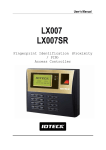


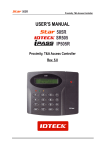
![Intelligent Multi Door [4] Access Control Panel](http://vs1.manualzilla.com/store/data/005798503_1-5afef044e5faf65af74eeb67e2f6e9c7-150x150.png)
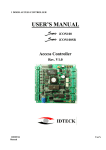
![PIN & 13.56MHz [MIFARE] Contactless Smart Card](http://vs1.manualzilla.com/store/data/005813586_1-ab1687ddb78fed02f4038390c7a52377-150x150.png)



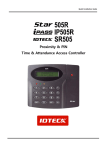
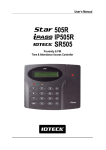

![13.56MHz [MIFARE] Contactless Smart Card](http://vs1.manualzilla.com/store/data/005689074_1-1b5ba2b7f854420e24ee51932ec4423a-150x150.png)