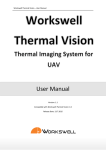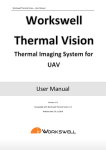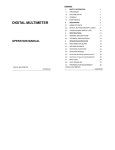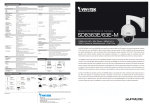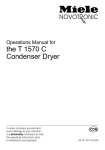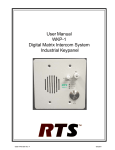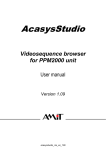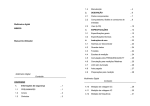Download Workswell Thermal Vision Light – User Manual
Transcript
Workswell Thermal Vision Light – User Manual User Manual Version: 1.0 Compatible with Workswell Thermal Vision Light: 1.0 Release Date: 24.6.2015 Workswell s.r.o. | Workswell Thermal Vision Light 1 Workswell Thermal Vision Light – User Manual Introduction Workswell Thermal Vision Light is the thermal imaging system for unmanned aerial vehicles (UAVs, drones). It is a lightweight system equipped with a thermal imaging camera. The aim of the whole system is the simple transfer of radiometric (temperature) data directly from an unmanned aerial vehicle (drone) and displaying the data on the screen of the UAV remote control in real time. The system also offers a variety of palettes and alarm (security) modes. Workswell Thermal Vision Light can be configured prior to flight using a standard PC with Workswell CorePlayer software installed. 2 Thermal Imaging System for UAV| Workswell s.r.o. Workswell Thermal Vision Light – User Manual Workswell Thermal Vision Light User Manual Workswell s.r.o. | Workswell Thermal Vision Light 3 Workswell Thermal Vision Light – User Manual Legal Disclaimer All products (software, hardware or firmware) manufactured by Workswell s.r.o. are warranted against defective materials and workmanship for a period of two (2) years, provided such products have been under normal storage and use in accordance with herein instructions. The warranty extends only to the original purchaser and is not transferable. It is not applicable to any product which has been subjected to misuse, neglect, accident or abnormal conditions of operation. In the case of a defect in a product covered by this warranty the product must not be further used in order to prevent additional damage. The purchaser shall promptly report any defect to Workswell s.r.o. or its authorized distributor or this warranty will not apply. Workswell s.r.o. will, at its option, repair or replace any such defective product free of charge if, upon inspection, it proves to be defective in material or workmanship and provided that it is returned to Workswell within the said two-year period. Nobody but Workswell s.r.o. is allowed to open or modify such product. Workswell s.r.o. has no other obligation or liability for defects than those set forth above. No other warranty is expressed or implied. Workswell s.r.o. shall not be liable for any direct, indirect, special, incidental or consequential loss or damage, whether based on contract, tort or any other legal theory. Copyright © Workswell s.r.o. All rights reserved worldwide. No parts of the software including source code may be reproduced, transmitted, transcribed or translated into any language or computer language in any form or by any means, electronic, magnetic, optical, manual or otherwise, without the prior written permission of Workswell s.r.o. Names and marks appearing on the products herein are either registered trademarks or trademarks of Workswell s.r.o. All other trademarks, trade names or company names referenced herein are used for identification only and are the property of their respective owners. 4 Thermal Imaging System for UAV| Workswell s.r.o. Workswell Thermal Vision Light – User Manual Contents Introduction............................................................................................................................................. 2 Contents .................................................................................................................................................. 5 Warnings and Cautions ........................................................................................................................... 6 Standard Package Content ...................................................................................................................... 7 User Information ..................................................................................................................................... 8 Help and FAQ ........................................................................................................................................... 9 System Assembly ................................................................................................................................... 10 CorePlayer – Camera Settings ............................................................................................................... 13 Enviroment Conditions .......................................................................................................................... 17 Infrared camera warp-up ...................................................................................................................... 17 Infrared lens replacement ..................................................................................................................... 18 Maintanance.......................................................................................................................................... 19 Workswell s.r.o. | Workswell Thermal Vision Light 5 Workswell Thermal Vision Light – User Manual 1 Warnings and Cautions Warnings Before using the product , please check that there is no visible damage or malfunction . If there are any visible signs of damage or other defect on the device, then on no account should it be installed or put into operation. Any interference and noncertified service operations into the product leads to an automatic loss of warranty. Notifications 6 Do not use or store the device in conflict with the storage and operating conditions laid down in this manual (only for hardware). Do not point the infrared camera (with or without the lens cover) at strong energy sources, for example, devices that cause laser radiation, or the sun. This can have an unwanted effect on the accuracy of the camera. It can also cause damage to the detector in the camera. Do not use the Workswell Thermal Vision system in temperatures more than +45°C (+122°F). High temperatures can cause damage to the camera. Do not apply solvents or equivalent liquids to the control unit, the cameras, the cables, or other items. Damage to the items can occur. Be careful when you clean the infrared lens. The lens has an antireflective coating which is easily damaged. Do not use too much force to clean the infrared lens. This can cause damage to the anti-reflective coating. The encapsulation rating is only applicable when all the openings on the all components of the system are sealed with their correct covers, hatches, or caps. This includes compartments for data storage, batteries, and connectors. Thermal Imaging System for UAV| Workswell s.r.o. Workswell Thermal Vision Light – User Manual 2 Standard Package Content Package Content Inside the Workswell Thermal Vision Light package you will find following items: Dowload Card The Download Card gains the cardholder access to dowload the relevant documents, including the user manual in electronic form, and software on the website www.workswell.eu. Thermal imaging camera with USB3 and AV output Focus tool (for thermal imaging camera) USB 3.0 A-microB cable micro USB 3.0 power supply cable AV cable Quick Start Guide Download Card Workswell s.r.o. | Workswell Thermal Vision Light 7 Workswell Thermal Vision Light – User Manual 3 User Information Typographic Conventions Following typographic conventions are used in this User Manual: Help and Community Forum For technical questions that were not answered in this User Manual feel free to contact your dealer or visit the product website at http://www.drone-thermalcamera.com.Try to find an answer by searching the Community Forum and if there is not such answer please send an email on [email protected]. Updates The primary aim of Workswell s.r.o. company is to supply their products in a way to meet the current needs of its users and at the same time to remove all the weaknesses that were found in their use as soon as possible. For this reason, Workswell s.r.o. regularly releases updates for all their products. Firmware Firmware is the „internal“ control program of the device. From the user’s point of view, only the current version of the firmare that is loaded in the device at the time of use is essential. 8 UPPER CASE is used for the names of keys, buttons and menu items COURIER is used for filenames and paths Italic is used for important information and document names bold is used for the links to other sections, for function names or internet sites Thermal Imaging System for UAV| Workswell s.r.o. Workswell Thermal Vision Light – User Manual 4 Help and FAQ General Instructions While looking for a solution of any technical problem we recommend following these steps: try to find an answer by searching this User Manual contact your dealer, search Workswell s.r.o. website at http://www.drone-thermalcamera.com, send an email to [email protected]. Workswell s.r.o. | Workswell Thermal Vision Light 9 Workswell Thermal Vision Light – User Manual 5 System Assembly General Description The Workswell Thermal Vision Light system consists of several parts. The system has to be assembled prior the first use. We recommend to check the system prior to any further use. Follow these steps to comission the system: 1) Connect the camera to PC (for changing the camera configuration) OR 2) Connect the camera to TV or AV transmitter 3) Connect the camera to power supply Camera - Back View micro USB3 (power supply and PC connection) Analog video output Connecting the camera to a PC The thermal imaging camera is connected to the PC using USB 3.0 A-microB cable, which is supplied. The camera can be connected to any USB 3.0 (fast) port on the computer. The USB 3.0 port serves as a power supply too, so there is no need to use any additional power supply. The camera can be configured via CorePlayer application which is designed to make the camera settings as easy as possible. CorePlayer also shows a data from the camera in real time. CorePlayer can be downloaded at: http://www.workswell.eu/CorePlayer More information about the camera configuration procces can be found in CorePlayer – Camera settings section. 10 Thermal Imaging System for UAV| Workswell s.r.o. Workswell Thermal Vision Light – User Manual Connecting the camera to a TV or AV transmitter The thermal imaging camera is equipped with an analog video output. Using AV cable which is supplied, the camera can be connected to any TV or analog video transmitter with RCA (cinch) connector input. to camera to TV, AV transmitter Connecting the camera to a power supply The camera is powered by +5V DC via micro USB 3.0 connector which is located on the rear of the camera. It is possible to use the supplied USB3 A-microB cable that can be plugged into a standard PC USB port or into a 5V adapter with USB output. Another option is to use the supplied micro USB3 cable with a pair of wires on the other end. The black wire is connected to the ground (GND), the red wire to +5V DC. GND (black wire) +5V DC (red wire) Workswell s.r.o. | Workswell Thermal Vision Light 11 Workswell Thermal Vision Light – User Manual Focusing the thermal imaging camera The infrared camera has adjustable focus. The focus can be set using the supplied focus tool. On short distance On long distance focus tool In order to focus on short distance gently rotate the lens counterclocwise. During this movement, the lens extends from the camera body. If the lens can rotate too easily, you probably get on the edge of the focus range. Trying to rotate the lens more may cause the lens to fall out. In order to focus on long distance (or infinity) gently rotate the lens clocwise. During this movement, the lens retracts to the camera body. If the lens can rotate too hard, you probably get on the edge of the focus range. Trying to rotate the lens more may cause the lens to damage. Infinity focus is recommended for most of the applications. Mounting the thermal imaging camera 12 The thermal imaging camera can be mounted to the drone using the 4 threaded mounting holes M3x6. Mounting holes are located on the left/right of the case. Thermal Imaging System for UAV| Workswell s.r.o. Workswell Thermal Vision Light – User Manual 6 General Info CorePlayer – Camera Settings The thermal imaging camera offers a variety of palettes and alarm (security) modes which can be set before take off. All camera settings can be done via PC with Workswell CorePlayer software installed. Workswell CorePlayer software can be also used for realtime scan and data evaluation, since the data are sent directly to the CorePlayer when the camera is connected. In order to install Workswell CorePlayer software please follow the Install Guide – CorePlayer.pdf http://www.workswell.eu/documents/ More information about CorePlayer can be found in User Manual – CorePlayer.pdf. Connecting the camera Click CONNECT CAMERA to choose camera device which you want to connect. Following dialog will be shown. Select camera and click CONNECT. Workswell s.r.o. | Workswell Thermal Vision Light 13 Workswell Thermal Vision Light – User Manual First time the camera is connected, authentification dialog window will appear. Please follow the instructions in User Manual – CorePlayer.pdf. Setting the analog video When the camera is successfully connected to Workswell CorePlayer Software, many options become available. Analog Video Setup is the most important section because it allows you to set the camera behavior before take off. Analog Video setups takes place in the bottom right corner of the screen. Analog Video Setup consists of three tabs – SETUP, THERMAL and AGC. SETUP 14 On/Off Analog video Reverse video Upside down (X), Leftside right (Y) Affects digital output Video color Color/Monochrome Frame rate Doubles framerate – 25/50Hz, 30/30Hz Video standard NTSC/PAL FFC should be execute afterward Dynamic DDE Digital-data-enhacement algorithm which can be used to enhance image details and/or suppress fixed pattern noise DDE parameters are computed automatically based on scene contents. DDE index (which supplants the spatial-threshold parameter used in the manual algorithm) is the only controlling parameter and ranges from 0 to 63, with higher values representing higher degrees of detail enhancement. Thermal Imaging System for UAV| Workswell s.r.o. Workswell Thermal Vision Light – User Manual If no enhacement is desired, the value should be set to 17. Values less than 17 soften the image and filter fixed pattern noise. Values greater than 17 sharpen the details in the image. THERMAL Palette Changes color palette Color depends on isotherm setup Isotherm Portions of the scene exceeding a userselectable threshold are mapped to different portions of the palette Three user-specified thresholds are applicable to the isotherm mode. Specified either in degrees Celsius (°C) or in percentage (%) of full-scale Upper threshold above which pixels will be mapped to the top shades of the palette (224 to 255) Middle threshold pixels with value between the middle and upper threshold are mapped to shades 176 to 223. Lower threshold pixels with value between the lower and middle threshold are mapped to shades 128 to 175 Spot meter Temperature-measurement capability via a spot meter in the central 4x4 area. Accuracy of the spot meter is ±20 °C in high-gain state and the greater of ±20% or ±20 °C in low-gain state Can be shown as Digital numeric value and/or thermometer-style gauge. The numeric indicator and gauge can be shown in degrees Celsius (°C) or Fahrenheir (°F) AGC The camera provides multiple AGC algorithms used to transform 14-bit data to 8-bit. Not available in isotherm mode. Algorithm Automatic Automatic parameters adjustable Once Bright Contrast adjustable Auto Bright Contrast, Brightness Bias and AGC Filter adjustable Manual Contrast and Brightness adjustable Linear Histogram ITT Mean, Max Gain and AGC Flter adjustable Workswell s.r.o. | Workswell Thermal Vision Light 15 Workswell Thermal Vision Light – User Manual 16 Contrast Image contrast Brightness Image brightness Brightness bias Once Bright mode only Automatic parameters Plateau When plateau valu eis set high, the algorithm approaches the behavior of classic histogram equalization – gray shades are distributed proportionally to he cumulative histrogram, and more gray shades will be devoted to large areas of similar temperature in a given scene. On the other hand, when plateau value is set low, the algorithm behaves more like a linear AGC algorithm – there is little „compression“ in the resulting 8-bit histogram. ITT Mean The ITT Midpoint can be used to shift the 8-bit histogram darker or brighter. The nominal value is 128. A lower value causes a darker image. A darker image can help improve the perceived contrast, but it is important to note that more of the displayed image may be railed (8-bit value = 0 or 255) by moving the midpoint away from 128. Max Gain For scenes with high dynamic range (that is, wide 14-bit histrogram), the maximum gain parameter has little effect. For a very bland scene, on the other hand, it can significantly affect the contrast of the resulting image. AGC Filter The IIR filter is used to adjust how quickly the AGC algorithm reacts to a change in scene or parameter value. Automatic AGC Presets These presets apply only to the Automatic AGC algorithm and set predefined values that are stored in the GUI for Plateau Value, ITT Mean, and Max Gain. These presets have been empirically determined for different scenarios. These settings are intended to be used as guidelines and are not guaranteed to be the optimum values for any particular scenario. It is recommended to fine-tune settings for preference and scene conditions. Thermal Imaging System for UAV| Workswell s.r.o. Workswell Thermal Vision Light – User Manual 7 Enviroment Conditions Enviroment Conditions You should follow these storage and operating conditions for proper function of the Workswell Thermal Vision Light system: Operation temperature range from -15°C to +50°C Storage temperature range from -30°C to +60°C Humidity 5-95%, non-condensing Maximum irradiance 100W/cm2 If you use the product in coflict with these conditions, damage to the Workswell Thermal Vision system can occur. 8 General description Infrared camera warp-up Modern infrared cameras are based on a sensor (microbolometer array) that needs to be warmed-up to the working temperature before it can be used. The sensor starts warming-up automatically when you connect the infrared camera to the power supply. The infrared camera is usually ready in less than 5 minues. During the warm-up proces the accuracy of the measured temperature data is lower and various defects can appear in the thermal image. Therefore, we recommend to let the infrared camera warm before using it. Workswell s.r.o. | Workswell Thermal Vision Light 17 Workswell Thermal Vision Light – User Manual 9 Lens replacement Infrared lens replacement Follow these stept when replacing infrared lens: 1) Use the focus tool to unscreew the lens counterclockwise. 2) Perform lens replacement pointing the lens pointing downwards. This prevents the dirt settlement on infrared chip. Never point infrared camera without lens to any light source. Be careful when you replace the infrared lens. The lens has a delicate anti-reflective coating. In order to retracts the lens back to the camera body gently rotate the lens clocwise. If the lens can rotate too hard, you probably get on the edge of the focus range. Trying to rotate the lens more may cause the lens to damage. 18 Thermal Imaging System for UAV| Workswell s.r.o. Workswell Thermal Vision Light – User Manual 10 Cleaning the camera housing and cables Maintanance Liquids: Use one of these liquids: Warm water A weak detergent solution Equipment: A soft cloth Procedure: 1) Soak the cloth in the liquid. 2) Twist the cloth to remove excess liquid. 3) Clean the part with the cloth. Cleaning the infrared lens Liquids: Use one of these liquids: A commercial lens cleaning liquid with more than 30% isopropyl alcohol. 96% ethyl alcohol (C2H5OH) DEE (= „ether“ = diethylether, C4H10O) 50% acetone (= dimethylketone, (CH3)2CO)) + 50% ethyl alcohol (by volume). This liquid prevents drying marks on the lens. Equipment: Cotton wool Procedure: 4) Soak the cotton wool in the liquid. 5) Twist the cotton wool to remove excess liquid. 6) Clean the lens one time only and discard the cotton wool. Warning: Make sure that you read all applicable MSDS (Material Safety Data Sheets) and warning labels on containers before you use a liquid: the liquids can be dangerous. Caution: Be careful when you clean the infrared lens. The lens has a delicate anti-reflective coating. Do not clean the infrared len stoo vigorously. This can damage antireflective coating. Re-applying antireflective coating is not possible and is required to change the lens. Workswell s.r.o. | Workswell Thermal Vision Light 19