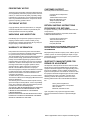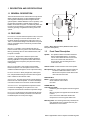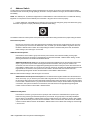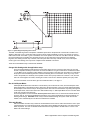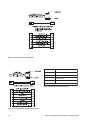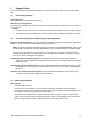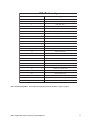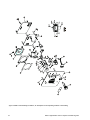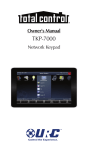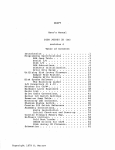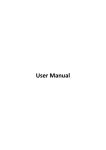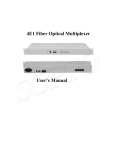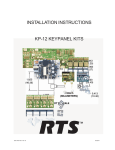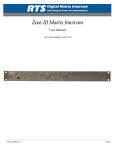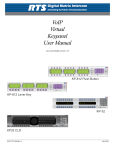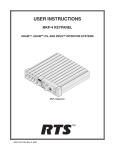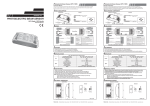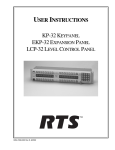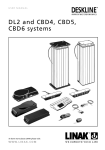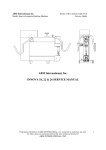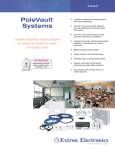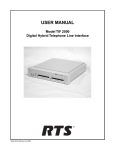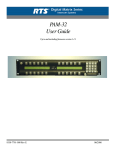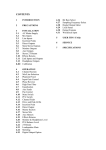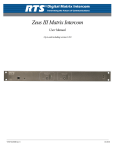Download WKP-1 User Manual
Transcript
User Manual WKP-1 Digital Matrix Intercom System Industrial Keypanel 9350-7746-000 Rev F 09/2004 PROPRIETARY NOTICE The RTS product information and design disclosed herein were originated by and are the property of Telex Communications, Inc. Telex reserves all patent, proprietary design, manufacturing, reproduction, use and sales rights thereto, and to any article disclosed therein, except to the extent rights are expressly granted to others. COPYRIGHT NOTICE Copyright 2003 by Telex Communications, Inc. All rights reserved. Reproduction in whole or in part without prior written permission from Telex is prohibited. UNPACKING AND INSPECTION Immediately upon receipt of the equipment, inspect the shipping container and the contents carefully for any discrepancies or damage. Should there be any, notify the freight company and the dealer at once. WARRANTY INFORMATION RTS products are warranted by Telex Communications, Inc. to be free from defects in materials and workmanship for a period of three years from the date of sale. The sole obligation of Telex during the warranty period is to provide, without charge, parts and labor necessary to remedy covered defects appearing in products returned prepaid to Telex. This warranty does not cover any defect, malfunction or failure caused beyond the control of Telex, including unreasonable or negligent operation, abuse, accident, failure to follow instructions in the Service Manual or the User Manual, defective or improper associated equipment, attempts at modification and repair not authorized by Telex, and shipping damage. Products with their serial numbers removed or effaced are not covered by this warranty. To obtain warranty service, follow the procedures entitled "Procedure For Returns" and "Shipping to Manufacturer for Repair or Adjustment". This warranty is the sole and exclusive express warranty given with respect to RTS products. It is the responsibility of the user to determine before purchase that this product is suitable for the user's intended purpose. ANY AND ALL IMPLIED WARRANTIES, INCLUDING THE IMPLIED WARRANTY OF MERCHANTABILITY ARE LIMITED TO THE DURATION OF THIS EXPRESS LIMITED WARRANTY. NEITHER TELEX NOR THE DEALER WHO SELLS RTS PRODUCTS IS LIABLE FOR INCIDENTAL OR CONSEQUENTIAL DAMAGES OF ANY KIND. 2 CUSTOMER SUPPORT Technical questions should be directed to: Customer Service Department RTS/Telex, 12000 Portland Avenue South Burnsville, MN 55337 U.S.A. Telephone: (800) 392-3497 Fax: (800) 323-0498 RETURN SHIPPING INSTRUCTIONS PROCEDURE FOR RETURNS If a repair is necessary, contact the dealer where this unit was purchased. If repair through the dealer is not possible, obtain a RETURN AUTHORIZATION from: Customer Service Department Telex Communications, Inc. Telephone: (800) 392-3497 Fax: (800) 323-0498 DO NOT RETURN ANY EQUIPMENT DIRECTLY TO THE FACTORY WITHOUT FIRST OBTAINING A RETURN AUTHORIZATION. Be prepared to provide the company name, address, phone number, a person to contact regarding the repair, the type and quantity of equipment, a description of the problem and the serial number(s). SHIPPING TO MANUFACTURER FOR REPAIR OR ADJUSTMENT All shipments of RTS products should be made via United Parcel Service or the best available shipper, prepaid. The equipment should be shipped in the original packing carton; if that is not available, use any suitable container that is rigid and of adequate size. If a substitute container is used, the equipment should be wrapped in paper and surrounded with at least four inches of excelsior or similar shockabsorbing material. All shipments must be sent to the following address and must include the Return Authorization. Factory Service Department Telex Communications, Incorporated West 1st Street Blue Earth, MN 56013 U.S.A. Upon completion of any repair the equipment will be returned via United Parcel Service or specified shipper collect. WKP-1 Digital Matrix Intercom System Industrial Keypanel End-User License Agreement for Telex® Software IMPORTANT: Please read this document carefully before using this product. THIS DOCUMENT STATES THE TERMS AND CONDITIONS UPON WHICH TELEX COMMUNICATIONS, INC. (the “COMPANY”) OFFERS TO LICENSE THE INSTALLED SOFTWARE OR PROGRAM (“the SOFTWARE”) FOR USE WITH THE PRODUCT IN WHICH IT WAS INSTALLED. YOU ARE AGREEING TO BECOME BOUND BY THE TERMS OF THIS AGREEMENT. IF YOU DO NOT AGREE TO THE TERMS OF THIS AGREEMENT, DO NOT USE THIS PRODUCT. PROMPTLY RETURN THE PRODUCT TO THE PLACE WHERE YOU OBTAINED IT FOR A FULL REFUND. The installed software as supplied by the Company is licensed, not sold, to you for use only under the terms of this license and the Company reserves all rights not expressly granted to you. You own the product or other media on or in which the Software is originally or subsequently recorded or fixed, but the Company retains ownership of all copies of the Software itself. 1. License: this license allows you to use the Software for internal purposes only on a single product in which it was installed. 2. Restrictions: (a) You may not market, distribute or transfer copies of the Software to others or electronically transfer or duplicate the Software. YOU MAY NOT REVERSE ENGINEER, DECOMPILE, DISASSEMBLE, MODIFY, ADAPT, TRANSLATE, RENT, LEASE OR LOAN THE SOFTWARE OR CREATE DERIVATIVE WORKS BASED ON THE SOFTWARE OR ANY ACCOMPANYING WRITTEN MATERIALS. (b) The software and the accompanying written materials are copyrighted Unauthorized copying of the Software, including portions thereof or the written materials, is expressly forbidden. (c) You understand that the Company may update or revise the Software and in so doing incurs no obligation to furnish such updates to you. 3. Limited Warranty: The Company does not warrant that the operation of the software will meet your requirements or operate free from error. The Company DISCLAIMS ALL OTHER WARRANTIES AND CONDITIONS EITHER EXPRESS OR IMPLIED, INCLUDING THE WARRANTIES OF MERCHANTABILITY, FITNESS FOR A PARTICULAR PURPOSE AND NON-INFRINGEMENT OF THIRD PARTY RIGHTS. 4. Limited Liability: The liability of the Company for any claims arising out of this License based upon the Software, regardless of the form of action, shall not exceed the greater of the license fee for the Software or $50. 38109-709 Rev A WKP-1 Digital Matrix Intercom System Industrial Keypanel 10/97 3 4 WKP-1 Digital Matrix Intercom System Industrial Keypanel Contents PROPRIETARY NOTICE ..............................................................................................................2 COPYRIGHT NOTICE ...................................................................................................................2 UNPACKING AND INSPECTION .................................................................................................2 WARRANTY INFORMATION .......................................................................................................2 CUSTOMER SUPPORT ............................................................................................................... 2 RETURN SHIPPING INSTRUCTIONS .........................................................................................2 PROCEDURE FOR RETURNS ....................................................................................................2 SHIPPING TO MANUFACTURER FOR REPAIR OR ADJUSTMENT ..........................................2 End-User License Agreement for Telex® Software ...................................................................3 1 Description and Specifications ..................................................................................... 6 1.1 General Description ............................................................................................... 6 1.2 Features ................................................................................................................... 6 1.3 Front Panel Description ......................................................................................... 6 1.4Specifications .......................................................................................................... 7 2 Installation ....................................................................................................................... 8 2.1Unpacking and Inspection ..................................................................................... 8 2.2 Installation and Mounting...................................................................................... 8 3 DIP Switches ................................................................................................................... 8 DIP Switch 1 .................................................................................................................. 8 DIP Switch 2 .................................................................................................................. 8 DIP Switch 3 .................................................................................................................. 8 DIP Switch 4 .................................................................................................................. 8 Address Switch ................................................................................................................ 9 Change Gain Settings with the application setup: .................................................... 10 Run in Half Duplex Mode: ............................................................................................. 10 Talk Latch Disable:......................................................................................................... 10 Contents of the different boards .................................................................................. 12 4 Connections .................................................................................................................. 13 5 Keypanel Setup ............................................................................................................. 15 5.1 Intercom Key Operation ...................................................................................... 15 5.2 Intercom Key Operation for Different Types of Key Assignments ................. 15 5.3 Intercom Key Indications .................................................................................... 15 5.4 Incoming Calls ...................................................................................................... 16 5.5 Operation With the TIF-2000 Telephone Interface ............................................. 16 WKP-1 Digital Matrix Intercom System Industrial Keypanel 5 1 DESCRIPTION AND SPECIFICATIONS 1.1 GENERAL DESCRIPTION Telex has refined the look of multi-location security with the WKP-1 industrial keypanel. It offers simplified operation and integrates seamlessly with RTS™ digital intercom systems (RTS™ ADAM™/ZEUS™ intercom systems). The physical size and weather-resistant design provides a flexible, robust intercom system. The GPI relay switch lets the user set up door latching, unlatching and other related actions by pressing a single button from any panel in the system. 1.2 FEATURES ENVIRONMENTAL: The unit sustains exposure to rain, snow, and direct sun, allowing it to work in all environments. This keypanel operates in temperatures ranging from -30° F to 120° F. The mechanical design of the aluminum front panel and non-removable volume control knob, provide a vandal resistant product. GPI RELAY: The WKP-1 has a local GPI relay four-pin terminal contact closure to give the user the functionality of latching, unlatching doors or other related functions, with the press of a button. FRONT PANEL: Single button interface for push to talk operation. There is a built-in water-resistant speaker for listening capabilities. The panel has three LEDs used to indicate Power ON, microphone (mic) ON, and Incoming Call Signaling. MICROPHONE: The WKP-1 has a built-in water resistant Electret microphone. The microphone can be “hot mic” enabled or disabled through the use of a dip switch setting. KEY PANEL ASSIGNMENT: All key assignments, GPIO operation, and panel listen/muting functions are set through AZ Edit™ software for the intercom matrix. AUDIO CONTROL: The front panel volume controls adjust the listen level to the internal speaker. An internal limit adjustment sets the lower level of minimum volume achievable. AUDIO PROCESSING: An integral limiter/compressor insures the maximum intelligibility of the spoken word. The compressor uses the RTS™ standard compression design. DUAL POWER: The keypanel can be powered locally through the 3-pin terminal or remotely via a RJ45 connection from the breakout panel or remote power supply. Figure 1. WKP-1 Reference View. (Numbered items refer to front panel descriptions). 1.3 Front Panel Description Speaker: The speaker is built-in and water resistant to allow for dependable listening. An internal volume control allows the user to set a lower limit on the volume level, ideal for loud environments, such as loading docks and construction sites. Volume Control: Controls the listen level of the speaker. Microphone: Built-in, water resistant, electret microphone. The Push To Talk button allows a user to talk into the microphone and be heard at the other end of the connection. PUSH TO TALK Button: Used to switch the microphone ON to enable the user to talk to the matrix. POWER, MIC ON, CALL Indicator LEDs: POWER: A green LED appears when the keypanel is on. MIC ON: A green LED appears when the MIC ON is active. CALL: the Push To Talk button activates the microphone for use and a green LED is seen. Mounting Holes: The mounting holes fit any standard, twogang electrical box (3 inch depth minimum). The electrical box is not included. 6 WKP-1 Digital Matrix Intercom System Industrial Keypanel 1.4 Specifications General Matrix: Input/Output: 8dBu nominal, 16dBu maximum Panel Mic Input Mic Type: Nominal Level: Directivity: Electret Condenser -44dB ±3dBu Omnidirectional Speaker: Output: 3 watts Power Requirements: Power Requirements: 15 VDC 250mA nominal (500 mA maximum) for local power. 24 VDC up to 500 mA for remote power “300 ft. or more”. Figure 2. WKP-1 Industrial Keypanel size requirements. Connections: RJ45 for use with Standard CAT-5 cabling. RJ12 for use with RTS™Matrix Standard 3-pair cabling. Terminal strip for use with unterminated cabling. Size: Width: 4.562” Length: 4.5” Depth: 2.525”/2.7 with cable attached Note: The keypanel fits a standard 2-gang, minimum 3” deep electrical box. TERMINA L STRIP RJ -45 RJ -12 RS-485 + Audio_IN + Data - RS-485 - Audio_IN - Audio from Matrix + NC GND Audio to Matrix + Audio_OUT + RS-485 + Audio to Matrix - Audio_OUT - RS-485 - Audio from Matrix + NC Power Data + Audio_IN + Audio_OUT + N/A Audio_IN - Audio_OUT - N/A WKP-1 Digital Matrix Intercom System Industrial Keypanel 7 2 Installation 2.1 Unpacking and Inspection As soon as possible after receipt, inspect the container and contents for physical damage that may have occurred in shipping. If damage has occurred, immediately (within 24 hours of receipt of equipment) contact the carrier involved and file a claim. Save all packing materials, and request an immediate inspection by the carrier’s insurance claims agent. The container should contain the following items: 1 1 2.2 WKP-1 Industrial Keypanel WKP-1 User Manual Installation and Mounting The WKP-1 mounts directly into a standard two-gang electrical box. The electrical box must be at minimum 3 inches deep to accommodate the stacked design of the pc boards (see figure 2). 3.0 DIP Switches DIP Switch 1 Open: Default setting. Latching turned on. Closed: Latching turned off. Description: An intercom key can always be turned on for momentary conversation by pressing and holding the key during the conversation. There is also an electronic latching feature that lets you tap intercom keys to turn them on or off. This permits convenient hands-free conversation. However it can also result in a talk circuit being left on unintentionally. For example, a key that talks to a public address system could be accidentally left on. Or an IFB key (a type of key assignment that is often used by a security advisor to give instructions to a user) could accidentally be left on, causing confusion for the listener. To prevent such accidents, the latching feature can be turned off. The latching feature can also be turned on/off using AZ Edit software. DIP Switch 2 Open: Default setting. 15 second flash after incoming call is received. Closed: LED flash until caller releases key. Description: Whenever there is an incoming call and there is a talk key assigned to the caller, the talk LED next to that key will flash. The flash can be set for 45 second time-out, or until the caller's talk key is released. DIP Switch 3 Reserved. Leave Open. DIP Switch 4 Open: Default setting. The “hot mic” is disabled. Closed: Audio from the built-in, water-resistant microphone leaves the panel at all times. Description: When enabled, the audio will flow out of the key panel independent of the Talk key position. 8 WKP-1 Digital Matrix Intercom System Industrial Keypanel 4 Address Switch A rotary switch is used to indicate the logical port address the key panel is to use when communicating with the Matrix. The switch is read continuously through polling by the matrix. If the port address is changed, the new address is effective immediately. NOTE: The Address port, by default, is shipped with an invalid address to ensure that there are no conflicts with existing keypanels. It is important to set the address port for the WKP-1 key panel for it to function properly. ☞ In Zeus, ADAM CS, and ADAM intercom systems, intercom ports are arranged in groups of 8. Within each group, each WKP-1 keypanel is uniquely identified by its Address switch setting. The Address switch has a white pointer which points to the current switch setting. Determine the proper setting as follows: Zeus Intercom Systems: Intercom port connectors on the Zeus back panel are arranged in three groups of eight intercom ports. For each group, intercom port connectors are labeled ID 1, ID 2, etc. When you connect an WKP-1 keypanel to Zeus, set the WKP-1 Address switch to match the corresponding ID number on the Zeus back panel. Note, the address switch settings 0, and 9 through F are not used. ADAM CS Intercom Systems: Each Audio I/O card contains 1 group of 8 intercom ports. However, the method of breaking out the groups depends on the type of connectors on the back panel. To determine the WKP-1 Address switch setting, use the planning work sheets in the ADAM CS Installation Manual. ADAM CS with RJ12 back panel: You can determine the keypanel address from the work sheets in either of two ways: 1) If you know the port number that a keypanel will be connected to, look up the port number in the work sheet, then read across to the appropriate logical keypanel number for that port number. Use that number to set the WKP-1 Address switch. 2) If you know the connector number (on the back of the ADAM CS frame) that the keypanel will be connected to, look up that connector number in the work sheet, then read across to the appropriate logical keypanel number. Use that number to set the WKP-1 Address switch. Note: The address switch settings 0, and 9 through F are not used. ADAM CS frame with 50-pin Telco back panel: You can determine the keypanel address from the work sheet in either of two ways: 1) If you know the port number that a keypanel will be connected to, look up the port number in the work sheet, then read across to the appropriate logical keypanel number for that port number. Use that number to set the WKP-1 Address switch. 2) If you know the connector numbers and pin numbers that the keypanel will be connected to, look up these numbers in the work sheet, then read across to the appropriate logical keypanel number. Use that number to set the WKP-1 Address switch. ADAM Intercom Systems: Each Audio I/O contains 1 group of 8 intercom ports per card. However, the individual intercom ports may be broken out using various types of breakout panels or punch blocks, and groups may not be easily identified. It may be easier to set the WKP-1 Address switch using the actual intercom port numbers. To do this, refer to Table , page . Locate the intercom port number to which the WKP-1 will be connected. Then, read across to the “Address” column to find the Address number. Set the WKP-1 Address switch to this number. Note: settings 0, and 9 through F are not used. WKP-1 Digital Matrix Intercom System Industrial Keypanel 9 Figure 3. System Diagram depicting Gain Control. The WKP-1 Industrial Keypanel is susceptible to a feedback squeal due to the placement of the the Mic in relation to the Speaker. When this occurs a continuous audio loop forms which creates a feedback or squeal. For example, in Figure 3 audio enters the Mic in the WKP-1, goes to the Matrix, then out the speaker on the KP-32. If the Mic on the KP- 32 is ON, the sound emitting from the speaker may be picked up by the mic and sent back to the matrix and to the Industrial keypanel, thus creating an audio loop. However, if at some point within in that loop a break occurs, due to half duplex mode or gain control settings, the loop cannot complete and the feedback is not heard. There are several different ways to reduce audio feedback: Change Gain Settings with the application setup: There are several different points within the system setup where the user can set the gain control so as to limit the Mic or Speaker sensitivity to reduce the occurance of feedback. The gain control can be modified in the WKP1, in the Matrix on the crosspoints (using AZedit) or in the keypanel on the other side of the matrix. For example, if the purpose of the industrial keypanel is to overhear work being done in a warehouse, which may or may not be close to the speaker, the sensitivity of the speaker must be set to pick up audio from a distance. And, since the main use of the keypanel is to listen, the Mic gain control is set low not to allow the speaker pick up any audio. For more information on how to set the gain control within the WKP-1, see page 11. Run in Half Duplex Mode: Half Duplex Mode allows the transmission of audio data in just one direction at a time, whereas full-duplex mode allows transmission in both directions at the same time. Because the WKP-1 does not support Half Duplex Mode, the half duplex mode must be setup on the keypanel at the other end of the transmission. By setting the keypanel in half duplex mode, this forces a break in the audio feedback loop. In Half Duplex Mode the user can either listen or talk, but not both at the same time. These configurations are done in AZedit. Auto-reciprocal allows listen to be on all the time and allows talk to be turned on and off. This reduces feedback because talk is only on when the talk button is pressed, therefore not allowing audio through. Auto-Mute is also a way to reduce feedback through the system. When Auto-mute is utilized, Listen automatically turns off when the Talk button is activated. Talk Latch Disable: Talk Latch Disable is another way in which the audio feedback can be reduced. Talk Latch allows the user to push a keypanel button once and Talk is turned ON. When Talk Latch is disabled, the talk function only works when the button is pressed. The user can disable the talk latch button through AZedit or set DIP switch 1 to close in the WKP-1 DIP switch settings. 10 WKP-1 Digital Matrix Intercom System Industrial Keypanel Figure 4. The middle board in the WKP-1 (also referred to as the audio board). There are 3 gain control pots that can be configured to reduce feedback. By turning the gain control clocwise, increases the gain level, turning it counter-clockwise, decreases the gain level. R213 controls the gain for the Speaker R103 controls the gain for the Mic WKP-1 Digital Matrix Intercom System Industrial Keypanel 11 Figure 5. WKP-1 3-dimensional view component boards. Contents of the different boards The Front board contains: 1- RESET BUTTON: The reset button provides a hardware reset to the processor. 2- DIP SWITCHES: Set the dip switches to individual preferences. (See Dip Switches, page 8) 3- ROTARY ADDRESS SWITCH: The rotary address switch assigns a port address in which to communicate with the Matrix. (See Address Switch, page 9) The Middle board contains: 4- INTERNAL VOLUME SETTING POT (R213): 12 The internal volume pot is located on the middle board. It controls the lower limit of the audio to the speaker. WKP-1 Digital Matrix Intercom System Industrial Keypanel The Back board contains (see figure 4 for positions: Connections (RJ-12, CAT-5, and local power) 3 Connections Figure 6. Connections board (back board in figure 3) of the WKP-1. The numbered descriptions correlate with the numbers in the figure. 1 GPI Relay Contact 4-pin Terminal 2 Local or Remote Power Switch 3 Local Power 3-pin Terminal 4 RJ45/CAT-5 Connection 5 RJ12 Connection 6 8-pin Terminal Note: If you are providing your WKP-1 keypanel with remote power use the WKP-1BOP (see figure 8, page 17). WKP-1 Digital Matrix Intercom System Industrial Keypanel 13 Figure 7. RJ-12 Intercom cable wiring diagram Pin Channel 1 Channel 1 Input 2 Channel 1 Output 3 Channel 2 Input 4 Channel 2 Output By default the channels are always open. Table 1. GPI RelayTerminal Pin Assignments Figure 8. CAT-5 (RJ-45) Intercom cable wiring diagram. 14 WKP-1 Digital Matrix Intercom System Industrial Keypanel 5 Keypanel Setup You can only assign keypanel assignments using AZ Edit. For more information on AZ Edit, see the AZ Edit Software help. 5.1 Intercom Key Operation Volume Adjustment Adjust speaker listen volume with the Volume control. Momentary vs. Latching Operation For momentary key activation, press and hold an intercom key. For latching operation, tap the key to turn it on, and tap it again to turn it off. NOTES: • If the LED next to a key does not turn on when the key it activated, this means the key is not currently assigned. • 5.2 The electronic latching feature (DIP switch 1) must be enabled in order to use latching. See Section 2 for details. Intercom Key Operation for Different Types of Key Assignments Basic Talk or Listen Key Operation: The Push to Talk button activates talk (if assigned). Listen cannot be activated from the WKP-1. The user can only listen when a different keypanel is talking to it. NOTE: The following paragraphs describe special types of key assignments called special functions. These types of key assignments can only be set up using the AZedit software. They are described in detail in the software help file. To find out if a key has a special function assignment, you can display the key’s assignment as described under “Displaying Key Assignments” in the AZedit online help. If a special function is assigned to a listen key, you will see AF, or AL, etc. when you display the key assignment. Talk+Auto-follow (AF) Listen Key Assignment: This key assignment works the same as the basic talk/listen key assignment: The Push To Talk button activates talk. Talk may be turned on or off independently by pressing and or releasing this button. Talk+Auto-listen (AL) Listen Key Assignment: The Push To Talk button activates both talk and listen. However, only the talk LED will turn on. If talk is on, you cannot turn off listen. If talk is off, you can turn listen on independently by pressing up. Talk+Auto-reciprocal (AR) Listen Key Assignment: The Push To Talk button activates talk. Listen is always on and continuously monitors whatever is assigned to the talk position. 5.3 Intercom Key Indications Mic-On Indicator: Solid green: Talk is activated. Continuous red “in use” indication: An “in-use” indication is provided for an IFB key. It is also provided for a key that talks to a remote intercom system (when your intercom system is equipped with optional trunking). The “inuse” indication warns you that someone else is currently talking. Red flashing “busy” indication: May occur when the Talk key is activated to talk to an IFB or a remote intercom system. This indicates that some other keypanel with a higher priority is currently talking and you cannot talk at this time. Calls have been answered, the green LED next to the call waiting key will turn off. WKP-1 Digital Matrix Intercom System Industrial Keypanel 15 5.4 Incoming Calls A Green flashing “incoming call” LED indication: This means another user on the intercom system is calling. To answer the incoming call, depress the Push To Talk button. The Mic-On or Call LED indicator flashes to indicate an incoming call to the keypanel. • If Tally is disabled, the LED indicator is only enabled for 45 seconds before it stops and returns to normal operating mode. • If Tally is enabled, the LED indicator is active for as long as the Push To Talk button is not depressed. Note: If the Push To Talk is enabled and disabled, the LED indicator reactivates itself. When a call comes to the keypanel, the incoming call LED indicator is activated and flashes. At this point, if the Push To Talk button is pressed, it acts as a Call Waiting Window (CWW) reply key. The user can respond to the incoming call rather than only being able to talk to the preassigned talk key. There is a 45 second time out to reply to the incoming caller. Once the 45 second timeout has elapsed and the Push To Talk button is no longer depressed, the panel returns to normal operation. Note: The 45 second time out does not mean that after 45 seconds the user cannot continue talking with the incoming caller if the Push To Talk key is still pressed. It means that after 45 seconds if either the incoming caller or the WKP-1 disconnects normal Talk key assignments are restored. 5.5 Operation With the TIF-2000 Telephone Interface You can use the keypanel to answer incoming telephone calls that have been received by the TIF-2000. A talk and listen key pair on the keypanel must be assigned to talk/listen to the TIF-2000 as previously described. Use the assigned keys as follows: 1. 2. 3. Do not push the Push To Talk button, except when answering a call. When there is an incoming phone call, the talk indicator flashes red. Press the Push To Talk button to talk back. When the conversation is finished, release the button. Important!: The keypanel does not hang up the phone line when you turn the keys off. The TIF-2000 does this by detecting when the caller has hung up. However, this may not be possible in some phone systems, therefore, the TIF-2000 may remain off hook. In this case you must manually disconnect using the OFF switch on the front of the TIF-2000. NOTE: 16 Unless there is an incoming call to answer, activating a key on the keypanel that is assigned to the TIF-2000 will have no effect. WKP-1 Digital Matrix Intercom System Industrial Keypanel WK P-1 Fi n al A s s em b l y It em No . Des c r i p t i o n 1 Front Panel, WKP-1 2 Switch Cable Assembly 3 LED Label, WKP-1 4 Spacer 5 Volume Knob, Grey 6 VC Mounting Bracket, Backer Plate 7 Spring 8 VC Mounting Bracket 9 Nut, 4-40 10 Volume Control Cable Assy. 11 Water Resistant Barrier, MIC 12 Screen 13 MIC Assy. 14 LED PC Board Assy. 15 LED Cable Assy. 16 Water Resistant Barrier, Speaker 17 Gasket, Speaker 18 Speaker Assy. 19 KEPS Nut, 4-40 20 Power PC Board Assy. 21 Standoff, 4-40, Male/Female 22 Audio PC Board Assy. 23 Digital PC Board Assy. 24 Screw, Machine, 4-40 x 1/4"I.G. 25 Silicone Grease 26 Nut, SFIF-Locking Table 2. Final Assembly, WKP-1. The Item No. listed corresponds with the numbers in Figure 7, page16. WKP-1 Digital Matrix Intercom System Industrial Keypanel 17 Figure 9. WKP-1 Final Assembly, see Table 2 , for descriptions of corresponding numbers in this drawing. 18 WKP-1 Digital Matrix Intercom System Industrial Keypanel Figure 10. WKP-1 Breakout Panel (WKP-1 BOP) and system diagram. WKP-1 Digital Matrix Intercom System Industrial Keypanel 19