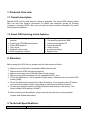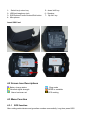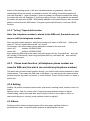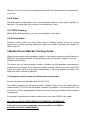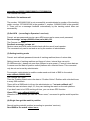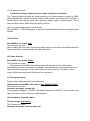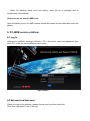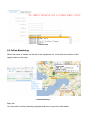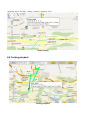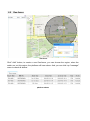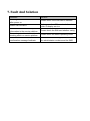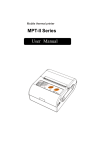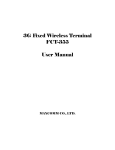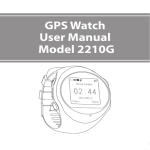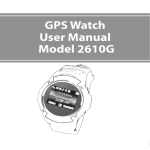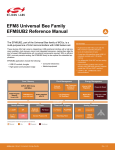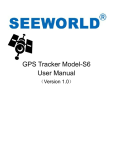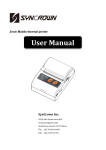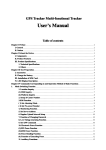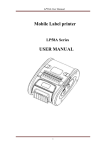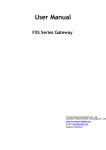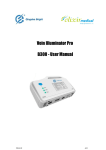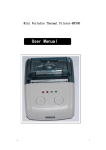Download Smart GPS Tracking Watch
Transcript
Smart GPS Tracking Watch AGP203G User Manual 1. Products Overview 1.1 Overall description Besides SOS function and shortcut calling to guardian, The smart GPS tracking watch also can send the location information to mobile and computer quickly by sending message or through GPRS. Also, you can get the tracker location information by online tracking service platform. 1.2 Smart GPS tracking watch features Real-time monitoring watch's last position tracking by GPS/LBS base station Smart GPS position Geo- fence Playback history track SOS emergency function Remote guardianship Get watch's position by SMS Self-service platform PC Family speed dial Alarm o'clock music/video player Digital frame 2. Attention Before using this GPS device, please read the instructions as follow: Make sure the SIM card is a standard GSM network card. Make sure the GPRS functioning properly. Make sure the account of SIM card has enough money. Make sure the SIM card does not set a password (PIN1, etc.). Check the SMS inbox, if full, propose to delete some, otherwise can not receive GPS tracking SMS. Check the SIM card is opened the Caller ID features. If not support caller ID feature can not find the target location when hang up calls and monitoring functions. Contact your telecom carrier for APN information and setting on the device. The factory default APN setting is CMNET. Before tracking on the platform, please use the cell phone set up the guardian number and related instructions. 3. Technical Specifications Name Features Product Name Battery Voltage Charging voltage Product Size Operating Temperature Storage Temperature Working frequency Sensitivity Get watch's position Smart GPS Tracking Watch 3.7V DC5V Appearance of disc diameter 45MM / with battery thickness 17MM -20℃~+70℃ -40℃~+85℃ GSM 850/900/1800/1900 MHz GSM -108dBm /GPRS CS4 -102dBm Service platform, Mobile phone message and a variety of ways 4. Introduction Of Products 4.1Appearance and key descriptions Appearance 1: Switch key/ return key 2:USB jack/earphone jack 3:SOS bottom/Confirm button/Dial button 4:Microphone 5:down /tel2 key 6:Speaker 7:Up /tel1 key Insert SIM Card: 4.2 Screen Icon Descriptions Battery charge status Network signal strength Alarm has been set Ring mode GPRS is available GPS working 4.3 Menu Function 4.3.1 SOS function After setting administrator and guardian numbers successfully, long time press SOS button of the tracking watch, it will auto call administrator or guardians. when the administrator does not answer or refused to answer the calling, the tracking watch will auto call Guardian 1, when Guardian 1 does not answer or refused to answer the calling, the watch will auto call Guardian 2. It will loop calling 3 times. If all guardians not answer, the watch will auto send a SMS :"SOS+detail address" to the admin phone. Also, the web platform will receive this SOS alarm. If long time press call off button, it will close SOS function. 4.3.2 "Tel key" Speed dial function Note: the telephone number is stored in the SIM card, the watch can not save or edit the telephone number. Frist use other mobile phone to add phone number and name to SIM card. Setting the name of "Tel key" speed dial must be : tel1 or tel2 For example: use other mobile phone add below number to the sim card: name: tel1 number:130XXXXXXXX name: tel2 number:139XXXXXXXX then, insert the SIM card to the watch, long time press tel1 key, the watch will auto call tel1 number 130xxxxxxxx, when long time press tel2 key, the watch will auto call tel2 number 139xxxxxxxx. 4.3.3 Phone book function ( all telephone phone number are saved in SIM card, the watch can not add any telephone number) The watch can not add contact number directly, you need to add contact numbers in other mobile phone. Then insert the SIM card to the watch, you can review all contact number. preview number by press up bottom or down bottom. Press Confirm button to make a phone call. 4.3.4 Setting Profiles: All profiles includes normal mode, quiet mode, meeting mood, outdoor mood, my mood. Setting volume: find out volume menu, long time press up/down bottom to adjust. Watch setting: setting time and date, press confirm button to move figure, (such as year,month,day,hour, minute), press up/down button to adjust it. 4.3.5 Music Pressing confirm button is play/suspend. Short time press up/down button is previous/next music. Long time press up/down is adjusting the volume. Attention: The music can only be displayed when MP3 file should be put in root directory" my music". 4.3.6 Video The watch built in Video player. It can view or process video file, video record, 3gp file,etc. Attention: The video files have to be put in root directory" video". 4.3.7 GPS Tracking While GPS tracking working, you can see the location of the watch. 4.3.8 Clock Alarm Pressing confirm button into clock alarm menu. Pressing confirm button to choose figures( hour, minute), pressing up/down to adjust the number. Pressing return bottom to save it and exit. 5.Mobile Phone SMS Set Tracking Guide When tracking watch without guardian number, it can receive and process all effective by SMS from any mobile numbers. For protecting security and privacy, suggest to set the guardian number firstly. The watch can set three guardian number, including the frist guardian (administrator) number and the second, three optional guardian number. When long time press SOS button, the watch call to frist guardian automatically, if the first guardian not answer, the watch will call to other two guardians. (1) Setting the mobile number of administrator and guardian Format: set authnum,password,admin Tel,Tel1,Tel2, The default password of the tracking watch: 000000. Admin tel is the administrator's mobile number; Tel1,Tel2 are the mobile numbers of guardians. The command only can be set and re-set by administrator( Restore the factory setting will delete all the numbers of guardians) For example: administrator's mobile number send such kind of SMS to the watch: set authnum,000000,136XXXXXXXX,137XXXXXXXX,138XXXXXXXX, if you just want to set one guardian or two guardians, the SMS is : set authnum,000000,136XXXXXXXX,,, set authnum,000000,136XXXXXXXX,137XXXXXXXX,, The Comma can't omit. Feedback: Set authnum ok! The number 136XXXXXXXX is set successfully as administrator's number of the tracking watch, number 137XXXXXXXX is the guardian 1, number 138XXXXXXXX is the guardian 2. There will be a message feedback automatically by the tracking watch when set successfully. (2) Set APN (according to Operators' services) Format: set apn,password,service name,APN name,user's name,user's password, Send message: set apn,000000,china,cmint,hhh,123, The Comma can't omit. Feedback message: set apn ok! Service name and APN name should check with the user's local operator. The command only can be set and re-set by the number of administrator. (3) Setting tracking mode Format: auto callback,password,interval of tracking realtime,times of return data, Setting interval of tracking realtime and times of return, interval time can set in 60-1800seconds. ( please set more than 360sec to save power). Times of return data as 0 means send the data to"position online"platform with unlimited times. This command only be set and re-set by administrator. For example: administrator’s mobile number send such kind of SMS to the watch: auto callback,000000,360,0, The Comma can't omit. Then the Tracking Watch return the data to “Position Online” Platform with unlimited times in every 360 seconds. There will be a SMS back to inform the administrator no.:"set auto callback ok !" When the user set above step1,2,3, they can tracking the watch on the web platform. If you don't want to let GPS working all time, you can close GPS function. Close GPS: auto callback,000000,off, When the GPS is closed, you can use "where once," command to get the watch's position too. (4) Single time get the watch's position Search tracking watch's position (according to operators' services) Send SMS to the watch: where once, The Comma can't omit. Feedback message: detail position include longitude and latitude. The Tracking Watch will reply the detail position to the administrator's number by SMS. When administrator call the Tracking Watch's SIM number, and hang up the call after 3 sound effects, the tracking watch will reply the position detail to administrator. This is same as where once, SMS instruction query function. Also, you can get the position on the watch. Choose"Menu"---"GPS Positioning" to get the current detail position include longitude and latitude. (5) Call back Send SMS to the watch: call, The Comma can't omit. After sending this instruction, the tracking watch will auto call back to the administrator to have a two-way conversation(can talk with each other). (6) Listen function Send SMS to the watch: listen, The Comma can't omit. After send out this SMS, the tracking watch will call back to the administrator automatically to have a one-way conversation. The administrator can monitor the sound around the tracking watch, but the watch can not hear any sound. The watch is auto locked (all buttons and screen Failure and no response.) (7) Change password Format: psw,original password,new password Administrator send SMS to the watch: psw, 000000,123456, The Comma can't omit. Feedback message: set psw ok! The password changed to 123456. The default password is 000000. This command only can be set and re-set by number of administrator. (8) Low battery automatic alarm Send message: low battery, The Comma can't omit. Feedback message: set low battery ok! When the tracking watch show low battery, there will be a message sent to administrator automatically. (9) How to get the watch's IMEI code Open the battery cover, the IMEI number should be located on the white label under the battery. 6. PC-WEB service platform 6.1 Log in Web service platform: www.gps1199.com. Fill in the user's name and password, then click" GO", enter the service platform user center. login interface 6.2 Set user local time zone When you login in the platform, please choose your local time zone frist. Click"your login name" icon on the top: set time zone 6.3 Online Monitoring Select the name of tracker on the left of the equipment list, it will show the location of the target tracker on the map. online Monitoring Easy tips: You can select real time tracking, playback and more to get more information. online tracking 6.4 Tracking playback tracking playback 6.5 Geo-fence Geo-fence Click" Add" button, to create a new Geo-fence, you can choose the region, when the watch run out this region, the platform will have alarm. And you can click top "message" menu to check all alarms. platform alarms 7. Fault And Solution Question Solution Tracking watch shows no services Please check if the SIM card is inserted after power on Make sure the SIM card whether have Watch can not call in caller ID display service The watch can not send the position Please check the SIM card whether owing information to the service platform Can not get online information of Please check the watch operating mode tracking watch on service platform Send SMS command, but no Check if the format is right, make sure use confirmation message feedback. the administrator number send the SMS