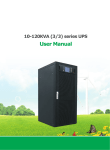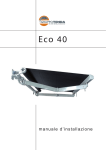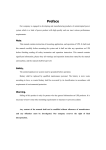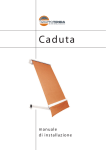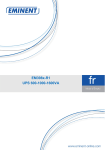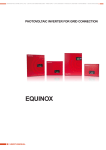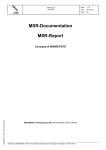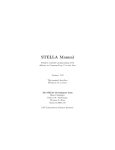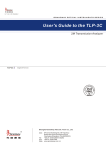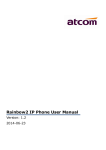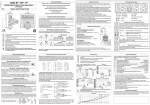Download MANUAL DE USUARIO EA900 II 3/3 10 60 KVA
Transcript
MANUAL DE USUARIO EA900 II 3/3 10 – 60 KVA 1 CATALOG Chapter 1 Introduction....................................................................................................................... 4 1.1 Brief Introduction of Performance Features .......................................................................... 4 1.2 System Structure .................................................................................................................. 4 1.3 Operating Mode ................................................................................................................... 5 1.4 Functions and Characteristics ............................................................................................... 7 Chapter 2 Installation Instruction ....................................................................................................... 9 2.1 Unloading and Unpacking ..................................................................................................... 9 2.2 Site Selection ...................................................................................................................... 13 2.3 Installation of UPS .............................................................................................................. 13 2.4 Cable Selection and Connection .......................................................................................... 14 2.5 Battery Connection............................................................................................................. 16 Chapter 3 Operation ........................................................................................................................ 19 3.1 Introduction of Operation Interface .................................................................................... 19 3.2 Operation for Power on of Single Machine.......................................................................... 20 3.3 Operation for Power off...................................................................................................... 28 3.4 Operation for Emergency Power off.................................................................................... 29 3.5 Operation for Maintenance Bypass ..................................................................................... 29 3.6 Enquiry Operation .............................................................................................................. 30 3.7 Operations for User Configuration ...................................................................................... 38 Chapter 4 Installation and Operation of Paralleled Machine ............................................................. 50 4.1 Installation of Paralleled System ......................................................................................... 50 4.2 On/Off of Paralleled Machines ............................................................................................ 51 4.3 Enquire Operation of Paralleled System .............................................................................. 52 Chapter 5: UPS Repairing and Maintenance ..................................................................................... 54 5.1 UPS Repairing and Maintenance ......................................................................................... 54 5.2 Troubleshooting ................................................................................................................. 55 5.3 Maintenance Assurance...................................................................................................... 59 5.4 Technical Specifications ...................................................................................................... 59 Appendix 1: Lamp Signal Reference List............................................................................................ 62 Appendix 2: Port of Communication Interface .................................................................................. 64 Appendix 3: Dial Switch Set of Module and Charger ......................................................................... 66 2 PREFACE Thank you for using our products. Our company is engaged in developing and manufacturing products of uninterrupted power system which is a kind of power product with high quality and can meet various performance requirements. Note: This manual contains instruction of mounting, application, and operation of UPS. It shall read this manual carefully before mounting the system and it is not allowed to take any operations on UPS before finishing reading all safety instruction and operation instruction. This manual contains significant information, please obey all warnings and operation instructions stated by the manual and machine, and the manual shall be kept well. Safety The uninterrupted power system must be grounded before operation. Battery shall be replaced by qualified maintenance personal. The battery is toxic waste according to laws, so wasted battery shall be recovered by its classification in accordance with requirement of environmental protection. Warning Selling of this product is only for partner who has general information on UPS products. It is necessary to know some other mounting requirements or measures to prevent accident. Any content of the manual shall not be modified without allowance of manufacturer and any offenders must be investigated. Our company reserves the right of final interpretation. 3 Chapter 1 Introduction 1.1 Brief Introduction of Performance Features 900II 10—60KVA (3/3) series is a kind of high-frequency UPS with three-inlet and three-outlet designed by full digital control technology. The design of unit breaks conventional design thought of tower-type machine, replaced by advanced modular design idea which can ensure compactness of layout and improve reliability of the unit. Electrical performance of 900II 10—60KVA (3/3) series is advantageous and protection of software and hardware of it is perfect. It is applicable for different power grid and can supply safe and reliable power for different loads. 1.2 System Structure Components of the system mainly include: LCD display screen, communication port, power module, charger, battery (optional), input breaker, output breaker, maintenance bypass breaker, ground row, N row, and so on. Its system structure chart is shown in figure 1.1 and figure 1.2. Figure 1.1 Structure of 900II 10-30KVA series 4 Figure 1.2 Structure of 900II 40-60KVA series 1.3 Operating Mode 900II 10-60KVA is a kind of online double-conversion UPS, its operating modes are as follows: Main power supply mode Battery mode Bypass mode Maintenance mode (manual bypass) Frequency converter mode 1.3.1 Main power mode The working mode that alternating current power of rectifier circuit for UPS is supplied by main power, direct current power for inverter is supplied after corrected by PFC power factor, and continuous and uninterrupted alternating current power for load is provided by inverter circuit is called main power mode. The charger will start automatically after power on of inverter to supply power for battery. 5 Maintenance bypass Bypass Main power input AC/DC rectification + DC/DC boost DC/AC inverter Out put - Charger BATTERY Figure 1.3 Working Process Chart under Main Power Mode 1.3.2 Battery mode The working mode that battery power is boosted through battery booster circuit, and then supplied to load through inverter circuit is called battery mode. When main power fault occurs, the system will switch to battery mode automatically and power supply for load is not interrupted. When main power recoveries, the system will switch to main power mode automatically without any manual operation and power supply for load is not interrupted. Switching time of main power mode and battery mode is 0 ms. Maintenance bypass bypass Main powe input AC/DC rectification + DC/DC boost DC/AC inverter Out put - BATTERY Charger Figure 1.4 Working Process Chart under Battery Mode 1.3.3 Bypass mode If fault such as inverter circuit fault and inverter circuit overload, or switching to bypass mode by hand occurs, the UPS will switch the load from side of inverter to side of bypass and power supply for the load is not interrupted. 6 Figure 1.5 Working Process Chart under Bypass Mode 1.3.4 Maintenance mode (manual bypass) If it needs to maintain or repair the UPS, it can close the manual bypass switch to switch the UPS to the side of maintenance bypass and the power supply for load is not interrupted. In that case, the main power will not pass the internal components of machine but connect the input terminal and output terminal directly so that we can maintain or repair the UPS. Figure 1.6 Working Process Chart under Maintenance Bypass Mode 1.3.5 Frequency converter mode UPS can be set to frequency converter mode which can provide stable output frequency of 50Hz or 60Hz. Input frequency range of main power is 40 Hz 70 Hz. UPS will output the set output frequency and the bypass mode is ineffective under frequency transformer mode. When main power is abnormal, the system will switch to battery mode automatically and still output with the set output frequency. ~ 1.4 Functions and Characteristics DSP full digital control technology; Pure online double-conversion framework, strong load capability; Input power factor is as high as more than 0.99, low harmonic current, environmental protection, high-efficient, and energy saving; Wide input voltage range, 50/60 Hz power system self-adoption suitable for all grid under any circumstance; Support frequency modes of 50 Hz input / 60 Hz output and 60 Hz input / 50 Hz output which 7 can meet special requirements of user; Advanced “N+X” wireless parallel connection redundant technique, high parallel reliability and small circulation; Parallel machines share the battery group which can save cell investment from user; Digital charger with flexible charging parameter set and battery pieces selection; Advanced battery intelligent management technology which can prolong working life of battery effectively; Support cold start of battery and automatic start of normal power which can meet user’s application requirements; Easily damaged components are completely isolated with air flue which can improve reliability of the system effectively; Easily damaged components can be changed in module level, field replacement is fast and convenient and module cost is low; Perfect hardware and software protection function (breaker, Fuse, hardware protection, and software protection), super self diagnosis, and rich historic record enquiry; 5.7 inch LCD touch wide screen display, friendly human-machine interface; Many communication ports, including RS232, RS485, USB, dry contact card and SNMP smart card trough. 8 Chapter 2 Installation Instruction 2.1 Unloading and Unpacking User shall check the package to confirm it is undamaged after receiving the product; then open the package to check whether the equipment is undamaged, and please contact the carrier at once if it is damaged. 2.1.1 Open of cabinet package 1) Put the packing box vertically; Figure 2.1 Packing Box Placement 2) Open the top plate of packing box and then take out the foam; 9 Figure 2.2 Unseal the Packing Box 3) Unseal side plates of packing box and then take out the foams. 10 Figure 2.3 Unsealed Cabinet Tips: It shall be careful when unsealing to prevent scratch for the machine body. Check whether the qualified certificate, instruction book, CD disk, and keys for front and back doors are complete or not after opening the packing box. 3.1.2 Open of module packing 1) Place the packing box in stable; 11 Figure 2.4 Outer Packing of Module 2) Cut off the plastic belts, remove the scotch tape, and then open the paper box; Foam packing paper box Figure 2.5 Module Unpacking 3) Remove cover of foam packing, the equipment with plastic packing will appear; Figure 2.6 Taking out of Module 12 4) Finally, take out the equipment with plastic packing, and then remove the plastic packing. Tips: appendixes along with cabinet and modules shall be kept well, especial that the manual and CD disk contain much important safety instruction, please do not operate the equipment before reading the whole safe operation instruction. All warnings and operations shown by machine and manual shall be obeyed strictly. 2.2 Site Selection Placed location must be stable; Enough ventilation space must be left between all surfaces of UPS and walls; Be far away from hot source and corrosive materials, avoid the sunshine; Keep normal working temperature and elevation height (working temperature: 0 40 , it needs to be applied by derating if elevation height exceeds 1500m); Keep clean working environment, avoid environment with moisture, flammable gas, flammable liquid, or corrosive material; Weight capability of floor to machine and battery group shall be considered before mounting. ℃~ ℃ 2.3 Installation of UPS 1. Put UPS machine in specific location. Location of placing the UPS shall be proper in order to ensure safety application of UPS. It shall be placed in place with clean environment without moisture, flammable gas, flammable liquid or corrosive material and sunshine. User can put it on assigned location with assistant of human force or equipment and shall pay attention to spaces between UPS and surrounding things when mounting so that it is helpful for ventilation and heat dissipation. Minimum space is shown in figure 2.7 (unit: mm): Figure 2.7 Cabinet Placement Chart 13 2. Insert the power module into UPS in location shown in Figure 1.1 and then fix the module with Huangguan screw. Tips: 1. Module is so heavy that it needs more than 2 persons to put it into the cabinet. 2. It shall be slow when inserting the module until it is inserted fully. 2.4 Cable Selection and Connection 2.4.1 Selection of cable When selecting connecting cable for the system, it is suggested to select the wire diameter of cable according to maximum power configuration of 900II 10-60KVA system and complying local connection rules and environmental condition (temperature and physical support media). The cable shall be selected according to maximum steady-state alternating and direct currents of 900II 1060KVA, and its selection conditions are listed in table 2.1: Table 2.1 Cable Configuration Table UPS rated power 10KVA 15KVA 20KVA 30KVA 40KVA 60KVA Rated 380V input Input current when it is Output full load and charger current when outputs maximum power it is full load 24A 15A 31A 23A 39A 30A 53A 46A 78A 61A 107A 91A Discharging current of 32 pieces batteries 28A 41A 55A 83A 110A 165A 2.4.2 Connection of cable Battery input (long-term machine), main power input, bypass and output cable shall be connected with UPS according to the paths shown in Figure 2.8. Output inlet wiring channel Bypass wiring inlet channel Main power input inlet wiring channel Battery inlet wiring channel Chart for System Base Figure 2.8 Inlet and Outlet Wiring Channel of 900II 10-60K 14 Connection of cable is: 1. Open the distribution board to expose the copper rows. Figure 2.9 Front View of Cabinet 2. Phases shown in following figure are line banks of main power input, bypass input, battery input and output cable after passing the inlet and outlet wiring channels. Figure 2.10 Distribution Wiring Diagram of 900II 10-30KVA series 15 Figure 2.11 Distribution Wiring Diagram of 900II 40-60KVA series Tip: please tighten the input and output cables and wiring row. 3. Recover the distribution panel 2.5 Battery Connection 2.5.1 Battery connection of long-term machine Battery group for this machine is positive and negative battery group framework, total number of battery can be selected from 32 to 40 (even number), and quantities of positive and negative batteries shall be the same. Battery connection chart is shown in figure 2.12: Figure 2.12 Battery Connection Chart 16 As shown in figure 2.12, connect all batteries in series, and lead a N line from middle connection point of battery groups, so it shall be three lines together with positive and negative ends of battery group to connect with battery connecting terminals of UPS. Batteries between positive end of battery group and N line are called positive batteries, and batteries between negative end of battery group and N line are called negative batteries. User can select the capability and number of battery according to its demand. It must add an alternating current breaker between battery group and UPS to play a role of current-limiting protection and open and close the battery group when maintaining. 2.5.2 Installation and maintenance of battery for standard machine 1. Installation of battery pack: 1) Open the battery pack panel in front of cabinet to expose the battery pack. Figure 2.13 Battery Pack Note: it needs to turn on the charger solely before installing the battery for the first time to inspect whether the output voltage of charger is normal. 2) Remove the set screws of battery pack and extract the battery pack. 3) Put batteries into battery pack as shown in Figure 2.14 (battery positive and negative terminals must be located on the right side of the battery pack when installing the batteries). - + - + - + - + - + - + - + - + Figure 2.14 Right View of Battery Pack 4) Put the battery pack with batteries to corresponding location and lock the set screws. 17 5) Measure whether the voltage of every battery pack is normal, then measure whether the side lead terminal is short-circuit ,if all of them is normal, connect the battery pack with UPS according to the connecting method shown in following figure 2.15 Figure 2.15 Connecting Diagram of Battery Pack 6) Recover the battery pack panel. Maintenance of battery pack: 1) Switch the UPS to maintenance bypass mode. 2) Remove the battery pack panel to expose the battery pack. 3) Cut off the connecting line of battery pack (as shown in Figure 2.15). 4) Take away the set screw of battery pack and then take away the battery pack. 5) Replace the battery according to the demand. 6) Recover the battery pack. The following safety notes shall be noted all the time when mounting and maintaining the batteries: 1). Electric shock may occur when mounting the batteries, high short-circuit current may cause fire; 2). Voltage of battery groups can be 480Vdc which may cause death, so please obey safety attentions for voltage operation; 3). Only qualified personal can mount and maintain the batteries; 4). Wear protective eyewear to prevent accident caused by electric arc; 5). Take off ring, watch, necklace, bracelet, and other aglets; 6). Use tools with insulated hands; 7). It shall break down the breaker of battery when connecting lines between UPS and battery. It must ensure that the sequence and polarity of connection are correct after finished connection; 8). Please contact customer service department of our company if the user needs to change the number of used batteries during normal application. Please do not operate it solely. 18 Chapter 3 Operation This chapter describes all enquiries and setting operations of UPS taken by operator, including starting of UPS, power off of UPS, all enquiry operations, and parameter setting, etc. Tips: instruction manual must be read carefully before implementing the following operations to avoid personal injury or equipment damage caused by misoperation. 3.1 Introduction of Operation Interface As shown in Figure 3.1, operation interface mainly contains: LED indicator light, 5.7 inch multifunctional LCD touch wide screen and operation button. Figure 3.1 Monitoring Interface Definitions of icons on panel silk-screen and LCD screen are listed in table 3.1: Monitoring panel LED indicator light Table 3.1 Silk-screen/Icon Illustration Icon/Silk-screen Meaning FAULT Warn BYPASS Power supplied by bypass BATTERY Power supplier by battery NOMAL Power supplied by main power Setting Charger Battery On/Off Input parameter Output parameter Return to main interface Return to previous menu 19 Page down Icons on LCD touch screen Page up History Self-test and mute off Record enquiry Operation buttons TAB UP DOWN ENTER CANCEL Switch of touch/button-control Cursor up Cursor down Confirm Return to touch-control from buttoncontrol Cold start Emergency power off COLD START EPO LCD screen supports two kinds of control modes, button control and touch control. 1. Button control Press button of “TAB” under any interface to switch to button control mode, the selected icon is displayed in reverse, move the cursor by pressing button of “UP” or “DOWN”, press “ENTER” to select the icon where cursor locates at, and press “CANCEL” to return to touch screen control mode. 2. Touch control Take operations by clicking corresponding icons on LCD screen. 3.2 Operation for Power on of Single Machine Note: It shall check whether all screws are fastened and all connections are correct or not before starting the machine. Input, output, and battery breakers shall be in off state. For long-term machine, it shall set the charger parameterss (in Chapter 3.7.9) before starting, and battery pieces and groups shall be match with the battery group. (Set by professional personal of our company) 3.2.1 Start under main power mode 1. Start main power mode directly 1) Connect the main power Close the input and bypass breaker and UPS connect to the main power and bypass. The UPS screen starts to work and then LOGO interface occurs. 20 Figure 3.2 Logo Interface It will be refreshed to main interface after 1s. Figure 3.3 Main Interface Click the icon of battery to check whether the battery set is match with actual battery configuration (detail operation can be seen in 3.6.5). 2) Start UPS Click icon of On/Off in main interface to pop the interface of On/Off. If it is the first time to start the UPS, user need to enter the UPS on password, the number is 19841219. After this time, no password is needed to start the UPS. 21 Figure 3.4 UPS ON password Click icon of “INV ON” and then UPS starts to power on under main power. Figure 3.5 On/Off Interface Process of starting UPS under main power mode will be finished after a time, and then the indicator light in front panel of power module is on. The charger starts to power on automatically after the power module is started, and the starting of charger module is finished after a time. 3) Close battery and output breakers Close the battery break (long-term machine) and output breaker after starting of UPS under main power is finished, and then the UPS start normal operation. Energy flow after it is started under main power mode is shown in Figure 3.6: 22 Figure 3.6 Operations under Main Power 2. Switch from bypass mode to main power mode If the UPS is working under bypass mode, click the On/Off icon in main interface to pop the On/Off interface. Figure 3.7 On/Off Interface Click icon of “TO INV”, the UPS will begin to start the main power mode, and starting under main power mode will be finished after a time. 3.2.2 Starting under battery mode If main power is fault, UPS can be turned on by battery mode directly. 1. Close battery breaker, input breaker and bypass breaker and connect the battery. 2. Press button of “COLD START” in control panel to turn on the LCD screen. LCD screen displays main interface. 3. Press “ENTER” for 2s to build working power for power module, and then the fan of module starts to rotate. Click the battery icon to check whether the battery set is the same with actual battery configuration (Detailed operation is shown in 3.6.4 and 3.6.5). 23 Figure 3.8 Main Interface 4. Click On/Off icon in main interface to pop the On/Off interface. Click icon of “INV ON”, and the starting under battery mode will be finished after a time. Figure 3.9 On/Off Interface 5. Close output breaker, and then the UPS output is normal and starting by battery is finished. Its energy flow is shown in figure 3.10: 24 Figure 3.10 Battery Mode 3.2.3 Starting under bypass mode It can switch to bypass mode directly under main power mode or under the case that main power is available but the UPS has not been started yet . 1. Start the bypass mode from standby mode (main power is available but the UPS has not been started yet). The UPS has not been started currently, and display of its main interface is shown in Figure 3.11: Click the battery icon to check whether the battery set is the same with actual battery configuration. Figure 3.11 Main Interface 1) Click On/Off icon in main interface to pop the On/Off interface. 25 Figure 3.12 On/Off Interface 2) Click icon of “BYP ON”, UPS will enter the bypass mode, and the bypass mode is started. The charger will start automatically after a time. 3) Close battery breaker (long-term machine) and output breaker, and the bypass starts to output normally. Its energy flow chart is shown in figure 3.13: Figure 3.13 Bypass Mode 2. Switch to bypass from main power mode The UPS is working under main power mode currently, click icon of On/Off in main interface to pop the On/Off interface. 26 Figure 3.14 On/Off Interface Click icon of “TO BYP”, and then the system will enter into bypass mode. 3.2.4 Start charger 1. Charger will start automatically to charge the battery when UPS is started under main power mode or bypass mode. 2. If the charger is off and needs to be restarted, when the UPS is in main power mode or bypass mode, it can click the On/Off icon in main interface to pop the On/Off interface, click icon of “CHG ON” below the “CHG_ON/OFF”, and then the charger will be started. 3. Click the icon of charger in main interface to check the working state of charger. Figure 3.15 On/Off Interface of Charger 3.2.5 Starting by manual self-test In order to ensure the battery state of UPS and prolong working life of battery, it needs to charge and release electricity of the battery periodically to ensure that the battery can supply power for UPS normally when main power fails suddenly. Click icon of self-test and mute off in main screen, the popped interfaces include “TEST 10S”, “TEST 10M”, “TEST LOW”, “CLR TEST”, and “MUTE”. Click one of the first three options to select the self-test time. Select different self-test times according to the time of actual test period. 27 Figure 3.16 Self-test and Mute off Interface 3.3 Operation for Power off 3.3.1 Power off under line mode The UPS is working under main power mode currently. Click icon of On/Off in main interface to pop the On/Off interface. Click icon of “SHUT” to shut down the UPS, and the charger will be off automatically at the same time. Figure 3.17 Interface of Power off under Main Power 3.3.2 Power off under battery mode The UPS is working under battery mode currently. Click icon of On/Off in main interface to pop the On/Off interface. Click icon of “SHUT” to shut down the UPS. 3.3.3 Power off under bypass mode The UPS is working under bypass mode currently. 28 Click icon of On/Off in main interface to pop the On/Off interface. Click icon of “BYP OFF” to shut down the UPS, and the charger will be off automatically at the same time. 3.3.4 Power off the charger 1. The charger will be off automatically if the machine is powered off under main power mode or bypass mode. 2. Power off the charger when the machine is working under main power mode or bypass mode: 1) Click icon of On/Off in main interface to pop the On/Off interface. Figure 3.18 Power Off Interface 2) Click icon of “CHG OFF” below “CHG ON/OFF” to power off the charger. 3.4 Operation for Emergency Power off Emergency power off (EPO) switch is used to power off the UPS under emergency situation (such as fire, flood, etc.). Press button of EPO in monitoring panel, the UPS will cut off output at once and cut off the power in several seconds. If it needs to power on the machine again, it shall take the power on operation after cutting off the main power input breaker and bypass breaker for 30s. 3.5 Operation for Maintenance Bypass 3.5.1 Start of maintenance bypass 1. Select option of On/Off in LCD main interface, select icon of “TO BYP” in On/Off interface, and confirm the UPS is working under bypass mode in LCD screen. 29 Figure 3.19 Bypass Mode 2. Open the cover of maintenance bypass breaker, close the maintenance bypass breaker, cut off the input, output, and battery breakers, and then the UPS enters into maintenance bypass mode. Its energy flow is shown in figure 3.20, and then cut off the input and bypass breakers. Figure 3.20 Maintenance Bypass Mode 3.5.2 Exit of maintenance bypass mode 1. Close the input breaker and bypass breaker, the power module builds working power and switches to bypass mode by hand, charger starts automatically. 2. Close the output breaker and battery breaker, cut off maintenance bypass breaker, put back the baffle of maintenance bypass breaker back, and then the warning “maintenance cover is open” in LCD screen disappears. 3. Select option of On/Off in LCD main interface, select “TO INV” in On/Off interface, the power module will start the inverter after 20s, and then UPS will be working under main power mode. 3.6 Enquiry Operation Enquiry operation is a parameter to inquiry the working condition and setting of UPS. 30 3.6.1 Enquiry of input information Click “I\P” in main interface to pop the input parameter interface. The input parameter interface will display information including input voltage, input frequency, bypass voltage, bypass frequency, UPS temperature, etc. Figure 3.21 Input Parameter Interface 3.6.2 Enquiry of output information Click “O/P” in main interface to pop the output parameter interface, and then information including output voltage, output current, output frequency, active power, apparent power, and load factor of three phases will be displayed. Figure 3.22 Output Parameter Display 3.6.3 Enquiry of information of charger Click icon of charger in main interface to inquiry information of charger. Information of charger includes: state of charger and parameter of charger (can be switched by button of page up or page down). The interface of charger state will display: operating mode of charger, charger temperature, positive/negative charger voltage, and positive/negative charger current. 31 Figure 3.23 Interface of Charger State It can switch to interface of charger parameter by pressing button of page up or down, and the following information will be displayed: float charge voltage, even charge voltage, temperature compensation setting, positive/negative charging speed, and maximum positive/negative charging current. Figure 3.24 Interface of Charger Parameter 3.6.4 Enquiry of battery information Click icon of battery in main interface to enter into interface of battery parameter. It will display: pieces and groups of battery, connection state, battery voltage, battery temperature, battery remain time, battery remain capability, battery temperature, time of next self-test. 32 Figure 3.25 Display of Interface of Battery parameter 3.6.5 Enquiry of current warn Click icon of “WARN” in main interface to pop current warning information. It can switch the warn interface between power module and charger by button of page up and page down. Figure 3.26 Warn Interface 3.6.6 Enquiry of history Click icon of HISTORY in main interface to pop the interface of UPS history. It contains: “FAULT”, “WARNING”, “ATATUS”, and “OPERATE”. 33 Figure 3.27 Interface of History 1. FAULT: “FAULT” records all faults occurred during operation of UPS. Figure 3.28 Interface of Fault 2. WARNING “WARNING” records reasons for all warns when warns occurred for UPS. 34 Figure 3.29 Interface of Warning FAULT and WARNING can record 2100 pieces at most and the earliest records will be replaced by new record if number of all records exceeds 2100. All records are listed by inverted order of time. 3. OPERATE “OPERATE” records all operations of UPS taken by user. Figure 3.30 Display Chart of Interface of Operate 4. STATUS “STATUS” records all working mode of UPS under different periods. 35 Figure 3.31 Display Chart of Interface of Status OPERATE and STATUS can save 768 pieces at most and the earliest records will be replaced by new record if number of all records exceeds 768. All records are listed by inverted order of time. 5. Enquiry record Click icon of enquiry record in four interfaces above to pop the interfaces of record enquiry. Enter the record time, it can inquiry records before and after the entered time. 3.6.7 Enquiry of current information Click icon of setting in main interface to pop the setting interface. Figure 3.32 Setting Interface Click icon of “SET INFO” to pop the current setting interface of UPS. Information contained in the interface includes: cabinet No., status of converter mode, status of charger, status of auto start, test mode, and contact telephone. 36 Figure 3.33 Display of Current Setting Interface Click the page up or page down to pop the warranty interface which can inquire the warranty period of components such as battery to remind the user to replace. Figure 3.34 Display of Warranty Interface 3.6.8 Enquiry of system information Click icon of setting in main interface to pop the setting interface. Click icon of “SYS INFO” to pop the system information of the machine, including: sequence number, model, software version, producer, telephone, and website. 37 Figure 3.35 Interface of System Information 3.7 Operations for User Configuration Warn: operation for user configuration is used for setting UPS parameters, and nonprofessional personal shall not take any setting operations. Click icon of “USER CONF” in setting interface to pop the password input interface of user set. Figure 3.36 Password Input Interface Enter correct password (initial password is 666666) to pop the user configuration interface, including: LANGUAGE, TIME, SELFTEST, PROTOCOL, PASSWORD, CALIB, and PHONE. 38 Figure 3.37 User Configuration Interface 3.7.1 Language set LCD display screen can provide the language of English. Figure 3.38 Language Set Interface 3.7.2 Time set Click icon of “TIME SET” in user set interface to enter into time set interface. It can change the displayed time of UPS by entering current time. 39 Figure 3.39 Time Set Interface 3.7.3 Auto self-test set Click icon of SELFTEST in user set interface to pop the self-test set interface. Its display is shown in figure 3.40, auto self-test interface includes: on and off of self-test, run cycle of self-test, and duration of self-test for every time. Figure 3.40 Self-test Set Select proper self-test duration and time by demand. 3.7.4 Protocol Set Click icon of “PROTOCOL” in user set interface to pop the protocol set interface. 40 Figure 3.41 Protocol Set Interface There are two optional communication ports, “RS232” and “RS485”. Click icon of “RS232”, and then communication port set interface will be popped. Figure 3.42 Communication Port Set Interface Port property shall be set by demand. 3.7.5 Password set Click icon of “PASSWORD” in user set interface to pop the password set interface. 41 Figure 3.43 Password Set Interface The password is required when entering user configuration interface. Enter old password and new password according to requirement to change the password of entering User Configuration Interface (initial password is 666666). 3.7.6 Calibrate If the touch click is not so sensible, it can recover the sensitivity of touch screen through CALIBRATE. Click icon of “CALIBRATE” in set interface to pop the calibrate interface of touch screen. Click specified site according to order, and then the sensitivity of touch screen will be recovered. Figure 3.44 Calibrate Interface of Touch Screen Note: object used to click the touch screen shall not be too sharp when calibrating, otherwise it will damage the screen. 3.7.7 Telephone set It can change the contact telephone of agency by “TEL SET”. 42 Figure 3.45 Telephone set interface 3.7.8 Mute off Click icon of battery self-test and mute off in main interface to pop interface of battery self-test and mute off. Click “MUT OFF” in self-test interface to mute the warning sound. Figure 3.46 Interface of Self-test and Mute off 3.7.9 Advanced setting Note: It is forbidden to enter the advanced setting interface without the allowance of the Customer service, otherwise great damage may occur. Click the icon of “ADVANCED” in setting interface to pop the password input interface. 43 Figure 3.47 Password input interface Enter correct password (initial password is 19841219) to pop the advanced setting interface. Figure 3.48 Advanced setting interface Advanced setting include “MODEL” “CHG CONF” “SYS CONF” “WARRANTY” “OPEN SET” “OTHERSET” “COM DATA” and “OUT COEF”. 1) MODEL Click the icon of “MODEL” to pop the model setting interface. 44 Figure 3.49 Advanced setting interface RUN MODE: to choose the working mode user needed, single or parallel. IN TYPE: to choose the input type by the condition user offered, if the main power and bypass are the same AC source, choose single, if not choose double. CAB NUM: if the user want to build a parallel system, the cabinets should be set the number from 1 to 6, if the user just want a single UPS, the number should be set as 1. OUT TYPE: we can set the output type as 3/3( 3 phase input and 3 phase output) or 3/1 (3 phase input and 1 phase output). UPS S/N: this number is the serial number and forbidden being changed. 2. CHG CONF Click the icon of “MODEL” to pop the model setting interface. We can configure the charger parameter and the battery parameter in this interface. Figure 3.50 Charger configure interface CHGSTATE: if this option is set as open, the charger is allowed to start, otherwise the charger can not start. TEMP CMP: this function has not open yet. BAT NUM: for standard machine, the number should be set as 16, for long-backup machine, the number is count to the mount of batteries user offered. BATGROUP: this parameter refer to the number of battery groups. BAT CAPACITY: it should match the battery capacity user offered. CHG RATE: charger current= charger rate* battery groups* battery capacity. 45 SYS CONF Click the icon of “SYS CONF” to pop the system configure interface. Figure 3.51 System configure 1) CONVERT: to start the frequency converter mode or not. 2) AUTO START: when it is open, the UPS will start automatically when the main power resupply after the UPS shut down in battery mode. 3) OUT FREQ: to set the output frequency, it can be set as 50Hz or 60Hz. 4) OUT VOLT: to set the output voltage. 5) BYP VOLT: to set the range of bypass voltage, if the bypass power voltage is beyond it, UPS will be forbidden to start bypass mode. 6) BYP FREQ: to set the range of bypass frequency, if the bypass power frequency is among it, the output frequency will just follow the bypass frequency, if not, the out put frequency will be 50Hz or 60Hz. 4 WARRANTY Click the icon of WARRANTY to pop the warranty interface. “ ” Figure 3.52 Warranty interface Click the “BAT” or “CAP” to the warranty setting interface. 46 Figure 3.53 BAT warranty interface Then input the time when the battery (capacitance) is replaced and the life of the battery (capacitance), the UPS will warn you if the battery (capacitance) is up to the warranty date. When starting the UPS first time, update the install time of the battery and capacitance. 5 OPEN SET Click the icon of “OPEN SET” to pop the open set interface. Figure 3.54 Open set interface 1) OPEN PWD: if it is open, the user need input the password when starting the UPS next time, after the UPS is started, this set will turn to close automatically. 2) LOCK PWD: if it is open, no passwords is needed to interview any interface. 3) BYP ENA: if it is open, bypass mode cannot be started. 6 OTHERSET Click the icon of “OTHERSET” to pop the other set interface. 47 Figure 3.55 Other set interface 2. DEFAULT: restore the factory setting. 3. FIRMWARE: to update the Software. 4. CLR LOG: clear history. 7 COM DATA Click the icon of “COM DATA” to pop the com data interface. Figure 3.56 Com data interface The second row is the working mode of the UPS, “1” means standby mode,“2” means bypass mode, “3” means main power mode, “4” means battery mode. The forth row is the BUS voltage of the BUS line, when the UPS works normally, the BUS line should be 360V. The fifth row is the inverter voltage of the UPS. The sixth row is the version of the power module 8 OUT CONF Click the icon of “OUT CONF” to pop the output parameter interface. 48 Figure 57 Parameter set interface Click the module needed to be adjusted to pop the parameter interface 1) INV VOLT SET: to adjust the output voltage. 2) OUT VOLT SET: to adjust the digital which is displayed in the output interface(chapter 3.6.2) of the LCD screen. 49 Chapter 4 Installation and Operation of Paralleled Machine The machine supports paralleled machine extended operation with maximum extended number of machines is 6 and maximum extended power is 360KVA. 4.1 Installation of Paralleled System 1. Connect the main power input, bypass input, output and battery of UPS which is ready for parallel according to figure 4.1, and then connect to the main power, bypass, battery (only connect the battery in parallel for standard machine) and load. Figure 4.1 Connection Chart of Paralleled Machines 2. As shown in figure 4.2, connect the paralleled ports of communication ports for UPS ready for parallel with parallel wire, and it can parallel 6 machines at most. Figure 4.2 Communication Connection Chart of Paralleled Machines Note: 50 1. All the paralleled UPS should share the same batteries, bypass and main power. The same phase of the output should be connected in parallel. Otherwise great damage may occur. 2. It needs to detect whether the wiring is correct or not after parallel of output, bypass, battery and load is finished. 3. Length difference of all the single machine output lines must be less than 10m. 4.2 On/Off of Paralleled Machines 4.2.1 Parallel on/off of paralleled machines Set the cabinets number from 1- n (n≤6) in model setting interface ( as shown in chapter 3.7.9). Close all input breakers, bypass breakers, battery breakers and output breakers of paralleled machines, and its main interface is shown as figure 4.3: Figure 4.3 Main Interface of Paralleled Machines Click icon of On/Off to pop the On/Off interface. Figure 4.4 On/Off Interface of Paralleled Machines Click “SYSTEM” in On/Off interface to take on/off operation of paralleled machines (same with on/off operation of single machine in chapter 3). 51 Figure 4.5 On/Off Interface Note: all breakers shall be closed when power on or power off the paralleled machines. 4.2.2 Single on/off of paralleled machines Click icon of On/Off to pop the On/Off interface, as shown below: Figure 4.6 On/Off Interface of Paralleled Machines Select “UPS-n” (n≤6) for on/off operation to enter into the On/Off interface of UPS. Take on/off operation (same with on/off operation of single machine in chapter 3). 4.3 Enquire Operation of Paralleled System 4.3.1 Information enquire of single machine for paralleled system Click “UPS -n” (n≤6) in main interface to enter into the subordinate interface of paralleled system. 52 Figure 4.7 Information Interface of Single Machine This interface can enquire the information on input and output battery and charger of this single machine. 4.3.2 Information enquire of whole unit for paralleled system Click related icon in main interface to take the enquire operation (same with that in chapter 3). 53 Chapter 5: UPS Repairing and Maintenance 5.1 UPS Repairing and Maintenance 5.1.1 Power and features of load shall be considered when using UPS Rated output power of UPS is the key parameter to express how much power load the product can drive, it changes along with alteration of load power factor, for example, 1 KVA UPS maybe cannot drive 1 KVA load. UPS shall not be under full load condition in order to prolong working life of UPS. Load capability of standby UPS shall be 60 70 of rated power, and that of online UPS shall be 70 80 of rated power. At the same time, the UPS shall not work under over underloading condition for a long time. %~ % %~ % 5.1.2 Ensure induction stroke protection of UPS Lightening stroke is the natural enemy of all electrical equipments, so it must ensure the effective shielding and ground protection of UPS against lightening stroke. Lightening stroke may cause inductive high potential pulse due to electromagnetic induction. The high potential pulse may enter into the UPS along with power line or communication line, while there are so many microelectronic devices such as CMOS integrated circuit modules and CPU used for control in the UPS which are very sensitive to electromagnetic pulse of lightening, therefore, the devices are very easy to be damaged. Although our UPS has effective shielding and good protection ground measure, user still needs to adopt lightening protection and over-voltage protection for power line and communication line (such as remote monitoring single line). 5.1.3 Notes for using, repairing and maintenance It must obey the product introduction when using UPS. Related stipulations in using manual can ensure all firing lines, zero lines, and earth lines meet requirements, so user shall not change its order without allowance. Any operation shall strictly comply with correct order of power on and off. It shall avoid excessive fluctuation of voltage output of UPS caused by sudden increasing or reducing of load so that the UPS cannot work in normal. It is strictly forbidden to power on and off the UPS frequently. It requires for 30s after the UPS is powered off and before starting it again, otherwise, fault may occurred for UPS. It is forbidden to operate under over-load. Maximum starting load of UPS shall be controlled within 80%, and the inverter tube may be damaged under inverter condition if it is operated under over-load condition. Experience proves that the best operation mode is to control the load within 30~60% of rated output power for most UPS powers. Discharging requirement of battery: in general, the UPS is equipped with protection measures for discharging of battery, but the battery will recover to certain voltage after it is discharged so that the protection is powered off, and it is not allowed to restart the machine, otherwise, it may cause over-discharging of battery. The battery shall be used normally after it is recharged. For new bought UPS (or for UPS stored for a long time), it only can be operated after the battery is charged. Otherwise, the standby time will not be ensured. 54 For UPS without power off for a long time, its battery shall be discharged for every 3~6 months and then recharged again. It can prolong the working life of battery by this way. For UPS stored for a long time, it shall be started and charged for every 3~6 months, otherwise, it may damage the host and battery of UPS. It shall maintain the UPS periodically. Clean dust inside the machine, measure the voltage of battery group, check running of fans, and inspect and adjust system parameters of UPS. 5.1.4 Battery management This system allows the charging system to be with high liability and without high frequency clutter which can avoid effect of high frequency wave to battery life; avoid overheat of battery when charging, and prolong working life of battery. User can set the battery parameter by monitoring display screen (battery management parameter must be set by professional personal, please notify the customer service personal if user needs to change these parameters), and the system can take intelligent management for battery according to user set and actual status of battery group. Charge mode of this series of products system is three-stage charge: Stage 1: recharge 90% capability of battery Charge with equalizing charging voltage and maximum charging current; Stage 2: recharge the balance 10% capability of battery Turn to stage 2 to equalizing charge for 1 minute and floating charge for 1 minute when voltage reaches to 13.85V of every battery. Stage 3: Maintain battery capability It will switch to stage 3 after it continues for 360 cycle in stage 2 and charge the battery with floating charge so tat the battery quantity can be maintained more than 99%. Battery group of 900II 10-60K series product is shared by all modules in UPS (including charging and discharging). It can use one group of battery or several groups of batteries to increase the standby time of system according to user’s requirement. Tips: it must take off metal objects such as ring and watch before replacing the battery, use screwdriver with insulated handle, do not put any tool or other metal object on the battery. It is normal phenomenon to appear small spark at joint when connecting the battery, but it will not cause any harm to personal safety and UPS. Do not cause short circuit or reverse connection on positive and negative of battery. 5.2 Troubleshooting Faults of UPS can be known by inquiring history records of UPS, and common problems during operation of UPS can be solved by contrasting table 4.1. Table 5.1 Fault/Warn Removal Problem Type Fault/Warning Solution Battery Overcharged Warning of charger Charger Fail Battery Disconnected 55 Power off the charger and contact customer service personal. Power off the charger and contact customer service personal Check whether charger is started or not Bat Num setting error Over Temperature ChargeVolt setting error ChargeCurr setting error Contact customer service personal to change the set. Charger Fanlock Please contact customer service personal if the charger fan is damaged Buck Soft Start Fail Power off the charger and contact customer service personal. Input Fuse Fail Fault of charger Contact customer service personal to reset the battery piece Unnecessary to solve it Contact customer service personal to replace the fuse Output Fuse Fail Power off the charger and contact customer service personal Check whether the battery connection is correct and correct it 1. Check whether three-phase normal power is in balance. 2. Check whether the fluctuation of three-phase normal power is in normal. Contact customer service personal Charger ShortCircuit Battery Reverse Bus Volt High Bus Volt Low Bus Imbalance Bus Short circuit Bus Softstart Fail Cut off the input breaker, and start the machine after 30s. Please contact the customer service personal if problem still exists. Inv Softstart Fail Inverter Volt High Inverter Volt Low Contact the personal customer service UPS fault R phase Out Short S phase Out Short 1. Check whether the output connection is short circuit or not. 2. Check whether the load is short circuit or not. T phase Out Short RS phase Out Short ST phase Out Short TR phase Out Short R Reactive Abnormal S Reactive Abnormal T Reactive Abnormal 56 Contact the customer service personal Overload Fail 1. Power off secondary load 2. Reallocate the load so that outputs of three phases are balance. 3. Cut off UPS input breaker for 30s, then start again. Overtemp Fault Ensure environmental temperature is within working range of UPS. Cut off the UPS for 30s, and then start again. Power Set Fault Inverter Fault Contact the customer service personal Relay Stick Death Line SCR Fault Check whether the communication line is connected correctly Check whether the bypass phase sequence connection of cabinet is normal or not Can Bus Fault Bypass wiring error Power Set Fault Contact the customer service personal Total Reactive Fault 1. Check whether set of dial switch in back of module is 1~2. 2. Check whether set of dial codes in back of module is conflict. Id Error Bypass Phase Error 1. Check whether the input power is normal. 2. Check whether the three-phase input lines are connected correctly. Line Phase Error Bypass Loss Check whether the input power is normal. 1. Check whether the back terminal of module is normal. 2. Check whether the terminal connected cabinet and module is normal. Check whether the input breaker is closed or not. Check whether the output breaker is closed or not. Please contact the customer service personal. Unnecessary for treatment under maintenance bypass mode Bypass Freq Abnormal N Line Loss Input CB Open Output CB Open Output Overvolt Maint CB Cover Open 57 1. Unnecessary for treatment under maintenance bypass mode. 2. Check whether the screw of maintenance cover is fastened or not under other operation mode. 1. Check whether the battery and charger are normal or not. 2. Check whether the battery set matches with actual configuration. 3. Please dismantle the secondary load as soon as possible if it is under battery mode. 1. Check external battery breaker is closed or not 2. Check whether the battery is connected well 1. Close the secondary load 2. Reallocate the load so that outputs of three phases are balance. Forbidden to power on, and contact the customer service personal. Contact the customer service personal if it is module fault. Confirm whether the button of EPO is pressed or not. Please check the screw in left side of module is fastened or not if it is not pressed. Check whether the charger is mounted. Maint CB Cover Open Battery Volt Low 。 Battery Open Ovload Fail UPS Over Current UPS Over Load Eeprom Fail UPS Fan Lock Epo Active Charger Offline Can Fail Check whether the communication line is connected well or not Comm Syn Sig Fail Comm Syn Pulse Fail Id Error ID error of power module Check whether the set of dial switch in connecting panel in corresponding module location of cabinet is correct or not. R phase PFC Fail S phase PFC Fail Contact the consumer service personal T phase PFC Fail Bypass STS Open Bypass STS Short 58 5.3 Maintenance Assurance Under condition of complying rules of storage, mounting, using, and operation, we have liability to debug, repair or change elements and components timely free of charge if the product is damaged due to poor quality or improper option or cannot operate normally within three years since it is delivered; we have responsibility to provide paid life maintenance for the product if it is out of the warranty period. Service commitment of our company is: warranted for three years and maintained for all life. The following cases are not included in warranty range: 1. Artificial fault; 2. Out of warranty period; 3. Product whose production serial number is changed or lost; 4. Damage or loss caused by force majeure and external causes; 5. Dismantle or change the UPS without authority; 6. Breach operation/application stipulations of UPS; 7. The battery is discharged deeply or damaged by manual. 5.4 Technical Specifications Table 5.2 Technical Specifications Model Nominal capacity Input Rated input voltage Load ≤ 50% 50% load ≤70% 70% load ≤100% Input mode Input power factor Total harmonic distortion (THDi) Rated frequency AC main power input Bypass voltage range Output Output power factor Rated voltage Stabilized voltage precision Dynamic voltage transient range Total harmonic distortion (THDV) Output voltage direct current component Output current peak factor < < 9010II 10KVA 9015II 15KVA 9020II 20KVA 9030II 30KVA 9040II 40KVA 380Vac 204~520Vac 242~520Vac 304~520Vac Three-phase five-wire system ≥0.99 ≤3% 50Hz/60Hz self-adoption 40~70Hz 380Vac *(1±20%) Settable 0.9 380Vac ±1% ±5% (0-100% load fluctuation) ≤1 % (resistive load); ≤3% (nonlinear load) ≤100mv 3:1 59 9060II 60KVA Model Output frequency Battery mode Frequency tracking rate Phase lock accuracy Inverter overload capability Bypass overload capability Main power mode ←→ Battery mode Battery mode ←→ Main power mode System Working efficiency of unit Battery configuration Maximum charging current Maximum paralleled machines Working temperature range Working elevation height Storage temperature Noise in 1m from ground Safety Electrostatic discharge Sustained electromagnetic sensitivity Voltage flash compatibility Surge interference Electromagnetic interference UPS cabinet size Weight (kg) Color Control panel 9010II 9015II 9020II 9030II 9040II 9060II Main power mode: synchronous with main power; battery mode: 50Hz/60Hz 50 Hz/60Hz ≤1 Hz/s 1° 100%<load≤125%, switch to bypass after 10 minutes; 125%<load≤150%, switch to bypass after 1 minute; Load>150%, switch to bypass after 0.5s ≤150%, operate for long time; >150%, continue for 10s 0 ms 0 ms ≥93% (≥50% load) ±192V~±240V (positive/negative battery group with 16, 17, 18, 19 and 20 pieces for each group for option, 32 pieces 12V/7AH or 12V/9AH are equipped for standard machine, the battery space can allow 64 pieces batteries at most) 12A 24A 6 0~40 <1500 m (Shall be reduced using if exceeding this height) -25 ~ 55 60dB < EN62040-1-1 IEC 61000-4-2 Level 3 IEC 61000-4-3 Level 3 IEC 61000-4-4 Level 3 IEC 61000-4-5 Level 4 EN62040-2 (>25A) class A 158 600mm*800mm*1280mm 164 174 190 Black 5.7 inch multifunctional LCD touch wide screen 164 60 210 Model Audible alarm Port Optional element 9010II 9015II 9020II 9030II 9040II 9060II Alarm of battery mode; warn when voltage of battery is too low; alarm of fan fault, etc. USB, RS232, RS485 and dry contact (standard equipped) SNMP card, Paralleled machine card 61 Appendix 1: Lamp Signal Reference List Mode Standby mode Fault/Warning Phase sequence is error, and main power bypass is abnormal Disconnection of battery No fault Some module is under fault mode Charger is not started Overload Bypass mode Phase sequence is error Disconnection of battery Bypass is normal No other fault Some module is under fault mode Charger is not started Main power mode Overload Status of LED The fault light twinkles once 2s and lasts for 1/4s The fault light twinkles once 4s and lasts for 1/4s All is off The bypass light is on, fault light twinkles once 1s and lasts for 1/4s The bypass light is on, fault light twinkles once 8s and lasts for 1/4s The bypass light is on, fault light twinkles once 2s and lasts for 1/4s The fault light twinkles once 2s and lasts for 1/4s The bypass light is on, fault light twinkles once 4s and lasts for 1/4s The bypass light is on, fault light twinkles once 4s and lasts for 1/4s The bypass light is on, fault light twinkles once 2m and lasts for 1/4s The normal light is on, fault light twinkles once 1s and lasts for 1/4s The normal light is on, fault light twinkles once 8s and lasts for 1/4s The normal light is on, fault light twinkles 62 Status of buzzer Buzz once 2s and last for 1/4s Buzz once 2s and last for 1/4s No sound Buzz once 1s and last for 1/4s Buzz once 8s and last for 1/4s Buzz once 2s and last for 1/4s Buzz once 2s and last for 1/4s Buzz once 4s and last for 1/4s Buzz once 4s and last for 1/4s Buzz once 2s and last for 1/4s Buzz once 1s and last for 1/4s Buzz once 8s and last for 1/4s Buzz once 2s and last for 1/4s Disconnection of battery No other fault Some module is under fault mode Low-voltage of battery Battery test selfOverload Others are normal Fault mode Frequency conversion mode Bypass and normal are Bypass and output are abnormal Some module is under fault mode No fault Power off Communicati on is abnormal output once 2s and lasts for 1/4s The normal light is on, fault light twinkles once 4s and lasts for 1/4s Normal light is on Fault light is on all the time Battery light twinkles once 1s All is off Twinkle in turn for every 2s Bypass light is on, fault light is on all the time Fault light is on all the time The normal light is on, fault light twinkles once 1m and lasts for 1/4s The normal light is on All is off All is off 63 Buzz once 4s and last for 1/4s No sound Buzz all the time Buzz once 1s and last for 1/4s Buzz once 2s and last for 1/4s No sound Buzz all the time Buzz all the time Buzz once 1s and last for 1/4s No sound No sound No sound Appendix 2: Port of Communication Interface There are several communication ports for 900II 10-60KVA system, as shown in Figure 1: Figure 1 Chart of 900II 10-60K Communication Port 1. SNMP Network Card Port (optional fitting) The LAN port communication needs to be set as: Connect the computer and system with network cable. It can use twisted pair network cable to connect the computer directly or use direct network cable to connect the computer through switchboard. 2. RS232 Port Its maximum transmission range is 50m when the baud rate is 9600. RS232 interface definition (others are not connected): Stitch 2 Definition RXD 3 5 TXD GND 3. RS485 Port Its maximum transmission range is 500m when the baud rate is 9600. RS485 provides different ports for two kinds of connecting modes, one is RJ45 network cable port, and the other is double-pin port. RJ45 network port (others are not connected): 64 Stitch 3 5 Definition A B Stitch 1 2 Definition A B Double-pin port: 4. USB Port The USB port is special port for UPSmart2000I monitoring software. 5. Inspection Port of Battery Temperature The charger module can collect battery temperature at any time to provide temperature compensation through inspection port of battery temperature. 6. Passive Output Dry Contact 900II 10-60K UPS is equipped with a dry contact card which contains 7 groups of independent passive output dry contacts with three connecting terminals for every dry contact, and from left to right which are: normally closed terminal, common terminal, and normally open terminal. The passive dry contact is controlled by relay, and the common terminal and normally closed terminal of relay will be connected when defined status of dry contact is false; the relay will start operation at once when defined status of dry contact is true, and the common terminal will be disconnected with normally closed terminal of relay, and be connected with normally open terminal. User can select to connect the normally open terminal or normally closed terminal according to actual demand. Identifier Meaning INV Inverter output LINE LOSS Main power is abnormal OVER LOAD Overload of output BYPASS Bypass output FAULT System fault BAT.LOW Warning of battery low-voltage ALARM System alarm 65 Appendix 3: Dial Switch Set of Module and Charger 1. Dial Set of Address for Module Input Power Connector Depending on the power segment, the DIP switch in the input power connector can be set as follows: Dial switch (0 means OFF and 1 means ON) 1 2 3 4 10KVA 1 0 0 0 15KVA 1 0 0 0 20KVA 1 0 0 0 30KVA 1 0 0 0 40KVA upper part module 40KVA lower part module 60KVA upper part module 60KVA lower part module 1 0 0 0 0 1 0 0 1 0 0 0 0 1 0 0 Figure 2 Dial Set of Address 2. Dial Set of Hardware Protection for Charger Set the set dial switch of battery pieces of communication port interface so that it can be the same with actual battery pieces to protect the battery. Dial switch is protected by a cover, so it shall take away the cover before adjust the battery piece of dial switch. Dial switch sets for all battery pieces are: Dial switch (0 means OFF and 1 means ON) 20 pieces of batteries 19 pieces of batteries 18 pieces of batteries 17 pieces of batteries 1 2 3 4 0 0 0 0 1 0 0 0 1 1 0 0 1 1 1 0 66 16 pieces of 1 1 1 batteries For example, figure 3 refer to the set of 16 pieces of batteries. Figure 3 The set of 16 pieces of batteries 67 1