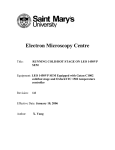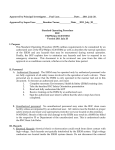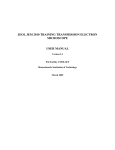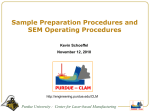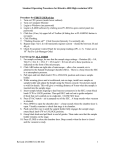Download Electron Microscopy Centre
Transcript
Electron Microscopy Centre Title: RUNNING Backscattered Detector (BSD) ON LEO 1450VP SEM Equipment: LEO 1450VP SEM Equipped with BSD Revision: 1.0 Effective Date: 20/11/2005 Author: X. Yang Warning! Before you attempt to operate this equipment for the first time, please make sure you are aware of the precautions that you must take to ensure your own safety. Working Environment Do not use electrical equipment in: • Rain or excessive moisture environment • The presence of flammable or explosive gases The equipment is not designed to be water or splash proof, or to be used in area where there are flammable or explosive gases or fumes. 1 Running BSD on the SEM: Basic Instructions 1. Logon LEO 1450VP user interface. 2. Check the BSD detector to make sure it is in the position to use. If it is not, contact lab staff. 3. Load your specimen and standards (please wear provided powder free gloves only). 4. Turn on the filament and set accelerating voltage to desired operating conditions (if not sure, set 20kV). 5. The default detector has been set to collect secondary electrons. You can now work on obtaining a sharp image using stage position (focus), stigmators, image brightness and contrast. 6. Set the working distance to desired value and adjust the spot size. 7. If you have found an interested spot, switch to BSD detector. The system will switch to BSD imaging mode. 8. Adjust the brightness and contrast if necessary. 9. Save the desired image after scanning. 10. When done with collecting data, turn off the beam and wait for 30 min so the filament is cooling down to room temp. 11. Remove specimen from chamber, close the door before pumping. 12. Log off the LEO user interface. 13. Remember to fill the log book. 2 Running miniCL on the SEM: Detailed Instructions 1. Logon LEO 1450VP user interface. There are two computers on the SEM, but only one keyboard and mouse. The monitor for the SEM computer is on the left - this is computer #1. The monitor for the EDS system is on the right - this is computer #2. The red number on the gray box in between the two monitors indicates which computer the monitor and keyboard are working with. If the red number is 2, please switch the keyboard and mouse to computer #1 by simply hitting Ctrl-Alt-1. Click on the LEO icon on the SEM computer desktop and logon the software interface using the username and password assigned to you. 2. Check whether the BSD is in position. When in position for use, the BSD detector should be directly below the final lens as shown in the picture. Please make sure that the specimen surface is always clear of the BSD diode face to prevent detector damage. This could be achieved by limited the value of Working Distance to be 10 mm or higher. Final Lens BSD 3. Load your specimen (please wear provided powder free gloves only). The first thing you will want to do is to load your sample. Please make sure the filament has been turned off at least 30 minutes so to increase the lifetime the filament. Do this by right clicking on the Vac button in the bottom-right corner and select Vent button at the popup widow. This will vent the sample chamber, and allow you to open the sample chamber door. It will take approximately 5 minutes to balance the pressure within the sample chamber with atmosphere. Never pull the door during the 5 minutes venting period – another detector (EDS) has a fragile 3 and expensive window, a sudden pressure increase in the specimen chamber would likely damage the EDS window. Never reach into the sample chamber without gloves on! Always use the sample exchange tool (tweezers and special designed screw-driver) to switch your sample with the one that is already in the chamber. Put the sample you just removed into covered box to prevent the dust. If you are not familiar with the sample exchange procedure or how the sample stubs fit onto the stage, please ask for help. WARNING: Any bare hand operation during the sample loading/unloading may result in loss of privilege of using the system. Once your sample is secure on the stage and positioned approximately where you want it, close the door, latch it, and right click the Vac button on the computer then select Pump to begin the pumping process. After about 5 minutes the Vac indicator will shows a ready sign. At that point, the sample chamber is under vacuum, and you are ready to begin viewing your sample. It is always a good idea to wait a litter longer until the vacuum reading is approaching 10-6 torr. While waiting for the vacuum to be ready, adjust the sample stage and locate your first sample under the center of the column. In order not to hit on any detectors within the chamber, it is always a good practice to move the sample at front end of the stage under the column and rotate the stage to locate your interested one. It is important to remember that the specimen must be flat or not tilted for BSD detection. 4 4. Turn on the filament and set accelerating voltage to desired operating conditions (if not sure, set 20kV). Right-click on to Fil button ( ) and select beam on to turn on the beam. At this time, you should enter your information and the time-on into the SEM logbook. Set your operating conditions: The SEM accelerating voltage should be set to the highest as long as the electron beam does not damage the specimen. No electrons will be able to be detected by the BSD at a HV lower than about 4 kV. The BSD performance is will increase progressively towards higher HVs. If you are not sure, you could simply select 20 kV, at which you can have Atom No. resolution better than 0.1Z between Atomic Number 29 and 30. 5. Work on obtaining a sharp image using stage position (focus), stigmators, image brightness and contrast. The default detector (SE1) has been set to collect secondary electrons. You can now work on obtaining a sharp image using stage position (focus), stigmators, image brightness and contrast. In order to get an image, you will have to adjust the focus, contrast, and brightness. It is always a good practice to start from a low magnification such 30x, 50x and switch to higher magnification. You could focus the image by selecting focus/mg mode and turning the ‘FOCUS’ knob. In this case, the working distance (WD) physically remains but the electron beam focus on different level to match the WD. The WD value becomes REAL only when the beam is well focused on specimen. You could also focus by changing the Zposition of your sample (this is the physical distance between the sample holder and the pole piece – the tapered column that hangs above your sample). BE CAREFUL! You might inadvertently ram your sample into the pole piece. Therefore, you may want to switch on the infrared camera (TV mode) so that you can pay attention to how close your sample is from the pole piece. 5 Stigmation: While you are still at high magnification, and once you have made your final focus adjustments, you should adjust the 'Stigma-X' and 'Stigma-Y' to try to improve the focus slightly. Moving between fine focus and Stigma adjustments at high magnification may provide small, but sometimes significant improvements to the quality of your image. 6. Set the working distance to desired height (always focus using stage Z-drive) and spot size. A long working distance of 20 mm or more will give the best atomic number contrast. However, a working distance between 13 to 15 mm will give the best general purpose signal. 9mm is optimum for acquiring topographic information. 7. If you have found an interested spot, switch to BSD detector. The system will switch to BSD imaging mode. Once you’ve found a spot you would like to analyze, you are ready to switch your image over to the BSD detector. Depending on your sample type, you may also wish to get elemental information from EDS detector (please refer to different instruction manual). In BSD mode, objects with a high atomic number will be brighter, where those with low atomic numbers will be darker. The QBSD detector provides 4 different configuration viewing modes, which could be selected by users. User could access the control window by clicking on “Tools” in the Menu Bar, and “Go To Panel”, then “4QBSD Control”. Two pre-defined configurations (COMPO and TOPO) are available for user to gather surface information. Various setting combinations will give various mixes of composition and topographical representations, which are given in the table listed below. In general, high topographical detail will result from selecting a diametrically opposed pair of quadrants and summing them differentially, whereas pure atomic number contrast is obtained with all quadrants set to Normal. 6 Q1 Normal Normal Q2 Normal Off Q3 Normal Invert Q4 Normal Off Normal Normal Invert Invert Normal Normal Normal Invert Function Composition Topographic, illuminated from one particular angle Topographic, illuminated at 45 degree to angle obtained in set up above Composition on 1,2, and 3 topographic on 1 and 4 8. Adjust the brightness and contrast if necessary. You will have to adjust your contrast and brightness to get a good image. You could set the Brightness to 59% and adjust Contrast until an image is seen. Then adjust Contrast together with Brightness to obtain the desired image. 9. Save the desired image after scanning. You could save a desired BSD image under Menu Bar, click on “File” and “Save Image” then choose the folder you would like to file to be saved. 10. When done with collecting image, turn off the beam and wait for 30 min so the filament is cooling down to room temp. 11. Remove specimen from chamber, close the door before pumping. 12. Log off the LEO user interface. In the Menu Bar, click on “File” and “Log Off”, then “OK” to log off the LEO operation system. You can also log off the system by closing the window. Reminder: you have to log off the LEO system after finishing your research, otherwise the computer log system would “mistakenly” consider you are still using the machine and therefore extra charge may occur due to extended logon time to the system 13. Remember to fill the log book. Reference: 1. LEO 1400 Series Backscattered Electron Detector Operator’s/Installation Manual, LEO Electron Microscopy Ltd, Cambridge, England, 1999 2. LEO 1400 Series Scanning Electron Microscopes Operator User Manual, LEO Electron Microscopy Ltd, Cambridge, England, 1998 7