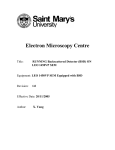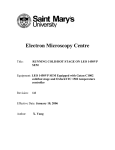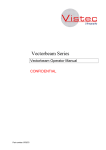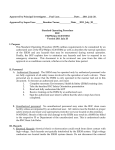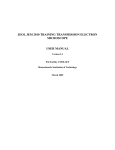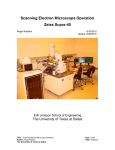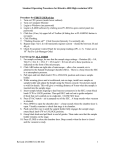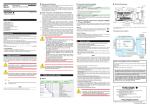Download Running LEO 1450VP SEM
Transcript
Electron Microscopy Centre Title: RUNNING LEO 1450VP SEM Equipment: LEO 1450VP SEM Revision: 1.0 Effective Date: 20/11/2005 Author: X. Yang Warning! Before you attempt to operate this equipment for the first time, please make sure you are aware of the precautions that you must take to ensure your own safety. Warning! IN AN EMERGENCY, PRESS THE RED ILLMUNATED STOP BUTTON Warning! The EHT voltages present in this instrument can be lethal. Working Environment Do not use electrical equipment in: • Rain or excessive moisture environment • The presence of flammable or explosive gases The equipment is not designed to be water or splash proof, or to be used in area where there are flammable or explosive gases or fumes. 1 Running LEO 1450VP SEM: Basic Instructions 1. Logon LEO 1450VP user interface. 2. Load your specimen and standards (please wear provided powder free gloves only). 3. Turn on the filament and set accelerating voltage to desired operating conditions (if not sure, set 20kV). 4. The default detector has been set to collect secondary electrons. You can now work on obtaining a sharp image using stage position (focus), stigmators, image brightness and contrast. 5. Set the working distance to desired value and adjust the spot size. 6. Adjust the brightness and contrast if necessary. 7. Save the desired image after scanning. 8. When done with collecting data, turn off the beam and wait for 30 min so the filament is cooling down to room temp. 9. Remove specimen from chamber, close the door before pumping. 10. Log off the LEO user interface. 11. Remember to fill the log book. 2 Running LEO 1450VP SEM: Detailed Instructions 1. Logon LEO 1450VP user interface. There are two computers on the SEM, but only one keyboard and mouse. The monitor for the SEM computer is on the left - this is computer #1. The monitor for the EDS system is on the right - this is computer #2. The red number on the gray box in between the two monitors indicates which computer the monitor and keyboard are working with. If the red number is 2, please switch the keyboard and mouse to computer #1 by simply hitting Ctrl-Alt-1. Click on the LEO icon on the SEM computer desktop and logon the software interface using the username and password assigned to you. 2. Load your specimen (please wear provided powder free gloves only). The first thing you will want to do is to load your sample. Please make sure the filament has been turned off at least 30 minutes so to increase the lifetime the filament. Do this by right clicking on the Vac button in the bottom-right corner and select Vent button at the popup widow. This will vent the sample chamber, and allow you to open the sample chamber door. It will take approximately 5 minutes to balance the pressure within the sample chamber with atmosphere. Never pull the door during the 5 minutes venting period – another detector (EDS) has a fragile and expensive window, a sudden pressure increase in the specimen chamber would likely damage the EDS window. Never reach into the sample chamber without gloves on! Always use the sample exchange tool (tweezers and special designed screw-driver) to switch your sample with the one that is already in the chamber. Put the sample you just removed into covered box to prevent the dust. If you are not familiar with the sample exchange procedure or how the sample stubs fit onto the stage, please ask for help. WARNING: Any bare hand operation during the sample loading/unloading may result in loss of privilege of using the system. Once your sample is secure on the stage and positioned approximately where you want it, close the door, latch it, and right click the Vac button on the computer then select Pump to begin the pumping process. After about 5 minutes the Vac indicator will shows a ready sign. At that point, the sample chamber is under vacuum, and you are ready to begin viewing your sample. It is always a good idea to wait a litter longer until the vacuum reading is approaching 10-6 torr. 3 While waiting for the vacuum to be ready, adjust the sample stage and locate your first sample under the center of the column. In order not to hit on any detectors within the chamber, it is always a good practice to move the sample at front end of the stage under the column and rotate the stage to locate your interested one. It is important to remember that the specimen must be flat or not tilted for BSD detection. 3. Turn on the filament and set accelerating voltage to desired operating conditions (if not sure, set 20kV). Right-click on to Fil button ( ) and select beam on to turn on the beam. At this time, you should enter your information and the time-on into the SEM logbook. Beam damage can be the result of using high voltage or a high probe current, thus the accelerating voltage and probe current should both be adjusted together to determine the optimum settings. Coating the specimen with conducting film such as gold often helps to dissipate the heat generated by the beam. However, better results are usually obtained by operating at lower voltages. 4. Work on obtaining a sharp image using stage position (focus), stigmators, image brightness and contrast. The default detector (SE1) has been set to collect secondary electrons. You can now work on obtaining a sharp image using stage position (focus), stigmators, image brightness and contrast. 4 In order to get an image, you will have to adjust the focus, contrast, and brightness. It is always a good practice to start from a low magnification such 30x, 50x and switch to higher magnification. You could focus the image by selecting focus/mg mode and turning the ‘FOCUS’ knob. In this case, the working distance (WD) physically remains but the electron beam focus on different level to match the WD. The WD value becomes REAL only when the beam is well focused on specimen. You could also focus by changing the Zposition of your sample (this is the physical distance between the sample holder and the pole piece – the tapered column that hangs above your sample). BE CAREFUL! You might inadvertently ram your sample into the final lens. Therefore, you may want to switch on the infrared camera (TV mode) so that you can pay attention to how close your sample is from the pole piece. Stigmation: While you are still at high magnification with small, circular or rectangular features in the image (generally 10 KX, which is high enough to clearly display astigmatism), through focusing will lead from one privileged focus direction (Figure 1a) to another (Figure 1b) if astigmatism exists. Once you have made your final focus adjustments with FOCUS FINE to obtain an image quality which lies between the two images, you should adjust the 'Stigma-X' and 'Stigma-Y' to try to improve the focus slightly --- one direction at a time. Repeat the procedure if necessary. You could also use Autostig if noise in the image is low and features are well defined. Moving between fine focus and Stigma adjustments at high magnification may provide small, but sometimes significant improvements to the quality of your image. (a) (b) (c) Figure 1 Comparison of images under different focusing conditions (From: LEO32 Help) 5 5. Set the working distance to desired height and spot size. The choice of working distance is strongly depended on user’s specimen and most time user might have to make a compromise. Here are some the factors suggested to be considered: 1. As the working distance is decreased the available resolution increases. 2. If the sample is large, it is wise to use a longer working distance in order to avoid being hit on the lens or BSD. 3. The retractable BSD occupies a finite space beneath the final lens. A safe working distance is 10mm to 12mm or higher. 4. The geometry used for X-ray analysis (EDS) dictates that the surface to be analyzed should be at a working distance of 19mm to 25mm. The Spot Size value can be adjusted from the user interface in the range 1 to 1000. In most cases, a value of 333 gives a good video signal without over exposing the sample to electron bombardment. Other settings would be as follows: Purpose of Viewing High Resolution Backscattered electron imaging X-Ray analysis Charge or beam sensitive samples Spot Size Value 120 to 230 380 to 450 460 to 500 160 to 220 The improved resolution performance at low values is achieved because the diameter of the beam on the specimen is reduced. A larger beam diameter is acceptable for Xray analysis because of the larger volume of interaction 6. Adjust the brightness and contrast if necessary. Set Brightness to 95% and adjust Contrast until the imaging can be viewed. Readjust Brightness and Contrast if the image is too bright or dark. 7. Save the desired image after scanning. Before you start saving an image, you have to freeze the image first. This could be done by left click the “Pause” button if you want to freeze right away or middle click 6 the button if you wish the image to be frozen at the end of the frame. You could save a desired SE image under Menu Bar, click on “File” and “Save Image” then choose the folder you would like to file to be saved. 8. When done with collecting image, turn off the beam and wait for 30 min so the filament is cooling down to room temp. 9. Remove specimen from chamber, close the door before pumping. 10. Log off the LEO user interface. In the Menu Bar, click on “File” and “Log Off”, then “OK” to log off the LEO operation system. You can also log off the system by closing the window. Reminder: you have to log off the LEO system after finishing your research, otherwise the computer log system would “mistakenly” consider you are still using the machine and therefore extra charge may occur due to extended logon time to the system 11. Remember to fill the log book. Reference: 1. LEO 1400 Series Scanning Electron Microscopes Operator User Manual, LEO Electron Microscopy Ltd, Cambridge, England, 1998 2. LEO 32 Help Manual, LEO Electron Microscopy Ltd, Cambridge, England, 1998 7