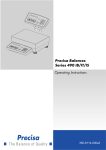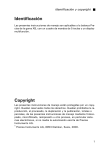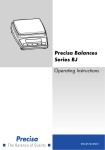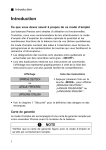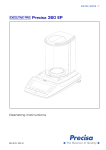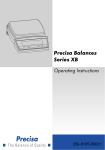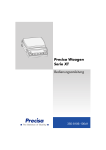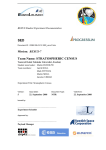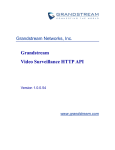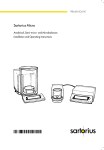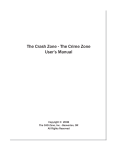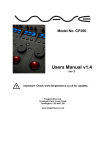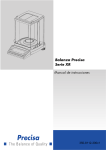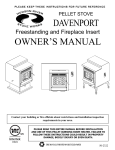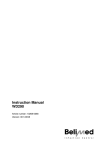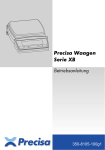Download User Manual - The Lab Depot, Inc.
Transcript
PREMIUM LX 321 Operating Instructions 350-8162-000 -- Identification ■ English Identification Customer service Precisa Gravimetrics AG Moosmattstrasse 32 CH-8953 Dietikon Tel. +41-44-744 28 28 Fax. +41-44-744 28 38 email [email protected] http://www.precisa.com Refer to our website for information about local customer service centers and details of their addresses. Copyright These operating instructions are protected by copyright. All rights reserved. No part of the operating instructions may be reproduced, processed, duplicated or published in any form by photocopying, microfilming, reprinting or other process, in particular electronic means, without the written agreement of Precisa Gravimetrics AG. © Precisa Gravimetrics AG, 8953 Dietikon, Switzerland, 2011 1 ■ 1 Overview 1 Overview 13 12 Max 220g Min 0.01g LX 220A 7 8 9 10 e= 0.001g d= 0.0001g 11 1 2 3 4 205 SM-D R Max 205g Min 0.0 e=1m 1g d=0.0 g 1/0.1g 5 6 % 2 & No. Description No. 1 Draft shield 11 Description PRINT key 2 Weighing pan 12 Info display 3 5-key control panel 13 Measurement display 4 Display 14 see chapter 3 "Below-balance weighing" 5 Levelling bubble 15 see chapter 3 "Below-balance weighing" 6 Adjustable feet 16 see chapter 3 "Below-balance weighing" 7 ON / OFF key 17 Serial interface, DB9 Female 8 MODE key 18 USB device connector for connection to PC 9 0 / T key 19 Connecting socket for power adapter 10 REF key ' 2 Inspection and assembly ■ 2 Inspection and assembly Inspect delivery for complete supply immediately on unpacking all components. Components supplied, depending on balance type A • • • • • • • • • • • M C, D, G Weighing pan Pan holder Protective ring for A, M and C balances Draft shield for A or M balances Balance Power adapter USB cable balance to PC Protection-cover for the balance or display Short instructions Security card CD with operating instructions The balance is delivered in partly dismantled condition. Assemble the individual components in the following sequence: • Install the draft shield as well or the protective ring • Place the weighing pan in position NOTE All parts must fit together easily. Do not apply force. Customer Service will be pleased to help you with any problems. 3 English • Insert the power adaptor cable plug into the socket at the rear of the balance. ■ 3 Below-balance weighing 3 Below-balance weighing Objects which, because of their size or shape, cannot be put on the scale, can be weighed by means of below-balance weighing. Proceed as follows: • Turn off the balance. • Remove the weighing pan and the pan holder than turn the balance up side down. • Remove the screw (14) on the underside of the balance. • Hang the hook for weighing below (available as an accessory, see chapter 4 "Acessories") into the aperture (16) of the now visible metal casting (15). • Place the balance over an opening. • Replace the pan holder and the weighing pan. • Level the balance (see chapter 3.6 "Levelling") • Switch on the balance. • Hang the object to be weighed on the hook and carry out the weighing. 14 kg 16 15 KA321_010 WARNING Take care that the hooks used for the below-balance weighing are stable enough to hold the goods which you wish to weigh. NOTE Take care that no dirt or moisture can get into the balance with the weighing pan removed. After completing the below-balance weighing, the opening in the floor of the balance must be closed again (dust protection). 4 4 Acessories ■ 4 Acessories Accessorie Article number Draft shield mg, glass with cover 320-8504 Density kit for 0.01mg and 0.1mg balances Container size Ø 75mm, height 100mm Density kit for solids only (w/o Glass body and Hook) for 0.01mg and 0.1mg balances Container size Ø 75mm, height 100mm Glass body 10ccm for density determination of liquids Downholder for samples with density < 1 g/cm3 350-8636 Animal weighing bowl complete for 0.01g, 0.1 and 1g balances Diamond weighing pan Hook for weighing below the balance 350-8551 350-8322 350-8527 Dust cover for the whole balance, set of 20 pieces 350-8686 Data cable DB9 Male / DB9 Female (PC), 1.5m Data cable DB9 Male / DB25 Male (Printer), 1.5m 350-8672 350-8673 350-8537 350-7054 350-7194 English Additional SmartBox® Applications, Precisa BUS accessories, further special accessories and options on demand. 5 ■ Contents 1 Overview ................................ 2 2 Inspection and assembly ........... 3 9.5 Calibration functions ........................ 20 9.6 Weighing mode ............................... 20 9.7 Interface-functions........................... 22 9.8 Date and time ................................. 22 9.9 Password protection ........................ 22 9.10 Anti-theft encoding .......................... 23 9.11 Keyboard settings............................ 23 Precisa BUS .................................... 23 3 Below-balance weighing ........... 4 4 Acessories .............................. 5 5 Your balance ........................... 8 5.1 Introduction ...................................... 8 9.12 5.2 Correct use of the balance .................. 8 5.3 Conformity ....................................... 8 10 Working with the application menu 24 10.1 Structure of the application menu ...... 24 10.2 Selecting a working program............. 24 10.3 Changing application / weighing mode 24 10.4 Application “UNITS” ........................ 25 10.5 Application “COUNT”....................... 25 10.6 Application “PERCENT” .................... 26 5.4 Technical data.................................. 8 5.5 Useful tips on the Operating Instructions8 6 Safety .................................. 10 6.1 Representations and symbols ............ 10 6.2 Safety recommendations .................. 10 7 Set up .................................. 11 10.7 Calculator ....................................... 26 7.1 Unpacking the balance ..................... 11 10.8 Application «Net-Total» .................... 26 7.2 Transport and shipping ..................... 11 10.9 Application «SUM» .......................... 27 7.3 Storage .......................................... 11 10.10 Application «Animal weighings» ........ 27 7.4 Choosing a suitable location.............. 11 7.5 7.6 7.7 7.8 7.9 10.11 Application “DENSITY” .................... 28 10.11.1 Density determination “Solid on bottom mode”............................................ 28 Levelling......................................... 12 10.11.2 Density determination “Solid in air mode” Calibration of the balance ................. 12 29 Dual Range and Floating Range balances13 10.11.3 Density determination “Liquid mode” . 29 10.11.4 Density determination “Solid porous mode” Standardized balance ....................... 13 29 Connecting the balance to the mains.. 12 8 Modes of operation and operating 14 8.1 8.1.1 Switching on the balance ................. 14 Firmware and serial number .............. 14 8.2 Auto-Standby Mode ......................... 14 10.12 Application «DIAGNOSTICS» * ......... 29 11 Statistics ............................... 30 12 Check-Weighing ..................... 32 8.3 Setting and storing the configuration.. 14 13 Special operating keys ............ 33 8.4 Significance of the two main menus .. 14 13.1 The Tare key «0/T» ......................... 33 8.5 8.5.1 8.5.2 Activating the two main menus ......... 14 Activating the configuration menu ..... 14 Activating the application menu......... 15 13.2 The Print key «PRINT» ..................... 33 14 Data transfer.......................... 34 8.6 8.6.1 8.6.2 How the menu control operates......... 15 Operating in the weighing mode ........ 15 Display........................................... 16 14.1 Connection scheme ......................... 34 8.7 Password protection of the menus ..... 16 14.2 14.2.1 Remote control-commands ............... 35 Examples for the remote control ........ 35 8.8 Anti-theft encoding .......................... 16 15 Practical examples .................. 36 9 Working with the configuration menu ................ 18 9.1 Structure of the configuration menu... 18 9.2 Language-function ........................... 18 15.1 15.1.1 15.1.2 15.1.3 15.1.4 Changing the configuration menu ...... Setting the choice of language .......... Setting the Weight unit .................... Setting the Print functions ................ Activation of password protection ..... 9.3 Selecting the weight unit .................. 19 9.4 Print functions................................. 19 15.2 15.2.1 Selection of an application program ... 37 Setting for Counting by weighing ...... 37 16 Maintenance and servicing....... 38 6 36 36 36 36 37 16.1 16.1.1 16.1.2 16.1.3 16.1.4 Calibration .......................................38 External calibration by means of ICM ..38 External calibration with freely selectable weight ............................................38 Internal calibration ............................39 Automatic calibration ........................39 16.2 Software update ..............................39 16.3 Cleaning..........................................39 16.4 16.4.1 Error messages ................................40 Notes on correcting faults .................40 17 Menu trees ............................ 41 17.1 Configuration menu tree....................41 17.2 Application menu tree .......................43 17.3 User menu tree - to save or load settings 43 English Contents ■ 7 ■ 5 Your balance 5 Your balance 5.1 Introduction The balances are high-quality electronic precision balances and developed to operate simple and functional. The versatile weighing programs allow you to use these balances not only for simple weighing procedures but also in a simple manner for carrying out various weighing applications such as, for example, percentageor component counting weighings and document the measurements obtained accurately and unequivocally. Virtually all models can be delivered in weights and measures approved. The most important basic production features of the Precisa balances include: • Simple-to-use multifunction control panel • Large and bright display with multi-lines • Anti-theft encoding with four-figure numerical code • Storable user-configuration (UMM User Menu Memorized) • ICM-Autocalibration (intelligent calibration mode) • USB device interface for data transfer to PC • RS232/V24 serial interface for data transfer to PC or printers • ISO- and GLP-compliant reporting of results of measurements • Capacity and residual tare display • Various application programs: Piece counting, Percentage weighing, Formulation, Animal weighing (dynamic weight recording), Calculator, Check and reference weighings and lot others • Statistics program • Appliance for below-balance weighing 5.2 Correct use of the balance The balance may only be used for the weighing of solid-materials and of liquids filled into secure containers. The maximum allowable load of the balance must never be exceeded, otherwise the balance may be damaged. In using the balance in combination with other appliances as well as with appliances produced by other manufacturers, the current regulations for the safe use of the relevant attachments and their application in accordance with instructions must be observed. 5.3 Conformity The balance has been manufactured and tested in accordance with the standards and recommendations set out in the certificate of conformity in the delivered brief instructions manual. The power adaptor produced for the operation of the balance and intended exclusively for this application, complies with the electrical protection class II. 5.4 Technical data The most important technical data of the balance are mentioned in the delivered brief instructions manual. If you have any questions on the technical data or require detailed technical information on your balance, please contact your Technical Representative. 5.5 Useful tips on the Operating Instructions Precisa balances are simple and functional to operate. Nevertheless, you should read through these operating instructions in their entirety, so that you can make 8 5 Your balance ■ optimal use of the full potential and the diverse possibilities of the balance in your daily work. These operating instructions contain guidance in the form of pictograms and keyboard diagrams, which should help you in finding the required information: • Key names are presented in quotation marks and are accentuated by printing in semi-bold script: «ON/ OFF». • In the explanation of the operating steps, the appropriate display for the current operating step is shown for clarity at the left alongside the list of operating steps: LANGUAGE ENGLISH BSprache Deutsch langue francaise List of the Operating steps • Press «MODE» button repeatedly until “LANGUAGE ENGLISH”, “SPRACHE DEUTSCH” or “LANGUE FRANCAISE” appears in the display. English Display shows 9 ■ 6 Safety 6 Safety 6.1 Representations and symbols Important instructions, which involve safety, are highlighted with the appropriate action: DANGER Warning of a possible danger, which can lead to death or to serious injuries. WARNING Warning of a possibly dangerous situation, which can lead to less severe injuries or damage. NOTE Tips and important rules on the correct operation of the balance. 6.2 Safety recommendations • When using the balance in surroundings with increased safety requirements the corresponding regulations must be observed. • The balance may only be used with the power adaptor supplied exclusively for use with this balance. • Before plugging in the power adaptor, make sure that the operating voltage stated on the power adaptor agrees with the mains voltage. If not, please refer to the Customer Service. • If the power adaptor or its cable is damaged, the balance must immediately be disconnected from the electricity supply (pull out the power adaptor). The balance may only be operated with a power adaptor in perfect condition. • If there is any reason to believe that it is no longer possible to operate the balance without danger, the balance must immediately be unplugged from the electricity supply (pull out power adaptor) and secured against inadvertent operation. • In carrying out maintenance work, it is essential to heed the recommendations in chapter 20.4 "Cleaning". • The balance must not be operated in an area subject to explosion risks. • Take care when weighing liquids that no liquid is spilt into the inside of the balance or into connections on the rear of the equipment or the power adaptor. If liquid is spilt on the balance, the latter must immediately be unplugged from the mains electricity supply (pull out power adaptor). The balance may only be operated after it has first been re-checked by a Service technician. • The operating instructions must be read by each operator of the balance and must be available at the workplace at all times.The balance may only be used for the weighing of solid-materials and of liquids filled into secure containers and for animal weighing and density determinations. The maximum allowable load of the balance must never be exceeded, otherwise the balance may be damaged. • When using the balance in combination with other appliances, the current regulations for the safe use of the relevant attachments and their application in accordance with instructions must always be observed. 10 7 Set up ■ 7 Set up 7.1 Unpacking the balance The balances are delivered in an environmentally-friendly package, specifically developed for this precision instrument, which provides optimum protection for the balance during transportation. NOTE Retain the original packaging in order to avoid transportation damages when shipping or transporting the balance and to allow the balance to be stored in the best conditions if it is out of operation for an extended period. In order to avoid damage, attention must be given to the following points when unpacking the balance: • Unpack the balance carefully. It is a precision instrument. • When outside temperatures are very low, the balance should first be stored for some hours in the unopened transport package in a dry room at normal temperature, so that no condensation settles on the balance when unpacking. • Check the balance immediately after unpacking for externally visible damage. If you should find transport damage, please inform your Services representative immediately. • If the balance is not to be used immediately after purchase but only at a later time, it should be stored in a dry place where fluctuations in temperature are as low as possible (see chapter 7.3 "Storage"). 7.2 English • Read through these operating instructions, even if you already have experience with balances, before you work with the balance and pay attention to the safety recommendations (see chapter 6 "Safety"). Transport and shipping Your balance is a precision instrument. Treat it with care. Avoid shaking, severe impacts and vibration during the transportation. Take care that there are no signification temperature fluctuations during the transportation and that the balance does not become damp (condensation). NOTE The balance should preferably be dispatched and transported in the original packaging to avoid transportation damage. 7.3 Storage If you would like to take the balance out of service for an extended period, disconnect it from the electricity supply, clean it thoroughly (see chapter 20.4 "Cleaning") and store it in a place which meets the following conditions: • No violent shaking, no vibrations • No significant temperature fluctuations • No direct solar radiation • No moisture NOTE The balance should preferably be stored in the original packaging, since this provides optimum protection for the balance. 7.4 Choosing a suitable location The balance location must be chosen in such a way as to guarantee perfect operation of your balance, so 11 ■ 7 Set up that the allowable ambient conditions and prerequisites are met and maintained: • Put the balance on a solid, firm and preferably vibration-proof, horizontal base • Make sure that the balance cannot be shaken or knocked over • Protect from direct solar radiation • Avoid drafts and excessive temperature fluctuations NOTE With difficult conditions (where the balance may be easily shaken or subject to vibration) the balance can nevertheless provide accurate results through suitable adjustment of the stability control (see chapter 9.6 "Weighing mode"). 7.5 Connecting the balance to the mains The following safety recommendations must be observed when connecting the balance to the mains: DANGER The balance may only be operated with the power adaptor supplied. Check before connecting the power adaptor to the mains supply that the operating voltage stated on the on the balance or on the power adaptor agrees with the local mains voltage. If the operating voltage is not the same as the mains voltage, the balance or the power adaptor must on no account be connected to the mains supply. Contact the Customer Service. 7.6 Levelling To function properly, the balance must be precisely horizontal. The balance is fitted with one spirit level and two adjustable feet for level-control, with the aid of which it is possible to compensate for small height differences and/or unevennesses in the surface on which the balance is standing. The two screw feet must be adjusted so that the air bubble is precisely in the centre of the sight glass of the bubble level. Incorrect Correct NOTE In order to get exact measurements, the balance must again be carefully levelled after each relocation. 7.7 Calibration of the balance Since the Earth's gravity is not the same everywhere, each balance must – in accordance with the underlying physical weighing principle – be adjusted to compensate for the gravity at each location. This adjustment process, known as “calibration”, must be carried out on initial installation and after each subsequent relocation. In order to get exact measurements, it is recommended moreover, that the balance should also be calibrated periodically. NOTE The balance must be calibrated on initial installation and after every relocation. If you work in accordance with “Good Laboratory Practice GLP” observe the prescribed intervals between calibrations (adjustments). 12 7 Set up ■ Calibration is effected in the configuration menu. Depending on the balance model, this may be done externally, internally or automatically (see chapter 9.5 "Calibration functions" and see chapter 20.1 "Calibration"). With the aid of the “Intelligent Calibration Mode” the balance can itself determine the size of the calibration weight, which enables an exact calibration with different size weights (in 10 g, 50 g, 100 g and 500 g steps, depending on implementation). 7.8 Dual Range and Floating Range balances With the Dual Range balances, weighing is always first carried out in the fine range, which is 10 times more precise. When the fine range is exceeded the balance switches automatically into the coarse range. The Floating Range balances have a fine range (10 times more precise), which moves over the entire weight range. By pressing the tare key «0/T» the fine range can be called up as often as required over the entire weight range. 7.9 Standardized balance The standardized balances are provided with the EC/OIML certification or meet the local standardisation regulations. The balance range and certain functions of the weighing output differ from the standard program in the case of the standardized balances – in accordance with the EC/OIML provisions. NOTE If a circle appears in the main-display of a standardized balance, the indicated value is unstandardised. Your Customer Service will be happy to assist you at any time if you have any questions on the standardization of the balance or on working with standardized balances. 13 English In balances of class (1) the circle also stands for the warm-up phase. ■ 8 Modes of operation and operating 8 Modes of operation and operating 8.1 Switching on the balance • Press «ON/OFF» to switch on the balance. The balance carries out a self-diagnosis in order to check the most important functions. After completion of the start-up process (approximately ten seconds) “Zero” appears in the display. The balance is ready for operation and is in the weighing mode. 8.1.1 Firmware and serial number After a reconnection of the balance to the mains and switching on for the first time the serial number as well as the firmware will be showed in the upper display, see also Chapter 8.1 “Switching on the balance”. Display Remark 3141592 Serial number: 3141592 01,00 P01 D01 Firmware: D01-0100.P01 D01: Hardwarecode 01,00: Version 8.2 P01: Release Auto-Standby Mode The balance is equipped with an Auto-Standby mode, which can be activated or deactivated in the configuration menu. If the Auto-Standby mode is activated, the balance automatically switches to Standby some time after the last weighing or key operation (current-saving function). The delay before switching to Standby is defined in the configuration menu (see Chapter 9.6 “Weighing mode”). • Press any button or put on a weight in order to switch the balance from the Standby mode back to the weighing mode again. 8.3 Setting and storing the configuration • Press «ON/OFF», to switch on the balance. • Continue to hold down the «MODE» and the «0/T» button during the start-up process, until the desired configuration appears on the display and then release the button: “LOAD FACTORY CONFIG.”: Load factory configuration. “LOAD USER CONFIG.”: Load user configuration. “STORE USER CONFIG.”: Store present configuration as user configuration. 8.4 Significance of the two main menus The balance has two main menus available: the configuration menu and the application menu. The basic-program of the balance is defined in the configuration menu. With this, you can either work with the basic-configuration programmed ex-works, or define and store a user-configuration adapted to your specific needs. In the application menu, you define a working program, which is suited to the specific weighing problem. 8.5 Activating the two main menus 8.5.1 Activating the configuration menu • Press «ON/OFF» to switch on the balance. • Continue to hold down the «MODE» button during the start-up process (approximately 10 seconds), until the currently set language appears. • Now you can change the configuration menu. 14 8 Modes of operation and operating ■ 8.5.2 Activating the application menu • After the start-up process has finished, press «MODE» until “SET APP. ...” appears on the display. You are now in the application menu. 8.6 How the menu control operates The configuration menu and the application menu each have a main path and up to two sub-paths in which the parameters for the different function programs of the balance are defined. Moving in the menu path: • «MODE»-short: In path to the right or start input. • «MODE»-long: In path downwards. • «PRINT»-button: In path to the left (in main path exit menu). Input: • «MODE»-short: Change value or position. • «MODE»-long: Change one position to the right or terminate input. • «PRINT»-button: Terminate input. )* , , )* , , )* )* English , , 8.6.1 Operating in the weighing mode Name «ON/OFF» «MODE» Function during weighing • Switching the balance on and off • Calling up the configuration menu and the application menu • Switches between the Basic program and the chosen application 15 ■ 8 Modes of operation and operating Name Function during weighing «0/T» • Initiate Tare Function and/or Calibration Function «REF» • Run application (see Chapter 10 “Working with the application menu”) «PRINT» • Start print function • Exit the menu NOTE For the operation of the «0/T» and «PRINT» see Chapter 13 “Special operating keys”. For an illustration of the method of operation see Chapter 15 “Practical examples”. 8.6.2 Display The balance display has two lines (1 and 2). 3 4 B/G PT 1 NET 2 The upper display-line (1) includes the 8-figure measurement display (3) as well as various symbols (4). The lower line (2) serves as a 20-character info-line in connection with the cursor keys for controlling the working programs. 8.7 Password protection of the menus The two main menus of the balance can be protected by a freely selectable, four-figure password against unintentional changes. • With password protection deactivated, any operator can change the balance configuration and application menus. • With “standard” password protection activated, only the configuration menu is protected against unintentional changes. • With “high” password protection activated, both the configuration menu and the application menu are protected against unintentional changes. Only after entering the correct, four-figure password can changes be made to the configuration menu and the application menu. NOTE The password protection is deactivated at the works. The pre-programed password set in the works is: 7 9 1 4 This password is the same for all balances and is always valid, in parallel with a self-selected password. Make a note of your personal password. 8.8 Anti-theft encoding The balance can be protected against theft by a freely selectable, four-figure numerical code: 16 8 Modes of operation and operating ■ • With anti-theft encoding deactivated, the balance can be switched on again and operated after interruption of the power supply without entering a code. • With anti-theft encoding activated, the balance requires the entry of the four-figure code after each interruption to the power supply. • If the code is input incorrectly, the balance is blocked. • If the balance is blocked, it must first be disconnected from the power supply, then reconnected and unblocked by entering the correct four-figure code. • After seven consecutive incorrect entries the display will read “NO ACCESS, CALL SERVICE”. In this case, only service can unblock the balance again. NOTE The anti-theft-encoding is deactivated in the works. The pre-programmed code set by the works is: 8 9 3 7 This code is the same for all balances. For reasons of security you should therefore always select your own code. Keep your personal code in a safe place. English To activate the anti-theft encoding and to alter the code programmed in the works to one which you have chosen yourself, see Chapter 9.10 “Anti-theft encoding”. 17 ■ 9 Working with the configuration menu 9 Working with the configuration menu This chapter describes the configuration menu and its functions. To activate the menu, see Chapter 8.5 “Activating the two main menus” and Chapter 8.6 “How the menu control operates”. 9.1 Structure of the configuration menu The basic adjustment of the balance is defined in the configuration menu: Menu Definable functions LANGUAGE UNIT-1 Display language (E, G, F) Unit in which the weighing results are displayed Print formats; Type of values to be printed (individual values, continuous printout, time or load change dependent values, date, time, user, etc.) Calibration method Stability mode (Quality of the balance location), Auto-Standby mode, zero correction, tare method (rapid or standard tare) Baud rate, parity, handshake functions of the peripheral interface SET DATA PRINT SET CALIBRATION SET WEIGHING MODE SET INTERFACE SET DATE AND TIME PASSWORD THEFTCODE SET KEYBOARD BUS Date and time (standard format or American format p.m. and a.m.) Activating/deactivating and changing the anti-theft code. Password protection for defining the menus. Activation of the keypad sound Enables disables Precisa BUS accessories Printing conventions used in this document: • The settings in the sub-paths pre-programmed in the works are printed in bold in these operating instructions. • For greater clarity, only that part of the menu tree which corresponds to the function is shown with each description of the function. • You will find the entire menu tree for the configuration menu in Chapter “«MODE»- and «0/T»- button pressed on switching on:”. • Explanations of the menu functions are printed in italics. 9.2 Language-function To activate the menu see Chapter 8.5 “Activating the two main menus” und Chapter 8.6 “How the menu control operates”. • LANGUAGE LANGUAGE ENGLISH SPRACHE DEUTSCH LANGUE FRANCAISE Selecting a language In order to alter the language, proceed as follows: • Switch off balance. • Switch on balance and depress «MODE» until the currently activated language is shown. • Release «MODE». • Press «MODE» repeatedly until the language you require is shown. • Press «PRINT» in order to confirm the selection. • Press «PRINT», in order to quit the menu. 18 9 Working with the configuration menu ■ 9.3 Selecting the weight unit To activate the menu see Chapter 8.5 “Activating the two main menus” and Chapter 8.6 “How the menu control operates”. • UNIT-1 UNIT-1 g kg ----Bht Gram Kilogram ----Baht Display Weight unit Conversion to grammes g (mg) (kg) GN dwt ozt oz Lb ct C.M. tLH tLM tLT mo t Bht Gramme Milligramme Kilogramme Grain Pennyweight Troy ounce Ounce Pound Carat Carat Metric Tael Hong Kong Tael Malaysia Tael Taiwan Momme Tola Baht 0.001 g 1000 g 0.06479891 g 1.555174 g 31.10347 g 28.34952 g 453.59237 g 0.2 g 0.2 g 37.4290 g 37.799366256 g 37.5 g 3.75 g 11.6638038 g 15.2 g 9.4 English The balance can show results in different units, although with some balances display is not possible in milligrammes or kilogrammes because of the corresponding weight range. Print functions To activate the menu see Chapter 8.5 “Activating the two main menus” and Chapter 8.6 “How the menu control operates”. • SET DATA PRINT AUTOSTART MODE ON/OFF UNSTABLE STABLE LOADCHANGE CONTINOUS TIMEBASE TIMEBASE 2.0 SET PRINTFORMAT Start print automatically on switching on/off Individual print, each value Individual print, stable value Print after load changes Continuous print after every integration time Continous print with time basis Time basis (in seconds) freely selectable DATE AND TIME ON/OFF BALANCE-ID ON/OFF PRODUCT-ID ON/OFF GROSS AND TARE ON/OFF UNITS ON/OFF OPERATOR-IDON/OFF LINEFEEDOFF/1/2/../9/FROMFEED PRODUCTttt... 19 ■ 9 Working with the configuration menu PRODUCTMODEHOLD DELETE COUNT OPERATORttt... With “SET PRINTFORMAT”, elements which are switched on are printed in each case: • with “UNITS” all momentarily active units are printed out, • with “LINEFEED” the specified numbers of lines are printed out or a formfeed is performed the end of each printout, • with “PRODUCT ttt...” the product name can be entered alphanumerically, • with “PRODUCTMODE HOLD” this product name is stored, • with “PRODUCTMODE DELETE” it is deleted after each expression, • with “PRODUCTMODE COUNT” a counter, which is incremented by 1 after each expression, • “OPERATOR ttt...” is the alphanumeric input of the operator. When a peripheral device (for example a printer) is connected, the balance interface must be configured in the submenu “SET INTERFACE” (see Chapter 9.7 “Interface-functions”). 9.5 Calibration functions To activate the menu see Chapter 8.5 “Activating the two main menus” and Chapter 8.6 “How the menu control operates”. • SET CALIBRATION MODE OFF EXTERNAL EXT.-DEF. INTERNAL AUTO DEF. 0.000 g AUTOCAL. TIME/TEMP. TEMPERATURE TIME AUTOCAL.-TIME 6h AUTO-WARNING ON/OFF REPORT ON/OFF Closed External External with user-defined weight („DEF. n.nnn g“) with internal weight Automatic (AUTOCAL) Calibration weight for EXT.-DEF. mode Auto-calibration on time and temperature Auto-calibration on temperature Auto-calibration on time Time for auto-calibration Shows a message if the balance recognizes a significant temperature change and therefore a calibration is recommended Printout calibration report For the calibration of the balance see Chapter 7.7 “Calibration of the balance” and Chapter 16.1 “Calibration”. NOTE The works setting depends on the model of balance. The internal calibration modes are only available if the self calibration system (SCS) is installed. 9.6 Weighing mode To activate the menu see Chapter 8.5 “Activating the two main menus” and Chapter 8.6 “How the menu control operates”. • SET WEIGHING MODE 20 9 Working with the configuration menu ■ FLOATINGDISPLAY STABILITY AUTO-STANDBY AUTO-ZERO QUICK-TARE ZERO-RANGE 0.08 0.16 0.32 LOW MEDIUM HIGH OFF 0.5 MIN. 1 MIN. 5 MIN. 10 MIN. ON/OFF ON/OFF 0.000 g Input integration time (in seconds) Setting the stability control (instability of the balance location) Auto-Standby not active or active after nn minutes Automatic zero correction on/off Quick tare on/off Maximum weight where a zero function in performed The value set for „FLOATINGDISPLAY“ defines the period after which each new measurement is displayed. for the definition of this period, the quality of the balance location is crucial. The stability control must also set appropriately. Recommended values: – Optimum balance location: – Good balance location: – Critical balance location: „FLOATINGDISPLAY 0.08“ „FLOATINGDISPLAY 0.16“ „FLOATINGDISPLAY 0.32“ The value of the Floating Display is a function of the stability control and the balance location. For balance location, see chapter 7.4 "Choosing a suitable location" and see chapter 9.6 "Weighing mode". The value set for the „STABILITY“ control depends on the quality of the balance location and must be correctly chosen in order to obtain optimum, reproducible results. Choose: – Optimum balance location: – Good balance location: – Critical balance location: „STABILITY LOW“ „STABILITY MEDIUM“ „STABILITY HIGH“ With the aid of the „AUTO-STANDBY“ function, you can define the period of non-use before the balance automatically switches into the energy-saving mode. The Auto-Standby mode turns off the balance automatically, if: • the balance is tared and has shown “Zero” for at least 5 minutes • the balance has received no remote control command via the interface for at least 5 minutes, • the automatic zero correction „AUTO-ZERO” is activated. It is possible to re-start the balance after it has been switched off by an automatic Auto-Standby: • Briefly press any key • Put a weight on the balance • Make a remote control command via the interface NOTE The Auto-Standby function only works with the automatic zero-correction activated („AUTO-ZERO“). If the automatic zero correction „AUTO-ZERO” is activated, the balance always gives a stable zero (e.g. even with fluctuations in room temperature). The „QUICK-TARE“ forces the balance to perform a tare immediate when pressing «0/T» or sending the remote command to tare, independent of the stability of the balance. The „ZERO-RANGE“ defines the maximim weigth where the balance will performe a zero function instead of a normal tare when pressing «0/T» or sending the remote command to tare. This value can be adjusted to make sure a small load is really saved in the tare and therefore printout e.g. on a report as tare value. 21 English NOTE ■ 9 Working with the configuration menu 9.7 Interface-functions To activate the menu see Chapter 8.5 “Activating the two main menus” and Chapter 8.6 “How the menu control operates”. • SET INTERFACE BAUDRATE 300 600 1200 2400 4800 9600 19200 38400 57600 PARITY 7-EVEN-1STOP 7-ODD-1STOP 7-NO-2STOP 8-NO-1STOP 8-EVEN-1STOP 8-ODD-1STOP HANDSHAKE NO XON-XOFF HARDWARE PC DIRECT MODE ON/OFF CHARACTER SET ENG GER FRA FORMAT LINES TABLE Select baud rate Select parity Select handshake function Set PC direct mode Select the character set fo the PC direct mode according the keyboard which is used for the PC Select line or table data format according your application With the aid of the interface functions, the RS232/V24 interface of the balance is matched to the interface of a peripheral device (see Chapter 14 “Data transfer”). The „PC DIRECT MODE“ enables/disables a direct communication with Windows PC‘s. The balance output is directed to the PC like an entry from a PC keyboard. 9.8 Date and time To activate the menu see Chapter 8.5 “Activating the two main menus” and Chapter 8.6 “How the menu control operates”. • SET DATE AND TIME DATE TIME FORMAT [DD.MM.YY] [HH.MM.SS] STANDARD/US Set date and time NOTE The date and time display continues in the event of a power failure. If this is not the case, the balance bakkup battery is exhausted and must be replaced by the customer service. 9.9 Password protection To activate the menu see Chapter 8.5 “Activating the two main menus” and Chapter 8.6 “How the menu control operates”. 22 9 Working with the configuration menu ■ • PASSWORD PASSWORD – – – – DATA-PROTECTION DATA-PROTECTION DATA-PROTECTION NEW PASSWORD OFF MED HIGH –––– No protection The configuration menu is protected The configuration menu and the application menu are protected Enter new password The password protection permits you to protect the application menu and/or the configuration menu against unintentional changes. See Chapter 8.7 “Password protection of the menus” and Chapter 15.1.4 “Activation of password protection” for further information on password protection. 9.10 Anti-theft encoding To activate the menu see Chapter 8.5 “Activating the two main menus” and Chapter 8.6 “How the menu control operates”. • THEFTCODE THEFTCODE –––– THEFT-PROTECTION NEW CODE ON/OFF –––– Switch encoding on/off Enter a new code 9.11 Keyboard settings To activate the menu see Chapter 8.5 “Activating the two main menus” and Chapter 8.6 “How the menu control operates”. • SET KEYBOARD KEY TONE USER GUIDANCE KEY SENS. ON/OFF ON/OFF LOW MEDIUM HIGH VERY HIGH Switch key tone on and off Switch user guidance on and off Set the sensitivity of the touch key If the „KEY TONE“ is switched on, a short audio signal sounds each time a key is pressed. The „USER GUIDANCE“ is illuminating this keys which has function in the current context. The „KEY SENS.“ let you adjust the sensitivity of the touch keys according you preferences and your obligations like e.g. wearing gloves. 9.12 Precisa BUS To activate the menu see Chapter 8.5 “Activating the two main menus” and Chapter 8.6 “How the menu control operates”. • BUS BUS ON/OFF Enables the Precisa BUS functionality, mandatory if Precisa BUS accessories are connected 23 English If the anti-theft encoding is activated, a four-figure code must be entered after every interruption of the power supply in order to release the balance for use. For further information on the anti-theft encoding see Chapter 8.8 “Anti-theft encoding”. To activate the anti-theft encoding, proceed as described for password protection. ■ 10 Working with the application menu 10 Working with the application menu This chapter explains which working programs the balance has and how these are operated (see also Chapter 8.5 “Activating the two main menus” and Chapter 8.6 “How the menu control operates”). If «PRINT» is operated in an application, a report corresponding to the application is printed out. 10.1 Structure of the application menu To activate the menu see Chapter 8.5 “Activating the two main menus” and Chapter 8.6 “How the menu control operates”. The working programs of the balance are called up using the application menu and adapted to the user's needs: Menu Definable functions SET APP. SETUP APPLICATION Select application program Specify parameters for the application program selected The selected application program can, if required, be loaded automatically every time the balance is swtiched on AUTO-START ON/OFF Printing conventions: • The settings for the sub-menus programmed in works are printed in bold in these operating instructions • For a greater clarity, only that part of the menu tree which corresponds to this application is shown with each application description. • You will find the complete menu tree for the application menu in Chapter 17.2 “Application menu tree”. • Explanations of the menu functions are printed in italics. 10.2 Selecting a working program See Chapter 8.5 “Activating the two main menus” and Chapter 8.6 “How the menu control operates” for the activation of the application menu. • SELECT APPLICATION SET APP. OFF UNITS COUNT PERCENT CALCULATOR NET-TOTAL SUM ANIMAL DENSITY DIAGNOSTICS Normal weighing Different weight units Piece counting Percent weighing Conversions Add weighing results with intermediate tare Add weighing results without intermediate tare Animal weighing Density determination Diagnostics functions In this function-field, select the desired working program. If a working-program is selected in the “SET APP.” menu, then only those sub-menus, which contain functions and parameters necessary to define the chosen working program are shown in the “SETUP APPLICATION” menu. To activate the menu see Chapter 8.5 “Activating the two main menus” and Chapter 8.6 “How the menu control operates”. 10.3 Changing application / weighing mode To activate an application, it must first be selected in the application menu (see Chapter 10.2 “Selecting a working program”). • Press the «MODE» button. The display will show either the name of the selected application “UNITS”, “COUNT”, ... or “BALANCING” (for switching back to weighing mode). 24 10 Working with the application menu ■ (If “SET. APP. OFF” appears immediately, no application has yet been selected.) • Release the «MODE» button. • The balance has now switched over to the application and you can run the application with the «REF» button. NOTE, in the weighing mode the «REF» button has no function. 10.4 Application “UNITS” See Chapter 8.5 “Activating the two main menus” and Chapter 8.6 “How the menu control operates” for the activation of the application menu. • SETUP APPLICATION UNITS UNIT-2 UNIT-3 UNIT-4 mg ----OFF GN ----OFF ct ----OFF Milligram ----not active Grain ----not active Carat ---not active NOTE For basic operation, Unit 1 is defined in the configuration menu (standard unit for all weighings, if the working-program “UNITS” is not called up, see Chapter 9.3 “Selecting the weight unit”). English Operation: Start the application (see Chapter 10.3 “Changing application / weighing mode”). • Press the «REF» button until the desired unit appears on the display. • Release the «REF» button. 10.5 Application “COUNT” See Chapter 8.5 “Activating the two main menus” and Chapter 8.6 “How the menu control operates” for the activation of the application menu. • SETUP APPLICATION COUNT REFERENCE 5 PCS Reference-number of pieces = 10 With the aid of the “COUNT” program you can count items of uniform weight (screws, balls, coins, etc.). NOTE Depending on the weight and tolerances of the objects to be counted, you should count a representative number of items for the regulation of the reference-weight. Operation: Start the application (see Chapter 10.3 “Changing application / weighing mode”). • Place a number of objects on the weighing pan. • Press the «REF»-button until the reference quantity appears on the display. • If the reference quantity is correct release the «REF»-button. Otherwise hold down the «REF»-button. The pre-defined values will appear (1, 10, 25, 50, ...). As soon as the desired value appears release the «REF»-button. (The current value can be increased by 1 by briefly releasing and pressing the «REF»-button.) 25 ■ 10 Working with the application menu 10.6 Application “PERCENT” See Chapter 8.5 “Activating the two main menus” and Chapter 8.6 “How the menu control operates” for the activation of the application menu. • SETUP APPLICATION PERCENT DECIMALS AUTO 0 1 2 etc. Enter number of decimal places. The number of places that can be selected after the decimal point depends on the balance model. With the aid of the “PERCENT” program you can display and print out the weight of different measurements as a percentage of a previously defined reference weight. Operation: Start the application (see Chapter 10.3 “Changing application / weighing mode”). • Place the reference weight on the weighing pan. • Press the «REF»-button until “REFERENCE 100%” appears on the display. • Release the «REF»-button. 10.7 Calculator See Chapter 8.5 “Activating the two main menus” and Chapter 8.6 “How the menu control operates” for the activation of the application menu. • SETUP APPLICATION CALCULATOR NAME FACTOR MODE DECIMALS DISPLAY-TEXT PRINTER-TEXT nnnnn 1.0000000E+0 F * WEIGHT F / WEIGHT 0 Calculation name, max. 5 characters Conversions factor Multiplication of the factor by the weight or division of the factor by the weight Definition of number of decimal places are to be shown in the result. nnn Unit shown in the display, max. 3 characters. nnnnnnnn Unit being printed, max. 8 characters. With the aid of the „CALCULATOR“ application the current measurement is converted in accordance with the factor assigned and the result shown or printed out after pressing the Print key. Thus, for example, you can convert and display the weights of sample materials of known size directly into “gram per cubic metre”. Operation: Start the application (see Chapter 10.3 “Changing application / weighing mode”). • Press the «REF» button until „CALCULATION name“ appears on the display. • Release the «REF» button. 10.8 Application «Net-Total» There is no Setup menu for this application. With the aid of the „NET-TOTAL“ application you can add individual weighings, where the balance is tared to zero again before each individual weighing. Functions of the application: «STO n»: «WAIT i»: «RES»: 26 - Take stable value and add to the sum of the components. - Tare balance. - Short acustic confirmation Value not stabilized yet - Reset 10 Working with the application menu «INF»: ■ - Display of: - Total weight - Residual capacity - Individual components - Exit info with «MODE»-button. Operation: Start the application (see Chapter 10.3 “Changing application / weighing mode”). • Place something on the weighing pan. • Press the «REF»-button until the desired function flashes on the display. • Release the «REF»-button. 10.9 Application «SUM» See Chapter 8.5 “Activating the two main menus” and Chapter 8.6 “How the menu control operates” for the activation of the application menu. There is no Setup menu for this application. With the aid of the „SUM” application, you can add individual weighings, without the balance being tared to zero before each individual weighing. Functions of the application: «WAIT i»: «RES»: «INF»: - Take stable value and add to the sum of the components. - Short acustic confirmation Value not stabilized yet - Reset - Display of: - Total weight - Residual capacity - Individual components - Exit info with «MODE»-button. English «STO n»: Operation: Start the application (see Chapter 10.3 “Changing application / weighing mode”). • Place something on the weighing pan. • Press the «REF»-button until the desired function flashes on the display. • Release the «REF»-button. 10.10 Application «Animal weighings» See Chapter 8.5 “Activating the two main menus” and Chapter 8.6 “How the menu control operates” for the activation of the Application menu. • SETUP APPLICATION ANIMAL MEASURETIME 4 Enter time in seconds With the aid of the „ANIMAL” program you can weigh living animals accurately, even if they move on the scale-pan. The balance measures continuously throughout the period defined by the user in the Setup menu, averages the stored values at the end of the measuring period and displays average-measurement thus obtained. Functions of the application: «MANUAL»: - Manual release of the measurement. «AUTO»: - Start automatic release of the measurement with a second delay after each load-change. «STOP»: - Stop automatic measurement. 27 ■ 10 Working with the application menu Operation: Start the application (see Chapter 10.3 “Changing application / weighing mode”). • Place the animal on the weighing pan. • Press the «REF»-button until the desired function appears on the display. • Release the «REF»-button. 10.11 Application “DENSITY” See Chapter 8.5 “Activating the two main menus” and Chapter 8.6 “How the menu control operates” for the activation of the Application menu. • SETUP APPLICATION DENSITY Solid body Solid (under-floor) Measure liquids Solid porous bodies Index on/off Reference for index Time base for repeat in seconds Density of the liquid used for the measurement (set at works for water at 20°C) 20.0 C Temperature of the water used for the measurement MODE SOLID ON BOTTOM MODE SOLID IN AIR MODE LIQUID MODE SOLID POROUS INDEX ON/OFF REFERENCE 8.000 TIMEBASE 0.0 REF. DENSITY 0.9988205 TEMPERATUR You can carry out density determinations with the aid of the “DENSITY” program. For this, different modes of density determinations can be selected. NOTE A Density Measurement Set (see Chapter 4 “Acessories”) is available as an optional extra. But you can also determine the density of solids without this accessory. • Functions of the application on initialization: «OK»: «CAL»: «T-H2o»: «20.0C»: - Accept current reference density Calculate reference density of the measuring liquid Set reference density to water at nn.n °C Set reference density to water at nn.n °C • Functions of the application on measurement: «AIR», etc «<–>»: «SET»: «STO»: - Invitation to measure the corresponding value -“Switch” from index to density - Executes corresponding step - Stores corresponding value (statistics) Operation: Start the application (see Chapter 10.3 “Changing application / weighing mode”). • Press the «REF»-button until the desired function flashes on the display. • Release the «REF»-button. The program leads the operator through the individual operating steps. 10.11.1 Density determination “Solid on bottom mode” A temperature-controlled reference-liquid (water) is poured into a bowl, placed on the scale pan and tared. The solid is then placed into the liquid and weighed. Subsequently, the solid is suspended so that it is still completely immersed in the water, but no longer touches the base. It is weighed again. 28 10 Working with the application menu ■ From the weights, the balance determines the density of the solid. 10.11.2 Density determination “Solid in air mode” With this weighing method, the solid is weighed with the aid of under-floor weighing (see Chapter 3 “Belowbalance weighing”). The solid is then placed in the temperature-controlled reference liquid (water) so that it does not touch the base of the bowl, but is nevertheless fully immersed in the water. Weighing is again carried out. From the weights, the balance determines the density of the solid. 10.11.3 Density determination “Liquid mode” The density of a liquid is determined using this method of weighing. The procedure is exactly the same as with the density determination by the “Solid in air” method. A glass object with a volume of 10 cm3 or 100 cm3 is used as the solid (available as accessories, see Chapter 4 “Acessories”). 10.11.4 Density determination “Solid porous mode” The density of a porous solid is determined with this method of weighing. In order to carry out such measurements, you will require the Density Determination Kit (see Chapter 4 “Acessories”). The instruction manual supplied with this kit describes the procedure for the density-measurement. See Chapter 8.5 “Activating the two main menus” and Chapter 8.6 “How the menu control operates” for the activation of the application menu. There is no Setup menu for this application. With the aid of the „DIAGNOSTICS” program you can verify the performance of your balance. The internal weight is measured 10 times, and the standard deviation is calculated from this and logged. Functions of the application: «REPETABILITY TEST»: - Start the Automatic Repeatability Test, where the internal weight is measured 10 times, and the standard deviation is calculated from this and logged. «KEYBOARDD TEST»: - Start the keyboard test, where you can check the keys ant the sensitivity is working properly. Operation: Start the application (see Chapter 10.3 “Changing application / weighing mode”). • Press the «REF»-button until the desired function appears on the display. • Release the «REF»-button. Operation of the Automatic Repeatability Test: Display +0,0000 Step 9 Press «REF»until „REPEATABILITY TEST“ appears, than relase the key. Repeatability test - - 0000 measurement 1 EXIt The balance carries out a Zero measurement (-- 0.000 g is shown flashing). EXIt The internal weight, if available, is applied and measured (-- Int is shown flashing). EXIt In case no internal weight (SCS) is available place a load onto the balance (-- LLLL is shown flashing). - - inT measurement 1 - - LLLL measurement 1 29 English 10.12 Application «DIAGNOSTICS» * ■ 11 Statistics Display Step - - 0000 measurement 2 EXIt - - iNT / LLLL measurement 1 EXIt The balance carries out a Zero measurement again. The internal weight is applied and measured again or place the same external weight again. The balance repeates this measurements for 10 cycles. +0,00008 STANDARD-DEV. 9 exit The standard deviation of the measurement is calculated and displayed and a report is printed. Press «REF»to exit the repeatability test at anytime. 11 Statistics See Chapter 8.5 “Activating the two main menus” and Chapter 8.6 “How the menu control operates” for the activation of the application menu. • SET STATISTIC STATISTIC MODE COUNT RECORDING TIMEBASE OFF STATISTIC RECORDER STAT./RECORDER 100 MANUAL TIMEBASE LOADCHANGE 2.0 Statistics program off Statistics only Data storage only Statistics and storage Number of values to be stored automatically (1..500). With «STO i» function key on a time basis after every weight change Time base for “storage” in seconds With „MODE“ you may define whether only the statistics-program, only the storage-program or both programs simultaneously should be used. The „COUNT“ defines the number of measurements is laid down, after which automatic storage is to be terminated. With „RECORDING“ you can choose between „MANUAL“ storing a weight value by pressing the «REF»-button, storing the value afer each „LOADCHANGE“ or storing every value measured after a defined period with „TIMEBASE“. The „TIMEBASE“ defeines the time span for the recording of data in accordance with „RECORDING TIMEBASE” (for example, every 2.0 seconds). NOTE In storing the first value a range of ±50% is determined. Subsequent values must be within this range otherwise an error message will be issued. Functions of the application: «STO i»: - Take value, start/stop of automatic recording «AUTO i»: «WAIT i»: «RES»: - «END»: 30 Short acustic confirmation Automatic recording is running Value not stabilized yet Before a new series of measurements the storage must be reset using «RES». An acoustic signal sounds and the measurement counter is reset. - Permanently store data (only with recording activated 11 Statistics ■ «INF»: - Change the display to the info display. Displayed information: - „Average value (MEAN)" - „Standard deviation (STDE.)" - „Relative standard deviation (STDE.-%)" - „Maximum (MAX.)" - „Minimum (MIN.)“ - „Total (TOT.)" - „individual values" - Exit info with «MODE»-button. Operation: Start the application (see Chapter 10.3 “Changing application / weighing mode”). Display 3,4780 9 Press «MODE» until „STATISTIC“ appears. statistic + 3,4780 sto 0 9 res + 3,4785 sto 1 inf + 3,4775 sto 2 For „MANUAL“ recoding press «REF» shortly to store a second measure- 9 res inf 9 res Press «REF» shortly to store the first stable measurement. ment. For „LOADCHANGE“ just place a new load. For „TIMEBASE“ wait until the time period set is over Store a third measurement in the same manner as for the second measureinf ment. English + Step Retrieve the parameters: + 3,4775 mean 9 Press «REF» until „INF“ flashes to show the info display with: Average measurement 3.4780 9 + 3,4775 STDe. 9 Standard deviation 0.0005 9 + 3,4775 stde.-% + 3,4775 max 9 Relative standard deviation 0.01 % 9 Maximum 3.4785 9 + 3,4775 min 9 Minimum 3.4770 9 + 3,4775 TOT. 9 Minimum 10.4340 9 + 3,4775 9 Measurement 1 1= 3.4780 9 + 3,4775 9 Measurement 2, etc. 2= 3.4785 9 + 3,4775 sto 3 res 9 inf Exit info display with «MODE» 31 ■ 12 Check-Weighing Display Clear measurements: + 3,4775 sto 3 Step 9 res + 3,4775 sto 0 Press «REF» until „RES“ flashes. A acoustic signal sounds and the measurement inf 9 res inf counter is reset. Measurement cleared, balance ready for new statistics. A statistics log is printed by pressing the «PRINT» key. 12 Check-Weighing See Chapter 8.5 “Activating the two main menus” and Chapter 8.6 “How the menu control operates” for the activation of the Application menu. • SET CHECK +/CHECK +/- MODE NOM. TO TU ON/OFF 100.000 g 120.000 g 80.000 g Switch application on/off Enter nominal weight Define over limit Define under limit With the aid of the „CHECK +/-“ program you can check each measurement for its agreement with a defined reference-value plus/minus allowable deviations. In the display „+“, „–“ and „!II"“ are active. If „!II"“ lights up, the measured value lies within the specified tolerances. NOTE As an accessory, a signal light is available for this type of display (see Accessories). Operation: • Start the application (see Chapter 10.3 “Changing application / weighing mode”). Display + Step 0,0000 CHeck +/- 32 9 Press «MODE» until „CHECK+/-“ appears, now the check application is activeted. 13 Special operating keys ■ 13 Special operating keys 13.1 The Tare key «0/T» • Effects taring – Ensure that the balance is in the weighing mode – Briefly press «0/T» – The balance performs a tare operation. • Effects a calibration – Ensure that the balance is in the weighing mode – Keep «0/T» pressed until “CALIBRATION” is displayed – Release «0/T» – The balance carries out a calibration in accordance with the settings in the configuration menu (cf. Chapter 9.5 “Calibration functions”) and reports these by means of a printout. NOTE A calibration can be cancelled with «ON/OFF». 13.2 The Print key «PRINT» • Print out an individual value or a report – Ensure that the balance is in the weighing mode – Briefly press «PRINT» – The individual value or report will be printed out. English • Reset product counter to 1 – Ensure that the balance is in the weighing mode – Keep «PRINT» pressed until “RESET PROD.-COUNTER” is displayed – Release «PRINT» – The product counter will be reset to 1. • Print out a balance status – Ensure that the balance is in the weighing mode – Keep «PRINT» pressed until “PRINT STATUS” is displayed – Release «PRINT» – The balance status will be printed out. • Print out the application-setup – Ensure that the balance is in the weighing mode – Keep «PRINT» pressed until “PRINT APPLICATIONS” is displayed – Release «PRINT» – The application-setup will be printed out. • Print out the calibrations information – Ensure that the balance is in the weighing mode – Keep «PRINT» pressed until “PRINT CALIBRATIONS” is displayed – Release «PRINT» – Information on the last 50 calibrations is printed. The time and date, as well as the temperature in the balance at the time of calibration in degrees Celsius. If more than 50 calibrations have been performed, the oldest are deleted. • Print out the firmware update history – Ensure that the balance is in the weighing mode – Keep «PRINT» pressed until “PRINT FIRMWARE HIST” is displayed – Release «PRINT» – Information on the firmware which has been loaded together with the time and date is printed. 33 ■ 14 Data transfer 14 Data transfer For data-transfers to peripheral devices, the balance is equipped with an RS232/V24-interface. Before the data-transfer, the RS232 interface must be matched with the one in the peripheral device in the balance configuration menu (see chapter 8.3.6 "Interface functions"). • Handshake The handshake is set to „NO“ (none) at the factory. It can be set to software handshake „XON-XOFF“, or to hardware handshake „HARDWARE“. • Baud rate Possible baud rates: 300, 600, 1200, 2400, 4800, 9600, 19200, 38400, 57600 baud. • Parity Possible parity: 7 even 1 stop, 7 odd 1 stop, 7 no 2 stop, 8 no 1 stop, 8 even 1 stop, 8 odd 1 stop. Pos. 0 1 2 3 4 5 6 7 8 9 7-even-1 SB 1.DA 2.DA 3.DA 4.DA 5.DA 6.DA 7.DA PB SP 10 - 7-odd-1 SB 1.DA 2.DA 3.DA 4.DA 5.DA 6.DA 7.DA PB SP - 7-no-2 SB 1.DA 2.DA 3.DA 4.DA 5.DA 6.DA 7.DA 1.SP 2.SP - 8-no-1 SB 1.DA 2.DA 3.DA 4.DA 5.DA 6.DA 7.DA 8.DA SP - 8-even-1 SB 1.DA 2.DA 3.DA 4.DA 5.DA 6.DA 7.DA 8.DA PB SP 8-odd-1 SB 1.DA 2.DA 3.DA 4.DA 5.DA 6.DA 7.DA 8.DA PB SP SB: Start bit DA: Data bit PB: Parity bit SP: Stop bit • Display S D7 D6 D5 D4 D3 D2 D1 D0 U U U The data-transfer takes place in ASCII code: 1 2 3 4 5 6 7 8 9 10 11 12 13 14 15 ... ... ... B B B B S DP D0...D7 U ... CR LF S D7 D6 D5 D4 D3 D2 D1 DP D0 B U ... CR LF Blank (space) Sign (+, –, space) Decimal point Digits Unit (only if the weight is stable, otherwise no unit is send) Carriage return Line feed NOTE Unused positions are filled with spaces. The decimal point DP can be between D0 and D7. If the value format is user defined, the format is not as mentioned above! 14.1 Connection scheme • Standard, duplex connection including lines for hardware handshake with the peripheral device Balance RS 232 out RS 232 in GND CTS DTR 34 DB 9 female 2 3 5 4 8 D25 / D9 3 / 2 2 / 3 7 / 5 20 / 4 5 / 8 Peripheral device RS 232 in RS 232 out GND DTR (only used with hardware handshake) CTS (only used with hardware handshake) 14 Data transfer ■ Command Function ACKn CAL D.......... DN @......... @N In Acknowledge n=0 off; n = 1 on Start calibration Describe weight display (right-aligned) Reset weight display Describe Info display Reset Info display Set FLOATINGDISPLAY time n n=0 t=0.08 s n=1 t=0.16 s n=2 t=0.32 s Reset balance Switch off balance Switch on balance Enter anti-theft code Print out date and time Start printing (Press «PRINT» key) Start print status Set print mode: n=0 individually print each value (unstable) n=1 Individually print each value (stable) n=2 Print after change of load n=3 Print after each integration period n=4 Print on time basis in s (ttt.t) Set current weight=100% with k=0...7 decimal places (k=A: use automatic positioning of decimal point) Set reference weight rrr for 100% with k=0...7 decimal places (k=A: use automatic positioning of decimal point) Set current weight=nnn items Set reference weight rrr for 1 item Set stability n n=0 low n=1 medium n=2 high Set date and time (German) (Tag, Monat, Jahr, Stunde, Minute, Sekunde) Set Date and Time (English) (Month, Day, Year, Hour, Minutes, Seconds) Tare or set tare to a specific value Set unit x (1...4) of the balance with nn (0=g, 1=mg, 2=kg, ...) Switch balance to unit x (1...4) Zero balance (provided weight is stable and within the zero position range) N OFF ON PCxxxx PDT PRT PST Pn (ttt.t) R%k REF%k rrr Rnnn REFrrr Sn SDTttmmjjhhmmss SDTmmddyyhhmmss T (ttt) Uxnn UxS ZERO NOTE Each remote control-command must terminate with «CR» «LF». The commands are acknowledged if required. 14.2.1 Examples for the remote control Input Description of the function executed D––––– DTEST123 D T100 T1 T Five dashes are displayd tESt123 is displayd The display is dark -100.000 g (Tare set to 100 g) -1.000 g (Tare set to 1g) Balance is tared 35 English 14.2 Remote control-commands ■ 15 Practical examples 15 Practical examples 15.1 Changing the configuration menu See Chapter 8.5.1 “Activating the configuration menu”, for the activation of the configuration menu. 15.1.1 Setting the choice of language In order to alter the display language, proceed as follows: SPRACHE DEUTSCH or • Press «MODE» and hold down until the currently set language appears. • Release the «MODE»-button. LANGUE FRANCAISE or LANGUAGE ENGLISH LANGUAGE ENGLISH • Press «MODE» repeatedly, until the desired language is displayed (the display will flash). • Hold down «MODE» until entry is complete (display ceases to flash) or press «PRINT». • Press «PRINT» to exit menu. 15.1.2 Setting the Weight unit In order to alter the weight unit, proceed as follows: unit-1 9 • Press «MODE» and hold down until the currently set unit appears. • Release the «MODE»-button. unit-1 oz • Press «MODE» repeatedly, until the desired unit is displayed (the display will flash). • Press «PRINT» to confirm the input (display ceases to flash). • Press «PRINT» again to exit menu. 15.1.3 Setting the Print functions In order to alter the print parameters proceed as follows: SET DATA PRINT • Press «MODE» and hold down until “SET DATA PRINT” appears. • Release the «MODE»-button. AUTO-START OFF • Press «MODE» briefly. “AUTO-START ...” will appear. AUTO-START on • Press «MODE» repeatedly, until the desired setting is displayed (ON or OFF will flash). mODE STABLE • Press «MODE» and hold down the button until the next print function appears (“MODE ...”). MODE TIMEBASE • Release the «MODE»-button. • Press «MODE» repeatedly, until the desired setting is displayed. • Press «MODE» again and hold down the button until the next print function appears. Change the setting in the same way. • Press «PRINT» to return to “SET DATA PRINT”. • Press «PRINT» again to exit menu. 36 15 Practical examples ■ 15.1.4 Activation of password protection The possibilities for setting the password protection are described in Chapter 9.9 “Password protection”. In order to activate password protection, proceed as follows: PASSWORd –––– • Press «MODE» and hold down button until “PASSWORD ––––” appears. • Release the «MODE»-button. PASSWORd 7000 • Press «MODE» briefly. The first digit of the password will flash. • Enter the first digit by briefly pressing «MODE» repeatedly. PASSWORd 7900 • Press «MODE» until the second digit flashes. Enter the second digit by briefly pressing «MODE» repeatedly. PASSWORd 7914 • In the same way enter the third and fourth digit of the password. • Hold down «MODE» until input is complete (no digit flashing). new PASSWORd 7914 new PASSWORd 1234 PASSWORd –––– • Press «MODE» briefly. “DATA-PROTECTION ...” will appear. • Press «MODE» repeatedly, until the desired data-protection is displayed (the setting will flash). • Press «MODE» and hold down button until “NEW PASSWORD 7914” appears. • Release the «MODE»-button. • Your own new password can now be entered in a similar manner to the foregoing. • Press «PRINT» to return to “PASSWORD ––––”. • Press «PRINT» to exit menu. English DATA-PROTECTION OFF 15.2 Selection of an application program See Chapter 8.5.2 “Activating the application menu” for the activation of the application menu. 15.2.1 Setting for Counting by weighing For Setup, see Chapter 10.5 “Application “COUNT”” To count uniformly heavy objects such as coins, screws or similar things, proceed as follows: SET APP. . . . SET APP. count SETup APPlication Reference 10 pcs Reference 010 pcs Reference 020 pcs Reference 025 pcs • Press «MODE» and hold down button until the currently set application appears. • Release the «MODE»-button. • Press «MODE» repeatedly, until “SET APP. COUNT” is displayed (the application will flash). • Press «PRINT» to confirm the input. • Press «MODE» until “SETUP APPLICATION” appears. • Release the «MODE»-button. • Press «MODE» briefly, the currently set reference quantity appears. • Release the «MODE»-button. • Press «MODE» briefly. The first digit of the reference quantity will start to flash. • Enter the first digit by briefly pressing «MODE» repeatedly. • Press «MODE» until the second digit flashes. Enter the second digit by briefly pressing «MODE» repeatedly. • In the same way enter the third digit of the reference quantity. • Hold down «MODE» until input is complete (no digit flashing). • Press «PRINT» twice to exit menu. By briefly depressing the «MODE»-button you can change to “COUNT”. Place the set number of objects on the weighing pan. The reference weight for the count will be defined by briefly depressing the «REF»-button. 37 ■ 16 Maintenance and servicing 16 Maintenance and servicing 16.1 Calibration The calibration of the balance is fixed in the configuration menu (see Chapter 7.7 “Calibration of the balance” and Chapter 9.5 “Calibration functions”). Possible types of calibration, depending on the model of balance: • External calibration by means of ICM (Intelligent Calibration Mode) • External calibration with freely selectable weight • Internal calibration • Automatic calibration NOTE The calibration can be interrupted at any time by pressing «ON/OFF». 16.1.1 External calibration by means of ICM Depending on the type of balance, calibration weights in steps of 10 g, 50 g, 100 g and 500 g can be used, where the calibration weight must correspond to the precision of the balance. For an external calibration by means of ICM, “SET CALIBRATION MODE EXTERNAL” must be selected in the configuration menu (see Chapter 9.5 “Calibration functions”). • Switch to “BALANCING” with the «MODE»-key • Press «0/T» until “CALIBRATION” appears. cALIBRation - - 0000 9 • The balance carries out a Zero measurement (0.000 g is shown flashing) - - 2000 9 - - 2000 9 • After the zero measurement the display flashes with the recommended calibration weight • Place the calibration weight on the pan • The display flashes first rapidly than slowly + 2000 9 • Calibration is complete when the display stops flashing 16.1.2 External calibration with freely selectable weight For an external calibration with user-definable weight, “SET CALIBRATION MODE EXT. -DEF.” must be selected in the configuration menu (see Chapter 9.5 “Calibration functions”). Then, the effective value of the calibration weight (DEF. n'nnn g) must be entered with up to tenfold precision compared with the balance. NOTE If calibration is carried out with the free weight, then only this weight may be used. Then proceed as follows: • Switch to “BALANCING” with the «MODE»-key • Press «0/T» until “CALIBRATION” appears. cALIBRation - - 0000 38 9 • The balance carries out a Zero measurement (0000 g is shown flashing) 16 Maintenance and servicing ■ - - 372 9 - - 372 9 + 372.15 9 • After the zero measurement the display flashes with the previously entered calibration weight • Place the calibration weight on the pan • The display flashes first rapidly than slowly • Calibration is complete when the display stops flashing (the exact weight is shown) 16.1.3 Internal calibration For an internal calibration with the built-in calibration weight “SET CALIBRATION MODE INTERNAL” must be selected in the configuration menu (see Chapter 9.5 “Calibration functions”). Then proceed as follows: • Switch to “BALANCING” with the «MODE»-key • Press «0/T» until “CALIBRATION” is shown. • The calibration is finished after a certain period of time. 16.1.4 Automatic calibration For an automatic calibration with the built-in calibration weight “SET CALIBRATION MODE AUTO” must be selected in the configuration menu (see Chapter 9.5 “Calibration functions”). NOTE For the automatic calibration by time and by time/temp. the date and time of the balance must first be correctly set (see Chapter 9.8 “Date and time”). The calibration can also be effected manually any time while auto-calibration is activated. The automatic calibration then takes place only if no weight is placed on the pan for at least five minutes. It is recommended, that the time for the auto-calibration be set at a time outside the normal business hours (for example, in the early morning). 16.2 Software update Our balances are instruments which are being continuously advanced and improved. For this reason, it is possible to update to the latest version of the instrument software via the internet. In order to update your software, you need to download the Download Tool from the website and install it onto a PC with Windows. The software for the balance can also be downloaded from the Downloads area on the website. This can then be loaded into the instrument with the aid of the download tool. 16.3 Cleaning The balance must be treated carefully and cleaned regularly. It is a precision instrument. DANGER For maintenance work, the balance must be separated from the power supply (remove power adaptor plug from socket). Also ensure that the balance cannot be reconnected to the power supply during the work by a third party. Take care during cleaning that no liquid penetrates into the balance. If liquid is spilt on the balance, the latter must immediately be disconnected from the electricity supply and must only be used again after it has first been checked by a Service Engineer. The connections of the balance ans the power adaptor must not come into contact with liquids. 39 English The balance now calibrates itself automatically every 24 hours and/or after each temperature change of 3 degrees Celsius, depending on the definition in the configuration menu “SET CALIBRATION AUTOCAL”.The time of the automatic calibration is as determined in the configuration menu under “SET CALIBRATION AUTOCAL. -TIME n h” (e.g. 6 h for 06.00 o'clock in the morning). ■ 16 Maintenance and servicing Regularly dismantle the weighing pan and the weighing pan holder and remove any dirt or dust from under the weighing pan and on the balance housing with a soft brush or a soft, lint-free cloth, moistened with a mild soap solution. The weighing pan and the holder can be cleaned under running water. Take care that both parts are completely dry before they are re-installed on the balance. WARNING Never use solvents, acids, alkalis, paint thinners, scouring powders or other aggressive or corrosive chemicals for cleaning, since these substances attack the surfaces of the balance housing and can cause damage. The regular maintenance of the balance by your Service Representative will guarantee unlimited function and reliability over many years and will extend the lifespan of the balance. 16.4 Error messages The balance shows a description of the fault in the info-line. NOTE If an error occurs without a description of the error in the info-line, the Customer Service must be called. 16.4.1 Notes on correcting faults The following table shows faults and their possible causes. If you cannot clear the fault using the table, please contact the Customer Service.. Fault Possible cause Weight display does not light • • • • • “OL” is shown in display “UL” is shown in display The weight display fluctuates continuously Results of weighing are clearly incorrect There is no display or only dashes Configuration menu cannot be changed The display flashes continuously during calibration 40 • • • • • • • • • • • • • • Balance not switched on Connection to power adaptor is interrupted Power supply has failed (interruption to current) The power adaptor is defective The weight range has been exceeded (Observe information on the maximum weight range) The weight range is below the range of the balance (Scale pan or scale pan holder missing) The draft is too strong at the balance location The balance support is vibrating or varying The scale pan is touching a foreign body The time chosen for FLOATINGDISPLAY is too short The material being weighed is absorbing moisture The material being weighed is being blown away or is evaporating Strong temperature variations in the material being weighed The balance was not correctly tared The balance is not correctly levelled The calibration is no longer correct There are strong temperature variations The stability control (Balance functions) is set too sensitively The time selected for „FLOATINGDISPLAY“ is unsatisfactory • The password lock is activated in the configuration menu • The balance location is not stable enough (Interrupt calibration with «ON/OFF» and relocate the balance in a better position) • Use of an inprecise calibration weight (only applies to external calibration) 17 Menu trees ■ 17 Menu trees 17.1 Configuration menu tree • LANGUAGE LANGUAGE SPRACHE LANGUE ENGLISH DEUTSCH FRANCAISE • UNIT-1 UNIT-1 g mg kg ... Bht • SET DATA PRINT MODE ON/OFF UNSTABLE STABLE LOADCHANGE CONTINUOUS TIMEBASE TIMEBASE 2.0 SET PRINTFORMAT DATE AND TIME ON/OFF BALANCE-ID ON/OFF PRODUCT-ID ON/OFF GROSS AND TARE ON/OFF UNITS ON/OFF OPERATOR-ID ON/OFF LINEFEED OFF/1/2/../9/FORMFEED PRODUCT PRODUCTMODE OPERATOR ttt... HOLD DELETE COUNT ttt... • SET CALIBRATION MODE DEF. AUTOCAL. OFF EXTERNAL EXT.-DEF. INTERNAL AUTO 0.000 g TIME/TEMP. TEMPERATURE TIME AUTOCAL.-TIME 6h AUTO-WARNING ON/OFF REPORT ON/OFF • SET WEIGHING MODE FLOATINGDISPLAY STABILITY 0.08 0.16 0.32 LOW MEDIUM HIGH AUTO-STANDBY 0.5 1 5 10 AUTO-ZERO OFF MIN MIN MIN MIN ON/OFF 41 English AUTOSTART ■ 17 Menu trees QUICK-TARE ON/OFF ZERO-RANGE 0.000 g • SET INTERFACE BAUDRATE PARITY HANDSHAKE 300 600 1200 2400 4800 9600 19200 38400 57600 7-EVEN-1STOP 7-ODD-1STOP 7-NO-2STOP 8-NO-1STOP 8-EVEN-1STOP 8-ODD-1STOP NO XON-XOFF HARDWARE PC DIRECT MODE ON/OFF CHARACTER SET ENG GER FRA FORMAT LINES TABLE • SET DATE AND TIME TIME DATE FORMAT [HH.MM.SS] [DD.MM.YY] STANDARD/US • PASSWORD PASSWORD –––– DATA-PROTECTION OFF MED HIGH NEW PASSWORD –––– THEFT-PROTECTION ON/OFF NEW CODE –––– KEY TONE ON/OFF USER GUIDANCE ON/OFF • THEFTCODE THEFTCODE –––– • KEYBORARD KEY SENS. • BUS BUS 42 ON/OFF LOW MEDIUM HIGH VERY HIGH 17 Menu trees ■ 17.2 Application menu tree • SET APP. OFF UNITS COUNT PERCENT CALCULATOR NET-TOTAL SUM ANIMAL DENSITY DIAGNOSTIC Other applications available, Chapter 9 “Application”. • SETUP APPLICATION Division depends on the current application, Chapter 9 “Application”. • SET STATISTIC MODE OFF STATISTIC RECORDER STAT./RECORDER COUNT RECORDING 100 MANUAL TIMEBASE LOADCHANGE TMEBASE 2.0 MODE ON/OFF NOM. 100.000 g TO 120.000 g TU 80.000 g English • SET CHECK +/- • AUTO-START AUTO-START ON/OFF 17.3 User menu tree - to save or load settings «MODE»- and «0/T»- button pressed on switching on: LOAD FACTORY CONFIG. Load factory-configuration. LOAD USER CONFIG. Load user-configuration. STORE USER CONFIG. Store present configuration as user-configuration. 43