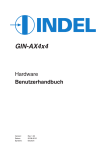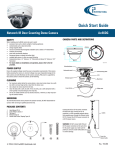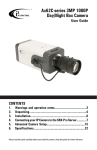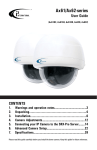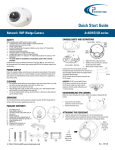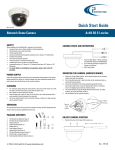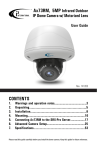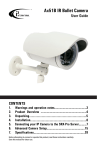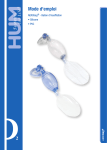Download Ax68R Ax78R User Guide
Transcript
Ax68R/Ax78R 360-degree IR camera User Guide Rev. 150505 CONTENTS 1. Warnings and operation notes..........................................3 2.Unpacking....................................................................5 3.Installation.....................................................................6 4.Mounting.........................................................................10 5. Connecting Ax68R/78R to the SRX-Pro Server...............17 Please read this guide carefully before you install the dome camera. Keep this guide for future reference. Ax68/Ax78R-series User Guide COPYRIGHT © 2015 by i3 International, Inc. All rights reserved. No part of this manual may be reproduced or transmitted in any form or by any means, electronic or mechanical, including but not limited to, photocopying, recording, or by any information storage or retrieval system, without the prior written permission of the copyright owner and the publisher. Annexxus is a registered trademark of i3 International Inc. Table of Contents 1. Warnings and operation notes 2.Unpacking 3.Installation 4. Mounting 5. Connecting Ax68R/Ax78R to the SRX-Pro Server Disclaimer This quick start guide is provided as is, without warranty of any kind, expressed or implied, including but not limited to performance, merchantability, or fitness for any particular purpose. Neither i3 International Inc. nor its dealers or distributors shall be liable to any person or entity with respect to any liability, loss, or damage, caused or alleged to have been caused directly or indirectly by this information. Furthermore, i3 International Inc. reserves the right to revise this publication, and to make changes to the content at any time, without notice. FCC This device complies with part 15 of the FCC Rules. Operation is subject to the following two conditions: (1) This device may not cause harmful interference, and (2) this device must accept any interference received, including interference that may cause undesired operation. Address: i3 International Inc. 780 Birchmount Road, Unit 16 Scarborough, ON M1K 5H4 Canada i3-TRNG-CAMS-68R_78R.indd Contact us: Tech Support: 1.877.877.7241 Email. [email protected] Web Site: www.i3international.com 2 Rev. 150505 1. Warnings and operation notes Please read this guide carefully before you install the dome camera. Keep this guide for future reference. Thank you for purchasing an i3 Ax68R/78R-series 360-degree camera. If the system needs to be modified or repaired, contact a certified i3 International Dealer/Installer. When serviced by unauthorized technician, the system warranty will be voided. Should you have any problems or questions regarding our products, contact your local i3 International Dealer/Installer. Camera’s default IP address is 192.0.0.16 Camera’s default Subnet mask address is 255.255.255.0. Default camera User Name: i3admin and default Password: i3admin 1.1 Precautions Installation and serving should be performed only by qualified and experienced technicians to conform to all local codes and to maintain your warranty. WARNING! To reduce the risk of fire or electric shock, do not expose the product to rain or moisture. When installing your Ax68R/Ax78R camera be sure to avoid: • excessive heat, such as direct sunlight or heating appliances • contaminants such as dust and smoke • strong magnetic fields • sources of powerful electromagnetic radiation such as radios or TV transmitters • moisture and humidity • areas with mechanical vibrations • fluorescent lamps or objects that reflect light • unstable light sources as this may cause flickering • temperatures below -30° Celsius or -22° Fahrenheit and above 60° Celsius or 140° Fahrenheit. i3-TRNG-CAMS-68R_78R.indd 3 Rev. 150505 1.2 Power Supply Ax68R/Ax78R Power consumption requirement: 12V DC / PoE (IEEE 802.3af). Ensure the supplied voltage meets the power consumption requirements of this camera before powering the camera on. Incorrect voltage may cause irreparable damage to the video camera and will effectively void the camera warranty. PoE power is supported. 1.3 Cleaning • For maximum optical clarity, the camera or lens must remain clean. Use a soft, dry cloth to remove finger prints and dust from the dome cover. • Use a blower to remove dust from the lens. • Clean the body with a soft, dry cloth. If it is very dirty, use a cloth dampened with a small quantity of neutral detergent, then wipe dry. • Do not use volatile solvents such as alcohol, benzene, or thinners, as they may damage the surface finish. 1.4 Servicing To avoid electrical shock and to preserve the product warranty, DO NOT disassemble the camera. Refer servicing to qualified personnel only. 1.5 Routine Maintenance • The dome bubble is an optical part. Use a soft and dry cloth to remove any fingerprints and dust. • Clean the camera housing with a soft and dry cloth. For more stubborn marks, use a cloth dampened with a small quantity of neutral detergent, then wipe dry. • CAUTION: Do not use volatile solvents such as alcohol, benzene or thinners, as they may damage the surface finish. i3-TRNG-CAMS-68R_78R.indd 4 Rev. 150505 2. Unpacking Ensure that the items received match those listed on the order form and the packing slip. In addition to this manual and a fully assembled camera, the dome camera packing box includes: 1. Waterproof RJ45 connector (x1 package with 4 pcs). Use to protect RJ45 cable connector from the elements. 2. User Manual and Annexxus Finder CD x1 3. Surface Mount template x1 4. Plastic Anchor x4 5. Round Head Screw (Tapping Type) x4 If any parts are missing or damaged, contact the dealer you purchased the camera from. *Note: Based on installation location and surface type, supplied screws and anchors may not be adequate. Mounting hardware is site-specific and may need to be supplied by the installer. 2.1. Accessories (not to scale) 1 1 TOP Drill Template User Guide ACT 1 4 Hole A : for cables routed through the ceiling Screw hole 1 : for Mounting Base 1 2 3 5 Figure 1.Ax68/Ax78 Accessories i3-TRNG-CAMS-68R_78R.indd 5 Rev. 150505 3. Installation Ax68R/78R 360-degree Fisheye camera series is suitable for both indoor and outdoor installations in commercial and residential environment. The Ax68R/78R camera is suitable for surface installation without added equipment. Available accessories: DB78BB - back box, for surface, goose-neck, and pendant installations DB60 - goose-neck bracket, used in conjunction with DB78BB in wall installations DB78TSM - angle mount bracket for surface installations 3.1 Disassembling the Camera Before mounting the camera, follow these steps to disassemble the camera. Step 1 To expose the mounting screw holes, the camera cover must first be removed. Lift the safety lock screw cover to reveal the safety lock screw. Safety Lock Screw (lift cover) Step 2 Use a Phillips screwdriver to loosen the safety lock screw, then grip the camera cover and flex on one side, towards the center. Lift UP to remove. Step 3 To re-attach the camera cover, match up the safety lock screw with the screw hole on the camera body (10), then push straight down onto the camera cover to engage the clips. The camera cover will re-attach. Figure 2.Disassembling Ax68R/Ax78R Step 4 Use a Phillips screwdriver to re-tighten the safety lock screw. i3-TRNG-CAMS-68R_78R.indd 6 Rev. 150505 3.2 Dimensions & Parts Identification 52 mm 16 52 mm m 8m 1 Figure 3.Ax68/Ax78 Camera Figure 4.Ax68/Ax78 Camera, Top view, with camera cover attached. Lift the safety lock screw cover to reveal the safety lock screw (1). Use a Phillips screwdriver to loosen the lock screw, then grip the camera cover and flex on one side, towards the center. Lift UP to remove. Side view, with camera cover attached 3 4 2 5 Figure 5.Camera module with camera cover removed. Use a Phillips screwdriver to remove the SD card panel cover (2). to expose microSD card slot (3) and the RESET pin hole (4). Rubber gasket is provided for an airtight seal and moisture protection (5). i3-TRNG-CAMS-68R_78R.indd 7 Rev. 150505 10 6 11 12 7 13 8 9 Figure 6.Camera module with camera cover removed. 6. Built-in speaker 7. MicroSD card slot Insert a micro SDHC card for backup/ emergency recording and/or storage. RESET pin hole Use a sharp object to Press the Reset button, the camera will be rebooted. 8. Light sensor for day/night switching 9. IR LEDs x3 10. Camera cover lock screw hole 11. Mounting screw hole/slot x3 12. Camera cover clips x3 13. Built-in microphone 14. DC12V Power connector 15. RJ45 Network connector (PoE supported) 14 15 Figure 7.Ax68/Ax78 cabling. i3-TRNG-CAMS-68R_78R.indd 8 Rev. 150505 3.3 Surface Mounting Important. Please Read: • Use sealant at the locations shown on the mounting diagrams to maintain IP66 rating when installing outside. • It is the installer’s responsibility to ensure that the mounting surface is suitable for the chosen installation method. • Based on installation location and surface type, supplied screws and anchors may not be adequate. • Mounting hardware is site-specific and may need to be supplied by the installer. 1. Use the Surface Mount Template to drill three (3) 6 mm (0.2”) screw holes at the marked template positions on the mounting surface. 1 1 TOP Drill Template 2. Drill the cable opening at the marked template position. Hole A : for cables routed through the ceiling Screw hole 1 : for Mounting Base 1 Figure 8.Surface Mount Template 3. Insert three (3) supplied screw anchors into the drilled holes in the mounting surface. 4. Use a Phillips screwdriver to insert supplied screws into the screw anchors. Leave enough screw length protruding from the each anchor to allow for the camera body to be rotated onto the screws. Figure 9.Surface Mount - Steps 3-4. i3-TRNG-CAMS-68R_78R.indd 9 Rev. 150505 5. Remove the camera cover. Use a Phillips screwdriver to loosen the safety lock screw, then grip the camera cover and flex on one side, towards the center. Lift UP to remove. 6. Feed the camera cabling through the cable opening drilled in the mounting surface. 7. Slide the protruding mounting screws through three matching mounting screw holes on the camera body and rotate the camera clockwise to secure the camera body on the mounting surface. Use a Phillips screwdriver to tighten three mounting screws in place. Figure 10. Surface Mount - Steps 6-7. 8. Replace the camera cover. Match up the safety lock screw with the screw hole on the camera body, then push straight down onto the camera cover to engage the clips. The camera cover will re-attach. Figure 11. Surface Mount - Step 8. 9. Use a Phillips screwdriver to re-tighten the safety lock screw. Figure 12. Surface Mount - Step 9. i3-TRNG-CAMS-68R_78R.indd 10 Rev. 150505 3.4 Wall Mount w/ Back Box and Gooseneck Bracket Note on supplied mounting hardware and IP66 rating Based on installation location and surface type, supplied screws and anchors may not be adequate. Mounting hardware is site-specific and may need to be supplied by the installer. It is the installer’s responsibility to ensure that the mounting surface is suitable for installation method. Use sealant at the locations shown on the mounting diagrams to maintain IP66 rating when installing outside. DB60 - Goose-neck Bracket Use silicone to maintain IP66 rating DB78BB - Back box Figure 13. Wall-Mount - Step 2. 1. Install the i3 Goose-neck bracket (DB60) on the wall surface using the hardware and instructions supplied with the goose-neck bracket. 2. Attach DB78BB back box to the threaded end of the gooseneck bracket DB60 and rotate clockwise to attach the two together. Use silicone sealer as indicated on the diagram to maintain IP66 rating when installing outside. 3. Remove the camera cover. Use a Phillips screwdriver to loosen the safety lock screw, then grip the camera cover and flex on one side, towards the center. Lift UP to remove. ck silicone aintain IP66 g Figure 14. Wall-Mount - Step 4. i3-TRNG-CAMS-68R_78R.indd 4. Use a Phillips screwdriver to insert three machine-type screws provided with the DB78BB back box into the screw holes on the back box. Leave enough screw length protruding to allow for the camera body to be rotated onto the screws. 11 Rev. 150505 one n IP66 5. Feed the camera cabling through the gooseneck bracket. 6. Slide the protruding mounting screws through three matching mounting screw holes on the camera body and rotate the camera clockwise to secure the camera body on the mounting surface. Use a Phillips screwdriver to tighten three mounting screws in place. 7. Replace the camera cover. Match up the safety lock screw with the screw hole on the camera body, then push straight down onto the camera cover to engage the clips. The camera cover will re-attach. Figure 15. Wall-Mount - Step 6. 8. Use a Phillips screwdriver to re-tighten the safety lock screw. Figure 16. Wall-Mount - Step 7. Safety lock screw Figure 17. Wall-Mount - Step 8. i3-TRNG-CAMS-68R_78R.indd 12 Rev. 150505 3.5 Wall Mount w/ Angle Mount Bracket Note on supplied mounting hardware and IP66 rating Based on installation location and surface type, supplied screws and anchors may not be adequate. Mounting hardware is site-specific and may need to be supplied by the installer. It is the installer’s responsibility to ensure that the mounting surface is suitable for installation method. Use sealant at the locations shown on the mounting diagrams to maintain IP66 rating when installing outside. Use silicone to maintain IP66 rating DB78TSM - Angle-mount Bracket Figure 18. Angle-Mount - Step 1. 1. Install the i3 angle-mount bracket (DB78TSM) on the wall surface using the hardware and instructions supplied with the angle mount bracket. Use silicone sealer as indicated on the diagram to maintain IP66 rating when installing outside. 2. Remove the camera cover. Use a Phillips screwdriver to loosen the safety lock screw, then grip the camera cover and flex on one side, towards the center. Lift UP to remove. 3. Use a Phillips screwdriver to insert three machine-type screws provided with the DB78BB back box into the screw holes on the back box. Leave enough screw length protruding to allow for the camera body to be rotated onto the screws. 4. Feed the camera cabling through the angle-mount bracket opening. Figure 19. Angle-Mount - Step 3. i3-TRNG-CAMS-68R_78R.indd 13 Rev. 150505 5. Slide the protruding mounting screws through three matching mounting screw holes on the camera body and rotate the camera clockwise to secure the camera body on the mounting surface. Use a Phillips screwdriver to tighten three mounting screws in place. Figure 20. Angle-Mount - Step 5. 6. Replace the camera cover. Match up the safety lock screw with the screw hole on the camera body, then push straight down onto the camera cover to engage the clips. The camera cover will re-attach. Figure 21. Angle-Mount - Step 6. 7. Use a Phillips screwdriver to re-tighten the safety lock screw. Figure 22. Angle-Mount - Step 7. i3-TRNG-CAMS-68R_78R.indd 14 Rev. 150505 3.6 Wall Mount w/ Back Box Note on supplied mounting hardware and IP66 rating Based on installation location and surface type, supplied screws and anchors may not be adequate. Mounting hardware is site-specific and may need to be supplied by the installer. It is the installer’s responsibility to ensure that the mounting surface is suitable for installation method. Use sealant at the locations shown on the mounting diagrams to maintain IP66 rating when installing outside. Use silicone to maintain IP66 rating DB78BB - Back box Figure 23. Angle-Mount - Step 1. 1. Install the i3 Back Box (DB78BB) on the wall surface using the hardware and instructions supplied with the angle mount bracket. Use silicone sealer as indicated on the diagram to maintain IP66 rating when installing outside. 2. Remove the camera cover. Use a Phillips screwdriver to loosen the safety lock screw, then grip the camera cover and flex on one side, towards the center. Lift UP to remove. 3. Use a Phillips screwdriver to insert three machine-type screws provided with the DB78BB back box into the screw holes on the back box. Leave enough screw length protruding to allow for the camera body to be rotated onto the screws. 4. Feed the camera cabling through the back box opening. Figure 24. Angle-Mount - Step 3. i3-TRNG-CAMS-68R_78R.indd 15 Rev. 150505 5. Slide the protruding mounting screws through three matching mounting screw holes on the camera body and rotate the camera clockwise to secure the camera body on the mounting surface. Use a Phillips screwdriver to tighten three mounting screws in place. Figure 25. Angle-Mount - Step 5. 6. Replace the camera cover. Match up the safety lock screw with the screw hole on the camera body, then push straight down onto the camera cover to engage the clips. The camera cover will re-attach. Figure 26. Angle-Mount - Step 7. 7. Use a Phillips screwdriver to re-tighten the safety lock screw. Figure 27. Angle-Mount - Step 8. i3-TRNG-CAMS-68R_78R.indd 16 Rev. 150505 3.7 Pendant Pole Mount Note on supplied mounting hardware and IP66 rating Based on installation location and surface type, supplied screws and anchors may not be adequate. Mounting hardware is site-specific and may need to be supplied by the installer. It is the installer’s responsibility to ensure that the mounting surface is suitable for installation method. Use sealant at the locations shown on the mounting diagrams to maintain IP66 rating when installing outside. 1. Use a 3/4” Electrical EMT Conduit Fitting with a ridgid 3/4” pipe for this type of installation. Ridgid 3/4” pipe 3/4” Electrical EMT Conduit Fitting Use silicone to maintain IP66 rating DB78BB - Back box Figure 28. Pendant-Mount - Step 2. 2. Attach DB78BB back box to the threaded end of the 3/4” Electrical EMT Conduit Fitting and rotate clockwise to attach the two together. Use silicone sealer as indicated on the diagram to maintain IP66 rating when installing outside. 3. Remove the camera cover. Use a Phillips screwdriver to loosen the safety lock screw, then grip the camera cover and flex on one side, towards the center. Lift UP to remove. 4. Use a Phillips screwdriver to insert three machine-type screws provided with the DB78BB back box into the screw holes on the back box. Leave enough screw length protruding to allow for the camera body to be rotated onto the screws. silicone maintain IP66 ng Figure 29. Pendant-Mount - Step 4. i3-TRNG-CAMS-68R_78R.indd 17 Rev. 150505 5. Feed the camera cabling through the ridgid pipe bracket. 6. Slide the protruding mounting screws through three matching mounting screw holes on the camera body and rotate the camera clockwise to secure the camera body on the mounting surface. Use a Phillips screwdriver to tighten three mounting screws in place. Safety lock screw 7. Replace the camera cover. Match up the safety lock screw with the screw hole on the camera body, then push straight down onto the camera cover to engage the clips. The camera cover will re-attach. Safety lock screw 8. Use a Phillips screwdriver to re-tighten the safety lock screw. Safety lock screw i3-TRNG-CAMS-68R_78R.indd 18 Rev. 150505 4. Connecting Ax68R/78R to SRX-Pro Server 4.1 Network Topology Options Connection Option 1 (Single camera) Important: Must use 12V DC Power for this connection type. PoE not supported. Crossover direct connection Connection Option 2 (Multiple cameras) LAN i3 SRX-Pro Server Via Gigabit Switch i3 SRX-Pro Server 4.2 Hardware/Software Requirements The following requirements must be met to achieve a successful network connection with the Ax68R/78R-series IP camera. SRX-Pro Server • i3 SRX-Pro Version 3.0 or higher • Latest GiPi adapter is installed. GiPi adapters can be downloaded from i3 Downloads web page. (Please contact i3 Technical Support for more information.) • Windows XP, XPe, 7 Pro or 7e • Internet Explorer Version 8.0 or later • CPU: Intel Pentium Core 2 or higher • Memory: 1GB or more • VGA card--supporting DirectX 9.0 or above Switch A Gigabit Switch is required to monitor two or more cameras from the same SRX-Pro Server. 19 i3-TRNG-CAMS-68R_78R.indd Rev. 150505 4.3 Configuring Internet Explorer for Video Display Your Internet Explorer (v.8.0 or higher) must first be configured in order to properly display video stream from your Annexxus camera. Follow these instructions to configure your Internet Explorer browser. Enable Cookies 1. In Internet Explorer window, click Tools -> Internet Options 2. Open Privacy tab, move the slider to “Low” or “Accept All Cookies” 3. Click Apply. Do not close the Internet Options window. Adjust Internet Security Settings 1. Open Security tab in the Internet Options window 2. If the camera operates inside of the Intranet, click the Intranet icon; If the camera operates outside of the Intranet, click the Internet icon. 3. Click Custom Level. Security Settings - Internet Zone window will be displayed. 4. Scroll down to the ActiveX controls and plug-ins radio buttons and configure as follows: »» Automatic prompting for ActiveX controls -> Enable »» Download signed ActiveX controls -> Prompt (recommended) »» Download unsigned ActiveX controls -> Prompt »» Initialize and script ActiveX not marked as safe for scripting -> Prompt »» Run ActiveX controls and plug-ins -> Enable i3-TRNG-CAMS-68R_78R.indd 20 Rev. 150505 »» Script ActiveX controls marked safe for scripting -> Enable 5. Click OK to save the Internet Security Settings 6. Close all Microsoft Internet Explorer windows and open a new IE window. This will allow the new settings to take effect. 4.4 Testing Ax68R/78R Camera in Internet Explorer 1. Open a new Internet Explorer window. 2. Enter Ax68R/78R camera default IP address: 192.0.0.16 3. In the Annexxus login screen, enter the default camera user name: i3admin and default password: i3admin 4. Annexxus camera interface will be displayed in the Internet Explorer window. Live video stream will be displayed on the screen. If you do not see live video image on the screen, call i3 International tech support for help. 5. Proceed to the following sections to assign a unique IP address to your Ax68R/78R camera and to add it to your SRX-Pro Server. Note: You may be required to install ActiveX Controller in the IE browser before being able to view camera’s live view video steam. i3-TRNG-CAMS-68R_78R.indd 21 Rev. 150505 4.5 Assigning New IP Address to Ax68R/78R with Annexxus Configuration Tool. Camera’s default IP address is 192.0.0.16 Camera’s default Subnet mask address is 255.255.255.0. Default camera User Name: i3admin and default Password: i3admin To add your Annexxus IP camera to SRX-Pro Server, assign a unique IP address: 1. Close SRX-Pro Server software by pressing Alt+Shift+Ctrl+F4. 2. Change the IP address on the onboard NIC (LAN) (or on NIC1 if your SRX-Pro Server has two onboard NIC cards) of your SRX-Pro Server to 192.0.0.XXX to match the default IP range of your Annexxus IP camera. 3. Connect the network cable from the SRX-Pro Server (crossover direct connection) or from the Gigabit switch to your Annexxus camera. Important: 12V DC power must be used with this connection type. PoE is not supported with crossover connection. 4. Turn on your Annexxus camera. 5. Locate the CD that came with your Annexxus camera and insert it in the CD-ROM drive of your SRX-Pro Server. 6. Double-click “setup.exe” file to install Annexxus Configuration Tool (ACT) application. ACT application discovers all Annexxus cameras connected to your network. 7. Follow the ACT installation instructions until the application has been successfully installed on your SRX-Pro Server. i3-TRNG-CAMS-68R_78R.indd 22 Rev. 150505 8. Double-click ACT icon on the Desktop to launch the application. The application window will appear displaying a list of active network cameras 9. Next, select one or more desired Ax68/78 cameras in the ACT software. To select a single camera, click on the camera line in the list. To select multiple consecutive cameras, click while holding the Shift key. To select non-consecurtive cameras, click while holding the Ctrl key. To select all cameras, select All Cameras under Global Camera Settings. 10. Enter the new IP address and Subnet Mask of the camera in the Device Communication area. The new camera IP address must match the original range of your SRX-Pro LAN or NIC1 card. E.g. If your original SRX-Pro Server’s IP address was 192.168.1.122, change your Annexxus camera’s IP address to 192.168.1.XXX. Remember: Annexxus Cameras cannot share an IP address, each camera requires its own unique IP address. See Annexxus Configuration Tool User Manual for detailed instructions on changing IP Address on multiple cameras at the same time. 11. Make sure the Default account checkbox is checked and click Update. 12. Click Yes in the confirmation message window. 13. Wait a few moments as the new IP address is being applied to your Annexxus camera. Wait for the Success message to be displayed in the camera list. 14. Repeat Steps 1-13 for all detected Annexxus cameras in the Annexxus Configuration Tool. 15. Now that the new IP address has been successfully assigned to your camera, make sure you can connect to it through the Internet Explorer: 16. Select the camera in list and click the corresponding IE icon. 23 i3-TRNG-CAMS-68R_78R.indd Rev. 150505 17. Annexxus camera Password window will be displayed. 18. Enter the default camera User Name: i3admin and default Password: i3admin 19. Allow ActiveX Add-on to be installed onto your computer. Click Allow. 20. Annexxus camera interface will be displayed in the Internet Explorer window. Live video stream will be displayed on the screen. If you see Live video image, the IP address has been successfully changed. Proceed to the next section. Note: If you do not see live video image on the screen, call i3 International tech support for help. i3-TRNG-CAMS-68R_78R.indd 24 Rev. 150505 4.6 Adding your IP Camera to your SRX-Pro Server 1. Make sure that the latest version of GiPi updater is installed on your SRX-Pro Server. You can download the updates from http://i3international.com/index.php/software-downloads 2. Once the latest GiPi updater has been installed, restart i3 SRX-Pro Server software. 3. Log In and go to the Setup -> IP Camera tab. 4. Click the Search button to display connected Annexxus cameras. 5. Select the detected camera in the list and click Select. i3-TRNG-CAMS-68R_78R.indd 25 Rev. 150505 6. In the Select IP Camera window, enter the default camera User Name: i3admin and default Password: i3admin, then click Add. 7. The selected camera will be added to the IP Camera list. i3-TRNG-CAMS-68R_78R.indd 26 Rev. 150505 Annexxus 68/78 Channels Ax68/78 cameras support four (4) separate video channels/inputs, all four are detected and added to IP Camera setup tab of the SRX-Pro Server automatically. Only one (1) IP license is required for all four channels. Channel 1 - 360-degree fisheye video input, supports Main and Sub streams. Channels 2-4 - three separate dewarped video streams that can be used as PTZ channels. 8. Assign the first Channel (360-degree view) to the SRX-Pro video channel in the Ch In. column (mandatory). Assign the remaining three PTZ channels to other SRX-Pro video channels (optional). 9. Assign i3 GiPi PTZ to each Channel to enable digital PTZ (ePTZ) function. 10. Save the settings. Your Annexxus camera is now connected to SRX-Pro Server and is ready to record. You may change resolution and frame rate for each of the four video streams in the IP Camera tab menu or you may choose to configure the camera’s advanced settings (see the following section). Tip: In SRX-Pro Server, ensure that Motion Setup, Schedule Setup and Storage setup tabs are correctly configured for video recording. i3-TRNG-CAMS-68R_78R.indd 27 Rev. 150505 i3 INTERNATIONAL INC. 1.866.840.0004 www.i3international.com U.S.A. 4450 Witmer Industrial Estates Unit 4 Niagara Falls, NY 14305 Canada 780 Birchmount Road, Unit 16, Scarborough, ON, M1K 5H4