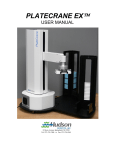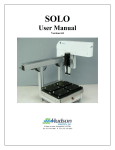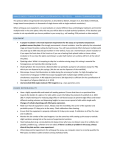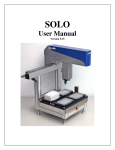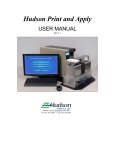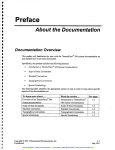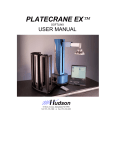Download RapidPick - Hudson Robotics
Transcript
RapidPick Colony Picking and Rearraying User Manual 10 Stern Avenue, Springfield, NJ 07081 Tel: 973-376-7400 Fax: 973-376-8265 1 Index Introduction ......................................................................................................................... 3 Section 1 – Workcell Operation .......................................................................................... 4 1.1 – Startup .................................................................................................................... 4 1.2 – Starting a Run – Checklist ..................................................................................... 6 1.3 – Protocol Execution ................................................................................................. 7 1.4 – Log Data ................................................................................................................ 8 Section 2 – Developing and Editing Protocols ................................................................. 11 2.1 – Protocol Editor ..................................................................................................... 11 2.2 – Protocol Template ................................................................................................ 12 2.3 – RapidPick SoftLinx Steps .................................................................................... 13 2.4 - Picking Segments ................................................................................................. 15 2.5 – Common Issues .................................................................................................... 16 2 Introduction Hudson's RapidPick workcell is a customizable, automated colony picking and rearraying solution fit for any users’ needs. The RapidPick workcell comes with multiple options to fully automate and optimize the colony picking process. The RapidPick contains the following components: CP7200 Colony Picker PlateCrane EX Robot Arm PlateCrane Magazine Base with 5 Stacks Additional components for the RapidPick include: Second PlateCrane Magazine Base with 3-5 Stacks Micro10x media dispenser with 4-way valve RSH-4000 microplate sealer UV light sanitation system Liconic Incubator Other components may be added at the user’s request beyond those listed. The RapidPick includes Hudson’s SoftLinx V Protocol Editor for instrument integration, and a comprehensive set of log files with a built-in viewer to provide easy user review of colony picking source vs. target plate logs and re-arraying logs. It offers a convenient “masking” utility that permits the user to employ colony plates of varying well patterns. This user manual describes the operation of the RapidPick as a complete system. For information regarding the usage and features of the individual components, please refer to the user manuals provided for each of those instruments. 3 Section 1 – Workcell Operation 1.1 – Startup All instruments must be powered and connected to the computer prior to starting the software packages. The desktop contains two main icons: SoftLinx V : Hudson’s Protocol Editing Software, used to run the PlateCrane and RapidPick Lite protocols. Picker : CP7200’s operating software The CP7200 picker software should be started prior to running SoftLinx. The picker must also be on before this software is activated. The picker software is covered in the CP7200 manual. Clicking on the will start SoftLinx V. At this point, the user can click “Open Protocol” to access protocols for this system. Predeveloped protocols are available for standard colony picking, rearraying, and segmented picking. Additional protocols are created based on customer requirements, but will always follow the same basic protocol template outlined in the manual. 4 The selected protocol will be loaded and shown in the main SoftLinx screen: At this point, the user can load all plates into the proper positions and start the system by pressing the play button. Additional information about SoftLinx V can be found in its help file or manual. 5 1.2 – Starting a Run – Checklist The following items should be checked prior to starting a SoftLinx RapidPick Protocol. This list assumes all calibrations and robot positions have been correctly saved. - All instruments have been turned on. - The Platecrane is on and in a safe position for movement, away from the picker. - The RapidPick software is active and marked as Online. - The RapidPick camera cap is off, and the camera is in position. - The RapidPick wash bottle is full of clean, deionized water. - The RapidPick trash bottle is empty. - The RapidPick has the proper imaging parameters necessary to detect the colonies to be picked for this protocol. - All plates must be in the correct stacks or positions prior to starting. - All other plate positions are empty. - If a Micro10x is in the system, ensure it is primed. - If a RSH-4000 sealer is in the system, ensure that there is enough sealing tape for the protocol. - If a Liconic is in the system, ensure that the instrument has initialized properly and enough room is available for plates. - If the E-stop is installed, ensure it is not activated. - If UV lights are installed, ensure the UV lights are switched off. 6 1.3 – Protocol Execution Protocols are used to run the full system. Protocols generally follow the same template of load plates, run the picker, and then unload plates. Having selected and loaded the desired protocol, the user can click on the “Play” symbol in the tool bar of the Run Screen to start the procedure, circled in the image below: When the protocol is executing, the Run Screen display will appear similar to the image below: Each rectangular box in the protocol display represents a distinct action, or “step”, that is performed by an instrument in the system. They are executed from top to bottom, with the currently executing step highlighted in GREEN. This enables the user to keep track of the protocol’s progression. Additional instrument status messages can also be seen in the Messages box, located at the bottom of the screen. This includes messages such as when a protocol starts or stops, when the plate crane gets a plate, and when the Picker begins a colony pick or rearray step. Details about SoftLinx V can be found within the SoftLinx V Help File. 7 1.4 – Log Data The RapidPick logs all colonies that have been picked, including image of plates, and saves them in multiple formats for the user to digest. Picker logs can be found in the following locations: C:\Picker\Pick Logs C:\Picker\Rearray Logs C:\Picker\Transfer Logs The Pick and Rearray logs are created by the picker software to denote source plate, target plate, and transfer wells. SoftLinx creates the Transfer Logs to include images as well as csv files to show which colony in the image corresponds to the proper target well, when picked. This data can be accessed in graphical format by entering the SoftLinx RapidPick setup screen, which is accessible by selecting Manage Instruments, clicking the RapidPick and clicking Instrument Setup. 8 A. View Picked Colony Data This selection allows the user to view Source/Destination relationships between each actual colony picked and the target well it inoculated. The user can view the data by either Colony Plate barcode ID, or by Target Plate barcode ID. An image of the appropriate colony plate is shown with the picked colony locations highlighted in GREEN, and a large green circle around the colony that inoculated the well in the row selected from the list of wells: The user can select from the lists of Target Plates or Colony Trays in the upper right area of the form to display that item’s data in the grid at the lower right. 9 B. View Rearray Logs Similar tabular data is available from rearraying operations that have been run: The Source Plate ID and wells are shown with their Target Plate’s ID and wells. 10 Section 2 – Developing and Editing Protocols 2.1 – Protocol Editor SoftLinx V Protocol Editor allows the user to create and modify the protocols to be run by the system. The menu is accessed in SoftLinx V’s main screen: The user can either create a new protocol or open and edit one of the RapidPick’s template protocols. Each available instrument and activities are displayed in the toolbar on the left of the screen. Managing variables, comments, and other functions are available in the toolbar on the top of the screen. Refer to the SoftLinx V help file for details about protocol modification. 11 2.2 – Protocol Template Each SoftLinx RapidPick Protocol is built using the same template and has 3 sections: - Initial Loading of Plates - Main Process - Final Cleanup The “Initial Loading of Plates” section may consist of the following: - Preparation of the target plate. Target plates are filled by the Micro10x or prefilled prior to protocol execution. Lids are removed if they exist on the target plate. Target plates are moved to the picker. - Preparation of the source plate. Omnitrays and SBS-standard plates which have source media are moved to the picker. Lids are also removed prior to picking. If a user has selected a petri dish as the source, manual removal of lids are required. The protocol may also have the option to allow the user to swap petri dishes during picking. - The picker may perform a “clean all needles” command prior to the first pick. Once the initial load of plates has been completed, picking or rearraying will commence. The “Main Process” is a repeating section of steps which executes only if plates are available in both the source and target nests. The “Main Process” is as follows: - Perform the pick or rearray as indicated in the protocol. - Return the target plate and place a new one if the target plate is full. Target plates are relidded if they had a lid. Target plates may be sealed by an automated sealer. Target plates may be returned to either a stack or a liconic incubator. - Return the source plate or prompt for new source if it has been fully picked. Source plates are relidded if they had a lid. Source plates may return to a stack or - Repeat the process if the plates were replaced successfully. Once the workcell runs out of source or target plates, then the system performs a cleanup process as follows: - Return the last target and source plate. - Clean the picker. The protocol will then exit, allowing users to access the system, modify protocols, or repeat the run. 12 2.3 – RapidPick SoftLinx Steps The RapidPick interface has multiple steps that can be used in a SoftLinx protocol. Each one is shown in detail below. Pick Colonies – The basic colony pick, as done by the CP7200. The following window will appear when the step is placed or double-clicked. This allows for customization of parameters to optimize the pick. Parameters which are customizable are as follows: Picking Order: Colonies are picked either by size or as fast as possible. Picking Segment: Allow the use of an additional filter in which to focus the colony pick. Picking Segments are discussed in the next section. 13 Limit number of colonies to pick: Maximum number of colonies to pick within this scan. Pad Wells: Reserve the maximum number of wells that colonies are picked into, regardless of whether or not those wells were inoculated. For example, if the picker is told to pick 12 colonies, but detects only 8, 8 wells are inoculated and 4 wells are reserved. This is useful when inoculating multiple plates into one target well, where order of rows may be vital. Custom Image Parameters: Custom Imaging Parameters developed from and used by the picker software can be implemented here. These imaging parameters overwrite the default parameters within the picker and are implemented in the protocol. Note that the default parameters originally within the picker software are overwritten. It is recommended that users save ALL parameters made for their bacteria. Output Scheme: Specify how colonies are placed in the output plate. Both Pick commands and rearray commands allow customization on how the output colonies are arranged. For sample custom output files, access C:\Picker\PlaceTestFiles. Note that custom files may list less than the maximum number of wells, but may NOT list any wells that do not exist on that plate. In addition, place test files can name the same well multiple times for multiple inoculations of the same well. The output scheme options mirror those found in the picker software, and are used in the rearray and segmented pick steps. Rearray – Transfers the contents of a 24, 96, or 384 well plate to another 24, 96, or 384 well plate by the use of the colony picker pins. Order is specified via text file. Sample text files are found in C:\Picker\RearraySourceFiles. Use Default96 as a template for rearray functions that do NOT use barcode scanners, and DefaultEnb96 as a template for rearray functions which do use barcode scanners. The output scheme shows the same options as the picker and pick colonies/segmented picking steps. Segmented Pick – Runs multiple picks in sequence, employing a different segment every time. Up to 12 segments can be scanned on a single plate in succession. Creating segments are discussed in the next section. Input and output parameters, with the exception of multiple segments, are the same as in colony picking. Scan Plate – Allow for the colony picker to prescan the plate and save the number of colonies scanned. This information can then be used within protocols for additional plate processing, such as throwing out plates which have fewer than X colonies or only processing plates which have Y or more colonies. Clean Needles – Force the picker to clean and sanitize all 20 pins. Prompt Manual Reset – Stop the protocol and allow the user to place in a new petri dish into the source nest. Petri dishes must be manually moved into position. 14 2.4 - Picking Segments The Pick Colonies and Segmented Picking commands allow users to focus the picking commands onto specific areas of a plate. Segmented picking allows users to pick out of up to 12 segments in sequence on a single plate. Access to creating segments can be found when editing Pick Colonies or Segmented Picking steps, or when the user accesses the setup screen of the RapidPick interface in SoftLinx. The user can start with a fresh plate image and create a new segment, then save it using the “Save” button. The directions on creating the segment are found within this window. Segments are additional filters to image parameter masks, which are created within the CP7200 software. It is suggested that one segment box is created and saved to a *.PA file, then call up that file within a segmented pick step to perform picking in order. 15 2.5 – Common Issues The Picker software does not connect to the instrument or show an “Online” status. - Ensure the picker is on before the software is activated. - Ensure the picker communication cable is connected to COM 1 of the computer. It cannot be connected to any other COM port. - Ensure that wish84.exe is NOT running prior to starting the picker software, and ensure that no other picker software windows are running. This can be verified within Windows Task Manager. - Ensure window firewall is not blocking wish84.exe. The picker is barely missing colonies by a few mm. - Ensure the camera cap is completely off, and the camera is connected. - Check the focus on a colony plate by opening the Interactive Picker Imaging program. Check the CP7200 manual for details. - Check all pins for bends and ensure that they are installed properly. - Go through the CP7200 calibration procedure. Use the white mounting block whose height is closest to agar levels of source plates while in the source nest. NOTE: Failure to use a similar height block will cause all pins to be off by a very small distance. - Do a test pick after a successful calibration procedure. If colonies are still off, contact Hudson Robotics for advice. 16 The picker seems to be picking colonies accurately, but colonies are having issues growing. - Ensure that all target plates are sterile. Do manual picks with similar colonies and target plates to ensure proper growth. Use the picker pins to do so. - Ensure the water source is sterile. Flush a full bottle of clean water through the picker wash station. - Ensure that ½ of a picker pin is going into the heater station during sterilization. If not, raise the heater station until this is fulfilled by removing the back of the picker with a 3mm allen key, and loosening the station to allow the heater to be raised. - Use the recommended wash settings of 800 and dither of 8. - Ensure the pins are not bringing any water from the wash station to the source plate. If so, remove the back of the picker and twist the white knob of the water station such that less water is splashing onto the pin. - Ensure the target pins are going deep enough into the wells for inoculation. Deepwell plates should be at least 70% full to reach wells. The location of the place pin when activated can be placed deeper by screwing the black piston to a lower level. 17