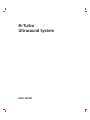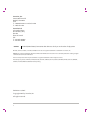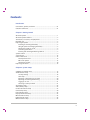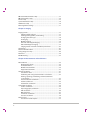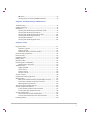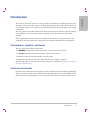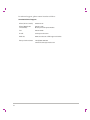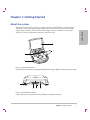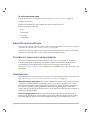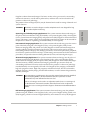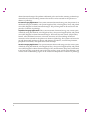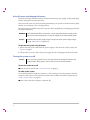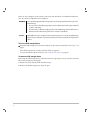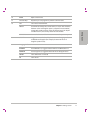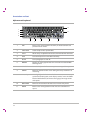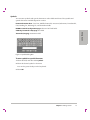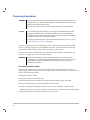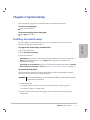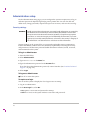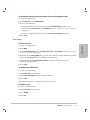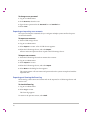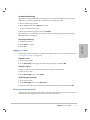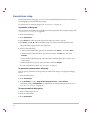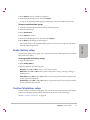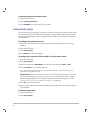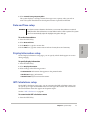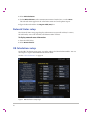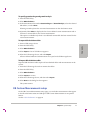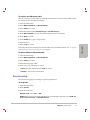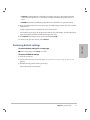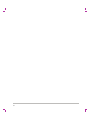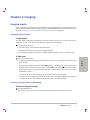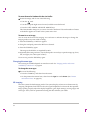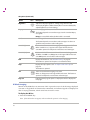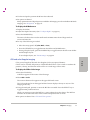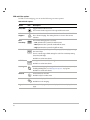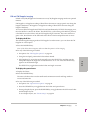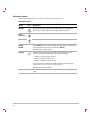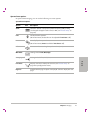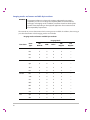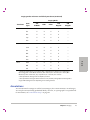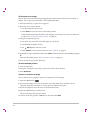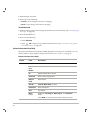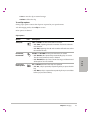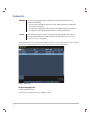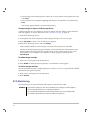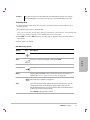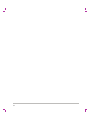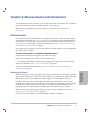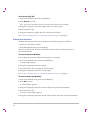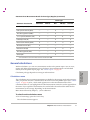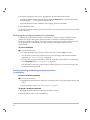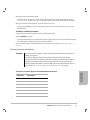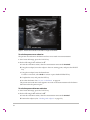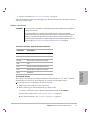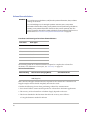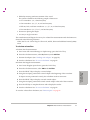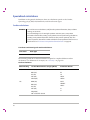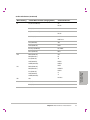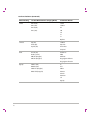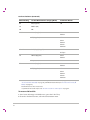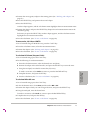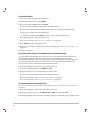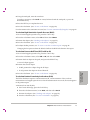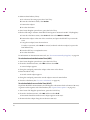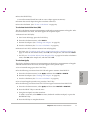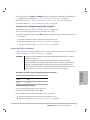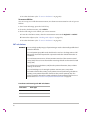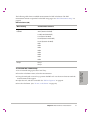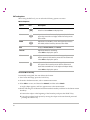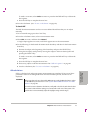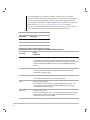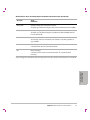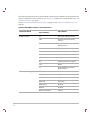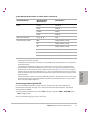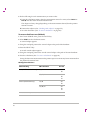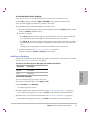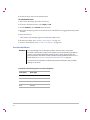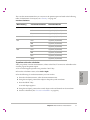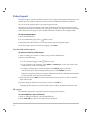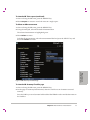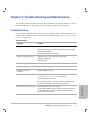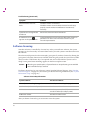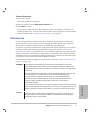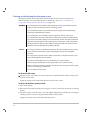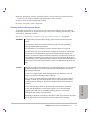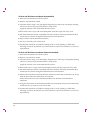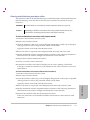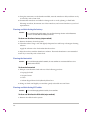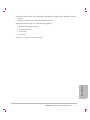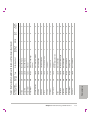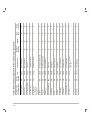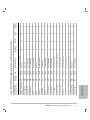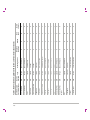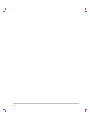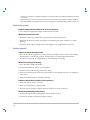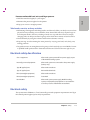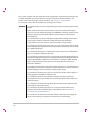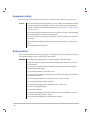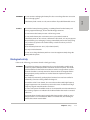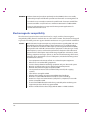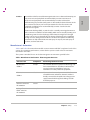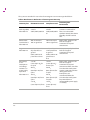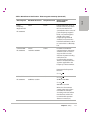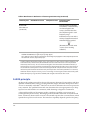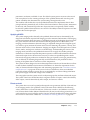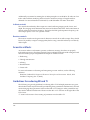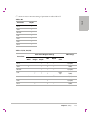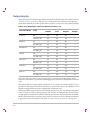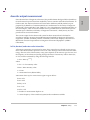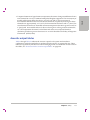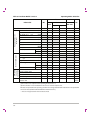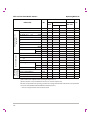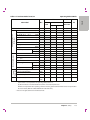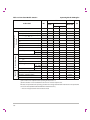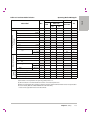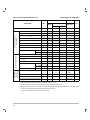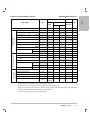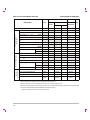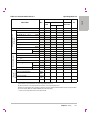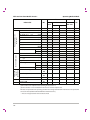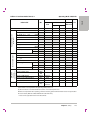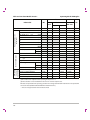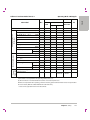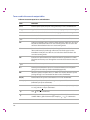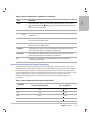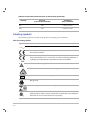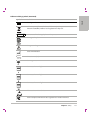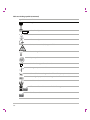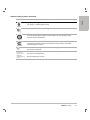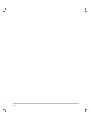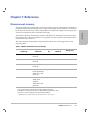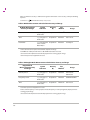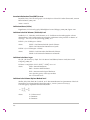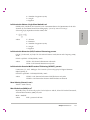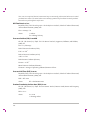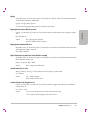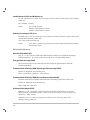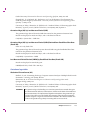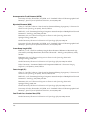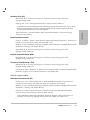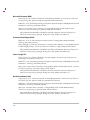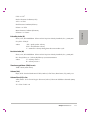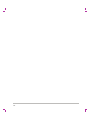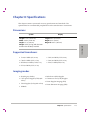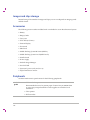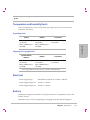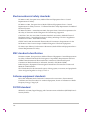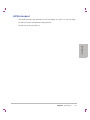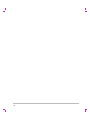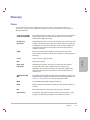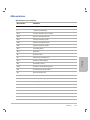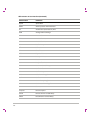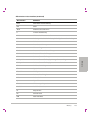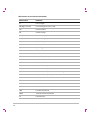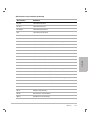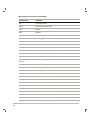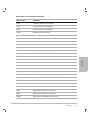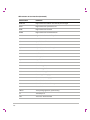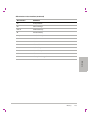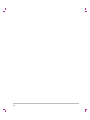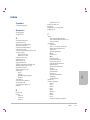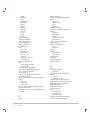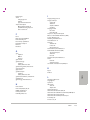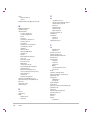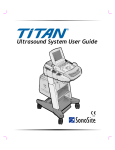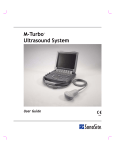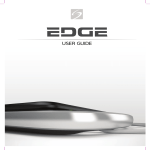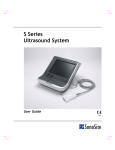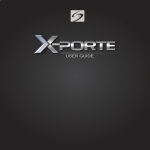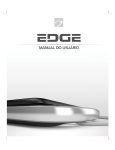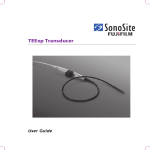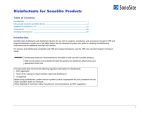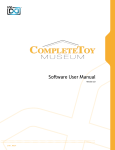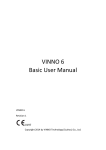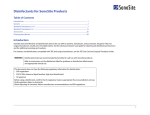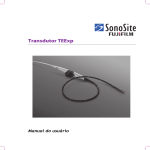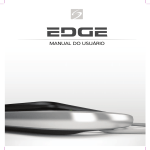Download M-Turbo Ultrasound System User Guide
Transcript
M-Turbo Ultrasound System TM User Guide M-Turbo Ultrasound System TM User Guide SonoSite, Inc. 21919 30th Drive SE Bothell, WA 98021 USA T: 1‐888‐482‐9449 or 1‐425‐951‐1200 F: 1‐425‐951‐1201 SonoSite Ltd Alexander House 40A Wilbury Way Hitchin Herts SG4 0AP UK T: +44‐1462‐444800 F: +44‐1462‐444801 Caution: Federal (United States) law restricts this device to sale by or on the order of a physician. M-Turbo, SiteLink, SonoCalc, SonoHD, SonoMB, and SonoSite are registered trademarks or trademarks of SonoSite, Inc. DICOM is the registered trademark of the National Electrical Manufacturers Association for its standards publications relating to digital communications of medical information. Non-SonoSite product names may be trademarks or registered trademarks of their respective owners. Protected by U.S. patents: 5722412, 5817024, 5893363, 6135961, 6364839, 6371918, 6383139, 6416475, 6471651, 6569101, 6648826, 6962566, 7169108, D456509, D538432. Patents pending. P07662‐01 11/2007 Copyright 2007 by SonoSite, Inc. All rights reserved. ii Contents Introduction Conventions, symbols, and terms ......................................................................... vii Customer comments .................................................................................................. vii Chapter 1: Getting Started About the system .......................................................................................................... 1 About the system software ........................................................................................ 2 Transducers, accessories, and peripherals ............................................................ 2 Intended uses ................................................................................................................. 2 Preparing the system ................................................................................................... 5 Installing or removing the battery ................................................................. 5 Using AC power and charging the battery ................................................. 6 Turning the system on or off ............................................................................ 6 Connecting transducers .................................................................................... 7 Inserting and removing USB storage devices ............................................ 7 System controls .............................................................................................................. 9 Screen layout ................................................................................................................12 General interaction .....................................................................................................13 Touchpad and cursor ........................................................................................13 On-screen options .............................................................................................13 Annotation and text ..........................................................................................14 Preparing transducers ...............................................................................................16 Chapter 2: System Setup A & B Key, Footswitch setup ....................................................................................17 Administration setup .................................................................................................18 Security settings .................................................................................................18 User setup .............................................................................................................19 Exporting or importing user accounts .......................................................20 Exporting and clearing the Event log .........................................................20 Logging in as user ..............................................................................................21 Choosing a secure password .........................................................................21 Annotations setup ......................................................................................................22 Audio, Battery setup ...................................................................................................23 Cardiac Calculations setup ......................................................................................23 Connectivity setup ......................................................................................................24 Date and Time setup ..................................................................................................25 Display Information setup ........................................................................................25 IMT Calculations setup ..............................................................................................25 Network Status setup .................................................................................................26 OB Calculations setup ................................................................................................26 iii OB Custom Measurements setup .......................................................................... 27 OB Custom Tables setup ........................................................................................... 28 Presets setup ................................................................................................................. 29 System Information setup ........................................................................................ 30 USB Devices setup ...................................................................................................... 30 Restoring default settings ........................................................................................ 31 Chapter 3: Imaging Imaging modes ............................................................................................................ 33 Adjusting depth and gain ............................................................................... 33 Freezing, viewing frames, and zooming .................................................... 33 Changing the exam type ................................................................................. 34 2D imaging ........................................................................................................... 34 M Mode imaging ................................................................................................ 36 CPD and color Doppler imaging ................................................................... 37 PW and CW Doppler imaging ........................................................................ 39 Imaging modes and exams available by transducer ............................. 42 Annotations ................................................................................................................... 43 Patient information form .......................................................................................... 45 Saving images and clips ............................................................................................ 48 Patient list ...................................................................................................................... 50 ECG Monitoring ............................................................................................................ 52 Chapter 4: Measurements and Calculations Measurements .............................................................................................................. 55 Working with calipers ....................................................................................... 55 2D measurements .............................................................................................. 56 M Mode measurements ................................................................................... 58 Doppler measurements ................................................................................... 59 General calculations ................................................................................................... 61 Calculations menu ............................................................................................. 61 Performing and saving measurements in calculations ........................ 62 Viewing, repeating, and deleting saved measurements in calculations ...................................................................................................... 62 Percent reduction calculations ...................................................................... 63 Volume calculations .......................................................................................... 65 Volume flow calculations ................................................................................ 66 Specialized calculations ............................................................................................ 68 Cardiac calculations .......................................................................................... 68 Gynecology (Gyn) calculations ...................................................................... 79 IMT calculations .................................................................................................. 80 OB calculations ................................................................................................... 83 Small Parts calculations ................................................................................... 89 Vascular calculations ......................................................................................... 90 Patient report ................................................................................................................ 92 Vascular and cardiac reports .......................................................................... 92 iv OB reports .............................................................................................................92 Sending reports and viewing EMED worksheets ....................................94 Chapter 5: Troubleshooting and Maintenance Troubleshooting ..........................................................................................................95 Software licensing .......................................................................................................96 Maintenance .................................................................................................................97 Cleaning and disinfecting the ultrasound system .................................98 Cleaning and disinfecting transducers .......................................................99 Cleaning and disinfecting transducer cables ........................................ 101 Cleaning and disinfecting the battery .................................................... 102 Cleaning the footswitch ................................................................................ 102 Cleaning and disinfecting ECG cables ..................................................... 102 Chapter 6: Safety Ergonomic safety ...................................................................................................... 111 Position the system ........................................................................................ 112 Position yourself .............................................................................................. 112 Take breaks, exercise, and vary activities ................................................ 113 Electrical safety classification ............................................................................... 113 Electrical safety .......................................................................................................... 113 Equipment safety ..................................................................................................... 116 Battery safety ............................................................................................................. 116 Biological safety ........................................................................................................ 117 Electromagnetic compatibility ............................................................................ 118 Manufacturer’s declaration .......................................................................... 119 ALARA principle ........................................................................................................ 122 Applying ALARA .............................................................................................. 123 Direct controls .................................................................................................. 123 Indirect controls ............................................................................................... 124 Receiver controls ............................................................................................. 124 Acoustic artifacts ...................................................................................................... 124 Guidelines for reducing MI and TI ...................................................................... 124 Output display ........................................................................................................... 126 Mechanical and thermal indices output display accuracy ............... 127 Factors that contribute to display uncertainty ..................................... 127 Related guidance documents ..................................................................... 127 Transducer surface temperature rise ................................................................ 128 Acoustic output measurement ............................................................................ 129 In Situ, derated, and water value intensities .......................................... 129 Tissue models and equipment survey ..................................................... 130 Acoustic output tables ........................................................................................... 131 Terms used in the acoustic output tables .............................................. 148 Acoustic measurement precision and uncertainty ............................. 149 Labeling symbols ...................................................................................................... 150 v Chapter 7: References Measurement accuracy ...........................................................................................155 Sources of measurement errors ...........................................................................157 Measurement publications and terminology .................................................157 Cardiac references ............................................................................................157 Obstetrical references .....................................................................................164 Gestational age tables ....................................................................................165 Growth analysis tables ...................................................................................167 Ratio calculations .............................................................................................169 General references ...........................................................................................169 Chapter 8: Specifications Dimensions ..................................................................................................................173 Supported transducers ...........................................................................................173 Imaging modes ..........................................................................................................173 Images and clips storage ........................................................................................174 Accessories ..................................................................................................................174 Peripherals ...................................................................................................................174 Temperature and humidity limits ........................................................................175 Operating limits ................................................................................................175 Shipping and storage limits .........................................................................175 Electrical .......................................................................................................................175 Battery ...........................................................................................................................175 Electromechanical safety standards ...................................................................176 EMC standards classification .................................................................................176 Airborne equipment standards ............................................................................176 DICOM standard ........................................................................................................176 HIPAA standard ..........................................................................................................177 Glossary Terms .............................................................................................................................179 Abbreviations .............................................................................................................181 Index ...........................................................................................................................191 vi Introduction The user guide is for a reader familiar with ultrasound techniques. It does not provide training in sonography or clinical practices. Before using the system, you must have ultrasound training. See the applicable SonoSite accessory user guide for information on using accessories and peripherals. See the manufacturer’s instructions for specific information about peripherals. Conventions, symbols, and terms The user guide follows these conventions: • A WARNING describes precautions necessary to prevent injury or loss of life. • A Caution describes precautions necessary to protect the products. • Numbered steps must be performed in a specific order. • Bulleted lists present information in list format but do not imply a sequence. Symbols and terms used on the system and transducer are explained in Chapter 2, Chapter 5, Chapter 6, and Glossary. Customer comments Questions and comments are encouraged. SonoSite is interested in your feedback regarding the system and the user guide. Please call SonoSite at 888‐482‐9449 in the US. Outside the US, call the nearest SonoSite representative. You can also e‐mail SonoSite at [email protected]. Introduction vii Introduction This M‐Turbo Ultrasound System User Guide provides information on preparing and using the M‐Turbo™ ultrasound system and on cleaning and disinfecting the system and transducers. It also provides references for calculations, system specifications, and safety and acoustic output information. For technical support, please contact SonoSite as follows: SonoSite Technical Support Phone (US or Canada): 877-657-8118 Phone (Outside US and Canada): 425-951-1330 Or call your local representative. Fax: 425-951-6700 E-mail: [email protected] Web site: www.sonosite.com. Click Support & Service. Europe Service Center: +44-(0)1462-444-800 e-mail: [email protected] viii Chapter 1: Getting Started About the system Getting Started The M‐Turbo ultrasound system is a portable, software‐controlled device using all‐digital architecture. The system has multiple configurations and feature sets used to acquire and display high‐resolution, real‐time ultrasound images. Features available on your system depend on system configuration, transducer, and exam type. 3 4 1 2 Figure 1 System Front Features: (1) Control panel, (2) Handle, (3) Display, (4) USB ports for storage, updates, importing, and exporting 1 2 3 4 Figure 2 System Back Connectors: (1) DC input connector, (2) I/O connector, (3) Battery, and (4) ECG connector Chapter 1: Getting Started 1 To use the ultrasound system 1 Turn the system on. (For power switch location, see “System controls” on page 9.) 2 Attach a transducer. 3 Press the PATIENT key, and complete the patient information form. 4 Press an imaging mode key: • 2D • M MODE • COLOR • DOPPLER About the system software The ultrasound system contains software that controls its operation. A license key is required to activate the software. See “Software licensing” on page 96. On occasion, a software upgrade may be required. SonoSite provides a USB device containing the software. One USB device can be used to upgrade multiple systems. Transducers, accessories, and peripherals The ultrasound system may include transducers, accessories and peripherals. Peripherals include medical grade (conforming to EN60601‐1 requirements) and non‐medical grade (commercial) products. Manufacturer’s instructions accompany each peripheral. See Chapter 8, “Specifications,” for a complete list of compatible transducers, accessories, and peripherals. Intended uses The intended uses for each exam type are as follows. For the intended transducer for each exam type, see “Imaging modes and exams available by transducer” on page 42. Abdominal Imaging Applications This system transmits ultrasound energy into the abdomen of patients using 2D, M Mode, color Doppler (Color), color power Doppler (CPD), Tissue Harmonic Imaging (THI), and pulsed wave (PW) Doppler to obtain ultrasound images. The liver, kidneys, pancreas, spleen, gallbladder, bile ducts, transplanted organs, abdominal vessels, and surrounding anatomical structures can be assessed for the presence or absence of pathology transabdominally. Cardiac Imaging Applications This system transmits ultrasound energy into the thorax of patients using 2D, M Mode, color Doppler (Color), Tissue Harmonic Imaging (THI), pulsed wave (PW) Doppler, pulsed wave tissue Doppler (TDI PW), and continuous wave (CW) 2 Doppler to obtain ultrasound images. The heart, cardiac valves, great vessels, surrounding anatomical structures, overall cardiac performance, and heart size can be assessed for the presence or absence of pathology. The patient’s electrocardiogram (ECG) may be obtained and is used for timing of diastolic and systolic function. WARNING: The ECG is not used to diagnose cardiac arrhythmias and is not designed for long term cardiac rhythm monitoring. Interventional Imaging Applications This system transmits ultrasound energy into the various parts of the body using 2D, color Doppler (Color), color power Doppler (CPD), Tissue Harmonic Imaging (THI), and pulsed wave (PW) Doppler to obtain ultrasound images that provide guidance during interventional procedures. This system can be used to provide ultrasound guidance for biopsy and drainage procedures, vascular line placement, peripheral nerve blocks, spinal nerve blocks and taps, ova harvesting, amniocentesis and other obstetrical procedures, and provide assistance during abdominal, breast, and neurological surgery. Obstetrical Imaging Applications This system transmits ultrasound energy into the pelvis of pregnant women using 2D, M Mode, color Doppler (Color), color power Doppler (CPD), Tissue Harmonic Imaging (THI), and pulsed wave (PW) Doppler to obtain ultrasound images. The fetal anatomy, viability, estimated fetal weight, gestational age, amniotic fluid, and surrounding anatomical structures can be assessed for the presence or absence of pathology transabdominally or transvaginally. CPD and color Doppler (Color) imaging is intended for high‐risk pregnant women. High‐risk pregnancy indications include, but are not limited to, multiple pregnancy, fetal hydrops, placental abnormalities, as well as maternal hypertension, diabetes, and lupus. WARNING: To prevent injury or misdiagnosis do not use this system for Percutaneous Umbilical Blood Sampling (PUBS) or in vitro Fertilization (IVF) The system has not been validated to be proven effective for these two uses. CPD or Color images can be used as an adjunctive method, not as a screening tool, for the detection of structural anomalies of the fetal heart and as an adjunctive method, not as a screening tool for the diagnosis of Intrauterine Growth Retardation (IUGR). Pediatric Imaging Applications This system transmits ultrasound energy into the pediatric patients using 2D, M Mode, color Doppler (Color), color power Doppler (CPD), pulsed wave (PW) Doppler, pulsed wave tissue Doppler (TDI PW), and continuous wave (CW) Doppler to Chapter 1: Getting Started 3 Getting Started Gynecology and Infertility Imaging Applications This system transmits ultrasound energy in the pelvis and lower abdomen using 2D, M Mode, color power Doppler (CPD), color Doppler (Color), Tissue Harmonic Imaging (THI), and pulsed wave (PW) Doppler to obtain ultrasound images. The uterus, ovaries, adnexa, and surrounding anatomical structures can be assessed for the presence or absence of pathology transabdominally or transvaginally. obtain ultrasound images. The pediatric abdominal, pelvic and cardiac anatomy, pediatric hips, neonatal head, and surrounding anatomical structures can be assessed for the presence or absence of pathology. Prostate Imaging Applications This system transmits ultrasound energy into the prostate of an adult male using 2D, M Mode, color power Doppler (CPD), color Doppler (Color), and pulsed wave (PW) Doppler to obtain ultrasound images. The prostate gland can be assessed for the presence or absence of pathology. Superficial Imaging Applications This system transmits ultrasound energy into various parts of the body using 2D, M Mode, color Doppler (Color), color power Doppler (CPD), and pulsed wave (PW) Doppler to obtain ultrasound images. The breast, thyroid, testicle, lymph nodes, hernias, musculoskeletal structures, soft tissue structures, and surrounding anatomical structures can be assessed for the presence or absence of pathology. This system can be used to provide ultrasound guidance for biopsy and drainage procedures, vascular line placement, peripheral nerve blocks, and spinal nerve blocks and taps. Vascular Imaging Applications This system transmits ultrasound energy into the various parts of the body using 2D, M Mode, color Doppler (Color), color power Doppler (CPD), and pulsed wave (PW) Doppler to obtain ultrasound images. The carotid arteries, deep veins, and arteries in the arms and legs, superficial veins in the arms and legs, great vessels in the abdomen, and various small vessels feeding organs can be assessed for the presence or absence of pathology. 4 Preparing the system Installing or removing the battery WARNING: To avoid injury to the operator and to prevent damage to the ultrasound system, inspect the battery for leaks prior to installing. Getting Started To avoid data loss and to conduct a safe system shutdown, always keep a battery in the system. Locking levers Figure 3 Install the Battery To install the battery 1 Disconnect the power supply from the ultrasound system. 2 Remove the system from the mini‐dock (if present) and turn it upside down. 3 Place the battery into the battery compartment, at a slight angle. See Figure 3. 4 Slide the battery forward until it locks into place. 5 Push down on the two locking levers to secure the battery. To remove the battery 1 Disconnect the power supply from the ultrasound system. 2 Remove the system from the mini‐dock (if present) and turn it upside down. 3 Pull up the two locking levers. 4 Slide the battery back. 5 Lift the battery from the compartment. Chapter 1: Getting Started 5 Using AC power and charging the battery The battery charges when the system is connected to the AC power supply. A fully discharged battery recharges in less than five hours. The system can run on AC power and charge the battery if AC power is connected to the system directly, to a mini‐dock, or to a docking system. The system can run on battery power for up to two hours, depending on the imaging mode and the display brightness. WARNING: The equipment shall be connected to a center-tapped single phase supply circuit when users in the United States connect the equipment to a 240V supply system. Caution: Verify that the hospital supply voltage corresponds to the power supply voltage range. See “Electrical” on page 175. To operate the system using AC power 1 Connect the DC power cable from the power supply to the connector on the system. See Figure 2 on page 1. 2 Connect the AC power cord to the power supply and to a hospital‐grade electrical outlet. Turning the system on or off Caution: Do not use the system if an error message appears on the display. Note the error code and turn off the system. Call SonoSite or your local representative. To turn the system on or off Press the power switch. (See “System controls” on page 9.) To wake up the system To conserve battery life while the system is on, the system goes into sleep mode if the lid is closed or if the system is untouched for a preset time. To adjust the time for sleep delay, see “Audio, Battery setup” on page 23. Press a key, touch the touchpad, or open the lid. 6 Connecting transducers WARNING: To avoid injury to the patient, do not place the connector on the patient. Operate the ultrasound system in a docking system or on a flat hard surface to allow air flow past the connector. Caution: To avoid damaging the transducer connector, do not allow foreign material in the connector. Getting Started Figure 4 Connect the Transducer To connect a transducer 1 Remove the system from the mini‐dock (if present), and turn it upside down. 2 Pull the transducer latch up, and rotate it clockwise. 3 Align the transducer connector with the connector on the bottom of the system. 4 Insert the transducer connector into the system connector. 5 Turn the latch counterclockwise. 6 Press the latch down, securing the transducer connector to the system. To remove a transducer 1 Pull the transducer latch up, and rotate it clockwise. 2 Pull the transducer connector away from the system. Inserting and removing USB storage devices Images and clips are saved to internal storage and are organized in a sortable patient list. You can archive the images and clips from the ultrasound system to a PC using a USB storage device or Ethernet connection. Although the images and clips cannot be viewed from a USB storage device on the ultrasound system, you can remove the device and view them on your PC. Chapter 1: Getting Started 7 There are two USB ports on the system, and one on the mini‐dock. For additional USB ports, you can connect a USB hub into any USB port. WARNING: To avoid damaging the USB storage device and losing patient data from it, observe the following: • Do not remove the USB storage device or turn off the ultrasound system while the system is exporting. • Do not bump or otherwise apply pressure to the USB storage device while it is in a USB port on the ultrasound system. The connector could break. Caution: If the USB icon does not appear in the system status area on-screen, the USB storage device may be defective or password-protected. Turn the system off and replace the device. To insert a USB storage device Insert the USB storage device into any USB port on the system or mini‐dock. See Figure 1 on page 1. The USB storage device is ready when the USB icon appears. To view information about the device, see “USB Devices setup” on page 30 To remove a USB storage device Removing the USB storage device while the system is exporting to it may cause the exported files to be corrupted or incomplete. 1 Wait five seconds after the USB animation stops. 2 Remove the USB storage device from the port. 8 System controls 1 14 2 15 Getting Started 3 4 5 16 17 18 19 6 7 20 8 9 10 11 12 13 1 Power switch Turns system on and off. 2 Alphanumeric keys Use to enter text and numbers. 3 Annotation keys See “Alphanumeric keyboard” on page 14. 4 ZOOM Magnifies the image 100%. 5 DEPTH UP, DEPTH DOWN Decreases and increases imaging depth. 6 AUTO GAIN Adjusts gain automatically. Chapter 1: Getting Started 9 7 Gain Near Adjusts the gain applied to the near field of the image. Far Adjusts the gain applied to the far field of the image. Gain/ Cine Buffer In live imaging, adjusts the overall gain applied to the entire image. On a frozen image, moves the cine buffer. 8 AC power indicator A steady light indicates that AC power is connected. A flashing light indicates that the system is asleep. 9 CALIPER Displays calipers on-screen for measuring. CALCS Turns the calculations menu on and off. 10 Touchpad Selects, adjusts, and moves items on-screen. 11 FREEZE Stops live imaging and displays a frozen image. 12 SAVE Saves an image to internal storage. If configured, also saves calculations to the report. See “Presets setup” on page 29. 13 CLIP Saves a clip to internal storage. 14 Control keys Control on-screen options. 15 Forms 10 SETUP Displays the system settings. REPORT Accesses the patient report and EMED worksheets. REVIEW Accesses the patient list, saved images, and archiving functions. PATIENT Accesses patient information. EXAM Opens exam menu. 17 Shortcut keys Keys that you can program to perform common tasks. 18 SET Sets a trace measurement. SELECT Used with the touchpad to select items on-screen. Also switches between Color and Doppler options, calipers for measurement, pictograph-marker position and angle, frozen images in duplex and dual screens, and arrow position and orientation. SAVE CALC Saves calculations and their measurements to the patient report. 19 UPDATE Toggles between dual and duplex screens and imaging modes in M Mode and Doppler (for example, between D-line and Doppler spectral trace). 20 Imaging Modes M MODE Turns M Mode on, toggles between M-line and M Mode trace. DOPPLER Turns Doppler on, toggles between D-line and Doppler trace. COLOR Turns CPD/Color on and off. 2D Turns 2D on. Chapter 1: Getting Started Getting Started 16 11 Screen layout 9 1 2 3 10 4 5 6 11 7 8 Figure 5 Screen Layout 12 1 Mode Data Area Current imaging mode information (for example, Gen, Res, THI, and PW). 2 Orientation Marker Provides indication for image orientation. In dual and duplex images, the orientation marker is green on the active screen. 3 Text Text entered using keyboard. 4 Picto Pictograph to indicate anatomy and transducer position. Displays pictograph options allowing anatomy and screen location selection. 5 Calculations Menu Contains available measurements. 6 Image Ultrasound image. 7 Measurement and Calculations Data Area Current data on measurements and calculations. 8 On-screen Options Options available in the current context. 9 Patient Header Includes current patient name, patient ID number, institution, user, and date/time. 10 System Status Information on system status (for example, exam type, transducer, AC connected, battery charging, and USB). 11 Depth Marker Marks in .5 cm, 1 cm, and 5 cm increments depending on depth. Touchpad and cursor Use the touchpad to adjust and move objects on‐screen. The touchpad controls caliper position, CPD or Color box position and size, the cursor, and more. The arrow keys control much of the same functionality as the touchpad. The cursor appears in the setup pages, the patient information form, and patient report. You control the cursor through the touchpad. For example, in the patient information form, place the cursor over the last name field and press the SELECT key to activate that field. Additionally, you can use the cursor to select check boxes and items in lists. On-screen options The on‐screen options let you make adjustments and select settings. The options available depend on context. Each option is controlled by the pair of keys below it. Depending on the option, the control keys function in one of four ways: Cycle Moves through a list of settings continuously. The upper control key cycles upward. The lower control key cycles downward. Up-Down Moves through a list of settings, stopping at the top or bottom. The upper control key moves upward. The lower control key moves downward. By default, a beep sounds when you reach either end of the range. (See “To change audio and battery settings” on page 23.) On-Off Turns a feature on or off. You can press either control key. In forms, you can instead select the option by using the touchpad and the SELECT key. Action Performs an action. You can press either control key. Or you can instead select the option by using the touchpad and the SELECT key. Figure 6 On-screen options (2D imaging shown) Chapter 1: Getting Started 13 Getting Started General interaction Annotation and text Alphanumeric keyboard 10 1 2 11 3 4 5 14 6 7 8 9 1 TAB Moves cursor among fields in the forms, and tabs between text position in dual screens. 2 CAPS LOCK Sets the keyboard to capital letters. 3 SHIFT Allows entry of capitalized characters and international characters. 4 TEXT Turns the keyboard on and off for text entry. 5 PICTO Turns pictographs on and off. 6 ARROW Displays an arrow graphic that can be moved and rotated within the image area. 7 SPACEBAR Turns the keyboard on for text entry. In text entry, adds a space. 8 DELETE Removes all text from the screen during text entry and when not measuring. 9 Arrow Keys Move highlighted selection in calculations menu, move cursor one space when entering text, move caliper position, move cine buffer forward and backward, and move among pages in image review and reports. 10 BACKSPACE Removes the character left of the cursor in text-entry mode. 11 ENTER Moves cursor among fields in forms and saves calculations to report. Symbols You can enter symbols and special characters in select fields and forms. The symbols and special characters available depend on context. Patient information form: Last, First, Middle, Patient ID, Accession, Indications, Procedure ID, User, Reading Dr., Referring Dr., and Institution fields DICOM or SiteLink configuration page: Alias and AE Title fields Getting Started A & B Key, Footswitch setup page: Text field Text mode (imaging): Annotation field Figure 7 Symbols Dialog Box To enter symbols or special characters 1 Select the field, and then select Symbols. 2 Select the desired symbol or character. You can also press the keys on the keyboard. 3 Select OK. Chapter 1: Getting Started 15 Preparing transducers WARNING: Some transducer sheaths contain natural rubber latex and talc, which can cause allergic reactions in some individuals. Refer to 21 CFR 801.437, User labeling for devices that contain natural rubber. Some gels and sterilants can cause an allergic reaction on some individuals. Caution: To avoid damage to the transducer, use only gels recommended by SonoSite. Using gels other than the one recommended by SonoSite can damage the transducer and void the warranty. If you have questions about gel compatibility, contact SonoSite or your local representative. SonoSite recommends that you clean transducers after each use. See “Cleaning and disinfecting transducers” on page 99. Acoustic coupling gel must be used during exams. Although most gels provide suitable acoustic coupling, some gels are incompatible with some transducer materials. SonoSite recommends Aquasonic® gel and provides a sample with the system. For general use, apply a liberal amount of gel between the transducer and the body. For invasive or surgical use, install a transducer sheath. WARNING: To prevent contamination, the use of sterile transducer sheaths and sterile coupling gel is recommended for clinical applications of an invasive or surgical nature. Do not apply the transducer sheath and gel until you are ready to perform the procedure. To install a transducer sheath SonoSite recommends the use of market‐cleared, transducer sheaths for intracavitary or surgical applications.To lessen the risk of contamination, install the sheath only when you are ready to perform the procedure. 1 Place gel inside the sheath. 2 Insert the transducer into the sheath. 3 Pull the sheath over the transducer and cable until the sheath is fully extended. 4 Secure the sheath using the bands supplied with the sheath. 5 Check for and eliminate bubbles between the face of the transducer and the sheath. Bubbles between the face of the transducer and the sheath may affect the ultrasound image. 6 Inspect the sheath to ensure that there are no holes or tears. 16 Chapter 2: System Setup The system setup pages let you customize the system and set preferences. To access the setup pages Press the SETUP key. To return to imaging from a setup page Select Done on‐screen. A & B Key, Footswitch setup On the A & B Key, Footswitch setup page, you can program the shortcut keys and footswitch to perform common tasks. System Setup To program the shortcut keys and footswitch 1 Press the SETUP key. 2 Select A & B Key, Footswitch. 3 Select from the lists: A Key, B Key The function of the shortcut keys. By default, the A shortcut key is set to Print and the B shortcut key is set to Record. The shortcut keys are below the alphanumeric keypad. Footswitch (L), Footswitch (R) The function of the left and right footswitches: Save Clip, Record, Freeze, Save Image, or Print. See also “To connect the footswitch” on page 17 To connect the footswitch The SonoSite footswitch allows hands‐free operation with a customizable two‐pedal footswitch. The footswitch is an optional feature. WARNING: To avoid contamination, do not use the footswitch in a sterile environment. The footswitch is not sterilized. 1 Connect the cables: • Y adapter cable to the ECG connector on the mini‐dock or docking system. • Footswitch cable to Y adapter cable 2 On the A & B Key, Footswitch setup page, select a function for the left and right footswitches. Chapter 2: System Setup 17 Administration setup On the Administration setup page, you can configure the system to require users to log in and enter passwords. Required login helps protect patient data. You can also add and delete users, change passwords, import and export user accounts, and view the event log. Security settings WARNING: Health care providers who maintain or transmit health information are required by the Health Insurance Portability and Accountability Act (HIPAA) of 1996 and the European Union Data Protection Directive (95/46/EC) to implement appropriate procedures: to ensure the integrity and confidentiality of information; to protect against any reasonably anticipated threats or hazards to the security or integrity of the information or unauthorized uses or disclosures of the information. Security settings on the system allow you to meet the applicable security requirements listed in the HIPAA standard. Users are ultimately responsible for ensuring the security and protection of all electronic protected health information collected, stored, reviewed, and transmitted on the system. To log in as Administrator 1 Press the SETUP key. 2 Select Administration. 3 Type Administrator in the Name box. 4 Type the administrator password in the Password box. If you don’t have the administrator password, contact SonoSite. (See “SonoSite Technical Support” on page viii.) 5 Select Login. To log out as Administrator Turn off or restart the system. To require user login You can set the system to display the User Login screen at startup. 1 Log in as Administrator. 2 In the User Login list, select On. • On requires a user name and password at startup. • Off allows access to the system without a user name and password. 18 To change the administrator password or let users change passwords 1 Log in as Administrator. 2 Under User List, select Administrator. 3 Do any of the following: • Change the administrator password: Under User Information, type the new password in the Password box and Confirm box. (See “Choosing a secure password” on page 21.) • Let users change their passwords: Select the Password changes check box. 4 Select Save. User setup To add a new user 2 Select New. 3 Under User Information, fill in the Name, Password, and Confirm boxes. (See “Choosing a secure password” on page 21.) 4 (Optional) In the Sonographer box, type the user’s initials to display them in the patient header and the User field in the patient information form. 5 (Optional) Select the Administration Access check box to allow access to all administration privileges. 6 Select Save. To modify user information 1 Log in as Administrator. 2 Under User List, select the user. 3 Under User Information, make changes as desired. 4 Select Save. Any change to the user name replaces the previous name. To delete a user 1 Log in as Administrator. 2 Under User List, select the user. 3 Select Delete. 4 Select Yes. Chapter 2: System Setup 19 System Setup 1 Log in as Administrator. To change a user password 1 Log in as Administrator. 2 In the User List, select the user. 3 Type the new password in the Password box and Confirm box. 4 Select Save. Exporting or importing user accounts The export and import commands let you configure multiple systems and back up user account information. To export user accounts 1 Insert a USB storage device. 2 Log in as Administrator. 3 Select Export on‐screen. A list of USB devices appears. 4 Select the USB storage device, and select Export. All user names and passwords are copied to the USB storage device. To import user accounts 1 Insert the USB storage device that contains the accounts. 2 Log in as Administrator. 3 Select Import on‐screen. 4 Select the USB storage device, and select Import. 5 Select Done in the dialog box that appears. The system restarts. All user names and passwords on the system are replaced with the imported data. Exporting and clearing the Event log The Event log collects errors and events and can be exported to a USB storage device and read on a PC. To view the Event log 1 Log in as Administrator. 2 Select Log on‐screen. The Event log appears. To return to the previous screen, select Back. 20 To export the Event log The Event log and the DICOM network log have the same file name (log.txt). Exporting either one to a USB storage device overwrites any existing log.txt file. 1 Insert a USB storage device. 2 Select Log and then select Export on‐screen. A list of USB devices appears. 3 Select the USB storage device, and select Export. The Event log is a text file that you can open in a text‐editing application (for example, Microsoft Word or Notepad). To clear the Event log 1 View the Event log. 2 Select Clear on‐screen. Logging in as user If user login is required, the User Login screen appears when you turn on the system. (See “To require user login” on page 18.) To log in as user 1 Turn on the system. 2 In the User Login screen, type your name and password, and select OK. To log in as guest Guests can scan but can’t access system setup and patient information. 1 Turn on the system. 2 In the User Login screen, select Guest. To change your password 1 Turn on the system. 2 In the User Login screen, select Password. 3 Type your old and new passwords, confirm the new password, and then select OK. Choosing a secure password To ensure security, choose a password that contains uppercase characters (A‐Z), lowercase characters (a‐z), and numbers (0‐9). Passwords are case‐sensitive. Chapter 2: System Setup 21 System Setup 3 Select Yes. Annotations setup On the Annotations setup page, you can customize predefined labels and set the preference for managing text when unfreezing images. For instructions to annotate images, see “Annotations” on page 43. To predefine a label group You can specify which labels are available for an exam type when annotating an image. (See “To place text on an image” on page 44.) 1 Press the SETUP key. 2 Select Annotations. 3 In the Exam list, select the exam type whose labels you want to specify. 4 For Group, select A, B, or C for the label group you want associated with that exam. The preset labels appear for the selected group. 5 Do any of the following: • Add a custom label to the group: Type the label in the Text box, and select Add. • Rename a label: Select the label, type the new name in the Text box, and select Rename. • Move a label within the group: Select the label, and then select the on‐screen up or down arrow. • Delete a label from a group: Select the label, and select Delete. You can use symbols in labels. See “Symbols” on page 15. To specify text retention when unfreezing You can specify which text to keep when you unfreeze an image or change the imaging layout. 1 Press the SETUP key. 2 Select Annotations. 3 In the Unfreeze list, select Keep All Text, Keep Home Text, or Clear All Text. The default setting is Keep All Text. For information on setting the home position, see “To reset the home position” on page 44. To export predefined label groups 1 Insert a USB storage device. 2 Press the SETUP key. 3 Select Annotations. 22 4 Select Export. A list of USB devices appears. 5 Select the USB storage device, and select Export. A copy of all predefined label groups for all exams saves to the USB storage device. To import predefined label groups 1 Insert the USB storage device that contains the label groups. 2 Press the SETUP key. 3 Select Annotations. 4 Select Import on‐screen. 5 Select the USB storage device, and then select Import. 6 Select Done in the dialog box that appears. Audio, Battery setup On the Audio, Battery setup page, you can specify sounds and the length of time for Sleep Delay and Power Delay. To change audio and battery settings 1 Press the SETUP key. 2 Select Audio, Battery. 3 Specify options in the following lists: Key click: Select On or Off for keys to click when pressed. Beep alert: Select On or Off for the system to beep when saving, warning, starting, or shutting down. Sleep delay: Select Off, or 5 or 10 minutes to specify the period of inactivity before the system goes into sleep mode. Power delay: Select Off, or 15 or 30 minutes to specify the period of inactivity before the system automatically turns off. Cardiac Calculations setup On the Cardiac Calculations setup page, you can specify measurement names that appear in the Tissue Doppler Imaging (TDI) calculations menu and on the report page. See also “Cardiac calculations” on page 68. Chapter 2: System Setup 23 System Setup The system restarts. All predefined label groups for all exams are replaced with those from the USB storage device. To specify cardiac measurement names 1 Press the SETUP key. 2 Select Cardiac Calculations. 3 In the TDI Walls lists, select names for each wall. Connectivity setup On the Connectivity setup page, you specify options for using devices and for alerts when internal storage is full. You also specify settings (including Transfer Mode and Location) for SiteLink and DICOM, which are optional features. Refer to the SiteLink and DICOM documentation. To configure the system for a printer 1 Set up the printer hardware. (See instructions included with the printer or docking system.) 2 Press the SETUP key. 3 Select Connectivity. 4 In the Printer list, select the printer. To configure the system for a DVD recorder, PC, or bar code scanner 1 Press the SETUP key. 2 Select Connectivity. 3 (DVD recorder) In the Video Mode list, select the video standard: NTSC or PAL. 4 In the Serial Port list, select the peripheral. Note: Because these peripherals use the same RS‐232 connector on the mini‐dock, you can connect only one of them at a time. Computer (PC) allows report data to be sent as ASCII text from the system to a PC. The PC must have third‐party software to acquire, view, or format the data into a report. Check the compatibility of your software with SonoSite Technical Support. (See also “Sending reports and viewing EMED worksheets” on page 94.) 5 Select Yes to restart the system. 6 Attach a serial cable (RS‐232) from the serial port on the mini‐dock or docking system to the peripheral. To receive storage alerts 1 Press the SETUP key. 2 Select Connectivity. 24 3 Select Internal Storage Capacity Alert. The system displays a message if internal storage is near capacity when you end an exam. The system then deletes archived patient exams if specified in DICOM. Date and Time setup WARNING: To obtain accurate obstetrics calculations, an accurate date and time are critical. Verify that the date and time are accurate before each use of the system. The system does not automatically adjust for daylight saving time changes. To set the date and time 1 Press the SETUP key. 2 Select Date and Time. System Setup 3 In the Date box, type the current date. 4 In the Time box, type the current time in 24 hour format (hours and minutes). Display Information setup On the Display Information setup page, you can specify which details appear on‐screen during imaging. To specify display information 1 Press the SETUP key. 2 Select Display Information. 3 Select settings in the following sections: • Patient Header Information that appears in the patient header. • Mode Data Imaging information. • Network Status System status information. IMT Calculations setup On the IMT Calculations setup page, you can customize the IMT calculations menu. You can specify up to eight measurement names for both right side and left side calculations. The measurement names also appear in the patient report. See also “IMT calculations” on page 80. To customize the IMT calculations menu 1 Press the SETUP key. Chapter 2: System Setup 25 2 Select IMT Calculations. 3 Under IMT Calculations, select measurement names from the lists, or select None. The selected names appear in the calculations menu and in the patient report. 4 Type the desired width in the Region width (mm) box. Network Status setup The Network Status setup page displays information on system IP address, Location, WLAN Profile, Active WLAN SSID, and Ethernet MAC address. To display network status information 1 Press the SETUP key. 2 Select Network Status. OB Calculations setup On the OB Calculations setup page, you select authors for OB calculation tables. You can also import or export additional OB calculation tables. See also “OB calculations” on page 83. Figure 1 OB Calculations Setup Page 26 To specify gestational age and growth analysis 1 Press the SETUP key. 2 Select OB Calculations. 3 In the measurement lists under Gestational Age and Growth Analysis, select the desired OB authors, or select None. Selecting an author places the associated measurement on the calculations menu. 4 (Optional) Select More to display the list of user‐defined custom measurements and to associate a custom table for the custom measurement. This option is available only when a user‐defined custom table has been created for the custom measurement. To export OB calculation tables 1 Insert a USB storage device. System Setup 2 Press the SETUP key. 3 Select OB Calculations. 4 Select Export. A list of USB devices appears. 5 Select the USB storage device, and select Export. All user‐defined tables and measurements are copied to the USB storage device. To import OB calculation tables Imported OB calculation tables replace all user‐defined tables and measurements on the system. 1 Insert the USB storage device that contains the tables. 2 Press the SETUP key. 3 Select OB Calculations. 4 Select Import on‐screen. 5 Select the USB storage device, and then select Import. 6 Select Done in the dialog box that appears. The system restarts. OB Custom Measurements setup On the OB Custom Measurements setup page, you can define measurements that appear in the OB calculations menu and OB report. OB Custom Measurements is an optional feature. See also “OB calculations” on page 83. Chapter 2: System Setup 27 To set up OB custom measurements You can save up to five custom measurements that appear in the OB calculations menu and OB report. 1 Press the SETUP key. 2 Select OB Custom Meas. 3 Select New. 4 In the Name box, type a unique name. 5 In the Type list, select the desired measurement type. 6 Select Save. To delete an OB custom measurement 1 Press the SETUP key. 2 Select OB Custom Meas. 3 In the Custom Measurements list, highlight the last measurement. 4 Select Delete Last. 5 Select Yes. Any tables and report data associated with the measurement are removed from the system. OB Custom Tables setup On the OB Custom Tables setup pages, you can customize growth tables that appear in the calculations menu and patient report. Gestational Age Table Measurements The system provides gestational age measurements by selected authors for CRL, GS, BPD, OFD, HC, AC, FL, APTD, TTD, FTA, and 5 additional custom measurement labels. Growth Analysis Table Measurements The system provides growth graphs or curves for BPD, HC, AC, FL, EFW, and HC/AC. WARNING: Prior to use, verify that custom table data entries are correct. The system does not confirm the accuracy of the custom table data entered by the user. To view OB tables 1 Press the SETUP key. 2 Select OB Custom Meas. or OB Calculations. 3 Select Tables on‐screen. 4 Select the desired table and measurement/author. 28 To create a new OB custom table You can create two custom tables for each OB measurement. Growth analysis tables cannot be created for custom OB measurements. 1 Press the SETUP key. 2 Select OB Custom Meas. or OB Calculations. 3 Select Tables on‐screen. 4 Select the desired table (Gestational Age or Growth Analysis). 5 In the Measurement list, select the measurement for the custom table. 6 Select New on‐screen. 7 In the Author box, type a unique name. 8 Enter the data. 9 Select Save on‐screen. To edit or delete an OB custom table 1 Press the SETUP key. 2 Select OB Custom Meas. or OB Calculations. 3 Select Tables on‐screen. 4 Select the OB custom table. 5 Select one of the following on‐screen: • Edit Enter data, and then select Save on‐screen. • Delete to remove the custom table. Presets setup The Presets setup page has settings for general preferences. To set presets 1 Press the SETUP key. 2 Select Presets. 3 Select from the lists: Doppler Scale Select cm/s or kHz. Duplex The layout for displaying M Mode trace and Doppler spectral trace:1/3 2D, 2/3 Trace; 1/2 2D, 1/2 Trace; or Full 2D, Full Trace. Chapter 2: System Setup 29 System Setup To display the measurement for the custom table in the calculations menu, see “To specify gestational age and growth analysis” on page 27. Live Trace Select Peak or Mean. Thermal Index You can select TIS, TIB, or TIC. The default setting is based on exam type: OB is TIB, TCD is TIC, and all others are TIS. Save Key Behavior of the SAVE key. Image Only saves the image to internal storage. Image/Calcs saves the image to internal storage and saves the current calculation to the report. Dynamic Range Settings include -3, -2, -1, 0, +1, +2, or +3. Negative numbers show higher contrast images, and positive numbers show lower contrast images. Units Units for patient height and weight in cardiac exams: in/ft/lbs or cm/m/kg. Language The system language. Changing the language requires restarting the system. Color Scheme The background color of the display. Auto save Pat. Form Automatically saves the patient information form as an image in the patient’s file. System Information setup The System Information setup page displays system hardware and software versions, and license information. See also “To enter a license key” on page 97. To display system information 1 Press the SETUP key. 2 Select System Information. USB Devices setup On the USB Devices setup page, you can view information about connected USB devices, including space availability. You can also specify a file format for images and clips you export to a USB storage device. (See “To export images or clips to a USB storage device” on page 52.) To specify a file format for exported images 1 Press the SETUP key. 2 Select USB Devices. 3 Select Export. 4 Under USB Export, select an export type: 30 • SiteLink organizes files in a SiteLink‐style folder structure. Clips export in H.264 video saved as MP4 files. To view them, SonoSite recommends QuickTime 7.0 or later. • DICOM creates files readable by a DICOM server. DICOM is an optional feature. 5 Select an image format for your export type. For JPEG image format, also select a JPEG compression. A high compression has a smaller file size but less detail. For SiteLink export type, the image format affects only still images. For DICOM export type, the image format affects both still images and clips. 6 For SiteLink export type, select a sort order under Sort By. To return to the previous screen, select Devices. System Setup Restoring default settings To restore default settings for a setup page On the setup page, select Reset on‐screen. To restore all default settings 1 Turn the system off. 2 Connect the system to AC power. (See “To operate the system using AC power” on page 6.) 3 Simultaneously press 1 and the power key. The system beeps several times. Chapter 2: System Setup 31 32 Chapter 3: Imaging Imaging modes The system has a high‐performance LCD and advanced image‐optimization technology that greatly simplifies user controls. Imaging modes available depend on the transducer and exam type. See “Imaging modes and exams available by transducer” on page 42. Adjusting depth and gain To adjust depth You can adjust the depth in all imaging modes but the trace modes. The vertical depth scale is marked in 0.5 cm, 1 cm, and 5 cm increments, depending on the depth. Press the following keys: • UP DEPTH key to decrease the displayed depth. • DOWN DEPTH key to increase the displayed depth. As you adjust the depth, the maximum depth number changes in the lower right screen. To adjust gain Do one of the following: • To adjust gain manually, turn the NEAR , FAR , and GAIN knobs. These knobs increase or decrease the amount of gain applied to the near field, far field, or the overall image. (Near and far correspond to the time gain compensation [TGC] controls on other ultrasound systems.) • In PW and CW Doppler imaging, the GAIN knob affects Doppler gain. • In CPD or Color imaging, the GAIN knob affects the color gain applied to the region of interest (ROI) box. The NEAR and FAR knobs affect only the 2D image. Freezing, viewing frames, and zooming To freeze or unfreeze an image Press the FREEZE key. On a frozen image, the cine icon and frame number appear in the system status area. Chapter 3: Imaging 33 Imaging • To adjust gain automatically, press the AUTO GAIN key. The gain adjusts each time you press this key. To move forward or backward in the cine buffer Freeze the image, and do one of the following: • Turn the knob. • Use the touchpad. Right moves forward, and left moves backward. • Press the LEFT ARROW and RIGHT ARROW keys. The frame number changes as you move forward or backward. The total number of frames in the buffer appears on‐screen in the system status area. To zoom in on an image You can zoom in 2D and Color imaging. You can freeze or unfreeze the image or change the imaging mode at any time while zooming. 1 Press the ZOOM key. A ROI box appears. 2 Using the touchpad, position the ROI box as desired. 3 Press the ZOOM key again. The image in the ROI box is magnified by 100%. 4 (Optional) If the image is frozen, use the touchpad or arrow keys to pan the image up, down, left, and right. (You cannot pan in Dual.) To exit zoom, press the ZOOM key again. Changing the exam type The exam types available depend on transducer used. See “Imaging modes and exams available by transducer” on page 42. To change the exam type Do one of the following: • Press the EXAM key, and select from the menu. • On the patient information form, select from the Type list under Exam. (See “Patient information form” on page 45.) 2D imaging 2D is the systemʹs default imaging mode. The system displays echoes in two dimensions by assigning a brightness level based on the echo signal amplitude. To achieve the best possible image quality, properly adjust the display brightness, gain, depth settings, viewing angle, and exam type. Also, select an optimization setting that best matches your needs. 34 To display the 2D image 1 Do any of the following: • Turn on the system. • Press the 2D key. 2 Set options as desired. See “2D options.” 2D options In 2D imaging, you can select the following on‐screen options. 2D options Option Optimize Icon Description Settings are as follows: • Res provides the best possible resolution. • Gen provides a balance between resolution and penetration. • Pen provides the best possible penetration. Some of the parameters optimized to provide the best image include focal zones, aperture size, frequency (center and bandwidth), and waveform. They cannot be adjusted by the user. Dynamic Range Adjusts the grayscale range: -3, -2, -1, 0, +1, +2, +3. Dual Imaging The positive range increases the number of grays displayed, and the negative range decreases the number of grays displayed. Displays side-by-side 2D images. Select Dual, and then press the UPDATE key to display the second screen and to toggle between the screens. With both images frozen, press the UPDATE key to toggle between the images. To return to full-screen 2D imaging, select Dual or press the 2D key. LVO On, LVO Off LVO On turns on Left Ventricular Opacification. LVO Off turns off this option. Use LVO for cardiac exams in 2D imaging mode when using an imaging contrast agent. LVO lowers the mechanical index (MI) of the system to enhance visualization of the contrast agent and endocardial border. This option depends on transducer and exam type. Orientation Select from four image orientations: U/R (Up/Right), U/L (Up/Left), D/L (Down/Left), D/R (Down/Right). Chapter 3: Imaging 35 2D options (Continued) Option Icon Brightness Description Adjusts the display brightness. Settings range from 1 to 10. The display brightness affects battery life. To conserve battery life, adjust brightness to a lower setting. Biopsy Turns biopsy guidelines on and off. This feature depends on transducer type. See the SonoSite Biopsy user guide. Biopsy is not available when the ECG cable is connected. Guide Turns the guideline on and off. This feature depends on transducer and exam type. See the user guide for L25x transducer and needle guide. SonoHD (S) S On and S Off turn SonoHD™ Imaging Technology on and off. When SonoHD is on, S appears in the upper left-hand screen. SonoHD is optional and depends on transducer and exam type. SonoMB (MB) MB On and MB Off turn SonoMB™ multi-beam technology on and off. When SonoMB is on, MB appears in the upper left-hand screen. SonoMB depends on transducer and exam type. ECG Displays the ECG trace. See “ECG Monitoring” on page 52. This feature is optional and requires a SonoSite ECG cable. Clips Displays the clips options. See “To capture and save a clip” on page 48. This feature is optional. THI Turns Tissue Harmonic Imaging on and off. When on, THI appears in the upper left-hand screen. This feature is optional and depends on transducer and exam type. Page x/x Indicates which page of options is displayed. Select to display the next page. M Mode imaging Motion mode (M Mode) is an extension of 2D. It provides a trace of the 2D image displayed over time. A single beam of ultrasound is transmitted, and reflected signals are displayed as dots of varying intensities, which create lines across the screen. To display the M-line 1 Press the M MODE key. Note: If the M‐line does not appear, make sure that the system is in live imaging. 36 2 Use the touchpad to position the M‐line where desired. 3 Set options as desired. Many optimization and depth options available in 2D imaging are also available in M Mode imaging. See “2D options” on page 35. To display the M Mode trace 1 Display the M‐line. 2 Adjust the depth if necessary. (See “To adjust depth” on page 33.) 3 Press the M MODE key. The time scale above the trace has small marks at 200ms intervals and large marks at one‐second intervals. 4 Do any of the following as needed: • Select the sweep speed (Slow, Med, or Fast). • Press the UPDATE key to toggle between the M‐line and M‐Mode trace. • If using a duplex layout, press the M MODE key to toggle between the full‐screen M‐line and the duplex layout. To set a duplex layout, see “Presets setup” on page 29. CPD and color Doppler imaging CPD is used to visualize the presence of detectable blood flow. Color is used to visualize the presence, velocity, and direction of blood flow in a wide range of flow states. To display the CPD or Color image 1 Press the COLOR key. A ROI box appears in the center of the 2D image. 2 Select CPD or Color. The current selection also appears in the upper left‐hand screen. The Color indicator bar on the upper left‐hand screen displays velocity in cm/s in Color imaging mode only. 3 Using the touchpad, position or resize the ROI box as needed. Press the SELECT key to toggle between position and size. While you position or resize the ROI box, a green outline shows the change. The ROI box indicator on the left‐hand screen shows which touchpad function is active. 4 Set options as desired. See “CPD and Color options.” Chapter 3: Imaging 37 Imaging Color power Doppler (CPD) and color Doppler (Color) are optional features. CPD and Color options In CPD or Color imaging, you can set the following on‐screen options. CPD and Color options Option Color, CPD Icon Description Toggle between CPD and Color. The current selection appears in the upper left-hand screen. Color Suppress Shows or hides color information. You can select Show or Hide while in live or frozen imaging. The setting shown on-screen is the current selection. Flow Sensitivity The current setting appears on-screen. • Low optimizes the system for low flow states. • Med optimizes the system for medium flow states. • High optimizes the system for high flow states. PRF Scale Select the desired pulse repetition frequency (PRF) setting by pressing the control keys. There is a wide range of PRF settings for each Flow Sensitivity setting (Low, Med, and High). Available on select transducers. Wall Filter Settings include Low, Med, and High. Available on select transducers. Steering Select the steering angle setting of the color ROI box (-15, +0, or +15). If adding PW Doppler, see “PW Doppler options” on page 40. Available on select transducers. Variance Turns variance on and off. Available only for cardiac exam. Invert Switches the displayed direction of flow. Available in Color imaging. Page x/x 38 Indicates which page of options is displayed. Select to display the next page. PW and CW Doppler imaging Pulsed wave (PW) Doppler and continuous wave (CW) Doppler imaging modes are optional features. PW Doppler is a Doppler recording of blood flow velocities in a range specific area along the length of the beam. CW Doppler is a Doppler recording of blood flow velocities along the length of the beam. You can use PW/CW Doppler and CPD/Color and simultaneously. If CPD/Color imaging is on, the color ROI box is tied to the D‐line. The SELECT key cycles among color ROI box position, color ROI box size, the D‐line, and (in PW Doppler) angle correction. The active selection is green. Also, the indicator on the left‐hand screen shows which touchpad function is active. To display the D-line The default Doppler imaging mode is PW Doppler. In cardiac exams, you can select the CW Doppler on‐screen option. 1 Press the DOPPLER key. Note: If the D‐line does not appear, make sure that the system is in live imaging. 2 Do any of the following as needed: • Set options. See “PW Doppler options” on page 40. • Using the touchpad, position the D‐line where desired. Imaging • (PW Doppler) To correct the angle manually, press the SELECT key and then use the touchpad to adjust the angle in 2° increments from ‐74° to +74°. Press the SELECT key again to set the desired angle. The SELECT key toggles between the D‐line and angle correction. To display the spectral trace 1 Display the D‐line. 2 Press the DOPPLER key. The time scale above the trace has small marks at 200 ms intervals and large marks at one‐second intervals. 3 Do any of the following as needed: • Set options. See “Spectral trace options” on page 41. • Press the UPDATE key to toggle between the D‐line and spectral trace. • If using a duplex layout, press the DOPPLER key to toggle between the full‐screen D‐line and the duplex layout. To set a duplex layout, see “Presets setup” on page 29. Chapter 3: Imaging 39 PW Doppler options In PW Doppler imaging, you can set the following on‐screen options. PW Doppler options Option PW, CW Icon Description (Cardiac exam only) Toggle between PW Doppler and CW Doppler. The current selection appears in the upper left-hand screen. Angle Correction Corrects the angle to 0°, +60°, or -60°. Gate Size Settings depend on transducer and exam type. TDI On, TDI Off Select TDI On to turn on tissue Doppler imaging. When on, TDI appears in the upper left-hand screen. The default is TDI off. Available only in cardiac exams. Steering Select the desired steering angle setting. The PW Doppler angle correction automatically changes to the optimum setting. • -15 has an angle correction of -60°. • +0 has an angle correction of 0°. • +15 has an angle correction of +60°. You can manually correct the angle after selecting a steering angle setting. (See “To display the D-line” on page 39.) Available on select transducers. Page x/x 40 Indicates which page of options is displayed. Select to display the next page. Spectral trace options In spectral trace imaging, you can set the following on‐screen options. Spectral trace options Option Scale Icon Description Select the desired scale (pulse repetition frequency [PRF]) setting. (To change the Doppler scale to cm/s or kHz, see “Presets setup” on page 29.) Line Sets the baseline position. (On a frozen trace, the baseline can be adjusted if Live Trace is off.) Invert Vertically flips the spectral trace. (On a frozen trace, Invert is available if Live Trace is off.) Increases or decreases Doppler speaker volume (0-10). Wall Filter Settings include Low, Med, High. Sweep Speed Settings include Slow, Med, Fast. Live Trace Displays a live trace of the peak or mean. (See “Presets setup” on page 29 to specify peak or mean.) Page x/x Indicates which page of options is displayed. Select to display the next page. Chapter 3: Imaging Imaging Volume 41 Imaging modes and exams available by transducer WARNING: To prevent misdiagnosis or harm to the patient, understand your system’s capabilities prior to use. The diagnostic capability differs for each transducer, exam type, and imaging mode. In addition, transducers have been developed to specific criteria depending on their physical application. These criteria include biocompatability requirements. The transducer you use determines which exam types are available. In addition, the exam type you select determines which imaging modes are available. Imaging modes and exams available by transducer Imaging Mode Transducer Exam Type1 C11x C60x HFL38x ICTx 42 2D2 M Mode CPD3 Color3 PW Doppler CW Doppler Abd X X X X — Neo X X X X — Nrv X X X X — Vas X X X X — OB X X X X — Gyn X X X X — Abd X X X X — Nrv X X X X — Bre X X X X — SmP X X X X — Vas X X X X — Msk X X X X — IMT X X X X — Nrv X X X X — Ven X X X X — Gyn X X X X — OB X X X X — Imaging modes and exams available by transducer (Continued) Imaging Mode Transducer Exam Type1 L25x L38x CPD3 Color3 PW Doppler CW Doppler Msk X X X X — Vas X X X X — Nrv X X X X — Sup X X X X — Ven X X X X — Bre X X X X — SmP X X X X — Vas X X X X — IMT X X X X — Nrv X X X X — Ven X X X X — Abd X X X X — OB X X X X — Crd X — X X X Imaging P21x 2D2 M Mode 1. Exam type abbreviations are as follows: Abd = Abdomen, Bre = Breast, Crd = Cardiac, Gyn = Gynecology, IMT = Intima Media Thickness, Msk = Muscle, Neo = Neonatal, Nrv = Nerve, OB = Obstetrical, SmP = Small Parts, Sup = Superficial, Vas = Vascular, Ven = Venous 2. The optimization settings for 2D are Res, Gen, and Pen. 3. The optimization settings for CPD and Color are low, medium, and high (flow sensitivity) with a range of PRF settings for Color depending on the setting selected. Annotations You can annotate live images as well as frozen images. (You cannot annotate a saved image.) You can place text (including predefined labels), an arrow, or a pictograph. To set preferences for annotations, see “Annotations setup” on page 22. Chapter 3: Imaging 43 To place text on an image You can place text in the following imaging layouts: full‐screen 2D, full‐screen trace, dual, or duplex. You can place text manually or add a predefined label. 1 Press the TEXT key. A green cursor appears. 2 Move the cursor where desired: • Use the touchpad or arrow keys. • Select Home to move the cursor to the home position. The default home position depends on the imaging screen layout. You can reset the home position. See “To reset the home position” on page 44. 3 Using the keyboard, type text. • The arrow keys move the cursor left, right, up, and down. • The DELETE key deletes all text. • The Word option removes a word. • Select Symbols to enter special characters. See “Symbols” on page 15. 4 (Optional) To add a predefined label, select Label, and then select the desired label group (1/ x). There are three label groups. See “Annotations setup” on page 22. To turn off text entry, press the TEXT key. To reset the home position 1 Press the TEXT key. 2 Using the touchpad or arrow keys, position the cursor where desired. 3 Select Home/Set. To place an arrow on an image You can add an arrow graphic to point out a specific part of the image. 1 Press the ARROW key . 2 If you need to adjust the arrowʹs orientation, press the SELECT key and then use the touchpad. When the orientation is correct, press the SELECT key again. 3 Use the touchpad to move the arrow to the desired location. 4 Press the ARROW key to set the arrow. The arrow changes from green to white. To remove the arrow, press the ARROW key and then select Hide. 44 To place a pictograph on an image The pictograph set available depends on transducer and exam type. 1 Press the PICTO key. 2 Select x/x to display the desired pictograph, and then press the SELECT key. The first number shows which pictograph in the set has been selected. The second number is the number of pictographs available. 3 Use the touchpad to position the pictograph marker. 4 (Optional) To rotate the pictograph marker, press the SELECT key and then use the touchpad. 5 Select a screen location for the pictograph: U/L (Up/Left), D/L (Down/Left), D/R (Down/ Right), U/R (Up/Right). In a duplex layout, the pictograph is restricted to upper left. In Dual, all four positions are available. To remove the pictograph, select Hide. Patient information form The patient information form lets you enter patient identification, exam, and clinical information for the patient exam. This information automatically appears in the patient report. To create a new patient information form Note: Creating a new patient information form erases any unsaved patient information, including any calculations and report page. To save this information, save the screen for each item. 1 Press the PATIENT key. 2 Select New. 3 Fill in the form fields. See “Patient information form fields” on page 46. 4 Select Done. To edit a patient information form You can edit patient information during the exam. However, if you change the patient name, ID, date of birth, gender, or accession after saving an image, a new patient information form is created. 1 Press the PATIENT key. 2 If you need to change the name, ID, date of birth, gender, or accession, save any data you want to keep. Chapter 3: Imaging 45 Imaging When you create a new patient information form, all images and other data you save during the exam are linked to that patient. (See “Patient report” on page 92.) 3 Make changes as desired. 4 Select one of the following: • Cancel to undo changes and return to imaging. • Done to save changes and return to imaging. To end the exam 1 Make sure that you have saved images and other data you want to keep. (See “Saving images and clips” on page 48.) 2 Press the PATIENT key. 3 Do one of the following: • Select End Exam. • Select New to begin a new patient information form. (See “To create a new patient information form” on page 45.) Patient information form fields The patient information form fields available depend on exam type. In some fields you can select Symbols to enter symbols and special characters. See “Symbols” on page 15. Patient information form fields Section Field Description Last First Middle Patient name ID Patient identification number Accession Enter number, if applicable. Date of birth Date of birth Gender Female, Male, Other, or blank Indications Enter desired text User User initials More button Displays the Reading Dr., Referring Dr., and Institution fields. Patient Select Back to save entries and return to previous screen. 46 Patient information form fields (Continued) Section Field Description Type Exam types available depend on transducer. See “Imaging modes and exams available by transducer” on page 42. For the definition of abbreviations, see “Glossary” on page 179. LMP Estab. DD (OB or Gyn exam) In an OB exam, select LMP or Estab. DD and then enter either the date of the last menstrual period or the established due date. In a Gyn exam, enter the date of the last menstrual period. The LMP date must precede the current system date. Twins (OB exam) Select the Twins check box to display Twin A and Twin B measurements on the calculations menu and to have Twin A and Twin B screens for previous exam data. Previous Exams button (OB exam) Displays fields for five previous exams. The date for a previous exam must precede the current system date. For twins, select Twin A/B to toggle between Twin A and Twin B screens. (If the Twin A/B option does not appear, select Back, and make sure that the Twins check box is selected.) Exam Select Back to save changes and return to previous screen. Imaging BP (Cardiac, IMT, or Vascular exam) Blood Pressure HR (Heart Rate) (Cardiac or Vascular exam) Enter the beats per minute. Saving the heart rate using a measurement overwrites this entry. Height (Cardiac exam) The patient height in feet and inches or meters and centimeters. (To change the units, see “Presets setup” on page 29.) Weight (Cardiac exam) The patient weight in pounds or kilos. (To change the units, see “Presets setup” on page 29.) BSA (Cardiac exam) Body Surface Area. Automatically calculated after you enter height and weight. Ethnicity (IMT exam) Ethnic origin Chapter 3: Imaging 47 Patient information form fields (Continued) Section Field Description Type Available if the DICOM Worklist feature is licensed and configured. See the DICOM user guide. ID Available if the DICOM Worklist feature is licensed and configured. See the DICOM user guide. Procedure Saving images and clips Clips, an optional feature, lets you capture, preview, and save clips. When you save an image or clip, it saves to internal storage. The system beeps afterward if Beep Alert is on, and the percentage icon flashes. (See “Audio, Battery setup” on page 23.) To access saved images and clips, open the patient list. (See “Patient list” on page 50.) The percentage icon in the system status area shows the percentage of space used in internal storage. To receive alerts when storage is near capacity, see “To receive storage alerts” on page 24. To save an image Press the SAVE key. The image saves to internal storage. By default, the SAVE key saves only the image. As a shortcut during calculations, the SAVE key can save both the image to internal storage and the calculation to the patient report. See “To set presets” on page 29. To capture and save a clip 1 Set Clips options. (See “To set Clips options” on page 49.) 2 Press the CLIP key. One of the following occurs: • If Prev/Off is selected, the clip saves directly to internal storage. • If Prev/On is selected, the clip plays back in preview mode. You can select any of the following on‐screen: • A playback speed (1x, 1/2x, 1/4x) • Pause to interrupt playback • Left: x or Right: x to remove frames from the left or right sides of the clip (where x is the beginning or ending frame number) 48 • Save to save the clip to internal storage • Delete to delete the clip To set Clips options Setting Clips options ensures that clips are captured to your specifications. 1 In 2D imaging mode, select Clips on‐screen. 2 Set options as desired. Clips options Option Time, ECG Icon Description Time and ECG share the same location on-screen. • With Time, capturing is based on number of seconds. Select the time duration. • With ECG, capturing is based on the number of heart beats. Select the number of beats. Preview On, Preview Off PrevOn and PrevOff turn the preview feature on and off. • With Prev/On, the captured clip automatically plays on-screen. The clip can be trimmed, saved, or deleted. Prospective, Retrospective Imaging • With Prev/Off, the clip saves to internal storage, and the trim and delete options are not available. Pro and Retro determine how clips are captured: • With Pro, a clip is captured prospectively, after you press the CLIP key. • With Retro, a clip is captured retrospectively, from pre-saved data before you press the CLIP key. Chapter 3: Imaging 49 Patient list WARNING: To avoid damaging the USB storage device and losing patient data from it, observe the following: • Do not remove the USB storage device or turn off the ultrasound system while the system is exporting. • Do not bump or otherwise apply pressure to the USB storage device while it is in a USB port on the ultrasound system. The connector could break. Caution: If the internal storage icon does not appear in the system status area, internal storage may be defective. Contact SonoSite Technical Support. (See “SonoSite Technical Support” on page viii.) The patient list lets you organize saved images and clips from a central location. You can delete, view, print, or archive them. You can also copy them to a USB storage device. Figure 1 Patient List To open the patient list 1 Press the REVIEW key. 2 If there is a current patient, select List on‐screen. 50 To sort the patient list After the system starts, the patient list is arranged by date and time, with the most recent patient file first. You can re‐sort the patient list as needed. Select the column heading that you want to sort by. Select it again if sorting in reverse order. Note: The column heading is selectable. To select patients in the patient list Using the touchpad, select the check box for one or more patients. Select All selects all patients. To deselect patients, select checked boxes or Clear All. To review images and clips You can review only one patient’s images and clips at a time. 1 In the patient list, highlight the patient whose images and clips you want to review. 2 Select Review on‐screen. 3 Select x/x to cycle to the image or clip you want to review. 4 (Clip Only) Select Play. The clip plays automatically after loading. The load time depends on clip length. speed 5 Select Imaging You can select Pause to freeze the clip and can select a playback 1x, 1/2x, 1/4x. x/x to cycle to the next image or clip you want to view. To return to the patient list, select List. To return to imaging, select Done. To print an image 1 Verify that a printer is selected. See “To configure the system for a printer” on page 24. 2 Do one of the following: • In the patient list, review the patient’s images. Select Print when the image appears. • With the image displayed, press the A shortcut key. By default, the A shortcut key prints. To reprogram the A and B shortcut keys, see “To set presets” on page 29. To print multiple images 1 Verify that a printer is selected. See “To configure the system for a printer” on page 24. 2 Do one of the following: Chapter 3: Imaging 51 • Print all images for multiple patients: Select one or more patients in the patient list. Then select Print. • Print all images for one patient: Highlight the patient in the patient list, and then select Print. Each image appears briefly on‐screen while printing. To export images or clips to a USB storage device A USB storage device is for temporary storage of images and clips. Patient exams should be archived regularly. To specify file format, see “USB Devices setup” on page 30. 1 Insert the USB storage device. 2 In the patient list, select the patients whose images and clips you want to export. 3 Select Exp. USB on‐screen. A list of USB devices appears. 4 Select the USB storage device, and select Export. Only available USB devices (for example, not password‐protected) are selectable. The files are finished exporting approximately five seconds after the USB animation stops. Removing the USB storage device or turning off the system while exporting may cause exported files to be corrupted or incomplete. To stop in‐progress exporting, select Cancel Export. To delete images and clips 1 Select one or more patients in the patient list. 2 Select Delete to delete the selected patients. A confirmation screen appears. To archive images and clips You can send patient exams to a DICOM printer or archiver, or to a PC using SiteLink. DICOM and SiteLink are optional features. 1 Select one or more patients in the patient list. 2 Select Archive. ECG Monitoring ECG Monitoring is an optional feature and requires a SonoSite ECG cable. WARNING: To prevent misdiagnosis, do not use the ECG trace to diagnose cardiac rhythms. The SonoSite ECG option is a non-diagnostic feature. To avoid electrical interference with aircraft systems, do not use the ECG cable on aircraft. Such interference may have safety consequences. 52 Caution: Use only accessories recommended by SonoSite with the system. Your system can be damaged by connecting an accessory not recommended by SonoSite. To monitor ECG 1 Connect the ECG cable to the ECG connector on the ultrasound system, mini‐dock, or docking system. ECG Monitoring turns on automatically. Note: An external ECG monitor may cause a lag in the timing of the ECG trace, corresponding with the 2D image. Biopsy guidelines are not available when ECG is connected. 2 Select ECG on‐screen. (ECG may be on another page. It appears only if the ECG cable is connected.) 3 Select options as desired. ECG Monitoring options Option Icon Description Turns on and off ECG trace. Gain Increases or decreases ECG gain. Settings are 0-20. Position Sets the position of the ECG trace. Sweep Speed Settings are Slow, Med, and Fast. Delay Displays Line and Save for clip acquisition delay. (For instructions to capture clips, see “To capture and save a clip” on page 48.) Line The position of the delay line on the ECG trace. The delay line indicates where the clip acquisition is triggered. Save Saves the current position of the delay line on the ECG trace. (You can change the position of the delay line temporarily. Starting a new patient information form or cycling system power reverts the delay line to the most recently saved position.) Imaging Show/Hide Select Delay to display these options. Chapter 3: Imaging 53 54 Chapter 4: Measurements and Calculations You can measure for quick reference, or you can measure within a calculation. You can perform general calculations as well as calculations specific to an exam type. Measurements are performed on frozen images. For references used, see Chapter 7, “References.” Measurements You can perform basic measurements in any imaging mode and can save the image with the measurements displayed. (See “To save an image” on page 48.) Except for the M Mode HR measurement, the results do not automatically save to a calculation and the patient report. If you prefer, you can first begin a calculation and then measure. See “Performing and saving measurements in calculations” on page 62. Some options may not apply to your system. Options available depend on your configuration, transducer, and exam type. To save a measurement to a calculation and patient report 1 With the measurement active (green), press the CALCS key. 2 From the calculations menu, select a measurement name. Only measurement names available for the imaging mode and exam type are selectable. 3 Save the calculation. (See “To save a calculation” on page 62.) To start a calculation before measuring, see “Performing and saving measurements in calculations” on page 62. When measuring, you work with calipers, often in pairs. Results based on the calipers’ position appear at the bottom of the screen. The results update as you reposition the calipers by using the touchpad. In trace measurements, the results appear after you complete the trace. Outside a calculation, you can add calipers by pressing the CALIPER key. You can have multiple sets of calipers and can switch from one set to another, repositioning them as needed. Each set shows the measurement result. The active calipers and measurement result are highlighted green. A measurement is complete when you finish moving its calipers. Within a calculation, calipers appear when you select from the calculations menu. (See “To select from the calculations menu” on page 61.) For an accurate measurement, accurate placement of calipers is essential. Chapter 4: Measurements and Calculations 55 Measurements and Calculations Working with calipers To switch the active calipers Do one of the following: • To switch the active caliper within a set, press the SELECT key. • To switch the active set when measuring outside a calculation, select Switch on‐screen. To delete or edit a measurement With the measurement active (highlighted), do one of the following: • To delete, select Delete on‐screen. • To edit, use the touchpad to move the calipers. Note: Trace measurements cannot be edited once set. To improve precision of caliper placement Do any of the following: • Adjust the display for maximum sharpness. • Use leading edges (closest to the transducer) or borders for starting and stopping points. • Maintain a consistent transducer orientation for each type of measurement. • Make sure that the area of interest fills as much of the screen as possible. • (2D) Minimize the depth, or zoom. 2D measurements The basic measurements that you can perform in 2D imaging are as follows: • Distance in cm • Area in cm2 • Circumference in cm You can also measure area or circumference by manually tracing. You can perform a combination of distance, area, circumference, and manual trace measurements at one time. The total number possible depends on their order and type. 56 Figure 1 2D image with two distance and one circumference measurement To measure distance (2D) You can perform up to eight distance measurements on a 2D image. 1 On a frozen 2D image, press the CALIPER key. A pair of calipers appears, connected by a dotted line. 2 Using the touchpad, position the first caliper, and then press the SELECT key. The other caliper becomes active. 3 Using the touchpad, position the other caliper. Measurements and Calculations If you move the calipers close together, they shrink and the dotted line disappears. See “To save a measurement to a calculation and patient report” on page 55. To measure area or circumference (2D) 1 On a frozen 2D image, press the CALIPER key. 2 Select Ellipse on‐screen. Note: If you exceed the allowed number of measurements, Ellipse is not available. 3 Use the touchpad to adjust the size and position of the ellipse. The SELECT key toggles between position and size. See “To save a measurement to a calculation and patient report” on page 55. Chapter 4: Measurements and Calculations 57 To trace manually (2D) 1 On a frozen 2D image, press the CALIPER key. 2 Select Manual on‐screen. Note: If you exceed the allowed number of measurements, Manual is not available. 3 Using the touchpad, position the caliper where you want to begin. 4 Press the SELECT key. 5 Using the touchpad, complete the trace, and press the SET key. See “To save a measurement to a calculation and patient report” on page 55. M Mode measurements The basic measurements that you can perform in M Mode imaging are as follows: • Distance in cm/Time in seconds • Heart Rate (HR) in beats per minute (bpm) The time scale above the trace has small marks at 200 ms intervals and large marks at one‐second intervals. To measure distance (M Mode) You can perform up to four distance measurements on an image. 1 On a frozen M Mode trace, press the CALIPER key. A single caliper appears. 2 Using the touchpad, position the caliper. 3 Press the SELECT key to display the second caliper. 4 Using the touchpad, position the second caliper. See “To save a measurement to a calculation and patient report” on page 55. To measure heart rate (M Mode) 1 On a frozen M Mode trace, press the CALIPER key. 2 Select HR on‐screen. A vertical caliper appears. 3 Using the touchpad, position the vertical caliper at the peak of the heartbeat. 4 Press the SELECT key. A second vertical caliper appears. 5 Using the touchpad, position the second vertical caliper at the peak of the next heartbeat. 58 See “To save a measurement to a calculation and patient report” on page 55. Saving the heart rate measurement to the patient report overwrites any heart rate entered on the patient information form. See also “To measure fetal heart rate (M Mode)” on page 88. Doppler measurements The basic measurements that you can perform in Doppler imaging are Velocity (cm/s), Pressure Gradient, Elapsed Time, +/x Ratio, Resistive Index (RI), and Acceleration. You can also trace manually or automatically. For Doppler measurements, the Doppler scale must be set to cm/s. See “Presets setup” on page 29. To measure Velocity (cm/s) and Pressure Gradient (Doppler) 1 On a frozen Doppler spectral trace, press the CALIPER key. A single caliper appears. 2 Using the touchpad, position the caliper to a peak velocity waveform. This measurement involves a single caliper from the baseline. See “To save a measurement to a calculation and patient report” on page 55. To measure Velocities, Elapsed Time, +/x Ratio, Resistive Index (RI), and Acceleration (Doppler) 1 On a frozen Doppler spectral trace, press the CALIPER key. A single caliper appears. 2 Using the touchpad, position the caliper to a peak systolic waveform. 3 Press the SELECT key. Measurements and Calculations A second caliper appears. 4 Using the touchpad, position the second caliper at the end diastole on the waveform. See “To save a measurement to a calculation and patient report” on page 55. To trace manually (Doppler) 1 On a frozen Doppler spectral trace, press the CALIPER key. 2 Select Manual on‐screen. A single caliper appears. 3 Using the touchpad, position the caliper at the beginning of the desired waveform, and press the SELECT key. If calipers are not positioned correctly, the result is inaccurate. Chapter 4: Measurements and Calculations 59 4 Using the touchpad, trace the waveform. To make a correction, select Undo on‐screen, backtrack with the touchpad, or press the BACKSPACE key. 5 Press the SET key. The measurement results appear. See “To save a measurement to a calculation and patient report” on page 55. To trace automatically (Doppler) After tracing automatically, confirm that the system‐generated boundary is correct. If you are not satisfied with the trace, obtain a high‐quality Doppler spectral trace image, or trace manually. (See “To trace manually (Doppler)” on page 59.) 1 On a frozen Doppler spectral trace, press the CALIPER key. 2 Select Auto on‐screen. A vertical caliper appears. 3 Using the touchpad, position the caliper at the beginning of the waveform. If calipers are not positioned correctly, the calculation result is inaccurate. 4 Press the SELECT key. A second vertical caliper appears. 5 Using the touchpad, position the second caliper at the end of the waveform. 6 Press the SET key. The measurement results appear. See “To save a measurement to a calculation and patient report” on page 55. Automatic Trace Measurement Results for Exam Type (Doppler) Exam Type 60 Automatic Trace Results Abdomen Cardiac Neo OB/Gyn Vascular Velocity Time Integral (VTI) — X — — — Peak Velocity (Vmax) X X — X X Mean Pressure Gradient (PGmean) — X — — — Mean Velocity on Peak Trace (Vmean) — X — — — Pressure Gradient (PGmax) — X — — — Automatic Trace Measurement Results for Exam Type (Doppler) (Continued) Exam Type Automatic Trace Results Abdomen Cardiac Neo OB/Gyn Vascular Cardiac Output (CO) — X — — — Peak Systolic Velocity (PSV) — — X — — Time Average Mean (TAM)* — — X — — +/× or Systolic/Diastolic (S/D) X — X X X Pulsatility Index (PI) X — X X X End Diastolic Velocity (EDV) X — X X X Acceleration Time (AT) X — — — — Resistive Index (RI) X — X X X Time Average Peak (TAP) — — X — — Gate Depth — — X — — * The automatic trace tool must be used to calculate the TAM. General calculations Within calculations, you can save measurement results to the patient report. You can view, repeat, and delete measurements from a calculation. Some measurements can be deleted directly from the patient report pages. See “Patient report” on page 92. Calculations menu The calculations menu contains measurements available for the imaging mode and exam type. After you perform and save a measurement, the result saves to the patient report. (See “Patient report” on page 92.) Also, a check mark appears next to the measurement name in the calculations menu. If you highlight the checked measurement name, the results appear below the menu. If you repeat the measurement, the results below the menu reflect either the last measurement or the average, depending on the measurement. Menu items followed by ellipses (. . .) have subentries. To select from the calculations menu 1 On a frozen image, press the CALCS key. The calculations menu appears. Chapter 4: Measurements and Calculations 61 Measurements and Calculations Calculation packages depend on exam type and transducer. 2 Using the touchpad or arrow keys, highlight the desired measurement name. To display additional measurement names, highlight Next, Prev, or a measurement name that has ellipses (. . .). Then press the SELECT key. Only measurement names available for the imaging mode are selectable. 3 Press the SELECT key. To close the calculations menu, press the CALCS key once (if the menu is active) or twice (if the menu is inactive). Performing and saving measurements in calculations In performing a measurement within a calculation, you select from the calculations menu, position the calipers that appear, and then save the calculation. Unlike measurements performed outside a calculation, the calipers appear by selecting from the calculations menu, not by pressing the CALIPER key. The type of calipers that appear depends on the measurement. To save a calculation Do one of the following: • Save the calculation only: Press the SAVE CALC key, or select Save on‐screen. The calculation saves to the patient report. To save the image with the measurements displayed, see “To save an image” on page 48. • Save both the image and calculation: Press the SAVE key if the SAVE key functionality is set to Image/Calcs. (See “To set presets” on page 29.) The calculation saves to the patient report, and the image saves to internal storage with the measurements displayed. Viewing, repeating, and deleting saved measurements in calculations To view a saved measurement Do one of the following: • Highlight the measurement name in the calculations menu. The result appears below the menu. • Open the patient report. See “Patient report” on page 92. To repeat a saved measurement 1 Highlight the measurement name in the calculations menu. 2 Press the SELECT key or the CALIPER key. 62 3 Perform the measurement again. The new results appear on‐screen in the measurement and calculations data area. (See “Screen layout” on page 12.) You can compare them to the saved results below the menu. 4 To save the new measurement, press the SAVE CALC key. The new measurement saves to the patient report and overwrites the previously saved measurement. To delete a saved measurement 1 Select the measurement name from the calculations menu. 2 Select Delete on‐screen. The measurement last saved is deleted from the patient report. If it is the only measurement, the check mark is deleted from the calculations menu. Some measurements can be deleted directly from the report pages. See “Patient report” on page 92. Percent reduction calculations WARNING: To avoid incorrect calculations, verify that the patient information, date, and time settings are accurate. To avoid misdiagnosis or harming the patient outcome, start a new patient information form before starting a new patient exam and performing calculations. Starting a new patient information form clears the previous patient’s data. The previous patient’s data will be combined with the current patient if the form is not first cleared. See “To create a new patient information form” on page 45 Transducer Exam Types C11x Abdomen C60x Abdomen HFL38x IMT, Small Parts, Vascular L25x Vascular, Muscle L38x IMT, Small Parts, Vascular P21x Abdomen Chapter 4: Measurements and Calculations Measurements and Calculations Transducers and Exam Types for Percent Reduction Calculations 63 Figure 2 Percent area reduction calculation of right carotid bulb To calculate percent area reduction The percent area reduction calculation involves two manual trace measurements. 1 On a frozen 2D image, press the CALCS key. 2 Do the following for A1 and then for A2: a From the calculations menu, select the measurement name under Area Red. b Using the touchpad, move the caliper to the trace starting point, and press the SELECT key. c Using the touchpad, trace the desired area. To make a correction, select Undo on‐screen or press the BACKSPACE key. d Complete the trace, and press the SET key. e Save the calculation. See “To save a calculation” on page 62. The percent area reduction result appears on‐screen in the measurement and calculation data area and in the patient report. To calculate percent diameter reduction 1 On a frozen 2D image, press the CALCS key. 2 Do the following for D1 and then for D2: a From the calculations menu, select the measurement name under Dia Red. b Position the calipers. (See “Working with calipers” on page 55.) 64 c Save the calculation. See “To save a calculation” on page 62. The percent diameter reduction result appears in the measurement and calculation data area and in the patient report. Volume calculations WARNING: To avoid incorrect calculations, verify that the patient information, date, and time settings are accurate. To avoid misdiagnosis or harming the patient outcome, start a new patient information form before starting a new patient exam and performing calculations. Starting a new patient information form clears the previous patient’s data. The previous patient’s data will be combined with the current patient if the form is not first cleared. See“To create a new patient information form” on page 45 Transducers and Exam Types for Volume Calculations Exam Types C11x Abdomen, Nerve C60x Gyn, Abdomen HFL38x Breast, Nerve, Small Parts, Vascular ICTx Gyn L25x Nerve, Vascular, Superficial, Muscle L38x Breast, Nerve, Small Parts, Vascular P21x Abdomen Measurements and Calculations Transducer To calculate volume The volume calculation involves three 2D distance measurements: D1, D2, and D3. After all measurements are saved, the result appears on‐screen and in the patient report. Do the following for each image you need to measure: a On the frozen 2D image, press the CALCS key. b Do the following for each measurement you need to take: i From the calculations menu, select the measurement name under Volume. ii Position the calipers. (See “Working with calipers” on page 55.) iii Save the measurement. See “To save a calculation” on page 62. Chapter 4: Measurements and Calculations 65 Volume flow calculations WARNING: To avoid incorrect calculations, verify that the patient information, date, and time settings are accurate. To avoid misdiagnosis or harming the patient outcome, start a new patient information form before starting a new patient exam and performing calculations. Starting a new patient information form clears the previous patient’s data. The previous patient’s data will be combined with the current patient if the form is not first cleared. See “To create a new patient information form” on page 45. Transducers and Exam Types for Volume Flow Calculations Transducer Exam Types C11x Abdomen C60x Abdomen HFL38x Vascular L25x Vascular L38x Vascular P21x Abdomen The following table shows the measurements required to complete the volume flow calculation. For definitions of acronyms, see “Glossary” on page 179. Volume Flow Calculation Menu Heading Measurement (Imaging Mode) Calculation Result Vol Flow D (2D) VF (Volume Flow 1/min) TAM (Doppler) Both a 2D and a Doppler measurement are required for the volume flow calculation. The Doppler sample volume should completely insonate the vessel. Consider the following factors when performing volume flow measurements: • Users should follow current medical practice for volume flow calculation applications. • The accuracy of the volume flow calculation largely depends on the user. • The factors identified in the literature that affect the accuracy are as follows: • Using the diameter method for 2D area 66 • Difficulty ensuring uniform insonation of the vessel. The system is limited to the following sample volume sizes: • C11x transducer: 1, 2, 3 Gate Size (mm) • C60x transducer: 2, 3, 5, 7, 10, 12 Gate Size (mm) • HFL38x, L25x, and L38x transducers: 1, 3, 5, 7, 10, 12 Gate Size (mm) • P21x transducer: 2, 3, 5, 7, 11.5, 14 Gate Size (mm) • Precision in placing the caliper • Accuracy in angle correction The considerations and degree of accuracy for volume flow measurements and calculations are discussed in the following reference: Allan, Paul L. et al. Clinical Doppler Ultrasound, 4th Ed., Harcourt Publishers Limited, (2000) 36‐38. To calculate volume flow 1 Perform the 2D measurement: a On a frozen full‐screen 2D image or duplex image, press the CALCS key. b From the calculations menu, select D (distance) under Vol Flow. c Position the calipers. (See “Working with calipers” on page 55.) d Save the calculation. See “To save a calculation” on page 62. 2 Perform the Doppler measurement: a On a frozen Doppler spectral trace, press the CALCS key. b From the calculations menu, select TAM under Vol Flow. c Press the SELECT key to display a vertical caliper. Measurements and Calculations d Using the touchpad, position the vertical caliper at the beginning of the waveform. If calipers are not positioned correctly, the calculation result is inaccurate. e Press the SELECT key to display a second vertical caliper. f Using the touchpad, position the second vertical caliper at the end of the waveform. g Press the SET key to complete the trace and to display the results. h Save the calculation. See “To save a calculation” on page 62. To view the volume flow calculation, see “Patient report” on page 92. Chapter 4: Measurements and Calculations 67 Specialized calculations In addition to the general calculations, there are calculations specific to the Cardiac, Gynecology (Gyn), IMT, OB, Small Parts, and Vascular exam types. Cardiac calculations WARNING: To avoid incorrect calculations, verify that the patient information, date, and time settings are accurate. To avoid misdiagnosis or harming the patient outcome, start a new patient information form before starting a new patient exam and performing calculations. Starting a new patient information form clears the previous patient’s data. The previous patient’s data will be combined with the current patient if the form is not first cleared. See “To create a new patient information form” on page 45. Transducers and Exam Type for Cardiac Calculations Transducer Exam Type P21x Cardiac The following table shows the measurements required to complete different cardiac calculations. For definitions of acronyms, see “Glossary” on page 179. Cardiac Calculations Menu Heading Cardiac Measurements (Imaging Mode) Calculation Results LVd RVW (2D) CO RVD (2D) EF IVS (2D) SV LVD (2D) LVESV LVPW (2D) LVEDV RVW (2D) IVSFT RVD (2D) LVPWFT IVS (2D) LVDFS LVD (2D) CI LVPW (2D) SI LVs HRa needed for CO & CI 68 Cardiac Calculations (Continued) Menu Heading Cardiac Measurements (Imaging Mode) LV Ao (2D or M Mode) Calculation Results Ao LA/Ao AAo (2D) AAo LA (2D or M Mode) LA LA/Ao LVOT D (2D) LVOT D LVOT area LVd LVs ACS (M Mode) ACS LVET (M Mode) LVET EF:Slope (M Mode) EF SLOPE EPSS (M Mode) EPSS RVW (M Mode) CO RVD (M Mode) EF IVS (M Mode) SV LVD (M Mode) LVESV LVPW (M Mode) LVEDV RVW (M Mode) RVD (M Mode) IVS (M Mode) LVPW (M Mode) LVPWFT LVDFS CI Measurements and Calculations LVD (M Mode) IVSFT SI LV Mass HR HRa Area AV (2D) AV Area MV (2D) MV Area Chapter 4: Measurements and Calculations 69 Cardiac Calculations (Continued) Menu Heading Cardiac Measurements (Imaging Mode) Calculation Results LV Vol A4Cd (2D) LV Vol A4Cs (2D) LV Area A2Cd (2D) EF A2Cs (2D) CO SV CI SI Biplane LV mass Epi (2D) LV Mass Endo (2D) Epi Area Apical (2D) Endo Area D Apical PISA Ann D (2D) PISA Area Radius (Color) ERO MR/VTI (Doppler) MV Rate MV/VTI (Doppler) Regurgitant Volume Regurgitant Fraction Qp/Qs LVOT D (2D) D RVOT D (2D) VTI LVOT VTI (Doppler) VMax RVOT VTI (Doppler) PGmax Vmean PGmean SV Qp/Qs 70 Cardiac Calculations (Continued) Menu Heading Cardiac Measurements (Imaging Mode) Calculation Results MV E (Doppler) E A (Doppler) E PG A A PG E:A PHT (deceleration time) (Doppler) PHT MVA Decel time VTI (Doppler) VTI Vmax PGmax Vmean PGmean IVRT (Doppler) IVRT MV >MR dP:dTb (CW Doppler) dP:dT AV Vmax (Doppler) Vmax PGmax VTI (Doppler) VTI Vmax PGmax Measurements and Calculations Vmean PGmean VTI or Vmax from LVOT (Doppler) AVA VTI or Vmax from AV (Doppler) LV LVOT D (2D) AV VTI (Doppler) LV LVOT D (2D) SV Chapter 4: Measurements and Calculations 71 Cardiac Calculations (Continued) Menu Heading Cardiac Measurements (Imaging Mode) Calculation Results AV VTI (Doppler) CO LV LVOT D (2D) HR HRa LVOT Vmax (Doppler) Vmax PGmax VTI (Doppler) VTI Vmax PGmax Vmean PGmean AV > AI PHT (slope) (Doppler) AI PHT AI slope TV TRmax (Doppler) Vmax PGmax PV RA pressurec RVSP Vmax (Doppler) Vmax PGmax VTI (Doppler) VTI Vmax PGmax Vmean PGmean a. You can enter the HR measurement three ways: Patient information form, Doppler measurement (See “To calculate Heart Rate (HR)” on page 78), or M Mode measurement (See “To measure heart rate (M Mode)” on page 58). b. Performed at 100 cm/s and 300 cm/s. c. Specified on the cardiac report. See “To view a vascular or cardiac report” on page 92. To measure LVd and LVs 1 On a frozen 2D image or M Mode trace, press the CALCS key. 2 From the calculations menu, select the measurement name. 72 3 Position the active (green) caliper at the starting point. (See “Working with calipers” on page 55.) 4 Press the SELECT key, and position the second caliper. 5 Press the SELECT key. Another caliper appears, and the calculations menu highlights the next measurement name. 6 Position the caliper, and press the SELECT key. Repeat for each measurement name in the calculation group. Each time you press the SELECT key, another caliper appears, and the calculations menu highlights the next measurement name. 7 Save the calculation. (See “To save a calculation” on page 62.) To measure Ao, LA, AAo, or LVOT D 1 On a frozen 2D image or M Mode trace, press the CALCS key. 2 From the calculations menu, select the measurement name. 3 Position the calipers. (See “Working with calipers” on page 55.) 4 Save the calculation. (See “To save a calculation” on page 62.) To calculate LV Volume (Simpson’s Rule) 1 On a frozen 2D image, press the CALCS key. 2 Do the following for each measurement: a From the calculations menu, select the desired view and phase. b Position the caliper at the mitral annulus, and press the SELECT key to start the trace. c Using the touchpad, trace the left ventricular (LV) cavity. Measurements and Calculations To make a correction, select Undo on‐screen or press the BACKSPACE key. d Complete the trace, and press the SET key. e Save the calculation. (See “To save a calculation” on page 62.) To calculate MV or AV area 1 On a frozen 2D image, press the CALCS key. 2 In the calculations menu, locate Area, and then select MV or AV. 3 Position the caliper where you want to begin the trace, and press the SELECT key. 4 Using the touchpad, trace the desired area. To make a correction, select Undo on‐screen or press the BACKSPACE key. 5 Complete the trace, and press the SET key. 6 Save the calculation. (See “To save a calculation” on page 62.) Chapter 4: Measurements and Calculations 73 To calculate LV Mass 1 On a frozen 2D image, press the CALCS key. 2 In the calculations menu, locate LV Mass. 3 Do the following for EPI and then for Endo: a Select the measurement name from the calculations menu. b Position the caliper where you want to begin the trace, and press the SELECT key. c Using the touchpad, trace the desired area. To make a correction, select Undo on‐screen or press the BACKSPACE key. d Complete the trace, and press the SET key. e Save the calculation. (See “To save a calculation” on page 62.). 4 Select Apical from the calculations menu. 5 Positioning the calipers, measure the ventricular length. (See “Working with calipers” on page 55.) 6 Save the calculation. To perform peak velocity measurements in the calculation package For each cardiac measurement, the system saves up to five individual measurements and calculates their average. If you take more than five measurements, the most recent measurement replaces the fifth one. If you delete a saved measurement from the report, the next measurement taken replaces the deleted one in the report.The most recently saved measurement appears at the bottom of the calculations menu. 1 On a frozen Doppler spectral trace, press the CALCS key. 2 From the calculations menu, select MV, TV, or TDI. 3 Do the following for each measurement you want to take: a Select the measurement name from the calculations menu. b Position the calipers. (See “Working with calipers” on page 55.) c Save the calculation. (See “To save a calculation” on page 62.) To calculate Velocity Time Integral (VTI) Note: This calculation computes other results in addition to VTI. See the table “Cardiac Calculations” on page 68. 1 On a frozen Doppler spectral trace, press the CALCS key. 2 From the calculations menu, select MV, AV, PV, or LVOT and then select VTI. 3 Position the caliper at the start of the waveform, and press the SELECT key to start the trace. 74 4 Using the touchpad, trace the waveform. To make a correction, select Undo on‐screen, backtrack with the touchpad, or press the BACKSPACE key. 5 Press the SET key to complete the trace. 6 Save the calculation. (See “To save a calculation” on page 62.) For information on the automatic trace tool, see “To trace automatically (Doppler)” on page 60. To calculate Right Ventricular Systolic Pressure (RVSP) 1 On a frozen Doppler spectral trace, press the CALCS key. 2 From the calculations menu, select TV and then select TRmax. 3 Position the caliper. (See “Working with calipers” on page 55.) 4 Save the calculation. (See “To save a calculation” on page 62.) 5 To adjust the RA pressure, see “To view a vascular or cardiac report” on page 92. Changing the RA pressure from the default 5 affects the RVSP calculation in the report. To calculate Pressure Half Time (PHT) in MV or AV 1 On a frozen Doppler spectral trace, press the CALCS key. 2 From the calculations menu, select MV or AV, and then select PHT. 3 Position the first caliper at the peak, and press the SELECT key. A second caliper appears. 4 Position the second caliper: • In MV, position the caliper along the EF slope. • In AV, position the caliper at the end diastole. To calculate Proximal Isovelocity Surface Area (PISA) The PISA calculation requires a measurement in 2D, a measurement in Color, and two measurements in Doppler spectral trace. After all measurements are saved, the result appears in the patient report. 1 Measure from Ann D (2D): a On a frozen 2D image, press the CALCS key. b From the calculations menu, locate PISA, and then select Ann D. c Position the calipers. (See “Working with calipers” on page 55.) d Save the calculation. (See “To save a calculation” on page 62.). Chapter 4: Measurements and Calculations 75 Measurements and Calculations 5 Save the calculation. (See “To save a calculation” on page 62.) 2 Measure from Radius (Color): a On a frozen Color image, press the CALCS key. b From the calculations menu, select Radius. c Position the calipers. d Save the calculation. 3 On a frozen Doppler spectral trace, press the CALCS key. 4 Do the following to measure from MR VTI and again to measure from MV VTI (Doppler): a From the calculations menu, select PISA and then select MR VTI or MV VTI. b Position the caliper at the start of the waveform, and press the SELECT key to start the trace. c Using the touchpad, trace the waveform. To make a correction, select Undo on‐screen, backtrack with the touchpad, or press the BACKSPACE key. d Press the SET key to complete the trace. e Save the calculation. For information on the automatic trace tool, see “To trace automatically (Doppler)” on page 60. To calculate Isovolumic Relaxation Time (IVRT) 1 On a frozen Doppler spectral trace, press the CALCS key. 2 From the calculations menu, select MV and then select IVRT. A vertical caliper appears. 3 Using the touchpad, position the caliper at the aortic valve closure. 4 Press the SELECT key. A second vertical caliper appears. 5 Using the touchpad, position the second caliper at onset of mitral inflow. 6 Save the calculation. (See “To save a calculation” on page 62.) To calculate Delta Pressure: Delta Time (dP:dT) To perform the dP:dT measurements, the CW Doppler scale must include velocities of 300 cm/s or greater on the negative side of the baseline. (See “Spectral trace options” on page 41.) 1 On a frozen CW Doppler spectral trace, press the CALCS key. 2 From the calculations menu, select MV, and then select dP:dT. A horizontal dotted line with an active caliper appears at 100 cm/s. 3 Position the first caliper along the waveform at 100 cm/s. 76 4 Press the SELECT key. A second horizontal dotted line with an active caliper appears at 300 cm/s. 5 Position the second caliper along the waveform at 300 cm/s. 6 Save the calculation. (See “To save a calculation” on page 62.) To calculate Aortic Valve Area (AVA) The AVA calculation requires a measurement in 2D and two measurements in Doppler. After the measurements are saved, the result appears in the patient report. 1 Measure from LVOT (2D): a On a frozen 2D image, press the CALCS key. b From the calculations menu, select LVOT D. c Position the calipers. (See “Working with calipers” on page 55.) d Save the calculation. (See “To save a calculation” on page 62.) 2 Measure from LVOT, and then measure from AV (Doppler): • For Vmax, see “To perform peak velocity measurements in the calculation package” on page 74. From the calculations menu, select AV, select sample site, and then select Vmax. • For VTI, see “To calculate Velocity Time Integral (VTI)” on page 74. From the calculations menu, select AV, select sample site, and then select VTI. To calculate Qp/Qs The Qp/Qs calculation requires two measurements in 2D and two measurements in Doppler. After the measurements are saved, the result appears in the patient report. 1 On a frozen 2D image, press the CALCS key. 2 Do the following to measure from LVOT D and again to measure from RVOT D: Measurements and Calculations a From the calculations menu, locate Qp/Qs and then select LVOT D or RVOT D. b Position the calipers. (See “Working with calipers” on page 55.) c Save the calculation. (See “To save a calculation” on page 62.) 3 On a frozen Doppler spectral trace, press the CALCS key. 4 Do the following to measure from LVOT VTI and again to measure from RVOT VTI: a From the calculations menu, select Qp/Qs and then select LVOT VTI or RVOT VTI. b Press the SELECT key to start the trace. c Using the touchpad, trace the waveform. To make a correction, select Undo on‐screen, backtrack with the touchpad, or press the BACKSPACE key. d Press the SET key to complete the trace. Chapter 4: Measurements and Calculations 77 e Save the calculation. (See “To save a calculation” on page 62.) For information on the automatic trace tool, see “To trace automatically (Doppler)” on page 60. To calculate Stroke Volume (SV) or Stroke Index (SI) The SV and SI calculations require a measurement in 2D and a measurement in Doppler. SI also requires Body Surface Area (BSA). After the measurements are saved, the result appears in the patient report. 1 (SI Only) Fill in the Height and Weight fields on the patient information form. The BSA is calculated automatically. (See “To create a new patient information form” on page 45.) 2 Measure from LVOT (2D): a On a frozen 2D image, press the CALCS key. b From the calculations menu, select LVOT D. c Position the calipers. (See “Working with calipers” on page 55.) d Save the calculation. (See “To save a calculation” on page 62.) 3 Measure from aorta (Doppler). See “To calculate Velocity Time Integral (VTI)” on page 74. From the calculations menu, select AV and then select VTI. For information on the automatic trace tool, see “To trace automatically (Doppler)” on page 60. To calculate Heart Rate (HR) Heart Rate is available in all cardiac packages. The Heart Rate is not calculated using the ECG trace. Saving the heart rate to the patient report overwrites any heart rate entered on the patient information form. 1 On a frozen Doppler spectral trace, press the CALCS key. 2 From the calculations menu, select HR. A vertical caliper appears. 3 Using the touchpad, position the first vertical caliper at the peak of the heartbeat. 4 Press the SELECT key. A second vertical caliper appears. The active caliper is highlighted green. 5 Using the touchpad, position the second vertical caliper at the peak of the next heartbeat. 6 Save the calculation. (See “To save a calculation” on page 62.) To calculate Cardiac Output (CO) or Cardiac Index (CI) The CO and CI calculations require Stroke Volume and Heart Rate calculations. CI also requires Body Surface Area (BSA). After the measurements are saved, the result appears in the patient report. 78 1 (CI Only) Fill in the Height and Weight fields on the patient information form. The BSA is calculated automatically. (See “To edit a patient information form” on page 45.) 2 Calculate SV. See “To calculate Stroke Volume (SV) or Stroke Index (SI)” on page 78. 3 Calculate HR. See “To calculate Heart Rate (HR)” on page 78. To perform a Tissue Doppler Imaging (TDI) calculation 1 Ensure that TDI is on. (See “PW Doppler options” on page 40.) 2 On a frozen Doppler spectral trace, press the CALCS key. 3 From the calculations menu, select TDI, and then do the following for each measurement you want to take: a From the calculations menu, select the measurement name. b Position the calipers. (See “Working with calipers” on page 55.) c Save the calculation. (See “To save a calculation” on page 62.) Gynecology (Gyn) calculations Gynecology (Gyn) calculations include Uterus, Ovary, Follicle, and Volume. For instructions to calculate volume, see “Volume calculations” on page 65. WARNING: To avoid incorrect calculations, verify that the patient information, date, and time settings are accurate. To avoid misdiagnosis or harming the patient outcome, start a new patient information form before starting a new patient exam and performing calculations. Starting a new patient information form clears the previous patient’s data. The previous patient’s data will be combined with the current patient if the form is not first cleared. See “To create a new patient information form” on page 45. Transducer Exam Type C60x Gyn ICTx Gyn Measurements and Calculations Transducers and Exam Types for Gynecology (Gyn) Calculations To measure uterus or ovary 1 On a frozen 2D image, press the CALCS key. 2 From the calculations menu, select Gyn. 3 Do the following for each measurement you want to take: a Select the measurement name from the calculations menu. b Position the calipers. (See “Working with calipers” on page 55.) Chapter 4: Measurements and Calculations 79 c Save the calculation. (See “To save a calculation” on page 62.) To measure follicles You can save up to six follicular measurements, one distance measurement for each of up to six follicles. 1 On a frozen 2D image, press the CALCS key. 2 From the calculations menu, select Follicle. 3 Do the following for each follicle you want to measure: a From the calculations menu, select the measurement name under Right Fol or Left Fol. b Position the calipers. (See “Working with calipers” on page 55.) c Save the calculation. (See “To save a calculation” on page 62.) IMT calculations WARNING: To ensure high quality images, all patient images must be obtained by qualified and trained individuals. To avoid patient injury, IMT results should not be used as a sole diagnostic tool. All IMT results should be interpreted in conjunction with other clinical information or risk factors. To avoid measurement errors, all measurements must be of the common carotid artery (CCA). This tool is not intended for measuring the bulb or the internal carotid artery (ICA). To avoid incorrect calculations, verify that the patient information, date, and time settings are accurate. To avoid misdiagnosis or harming the patient outcome, start a new patient information form before starting a new patient exam and performing calculations. Starting a new patient information form clears the previous patient’s data. The previous patient’s data will be combined with the current patient if the form is not first cleared. See “To create a new patient information form” on page 45. Transducers and Exam Type for IMT Calculations 80 Transducer Exam Type L38x IMT HFL38x IMT The following table shows available measurements for IMT calculations. The IMT measurement names are specified on the IMT setup page. See “IMT Calculations setup” on page 25. IMT Calculations (2D) Menu Heading Available Measurements Right-IMT Ant N (Anterior Near Wall) Left-IMT Ant F (Anterior Far Wall) Lat N (Lateral Near Wall) Lat F (Lateral Far Wall) Post N (Posterior Near Wall) Post F (Posterior Far Wall) IMT 1 IMT 2 IMT 3 IMT 4 IMT 5 IMT 6 IMT 7 IMT 8 Plaque Plaq 1 Plaq 2 To calculate IMT automatically 1 On a frozen 2D image, press the CALCS key. 3 Using the touchpad or arrow keys, position the IMT tool over the area of interest until the measurement results appear. 4 Adjust the tool, and edit as needed. See “IMT tool options” on page 82. 5 Save the calculation. (See “To save a calculation” on page 62.) Chapter 4: Measurements and Calculations 81 Measurements and Calculations 2 From the calculations menu, select the measurement. IMT tool options When using the IMT tool, you can select the following options on‐screen. IMT Tool Options Option Icon Description Hide Use to check results. Hides the measurement results and trace line. Select Show to redisplay them. Move Repositions the tool horizontally by several pixels. The upper key moves the tool right, and the lower key moves the tool left. Width Adjusts the tool width by 1 mm. The upper key increases the width, and the lower key decreases the width. Edit Displays Smooth, Adven, and Lumen. Smooth Adjusts the IMT line smoothing. Select Edit to display this option. Adven Adjusts the adventitia-media line. The upper key moves the line upward. The lower key moves the line downward. Select Edit to display this option. Lumen Adjusts the lumen-intima line. The upper key moves the line upward. The lower key moves the line downward. Each of the two IMT lines can be adjusted independently. Select Edit to display this option. To trace IMT manually In manually tracing IMT, the user defines the location. 1 On a frozen 2D image, press the CALCS key 2 From the calculations menu, select a measurement name. 3 Select Edit on‐screen, and then select Manual, and then select Sketch. A single caliper appears, and Trace appears next to the measurement. 4 Do the following for the desired adventitia‐media boundary and then for the lumen‐intima boundary: a Position the caliper at the beginning of the boundary, and press the SELECT key. b Using the touchpad, mark points by moving the caliper to the next desired point and pressing the SELECT key. 82 To make a correction, select Undo on‐screen or press the BACKSPACE key to delete the last segment. c Press the SET key to complete the trace line. 5 Save the calculation. (See “To save a calculation” on page 62.) To sketch IMT The IMT sketch measurement involves two user‐defined sketch lines that you can adjust manually. 1 On a frozen 2D image, press the CALCS key 2 From the calculations menu, select a measurement name. 3 Select Edit on‐screen, and then select Manual. A single caliper appears on‐screen, and Sketch appears next to the measurement. 4 Do the following for the desired adventitia‐media boundary and then for the lumen‐intima boundary: a Position the caliper at the beginning of the boundary and press the SELECT key. b Using the touchpad, mark points by moving the caliper to the next desired point and pressing the SELECT key. To make a correction, select Undo on‐screen or press the BACKSPACE key to delete the last segment. c Press the SET key to complete the trace line. d If necessary, adjust or edit the measurement. See “IMT tool options” on page 82. e Save the calculation. (See “To save a calculation” on page 62.) OB calculations WARNING: Make sure that you have selected the OB exam type and the OB calculations author for the OB table you intend to use. See “System-Defined OB Calculations and Table Authors” on page 86. To avoid incorrect obstetrics calculations, verify with a local clock and calendar that the system’s date and time settings are correct before each use of the system. The system does not automatically adjust for daylight savings time changes. Chapter 4: Measurements and Calculations 83 Measurements and Calculations EFW is calculated only after appropriate measurements are completed. If any one of these parameters results in an EDD greater than what the OB tables provide, the EFW is not displayed. To avoid misdiagnosis or harming the patient outcome, start a new patient information form before starting a new patient exam and performing calculations. Starting a new patient information form clears the previous patient’s data. The previous patient’s data will be combined with the current patient if the form is not first cleared. See “To create a new patient information form” on page 45. Prior to use, verify that OB custom table data entries are correct. The system does not confirm the accuracy of the custom table data entered by the user. Transducers and Exam Types for OB Calculations Transducer Exam Type C60x OB ICTx OB P21x OB OB Calculation Terms in Patient Report and Patient Information Form Acronym AUA Term Definition Average Ultrasound Age Calculated by averaging the individual ultrasound ages for the fetal biometry measurements performed during the exam. The measurements used to determine the AUA are based on the selected OB calculation authors. EDD by AUA Estimated Date of Delivery by Average Ultrasound Age The estimated date of delivery calculated from the measurements performed during the exam. EDD by LMP Estimated Date of Delivery by Last Menstrual Period The due date calculated from the user-entered LMP. EFW Estimated Fetal Weight Calculated from the measurements performed during the exam. The measurements used to determine EFW are defined by the currently selected EFW calculation author. Estab. DD Established Due Date A user-entered due date based on previous exam data or other available information. The LMP is derived from the Established Due Date and is listed in the patient report as LMPd. 84 OB Calculation Terms in Patient Report and Patient Information Form (Continued) Acronym Term Definition GA by LMP Gestational Age by Last Menstrual Period The fetal age calculated using the date of the Last Menstrual Period (LMP). GA by LMPd Gestational Age by derived Last Menstrual Period The fetal age calculated using the Last Menstrual Period (LMPd) derived from the Estab. DD. LMP Last Menstrual Period The first day of the last menstrual period. Used to calculate gestational age and EDD. LMPd derived Last Menstrual Period Calculated from the user-entered Estab. DD. UA Ultrasound Age Calculated on the mean measurements taken for a particular fetal biometry. If you change the calculation author during the exam, the common measurements are retained. Measurements and Calculations Chapter 4: Measurements and Calculations 85 The following table shows the system‐defined measurements available for OB calculations by author. For definition of the acronyms, see “Glossary” on page 179. To select authors, see “OB Calculations setup” on page 26. See also “OB Custom Measurements setup” on page 27 and “OB Custom Tables setup” on page 28. System-Defined OB Calculations and Table Authors Calculation Result Gestational OB Measurements Table Authors Gestational Agea GS Hansmann, Nyberg, Tokyo U. CRL Hadlock, Hansmann, Osaka, Tokyo U. BPD Chitty, Hadlock, Hansmann, Osaka, Tokyo U. OFD Hansmann HC Chitty, Hadlock, Hansmann TTD Hansmann, Tokyo U.b APTD Tokyo U.b AC Hadlock, Hansmann, Tokyo U. FTA Osaka FL Chitty, Hadlock, Hansmann, Osaka, Tokyo U. HC, AC, FL Hadlock 1 BPD, AC, FL Hadlock 2 AC, FL Hadlock 3 BPD, TTD Hansmann BPD, FTA, FL Osaka U. BPD, AC Shepard BPD, TTD, APTD, FL Tokyo U. Estimated Fetal Weight (EFW)c 86 System-Defined OB Calculations and Table Authors (Continued) Calculation Result Gestational OB Measurements Table Authors Ratios HC/AC Campbell FL/AC Hadlock FL/BPD Hohler FL/HC Hadlock Amniotic Fluid Index Q1, Q2, Q3, Q4 Jeng Growth Analysis Tablesd BPD Chitty, Hadlock, Jeanty HC Chitty, Hadlock, Jeanty AC Chitty, Hadlock, Jeanty FL Chitty, Hadlock, Jeanty EFW Hadlock, Jeanty HC/AC Campbell To measure gestational growth (2D) For each 2D OB measurement (except AFI), the system saves up to three individual measurements and their average. If you take more than three measurements, the earliest measurement is deleted. 1 In the patient information form, select OB exam type, and select LMP or Estab.DD. Select Twins if appropriate. 2 On a frozen 2D image, press the CALCS key. Chapter 4: Measurements and Calculations 87 Measurements and Calculations a. The Gestational Age is automatically calculated and displayed next to the OB measurement you selected. The average of the results is the AUA. b. For Toyko U., APTD and TTD are used only to calculate EFW. No age or growth tables are associated with these measurements. c. The Estimated Fetal Weight calculation uses an equation that consists of one or more fetal biometry measurements. The author for the OB tables, which you choose on a system setup page, determines the measurements you must perform to obtain an EFW calculation. (See “OB Calculations setup” on page 26.) Individual selections for Hadlock’s EFW equations 1, 2, and 3 are not determined by the user. The selected equation is determined by the measurements that have been saved to the report with priority given to the order listed above. d. The Growth Analysis tables are used by the Report Graphs feature. Three growth curves are drawn using the table data for the selected growth parameter and published author. Growth tables are only available with a user-entered LMP or Estab. DD. 3 Do the following for each measurement you want to take: a From the calculations menu, select the measurement name. For twins, select Twin A or Twin B, and then select the measurement name. The caliper tool may change depending on the measurement selected, but the position remains constant. b Position the calipers. (See “Working with calipers” on page 55.) c Save the calculation. (See “To save a calculation” on page 62.) To measure fetal heart rate (M Mode) 1 On a frozen M Mode trace, press the CALCS key. 2 Select FHR from the calculations menu. A vertical caliper appears. 3 Using the touchpad, position the vertical caliper at the peak of the heartbeat. 4 Press the SELECT key. A second vertical caliper appears. 5 Using the touchpad, position the second vertical caliper at the peak of the next heartbeat. 6 Save the calculation. (See “To save a calculation” on page 62.) Saving the heart rate measurement to the patient report overwrites any heart rate entered on the patient information form. OB Doppler Calculations Menu Heading OB Calculation MCA (Middle Cerebral Artery) S/D, RI SD RI S/D, RI, PI* SD RI PI S/D, RI SD RI S/D, RI, PI* SD RI PI Umb A (Umbilical Artery) *Calculation requires a trace measurement. 88 Results To calculate MCA or Umba (Doppler) Note: The system does not provide an MCA/UmbA ratio from the PI (Pulsatility Index). 1 Select OB exam type, and select LMP or Estab.DD in the patient information form. 2 On a frozen Doppler spectral trace, press the CALCS key. 3 Do the following for each measurement you need to take: a From the calculations menu, select the measurement name under MCA (Middle Cerebral Artery) or UmbA (Umbilical Artery). b Position the calipers: • For S/D, RI, position the first caliper at the peak systolic waveform. Press the SELECT key, and position the second caliper at the end diastole on the waveform. • For S/D, RI, PI, position the caliper at the beginning of the desired waveform, and press the SELECT key. Use the touchpad to manually trace the desired area. Press the SET key. If calipers are not positioned correctly, the calculation result is inaccurate. c Save the calculation. (See “To save a calculation” on page 62.) Only one calculation (S/D, RI or S/D, RI, PI) can be saved. Small Parts calculations Small Parts calculations include volume, hip angle, and d:D ratio. For instructions to calculate volume, see “Volume calculations” on page 65. Transducers and Exam Types for Hip Angle and d:D Ratio Calculations Exam Type HFL38x Small Parts L38x Small Parts Measurements and Calculations Transducer To calculate hip angle 1 On a frozen 2D image, press the CALCS key. 2 From the calculations menu, select Right or Left. 3 Select Baseline under Hip Angle. A baseline appears on‐screen. 4 Position the baseline, and press the SET key. (See “Working with calipers” on page 55.) Line A (alpha line) appears on‐screen, and Line A is selected in the calculations menu. 5 Position Line A, and save the measurement. (See “To save a calculation” on page 62.) Line B (beta line) appears on‐screen, and Line B is selected in the calculations menu. Chapter 4: Measurements and Calculations 89 6 Position Line B, and save the measurement. To calculate d:D ratio 1 On a frozen 2D image, press the CALCS key. 2 From the calculations menu, select Right or Left. 3 Under d:D Ratio, select Fem Hd (femoral head). 4 Using the touchpad, position and resize the circle. The SELECT key toggles between position and size. 5 Press the SET key. The baseline automatically appears with the left caliper active. 6 Position the caliper. (See “Working with calipers” on page 55.) 7 Save the measurement. (See “To save a calculation” on page 62.) Vascular calculations WARNING: To avoid misdiagnosis or harming the patient outcome, start a new patient information form before starting a new patient exam and performing calculations. Starting a new patient information form clears the previous patient’s data. The previous patient’s data will be combined with the current patient if the form is not first cleared. See “To create a new patient information form” on page 45. To avoid incorrect calculations, verify that the patient information, date, and time settings are accurate. Transducers and Exam Types for Vascular Calculations 90 Transducer Exam Type HFL38x Vascular L25x Vascular L38x Vascular P10x Vascular The vascular measurements that you can save to the patient report are listed in the following table. For definitions of acronyms, see “Glossary” on page 179. Vascular Calculations Menu Heading Vascular Measurement Calculation Results CCA Prox s (systolic), d (diastolic) Mid s (systolic), d (diastolic) Dist s (systolic), d (diastolic) Bulb s (systolic), d (diastolic) Prox s (systolic), d (diastolic) Mid s (systolic), d (diastolic) Dist s (systolic), d (diastolic) Prox s (systolic), d (diastolic) Mid s (systolic), d (diastolic) Dist s (systolic), d (diastolic) VArty s (systolic), d (diastolic) ICA ECA To perform a Vascular calculation After you perform vascular measurements, values in the ICA/CCA ratios are selectable on the vascular page of the patient report. 1 On a frozen Doppler spectral trace, press the CALCS key. Measurements and Calculations 2 From the calculations menu, select Left or Right. 3 Do the following for each measurement you want to take: a From the calculations menu, select the measurement name. b Using the touchpad, position the caliper at the peak systolic waveform. c Press the SELECT key. A second caliper appears. d Using the touchpad, position the second caliper at the end diastole on the waveform. e Save the calculation. (See “To save a calculation” on page 62.) Chapter 4: Measurements and Calculations 91 Patient report The patient report contains calculation results. The last page contains patient information. The patient report for Cardiac, OB, and Vascular exams have additional details and features. You can view the patient report at any time during the exam. The value for a calculation appears only if the calculation has been performed. The pound symbol (###) indicates a value that is out of range (for example, too large or small). Calculation values that are out of range are not included in derived calculations (for example, mean). To view a patient report 1 Press the REPORT key. 2 To view additional pages, select 1/x on‐screen. 3 (Optional) Press the SAVE key to save the current page of the patient report. To exit the patient report and return to imaging, select Done. Vascular and cardiac reports To view a vascular or cardiac report 1 After or during the vascular or cardiac exam, press the REPORT key. 2 Do any of the following: • To view additional pages, select 1/x on‐screen. • To view details or the summary, select Details or Summary on‐screen. The mean of the detail entries is used in the summary. • To delete a measurement, use the touchpad on the Details page to select the measurement. (The selected measurement is green.) Select Delete on‐screen. Deleting some measurements also deletes related measurements. Deleted measurements are not included in the summary information. 3 (Vascular Only) In the Ratio list, select measurements for the ICA/CCA ratio for both the right and left sides. 4 (Cardiac Only) To adjust the RA pressure, select from the RA list. Changing the RA pressure from the default number 5 affects the RVSP calculation result. OB reports The OB report pages have a signature space for signing printed reports. To view the OB Twins report (individual) 1 After or during the OB exam, press the REPORT key. 2 Select Twin A/B on‐screen to view individual twin reports. 92 To view the OB Twins report (combined) 1 After or during the OB exam, press the REPORT key. 2 Select Compare on‐screen to view both twins in a single report. To delete an OB measurement 1 After or during the OB exam, press the REPORT key. 2 Using the touchpad, select the desired OB measurement. The selected measurement is highlighted green. 3 Select Delete on‐screen. To delete all measurements, select the measurement label and press the SELECT key and then select Delete on‐screen. Measurements and Calculations Figure 3 OB Anatomy Checklist Page To view the OB Anatomy Checklist page 1 After or during the OB exam, press the REPORT key. 2 On the page for Anatomy Demonstrated, select the check boxes to document reviewed anatomy. Press the TAB key to move between fields and the SPACEBAR to select and deselect items in the checklist. Chapter 4: Measurements and Calculations 93 To view the OB Biophysical Profile page 1 After or during the OB exam, press the REPORT key. 2 On page 2 of the report, select values for the biophysical profile (BPP) (0, 1, 2). The total score is calculated when values are entered. NST (non‐stress test) is optional. To view OB graphs OB Graphs may be viewed if LMP or Estab. DD is entered in the patient information form. 1 After or during the OB exam, press the REPORT key. 2 Select Graphs on‐screen. 3 In the Graphs list, select the desired measurement/author. The graph for the selected measurement appears. You can select another measurement/author or select 1/x on‐screen. For twins, both measurement sets are plotted on the same graph. 4 (Optional) Press the SAVE key to save the current graph page. 5 Select one of the following on‐screen: • Report to return to the previous report page • Done to return to live imaging. Sending reports and viewing EMED worksheets To send a report to a PC You can send a report to a PC as a text file. 1 Ensure correct configuration. See “To configure the system for a DVD recorder, PC, or bar code scanner” on page 24. 2 Select Send Rep. on‐screen. To view EMED Worksheets This feature is optional. 1 At the end of an exam, press the REPORT key. 2 Select EMED on‐screen. 3 Select the desired worksheet: AAA, FAST, Gallbladder (GB), Kidney. 94 Chapter 5: Troubleshooting and Maintenance This chapter contains information to help correct problems with system operation, to enter a software license, and to take proper care of the system, transducer, and accessories. Troubleshooting If you encounter difficulty with the system, use the following table to help troubleshoot the problem. If the problem persists, contact SonoSite Technical Support. (See “SonoSite Technical Support” on page viii.) Troubleshooting Symptom Solution System does not turn on. Check all power connections. Remove the DC input connector and battery, wait 10 seconds, and then reinstall them. Ensure that the battery is charged. System image quality is poor. Adjust the LCD screen to improve viewing angle. Adjust the brightness. Adjust the gain. No CPD image. Adjust the gain. No Color image. Adjust the gain or the scale. No OB measurement selections. Select the OB exam type. Print does not work. Select the printer on the Connectivity setup page. See “To configure the system for a printer” on page 24. Check the printer connections. Ensure that the printer is turned on and set up properly. See the printer manufacturer’s instructions, if necessary. Check the DVD recorder connections. Ensure that the DVD recorder is turned on and set up properly. See the applicable SonoSite accessory user guide and the manufacturers’ instructions. Chapter 5: Troubleshooting and Maintenance 95 Troubleshooting DVD recorder does not record. Troubleshooting (Continued) Symptom Solution External monitor does not work. Check the monitor connections. System does not recognize the transducer. Disconnect and reconnect the transducer. A maintenance icon appears on the system screen. Check the monitor to ensure that it is turned on and set up properly. See the monitor manufacturers’ instructions, if necessary. System maintenance may be required. Record the number in parentheses on the C: line and contact SonoSite or your SonoSite representative. Software licensing SonoSite software is controlled by a license key. After you install new software, the system prompts you for a license key. You must obtain one key for each system or transducer that uses the software. The software will operate for a short time (the “grace period”) without a license key. During the grace period, all system functions are available. After the grace period, the system is not usable until you enter a valid license key. Grace period time is not used while the system is off or asleep. Grace period time remaining appears on the license update screen. Caution: After the grace period expires, all system functions except licensing are unavailable until a valid license key is entered. To obtain a license key for your software, contact SonoSite Technical Support. (See “SonoSite Technical Support” on page viii.) You need to provide the following information. (See “System Information setup” on page 30.) Software License Key Information System Software Transducer Software Name of person installing the upgrade Name of person installing the upgrade Serial number (on bottom of system) Transducer serial number ARM version Transducer part number (REF) or model number (for example, C60x) PCBA serial number Transducer bundle version After you obtain a license key, you must enter it into the system. 96 To enter a license key 1 Turn on the system. The license update screen appears. 2 Enter the license key in the Enter license number field. 3 Select Done on‐screen. If you entered a valid license key but the license update screen appears, verify that you entered the license key correctly. If the license update screen still appears, contact SonoSite Technical Support. (See “SonoSite Technical Support” on page viii.) Maintenance Use the recommendations in this section when cleaning or disinfecting your ultrasound system, transducer, and accessories. Use the cleaning recommendations in the peripheral manufacturer’s instructions when cleaning or disinfecting your peripherals. No periodic or preventive maintenance is required for the system, transducer, or accessories other than cleaning and disinfecting the transducer after every use. (See “Cleaning and disinfecting transducers” on page 99.) There are no internal components that require periodic testing or calibration. All maintenance requirements are described in this chapter and in the ultrasound system service manual. Performing maintenance procedures not described in the user guide or service manual may void the product warranty. Contact SonoSite Technical Support for any maintenance questions. (See “SonoSite Technical Support” on page viii.) WARNING: Disinfectants and cleaning methods listed are recommended by SonoSite for compatibility with product materials, not for biological effectiveness. Refer to the disinfectant label instructions for guidance on disinfection efficacy and appropriate clinical uses. The level of disinfection required for a device is dictated by the type of tissue it will contact during use. To avoid infection, ensure that the disinfectant type is appropriate for the equipment. For information, see the disinfectant label instructions and the recommendations of the Association for Professionals in Infection Control and Epidemiology (APIC) and the U.S. Food and Drug Administration (FDA). Caution: Some transducer sheaths contain natural rubber latex and talc, which can cause allergic reactions in some individuals. Refer to 21 CFR 801.437, User labeling for devices that contain natural rubber. Chapter 5: Troubleshooting and Maintenance 97 Troubleshooting To prevent contamination, the use of sterile transducer sheaths and sterile coupling gel is recommended for clinical applications of an invasive or surgical nature. Do not apply the transducer sheath and gel until you are ready to perform the procedure. Cleaning and disinfecting the ultrasound system The exterior surface of the ultrasound system and the accessories can be cleaned and disinfected using a recommended cleaner or disinfectant. See Table 1, “Disinfectants Compatible with System and Transducers” on page 104. WARNING: To avoid electrical shock, before cleaning, disconnect the system from the power supply or remove from the mini-dock or docking system. To avoid infection always use protective eyewear and gloves when performing cleaning and disinfecting procedures. To avoid infection, ensure that the solution expiration date has not passed. To avoid infection, the level of disinfection required for a product is dictated by the type of tissue it contacts during use. Ensure that the solution strength and duration of contact are appropriate for the equipment. For information, see the disinfectant label instructions and the recommendations of the Association for Professionals in Infection Control and Epidemiology (APIC) and FDA. Caution: Do not spray cleaners or disinfectant directly on the system surfaces. Doing so may cause solution to leak into the system, damaging the system and voiding the warranty. Do not use strong solvents such as thinner or benzene, or abrasive cleansers, since these will damage the exterior surfaces. Use only recommended cleaners or disinfectants on system surfaces. Immersion-type disinfectants are not approved for use on system surfaces. When you clean the system, ensure that the solution does not get inside the system controls or the battery compartment. Do not scratch the LCD screen. To clean the LCD screen Dampen a clean, non‐abrasive, cotton cloth with an ammonia‐based window cleaner, and wipe the screen clean. Apply the cleaner to the cloth rather than the surface of the screen. To clean and disinfect system surfaces 1 Turn off the system. 2 Disconnect the system from the power supply, or remove it from the mini‐dock or docking system. 3 Clean the exterior surfaces using a soft cloth lightly dampened in a mild soap or detergent cleaning solution to remove any particulate matter or body fluids. Apply the solution to the cloth rather than the surface. 98 4 Mix the disinfectant solution compatible with the system, following disinfectant label instructions for solution strengths and disinfectant contact duration. 5 Wipe surfaces with the disinfectant solution. 6 Air dry or towel dry with a clean cloth. Cleaning and disinfecting transducers To disinfect the transducer and its cable, use the immersion method or the wipe method. Immersible transducers can be disinfected only if the product labeling indicates they can be used with an immersion method. See Table 1, “Disinfectants Compatible with System and Transducers” on page 104. WARNING: To avoid electrical shock, before cleaning, disconnect the transducer from the system. To avoid injury, always use protective eyewear and gloves when performing cleaning and disinfecting procedures. To avoid infection, ensure that the solution expiration date has not passed. To avoid infection, the level of disinfection required for a transducer is dictated by the type of tissue it contacts during use. Ensure that the solution strength and duration of contact are appropriate for the equipment. SonoSite tests products for compatibility of materials only. SonoSite does not test for biological effectiveness. For information, see the disinfectant label instructions and the recommendations of the Association for Professionals in Infection Control and Epidemiology (APIC) and FDA. Caution: Transducers must be cleaned after every use. Cleaning transducers is necessary prior to effective disinfection. Ensure that you follow the manufacturer's instructions when using disinfectants. Do not use a surgeon's brush when cleaning transducers. Even the use of soft brushes can damage a transducer. Use a soft cloth. Using a non-recommended cleaning or disinfection solution, incorrect solution strength, or immersing a transducer deeper or for a longer period of time than recommended can damage or discolor the transducer and void the transducer warranty. Do not allow disinfectant to contact metal surfaces. Use a soft cloth lightly dampened in a mild soap or compatible cleaning solution to remove any disinfectant that remains on metal surfaces. Attempting to disinfect a transducer or transducer cable using a method other than the one included here can damage the transducer and void the warranty. Chapter 5: Troubleshooting and Maintenance 99 Troubleshooting Do not allow cleaning solution or disinfectant into the transducer connector. To clean and disinfect a transducer (wipe method) 1 Disconnect the transducer from the system. 2 Remove any transducer sheath. 3 Clean the surface using a soft cloth lightly dampened in a mild soap or detergent cleaning solution to remove any particulate matter or body fluids. Apply the solution to the cloth rather than the surface. 4 Rinse with water or wipe with water‐dampened cloth, then wipe with a dry cloth. 5 Mix the disinfectant solution compatible with the transducer, following disinfectant label instructions for solution strengths and disinfectant contact duration. 6 Wipe surfaces with the disinfectant solution. 7 Air dry or towel dry with a clean cloth. 8 Examine the transducer and cable for damage such as cracks, splitting, or fluid leaks. If damage is evident, discontinue use of the transducer, and contact SonoSite or your local representative. To clean and disinfect a transducer (immersion method) 1 Disconnect the transducer from the system. 2 Remove any transducer sheath. 3 Clean the surface using a soft cloth lightly dampened in a mild soap or compatible cleaning solution to remove any particulate matter or body fluids. Apply the solution to the cloth rather than the surface. 4 Rinse with water or a wipe with water‐dampened cloth, and then wipe with a dry cloth. 5 Mix the disinfectant solution compatible with the transducer, following disinfectant label instructions for solution strengths and disinfectant contact duration. 6 Immerse the transducer into the disinfection solution not more than 12‐18 inches (31‐46 cm) from the point where the cable enters the connector. Follow the instructions on the disinfectant label for the duration of the transducer immersion. 7 Using the instructions on the disinfectant label, rinse to the point of the previous immersion, and then air dry or towel dry with a clean cloth. 8 Examine the transducer and cable for damage such as cracks, splitting, or fluid leaks. If damage is evident, discontinue use of the transducer, and contact SonoSite or your local representative. 100 Cleaning and disinfecting transducer cables The transducer cable can be disinfected using a recommended wipe or immersion disinfectant. Before disinfecting, orient the cable to ensure that the transducer and system do not get immersed. WARNING: To avoid infection, ensure that the solution expiration date has not passed. Caution: Attempting to disinfect a transducer cable using a method other than the one included here can damage the transducer and void the warranty. To clean and disinfect a transducer cable (wipe method) 1 Disconnect the transducer from the system. 2 Remove any transducer sheath. 3 Clean the transducer cable using a soft cloth lightly dampened in a mild soap or detergent cleaning solution to remove any particulate matter or body fluids. Apply the solution to the cloth rather than the surface. 4 Rinse with water or wipe with water‐dampened cloth, then wipe with a dry cloth. 5 Mix the disinfectant solution compatible with the transducer cable, following disinfectant label instructions for solution strengths and disinfectant contact duration. 6 Wipe surfaces with the disinfectant solution. 7 Air dry or towel dry with a clean cloth. 8 Examine the transducer and cable for damage such as cracks, splitting, or fluid leaks. If damage is evident, discontinue use of the transducer, and contact SonoSite or your local representative. To clean and disinfect a transducer cable (immersion method) 1 Disconnect the transducer from the system. 2 Remove any transducer sheath. 3 Clean the transducer cable using a soft cloth lightly dampened in a mild soap or compatible cleaning solution to remove any particulate matter or body fluids. Apply the solution to the cloth rather than the surface. 5 Mix the disinfectant solution compatible with the transducer cable, following disinfectant label instructions for solution strengths and disinfectant contact duration. 6 Immerse the transducer cable into the disinfection solution. Follow the instructions on the disinfectant label for the duration of the transducer cable immersion. Chapter 5: Troubleshooting and Maintenance 101 Troubleshooting 4 Rinse with water or a wipe with water‐dampened cloth, then wipe with a dry cloth. 7 Using the instructions on the disinfectant label, rinse the transducer cable, and then air dry or towel dry with a clean cloth. 8 Examine the transducer and cable for damage such as cracks, splitting, or fluid leaks. If damage is evident, discontinue use of the transducer, and contact SonoSite or your local representative. Cleaning and disinfecting the battery Caution: To avoid damaging the battery, do not allow cleaning solution or disinfectant to come in contact with the battery terminals. To clean and disinfect a battery (wipe method) 1 Remove the battery from the system. 2 Clean the surface using a soft cloth lightly dampened in a mild soap or detergent cleaning solution. Apply the solution to the cloth rather than the surface. 3 Wipe the surfaces with the disinfection solution. Theracide disinfectant is recommended. 4 Air dry or towel dry with a clean cloth. Cleaning the footswitch Caution: To avoid damaging the footswitch, do not sterilize. It is not intended for use in a sterile environment. To clean the footswitch 1 Dampen a non‐abrasive cloth with one of the following products: • Isopropyl alcohol • Soap and water • Cidex • Sodium Hypochlorite 5.25% (Bleach) diluted 10:1 2 Wring out cloth until slightly wet and then gently rub soiled area until clean. Cleaning and disinfecting ECG cables Caution: To avoid damaging the ECG cable, do not sterilize. To clean and disinfect the ECG cable (wipe method) 1 Remove the cable from the system. 102 2 Clean the surface using a soft cloth lightly dampened in a mild soap or detergent cleaning solution. Apply the solution to the cloth rather than the surface. 3 Wipe the surfaces with any of the following products: • Bleach (sodium hypochlorite) • Cidex disinfectants • Green soap • Theracide 4 Air dry or towel dry with a clean cloth. Troubleshooting Chapter 5: Troubleshooting and Maintenance 103 104 Liquid USA CAN CAN CAN AUS FRA FRA IRL IRL IRL AbcoCide 14 Accel Wipes Accel Plus Accel TB Aidal Plus Alkacide Alkazyme Aquatabs (1000) Aquatabs (2000) Aquatabs (5000) Tablet Tablet Tablet Liquid Liquid Liquid Wipe Wipe Wipe Type Country of Origin Disinfection and Cleaning Solutions Sodium Dichloroisocyanurate Sodium Dichloroisocyanurate Sodium Dichloroisocyanurate Quat. Ammonia Gluteraldehyde Gluteraldehyde Hydrogen Peroxide Hydrogen Peroxide Hydrogen Peroxide Gluteraldehyde Active Ingredient N A A A A A N N A A C60x/ICTx/ L38x/P21x Table 1: Disinfectants Compatible with System and Transducers N N N A A A N N A A HFL38x N A A A A A N N A A C11x/ L25x U U U U U U U U U U System Surfaces See www.sonosite.com for updated cleaning and disinfectant information. Click Quick Link, and then click Documentation. Prior to use, confirm that the regulatory status of the disinfectant is appropriate for your jurisdiction and use. • CE approval • FDA 510(k) clearance (liquid sterilant, high level disinfectant) • EPA Registration Table 1 does not have the following regulatory information for disinfectants: USA USA DEU USA USA Cidex Plus Cleanisept Clorox Wipes Control III USA Bleach Cidex OPA USA Betadine USA USA Banicide Cidex DEU Bacillocid rasant GBR USA Asepti-Wipes Chlor-Clean USA Asepti-Steryl USA USA Asepti-HB Caviwipes USA Ascend USA FRA Anioxyde 1000 Cavicide Country of Origin Disinfection and Cleaning Solutions Liquid Wipes Wipes Liquid Liquid Liquid Liquid Wipes Liquid Liquid Liquid Liquid Liquid Wipe Spray Liquid Liquid Liquid Type Quat. Ammonia Isopropanol Quat. Ammonia Gluteraldehyde Ortho-phthaldehyde Gluteraldehyde Sodium Dichloroisocyanurate Isopropanol Isopropyl NaCl Hypochlorite Providone-Iodine Gluteraldehyde Glut./Quat. Ammonia Propanol (Isopropyl Alcohol Ethanol Quat Ammonia Quat Ammonia Peracetic Acid Active Ingredient A A A A A A A A A A N A A A A A A N C60x/ICTx/ L38x/P21x A A A A A A N A A A N U A A A A A N HFL38x Table 1: Disinfectants Compatible with System and Transducers (Continued) Troubleshooting Chapter 5: Troubleshooting and Maintenance 105 N A A A A A A N A A A A A A A A A N C11x/ L25x U U A A U A U A U U U U U A U U U U System Surfaces 106 Liquid Liquid Wipes Liquid Liquid Liquid FRA Denatured Alcohol USA USA USA JPN USA USA FRA USA USA USA DEU DEU USA USA DisCide Wipes DisCide Ultra Disinfecting Towelettes DisOPA Dispatch End-Bac II Endozime AW Plus Envirocide Enzol Expose Gigasept AF Gigasept FF Gluteraldehyde SDS USA FRA DentaSept Hexanios Hi Tor Plus Hibiclens Cleaner Liquid Liquid Liquid Cleaner Liquid Liquid Liquid Spray Liquid Wipes Spray USA Coverage Spray Type Country of Origin Disinfection and Cleaning Solutions Chlorhexidine Chloride Polyhexanide/Quat. Ammonia Gluteraldehyde Bersteinsaure Quat. Ammonia Isopropyl Ethylene Glycol Isopropyl Propanol Quat. Ammonia NaCl Hypochlorite Ortho-phthaldehyde Isopropyl Alcohol Isopropyl Alcohol Ethanol Quat. Ammonia Quat. Ammonia Active Ingredient A A A A N A A A A A A A A U A N N A C60x/ICTx/ L38x/P21x A A A U N A A A U A A A A U A N N A HFL38x Table 1: Disinfectants Compatible with System and Transducers (Continued) A N A A N A A A N A A A A U A N N N C11x/ L25x U U U U U U U U U U A U A N N U U N System Surfaces 107 Liquid DEU DEU DEU USA USA USA USA USA USA USA USA DEU DEU FRA USA USA DEU FRA Kodan Tücher Kohrsolin ff Korsolex basic LpHse Lysol Lysol IC Madacide 1 Matar MetriCide 14 MetriCide 28 MetriZyme Mikrobak forte Mikrozid Wipes Nuclean Precise Ruthless Sagrosept Wipe Salvanios pH 7 Liquid Wipe Spray Spray Spray Wipe Liquid Cleaner Liquid Liquid Liquid Liquid Liquid Spray Liquid Liquid Liquid Liquid Isopropanol Alcohol ALL Type Liquid Country of Origin Hydrogen Peroxide USA Disinfection and Cleaning Solutions Quat. Ammonia Propanol Quat. Ammonia O-phenylphenol Alcohol/Biguanide Ethanol/Propanol Ammonium Chloride Propylene Glycol Gluteraldehyde Gluteraldehyde O-phenylphenol Isopropanol O-phenylphenol Ethanol O-phenylphenol Gluteraldehyde Gluteraldehyde Propanol Alcohol Hydrogen Peroxide Active Ingredient A A A N A A A A A A A A A N A N A A N A C60x/ICTx/ L38x/P21x A A A N A A A A A A U A N N A N U A N A HFL38x Table 1: Disinfectants Compatible with System and Transducers (Continued) Troubleshooting Chapter 5: Troubleshooting and Maintenance A A N N A A A A A A A N A N A N A A N A C11x/ L25x U U U U U N U U U U U N U U U U U N U A System Surfaces 108 Country of Origin USA USA USA USA USA USA FRA USA USA USA USA USA USA USA USA USA GBR GBR Disinfection and Cleaning Solutions Sani-Cloth HB Sani-Cloth Plus Sklar Sporicidin Sporicidin Wipes Staphene Steranios Super Sani-Cloth T-Spray T-Spray II TASK 105 TBQ Theracide Plus Theracide Plus Wipes Tor Transeptic Tristel Tristel Wipes Wipe Liquid Cleaner Liquid Wipe Liquid Liquid Spray Spray Spray Wipe Liquid Spray Wipe Liquid Liquid Wipe Wipe Type Chlorine Dioxide Chlorine Dioxide Alcohol Quat. Ammonia Quat. Ammonia Quat. Ammonia Alkyl Quat. Ammonia Alkyl/Chloride Quat. Ammonia Isopropyl Alcohol Gluteraldehyde Ethanol Phenol Phenol Isopropanol Quat. Ammonia Quat. Ammonia Active Ingredient N A N A A A A A A A N A A A A A A A C60x/ICTx/ L38x/P21x N A N A A A A A A A N A N A A A A A HFL38x Table 1: Disinfectants Compatible with System and Transducers (Continued) N A N N A A A A A N N A A A A N A N C11x/ L25x A U U U A A U U U N N U N N U U A A System Surfaces USA USA USA CAN USA USA USA Vesphene II Virex II 256 Virex TB Virox 5 Wavicide -01 Wavicide -06 Wex-Cide A = Acceptable N = No (Do not use) U = Untested (Do not use) Country of Origin Disinfection and Cleaning Solutions Liquid Liquid Liquid Wipe Liquid Liquid Liquid Type O-phenylphenol Gluteraldehyde Gluteraldehyde Hydrogen Peroxide Quat. Ammonia Ammonium Chloride Sodium/ o-Phenylphenate Active Ingredient A A N A A A A C60x/ICTx/ L38x/P21x A A N A A A A HFL38x Table 1: Disinfectants Compatible with System and Transducers (Continued) Troubleshooting Chapter 5: Troubleshooting and Maintenance 109 A A N A N A A C11x/ L25x U U U A N U U System Surfaces 110 Chapter 6: Safety Ergonomic safety These healthy scanning guidelines are intended to assist you in the comfort and effective use of your ultrasound system. WARNING: To prevent musculoskeletal disorders, follow the guidelines in this section. Use of an ultrasound system may be linked to musculoskeletal disordersa,b,c. Use of an ultrasound system is defined as the physical interaction between the operator, the ultrasound system, and the transducer. When using an ultrasound system, as with many similar physical activities, you may experience occasional discomfort in your hands, fingers, arms, shoulders, eyes, back, or other parts of your body. However, if you experience symptoms such as constant or recurring discomfort, pain, throbbing, aching, tingling, numbness, burning sensation, or stiffness, do not ignore these warning signs. Promptly see a qualified health professional. Symptoms such as these can be linked with musculoskeletal disorders (MSDs). MSDs can be painful and may result in potentially disabling injuries to the nerves, muscles, tendons, or other parts of the body. Examples of MSDs include carpal tunnel syndrome and tendonitis. While researchers are not able to definitively answer many questions about MSDs, there is a general agreement that certain factors are associated with their occurrence including: preexisting medical and physical conditions, overall health, equipment and body position while doing work, frequency of work, duration of work, and other physical activities that may facilitate the onset of MSDsd. This chapter provides guidelines that may help you work more comfortably and may reduce your risk of MSDse,f. a.Magnavita, N., L. Bevilacqua, P. Mirk, A. Fileni, and N. Castellino. “Work-related Musculoskeletal Complaints in Sonologists.” Occupational Environmental Medicine. 41:11 (1999), 981-988. b.Craig, M. “Sonography: An Occupational Hazard?” Journal of Diagnostic Medical Sonography. 3 (1985), 121-125. c.Smith, C.S., G.W. Wolf, G. Y. Xie, and M. D. Smith. “Musculoskeletal Pain in Cardiac Ultrasonographers: Results of a Random Survey.” Journal of American Society of Echocardiography. (May1997), 357-362. d.Wihlidal, L.M. and S. Kumar. “An Injury Profile of Practicing Diagnostic Medical Sonographers in Alberta.” International Journal of Industrial Ergonomics. 19 (1997), 205-216. Chapter 6: Safety 111 Safety This chapter contains information required by regulatory agencies, including information about the ALARA (as low as reasonably achievable) principle, the output display standard, acoustic power and intensity tables, and other safety information. The information applies to the ultrasound system, transducer, accessories, and peripherals. e.Habes, D.J. and S. Baron. “Health Hazard Report 99-0093-2749.” University of Medicine and Dentistry of New Jersey. (1999). f.Vanderpool, H.E., E.A. Friis, B.S. Smith, and K.L. Harms. “Prevalence of Carpal Tunnel Syndrome and Other Work-related Musculoskeletal Problems in Cardiac Sonographers.” Journal of Medicine. 35:6 (1993), 605-610. Position the system Promote comfortable shoulder, arm, and hand postures • Use a stand to support the weight of the ultrasound system. Minimize eye and neck strain • When the exam or procedure allows, position the system within reach. • Adjust the angle of the system and display to minimize glare from overhead or outside lighting. • If using a stand, adjust its height so that the display is at or slightly below eye level. Position yourself Support your back during an exam • Use a chair that has support for your lower back, that adjusts to your work surface height, that promotes a natural body posture, and that allows for quick height adjustments. • Always sit or stand in an upright manner. Avoid bending or stooping. Minimize reaching and twisting • Use a bed that is height adjustable. • Position the patient as close to you as possible. • Face forward. Avoid twisting your head or body. • Move your entire body front to back, and position your scanning arm next to or slightly in front of you. • Stand for difficult exams to minimize reaching. Promote comfortable shoulder and arm postures • Keep your elbow close to your side. • Relax your shoulders in a level position. • Support your arm using a support cushion or pillow, or rest it on the bed. Minimize neck bending and twisting • Position the ultrasound system/display directly in front of you. • Provide an auxiliary monitor for patient viewing. 112 Promote comfortable hand, wrist, and finger postures • Hold the transducer lightly in your fingers. Safety • Minimize the pressure applied on the patient. • Keep your wrist in a straight position. Take breaks, exercise, and vary activities • Minimizing scanning time and taking breaks can effectively allow your body to recover from physical activity and help you avoid MSDs. Some ultrasound tasks may require longer or more frequent breaks. One way of taking a break is to stop and relax. However, simply changing tasks can help some muscle groups relax while others remain or become active. • Work efficiently by using the software and hardware features correctly. • Keep moving. Avoid sustaining the same posture by varying your head, neck, body, arm, and leg positions. • Targeted exercises can strengthen muscle groups, which may help you avoid MSDs. Contact a qualified health professional to determine stretches and exercises that are right for you. Electrical safety classification Class I equipment Ultrasound system powered from power supply or part of the Mobile Docking System Internally powered equipment Ultrasound system not connected to the power supply (battery only) Type BF applied parts Ultrasound transducers Type CF applied parts ECG module/ECG leads IPX-7 (watertight equipment) Ultrasound transducers IPX-8 (watertight equipment) Footswitch Non AP/APG Ultrasound system power supply, Mobile Docking System, and peripherals. Equipment is not suitable for use in the presence of flammable anaesthetics. Electrical safety This system meets EN60601‐1, Class I/internally‐powered equipment requirements and Type BF isolated patient‐applied parts safety requirements. Chapter 6: Safety 113 This system complies with the applicable medical equipment requirements published in the Canadian Standards Association (CSA), European Norm Harmonized Standards, and Underwriters Laboratories (UL) safety standards. See Chapter 8, “Specifications.” For maximum safety observe the following warnings and cautions. WARNING: To avoid discomfort or minor risk of patient injury, keep hot surfaces away from the patient. Under certain circumstances, the transducer connector and back of the display enclosure can reach temperatures that exceed EN60601-1 limits for patient contact, therefore only the operator shall handle the system. This does not include the transducer face. To avoid discomfort or minor risk of operator injury when handling the transducer connector, the system should not be operated for more than 60 minutes continuously in a live-scan mode (as opposed to freeze or sleep modes). To avoid the risk of electrical shock or injury, do not open the system enclosures. All internal adjustments and replacements, except battery replacement, must be made by a qualified technician. To avoid the risk of injury, do not operate the system in the presence of flammable gasses or anesthetics. Explosion can result. To avoid the risk of electrical shock, use only properly grounded equipment. Shock hazards exist if the power supply is not properly grounded. Grounding reliability can only be achieved when equipment is connected to a receptacle marked “Hospital Only” or “Hospital Grade” or the equivalent. The grounding wire must not be removed or defeated. To avoid the risk of electrical shock, when using the system in an environment where the integrity of the protective earth conductor arrangement is in doubt, operate the system on battery power only without using the power supply. To avoid the risk of electrical shock, do not connect the system’s power supply or a docking system to an MPSO or extension cord. To avoid the risk of electrical shock, before using the transducer, inspect the transducer face, housing, and cable. Do not use the transducer if the transducer or cable is damaged. To avoid the risk of electrical shock, always disconnect the power supply from the system before cleaning the system. To avoid the risk of electrical shock, do not use any transducer that has been immersed beyond the specified cleaning or disinfection level. See Chapter 5, “Troubleshooting and Maintenance.” To avoid the risk of electrical shock and fire hazard, inspect the power supply, AC power cord, and plug on a regular basis. Ensure they are not damaged. 114 To avoid the risk of electrical shock, use only accessories and peripherals recommended by SonoSite, including the power supply. Connection of accessories and peripherals not recommended by SonoSite could result in electrical shock. Contact SonoSite or your local representative for a list of accessories and peripherals available from or recommend by SonoSite. To avoid the risk of electrical shock, use commercial grade peripherals recommended by SonoSite on battery power only. Do not connect these products to AC mains power when using the system to scan or diagnose a patient/subject. Contact SonoSite or your local representative for a list of the commercial grade peripherals available from or recommended by SonoSite. To avoid the risk of electrical shock, inspect cables and power cords used within the system on a regular basis for damage. To avoid the risk of electrical shock to the patient/subject, do not touch the system battery contacts while simultaneously touching a patient/subject. To prevent injury to the operator/bystander, the transducer must be removed from patient contact before the application of a high-voltage defibrillation pulse. To avoid possible electrical shock or electromagnetic interference, verify proper operation and compliance with relevant safety standards for all equipment before clinical use. Connecting additional equipment to the ultrasound system constitutes configuring a medical system. SonoSite recommends verifying that the system, all combinations of equipment, and accessories connected to the ultrasound system comply with JACHO installation requirements and/or safety standards such as AAMI-ES1, NFPA 99 OR IEC Standard 60601-1-1 and electromagnetic compatibility standard IEC 60601-1-2 (Electromagnetic compatibility), and are certified according to IEC Standard 60950 (Information Technology Equipment (ITE)). Caution: Do not use the system if an error message appears on the image display: note the error code; call SonoSite or your local representative; turn off the system by pressing and holding the power key until the system powers down. To avoid increasing the system and transducer connector temperature, do not block the airflow to the ventilation holes on the side of the system. Chapter 6: Safety 115 Safety To avoid the risk of electrical shock and fire hazard, the power cord set that connects the power supply of the ultrasound system or MDS to mains power must only be used with the power supply or MDS, and cannot be used to connect other devices to mains power. Equipment safety To protect your ultrasound system, transducer, and accessories, follow these precautions. Caution: Excessive bending or twisting of cables can cause a failure or intermittent operation. Improper cleaning or disinfecting of any part of the system can cause permanent damage. For cleaning and disinfecting instructions, see Chapter 5, “Troubleshooting and Maintenance.” Do not submerge the transducer connector in solution. The cable is not liquid-tight beyond the transducer connector/cable interface. Do not use solvents such as thinner or benzene, or abrasive cleaners on any part of the system. Remove the battery from the system if the system is not likely to be used for some time. Do not spill liquid on the system. Battery safety To prevent the battery from bursting, igniting, or emitting fumes and causing personal injury or equipment damage, observe the following precautions. WARNING: The battery has a safety device. Do not disassemble or alter the battery. Charge the batteries only when the ambient temperature is between 0° and 40°C (32° and 104°F). Do not short-circuit the battery by directly connecting the positive and negative terminals with metal objects. Do not heat the battery or discard it in a fire. Do not expose the battery to temperatures over 60°C (140°F). Keep it away from fire and other heat sources. Do not charge the battery near a heat source, such as a fire or heater. Do not leave the battery in direct sunlight. Do not pierce the battery with a sharp object, hit it, or step on it. Do not use a damaged battery. Do not solder a battery. The polarity of the battery terminals are fixed and cannot be switched or reversed. Do not force the battery into the system. Do not connect the battery to an electrical power outlet. 116 WARNING: Do not continue recharging the battery if it does not recharge after two successive six hour charging cycles. Caution: To avoid the battery bursting, igniting, or emitting fumes from the battery and causing equipment damage, observe the following precautions: Do not immerse the battery in water or allow it to get wet. Do not put the battery into a microwave oven or pressurized container. If the battery emits an odor or heat, is deformed or discolored, or in any way appears abnormal during use, recharging or storage, immediately remove it and stop using it. If you have any questions about the battery, consult SonoSite or your local representative. Store the battery between -20°C (-4°F) and 60°C (140°F). Use only SonoSite batteries. Do not use or charge the battery with non-SonoSite equipment. Only charge the battery with the system. Biological safety Observe the following precautions related to biological safety. WARNING: To avoid device damage or patient injury, do not use the P10/P17 needle guide bracket on patients with pacemakers or medical electronic implants. The needle guide bracket for the P10 and P17 transducers contains a magnet that is used to ensure the bracket is correctly oriented on the transducer. The magnetic field in direct proximity to the pacemaker or medical electronic implant may have an adverse effect. Non-medical (commercial) grade peripheral monitors have not been verified or validated by SonoSite as being suitable for diagnosis. To avoid the risk of a burn hazard, do not use the transducer with high frequency surgical equipment. Such a hazard may occur in the event of a defect in the high frequency surgical neutral electrode connection. Do not use the system if it exhibits erratic or inconsistent behavior. Discontinuities in the scanning sequence are indicative of a hardware failure that must be corrected before use. Some transducer sheaths contain natural rubber latex and talc, which can cause allergic reactions in some individuals. Refer to 21 CFR 801.437, User labeling for devices that contain natural rubber. Chapter 6: Safety 117 Safety If the battery leaks or emits an odor, remove it from all possible flammable sources. WARNING: Perform ultrasound procedures prudently. Use the ALARA (as low as reasonably achievable) principle and follow the prudent use information concerning MI and TI. SonoSite does not currently recommend a specific brand of acoustic standoff. If an acoustic standoff is used, it must have a minimum attentuation of .3dB/cm/MHz. Some SonoSite transducers are approved for intraoperative applications if a market-cleared sheath is used. Electromagnetic compatibility The ultrasound system has been tested and found to comply with the electromagnetic compatibility (EMC) limits for medical devices to IEC 60601‐1‐2:2001. These limits are designed to provide reasonable protection against harmful interference in a typical medical installation. Caution: Medical electrical equipment requires special precautions regarding EMC and must be installed and operated according to these instructions. It is possible that high levels of radiated or conducted radio-frequency electromagnetic interference (EMI) from portable and mobile RF communications equipment or other strong or nearby radio-frequency sources, could result in performance disruption of the ultrasound system. Evidence of disruption may include image degradation or distortion, erratic readings, equipment ceasing to operate, or other incorrect functioning. If this occurs, survey the site to determine the source of disruption, and take the following actions to eliminate the source(s). • • • • • • • • • • • • 118 Turn equipment in the vicinity off and on to isolate disruptive equipment. Relocate or re-orient interfering equipment. Increase distance between interfering equipment and your ultrasound system. Manage use of frequencies close to ultrasound system frequencies. Remove devices that are highly susceptible to EMI. Lower power from internal sources within facility control (such as paging systems). Label devices susceptible to EMI. Educate clinical staff to recognize potential EMI-related problems. Eliminate or reduce EMI with technical solutions (such as shielding). Restrict use of personal communicators (cell phones, computers) in areas with devices susceptible to EMI. Share relevant EMI information with others, particularly when evaluating new equipment purchases which may generate EMI. Purchase medical devices that comply with IEC 60601-1-2 EMC Standards. Caution: Electrostatic discharge (ESD), or static shock, is a naturally occurring phenomenon. ESD is common in conditions of low humidity, which can be caused by heating or air conditioning. Static shock is a discharge of the electrical energy from a charged body to a lesser or non-charged body. The degree of discharge can be significant enough to cause damage to a transducer or an ultrasound system. The following precautions can help reduce ESD: anti-static spray on carpets, anti-static spray on linoleum, and anti-static mats. Manufacturer’s declaration Table 1 and Table 2 document the intended use environment and EMC compliance levels of the system. For maximum performance, ensure that the system is used in the environments described in this table. The system is intended for use in the electromagnetic environment specified below. Table 1: Manufacturer’s Declaration - Electromagnetic Emissions Emissions Test Compliance Electromagnetic Environment RF emissions Group 1 The SonoSite ultrasound system uses RF energy only for its internal function. Therefore, its RF emissions are very low and are not likely to cause any interference in nearby electronic equipment. Class A The SonoSite ultrasound system is suitable for use in all establishments other than domestic and those directly connected to the public low-voltage power supply network which supplies buildings used for domestic purposes. ClSPR 11 RF emissions ClSPR 11 Harmonic emissions Class A IEC 61000-3-2 Voltage fluctuations/ flicker emissions Complies IEC 61000-3-3 Chapter 6: Safety 119 Safety To avoid the risk of increased electromagnetic emissions or decreased immunity, use only accessories and peripherals recommended by SonoSite. Connection of accessories and peripherals not recommended by SonoSite could result in malfunctioning of your ultrasound system or other medical electrical devices in the area. Contact SonoSite or your local representative for a list of accessories and peripherals available from or recommended by SonoSite. See the SonoSite accessories user guide. The system is intended for use in the electromagnetic environment specified below. Table 2: Manufacturer’s Declaration - Electromagnetic Immunity Immunity Test IEC 60601 Test Level Compliance Level Electrostatic Discharge (ESD) 2.0KV, 4.0KV, 6.0KV contact 2.0KV, 4.0KV, 6.0KV contact IEC 61000-4-2 2.0KV, 4.0KV, 8.0KV air 2.0KV, 4.0KV, 8.0KV air Electrical fast 2KV on the mains 2KV on the mains Transient burst 1KV on signal lines 1KV on signal lines 0.5KV, 1.0KV, 2.0KV on AC power lines to ground 0.5KV, 1.0KV, 2.0KV on AC power lines to ground 0.5KV, 1.0KV on AC power lines to lines 0.5KV, 1.0KV on AC power lines to lines Voltage dips, short interruptions and voltage variations on power supply input lines >5% UT >5% UT (>95% dip in UT ) for 0.5 cycle (>95% dip in UT ) for 0.5 cycle 40% UT 40% UT (60% dip in UT ) for 5 cycles (60% dip in UT ) for 5 cycles IEC 61000-4-11 70% UT 70% UT (30% dip in UT ) for 25 cycles (30% dip in UT ) for 25 cycles >5% UT >5% UT (>95% dip in UT ) for 5s (>95% dip in UT ) for 5s IEC 61000-4-4 Surge IEC 61000-4-5 120 Electromagnetic Environment Floors should be wood, concrete or ceramic tile. If floors are covered with synthetic material, the relative humidity should be at least 30%. Mains power quality should be that of a typical commercial or hospital environment. Mains power quality should be that of a typical commercial or hospital environment. Mains power quality should be that of a typical commercial or hospital environment. If the user of the SonoSite ultrasound system requires continued operation during power mains interruptions, it is recommended that the SonoSite ultrasound system be powered from an uninterruptible power supply or a battery. Table 2: Manufacturer’s Declaration - Electromagnetic Immunity (Continued) IEC 60601 Test Level Compliance Level Power Frequency Magnetic Field 3 A/m 3 A/m If image distortion occurs, it may be necessary to position the SonoSite ultrasound system further from sources of power frequency magnetic fields or to install magnetic shielding. The power frequency magnetic field should be measured in the Intended installation location to assure that it is sufficiently low. Conducted RF 3 Vrms 3 Vrms IEC 61000-4-6 150 kHz to 80 MHz Portable and mobile RF communications equipment should be used no closer to any part of the SonoSite ultrasound system including cables, than the recommended separation distance calculated from the equation applicable to the frequency of the transmitter. IEC 61000-4-8 Recommended Separation Distance d = 1.2 P Radiated RF 3 Vim IEC 61000-4-3 80 MHz to 2.5 GHz 3 V/m d = 1.2 P 80 MHz to 800 MHz d = 2.3 P 800 MHz to 2,5 GHz Where P is the maximum output power rating of the transmitter in watts (W) according to the transmitter manufacturer and d is the recommended separation distance in meters (m). Chapter 6: Safety 121 Safety Electromagnetic Environment Immunity Test Table 2: Manufacturer’s Declaration - Electromagnetic Immunity (Continued) Immunity Test Radiated RF IEC 61000-4-3 (continued) IEC 60601 Test Level Compliance Level Electromagnetic Environment Field strengths from fixed RF transmitters, as determined by an electromagnetic Site surveya, should be less than the compliance level in each frequency rangeb. Interference may occur in the vicinity of equipment marked with the following symbol: (IEC 60417 No. 417-IEC-5140: “Source of non-ionizing radiation”) Note: UT is the AC mains voltage prior to application of the test level. At 80 MHz and 800 MHz, the higher frequency range applies. These guidelines may not apply in all situations. Electromagnetic propagation is affected by absorption and reflection from structures, objects and people. a.Field strengths from fixed transmitters such as base stations for radio (cellular/cordless) telephones and land mobile radios, amateur radio, AM and FM radio broadcast and TV broadcast cannot be predicted theoretically with accuracy. To assess the electromagnetic environment due to fixed RF transmitters, an electromagnetic site survey should be considered. If the measured field strength in the location in which the SonoSite ultrasound system is used exceeds the applicable RF compliance level above, the SonoSite ultrasound system should be observed to verify normal operation. If abnormal performance is observed, additional measures may be necessary, such as re-orienting or relocating the SonoSite ultrasound system. b.Over the frequency range 150 kHz to 80 MHz, field strengths should be less than 3 V/m. ALARA principle ALARA is the guiding principle for the use of diagnostic ultrasound. Sonographers and other qualified ultrasound users, using good judgment and insight, determine the exposure that is “as low as reasonably achievable.” There are no set rules to determine the correct exposure for every situation. The qualified ultrasound user determines the most appropriate way to keep exposure low and bioeffects to a minimum, while obtaining a diagnostic examination. A thorough knowledge of the imaging modes, transducer capability, system setup and scanning technique is necessary. The imaging mode determines the nature of the ultrasound beam. A stationary beam results in a more concentrated exposure than a scanned beam, which spreads that exposure over that area. The transducer capability depends upon the frequency, 122 The variables which affect the way the qualified ultrasound user implements the ALARA principle include: patient body size, location of the bone relative to the focal point, attenuation in the body, and ultrasound exposure time. Exposure time is an especially useful variable, because the qualified ultrasound user can control it. The ability to limit the exposure over time supports the ALARA principle. Applying ALARA The system imaging mode selected by the qualified ultrasound user is determined by the diagnostic information required. 2D imaging provides anatomical information; CPD imaging provides information about the energy or amplitude strength of the Doppler signal over time at a given anatomical location and is used for detecting the presence of blood flow; Color imaging provides information about the energy or amplitude strength of the Doppler signal over time at a given anatomical location and is used for detecting the presence, velocity, and direction of blood flow; Tissue Harmonic Imaging uses higher received frequencies to reduce clutter, artifact, and improve resolution on the 2D image. Understanding the nature of the imaging mode used allows the qualified ultrasound user to apply the ALARA principle. Prudent use of ultrasound requires that patient exposure to ultrasound be limited to the lowest ultrasound output for the shortest time necessary to achieve acceptable diagnostic results. Decisions that support prudent use are based on the type of patient, exam type, patient history, ease or difficulty of obtaining diagnostically useful information, and potential localized heating of the patient due to transducer surface temperature. The system has been designed to ensure that temperature at the face of the transducer will not exceed the limits established in Section 42 of EN 60601‐2‐37: Particular requirement for the safety of ultrasound medical diagnostic and monitoring equipment. See “Transducer surface temperature rise” on page 128. In the event of a device malfunction, there are redundant controls that limit transducer power. This is accomplished by an electrical design that limits both power supply current and voltage to the transducer. The sonographer uses the system controls to adjust image quality and limit ultrasound output. The system controls are divided into three categories relative to output: controls that directly affect output, controls that indirectly affect output, and receiver controls. Direct controls The system does not exceed a spatial peak temporal average intensity (ISPTA) of 720 mW/cm2 for all imaging modes. (For opthalmic use the Orb exam mode is limited to the following values: ISPTA does not exceed 50 mW/cm2; TI does not exceed 1.0, and MI does not exceed 0.23.) The mechanical index (MI) and thermal index (TI) may exceed values greater than 1.0 on some transducers in some imaging modes. One may monitor the MI and TI values and adjust the controls to reduce these values. See “Guidelines for reducing MI and TI” on page 124. Chapter 6: Safety 123 Safety penetration, resolution, and field of view. The default system presets are reset at the start of each new patient. It is the scanning technique of the qualified ultrasound user along with patient variability that determines the system settings throughout the exam. Additionally, one means for meeting the ALARA principle is to set the MI or TI values to a low index value and then modifying this level until a satisfactory image or Doppler mode is obtained. For more information on MI and TI, see BS EN 60601‐2‐37:2001: Annex HH. Indirect controls The controls that indirectly affect output are controls affecting imaging mode, freeze, and depth. The imaging mode determines the nature of the ultrasound beam. Tissue attenuation is directly related to transducer frequency. The higher the PRF (pulse repetition frequency), the more output pulses occur over a period of time. Receiver controls The receiver controls are the gain controls. Receiver controls do not affect output. They should be used, if possible, to improve image quality before using controls that directly or indirectly affect output. Acoustic artifacts An acoustic artifact is information, present or absent in an image, that does not properly indicate the structure or flow being imaged. There are helpful artifacts that aid in diagnosis and those that hinder proper interpretation. Examples of artifacts include: • Shadowing • Through transmission • Aliasing • Reverberations • Comet tails For more information on detecting and interpreting acoustic artifacts, see the following reference: Kremkau, Frederick W. Diagnostic Ultrasound: Principles and Instruments. 7th ed., W.B. Saunders Company, (Oct. 17, 2005). Guidelines for reducing MI and TI The following are general guidelines for reducing MI or TI. If multiple parameters are given, then the best results may be achieved by minimizing these parameters simultaneously. In some modes changing these parameters will not affect MI or TI. Changes to other parameters may also result in MI and TI reductions. Please note the ‘MI’ or ‘TI’ read out on the right side of the LCD screen. “↓” means to decrease or lower setting of parameter to reduce MI or TI. 124 “↑” means to raise or increase setting of parameter to reduce MI or TI Table 3: MI Safety Transducer Depth C11x ↑ C60x ↑ HFL38x ↑ ICTx ↑ L25x ↑ L38x ↑ P21x ↑ Table 4: TI (TIS, TIC, TIB) Color Power Doppler Settings Transducer Box Width Box Height C11x C60x ↓ HFL38x ICTx L25x ↑ P21x Box Depth PRF Depth ↑ ↓ ↑ ↓ (Depth) ↑ ↓ ↑ ↓ (PRF) ↑ ↑ ↑ ↓ (Depth) ↑ ↓ ↓ ↓ ↓ ↓ Optimize Exam Gyn ↑ L38x PW Settings ↓ (PRF) ↓ (PRF) ↓ (Depth) ↑ ↓ (PRF) Chapter 6: Safety 125 Output display The system meets the AIUM output display standard for MI and TI (see last reference listed in “Related guidance documents” below). Table 5 indicates for each transducer and operating mode when either the TI or MI is greater than or equal to a value of 1.0, thus requiring display. Table 5: Cases Where Either a Thermal or Mechanical Index is ≥ 1.0 2D/ M Mode CPD/ Color PW Doppler CW Doppler MI No No No — TIC,TIB, or TIS No Yes Yes — MI Yes No No — TIC, TIB, or TIS No No Yes — MI No Yes No — TIC, TIB, or TIS No Yes Yes — MI No No No — TIC, TIB, or TIS No No Yes — MI No No No — TIC,TIB, or TIS No No Yes — MI No Yes Yes — TIC, TIB, or TIS No Yes Yes — MI Yes Yes Yes No TIC, TIB, or TIS Yes Yes Yes Yes Transducer Model Index C11x/8-5 C60x/5-2 HFL38x/13-6 ICTx/8-5 L25x/13-6 L38x/10-5 P21x/5-1 Even when MI is less than 1.0, the system provides a continuous real‐time display of MI whenever a transducer is operated in a 2D imaging mode. The index is displayed in increments of 0.1. The system meets the output display standard for TI. A continuous real‐time display of TI is provided for the operator whenever a transducer is operated in a CPD, Color, M Mode, or PW Doppler imaging mode. The index is displayed in increments of 0.1. The thermal index consists of three user selectable indices, and only one of these is displayed at any one time. In order to display properly and meet the ALARA principle, the user selects an appropriate TI based on the specific exam being performed. SonoSite provides the AIUM Medical Ultrasound Safety reference which contains guidance on how to determine which TI is appropriate (see second reference listed in “Related guidance documents” on page 127). 126 Mechanical and thermal indices output display accuracy The accuracy result for the thermal index (TI) is stated statistically. With 90% confidence, 90% of the measured TI values will be within +26% to –50% of the displayed TI value, or +0.2 of the displayed value, whichever value is larger. The values equate to +1dB to –3dB. A displayed value of 0.0 for MI or TI means that the calculated estimate for the index is less than 0.05. Factors that contribute to display uncertainty The net uncertainty of the displayed indices is derived by combining the quantified uncertainty from three sources; measurement uncertainty, system and transducer variability, and engineering assumptions and approximations made when calculating the display values. Measurement errors of the acoustic parameters when taking the reference data are the major source of error that contributes to the display uncertainty. The measurement error is described in “Acoustic measurement precision and uncertainty” on page 149. The displayed MI and TI values are based on calculations that use a set of acoustic output measurements that were made using a single reference ultrasound system with a single reference transducer that is representative of the population of transducers of that type. The reference system and transducer are chosen from a sample population of systems and transducers taken from early production units, and they are selected based on having an acoustic output that is representative of the nominal expected acoustic output for all transducer/system combinations that might occur. Of course every transducer/system combination has its own unique characteristic acoustic output, and will not match the nominal output on which the display estimates are based. This variability between systems and transducers introduces an error into displayed value. By doing acoustic output sampling testing during production, the amount of error introduced by the variability is bounded. The sampling testing ensures that the acoustic output of transducers and systems being manufactured stays within a specified range of the nominal acoustic output. Another source of error arises from the assumptions and approximations that are made when deriving the estimates for the display indices. Chief among these assumptions is that the acoustic output, and thus the derived display indices, are linearly correlated with the transmit drive voltage of the transducer. Generally, this assumption is very good, but it is not exact, and thus some error in the display can be attributed to the assumption of voltage linearity. Related guidance documents • Information for Manufacturers Seeking Marketing Clearance of Diagnostic Ultrasound Systems and Transducers, FDA, 1997. • Medical Ultrasound Safety, American Institute of Ultrasound in Medicine (AIUM), 1994. (A copy is included with each system.) Chapter 6: Safety 127 Safety The accuracy result for the mechanical index (MI) is stated statistically. With 90% confidence, 90% of the measured MI values will be within +16% to –31% of the displayed MI value, or +0.2 of the displayed value, whichever value is larger. • Acoustic Output Measurement Standard for Diagnostic Ultrasound Equipment, NEMA UD2‐2004. • Acoustic Output Measurement and Labeling Standard for Diagnostic Ultrasound Equipment, American Institute of Ultrasound in Medicine, 1993. • Standard for Real‐Time Display of Thermal and Mechanical Acoustic Output Indices on Diagnostic Ultrasound Equipment, NEMA UD3‐2004. • Guidance on the interpretation of TI and MI to be used to inform the operator, Annex HH, BS EN 60601‐2‐37 reprinted at P05699. Transducer surface temperature rise Table 6 and Table 7 list the measured surface temperature rise from ambient* of transducers used on the ultrasound system. The temperatures were measured in accordance with EN 60601‐2‐37 section 42 where controls and settings were positioned to give maximum temperatures Test 1: The transducer surface temperature test on tissue mimicking material (TMM) is based on the following standard: 42.3(a) 1, Test Method B (IEC 60601‐2‐37, Amendment 1). The limit is a 10°C rise from ambient, as measured on the TMM. Test 2: The transducer surface temperature test in air is based on the following standard: 42.3(a) 2 (IEC 60601‐2‐37, Amendment 1). The limit is a 27°C rise from ambient. Test 3: The transducer surface temperature test on TMM is based on the following standard: 42.3(a) 1, Test Method B (IEC 60601‐2‐37, Amendment 1). The limit is a 6°C rise from ambient, as measured on the TMM. *The ambient temperature shall be 23°C ± 3°C. Table 6: Transducer Surface Temperature Rise EN 60601-2-37 (External Use) Test C11x C60x HFL38x L25x L38x P21x 1 9.2°C 9.0°C 9.5°C 9.5°C 9.6°C 9.0°C 2 19.0°C 18.0°C 19.0°C 18.2°C 20.0°C 20.0°C Table 7: Transducer Surface Temperature Rise IEC 60601-2-37 (Internal Use) 128 Test ICTx 3 5.5°C 2 12.0°C Acoustic output measurement The acoustic output for this ultrasound system has been measured and calculated in accordance with the “Acoustic Output Measurement Standard for Diagnostic Ultrasound Equipment” (NEMA UD2‐2004), and the “Standard for Real‐Time Display of Thermal and Mechanical Acoustic Output Indices on Diagnostic Ultrasound Equipment” (NEMA UDe3‐2004). In Situ, derated, and water value intensities All intensity parameters are measured in water. Since water does not absorb acoustic energy, these water measurements represent a worst case value. Biological tissue does absorb acoustic energy. The true value of the intensity at any point depends on the amount, type of tissue, and the frequency of the ultrasound passing through the tissue. The intensity value in the tissue, In Situ, has been estimated by using the following formula: In Situ= Water [e‐(0.23alf)] where: In Situ = In Situ intensity value Water = Water intensity value e = 2.7183 a = attenuation factor (dB/cm MHz) Attenuation factor (a) for various tissue types are given below: brain = 0.53 heart = 0.66 kidney = 0.79 liver = 0.43 muscle = 0.55 l = skinline to measurement depth in cm f = center frequency of the transducer/system/mode combination in MHz Chapter 6: Safety 129 Safety Since the initial use of diagnostic ultrasound, the possible human biological effects (bioeffects) from ultrasound exposure have been studied by various scientific and medical institutions. In October 1987, the American Institute of Ultrasound in Medicine (AIUM) ratified a report prepared by its Bioeffects Committee (Bioeffects Considerations for the Safety of Diagnostic Ultrasound, J Ultrasound Med., Sept. 1988: Vol. 7, No. 9 Supplement), sometimes referred to as the Stowe Report, which reviewed available data on possible effects of ultrasound exposure. Another report “Bioeffects and Safety of Diagnostic Ultrasound,” dated January 28, 1993 provides more current information. Since the ultrasonic path during the exam is likely to pass through varying lengths and types of tissue, it is difficult to estimate the true In Situ intensity. An attenuation factor of 0.3 is used for general reporting purposes; therefore, the In Situ value commonly reported uses the formula: In Situ (derated) = Water [e ‐(0.069lf)] Since this value is not the true In Situ intensity, the term “derated” is used to qualify it. The maximum derated and the maximum water values do not always occur at the same operating conditions; therefore, the reported maximum water and derated values may not be related by the In Situ (derated) formula. For example: a multi‐zone array transducer that has maximum water value intensities in its deepest zone, but also has the smallest derating factor in that zone. The same transducer may have its largest derated intensity in one of its shallowest focal zones. Tissue models and equipment survey Tissue models are necessary to estimate attenuation and acoustic exposure levels In Situ from measurements of acoustic output made in water. Currently, available models may be limited in their accuracy because of varying tissue paths during diagnostic ultrasound exposures and uncertainties in the acoustic properties of soft tissues. No single tissue model is adequate for predicting exposures in all situations from measurements made in water, and continued improvement and verification of these models is necessary for making exposure assessments for specific exam types. A homogeneous tissue model with attenuation coefficient of 0.3 dB/cm MHz throughout the beam path is commonly used when estimating exposure levels. The model is conservative in that it overestimates the In Situ acoustic exposure when the path between the transducer and site of interest is composed entirely of soft tissue. When the path contains significant amounts of fluid, as in many first and second‐trimester pregnancies scanned transabdominally, this model may underestimate the In Situ acoustic exposure. The amount of underestimation depends upon each specific situation. Fixed‐path tissue models, in which soft tissue thickness is held constant, sometimes are used to estimate In Situ acoustic exposures when the beam path is longer than 3 cm and consists largely of fluid. When this model is used to estimate maximum exposure to the fetus during transabdominal scans, a value of 1 dB/cm MHz may be used during all trimesters. Existing tissue models that are based on linear propagation may underestimate acoustic exposures when significant saturation due to non‐linear distortion of beams in water is present during the output measurement. The maximum acoustic output levels of diagnostic ultrasound devices extend over a broad range of values: • A survey of 1990‐equipment models yielded MI values between 0.1 and 1.0 at their highest output settings. Maximum MI values of approximately 2.0 are known to occur for currently available equipment. Maximum MI values are similar for real‐time 2D and M Mode imaging. 130 Acoustic output tables Table 8 through Table 23 indicate the acoustic output for the system and transducer combinations with a thermal index or mechanical index equal to or greater than one. These tables are organized by transducer model and imaging mode. For a definition of terms used in the tables, see “Terms used in the acoustic output tables” on page 148. Chapter 6: Safety 131 Safety • Computed estimates of upper limits to temperature elevations during transabdominal scans were obtained in a survey of 1988 and 1990 pulsed Doppler equipment. The vast majority of models yielded upper limits less than 1° and 4°C (1.8° and 7.2°F) for exposures of first‐trimester fetal tissue and second‐trimester fetal bone, respectively. The largest values obtained were approximately 1.5°C (2.7°F) for first‐trimester fetal tissue and 7°C (12.6°F) for second‐trimester fetal bone. Estimated maximum temperature elevations given here are for a “fixed path” tissue model and are for devices having ISPTA values greater than 500 mW/ cm2. The temperature elevations for fetal bone and tissue were computed based on calculation procedures given in Sections 4.3.2.1‐4.3.2.6 in “Bioeffects and Safety of Diagnostic Ultrasound” (AIUM, 1993). Table 8: Transducer Model: C11x/8-5 Operating Mode: CPD/Color TIS Index Label M.I. Associated Acoustic Parameter Global Maximum Index Value pr.3 Other Information Non-scan Scan Aaprt≤1 Aaprt>1 (a) — — # — W0 (mW) min of [W.3(z1),ITA.3(z1)] (mW) — z1 (cm) — zbp (cm) — zsp (cm) deq(zsp) (cm) fc (MHz) Dim of Aaprt PD PRF pr@PIImax X (cm) Y (cm) (μsec) (Hz) (MPa) deq@Pllmax Focal Length IPA.3@MImax Operating Control Conditions (MPa) (a) # TIB Non-scan TIC — 1.2 — 40.50 — # — # # # # — — — — — — — — — 4.38 0.36 0.5 # # # (cm) — FLx (cm) # — — 1.56 FLy (cm) # — — 2.5 (W/cm2) Control 1: Mode Control 2: Exam Type Control 3: PRF Control 4: Optimization/Depth Control 5: Color Box Position/ Size # CPD Vas 2841 Med/2.0 Top/ Short (a) This index is not required for this operating mode; value is <1. (b) This transducer is not intended for transcranial or neonatal cephalic uses. #No data are reported for this operating condition since the global maximum index value is not reported for the reason listed. (Reference Global Maximum Index Value line.) — Data are not applicable for this transducer/mode. 132 Table 9: Transducer Model: C11x/8-5 Operating Mode: PW Doppler TIS Associated Acoustic Parameter Global Maximum Index Value pr.3 Other Information (MPa) (a) # Non-scan Scan Aaprt≤1 Aaprt>1 — (a) — — # W0 (mW) min of [W.3(z1),ITA.3(z1)] (mW) — z1 (cm) — zbp (cm) — zsp (cm) deq(zsp) (cm) fc (MHz) Dim of Aaprt PD PRF pr@PIImax deq@Pllmax Focal Length IPA.3@MImax Operating Control Conditions M.I. X (cm) Y (cm) (μsec) (Hz) (MPa) Non-scan TIC 1.8 1.7 26.29 24.65 1.1 # 0.236 # — — — # # # — — — 4.36 0.28 0.5 4.36 0.2 0.5 # # # (cm) 0.226 FLx (cm) — # — 0.77 FLy (cm) — # — 2.5 (W/cm2) Control 1: Exam Type Control 2: Sample Volume Control 3: PRF Control 4: Sample Volume Position # Any 2 mm 3906 Zone 1 Any 3 mm ≥3906 Zone 0 (a) This index is not required for this operating mode; value is <1. (b) This transducer is not intended for transcranial or neonatal cephalic uses. #No data are reported for this operating condition since the global maximum index value is not reported for the reason listed. (Reference Global Maximum Index Value line.) — Data are not applicable for this transducer/mode. Chapter 6: Safety 133 Safety Index Label TIB Table 10: Transducer Model: C60x/5-2 Operating Mode: 2D TIS Index Label Associated Acoustic Parameter Global Maximum Index Value pr.3 Other Information (MPa) 1.0 1.59 Non-scan Scan Aaprt≤1 Aaprt>1 (a) — — # — W0 (mW) min of [W.3(z1),ITA.3(z1)] (mW) — z1 (cm) — zbp (cm) — zsp (cm) deq(zsp) (cm) fc (MHz) Non-scan TIC — (b) — # — 5.3 — 2.86 # # # — — — — — — — — — # # # deq@Pllmax X (cm) Y (cm) (μsec) 0.579 (Hz) 7923 (MPa) 2.679 (cm) Focal Length FLx (cm) # — — # FLy (cm) # — — # Dim of Aaprt PD PRF pr@PIImax IPA.3@MImax Operating Control Conditions M.I. TIB Control 1: Exam Type Control 2: Optimization Control 3: Depth Control 4: THI — (W/cm2) 197.7 Any Pen 6.6 cm On (a) This index is not required for this operating mode; value is <1. (b) This transducer is not intended for transcranial or neonatal cephalic uses. #No data are reported for this operating condition since the global maximum index value is not reported for the reason listed. (Reference Global Maximum Index Value line.) — Data are not applicable for this transducer/mode. 134 Table 11: Transducer Model: C60x/5-2 Operating Mode: M Mode TIS Associated Acoustic Parameter Global Maximum Index Value pr.3 Aaprt≤1 Aaprt>1 — (a) — — # (mW) min of [W.3(z1),ITA.3(z1)] (mW) — z1 (cm) — zbp (cm) — zsp (cm) deq(zsp) (cm) (MHz) Non-scan TIC (a) (b) # # # 4.7 # 2.85 — — — # # # — — — # # # # # # deq@Pllmax X (cm) Y (cm) (μsec) 0.577 (Hz) 800 (MPa) 2.576 (cm) Focal Length FLx (cm) — # — # FLy (cm) — # — # Dim of Aaprt PD PRF pr@PIImax Other Information (MPa) 1.0 1.62 Non-scan Scan W0 fc IPA.3@MImax Operating Control Conditions M.I. Control 1: Exam Type Control 2: Optimization Control 3: Depth Control 4: MB (Multi Beam) # (W/cm2) 184.3 Any Pen 7.8 cm Off or On (a) This index is not required for this operating mode; value is <1. (b) This transducer is not intended for transcranial or neonatal cephalic uses. #No data are reported for this operating condition since the global maximum index value is not reported for the reason listed. (Reference Global Maximum Index Value line.) — Data are not applicable for this transducer/mode. Chapter 6: Safety 135 Safety Index Label TIB Table 12: Transducer Model: C60x/5-2 Operating Mode: PW Doppler TIS Index Label Associated Acoustic Parameter Global Maximum Index Value pr.3 Other Information (MPa) (a) # Non-scan Scan Aaprt≤1 Aaprt>1 — (a) — — # W0 (mW) min of [W.3(z1),ITA.3(z1)] (mW) — z1 (cm) — zbp (cm) — zsp (cm) deq(zsp) (cm) fc (MHz) Dim of Aaprt PD PRF pr@PIImax deq@Pllmax Focal Length IPA.3@MImax Operating Control Conditions M.I. TIB X (cm) Y (cm) (μsec) (Hz) (MPa) Non-scan TIC 3.1 (b) 85.64 # 1.255 # 0.51 # — — — # # # — — — 2.233 0.6552 1.3 # # # # # # (cm) 0.415 FLx (cm) — # — # FLy (cm) — # — # 2 (W/cm ) Control 1: Exam Type Control 2: PRF Control 3: Sample Volume Control 4: Sample Volume Position # Abd Any 12 mm Zone 1 (a) This index is not required for this operating mode; value is <1. (b) This transducer is not intended for transcranial or neonatal cephalic uses. #No data are reported for this operating condition since the global maximum index value is not reported for the reason listed. (Reference Global Maximum Index Value line.) — Data are not applicable for this transducer/mode. 136 Table 13: Transducer Model: HFL38x/13-6 Operating Mode: CPD/Color TIS Associated Acoustic Parameter Global Maximum Index Value pr.3 Other Information (MPa) 1.1 2.556 Non-scan Aaprt≤1 Aaprt>1 1.0 — — — (b) 53.49 — — # (mW) min of [W.3(z1),ITA.3(z1)] (mW) — z1 (cm) — zbp (cm) — zsp (cm) deq(zsp) (cm) fc (MHz) PD PRF pr@PIImax deq@Pllmax Focal Length IPA.3@MImax X (cm) Y (cm) (μsec) (Hz) (MPa) TIC Nonscan Scan W0 Dim of Aaprt Operating Control Conditions M.I. — 1.2 — 5.328 5.324 0.44 0.4 — — — — — — — — — # # # 0.525 2597 3.187 (cm) — FLx (cm) 1.32 — — # FLy (cm) 2.5 — — # (W/cm2) Control 1: Mode Control 2: Exam Type Control 3: Optimization/Depth/PRF Control 4: Color Box Position/Size 325.5 Color Any Low/3.3 cm/ 393 Any Color Any Med/ 2.7 cm/ 1938 Top/ Short (a) This index is not required for this operating mode; value is <1. (b) This transducer is not intended for transcranial or neonatal cephalic uses. #No data are reported for this operating condition since the global maximum index value is not reported for the reason listed. (Reference Global Maximum Index Value line.) — Data are not applicable for this transducer/mode. Chapter 6: Safety 137 Safety Index Label TIB Table 14: Transducer Model: HFL38x/13-6 Operating Mode: PW Doppler TIS Index Label Associated Acoustic Parameter Global Maximum Index Value pr.3 (MPa) Aaprt≤1 Aaprt>1 — 1.2 — — 46.55 (mW) min of [W.3(z1),ITA.3(z1)] (mW) — z1 (cm) — zbp (cm) — zsp (cm) deq(zsp) (cm) fc (MHz) PD PRF pr@PIImax deq@Pllmax Focal Length IPA.3@MImax X (cm) Y (cm) (μsec) (Hz) (MPa) Non-scan TIC 2.2 (b) 46.55 # 1.1 # 0.33 # — — — 5.33 1.04 0.4 — — — 5.33 1.04 0.4 # # # # # # (cm) 0.46 FLx (cm) — 3.72 — # FLy (cm) — 2.5 — # (W/cm2) Control 1: Exam Type Operating Control Conditions (a) # Non-scan Scan W0 Dim of Aaprt Other Information M.I. TIB Control 2: Sample Volume Control 3: PRF Control 4: Sample Volume Position # Vas/Ven/ IMT 12 mm 10417 Zone 7 Vas/Ven/ IMT 12 mm 10417 Zone 7 (a) This index is not required for this operating mode; value is <1. (b) This transducer is not intended for transcranial or neonatal cephalic uses. #No data are reported for this operating condition since the global maximum index value is not reported for the reason listed. (Reference Global Maximum Index Value line.) — Data are not applicable for this transducer/mode. 138 Table 15: Transducer Model: ICTx/8-5 Operating Mode: PW Doppler Index Label Associated Acoustic Parameter Global Maximum Index Value pr.3 Other Information (MPa) (a) # Non-scan Scan Aaprt≤1 Aaprt>1 — (a) — — # W0 (mW) min of [W.3(z1),ITA.3(z1)] (mW) — z1 (cm) — zbp (cm) — zsp (cm) deq(zsp) (cm) fc (MHz) Dim of Aaprt PD PRF pr@PIImax deq@Pllmax Focal Length IPA.3@MImax Operating Control Conditions M.I. TIB X (cm) Y (cm) (μsec) (Hz) (MPa) Non-scan TIC 1.2 (a) 16.348 # 1.6 # 0.192 # — — — # # # — — — 4.36 0.6 0.5 # # # # # # (cm) 0.187 FLx (cm) — # — # FLy (cm) — # — # 2 (W/cm ) Control 1: Exam Type Control 2: Sample Volume Control 3: PRF Control 4: Sample Volume Position # Any 3 mm Any Zone 1 (a) This index is not required for this operating mode; value is <1. (b) This transducer is not intended for transcranial or neonatal cephalic uses. #No data are reported for this operating condition since the global maximum index value is not reported for the reason listed. (Reference Global Maximum Index Value line.) — Data are not applicable for this transducer/mode. Chapter 6: Safety 139 Safety TIS Table 16: Transducer Model L25x/13-6 Operating Mode: PW Doppler TIS Index Label Associated Acoustic Parameter Global Maximum Index Value pr.3 (MPa) Aaprt≤1 Aaprt>1 — (a) — — # (mW) min of [W.3(z1),ITA.3(z1)] (mW) — z1 (cm) — zbp (cm) — zsp (cm) deq(zsp) (cm) fc (MHz) PD PRF pr@PIImax deq@Pllmax Focal Length IPA.3@MImax X (cm) Y (cm) (μsec) (Hz) (MPa) Non-scan TIC 1.6 (b) 14.02 # 0.6 # 0.155 # — — — # # # — — — 6.00 0.16 0.3 # # # # # # (cm) 0.1549 FLx (cm) — # — # FLy (cm) — # — # 2 (W/cm ) Control 1: Exam Type Operating Control Conditions (a) # Non-scan Scan W0 Dim of Aaprt Other Information M.I. TIB Control 2: Sample Volume Control 3: PRF Control 4: Sample Volume Position # Vas/Nrv/ Ven 12 mm 20833 Zone 0 (a) This index is not required for this operating mode; value is <1. (b) This transducer is not intended for transcranial or neonatal cephalic uses. #No data are reported for this operating condition since the global maximum index value is not reported for the reason listed. (Reference Global Maximum Index Value line.) — Data are not applicable for this transducer/mode. 140 Table 17: Transducer Model: L38x/10-5 Operating Mode: CPD/Color TIS Associated Acoustic Parameter Global Maximum Index Value pr.3 Other Information (MPa) 1.3 2.89 Non-scan Scan Aaprt≤1 Aaprt>1 1.0 — 64.88 — — W0 (mW) min of [W.3(z1),ITA.3(z1)] (mW) — z1 (cm) — zbp (cm) — zsp (cm) deq(zsp) (cm) fc (MHz) Dim of Aaprt PD PRF pr@PIImax deq@Pllmax Focal Length IPA.3@MImax Operating Control Conditions M.I. X (cm) Y (cm) (μsec) (Hz) (MPa) Non-scan TIC — (b) — # — 1.1 — 4.91 4.91 0.54 0.4 — — — — — — — — — # # # 0.529 9547 3.48 (cm) — FLx (cm) 1.5 — — # FLy (cm) 2.5 — — # (W/cm2) Control 1: Mode Control 2: Exam Type Control 3: PRF Control 4: Optimization/Depth Control 5: Color Box Position/Size 439.3 Color Any 331 Any/3.1 Any CPD Bre 2137 Med/3.1 Def/ Def/Def (a) This index is not required for this operating mode; value is <1. (b) This transducer is not intended for transcranial or neonatal cephalic uses. #No data are reported for this operating condition since the global maximum index value is not reported for the reason listed. (Reference Global Maximum Index Value line.) — Data are not applicable for this transducer/mode. Chapter 6: Safety 141 Safety Index Label TIB Table 18: Transducer Model: L38x/10-5 Operating Mode: PW Doppler TIS Index Label Associated Acoustic Parameter Global Maximum Index Value pr.3 Other Information (MPa) 1.04 2.345 Non-scan Scan Aaprt≤1 Aaprt>1 — 2.0 — — 84.94 W0 (mW) min of [W.3(z1),ITA.3(z1)] (mW) — z1 (cm) — zbp (cm) — zsp (cm) deq(zsp) (cm) fc (MHz) Dim of Aaprt PD PRF pr@PIImax deq@Pllmax Focal Length IPA.3@MImax Operating Control Conditions M.I. TIB X (cm) Y (cm) (μsec) (Hz) (MPa) Non-scan TIC 2.6 (b) 84.94 # 1.3 0.8 0.4685 5.01 — — — 5.05 1.80 0.4 — — — 5.05 1.80 0.4 # # # 1.29 1008 2.693 (cm) 0.2533 FLx (cm) — 5.54 — # FLy (cm) — 2.5 — # (W/cm2) Control 1: Exam Type Control 2: Sample Volume Control 3: PRF Control 4: Sample Volume Position 284.5 Any 1 mm 1008 Zone 0 (top) Vas 12 mm Any Vas 12 mm Any Zone 7 Zone 7 (a) This index is not required for this operating mode; value is <1. (b) This transducer is not intended for transcranial or neonatal cephalic uses. #No data are reported for this operating condition since the global maximum index value is not reported for the reason listed. (Reference Global Maximum Index Value line.) — Data are not applicable for this transducer/mode. 142 Table 19: Transducer Model: P21x/5-1 Operating Mode: 2D TIS Associated Acoustic Parameter Global Maximum Index Value pr.3 Other Information (MPa) 1.3 1.83 Non-scan Scan Aaprt≤1 Aaprt>1 1.1 — — 122.87 — W0 (mW) min of [W.3(z1),ITA.3(z1)] (mW) — z1 (cm) — zbp (cm) — zsp (cm) deq(zsp) (cm) fc (MHz) Non-scan TIC — (b) — # — 5.1 — 1.84 1.88 0.590 1.3 — — — — — — — — — # # # deq@Pllmax X (cm) Y (cm) (μsec) 0.963 (Hz) 4421 (MPa) 2.574 (cm) Focal Length FLx (cm) 1.55 — — # FLy (cm) 5.5 — — # Dim of Aaprt PD PRF pr@PIImax IPA.3@MImax Operating Control Conditions M.I. Control 1: Exam Type Control 2: Optimization Control 3: Depth Control 4: THI — (W/cm2) 209.0 Card Abd/OB Pen/ Any Gen 4.7/7.6 4.7 cm On On (a) This index is not required for this operating mode; value is <1. (b) This transducer is not intended for transcranial or neonatal cephalic uses. #No data are reported for this operating condition since the global maximum index value is not reported for the reason listed. (Reference Global Maximum Index Value line.) — Data are not applicable for this transducer/mode. Chapter 6: Safety 143 Safety Index Label TIB Table 20: Transducer Model: P21x/5-1 Operating Mode: M Mode TIS Index Label Associated Acoustic Parameter Global Maximum Index Value pr.3 Other Information (MPa) 1.5 2.10 Non-scan Scan Aaprt≤1 Aaprt>1 — (a) — — # W0 (mW) min of [W.3(z1),ITA.3(z1)] (mW) — z1 (cm) — zbp (cm) — zsp (cm) 3.645 (cm) deq(zsp) fc (MHz) 1.93 Non-scan TIC (a) (a) # # # # — — — # # # — — — # # # # # # deq@Pllmax X (cm) Y (cm) (μsec) 0.904 (Hz) 800 (MPa) 2.679 (cm) Focal Length FLx (cm) — # — # FLy (cm) — # — # Dim of Aaprt PD PRF pr@PIImax IPA.3@MImax Operating Control Conditions M.I. TIB Control 1: Exam Type Control 2: Optimization Control 3: Depth Control 4: THI Control 5: MB # (W/cm2) 237.4 Abd/ OB Gen/ Res 7.5 cm On On (a) This index is not required for this operating mode; value is <1. (b) This transducer is not intended for transcranial or neonatal cephalic uses. #No data are reported for this operating condition since the global maximum index value is not reported for the reason listed. (Reference Global Maximum Index Value line.) — Data are not applicable for this transducer/mode. 144 Table 21: Transducer Model: P21x/5-1 Operating Mode: CPD/Color TIS M.I. Associated Acoustic Parameter Global Maximum Index Value pr.3 Other Information Aaprt≤1 Aaprt>1 1.3 — — 136.91 — W0 (mW) min of [W.3(z1),ITA.3(z1)] (mW) — z1 (cm) — zbp (cm) — zsp (cm) deq(zsp) (cm) fc (MHz) Non-scan TIC — (b) — # — 4.5 — 2.15 2.16 0.918 1.3 — — — — — — — — — # # # deq@Pllmax X (cm) Y (cm) (μsec) 1.20 (Hz) 1063 (MPa) 2.574 (cm) Focal Length FLx (cm) 3.68 — — # FLy (cm) 5.5 — — # Dim of Aaprt PD PRF pr@PIImax IPA.3@MImax Operating Control Conditions (MPa) 1.5 2.19 Non-scan Scan — (W/cm2) 330.4 Control 1: Mode Control 2: Exam Type Control 3: PRF/Depth Control 4: Color Optimization Control 5: THI Control 6: Color Box Size Color Abd/ OB 300/10 Any On Any CPD OB 850/7.5 Med Off Short and Narrow (a) This index is not required for this operating mode; value is <1. (b) This transducer is not intended for transcranial or neonatal cephalic uses. #No data are reported for this operating condition since the global maximum index value is not reported for the reason listed. (Reference Global Maximum Index Value line.) — Data are not applicable for this transducer/mode. Chapter 6: Safety 145 Safety Index Label TIB Table 22: Transducer Model: P21x/5-1 Operating Mode: PW Doppler TIS Index Label Associated Acoustic Parameter Global Maximum Index Value pr.3 Other Information Non-scan Scan Aaprt≤1 Aaprt>1 — — 1.3 — — W0 1.2 (MPa) 1.844 (mW) min of [W.3(z1),ITA.3(z1)] (mW) 120.13 z1 (cm) 3.1 zbp (cm) 2.66 zsp (cm) 3.718 (cm) deq(zsp) fc (MHz) 2.16 Non-scan TIC 3.9 (b) 93.28 # 0.6 0.49 — — — — — — 2.22 1.9 1.3 2.23 0.459 1.3 # # # deq@Pllmax X (cm) Y (cm) (μsec) 1.21 (Hz) 1562.5 (MPa) 2.432 (cm) Focal Length FLx (cm) — — 13.84 # FLy (cm) — — 5.5 # Dim of Aaprt PD PRF pr@PIImax IPA.3@MImax Operating Control Conditions M.I. TIB 0.49 (W/cm2) 187.5 Control 1: Exam Type Control 2: Sample Volume Control 3: PRF Control 4: Sample Volume Position Card 1mm 1563 Zone 1 Card 3mm 3906 Zone 4 Any 14mm 10417 Zone 0 (a) This index is not required for this operating mode; value is <1. (b) This transducer is not intended for transcranial or neonatal cephalic uses. #No data are reported for this operating condition since the global maximum index value is not reported for the reason listed. (Reference Global Maximum Index Value line.) — Data are not applicable for this transducer/mode. 146 Table 23: Transducer Model: P21x/5-1 Operating Mode: CW Doppler TIS Associated Acoustic Parameter Global Maximum Index Value pr.3 Other Information (MPa) (a) # Non-scan Scan Aaprt≤1 Aaprt>1 — — 1.0 — — W0 (mW) min of [W.3(z1),ITA.3(z1)] (mW) 102.54 z1 (cm) 1.386 zbp (cm) 1.71 zsp (cm) deq(zsp) (cm) fc (MHz) Dim of Aaprt PD PRF pr@PIImax deq@Pllmax Focal Length IPA.3@MImax Operating Control Conditions M.I. Control 1: Exam Type Control 2: Zone X (cm) Y (cm) (μsec) (Hz) (MPa) Non-scan TIC 3.4 (b) 88.30 # 1.255 # 0.49 # — — — — — — 2.00 0.7865 1.3 2.00 0.6554 1.3 # # # # # # (cm) 0.45 FLx (cm) — — 13.84 # FLy (cm) — — 5.5 # (W/cm2) # Card Card Zone 4 Zone 1 (a) This index is not required for this operating mode; value is <1. (b) This transducer is not intended for transcranial or neonatal cephalic uses. #No data are reported for this operating condition since the global maximum index value is not reported for the reason listed. (Reference Global Maximum Index Value line.) — Data are not applicable for this transducer/mode. Chapter 6: Safety 147 Safety Index Label TIB Terms used in the acoustic output tables Table 24: Acoustic Output Terms and Definitions 148 Term Definition ISPTA.3 Derated spatial peak, temporal average intensity in units of milliwatts/cm2. TI type Applicable thermal index for the transducer, imaging mode, and exam type. TI value Thermal index value for the transducer, imaging mode, and exam type. MI Mechanical index. Ipa.3@MImax Derated pulse average intensity at the maximum MI in units of W/cm2. TIS (Soft tissue thermal index) is a thermal index related to soft tissues. TIS scan is the soft tissue thermal index in an auto-scanning mode. TIS non-scan is the soft tissue thermal index in the non-autoscanning mode. TIB (Bone thermal index) is a thermal index for applications in which the ultrasound beam passes through soft tissue and a focal region is in the immediate vicinity of bone. TIB non-scan is the bone thermal index in the non-autoscanning mode. TIC (Cranial bone thermal index) is the thermal index for applications in which the ultrasound beam passes through bone near the beam entrance into the body. Aaprt Area of the active aperture measured in cm2. Pr.3 Derated peak rarefactional pressure associated with the transmit pattern giving rise to the value reported under MI (Megapascals). Wo Ultrasonic power, except for TISscan, in which case it is the ultrasonic power passing through a one centimeter window in units of milliwatts. W.3(z1) Derated ultrasonic power at axial distance z1 in units of milliwatts. ISPTA.3(z1) Derated spatial-peak temporal-average intensity at axial distance z1 (milliwatts per square centimeter). z1 Axial distance corresponding to the location of maximum [min(W.3(z), ITA.3(z) x 1 cm2)], where z > zbp in centimeters. zbp 1.69 zsp For MI, the axial distance at which pr.3 is measured. For TIB, the axial distance at which TIB is a global maximum (for example, zsp = zb.3) in centimeters. ( A a p r t ) in centimeters. Table 24: Acoustic Output Terms and Definitions (Continued) Definition deq(z) Equivalent beam diameter as a function of axial distance z, and is equal to Safety Term ( 4 ⁄ ( π ) ) ( ( Wo ) ⁄ ( I TA ( z ) ) ) , where ITA(z) is the temporal-average intensity as a function of z in centimeters. fc Center frequency in MHz. Dim. of Aaprt Active aperture dimensions for the azimuthal (x) and elevational (y) planes in centimeters. PD Pulse duration (microseconds) associated with the transmit pattern giving rise to the reported value of MI. PRF Pulse repetition frequency associated with the transmit pattern giving rise to the reported value of MI in Hertz. pr@PIImax Peak rarefactional pressure at the point where the free-field, spatial-peak pulse intensity integral is a maximum in Megapascals. deq@PIImax Equivalent beam diameter at the point where the free-field, spatial-peak pulse intensity integral is a maximum in centimeters. FL Focal length, or azimuthal (x) and elevational (y) lengths, if different measured in centimeters. Acoustic measurement precision and uncertainty All table entries have been obtained at the same operating conditions that give rise to the maximum index value in the first column of the table. Measurement precision and uncertainty for power, pressure, intensity, and other quantities that are used to derive the values in the acoustic output table are shown in the table below. In accordance with Section 6.4 of the Output Display Standard, the following measurement precision and uncertainty values are determined by making repeat measurements and stating the standard deviation as a percentage. Table 25: Acoustic Measurement Precision and Uncertainty Precision (% of standard deviation) Uncertainty (95% confidence) Pr 1.9% +11.2% Pr.3 1.9% +12.2% Wo 3.4% +10% fc 0.1% +4.7% Quantity Chapter 6: Safety 149 Table 25: Acoustic Measurement Precision and Uncertainty (Continued) Precision (% of standard deviation) Uncertainty (95% confidence) PII 3.2% +12.5 to -16.8% PII.3 3.2% +13.47 to -17.5% Quantity Labeling symbols The following symbols are used on the products, packaging, and containers. Table 26: Labeling Symbols Symbol Definition Alternating Current (AC) Class 1 device indicating manufacturer’s declaration of conformance with Annex VII of 93/42/EEC Class 1 device requiring verification by the Notified Body of sterilization or measurement features, or to a Class IIa, IIb, or III device requiring verification or auditing by the Notified Body to applicable Annex(es) of 93/42/EEC Attention, see the user guide Device complies with relevant Australian regulations for electronic devices. LOT Batch code, date code, or lot code type of control number Biological risk Device complies with relevant Brazilian regulations for electro-medical devices. Canadian Standards Association. The “C” and “US” indicators next to this mark signify that the product has been evaluated to the applicable CSA and ANSI/UL Standards, for use in Canada and the US, respectively. 150 Table 26: Labeling Symbols (Continued) Definition REF Catalog number Safety Symbol Collect separately from other household waste (see European Commission Directive 93/86/EEC). Refer to local regulations for disposal. STERILE EO Contents sterilized using ethylene oxide process. Corrugated recycle Dangerous voltage Date of manufacture Direct Current (DC) Do not get wet. Do not stack over 2 high. Do not stack over 5 high. Do not stack over 10 high. Electrostatic sensitive devices Device complies with relevant FCC regulations for electronic devices. Chapter 6: Safety 151 Table 26: Labeling Symbols (Continued) Symbol Definition Fragile GEL STERILE R Gel sterilized by radiation. Hot Indoor use only Device emits a static (DC) magnetic field. Non-ionizing radiation Paper recycle SN Serial number type of control number Storage temperature conditions Submersible. Protected against the effects of temporary immersion. Water-Tight Equipment. Protected against the effects of extended immersion. Handle transducer with care. Follow manufacturer’s instructions for disinfecting time. Disinfect transducer. 152 Table 26: Labeling Symbols (Continued) Symbol Definition Safety Type BF patient applied part (B = body, F = floating applied part) Underwriter’s Laboratories labeling Pollution Control Logo. (Applies to all parts/products listed in the China RoHS disclosure table. May not appear on the exterior of some parts/products because of space limitations.) China Compulsory Certificate mark (“CCC Mark”). A compulsory safety mark for compliance to Chinese national standards for many products sold in the People’s Republic of China. Contains mercury. (Applies to the LCD and may apply to other components in the ultrasound system.) WARNING: Connect Only Accessories and Peripherals Recommended by SonoSite WARNING: Connect Only Accessories and Peripherals Recommended by SonoSite Chapter 6: Safety 153 154 Chapter 7: References Measurement accuracy The 2D linear distance measurement results are displayed in centimeters with one place past the decimal point, if the measurement is ten or greater; two places past the decimal point, if the measurement is less than ten. The linear distance measurement components have the accuracy and range shown in the following tables. Table 1: 2D Measurement Accuracy and Range 2D Measure Accuracy and Range System Tolerancea Accuracy By Test Methodb Range (cm) Axial Distance < ±2% plus 1% of full scale Acquisition Phantom 0-26 cm Lateral Distance < ±2% plus 1% of full scale Acquisition Phantom 0-35 cm Diagonal Distance < ±2% plus 1% of full scale Acquisition Phantom 0-44 cm Areac < ±4% plus (2% of Acquisition full scale/smallest dimension) * 100 plus 0.5% Phantom 0.01-720 cm2 Circumferenced < ±3% plus (1.4% of full scale/ smallest dimension) * 100 plus 0.5% Acquisition Phantom 0.01-96 cm a.Full scale for distance implies the maximum depth of the image. b.An RMI 413a model phantom with 0.7 dB/cm MHz attenuation was used. c.The area accuracy is defined using the following equation: % tolerance = ((1 + lateral error) * (1 + axial error) – 1) * 100 + 0.5%. Chapter 7: References 155 References The measurements provided by the system do not define a specific physiological or anatomical parameter. Rather, the measurements are of a physical property such as distance for evaluation by the clinician. The accuracy values require that you can place the calipers over one pixel. The values do not include acoustic anomalies of the body. d.The circumference accuracy is defined as the greater of the lateral or axial accuracy and by the following equation: % tolerance = ( 2 (maximum of 2 errors) * 100) + 0.5%. Table 2: M Mode Measurement and Calculation Accuracy and Range M Mode Measurement Accuracy and Range System Tolerance Accuracy By Test Method Distance < +/- 2% plus 1% of full scalea Acquisition Phantomb 0-26 cm Time < +/- 2% plus 1% of full scalec Acquisition Phantomd 0.01-10 sec Heart Rate < +/- 2% plus (Full Scalec * Heart Rate/100) % Acquisition Phantomd 5-923 bpm Range a.Full scale for distance implies the maximum depth of the image. b.An RMI 413a model phantom with 0.7 dB/cm MHz attenuation was used. c.Full scale for time implies the total time displayed on the scrolling graphic image. d.SonoSite special test equipment was used. Table 3: PW Doppler Mode Measurement and Calculation Accuracy and Range Doppler Mode Measurement Accuracy and Range System Tolerance Accuracy By Test Methoda Velocity cursor < +/- 2% plus 1% of full scaleb Acquisition Phantom 0.01 cm/sec550 cm/sec Frequency cursor < +/- 2% plus 1% of full scaleb Acquisition Phantom 0.01kHz-20.8 kHz Time < +/- 2% plus 1% of full scalec Acquisition Phantom 0.01-10 sec Range a.SonoSite special test equipment was used. b.Full scale for frequency or velocity implies the total frequency or velocity magnitude, displayed on the scrolling graphic image. c.Full scale for time implies the total time displayed on the scrolling graphic image. 156 Sources of measurement errors In general, two types of errors can be introduced into the measurement: Acquisition Error Includes errors introduced by the ultrasound system electronics relating to signal acquisition, signal conversion, and signal processing for display. Additionally, computational and display errors are introduced by the generation of the pixel scale factor, application of that factor to the caliper positions on the screen, and the measurement display. Measurement publications and terminology The following sections list the publications and terminology used for each calculation result. Terminology and measurements comply with AIUM published standards. Cardiac references Acceleration (ACC) in cm/s2 Zwiebel, W.J. Introduction to Vascular Ultrasonography. 4th ed., W.B. Saunders Company, (2000), 52. ACC = abs (delta velocity/delta time) Acceleration Time (AT) in msec Oh, J.K., J.B. Seward, A.J. Tajik. The Echo Manual. 2nd ed., Lippincott, Williams, and Wilkins, (1999), 219. Aortic Valve Area (AVA) by Continuity Equation in cm2 Reynolds, Terry. The Echocardiographer’s Pocket Reference. 2nd ed., School of Cardiac Ultrasound, Arizona Heart Institute, (2000), 393, 442. A2 = A1 * V1/V2 where: A2 = Ao valve area A1 = LVOT area; V1 = LVOT velocity; V2 = Ao valve velocity LVOT = Left Ventricular Outflow Tract AVA (PVLVOT/PVAO) * CSALVOT AVA (VTILVOT/VTIAO) * CSALVOT Chapter 7: References 157 References Algorithmic Error The error introduced by measurements, which are input to higher order calculations. This error is associated with floating‐point versus integer‐type math, which is subject to errors introduced by rounding versus truncating results for display of a given level of significant digit in the calculation. Body Surface Area (BSA) in m2 Grossman, W. Cardiac Catheterization and Angiography. Philadelphia: Lea and Febiger, (1980), 90. BSA = 0.007184 * Weight0.425 * Height0.725 Weight = kilograms Height = centimeters Cardiac Index (CI) in l/min/m2 Oh, J.K., J.B. Seward, A.J. Tajik. The Echo Manual. 2nd Edition, Boston: Little, Brown and Company, (1999), 59. CI = CO/BSA where: CO = Cardiac Output BSA = Body Surface Area Cardiac Output (CO) in l/min Oh, J.K., J.B. Seward, A.J. Tajik The Echo Manual. 2nd ed., Lippincott, Williams, and Wilkins, (1999), 59. CO = (SV * HR)/1000 where: CO = Cardiac Output SV = Stroke Volume HR = Heart Rate Cross Sectional Area (CSA) in cm2 Reynolds, Terry. The Echocardiographer’s Pocket Reference. 2nd ed., School of Cardiac Ultrasound, Arizona Heart Institute, (2000), 383. CSA = 0.785 * D2 where: D = diameter of the anatomy of interest Deceleration Time in msec Reynolds, Terry. The Echocardiographer’s Pocket Reference. 2nd ed., School of Cardiac Ultrasound, Arizona Heart Institute, (2000), 453. |time a ‐ time b| Delta Pressure: Delta Time (dP:dT) in mmHg/s Otto, C.M. Textbook of Clinical Echocardiography. 2nd ed., W.B. Saunders Company, (2000), 117, 118. 32 mmHg/time interval in seconds 158 E:A Ratio in cm/sec E:A = velocity E/velocity A E/Ea Ratio Reynolds, Terry. The Echocardiographer’s Pocket Reference. 2nd ed., School of Cardiac Ultrasound, Arizona Heart Institute, (2000), 225. E Velocity/Ea velocity E velocity = Mitral Valve E velocity Ea = annular E velocity, also known as: E prime Effective Regurgitant Orifice (ERO) in mm2 Reynolds, Terry. The Echocardiographer’s Pocket Reference. 2nd ed., School of Cardiac Ultrasound, Arizona Heart Institute, (2000), 455. ERO = 6.28 (r2) * Va/MR Vel where: r = radius Va = aliasing velocity Ejection Fraction (EF), percent Oh, J.K., J.B. Seward, A.J. Tajik. The Echo Manual. 2nd ed., Lippincott, Williams, and Wilkins, (1999), 40. EF = ((LVEDV – LVESV)/LVEDV) * 100% where: EF = Ejection Fraction LVEDV = Left Ventricular End Diastolic Volume LVESV = Left Ventricular End Systolic Volume Elapsed Time (ET) in msec ET = time between velocity cursors in milliseconds Heart Rate (HR) in bpm HR = 3 digit value input by user or measured on M Mode and Doppler image in one heart cycle Interventricular Septum (IVS) Fractional Thickening, percent Laurenceau, J. L., M.C. Malergue. The Essentials of Echocardiography. Le Hague: Martinus Nijhoff, (1981), 71. IVSFT = ((IVSS – IVSD)/IVSD) * 100% where: IVSS = Interventricular Septal Thickness at Systole IVSD = Interventricular Septal Thickness at Diastole Chapter 7: References 159 References where: Isovolumic Relaxation Time (IVRT) in msec Reynolds, Terry. The Echocardiographer’s Pocket Reference. School of Cardiac Ultrasound, Arizona Heart Institute, (1993), 146. |time a ‐ time b| Left Atrium/Aorta (LA/Ao) Feigenbaum, H. Echocardiography. Philadelphia: Lea and Febiger, (1994), 206, Figure 4‐49. Left Ventricular End Volumes (Teichholz) in ml Teichholz, L.E., T. Kreulen, M.V. Herman, et. al. “Problems in echocardiographic volume determinations: echocardiographic‐angiographic correlations in the presence or absence of asynergy.” American Journal of Cardiology, (1976), 37:7. LVESV = (7.0 * LVDS3)/(2.4 + LVDS) where: LVESV = Left Ventricular End Systolic Volume LVDS = Left Ventricular Dimension at Systole LVEDV = (7.0 * LVDD3)/(2.4 + LVDD) where: LVEDV = Left Ventricular End Diastolic Volume LVDD = Left Ventricular Dimension at Diastole Left Ventricular Mass in gm Oh, J.K., J.B. Seward, A.J. Tajik. The Echo Manual. 2nd Edition, Boston: Little, Brown and Company, (1999), 39. LV Mass = 1.04 [(LVID + PWT + IVST)3 – LVID3] * 0.8 + 0.6 where: LVID = Internal Dimension PWT = Posterior Wall Thickness IVST = Interventricular Septal Thickness 1.04 = Specific gravity of the myocardium 0.8 = Correction factor Left Ventricular Volume: Biplane Method in ml Schiller, N.B., P.M. Shah, M. Crawford, et.al. “Recommendations for Quantitation of the Left Ventricle by Two‐Dimensional Echocardiography.” Journal of American Society of Echocardiography. September‐October 1989, 2:362. π V = ⎛ ---⎞ ⎝ 4⎠ n L ∑ ai bi ⎛⎝ --n-⎞⎠ i=1 where: 160 V = Volume in ml a = Diameter b = Diameter n = Number of segments (n=20) L = Length i = Segment Left Ventricular Volume: Single Plane Method in ml Schiller, N.B., P.M. Shah, M. Crawford, et.al. “Recommendations for Quantitation of the Left Ventricle by Two‐Dimensional Echocardiography.” Journal of American Society of Echocardiography. September‐October 1989, 2:362. n ∑ ai References π V = ⎛ ---⎞ ⎝ 4⎠ 2 ⎛ L⎞ --⎝ n⎠ i=1 where: V = Volume a = Diameter n = Number of segments (n=20) L = Length i = Segment Left Ventricular Dimension (LVD) Fractional Shortening, percent Oh, J.K., J.B. Seward, A.J. Tajik. The Echo Manual. Boston: Little, Brown and Company, (1994), 43‐44. LVDFS = ((LVDD – LVDS)/LVDD) * 100% where: LVDD = Left Ventricle Dimension at Diastole LVDS = Left Ventricle Dimension at Systole Left Ventricular Posterior Wall Fractional Thickening (LVPWFT), percent Laurenceau, J. L., M.C. Malergue. The Essentials of Echocardiography. Le Hague: Martinus Nijhoff, (1981), 71. LVPWFT = ((LVPWS – LVPWD)/LVPWD) * 100% where: LVPWS = Left Ventricular Posterior Wall Thickness at Systole LVPWD = Left Ventricular Posterior Wall Thickness at Diastole Mean Velocity (Vmean) in cm/s Vmean = mean velocity Mitral Valve Area (MVA) in cm2 Reynolds, Terry. The Echocardiographer’s Pocket Reference. 2nd ed., School of Cardiac Ultrasound, Arizona Heart Institute, (2000), 391, 452. MVA = 220/PHT where: PHT = pressure half time Chapter 7: References 161 Note: 220 is an empirical derived constant and may not accurately predict mitral valve area in mitral prosthetic heart valves. The mitral valve area continuity equation may be utilized in mitral prosthetic heart valves to predict effective orifice area. MV Flow Rate in cc/sec Reynolds, Terry. The Echocardiographer’s Pocket Reference. 2nd ed., School of Cardiac Ultrasound, Arizona Heart Institute, (2000), 396. Flow = 6.28 (r2) * Va where: r = radius Va = aliasing Velocity Pressure Gradient (PGr) in mmHG Oh, J.K., J.B. Seward, A.J. Tajik. The Echo Manual. 2nd ed., Lippincott, Williams, and Wilkins, (1999), 64. PGr = 4 * (Velocity)2 Peak E Pressure Gradient (E PG) E PG = 4 * PE2 Peak A Pressure Gradient (A PG) A PG = 4 * PA2 Peak Pressure Gradient (PGmax) PGmax = 4 * PV2 Mean Pressure Gradient (PGmean) PGmean = Average of pressure gradients/Duration of flow Pressure Half Time (PHT) in msec Reynolds, Terry. The Echocardiographer’s Pocket Reference. 2nd ed., School of Cardiac Ultrasound, Arizona Heart Institute, (2000), 391. PHT = DT * 0.29 where: DT = deceleration time Proximal Isovelocity Surface Area (PISA) in cm2 Oh, J.K., J.B. Seward, A.J. Tajik. The Echo Manual. 2nd ed., Boston: Little, Brown and Company, (1999), 125. PISA = 2 π r2 where: 162 2 π = 6.28 r = aliasing radius Qp/Qs Reynolds, Terry. The Echocardiographer’s Pocket Reference. 2nd ed., School of Cardiac Ultrasound, Arizona Heart Institute, (2000), 400. Qp/Qs = SV Qp site/SV Qs site SV sites will vary depending upon the location of the shunt. Regurgitant Fraction (RF) in percent RF = RV/ MV SV where: RV = Regurgitant Volume MV SV = Mitral Stroke Volume Regurgitant Volume (RV) in cc Reynolds, Terry. The Echocardiographer’s Pocket Reference. School of Cardiac Ultrasound, Arizona Heart Institute, (2000), 396, 455. RV = ERO * MR VTI Right Ventricular Systolic Pressure (RVSP) in mmHg Reynolds, Terry. The Echocardiographer’s Pocket Reference. School of Cardiac Ultrasound, Arizona Heart Institute, (1993), 152. RVSP = 4 * (Vmax TR)2 + RAP where: RAP = Right Atrial Pressure Stroke Index (SI) in cc/m2 Mosby’s Medical, Nursing, & Allied Health Dictionary, 4th ed., (1994), 1492. SI = SV/BSA where: SV = Stroke Volume BSA = Body Surface Area Stroke Volume (SV) Doppler in ml Oh, J.K., J.B. Seward, A.J. Tajik. The Echo Manual. 2nd ed., Lippincott, Williams, and Wilkins, (1999), 40, 59, 62. SV = (CSA * VTI) where CSA = Cross Sectional Area of the orifice (LVOT area) VTI = Velocity Time Integral of the aortic valve Chapter 7: References 163 References Oh, J.K., J.B. Seward, A.J. Tajik. The Echo Manual. Boston: Little, Brown and Company, (1999), 125. Stroke Volume (SV) 2D and M Mode in ml Oh, J.K., J.B. Seward, A.J. Tajik. The Echo Manual. 2nd ed., Boston: Little, Brown and Company, (1994), 44. SV = (LVEDV – LVESV) where: SV = Stroke Volume LVEDV = End Diastolic Volume LVEDSV = End Systolic Volume Velocity Time Integral (VTI) in cm Reynolds, Terry. The Echocardiographer’s Pocket Reference. 2nd ed., School of Cardiac Ultrasound, Arizona Heart Institute, (2000), 383. VTI = sum of abs (velocities [n]) where: Auto Trace – distance (cm) blood travels with each ejection period. Velocities are absolute values. Obstetrical references Amniotic Fluid Index (AFI) Jeng, C. J., et al. “Amniotic Fluid Index Measurement with the Four Quadrant Technique During Pregnancy.” The Journal of Reproductive Medicine, 35:7 (July 1990), 674‐677. Average Ultrasound Age (AUA) The system provides an AUA derived from the component measurements from the measurement tables. Estimated Date of Delivery (EDD) by Average Ultrasound Age (AUA) Results are displayed as month/day/year. EDD = system date + (280 days – AUA in days) Estimated Date of Delivery (EDD) by Last Menstrual Period (LMP) The date entered into the patient information for LMP must precede the current date. Results are displayed as month/day/year. EDD = LMP date + 280 days Estimated Fetal Weight (EFW) Hadlock, F., et al. “Estimation of Fetal Weight with the Use of Head, Body, and Femur Measurements, A Prospective Study.” American Journal of Obstetrics and Gynecology, 151:3 (February 1, 1985), 333‐337. Hansmann, M., et al. Ultrasound Diagnosis in Obstetrics and Gynecology. New York: Springer‐Verlag, (1986), 154. 164 Osaka University. Ultrasound in Obstetrics and Gynecology. (July 20, 1990), 103‐105. Shepard M.J., V. A. Richards, R. L. Berkowitz, et al. “An Evaluation of Two Equations for Predicting Fetal Weight by Ultrasound.” American Journal of Obstetrics and Gynecology, 142:1 (January 1, 1982), 47‐54. University of Tokyo, Shinozuka, N. FJSUM, et al. “Standard Values of Ultrasonographic Fetal Biometry.” Japanese Journal of Medical Ultrasonics, 23:12 (1996), 880, Equation 1. Gestational Age (GA) by Last Menstrual Period (LMP) References The gestational age derived from the LMP date entered on the patient information form. Results are displayed in weeks and days, and is calculated as follows: GA(LMP) = System date – LMP date Gestational Age (GA) by Last Menstrual Period (LMPd) Derived from Established Due Date (Estab. DD) Same as GA by Estab. DD. The gestational age derived from the system derived LMP using the Established Due Date entered on the patient information form. Results are displayed in weeks and days, and is calculated as follows: GA(LMPd) = System Date – LMPd Last Menstrual Period Derived (LMPd) by Established Due Date (Estab. DD) Results are displayed as month/day/year. LMPd(Estab. DD) = Estab. DD – 280 days Gestational age tables Abdominal Circumference (AC) Hadlock, F., et al. “Estimating Fetal Age: Computer‐Assisted Analysis of Multiple Fetal Growth Parameters.” Radiology, 152: (1984), 497‐501. Hansmann, M., et al. Ultrasound Diagnosis in Obstetrics and Gynecology. New York: Springer‐Verlag, (1986), 431. University of Tokyo, Shinozuka, N. FJSUM, et al. “Standard Values of Ultrasonographic Fetal Biometry.” Japanese Journal of Medical Ultrasonics, 23:12 (1996), 885. WARNING: The gestational age calculated by your SonoSite system does not match the age in the aforementioned reference at the 20.0 cm and 30.0 cm abdominal circumference (AC) measurements. The implemented algorithm extrapolates the gestational age from the slope of the curve of all table measurements, rather than decreasing the gestational age for a larger AC measurement indicated in the referenced table. This results in the gestational age always increasing with an increase in AC. Chapter 7: References 165 Anteroposterior Trunk Diameter (APTD) University of Tokyo, Shinozuka, N. FJSUM, et al. “Standard Values of Ultrasonographic Fetal Biometry.” Japanese Journal of Medical Ultrasonics, 23:12 (1996), 885. Biparietal Diameter (BPD) Chitty, L. S. and D.G. Altman. “New charts for ultrasound dating of pregnancy.” Ultrasound in Obstetrics and Gynecology 10: (1997), 174‐179, Table 3. Hadlock, F., et al. “Estimating Fetal Age: Computer‐Assisted Analysis of Multiple Fetal Growth Parameters.” Radiology, 152: (1984), 497‐501. Hansmann, M., et al. Ultrasound Diagnosis in Obstetrics and Gynecology. New York: Springer‐Verlag, (1986), 440. Osaka University. Ultrasound in Obstetrics and Gynecology. (July 20, 1990), 98. University of Tokyo, Shinozuka, N. FJSUM, et al. “Standard Values of Ultrasonographic Fetal Biometry.” Japanese Journal of Medical Ultrasonics, 23:12 (1996), 885. Crown Rump Length (CRL) Hadlock, F., et al. “Fetal Crown‐Rump Length: Re‐evaluation of Relation to Menstrual Age (5‐18 weeks) with High‐Resolution, Real‐Time Ultrasound.” Radiology, 182: (February 1992), 501‐505. Hansmann, M., et al. Ultrasound Diagnosis in Obstetrics and Gynecology. New York: Springer‐Verlag, (1986), 439. Osaka University. Ultrasound in Obstetrics and Gynecology. (July 20, 1990), 20 and 96. Tokyo University. “Gestational Weeks and Computation Methods.” Ultrasound Imaging Diagnostics, 12:1 (1982‐1), 24‐25, Table 3. Femur Length (FL) Chitty, L. S. and D.G. Altman. “New charts for ultrasound dating of pregnancy.” Ultrasound in Obstetrics and Gynecology 10: (1997), 174‐179, Table 8, 186. Hadlock, F., et al. “Estimating Fetal Age: Computer‐Assisted Analysis of Multiple Fetal Growth Parameters.” Radiology, 152: (1984), 497‐501. Hansmann, M., et al. Ultrasound Diagnosis in Obstetrics and Gynecology. New York: Springer‐Verlag, (1986), 431. Osaka University. Ultrasound in Obstetrics and Gynecology. (July 20, 1990), 101‐102. University of Tokyo, Shinozuka, N. FJSUM, et al. “Standard Values of Ultrasonographic Fetal Biometry.” Japanese Journal of Medical Ultrasonics, 23:12 (1996), 886. Fetal Trunk Cross-Sectional Area (FTA) Osaka University. Ultrasound in Obstetrics and Gynecology. (July 20, 1990), 99‐100. 166 Gestational Sac (GS) Hansmann, M., et al. Ultrasound Diagnosis in Obstetrics and Gynecology. New York: Springer‐Verlag, (1986). Nyberg, D.A., et al. “Transvaginal Ultrasound.” Mosby Yearbook, (1992), 76. Gestational sac measurements provide a fetal age based on the mean of one, two, or three distance measurements; however, Nyberg’s gestational age equation requires all three distance measurements for an accurate estimate. References Tokyo University. “Gestational Weeks and Computation Methods.” Ultrasound Imaging Diagnostics, 12:1 (1982‐1). Head Circumference (HC) Chitty, L. S. and D.G. Altman. “New charts for ultrasound dating of pregnancy.” Ultrasound in Obstetrics and Gynecology 10: (1997), 174‐191, Table 5, 182. Hadlock, F., et al. “Estimating Fetal Age: Computer‐Assisted Analysis of Multiple Fetal Growth Parameters.” Radiology, 152: (1984), 497‐501. Hansmann, M., et al. Ultrasound Diagnosis in Obstetrics and Gynecology. New York: Springer‐Verlag, (1986), 431. Occipito-Frontal Diameter (OFD) Hansmann, M., et al. Ultrasound Diagnosis in Obstetrics and Gynecology. New York: Springer‐Verlag, (1986), 431. Transverse Trunk Diameter (TTD) Hansmann, M., et al. Ultrasound Diagnosis in Obstetrics and Gynecology. New York: Springer‐Verlag, (1986), 431. University of Tokyo, Shinozuka, N. FJSUM, et al. “Standard Values of Ultrasonographic Fetal Biometry.” Japanese Journal of Medical Ultrasonics, 23:12 (1996), 885. Growth analysis tables Abdominal Circumference (AC) Chitty, Lyn S. et al. “Charts of Fetal Size: 3. Abdominal Measurements.” British Journal of Obstetrics and Gynaecology 101: (February 1994), 131, Appendix: AC‐Derived. Hadlock, F., et al. “Estimating Fetal Age: Computer‐Assisted Analysis of Multiple Fetal Growth Parameters.” Radiology, 152: (1984), 497‐501. Jeanty P., E. Cousaert, and F. Cantraine. “Normal Growth of the Abdominal Perimeter.” American Journal of Perinatology, 1: (January 1984), 129‐135. (Also published in Hansmann, Hackeloer, Staudach, Wittman. Ultrasound Diagnosis in Obstetrics and Gynecology. Springer‐Verlag, New York, (1986), 179, Table 7.13.) Chapter 7: References 167 Biparietal Diameter (BPD) Chitty, Lyn S. et al. “Charts of Fetal Size: 2. Head Measurements.” British Journal of Obstetrics and Gynaecology 101: (January 1994), 43, Appendix: BPD‐Outer‐Inner. Hadlock, F., et al. “Estimating Fetal Age: Computer‐Assisted Analysis of Multiple Fetal Growth Parameters.” Radiology, 152: (1984), 497‐501. Jeanty P., E. Cousaert, and F. Cantraine. “A Longitudinal Study of Fetal Limb Growth.” American Journal of Perinatology, 1: (January 1984), 136‐144, Table 5. (Also published in Hansmann, Hackeloer, Staudach, Wittman. Ultrasound Diagnosis in Obstetrics and Gynecology. Springer‐Verlag, New York, (1986), 176, Table 7.8.) Estimated Fetal Weight (EFW) Hadlock F., et al. “In Utero Analysis of Fetal Growth: A Sonographic Weight Standard.” Radiology, 181: (1991), 129‐133. Jeanty, Philippe, F. Cantraine, R. Romero, E. Cousaert, and J. Hobbins. “A Longitudinal Study of Fetal Weight Growth.” Journal of Ultrasound in Medicine, 3: (July 1984), 321‐328, Table 1. (Also published in Hansmann, Hackeloer, Staudach, and Wittman. Ultrasound Diagnosis in Obstetrics and Gynecology. Springer‐Verlag, New York, (1986), 186, Table 7.20.) Femur Length (FL) Chitty, Lyn S. et al. “Charts of Fetal Size: 4. Femur Length.” British Journal of Obstetrics and Gynaecology 101: (February 1994), 135. Hadlock, F., et al. “Estimating Fetal Age: Computer‐Assisted Analysis of Multiple Fetal Growth Parameters.” Radiology, 152: (1984), 497‐501. Jeanty P, E. Cousaert, and F. Cantraine. “A Longitudinal Study of Fetal Limb Growth.” American Journal of Perinatology, 1: (January 1984), 136‐144, Table 5. (Also published in Hansmann, Hackeloer, Staudach, Wittman. Ultrasound Diagnosis in Obstetrics and Gynecology. Springer‐Verlag, New York, (1986), 182, Table 7.17.) Head Circumference (HC) Chitty, Lyn S., et al. “Charts of Fetal Size: 2. Head Measurements.” British Journal of Obstetrics and Gynaecology 101: (January 1994), 43, Appendix: HC‐Derived. Hadlock, F., et al. “Estimating Fetal Age: Computer‐Assisted Analysis of Multiple Fetal Growth Parameters.” Radiology, 152: (1984), 497‐501. Jeanty P, E. Cousaert, and F. Cantraine. “A longitudinal study of Fetal Head Biometry.” American J of Perinatology, 1: (January 1984), 118‐128, Table 3. (Also published in Hansmann, Hackeloer, Staudach, Wittman. Ultrasound Diagnosis in Obstetrics and Gynecology. Springer‐Verlag, New York, (1986), 176, Table 7.8.) 168 Head Circumference (HC)/Abdominal Circumference (AC) Campbell S., Thoms Alison. “Ultrasound Measurements of the Fetal Head to Abdomen Circumference Ratio in the Assessment of Growth Retardation,” British Journal of Obstetrics and Gynaecology, 84: (March 1977), 165‐174. Ratio calculations FL/AC Ratio References Hadlock F.P., R. L. Deter, R. B. Harrist, E. Roecker, and S.K. Park. “A Date Independent Predictor of Intrauterine Growth Retardation: Femur Length/Abdominal Circumference Ratio,” American Journal of Roentgenology, 141: (November 1983), 979‐984. FL/BPD Ratio Hohler, C.W., and T.A. Quetel. “Comparison of Ultrasound Femur Length and Biparietal Diameter in Late Pregnancy,” American Journal of Obstetrics and Gynecology, 141:7 (Dec. 1 1981), 759‐762. FL/HC Ratio Hadlock F.P., R. B. Harrist, Y. Shah, and S. K. Park. “The Femur Length/Head Circumference Relation in Obstetric Sonography.” Journal of Ultrasound in Medicine, 3: (October 1984), 439‐442. HC/AC Ratio Campbell S., Thoms Alison. “Ultrasound Measurements of the Fetal Head to Abdomen Circumference Ratio in the Assessment of Growth Retardation,” British Journal of Obstetrics and Gynaecology, 84: (March 1977), 165‐174. General references +/x or S/D Ratio +/x = abs (Velocity A/Velocity B) where A = velocity cursor + B = velocity cursor x Acceleration Index (ACC) Zwiebel, W.J. Introduction to Vascular Ultrasonography, 4th ed., W.B. Saunders Company, (2000), 52. ACC = abs (delta velocity/delta time) Elapsed Time (ET) ET = time between velocity cursors in milliseconds Chapter 7: References 169 Hip Angle/d:D Ratio Graf, R. “Fundamentals of Sonographic Diagnosis of Infant Hip Dysplasia.” Journal of Pediatric Orthopedics, Vol. 4, No. 6: 735‐740, 1984. Morin, C., Harcke, H., MacEwen, G. “The Infant Hip: Real‐Time US Assessment of Acetabular Development.” Radiology 177: 673‐677, December 1985. Intima Media Thickness (IMT) Howard G, Sharrett AR, Heiss G, Evans GW, Chambless LE, Riley WA, et al. “Carotid Artery Intima‐Medial Thickness Distribution in General Populations As Evaluated by B‐Mode Ultrasound.” ARIC Investigators. Atherosclerosis Risk in Communities. Stroke. (1993), 24:1297‐1304. O’Leary, Daniel H., MD and Polak, Joseph, F., MD, et al. “Use of Sonography to Evaluate Carotid Atherosclerosis in the Elderly. The Cardiovascular Health Study.” Stroke. (September 1991), 22,1155‐1163. Redberg, Rita F., MD and Vogel, Robert A., MD, et al. “Task force #3—What is the Spectrum of Current and Emerging Techniques for the Noninvasive Measurement of Atherosclerosis?” Journal of the American College of Cardiology. (June 4, 2003), 41:11, 1886‐1898. Percent Area Reduction Taylor K.J.W., P.N. Burns, P. Breslau. Clinical Applications of Doppler Ultrasound, Raven Press, N.Y., (1988), 130‐136. Zwiebel W.J., J.A. Zagzebski, A.B. Crummy, et al. “Correlation of peak Doppler frequency with lumen narrowing in carotid stenosis.” Stroke, 3: (1982), 386‐391. % Area Reduction = (1 ‐ A2(cm2)/A1(cm2)) * 100 where: A1 = original area of the vessel in square cm A2 = reduced area of the vessel in square cm Percent Diameter Reduction Handa, Nobuo et al., “Echo‐Doppler Velocimeter in the Diagnosis of Hypertensive Patients: The Renal Artery Doppler Technique,” Ultrasound in Medicine and Biology, 12:12 (1986), 945‐952. % Diameter Reduction = (1 ‐ D2(cm)/D1(cm)) * 100 where: D1 = original diameter of the vessel in cm D2 = reduced diameter of the vessel in cm Pressure Gradient (PGr) in mmHG Oh, J.K., J.B. Seward, A.J. Tajik. The Echo Manual. 2nd ed., Lippincott, Williams, and Wilkins, (1999), 64. 4 * (Velocity)2 Peak E Pressure Gradient (E PG) 170 E PG = 4 * PE2 Peak A Pressure Gradient (A PG) A PG = 4 * PA2 Peak Pressure Gradient (PGmax) PGmax = 4 * PV2 Mean Pressure Gradient (PGmean) References PGmean = 4 * Vmax2 Pulsatility Index (PI) Kurtz, A.B., W.D. Middleton. Ultrasound‐the Requisites. Mosby Year Book, Inc., (1996), 469. PI = (PSV – EDV)/V where PSV = peak systolic velocity EDV = end diastolic velocity V = mean flow velocity throughout the entire cardiac cycle Resistive Index (RI) Kurtz, A.B., W.D. Middleton. Ultrasound‐the Requisites. Mosby Year Book, Inc., (1996), 467. RI = abs ((Velocity A – Velocity B)/Velocity A) in measurements where A = velocity cursor + B = velocity cursor x Time Averaged Mean (TAM) in cm/s TAM = mean (mean Trace) Volume (Vol) Beyer, W.H. Standard Mathematical Tables, 28th ed., CRC Press, Boca Raton, FL, (1987), 131. Volume Flow (VF) in l/m Allan, Paul L. et al. Clinical Doppler Ultrasound, 4th ed., Harcourt Publishers Limited. (2000), 36‐38. VF = CSA * TAM * .06 Chapter 7: References 171 172 Chapter 8: Specifications This chapter contains system and accessory specifications and standards. The specifications for recommended peripherals are in the manufacturers’ instructions. Dimensions System Display Length: 11.8 in. (29.97 cm) Length: 8.4 in. (21.34 cm) Width: 10.8 in. (27.43 cm) Height: 6.3 in. (16 cm) Height: 3.1 in. (7.87 cm) Diagonal: 10.4 in. (26.4 cm) Specifications Weight: 8.5 lbs. (3.9 kg) with the C60x transducer and battery installed Supported transducers • C11x/8‐5 MHz (6 ft/1.8 m) • L25x/13‐6 MHz (7.5 ft/2.3 m) • C60x/5‐2 MHz (5.5 ft/1.7 m) • L38x/10‐5 MHz (5.5 ft/1.7 m) • HFL38x/13‐6 MHz (5.6 ft/1.7 m) • P21x/5‐1 MHz(6 ft/1.8 m) • ICTx/8‐5 MHz (5.5 ft/1.7 m) Imaging modes • 2D (256 gray shades) • Pulsed wave (PW) Doppler • Color power Doppler (CPD) (256 colors) • Continuous wave (CW) Doppler • Color Doppler (Color) (256 colors) • Tissue Doppler Imaging (TDI) • Tissue Harmonic Imaging (THI) • M Mode Chapter 8: Specifications 173 Images and clips storage Internal storage: The number of images and clips you can save depends on imaging mode and file format. Accessories The following items are either included with or available for use on the ultrasound system. • Battery • Biopsy Guide • Carry case • ECG cable (6 ft/1.8 m) • External display • Footswitch • Mini‐Dock • Mobile Docking System M Series (MDSm) • Mobile Docking System Lite II (MDS Lite II) • Needle Guide • Power supply • SiteLink Image Manager • SonoCalc IMT • System AC power cord (10 ft/3.1 m) • Triple Transducer Connect Peripherals See the manufacturer’s specifications for the following peripherals. Medical grade • Black‐and‐white printer Recommended sources for printer paper: Contact Sony at 800‐686‐7669 or www.sony.com/professional to order supplies or to find the local distributor. • Color printer • DVD recorder 174 Non-medical grade Kensington Security Cable Temperature and humidity limits Note: The temperature, pressure, and humidity limits apply only to the ultrasound system, transducers, and battery. Operating limits System Battery 10–40°C (50–104°F), 15–95% R.H. 700 to 1060hPa (0.7 to 1.05 ATM) 700 to 1060hPa (0.7 to 1.05 ATM) 10–40°C (50–104°F), 15–95% R.H. Specifications 10–40°C (50–104°F), 15–95% R.H. Transducer Shipping and storage limits System without Battery Battery -35–65°C (-31–149°F), 15–95% R.H. -20–60°C (-4–140°F), 15–95% R.H.* 500 to 1060hPa (0.5 to 1.05 ATM) 500 to 1060hPa (0.5 to 1.05 ATM) Transducer -35–65°C (-31–149°F), 15–95% R.H. * For storage longer than 30 days, store at or below room temperature. Electrical Power Supply Input 100‐240 VAC, 50/60 Hz, 2.0 A Max @ 100 VAC Power Supply Output #1 15 VDC, 5.0 A Max Power Supply Output #2 12 VDC, 2.3 A Max Battery The battery comprises six lithium‐ion cells plus electronics, a temperature sensor, and battery contacts. Run time is up to two hours, depending on imaging mode and display brightness. Chapter 8: Specifications 175 Electromechanical safety standards EN 60601‐1:1997, European Norm, Medical Electrical Equipment–Part 1. General Requirements for Safety. EN 60601‐1‐1:2001, European Norm, Medical Electrical Equipment–Part 1. General Requirements for Safety–Section 1‐1. Collateral Standard. Safety Requirements for Medical Electrical Systems. EN 60601‐2‐37:2001 + Amendment A1:2005, European Norm, Particular requirements for the safety of ultrasonic medical diagnostic and monitoring equipment. CAN/CSA C22.2, No. 601.1‐M90, Canadian Standards Association, Medical Electrical Equipment–Part 1. General Requirements for Safety (including CSA 601.1 Supplement 1:1994 and CSA 601.1 Amendment 2:1998). CEI/IEC 61157:1992, International Electrotechnical Commission, Requirements for the Declaration of the Acoustic Output of Medical Diagnostic Ultrasonic Equipment. UL 60601‐1 (1st Edition), Underwriters Laboratories, Medical Electrical Equipment‐Part 1: General Requirements for Safety. EMC standards classification EN 60601‐1‐2:2001, European Norm, Medical Electrical Equipment. General Requirements for Safety‐Collateral Standard. Electromagnetic Compatibility. Requirements and Tests. CISPR11:2004, International Electrotechnical Commission, International Special Committee on Radio Interference. Industrial, Scientific, and Medical (ISM) Radio‐Frequency Equipment Electromagnetic Disturbance Characteristics‐Limits and Methods of Measurement. The Classification for the ultrasound system, docking system, accessories, and peripherals when configured together is: Group 1, Class A. Airborne equipment standards RTCA/DO‐160E:2004, Radio Technical Commission for Aeronautics, Environmental Conditions and Test Procedures for Airborne Equipment, Section 21.0 Emission of Radio Frequency Energy, Category B. DICOM standard NEMA PS 3.15: 2000, Digital Imaging and Communications in Medicine (DICOM)‐Part 15: Security Profiles. 176 HIPAA standard The Health Insurance and Portability and Accountability Act, Pub.L. No. 104‐191 (1996). 45 CFR 160, General Administrative Requirements. 45 CFR 164, Security and Privacy. Specifications Chapter 8: Specifications 177 178 Glossary Terms For ultrasound terms not included in this glossary, refer to Recommended Ultrasound Terminology, Second Edition, published in 1997 by the American Institute of Ultrasound in Medicine (AIUM). The guiding principle of ultrasound use, which states that you should keep patient exposure to ultrasound energy as low as reasonably achievable for diagnostic results. curved array transducer Identified by the letter C (curved or curvilinear) and a number (60). The number corresponds to the radius of curvature of the array expressed in millimeters. The transducer elements are electrically configured to control the characteristics and direction of the acoustic beam. For example, C15, C60e. depth Refers to the depth of the display. A constant speed of sound of 1538.5 meters/second is assumed in the calculation of echo position in the image. in situ In the natural or original position. LCD liquid crystal display linear array transducer Identified by the letter L (linear) and a number (38). The number corresponds to the radius of width of the array expressed in millimeters. The transducer elements are electrically configured to control the characteristics and direction of the acoustic beam. For example, L38. mechanical index (MI) An indication of the likelihood of mechanical bioeffects occurring: the higher the MI, the greater the likelihood of mechanical bioeffects. See Chapter 6, “Safety,” for a more complete description of MI. MI/TI See mechanical index (MI) and thermal index (TI). NTSC National Television Standards Committee. A video format setting. See also PAL. PAL Phase Alternating Line. A video format setting. See also NTSC. phased array A transducer designed primarily for cardiac scanning. Forms a sector image by electronically steering the beam direction and focus. Glossary Glossary as low as reasonably achievable (ALARA) 179 180 skinline A depth on the display that corresponds to the skin/transducer interface. SonoHD A subset of the 2D imaging mode in which the 2D image is enhanced by reducing speckle noise artifact at tissue margins and improving contrast resolution by reducing artifacts and improving visualization of texture patterns within the image. SonoMB A subset of the 2D imaging mode in which the 2D image is enhanced by looking at a target from three angles and then merging or averaging the scanned data together to improve overall image quality and, in parallel, reducing noise and artifacts. Tissue Doppler Imaging (TDI) A pulsed wave Doppler technique used to detect myocardial motion. thermal index (TI) The ratio of total acoustic power to the acoustic power required to raise tissue temperature by 1°C under defined assumptions. See Chapter 6, “Safety,” for a more complete description of TI. TIB (bone thermal index) A thermal index for applications in which the ultrasound beam passes through soft tissue and a focal region is in the immediate vicinity of bone. TIC (cranial bone thermal index) A thermal index for applications in which the ultrasound beam passes through bone near the beam entrance into the body. TIS (soft tissue thermal index) A thermal index related to soft tissues. Tissue Harmonic Imaging Transmits at one frequency and receives at a higher harmonic frequency to reduce noise and clutter and improve resolution. transducer A device that transforms one form of energy into another form of energy. Ultrasound transducers contain piezoelectric elements, which when excited electrically, emit acoustic energy. When the acoustic energy is transmitted into the body, it travels until it encounters an interface, or change in tissue properties. At the interface, an echo is formed that returns to the transducer, where this acoustic energy is transformed into electrical energy, processed, and displayed as anatomical information. variance Displays a variation in Color Doppler flow imaging within a given sample. Variance is mapped to the color green and is used to detect turbulence. Abbreviations Abbreviations in User Interface Definition +/× “+” Caliper/”×” Caliper Ratio A “A” Wave Peak Velocity A PG “A” Wave Peak Pressure Gradient A2Cd Apical 2 Chamber diastolic A2Cs Apical 2 Chamber systolic A4Cd Apical 4 Chamber diastolic A4Cs Apical 4 Chamber systolic AAo Ascending Aorta Abd Abdomen abs Absolute value AC Abdominal Circumference ACA Anterior Cerebral Artery ACC Acceleration Index ACoA Anterior Communicating Artery ACS Aortic Valve Cusp Separation AFI Amniotic Fluid Index AI Aortic Insufficiency AI PHT Aortic Insufficiency Pressure Half Time AL Atlas Loop Ann D Annulus Diameter ANT F Anterior Far ANT N Anterior Near Ao Aorta AoD Aortic Root Diameter Glossary Abbreviation Glossary 181 Abbreviations in User Interface (Continued) 182 Abbreviation Definition Apical Apical View APTD Anteroposterior Trunk Diameter AT Acceleration (Deceleration) Time AUA Average Ultrasound Age AV Aortic Valve AV Area Aortic Valve Area AVA Aortic Valve Area BA Basilar Artery Bifur Bifurcation BP Blood Pressure BPD Biparietal Diameter BPM Beats per Minute Bre Breast BSA Body Surface Area CCA Common Carotid Artery CI Cardiac Index CO Cardiac Output CPD Color Power Doppler Crd Cardiac CRL Crown Rump Length CW Continuous Wave Doppler D Diameter D Apical Distance Apical DCCA Distal Common Carotid Artery DECA Distal External Carotid Artery Abbreviations in User Interface (Continued) Definition DICA Distal Internal Carotid Artery Dist Distal dP:dT Delta Pressure: Delta Time E “E” Wave Peak Velocity E PG “E” Wave Peak Pressure Gradient E/e’ E velocity = Mitral Valve E velocity divided by the annular e’ velocity E:A E:A Ratio ECA External Carotid Artery ECG Electrocardiogram ECICA Extracranial Internal Carotid Artery ECVA Extracranial Vertebral Artery EDD Estimated Date of Delivery EDD by AUA Estimated Date of Delivery by Average Ultrasound Age EDD by LMP Estimated Date of Delivery by Last Menstrual Period EDV End Diastolic Velocity EF Ejection Fraction EF:SLOPE E-F Slope EFW Estimated Fetal Weight Endo Endocardial Epi Epicardial EPSS “E” Point Septal Separation Estab. DD Established Due Date ET Elapsed Time FH Femoral Head FHR Fetal Heart Rate Glossary Abbreviation Glossary 183 Abbreviations in User Interface (Continued) 184 Abbreviation Definition FL Femur Length FM (Right and Left) Foramen Magnum (same as SO) FTA Fetal Trunk Area GA Gestational Age GA by LMP Gestational Age by Last Menstrual Period GA by LMPd Gestational Age by derived Last Menstrual Period Gate Depth of Doppler Gate GS Gestational Sac Gyn Gynecology HC Head Circumference HR Heart Rate ICA Internal Carotid Artery IMT Intima Media Thickness IVRT Iso Volumic Relaxation Time IVS Interventricular Septum IVSd Interventricular Septum Diastolic IVSFT Interventricular Septum Fractional Shortening IVSs Interventricular Septum Systolic LA Left Atrium LA/Ao Left Atrium/Aorta Ratio LAT F Lateral Far LAT N Lateral Near LMP Last Menstrual Period LMPd derived Last Menstrual Period LV Left Ventricular Abbreviations in User Interface (Continued) Definition LV Area Left Ventricular Area LV mass Left Ventricular mass LV Volume Left Ventricular Volume LVd Left Ventricular diastolic LVD Left Ventricular Dimension LVDd Left Ventricular Dimension Diastolic LVDFS Left Ventricular Dimension Fractional Shortening LVDs Left Ventricular Dimension Systolic LVEDV Left Ventricular End Diastolic Volume LVESV Left Ventricular End Systolic Volume LVET Left Ventricular Ejection Time LVO Left Ventricular Opacification LVOT Left Ventricular Outflow Tract LVOT Area Left Ventricular Outflow Tract Area LVOT D Left Ventricular Outflow Tract Diameter LVOT VTI Left Ventricular Outflow Tract Velocity Time Integral LVPW Left Ventricular Posterior Wall LVPWd Left Ventricular Posterior Wall Diastolic LVPWFT Left Ventricular Posterior Wall Fractional Thickening LVPWs Left Ventricular Posterior Wall Systolic LVs Left Ventricular systolic MB SonoMB MCA Middle Cerebral Artery MCCA Mid Common Carotid Artery MECA Mid External Carotid Artery Glossary Abbreviation Glossary 185 Abbreviations in User Interface (Continued) 186 Abbreviation Definition MI Mechanical Index MICA Mid Internal Carotid Artery Mid Middle MM M Mode MR PISA Mitral Regurgitation Proximal Iso Velocity Surface Area MR/VTI Mitral Regurgitation/Velocity Time Integral Msk Muscle MV Mitral Valve MV Area Mitral Valve Area MV ERO Mitral Valve Effective Regurgitant Orifice MV PISA Area Mitral Valve Proximal Iso Velocity Surface Area MV Rate Mitral Valve Rate MV Regurgitant Fraction Mitral Valve Regurgitant Fraction MV Regurgitant Volume Mitral Valve Regurgitant Volume MV/VTI Mitral Valve/Velocity Time Integral MVA Mitral Valve Area Neo Neonatal Nrv Nerve NTSC National Television Standards Committee OA Ophthalmic Artery OB Obstetrical OFD Occipital Frontal Diameter Orb Orbital PAL Phase Alternating Line PCAp Posterior Cerebral Artery Peak Abbreviations in User Interface (Continued) Definition PCCA Proximal Common Carotid Artery PCoA Posterior Communicating Artery PECA Proximal External Carotid Artery PGmax Maximum Pressure Gradient PGmean Mean Pressure Gradient PGr Pressure Gradient PHT Pressure Half Time PI Pulsatility Index PICA Proximal Internal Carotid Artery PISA Proximal Isovelocity Surface Area Plaq Plaque POST F Posterior Far POST N Posterior Near PRF Pulse Repetition Frequency Prox Proximal PSV Peak Systolic Velocity PV Pulmonic Valve PW Pulsed Wave Doppler Qp/Qs Pulmonary blood flow divided by systemic blood flow RA Right Atrial (pressure) RI Resistive Index RVD Right Ventricular Dimension RVDd Right Ventricular Dimension Diastolic RVDs Right Ventricular Dimension Systolic RVOT D Right Ventricular Outflow Tract Diameter Glossary Abbreviation Glossary 187 Abbreviations in User Interface (Continued) 188 Abbreviation Definition RVOT VTI Right Ventricular Outflow Tract Velocity Time Integral RVSP Right Ventricular Systolic Pressure RVW Right Ventricular Free Wall RVWd Right Ventricular Free Wall Diastolic RVWs Right Ventricular Free Wall Systolic S SonoHD S/D Systolic/Diastolic Ratio SI Stroke Index Siphon Siphon (internal carotid artery) SM Submandibular SmP Small Parts SO Suboccipital Sup Superficial SV Stroke Volume TAM Time Average Mean TAP Time Average Peak TCD Transcranial Doppler TDI Tissue Doppler Imaging THI Tissue Harmonic Imaging TI Thermal Index TICA Terminal Internal Carotid Artery TO Transorbital TRmax Tricuspid Regurgitation (peak velocity) TT Transtemporal TTD Transverse Trunk Diameter Abbreviations in User Interface (Continued) Abbreviation Definition TV Tricuspid Valve UA Ultrasound Age Umb A Umbilical Artery VA Vertebral Artery VArty Vertebral Artery Vas Vascular Ven Venous VF Volume Flow Vmax Peak Velocity Vmean Mean Velocity Vol Volume VTI Velocity Time Integral Glossary Glossary 189 190 Index Symbols +/x measurement 59 Numerics 2D imaging 34 2D options 35 A B baseline 41 battery clean 102 safety 116 setup 23 C cables clean and disinfect ECG 102 clean and disinfect transducer 101 connect power 6 calculations authors 86 cardiac. See cardiac calculations delete measurement 62, 63 general 61 gynecology (Gyn) 79 IMT 80 menu 12, 61 OB 83 percent area 64 percent diameter 64 percent reduction 63 perform measurement 62 performing 62 repeat measurement 62 save 62 small parts 89 specialized 68 vascular 90 view measurement 62 volume 65 volume flow 66 calipers 55 cardiac calculations AAo 73 Ao 73 AVA 77 CI 78 CO 78 dP:dT 76 HR 78 IVRT 71 LA 73 LV volume (Simpson’s Rule) 73 Index Index A & B shortcut keys 17 abbreviations 181 abdominal, intended uses 2 AC power indicator 10 acceleration (ACC) index 59 accessories list 174 acoustic measurement precision 149 acoustic output measurement 129 tables 131–??, 148 acquisition error 157 add new user 19 Administrator 18 age, gestational 86 airborne equipment standards 176 ALARA principle 122, 123, 179 alphanumeric keys 9 angle correction 39, 40 annotations keys 9 place 43 predefine label groups 22 setup 22 aorta (Ao) 73 aortic valve area (AVA) 77 arrow graphic 44 ascending aorta (AAo) 73 audio 23 specifications 175 biological safety 117 biopsy 36 bodymarker. See pictographs brightness 36 191 LVd 72 LVOT D 73 LVs 72 MV/AV area 73 overview 68 PHT 75 PISA 70 Qp/Qs 70 RVSP 75 setup 23 SV 78 TDI 79 VTI 74 cardiac index (CI) 78 cardiac output (CO) 78 cardiac references 157 cardiac, intended uses 2 cautions, definition vii cine buffer 10, 34 clean battery 102 ECG cable 102 footswitch 102 LCD screen 98 system 98 transducer cables 101 transducers 99 clip acquisition delay 53 clips See also images and clips options 36, 49 color Doppler (Color) imaging 37 color power Doppler (CPD) imaging 37 color scheme, background 30 color suppress 38 Color. See color Doppler (Color) imaging connectivity setup 24 continuous wave (CW) Doppler imaging 39, 40 controls direct 123 indirect 124 receiver 124 CPD. See color power Doppler (CPD) imaging customer assistance vii CW Doppler. See continuous wave (CW) Doppler imaging D date 25 192 Index default settings 31 delta pressure:delta time (dP:dT) 76 depth adjust 33 definition 179 keys 9 marker 13 DICOM standard 176 dimensions, system and display 173 disinfect battery 102 ECG cable 102 system 98 transducer cables 101 transducers 99 disinfectants, compatibility 104 display setup 25 distance measurements 2D 57 M mode 58 D-line 39 Doppler measurements 59 scale setup 29 dual images 35 duplex 29 DVD recorder 24, 95 Dynamic Range 30 E ECG Monitoring 36, 52 options 53 elapsed time (ET) measurement 59 electrical safety 113 specifications 175 electromagnetic compatibility 118 electromechanical safety standards 176 EMC classification standards 176 EMED worksheets 94 equipment safety 116 error message 115 errors acquisition 157 algorithmic 157 measurement 157 estimated date of delivery (EDD) 164 estimated fetal weight (EFW) 164 Event log 20 exam change type 34 end 46 type and transducer 42 export and import OB calculation tables 27 predefined label groups 22 user accounts 20 F far 10 fetal heart rate (FHR) 88 flow sensitivity 38 focal zones, optimize 35 footswitch setup 17 forms 10 freeze 33 G H heart rate 47 heart rate (HR) 58, 78, 88 HIPAA standard 177 home position 44 humidity limits 175 image quality, poor 95 images and clips archive 52 delete 52 export to USB 52 review 51 imaging modes list of 173 transducer 42 import. See export and import IMT. See Intima Media Thickness (IMT) in situ, definition 179 infertility, intended uses 3 intended uses 2–4 intensity derated 129 in situ 129 water-value 129 interventional, intended uses 3 Intima Media Thickness (IMT) calculations 25, 80 sketch 83 trace 83 intraoperative, intended uses 3 invert Color 38 spectral trace 41 iso volumic relaxation time (IVRT) 71 K keys 9 knobs 9 L labeling symbols 150 language 30 layout 29 LCD screen clean 98 output 127 left atrium (LA) 73 left ventricular diastolic (LVd) 72 left ventricular outflow tract diameter (LVOT D) 73 left ventricular systolic (LVs) 72 left ventricular volume (LV volume) 73 license key 96 live trace 30, 41 Index 193 Index gain adjust 33 ECG 53 knob 10 gate size 40 gestational age setup 27 tables, references 165 gestational growth, measure 87 grace period 96 grayscale 35 growth analysis setup 27 tables, references 167 guidance documents, related 127 guideline 36 gynecology, intended uses 3 I login Administrator 18 user 18 LVO (Left Ventricular Opacification) 35 M M Mode imaging 36 maintenance 97 measurements See also calculations +/x Ratio, Doppler 59 2D 56 about 55 Acceleration, Doppler 59 accuracy 55, 155 area, 2D 57 automatic trace, Doppler 60 circumference, 2D 57 delete 56 distance, 2D 57 distance, M Mode 58 Doppler 59 edit 56 Elapsed Time, Doppler 59 errors 157 fetal heart rate 88 heart rate 58, 88 M Mode 58 manual trace 58, 59 Pressure Gradient, Doppler 59 publications 157 Resistive Index, Doppler 59 save to calculation and report 55 terminology 157 vascular 90 Velocities, Doppler 59 mechanical index (MI) 127, 179 mitral valve/aortic valve (MV/AV) 73 M-line 36 mode data 12, 25 modes, keys 11 N near 10 network 26 NTSC definition 179 option 24 194 Index O OB calculations 26, 83 custom measurements setup 27 custom tables setup 28 graphs 94 intended uses 3 references 164 tables setup 28 on-screen controls 10 optimize 35 orientation marker 12 option 35 output display 127 P PAL definition 179 option 24 password 19, 20, 21 patient header 13, 25 patient information form 45 patient list 50 patient report about 92 cardiac 92 general 92 OB 92 save measurement to 55 vascular 92 PC 24 pediatric, intended uses 3 percent reduction calculation 63 peripherals 174 pictographs PICTO key 12 placing 45 power delay 23 power key 9 precision, acoustic measurement 149 preferences 29 presets 29 pressure half time (PHT) 75 pressure limits 175 PRF 38, 41 print 51 printer problem 95 setup 24 probe. See transducer prostate, intended uses 4 proximal isovelocity surface area (PISA) 70 pulsed wave (PW) Doppler imaging 39 PW Doppler. See pulsed wave (PW) Doppler imaging Q Qp/Qs 70 R recording problem 95 references cardiac 157 general 169 gestational age tables 165 growth analysis tables 167 obstetrical 164 ratio calculations 169 report, patient 92 resistive index (RI) measurement 59 right ventricular systolic pressure (RVSP) 75 S T Technical Support viii temperature limits 175 text 44 text description 12 thermal index (TI) 30, 127, 180 THI 36 time setup 25 tissue Doppler imaging (TDI) 40, 79 tissue models 130 touchpad 10, 13 transducer cables, clean and disinfect 101 clean and disinfect 99 curved array 179 definition 180 disinfect 99 exam type 42 Index safety battery 116 biological 117 electrical 113 electromagnetic compatibility 118 equipment 116 save calculations 62 image 10 measurements 55 SAVE key 30 scale 41 scanhead. See transducer screen layout 12 security 18 serial port 24 setup pages 17 shipping specifications 175 shortcut keys 17 Simpson’s Rule 73 skin line, definition 180 sleep delay 23 small parts calculations 89 software license 96 SonoHD 36, 180 SonoMB 36, 180 specifications 173 spectral trace 39 standards airborne equipment 176 DICOM 176 electromechanical 176 EMC classification 176 HIPAA 177 steering CPD 38 Doppler 40 storage specifications equipment 175 images 174 stroke volume (SV) 78 superficial, intended uses 4 sweep speed Doppler 41 ECG 53 M Mode 37 symbols, labeling 150 system clean and disinfect 98 controls 9 software 2 status 13, 25 wake up 6 Index 195 general use 16 imaging modes 42 invasive or surgical use 16 linear array 179 preparation 16 problems 96 specifications 173 troubleshoot 95 U ultrasound terminology 179 unfreeze text 22 USB storage device, export to 52 user account 20 user guide, conventions used vii user setup 19 uses, intended 2–4 V variance 38 vascular calculations 90 intended uses 4 velocity measurement 59 velocity time integral (VTI) 74 volume calculation 65 Doppler, adjust 41 volume flow 66 W wall filter 38, 41 warnings, definition vii worksheets, EMED 94 Z zoom 34 196 Index P07662-01 *P07662-01*