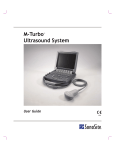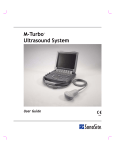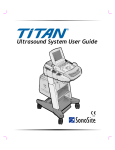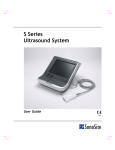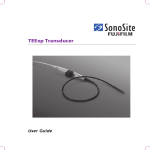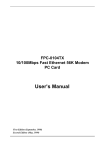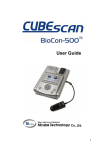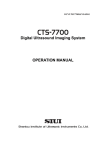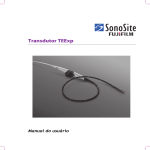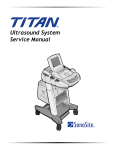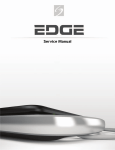Download NanoMaxx Ultrasound System User Guide
Transcript
NanoMaxx Ultrasound System User Guide c 0086 NanoMaxx Ultrasound System User Guide SonoSite, Inc. 21919 30th Drive SE Bothell, WA 98021 USA T: 1‐888‐482‐9449 or 1‐425‐951‐1200 F: 1‐425‐951‐1201 SonoSite Ltd Alexander House 40A Wilbury Way Hitchin Herts SG4 0AP UK T: +44‐1462‐444800 F: +44‐1462‐444801 Caution: Federal (United States) law restricts this device to sale by or on the order of a physician. NanoMaxx, SiteLink, SonoCalc, SonoHD, SonoMB, SonoSite, and the SonoSite logo are registered trademarks or trademarks of SonoSite, Inc. DICOM is the registered trademark of the National Electrical Manufacturers Association for its standards publications relating to digital communications of medical information. The SonoSite ultrasound system referenced in this document may be covered by one or more of the following U.S. patents: 5722412, 5817024, 5893363, 6135961, 6203498, 6364839, 6371918, 6383139, 6416475, 6447451, 6471651, 6569101, 6648826, 6575908, 6604630, 6817982, 6835177, 6962566, 7169108, 7449640, 7534211, 7549961, 7588541, 7591786, 7604596, 7643040, D456509, D461895, D509900, D538432, D544962, D558351, D559390, D591423, D592750, D592760, and by the following counterpart foreign patents: AU727381, AU730822, CA2372158, CA2373065, CN ZL 97113678.5, CN ZL 98106133.8, CN ZL 98108973.9, CN ZL 200830007734.8, DE60021552.0, DE60029777.2, DE60034670.6, DE69730563.5, DE6980539.6, DE69831698.3, DE60 2004 23 816.3-08, FR0815793, FR0875203, FR0881492, FR1175713, FR1180970, FR1589878, GB0875203, GB0881492, GB1175713, GB1180970, GB1180971, GB1589878, IT0815793, IT0881492, IT1175713, IT1589878, KR528102, KR532359, NO326202, NO326814, NZ542968, RCD000897368-0001, SP0815793, SP0881492, SP1589878. Patents pending. P12529‐03 06/2010 Copyright 2010 by SonoSite, Inc. All rights reserved. ii Contents Introduction Conventions ...................................................................................................................vii Customer comments .................................................................................................. vii Chapter 1: Getting Started About the system ........................................................................................................... 1 Preparing the system .................................................................................................... 2 Compartments and connectors ...................................................................... 2 Dock ........................................................................................................................... 2 Kickstand ................................................................................................................. 2 Installing or removing the battery ................................................................. 2 Using AC power and charging the battery .................................................. 3 Turning the system on or off ............................................................................ 3 Connecting transducers ..................................................................................... 3 Inserting and removing USB storage devices ............................................ 4 Screen layout ................................................................................................................... 5 General interaction ....................................................................................................... 5 Touchscreen ........................................................................................................... 5 Knob .......................................................................................................................... 6 Entering text ........................................................................................................... 6 Preparing transducers .................................................................................................. 6 Intended uses .................................................................................................................. 7 Chapter 2: System Setup Displaying the setup pages ........................................................................................ 9 Restoring default settings .......................................................................................... 9 Administration setup .................................................................................................... 9 Security settings .................................................................................................... 9 User setup .............................................................................................................10 Exporting or importing user accounts ........................................................10 Exporting and clearing the Event log .........................................................11 Logging in as user ..............................................................................................11 Choosing a secure password ..........................................................................11 Annotations setup .......................................................................................................12 Audio, Battery setup ...................................................................................................12 Connectivity setup ......................................................................................................12 Date and Time setup ..................................................................................................13 Display Information setup ........................................................................................13 OB Calculations setup ................................................................................................13 Presets setup .................................................................................................................13 System Information setup ........................................................................................13 iii USB Devices setup .......................................................................................................14 Limitations of JPEG format ..............................................................................14 Chapter 3: Imaging Imaging modes ............................................................................................................17 2D imaging ...........................................................................................................17 M Mode ..................................................................................................................17 CPD and color Doppler imaging ...................................................................18 Adjusting depth and gain .........................................................................................18 Freezing, viewing frames, and zooming .............................................................19 Turning guidelines on and off .................................................................................19 Annotating images .....................................................................................................19 Adjusting screen brightness ....................................................................................20 Patient information form ..........................................................................................20 Patient information form fields .....................................................................21 Images .............................................................................................................................21 Saving images ......................................................................................................21 Reviewing patient exams ................................................................................21 Printing and deleting images .........................................................................23 Exporting to a USB storage device ...............................................................23 Imaging modes and exams available by transducer ......................................24 Chapter 4: Measurements and Calculations Measurements ..............................................................................................................25 About saving measurements (IMT and OB exam) ..................................25 Working with calipers .......................................................................................25 Measuring .............................................................................................................26 Calculations ..................................................................................................................27 IMT calculations ..................................................................................................27 OB calculations ....................................................................................................29 Patient report .......................................................................................................31 Chapter 5: Troubleshooting and Maintenance Troubleshooting ..........................................................................................................33 Software licensing .......................................................................................................33 Maintenance ..................................................................................................................34 Cleaning and disinfecting ........................................................................................34 Cleaning and disinfecting the ultrasound system ..................................34 Cleaning and disinfecting transducers .......................................................35 Cleaning and disinfecting the battery or dock ........................................37 Chapter 6: Safety Ergonomic safety .........................................................................................................39 iv Position the system ............................................................................................40 Position yourself ..................................................................................................40 Take breaks, exercise, and vary activities ...................................................41 Electrical safety classification ..................................................................................41 Electrical safety .............................................................................................................42 Equipment safety .........................................................................................................44 Battery safety .................................................................................................................44 Clinical safety .................................................................................................................45 Hazardous materials ...................................................................................................46 Electromagnetic compatibility ...............................................................................46 Manufacturer’s declaration .............................................................................47 ALARA principle ...........................................................................................................50 Applying ALARA ..................................................................................................51 Direct controls .....................................................................................................51 Indirect controls ..................................................................................................52 Receiver controls .................................................................................................52 Acoustic artifacts ..........................................................................................................52 Guidelines for reducing MI and TI ..........................................................................52 Output display ..............................................................................................................54 MI and TI output display accuracy ................................................................54 Factors that contribute to display uncertainty ........................................55 Related guidance documents ........................................................................55 Transducer surface temperature rise ....................................................................56 Acoustic output measurement ...............................................................................56 In Situ, derated, and water value intensities .............................................56 Tissue models and equipment survey ........................................................57 Acoustic output tables ......................................................................................58 Terms used in the acoustic output tables ..................................................68 Acoustic measurement precision and uncertainty ................................70 Labeling symbols .........................................................................................................71 Chapter 7: References Measurement accuracy .............................................................................................75 Sources of measurement errors .............................................................................75 Measurement publications .....................................................................................75 IMT references ......................................................................................................75 OB references .......................................................................................................76 Gestational age tables ......................................................................................76 Chapter 8: Specifications Supported transducers ..............................................................................................79 Imaging modes ............................................................................................................79 Image storage ...............................................................................................................79 Accessories .....................................................................................................................79 Peripheral ........................................................................................................................79 Environmental limits ...................................................................................................79 v Operating ..............................................................................................................79 Shipping and storage ........................................................................................79 Electrical ..........................................................................................................................80 Battery .............................................................................................................................80 Electromechanical safety standards .....................................................................80 EMC standards classification ...................................................................................80 Airborne equipment standards ..............................................................................80 HIPAA standard .............................................................................................................80 Glossary Terms ................................................................................................................................81 Abbreviations ................................................................................................................83 Index ..............................................................................................................................85 vi Introduction The user guide is for a reader familiar with ultrasound techniques. It does not provide training in sonography or clinical practices. Before using the system, you must have ultrasound training. See the applicable SonoSite accessory user guide for information on using accessories and peripherals. See the manufacturer’s instructions for specific information about peripherals. Conventions The user guide follows these conventions: • A WARNING describes precautions necessary to prevent injury or loss of life. • A Caution describes precautions necessary to protect the products. Customer comments Questions and comments are encouraged. SonoSite is interested in your feedback regarding the system and the user guide. Please call SonoSite at 888‐482‐9449 in the US. Outside the US, call the nearest SonoSite representative. You can also e‐mail SonoSite at [email protected]. For technical support, please contact SonoSite as follows: SonoSite Technical Support Phone (US or Canada): 877-657-8118 Phone (Outside US and Canada): 425-951-1330 Or call your local representative. Fax: 425-951-6700 E-mail: [email protected] Web site: www.sonosite.com Click Resources > Support & Service. • Numbered steps in procedures must be performed in order. • Items in bulleted lists do not require a sequence. • Single‐step procedures begin with . Introduction This NanoMaxx Ultrasound System User Guide provides information on preparing and using the NanoMaxx™ ultrasound system and on cleaning and disinfecting the system and transducers. It also provides system specifications, and safety and acoustic output information. Europe Service Center Phone +44-(0)1462-444-800 E-mail: [email protected] Symbols and terms used on the system and transducer are explained in Chapter 1, Chapter 6, and Glossary. vii viii Customer comments Chapter 1: Getting Started About the system 1 2 3 4 Getting Started The NanoMaxx™ ultrasound system is a portable, software‐controlled device that acquires and displays high‐resolution, real‐time ultrasound images. Features available on your system depend on the configuration, transducer, and exam type. You need a license key to activate the software. See “Software licensing” on page 33. Basic steps 5 1 Turn the system on. 2 Attach a transducer. 3 Tap Patient, and complete the patient information form. 4 Tap Mode and select an imaging mode. 6 By default, the system is in 2D imaging. 8 7 9 Figure 1 System front (top) and back (bottom) 1 Handle 2 Knob 3 Power switch 4 Touchscreen 5 Battery compartment 6 USB ports (on side) 7 Transducer compartment 8 Kickstand 9 Dock connector (See the table “Connectivity symbols on dock.”) Chapter 1: Getting Started 1 Preparing the system Kickstand Compartments and connectors The kickstand lets you set the system upright on a flat surface. You can extend the kickstand as needed for your optimal viewing angle. The back of the system has a battery compartment, a transducer compartment, and a connector for the NanoMaxx™ dock. The side has two USB ports. (See Figure 1 on page 1.) Dock The dock has ports for the power supply, printer cable, and more. It attaches to the back of the system. (See Figure 1 on page 1.) Each port has a symbol that describes its use. Connectivity symbols on dock Symbol Definition DC input Audio out Print control Composite video out Figure 2 Back of system with kickstand extended Installing or removing the battery WARNING: To avoid injury to the operator and to prevent damage to the ultrasound system, inspect the battery for leaks prior to installing. To avoid data loss and to conduct a safe system shutdown, always keep a battery in the system. Composite video in To install the battery To connect the dock WARNING: To avoid electrical shock to the patient, do not simultaneously touch the patient and the dock if it is disconnected from the system and connected to AC power. Insert the dock into its connector on the back of the system. (See Figure 1 on page 1.) The top of the dock has the SonoSite logo. 1 Disconnect the power supply from the ultrasound system. 2 Slide the two‐pronged end of the battery into the end of the battery compartment near the handle. 3 Push down on the locking lever until the battery snaps securely in place. To remove the battery 1 Disconnect the power supply from the ultrasound system. 2 Holding the system backside down, carefully push down the locking lever, and catch the battery as it drops from the compartment. 2 Preparing the system Using AC power and charging the battery The battery charges when the system is connected to the AC power supply. A fully discharged battery recharges in less than five hours. The system can run on battery power for up to two hours, depending on the imaging mode and the display brightness. When running on battery power, the system may not restart if the battery is low. To continue, connect the system to AC power. WARNING: Caution: If users in the United States connect the equipment to a 240V supply system, the equipment shall be connected to a center-tapped single phase supply circuit. Verify that the hospital supply voltage corresponds to the power supply voltage range. See “Electrical” on page 80. Caution: To turn the system on or off Press the power switch. (See “System front (top) and back (bottom)” on page 1.) To wake up the system To conserve battery life while the system is on, the system goes into sleep mode if untouched for a preset time. To adjust the time for sleep delay, see “Audio, Battery setup” on page 12. Tap the screen. Connecting transducers WARNING: To operate the system using AC power To avoid injury to the patient, do not place the connector on the patient. Operate the ultrasound system in the V-Universal Stand or on a convenient surface to allow air flow past the connector. To avoid the risk of electrical shock, do not touch the transducer connector (which is in the transducer compartment) on the system when the transducer is not connected. See Figure 1 on page 1. 1 Connect the dock to the system. 2 Connect the DC power cable from the power supply to its port on the dock. See Figure 1 on page 1. 3 Connect the AC power cord to the power supply and to a hospital‐grade electrical outlet. Do not use the system if an error message appears on the screen. Note the error code and turn off the system. Call SonoSite or your local representative. Caution: To avoid damaging the transducer connector, do not allow foreign material in the connector. Chapter 1: Getting Started 3 Getting Started The system can run on AC power and charge the battery if AC power is connected to the system. Turning the system on or off Inserting and removing USB storage devices Images save to internal storage and are organized in a sortable patient list. You can archive the images from the ultrasound system to a PC using a USB storage device. Although the images cannot be viewed from a USB storage device on the ultrasound system, you can remove the device and view them on your PC. You can also import and export user accounts and the Event log using a USB storage device. Note: SonoSite supports the USB storage device included optionally with the system. Other brands are untested and may not perform as expected. WARNING: • Do not remove the USB storage device or turn off the ultrasound system while the system is exporting. • Do not bump or otherwise apply pressure to the USB storage device while it is in a USB port on the ultrasound system. The connector could break. Figure 3 Connect the transducer To connect a transducer 1 Pull the transducer latch up, and rotate it clockwise. 2 Align the transducer connector with the connector on the back of the system, and insert the transducer. 3 Turn the latch counter‐clockwise. 4 Press the latch down, securing the transducer connector to the system. To remove a transducer 1 Pull the transducer latch up, and rotate it clockwise. 2 Pull the transducer connector away from the system. To avoid damaging the USB storage device and losing patient data from it, observe the following: Caution: If the USB icon does not appear in the system status area on-screen, the USB storage device may be defective or password-protected. Turn the system off and replace the device. To insert a USB storage device Insert the USB storage device into a USB port on the system. See Figure 1 on page 1. The USB storage device is ready when the USB icon appears. To view information about the device, see “USB Devices setup” on page 14. 4 Preparing the system 6 Removing the USB storage device while the system is exporting may cause the exported files to be corrupted or incomplete. Patient header Includes current patient name, patient ID number, institution, user, date, and time. 7 Depth marker Marks in .5 cm, 1 cm, and 5 cm increments depending on depth. To specify style, see “Presets setup” on page 13. 2 Remove the USB storage device from the port. 8 Controls available in the current context. See “Touchscreen” on page 5. Screen layout 9 Ultrasound image 10 Measurement data 1 Wait at least five seconds after the USB animation stops. 1 2 3 4 5 Getting Started To remove a USB storage device 6 General interaction Touchscreen 7 8 10 9 Figure 4 Screen layout The touchscreen has controls that change dynamically depending on context. For example, freezing an image displays the controls for zooming, performing measurements, and reviewing the cine buffer. You can also reposition some elements (for example, the zoom box or calipers) by dragging with your finger. For best results, try the following: • Using the back of your fingernail instead of your fingertip 1 Text Text entered using on-screen keyboard. 2 Pictograph Indicates anatomy and transducer position. You can select anatomy and screen location. • Dragging from next to the element, instead of on it 3 Orientation marker Shows image orientation. To select a control, tap it with your finger. A control functions in one of the following ways: 4 Measurement 5 Mode data and system status Current imaging mode information (such as Gen, MB) and system information (such as exam type, transducer, and battery charging). To specify details, see “System Information setup” on page 13. • Cycles through a list of settings. Identified by a plus sign . • Pressing firmly • Displays a list from which to select. Identified by an arrow . Tapping the control displays and collapses the list. • Works in conjunction with the knob. Identified by a double circle . Chapter 1: Getting Started 5 • Turns a feature on or off. • Tap Next to advance to the next field. • Performs an action such as saving an image. • Tap Prev to return to the previous field. The Page x/x control displays additional controls. 4 Tap Done. Knob Preparing transducers The knob works in conjunction with some touchscreen controls and adjusts gain, depth, brightness, annotations, and more. WARNING: In forms, you can use the knob instead of the touchscreen controls to navigate through most fields and lists, as follows: • Turn clockwise for the next field. Some gels and sterilants can cause an allergic reaction on some individuals. • Turn counter‐clockwise for the previous field. • Press to select the highlighted field. Entering text In forms and annotations, you can enter text in text fields using the on‐screen keyboard. To enter text using the on-screen keyboard 1 Tap a text field. The on‐screen keyboard appears with the text field at the top. 2 Tap each character you want to enter. • turns capital letters on or off for the next letter entered. • Ä,ñ displays and hides international characters. • Symbols displays symbols and punctuation. • A a turns capital letters on and off. • Delete deletes the character right of the pointer. • < and > reposition the pointer within text entered. You can also tap in the text. 3 (Optional) In forms, navigate among text fields: 6 Preparing transducers Some transducer sheaths contain natural rubber latex and talc, which can cause allergic reactions in some individuals. Refer to 21 CFR 801.437, User labeling for devices that contain natural rubber. Caution: To avoid damage to the transducer, use only gels recommended by SonoSite. Using gels other than the one recommended by SonoSite can damage the transducer and void the warranty. If you have questions about gel compatibility, contact SonoSite or your local representative. SonoSite recommends that you clean transducers after each use. See “Cleaning and disinfecting transducers” on page 35. Acoustic coupling gel must be used during exams. Although most gels provide suitable acoustic coupling, some gels are incompatible with some transducer materials. SonoSite recommends Aquasonic® gel and provides a sample with the system. For general use, apply a liberal amount of gel between the transducer and the body. For invasive or surgical use, apply a transducer sheath. Intended uses WARNING: To apply a transducer sheath SonoSite recommends the use of market‐cleared, transducer sheaths for intracavitary or surgical applications. To lessen the risk of contamination, install the sheath only when you are ready to perform the procedure. 1 Place gel inside the sheath. 2 Insert the transducer into the sheath. 3 Pull the sheath over the transducer and cable until the sheath is fully extended. 4 Secure the sheath using the bands supplied with the sheath. 5 Check for and eliminate bubbles between the face of the transducer and the sheath. Bubbles between the face of the transducer and the sheath may affect the ultrasound image. 6 Inspect the sheath to ensure that there are no holes or tears. The system transmits ultrasound energy into various parts of the patient’s body to obtain ultrasound images as follows. For the intended transducer and imaging modes for each exam type, see “Imaging modes and exams available by transducer” on page 24. Abdominal Imaging Applications You can assess the liver, kidneys, pancreas, spleen, gallbladder, bile ducts, transplanted organs, abdominal vessels, and surrounding anatomical structures for the presence or absence of pathology transabdominally. Cardiac Imaging Applications You can assess the heart, cardiac valves, great vessels, surrounding anatomical structures, overall cardiac performance, and heart size for the presence or absence of pathology. Gynecology and Infertility Imaging Applications You can assess the uterus, ovaries, adnexa, and surrounding anatomical structures for the presence or absence of pathology transabdominally. Interventional Imaging Applications You can use the system to provide ultrasound guidance for biopsy and drainage procedures, vascular line placement, peripheral nerve blocks, spinal nerve blocks and taps, amniocentesis, and other obstetrical procedures and to provide assistance during abdominal and breast surgery. Obstetrical Imaging Applications You can assess the fetal anatomy, viability, estimated fetal weight, gestational age, amniotic fluid, and surrounding anatomical structures for the presence or absence of pathology transabdominally. CPD and color Doppler (Color) imaging is intended for evaluating the presence or absence of flow. Chapter 1: Getting Started 7 Getting Started To prevent contamination, the use of sterile transducer sheaths and sterile coupling gel is recommended for clinical applications of an invasive or surgical nature. Do not apply the transducer sheath and gel until you are ready to perform the procedure. WARNING: To prevent injury or misdiagnosis, do not use this system for Percutaneous Umbilical Blood Sampling (PUBS) or in vitro Fertilization (IVF) The system has not been validated to be proven effective for these two uses. CPD or Color images can be used as an adjunctive method, not as a screening tool, for the following: • Detection of structural anomalies of the fetal heart • Diagnosis of Intrauterine Growth Retardation (IUGR) To avoid errors in fetal growth estimation, do not use the system as a fetal growth screening tool. The system does not provide fetal growth data. Pediatric and Neonatal Imaging Applications You can assess the pediatric abdominal and pelvic anatomy, pediatric hips, and surrounding anatomical structures for the presence or absence of pathology. Superficial Imaging Applications You can assess the breast, thyroid, testicle, lymph nodes, hernias, musculoskeletal structures, soft tissue structures, and surrounding anatomical structures for the presence or absence of pathology. You can use the system to provide ultrasound guidance for biopsy and drainage procedures, vascular line placement, peripheral nerve blocks, and spinal nerve blocks and taps. Vascular Imaging Applications You can assess the carotid arteries, deep veins, and arteries in the arms and legs, superficial veins in the arms and legs, great vessels in the abdomen, and various small vessels for the presence or absence of pathology. 8 Intended uses Chapter 2: System Setup The setup pages let you customize the system and set preferences. Displaying the setup pages To display a setup page 1 Tap Options and select Setup. 2 Do any of the following: Administration setup On the Administration setup page, you can configure the system to require users to log in and enter passwords. Required login helps protect patient data. You can also add and delete users, change passwords, import and export user accounts, and display the Event log. Security settings • Select the setup page from the Page list. • Tap Previous or Next until the page appears. To return to imaging from a setup page, tap Done. Restoring default settings To restore default settings for a setup page On the setup page, tap Reset. To restore all default settings 1 Turn the system off. 2 Connect the system to AC power. (See “To operate the system using AC power” on page 3.) 3 While pressing down the knob, press and release the power switch. Release the knob after two beeps. The system beeps several times. Health care providers who maintain or transmit health information are required by the Health Insurance Portability and Accountability Act (HIPAA) of 1996 and the European Union Data Protection Directive (95/46/EC) to implement appropriate procedures: to ensure the integrity and confidentiality of information; to protect against any reasonably anticipated threats or hazards to the security or integrity of the information or unauthorized uses or disclosures of the information. Setup • With the Page list highlighted, press the knob. Turn the knob to highlight the page, and then press the knob. WARNING: Security settings on the system allow you to meet the applicable security requirements listed in the HIPAA standard. Users are ultimately responsible for ensuring the security and protection of all electronic protected health information collected, stored, reviewed, and transmitted on the system. To log in as Administrator 1 On the Administration setup page, type Administrator in the Name box. (See “Entering text” on page 6.) Chapter 2: System Setup 9 2 Type the administrator password in the Password box. If you need the administrator password, contact SonoSite. (See “SonoSite Technical Support” on page vii.) 3 Tap Login. To log out as Administrator Turn off or restart the system. To require user login You can set the system to display the User Login screen at startup. 3 Under User Information, fill in the Name, Password, and Confirm boxes. (See “Choosing a secure password” on page 11.) 4 (Optional) In the User box, type the user’s initials to display them in the patient header and in the User box in the patient information form. 5 (Optional) Select the Administration Access check box to allow access to all administration privileges. 6 Tap Save. To modify user information 1 Log in as Administrator. 1 Log in as Administrator. 2 In the User Login list, select On. 2 Under User List, select the user. • On requires a user name and password at startup. 3 Under User Information, make changes as desired. • Off allows access to the system without a user name and password. 4 Tap Save. To change the administrator password or let users change passwords Any change to the user name replaces the previous name. To delete a user 1 Log in as Administrator. 1 Log in as Administrator. 2 Under User List, select Administrator. 2 Under User List, select the user. 3 Do any of the following: 3 Tap Delete. • Change the administrator password: Under User Information, type the new password in the Password box and Confirm box. (See “Choosing a secure password” on page 11.) • Let users change their passwords: Select the Password changes check box. 4 Tap Save. 4 Tap Yes to confirm deletion. To change a user password 1 Log in as Administrator. 2 Under User List, select the user. 3 Type the new password in the Password box and Confirm box. 4 Tap Save. User setup To add a new user 1 Log in as Administrator. 2 Tap New. 10 Administration setup Exporting or importing user accounts The export and import commands let you configure multiple systems and back up user account information. To export user accounts 3 Select the USB storage device, and tap Export. 1 Insert a USB storage device. The Event log is a text file that you can open in a text‐editing application (for example, Microsoft Word or Notepad). 2 Log in as Administrator. 3 Tap Export. A list of USB devices appears. 4 Select the USB storage device, and tap Export. All user names and passwords are copied to the USB storage device. Passwords are encrypted. To import user accounts 1 Insert the USB storage device that contains the accounts. 2 Log in as Administrator. 3 Tap Import. To clear the Event log 1 Display the Event log. 2 Tap Clear. 3 Tap Yes. Logging in as user If user login is required, the User Login screen appears when you turn on the system. (See “To require user login” on page 10.) To log in as user 1 Turn on the system. 5 Tap Restart in the dialog box that appears. 2 In the User Login screen, type your name and password, and tap OK. The system restarts. All user names and passwords on the system are replaced with the imported data. Exporting and clearing the Event log The Event log collects errors and events and can be exported to a USB storage device and read on a PC. To display the Event log 1 Log in as Administrator. 2 Tap Log. The Event log appears. To log in as guest Guests can scan but can’t access system setup and patient information. 1 Turn on the system. 2 In the User Login screen, select Guest. To change your password 1 Turn on the system. 2 In the User Login screen, tap Password. 3 Type your old and new passwords, confirm the new password, and then tap OK. To return to the previous screen, tap Back. To export the Event log The Event log has the file name log.txt. Exporting the Event log to a USB storage device overwrites any existing log.txt file. Choosing a secure password To ensure security, choose a password that contains uppercase characters (A‐Z), lowercase characters (a‐z), and numbers (0‐9). Passwords are case‐sensitive. 1 Insert a USB storage device. 2 Tap Log and then tap Export. A list of USB devices appears. Chapter 2: System Setup 11 Setup 4 Select the USB storage device, and tap Import. Annotations setup On the Annotations setup page, you can customize predefined labels and set the preference for managing text when unfreezing images. For instructions to annotate images, see “Annotating images” on page 19. To predefine a label group You can specify which labels are available for an exam type when annotating an image. (See “To place text or a label” on page 19.) 1 In the Exam list on the Annotations setup page, select the exam type whose labels you want to specify. 2 For Group, select A, B, or C for the label group you want associated with that exam. The preset labels for the selected group appear in the scroll list. 3 Do any of the following: To import predefined label groups 1 Insert the USB storage device that contains the label groups. 2 On the Annotations setup page, tap Import. 3 Select the USB storage device, and then tap Import. 4 Tap OK in the dialog box that appears. All predefined label groups for all exams are replaced with those from the USB storage device. Audio, Battery setup On the Audio, Battery setup page, you can select options from the following lists: Key click: Select On or Off for controls to make a clicking sound when tapped. Beep alert: Select On or Off for the system to beep when saving, warning, starting, or shutting down. • Add a custom label to the group: Select <New> from the list, type the label in the Text box, and tap Add. Sleep delay: Select Off, or 5 or 10 minutes to specify the period of inactivity before the system goes into sleep mode. • Rename a label: Select the label, type the new name in the Text box, and tap Rename. Power delay: Select Off, or 15 or 30 minutes to specify the period of inactivity before the system automatically turns off. • Move a label within the group: Select the label, and then tap the up or down arrow. • Delete a label from a group: Select the label, and tap Delete. See also “Entering text” on page 6. To export predefined label groups Connectivity setup On the Connectivity setup page, you select options for using devices and for alerts when internal storage is full. 1 Insert a USB storage device. To configure the system for a printer 2 On the Annotations setup page, tap Export. 1 Set up the printer hardware. (See instructions included with the stand or printer.) A list of USB devices appears. 3 Select the USB storage device, and tap Export. A copy of all predefined label groups for all exams saves to the USB storage device. 12 Annotations setup 2 On the Connectivity setup page, select the printer in the Printer list. 3 Select the video mode for your region: NTSC or PAL. To receive storage alerts On the Connectivity setup page, select Internal Storage Capacity Alert. The system displays a message if internal storage is near capacity when you end an exam. Date and Time setup To set the date and time On the Date and Time setup page, do the following: • In the Date box, type the current date. (See “Entering text” on page 6.) Display Information setup On the Display Information setup page, you can specify which details appear on‐screen during imaging. You can select check boxes in the following sections: Patient Header: Information from the patient information form. (See “Patient information form” on page 20.) Mode Data: Imaging information. System Status: Power, battery, connectivity, and similar information. OB Calculations setup The Presets setup page has settings for general preferences. You can select from the following lists and can calibrate the touchscreen. Depth Markers: Type 1 displays unnumbered markers, with the maximum depth number in the lower right screen. Type 2 displays markers with numbers. Thermal Index: You can select TIS, TIB, or TIC. The default setting is based on exam type: OB is TIB, and all others are TIS. Auto save Pat. Form: Automatically saves the patient information form as an image in the patient’s file. Unfreeze: You can specify which text from annotations to keep when you unfreeze an image or change the imaging layout. Select Keep All Text, Keep Home Text, or Clear All Text. The default setting is Keep All Text. See also “To reset the home position” on page 20. To calibrate the touchscreen If the touchscreen’s response seems out of alignment or imprecise, you can calibrate the touchscreen. On the Presets setup page, tap Calibrate for Touchscreen, and follow the on‐screen instructions. System Information setup On the OB Calculations setup page, you select authors for OB gestational calculation tables. The System Information setup page displays patents, system hardware and software versions, and license information. See also “OB calculations” on page 29. See also “To enter a license key” on page 34. To specify gestational age On the OB Calculations setup page, select the desired OB authors (or select None) in the measurement lists under Gestational Age. Chapter 2: System Setup 13 Setup • In the Time box, type the current time in 24 hour format (hours and minutes). Presets setup USB Devices setup On the USB Devices setup page, you can view information about connected USB devices, including space availability. You can also specify the following: • File format for images in patient exams that you export to a USB storage device • How patient exams export to a USB storage device • AE title (Application Entity title), if exporting images for DICOM use To specify a file format for exported images device when ended. (If multiple or no USB storage devices are present, the system prompts you to select one.) • Quick export to USB When manually exporting from the patient list, the system prompts you to select a USB storage device only if one is not present. If you want to hide patient information on images that you export, deselect this option. See also “To insert a USB storage device” on page 4 and “Exporting to a USB storage device” on page 23. 1 On the USB Devices setup page, tap Export. To specify AE title 2 Under USB Export, select an export type: The AE title identifies your system with exported images that you import to a PACS archiver. • SiteLink organizes files in a folder structure similar to that from SiteLink™ image manager. • DICOM creates files readable by a DICOM reader. 3 Select an image format for your export type. For JPEG image format, also select a JPEG compression. A high compression has a smaller file size but less detail. 4 For SiteLink export type, select a sort order from the Sort By list. The sort order specifies how exported files are organized. To return to the previous screen, tap Devices. To specify how patient exams export If you want to hide patient information on images that you export, manually export the patient exams. See “To manually export patient exams” on page 23. Select one of the following: • Export to USB at end of exam The exam automatically exports to a USB storage 14 USB Devices setup On the USB Devices setup page, type a unique name for your system in the AE Title text box. (Default is NanoMAXX.) To include private tags If you use DICOM export type and a SonoSite software product, include private tags on the images. On the USB Devices setup page, select Include private tags. Note: Because the tags may be incompatible with some earlier archivers, keep this check box unselected unless you use SonoSite software products. For more information, see NanoMaxx System DICOM Conformance Statement. Limitations of JPEG format When transferring or exporting images in JPEG format, the system uses lossy compression. Lossy compression may create images that have less absolute detail than BMP format and that don’t render identically to the original images. In some circumstances, lossy‐compressed images may be inappropriate for clinical use. For example, if you use images in SonoCalc IMT software, you should transfer or export them using BMP format. SonoCalc® IMT software uses a sophisticated algorithm to measure images, and lossy‐compression may cause errors. For more information on using lossy‐compressed images, consult the industry literature, including the following references: “Physics in Medicine and Biology, Quality Assessment of DSA, Ultrasound and CT Digital Images Compressed with the JPEG Protocol,” D Okkalides et al 1994 Phys Med Biol 39 1407‐1421 doi: 10.1088/0031‐9155/39/9/008 www.iop.org/EJ/abstract/0031‐9155/39/9/008 Setup “Canadian Association of Radiologists, CAR Standards for Irreversible Compression in Digital Diagnostic Imaging within Radiology,” Approved: June 2008. www.car.ca/Files/%5CLossy_Compression. pdf Chapter 2: System Setup 15 16 USB Devices setup Chapter 3: Imaging Imaging modes 2D controls The current optimization setting appears below the icon: Res provides the best resolution. Gen provides a balance between resolution and penetration. Pen provides the best penetration. Some of the parameters optimized to provide the best image include focal zones, aperture size, frequency (center and bandwidth), and waveform. Imaging modes available depend on the transducer and exam type. See “Imaging modes and exams available by transducer” on page 24. 2D imaging 2D is the systemʹs default imaging mode. The system displays echoes in two dimensions by assigning a brightness level based on the echo signal amplitude. To achieve the best image quality, properly adjust the screen brightness, gain, depth, and viewing angle. Also, use a suitable optimization setting and exam type. Turns Tissue Harmonic Imaging on and off. When Tissue Harmonic Imaging is on, THI appears on-screen. This feature is optional and depends on transducer and exam type. MB On/ MB Off MB On and MB Off turn SonoMB technology on and off. When SonoMB technology is on, MB appears on-screen in the status area. To display the 2D image 1 Do any of the following: • Turn on the system. • Tap Mode and select 2D. 2 Adjust the image as needed. See “2D controls” on page 17 and “Adjusting depth and gain” on page 18. See also “Adjusting depth and gain” on page 18. M Mode Motion mode (M Mode) is an extension of 2D. It provides a trace of the 2D image displayed over time. A single beam of ultrasound is transmitted, and reflected signals are displayed as dots of varying intensities, which create lines across the screen. To display the M-line 1 Tap Mode and select M Mode. 2 Using your finger, drag the M‐line where desired. Chapter 3: Imaging 17 Imaging THI 2 Drag the ROI box as needed. 3 Adjust controls as desired. Many optimization and depth settings available in 2D imaging are also available in M Mode imaging. See “2D controls” on page 17. A green outline shows the change. Adjusting depth and gain To display the M Mode trace To adjust depth 1 Display the M‐line. You can adjust the depth in all imaging modes. The vertical depth scale is marked in 0.5 cm, 1 cm, and 5 cm increments, depending on the depth. To change the style of depth markers, see “Presets setup” on page 13. 2 Adjust the depth if necessary. (See “To adjust depth” on page 18.) 3 Do either of the following: • Tap M Mode on the left. Tap • Tap Mode and select M Mode. The time scale above the trace has small marks at 200 ms intervals and large marks at one‐second intervals. 4 Do any of the following as needed: , and turn the knob: • Clockwise increases the displayed depth. • Counterclockwise decreases the displayed depth. To adjust gain automatically Tap Auto Gain. • Select the sweep speed Fast). (Slow, Med, or • Tap Update M Mode and Update 2D to toggle between the M‐line and M‐Mode trace. CPD and color Doppler imaging The gain adjusts each time you tap the control. To adjust gain manually 1 Do one of the following: • (2D or M Mode) Tap setting: Gain to select a Color power Doppler (CPD) and color Doppler (Color) are optional features. • Gain adjusts the overall gain applied to the entire image. CPD is used to visualize the presence of detectable blood flow. Color is used to visualize the presence, velocity, and direction of blood flow in a wide range of flow states. • Near adjusts the gain applied to the near field of the 2D image. To display the CPD or Color image 1 Tap Mode and select Color. For CPD, tap CPD on the left. A region of interest (ROI) box appears in the center of the 2D image. In Color imaging, the Color indicator bar in the upper left‐hand screen displays velocity in cm/s. 18 Adjusting depth and gain • Far adjusts the gain applied to the far field of the 2D image. • (Color, CPD) Tap Gain. This control affects the color gain applied to the ROI box. 2 Turn the knob: • Clockwise increases gain. • Counterclockwise decreases gain. To revert to the default 2D gain setting Tap Turning guidelines on and off Reset. This control may be on a page different from the gain controls. Freezing, viewing frames, and zooming To freeze or unfreeze an image Tap Freeze or Unfreeze. To move forward or backward in the cine buffer WARNING: To avoid patient injury, use only needle guides that are approved for the transducer and system. Guidelines are for needle guidance and are an optional feature.This feature depends on the transducer and exam type. For more information, see SonoSite Bracket and Needle Guide User Guide. To turn guidelines on or off On a 2D image, tap . 1 Freeze the image. Annotating images 2 Tap You can annotate live images as well as frozen images. (You cannot annotate a saved image.) You can place text, a predefined label, an arrow, or a pictograph. To set preferences, see “Annotations setup” on page 12. . The number of frames appears below the cine icon. 3 Turn the knob. To zoom in on an image You can freeze or unfreeze the image or change the imaging mode at any time while zooming. 1 Tap . A ROI box appears. 2 Drag the ROI box where desired. 3 Tap 1 Tap Annotate, and select Text or Label. A green cursor appears. 2 Drag the cursor where desired. For text, you can also tap Home to move the cursor to the home position. See also “To reset the home position” on page 20. 3 Do one of the following: again. The image in the ROI box is magnified by 100%. 4 (Optional) If the image is frozen, drag to pan the image up, down, left, and right. To exit zoom, tap To place text or a label Imaging The number below the icon changes to reflect the frame displayed. again. • For text, tap Keyboard, and type text. See “Entering text” on page 6. • For a label, tap Label, and then tap the desired label group: A x/x, B x/x, or C x/x. Turn the knob to select the label. The first number shows which label in the group is selected. The second number is the number of labels available. See “Annotations setup” on page 12. To return to the previous screen, tap Back. Chapter 3: Imaging 19 To reset the home position The home position is where the cursor initially appears. 1 Tap Annotate, and select Text. A green cursor appears. 2 Drag the cursor where desired. 3 Tap Home Set. To return to the previous screen, tap Back. To place an arrow You can add an arrow graphic to point out a specific part of the image. 1 Tap Annotate, and select Arrow. 2 Adjust the arrowʹs orientation as needed: Tap Rotate Arrow and then turn the knob. To return to the previous screen, tap Back. Adjusting screen brightness The screen brightness affects battery life. To conserve battery life, adjust brightness to a lower setting. To adjust the screen brightness In 2D imaging, tap Patient information form WARNING: 3 Drag the arrow where desired. To remove the arrow, tap Hide. Tap Show to display it again. To return to the previous screen, tap Back. To place a pictograph The pictograph set available depends on transducer and exam type. 1 Tap Annotate, and select Picto. 2 Turn the knob to display the desired pictograph. The first number shows which pictograph in the set is selected. The second number is the number of pictographs available. 3 Drag the pictograph marker where desired. 4 Rotate the pictograph marker as needed: Tap Rotate Marker and then turn the knob. 5 Tap Position for a screen location for the pictograph: U/L (Up/Left), D/L (Down/Left), D/R (Down/Right), or U/R (Up/Right). To remove the pictograph, tap Hide. Tap Show to display it again. 20 Adjusting screen brightness and then turn the knob. To avoid misdiagnosis caused by confusing the images from multiple patients, make sure to enter patient ID, patient name, or both in the patient information form. The patient information form lets you enter patient identification, exam, and clinical information for the patient exam. This information automatically appears in the patient report. When you create a new patient information form, all images and other data you save during the exam are linked to that patient. (See “Patient report” on page 31.) To create a new patient information form Note: Creating a new patient information form erases any unsaved patient information, including calculations and report page. To save this information, save the screen for each item. 1 Tap Patient. 2 Tap New/End. 3 Fill in the form fields. See “Patient information form fields” on page 21 and “Entering text” on page 6. 4 Tap Done. See also “To append images to a patient exam” on page 22. To edit a patient information form You can edit patient information if the exam has not been exported. See also “To edit patient information from the patient list” on page 22. 1 In 2D, tap Patient. • LMP, Estab. DD (OB exam) Select LMP or Estab. DD and then enter either the date of the last menstrual period or the established due date. (The LMP date must precede the current system date.) • BP Blood pressure (IMT exam) • HR Heart rate (IMT exam) • Ethnicity (IMT exam) 2 Make changes as desired. Other 3 Tap one of the following: • User • Cancel to undo changes and return to imaging. • Institution • Done to save changes and return to imaging. Images To end the exam Saving images 1 Make sure that you have saved images and other data you want to keep. (See “Images” on page 21.) When you save an image, the image saves to internal storage. The system beeps if Beep Alert is on, and the percentage icon flashes. (See “Audio, Battery setup” on page 12.) 2 In 2D, tap Patient. A new patient information form appears. Patient information form fields The percentage icon shows the percentage of space available in internal storage. To access saved images, display the patient list. See “Reviewing patient exams.” To save an image Patient Tap Save. • Last, First, Middle Patient name • ID Patient identification number • Accession Enter number, if applicable • Gender • Date of birth Exam • Type Exam types available depend on transducer. See “Imaging modes and exams available by transducer” on page 24. Reviewing patient exams Caution: If the internal storage icon does not appear in the system status area, internal storage may be defective. Contact SonoSite Technical Support. (See “SonoSite Technical Support” on page vii.) The patient list lets you organize saved images. The patient list is organized in columns, including Name, ID, Date/Time, and number of images saved. Chapter 3: Imaging 21 Imaging 3 Tap New/End. To edit patient information from the patient list You can edit the patient name and ID from the patient list instead of from the patient information form if the exam is closed but has not been exported. 1 In the patient list, select the patient exam. 2 Tap Edit. 3 Fill in the form fields, and tap OK. To append images to a patient exam Figure 1 Patient list To display the patient list 1 In 2D, do one of the following: • Tap Options then select Review. • Tap Patient, and then tap Review. 2 If there is a current patient, tap List. To sort the patient list After the system starts, the patient list is arranged by date and time, with the most recent patient exam first. You can re‐sort the patient list as needed. Tap the column heading that you want to sort by. Tap it again if sorting in reverse order. Note: The selection column is sortable. To select patient exams in the patient list Tap one or more patient exams. Tapping Select All selects all patient exams. Selected patient exams have a check mark in the first column. To deselect patient exams, tap them or tap Clear All. 22 Images Although you cannot add images to a patient exam that is ended, exported, or archived, you can automatically start a new patient exam that has the same patient information. Depending on your archiver, the two exams appear as one study when exported. 1 Select the patient exam in the patient list. 2 Tap Append. A new patient information form appears. The form has the same information as the patient exam you selected. To review images from the patient list You can review only one patient exam’s images at a time. 1 In the patient list, tap the patient exam whose images you want to review. The row is highlighted. 2 Tap Review. Two numbers (x/x) appear: the file displayed and the total files saved. 3 Turn the knob or tap the arrows (< >) to cycle through images. To return to the patient list, tap List. To return to imaging, tap Done. To review images for the current patient 1 Tap Options and select Review. Two numbers (x/x) appear: the file displayed and the total files saved. 2 Turn the knob or tap the arrows (< >) to cycle through images. To display the patient list, tap List. To return to imaging, tap Done. Printing and deleting images WARNING: To avoid damaging the USB storage device and losing patient data from it, observe the following: • Do not remove the USB storage device or turn off the ultrasound system while the system is exporting. • Do not bump or otherwise apply pressure to the USB storage device while it is in a USB port on the ultrasound system. The connector could break. 1 Verify that a printer is selected. See “To configure the system for a printer” on page 12. 2 Do one of the following: • In the patient list, review the patient exam’s images. Tap Print when the image appears. • Freeze the image, and tap Print To print multiple images 1 Verify that a printer is selected. See “To configure the system for a printer” on page 12. 2 Do one of the following: • Print all images for one patient exam: Highlight the patient exam in the patient list, and tap Print. Each image appears briefly on‐screen while printing. To delete images 1 Select one or more patient exams in the patient list. 2 Tap Delete to delete the selected exams. A confirmation screen appears. Exporting to a USB storage device A USB storage device is for temporary storage of images. Patient exams should be archived regularly. To specify file format and AE title, see “USB Devices setup” on page 14. Exporting large amounts of data can take as long as a few hours depending on compression, file type, file size, and number of files. To avoid this issue, export data frequently—for example, after each patient exam or at the end of each day. To automatically export a patient exam If you want to hide patient information on images that you export, manually export the exams. 1 Make sure that Export to USB at end of exam is selected. See “To specify how patient exams export” on page 14. 2 Insert the USB storage device. (See “Inserting and removing USB storage devices” on page 4.) 3 End the exam. To manually export patient exams A patient exam must be ended before you can manually export its images. See “To end the exam” on page 21. Chapter 3: Imaging 23 Imaging To print an image • Print all images for multiple patient exams: Select one or more patient exams in the patient list. Then tap Print. 1 Insert the USB storage device. (See “Inserting and removing USB storage devices” on page 4.) 2 In the patient list, select the patient exams you want to export, and then tap Exp. USB. 3 If prompted, select the USB storage device. If you want to hide patient information, deselect Include patient information on images. Only available USB devices are selectable. Note: You can avoid prompts to select the USB storage device. See “To specify how patient exams export” on page 14. To change the exam type Do one of the following: • In 2D imaging, tap Exam, and select the exam type. • On the patient information form, select the exam type in the Type list under Exam. (See “Patient information form” on page 20.) Imaging modes and exams available Imaging mode Transducer 4 Tap Export. The files finish exporting approximately five seconds after the USB animation stops. Removing the USB storage device or turning off the system while exporting may cause exported files to be corrupted or incomplete. To stop in‐progress exporting, tap Cancel Export. To prevent misdiagnosis or harm to the patient, understand your system’s capabilities prior to use. The diagnostic capability differs for each transducer, exam type, and imaging mode. In addition, transducers have been developed to specific criteria depending on their physical application. These criteria include biocompatability requirements. The transducer you use determines which exam types are available. In addition, the exam type you select determines which imaging modes are available. 24 Imaging modes and exams available by transducer 2D2 M Mode Color CPD C11n Abd Vas X X X X X X C60n3 Abd Gyn Nrv OB X X X X X X X X X X X X L25n IMT Msk Nrv Sup Vas Ven X X X X X X X X X X X X X X X X X X L38n IMT MSK Nrv SmP Vas Ven X X X X X X X X X X X X X X X X X X P21n3 Abd Crd OB X X X X X X X — X Imaging modes and exams available by transducer WARNING: Exam type1 1. Exam type abbreviations: Abd = Abdomen, Crd = Cardiac, Gyn = Gynecology, IMT = Intima Media Thickness, MSK = Musculoskeletal, Nrv = Nerve, OB = Obstetrical, SmP = Small Parts, Sup = Superficial, Vas = Vascular, Ven = Venous. 2. The optimization settings for 2D are Res, Gen, and Pen. 3. Transducer includes Tissue Harmonic Imaging. For more information, see “Glossary” on page 81. Chapter 4: Measurements and Calculations With the NanoMaxx ultrasound system, you can take distance measurements on an image. In the IMT (also called Carotid IMT or CIMT) or OB exam, you can also take measurements for calculations, which save to a patient report. Measurements are performed on frozen images. For references used, see Chapter 7, “References.” If you prefer to select a measurement name before performing a measurement, start a calculation. See “Calculations” on page 27. To save a measurement to a calculation and patient report 1 With the measurement active (green), tap Calcs. Measurements You can take measurements in any imaging mode and can save the image with the measurements displayed. 2 From the lefthand controls, select a measurement name. Only measurement names available for the imaging mode and exam type are selectable. (OB) HC and AC use an ellipse for measuring circumference. 3 Tap Save. See also “IMT calculations” on page 27 and “OB calculations” on page 29. Working with calipers When measuring, you work with calipers. Results based on the calipers’ position appear at the bottom of the screen. The results update as you reposition the calipers. About saving measurements (IMT and OB exam) After performing a measurement, you can save the image with the measurements displayed. (See “To save an image” on page 21.) Some measurements can also be saved to a calculation and the patient report. For an accurate measurement, you must accurately place the calipers. To position calipers You can position calipers using the knob, touchscreen, or both. In general, the knob allows more precise placement. Chapter 4: Measurements and Calculations 25 Measurements Figure 1 2D image with two measurements You can have two sets of calipers and can switch from one set to another, repositioning them as needed. Each set shows the measurement result. The active calipers and measurement result are highlighted green. A measurement is complete when you finish moving its calipers. With the measurement active, do any of the following: • Knob: Turn the knob. Tap Left/Right, Up/Down or Small/Large (if present) as necessary to set the behavior. • Touchscreen: Tap Touch screen. Using your finger, drag the active caliper. 1 On a frozen image, tap Calipers. A set of calipers appears, connected by a dotted line and labelled A. 2 Position the first caliper where desired. (See “To position calipers” on page 25.) 3 Tap Select. The second caliper becomes active. You can also use the knob as needed. 4 Position the second caliper where desired. To return to the previously displayed controls, press the knob. 5 If you want an additional set of calipers, To switch the active calipers Do one of the following: • To switch the active caliper within a set, tap Select. • To switch the active set, tap Switch A/B. tap Caliper. A set of calipers labelled B appears. Position the calipers where desired. 6 (Optional) Tap Save. The image saves with the measurements displayed. To place calipers more precisely To take a distance measurement in M Mode Do any of the following: Distance is measured in cm. Time is measured in seconds. The time scale above the trace has small marks at 200 ms intervals and large marks at one‐second intervals. • Use the knob instead of the touchscreen. • Adjust the display for maximum sharpness. • Use leading edges (closest to the transducer) or borders for starting and stopping points. 1 On a frozen M Mode trace, tap • Maintain a consistent transducer orientation for each type of measurement. 2 Position the caliper, and then tap Select. (See “To position calipers” on page 25.) • Make sure that the area of interest fills as much of the screen as possible. • Minimize the depth, or zoom. • Calibrate the touchscreen. See “To calibrate the touchscreen” on page 13. Measuring To take a measurement in 2D Distance is measured in centimeters. 26 Measurements Calipers. A single caliper appears. A second caliper appears. 3 Position the second caliper. 4 (Optional) For additional calipers, see “To add calipers in M Mode” on page 27. See “To save a measurement to a calculation and patient report” on page 25. To measure heart rate (M Mode) 1 On a frozen M Mode trace, tap Calipers. 2 Tap HR. A vertical caliper appears. 3 Position the vertical caliper at the peak of the heartbeat, and then tap Select. (See “To position calipers” on page 25.) A second vertical caliper appears. 4 Position the second vertical caliper at the peak of the next heartbeat. Tapping Select toggles between the calipers. See also “To measure fetal heart rate (FHR)” on page 31. To add calipers in M Mode With a measurement active, you can add calipers to perform additional measurements. Tap one of the following: • Caliper to measure distance The second measurement is labeled B. • HR to measure heart rate. Other measurements are cleared from the screen. To delete or edit a measurement With the measurement active (highlighted), do one of the following: • To edit, reposition the calipers where desired. If the measurement is unavailable, tap Back to reach the proper screen. Measurements you take for calculations save to the patient report. You can display, redo, and delete saved measurements from a calculation. For exam type availability, see “Imaging modes and exams available by transducer” on page 24. IMT calculations WARNING: To ensure high quality images, all patient images must be obtained by qualified and trained individuals. To avoid patient injury, IMT results should not be used as a sole diagnostic tool. All IMT results should be interpreted in conjunction with other clinical information or risk factors. To avoid measurement errors, all measurements must be of the common carotid artery (CCA). This tool is not intended for measuring the bulb or the internal carotid artery (ICA). To avoid incorrect calculations, verify that the patient information, date, and time settings are accurate. To avoid misdiagnosis or harming the patient outcome, start a new patient information form before starting a new patient exam and performing calculations. Starting a new patient information form clears the previous patient’s data. The previous patient’s data will be combined with the current patient if the form is not first cleared. See “To create a new patient information form” on page 20. Chapter 4: Measurements and Calculations 27 Measurements • To delete the measurement, tap Delete. Calculations To perform an IMT measurement IMT tool controls Repeat this procedure for each IMT measurement you want to take. The IMT tool has the following controls. 1 On a frozen 2D image, tap Calcs. 2 Tap Right or Left for the side measured. The setting displayed is the side measured. 3 Tap IMT, and select a measurement. Measurements already performed have a check mark. • Lat F (Lateral Far Wall) • Lat N (Lateral Near Wall) • Post F (Posterior Far Wall) • Post N (Posterior Near Wall) • Ant F (Anterior Far Wall) • Ant N (Anterior Near Wall) The IMT tool appears. 4 Using the IMT tool controls, position and adjust the tool as needed. See “IMT tool controls” on page 28. 5 If you want to save the measurement, tap Save. The measurement saves to the patient report, and the image (with the measurement displayed) saves to internal storage. Left/Right, Repositions the tool horizontally or Up/Down vertically. • With Left/Right, turn the knob clockwise to move the tool right, or counter-clockwise to move the tool left. • With Up/Down, turn the knob clockwise to move the tool down, or counter-clockwise to move the tool up. You can also drag the tool with your finger: Tap Touch screen and then drag. Press the knob to return to the previously displayed controls. Adjusts the lumen-intima line or adventitia-media line. Do either or Lumen both of the following: • Turn the knob clockwise to move the line down, or counterclockwise to move the line up. Adventitia • Tap Touch screen and then drag the line with your finger. Press the knob to return to the previously displayed controls. Hide, Show 6 Exit the measurement by tapping one of the following: • Unfreeze to return to live imaging. • Clear Calc to clear the measurement from the screen, allowing additional measurements on the image. 28 Calculations Width Smooth Use to check results. Tap to hide the measurement results and trace line. Tap again to redisplay them. Adjusts the tool width. Turn the knob clockwise to increase the width, or counter-clockwise to decrease it. Adjusts the IMT line smoothing. When Smooth is set to On, (s) appears after the measurement result at the bottom of the screen. To measure plaque 1 On a frozen 2D image, tap WARNING: Calcs. 2 Tap Right or Left for the side measured. 3 Tap Plaque, and select Plaq 1 or Plaq 2. A set of calipers appears. 4 Position the calipers as desired. See “Working with calipers” on page 25. 5 If you want to save the measurement, tap Save. The measurement saves to the patient report, and the image (with the measurement displayed) saves to internal storage. 6 Exit the measurement by tapping one of the following: • Unfreeze to return to live imaging. • Clear Calc to clear the measurement from the screen, allowing additional measurements on the image. OB calculations EFW is calculated only after you complete the appropriate measurements. If any one of these parameters results in an EDD greater than what the OB tables provide, the EFW is not displayed. WARNING: To avoid misdiagnosis or harming the patient outcome, start a new patient information form before starting a new patient exam and performing calculations. Starting a new patient information form clears the previous patient’s data. The previous patient’s data will be combined with the current patient if the form is not first cleared. See “To create a new patient information form” on page 20. System-defined OB calculations and table authors The following table shows the system‐defined measurements available for OB calculations by author. For definition of abbreviations, see “Glossary” on page 81. To select authors, see “OB Calculations setup” on page 13. If you change the calculation author during the exam, the common measurements are retained. Measurements Make sure that you have selected the OB exam type and the OB calculations author for the OB table you intend to use. See “System-defined OB calculations and table authors” on page 29. To avoid incorrect OB calculations, verify with a local clock and calendar that the system’s date and time settings are correct before each use of the system. The system does not automatically adjust for daylight savings time changes. Chapter 4: Measurements and Calculations 29 Ratios Calculation Result Gestational OB Measurements Table Authors Gestational Agea GS Hansmann, Nyberg, Tokyo U. CRL Estimated Fetal Weight (EFW)b Hadlock, Hansmann, Osaka, Tokyo U. BPD Chitty, Hadlock, Hansmann, Osaka, Tokyo U. HC Chitty, Hadlock, Hansmann AC Hadlock, Hansmann, Tokyo U. FL Chitty, Hadlock, Hansmann, Osaka, Tokyo U. Amniotic Fluid Index HC/AC Campbell FL/AC Hadlock FL/BPD Hohler FL/HC Hadlock Q1, Q2, Q3, Q4 Jeng a. The Gestational Age is automatically calculated and displayed next to the OB measurement you selected. The average of the results is the AUA. b. The Estimated Fetal Weight calculation uses an equation that consists of one or more fetal biometry measurements. The author for the OB tables, which you choose on a system setup page, determines the measurements you must perform to obtain an EFW calculation. (See “OB Calculations setup” on page 13.) Individual selections for Hadlock’s EFW equations 1, 2, and 3 are not determined by the user. The selected equation is determined by the measurements that have been saved to the report with priority given to the order listed above. To measure gestational growth For each OB measurement, the system saves up to three individual measurements and their average. If you take more than three measurements, the earliest measurement is deleted. 1 In the patient information form, select OB exam type, and select LMP or Estab.DD. (See “Patient information form” on page 20.) HL Jeanty HC, AC, FL Hadlock 1 BPD, AC, FL Hadlock 2 3 Do the following for each measurement you want to take: AC, FL Hadlock 3 a Tap the control and select a measurement: BPD, AC Shepard 2 On a frozen 2D image, tap • First Tri: GS, CRL • Head: BPD, HC • Abdomen: AC • Limbs: FL, HL • AFI: Q1, Q2, Q3, Q4 30 Calculations Calcs. b Position the calipers. (See “To position calipers” on page 25.) To delete a measurement result from the patient report c Tap Save. 1 In the patient report, tap the measurement result. To measure fetal heart rate (FHR) 1 On a frozen M Mode trace, tap The measurement result is highlighted green. Calcs. 2 Tap Delete. 2 Tap FHR. A vertical caliper appears. 3 Position the vertical caliper at the peak of the heartbeat, and then tap Select. (See “To position calipers” on page 25.) A second vertical caliper appears. 4 Position the vertical caliper at the peak of the next heartbeat. 5 Tap Save. Patient report The patient report contains calculation results and patient information for the exam. You can display the patient report during or after the exam. The value for a calculation appears only if you performed and saved the calculation. Calculation values that are out of range are indicated by the number sign (#) and are not included in derived calculations (for example, mean). To display the patient report 1 Do either of the following: Measurements • Tap Options, and select Report. • Tap Patient, and then tap Report. 2 To display additional pages, tap the arrows (< >). To exit the patient report and return to imaging, tap Done. Chapter 4: Measurements and Calculations 31 32 Calculations Chapter 5: Troubleshooting and Maintenance This chapter contains information to help correct problems with system operation, to enter a software license, and to take proper care of the system, transducer, and accessories. Troubleshooting If you encounter difficulty with the system, use the following list to help troubleshoot the problem. If the problem persists, contact SonoSite Technical Support. (See “SonoSite Technical Support” on page vii.) System does not turn on Check all power connections. Remove the DC input connector and battery, wait 10 seconds, reinstall the battery, and then reinstall the DC input connector. Ensure that the battery is charged. System image quality is poor Adjust the screen to improve viewing angle. Adjust the brightness. Adjust the gain. No CPD image Adjust the gain. No Color image Adjust the gain or the scale. Print does not work Select the printer on the Connectivity setup page. See “To configure the system for a printer” on page 12. Check the printer connections. Ensure that the printer is turned on and set up properly. See the printer manufacturer’s instructions, if necessary. System does not recognize the transducer Disconnect and reconnect the transducer. Make sure that the connectors are free of debris. A maintenance icon appears System maintenance may be required. Record the number in parentheses on the C: line and contact SonoSite or your SonoSite representative. Software licensing SonoSite software is controlled by a license key. After you install new software, the system prompts you for a license key. You must obtain one key for the system and one key for the transducer. The software will operate for a short time (the “grace period”) without a license key. During the grace period, all system functions are available. After the grace period, the system is not usable until you enter a valid license key. Grace period time is not used while the system is off or asleep. Grace period time remaining appears on the license update screen. Caution: After the grace period expires, all system functions except licensing are unavailable until a valid license key is entered. To obtain a license key for your software, contact SonoSite Technical Support. (See “SonoSite Technical Support” on page vii.) You need to provide the following information. (See “System Information setup” on page 13.) • Name of institution installing the software • Serial number (on bottom of system) • PCBA serial number • ARM version (for system software) or transducer package version (for transducer software) Chapter 5: Troubleshooting and Maintenance 33 Troubleshooting Missing control Tap Page x/x to display additional controls. Verify that you are using a supported transducer. After you obtain a license key, you must enter it into the system. WARNING: On occasion, a software upgrade may be required. SonoSite provides a USB device containing the software. To enter a license key 1 Turn on the system. The license update screen appears. 2 Enter the license key in the Enter license key field. To prevent contamination, the use of sterile transducer sheaths and sterile coupling gel is recommended for clinical applications of an invasive or surgical nature. Do not apply the transducer sheath and gel until you are ready to perform the procedure. 3 Tap Done on‐screen. If you entered a valid license key but the license update screen appears, verify that you entered the license key correctly. If the license update screen still appears, contact SonoSite Technical Support. (See “SonoSite Technical Support” on page vii.) Maintenance Use the recommendations in this document when cleaning or disinfecting the ultrasound system, transducer, and accessories. Use the cleaning recommendations in the peripheral manufacturer’s instructions when cleaning or disinfecting peripherals. No periodic or preventive maintenance is required for the system, transducer, or accessories other than cleaning and disinfecting the transducer after every use. (See “Cleaning and disinfecting transducers” on page 35.) There are no internal components that require periodic testing or calibration. All maintenance requirements are described in this chapter and in the ultrasound system service manual. Performing maintenance procedures not described in the user guide or service manual may void the product warranty. Contact SonoSite Technical Support for any maintenance questions. (See “SonoSite Technical Support” on page vii.) 34 Maintenance The level of disinfection required for a device is dictated by the type of tissue it will contact during use. To avoid infection, ensure that the disinfectant type is appropriate for the equipment. For information, see the disinfectant label instructions and the recommendations of the Association for Professionals in Infection Control and Epidemiology (APIC) and the FDA. Cleaning and disinfecting For a list of recommended disinfectants, see the SonoSite Web site at www.sonosite.com. Cleaning and disinfecting the ultrasound system The exterior surface of the ultrasound system and the accessories can be cleaned and disinfected using a recommended cleaner or disinfectant. WARNING: To avoid electrical shock, before cleaning, disconnect the system from the power supply or remove it from the stand. To avoid infection always use protective eyewear and gloves when performing cleaning and disinfecting procedures. Caution: Do not spray cleaners or disinfectant directly on the system surfaces. Doing so may cause solution to leak into the system, damaging the system and voiding the warranty. Do not use strong solvents such as thinner or benzene, or abrasive cleansers, since these will damage the exterior surfaces. Use only recommended cleaners or disinfectants on system surfaces. Immersion-type disinfectants are not approved for use on system surfaces. instructions for solution strengths and disinfectant contact duration. 5 Wipe surfaces with the disinfectant solution. 6 Air dry or towel dry with a clean cloth. Cleaning and disinfecting transducers To disinfect the transducer and its cable, use the immersion method or the wipe method. Immersible transducers can be disinfected only if the product labeling indicates they can be used with an immersion method. WARNING: When you clean the system, ensure that the solution does not get inside the system controls or the battery compartment. To avoid electrical shock, before cleaning, disconnect the transducer from the system. To avoid injury, always use protective eyewear and gloves when performing cleaning and disinfecting procedures. Do not scratch the touchscreen. Caution: To clean the touchscreen Dampen a clean, non‐abrasive, cotton cloth with an ethanolic‐based liquid cleaner, and wipe the screen clean. Apply the cleaner to the cloth rather than the surface of the screen. To clean and disinfect system surfaces 1 Turn off the system. 2 Disconnect the system from the power supply, or remove it from the stand. Apply the solution to the cloth rather than the surface. 4 Mix the disinfectant solution compatible with the system, following disinfectant label Do not use a surgeon's brush when cleaning transducers. Even the use of soft brushes can damage a transducer. Use a soft cloth. Using a non-recommended cleaning or disinfection solution, using incorrect solution strength, or immersing a transducer deeper or for a longer period of time than recommended can damage or discolor the transducer and void the transducer warranty. Do not allow cleaning solution or disinfectant into the transducer connector. Chapter 5: Troubleshooting and Maintenance 35 Troubleshooting 3 Clean the exterior surfaces using a soft cloth lightly dampened in a mild soap or detergent cleaning solution to remove any particulate matter or body fluids. Transducers must be cleaned after every use. Cleaning transducers is necessary prior to effective disinfection. Ensure that you follow the manufacturer's instructions when using disinfectants. Caution: Do not allow disinfectant to contact metal surfaces. Use a soft cloth lightly dampened in a mild soap or compatible cleaning solution to remove any disinfectant that remains on metal surfaces. Attempting to disinfect a transducer or transducer cable using a method other than the one included here can damage the transducer and void the warranty. To clean and disinfect a transducer (wipe method) 1 Disconnect the transducer from the system. 2 Remove any transducer sheath. 3 Clean the surface using a soft cloth lightly dampened in a mild soap or detergent cleaning solution to remove any particulate matter or body fluids. Apply the solution to the cloth rather than the surface. 4 Rinse with water or wipe with water‐dampened cloth, and then wipe with a dry cloth. 5 Mix the disinfectant solution compatible with the transducer, following disinfectant label instructions for solution strengths and disinfectant contact duration. 6 Wipe surfaces with the disinfectant solution. 7 Air dry or towel dry with a clean cloth. 8 Examine the transducer and cable for damage such as cracks, splitting, or fluid leaks. If damage is evident, discontinue use of the transducer, and contact SonoSite or your local representative. 36 Cleaning and disinfecting To clean and disinfect a transducer (immersion method) 1 Disconnect the transducer from the system. 2 Remove any transducer sheath. 3 Clean the surface using a soft cloth lightly dampened in a mild soap or compatible cleaning solution to remove any particulate matter or body fluids. Apply the solution to the cloth rather than the surface. 4 Rinse with water or a wipe with water‐dampened cloth, and then wipe with a dry cloth. 5 Mix the disinfectant solution compatible with the transducer, following disinfectant label instructions for solution strengths and disinfectant contact duration. 6 Immerse the transducer into the disinfection solution not more than 12‐18 inches (31‐46 cm) from the point where the cable enters the connector. Follow the instructions on the disinfectant label for the duration of the transducer immersion. 7 Using the instructions on the disinfectant label, rinse to the point of the previous immersion, and then air dry or towel dry with a clean cloth. 8 Examine the transducer and cable for damage such as cracks, splitting, or fluid leaks. If damage is evident, discontinue use of the transducer, and contact SonoSite or your local representative. Cleaning and disinfecting the battery or dock Caution: To avoid damaging the battery, do not allow cleaning solution or disinfectant to come in contact with the battery terminals. To clean and disinfect the battery or dock (wipe method) 1 Remove the battery or dock from the system. 2 Clean the surface using a soft cloth lightly dampened in a mild soap or detergent cleaning solution. Apply the solution to the cloth rather than the surface. 3 Wipe the surfaces with the disinfection solution. 4 Air dry or towel dry with a clean cloth. Troubleshooting Chapter 5: Troubleshooting and Maintenance 37 38 Cleaning and disinfecting Chapter 6: Safety Ergonomic safety These healthy scanning guidelines are intended to assist you in the comfort and effective use of your ultrasound system. WARNING: To prevent musculoskeletal disorders, follow the guidelines in this section. Use of an ultrasound system may be linked to musculoskeletal disordersa,b,c. Use of an ultrasound system is defined as the physical interaction among the operator, the ultrasound system, and the transducer. When using an ultrasound system, as with many similar physical activities, you may experience occasional discomfort in your hands, fingers, arms, shoulders, eyes, back, or other parts of your body. However, if you experience symptoms such as constant or recurring discomfort, pain, throbbing, aching, tingling, numbness, burning sensation, or stiffness, promptly see a qualified health professional. Such symptoms can be linked with musculoskeletal disorders (MSDs). MSDs can be painful and may result in potentially disabling injuries to the nerves, muscles, tendons, or other parts of the body. Examples of MSDs include carpal tunnel syndrome and tendonitis. While researchers are not able to definitively answer many questions about MSDs, there is a general agreement that certain factors are associated with their occurrence including: preexisting medical and physical conditions, overall health, equipment and body position while doing work, frequency of work, duration of work, and other physical activities that may facilitate the onset of MSDsd. This section provides guidelines that may help you work more comfortably and may reduce your risk of MSDse,f. a. Magnavita, N., L. Bevilacqua, P. Mirk, A. Fileni, and N. Castellino. “Work-related Musculoskeletal Complaints in Sonologists.” Occupational Environmental Medicine. 41:11 (1999), 981-988. b. Craig, M. “Sonography: An Occupational Hazard?” Journal of Diagnostic Medical Sonography. 3 (1985), 121-125. c. Smith, C.S., G.W. Wolf, G. Y. Xie, and M. D. Smith. “Musculoskeletal Pain in Cardiac Ultrasonographers: Results of a Random Survey.” Journal of American Society of Echocardiography. (May1997), 357-362. d. Wihlidal, L.M. and S. Kumar. “An Injury Profile of Practicing Diagnostic Medical Sonographers in Alberta.” International Journal of Industrial Ergonomics. 19 (1997), 205-216. e. Habes, D.J. and S. Baron. “Health Hazard Report 99-0093-2749.” University of Medicine and Dentistry of New Jersey. (1999). Chapter 6: Safety 39 Safety This chapter contains information required by regulatory agencies, including information about the ALARA (as low as reasonably achievable) principle, the output display standard, acoustic power and intensity tables, and other safety information. The information applies to the ultrasound system, transducer, accessories, and peripherals. f. Vanderpool, H.E., E.A. Friis, B.S. Smith, and K.L. Harms. “Prevalence of Carpal Tunnel Syndrome and Other Work-related Musculoskeletal Problems in Cardiac Sonographers.” Journal of Medicine. 35:6 (1993), 605-610. Position the system Promote comfortable shoulder, arm, and hand postures Use a stand to support the weight of the ultrasound system. Minimize eye and neck strain • If possible, position the system within reach. • Adjust the angle of the system and display to minimize glare. • If using a stand, adjust its height so that the display is at or slightly below eye level. Position yourself Support your back during an exam • Use a chair that supports your lower back, that adjusts to your work surface height, that promotes a natural body posture, and that allows for quick height adjustments. • Sit or stand upright. Avoid bending or stooping. Minimize reaching and twisting • Use a bed that is height adjustable. • Position the patient as close to you as possible. • Face forward. Avoid twisting your head or body. • Move your entire body front to back, and position your scanning arm next to or slightly in front of you. • Stand for difficult exams to minimize reaching. • Position the ultrasound system directly in front of you. Promote comfortable shoulder and arm postures • Keep your elbow close to your side. • Relax your shoulders in a level position. • Support your arm using a support cushion or pillow, or rest it on the bed. Promote comfortable hand, wrist, and finger postures • Hold the transducer lightly in your fingers. • Minimize the pressure applied on the patient. • Keep your wrist in a straight position. 40 Take breaks, exercise, and vary activities • Work efficiently by using the software and hardware features correctly. • Keep moving. Avoid sustaining the same posture by varying your head, neck, body, arm, and leg positions. • Targeted exercises can strengthen muscle groups, which may help you avoid MSDs. Contact a qualified health professional to determine stretches and exercises that are right for you. Electrical safety classification Class I equipment The ultrasound system is classified as Class I equipment when powered from the power supply or mounted on the stand because the external power supply is a Class I protectively earthed power supply. The stand has no protective earth. Ground bond testing is not applicable to the ultrasound system or the stand. Note: AC powered peripherals that may be used with the system are Class I and are individually protectively earthed. Ground bond testing may be conducted on each AC powered peripheral. Internally powered equipment Ultrasound system not connected to the power supply (battery only) Type BF applied parts Ultrasound transducers IPX-7 (watertight equipment) Ultrasound transducers Non AP/APG Ultrasound system power supply, V-Universal Stand, and peripherals. Equipment is not suitable for use in the presence of flammable anaesthetics. Chapter 6: Safety 41 Safety • Minimizing scanning time and taking breaks can effectively allow your body to recover from physical activity and help you avoid MSDs. Some ultrasound tasks may require longer or more frequent breaks. However, simply changing tasks can help some muscle groups relax while others remain or become active. Electrical safety This system meets EN 60601‐1, Class I/internally‐powered equipment requirements and Type BF isolated patient‐applied parts safety requirements. This system complies with the applicable medical equipment requirements published in the Canadian Standards Association (CSA), European Norm Harmonized Standards, and Underwriters Laboratories (UL) safety standards. See Chapter 8, “Specifications.” For maximum safety observe the following warnings and cautions. WARNING: To avoid discomfort or minor risk of patient injury, keep hot surfaces away from the patient. Under certain circumstances, the transducer connector and back of the display enclosure can reach temperatures that exceed EN 60601-1 limits for patient contact, therefore only the operator shall handle the system. This does not include the transducer face. To avoid the risk of injury, do not operate the system in the presence of flammable gasses or anesthetics. Explosion can result. To avoid the risk of electrical shock or injury, do not open the system enclosures. All internal adjustments and replacements, except battery replacement, must be made by a qualified technician. To avoid the risk of electrical shock: • Use only properly grounded equipment. Shock hazards exist if the power supply is not properly grounded. Grounding reliability can only be achieved when equipment is connected to a receptacle marked “Hospital Only” or “Hospital Grade” or the equivalent. The grounding wire must not be removed or defeated. • When using the system in an environment where the integrity of the protective earth conductor arrangement is in doubt, operate the system on battery power only without using the power supply. • Do not touch any of the following: • The ungrounded signal input/output connectors on the NanoMaxx dock. • The system battery contacts (inside the battery compartment). • Do not connect the system’s power supply or the stand’s auxillary mains outlet receptables to an MPSO or extension cord. • Before using the transducer, inspect the transducer face, housing, and cable. Do not use the transducer if the transducer or cable is damaged. • Always disconnect the power supply from the system before cleaning the system. 42 To avoid the risk of electrical shock and fire hazard, inspect the power supply, AC power cords, cables, and plugs on a regular basis. Ensure that they are not damaged. To prevent injury to the operator/bystander, the transducer must be removed from patient contact before the application of a high-voltage defibrillation pulse. To avoid possible electrical shock or electromagnetic interference, verify proper operation and compliance with relevant safety standards for all equipment before clinical use. Connecting additional equipment to the ultrasound system constitutes configuring a medical system. SonoSite recommends verifying that the system, all combinations of equipment, and accessories connected to the ultrasound system comply with JACHO installation requirements and/or safety standards such as AAMI-ES1, NFPA 99 OR IEC Standard 60601-1-1 and electromagnetic compatibility standard IEC 60601-1-2 (Electromagnetic compatibility), and are certified according to IEC Standard 60950 (Information Technology Equipment (ITE)). Caution: Do not use the system if an error message appears on the image display: note the error code; call SonoSite or your local representative; turn off the system by pressing and holding the power key until the system powers down. To avoid increasing the system and transducer connector temperature, do not block the airflow to the ventilation holes on the back of the system. Chapter 6: Safety 43 Safety • Do not use any transducer that has been immersed beyond the specified cleaning or disinfection level. See Chapter 5, “Troubleshooting and Maintenance.” • Use only accessories and peripherals recommended by SonoSite, including the power supply. Connection of accessories and peripherals not recommended by SonoSite could result in electrical shock. Contact SonoSite or your local representative for a list of accessories and peripherals available from or recommended by SonoSite. • Use commercial grade peripherals recommended by SonoSite on battery power only. Do not connect these products to AC mains power when using the system to scan or diagnose a patient/subject. Contact SonoSite or your local representative for a list of the commercial grade peripherals available from or recommended by SonoSite. Equipment safety To protect your ultrasound system, transducer, and accessories, follow these precautions. Caution: Excessive bending or twisting of cables can cause a failure or intermittent operation. Improper cleaning or disinfecting of any part of the system can cause permanent damage. For cleaning and disinfecting instructions, see Chapter 5, “Troubleshooting and Maintenance.” Do not submerge the transducer connector in solution. The cable is not liquid-tight beyond the transducer connector/cable interface. Do not use solvents such as thinner or benzene, or abrasive cleaners, on any part of the system. Remove the battery from the system if the system is not likely to be used for some time. Do not spill liquid on the system. Battery safety To prevent the battery from bursting, igniting, or emitting fumes and causing personal injury or equipment damage, observe the following precautions. WARNING: The battery has a safety device. Do not disassemble or alter the battery. Charge the batteries only when the ambient temperature is between 0° and 40°C (32° and 104°F). Do not short-circuit the battery by directly connecting the positive and negative terminals with metal objects. Do not heat the battery or discard it in a fire. Do not expose the battery to temperatures over 60°C (140°F). Keep it away from fire and other heat sources. Do not charge the battery near a heat source, such as a fire or heater. Do not leave the battery in direct sunlight. Do not pierce the battery with a sharp object, hit it, or step on it. Do not use a damaged battery. Do not solder a battery. The polarity of the battery terminals are fixed and cannot be switched or reversed. Do not force the battery into the system. Do not connect the battery to an electrical power outlet. 44 WARNING: Do not continue recharging the battery if it does not recharge after two successive six hour charging cycles. Caution: Do not immerse the battery in water or allow it to get wet. Do not put the battery into a microwave oven or pressurized container. If the battery emits an odor or heat, is deformed or discolored, or in any way appears abnormal during use, recharging or storage, immediately remove it and stop using it. If you have any questions about the battery, consult SonoSite or your local representative. Store the battery between -20°C (-4°F) and 60°C (140°F). Use only SonoSite batteries. Do not use or charge the battery with non-SonoSite equipment. Only charge the battery with the system. Dispose of the battery in accordance with local regulations. Clinical safety WARNING: Non-medical (commercial) grade peripheral monitors have not been verified or validated by SonoSite as being suitable for diagnosis. To avoid the risk of a burn hazard, do not use the transducer with high frequency surgical equipment. Such a hazard may occur in the event of a defect in the high frequency surgical neutral electrode connection. Do not use the system if it exhibits erratic or inconsistent behavior. Discontinuities in the scanning sequence are indicative of a hardware failure that must be corrected before use. Perform ultrasound procedures prudently. Use the ALARA (as low as reasonably achievable) principle and follow the prudent use information concerning MI and TI. SonoSite does not currently recommend a specific brand of acoustic standoff. If an acoustic standoff is used, it must have a minimum attentuation of .3dB/cm/MHz. Some SonoSite transducers are approved for intraoperative applications if a market-cleared sheath is used. Chapter 6: Safety 45 Safety If the battery leaks or emits an odor, remove it from all possible flammable sources. Hazardous materials WARNING: The liquid crystal display (LCD) contains mercury. Dispose of the LCD properly in accordance with local regulations. Electromagnetic compatibility The ultrasound system has been tested and found to comply with the electromagnetic compatibility (EMC) limits for medical devices to IEC 60601‐1‐2:2007. These limits are designed to provide reasonable protection against harmful interference in a typical medical installation. Caution: Medical electrical equipment requires special precautions regarding EMC and must be installed and operated according to these instructions. It is possible that high levels of radiated or conducted radio-frequency electromagnetic interference (EMI) from portable and mobile RF communications equipment or other strong or nearby radio-frequency sources, could result in performance disruption of the ultrasound system. Evidence of disruption may include image degradation or distortion, erratic readings, equipment ceasing to operate, or other incorrect functioning. If this occurs, survey the site to determine the source of disruption, and take the following actions to eliminate the source(s). • • • • • • • • • • • • 46 Turn equipment in the vicinity off and on to isolate disruptive equipment. Relocate or re-orient interfering equipment. Increase distance between interfering equipment and your ultrasound system. Manage use of frequencies close to ultrasound system frequencies. Remove devices that are highly susceptible to EMI. Lower power from internal sources within facility control (such as paging systems). Label devices susceptible to EMI. Educate clinical staff to recognize potential EMI-related problems. Eliminate or reduce EMI with technical solutions (such as shielding). Restrict use of personal communicators (cell phones, computers) in areas with devices susceptible to EMI. Share relevant EMI information with others, particularly when evaluating new equipment purchases which may generate EMI. Purchase medical devices that comply with IEC 60601-1-2 EMC Standards. Caution: Electrostatic discharge (ESD), or static shock, is a naturally occurring phenomenon. ESD is common in conditions of low humidity, which can be caused by heating or air conditioning. Static shock is a discharge of the electrical energy from a charged body to a lesser or non-charged body. The degree of discharge can be significant enough to cause damage to a transducer or an ultrasound system. The following precautions can help reduce ESD: anti-static spray on carpets, anti-static spray on linoleum, and anti-static mats. Manufacturer’s declaration Table 1 and Table 2 document the intended use environment and EMC compliance levels of the system. For maximum performance, ensure that the system is used in the environments described in this table. The system is intended for use in the electromagnetic environment specified below. Table 1: Manufacturer’s Declaration - Electromagnetic Emissions Emissions Test Compliance Electromagnetic Environment RF emissions Group 1 The SonoSite ultrasound system uses RF energy only for its internal function. Therefore, its RF emissions are very low and are not likely to cause any interference in nearby electronic equipment. Class A The SonoSite ultrasound system is suitable for use in all establishments other than domestic and those directly connected to the public low-voltage power supply network which supplies buildings used for domestic purposes. ClSPR 11 RF emissions ClSPR 11 Harmonic emissions Class A IEC 61000-3-2 Voltage fluctuations/ flicker emissions Complies IEC 61000-3-3 Chapter 6: Safety 47 Safety To avoid the risk of increased electromagnetic emissions or decreased immunity, use only accessories and peripherals recommended by SonoSite. Connection of accessories and peripherals not recommended by SonoSite could result in malfunctioning of your ultrasound system or other medical electrical devices in the area. Contact SonoSite or your local representative for a list of accessories and peripherals available from or recommended by SonoSite. See the SonoSite accessories user guide. The system is intended for use in the electromagnetic environment specified below. Table 2: Manufacturer’s Declaration - Electromagnetic Immunity Immunity Test IEC 60601 Test Level Compliance Level Electrostatic Discharge (ESD) 2.0KV, 4.0KV, 6.0KV contact 2.0KV, 4.0KV, 6.0KV contact IEC 61000-4-2 2.0KV, 4.0KV, 8.0KV air 2.0KV, 4.0KV, 8.0KV air Electrical fast 2KV on the mains 2KV on the mains Transient burst 1KV on signal lines 1KV on signal lines 0.5KV, 1.0KV, 2.0KV on AC power lines to ground 0.5KV, 1.0KV, 2.0KV on AC power lines to ground 0.5KV, 1.0KV on AC power lines to lines 0.5KV, 1.0KV on AC power lines to lines Voltage dips, short interruptions and voltage variations on power supply input lines >5% UT >5% UT (>95% dip in UT ) for 0.5 cycle (>95% dip in UT ) for 0.5 cycle 40% UT 40% UT (60% dip in UT ) for 5 cycles (60% dip in UT ) for 5 cycles IEC 61000-4-11 70% UT 70% UT (30% dip in UT ) for 25 cycles (30% dip in UT ) for 25 cycles >5% UT >5% UT (>95% dip in UT ) for 5s (>95% dip in UT ) for 5s IEC 61000-4-4 Surge IEC 61000-4-5 48 Electromagnetic Environment Floors should be wood, concrete or ceramic tile. If floors are covered with synthetic material, the relative humidity should be at least 30%. Mains power quality should be that of a typical commercial or hospital environment. Mains power quality should be that of a typical commercial or hospital environment. Mains power quality should be that of a typical commercial or hospital environment. If the user of the SonoSite ultrasound system requires continued operation during power mains interruptions, it is recommended that the SonoSite ultrasound system be powered from an uninterruptible power supply or a battery. Table 2: Manufacturer’s Declaration - Electromagnetic Immunity (Continued) IEC 60601 Test Level Compliance Level Power Frequency Magnetic Field 3 A/m 3 A/m If image distortion occurs, it may be necessary to position the SonoSite ultrasound system further from sources of power frequency magnetic fields or to install magnetic shielding. The power frequency magnetic field should be measured in the Intended installation location to assure that it is sufficiently low. Conducted RF 3 Vrms 3 Vrms IEC 61000-4-6 150 kHz to 80 MHz Portable and mobile RF communications equipment should be used no closer to any part of the SonoSite ultrasound system including cables, than the recommended separation distance calculated from the equation applicable to the frequency of the transmitter. IEC 61000-4-8 Safety Electromagnetic Environment Immunity Test Recommended Separation Distance d = 1.2 P Radiated RF 3 Vim IEC 61000-4-3 80 MHz to 2.5 GHz 3 V/m d = 1.2 P 80 MHz to 800 MHz d = 2.3 P 800 MHz to 2,5 GHz Where P is the maximum output power rating of the transmitter in watts (W) according to the transmitter manufacturer and d is the recommended separation distance in meters (m). Chapter 6: Safety 49 Table 2: Manufacturer’s Declaration - Electromagnetic Immunity (Continued) Immunity Test Radiated RF IEC 61000-4-3 (continued) IEC 60601 Test Level Compliance Level Electromagnetic Environment Field strengths from fixed RF transmitters, as determined by an electromagnetic Site surveya, should be less than the compliance level in each frequency rangeb. Interference may occur in the vicinity of equipment marked with the following symbol: (IEC 60417 No. 417-IEC-5140: “Source of non-ionizing radiation”) Note: UT is the AC mains voltage prior to application of the test level. At 80 MHz and 800 MHz, the higher frequency range applies. These guidelines may not apply in all situations. Electromagnetic propagation is affected by absorption and reflection from structures, objects and people. a. Field strengths from fixed transmitters such as base stations for radio (cellular/cordless) telephones and land mobile radios, amateur radio, AM and FM radio broadcast and TV broadcast cannot be predicted theoretically with accuracy. To assess the electromagnetic environment due to fixed RF transmitters, an electromagnetic site survey should be considered. If the measured field strength in the location in which the SonoSite ultrasound system is used exceeds the applicable RF compliance level above, the SonoSite ultrasound system should be observed to verify normal operation. If abnormal performance is observed, additional measures may be necessary, such as re-orienting or relocating the SonoSite ultrasound system. b. Over the frequency range 150 kHz to 80 MHz, field strengths should be less than 3 V/m. ALARA principle ALARA is the guiding principle for the use of diagnostic ultrasound. Sonographers and other qualified ultrasound users, using good judgment and insight, determine the exposure that is “as low as reasonably achievable.” There are no set rules to determine the correct exposure for every situation. The qualified ultrasound user determines the most appropriate way to keep exposure low and bioeffects to a minimum, while obtaining a diagnostic examination. A thorough knowledge of the imaging modes, transducer capability, system setup and scanning technique is necessary. The imaging mode determines the nature of the ultrasound beam. A stationary beam results in a more concentrated exposure than a scanned beam, which spreads that exposure over that area. The transducer capability depends upon the frequency, 50 The variables which affect the way the qualified ultrasound user implements the ALARA principle include: patient body size, location of the bone relative to the focal point, attenuation in the body, and ultrasound exposure time. Exposure time is an especially useful variable, because the qualified ultrasound user can control it. The ability to limit the exposure over time supports the ALARA principle. Applying ALARA The system imaging mode selected by the qualified ultrasound user is determined by the diagnostic information required. 2D imaging provides anatomical information; CPD imaging provides information about the energy or amplitude strength of the Doppler signal over time at a given anatomical location and is used for detecting the presence of blood flow; Color imaging provides information about the energy or amplitude strength of the Doppler signal over time at a given anatomical location and is used for detecting the presence, velocity, and direction of blood flow; Tissue Harmonic Imaging uses higher received frequencies to reduce clutter, artifact, and improve resolution on the 2D image. Understanding the nature of the imaging mode used allows the qualified ultrasound user to apply the ALARA principle. Prudent use of ultrasound requires that patient exposure to ultrasound be limited to the lowest ultrasound output for the shortest time necessary to achieve acceptable diagnostic results. Decisions that support prudent use are based on the type of patient, exam type, patient history, ease or difficulty of obtaining diagnostically useful information, and potential localized heating of the patient due to transducer surface temperature. The system has been designed to ensure that temperature at the face of the transducer will not exceed the limits established in Section 42 of EN 60601‐2‐37: Particular requirement for the safety of ultrasound medical diagnostic and monitoring equipment. See “Transducer surface temperature rise” on page 56. In the event of a device malfunction, there are redundant controls that limit transducer power. This is accomplished by an electrical design that limits both power supply current and voltage to the transducer. The sonographer uses the system controls to adjust image quality and limit ultrasound output. The system controls are divided into three categories relative to output: controls that directly affect output, controls that indirectly affect output, and receiver controls. Direct controls The system does not exceed a spatial peak temporal average intensity (ISPTA) of 720 mW/cm2 for all imaging modes. The mechanical index (MI) and thermal index (TI) may exceed values greater than 1.0 on some transducers in some imaging modes. One may monitor the MI and TI values and adjust the controls to reduce these values. See “Guidelines for reducing MI and TI” on page 52. Additionally, one means for meeting the ALARA principle is to set the MI or TI values to a low index value and then modifying this level until a satisfactory image or Doppler mode is obtained. For more information on MI and TI, see BS EN 60601‐2‐37:2008: Annex HH. Chapter 6: Safety 51 Safety penetration, resolution, and field of view. The default system presets are reset at the start of each new patient. It is the scanning technique of the qualified ultrasound user along with patient variability that determines the system settings throughout the exam. Indirect controls The controls that indirectly affect output are controls affecting imaging mode, freeze, and depth. The imaging mode determines the nature of the ultrasound beam. Tissue attenuation is directly related to transducer frequency. The higher the PRF (pulse repetition frequency), the more output pulses occur over a period of time. Receiver controls The receiver controls are the gain controls. Receiver controls do not affect output. They should be used, if possible, to improve image quality before using controls that directly or indirectly affect output. Acoustic artifacts An acoustic artifact is information, present or absent in an image, that does not properly indicate the structure or flow being imaged. There are helpful artifacts that aid in diagnosis and those that hinder proper interpretation. Examples of artifacts include: • Shadowing • Through transmission • Aliasing • Reverberations • Comet tails For more information on detecting and interpreting acoustic artifacts, see the following reference: Kremkau, Frederick W. Diagnostic Ultrasound: Principles and Instruments. 7th ed., W.B. Saunders Company, (Oct. 17, 2005). Guidelines for reducing MI and TI The following are general guidelines for reducing MI or TI. If multiple parameters are given, the best results may be achieved by minimizing these parameters simultaneously. In some modes, changing these parameters does not affect MI or TI. Changes to other parameters may also result in MI and TI reductions. Please note the MI and TI values on the right side of the screen. 52 Table 3: MI Depth C11n ↑ C60n ↑ L25n ↑ L38n ↑ P21n ↑ Safety Transducer ↓ Decrease or lower setting of parameter to reduce MI. ↑ Increase or raise setting of parameter to reduce MI. Table 4: TI (TIS, TIC, TIB) CPD Settings Transducer Box Depth Depth C11n ↑ ↑ C60n ↑ ↑ L25n Optimize ↑ L38n P21n ↑ ↓ Decrease or lower setting of parameter to reduce TI. ↑ Increase or raise setting of parameter to reduce TI. — Data are not applicable. Chapter 6: Safety 53 Output display The system meets the AIUM output display standard for MI and TI (see last reference in “Related guidance documents” below). Table 5 indicates for each transducer and operating mode if either the TI or MI is greater than or equal to a value of 1.0, thus requiring display. Table 5: TI or MI is ≥ 1.0 Transducer Model Index 2D M Mode CPD/ Color C11n/8-5 MI No No No TIC,TIB, or TIS No No No MI Yes Yes Yes TIC, TIB, or TIS No No No MI No No No TIC,TIB, or TIS No No No MI Yes Yes Yes TIC, TIB, or TIS No Yes Yes MI Yes Yes Yes TIC, TIB, or TIS No Yes Yes C60n/5-2 L25n/13-6 L38n/10-5 P21n/5-1 Even when MI is less than 1.0, the system provides a continuous real‐time display of MI in all imaging modes, in increments of 0.1. The system meets the output display standard for TI and provides a continuous real‐time display of TI in all imaging modes, in increments of 0.1. The TI consists of three user‐selectable indices, and only one of these is displayed at any one time. In order to display TI properly and meet the ALARA principle, the user selects an appropriate TI based on the specific exam being performed. SonoSite provides a copy of AIUM Medical Ultrasound Safety, which contains guidance on determining which TI is appropriate (See “Related guidance documents” on page 55). MI and TI output display accuracy The accuracy result for the MI is stated statistically. With 95% confidence, 95% of the measured MI values will be within +18% to –25% of the displayed MI value, or +0.2 of the displayed value, whichever value is larger. The accuracy result for the TI is stated statistically. With 95% confidence, 95% of the measured TI values will be within +21% to –40% of the displayed TI value, or +0.2 of the displayed value, whichever value is larger. The values equate to +1dB to –3dB. 54 A displayed value of 0.0 for MI or TI means that the calculated estimate for the index is less than 0.05. The net uncertainty of the displayed indices is derived by combining the quantified uncertainty from three sources: measurement uncertainty, system and transducer variability, and engineering assumptions and approximations made when calculating the display values. Measurement errors of the acoustic parameters when taking the reference data are the major source of error that contributes to the display uncertainty. The measurement error is described in “Acoustic measurement precision and uncertainty” on page 70. The displayed MI and TI values are based on calculations that use a set of acoustic output measurements that were made using a single reference ultrasound system with a single reference transducer that is representative of the population of transducers of that type. The reference system and transducer are chosen from a sample population of systems and transducers taken from early production units, and they are selected based on having an acoustic output that is representative of the nominal expected acoustic output for all transducer/system combinations that might occur. Of course every transducer/system combination has its own unique characteristic acoustic output, and will not match the nominal output on which the display estimates are based. This variability between systems and transducers introduces an error into displayed value. By doing acoustic output sampling testing during production, the amount of error introduced by the variability is bounded. The sampling testing ensures that the acoustic output of transducers and systems being manufactured stays within a specified range of the nominal acoustic output. Another source of error arises from the assumptions and approximations that are made when deriving the estimates for the display indices. Chief among these assumptions is that the acoustic output, and thus the derived display indices, are linearly related with the transmit drive voltage of the transducer. Generally, this assumption is very good, but it is not exact, and thus some error in the display can be attributed to the assumption of voltage linearity. Related guidance documents • Information for Manufacturers Seeking Marketing Clearance of Diagnostic Ultrasound Systems and Transducers, FDA, 2008. • Medical Ultrasound Safety, American Institute of Ultrasound in Medicine (AIUM), 2008. (A copy is included with each system.) • Acoustic Output Measurement Standard for Diagnostic Ultrasound Equipment, NEMA UD2‐2004. • Standard for Real‐Time Display of Thermal and Mechanical Acoustic Output Indices on Diagnostic Ultrasound Equipment, NEMA UD3‐2004. • Guidance on the interpretation of TI and MI to be used to inform the operator, Annex HH, BS EN 60601‐2‐37. Chapter 6: Safety 55 Safety Factors that contribute to display uncertainty Transducer surface temperature rise Table 6 lists the measured surface temperature rise from ambient (23°C ± 3°C) of transducers used on the ultrasound system. The temperatures were measured in accordance with EN 60601‐2‐37 section 42 with controls and settings positioned to give maximum temperatures. Table 6: Transducer Surface Temperature Rise External Use (°C) Test C11n C60n L25n L38n P21n Still air 15.3 15.9 15.8 14.8 16.6 Simulated use 8.5 9.1 9.7 9.4 9.1 Acoustic output measurement Since the initial use of diagnostic ultrasound, the possible human biological effects (bioeffects) from ultrasound exposure have been studied by various scientific and medical institutions. In October 1987, the American Institute of Ultrasound in Medicine (AIUM) ratified a report from its Bioeffects Committee (Bioeffects Considerations for the Safety of Diagnostic Ultrasound, J Ultrasound Med., Sept. 1988: Vol. 7, No. 9 Supplement). The report, sometimes referred to as the Stowe Report, reviewed available data on possible effects of ultrasound exposure. Another report, “Bioeffects and Safety of Diagnostic Ultrasound,” dated January 28, 1993, provides more current information. The acoustic output for this ultrasound system has been measured and calculated in accordance with “Acoustic Output Measurement Standard for Diagnostic Ultrasound Equipment” (NEMA UD2‐2004), and “Standard for Real‐Time Display of Thermal and Mechanical Acoustic Output Indices on Diagnostic Ultrasound Equipment” (NEMA UD3‐2004). In Situ, derated, and water value intensities All intensity parameters are measured in water. Since water does not absorb acoustic energy, these water measurements represent a worst case value. Biological tissue does absorb acoustic energy. The true value of the intensity at any point depends on the amount, type of tissue, and the frequency of the ultrasound passing through the tissue. The intensity value in the tissue, In Situ, has been estimated by using the following formula: In Situ= Water [e‐(0.23alf)] 56 where: In Situ = In Situ intensity value Safety Water = Water intensity value e = 2.7183 a = attenuation factor (dB/cm MHz) Attenuation factor (a) for various tissue types: brain = 0.53 heart = 0.66 kidney = 0.79 liver = 0.43 muscle = 0.55 l = skinline to measurement depth in cm f = center frequency of the transducer/system/mode combination in MHz Since the ultrasonic path during the exam is likely to pass through varying lengths and types of tissue, it is difficult to estimate the true In Situ intensity. An attenuation factor of 0.3 is used for general reporting purposes; therefore, the In Situ value commonly reported uses the formula: In Situ (derated) = Water [e ‐(0.069lf)] Since this value is not the true In Situ intensity, the term “derated” is used to qualify it. The maximum derated and the maximum water values do not always occur at the same operating conditions; therefore, the reported maximum water and derated values may not be related by the In Situ (derated) formula. For example: a multi‐zone array transducer that has maximum water value intensities in its deepest zone, but also has the smallest derating factor in that zone. The same transducer may have its largest derated intensity in one of its shallowest focal zones. Tissue models and equipment survey Tissue models are necessary to estimate attenuation and acoustic exposure levels In Situ from measurements of acoustic output made in water. Currently, available models may be limited in their accuracy because of varying tissue paths during diagnostic ultrasound exposures and uncertainties in the acoustic properties of soft tissues. No single tissue model is adequate for predicting exposures in all situations from measurements made in water, and continued improvement and verification of these models is necessary for making exposure assessments for specific exam types. A homogeneous tissue model with attenuation coefficient of 0.3 dB/cm MHz throughout the beam path is commonly used when estimating exposure levels. The model is conservative in that it overestimates the In Situ acoustic exposure when the path between the transducer and site of interest is composed entirely of soft tissue. When the path contains significant amounts Chapter 6: Safety 57 of fluid, as in many first and second‐trimester pregnancies scanned transabdominally, this model may underestimate the In Situ acoustic exposure. The amount of underestimation depends upon each specific situation. Fixed‐path tissue models, in which soft tissue thickness is held constant, sometimes are used to estimate In Situ acoustic exposures when the beam path is longer than 3 cm and consists largely of fluid. When this model is used to estimate maximum exposure to the fetus during transabdominal scans, a value of 1 dB/cm MHz may be used during all trimesters. Existing tissue models that are based on linear propagation may underestimate acoustic exposures when significant saturation due to non‐linear distortion of beams in water is present during the output measurement. The maximum acoustic output levels of diagnostic ultrasound devices extend over a broad range of values: • A survey of 1990‐equipment models yielded MI values between 0.1 and 1.0 at their highest output settings. Maximum MI values of approximately 2.0 are known to occur for currently available equipment. Maximum MI values are similar for real‐time 2D and M Mode imaging. • Computed estimates of upper limits to temperature elevations during transabdominal scans were obtained in a survey of 1988 and 1990 pulsed Doppler equipment. The vast majority of models yielded upper limits less than 1° and 4°C (1.8° and 7.2°F) for exposures of first‐trimester fetal tissue and second‐trimester fetal bone, respectively. The largest values obtained were approximately 1.5°C (2.7°F) for first‐trimester fetal tissue and 7°C (12.6°F) for second‐trimester fetal bone. Estimated maximum temperature elevations given here are for a “fixed path” tissue model and are for devices having ISPTA values greater than 500 mW/ cm2. The temperature elevations for fetal bone and tissue were computed based on calculation procedures given in Sections 4.3.2.1‐4.3.2.6 in “Bioeffects and Safety of Diagnostic Ultrasound” (AIUM, 1993). Acoustic output tables The following tables indicate the acoustic output for the system and transducer combinations with a TI or MI equal to or greater than one. These tables are organized by transducer model and imaging mode. For a definition of terms used in the tables, see “Terms used in the acoustic output tables” on page 68. 58 Table 7: Transducer Model: C60n/5-2 Operating Mode: 2D Index Label Associated Acoustic Parameter Global Maximum Index Value pr.3 (mW) min of [W.3(z1),ITA.3(z1)] 1.1 1.95 Non-scan Scan Aaprt≤1 Aaprt>1 (a) — — # — (mW) — z1 (cm) — zbp (cm) — zsp (cm) [email protected] deq(zsp) Non-scan TIC — (b) — # — 5.1 (cm) (MHz) — # # # deq@Pllmax 2.86 X (cm) Y (cm) (μsec) 0.58 (Hz) 4827 (MPa) 3.22 (cm) Focal Length FLx (cm) # — — # FLy (cm) # — — # Dim of Aaprt Other Information (MPa) W0 fc PD PRF pr@PIImax IPA.3@MImax Operating Control Conditions MI TIB Safety TIS — — — — — — — — — # # # — 2 (W/cm ) 226.0 Control 1: Exam Type Any Control 2: 2D Optimization Res Control 3: Depth 7.8 cm Control 4: THI On Control 5: MB (Multi Beam) Off (a) This index is not required for this operating mode; value is <1. (b) This transducer is not intended for transcranial or neonatal cephalic uses. # No data are reported for this operating condition since the global maximum index value is not reported for the reason listed. (Reference Global Maximum Index Value line.) — Data are not applicable for this transducer/mode. Chapter 6: Safety 59 Table 8: Transducer Model: C60n/5-2 Operating Mode: M Mode TIS Index Label Associated Acoustic Parameter Global Maximum Index Value pr.3 (mW) min of [W.3(z1),ITA.3(z1)] 1.1 1.81 Non-scan Scan Aaprt≤1 Aaprt>1 — (a) — — # (mW) — (cm) — zbp (cm) — zsp (cm) [email protected] deq(zsp) Non-scan (a) TIC (a&b) # z1 # 4.7 (cm) (MHz) # — — — deq@Pllmax 2.84 X (cm) Y (cm) (μsec) 0.58 (Hz) 1600 (MPa) 2.88 (cm) Focal Length FLx (cm) — # — # FLy (cm) — # — # Dim of Aaprt Other Information (MPa) W0 fc PD PRF pr@PIImax IPA.3@MImax Operating Control Conditions MI TIB # # # — — — # # # # # # # 2 (W/cm ) 225.8 Control 1: Exam Type Abd Control 2: 2D Optimization Pen Control 3: Depth 7.8 Control 4: THI Off Control 5: MB (Multi Beam) Off (a) This index is not required for this operating mode; value is <1. (b) This transducer is not intended for transcranial or neonatal cephalic uses. # No data are reported for this operating condition since the global maximum index value is not reported for the reason listed. (Reference Global Maximum Index Value line.) — Data are not applicable for this transducer/mode. 60 Table 9: Transducer Model: C60n/5-2 Operating Mode: CPD/Color Index Label MI Associated Acoustic Parameter Global Maximum Index Value pr.3 (MPa) W0 (mW) min of [W.3(z1),ITA.3(z1)] Aaprt≤1 Aaprt>1 (a) — — # — (mW) — (cm) — zbp (cm) — zsp (cm) [email protected] PD PRF pr@PIImax IPA.3@MImax TIC — (b) — # — (cm) — (MHz) 2.86 X (cm) Y (cm) (μsec) (Hz) (MPa) 0.58 1249 3.22 deq@Pllmax Focal Length Non-scan 5.1 deq(zsp) Dim of Aaprt Other Information Non-scan Scan z1 fc # # # — — — — — — (cm) — — — # # # — FLx (cm) # — — # FLy (cm) # — — # 2 (W/cm ) Control 1: Mode Operating Control Conditions 1.1 1.95 TIB Safety TIS Control 2: Exam Type Control 3: 2D Optimization Control 4: Depth Control 5: THI Control 6: Color Box 226.0 CPD or Color Abd/Gyn/ Nrv/OB Pen 7.8 cm On Default (a) This index is not required for this operating mode; value is <1. (b) This transducer is not intended for transcranial or neonatal cephalic uses. # No data are reported for this operating condition since the global maximum index value is not reported for the reason listed. (Reference Global Maximum Index Value line.) — Data are not applicable for this transducer/mode. Chapter 6: Safety 61 Table 10: Transducer Model: L38n/10-5 Operating Mode: 2D TIS Index Label Associated Acoustic Parameter Global Maximum Index Value pr.3 (mW) min of [W.3(z1),ITA.3(z1)] 1.5 3.23 Non-scan Scan Aaprt≤1 Aaprt>1 (a) — — # — (mW) — z1 (cm) — zbp (cm) — zsp (cm) [email protected] deq(zsp) Dim of Aaprt Other Information (MPa) W0 fc PD PRF pr@PIImax deq@Pllmax Focal Length IPA.3@MImax Operating Control Conditions MI TIB Control 1: Exam Type Control 2: 2D Optimization Control 3: Depth Control 4: MB (Multi Beam) Non-scan TIC — (b) — # — 0.9 (cm) — (MHz) 5.07 X (cm) Y (cm) (μsec) (Hz) (MPa) 0.32 5221 3.78 # # # — — — — — — (cm) — — — # # # — FLx (cm) # — — # FLy (cm) # — — # 2 (W/cm ) 602.0 Msk/ Nrv Pen 4.7 cm Off (a) This index is not required for this operating mode; value is <1. (b) This transducer is not intended for transcranial or neonatal cephalic uses. # No data are reported for this operating condition since the global maximum index value is not reported for the reason listed. (Reference Global Maximum Index Value line.) — Data are not applicable for this transducer/mode. 62 Table 11: Transducer Model: L38n/10-5 Operating Mode: M Mode Index Label Associated Acoustic Parameter Global Maximum Index Value pr.3 (mW) min of [W.3(z1),ITA.3(z1)] 1.4 3.23 Non-scan Scan Aaprt≤1 Aaprt>1 — 1.2 — — 53.68 (mW) — z1 (cm) — zbp (cm) — zsp (cm) [email protected] deq(zsp) Dim of Aaprt Other Information (MPa) W0 fc PD PRF pr@PIImax deq@Pllmax Focal Length IPA.3@MImax Operating Control Conditions MI TIB Control 1: Exam Type Control 2: 2D Optimization Control 3: Depth Control 4: MB (Multi Beam) Non-scan Safety TIS TIC 1.9 (b) 35.86 # 1.6 0.9 (cm) 0.21 (MHz) 5.07 X (cm) Y (cm) (μsec) (Hz) (MPa) 0.32 5221 3.78 — — — 4.81 1.86 0.4 — — — (cm) 5.1 0.78 0.4 # # # 0.20 FLx (cm) — 5,54 — # FLy (cm) — 2.5 — # 2 (W/cm ) 602.0 Vas/ Ven Pen 4.7 cm Off Any Vas/Ven Pen 9.0 cm Pen 4.7 cm Off Off (a) This index is not required for this operating mode; value is <1. (b) This transducer is not intended for transcranial or neonatal cephalic uses. # No data are reported for this operating condition since the global maximum index value is not reported for the reason listed. (Reference Global Maximum Index Value line.) — Data are not applicable for this transducer/mode. Chapter 6: Safety 63 Table 12: Transducer Model: L38n/10-5 Operating Mode: CPD/Color TIS Index Label Associated Acoustic Parameter Global Maximum Index Value pr.3 (mW) min of [W.3(z1),ITA.3(z1)] 1.5 3.21 Non-scan Scan Aaprt≤1 Aaprt>1 1.1 — — 47.37 — (mW) — z1 (cm) — zbp (cm) — zsp (cm) [email protected] deq(zsp) Non-scan TIC — (b) — # — 0.8 (cm) (MHz) — 4.81 0.42 0.4 deq@Pllmax 4.79 X (cm) Y (cm) (μsec) 0.55 (Hz) 13705 (MPa) 3.66 (cm) Focal Length FLx (cm) 1.16 — — # FLy (cm) 2.5 — — # Dim of Aaprt Other Information (MPa) W0 fc PD PRF pr@PIImax IPA.3@MImax Operating Control Conditions MI TIB — — — — — — — — — # # # — 2 (W/cm ) 525.8 Control 1: Mode CPD or CPD or Color Color Control 2: Exam Type SmP/ SmP/ Msk Msk Control 3: 2D Optimization Pen Res Control 4: Depth 2.0 cm 2.0 cm Control 5: Color Box Default Default (a) This index is not required for this operating mode; value is <1. (b) This transducer is not intended for transcranial or neonatal cephalic uses. # No data are reported for this operating condition since the global maximum index value is not reported for the reason listed. (Reference Global Maximum Index Value line.) — Data are not applicable for this transducer/mode. 64 Table 13: Transducer Model: P21n/5-1 Operating Mode: 2D Index Label Associated Acoustic Parameter Global Maximum Index Value pr.3 W0 1.4 (MPa) 1.974 (mW) min of [W.3(z1),ITA.3(z1)] Aaprt≤1 Aaprt>1 (a) — # — — (mW) — (cm) — zbp (cm) — zsp (cm) [email protected] deq(zsp) TIC Non-scan — 2.1 — 158.3 — 3.6 (cm) (MHz) — # # # deq@Pllmax 1.94 X (cm) Y (cm) (μsec) 0.924 (Hz) 5556 (MPa) 2.39 (cm) Focal Length FLx (cm) # — — 1.55 FLy (cm) # — — 5.5 Dim of Aaprt Other Information Non-scan Scan z1 fc PD PRF pr@PIImax IPA.3@MImax Operating Control Conditions MI TIB Safety TIS — — — — — — — — — 1.90 0.59 1.3 — 2 (W/cm ) 180.5 Control 1: Exam Type Abd Control 2: 2D Optimization Res/ Gen Control 3: Depth 7.5 cm Control 4: THI On Control 5: MB (Multi Beam) Off Abd Res/Gen 4.7 cm On On (a) This index is not required for this operating mode; value is <1. (b) This transducer is not intended for transcranial or neonatal cephalic uses. # No data are reported for this operating condition since the global maximum index value is not reported for the reason listed. (Reference Global Maximum Index Value line.) — Data are not applicable for this transducer/mode. Chapter 6: Safety 65 Table 14: Transducer Model: P21n/5-1 Operating Mode: M Mode TIS Index Label Associated Acoustic Parameter Global Maximum Index Value pr.3 W0 1.2 (MPa) 1.841 (mW) min of [W.3(z1),ITA.3(z1)] Aaprt≤1 Aaprt>1 — (a) — # — (mW) — (cm) — zbp (cm) — zsp (cm) [email protected] deq(zsp) Non-scan TIC 1.4 1.1 80.66 80.66 3.5 4.9 (cm) (MHz) 0.84 — — — deq@Pllmax 2.26 X (cm) Y (cm) (μsec) 0.311 (Hz) 800 (MPa) 2.7 (cm) Focal Length FLx (cm) — # — 18.46 FLy (cm) — # — 5.5 Dim of Aaprt Other Information Non-scan Scan z1 fc PD PRF pr@PIImax IPA.3@MImax Operating Control Conditions MI TIB # # # — — — 1.95 1.97 1.3 1.95 1.97 1.3 0.68 2 (W/cm ) 299.8 Control 1: Exam Type Abd Control 2: 2D Optimization Pen Control 3: Depth 7.5 cm Control 4: THI Off Control 5: MB (Multi Beam) Off Abd Pen 35 cm Off Abd Pen 35 cm Off Off Off (a) This index is not required for this operating mode; value is <1. (b) This transducer is not intended for transcranial or neonatal cephalic uses. # No data are reported for this operating condition since the global maximum index value is not reported for the reason listed. (Reference Global Maximum Index Value line.) — Data are not applicable for this transducer/mode. 66 Table 15: Transducer Model: P21n/5-1 Operating Mode: CPD/Color Index Label Associated Acoustic Parameter Global Maximum Index Value pr.3 1.5 2.15 Aaprt≤1 Aaprt>1 1.2 — — 119.7 — (mW) min of [W.3(z1),ITA.3(z1)] (mW) — z1 (cm) — zbp (cm) — zsp (cm) [email protected] deq(zsp) Dim of Aaprt Other Information (MPa) Non-scan Scan W0 fc PD PRF pr@PIImax deq@Pllmax Focal Length IPA.3@MImax Operating Control Conditions MI TIB Non-scan Safety TIS TIC — 2.4 — 177.8 — 4.9 (cm) (MHz) X (cm) Y (cm) (μsec) (Hz) (MPa) — 2.15 2.17 0.85 1.3 — — — — — — — — — 2.15 1.97 1.3 0.85 1126 2.835 (cm) — FLx (cm) 3.68 — — 13.84 FLy (cm) 5.5 — — 5.5 2 (W/cm ) 367.2 Control 1: Mode CPD or Color Control 2: Exam Type Abd Control 3: 2D Optimization Pen Control 4: Depth 4.7 cm Control 5: THI On Control 6: Color Box Default CPD or Color OB Pen 7.5 cm Off Default Color Cardiac Gen 24 cm Off Default (a) This index is not required for this operating mode; value is <1. (b) This transducer is not intended for transcranial or neonatal cephalic uses. # No data are reported for this operating condition since the global maximum index value is not reported for the reason listed. (Reference Global Maximum Index Value line.) — Data are not applicable for this transducer/mode. Chapter 6: Safety 67 Terms used in the acoustic output tables Table 16: Acoustic Output Terms and Definitions 68 Term Definition ISPTA.3 Derated spatial peak, temporal average intensity in units of milliwatts/cm2. TI type Applicable thermal index for the transducer, imaging mode, and exam type. TI value Thermal index value for the transducer, imaging mode, and exam type. MI Mechanical index. Ipa.3@MImax Derated pulse average intensity at the maximum MI in units of W/cm2. TIS (Soft tissue thermal index) is a thermal index related to soft tissues. TIS scan is the soft tissue thermal index in an auto-scanning mode. TIS non-scan is the soft tissue thermal index in the non-autoscanning mode. TIB (Bone thermal index) is a thermal index for applications in which the ultrasound beam passes through soft tissue and a focal region is in the immediate vicinity of bone. TIB non-scan is the bone thermal index in the non-autoscanning mode. TIC (Cranial bone thermal index) is the thermal index for applications in which the ultrasound beam passes through bone near the beam entrance into the body. Aaprt Area of the active aperture measured in cm2. Pr.3 Derated peak rarefactional pressure associated with the transmit pattern giving rise to the value reported under MI (Megapascals). Wo Ultrasonic power, except for TISscan, in which case it is the ultrasonic power passing through a one centimeter window in units of milliwatts. W.3(z1) Derated ultrasonic power at axial distance z1 in units of milliwatts. ISPTA.3(z1) Derated spatial-peak temporal-average intensity at axial distance z1 (milliwatts per square centimeter). z1 Axial distance corresponding to the location of maximum [min(W.3(z), ITA.3(z) x 1 cm2)], where z > zbp in centimeters. zbp 1.69 zsp For MI, the axial distance at which pr.3 is measured. For TIB, the axial distance at which TIB is a global maximum (for example, zsp = zb.3) in centimeters. ( A a p r t ) in centimeters. Table 16: Acoustic Output Terms and Definitions (Continued) Definition deq(z) Equivalent beam diameter as a function of axial distance z, and is equal to Safety Term ( 4 ⁄ ( π ) ) ( ( Wo ) ⁄ ( I TA ( z ) ) ) , where ITA(z) is the temporal-average intensity as a function of z in centimeters. [email protected] The axial distance (centimeters) corresponding to the maximum of the derated spatial-peak pulse intensity integral (megapascals). fc Center frequency in MHz. Dim. of Aaprt Active aperture dimensions for the azimuthal (x) and elevational (y) planes in centimeters. PD Pulse duration (microseconds) associated with the transmit pattern giving rise to the reported value of MI. PRF Pulse repetition frequency associated with the transmit pattern giving rise to the reported value of MI in Hertz. pr@PIImax Peak rarefactional pressure at the point where the free-field, spatial-peak pulse intensity integral is a maximum in Megapascals. deq@PIImax Equivalent beam diameter at the point where the free-field, spatial-peak pulse intensity integral is a maximum in centimeters. FL Focal length, or azimuthal (x) and elevational (y) lengths, if different measured in centimeters. Chapter 6: Safety 69 Acoustic measurement precision and uncertainty All table entries have been obtained at the same operating conditions that give rise to the maximum index value in the first column of the table. Measurement precision and uncertainty for power, pressure, intensity, and other quantities that are used to derive the values in the acoustic output table are shown in the table below. In accordance with Section 6.4 of the Output Display Standard, the following measurement precision and uncertainty values are determined by making repeat measurements and stating the standard deviation as a percentage. Table 17: Acoustic Measurement Precision and Uncertainty Quantity 70 Precision (% of standard deviation) Uncertainty (95% confidence) Pr 1.9% +11.2% Pr.3 1.9% +12.2% Wo 3.4% +10% fc 0.1% +4.7% PII 3.2% +12.5 to -16.8% PII.3 3.2% +13.47 to -17.5% Labeling symbols Safety The following symbols are used on the products, packaging, and containers. Table 18: Labeling Symbols Symbol Definition Alternating Current (AC) c c 0086 Class 1 device indicating manufacturer’s declaration of conformance with Annex VII of 93/42/EEC Class 1 device requiring verification by the Notified Body of sterilization or measurement features, or to a Class IIa, IIb, or III device requiring verification or auditing by the Notified Body to applicable Annex(es) of 93/42/EEC Attention, see the user guide Device complies with relevant Australian regulations for electronic devices. LOT Batch code, date code, or lot code type of control number Biological risk Device complies with relevant Brazilian regulations for electro-medical devices. Canadian Standards Association. The “C” and “US” indicators next to this mark signify that the product has been evaluated to the applicable CSA and ANSI/UL Standards, for use in Canada and the US, respectively. REF Catalog number Collect separately from other household waste (see European Commission Directive 93/86/EEC). Refer to local regulations for disposal. STERILE EO Contents sterilized using ethylene oxide process. Chapter 6: Safety 71 Table 18: Labeling Symbols (Continued) Symbol Definition Corrugated recycle Dangerous voltage Date of manufacture Direct Current (DC) Do not get wet. Do not stack over 2 high. Do not stack over 5 high. Do not stack over 10 high. Electrostatic sensitive devices Device complies with relevant FCC regulations for electronic devices. Fragile GEL STERILE R 72 Gel sterilized by radiation. Table 18: Labeling Symbols (Continued) Symbol Definition Safety Hot Device emits a static (DC) magnetic field. Non-ionizing radiation Paper recycle SN Serial number type of control number Temperature limitation Atmospheric pressure limitation Humidity limitations Submersible. Protected against the effects of temporary immersion. Handle transducer with care. Type BF patient applied part (B = body, F = floating applied part) Underwriter’s Laboratories labeling Pollution Control Logo. Number in the center may vary. (Applies to all parts/ products listed in the China RoHS disclosure table. May not appear on the exterior of some parts/products because of space limitations.) Chapter 6: Safety 73 Table 18: Labeling Symbols (Continued) Symbol Definition China Compulsory Certificate mark (“CCC Mark”). A compulsory safety mark for compliance to Chinese national standards for many products sold in the People’s Republic of China. Contains mercury. (Applies to the LCD and may apply to other components in the ultrasound system.) WARNING: Connect Only Accessories and Peripherals Recommended by SonoSite 74 WARNING: Connect Only Accessories and Peripherals Recommended by SonoSite Chapter 7: References Measurement accuracy The 2D linear distance measurement results are displayed in centimeters with one place past the decimal point, if the measurement is ten or greater; two places past the decimal point, if the measurement is less than ten. The linear distance measurement components have the accuracy and range shown in the following table. Range (cm) Test Methodb Accuracy By System Tolerancea 2D Measurement 2D Measurement Accuracy and Range Axial Distance < ±2% plus Acquisition Phantom 1% of full scale 0-26 cm Lateral Distance < ±2% plus Acquisition Phantom 1% of full scale 0-35 cm Diagonal Distance < ±2% plus Acquisition Phantom 1% of full scale 0-44 cm In general, two types of errors can be introduced into the measurement: Acquisition Error Includes errors introduced by the ultrasound system electronics relating to signal acquisition, signal conversion, and signal processing for display. Additionally, computational and display errors are introduced by the generation of the pixel scale factor, application of that factor to the caliper positions on the screen, and the measurement display. Algorithmic Error The error introduced by measurements, which are input to higher order calculations. This error is associated with floating‐point versus integer‐type math, which is subject to errors introduced by rounding versus truncating results for display of a given level of significant digit in the calculation. Measurement publications The following publications are used for each calculation result.Terminology and measurements comply with AIUM published standards. IMT references a. Full scale for distance is defined as the maximum depth of the image displayed. b. An RMI 413a model phantom with 0.7 dB/cm MHz attenuation was used. Howard G, Sharrett AR, Heiss G, Evans GW, Chambless LE, Riley WA, et al. “Carotid Artery Intima‐Medial Thickness Distribution in General Populations As Evaluated by B‐Mode Ultrasound.” ARIC Investigators. Atherosclerosis Risk in Communities. Stroke. (1993), 24:1297‐1304. O’Leary, Daniel H., MD and Polak, Joseph, F., MD, et al. “Use of Sonography to Evaluate Carotid Atherosclerosis in the Elderly. The Chapter 7: References 75 References The measurements provided by the system do not define a specific physiological or anatomical parameter. Rather, the measurements are of a physical property such as distance for evaluation by the clinician. The accuracy values require that you can place the calipers over one pixel. The values do not include acoustic anomalies of the body. Sources of measurement errors Cardiovascular Health Study.” Stroke. (September 1991), 22,1155‐1163. Redberg, Rita F., MD and Vogel, Robert A., MD, et al. “Task force #3—What is the Spectrum of Current and Emerging Techniques for the Noninvasive Measurement of Atherosclerosis?” Journal of the American College of Cardiology. (June 4, 2003), 41:11, 1886‐1898. OB references Amniotic Fluid Index (AFI) Shepard M.J., V. A. Richards, R. L. Berkowitz, et al. “An Evaluation of Two Equations for Predicting Fetal Weight by Ultrasound.” American Journal of Obstetrics and Gynecology, 142:1 (January 1, 1982), 47‐54. Gestational Age (GA) by Last Menstrual Period (LMP) The gestational age derived from the LMP date entered on the patient information form. Results are displayed in weeks and days, and are calculated as follows: GA(LMP) = System date – LMP date Jeng, C. J., et al. “Amniotic Fluid Index Measurement with the Four Quadrant Technique During Pregnancy.” The Journal of Reproductive Medicine, 35:7 (July 1990), 674‐677. Gestational Age (GA) by Last Menstrual Period (LMPd) Derived from Established Due Date (Estab. DD) Average Ultrasound Age (AUA) Same as GA by Estab. DD. The system provides an AUA derived from the component measurements from the measurement tables. The gestational age derived from the system derived LMP using the Established Due Date entered on the patient information form. Estimated Date of Delivery (EDD) by Average Ultrasound Age (AUA) Results are displayed as month/day/year. EDD = system date + (280 days – AUA in days) Estimated Date of Delivery (EDD) by Last Menstrual Period (LMP) The date entered into the patient information for LMP must precede the current date. Results are displayed as month/day/year. EDD = LMP date + 280 days Estimated Fetal Weight (EFW) Hadlock, F., et al. “Estimation of Fetal Weight with the Use of Head, Body, and Femur Measurements, A Prospective Study.” American Journal of Obstetrics and Gynecology, 151:3 (February 1, 1985), 333‐337. 76 Measurement publications Results are displayed in weeks and days, and are calculated as follows: GA(LMPd) = System Date – LMPd Last Menstrual Period Derived (LMPd) by Established Due Date (Estab. DD) Results are displayed as month/day/year. LMPd(Estab. DD) = Estab. DD – 280 days Gestational age tables Abdominal Circumference (AC) Hadlock, F., et al. “Estimating Fetal Age: Computer‐Assisted Analysis of Multiple Fetal Growth Parameters.” Radiology, 152: (1984), 497‐501. Hansmann, M., et al. Ultrasound Diagnosis in Obstetrics and Gynecology. New York: Springer‐Verlag, (1985), 431. University of Tokyo, Shinozuka, N. FJSUM, et al. “Standard Values of Ultrasonographic Fetal Biometry.” Japanese Journal of Medical Ultrasonics, 23:12 (1996), 885. WARNING: Biparietal Diameter (BPD) Chitty, L. S. and D.G. Altman. “New charts for ultrasound dating of pregnancy.” Ultrasound in Obstetrics and Gynecology 10: (1997), 174‐179, Table 3. Hadlock, F., et al. “Estimating Fetal Age: Computer‐Assisted Analysis of Multiple Fetal Growth Parameters.” Radiology, 152: (1984), 497‐501. Hansmann, M., et al. Ultrasound Diagnosis in Obstetrics and Gynecology. New York: Springer‐Verlag, (1985), 440. Osaka University. Ultrasound in Obstetrics and Gynecology. (July 20, 1990), 98. University of Tokyo, Shinozuka, N. FJSUM, et al. “Standard Values of Ultrasonographic Fetal Biometry.” Japanese Journal of Medical Ultrasonics, 23:12 (1996), 885. Hadlock, F., et al. “Fetal Crown‐Rump Length: Re‐evaluation of Relation to Menstrual Age (5‐18 weeks) with High‐Resolution, Real‐Time Ultrasound.” Radiology, 182: (February 1992), 501‐505. Hansmann, M., et al. Ultrasound Diagnosis in Obstetrics and Gynecology. New York: Springer‐Verlag, (1985), 439. References The gestational age calculated by your SonoSite system does not match the age in the aforementioned reference at the 20.0 cm and 30.0 cm abdominal circumference (AC) measurements. The implemented algorithm extrapolates the gestational age from the slope of the curve of all table measurements, rather than decreasing the gestational age for a larger AC measurement indicated in the referenced table. This results in the gestational age always increasing with an increase in AC. Crown Rump Length (CRL) Osaka University. Ultrasound in Obstetrics and Gynecology. (July 20, 1990), 20 and 96. Tokyo University. “Gestational Weeks and Computation Methods.” Ultrasound Imaging Diagnostics, 12:1 (1982‐1), 24‐25, Table 3. Femur Length (FL) Chitty, L. S. and D.G. Altman. “New charts for ultrasound dating of pregnancy.” Ultrasound in Obstetrics and Gynecology 10: (1997), 174‐179, Table 8, 186. Hadlock, F., et al. “Estimating Fetal Age: Computer‐Assisted Analysis of Multiple Fetal Growth Parameters.” Radiology, 152: (1984), 497‐501. Hansmann, M., et al. Ultrasound Diagnosis in Obstetrics and Gynecology. New York: Springer‐Verlag, (1985), 431. Osaka University. Ultrasound in Obstetrics and Gynecology. (July 20, 1990), 101‐102. University of Tokyo, Shinozuka, N. FJSUM, et al. “Standard Values of Ultrasonographic Fetal Biometry.” Japanese Journal of Medical Ultrasonics, 23:12 (1996), 886. Gestational Sac (GS) Hansmann, M., et al. Ultrasound Diagnosis in Obstetrics and Gynecology. New York: Springer‐Verlag, (1985). Chapter 7: References 77 Nyberg, D.A., et al. “Transvaginal Ultrasound.” Mosby Yearbook, (1992), 76. Gestational sac measurements provide a fetal age based on the mean of one, two, or three distance measurements; however, Nyberg’s gestational age equation requires all three distance measurements for an accurate estimate. Tokyo University. “Gestational Weeks and Computation Methods.” Ultrasound Imaging Diagnostics, 12:1 (1982‐1). Head Circumference (HC) Chitty, L. S. and D.G. Altman. “New charts for ultrasound dating of pregnancy.” Ultrasound in Obstetrics and Gynecology 10: (1997), 174‐191, Table 5, 182. Hadlock, F., et al. “Estimating Fetal Age: Computer‐Assisted Analysis of Multiple Fetal Growth Parameters.” Radiology, 152: (1984), 497‐501. Hansmann, M., et al. Ultrasound Diagnosis in Obstetrics and Gynecology. New York: Springer‐Verlag, (1985), 431. Humerus Length (HL) Jeanty, P.; F. Rodesch; D. Delbeke; J. E. Dumont. “Estimate of Gestational Age from Measurements of Fetal Long Bones.” Journal of Ultrasound in Medicine. 3: (February 1984), 75‐79 78 Measurement publications Chapter 8: Specifications This chapter contains system and accessory specifications and standards. The specifications for recommended peripherals are in the manufacturers’ instructions. Supported transducers • C11n/8‐5 MHz (6 ft/1.8 m) • C60n/5‐2 MHz (5.5 ft/1.7 m) • L25n/13‐6 MHz (7.5 ft/2.3 m) • P21n/5‐1 MHz (6 ft/1.8 m) Imaging modes • 2D (256 gray shades) • M Mode Peripheral The following medical grade (conforming to EN 60601‐1 requirements) product is available for use with the ultrasound system. Black‐and‐white printer To order printer paper and other supplies or to find the local distributor, contact Sony at www.sony.com/digitalphotofinishing. Specifications • L38n/10‐5 MHz (5.5 ft/1.7 m) • V‐Universal Stand Manufacturer’s instructions accompany each peripheral. Environmental limits Operating • Color power Doppler (CPD) (256 colors) System, battery, and transducer • Color Doppler (Color) (256 colors) 10–40°C (50–104°F), 15–95% R.H. 700 to 1060hPa(0.7 to 1.05 ATM) Image storage Shipping and storage Internal storage: Up to 1800 images. System and transducer Accessories The following items are either included with or available for use on the ultrasound system. • Battery • Carry case • Dock ‐35–65°C (‐31–149°F), 15–95% R.H. 500 to 1060hPa (0.5 to 1.05 ATM) Battery ‐20–60°C (‐4–140°F), 15–95% R.H. (For storage longer than 30 days, store at or below room temperature.) 500 to 1060hPa (0.5 to 1.05 ATM) • Needle guide • Power supply • System AC power cord (10 ft/3.1 m) Chapter 8: Specifications 79 Electrical Power Supply Input 100‐240 VAC, 50/60 Hz, 2.0 – 1.0 A UL 60601‐1 (1st Edition), Underwriters Laboratories, Medical Electrical Equipment‐Part 1: General Requirements for Safety. Power Supply Output #1 15 VDC, 5.0 A Power Supply Output #2 12 VDC, 2.3 A EMC standards classification Combined output not exceeding 75W EN 60601‐1‐2:2007, European Norm, Medical Electrical Equipment. General Requirements for Safety‐Collateral Standard. Electromagnetic Compatibility. Requirements and Tests. Battery The battery comprises six lithium‐ion cells plus electronics, a temperature sensor, and battery contacts. Run time is at least 45 minutes, depending on imaging mode and display brightness. Electromechanical safety standards EN 60601‐1:2003, European Norm, Medical Electrical Equipment–Part 1. General Requirements for Safety. EN 60601‐1‐1:2001, European Norm, Medical Electrical Equipment–Part 1. General Requirements for Safety–Section 1‐1. Collateral Standard. Safety Requirements for Medical Electrical Systems. EN 60601‐2‐37:2008, European Norm, Particular requirements for the safety of ultrasonic medical diagnostic and monitoring equipment. CAN/CSA C22.2, No. 601.1‐M90: 2002, Canadian Standards Association, Medical Electrical Equipment–Part 1. General Requirements for Safety (including CSA 601.1 Supplement 1:1994 and CSA 601.1 1B-90:2002). CEI/IEC 61157:2007, International Electrotechnical Commission, Requirements for the Declaration of the Acoustic Output of Medical Diagnostic Ultrasonic Equipment. 80 Electrical CISPR11:2004, International Electrotechnical Commission, International Special Committee on Radio Interference. Industrial, Scientific, and Medical (ISM) Radio‐Frequency Equipment Electromagnetic Disturbance Characteristics‐Limits and Methods of Measurement. The Classification for the ultrasound system, stand, accessories, and peripherals when configured together is: Group 1, Class A. Airborne equipment standards RTCA/DO‐160E:2004, Radio Technical Commission for Aeronautics, Environmental Conditions and Test Procedures for Airborne Equipment, Section 21.0 Emission of Radio Frequency Energy, Category B. HIPAA standard The Health Insurance and Portability and Accountability Act, Pub.L. No. 104‐191 (1996). 45 CFR 160, General Administrative Requirements. 45 CFR 164, Security and Privacy. Glossary Terms For ultrasound terms not included in this glossary, refer to Recommended Ultrasound Terminology, Third Edition, published by the American Institute of Ultrasound in Medicine (AIUM). The guiding principle of ultrasound use, which states that you should keep patient exposure to ultrasound energy as low as reasonably achievable for diagnostic results. curved array transducer Identified by the letter C (curved or curvilinear) and a number (for example, 60). The number corresponds to the radius of curvature of the array expressed in millimeters. The transducer elements are electrically configured to control the characteristics and direction of the acoustic beam. For example, C11n, C60n. depth Refers to the depth of the display. A constant speed of sound of 1538.5 meters/second is assumed in the calculation of echo position in the image. in situ In the natural or original position. LCD liquid crystal display linear array transducer Identified by the letter L (linear) and a number (for example, 38). The number corresponds to the radius of width of the array expressed in millimeters. The transducer elements are electrically configured to control the characteristics and direction of the acoustic beam. For example, L38n. mechanical index (MI) An indication of the likelihood of mechanical bioeffects occurring: the higher the MI, the greater the likelihood of mechanical bioeffects. See Chapter 6, “Safety,” for a more complete description of MI. MI/TI See mechanical index (MI) and thermal index (TI). NTSC National Television Standards Committee. A video format setting. See also PAL. PAL Phase Alternating Line. A video format setting. See also NTSC. phased array A transducer designed primarily for cardiac scanning. Forms a sector image by electronically steering the beam direction and focus. Glossary 81 Glossary as low as reasonably achievable (ALARA) 82 skinline A depth on the display that corresponds to the skin/transducer interface. SonoHD™ Imaging Technology A subset of the 2D imaging mode in which the 2D image is enhanced by reducing speckle noise artifact at tissue margins and improving contrast resolution by reducing artifacts and improving visualization of texture patterns within the image. SonoMB® technology A subset of the 2D imaging mode in which the 2D image is enhanced by looking at a target from three angles and then merging or averaging the scanned data together to improve overall image quality and, in parallel, reducing noise and artifacts. thermal index (TI) The ratio of total acoustic power to the acoustic power required to raise tissue temperature by 1°C under defined assumptions. See Chapter 6, “Safety,” for a more complete description of TI. TIB (bone thermal index) A thermal index for applications in which the ultrasound beam passes through soft tissue and a focal region is in the immediate vicinity of bone. TIC (cranial bone thermal index) A thermal index for applications in which the ultrasound beam passes through bone near the beam entrance into the body. TIS (soft tissue thermal index) A thermal index related to soft tissues. Tissue Harmonic Imaging Transmits at one frequency and receives at a higher harmonic frequency to reduce noise and clutter and improve resolution. transducer A device that transforms one form of energy into another form of energy. Ultrasound transducers contain piezoelectric elements, which when excited electrically, emit acoustic energy. When the acoustic energy is transmitted into the body, it travels until it encounters an interface, or change in tissue properties. At the interface, an echo is formed that returns to the transducer, where this acoustic energy is transformed into electrical energy, processed, and displayed as anatomical information. Abbreviations Abbreviations in User Interface Definition Abd Abdomen AC Abdominal Circumference AFI Amniotic Fluid Index BPD Biparietal Diameter Crd Cardiac CRL Crown Rump Length FHR Fetal Heart Rate FL Femur Length Gen General, an optimization setting GS Gestational Sac HC Head Circumference HL Humerus Length IMT Intima Media Thickness MB SonoMB MI Mechanical Index Msk Musculoskeletal Nrv Nerve OB Obstetrical Pen Penetration, an optimization setting Plaq Plaque Q Quadrant Res Resolution, an optimization setting SmP Small Parts Sup Superficial Glossary Abbreviation Glossary 83 Abbreviations in User Interface (Continued) 84 Abbreviation Definition THI Tissue Harmonic Imaging TI Thermal Index Tri Trimester Vas Vascular Ven Venous LMP Last Menstrual Period Estab.DD Established Due Date Index Numerics 2D imaging 17 A abbreviations 83 abdominal, intended uses 7 accessories list 79 acoustic measurement precision 70 acoustic output measurement 56 tables 58 terms in tables 68 acquisition error 75 add new user 10 Administrator 9 AE Title, DICOM 14 age, gestational 30 airborne equipment standards 80 ALARA principle 50, 51, 81 alerts, storage 13 annotations place 19 predefine label groups 12 arrow graphic 20 audio 2, 12 battery charge 3 clean 37 install or remove 2 safety 44 setup 12 specifications 80 biological safety 45 Biopsy 19 brightness, screen 20 D date setup 13 default settings 9 depth adjust 18 definition 81 marker 5, 13 DICOM 14 disinfect battery 37 system 34 transducers 35 distance measurements 26 Index B OB 29 calipers 25, 27 cardiac, intended uses 7 Carotid IMT 25 cautions, definition vii CIMT 25 cine buffer 19 clean battery 37 system 34 touchscreen 35 transducers 35 color Doppler (Color) imaging 18 color power Doppler (CPD) imaging 18 Color. See color Doppler (Color) imaging connectivity setup 12 control keys 5 controls direct 51 indirect 52 receiver 52 CPD. See color power Doppler (CPD) imaging customer assistance vii E C cables, connect power 3 calculations about 27 IMT 27 electrical safety 42 electromagnetic compatibility 46 electromechanical safety standards 80 EMC classification standards 80 equipment safety 44 Index 85 error message 43 errors acquisition 75 algorithmic 75 measurement 75 estimated date of delivery (EDD) 76 estimated fetal weight (EFW) 76 Event log 11 exam end 21 type and transducer 24 type, change 24 export Event log 11 images 23 predefined label groups 12 USB Devices setup 14 user accounts 10 export type 14 K keyboard,on-screen 6 knob 6 F focal zones, optimize 17 freeze 19 G gestational age references 76 setup 13 grace period 33 guidance documents, related 55 Guide 19 guidelines 19 gynecology, intended uses 7 H heart rate 21, 26 HIPAA standard 80 home position 20 humidity limits 79 I image quality, poor 33 images delete 23 export to USB 23 review 22 save 21 86 imaging modes list of 79 transducer 24 import predefined label groups 12 user accounts 10 IMT calculations 27 in situ, definition 81 include private tags 14 infertility, intended uses 7 intended uses 7 intensity derated 56 in situ 56 water-value 56 interventional, intended uses 7 Index L labeling symbols 71 labels, placing on images 19 license key 33 login Administrator 9 user 10 M maintenance 34 measurements accuracy 25, 75 circumference 25 delete 27 distance 26 edit 27 errors 75 publications 75 terminology 75 mechanical index (MI) 54, 81 M-line 17 mode data 5, 13 N needle guide 19 NTSC, definition 81 O OB calculations 29 intended uses 7 references 76 optimize 17 orientation marker 5 output display 54 P R references gestational age tables 76 obstetrical 76 report, patient 31 S safety battery 44 clinical 45 electrical 42 electromagnetic compatibility 46 equipment 44 save Index PAL, definition 81 password 10, 11 patient header 5, 13 patient information form 20, 22 patient list 21 patient report about 31 general 31 pediatric, intended uses 8 peripherals 79 pictographs, place 20 power delay 12 precision, acoustic measurement 70 preferences 13 presets 13 pressure limits 79 print 23 print control 2 printer problem 33 setup 12 probe. See transducer images 21 measurements 25 scanhead. See transducer screen brightness 20 screen layout 5 security 9 setup pages 9 shipping specifications 79 SiteLink 14 skin line, definition 82 sleep delay 12 software license 33 SonoHD technology 82 SonoMB technology 17, 82 standards airborne equipment 80 electromechanical 80 EMC classification 80 HIPAA 80 storage alerts 13 storage specifications equipment 79 images 79 superficial, intended uses 8 sweep speed M Mode 18 symbols, labeling 71 system clean and disinfect 34 software 1 wake up 3 T Technical Support vii temperature limits 79 text 6, 19 thermal index (TI) 13, 54, 82 time setup 13 Tissue Harmonic Imaging 17, 24 tissue models 57 touchscreen 5, 25, 35 transducer clean and disinfect 35 connect 3 curved array 81 definition 82 disinfect 35 exam type 24 general use 6 Index 87 imaging modes 24 invasive or surgical use 7 linear array 81 preparation 6 problems 33 sheath 7 troubleshoot 33 U ultrasound terminology 81 USB export 14, 23 insert or remove device 4 user accounts 10 user guide, conventions used vii user setup 10 uses, intended 7 V vascular, intended uses 8 W warnings, definition vii Z zoom 19 88 Index P12529-03 *P12529-03*