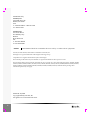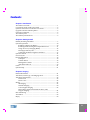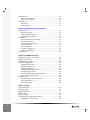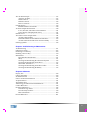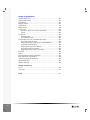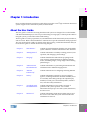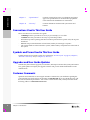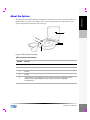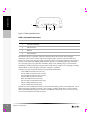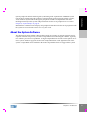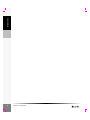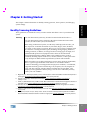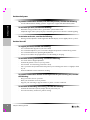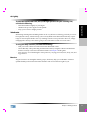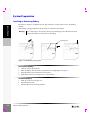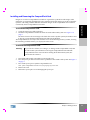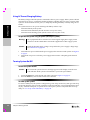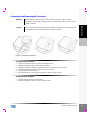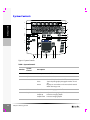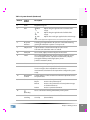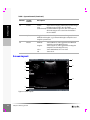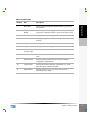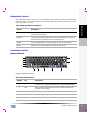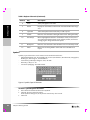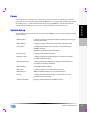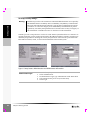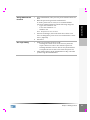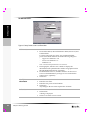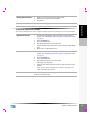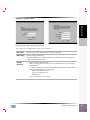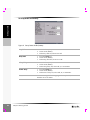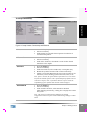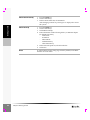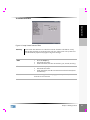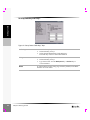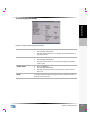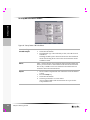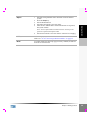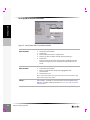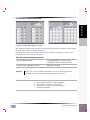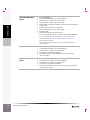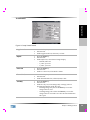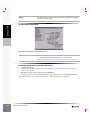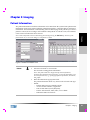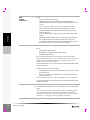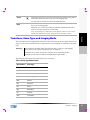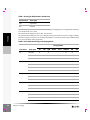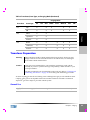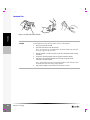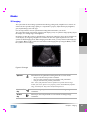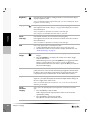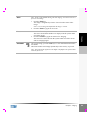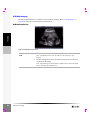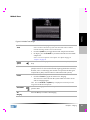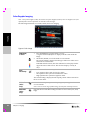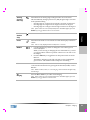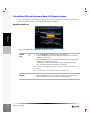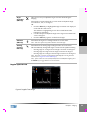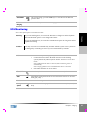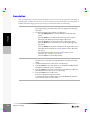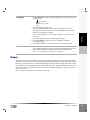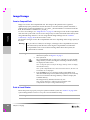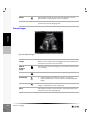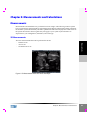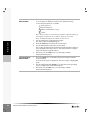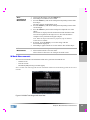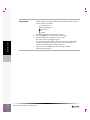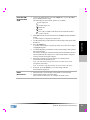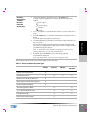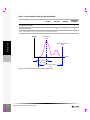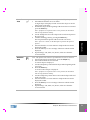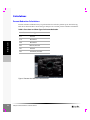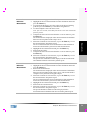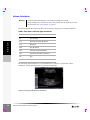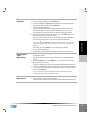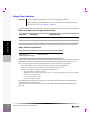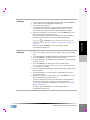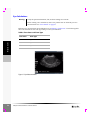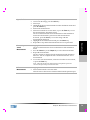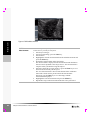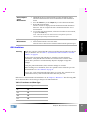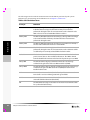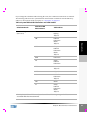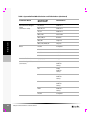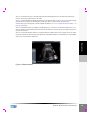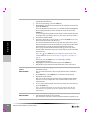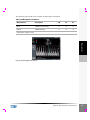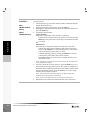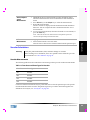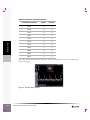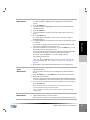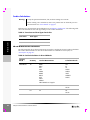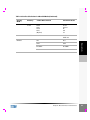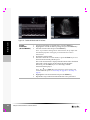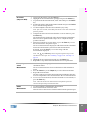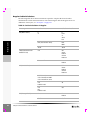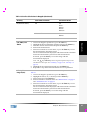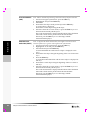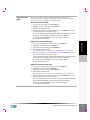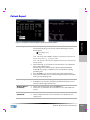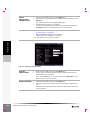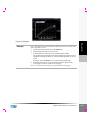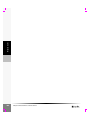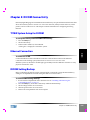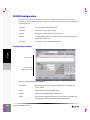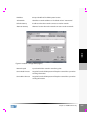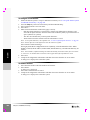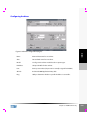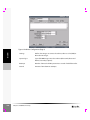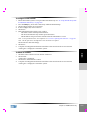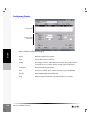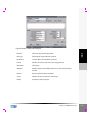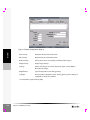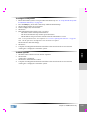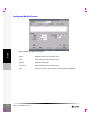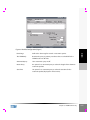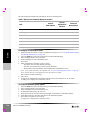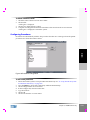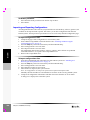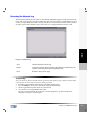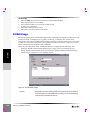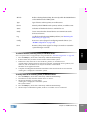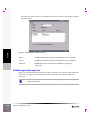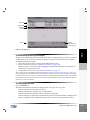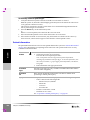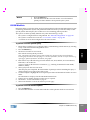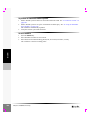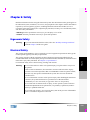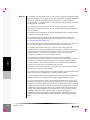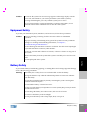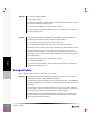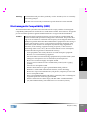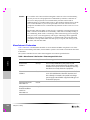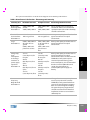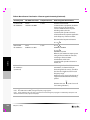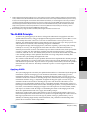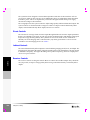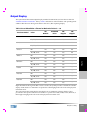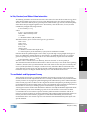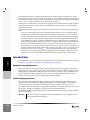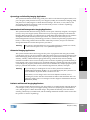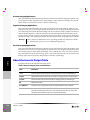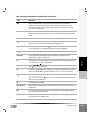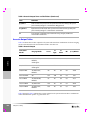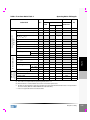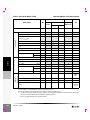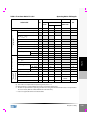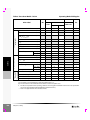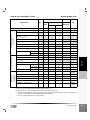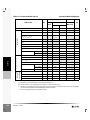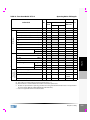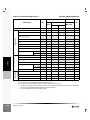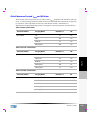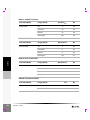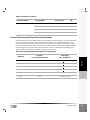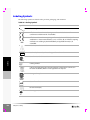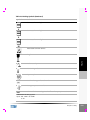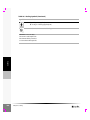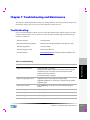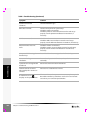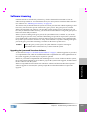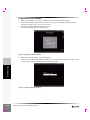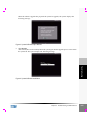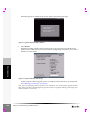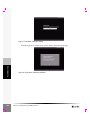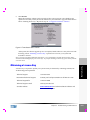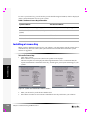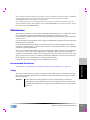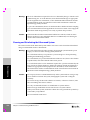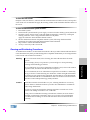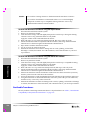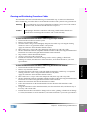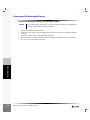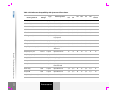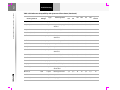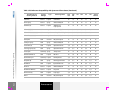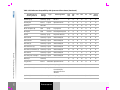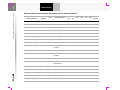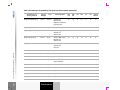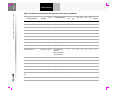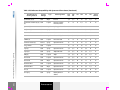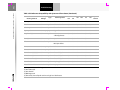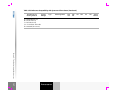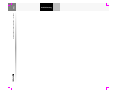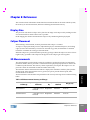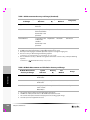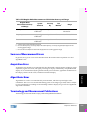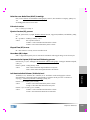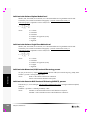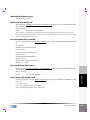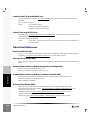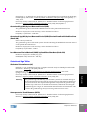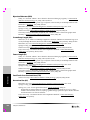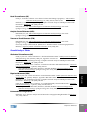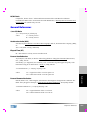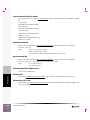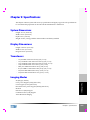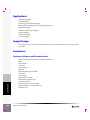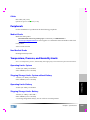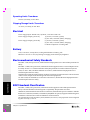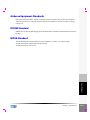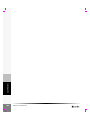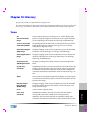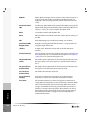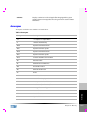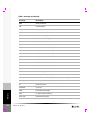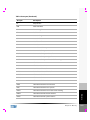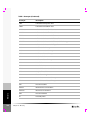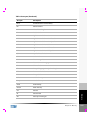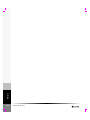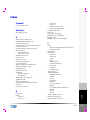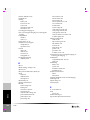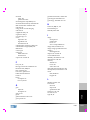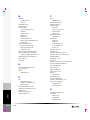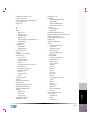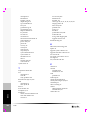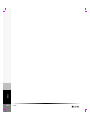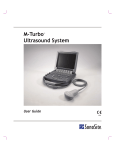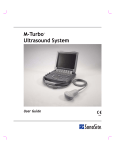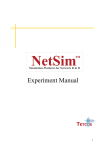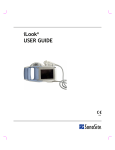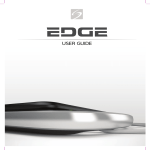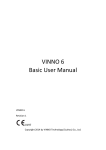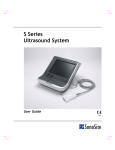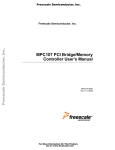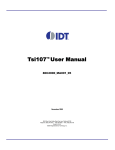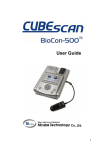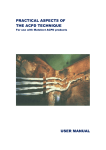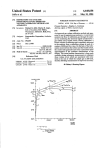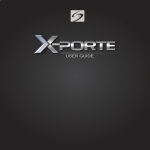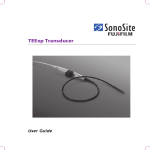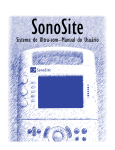Download TITAN Ultrasound System User Guide
Transcript
® Ultrasound System User Guide ® Ultrasound System User Guide Manufactured by SonoSite, Inc. 21919 30th Drive SE Bothell, WA 98021 USA T: 1-888-482-9449 or 1-425-951-1200 F: 1-425-951-1201 SonoSite Ltd Alexander House 40A Wilbury Way Hitchin Herts SG4 OAP UK T: +44-1462-444800 F: +44-1462-444801 Caution: United States federal law restricts this device to sale by or on the order of a physician. SonoSite, SonoSite TITAN, and TITAN are trademarks of SonoSite, Inc. Kensington is a registered trademark of Kensington Technology Group. CompactFlash is a registered trademark of Symbol Technologies. Non-SonoSite product names may be trademarks or registered trademarks of their respective owners. The SonoSite product(s) referenced in this document may be covered by one or more of the following patents: 5722412, 5817024, 5893363, 6135961, 6203498, 6364839, 6371918, 6383139, 6416475, 6447451, 6471651, 6569101, 6648826, 6575908, 6604630, 6817982, 6835177, 6962566, 7169108, D456509, D461895, D509900, D538432, D544962, D558351, D559390. Patents pending. Other international patents may also apply. P03322-08 08/2008 Copyright 2008 by SonoSite, Inc. All rights reserved. Printed in the USA. ii Contents Chapter 1: Introduction About the User Guide ...............................................................................1 Conventions Used in This User Guide ..................................................2 Symbols and Terms Used in This User Guide ......................................2 Upgrades and User Guide Updates .......................................................2 Customer Comments ................................................................................2 About the System ......................................................................................3 About the System Software .....................................................................5 Chapter 2: Getting Started Healthy Scanning Guidelines ..................................................................7 System Preparation .................................................................................10 Installing or Removing Battery .....................................................10 Installing and Removing the CompactFlash Card .....................11 Using AC Power/Charging Battery .............................................12 Turning System On/Off .................................................................12 Connecting and Removing the Transducer .................................13 System Controls .......................................................................................14 Screen Layout ..........................................................................................16 General Interaction .................................................................................18 Touchpad ..........................................................................................18 Context Menus .................................................................................18 Remappable Controls .....................................................................19 Annotation and Text .......................................................................19 Forms ........................................................................................................21 System Setup ............................................................................................21 Chapter 3: Imaging Patient Information .................................................................................41 Transducer, Exam Type, and Imaging Mode .....................................43 Transducer Preparation ..........................................................................45 General Use ......................................................................................45 Invasive Use .....................................................................................46 Modes ........................................................................................................47 2D Imaging .......................................................................................47 M Mode Imaging .............................................................................50 Color Doppler Imaging ..................................................................52 Pulsed Wave (PW) and Continuous Wave (CW) Doppler Imaging .............................................................................54 ECG Monitoring ......................................................................................57 Annotation ...............................................................................................58 Biopsy .......................................................................................................59 iii Image Storage .......................................................................................... 60 Save to CompactFlash .................................................................... 60 Print to Local Printer ...................................................................... 60 Image Review .......................................................................................... 61 Patient List ....................................................................................... 61 Patient Images ................................................................................. 62 Chapter 4: Measurements and Calculations Measurements ......................................................................................... 63 2D Measurements ........................................................................... 63 M Mode Measurements ................................................................. 65 Doppler Measurements .................................................................. 68 Calculations ............................................................................................. 72 Percent Reduction Calculations .................................................... 72 Volume Calculation ........................................................................ 74 Volume Flow Calculation .............................................................. 76 Gyn Calculations ............................................................................. 78 OB Calculations ............................................................................... 81 Vascular Calculations ..................................................................... 89 Cardiac Calculations ....................................................................... 92 Patient Report ....................................................................................... 101 Chapter 5: DICOM Connectivity TITAN System Setup for DICOM ...................................................... 105 Ethernet Connection ............................................................................. 105 DICOM Setting Backup ....................................................................... 105 DICOM Configuration ......................................................................... 106 Configuring Locations .................................................................. 106 Configuring Archivers ................................................................. 109 Configuring Printers ..................................................................... 112 Configuring Worklist Servers ..................................................... 116 Configuring Procedures ............................................................... 119 Importing and Exporting Configurations ................................. 120 Reviewing the Network Log ....................................................... 121 DICOM Usage ....................................................................................... 122 DICOM Image Archive and Print .............................................. 124 Patient Information ....................................................................... 126 DICOM Worklists ......................................................................... 127 Chapter 6: Safety Ergonomic Safety .................................................................................. 129 Electrical Safety ..................................................................................... 129 Equipment Safety ................................................................................. 131 Battery Safety ........................................................................................ 131 Biological Safety .................................................................................... 132 Electromagnetic Compatibility (EMC) .............................................. 133 Manufacturer’s Declaration ......................................................... 134 iv The ALARA Principle ...........................................................................137 Applying ALARA ..........................................................................137 Direct Controls ...............................................................................138 Indirect Controls ............................................................................138 Receiver Controls ...........................................................................138 Output Display ......................................................................................139 Related Guidance Documents .....................................................140 Acoustic Output Measurement ...........................................................140 In Situ, Derated, and Water Value Intensities ...........................141 Tissue Models and Equipment Survey ......................................141 Intended Uses ........................................................................................142 About the Acoustic Output Table .......................................................144 Acoustic Output Tables ................................................................146 Global Maximum Derated ISPTA and MI Values ....................155 Acoustic Measurement Precision and Uncertainty ..................157 Labeling Symbols ..................................................................................158 Chapter 7: Troubleshooting and Maintenance Troubleshooting ....................................................................................161 Software Licensing ................................................................................163 Obtaining a License Key ......................................................................169 Installing a License Key ........................................................................170 Maintenance ...........................................................................................171 Recommended Disinfectant .........................................................171 Safety ...............................................................................................171 Cleaning and Disinfecting the Ultrasound System ..................172 Cleaning and Disinfecting Transducers .....................................173 Sterilizable Transducers ...............................................................174 Cleaning and Disinfecting Transducer Cables ..........................175 Cleaning and Disinfecting the Battery .......................................176 Chapter 8: References Display Size ............................................................................................189 Caliper Placement .................................................................................189 2D Measurements .................................................................................189 Sources of Measurement Errors ..........................................................191 Acquisition Error ...................................................................................191 Algorithmic Error ..................................................................................191 Terminology and Measurement Publications ...................................191 Cardiac References ................................................................................192 Obstetrical References ..........................................................................196 Gestational Age Tables .................................................................197 Growth Analysis Tables ...............................................................199 Ratio Calculations ..........................................................................200 General References ................................................................................201 v Chapter 9: Specifications System Dimensions .............................................................................. 203 Display Dimensions ............................................................................. 203 Transducers ........................................................................................... 203 Imaging Modes ..................................................................................... 203 Applications .......................................................................................... 204 Image Storage ........................................................................................ 204 Accessories ............................................................................................ 204 Hardware, Software, and Documentation ................................ 204 Cables .............................................................................................. 205 Peripherals ............................................................................................. 205 Medical Grade ............................................................................... 205 Non-Medical Grade ...................................................................... 205 Temperature, Pressure, and Humidity Limits ................................. 205 Operating Limits: System ............................................................ 205 Shipping/Storage Limits: System without Battery .................. 205 Operating Limits: Battery ............................................................ 205 Shipping/Storage Limits: Battery .............................................. 205 Operating Limits: Transducer ..................................................... 206 Shipping/Storage Limits: Transducer ....................................... 206 Electrical ................................................................................................. 206 Battery .................................................................................................... 206 Electromechanical Safety Standards .................................................. 206 EMC Standards Classification ............................................................ 206 Airborne Equipment Standards ......................................................... 207 DICOM Standard .................................................................................. 207 HIPAA Standard .................................................................................. 207 Chapter 10: Glossary Terms ...................................................................................................... 209 Acronyms ............................................................................................... 211 Index ....................................................................................................... 217 vi Chapter 1: Introduction Introduction Please read the information in this user guide before using the TITAN® high-resolution ultrasound system. It applies to the ultrasound system, and transducers. About the User Guide This user guide is a reference for using the ultrasound system. It is designed for a reader familiar with ultrasound techniques; it does not provide training in sonography or clinical practices. Before using the system, you must have ultrasound training. The user guide covers the preparation, use, and maintenance of the ultrasound system, transducers, and accessories. Refer to the manufacturers’ instructions for specific information about peripherals. The user guide includes a table of contents and an index to help you find the information that you need. The user guide is divided into the following chapters: Chapter 1 “Introduction” Contains general information about the user guide and the system. Customer assistance information is also included. Chapter 2 “Getting Started” Contains information on healthy scanning practices, basic operation, and changing system settings. Chapter 3 “Imaging” Contains detailed information about preparing for the exam, entering patient information, adjusting imaging modes, annotating images, saving images and reviewing patient images. Chapter 4 “Measurements and Calculations” Contains information on performing measurements and calculations in the different imaging modes. Chapter 5 “DICOM Connectivity” Contains instructions for configuring and using DICOM. Chapter 6 “Safety” Contains information required by various regulatory agencies, including information about the ALARA (as low as reasonably achievable) principle, the output display standard, acoustic power and intensity tables, intended uses, and other safety information. Chapter 7 “Troubleshooting and Maintenance” Contains information to assist in the correction of problems with system operation. Also contains information about proper care of the system, transducers, and accessories. Chapter 8 “References” Contains information about measurement accuracy and the sources from which the system measurements and calculations are derived. Chapter 1: Introduction 1 Introduction Chapter 9 “Specifications” Contains system and accessory specifications and agency approvals. Specifications for recommended peripherals can be found in the manufacturers’ instructions. Chapter 10 “Glossary” Contains definitions of ultrasound system terms and features. Conventions Used in This User Guide These conventions are used in this user guide: • A Warning describes precautions necessary to prevent injury or loss of life. • A Caution describes precautions necessary to protect the products. • When the steps in the operating instructions must be performed in a specific order, the steps are numbered. • Bulleted lists present information in list format, but they do not imply a sequence. • The system handle is on the front of the system, and the battery compartment is on the back of the system. Symbols and Terms Used in This User Guide Symbols and terms used on the system, are explained in “Screen Layout” on page 16, Chapter 5, “DICOM Connectivity”and/or Chapter 10, “Glossary.” Upgrades and User Guide Updates SonoSite may offer software upgrades, new features, and improvements to the system performance. User guide updates accompany the upgrade software and provide detailed information on the enhancements. Customer Comments Questions and comments are encouraged. SonoSite is interested in your feedback regarding the system and the user guide. Please call SonoSite at 1-888-482-9449. If you are outside the USA, call the nearest SonoSite representative. You can also send electronic mail (e-mail) to SonoSite at the following address: [email protected]. 2 Chapter 1: Introduction About the System Introduction The ultrasound system has multiple configurations and feature sets. All are described in this user guide but not every option may apply to your system. System features are dependent on your system configuration, transducer, and exam type. 4 1 2 5 3 Figure 1 TITAN System Front View Table 1: System Front Features Number Feature 1 Control panel 2 Transducer connection 3 Handle 4 Display 5 CompactFlash™ slots (front for image storage, back for system and transducers updates, import/export OB tables, user names/passwords, and DICOM configurations) Chapter 1: Introduction 3 Introduction 1 2 3 4 Figure 2 TITAN System Back View Table 2: System Back Connectors Number Feature 1 DC input connector 2 I/O connector 3 Battery 4 ECG connector The TITAN system is a portable, software-controlled, ultrasound system using all-digital architecture. The system is used to acquire and display high-resolution, real-time ultrasound images: 2D, color power Doppler (CPD), directional color power Doppler (DCPD), Color Doppler (Color), Tissue Harmonic Imaging (THI), M Mode, pulsed wave (PW) Doppler, and continuous wave (CW) Doppler. The system has cine buffer, image zoom, labeling, biopsy, measurements, calculations, a USB connection for image transfer, image storage, image review, printing, recording, and the ability to archive Doppler with audio output to a videotape. Currently, the system supports the following broadband transducers: • C8/8-5 MHz 8 mm microcurved array • C11/8-5 MHz 11 mm microcurved array • C15/4-2 MHz 15 mm microcurved array • C60/5-2 MHz 60 mm curved array • HST/10-5 MHz 25 mm linear array • ICT/8-5 MHz 11 mm intracavitary array • L25/10-5 MHz 25mm linear array • L38/10-5 MHz 38 mm linear array System accessories include the following: TITAN mobile docking system, TITAN MDS Lite, TITAN mini-dock, Triple Transducer Connect, a power supply, a battery, ECG cable, video and printer cables, SiteLink Image Manager 2.2 software, and DICOM connectivity. See the TITAN Accessory User Guide for information on the accessories. 4 Chapter 1: Introduction Introduction System peripherals include medical grade (conforming to the requirements of EN60601-1) and non-medical (commercial) grade products. System medical grade peripherals include a printer, VCR, and DVD. System non-medical grade peripherals include a CompactFlash card and a Kensington Security Cable. System setup instructions for the use of peripherals are covered in Chapter 2, “System Setup” on page 21. Manufacturer’s instructions accompany each peripheral. Instructions for the use of peripherals with the system are covered in the TITAN Accessory User Guide. About the System Software The ultrasound system contains software that controls its operation. A software upgrade may be required. SonoSite will provide you with a CompactFlash card containing the software. Typically new software provides new capabilities. A single CompactFlash card can be used to update one or more systems. Software upgrades use the back CompactFlash slot on the right hand side of the system. CompactFlash cards installed in the front CompactFlash slot do not upgrade the system. Chapter 1: Introduction 5 Introduction 6 Chapter 1: Introduction Chapter 2: Getting Started Healthy Scanning Guidelines These guidelines are intended to assist you in the comfort and effective use of your ultrasound system. Warning: Getting Started This chapter contains information on healthy scanning practices, basic operation, and changing system settings. Use of an ultrasound system may be linked to musculoskeletal disordersa,b,c. Use of an ultrasound system is defined as the physical interaction between the operator, the ultrasound system, and transducer. When using an ultrasound system, as with many similar physical activities, you may experience occasional discomfort in your hands, fingers, arms, shoulders, eyes, back, or other parts of your body. However, if you experience symptoms such as constant or recurring discomfort, pain, throbbing, aching, tingling, numbness, burning sensation, or stiffness, do not ignore these warning signs. Promptly see a qualified health professional. Symptoms such as these can be linked with musculoskeletal disorders (MSDs). MSDs can be painful and may result in potentially disabling injuries to the nerves, muscles, tendons, or other parts of the body. Examples of MSDs include carpal tunnel syndrome and tendonitis. While researchers are not able to definitively answer many questions about MSDs, there is a general agreement that certain factors are associated with their occurrence including: preexisting medical and physical conditions, overall health, equipment and body position while doing work, frequency of work, duration of work, and other physical activities that may facilitate the onset of MSDsd. This chapter provides guidelines that may help you work more comfortably and may reduce your risk of MSDse,f. a. Magnavita, N., L. Bevilacqua, P. Mirk, A. Fileni, and N. Castellino. “Work-related Musculoskeletal Complaints in Sonologists.” Occupational Environmental Medicine. 41:11 (1999), 981-988. b. Craig, M. “Sonography: An Occupational Hazard?” Journal of Diagnostic Medical Sonography. 3 (1985),121-125. c. Smith, C.S., G.W. Wolf, G. Y. Xie, and M. D. Smith. “Muscoskeletal Pain in Cardiac Ultrasonographers: Results of a Random Survey.” Journal of American Society of Echocardiography. (May1997), 357-362. d. Wihlidal, L.M. and S. Kumar. “An Injury Profile of Practicing Diagnostic Medical Sonographers in Alberta.” International Journal of Industrial Ergonomics. 19 (1997), 205-216. e. Habes, D.J. and S. Baron. “Health Hazard Report 99-0093-2749.” University of Medicine and Dentistry of New Jersey. (1999). f. Vanderpool, H.E., E.A. Friis, B.S. Smith, and K.L. Harms. “Prevalence of Carpal Tunnel Syndrome and Other Work-related Muscoskeletal Problems in Cardiac Sonographers.” Journal of Medicine. 35:6 (1993), 605-610. Chapter 2: Getting Started 7 Position the System To promote comfortable shoulder, arm and hand postures, consider the following: Getting Started • Use the TITAN mobile docking system to support the weight of the ultrasound system. To minimize eye strain, consider the following: • • When the exam/procedure allows, position the system within reach. Adjust the angle of the system/display to minimize glare from overhead or outside lighting. To minimize neck strain, consider the following: • If using a stand, adjust the stand height such that the display is at or slightly below eye level. Position Yourself To support your back, consider the following: • • • • Use a chair that has support for your lower back. Use a chair that adjusts to your work surface height and promotes a natural body posture. Use a chair that allows for quick height adjustments. Always sit or stand in an upright manner. Avoid bending or stooping. To minimize reaching and twisting, consider the following: • • • • • Use a bed which is height adjustable. Position the patient as close to you as possible. Face forward. Avoid twisting your head or body. Move your entire body front to back and position your scanning arm next to or slightly in front of you. Stand for difficult exams to minimize reaching. To promote comfortable shoulder and arm postures for your scanning arm, consider the following: • • • Keep your elbow close to your side. Relax your shoulders in a level position. Support your arm using a support cushion or pillow, or rest it on the bed. To minimize neck bending and twisting, consider the following: • • 8 Position the ultrasound system/display directly in front of you. Provide an auxiliary monitor for patient viewing. Chapter 2: Getting Started Go Lightly To promote comfortable hand, wrist, and finger postures for your scanning arm, consider the following: Hold the transducer lightly in your fingers. Minimize the pressure applied on the patient. Keep your wrist in a straight position. Take Breaks Minimizing scanning time and taking breaks can be very effective in allowing your body to recover from physical activity, which can help you avoid any MSDs. Some ultrasound tasks may require longer or more frequent breaks. One way of taking a break is to stop and relax. However, simply changing tasks can help some muscle groups relax while others remain or become active. Getting Started • • • To vary your daily activities, consider the following: • • • Plan your work so there are breaks in between ultrasound exams. Work efficiently when performing an ultrasound exam by using the software and hardware features correctly. Learn more about these features in Chapter 3 of this guide. Keep moving. Avoid sustaining the same posture by varying your head, neck, body, arm, and leg positions. Exercise Targeted exercises can strengthen muscle groups, which may help you avoid MSDs. Contact a qualified health professional to determine stretches and exercises that are right for you. Chapter 2: Getting Started 9 System Preparation Getting Started Installing or Removing Battery The battery comprises six lithium-ion cells plus electronics, a temperature sensor, and battery contacts. If the battery is being installed for the first time, it will need to be charged. Warning: To avoid injury to the operator and to prevent damage to the ultrasound system, inspect the battery for leaks prior to installing. Locking levers Figure 1 Insert Battery into System To install the battery: 1 2 3 4 Turn the system upside down. Place the battery into the battery compartment, at a slight angle. See Figure 1. Slide the battery forward until it locks into place. Push down on the two locking levers to secure battery. To remove battery: 1 2 3 10 Push up on the two locking levers. Slide the battery back. Lift the battery from the compartment. Chapter 2: Getting Started Installing and Removing the CompactFlash Card Images are saved to a CompactFlash card and are organized in a patient list. The images in the patient list are organized alphabetically by the patient name and ID. Images are archived from the system to a PC using a USB or Ethernet connection. Images on the CompactFlash card cannot be read directly from a CompactFlash card reader. Verify the ejector pin is fully pushed in. Insert the CompactFlash card into the front slot on the ultrasound system. See Figure 1 on page 3. The front slot is used to store images. The back slot is used to update systems/transducers and to import/export DICOM configuration information and OB Tables. The CompactFlash card is ready to use when the save icon and the image memory counter, showing the remaining available memory, are displayed on the screen. 1 2 Getting Started To install the CompactFlash card: To remove the CompactFlash card: Warning: 1 2 3 4 5 To prevent loss of data, loss of images, or damage to the CompactFlash card, turn the ultrasound system off before removing the CompactFlash card. When the CompactFlash card is removed before turning off the ultrasound system, the system must be restarted. Turn off the ultrasound system before removing the card. Press the ejector pin in the front card slot to position it to the outside of the system. See Figure 1 on page 3. Press in the ejector pin to eject the CompactFlash card. Note: If the CompactFlash card does not eject properly, try a new card. Remove the card. Push in the ejector pin to avoid damaging the ejector pin. Chapter 2: Getting Started 11 Getting Started Using AC Power/Charging Battery The battery charges when the system is connected to the AC power supply. If the system is off and connected to AC power, a completely discharged battery will fully charge in 2.5 to 3.5 hours. If the system is on and connected to AC power, a completely discharged battery will fully charge in 5 to 6 hours. The system can run on AC power and charge the battery in three ways. • Connected directly to the system • Connected to the mini-dock (See the TITAN Accessory User Guide.) • Connected to the docking system (See the TITAN Accessory User Guide.) To operate the system using AC power (directly to system): Warning: The equipment shall be connected to a center-tapped single phase supply circuit when users in the United States connect the equipment to a 240V supply system. Caution: Verify the hospital supply voltage corresponds to the power supply voltage range. See “Electrical” on page 206. 1 2 Connect the DC power cable from the power supply to the connector on the system. See Figure 2 on page 4. Connect the AC power cord to the power supply and connect to a hospital-grade electrical outlet. Turning System On/Off To turn the system on/off: Caution: 1 2 Do not use the system if an error message appears on the display. Note the error code and turn off the system. Call SonoSite or your local representative. Locate the Power key on the top left side of the system. See Figure 3 on page 14. Press the Power key once to turn on and once to turn off. To wake up the system: To conserve battery life, the system is configured to go into sleep mode. The system goes into sleep mode when the lid is closed or if the system has not been touched for a preset amount of time. Press any key, touch the touchpad, or open the lid to wake up the system. To adjust the time for sleep delay, see “To set up Audio and Battery:” on page 28. 12 Chapter 2: Getting Started Connecting and Removing the Transducer The transducer connector can become hot during operation. This is normal. Operate the system in the docking system or on a flat, hard surface to allow air flow past the connector. Caution: The electrical contacts inside the system transducer connector may be damaged by foreign material. Keep foreign material out of the connector. Getting Started Warning: Figure 2 Connect the Transducer To connect the transducer: 1 2 3 4 5 6 Turn the system upside down (if not in docking system). Pull the transducer latch up and rotate it clockwise. Align the transducer connector with the connector on the bottom of the system. Insert the transducer connector into the system connector. Turn the latch counterclockwise. Press the latch down, securing the transducer connector to the system. To remove the transducer: 1 2 Pull the latch up and rotate it clockwise. Pull the transducer connector away from the system. Chapter 2: Getting Started 13 System Controls Getting Started 1 14 Tab 2 Caps 15 Enter Shift Text 3 4 5 Picto Delete 16 17 18 19 Record THI Depth Zoom 6 Update Freeze 7 Caliper Save M Mode Doppler Calcs Print 20 Color 2D 8 10 9 11 12 13 Figure 3 System Controls Table 1: System Controls Number System Control Description 1 Power Turns system on and off. 2 Alphanumeric Use to enter text and numbers. 3 Annotation Text Picto Arrow 14 Turns the keyboard on and off for text entry. Turns the pictographs/pictograph marker on and off. Displays an arrow that can be moved and rotated within the image area. 4 THI Turns Tissue Harmonic Imaging on and off. 5 Depth Depth Depth Up Depth Down Chapter 2: Getting Started Adjusts the imaging depth for 2D. Decreases imaging depth. Increases imaging depth. Table 1: System Controls (Continued) System Control Description 6 Zoom Magnifies image 2x. 7 Gain Near Far Gain Adjusts the gain applied to the near field of the image. Adjusts the gain applied to the far field of the image. Adjusts the overall gain applied to the entire image. Getting Started Number Note: Some keyboards may have the words instead of the symbols. 8 AC power indicator A steady green light indicates AC power is connected. A flashing green light indicates the system is in sleep mode. 9 Caliper/Calcs Caliper activates a measurement caliper on the screen. Calcs turns the calculation menu on and off. 10 Touchpad Use to select, adjust, and move objects on the screen. 11 Select Use to switch between frozen images in duplex and dual screens. color and Doppler menus, calipers for measurement (calipers), pictograph marker position/angle (picto), arrow position/orientation (arrow). 12 Print Prints the active image to the printer. 13 Save Saves an image to the CompactFlash card. Saves an image to the CompactFlash card and saves measurements/calculation to the report when configured in system setup. 14 Remappable controls Controls features on the context menu which are adjusted based on the system state. 15 Forms Setup Report Review Patient 16 Access to the system settings. Access to the patient report. Access to the patient list and saved patient images, and archive functions. Access to patient information. Use as a shortcut to existing functionality in the system. (Delta key) 17 Video recording Record Save Clip Turns VCR record on and off. (Not available.) Chapter 2: Getting Started 15 Getting Started Table 1: System Controls (Continued) Number System Control 18 Freeze Freeze Stops the live imaging and displays a frozen image. Cine Review images stored in the cine buffer; (back/forward) back/forward through last-in, first-out sequence. All mode images can be stored and reviewed in the cine buffer. 19 Update Toggles between dual and duplex screens and image modes in M Mode and Doppler, e.g., between 2D Doppler sample line and Doppler spectral trace. 20 Modes M Mode Description Doppler Color 2D Turns M Mode on and toggles between M Mode sample line and the M Mode trace. Turns Doppler on and toggles between Doppler sample line and the Doppler trace. Turns CPD/DCPD/Color on and off. Turns 2D on. Screen Layout 9 1 2 3 10 4 5 6 7 8 Figure 4 Screen Layout 16 Chapter 2: Getting Started 11 Table 2: Screen Layout Key Description 1 Mode Data Displays current imaging mode information, e.g., Gen, Res, THI, and PW. 2 Orientation Marker Provides indication for image orientation. In dual and duplex images, the orientation marker is green on the active screen. 3 Text Displays text entered using keyboard. 4 Picto Displays pictograph to indicate anatomy and transducer position. 5 Calcs Menu Displays available calculations. 6 Image Displays ultrasound image. 7 Measurement and Calcs Data Displays current measurement and calculation data. 8 Context Menu Provides context sensitive controls based on the system state. 9 Patient Header Displays current patient name, ID number, institution, sonographer, and date/time. 10 System Status Displays information related to system status, e.g., exam type, transducer, and AC connected. 11 Depth Marker Displays marks in .5 cm, 1 cm, and 5 cm increments depending on the depth. Chapter 2: Getting Started Getting Started Number 17 General Interaction Getting Started Touchpad The touchpad is used to select, adjust, and move objects on the screen. For example, it controls the caliper position, CPD/DCPD/Color box position and size, floating cursor, and more. Note: The arrow keys control much of the same functionality as the touchpad. Context Menus The context menu, located at the bottom of the screen, provides controls that can be adjusted based on the system state. For example, in 2D with a C60 transducer attached, the following options are available: Table 3: Context Menus Icon 18 Description Values Types Gen Controls 2D image optimization Res, Gen, Pen Cycle L/R Flips the image left or right Action U/D Flips the image up or down Action Brightness Controls display brightness Biopsy Turns biopsy guidelines on or off On-Off Dual Displays side-by-side images. On-Off Chapter 2: Getting Started 1-10 Up-Down Remappable Controls The remappable controls consists of six sets of 2-button groups at the top of the control panel. They adjust the values of each control displayed in the context menu. The buttons function in one of four ways, depending on context. Control Description Cycle Moves through a list of values, then begins again when the bottom or top of the list is reached. Up-Down Stops at the top and bottom of a value list, not allowing user to go from the first to last or last to first value in one button press. On-Off Turns available features on or off depending on their current state. Action Performs some action related to an object on the screen. Getting Started Table 4: Remappable Control Options Annotation and Text Keyboard Controls 11 1 2 3 12 4 5 6 7 8 9 10 Figure 5 Keyboard Controls Table 5: Keyboard Controls Number Key Description 1 f Function key used with numbered key to display predefined text. 2 Tab Moves cursor among fields in the forms and tabs between text position in dual screens. 3 Caps Locks keyboard in caps mode. 4 Shift Allows entry of capitalized characters and international characters. 5 Text Turns the keyboard on and off for text entry. Chapter 2: Getting Started 19 Getting Started Table 5: Keyboard Controls (Continued) Number Key Description 6 Picto Turns pictographs on and off. 7 Arrow Displays an arrow that can be moved and rotated within the image area. 8 Spacebar Turns the keyboard on for text entry or adds a space. 9 Delete Removes one character to the right of the cursor during text entry. 10 Arrow keys Moves highlighted selection in calculations menus, moves cursor one space when entering text, moves caliper position, and moves among pages in image review and reports. 11 Backspace Removes one character to the left of the cursor in text entry mode. 12 Enter Moves cursor among fields in forms and saves calculations to report. Symbols Symbols/special characters can be entered in selected fields and forms: • Patient Information: Last, First, Middle, ID, Accession, Indications, Procedure ID, Sonographer, Reading Dr., Referring Dr., and Institution. • Connectivity (DICOM) Configure: Alias, AE Title. • Delta Key, F Keys: f1—f0. • Text mode (Imaging): Annotation field. Figure 6 Symbols/Special Characters To enter a symbol/special character: 1 2 3 20 Select the desired field and then select Symbols. Click the desired symbol/character. In the Symbols dialog box, the keyboard controls may also be used. Click OK. Chapter 2: Getting Started Forms System Setup System setup is used to customize the system. Press the Setup key to access and set up the following system functions: Administration Configure system to protect patient data by requiring users to log on and enter passwords. Audio, Battery Configure for type of Audio alert, Sleep delay, and Power delay. Connectivity Configure Printer, Video mode, Serial Port, and Transfer Mode: DICOM or SiteLink. (DICOM and SiteLink are optional features.) Date and Time Configure Date and Time functions. Delta Key, F Keys Configure existing system functionality as a shortcut and create predefined labels for images. Display Information Configure information displayed on image: patient information, mode data, and system status data. OB Calculations Select OB calculation authors. OB Custom Measurements Configure system for user defined measurements. (OB Custom Measurements are an optional feature.) Presets Configure Preset functions: Doppler Scale, Duplex, Live Trace, Thermal Index, and Save Key. System Information Displays system hardware and software versions. Chapter 2: Getting Started Getting Started A floating cursor is available in the setup, patient, and report forms. The floating cursor allows interaction to occur using the touchpad and the Select key. For example, in the patient form, placing the floating cursor over the last name field and pressing the Select key will activate that field. Additionally, the floating cursor can be used to interact with the list and check boxes. 21 To set up security settings: Getting Started Warning: Health care providers who maintain or transmit health information are required by the Health Insurance Portability and Accountability Act (HIPAA) of 1996 and the European Union Data Protection Directive (95/46/EC) to implement appropriate procedures: to ensure the integrity and confidentiality of information; to protect against any reasonably anticipated threats or hazards to the security or integrity of the information or unauthorized uses or disclosures of the information. SonoSite provides a comprehensive set of tools on the TITAN system that allows its customers to meet the applicable security requirements listed in the HIPAA standard. SonoSite's customers are ultimately responsible for ensuring the security and protection of all electronic protected health information collected, stored, reviewed and transmitted on the TITAN system. Figure 7 Setup Screens: Administration and Administrator Information Administrator Login 22 Chapter 2: Getting Started 1 2 3 4 5 Press the Setup key. Select Administration. In Administrator Login, type Administrator in the Name field. Call SonoSite for the password (1-877-657-8118). Select Login. Change Administrator Password 1 2 4 User Login Setting 1 2 Getting Started 3 In User Information, enter your new password in the Password field. Enter the password again in the Confirm field. To ensure passwords are secure, it is recommended that passwords contain characters from the following categories: • Upper case characters: A-Z • Lower case characters: a-z • Numbers: 0-9 Note: The password is case-sensitive. In Password changes, click on the check box to allow users access to change their password or leave unchecked to restrict access. (Optional) Select Save. In the User Login list, select On or Off. • Selecting On restricts access to the TITAN system and requires the user to enter a user name and password. • Selecting Off allows access to the TITAN system and does not require the user to enter a user name and password. After making changes in the Administration setup, reboot the system to log off as administrator. Chapter 2: Getting Started 23 Getting Started To add new users: Figure 8 Setup Screen: User List Information Add New User 1 2 3 4 5 Modify User Information 1 2 3 4 In the User List, select desired user name. Enter the new name. Enter the new password and confirm. Select Save. Any change to the user name replaces the old name. Delete User 1 2 In the User List, select the desired user name. Select Delete. A dialog is displayed. Select Yes to delete or No to cancel. 3 24 Select New. In User Information, enter information in Name, Password, and Confirm fields. To ensure passwords are secure, it is recommended that passwords contain characters from the following categories: • Upper case characters: A-Z • Lower case characters: a-z • Numbers: 0-9 Note: The name and password are case-sensitive. In Sonographer, enter the user’s initials to display the information in the patient header and the sonographer field in the Patient Information form. (Optional) In Administration Access, click the check box to allow users access to all administration privileges or leave unchecked to restrict access. (Optional) Select Save. Chapter 2: Getting Started In the User List, select the desired user name. Enter the new password and confirm. Select Save. Change User Password 1 2 3 Done To return to live imaging. Note: Export and import are used to configure multiple systems and to back up user account information. Export User Account 1 2 3 4 5 Import User Account 1 2 3 4 5 Reset Insert the CompactFlash card in the back slot of the TITAN system. See “Installing and Removing the CompactFlash Card” on page 11. Press the Setup key. Select Administration. Select Export from the on-screen menu. All user names and passwords are copied to the CompactFlash card. Remove the CompactFlash card. Getting Started To export or import user accounts: Insert the CompactFlash card in the back slot of the TITAN system. See “Installing and Removing the CompactFlash Card” on page 11. Press the Setup key. Select Administration. Select Import from the on-screen menu. A dialog box is displayed. After all user names and passwords are imported, the system restarts. Note: All user names and passwords currently on the system are replaced with the imported date. To return settings for this setup page to factory default, select Reset from the on-screen menu. Chapter 2: Getting Started 25 To view, export, and clear event log: Getting Started The Event Log collects errors and events and can be exported to a CompactFlash card and read by a CompactFlash card reader. Figure 9 Event Log Event Log 1 2 3 4 26 Press the Setup key. Select Administration. Select Log from the on-screen menu. The Event Log is displayed. Select Back to return to the previous menu. Export Event Log Note: The Event log and the DICOM network log have the same filename (log.txt). When you export either one to the same CF card, it will overwrite the existing log.txt file. 1 Insert the CompactFlash card in the back slot of the TITAN system. 2 Select Log and then Export from the on-screen menu. 3 View the files on a CompactFlash card reader. The log is a text file that can be opened by a text file application, e.g., Microsoft Word or Notepad. The log file is named log.txt. Clear Event Log 1 2 Chapter 2: Getting Started Select Clear from the on-screen menu. Select Yes to delete or No to cancel. To login to system as user: Getting Started Figure 10 User Login and Change Password Note: User Login is displayed when system access is turned on. User Login In User Login, enter Name and Password and click OK. Guest Login In User Login, select Guest. In Guest mode the user is able to scan but is restricted from accessing system setup and patient information. Change Password 1 2 In User Login, select Password. Enter your old password, new password, confirm the new password and then click OK. To ensure passwords are secure, it is recommended that passwords contain characters from the following categories: • Upper case characters: A-Z • Lower case characters: a-z • Numbers: 0-9 Note: The password is case-sensitive. Chapter 2: Getting Started 27 Getting Started To set up Audio and Battery: Figure 11 Setup Screen: Audio, Battery 28 Key click 1 2 3 Press the Setup key. Select Audio, Battery. In the Key click list, select On or Off. Beep alert 1 2 3 Press the Setup key. Select Audio, Battery. In the Beep alert list, select On or Off. Sleep delay 1 2 3 Press the Setup key. Select Audio, Battery. In the Sleep delay list, select Off, 5, or 10 minutes. Power delay 1 2 3 Press the Setup key. Select Audio, Battery. In the Power delay list, select Off, 15, or 30 minutes. Reset To return settings for this setup page to factory default, select Reset from the on-screen menu. Chapter 2: Getting Started To set up Connectivity: Getting Started Figure 12 Setup Screens: Connectivity and Ethernet Printer 1 2 3 Press the Setup key. Select Connectivity. In the Printer list, select the desired printer from the list of recommended printers. Video mode 1 2 3 Press the Setup key. Select Connectivity. In the Video mode list, select NTSC or PAL for the desired mini-dock video output. Serial Port 1 2 3 4 5 Transfer Mode 1 2 3 Press the Setup key. Select Connectivity. In the Serial Port list, select VCR, DVD, or Computer (PC). Restart the system to activate VCR or DVD connectivity. Attach a serial cable (RS-232) to the serial port from the TITAN mini-dock/TITAN docking system to the VCR, DVD, or PC. Note: If PC is selected, the system allows report data to be sent as ASCII text from the TITAN system to a PC. Special third party software must be on the PC to acquire, view, or format the data into a report. Check the compatibility of your software with SonoSite technical support. Press the Setup key. Select Connectivity. In the Transfer Mode list, select DICOM or SiteLink. After changing connectivity, a dialog box is displayed to restart the system. Note: The settings for SiteLink Image Manager and TITAN configurations must correspond. See the SiteLink Image Manger 2.2 User Guide. Chapter 2: Getting Started 29 Getting Started Ethernet Connectivity 1 2 3 Press the Setup key. Select Connectivity. In the Transfer Mode list, select SiteLink. After changing connectivity, a dialog box is displayed to restart the system. Ethernet Setup 1 2 3 4 Press the Setup key. Select Connectivity. Select Ethernet Setup. Enter information in the following fields: (see DICOM chapter for definition of terms) • Host Name • IP Address • Subnet Mask • Default Gateway • Alternate Gateway In the Network Speed list, select from the list. Select Save. 5 6 Reset 30 Chapter 2: Getting Started To return settings for this setup page to factory default, select Reset from the on-screen menu. To set Date and Time: Getting Started Figure 13 Setup Screen: Date and Time Warning: An accurate date and time are critical for accurate obstetrics calculations. Verify that the date and time are accurate before each use of the system. The system does not automatically adjust for daylight savings time changes. Date 1 2 3 Press the Setup key. Select Date and Time. In the Date field, enter the current date (year, month, and day). Time 1 2 3 Press the Setup key. Select Date and Time. In the Time field, enter the current time in 24 hour format (hours and minutes). Reset To return settings for this setup page to factory default, select Reset from the on-screen menu. Chapter 2: Getting Started 31 Getting Started To set up Delta Key and F Keys: Figure 14 Setup Screen: Delta Key, F Keys 32 Delta Key 1 2 3 Press the Setup key. Select Delta Key, F Keys. Select desired functionality for the Delta key. The Delta key will now control this function. F Keys 1 2 3 Press the Setup key. Select Delta Key, F Keys. Type desired text. Use the Backspace key or Delete key to correct mistakes. Reset To return settings for this setup page to factory default, select Reset from the on-screen menu. Chapter 2: Getting Started To set up Display Information: Getting Started Figure 15 Setup Screen: Display Information Patient Header 1 2 3 Press the Setup key. Select Display Information. Select the desired check boxes to display desired information in the patient header. Mode Data 1 2 3 Press the Setup key. Select Display Information. Select the desired check boxes to display imaging information on the screen. System Status 1 2 3 Press the Setup key. Select Display Information. Select the desired check boxes to display the system status on the screen. Reset To return settings for this setup page to factory default, select Reset from the on-screen menu. Chapter 2: Getting Started 33 Getting Started To set up OB calculations authors: Figure 16 Setup Screen: OB Calculations 1 2 3 More... More... displays the list of user defined custom measurements and allows you to associate a custom table for the custom measurement. This is only available when a user defined custom table has been created for the custom measurement. Export 1 2 3 4 34 Press the Setup key. Select OB Calculations. In Gestational Age or Growth Analysis lists, select the desired OB authors. Selecting an author places the measurement on the calculation menu and selecting None removes the measurement from the calculation menu. Gestational Age Growth Analysis Chapter 2: Getting Started Insert a blank CompactFlash card in the back slot of the TITAN system. Press the Setup key. Select OB Calculations. Select Export from the on-screen menu. All user defined tables and measurements are copied to the CompactFlash card. Import 1 6 Tables... Tables... displays system OB tables or is used to create custom OB tables. See “To view and set up OB custom tables:” on page 37. Reset To return settings for this setup page to factory default, select Reset from the on-screen menu. Chapter 2: Getting Started Getting Started 2 3 4 5 Insert the CompactFlash card in the back slot of the TITAN system. Press the Setup key. Select OB Calculations. Select Import from the on-screen menu. After all user defined tables and measurements are imported, the system restarts. Note: All user defined tables and measurements currently on the system are replaced with imported data. Select Done from the on-screen menu to return to live imaging. 35 Getting Started To set up OB custom measurements: Figure 17 Setup Screen: OB Custom Measurements 36 Press the Setup key. Select OB Custom Meas. Select New. In the Name field, enter a unique name. In the Type list, select the desired measurement type. Select Save. The new measurement is displayed in the calculations menu and the OB report. Up to five custom measurements may be saved. OB Custom Measurements 1 2 3 4 5 6 Delete OB Custom Measurement 1 2 3 Tables... Select Tables... from the on-screen menu to create Gestational Age tables for a custom OB measurement. See “To view and set up OB custom tables:”. Chapter 2: Getting Started Press the Setup key. Select OB Custom Meas. In the Custom Measurements list, highlight the last measurement. 4 Select Delete Last. Note: If associated tables and report data exist for the measurement, they will be removed from the system. To view and set up OB custom tables: Getting Started Figure 18 Setup Screen: OB Custom Table Age Table Measurements: The system provides gestational age measurements by selected authors for the age table measurements listed in Table 6. Growth Analysis Table Measurements: The system provides growth graphs or curves for the growth table measurements listed in Table 6. Table 6: OB Custom Table Measurements Age Table Measurements GS, CRL, BPD, OFD, HC, TTD, AC, FTA, FL, 5 additional custom measurement labels Growth Analysis Table Measurements BPD, HC, AC, FL, EFW Warning: Prior to use, verify custom table data entries are correct. The system does not confirm the accuracy of the custom table data entered by the user. View OB Tables 1 2 3 4 Press the Setup key. Select OB Custom Meas. or OB Calculations. Select Tables... from the on-screen menu. Select the desired table (Age or Growth) and measurement/author. Chapter 2: Getting Started 37 Getting Started Create New OB Custom Tables 38 1 2 3 4 5 6 7 8 9 Press the Setup key. Select OB Custom Meas. or OB Calculations. Select Tables... from the on-screen menu. Select the desired table (Age or Growth). In the measurement list, select the desired measurement for the custom table. Select New from the on-screen menu. In the Author field, enter a unique name. Enter the data. Select Save from the on-screen menu. Two custom tables may be created for each OB measurement. Note: To display the measurement for the custom table in the calculation menu, see “To set up OB calculations authors:” on page 34 and select More... Note: Growth analysis tables cannot be created for custom OB measurements. Edit OB Custom Tables 1 2 3 4 5 Press the Setup key. Select OB Custom Meas. or OB Calculations. Select Tables... from the on-screen menu. Select the desired custom OB table. Select Edit and enter data and then select Save from the on-screen menu. Delete OB Custom Tables 1 2 3 4 5 Press the Setup key. Select OB Custom Meas. or OB Calculations. Select Tables... from the on-screen menu. Select the desired custom OB table. Select Delete from the on-screen menu to remove the custom table from the system. Chapter 2: Getting Started To set Presets: Getting Started Figure 19 Setup Screen: Presets Doppler Scale 1 2 3 Press the Setup key. Select Presets. In the Doppler Scale list, select cm/s or kHz. Duplex 1 2 3 Press the Setup key. Select Presets. In the Duplex list, select desired image display. • Full 2D, Full Trace • 1/3 2D, 2/3 Trace • 1/2 2D, 1/2 Trace Live Trace 1 2 3 Press the Setup key. Select Presets. In the Live Trace list, select Peak or Mean. Thermal Index 1 2 3 Press the Setup key. Select Presets. In the Thermal Index list, select TIS, TIB, or TIC. Save Key 1 2 3 Press the Setup key. Select Presets. In the Save key list, select Image Only or Image/Calcs to designate the function of the Save key. • Selecting Image Only allows the Save key to save the image to the CF card. • Selecting Image/Calcs allows the Save Key to save the image to the CF card and to save the current calculation to the report. Chapter 2: Getting Started 39 Reset To return settings for this setup page to factory default, select Reset from the on-screen menu. Getting Started To view System Information: Figure 20 Setup Screen: System Information System Information 1 Press the Setup key. 2 Select System Information from the on-screen menu. Note: To install a license key see “Installing a License Key” on page 170. To change system setups to the default settings: Turn the system off. Connect the system to AC power. See “To operate the system using AC power (directly to system):” on page 12. 3 Simultaneously press and release 1 and the Power key. The system beeps several times and then the image display appears with all default settings. Note: Default settings can not be changed by the user. Default settings are set at the factory. 1 2 40 Chapter 2: Getting Started Chapter 3: Imaging Patient Information Imaging The patient information form allows information to be entered into the system for the patient exam. Information which can be entered includes patient demographics, exam information, and clinical information. This information is automatically placed on the last page of the patient report. Once a patient is entered, all saved images will be linked to that patient. To end the exam, a New Patient can be created or End Exam can be selected. Note: Patient information can be edited during the exam by pressing the Patient key. However, if the patient name, ID, or Accession changes, a new patient is created. Figure 1 Patient Information Form New Patient 1 2 3 • Press the Patient key. Select New from the on-screen menu. This clears the existing patient information. Note: New patient will erase any previously entered information, including any calculations and report pages. To save this information, save the screen for each item, e.g. report pages, patient information, calculations, and graphs. Enter information into appropriate fields. The patient information fields vary based on the selected exam type. Patient • Patient: Enter Last, First, Middle, and ID. • Accession: Enter number, if applicable. • Date of birth: Enter (YYYY/MM/DD). • Gender: Select Female, Male, other, or leave blank. • Indications: Enter desired text. Chapter 3: Imaging 41 • Exam • Type: Select desired exam type. • LMP or Estab. DD: Enter either last menstrual period or established due date (YYYY/MM/DD). (Estab.DD only in OB exam.) Note: The date for LMP must precede the current system date. • Twins: Select the Twins check box to display Twin A and Twin B measurements on the calculation menu (only in OB exam and report). • Previous Exams: Enter data from previous exams (only in OB exam). • HR: Enter the Heart Rate (only in vascular exam). If the heart rate is obtained and saved using M Mode, the values will override the number entered on the patient information screen. • BP: Enter blood pressure (only in vascular exam). • Symbols (See “Symbols” on page 20.) • More... • Sonographer: Enter initials. • Reading Dr. and Referring Dr.: Enter names. • Institution: Enter name. Note: All patient information can be edited up until the first image is saved. After the first image is saved, the Patient Name, ID, and Accession number cannot be modified. Modifying these fields closes the current patient exam and starts a new exam. Select Done from the on-screen menu to save information and return to previous menu. • Previous Exams...(only in OB exam). • Enter data from previous exams. Data from five previous exams may be entered. • For twins, select Twin A/B from the on-screen menu to enter data for each twin. Note: The date for a previous exam must precede the current system date. Select Done from the on-screen menu to save information and return to previous menu. 1 2 Press the Patient key. Select End Exam from the on-screen menu to close the current patient exam. Note: Selecting End Exam, selecting New Patient, or modifying patient name or ID erases any previously entered information, including any calculations and report page. To save this information, save the screen for each item, e.g. report pages, patient information, calculations. Imaging New Patient (continued) End Exam 42 Chapter 3: Imaging Cancel Select Cancel from the on-screen menu to undo any changes to the patient information form and return to the previous imaging state. Pressing Cancel will not close the current patient exam. Done Select Done from the on-screen menu to save information and return to the previous imaging state. Information is saved when exiting the patient information form unless Cancel is selected from the on-screen menu. Note: If any changes are made to the current patient’s name, ID, or accession number, that patient exam will be closed and a new one will be started. The system has various configurations and options. All are described in this user guide and may not apply to your system. System features are dependent on your configuration, transducer, and exam type. Warning: Imaging Transducer, Exam Type, and Imaging Mode The diagnostic capability differs for each transducer, exam type, and imaging mode. Verify your system’s capabilities prior to diagnosis. Transducers have been developed to specific criteria depending on their application. This criteria includes biocompatability requirements. The following table describes the abbreviations for exam types. Table 1: Exam Type Abbreviations Abbreviation Exam Type Abd Abdomen Bre Breast Crd Cardiac Gyn Gynecology Msk Muscle Neo Neonatal Nrv Nerve OB Obstetrical Pro Prostate SmP Small Parts Chapter 3: Imaging 43 Imaging Table 1: Exam Type Abbreviations (Continued) Abbreviation Exam Type Sup Superficial Vas Vascular The following table describes the transducer’s exam type, imaging mode, and optimization that may be available with your system. The optimization settings for 2D are Res, Gen, and Pen. The optimization settings for color power Doppler (CPD), directional color power Doppler (DCPD), and color Doppler (Color) are low, medium, and high (flow sensitivity) with a range of PRF settings for Color depending on the application. Table 2: Transducer, Exam Type, and Imaging Mode Imaging Mode Transducer Exam Type C8 Prostate X Gyn C11 C15 C60 HST 44 Chapter 3: Imaging 2D THI CPD DCPD Color M Mode PW X X X X X X X OB X X X X Vascular X X X X X Cardiac X X X X Neonatal X X X X X Abdomen X X X X X Abdomen X X X X X X OB X X X X X X Cardiac X X X X X OB X X X X X X Gyn X X X X X X Abdomen X X X X X X Superficial X X X X X Muscle X X X X X Vascular X X X X X CW X X Table 2: Transducer, Exam Type, and Imaging Mode (Continued) Imaging Mode Transducer Exam Type ICT Gyn L25 THI CPD DCPD X X OB X X Nerve X X Superficial X X Vascular X X Breast X X Small Parts X Vascular X Color M Mode PW X X X X X X X X X X X X X X X X X CW Imaging L38 2D Transducer Preparation Warning: Some transducer sheaths contain natural rubber latex and talc, which can cause allergic reactions in some individuals. Refer to 21 CFR 801.437, User labeling for devices that contain natural rubber. Caution: Using gels not recommended for your transducer can damage it and void the warranty. If you have questions about gel compatibility, contact SonoSite or your local representative. SonoSite recommends you clean transducers after each use. Refer to “Cleaning and Disinfecting Transducers” on page 173 for cleaning and disinfecting procedures. Acoustic coupling gel must be used during exams. Although most gels provide suitable acoustic coupling, some gels are incompatible with some transducer materials. SonoSite recommends Aquasonic® gel and a sample is provided with the system. General Use Apply Gel Apply a liberal amount of gel between the transducer and the body. Chapter 3: Imaging 45 Invasive Use Imaging Figure 2 Install Transducer Sheath 46 Install Transducer Sheath Chapter 3: Imaging Note: SonoSite recommends the use of market-cleared, transducer sheaths for clinical applications of an invasive nature (such as transvaginal). 1 Place gel inside the sheath. 2 Insert the transducer into the sheath. Note: To lessen the risk of contamination, install the sheath only when you are ready to perform the procedure. 3 Pull the sheath over the transducer and cable until the sheath is fully extended. 4 Secure the sheath using the bands supplied with the sheath. 5 Check for and eliminate bubbles between the footprint of the transducer and the sheath. Note: If any bubbles are present between the footprint of the transducer and the sheath, the ultrasound image may be affected. 6 Inspect the sheath to ensure there are no holes or tears. Modes 2D Imaging Imaging The system has advanced image optimization technology that greatly simplifies user controls. To achieve the best possible image quality, it is important to properly adjust the display brightness, gain, depth settings, and exam type. It is also important to select an optimization setting that best matches your needs. The system has a high-performance, liquid crystal display (LCD). To optimize image quality, adjust the display for viewing angle, and brightness. Each time you turn the system on, the 2D image is displayed. It displays echoes in two dimensions on the display by assigning a brightness level based on the echo signal amplitude. This is the system’s default imaging mode. When imaging in another mode, you may return to 2D imaging by pressing the 2D key. If the system does not return to 2D imaging after pressing the 2D key, ensure the system is in live imaging. Figure 3 2D Image Optimize Select the desired optimization setting from the on-screen menu. • Res provides the best possible resolution. • Gen provides a balance between resolution and penetration. • Pen provides the best possible penetration. Note: Some of the parameters that are optimized to provide the best image include: focal zones, aperture size, frequency (center and bandwidth), dynamic range, and waveform. They cannot be adjusted by the user. Horizontal Flip Select left or right flip from the on-screen menu to change image orientation. Vertical Flip Select up or down flip from the on-screen menu to change image orientation. Chapter 3: Imaging 47 Imaging Brightness Select the desired brightness setting from the on-screen menu to adjust display brightness (1-10). Note: The display brightness affects battery life. To conserve battery life, adjust brightness to a lower setting. Biopsy Select Biopsy from the on-screen menu to display biopsy guidelines. Select again to turn off. See “Biopsy” on page 59 and Biopsy User Guide for more information. Note: The feature is dependent on transducer and exam type. Note: Biopsy is not available when ECG cable is connected. Guide (L25 only) Select Guide from the on-screen menu to display guide. Select again to turn off. See the L25 Bracket and Needle Guide User Guide for more information Note: The feature is dependent on transducer and exam type. ECG Note: This option requires a SonoSite ECG cable. 1 Connect the ECG cable. See the TITAN Accessories User Guide. 2 Select ECG from the on-screen menu to display the ECG trace. See “ECG Monitoring” on page 57. Dual Images 1 2 48 Select Dual from the on-screen menu to display side by side 2D images. Press the Update key to display the second screen and to toggle between the screens. With both images frozen, press the Update key to toggle between the images, except if calipers, calcs, arrow, or picto are displayed. Select Dual from the on-screen menu or press the 2D key to return to full screen 2D imaging. Gain Turn the Near, Far, or Gain knobs (on the lower left side of the control panel) to increase or decrease the amount of gain applied to the near field, far field, or the overall image (near and far correspond to the time gain compensation (TGC) controls found on other ultrasound systems). Depth Press the Depth key up to decrease or down to increase the displayed depth. As you adjust the depth, the maximum depth number changes in the lower right corner of the screen. Note: The vertical depth scale is marked in .5 cm, 1 cm, and 5 cm increments depending on the depth. Tissue Harmonic Imaging Note: This is an optional feature and is dependent on transducer and exam type. 1 Press the THI key to turn on THI. THI is displayed in the top left portion of the screen next to the optimization setting. 2 Press the THI key again to turn off THI. The THI icon is removed from the screen. Chapter 3: Imaging Zoom Note: Zoom is only available during real-time imaging. You cannot zoom on a frozen or saved image. 1 Press the Zoom key. The image is magnified by a factor of two from the center of the image. Note: You can change the depth while the image is zoomed. 2 Press the Zoom key again to exit zoom. Freeze 1 Cine Buffer Imaging 2 Press the Freeze key. The cine icon and frame number are displayed in the system status area of the screen. Press the Freeze key again to return to live imaging. The cine icon is removed from the system status area of the screen and live imaging begins. On a frozen image, press the Cine keys to view individual frames in the cine buffer. The frame number will change dynamically as the cine key is pressed. Note: The total number of frames in the buffer is displayed in the system status under the freeze icon. Chapter 3: Imaging 49 M Mode Imaging The following instructions cover Motion mode (M Mode) imaging. Refer to “2D Imaging” on page 47 for instructions about depth and optimization. Imaging M Mode Sample Line Figure 4 M Mode Sample Line Sample Line 1 2 50 Chapter 3: Imaging Press the M Mode key for the M Mode sample line. Note: If M Mode does not come on, make sure the system is in live imaging. Use the touchpad to position the M Mode sample line over the area of interest on the image. Note: Depth changes are not available in M Mode trace. Adjust the depth prior to activating the M Mode trace. M Mode Trace Imaging Figure 5 M Mode Trace Image M Mode Trace 1 2 3 Press the M Mode key again to acquire the M Mode trace. Note: The time scale at the top of the trace has small marks at 200 ms intervals and large marks at one second intervals. Press the Update key to toggle between the sample line and trace. In duplex, press the M Mode key to return to the full screen M Mode sample line. Note: You can set up three screen layouts. For duplex imaging see “Duplex” on page 39. Sweep Speed Select the desired sweep speed from the on-screen menu (slow, med, fast). Gain Turn the Near, Far, or Gain knobs (on the lower left side of the control panel) to increase or decrease the amount of gain applied to the near field, far field, or the overall image (near and far correspond to the time gain compensation (TGC) controls found on other ultrasound systems). Freeze 1 2 Cine Buffer On a frozen image, press the Cine keys to view the trace at different points in time. 2D Imaging Press the 2D key to return to 2D imaging. Press the Freeze key. Press the Freeze key again to return to live imaging. The cine icon is removed from the system status area of the screen and live imaging begins. Note: Press the M Mode or Update key to display the associated frozen 2D image with the M Mode sample line. Chapter 3: Imaging 51 Color Doppler Imaging Imaging Note: Color power Doppler (CPD), directional color power Doppler (DCPD), and color Doppler (Color) are optional features and are dependent on transducer and exam type. The following instructions cover CPD, DCPD, and Color imaging. Figure 6 Color Image CPD, DCPD, or Color 1 2 52 Press the Color key for CPD, DCPD, or Color. A region of interest (ROI) box is displayed in the center of the 2D image. Select CPD, DCPD, or Color from the on-screen menu. The current setting is displayed in the upper left corner of the screen and in the on-screen menu. In DCPD and Color mode, the color indicator bar is displayed in the upper left corner of the screen. The color bar displays velocity in cm/s. Flow Sensitivity Select the desired flow sensitivity from the on-screen menu. • Low optimizes the system for low flow states. • Med optimizes the system for medium flow states. • High optimizes the system for high flow states. The current setting is displayed in the top left portion of the screen and in the on-screen menu. PRF Scale (Color only) Select the desired pulse repetition frequency (PRF) setting from the on-screen menu. Note: There is a wide range of PRF settings for each flow sensitivity selection. Wall Filter (Color only) Select the desired wall filter setting from the on-screen menu (low, med, high). Chapter 3: Imaging Select the desired steering angle setting from the on-screen menu. This automatically changes pulsed wave (PW) Doppler angle correction to the optimum setting. • Steering angle of -15 degrees has an angle correction of -60 degrees. • Steering angle of 0 degrees has an angle correction of 0 degrees. • Steering angle of +15 degrees has an angle correction of +60 degrees. Note: If two modes are active (CPD/DCPD/Color and PW Doppler) press the Select key to toggle between the on-screen menus. Variance (Cardiac only) Select variance from the on-screen menu to turn on. Invert Select Invert from the on-screen menu to switch the displayed direction of flow. Note: Invert is only displayed when DCPD/Color is selected. ROI Box 1 2 Imaging Steering (L38 and HST only) Use the touchpad to position or change the size of the region of interest (ROI) box. While you are moving or changing the size of the ROI box, you will see a green outline of the new position or the new size as it moves on the display. Press the Select key to toggle between the position and size of the ROI box. The ROI box indicator on the left side of the screen is highlighted green to show which function the touchpad is controlling. Gain Turn the Gain knob (on the lower left side of the control panel) to increase or decrease the amount of color gain applied to the CPD, DCPD, or Color ROI box. Note: While in CPD, DCPD, or Color imaging, Near and Far knobs affect only the 2D image. 2D Imaging Press the 2D or Color key to return to 2D imaging. Note: If two modes are active (CPD/DCPD/Color and PW Doppler) press the Select key to toggle between context menus. Chapter 3: Imaging 53 Pulsed Wave (PW) and Continuous Wave (CW) Doppler Imaging Note: PW Doppler and CW Doppler are optional features and are dependent on transducer and exam type. The following instructions cover PW and CW Doppler imaging. Imaging Doppler Sample Line Figure 7 Doppler with Sample Line Image and ROI Box 54 Press the Doppler key for the Doppler sample line. Use the touchpad to position the Doppler sample line over the area of interest on the image. 3 Press the Select key to set sample line and to toggle between Doppler sample line and Angle Correction. An indicator on the left side of the screen is highlighted green to show which function the touchpad is controlling. Note: If PW or CW Doppler mode does not come on, make sure the system is in live imaging. Note: The color ROI box is tied to the PW or CW sample line. Sample Line 1 2 PW/CW Doppler 1 2 Chapter 3: Imaging Press the Doppler key. Select PW from the on-screen menu to toggle between PW Doppler and CW Doppler (CW Doppler only in cardiac exams). There are two ways to adjust the angle correction in PW Doppler imaging. Select Angle Correction from the on-screen menu to adjust the angle correction to 0, +60, or -60 degrees. OR 1 Press the Select key to highlight the angle correction icon displayed on the left side of the screen. The indicator is highlighted green to show which function the touchpad is controlling. 2 Use the touchpad to adjust the angle in two degree increments from -74 to +74 degrees. 3 Press the Select key again to set the desired angle. Gate Size (PW only) Select the desired gate size setting from the on-screen menu. Note: Gate size options vary with transducer and exam type. Steering (L38 and HST only) Select the desired steering angle setting from the on-screen menu. This automatically changes PW angle correction to the optimum setting. • Steering angle of -15 degrees has an angle correction of -60 degrees. • Steering angle of 0 degrees has an angle correction of 0 degrees. • Steering angle of +15 degrees has an angle correction of +60 degrees. Note: The angle correction can be adjusted manually after steering has been selected. (See “Angle Correction (PW only).”) Note: If two modes are active (CPD/DCPD/Color and PW/CW Doppler) press the Select key to toggle between on-screen menus. Imaging Angle Correction (PW only) Doppler Spectral Trace Figure 8 Doppler Trace Image Chapter 3: Imaging 55 Press the Doppler key again to acquire the Doppler trace. Press the Update key to toggle between the 2D/sample line and trace. 3 In duplex, press the Doppler key to return to the full screen Doppler sample line. The on-screen menu options for Doppler spectral trace are: • Scale • Baseline • Invert • Volume • Wall Filter • Sweep Speed • Live Trace (peak or mean) Note: The time scale at the top of the trace has small marks at 200 ms intervals and large marks at one second intervals. Note: You can set up three screen layouts. For duplex imaging see “Duplex” on page 39. Scale Select the desired scale/pulse repetition frequency (PRF) setting from the on-screen menu. Line Select the desired baseline position from the on-screen menu. Note: Baseline can be adjusted on a frozen trace, if Live Trace is not displayed. Invert Select Invert from the on-screen menu to vertically flip the spectral trace. Note: Invert can be adjusted on a frozen trace, if Live Trace is not displayed. Volume Select the desired Doppler volume setting from the on-screen menu to increase or decrease Doppler speaker volume (0-10). Wall Filter Select the desired wall filter setting from the on-screen menu (low, med, high). Sweep Speed Select the desired sweep speed from the on-screen menu (slow, med, fast). Live Trace Select Trace from the on-screen menu to display a live trace of the peak or mean. See “Live Trace” on page 39. Gain Turn the Gain knob to increase or decrease the amount of Doppler gain. Freeze 1 Imaging Spectral Trace 1 2 2 56 Chapter 3: Imaging Press the Freeze key. In 2D mode the cine icon is displayed in the system status area of the screen. Press the Freeze key again to return to live imaging. The cine icon is removed from the system status area of the screen and live imaging begins. Cine Buffer On a frozen image, press the Cine keys to view the trace at different points in time. 2D Imaging Press the 2D key to return to 2D imaging. ECG Monitoring Note: This option requires a SonoSite ECG cable. To prevent misdiagnosis, do not use the ECG trace to diagnosis cardiac rhythms. The SonoSite ECG option is a non-diagnostic feature. To prevent misdiagnosis, do not use the SonoSite ECG option for long term cardiac rhythm monitoring. Caution: Imaging Warning: Use only accessories recommended by SonoSite with the system. Your system can be damaged by connecting an accessory not recommended by SonoSite. ECG Note: This menu option is displayed only when the ECG cable is connected. 1 Connect the ECG cable to the ECG connector on the docking system/mini-dock/TITAN system. See the TITAN Accessories User Guide. Note: When the ECG cable is connected, ECG monitoring turns on automatically. Note: Biopsy guidelines are not available when ECG is connected. 2 Select ECG from the on-screen menu. Show/Hide Select show/hide from the on-screen menu to turn on/off ECG trace. Gain Select the desired gain from the on-screen menu to increase or decrease ECG gain (1-20). Position Select the desired position of the ECG trace from the on-screen menu. Sweep Speed Select the desired sweep speed from the on-screen menu (slow, med, fast). Chapter 3: Imaging 57 Annotation Note: In a single image, you can only enter annotation in one row across the top of a frozen or live image. In Dual image you can only enter text in one row across the bottom of each section of the screen. Annotation is available in both live imaging and on a frozen image. You cannot annotate on a saved image. Enter Text 1 Imaging 2 Arrow 1 2 3 4 5 58 Chapter 3: Imaging Press the Text key or the Spacebar key. In a single image a green data entry cursor is displayed in the upper left corner. Use the keyboard to enter, delete, or modify text. • Press the Backspace key to delete characters to the left of the cursor. • Press the Space key to add spaces between words or replace characters with blank spaces to the right of the cursor. • Press the Arrow keys to move the cursor to the left or right. • Press the Enter key to return the cursor to the beginning of the line of text. • Press the Delete key to delete characters to the right of the cursor. • Select Delete Line from the on-screen menu to remove the entire line of text. • Select Symbols from the on-screen menu to enter special characters. See “Symbols” on page 20. • Press the Text key to turn off text entry. Press the Arrow key. Use the arrow as a pointer to bring attention to a specific part of the image. Use the touchpad to move the arrow over the image. Press the Select key to switch the arrow’s orientation and then use the touchpad to adjust the arrow’s orientation. Press the Select key again to set the arrow’s orientation and then use the touchpad to move the arrow over the image. Press the Arrow key to set the arrow. The arrow changes from green to white. To remove the arrow from the image, press the Arrow key and then select Hide from the on-screen menu. Pictograph 1 2 5 F keys 1 2 • Show/Hide • Number (e.g., 1/18) • Done Select the desired pictograph. The first number changes to show which pictograph in a set of pictographs has been selected. The second number shows the total number of pictographs available. Note: The pictograph set that is available is dependent on transducer and exam type. Use the touchpad to position the pictograph marker. Press the Select key and then use the touchpad to rotate the pictograph marker. Select Hide from the on-screen menu to remove the pictograph. Imaging 3 4 Press the Picto key to turn on the pictograph. The on-screen options for pictograph are: Press the Text key or the Spacebar key. A green flashing data entry cursor is displayed in the upper left corner. Press the f key and then a number key to enter predefined text. See “To set up Delta Key and F Keys:” on page 32. Biopsy The ultrasound system is equipped with a biopsy feature. Biopsy guides are used to assist in the guidance of a biopsy needle. The system generates guidelines that represent the anticipated path of the biopsy needle. The echoes of the anatomical target and the needle are displayed on the system display and assist in guiding the biopsy needle to the target. For detailed instructions on the use of the system and biopsy guide accessories, and a list of compatible transducers, please refer to the Biopsy User Guide. Note: The feature is dependent on transducer and exam type. Chapter 3: Imaging 59 Image Storage Imaging Save to CompactFlash Images are saved to the CompactFlash card. The images in the patient list are organized alphabetically by the patient name and ID. If a name is not entered in the patient name field, a patient exam is created and identified as (_No_Name_). If an ID number is not entered in the ID field, the ID number is identified as (_No_ID_). To review saved images, see “Image Review” on page 61. The images saved on the CompactFlash card cannot be opened and viewed on a PC. Images may be archived from the ultrasound system using DICOM Image Transfer or to a PC using SiteLink Image Manager 2.2. See “DICOM Connectivity” on page 105 or the SiteLink User Guide. The number of images saved to the CompactFlash card varies depending on the storage capacity of the card. Warning: To prevent loss of data, loss of images, or damage to the CompactFlash card, turn the ultrasound system off before removing the CompactFlash card. When the CompactFlash card is removed before turning off the ultrasound system, the system must be restarted. Save Image 1 2 3 Verify the CompactFlash card is inserted into the front slot on the ultrasound system. See Figure 1 on page 3. Turn system on. The CompactFlash card is ready to use when the save icon and the image memory counter, showing the remaining available memory, are displayed on the screen. Note: It may take a few seconds for the image memory counter to display the available memory. Note: If the CompactFlash card is inserted into the back slot, the save icon and number are not displayed. Press the Save key to save an image to the CompactFlash card. After the audible beep is heard, the next image may be saved. It may take a few seconds for the image memory counter to display the available memory. The image memory indicator decreases by one. Note: Ensure that there is sufficient memory available on the CompactFlash card before saving additional images. Print to Local Printer Ensure the printer is properly set up for operation with the system. See “Printer” on page 29 for system setting and the TITAN Accessory User Guide for hardware setup. Print Image 60 Chapter 3: Imaging Press the Print key. Image Review The patient list displays all the patients who have images saved on the CompactFlash card. Image review is comprised of two parts: the patient list and the patient images. The patient images display images for the current patient or the patient selected from the patient list. Patient List Imaging Figure 9 Patient List Patient List Press the Review key. If there is a current patient, select List from the on-screen menu. Select All, Deselect Select All from the on-screen menu to highlight all the entries within the patient list. Deselect removes the highlight from all the entries and highlights the previously selected patient. Note: Review is disabled when all entries in the list are selected. Review Images Select Review from the on-screen menu to review the images for the currently selected patient. Archive Select Archive from the on-screen menu to send the selected patient exams to a PC using SiteLink or to a DICOM printer or archiver. See “Transfer Mode” on page 29. Note: SiteLink and DICOM are optional features. Print All Images 1 2 3 4 5 Verify a printer is selected. See “Printer” on page 29. Press the Review key. Select List from the on-screen menu. Highlight the desired patient. Note: An individual patient or all patients may be selected. Select Print from the on-screen menu to print all images. Each image will display briefly on the screen before printing starts. Chapter 3: Imaging 61 Delete Select Delete from the on-screen menu to delete the selected patient exam. A confirmation screen is displayed. Done Select Done from the on-screen menu to exit the patient list and return to the previous imaging state. Imaging Patient Images Figure 10 Patient Images 62 Patient Images Press the Review key. If there is not a current patient, highlight the desired patient and select Review from the on-screen menu. Next or Previous Image Select the Next or Previous Image (1/x) from the on-screen menu to view image. Patient List Select List from the on-screen menu to display the patient list. Print Image 1 2 Delete Select Delete from the on-screen menu to delete the displayed image. A confirmation screen is displayed. Done Select Done from the on-screen menu to exit patient images and return to the previous imaging state. Chapter 3: Imaging Verify a printer is selected. See “Printer” on page 29. Select Print from the on-screen menu to print the displayed image. Chapter 4: Measurements and Calculations Measurements Measurements and calculations are performed on frozen images. The following sections explain how to perform basic measurements in each imaging mode. Based on the measurements performed, the SonoSite system automatically calculates specific information and displays the results. Some of the options described in the user guide may not apply to your system. System features are dependent on your configuration, transducer, and exam type. 2D Measurements Meas. & Calcs The basic measurements that can be performed in 2D are: • Distance in cm • Area in cm2 • Circumference in cm Figure 1 2D Measurement with One Linear and Ellipse Chapter 4: Measurements and Calculations 63 Distance Measurement 1 On a frozen 2D image, press the Caliper key. A set of calipers is displayed on the screen and the following on-screen menu options are available: First caliper set Second caliper set Ellipse (circumference/area) Delete Meas. & Calcs 2 3 4 5 Second Distance Measurement 1 2 3 64 Note: The two calipers are connected by a dotted line. When the calipers get close together, they decrease in size and the caliper line is removed. Note: No additional calipers are available on Dual screens. Use the touchpad to position the first caliper. The active caliper is highlighted green. Press the Select key to activate the second caliper. Use the touchpad to position the second caliper. The result is displayed in the measurement and calculation data area and is updated as the caliper moves. The measurement is complete when you finish moving the calipers. If desired, press the Save key to save the image with the measurements displayed. Press the Caliper key or select the second set of calipers from the on-screen menu. A second set of calipers is displayed. The active caliper is highlighted green. Use the touchpad and the Select key as described in the preceding steps to complete the second measurement. If desired, press the Save key to save the image with the measurements displayed. Chapter 4: Measurements and Calculations Area/ Circumference Measurement 1 2 3 4 5 7 Delete Measurement 1 2 Select first or second caliper set or Ellipse from the on-screen menu. Select Delete from the on-screen menu. This will remove the active set of calipers from the screen. Meas. & Calcs 6 On a frozen 2D image, press the Caliper key. Select Ellipse from the on-screen menu. Press the Select key and use the touchpad to adjust the position of the first caliper. The active caliper is highlighted green. Press the Select key and use the touchpad to adjust the position of the second caliper. Press the Select key and use the touchpad to adjust the size of the ellipse. The results are displayed in the measurement and calculation data area and are updated as the caliper moves. The measurement is complete when you finish moving the calipers. Note: When an ellipse measurement is performed, only one distance measurement is available. If desired, press the Save key to save the image with the measurements displayed. Select Ellipse again from the on-screen menu to turn off the ellipse. M Mode Measurements The basic measurements and calculations that can be performed in M Mode are: • Distance in cm • Time in seconds • Heart Rate (HR) in beats per minute (bpm) Note: The time scale at the top of the trace has small marks at 200 ms intervals and large marks at one second intervals. Figure 2 M Mode Trace Image with Heart Rate Chapter 4: Measurements and Calculations 65 Distance Measurement 1 On a frozen M Mode trace, press the Caliper key. A single caliper is displayed on the screen and the following on-screen menu options are available: First caliper set Second caliper set Heart rate Meas. & Calcs 2 3 4 66 5 Delete Use the touchpad to position the first caliper. Press the Select key to activate the second caliper. Use the touchpad to position the second caliper. The active caliper is highlighted green. The results are displayed in the measurement and calculation data area and are updated as the caliper moves. The measurement is complete when you finish moving the calipers. If desired, press the Save key to save the image with the measurements displayed. Chapter 4: Measurements and Calculations Heart Rate (HR) Fetal Heart Rate (FHR) 1 On a frozen M Mode trace, press the Caliper key or press the Calcs key for FHR (OB exam only). The following on-screen menu options are available: First caliper set Second caliper set Heart rate Delete 2 3 5 6 7 Delete Measurement 1 2 Meas. & Calcs 4 Save (only available when heart rate measurement can be saved to report) Select HR from the on-screen menu or select FHR from the calculation menu. A vertical caliper is displayed on the screen. Use the touchpad to position the first vertical caliper at the peak of the heart beat. Press the Select key. A second vertical caliper is displayed on the screen. The active caliper is highlighted green. Use the touchpad to position the second vertical caliper at the peak of the next heart beat. The result is displayed in the measurement and calculation data area and is updated as the caliper moves. The measurement is complete when you finish moving the calipers. Select Save from the on-screen menu to save the heart rate measurement to the patient report. Note: This will overwrite the previous heart rate value entered under exam/patient information. Note: In OB exam, only the fetal heart rate can be saved to the report. If desired, press the Save key to save the image with the measurements displayed. Select the first or second caliper set from the on-screen menu. Select Delete from the on-screen menu. This will remove the active set of calipers from the screen. Chapter 4: Measurements and Calculations 67 Doppler Measurements Meas. & Calcs Note: The Doppler scale must be set to cm/s for the following measurements. See “System Setup” on page 21. Figure 3 Doppler Trace with Two Velocity Measurements Velocity (cm/s), Pressure Gradient 1 On a frozen Doppler spectral trace, press the Caliper key. A single caliper is displayed on the screen with the following on-screen menu options: First caliper Second caliper 2 3 68 Manual Delete Use the touchpad to position the active green caliper to a peak systolic wave form. This is a single caliper from the baseline. The results are displayed in the measurement and calculation data area. They are updated as the caliper moves and are completed when you finish moving the calipers. If desired, press the Save key to save the image with the measurements displayed. Note: The measurements cannot be saved to the patient report. Chapter 4: Measurements and Calculations Velocities, Elapsed Time, +/x Ratio, Resistive Index (RI), Acceleration 1 On a frozen Doppler spectral trace, press the Caliper key. A single caliper is displayed on-screen with the following menu options: First caliper Second caliper 2 3 4 Meas. & Calcs 5 Manual Delete Use the touchpad to position the first caliper to a peak systolic wave form. Press the Caliper key or select the second caliper from the on-screen menu. A second caliper is displayed on the screen. Use the touchpad to position the second caliper at the end diastole on the wave form. The results are displayed in the measurement and calculation data area. They are updated as the caliper moves and are completed when you finish moving the calipers. Note: A measurement taken with the second caliper provides a second velocity, elapsed time, +/x ratio, RI, and acceleration. If desired, press the Save key to save the image with the measurements displayed. Note: The measurements cannot be saved to the patient report. The following table shows the trace results displayed by exam type: Table 1: Trace Calculations by Exam Type Cardiac Velocity Time Integral (VTI) X Peak Velocity (Vmax) X Mean Pressure Gradient (PGmean) X Mean Velocity on Peak Trace (Vmean) X Pressure Gradient (PGmax) X Vascular OB/Gyn Abdominal and Other X X X Time Average Mean (TAM)* X X +/× or Systolic/Diastolic (S/D) X X X Pulsatility Index (PI) X X X End Diastolic Velocity (EDV) X Chapter 4: Measurements and Calculations 69 Table 1: Trace Calculations by Exam Type (Continued) Cardiac Acceleration Time (AT) Vascular OB/Gyn X Resistive Index (RI) X X X Note: The automatic trace tool must be used to calculate the TAM.* Velocity Peak Velocity (Vmax) Meas. & Calcs End Diastolic Velocity (EDV) Time Acceleration Time (AT) Velocity Time Integral (VTI) Figure 4 Trace Calculations of the Doppler Wave Form 70 Chapter 4: Measurements and Calculations Abdominal and Other X Manual Trace 1 2 3 4 5 7 8 Automatic Trace Meas. & Calcs 6 On a frozen Doppler spectral trace, press the Caliper key. Select Manual from the on-screen menu. A single caliper is displayed on the screen. This caliper is used to mark points on the trace. Position the caliper at the beginning of the desired wave form and press the Select key. Note: If calipers are not placed in the correct position, the calculation will not be performed accurately. Use the touchpad to move the caliper to the next desired point on the wave form. Continue marking points by pressing the Select key. The last point must be placed at the end of the wave form. Note: If an error is made, use the backspace key to delete the previous position. Select Set from the on-screen menu to complete the trace and to display the results. Press the Save key to save an image of the trace with the results displayed. If performing a VTI, TAM, or S/D ratio, select Save from the on-screen menu. Note: The optimum trace location is provided when live trace is turned on. 1 On a frozen Doppler spectral trace, press the Caliper key. 2 Select Auto from the on-screen menu. A vertical caliper is displayed. 3 Use the touchpad to position the first caliper at the beginning of the wave form. 4 Press the Select key. A second vertical caliper is displayed. Note: If calipers are not placed in the correct position, the calculation will not be performed accurately. 5 Use the touchpad to position the second vertical caliper at the end of the wave form. 6 Select Set from the on-screen menu to complete the trace and to display the results. 7 Press the Save key to save an image of the trace with the results displayed. 8 If performing a VTI, TAM, or S/D ratio, select Save from the on-screen menu. Chapter 4: Measurements and Calculations 71 Calculations Percent Reduction Calculations Percent reduction calculations may be performed and saved to the patient report. The following table shows the transducers and exam types that provide vascular percent reduction calculations. Meas. & Calcs Table 2: Transducer and Exam Types for Percent Reduction Transducer Exam Types C11 Vascular C15 Abdominal C60 Abdominal HST Muscle, Vascular L25 Vascular L38 Small Parts, Vascular Figure 5 Percent Area Reduction Measurement 72 Chapter 4: Measurements and Calculations Percent Area Reduction Measurement On a frozen 2D image, press the Calcs key. Highlight the desired measurement from the calculation menu and press the Select key. 3 To perform the first trace, move the caliper to the desired starting point and press the Select key to start the tracing function. 4 Use the touchpad to trace the desired area. Note: If an error is made, select Undo from the on-screen menu to delete the previous position. 5 Complete the trace and select Set from the on-screen menu or press the Select key. The measurement is displayed in the measurement and calculation data area and is updated as the caliper moves. 6 Select Save from the on-screen menu, or press the Enter key to save the measurement to the patient report. The saved measurement is shown at the bottom of the calculation menu and a check mark is put in front of the measurement. 7 Highlight the next measurement and press the Select key. 8 Perform the next trace. 9 Complete the trace and select Set from the on-screen menu or press the Select key. 10 Select Save from the on-screen menu, or press the Enter key to save the measurement to the patient report. The percent area reduction result is displayed in the measurement and calculation data area and in the patient report. Percent Diameter Reduction Measurement 1 2 1 2 4 5 6 7 Meas. & Calcs 3 On a frozen 2D image, press the Calcs key. Highlight the desired measurement from the calculation menu and press the Select key. Perform the measurement. The measurement is displayed in the measurement and calculation data area and is updated as the caliper moves. The measurement is complete when you finish moving the calipers. Select Save from the on-screen menu, or press the Enter key to save the measurement to the patient report. The saved measurement is shown at the bottom of the calculation menu and a check mark is put in front of the measurement. Highlight the next measurement and press the Select key. Perform the next measurement. Select Save from the on-screen menu, or press the Enter key to save the measurement to the patient report. The percent diameter reduction result is displayed in the measurement and calculation data area and in the patient report. Chapter 4: Measurements and Calculations 73 Volume Calculation Warning: Verify the patient information, date, and time settings are accurate. Before starting a new calculation, start a new patient exam to delete the previous measurements. See “New Patient” on page 41. The following table shows the transducers and exam types that provide a volume calculation. Meas. & Calcs Table 3: Transducers and Exam Types for Volume Transducer Exam Types C8 Gyn, Prostate C11 Vascular, Neonatal, Abdomen C15 Abdomen C60 Gyn, Abdomen HST Vascular, Superficial, Muscle L25 Superficial, Vascular, Small Parts ICT Gyn L38 Breast, Small Parts, Vascular The following measurements D1 D2 D3 (2D distance) are required to complete the volume calculation. Volume measurements are performed in 2D mode. Figure 6 2D Image with Volume Calculation 74 Chapter 4: Measurements and Calculations Volume Calculation Note: D1, D2, and D3 are required to complete a volume calculation. 1 On a frozen 2D image, press the Calcs key. 2 Use the touchpad to highlight the desired measurement from the calculations menu and press the Select key. 3 Perform the measurement. The selected measurement is displayed in the measurement and calculation data area and is updated as the caliper moves. The measurement is complete when you finish moving the calipers. 4 Select Save from the on-screen menu, or press the Enter key to save the measurement to the patient report. The saved measurement is shown at the bottom of the calculation menu and a check mark is put in front of the measurement. View or Repeat Saved Measurement 1 2 3 4 Delete Measurement 1 2 Meas. & Calcs 5 Note: The key or Save Key can be assigned in system setup to save calculations to the report. See “Delta Key” on page 32 or “Save Key” on page 39. If desired, press the Save key to save the image with the measurements displayed. Repeat these steps until all measurements have been performed. Use the touchpad to highlight the desired measurement from the calculations menu. The saved measurement is shown at the bottom of the calculation menu. Press the Select key or the Caliper key to select the measurement. Repeat the measurement. The new results appear in the measurement and calculation data area. You can compare the active measurement to the saved measurement. To save the new measurement, select Save from the on-screen menu, or press the Enter key. Note: This will save the new measurement to the patient report and overwrite the previously saved measurement. Use the touchpad to highlight the measurement. Select Delete from the on-screen menu. This will remove the last saved measurement from the patient report. Chapter 4: Measurements and Calculations 75 Volume Flow Calculation Warning: Verify the patient information, date, and time settings are accurate. Before starting a new calculation, start a new patient exam to delete the previous measurements. See “New Patient” on page 41. The following table shows the transducers and exam types that provide a volume flow calculation. Meas. & Calcs Table 4: Transducers and Exam Types for Volume Flow Transducer Exam Types Gate Sizes (mm) C60 Abdomen 2, 3, 5, 8, 10, 12 L38/HST Vascular 1, 3, 5, 7, 10, 12 The following table shows the measurements required to complete the volume flow calculation. Table 5: Volume Flow Calculation Measurement Calculation Result D (2D distance) TAM (Doppler auto trace) VF (Volume Flow) Volume flow measurements are done in 2D and Doppler. Both measurements are required for the volume flow calculation. The Doppler sample volume should completely insonate the vessel. Note: The following factors should be considered when acquiring volume flow measurements: • Users should follow current medical practice for volume flow calculation applications. • The accuracy of the volume flow calculation is largely dependent on the user. • The factors identified in the literature that affect the accuracy are: • Using the diameter method for 2D area • Difficulty ensuring uniform insonation of the vessel—The TITAN system is limited to the sample volume sizes listed in Table 4. • Precision in placing the caliper • Accuracy in angle correction The considerations and degree of accuracy for volume flow measurements and calculations are discussed in the following reference: Allan, Paul L. et al. Clinical Doppler Ultrasound, 4th Edition, Harcourt Publishers Limited. 2000, pp. 36-38. 76 Chapter 4: Measurements and Calculations Volume Flow Calculation 2D measurement On a frozen full screen 2D image or duplex image, press the Calcs key. Select Volume Flow and highlight D (distance). Perform the measurement. The selected measurement is displayed in the measurement and calculation data area and is updated as the caliper moves. The measurement is complete when you finish moving the calipers. 4 Select Save from the on-screen menu, or press the Enter key to save the measurement to the patient report. The saved measurement is shown at the bottom of the calculation menu and a check mark is put in front of the measurement. 1 2 3 Volume Flow Calculation Doppler measurement On a frozen Doppler spectral trace or duplex image, press the Calcs key. 2 Use the touchpad to highlight Volume Flow and then highlight TAM. 3 Press the Select key to display the first vertical caliper. 4 Use the touchpad to position the first vertical caliper at the beginning of the wave form. 5 Press the Select key to display the second vertical caliper. Note: If calipers are not placed in the correct position, the calculation will not be performed accurately. 6 Use the touchpad to position the second vertical caliper at the end of the wave form. 7 Select SET from the on-screen menu to complete the trace and to display the results. 8 Select Save from the on-screen menu, or press the Enter key to save the measurement to the patient report. The saved measurement is shown at the bottom of the calculation menu and a check mark is put in front of the measurement. To view the volume flow calculation, go to the report. See “Patient Report” on page 101. If desired, press the Save key to save the image with the measurements displayed. Meas. & Calcs Note: The key or Save Key can be assigned in system setup to save calculations to the report. See “Delta Key” on page 32 or “Save Key” on page 39. If desired, press the Save key to save the image with the measurements displayed. 1 Chapter 4: Measurements and Calculations 77 Gyn Calculations Warning: Verify the patient information, date, and time settings are accurate. Before starting a new calculation, start a new patient exam to delete the previous measurements. See “New Patient” on page 41. References for measurements and calculations are in Chapter 8, “References.” The following table shows the transducers and exam types that provide Gyn calculations. Meas. & Calcs Table 6: Transducers and Exam Type Transducer Exam Type C8 Gyn C60 Gyn ICT Gyn Figure 7 Gyn Measurements 78 Chapter 4: Measurements and Calculations Gyn Calculation 1 2 3 4 5 6 View or Repeat Saved Measurement 1 2 3 4 Delete Measurement 1 2 Highlight the desired measurement from the calculations menu. The saved measurement is shown at the bottom of the calculation menu. Press the Select key or the Caliper key to select the measurement. Repeat the measurement. The new results are displayed in the measurement and calculation data area. You can compare the active measurement to the saved measurement. To save the new measurement, select Save from the on-screen menu, or press the Enter key. Note: This will save the new measurement to the patient report and overwrite the previously saved measurement. Meas. & Calcs 7 8 Select Gyn exam type. On a frozen 2D image, press the Calcs key. Select Gyn. Highlight the desired measurement from the calculations menu and press the Select key. Perform the measurement. Select Save from the on-screen menu, or press the Enter key to save the measurement to the patient report. The saved measurement is shown at the bottom of the calculation menu and a check mark is put in front of the measurement. If desired, press the Save key to save the image with the measurements displayed. Highlight the next measurement and press the Select key. Repeat these steps until all measurements have been performed. Highlight the measurement. Select Delete from the on-screen menu. This will remove the last saved measurement from the patient report. Chapter 4: Measurements and Calculations 79 Meas. & Calcs Figure 8 Follicle Measurement 80 Follicle Measurement Note: You may save up to six follicular measurements. One distance measurement is provided for each follicle. 1 Select Gyn exam type. 2 On a frozen 2D image, press the Calcs key. 3 Select Follicle. 4 Highlight the desired measurement from the calculations menu and press the Select key. 5 Perform the measurement on the first follicle. The measurement is displayed in the measurement and calculation data area and is updated as the caliper moves. The measurement is complete when you finish moving the calipers. 6 Select Save from the on-screen menu, or press the Enter key to save the measurement to the patient report. The saved measurement is shown at the bottom of the calculation menu and a check mark is put in front of the measurement. If desired, press the Save key to save the image with the measurements displayed. 7 Highlight the next measurement and press the Select key. 8 Repeat these steps until all measurements have been performed. Chapter 4: Measurements and Calculations 1 View or Repeat Saved Measurement 2 3 4 1 2 Delete Measurement Highlight the desired measurement from the calculations menu. The saved measurement is shown at the bottom of the calculation menu. Press the Select key or the Caliper key to select the measurement. Repeat the measurement. The new results are displayed in the measurement and calculation data area. You can compare the active measurement to the saved measurement. To save the new measurement, select Save from the on-screen menu, or press the Enter key. Note: This will save the new measurement to the patient report and overwrite the previously saved measurement. OB Calculations Warning: Make sure you have selected the OB exam type and the OB calcs author for the OB table you intend to use. See Table 9, “System Defined OB Calculations and Table Authors” on page 83. Meas. & Calcs Highlight the measurement. Select Delete from the on-screen menu. This will remove the last saved measurement from the patient report. In OB exams, an accurate date and time are critical for accurate obstetrics calculations. Verify that the date and time are accurate before each use of the system. The system does not automatically adjust for daylight savings time changes. Verify the patient information, date, and time settings are accurate. Before starting a new calculation, start a new patient exam to delete the previous measurements. See “New Patient” on page 41. Prior to use, verify OB custom table data entries are correct. The system does not confirm the accuracy of the custom table data entered by the user. References for measurements and calculations are in Chapter 8, “References.” The following table shows the transducers and exam types that provide OB calculations. Table 7: Transducers and Exam Type Transducer Exam Type C8 OB C15 OB C60 OB ICT OB Chapter 4: Measurements and Calculations 81 The following terms describe the measurements and calculations performed by the system. References for measurements and calculations are in Chapter 8, “References.” Meas. & Calcs Table 8: OB Calculation Terms 82 Acronym Definition AUA The AUA (Average Ultrasound Age) is calculated by averaging the individual ultrasound ages for the fetal biometry measurements performed during the exam. The measurements used to determine the AUA are based on the selected OB calculation authors. EDD by AUA The EDD by AUA (Estimated Date of Delivery by Average Ultrasound Age) is the estimated date of delivery calculated from the measurements performed during the exam. EDD by LMP The EDD by LMP (Estimated Date of Delivery by Last Menstrual Period) is the due date calculated from the user entered LMP. EFW The EFW (Estimated Fetal Weight) is calculated from the measurements performed during the exam. The measurements used to determine EFW are defined by the currently selected EFW calculation author. Estab. DD The Estab. DD (Established Due Date) is a user entered due date based on previous exam data or other available information. The LMP is derived from the Established Due Date and is listed in the patient report as LMPd. GA by LMP The GA (Gestational Age by Last Menstrual Period) is the fetal age calculated using the date of the Last Menstrual Period (LMP). GA by LMPd The GA (Gestational Age by derived Last Menstrual Period) is the fetal age calculated using the Last Menstrual Period (LMPd) derived from the Established Due Date. LMP The LMP (Last Menstrual Period) is the first day of the Last Menstrual Period and is used to calculate gestational age and EDD. LMPd The LMPd (derived Last Menstrual Period) is calculated from the user entered Established Due Date (Estab. DD). UA The UA (Ultrasound Age) is calculated on the mean measurements taken for a particular fetal biometry. Chapter 4: Measurements and Calculations If you change the calculation author during the exam, the common measurements are retained. The following table shows the system defined measurements available for OB calculations by author. For descriptions of the acronyms, see “Acronyms” on page 211. Table 9: System Defined OB Calculations and Table Authors Calculation Result Gestational Age (See note 1) Gestational OB Measurements Table Authors Hansmann Nyberg Tokyo U. CRL Hadlock Hansmann Osaka Tokyo U. BPD Chitty Hadlock Hansmann Osaka Tokyo U. OFD Hansmann HC Chitty Hadlock Hansmann TTD Hansmann Tokyo U.* APTD Tokyo U.* AC Hadlock Hansmann Tokyo U. FTA Osaka FL Chitty Hadlock Hansmann Osaka Tokyo U. Meas. & Calcs GS * For Toyko U, APTD and TTD are only used to calculate EFW. No age or growth tables are associated with these measurements. Chapter 4: Measurements and Calculations 83 Table 9: System Defined OB Calculations and Table Authors (Continued) Gestational OB Measurements Table Authors HC, AC, FL Hadlock 1 BPD, AC, FL Hadlock 2 AC, FL Hadlock 3 BPD, TTD Hansmann BPD, FTA, FL Osaka U. BPD, AC Shepard BPD, TTD, APTD, FL Tokyo U. HC/AC Campbell FL/AC Hadlock FL/BPD Hohler FL/HC Hadlock Amniotic Fluid Index Q1, Q2, Q3, Q4 Jeng Growth Analysis Tables (See note 4) BPD Chitty Hadlock Jeanty HC Chitty Hadlock Jeanty AC Chitty Hadlock Jeanty FL Chitty Hadlock Jeanty EFW Hadlock Jeanty HC/AC Campbell Calculation Result Meas. & Calcs Estimated Fetal Weight (EFW) (See note 2 and 3) 84 Ratios Chapter 4: Measurements and Calculations Note 1: The Gestational Age is automatically calculated and displayed next to the OB measurement you selected. The average of the results is the AUA. Note 2: The Estimated Fetal Weight calculation uses an equation that consists of one or more fetal biometry measurements. The author for the OB tables, which you choose in system setup, determines the measurements you must perform to obtain an EFW calculation. See “To set up OB calculations authors:” on page 34, if necessary. Note 3: Individual selections for Hadlock’s EFW equations 1, 2, and 3 are not determined by the user. The selected equation is determined by the measurements that have been saved to the report with priority given to the order listed above. Note 4: The Growth Analysis tables are used by the Report Graphs feature. Three growth curves are drawn using the table data for the selected growth parameter and published author. Growth tables are only available with a user entered LMP or Estab. DD. Meas. & Calcs Figure 9 OB Measurement Chapter 4: Measurements and Calculations 85 OB Calculation 1 2 3 Meas. & Calcs 4 5 6 7 View or Repeat Saved Measurement 1 2 3 4 Delete Measurement 86 1 2 Select OB exam type, and enter either the LMP or Estab.DD in the patient information form. On a frozen 2D image, press the Calcs key. Highlight the desired measurement from the calculations menu and press the Select key. For twin calculations, select Twin A or Twin B and then highlight the desired measurement from the calculations menu and press the Select key. As you navigate through the measurements on the calculation menu, the caliper tool may change. However, the caliper position remains. Perform the measurement. Select Save from the on-screen menu, or press the Enter key to save the measurement to the patient report. For each 2D OB measurement (except AFI), the system stores up to three individual measurements and their average. If more than three measurements are made, the oldest measurement is deleted. The average measurement and ultrasound age are shown at the bottom of the calculation menu and a check mark is put in front of the measurement. Note: The key or Save Key can be assigned in system setup to save calculations to the report. See “Delta Key” on page 32 or “Save Key” on page 39. If desired, press the Save key to save the image with the measurements displayed. Highlight the next measurement and press the Select key. Repeat these steps until all measurements have been performed. Use the touchpad to highlight the desired measurement from the calculations menu. The saved measurement is shown at the bottom of the calculation menu. Press Select key or the Caliper key to select the measurement. Repeat the measurement. The new results are displayed in the measurement and calculation data area. You can compare the active measurement to the saved measurement. To save a new measurement, select Save from the on-screen menu, or press the Enter key. Note: For measurements that are not averaged, this will save the new measurement to the patient report and overwrite the previously saved measurement. Use the touchpad to highlight the measurement. Select Delete from the on-screen menu. This will remove the last saved measurement from the patient report. Chapter 4: Measurements and Calculations The following table lists the ratios available for OB Doppler calculations. Table 10: OB Doppler Calculations Measurement Description S/D RI PI* MCA Middle Cerebral Artery X X X Umb A Umbilical Artery X X X *Calculation requires a trace. Meas. & Calcs Figure 10 OB Doppler Calculation Chapter 4: Measurements and Calculations 87 OB Doppler Calculations MCA (Middle Cerebral Artery) Meas. & Calcs UmbA (Umbilical Artery) 88 Note: The system does not provide an MCA/UmbA ratio from the PI (Pulsatility Index). 1 Select OB exam type, and enter either the LMP or Estab.DD into the patient information form. 2 On a frozen Doppler spectral trace, press the Calcs key. 3 Highlight the desired measurement from the calculation menu and press the Select key. 4 Perform the measurement. Caliper Function If S/D, RI is selected, the caliper function is activated. • Position the first caliper at the peak systolic waveform. Press the Select key and position the second caliper at end diastole on the waveform. OR Manual Trace If S/D, RI, PI is selected, the manual trace function is activated. • Position the caliper at the beginning of the desired waveform and press the Select key. Use the touchpad to move the caliper to the next desired point on the wave form. • Continue marking points by pressing the Select key. The last point must be placed at the end of the waveform. • Select Set from the on-screen menu to complete the trace and display the results. Note: If calipers are not placed in the correct position, the calculation will not be performed accurately. 5 Select Save from the on-screen menu, or press the Enter key to save the measurements to the patient report. The results are displayed at the bottom of the calculation menu and a check mark is put in front of the measurement. If desired, press the Save key to save the image with the measurements displayed. Note: This will save the new measurement to the patient report and overwrite the previously saved measurement. Note: Only one calculation (S/D, RI or S/D, RI, PI) can be saved. 6 Repeat these steps until all measurements have been performed. Chapter 4: Measurements and Calculations 1 View or Repeat Saved Measurement 2 3 4 1 2 Delete Measurement Highlight the desired measurement from the calculations menu. The saved measurement is shown at the bottom of the calculation menu. Press Select key or the Caliper key to select the measurement. Repeat the measurement. The new results are displayed in the measurement and calculation data area. You can compare the active measurement to the saved measurements. To save a new measurement, select Save from the on-screen menu, or press the Enter key. Note: This will save the new measurement to the patient report and overwrite the previously saved measurement. Vascular Calculations Warning: Verify the patient information, date, and time settings are accurate. Meas. & Calcs Highlight the measurement. Select Delete from the on-screen menu. This will remove the last saved measurement from the patient report. Before starting a new calculation, start a new patient exam to delete the previous measurements. See “New Patient” on page 41. Vascular Measurements The following table shows the transducers and exam types that provide vascular measurements. Table 11: Transducer and Exam Types for Vascular Transducer Exam Types C11 Vascular HST Vascular L25 Vascular L38 Vascular Carotid vascular measurements may be performed and saved to the patient report. The specific measurements that can be stored to the patient report are provided in the following table. For definitions of acronyms, see “Acronyms” on page 211. Chapter 4: Measurements and Calculations 89 Table 12: Carotid Vascular Measurements Meas. & Calcs Vascular Measurement Systolic Diastolic PCCA X X MCCA X X DCCA X X Bulb X X PICA X X MICA X X DICA X X PECA X X MECA X X DECA X X VArty X X Note: After vascular measurements are performed, values used in the ICA/CCA ratio are selectable on the vascular report page. Figure 11 Vascular Measurement 90 Chapter 4: Measurements and Calculations Label Vascular Measurement 1 2 3 4 5 6 7 9 View or Repeat Saved Measurement 1 2 3 4 Delete Measurement 1 2 Meas. & Calcs 8 On a frozen Doppler spectral trace, press the Calcs key. Use the touchpad to highlight Left or Right from the calculation menu. Press the Select key. Use the touchpad to highlight the desired measurement from the calculation menu. Press the Select key. Use the touchpad to position the caliper at the peak systolic wave form. Press the Select key. A second caliper is displayed on the screen. The active caliper is highlighted green. Use the touchpad to position the second caliper at end diastole on the waveform. The results are displayed in the measurement and calculation data area and are updated as the caliper moves. Select Save from the on-screen menu, or press the Enter key to save the measurement to the patient report. The saved measurement is displayed at the bottom of the calculation menu and a check mark is put in front of the measurement. If desired, press the Save key to save the image with the measurements displayed. Note: The key or Save Key can be assigned in system setup to save calculations to the report. See “Delta Key” on page 32 or “Save Key” on page 39. Repeat these steps until all measurements have been performed. Use the touchpad to highlight the desired measurement from the calculations menu. The saved measurement is shown at the bottom of the calculation menu. Press the Select key or the Caliper key to select the measurement. Repeat the measurement. The new results appear in the measurement and calculation data area. You can compare the active measurement to the saved measurement. To save a new measurement, select Save from the on-screen menu, or press the Enter key. Note: This will save the new measurement to the patient report and overwrite the previously saved measurement. Note: You must remeasure systolic measurement to remeasure diastolic measurement. Use the touchpad to highlight the measurement. Select Delete from the on-screen menu. This will remove the last saved measurement from the patient report. Chapter 4: Measurements and Calculations 91 Cardiac Calculations Warning: Verify the patient information, date, and time settings are accurate. Before starting a new calculation, start a new patient exam to delete the previous measurements. See “New Patient” on page 41. References for measurements and calculations are in Chapter 8, “References.”The following table shows the transducers and exam types that provide cardiac calculations. Meas. & Calcs Table 13: Transducer and Exam Types for Cardiac Transducer Exam Types C11 Cardiac C15 Cardiac 2D and M Mode Cardiac Calculations The following table shows the measurements required to complete the desired cardiac calculation. The cardiac measurements are done in 2D and M Mode. For definition of acronyms, see “Acronyms” on page 211. Table 14: Cardiac Calculations in 2D and M Mode 92 Imaging Mode Anatomy Cardiac Measurement Calculation Result 2D/M Mode LV RVWs RVDs IVSs LVDs LVPWs RVWd RVDd IVSd LVDd LVPWd HR in M Mode or Doppler CO EF SV LVESV LVEDV IVSFT LVPWFT LVDFS Ao Ao Ao LA/Ao LA LA LA LA/Ao Chapter 4: Measurements and Calculations Table 14: Cardiac Calculations in 2D and M Mode (Continued) Imaging Mode M Mode Cardiac Measurement Calculation Result LV Vol A4Cd A4Cs A2Cd A2Cs (Biplane) LV Vol LV Area EF CO SV LVOT D LVOT D LVOT D LVOT area ACS ACS LVET LVET EF:SLOPE EF:SLOPE EPSS EPSS Chapter 4: Measurements and Calculations Meas. & Calcs Anatomy 93 Meas. & Calcs Figure 12 Cardiac M Mode and LV Volume Cardiac Calculation (2D and M Mode) 1 2 3 4 5 6 7 94 On a frozen 2D image or M Mode trace, press the Calcs key. Highlight the desired calculation package and press the Select key. Select the measurement and press the Select key. Note: As you advance through the LV measurements, the top caliper will automatically reposition to help you proceed with the next selected measurement. Perform the measurement. Select Save from the on-screen menu, or press the Enter key to save the measurement to the patient report. The saved measurement is displayed at the bottom of the calculation menu and a check mark is put in front of the measurement. If desired, press the Save key to save the image with the measurements displayed. Note: The key or Save Key can be assigned in system setup to save calculations to the report. See “Delta Key” on page 32 or “Save Key” on page 39. Highlight the next measurement and press the Select key. Repeat these steps until all measurements have been performed. Chapter 4: Measurements and Calculations LV Volume (Simpson’s Rule) 1 2 3 4 5 6 8 9 View or Repeat Saved Measurement 1 2 3 4 Delete Measurement 1 2 Meas. & Calcs 7 On a frozen 2D image, press the Calcs key. Highlight the desired calculation package and press the Select key. To perform the first measurement, select A4Cd and press the Select key. Position the caliper at the medial mitral annulus and press the Select key to start the tracing function. Use the touchpad to trace the left ventricular (LV) cavity. Note: If an error is made, select Undo from the on-screen menu to delete the previous position. Complete the trace and select Set from the on-screen menu or press the Select key. The measurement is displayed in the measurement and calculation data area and is updated as the caliper moves. Adjust the caliper position if needed. Select Save from the on-screen menu, or press the Enter key to save the measurement to the patient report. The saved measurement is displayed at the bottom of the calculation menu and a check mark is put in front of the measurement. If desired, press the Save key to save the image with the measurements displayed. Note: The key or Save Key can be assigned in system setup to save calculations to the report. See “Delta Key” on page 32 or “Save Key” on page 39. Highlight the next measurement and press the Select key. Repeat these steps until all measurements have been performed. Use the touchpad to highlight the desired measurement from the calculations menu. The saved measurement is shown at the bottom of the calculation menu. Press the Select key or the Caliper key to select the measurement. Repeat the measurement. The new results appear in the measurement and calculation data area. You can compare the active measurement to the saved measurement. To save a new measurement, select Save from the on-screen menu, or press the Enter key. Note: This will save the new measurement to the patient report and overwrite the previously saved measurement. Use the touchpad to highlight the measurement. Select Delete from the on-screen menu. This will remove the last saved measurement from the patient report. Chapter 4: Measurements and Calculations 95 Doppler Cardiac Calculations The following table shows the measurements required to complete the desired cardiac calculation.The cardiac measurements are done in PW Doppler and CW Doppler mode. For definitions of acronyms, see “Acronyms” on page 211. Meas. & Calcs Table 15: Cardiac Calculations in Doppler Anatomy Cardiac Measurement Calculation Result MV (Mitral Valve) E A E E PG A A PG E:A PHT (deceleration time) PHT MVA dP:dT dP:dT VTI VTI Vmax PGmax Vmean PGmean Vmax or VTI Vmax PGmax VTI VTI Vmax PGmax Vmean PGmean LVOT D in 2D VTI or Vmax from LVOT VTI or Vmax from aorta AVA VTI LVOT D in 2D SV VTI HR LVOT D in 2D CO TRmax TRmax PGmax dP:dT dP:dT LVOT (Left Ventricular Outflow Tract) AV (Aortic Valve) TV (Tricuspid Valve) 96 Chapter 4: Measurements and Calculations Table 15: Cardiac Calculations in Doppler (Continued) Anatomy Cardiac Measurement Calculation Result PV (Pulmonic Valve) VTI VTI Vmax PGmax Vmean PGmean Vmax or VTI Vmax PGmax 1 2 3 4 5 6 7 Velocity Time Integral (VTI) On a frozen Doppler spectral trace, press the Calcs key. Highlight the desired calculation package and press the Select key. Select the desired measurement and press the Select key. Perform the measurement. Select Save from the on-screen menu, or press the Enter key to save the measurement to the patient report. The saved measurement is displayed at the bottom of the calculation menu and a check mark is put in front of the measurement. If desired, press the Save key to save the image with the measurements displayed. Meas. & Calcs E, A, VMax, and TRmax Note: The key or Save Key can be assigned in system setup to save calculations to the report. See “Delta Key” on page 32 or “Save Key” on page 39. Highlight the next measurement and press the Select key. Repeat these steps until all measurements have been performed. Note: In addition to VTI results, this calculation will compute other results. See Table 15. 1 On a frozen Doppler spectral trace, press the Calcs key. 2 Highlight the LVOT, AV, or PV and press the Select key. 3 Select VTI and press the Select key. 4 Perform manual or automatic trace. See “Manual Trace” on page 71 and “Automatic Trace” on page 71. 5 Select Save from the on-screen menu, or press the Enter key to save the measurement to the patient report. The saved measurement is displayed at the bottom of the calculation menu and a check mark is put in front of the measurement. If desired, press the Save key to save the image with the measurements displayed. Chapter 4: Measurements and Calculations 97 Meas. & Calcs 98 Pressure Half Time (PHT) Note: PHT is calculated by measuring deceleration time from peak to baseline. 1 On a frozen Doppler spectral trace, press the Calcs key. 2 Highlight MV and press the Select key. 3 Select PHT. 4 Position the first caliper at the peak and press the Select key. A second caliper is displayed. Position the second caliper along the EF slope. 5 Select Save from the on-screen menu, or press the Enter key to save the measurement to the patient report. The saved measurement is displayed at the bottom of the calculation menu and a check mark is put in front of the measurement. If desired, press the Save key to save the image with the measurements displayed. Delta Pressure: Delta Time (dP:dT) Note: To perform the dP:dT measurements, the Doppler scale must include velocities of 300 cm/s or greater on the negative side of the baseline. 1 On a frozen Doppler spectral trace, press the Calcs key. 2 Highlight MV or TV and press the Select key. 3 Select dP:dT and press the Select key. A horizontal dotted line with an active caliper is displayed at 100 cm/s. 4 Position the first caliper along the beginning of the wave form at 100 cm/s. 5 Press the Select key. A second horizontal dotted line with an active caliper is displayed at 300 cm/s. 6 Position the second caliper along the beginning of the wave form at 300 cm/s. 7 Select Save from the on-screen menu, or press the Enter key to save the measurement to the patient report. The saved measurement is displayed at the bottom of the calculation menu and a check mark is put in front of the measurement. If desired, press the Save key to save the image with the measurements displayed. Chapter 4: Measurements and Calculations Aortic Valve Area (AVA) Note: This calculation requires a measurement taken in 2D and two measurements taken in Doppler. After the three measurements are completed and saved, the result is displayed in the patient report. 2D measurement from LVOT 1 On a frozen 2D image, press the Calcs key. 2 Highlight LVOT D and press the Select key. 3 Perform the measurement. 4 Select Save from the on-screen menu, or press the Enter key to save the measurement to the patient report. The saved measurement is displayed at the bottom of the calculation menu and a check mark is put in front of the measurement. If desired, press the Save key to save the image with the measurements displayed. Meas. & Calcs Doppler measurement from LVOT 1 On a frozen Doppler spectral trace, press the Calcs key. 2 Highlight LVOT and press the Select key. 3 Select VTI or Vmax and press the Select key. 4 Perform the measurement. See “Manual Trace” on page 71 or “Automatic Trace” on page 71. 5 Select Save from the on-screen menu, or press the Enter key to save the measurement to the patient report. The saved measurement is displayed at the bottom of the calculation menu and a check mark is put in front of the measurement. If desired, press the Save key to save the image with the measurements displayed. Doppler measurement from aorta 1 On a frozen Doppler spectral trace, press the Calcs key. 2 Highlight AV and press the Select key. 3 Select VTI or Vmax and press the Select key. 4 Perform the measurement. See “Manual Trace” on page 71 or “Automatic Trace” on page 71. 5 Select Save from the on-screen menu, or press the Enter key to save the measurement to the patient report. The saved measurement is displayed at the bottom of the calculation menu and a check mark is put in front of the measurement. If desired, press the Save key to save the image with the measurements displayed. Chapter 4: Measurements and Calculations 99 Stroke Volume (SV) Note: This calculation requires a measurement taken in 2D and one measurement taken in Doppler. After the measurements are completed and saved, the result is displayed in the patient report. 2D measurement from LVOT 1 On a frozen 2D image, press the Calcs key. 2 Highlight LVOT D and press the Select key. 3 Perform the measurement. 4 Select Save from the on-screen menu, or press the Enter key to save the measurement to the patient report. The saved measurement is displayed at the bottom of the calculation menu and a check mark is put in front of the measurement. If desired, press the Save key to save the image with the measurements displayed. Meas. & Calcs Doppler measurement from aorta 1 On a frozen Doppler spectral trace, press the Calcs key. 2 Highlight AV and press the Select key. 3 Select VTI and press the Select key. 4 Perform the measurement. See “Manual Trace” on page 71 or “Automatic Trace” on page 71. 5 Select Save from the on-screen menu, or press the Enter key to save the measurement to the patient report. The saved measurement is displayed at the bottom of the calculation menu and a check mark is put in front of the measurement. If desired, press the Save key to save the image with the measurements displayed. 100 Cardiac Output (CO) Note: This calculation requires a stroke volume and a heart rate. After the measurements are completed and saved, the result is displayed in the patient report. 1 On a frozen Doppler spectral trace, press the Calcs key. 2 Perform the calculation for SV. See “Stroke Volume (SV)” on page 100. 3 Perform the calculation for HR. See “Heart Rate (HR)” on page 67. Heart Rate (HR) Note: The Heart Rate is not calculated using the ECG trace. 1 On a frozen Doppler spectral trace, press the Calcs key. 2 Select desired cardiac calculation package. Heart Rate is available in all cardiac packages. 3 Select HR and press the Select key. See “Heart Rate (HR)” on page 67. Chapter 4: Measurements and Calculations Patient Report Patient Reports 1 Press the Report key. The current patient report is shown with the following on-screen menu options: Next Page (1/x) Meas. & Calcs Figure 13 Example of Vascular Report Screen and Cardiac Report Done 2 3 4 Note: The pound symbol (###) is displayed on the patient report when an entry is out of range, e.g., too large or small. Note: The value for a calculation is displayed only when the calculation has been performed. Select Next Page (1/x) from the on-screen menu to view additional pages of the patient report. The last page of the patient report contains patient information. In the OB report pages, a signature space is available for signing printed reports. Press the Save key to save the current page of the patient report. Select Done from the on-screen menu to exit patient report and return to the previous imaging state. Vascular Report 1 2 At the end of a vascular exam, press the Report key. In the Ratio list, select the desired measurements for the ICA/CCA ratio for both the right and left sides. OB Twins Report (Individual) 1 2 At the end of an OB exam, press the Report key. Select Twin A/B from the on-screen menu to view individual twin reports. OB Twins Report (Combined) 1 2 At the end of an OB exam, press the Report key. Select Compare from the on-screen menu to view both twins in a single report. Chapter 4: Measurements and Calculations 101 Delete Measurement (OB Report only) 1 2 3 Ensure the printer is configured for serial port data export. See “To set up Connectivity:” on page 29. 2 Select Send Rep. from the on-screen menu. Data is sent to the computer as a text file. Note: This function can be used for all reports. 1 Meas. & Calcs Send Report At the end of an OB exam, press the Report key. Use the cursor to point to the desired OB measurement and press the Select key. The selected measurement is highlighted green. Select Delete from the on-screen menu. To delete all measurements, select the measurement label and press the Select key then select Delete from the on-screen menu. Figure 14 Anatomy Demonstrated 102 Anatomy Demonstrated 1 2 At the end of an OB exam, press the Report key. On the page for Anatomy Demonstrated, select the check boxes to document reviewed anatomy. Note: Use the Tab key to move between fields and the Space Bar to check and uncheck items from the checklist. Biophysical Profile 1 2 At the end of an OB exam, press the Report key. On page 2 of the report, select a value for the biophysical profile (0, 1, 2). The total score is calculated when values are entered. NST (non-stress test) is optional. Chapter 4: Measurements and Calculations Figure 15 OB Graphs Note: OB Graphs may only be viewed when LMP or Estab. DD is entered in the patient information screen. 1 At the end of an OB exam, press the Report key. 2 Select Graphs from the on-screen menu. 3 In the Graphs list, select the desired measurement/author. The graph for the selected measurement is displayed. If desired, select another measurement/author or select Next Page from the on-screen menu. If desired, press the Save key to save the current graph page. 4 Select Report from the on-screen menu to return to the previous report page or Done to return to live imaging. Note: For twins, both measurement sets are plotted on the same graph. Chapter 4: Measurements and Calculations Meas. & Calcs OB Graphs 103 Meas. & Calcs 104 Chapter 4: Measurements and Calculations Chapter 5: DICOM Connectivity DICOM (Digital Imaging and Communications in Medicine) is an optional data-transfer feature that allows the TITAN system to connect over a local area network (LAN) to PACS archivers, to film printers, and to worklist servers. This chapter contains instructions for configuring and using DICOM. TITAN System Setup for DICOM To set up the TITAN system for DICOM connectivity: 1 2 3 Press the Setup key. Select Connectivity. In the Transfer Mode list, select DICOM. A dialog box is displayed to restart the system. Ethernet Connection Connect the Ethernet cable to the Ethernet interface cable and then connect to the Ethernet connection on the docking system/mini-dock. See TITAN Accessories User Guide. With the system on, check the LAN link light (green LED) next to the Ethernet connector to verify physical connection to LAN. DICOM To connect to a LAN: DICOM Setting Backup Before configuring the TITAN system, SonoSite highly recommends saving the DICOM factory settings to a CompactFlash card and storing the card in a secure location. To create DICOM settings backup: 1 2 3 4 5 Insert a blank CompactFlash card in the back slot. See “Installing and Removing the CompactFlash Card” on page 11. Press the Setup key and select Connectivity and then DICOM Setup. Select Config from the on-screen menu. Select Export from the on-screen menu. Remove the CompactFlash card when complete. Chapter 5: DICOM Connectivity 105 DICOM Configuration The TITAN system provides configuration pages for setting up DICOM devices for network connectivity. The DICOM configuration pages are typically configured by network administrators or PACS managers. Locations List of locations for the TITAN system. Archivers Devices for storing patient images. Printers Film printers for printing patient exam images. Worklist List of scheduled patient procedures used to enter patient data in the Patient Information form. Procedure List of system and user defined procedures. DICOM Configuring Locations List of locations Location specific network information Figure 1 Locations Configuration (Page 1) 106 Host Name Unique network host name for the TITAN system. The default host name is TITAN. Alias Personalized name for the TITAN system. AE Title TITAN system DICOM Application Entity Title. DHCP Dynamic Host Configuration Protocol: A protocol for automating and managing the network configuration of the TITAN system. Chapter 5: DICOM Connectivity IP Address Unique identifier of the TITAN system location. Subnet Mask Identifies a network subdivision. The default value is “255.255.0.0”. Default Gateway IP address where the network connects to another network. Alternate Gateway Alternate location where the network connects to another network. DICOM Figure 2 Locations Configuration (Page 2) Network Speed Speed at which the network is transferring data. Device Read Timeout Length of time the TITAN system will keep the network line open when receiving information. Device Write Timeout Length of time the TITAN system will keep the network line open when sending information. Chapter 5: DICOM Connectivity 107 To configure a new location: 1 DICOM 2 3 4 5 6 7 Ensure the TITAN system is set up for DICOM connectivity. See “To set up the TITAN system for DICOM connectivity:” on page 105. Press the Setup key and select Connectivity and then DICOM Setup. Select Config from the on-screen menu. Select New. Enter network information in the fields (pages 1 and 2). • Each host name must have a unique name, contain only alphanumeric characters, and start with an alpha character. The host name cannot contain symbols/special characters or spaces (underscore symbol). • The Alias and AE Title may contain special characters. • The IP address must be entered before the information is saved. Note: To use special characters, select Symbols. See “To enter a symbol/special character:” on page 20. Note: Use the space bar on the keyboard to enter the underscore symbol. Select Cancel to undo last change. If using Dynamic Host Configuration Protocol (DHCP), select the DHCP check box. When DHCP is selected, the IP Address, Subnet Mask, Default Gateway, and Alternate Gateway are inactive. Note: The IP Address, Default Gateway, and Alternate Gateway cannot have values from “127.0.0.0” to “127.0.0.8”. An invalid value reverts back to the original value after information is saved. Select Save. Complete all configuration information and then select Done from the on-screen menu. A dialog box is displayed to restart the system. To delete a location: 1 2 3 4 108 Select the name of the location from the list of locations. Select Delete. A dialog box is displayed. Select Yes to delete and No to cancel. Complete all configuration information and then select Done from the on-screen menu. A dialog box is displayed to restart the system. Chapter 5: DICOM Connectivity Configuring Archivers Figure 3 Archivers Configuration (Page 1) DICOM Name Network hostname for an archiver. Alias Personalized name for an archiver. Model List of generic archiver models based on capture type. IP Address Unique identifier for the archiver. Port Device port number. (IP port 104 is normally assigned for DICOM.) AE Title Archiver DICOM Application Entity Title. Ping Utility to determine whether a specific IP address is accessible. Chapter 5: DICOM Connectivity 109 DICOM Figure 4 Archivers Configuration (Page 2) 110 Settings Defines how images are sent to the archiver, either as Color (RGB) or Monochrome images. Capture Type Type of DICOM image sent to the archiver (Ultrasound, Ultrasound Retired, Secondary Capture). Attempts Number of times the TITAN system tries to resend a failed file transfer. Interval Amount of time between attempts. Chapter 5: DICOM Connectivity To configure a new archiver: 1 2 3 4 5 6 7 8 Ensure the TITAN system is set up for DICOM connectivity. See “To set up the TITAN system for DICOM connectivity:” on page 105. Press the Setup key and select Connectivity and then DICOM Setup. Select Config from the on-screen menu. In the Configure list, select Archivers. Select New. Enter information in the fields (pages 1 and 2). • The Name cannot contain special characters. • The Alias and AE Title may contain special characters. • The IP address and port must be entered before the information is saved. Note: To use special characters, select Symbols. See “To enter a symbol/special character:” on page 20. Note: Use the space bar on the keyboard to enter the underscore symbol. Select Cancel to undo last change. Select Save. Complete all configuration information and then select Done from the on-screen menu. A dialog box is displayed to restart the system. 1 2 3 4 Select the name of the device from the list of archivers. Select Delete. A dialog box is displayed. Select Yes to delete and No to cancel. Complete all configuration information and then select Done from the on-screen menu. A dialog box is displayed to restart the system. Chapter 5: DICOM Connectivity DICOM To delete an archiver: 111 Configuring Printers List of printers Printer specific information DICOM Figure 5 Printers Configuration (Page 1) 112 Name Network hostname for a printer. Alias Personalized name for a printer. Model List of Agfa, Codonics, and Kodak printer models. If a specific model is not listed, choose one of the generic models at the end of the list. IP Address Unique identifier for the printer. Port Device port number. (IP port 104 is normally assigned for DICOM.) AE Title Printer DICOM Application Entity Title. Ping Utility to determine whether a specific IP address is accessible. Chapter 5: DICOM Connectivity Figure 6 Printers Configuration (Page 2) Film sizes supported by the printer. Film Type Film medium supported by the printer. Destination Location film is placed after it is printed. Format Number of columns and rows in the image printout. Orientation Film layout. Attempts Number of times the TITAN system tries to resend a failed image transfer. Interval Amount of time between attempts. Copies Number of copies to print for each image. Priority Importance of the print job. DICOM Film Size Chapter 5: DICOM Connectivity 113 DICOM Figure 7 Printers Configuration (Page 3) Max. Density Maximum density of the black value.* Min. Density Minimum density of the white value.* Border Density Density of the areas surrounding and between film images.* Empty Density Empty image density.* Settings Defines how images are sent to the printer, either as Color (RGB) or Monochrome images. Magnification Type of interpolation used during printing. Configure Printer-specific configuration value. If using generic printer settings, no configuration strings are available. * In hundredths of optical density (OD) 114 Chapter 5: DICOM Connectivity To configure a new printer: 1 2 3 4 5 6 7 8 Ensure the TITAN system is set up for DICOM connectivity. See “To set up the TITAN system for DICOM connectivity:” on page 105. Press the Setup key and select Connectivity and then DICOM Setup. Select Config from the on-screen menu. In the Configure list, select Printers. Select New. Enter information in the fields (pages 1, 2, and 3). • The Name cannot contain special characters. • The Alias and AE Title may contain special characters. • The IP address and port must be entered before the information is saved. Note: To use special characters, select Symbols. See “To enter a symbol/special character:” on page 20. Note: Use the space bar on the keyboard to enter the underscore symbol. Select Cancel to undo last change. Select Save. Complete all configuration information and then select Done from the on-screen menu. A dialog box is displayed to restart the system. 1 2 3 4 Select the name of the device from the list of printers. Select Delete. A dialog box is displayed. Select Yes to delete and No to cancel. Complete all configuration information and then select Done from the on-screen menu. A dialog box is displayed to restart the system. Chapter 5: DICOM Connectivity DICOM To delete a printer: 115 Configuring Worklist Servers DICOM Figure 8 Worklist Configuration (Page 1) 116 Name Network hostname for a worklist server. Alias Personalized name for a worklist server. AE Title Application Entity Title. IP Address Unique identifier for the worklist server. Port Device port number. (IP port 104 is normally assigned for DICOM.) Chapter 5: DICOM Connectivity Figure 9 Worklist Configuration (Page 2) Defines the date range for manual or automatic queries. This TITAN Only Restricts the query to patient procedures that are scheduled for the TITAN based on its AE Title. Automatic Query Turns automatic query on/off. Occurs Every An option for an automatic query to select the length of time between automatic updates. Start Time An option for an automatic query to select the start time for the automatic update (displayed in 24 hour time). Chapter 5: DICOM Connectivity DICOM Date Range 117 The following table identifies the parameters used for worklist queries. Table 1: Manual and Automatic Query Parameters Item Manual Patient Query Patient data X Date Range X This TITAN Only Manual Update from Worklist Automatic Query Update X X X X Automatic Query On/Off X Occurs Every X Start Time X DICOM To configure a new worklist server: 1 2 3 4 5 6 7 8 Ensure the TITAN system is set up for DICOM connectivity. See “To set up the TITAN system for DICOM connectivity:” on page 105. Press the Setup key and select Connectivity and then DICOM Setup. Select Config from the on-screen menu. In the Configure list, select Worklist Servers. Select New. Enter information in the fields (pages 1 and 2). • The Name cannot contain special characters. • The Alias and AE Title may contain special characters. • The IP address and port must be entered before the information is saved. Note: To use special characters, select Symbols. See “To enter a symbol/special character:” on page 20. Note: Use the space bar on the keyboard to enter the underscore symbol. Select Cancel to undo last change. Select Save. Complete all configuration information and then select Done from the on-screen menu. A dialog box is displayed to restart the system. To set up an automatic query update: 1 2 3 4 5 6 7 118 Press the Setup key and select Connectivity and then DICOM Setup. Select Config from the on-screen menu. In the Configure list, select Worklist Servers. In Automatic Query (page 2), select On. In the Occurs Every list, select the desired length of time between automatic updates. In the Start Time list, select the start time for the automatic updates. Select Done from the on-screen menu. A dialog box is displayed to restart the system. Chapter 5: DICOM Connectivity To delete a worklist server: 1 2 3 4 Select the name of the device from the worklist. Select Delete. A dialog box is displayed. Select Yes to delete and No to cancel. Complete all configuration information and then select Done from the on-screen menu. A dialog box is displayed to restart the system. Configuring Procedures Procedures are automatically added to the procedure list when new exam types from the patient procedures are selected from the worklist. DICOM Figure 10 Procedure Configuration To add a new procedure: 1 2 3 4 5 6 7 Ensure the TITAN system is set up for DICOM connectivity. See “To set up the TITAN system for DICOM connectivity:” on page 105. Press the Setup key and select Connectivity and then DICOM Setup. Select Config from the on-screen menu. In the Configure list, select Procedure List. Type desired text. Select Add. Select Done from the on-screen menu. Chapter 5: DICOM Connectivity 119 To delete a procedure: 1 2 Select the name of the procedure from the list of procedures. Select Delete. Importing and Exporting Configurations All configuration data for the locations (except IP addresses and AE titles), archivers, printers, and worklists can be imported and exported. This allows you to share configuration data between TITAN systems. The import and export functions are accessed on any DICOM configuration page. To export configurations data: 1 2 DICOM 3 4 5 6 To import configurations data: 1 2 3 4 5 6 120 Complete all pages of the configuration for one TITAN system. Insert a blank CompactFlash card in the back slot. See “Installing and Removing the CompactFlash Card” on page 11. Press the Setup key and select Connectivity and then DICOM Setup. Select Config from the on-screen menu. Select Export from the on-screen menu. All configuration data for the locations, archivers, printers, and worklists except TITAN location IP addresses, are copied to the CompactFlash card. Remove the CompactFlash card. Insert the CompactFlash card in the back slot of the TITAN system. See “Installing and Removing the CompactFlash Card” on page 11. Press the Setup key and select Connectivity and then DICOM Setup. Select Config from the on-screen menu. Select Import from the on-screen menu. After all files are imported, the system restarts. Note: All configurations currently on the system will be replaced with imported data. Manually enter the IP addresses and AE titles for locations on the receiving TITAN system. Complete all configuration information and then select Done from the on-screen menu. A dialog box is displayed to restart the system. Chapter 5: DICOM Connectivity Reviewing the Network Log The Network Log function is accessible on any DICOM configuration page. The log collects network errors and events, typically to support diagnostics and can be exported to a CompactFlash card and read by a CompactFlash card reader. The log contents are saved when the TITAN system is turned off. The log has a finite amount of space and writes over existing information when it is full. DICOM Figure 11 Network Log Clear Deletes all entries from the log. Export Copies the contents of the log to the CompactFlash card (back slot). The log file is named log.txt on the CompactFlash card. Done Returns to the previous page. To export log: Note: The Event log and the DICOM network log have the same filename (log.txt). When you export either one to the same CF card, it will overwrite the existing log.txt file. 1 Insert the CompactFlash card in the back slot of the TITAN system. 2 Press the Setup key and select Connectivity and then DICOM Setup. 3 Select Log and then Export from the on-screen menu. 4 View the files on a CompactFlash card reader. The log is a text file that can be opened by a text file application, e.g, Microsoft Word or Notepad. The log file is named log.txt. Chapter 5: DICOM Connectivity 121 To clear log: 1 2 3 4 5 Press the Setup key and select Connectivity and then DICOM Setup. Select Log from the on-screen menu. Select Clear from the on-screen menu to delete all text. A dialog box is displayed. Select Yes to delete or No to cancel. Select Done to return to the previous menu. DICOM DICOM Usage The TITAN system can be connected through a LAN to send images from single or multiple network locations to single or multiple devices (printers, archivers, or worklists). The system can be configured to recognize a maximum of 16 printers,16 archivers, and 16 worklist servers. From each location, you may select a maximum of two printers four archivers, and one worklist server. Each device selected will receive the files that you transfer. Based on your connectivity needs, TITAN DICOM can be configured in the following ways: • Stationary TITAN system location transferring to a single device or to multiple devices. • Mobile TITAN system locations (user selects between multiple locations within the facility) transferring to a single device or to multiple devices. Figure 12 DICOM Main Screen Location 122 Chapter 5: DICOM Connectivity Geographical location which identifies the network where the TITAN is connected. Network and DICOM device settings can be independently configured for each defined location. AE Title Refers to the Application Entity, the name by which the DICOM devices on the LAN knows the TITAN system. Type Type of device: archiver, printer, or worklist server. Device Name by which TITAN knows the printer, archiver, or worklist server. Status Indication of whether the device is available for use. Verify Test to ensure that the selected devices can communicate to the devices and servers. Log Log file for troubleshooting DICOM problems. (See “Reviewing the Network Log” on page 121.) Config Access to a series of pages for configuring network devices. (See “DICOM Configuration” on page 106.) Done Returns to the previous page if no changes are made or restarts the system if changes are made. Note: The system must be configured before using DICOM. See “DICOM Configuration” on page 106. 1 Press the Setup key and select Connectivity and then DICOM Setup. 2 In the Location list, select the current location of the TITAN system. 3 In the Device list, select one or more archivers, printers, or worklist servers. A check mark is displayed next to each device selected. A maximum of two printers, four archivers, and one worklist server may be selected for each location. Select the device again to deselect. 4 Complete all configuration information and then select Done from the on-screen menu. A dialog box is displayed to restart the system. DICOM To select a location, archiver, printer, or worklist server: To verify status of an archiver, printer, or worklist server: 1 2 3 4 5 Press the Setup key and select Connectivity and then DICOM Setup. From the Device list, select the desired device or devices. Select Done from the on-screen menu. A dialog box is displayed to restart the system. The system restarts. Press the Setup key and select Connectivity and then DICOM Setup. Select Verify to confirm that a printer, archiver or worklist server is connected. Chapter 5: DICOM Connectivity 123 DICOM The connection status of the device is identified in the Device list. If the verify button is disabled, restart the system. Figure 13 DICOM Main Screen Post Verify Failed DICOM communication with the selected device was unsuccessful. Success DICOM communication with the selected device was accomplished. Unknown DICOM device does not support the C-ECHO (i.e., verify query command) DICOM Image Archive and Print Images are sent from the TITAN ultrasound system to a PACS server or printer using an Ethernet connection. The images are automatically sent when the TITAN system detects an Ethernet connection. This icon is present and animated when the ultrasound system is connected and images are archiving 124 Chapter 5: DICOM Connectivity Archived Suspended Pending archive Status Images archiving icon and message Figure 14 Patient List Images are automatically transferred to the selected devices. Pending exams are archived or printed starting at the top of the list. The network connection icon in the system status area is animated during DICOM network activity. 1 Ensure the current location is selected in the DICOM main screen. 2 Ensure connection to LAN. See “Ethernet Connection” on page 105. With the system on, check the LAN link light (green LED) next to the mini-dock connector to verify physical connection to LAN. 3 Verify patient exam is closed. See“Patient Information” on page 41. Note: Images saved on the TITAN ultrasound system are stored on a CF. See “Image Storage” on page 60. Images transferred to DICOM devices are automatically sent from the CF after you end the exam. All images in the patient exams are sent at once to the DICOM devices, rather than the individual images. The DICOM formatted files are not saved to the CF card. File transfer of pending patient exams occurs only when you end the exam or create a new patient. DICOM To automatically archive or print images: To verify images are sent: Press the Review key. The Patient List indicates the status of image transfer. See Figure 14 on page 125. • Patient exams that are checked are archived. • Patient exams that are not checked are pending archive. • Patient exams that are identified with an asterisk are suspended. Transfer of images is suspended when the TITAN system executes the number of Attempts and Interval configured in the configuration setup. These exams need to be manually archived. Chapter 5: DICOM Connectivity 125 To manually archive or print images: 1 2 3 4 Verify the ultrasound system is turned on and the correct location is selected. With the system on, check the LAN link light (green LED) next to the mini-dock connector to verify physical connection to LAN. The network connection icon in the system status area is animated during DICOM network activity when images are transferred. Press the Review key on the ultrasound system. or, If there is a current patient, select List from the on-screen menu. Select an individual patient exam or Select All from the on-screen menu. Select Archive from the on-screen menu. (Any check marks or asterisks will be removed.) Once archived, a check mark reappears to the left of the selected patient’s name. Patient Information DICOM The patient information form is used to enter patient data into the system. See “Patient Information” on page 41 for information on completing fields on the form. The options listed below are only available in DICOM Worklist. New Patient 1 2 3 126 Press the Patient key. Select New from the on-screen menu. This ends the current patient procedure. Note: New patient will erase any previously entered information, including any calculations and report pages. To save this information, save the screen for each item, e.g. report pages, patient information, calculations, and graphs. Enter information into appropriate fields. Procedure Type Select the procedure type (only available when DICOM Worklist feature is licensed and configured). Procedure ID Enter desired identification information. The field is editable when performing a manual patient query. Query The Query on-screen menu is displayed when the following is set up: • Data is entered in the following fields: • Patient: Last, First, Middle • Patient ID • Accession • Procedure ID • TITAN is connected to a LAN • Worklist server is active See “To perform a manual patient query:” on page 127. Chapter 5: DICOM Connectivity Worklist 1 2 Press the Patient key. Select Worklist from the on-screen menu to view all scheduled patient procedures that have been queried by the system. DICOM Worklists DICOM worklist provides the ability to import patient data from the Hospital Information System or Radiology Information System. The patient information form also provides the ability to enter specific patient data and query the worklist server for a matching patient procedure. The system’s worklist capability functions only when the following is set up: • The system is configured before using DICOM. See “DICOM Configuration” on page 106. • The system is connected to a LAN. See “To connect to a LAN:” on page 105. • A worklist server has been configured for the active location. To perform a manual patient query: 1 2 3 5 6 7 8 9 DICOM 4 Ensure that a worklist server is configured and is communicating with the TITAN, by selecting Verify on the main DICOM configuration screen. Press the Patient key. Select New from the on-screen menu. This ends the current patient procedure. Note: New patient will end the existing exam and will erase any previously entered information, including any calculations and report pages. To save this information, save the screen for each item, e.g. report pages, patient information, calculations, and graphs. Enter data in any of the following six fields: Patient: Last, First, Middle; Accession Number, Patient ID, or Procedure ID. A query is made on the character or characters, e.g., searching for Smith will return Smith, Smithson, Smithy. Select Query from the on-screen menu. After the query has completed, the total number of patient procedures matching the query is displayed in the lower right corner of the screen. Use the touchpad to highlight the desired patient procedure and then Select from the on-screen menu. The information is displayed on the Patient Information form. In the Type list, edit the desired procedure type, if required. Select More... to enter information on page 2. Select Done from the on-screen to return to previous page. To perform a manual worklist update: 1 2 Press the Patient key. Select Worklist from the on-screen menu and then select Update from the on-screen menu. Chapter 5: DICOM Connectivity 127 To perform an automatic worklist update: 1 2 3 Ensure TITAN system is turned on and connected to the LAN. See “To connect to a LAN:” on page 105. Ensure TITAN system is set up for an automatic worklist query. See “To set up an automatic query update:” on page 118. The worklist is automatically updated. Verify the current system date and time. To sort a worklist: Press the Patient key. Select Worklist from the on-screen menu. Select the desired column heading (Name, ID, Accession, Procedure, or Date). The worklist is sorted in ascending order. DICOM 1 2 3 128 Chapter 5: DICOM Connectivity Chapter 6: Safety Read this information before using the ultrasound system. The information in this guide applies to the ultrasound system, transducer, accessories, and peripherals. This chapter contains information required by various regulatory agencies, including information about the ALARA (as low as reasonably achievable) principle, the output display standard, acoustic power and intensity tables, and other safety information. A Warning describes precautions necessary to prevent injury or loss of life. A Caution describes precautions necessary to protect the products. Ergonomic Safety Warning: To prevent musculoskeletal disorders, follow the “Healthy Scanning Guidelines” found in Chapter 2 of this user guide. Electrical Safety Warning: To avoid discomfort or minor risk of patient injury, keep hot surfaces away from the patient. Safety This system meets EN60601-1, Class I/internally-powered equipment requirements and Type BF isolated patient-applied parts safety requirements. This system complies with the applicable medical equipment requirements published in the Canadian Standards Association (CSA), European Norm Harmonized Standards, and Underwriters Laboratories (UL) safety standards. See Chapter 9, “Specifications.” For maximum safety observe the following warnings and cautions. Under certain circumstances, the transducer connector and back of the display enclosure can reach temperatures that exceed EN60601-1 limits for patient contact, therefore only the operator shall handle the system. This does not include the transducer face. To avoid discomfort or minor risk of operator injury when handling the transducer connector, the system should not be operated for more than 60 minutes continuously in a live-scan mode (as opposed to freeze or sleep modes). To avoid the risk of electrical shock or injury, do not open the system enclosures. All internal adjustments and replacements, except battery replacement, must be made by a qualified technician. To avoid the risk of injury, do not operate the system in the presence of flammable gasses or anesthetics. Explosion can result. Chapter 6: Safety 129 Warning: To avoid the risk of electrical shock, use only properly grounded equipment. Shock hazards exist if the power supply is not properly grounded. Grounding reliability can only be achieved when equipment is connected to a receptacle marked “Hospital Only” or “Hospital Grade” or the equivalent. The grounding wire must not be removed or defeated. To avoid the risk of electrical shock, before using the transducer, inspect the transducer face, housing, and cable. Do not use the transducer if the transducer or cable is damaged. To avoid the risk of electrical shock, always disconnect the power supply from the system before cleaning the system. To avoid the risk of electrical shock, do not use any transducer that has been immersed beyond the specified cleaning or disinfection level. See Chapter 7, “Troubleshooting and Maintenance.” To avoid the risk of electrical shock and fire hazard, inspect the power supply, AC power cord, and plug on a regular basis. Ensure they are not damaged. To avoid the risk of electrical shock, use only accessories and peripherals recommended by SonoSite, including the power supply. Connection of accessories and peripherals not recommended by SonoSite could result in electrical shock. Contact SonoSite or your local representative for a list of accessories and peripherals available from or recommend by SonoSite. Safety To avoid the risk of electrical shock, use commercial grade peripherals recommended by SonoSite on battery power only. Do not connect these products to AC mains power when using the system to scan or diagnose a patient/subject. Contact SonoSite or your local representative for a list of the commercial grade peripherals available from or recommended by SonoSite. To avoid the risk of electrical shock, inspect cables and power cords used within the system on a regular basis for damage. To avoid the risk of electrical shock to the patient/subject, do not touch the system battery contacts while simultaneously touching a patient/subject. To prevent injury to the operator/bystander, the transducer must be removed from patient contact before the application of a high-voltage defibrillation pulse. To avoid possible electrical shock or electromagnetic interference, verify proper operation and compliance with relevant safety standards for all equipment before clinical use. Connecting additional equipment to the ultrasound system constitutes configuring a medical system. SonoSite recommends verifying that the system, all combinations of equipment, and accessories connected to the ultrasound system comply with JACHO installation requirements and/or safety standards such as AAMI-ES1, NFPA 99 OR IEC Standard 60601-1-1 and electromagnetic compatibility standard IEC 60601-1-2 (Electromagnetic compatibility), and are certified according to IEC Standard 60950 (Information Technology Equipment (ITE)). 130 Chapter 6: Safety Caution: Do not use the system if an error message appears on the image display: note the error code; call SonoSite or your local representative; turn off the system by pressing and holding the power key until the system powers down. To avoid increasing the system and transducer connector temperature, do not block the airflow to the ventilation holes on the side of the system. Equipment Safety To protect your ultrasound system, transducer, and accessories, follow these precautions. Caution: Excessive bending or twisting of cables can cause a failure or intermittent operation. Improper cleaning or disinfecting of any part of the system can cause permanent damage. For cleaning and disinfecting instructions, see Chapter 7, “Troubleshooting and Maintenance.” Do not submerge the transducer connector in solution. The cable is not liquid-tight beyond the transducer connector/cable interface. Do not use solvents such as thinner or benzene, or abrasive cleaners on any part of the system. Remove the battery from the system if the system is not likely to be used for some time. Do not spill liquid on the system. Safety Battery Safety To prevent the battery from bursting, igniting, or emitting fumes and causing equipment damage, observe the following precautions. Warning: The battery has a safety device. Do not disassemble or alter the battery. Charge the batteries only when the ambient temperature is between 0° and 40°C (32° and 104°F). Do not short-circuit the battery by directly connecting the positive and negative terminals with metal objects. Do not heat the battery or discard it in a fire. Do not expose the battery to temperatures over 60°C (140°F). Keep it away from fire and other heat sources. Do not charge the battery near a heat source, such as a fire or heater. Do not leave the battery in direct sunlight. Do not pierce the battery with a sharp object, hit it, or step on it. Chapter 6: Safety 131 Warning: Do not use a damaged battery. Do not solder a battery. The polarity of the battery terminals are fixed and cannot be switched or reversed. Do not force the battery into the system. Do not connect the battery to an electrical power outlet. Do not continue recharging the battery if it does not recharge after two successive six hour charging cycles. Caution: To avoid the battery bursting, igniting, or emitting fumes from the battery and causing equipment damage, observe the following precautions: Do not immerse the battery in water or allow it to get wet. Do not put the battery into a microwave oven or pressurized container. If the battery leaks or emits an odor, remove it from all possible flammable sources. If the battery emits an odor or heat, is deformed or discolored, or in any way appears abnormal during use, recharging or storage, immediately remove it and stop using it. If you have any questions about the battery, consult SonoSite or your local representative. Store the battery between -20°C (-4°F) and 60°C (140°F). Safety Use only SonoSite batteries. Do not use or charge the battery with non-SonoSite equipment. Only charge the battery with the TITAN system. Biological Safety Observe the following precautions related to biological safety. Warning: Non-medical (commercial) grade peripheral monitors have not been verified or validated by SonoSite as being suitable for diagnosis. Do not use the system if it exhibits erratic or inconsistent behavior. Discontinuities in the scanning sequence are indicative of a hardware failure that must be corrected before use. Do not use the system if it exhibits artifacts on the LCD screen, either within the clinical image or in the area outside of the clinical image. Artifacts are indicative of hardware and/or software errors that must be corrected before use. Some transducer sheaths contain natural rubber latex and talc, which can cause allergic reactions in some individuals. Refer to 21 CFR 801.437, User labeling for devices that contain natural rubber. 132 Chapter 6: Safety Warning: Perform ultrasound procedures prudently. Use the ALARA (as low as reasonably achievable) principle. SonoSite does not currently recommend a specific brand of acoustic standoff. Electromagnetic Compatibility (EMC) The TITAN ultrasound system has been tested and found to comply with the electromagnetic compatibility (EMC) limits for medical devices to IEC 60601-1-2:2001. These limits are designed to provide reasonable protection against harmful interference in a typical medical installation. Caution: Medical electrical equipment requires special precautions regarding EMC and must be installed and operated according to these instructions. It is possible that high levels of radiated or conducted radio-frequency electromagnetic interference (EMI) from portable and mobile RF communications equipment or other strong or nearby radio-frequency sources, could result in performance disruption of the ultrasound system. Evidence of disruption may include image degradation or distortion, erratic readings, equipment ceasing to operate, or other incorrect functioning. If this occurs, survey the site to determine the source of disruption, and take the following actions to eliminate the source(s). • • • • • • Turn equipment in the vicinity off and on to isolate disruptive equipment. Relocate or re-orient interfering equipment. Increase distance between interfering equipment and your ultrasound system. Manage use of frequencies close to ultrasound system frequencies. Remove devices that are highly susceptible to EMI. Lower power from internal sources within facility control (such as paging systems). Label devices susceptible to EMI. Educate clinical staff to recognize potential EMI-related problems. Eliminate or reduce EMI with technical solutions (such as shielding). Restrict use of personal communicators (cell phones, computers) in areas with devices susceptible to EMI. Share relevant EMI information with others, particularly when evaluating new equipment purchases which may generate EMI. Purchase medical devices that comply with IEC 60601-1-2 EMC Standards (3V/meter EMI immunity, limit interference level to 0.0014 V/meter). Chapter 6: Safety Safety • • • • • • 133 Caution: To avoid the risk of increased electromagnetic emissions or decreased immunity, use only accessories and peripherals recommended by SonoSite. Connection of accessories and peripherals not recommended by SonoSite could result in malfunctioning of your ultrasound system or other medical electrical devices in the area. Contact SonoSite or your local representative for a list of accessories and peripherals available from or recommended by SonoSite. See the TITAN Accessories User Guide. Electrostatic discharge (ESD), or static shock, is a naturally occurring phenomenon. ESD is common in conditions of low humidity, which can be caused by heating or air conditioning. Static shock is a discharge of the electrical energy from a charged body to a lesser or non-charged body. The degree of discharge can be significant enough to cause damage to a transducer or an ultrasound system. The following precautions can help reduce ESD: anti-static spray on carpets, anti-static spray on linoleum, and anti-static mats. Manufacturer’s Declaration Table 1 and Table 2 document the intended use environment and EMC compliance levels of the system. For maximum performance, ensure that the system is used in the environments described in this table. The system is intended for use in the electromagnetic environment specified below. Safety Table 1: Manufacturer’s Declaration - Electromagnetic Emissions 134 Emissions Test Compliance Electromagnetic Environment RF emissions ClSPR 11 Group 1 The SonoSite TITAN ultrasound system uses RF energy only for its internal function. Therefore, its RF emissions are very low and are not likely to cause any interference in nearby electronic equipment. RF emissions ClSPR 11 Class A The SonoSite TITAN ultrasound system is suitable for use in all establishments other than domestic and those directly connected to the public low-voltage power supply network which supplies buildings used for domestic purposes. Harmonic emissions IEC 61000-3-2 Class A Voltage fluctuations/flicker emissions IEC 61000-3-3 Complies Chapter 6: Safety The system is intended for use in the electromagnetic environment specified below. Table 2: Manufacturer’s Declaration - Electromagnetic Immunity IEC 60601 Test Level Compliance Level Electromagnetic Environment Electrostatic Discharge (ESD) IEC 61000-4-2 2.0KV, 4.0KV, 6.0KV contact 2.0KV, 4.0KV, 8.0KV air 2.0KV, 4.0KV, 6.0KV contact 2.0KV, 4.0KV, 8.0KV air Floors should be wood, concrete or ceramic tile. If floors are covered with synthetic material, the relative humidity should be at least 30%. Electrical fast Transient burst IEC 61000-4-4 2KV on the mains 1KV on signal lines 2KV on the mains 1KV on signal lines Mains power quality should be that of a typical commercial or hospital environment. Surge IEC 61000-4-5 0.5KV, 1.0KV, 2.0KV on AC power lines to ground 0.5KV, 1.0KV on AC power lines to lines 0.5KV, 1.0KV, 2.0KV on AC power lines to ground 0.5KV, 1.0KV on AC power lines to lines Mains power quality should be that of a typical commercial or hospital environment. Voltage dips, short interruptions and voltage variations on power supply input lines IEC 61000-4-11 >5% UT (>95% dip in UT ) for 0.5 cycle 40% UT (60% dip In UT ) for 5 cycles 70% UT (30% dip in UT ) for 25 cycles >5% UT (>95% dip In UT ) for 5s >5% UT (>95% dip in UT ) for 0.5 cycle 40% UT (60% dip In UT ) for 5 cycles 70% UT (30% dip in UT ) for 25 cycles >5% UT (>95% dip In UT ) for 5s Mains power quality should be that of a typical commercial or hospital environment. If the user of the SonoSite TITAN ultrasound system requires continued operation during power mains interruptions, it is recommended that the SonoSite TITAN ultrasound system be powered from an uninterruptible power supply or a battery. Power Frequency Magnetic Field IEC 61000-4-8 3 A/m 3 A/m If image distortion occurs, it may be necessary to position the SonoSite TITAN ultrasound system further from sources of power frequency magnetic fields or to install magnetic shielding. The power frequency magnetic field should be measured in the Intended installation location to assure that it is sufficiently low. Chapter 6: Safety Safety Immunity Test 135 Table 2: Manufacturer’s Declaration - Electromagnetic Immunity (Continued) Immunity Test IEC 60601 Test Level Compliance Level Electromagnetic Environment Conducted RF IEC 61000-4-6 3 Vrms 150 kHz to 80 MHz 3 Vrms Portable and mobile RF communications equipment should be used no closer to any part of the SonoSite TITAN ultrasound system including cables, than the recommended separation distance calculated from the equation applicable to the frequency of the transmitter. Recommended Separation Distance d = 1,2 P Safety Radiated RF IEC 61000-4-3 3 Vim 80 MHz to 2.5 GHz 3 V/m d = 1,2 P 80 MHz to 800 MHz d = 2,3 P 800 MHz to 2,5 GHz Where P is the maximum output power rating of the transmitter in watts (W) according to the transmitter manufacturer and d is the recommended separation distance in meters (m). Radiated RF IEC 61000-4-3 (continued) Field strengths from fixed RF transmitters, as determined by an electromagnetic Site surveya, should be less than the compliance level in each frequency rangeb. Interference may occur in the vicinity of equipment marked with the following symbol: (IEC 60417 No. 417-IEC-5140: “Source of non-ionizing radiation”) Note: UT is the AC mains voltage prior to application of the test level. Note: At 80 MHz and 800 MHz, the higher frequency range applies. Note: These guidelines may not apply in all situations. Electromagnetic propagation is affected by absorption and reflection from structures, objects and people. 136 Chapter 6: Safety a. Field strengths from fixed transmitters such as base stations for radio (cellular/cordless) telephones and land mobile radios, amateur radio, AM and FM radio broadcast and TV broadcast cannot be predicted theoretically with accuracy. To assess the electromagnetic environment due to fixed RF transmitters, an electromagnetic site survey should be considered. If the measured field strength in the location in which the SonoSite TITAN ultrasound system is used exceeds the applicable RF compliance level above, the SonoSite TITAN ultrasound system should be observed to verify normal operation. If abnormal performance is observed, additional measures may be necessary, such as re-orienting or relocating the SonoSite TITAN ultrasound system. b. Over the frequency range 150 kHz to 80 MHz, field strengths should be less than 3 V/m. The ALARA Principle Safety ALARA is the guiding principle for the use of diagnostic ultrasound. Sonographers and other qualified ultrasound users, using good judgment and insight, determine the exposure that is “as low as reasonably achievable.” There are no set rules to determine the correct exposure for every situation. The qualified ultrasound user determines the most appropriate way to keep exposure low and bioeffects to a minimum, while obtaining a diagnostic examination. A thorough knowledge of the imaging modes, transducer capability, system setup and scanning technique is necessary. The imaging mode determines the nature of the ultrasound beam. A stationary beam results in a more concentrated exposure than a scanned beam, which spreads that exposure over that area. The transducer capability depends upon the frequency, penetration, resolution, and field of view. The default system presets are reset at the start of each new patient. It is the scanning technique of the qualified ultrasound user along with patient variability that determines the system settings throughout the exam. The variables which affect the way the qualified ultrasound user implements the ALARA principle include: patient body size, location of the bone relative to the focal point, attenuation in the body, and ultrasound exposure time. Exposure time is an especially useful variable, because the qualified ultrasound user can control it. The ability to limit the exposure over time supports the ALARA principle. Applying ALARA The system imaging mode selected by the qualified ultrasound user is determined by the diagnostic information required. 2D imaging provides anatomical information; CPD imaging provides information about the energy or amplitude strength of the Doppler signal over time at a given anatomical location and is used for detecting the presence of blood flow; DCPD imaging provides information about the energy or amplitude strength of the Doppler signal over time at a given anatomical location and is used for detecting the presence and direction of blood flow; Color imaging provides information about the energy or amplitude strength of the Doppler signal over time at a given anatomical location and is used for detecting the presence, velocity, and direction of blood flow; Tissue Harmonic Imaging uses higher received frequencies to reduce clutter, artifact, and improve resolution on the 2D image. Understanding the nature of the imaging mode used allows the qualified ultrasound user to apply the ALARA principle. Prudent use of ultrasound requires that patient exposure to ultrasound be limited to the lowest ultrasound output for the shortest time necessary to achieve acceptable diagnostic results. Decisions that support prudent use are based on the type of patient, exam type, patient history, ease or difficulty of obtaining diagnostically useful information, and potential localized heating of the patient due to transducer surface temperature. Chapter 6: Safety 137 The system has been designed to ensure that temperature at the face of the transducer will not exceed 41°C (106°F). In the event of a device malfunction, there are redundant controls that limit transducer power. This is accomplished by an electrical design that limits both power supply current and voltage to the transducer. The sonographer uses the system controls to adjust image quality and limit ultrasound output. The system controls are divided into three categories relative to output: controls that directly affect output, controls that indirectly affect output, and receiver controls. Direct Controls The selection of exam type limits acoustic output through default. The acoustic output parameters that are set at default levels based on exam type are the mechanical index (MI) and the spatial peak temporal average intensity (ISPTA). The system does not exceed an MI of 1.0 or an ISPTA of 720 mW/cm2 for all imaging modes. Thermal index (TI) values greater than 1.0 occur on some transducers in some imaging modes. See Table 3. Indirect Controls The controls that indirectly affect output are controls affecting imaging mode, freeze, and depth. The imaging mode determines the nature of the ultrasound beam. Tissue attenuation is directly related to transducer frequency. The higher the PRF (pulse repetition frequency), the more output pulses occur over a period of time. Safety Receiver Controls 138 The receiver controls are the gain controls. Receiver controls do not affect output. They should be used, if possible, to improve image quality before using controls that directly or indirectly affect output. Chapter 6: Safety Output Display The system meets the AIUM output display standard for MI and TI (see last reference listed in “Related Guidance Documents” below). Table 3 indicates for each transducer and operating mode whether either the TI or MI is greater than a value of 1.0, thus requiring display. Table 3: Cases Where Either a Thermal or Mechanical Index is > 1.0 CPD/DCPD /Color PW Doppler CW Doppler MI No No No – TIC, TIB, TIS No Yes Yes – MI No No No No TIC, TIB, or TIS No No Yes No MI No No No No TIC, TIB, or TIS No Yes Yes No MI No No No – TIC, TIB, or TIS No No Yes – MI No No No – TIC, TIB, or TIS No No No – MI No No No – TIC, TIB, or TIS No No Yes – MI No No – – TIC, TIB, or TIS No No – – MI No No No – TIC, TIB, or TIS No No Yes – Index C8/8-5 MHz C11/8-5 C15/4-2 C60/5-2 HST/10-5 ICT/8-5 L25/10-5 L38/10-5 Safety 2D/ M Mode Transducer Model Regardless that an MI of greater than 1.0 never occurs, the system provides a continuous real-time display of MI whenever a transducer is operated in a 2D imaging mode. The index is displayed in increments of 0.1. The system meets the output display standard for TI. A continuous real-time display of TI is provided for the operator whenever a transducer is operated in a CPD, DCPD, Color, M Mode, or PW Doppler imaging mode. The index is displayed in increments of 0.1. Chapter 6: Safety 139 The thermal index consists of three user selectable indices, and only one of these is displayed at any one time. In order to display properly and meet the ALARA principle, the user selects an appropriate TI based on the specific exam being performed. SonoSite provides the AIUM Medical Ultrasound Safety reference which contains guidance on how to determine which TI is appropriate (see second reference listed in “Related Guidance Documents” below). Related Guidance Documents • • • • • Information for Manufacturers Seeking Marketing Clearance of Diagnostic Ultrasound Systems and Transducers, FDA, 1997. Medical Ultrasound Safety, American Institute of Ultrasound in Medicine (AIUM), 1994. (A copy is included with each system.) Acoustic Output Measurement Standard for Diagnostic Ultrasound Equipment, NEMA UD2-1998. Acoustic Output Measurement and Labeling Standard for Diagnostic Ultrasound Equipment, American Institute of Ultrasound in Medicine, 1993. Standard for Real-Time Display of Thermal and Mechanical Acoustic Output Indices on Diagnostic Ultrasound Equipment, American Institute of Ultrasound in Medicine, 1998. Safety Acoustic Output Measurement 140 Since the initial use of diagnostic ultrasound, the possible human biological effects (bioeffects) from ultrasound exposure have been studied by various scientific and medical institutions. In October 1987, the American Institute of Ultrasound in Medicine (AIUM) ratified a report prepared by its Bioeffects Committee (Bioeffects Considerations for the Safety of Diagnostic Ultrasound, J Ultrasound Med., Sept. 1988: Vol. 7, No. 9 Supplement), sometimes referred to as the Stowe Report, which reviewed available data on possible effects of ultrasound exposure. Another report “Bioeffects and Safety of Diagnostic Ultrasound,” dated January 28, 1993 provides more current information. The acoustic output for this ultrasound system has been measured and calculated in accordance with the “Acoustic Output Measurement Standard for Diagnostic Ultrasound Equipment” (NEMA UD 2-1998), and the “Standard for Real-Time Display of Thermal and Mechanical Acoustic Output Indices on Diagnostic Ultrasound Equipment” (AIUM and NEMA 1998). Chapter 6: Safety In Situ, Derated, and Water Value Intensities Safety All intensity parameters are measured in water. Since water does not absorb acoustic energy, these water measurements represent a worst case value. Biological tissue does absorb acoustic energy. The true value of the intensity at any point depends on the amount, type of tissue, and the frequency of the ultrasound passing through the tissue. The intensity value in the tissue, In Situ, has been estimated by using the following formula: In Situ= Water [e-(0.23alf)] where: In Situ = In Situ intensity value Water = Water intensity value e = 2.7183 a = attenuation factor (dB/cm MHz) Attenuation factor (a) for various tissue types are given below: brain = 0.53 heart = 0.66 kidney = 0.79 liver = 0.43 muscle = 0.55 l = skinline to measurement depth in cm f = center frequency of the transducer/system/mode combination in MHz Since the ultrasonic path during the exam is likely to pass through varying lengths and types of tissue, it is difficult to estimate the true In Situ intensity. An attenuation factor of 0.3 is used for general reporting purposes; therefore, the In Situ value commonly reported uses the formula: In Situ (derated) = Water [e -(0.069lf)] Since this value is not the true In Situ intensity, the term “derated” is used to qualify it. The maximum derated and the maximum water values do not always occur at the same operating conditions; therefore, the reported maximum water and derated values may not be related by the In Situ (derated) formula. For example: a multi-zone array transducer that has maximum water value intensities in its deepest zone, but also has the smallest derating factor in that zone. The same transducer may have its largest derated intensity in one of its shallowest focal zones. Tissue Models and Equipment Survey Tissue models are necessary to estimate attenuation and acoustic exposure levels In Situ from measurements of acoustic output made in water. Currently, available models may be limited in their accuracy because of varying tissue paths during diagnostic ultrasound exposures and uncertainties in the acoustic properties of soft tissues. No single tissue model is adequate for predicting exposures in all situations from measurements made in water, and continued improvement and verification of these models is necessary for making exposure assessments for specific exam types. A homogeneous tissue model with attenuation coefficient of 0.3 dB/cm MHz throughout the beam path is commonly used when estimating exposure levels. The model is conservative in that it overestimates the In Situ acoustic exposure when the path between the transducer and site of interest is composed entirely of soft tissue. When the path contains significant amounts of fluid, as in many first and second-trimester pregnancies scanned transabdominally, this model may underestimate the In Situ acoustic exposure. The amount of underestimation depends upon each specific situation. Chapter 6: Safety 141 Fixed-path tissue models, in which soft tissue thickness is held constant, sometimes are used to estimate In Situ acoustic exposures when the beam path is longer than 3 cm and consists largely of fluid. When this model is used to estimate maximum exposure to the fetus during transabdominal scans, a value of 1 dB/cm MHz may be used during all trimesters. Existing tissue models that are based on linear propagation may underestimate acoustic exposures when significant saturation due to non-linear distortion of beams in water is present during the output measurement. The maximum acoustic output levels of diagnostic ultrasound devices extend over a broad range of values: • A survey of 1990-equipment models yielded MI values between 0.1 and 1.0 at their highest output settings. Maximum MI values of approximately 2.0 are known to occur for currently available equipment. Maximum MI values are similar for real-time 2D and M Mode imaging. • Computed estimates of upper limits to temperature elevations during transabdominal scans were obtained in a survey of 1988 and 1990 pulsed Doppler equipment. The vast majority of models yielded upper limits less than 1° and 4°C (1.8° and 7.2°F) for exposures of first-trimester fetal tissue and second-trimester fetal bone, respectively. The largest values obtained were approximately 1.5°C (2.7°F) for first-trimester fetal tissue and 7°C (12.6°F) for second-trimester fetal bone. Estimated maximum temperature elevations given here are for a “fixed path” tissue model and are for devices having ISPTA values greater than 500 mW/cm2. The temperature elevations for fetal bone and tissue were computed based on calculation procedures given in Sections 4.3.2.1-4.3.2.6 in “Bioeffects and Safety of Diagnostic Ultrasound” (AIUM, 1993). Safety Intended Uses The intended uses for each exam type are contained here. See the intended transducer for exam type in Table 2, “Transducer, Exam Type, and Imaging Mode” on page 44. Abdominal Imaging Applications This system transmits ultrasound energy into the abdomen of patients using 2D, M Mode, color Doppler (Color), color power Doppler (CPD), Tissue Harmonic Imaging (THI), and pulsed wave (PW) Doppler to obtain ultrasound images. The liver, kidneys, pancreas, spleen, gallbladder, bile ducts, transplanted organs, abdominal vessels, and surrounding anatomical structures can be assessed for the presence or absence of pathology transabdominally. Cardiac Imaging Applications This system transmits ultrasound energy into the thorax of patients using 2D, M Mode, color Doppler (Color), Tissue Harmonic Imaging (THI), pulsed wave (PW) Doppler, and continuous wave (CW) Doppler to obtain ultrasound images. The heart, cardiac valves, great vessels, surrounding anatomical structures, overall cardiac performance, and heart size can be assessed for the presence or absence of pathology. The heart can be imaged transthoracic. The patient’s electrocardiogram (ECG) may be obtained and is used for accurate timing of diastolic and systolic function. Warning: 142 Chapter 6: Safety The ECG is not used to diagnose cardiac arrhythmias and is not designed for long term cardiac rhythm monitoring. Gynecology and Infertility Imaging Applications This system transmits ultrasound energy in the pelvis and lower abdomen using 2D, M Mode, color power Doppler (CPD), directional color power Doppler (DCPD), Tissue Harmonic Imaging (THI), and pulsed wave (PW) Doppler to obtain ultrasound images. The uterus, ovaries, adnexa, and surrounding anatomical structures can be assessed for the presence or absence of pathology transabdominally or transvaginally. Interventional and Intraoperative Imaging Applications This system transmits ultrasound energy into the various parts of the body using 2D, color Doppler (Color), color power Doppler (CPD), directional color power Doppler (DCPD), Tissue Harmonic Imaging (THI), and pulsed wave (PW) Doppler to obtain ultrasound images that provide guidance during interventional and intraoperative procedures. This system can be used to provide ultrasound guidance for biopsy and drainage procedures, vascular line placement, peripheral nerve blocks, ova harvesting, amniocentesis and other obstetrical procedures, and provide assistance during abdominal and vascular intraoperative procedures. Warning: This system is not intended for use in providing guidance for central nerve blocks, i.e., the brain and spinal cord, or for ophthalmic applications. Obstetrical Imaging Applications Warning: Safety This system transmits ultrasound energy into the pelvis of pregnant women using 2D, M Mode, color Doppler (Color), color power Doppler (CPD), directional color power Doppler (DCPD), Tissue Harmonic Imaging (THI), and pulsed wave (PW) Doppler to obtain ultrasound images. The fetal anatomy, viability, estimated fetal weight, gestational age, amniotic fluid, and surrounding anatomical structures can be assessed for the presence or absence of pathology transabdominally or transvaginally. CPD, color Doppler (Color), and DCPD imaging is intended for high-risk pregnant women. High-risk pregnancy indications include, but are not limited to, multiple pregnancy, fetal hydrops, placental abnormalities, as well as maternal hypertension, diabetes, and lupus. To prevent injury or misdiagnosis do not use this system for Percutaneous Umbilical Blood Sampling (PUBS) or in vitro Fertilization (IVF) The system has not been validated to be proven effective for these two uses. CPD, DCPD, or Color images can be used as an adjunctive method, not as a screening tool, for the detection of structural anomalies of the fetal heart and as an adjunctive method, not as a screening tool for the diagnosis of Intrauterine Growth Retardation (IUGR). Pediatric and Neonatal Imaging Applications This system transmits ultrasound energy into the pediatric or neonatal patients using 2D, M Mode, color Doppler (Color), color power Doppler (CPD), pulsed wave (PW) Doppler, and continuous wave (CW) Doppler to obtain ultrasound images. The pediatric abdominal, pelvic and cardiac anatomy, pediatric hips, neonatal heads, and surrounding anatomical structures can be assessed for the presence or absence of pathology. Chapter 6: Safety 143 Prostate Imaging Applications This system transmits ultrasound energy into the prostate of an adult male using 2D, M Mode, color power Doppler (CPD), and pulsed wave (PW) Doppler to obtain ultrasound images. The prostate gland can be assessed for the presence or absence of pathology. Superficial Imaging Applications This system transmits ultrasound energy into various parts of the body using 2D, M Mode, color Doppler (Color), color power Doppler (CPD), directional color power Doppler (DCPD), and pulsed wave (PW) Doppler to obtain ultrasound images. The breast, thyroid, testicle, lymph nodes, hernias, musculoskeletal structures, soft tissue structures, and surrounding anatomical structures can be assessed for the presence or absence of pathology. This system can be used to provide ultrasound guidance for biopsy and drainage procedures, vascular line placement, and peripheral nerve blocks. Warning: This system is not intended for use in providing guidance for central nerve blocks, i.e., the brain and spinal cord, or for ophthalmic applications. Vascular Imaging Applications This system transmits ultrasound energy into the various parts of the body using 2D, M Mode, color Doppler (Color), color power Doppler (CPD), directional color power Doppler (DCPD), and pulsed wave (PW) Doppler to obtain ultrasound images. The carotid arteries, deep veins in the arms and legs, superficial veins in the arms and legs, great vessels in the abdomen, and various small vessels feeding organs can be assessed for the presence or absence of pathology. Safety About the Acoustic Output Table 144 Transducer Model is the SonoSite transducer model. Table 4: Acoustic Output Terms and Definitions Term Definition ISPTA.3 Derated spatial peak, temporal average intensity in units of milliwatts/cm2. TI type Applicable thermal index for the transducer, imaging mode, and exam type. TI value Thermal index value for the transducer, imaging mode, and exam type. MI Mechanical index. Ipa.3@MImax Derated pulse average intensity at the maximum MI in units of W/cm2. TIS (Soft tissue thermal index) is a thermal index related to soft tissues. TIS scan is the soft tissue thermal index in an auto-scanning mode. TIS non-scan is the soft tissue thermal index in the non-autoscanning mode. Chapter 6: Safety Table 4: Acoustic Output Terms and Definitions (Continued) Definition TIB (Bone thermal index) is a thermal index for applications in which the ultrasound beam passes through soft tissue and a focal region is in the immediate vicinity of bone. TIB non-scan is the bone thermal index in the non-autoscanning mode. TIC (Cranial bone thermal index) is the thermal index for applications in which the ultrasound beam passes through bone near the beam entrance into the body. Aaprt Area of the active aperture measured in cm2. Pr.3 Derated peak rarefactional pressure associated with the transmit pattern giving rise to the value reported under MI (Megapascals). Wo Ultrasonic power, except for TISscan, in which case it is the ultrasonic power passing through a one centimeter window in units of milliwatts. W.3(z1) Derated ultrasonic power at axial distance z1 in units of milliwatts. ISPTA.3(z1) Derated spatial-peak temporal-average intensity at axial distance z1 (milliwatts per square centimeter). z1 Axial distance corresponding to the location of maximum [min(W.3(z), ITA.3(z) x 1 cm2)], where z > zbp in centimeters. zbp 1.69 zsp For MI, it is the axial distance at which pr.3 is measured. For TIB, it is the axial distance at which TIB is a global maximum (i.e., zsp = zb.3) in centimeters. deq(z) Equivalent beam diameter as a function of axial distance z, and is equal to ( A a p r t ) in centimeters. Safety Term ( 4 ⁄ ( π ) ) ( ( Wo ) ⁄ ( I TA ( z ) ) ) , where ITA(z) is the temporal-average intensity as a function of z in centimeters. fc Center frequency in MHz. Dim. of Aaprt Active aperture dimensions for the azimuthal (x) and elevational (y) planes in centimeters. PD Pulse duration (microseconds) associated with the transmit pattern giving rise to the reported value of MI. PRF Pulse repetition frequency associated with the transmit pattern giving rise to the reported value of MI in Hertz. Chapter 6: Safety 145 Table 4: Acoustic Output Terms and Definitions (Continued) Term Definition pr@PIImax Peak rarefactional pressure at the point where the free-field, spatial-peak pulse intensity integral is a maximum in Megapascals. deq@PIImax Equivalent beam diameter at the point where the free-field, spatial-peak pulse intensity integral is a maximum in centimeters. FL Focal length, or azimuthal (x) and elevational (y) lengths, if different measured in centimeters. Acoustic Output Tables Table 5 indicates the acoustic output for all system and transducer combinations for those imaging modes with a thermal index and mechanical index less than one. Safety Table 5: Acoustic Output Transducer Model Imaging Modes ISPTA.3 TI Type TI Value MI Ipa.3@MImax C8/8-5 MHz 2D, M Mode 78 TIC 0.2 0.8 130.4 C11/8-5 MHz 2D, CPD/Color, M Mode, CW Doppler 73 TIC 0.4 0.5 16.47 C15/4-2 MHz 2D, M Mode, CW Doppler 289 TIC 0.7 0.7 45.03 C60/5-2 MHz 2D, CPD/Color, M Mode 60 TIC 0.7 0.6 37.66 HST/10-5 MHz All 182 TIB 0.4 0.3 8.89 ICT/8-5 MHz 2D, CPD/DCPD, M Mode 67 TIC 0.4 0.5 21.51 L25/10-5 MHz 2D, CPD/Color 108 TIC 0.7 0.7 40.42 L38/10-5 MHz 2D, CPD/Color, M Mode 256 TIC 0.9 0.7 109.9 Table 6 through Table 13 indicate the acoustic output for the system and transducer combinations with a thermal index equal to or greater than one. 146 Chapter 6: Safety Table 6: Transducer Model: C8/8-5 Operating Mode: PW Doppler TIS Index Label M.I. Associated Acoustic Parameter Global Maximum Index Value pr.3 W0 (mW) min of [W.3(z1),ITA.3(z1)] (mW) Aaprt≤1 Aaprt>1 — (a) — — # — zbp (cm) — zsp (cm) deq(zsp) (cm) PD PRF pr@PIImax deq@Pllmax Focal Length IPA.3@MImax (MHz) X Y (cm) (cm) (μsec) (Hz) (MPa) TIC 1.5 (b) 24.67 # — (cm) fc Non-scan 2.3 # 0.23 # — — — # # # — — — 5.33 0.768 0.4 # # # # # # (cm) 0.179 FLx (cm) — # — # FLy (cm) — # — # 2 (W/cm ) Control 1: Exam Type Control 2: Sample Volume Control 3: PRF Control 4: Sample Vol. Position Safety Other Information (a) # Non-scan Scan z1 Dim of Aaprt Operating Control Conditions (MPa) TIB # Any 3 mm 3125 zone 6 (a) This index is not required for this operating mode; value is <1. (b) This transducer is not intended for transcranial or neonatal cephalic uses. # No data are reported for this operating condition since the global maximum index value is not reported for the reason listed. (Reference Global Maximum Index Value line.) — Data is not applicable for this transducer/mode. Chapter 6: Safety 147 Table 7: Transducer Model: C8/8-5 Operating Mode: Color Power Doppler TIS Index Label M.I. Associated Acoustic Parameter Global Maximum Index Value Other Information Aaprt≤1 Aaprt>1 (a) — — # — (MPa) W0 (mW) min of [W.3(z1),ITA.3(z1)] (mW) — z1 (cm) — zbp (cm) — zsp (cm) deq(zsp) (cm) fc PD PRF pr@PIImax deq@Pllmax Focal Length (MHz) X Y (cm) (cm) (μsec) (Hz) (MPa) # (W/cm ) Control 2: Optimization Control 3: Depth Control 4: Color Box Position and Size (a) (b) # # # # # — — # # # # — — — — # # # # # # # # FLx (cm) Control 1: Exam Type TIC # (cm) 2 Non-scan # FLy (cm) IPA.3@MImax Operating Control Conditions Non-scan Scan pr.3 Dim of Aaprt Safety (a) TIB # — — # # — — # # OB & Pro Low 2.5 Bottom/ wide & short (a) This index is not required for this operating mode; value is <1. (b) This transducer is not intended for transcranial or neonatal cephalic uses. # No data are reported for this operating condition since the global maximum index value is not reported for the reason listed. (Reference Global Maximum Index Value line.) — Data is not applicable for this transducer/mode. 148 Chapter 6: Safety Table 8: Transducer Model: C11/8-5 Operating Mode: PW Doppler TIS Index Label M.I. Associated Acoustic Parameter Global Maximum Index Value pr.3 (MPa) Aaprt≤1 Aaprt>1 — (a) — — # (mW) min of [W.3(z1),ITA.3(z1)] (mW) — z1 (cm) — zbp (cm) — zsp (cm) deq(zsp) (cm) Dim of Aaprt (MHz) X Y PD PRF pr@PIImax Focal Length (cm) (cm) (μsec) (Hz) (MPa) # # (W/cm ) Control 2: Sample Volume Control 3: PRF Control 4: Sample Vol. Position (a) 12.693 # — # — 4.39 # — — # # — — 0.40 0.50 # # # # # 0.1989 FLx (cm) Control 1: Exam Type 1.0 1.4 (cm) 2 TIC 0.2119 FLy (cm) IPA.3@MImax Non-scan — # — # — # — # Safety deq@Pllmax Operating Control Conditions Non-scan Scan W0 fc Other Information (a) # TIB # Any 1 mm 15625 or 20833 zone 2 (a) This index is not required for this operating mode; value is <1. (b) This transducer is not intended for transcranial or neonatal cephalic uses. # No data are reported for this operating condition since the global maximum index value is not reported for the reason listed. (Reference Global Maximum Index Value line.) — Data is not applicable for this transducer/mode. Chapter 6: Safety 149 Table 9: Transducer Model: C15/4-2 Operating Mode: PW Doppler TIS Index Label M.I. Associated Acoustic Parameter Global Maximum Index Value pr.3 Other Information Aaprt≤1 Aaprt>1 — (a) — — # (mW) min of [W.3(z1),ITA.3(z1)] (mW) — z1 (cm) — zbp (cm) — zsp (cm) deq(zsp) (cm) fc PD PRF pr@PIImax deq@Pllmax Focal Length (MHz) X Y (cm) (cm) (μsec) (Hz) (MPa) # # (W/cm ) Control 2: Sample Volume Control 3: PRF Control 4: Sample Vol. Position 3.2 (b) 88.846 # — # — 2.17 # — — # # — — 0.5138 1.3 # # # # # 0.5221 FLx (cm) Control 1: Exam Type TIC 0.8 (cm) 2 Non-scan 0.5487 FLy (cm) IPA.3@MImax Operating Control Conditions (a) # Non-scan Scan W0 Dim of Aaprt Safety (MPa) TIB — # — # — # — # # Any 5 mm > 3125 zone 0 (a) This index is not required for this operating mode; value is <1. (b) This transducer is not intended for transcranial or neonatal cephalic uses. # No data are reported for this operating condition since the global maximum index value is not reported for the reason listed. (Reference Global Maximum Index Value line.) — Data is not applicable for this transducer/mode. 150 Chapter 6: Safety Table 10: Transducer Model: C15/4-2 Operating Mode: Color TIS Index Label M.I. Associated Acoustic Parameter Global Maximum Index Value pr.3 Aaprt≤1 Aaprt>1 — — (a) — — (mW) min of [W.3(z1),ITA.3(z1)] (mW) # z1 (cm) # zbp (cm) # zsp (cm) deq(zsp) (cm) fc PD PRF pr@PIImax deq@Pllmax Focal Length (MHz) X Y (cm) (cm) (μsec) (Hz) (MPa) # Control 1: Exam Type # Control 2: Optimization Control 3: Harmonics Control 4: Depth Control 5: PRF Control 6: Color Box Size 1.2 # 95.48 — — # # 2.27 — — — — # # # # 1.7616 1.3 # # # # FLx (cm) (W/cm ) (a) # (cm) 2 TIC # FLy (cm) IPA.3@MImax Non-scan — — # 6.2 — — # 7.0 Safety Other Information (a) # Non-scan Scan W0 Dim of Aaprt Operating Control Conditions (MPa) TIB # Cardiac Low TH on 13 1000 Hz Wide & short (a) This index is not required for this operating mode; value is <1. (b) This transducer is not intended for transcranial or neonatal cephalic uses. # No data are reported for this operating condition since the global maximum index value is not reported for the reason listed. (Reference Global Maximum Index Value line.) — Data is not applicable for this transducer/mode. Chapter 6: Safety 151 Table 11: Transducer Model: C60/5-2 Operating Mode: PW Doppler TIS Index Label M.I. Associated Acoustic Parameter Global Maximum Index Value pr.3 Aaprt>1 — 1.26 — — 88.606 min of [W.3(z1),ITA.3(z1)] (mW) — z1 (cm) — zbp (cm) — zsp (cm) deq(zsp) (cm) PD PRF pr@PIImax deq@Pllmax Focal Length (MHz) X Y (cm) (cm) (μsec) (Hz) (MPa) # # (W/cm ) Control 2: Sample Volume Control 3: PRF Control 4: Sample Vol. Position 3.23 (b) 71.984 # — 2.99 — 2.99 # — — 0.625 1.3 — — 0.5 1.3 # # # # # 0.4378 FLx (cm) Control 1: Exam Type TIC 1.0 (cm) 2 Non-scan 0.4717 FLy (cm) IPA.3@MImax Operating Control Conditions Aaprt≤1 (mW) fc Other Information (a) # Non-scan Scan W0 Dim of Aaprt Safety (MPa) TIB — 1.825 — # — 5.0 — # # Any Any 5 mm > 6250 zone 1 5 mm Any zone 0 (a) This index is not required for this operating mode; value is <1. (b) This transducer is not intended for transcranial or neonatal cephalic uses. # No data are reported for this operating condition since the global maximum index value is not reported for the reason listed. (Reference Global Maximum Index Value line.) — Data is not applicable for this transducer/mode. 152 Chapter 6: Safety Table 12: Transducer Model: ICT/8-5 Operating Mode: PW Doppler TIS Index Label M.I. Associated Acoustic Parameter Global Maximum Index Value pr.3 Aaprt≤1 Aaprt>1 — (a) — — # (mW) min of [W.3(z1),ITA.3(z1)] (mW) — z1 (cm) — zbp (cm) — zsp (cm) deq(zsp) (cm) fc (MHz) X Y PD PRF pr@PIImax deq@Pllmax (cm) (cm) (μsec) (Hz) (MPa) # # Control 2: Sample Volume Control 3: PRF Control 4: Sample Vol. Position (a) 12.693 # — # — 4.39 # — — # # — — 0.40 0.50 # # # # # 0.1989 FLy (cm) (W/cm ) 1.0 0.2119 FLx (cm) Control 1: Exam Type TIC 1.4 (cm) 2 Non-scan — # — # — # — # Safety Focal Length IPA.3@MImax Operating Control Conditions (a) # Non-scan Scan W0 Dim of Aaprt Other Information (MPa) TIB # Any 1 mm 15625 or 20833 zone 2 (a) This index is not required for this operating mode; value is <1. (b) This transducer is not intended for transcranial or neonatal cephalic uses. # No data are reported for this operating condition since the global maximum index value is not reported for the reason listed. (Reference Global Maximum Index Value line.) — Data is not applicable for this transducer/mode. Chapter 6: Safety 153 Table 13: Transducer Model: L38/10-5 Operating Mode: PW Doppler TIS Index Label M.I. Associated Acoustic Parameter Global Maximum Index Value pr.3 Other Information Aaprt≤1 Aaprt>1 — (a) — — # (mW) min of [W.3(z1),ITA.3(z1)] (mW) — z1 (cm) — zbp (cm) — zsp (cm) deq(zsp) (cm) fc PD PRF pr@PIImax deq@Pllmax Focal Length (MHz) X Y (cm) (cm) (μsec) (Hz) (MPa) # # 1.73 (b) 34.73 # — # — 5.33 # — — # # — — 1.02 0.4 # # # # # 0.2 FLx (cm) (W/cm ) TIC 1.1 (cm) 2 Non-scan 0.287 FLy (cm) IPA.3@MImax Operating Control Conditions (a) # Non-scan Scan W0 Dim of Aaprt Safety (MPa) TIB — # — # — # — # # Control 1: Exam Type Vascular Control 2: Sample Volume Control 3: PRF Control 4: Sample Vol. Position 10 mm Any zone 7 (a) This index is not required for this operating mode; value is <1. (b) This transducer is not intended for transcranial or neonatal cephalic uses. # No data are reported for this operating condition since the global maximum index value is not reported for the reason listed. (Reference Global Maximum Index Value line.) — Data is not applicable for this transducer/mode. 154 Chapter 6: Safety Global Maximum Derated ISPTA and MI Values The following values represent worst-case values of the ISPTA.3 and MI for each transducer and each mode, over all operating conditions for that mode. These tables fulfill the requirements of Appendix G, Section C2, of the September 30, 1997 issue of the FDA document, “Information for Manufacturers Seeking Marketing Clearance of Diagnostic Ultrasound Systems and Transducers.” Table 14: C8/8-5 Transducer Derated ISPTA MI 2D 10 0.8 CPD 362 0.9 M Mode 78 0.8 PW Doppler 474 0.9 Derated ISPTA MI Transducer Model Imaging Mode C8/8-5 MHz Table 15: C11/8-5 Transducer Imaging Mode C11/8-5 MHz 2D 3 0.4 CPD/Color 58 0.5 M Mode 21 0.4 PW Doppler 340 0.5 CW Doppler 73 <0.1 Derated ISPTA MI Safety Transducer Model Table 16: C15/4-2 Transducer Transducer Model Imaging Mode C15/4-2 MHz 2D 12 0.7 CPD/Color 137 0.7 M Mode 73 0.7 PW Doppler 423 0.7 CW Doppler 289 0.1 Chapter 6: Safety 155 Table 17: C60/5-2 Transducer Derated ISPTA MI 2D 2 0.6 CPD/Color 60 0.6 M Mode 20 0.6 PW Doppler 496 0.6 Derated ISPTA MI Transducer Model Imaging Mode C60/5-2 MHz Table 18: HST/10-5 Transducer Transducer Model Imaging Mode HST/10-5 MHz 2D 2 0.2 CPD/DCPD 17 0.3 M Mode 5 0.2 182 0.3 Derated ISPTA MI PW Doppler Safety Table 19: ICT/8-5 Transducer Transducer Model Imaging Mode ICT/8-5 MHz 2D 3 0.4 CPD/DCPD 67 0.5 M Mode 20 0.4 PW Doppler 353 0.5 Derated ISPTA MI Table 20: L25/10-5 Transducer 156 Transducer Model Imaging Mode L25/10-5 MHz 2D 13 0.7 CPD/Color 108 0.7 Chapter 6: Safety Table 21: L38/10-5 Transducer Derated ISPTA MI 7 0.6 CPD/Color 256 0.7 M Mode 121 0.7 PW Doppler 552 0.7 Transducer Model Imaging Mode L38/10-5 MHz 2D Acoustic Measurement Precision and Uncertainty All table entries have been obtained at the same operating conditions that give rise to the maximum index value in the first column of the table. Measurement precision and uncertainty for power, pressure, intensity, and other quantities that are used to derive the values in the acoustic output table are shown in the table below. In accordance with Section 6.4 of the Output Display Standard, the following measurement precision and uncertainty values are determined by making repeat measurements and stating the standard deviation as a percentage. Table 22: Acoustic Measurement Precision and Uncertainty Precision (% of standard deviation) Uncertainty (95% confidence) Pr 1.9% +11.2% Pr.3 1.9% +12.2% Wo 3.4% +10% fc 0.1% +4.7% PII 3.2% +12.5 to -16.8% PII.3 3.2% +13.47 to -17.5% Chapter 6: Safety Safety Quantity 157 Labeling Symbols The following symbols are found on the products, packaging, and containers. Table 23: Labeling Symbols Symbol Definition Alternating Current (AC) Affixed to a Class 1 device indicating manufacturer’s declaration of conformance with Annex VII of 93/42/EEC. Affixed to a Class 1 device requiring verification by the Notified Body of sterilization or measurement features, or to a Class IIa, IIb, or III device requiring verification or auditing by the Notified Body to applicable Annex(es) of 93/42/EEC. Attention, see the User Guide LOT Batch code, date code, or lot code type of control number Safety Canadian Standards Association Catalog number Collect separately from other household waste (see European Commission Directive 93/86/EEC). Refer to local regulations for disposal. Corrugated recycle Date of manufacture Direct Current (DC) Do not get wet 158 Chapter 6: Safety Table 23: Labeling Symbols (Continued) Symbol Definition Do not stack over 2 high Do not stack over 5 high Do not stack over 10 high Electrostatic sensitive devices Fragile Safety Indoor use only Non-ionizing radiation Paper recycle Serial number type of control number Storage temperature conditions IPX7 Submersible. Protected against the effects of temporary immersion. TITAN Mobile Docking System Input: 100 - 240V ~ 50 - 60Hz 4 - 2A Chapter 6: Safety 159 Table 23: Labeling Symbols (Continued) Symbol Definition Type BF patient applied part (B = body, F = floating applied part) Underwriter’s Laboratories labeling Safety WARNING: Connect Only Accessories and Peripherals Recommended by SonoSite to Convenience Receptacles. 160 Chapter 6: Safety Chapter 7: Troubleshooting and Maintenance This chapter contains information to help you correct problems with system operation and provides instructions on the proper care of the system, transducer, and accessories. Troubleshooting If you encounter difficulty with the system, use the information in this chapter to help correct the problem. If the problem is not covered here, contact SonoSite technical support at the following numbers or addresses: Technical support 1-877-657-8118 International technical support: Contact your local representative or call 425-951-1330 Technical support fax: 1-425-951-6700 Technical support e-mail: [email protected] SonoSite website: www.sonosite.com and select Products & Solutions and then Technical Support Table 1: Troubleshooting Solution System will not power on. Check all power connections. Perform the following sequence: remove DC input connector and battery; wait 10 seconds; connect DC input or install battery; press the power key. Ensure the battery is charged. System image quality is poor. Adjust the LCD screen to improve viewing angle. Adjust the brightness, as necessary, to improve image quality. Adjust the gain. Zoom does not work. Press Freeze key. Zoom does not work when the image is frozen. No CPD image. Adjust the gain. No DCPD image. Adjust the gain. No Color image. Adjust the gain. Chapter 7: Troubleshooting and Maintenance Troubleshooting Symptom 161 Troubleshooting Table 1: Troubleshooting (Continued) 162 Symptom Solution No OB measurement selections. Select the OB exam type. Print does not work. Set the correct printer in system setup. Check the printer connections. Check the printer to ensure that it is turned on and set up properly. See the printer manufacturer’s instructions, if necessary. VCR does not record. Check the VCR connections. Check the VCR to ensure that it is turned on and set up properly. See the VCR manufacturers’ instructions, if necessary. External monitor does not work. Check the monitor connections. Check the monitor to ensure that it is turned on and set up properly. See the monitor manufacturers’ instructions, if necessary. Unexpected labels using the function keys. Ensure labels have been assigned to the function keys. Inaccurate fetal age calculation. Ensure that the patient information, date, and time are set accurately. System does not recognize the transducer. Disconnect and reconnect the transducer. Text cursor does not move when touchpad or arrows are selected. Text cursor is constrained to one line. A maintenance icon displays on the system screen. Chapter 7: Troubleshooting and Maintenance This icon indicates that system maintenance may be required. Record the number in parentheses on the C: line and contact SonoSite or your SonoSite representative. Software Licensing SonoSite software is controlled by a license key, which is obtained from SonoSite or from its authorized representatives. You must obtain one key for each system or transducer that will use the new software. See “Obtaining a License Key” on page 169. The software may be installed and will operate for a short period of time without requiring a valid license key. We refer to this period of time as the “grace period.” The grace period is variable. When you first install your software, your SonoSite system prompts you for a license key. If you have not yet obtained a valid license key, you can elect to use the software as long as the grace period time has not been fully consumed. When a system is running in the grace period, all system functions are available. As you use the system, the grace period is slowly consumed. When the grace period has expired, the system will not be usable until a valid license key has been entered. Grace period time is not consumed while the system is powered off or when it is in “sleep” mode. Whenever a system is running in the grace period, the grace period time remaining is available on the license update screen. Caution: When the grace period expires, all system functions except for licensing are unavailable until a valid license key is entered into the system. Upgrading the System and Transducer Software Chapter 7: Troubleshooting and Maintenance Troubleshooting As described in Chapter 1 “About the System Software” on page 5, software upgrades are provided on CompactFlash cards, which are installed in the back CompactFlash slot on the right hand side of the system. Upgrades provided may be required or optional. Whenever you install a CompactFlash card containing a newer version of software into the system, the system will determine the level of software, prepare the system for the upgrade, and then install the new software onto the system. When a CompactFlash card contains new transducer software and the transducer that requires a software upgrade is connected, the system prompts the user that the transducer requires the upgrade. 163 To upgrade the system software: 1 2 3 Remove any transducer or Triple Transducer Connect from the TITAN system. Connect the TITAN system directly to the power supply or through the docking system/ mini-dock. See the TITAN Accessories User Guide. Insert the CompactFlash card into the back slot. The system displays the following message: Figure 1 Upgrade System Software Select Yes to accept or No to cancel the upgrade. When you accept the system software upgrade, the system begins to load the new software and prepare for the upgrade and displays the following message: Troubleshooting 4 Figure 2 System Software Loading 164 Chapter 7: Troubleshooting and Maintenance When the software upgrade has prepared the system for upgrade, the system displays the following message: Figure 3 System Software Step 1 Restart 5 Select Restart. After restart, there is a short delay before the system goes into the upgrade process. Do not turn the system off. The system displays the following message: Troubleshooting Figure 4 System Software Installation Chapter 7: Troubleshooting and Maintenance 165 When the upgrade is completed, the system displays the following message: Figure 5 System Software Step 2 Restart Troubleshooting 6 Select Restart. When the operating software has been replaced, the system presents you with the license update screen so that you may license the software. If upgrading a transducer, press Cancel from the on-screen menu. Figure 6 System Software License Key At this point, the software upgrade process is complete, but the software is not yet licensed. See“Obtaining a License Key” on page 169. Note: If you are upgrading a system and one or more transducers, it is recommended to upgrade all items before calling SonoSite Technical Support for your license keys. To postpone obtaining a license key, press Cancel from the on-screen menu. 166 Chapter 7: Troubleshooting and Maintenance To upgrade transducer software: 1 Turn the system off and remove the CompactFlash card from the back slot. 2 Connect the transducer for the upgrade. 3 Turn the system on. 4 Wait approximately 10 seconds and then insert the upgrade CompactFlash card. Note: XXX identifies the current software version. Figure 7 Incompatible Transducer Update This screen is not displayed for compatible transducers. Troubleshooting Figure 8 Upgrade Transducer Software 5 Select Yes to accept or No to cancel the upgrade. When you accept the transducer software upgrade, the system loads the new software and displays the following message: Chapter 7: Troubleshooting and Maintenance 167 Figure 9 Transducer Software Loading Troubleshooting When the upgrade is completed, the system displays the following message. 168 Figure 10 Transducer Software Installation Chapter 7: Troubleshooting and Maintenance 6 Select Restart. When the transducer software has been replaced, the system presents you with the license update screen so that you may license the software for your transducer. Upgrade all transducers before obtaining license keys. Repeat all steps in “To upgrade transducer software:” Figure 11 Transducer License Screen At this point, the software upgrade process is complete, but the software is not yet licensed. The following section “Obtaining a License Key” explains how to license your system and transducer software. Note: If you are upgrading additional transducers, it is recommended to upgrade all items before calling SonoSite Technical Support for your license keys. To postpone obtaining a license key, press Cancel from the on-screen menu. A license key is required to update your system. It may be obtained by contacting SonoSite, Inc. Technical Support Department. Technical support 1-877-657-8118 International technical support: Contact your local representative or call 425-951-1330 Technical support fax: 1-425-951-6700 Technical support e-mail: [email protected] SonoSite website: www.sonosite.com and select Products & Solutions and then Technical Support Chapter 7: Troubleshooting and Maintenance Troubleshooting Obtaining a License Key 169 To receive your license key, you will need to provide the following information, which is displayed on the system information screen of your system: Table 2: Software License Key Information System Software Transducer Software Name of the person installing the upgrade Name of the person installing the upgrade Serial number (located on the bottom of your system) Serial number ARM version REF number PCBA serial number SH database version Installing a License Key When you have obtained a license key for your software, you must enter it into the system. Once a valid license key has been entered, the system remains licensed until the next time the system software is upgraded. To install a license key: Turn on the system. If the software is not yet licensed, the license update screen displays. The license update screen displays the following information: how to contact SonoSite, the required information to obtain the license key, and the grace period (time remaining) on your system. Troubleshooting 1 Figure 12 System and Transducer License Screens 2 3 170 Enter your license key in the license number field. Select Done from the on-screen menu to install the license key and license your software. Chapter 7: Troubleshooting and Maintenance Note: If you have entered a valid license key and you cannot complete the licensing procedure, verify that the license key has been entered correctly. The license key should be exactly 12 digits (for example, 123348990552) with no other characters or punctuation. Note: If after confirming correct entry of the license key, you are still unable to license your system, call SonoSite technical support. USA/Canada customers call 1-877-657-8118. International customers call your local representative or 1-425-951-1330. Maintenance This section is intended to assist in effective cleaning and disinfection. It is also intended to protect the system and transducers against damage during cleaning or disinfection. Use the recommendations in this section when cleaning or disinfecting your ultrasound system, transducer, and accessories. Use the cleaning recommendations in the peripheral manufacturer’s instructions when cleaning or disinfecting your peripherals. For more information about cleaning or disinfection solutions or ultrasound gels used with the transducer, contact SonoSite or your local representative. For information about a specific product, contact the product manufacturer. There is no recommended periodic or preventive maintenance required for the system, transducer, or accessories. There are no internal adjustments or alignments that require periodic testing or calibration. All maintenance requirements are described in the TITAN Ultrasound System User Guide and TITAN Ultrasound System Service Manual. Performing maintenance activities not described in the User Guide or Service Manual may void the product warranty. Contact SonoSite Technical Support for any maintenance questions. Recommended Disinfectant Safety Please observe the following warnings and cautions when using cleaners, disinfectants, and gels. More specific warnings and cautions are included in the product literature and in the procedures later in this chapter. Warning: Troubleshooting See the Table 3, “Disinfectants Compatibility with System and Transducers” on page 177. Disinfectants and cleaning methods listed are recommended by SonoSite for compatibility with product materials, not for biological effectiveness. Refer to the disinfectant label instructions for guidance on disinfection efficacy and appropriate clinical uses. Chapter 7: Troubleshooting and Maintenance 171 Warning: The level of disinfection required for a device is dictated by the type of tissue it will contact during use. To avoid infection, ensure the disinfectant type is appropriate for the equipment. For information, see the disinfectant label instructions and the recommendations of the Association for Professionals in Infection Control and Epidemiology (APIC) and FDA. To prevent contamination, the use of sterile transducer sheaths and sterile coupling gel is recommended for clinical applications of an invasive nature. Do not apply the transducer sheath and gel until you are ready to perform the procedure. Caution: Some transducer sheaths contain natural rubber latex and talc, which can cause allergic reactions in some individuals. Refer to 21 CFR 801.437, User labeling for devices that contain natural rubber. Cleaning and Disinfecting the Ultrasound System The exterior surface of the ultrasound system and the accessories can be cleaned and disinfected using a recommended cleaner or disinfectant. Warning: To avoid electrical shock, before cleaning, disconnect the system from the power supply or remove from the docking system/mini-dock. To avoid infection always use protective eyewear and gloves when performing cleaning and disinfecting procedures. Troubleshooting To avoid infection, if a pre-mixed disinfection solution is used, observe the solution expiration date, and ensure that the date has not passed. To avoid infection, the level of disinfection required for a product is dictated by the type of tissue it contacts during use. Ensure the solution strength and duration of contact are appropriate for the equipment. For information, see the disinfectant label instructions and the recommendations of the Association for Professionals in Infection Control and Epidemiology (APIC) and FDA. Caution: Do not spray cleaners or disinfectant directly on the system surfaces. Doing so may cause solution to leak into the system, damaging the system and voiding the warranty. Do not use strong solvents such as thinner or benzene, or abrasive cleansers, since these will damage the exterior surfaces. Use only recommended cleaners or disinfectants on system surfaces. Immersion-type disinfectants are not tested for use on system surfaces. When you clean the system, ensure the solution does not get inside the system keys or the battery compartment. Do not scratch the LCD screen. 172 Chapter 7: Troubleshooting and Maintenance To clean the LCD screen: Dampen a clean, non-abrasive, cotton cloth with an ammonia-based window cleaner, and wipe the screen clean. It is recommended to apply the cleaning solution to the cloth rather than the surface of the screen. To clean and disinfect the system surfaces: 1 2 3 4 5 6 Turn off the system. Disconnect the system from the power supply or remove from the docking system/mini-dock. Clean the exterior surfaces using a soft cloth lightly dampened in a mild soap or detergent cleaning solution to remove any particulate matter or body fluids. Apply the solution to the cloth rather than the surface. Mix the disinfectant solution compatible with the system, following disinfectant label instructions for solution strengths and disinfectant contact duration. Wipe surfaces with the disinfectant solution. Air dry or towel dry with a clean cloth. Cleaning and Disinfecting Transducers To disinfect the transducer, use the immersion method or the wipe method. Immersible transducers can be disinfected only if the product labeling of the compatible disinfectant you are using indicates it can be used with an immersion method. Warning: To avoid electrical shock, before cleaning, disconnect the transducer from the system. To avoid injury, always use protective eyewear and gloves when performing cleaning and disinfecting procedures. To avoid infection, the level of disinfection required for a transducer is dictated by the type of tissue it contacts during use. Ensure the solution strength and duration of contact are appropriate for the equipment. For information, see the disinfectant label instructions and the recommendations of the Association for Professionals in Infection Control and Epidemiology (APIC) and FDA. Caution: Troubleshooting To avoid infection, if a pre-mixed disinfection solution is used, observe the solution expiration date, and ensure that the date has not passed. Transducers must be cleaned after every use. Cleaning transducers is necessary prior to effective disinfection. Ensure you follow the manufacturer's instructions when using disinfectants. Do not use a surgeon's brush when cleaning transducers. Even the use of soft brushes can damage a transducer. Use a soft cloth. Using a non-recommended cleaning or disinfection solution, incorrect solution strength, or immersing a transducer deeper or for a longer period of time than recommended can damage or discolor the transducer and void the transducer warranty. Chapter 7: Troubleshooting and Maintenance 173 Caution: Do not allow cleaning solution or disinfectant into the transducer connector. Do not allow disinfectant to contact metal surfaces. Use a soft cloth lightly dampened in a mild soap or compatible cleaning solution to remove any disinfectant that remains on metal surfaces. To clean and disinfect a transducer using the wipe method: 1 2 3 4 5 6 7 8 Disconnect the transducer from the system. Remove any transducer sheath. Clean the surface using a soft cloth lightly dampened in a mild soap or detergent cleaning solution to remove any particulate matter or body fluids. Apply the solution to the cloth rather than the surface. Rinse with water or wipe with water-dampened cloth, then wipe with a dry cloth. Mix the disinfectant solution compatible with the transducer, following disinfectant label instructions for solution strengths and disinfectant contact duration. Wipe surfaces with the disinfectant solution. Air dry or towel dry with a clean cloth. Examine the transducer and cable for damage such as cracks, splitting, or fluid leaks. If damage is evident, discontinue use of the transducer, and contact SonoSite or your local representative. To clean and disinfect a transducer using the immersion method: Troubleshooting 1 2 3 4 5 6 7 8 9 Disconnect the transducer from the system. Remove any transducer sheath. Clean the surface using a soft cloth lightly dampened in a mild soap or compatible cleaning solution to remove any particulate matter or body fluids. Apply the solution to the cloth rather than the surface. Rinse with water or a wipe with water-dampened cloth, then wipe with a dry cloth. Mix the disinfectant solution compatible with the transducer, following disinfectant label instructions for solution strengths and disinfectant contact duration. Immerse the transducer into the disinfection solution not more than 12-18 inches (31-46 cm) from the point where the cable enters the transducer. Follow the instructions on the disinfectant label for the duration of the transducer immersion. Using the instructions on the disinfectant label, rinse to the point of the previous immersion, and then air dry or towel dry with a clean cloth. Examine the transducer and cable for damage such as cracks, splitting, or fluid leaks. If damage is evident, discontinue use of the transducer, and contact SonoSite or your local representative. Sterilizable Transducers The only method of sterilizing SonoSite transducers is liquid sterilants. See Table 3, “Disinfectants Compatibility with System and Transducers” on page 177. 174 Chapter 7: Troubleshooting and Maintenance Cleaning and Disinfecting Transducer Cables The transducer cable can be disinfected using a recommended wipe or immersion disinfectant. Before disinfecting, orient the cable to ensure that the transducer and system do not get immersed. Warning: To avoid infection, if a pre-mixed disinfection solution is used, observe the solution expiration date, and ensure that the date has not passed. Caution: Attempting to disinfect a transducer cable using a method other than the one included here can damage the transducer and void the warranty. To clean and disinfect the transducer cable using the wipe method: 1 2 3 4 5 6 7 8 Disconnect the transducer from the system. Remove any transducer sheath. Clean the surface using a soft cloth lightly dampened in a mild soap or detergent cleaning solution to remove any particulate matter or body fluids. Apply the solution to the cloth rather than the surface. Rinse with water or wipe with water-dampened cloth, then wipe with a dry cloth. Mix the disinfectant solution compatible with the transducer cable, following disinfectant label instructions for solution strengths and disinfectant contact duration. Wipe surfaces with the disinfectant solution. Air dry or towel dry with a clean cloth. Examine the transducer and cable for damage such as cracks, splitting, or fluid leaks. If damage is evident, discontinue use of the transducer, and contact SonoSite or your local representative. 1 2 3 4 5 6 7 8 9 Disconnect the transducer from the system. Remove any transducer sheath. Clean the transducer cable using a soft cloth lightly dampened in a mild soap or compatible cleaning solution to remove any particulate matter or body fluids. Apply the solution to the cloth rather than the surface. Rinse with water or a wipe with water-dampened cloth, then wipe with a dry cloth. Mix the disinfectant solution compatible with the transducer cable, following disinfectant label instructions for solution strengths and disinfectant contact duration. Immerse the transducer cable into the disinfection solution. Follow the instructions on the disinfectant label for the duration of the transducer cable immersion. Using the instructions on the disinfectant label, rinse the transducer cable, and then air dry or towel dry with a clean cloth. Examine the transducer and cable for damage such as cracks, splitting, or fluid leaks. If damage is evident, discontinue use of the transducer, and contact SonoSite or your local representative. Chapter 7: Troubleshooting and Maintenance Troubleshooting To clean and disinfect the transducer cable using the immersion method: 175 Cleaning and Disinfecting the Battery To clean and disinfect the battery using the wipe method: Caution: 1 2 Remove the battery from the system. Clean the surface using a soft cloth lightly dampened in a mild soap or detergent cleaning solution. Apply the solution to the cloth rather than the surface. Wipe the surfaces with the disinfection solution. Theracide disinfectant is recommended. Air dry or towel dry with a clean cloth. Troubleshooting 3 4 To avoid damaging the battery, do not allow cleaning solution or disinfectant to come in contact with the battery terminals. 176 Chapter 7: Troubleshooting and Maintenance Table 3: Disinfectants Compatibility with System and Transducers Disinfection and Cleaning Solutions Country of Origin Type Active Ingredient C60/ L38 C15/ C11 ICT HST C8 L25 System Surfaces USA Spray Quat. Ammonia T, C T, C N N T, C T, C A AbcoCide (4) USA Liquid Gluteraldehyde T T T U U U U AbcoCide 28 (4) USA Liquid Gluteraldehyde T U T U U U U Aidal Plus Australia Liquid Gluteraldehyde T, C T, C T, C N T, C T, C N Alkacide France Liquid Gluteraldehyde T, C T, C T, C U T, C T, C A Alkalingettes (3) France Liquid Alkylamine, Isopropanol U U N T, C U U U Alkaspray GSA (3) France Spray Isopropyl Alcohol U U U N U U U Alkazyme France Liquid Quat. Ammonia T, C T, C N T T, C T, C A Ampholysine Basique (3) France Liquid Biguanide/Quat. Ammonia U U N T U U U Ampholysine plus France Liquid Quat. Ammonia U U N N U U U Amphospray 41(3) France Spray Ethanol U U N N U U U Amphyl (4) USA Liquid O-phenylphenol U U N N U U U Aniosyme P.L.A. France Liquid Quat. Ammonia U U U N U U U Anioxyde 1000 France Liquid Hydrogen Peroxide Peracetic Acid U U U N U U U Ascend (4) USA Liquid Quat Ammonia T, C T, C N U T, C T, C A Asepti-HB USA Liquid Quat Ammonia T, C T, C N U T, C T, C N Asepti-Steryl 14 or 28 (4) USA Liquid Gluteraldehyde U U U T, C U U U 177 Troubleshooting Chapter 7: Troubleshooting and Maintenance 105 Spray 178 Troubleshooting Chapter 7: Troubleshooting and Maintenance Table 3: Disinfectants Compatibility with System and Transducers (Continued) Disinfection and Cleaning Solutions Country of Origin Type Active Ingredient C60/ L38 C15/ C11 ICT HST C8 L25 System Surfaces Asepti-Steryl USA Spray Ethanol T, C N N T, C T, C T, C A Asepti-Wipes USA Wipe Propanol (Isopropyl Alcohol T, C T, C N U T, C T, C A Aseptosol Germany Liquid Gluteraldehyde U U U N U U U Steam/Heat N N N N N N N T, C T, C N N T, C T, C N U U U N U U U Autoclave (Steam) System Bacillocid rasant Germany Liquid Glut./Quat. Ammonia Bacillol 25 Germany Liquid Ethanol/Propanol Bacillol Plus Germany Spray Propanol/Glut. T, C N N N T, C N A Bactilysine France Quat. Ammonia U U U N U U U Baktobod Germany Liquid Glut. Quat. Ammonia U U U N U U U Banicide (4) USA Liquid Gluteraldehyde T, C T, C T, C U T, C T, C N Betadine USA Liquid Providone-Iodine N N N N N N N Biotensid Germany Spray 2-Propanol U U U N U U U Biospray France Spray Ethanol/Aldehyde U U U N U U U Bioxal M (3) France Liquid Hydrogen Peroxide, Acetic Acid U U U N U U U Bleach (4) USA Liquid NaCl Hypochlorite T, C T, C N N T, C T, C N Bodedex France Liquid Quat. Ammonia U U N N U U U Cavicide (4) USA Liquid Isopropyl T, C N N N T, C T, C A Liquid Table 3: Disinfectants Compatibility with System and Transducers (Continued) Disinfection and Cleaning Solutions Country of Origin Type Active Ingredient C60/ L38 C15/ C11 ICT HST C8 L25 System Surfaces France Liquid Cetrimide U U N N U U U Chlorispray France Spray Gluteraldehyde U U N N U U U Cidalkan (3) France Liquid Alkylamine, isopropanol U U U N U U U Cidex (2) (4) (5) USA Liquid Gluteraldehyde T, C T, C T, C T, C T, C T, C A Cidex OPA (2) (3) (4) (5) USA Liquid ortho-phthaldehyde T, C T, C T, C T, C T, C T, C A Cidex Plus (2) (4) (5) USA Liquid Gluteraldehyde T, C T, C T, C T U T, C U Cidezyme USA Cleaner Ethylene Glycol U U U N U U U Coldspor Spray USA Spray Gluteraldehyde U U N N U U U Control III (4) USA Liquid Quat. Ammonia T, C T, C N N T, C N A Coverage Spray (4) USA Spray Quat. Ammonia T, C T, C N N T, C N A Cutasept F Germany Spray 2-Propanol U U N N U U U Dentured Alcohol USA Ethanol N N N N N N N Dismonzon pur Germany Liquid Hexahydrate T, C T, C N N T, C T, C A Dispatch (4) USA Spray NaCl Hypochlorite T, C T, C N N T, C T, C N End-Bac II USA Liquid Quat. Ammonia T, C N N N T, C T, C A Endo FC France Liquid Gluteraldehyde U U U T, C U U U Endozime AW Plus France Liquid Propanol T, C T, C N N T, C T, C A Envirocide (4) USA Liquid Isopropyl T, C T, C N N T, C N A Enzol USA Cleaner Ethylene Glycol T, C T, C N N T, C T, C A Liquid 179 Troubleshooting Chapter 7: Troubleshooting and Maintenance Cetavlon 180 Troubleshooting Chapter 7: Troubleshooting and Maintenance Table 3: Disinfectants Compatibility with System and Transducers (Continued) Disinfection and Cleaning Solutions Country of Origin C60/ L38 C15/ C11 ICT HST C8 L25 System Surfaces Amylase/Protease Complex U U U T, C U U U Type Active Ingredient Cleaner Enzy-Clean USA Epizyme Rapid Australia Cleaner Citric Acid U U U T, C U U U Esculase 388 France Liquid Quat. Ammonia U U U N U U U System Ethylene Oxide N N N N N N N T, C T, C N N T, C T, C A Ethylene Oxide (EtO) (4) Expose USA Liquid Isopropyl Foam Insurance USA Spray n-Alkyl U U U N U U U Gercid 90 France Liquid Quat. Ammonia U U U N U U U Gigasept AF (3) Germany Liquid Quat. Ammonia T, C T, C N N T, C T, C N Gigasept FF Germany Liquid Bersteinsaure N N N N N N N Gluteraldehyde SDS USA Gluteraldehyde U U U U T T A Helipur H+N (3) Germany Liquid Gluteraldehyde/ Propanol U U U N U U U Hexanios France Liquid Polyhexanide/Quat. Ammonia T, C T, C N N T, C T, C A Hi Tor Plus USA Liquid Chloride T, C T, C N N T, C N N Hibiclens USA Cleaner Chlorhexidine T, C T, C N N T, C T, C A Hydrogen Peroxide USA Liquid Hydrogen Peroxide T, C T, C T, C U T, C T, C N Incides Germany Wipe Alcohol U U U N U U U Incidine Germany Spray Aldehydes U U U N U U U Incidur Germany Liquid Gluteraldehyde U U U N U U U Liquid Table 3: Disinfectants Compatibility with System and Transducers (Continued) Disinfection and Cleaning Solutions Country of Origin Type Active Ingredient C60/ L38 C15/ C11 ICT HST C8 L25 System Surfaces Germany Spray Ethanol U U U N U U U Instruzyme France Quat. Ammonia U U U T U U U Kawason Australia U U U N U U U Kleen-aseptic b (4) USA Spray Isopropanol U U U N U U U Klenzyme USA Cleaner Proteolytic Enzymes U U U T U U U Kodan Germany Spray Propanol/Alcohol U U U N U U U Kohrsolin ff Germany Liquid Gluteraldehyde N N N T N N A Kohrsolin iD Germany Liquid Gluteraldehyde U U U T U U U Korsolex (3) Germany Liquid Gluteraldehyde U U U T, C U U U Korsolex basic (3) Germany Liquid Gluteraldehyde N N N T, C N N A Korsolex Consentrate (3) Germany Liquid Gluteraldehyde N N N N T U A Korsolex FF Germany Liquid Gluteraldehyde T T T U T N A Korsolex pret a l’emploi Germany Liquid Gluteraldehyde U U U T, C U U U Kutasept Germany U U U N U U U Linget’anios France Towelette Quat. Ammonia U U U N U U U LpHse (4) USA Liquid T, C N N N T, C N A Lysertol V Neu (3) Germany Liquid Gluteraldehyde, Formaldahyde, Quat. Ammonium chloride U U U T U U U Lysol IC (4) USA O-phenylphenol T, C N N N T, C T, C A Liquid Liquid 181 Troubleshooting Chapter 7: Troubleshooting and Maintenance Incidur Spray O-phenylphenol 182 Troubleshooting Chapter 7: Troubleshooting and Maintenance Table 3: Disinfectants Compatibility with System and Transducers (Continued) Disinfection and Cleaning Solutions Country of Origin Type Active Ingredient C60/ L38 C15/ C11 ICT HST C8 L25 System Surfaces U U U U T, C U A Lysol Spray USA Spray Ethanol Madacide (4) USA Liquid Isopropanol T, C N N N T, C N N Matar (4) USA Liquid O-phenylphenol T, C T, C N N T, C T, C N Medi-Swab Sweden Wipe Isopropyl/Alcohol U U U N U U U Medside Medallion USA Liquid Quat. Ammonia U U U N U U U MetriCide 14 (2) (4) (5) USA Liquid Gluteraldehyde T T T T U U U MetriCide 28 (2) (4) (5) USA Liquid Gluteraldehyde T, C N T, C T T, C U A MetriCide Plus 30 (4) (5) USA Liquid Gluteraldehyde T, C T, C T, C U U T, C U Metriguard (4) USA Liquid Ammonium Chloride U U N T U U U MetriZyme USA Cleaner Propylene Glycol T, C T, C N U T, C T, C A Mikrobak forte Germany Liquid Ammonium Chloride T, C T, C N T T, C T, C A Mikrozid Tissues (3) Germany Wipe Ethanol/Propanol T, C N N N T, C T, C A Milton Australia Liquid Sodium Hypochlorite U U U N U U U New Ger (3) Spain Liquid n-Duopropenide U U U N U U U Nuclean France Spray Alcohol/Biguanide T, C T, C N N T, C T, C N Omega (4) USA Liquid Isopropyl U U U N U U U Peract 20 (1) (2) (3) (5) USA Liquid Hydrogen Peroxide U U U N U U U Phagocide D (3) France Liquid Gluteraldehyde U U U T, C U U U Table 3: Disinfectants Compatibility with System and Transducers (Continued) Disinfection and Cleaning Solutions Country of Origin Type Active Ingredient C60/ L38 C15/ C11 ICT HST C8 L25 System Surfaces France Cleaner Quaternary Ammonium, Alkylamine, Enzyme proteolytique U U U T, C U U U Phagolase pH Basique France Liquid Gluteraldehyde U U U T, C U U U Phagolingette D 120 (3) France Towelette Alcohol, Biguanide, Quaternary Ammonium U U U N U U U Phagosept Spray (3) France Spray Alcohol, Biguanide, Quaternary Ammonium U U U N U U U Phagozyme ND (3) France Liquid Quaternary Ammonium Enzymes U U U T, C U PowerQuat Canada Liquid Quat. Ammonia U U U N U U U Precise (4) USA Spray O-phenylphenol N N N N N N N Presept USA Liquid NaCl Dichlorite U U U N U U U Prontocid N (3) Germany Liquid Formaldahyde/ Gluteraldehyde U U U N U U U Pyobactene France Liquid Aldehydes U U U N U U U Rivascop France Liquid Quat. Ammonia U U U N U U U Ruthless USA Spray Quat. Ammonia T, C N N N T, C N A Sagrosept Germany Liquid Propanol N N N N U U U Sagrosept Germany Wipe Proponal T, C N N U T, C T, C N 183 Troubleshooting Chapter 7: Troubleshooting and Maintenance Phagolase ND NFLE (3) U 184 Troubleshooting Chapter 7: Troubleshooting and Maintenance Table 3: Disinfectants Compatibility with System and Transducers (Continued) Disinfection and Cleaning Solutions Country of Origin Type Active Ingredient C60/ L38 C15/ C11 ICT HST C8 L25 System Surfaces Salvanios pH 10 France Liquid Quat. Ammonia U U U T, C U U U Sani-Cloth (4) USA Wipe Quat. Ammonia U U U N U U U Sani-Cloth Plus USA Wipe Quat. Ammonia T, C T, C N N T, C T, C N Seku Extra Germany Liquid Gluteraldehyde U U U T U U U Sekucid France Liquid Gluteraldehyde U U U T, C U U U Sekucid N (3) France Liquid Gluteraldehyde U U U T, C U U U Sekulyse France Liquid Biguanide U U U T U U U Sekusept Extra Germany Liquid Glyoxal/Glut. U U U N U U U Sekusept forte Germany Liquid Formaldahyde U U U N U U U Sekusept forte S Germany Liquid Formaldehyde/ Glyoxal/ Gluteraldehyde/ Quat. Ammonia U U U N U U U Sekusept Plus Germany Liquid Glucoprotamin U U U N U U U Sekusept Pulver Germany Liquid Natriumperborat U U U N U U U Sklar (4) USA Isopropanol T, C T, C N N T, C N N Softasept N Germany Spray Ethanol U U U N U U U Sporadyne France Liquid Didecyldimethyl U U U T U U U Sporadyne pret a l’empoi France (3) Liquid Gluteraldehyde U U U T U U U Sporicidin (2) (4) Liquid Phenol T, C T, C N N T, C T, C N USA Liquid Table 3: Disinfectants Compatibility with System and Transducers (Continued) Disinfection and Cleaning Solutions USA Type Active Ingredient C60/ L38 C15/ C11 ICT HST C8 L25 System Surfaces T, C T, C N N T, C T, C N Chapter 7: Troubleshooting and Maintenance Wipe Phenol Sporicidin Sterilant (2) (4) USA (5) Liquid Phenol, Sodium Phenate, Glute. U U U T, C U U U Sporox II (4) USA Liquid Hydrogen Peroxide U U U T, C U U U Staphene (4) USA Spray Ethanol T, C N N N T, C T, C A Steam sterilization USA Gas Water N N N N N N N Steranios France Liquid Gluteraldehyde T, C T, C T, C U T, C T, C A STERIS (4) USA Liquid Peracetic Acid U U U N U U U Surfaces Hautes (3) France Spray Quat. Ammonia U U U N U U U Surg L Kleen USA Liquid U U U N U U U T-Spray USA Spray Quat. Ammonia T, C T, C N N T, C N A T-Spray II USA Spray Alkyl/Chloride T, C T, C N N T, C T, C A TBQ (4) USA Liquid Alkyl T, C T, C N N T, C T, C N Theracide USA Liquid Quat. Ammonia T, C T, C N N U U U Theracide USA Wipe Quat. Ammonia T, C T, C N N U U U Thericide Plus USA Liquid Quat. Ammonia T, C T, C N N T, C T, C A Thericide Plus USA Wipe Quat. Ammonia T, C T, C N N T, C T, C A Tor (4) USA Liquid Quat. Ammonia T, C T, C N N T, C N N Tor Spray USA Spray Butoxyethanol Alkane N N N U N N N 185 Troubleshooting Sporicidin (2) (4) Country of Origin 186 Troubleshooting Chapter 7: Troubleshooting and Maintenance Table 3: Disinfectants Compatibility with System and Transducers (Continued) Disinfection and Cleaning Solutions Country of Origin Type Active Ingredient C60/ L38 C15/ C11 ICT HST C8 L25 System Surfaces T N N N T N A T, C N T, C U T, C T, C N Transeptic USA Cleaner Alcohol Tristel UK Liquid Chlorine Dioxide Ultra Swipes USA Wipe Ethanol U U U N U U U Vaposeptol Germany Spray Biguanide U U U T U U U Vesphene II (4) USA Liquid Sodium/ o-Phenylphenate T, C T, C N N T, C T, C A Virex (4) USA Liquid Quat. Ammonia T, C T, C N N T, C N N Virkon Australia Liquid Potassium Monopersulfate U U U N U U U VP 483 Germany Liquid Unknown U U U N U U U VP 483/2H Germany Liquid Unknown U U U N U U U Wavicide -01 (2) (4) (5) USA Liquid Gluteraldehyde N N N N N N A Wavicide -06 (4) USA Liquid Gluteraldehyde T, C N T, C N T, C T, C N Wavicide -06 Plus (4) USA Liquid Gluteraldehyde U U U U U U U Wex-Cide (4) USA Liquid O-phenylphenol T, C T, C N N T, C T, C A Ytdesinfektion Plus Sweden Liquid Isopropanol U U U N U U U (1) Compatible but no EPA Registration (2) Has FDA 510(k) (3) Has CE Mark (4) EPA Registered (5) FDA 510(k) cleared liquid sterilant or high level disinfectant Table 3: Disinfectants Compatibility with System and Transducers (Continued) Disinfection and Cleaning Solutions Country of Origin Type A = Acceptable for use N = No (do not use) T = Transducer only T, C = Transducer and Cable U = Untested (do not use) Active Ingredient C60/ L38 C15/ C11 ICT HST C8 L25 System Surfaces Chapter 7: Troubleshooting and Maintenance Troubleshooting 187 188 Troubleshooting Chapter 7: Troubleshooting and Maintenance Chapter 8: References This section includes information about clinical measurements that can be made with the system, the accuracy of each measurement, and factors affecting measurement accuracy. Display Size The precision with which a caliper can be placed in an image can be improved by making sure the area of interest fills as much of the screen as possible. In 2D imaging, the distance measurement is improved by minimizing the display depth. Caliper Placement When making a measurement, accurate placement of the caliper is essential. To improve caliper placement precision: adjust the display for maximum sharpness; use leading edges (closest to the transducer) or borders for start and stop points; and maintain a consistent transducer orientation for each type of measurement. When the calipers are positioned farther apart, they get larger. When the calipers are moved closer together, they get smaller. The caliper line disappears as the calipers get closer together. 2D Measurements Table 1: 2D Measurement Accuracy and Range 2D Measure Accuracy and Range System Tolerancea Accuracy By Test Methodb Range (cm)c Axial Distance < ±2% plus 1% of full scale Acquisition Phantom 0-26 cm Lateral Distance < ±2% plus 1% of full scale Acquisition Phantom 0-35 cm Chapter 8: References References The measurements provided by the system do not define a specific physiological or anatomical parameter. Rather, what is provided is a measurement of a physical property such as distance for evaluation by the clinician. The accuracy values require that you can place the calipers over one pixel. The values do not include acoustic anomalies of the body. The 2D linear distance measurement results are displayed in centimeters with one place past the decimal point, if the measurement is ten or greater; two places past the decimal point, if the measurement is less than ten. The linear distance measurement components have the accuracy and range shown in the following tables. 189 Table 1: 2D Measurement Accuracy and Range (Continued) 2D Measure Accuracy and Range System Tolerancea Accuracy By Test Methodb Range (cm)c Diagonal Distance < ±2% plus 1% of full scale Acquisition Phantom 0-44 cm Aread < ±4% plus (2% of Acquisition full scale/smallest dimension) * 100 plus 0.5% Phantom 0.01-720 cm2 Circumferencee < ±3% plus (1.4% of full scale/ smallest dimension) * 100 plus 0.5% Acquisition Phantom 0.01-96 cm a. b. c. d. Full scale for distance implies the maximum depth of the image. An RMI 413a model phantom with 0.7 dB/cm MHz attenuation was used. Based upon C15 imaging at maximum depth with calipers in rectangular imaging area. The area accuracy is defined using the following equation: % tolerance = ((1 + lateral error) * (1 + axial error) – 1) * 100 + 0.5%. e. The circumference accuracy is defined as the greater of the lateral or axial accuracy and by the following equation: % tolerance = ( 2 (maximum of 2 errors) * 100) + 0.5%. Table 2: M Mode Measurement and Calculation Accuracy and Range References M Mode Measurement Accuracy and Range System Tolerance Accuracy By Test Method Distance < +/- 2% plus 1% of full scalea Acquisition Phantomb 0-26 cm Time < +/- 2% plus 1% of full scalec Acquisition Phantomd 0.01-10 sec Heart Rate < +/- 2% plus (Full Scalec * Heart Rate/100) % Acquisition Phantomd 5-923 bpm a. b. c. d. 190 Full scale for distance implies the maximum depth of the image. An RMI 413a model phantom with 0.7 dB/cm MHz attenuation was used. Full scale for time implies the total time displayed on the scrolling graphic image. SonoSite special test equipment was used. Chapter 8: References Range Table 3: PW Doppler Mode Measurement and Calculation Accuracy and Range Doppler Mode Measurement Accuracy and Range System Tolerance Accuracy By Test Methoda Velocity cursor < +/- 2% plus 1% of full scaleb Acquisition Phantom 0.01 cm/sec550 cm/sec Frequency cursor < +/- 2% plus 1% of full scaleb Acquisition Phantom 0.01kHz-20.8 kHz Time < +/- 2% plus 1% of full scalec Acquisition Phantom 0.01-10 sec Range a. SonoSite special test equipment was used. b. Full scale for frequency or velocity implies the total frequency or velocity magnitude, displayed on the scrolling graphic image. c. Full scale for time implies the total time displayed on the scrolling graphic image. Sources of Measurement Errors In general, two types of errors can be introduced into the measurement: acquisition error and algorithmic error. Acquisition Error Acquisition error includes errors introduced by the ultrasound system electronics relating to signal acquisition, signal conversion, and signal processing for display. Additionally, computational and display errors are introduced by the generation of the pixel scale factor, application of that factor to the caliper positions on the screen, and the measurement display. Algorithmic error is the error introduced by measurements, which are input to higher order calculations. This error is associated with floating-point versus integer-type math, which is subject to errors introduced by rounding versus truncating results for display of a given level of significant digit in the calculation. References Algorithmic Error Terminology and Measurement Publications Terminology and measurements comply with AIUM published standards. Chapter 8: References 191 Cardiac References Left Atrium/Aorta (LA/Ao) Feigenbaum, H. Echocardiography. Philadelphia: Lea and Febiger, (1994), 206, Figure 4-49. Acceleration (ACC) in cm/s2 Zwiebel, W.J. Introduction to Vascular Ultrasonography. 4th ed., W.B. Saunders Company, (2000), 52. ACC = abs (delta velocity/delta time) Acceleration Time (AT) in msec Oh, J.K., J.B. Seward, A.J. Tajik. The Echo Manual. 2nd ed., Lippincott, Williams, and Wilkins, (1999), 219. See Figure 4 on page 70. Aortic Valve Area (AVA) by Continuity Equation in cm2 Reynolds, Terry. The Echocardiographer’s Pocket Reference. 2nd ed., School of Cardiac Ultrasound, Arizona Heart Institute, (2000), 383, 442. A2 = A1 * V1/V2 where: A2 = Ao valve area A1 = LVOT area; V1 = LVOT velocity; V2 = Ao valve velocity LVOT = Left Ventricular Outflow Tract AVA (PVLVOT/PVAO) * CSALVOT AVA (VTILVOT/VTIAO) * CSALVOT References Cardiac Output (CO) in l/min Oh, J.K., J.B. Seward, A.J. Tajik The Echo Manual. 2nd ed., Lippincott, Williams, and Wilkins, (1999), 59. CO = (SV * HR)/1000 where: CO = Cardiac Output SV = Stroke Volume HR = Heart Rate Cross Sectional Area (CSA) in cm2 Reynolds, Terry. The Echocardiographer’s Pocket Reference. 2nd ed., School of Cardiac Ultrasound, Arizona Heart Institute, (2000), 383. CSA = 0.785 * D2 where: D = diameter of the anatomy of interest 192 Chapter 8: References Delta Pressure: Delta Time (dP:dT) in mmHg/s Otto, C.M. Textbook of Clinical Echocardiography. 2nd ed., W.B. Saunders Company, (2000), 117, 118. 32 mmHg/time interval in seconds E:A ratio in cm/sec E:A = velocity E/velocity A Ejection Fraction (EF), percent Oh, J.K., J.B. Seward, A.J. Tajik. The Echo Manual. 2nd ed., Lippincott, Williams, and Wilkins, (1999), 40. EF = ((LVEDV – LVESV)/LVEDV) * 100% where: EF = Ejection Fraction LVEDV = Left Ventricular End Diastolic Volume LVESV = Left Ventricular End Systolic Volume Elapsed Time (ET) in msec ET = time between velocity cursors in milliseconds Heart Rate (HR) in bpm HR = 3 digit value input by user or measured on M Mode and Doppler image in one heart cycle Interventricular Septum (IVS) Fractional Thickening, percent Laurenceau, J. L., M.C. Malergue. The Essentials of Echocardiography. Le Hague: Martinus Nijhoff, (1981), 71. IVSFT = ((IVSS – IVSD)/IVSD) * 100% where: IVSS = Interventricular Septal Thickness at Systole IVSD = Interventricular Septal Thickness at Diastole Left Ventricular End Volumes (Teichholz) in ml Chapter 8: References References Teichholz, L.E., T. Kreulen, M.V. Herman, et. al. “Problems in echocardiographic volume determinations: echocardiographic-angiographic correlations in the presence or absence of asynergy.” American Journal of Cardiology, (1976), 37:7. LVESV = (7.0 * LVDS3)/(2.4 + LVDS) where: LVESV = Left Ventricular End Systolic Volume LVDS = Left Ventricular Dimension at Systole LVEDV = (7.0 * LVDD3)/(2.4 + LVDD) where: LVEDV = Left Ventricular End Diastolic Volume LVDD = Left Ventricular Dimension at Diastole 193 Left Ventricular Volume: Biplane Method in ml Schiller, N.B., P.M. Shah, M. Crawford, et.al. “Recommendations for Quantitation of the Left Ventricle by Two-Dimensional Echocardiography.” Journal of American Society of Echocardiography. September-October 1989, 2:362. π V = ⎛ ---⎞ ⎝ 4⎠ n ∑ ai bi ⎛⎝ --n-⎞⎠ L i=1 where: V = Volume a = Diameter b = Diameter n = Number of segments (n=20) L = Length i = Segment Left Ventricular Volume: Single Plane Method in ml Schiller, N.B., P.M. Shah, M. Crawford, et.al. “Recommendations for Quantitation of the Left Ventricle by Two-Dimensional Echocardiography.” Journal of American Society of Echocardiography. September-October 1989, 2:362. π V = ⎛⎝ ---⎞⎠ 4 n ∑ ai 2 ⎛ L⎞ --⎝ n⎠ i=1 where: V = Volume a = Diameter n = Number of segments (n=20) L = Length i = Segment References Left Ventricular Dimension (LVD) Fractional Shortening, percent 194 Oh, J.K., J.B. Seward, A.J. Tajik. The Echo Manual. Boston: Little, Brown and Company, (1994), 43-44. LVDFS = ((LVDD – LVDS)/LVDD) * 100% where: LDD = Left Ventricle Dimension at Diastole LVDS = Left Ventricle Dimension at Systole Left Ventricular Posterior Wall Fractional Thickening (LVPWFT), percent Laurenceau, J. L., M.C. Malergue. The Essentials of Echocardiography. Le Hague: Martinus Nijhoff, (1981), 71. LVPWFT = ((LVPWS – LVPWD)/LVPWD) * 100% where: LVPWS = Left Ventricular Posterior Wall Thickness at Systole LVPWD = Left Ventricular Posterior Wall Thickness at Diastole Chapter 8: References Mean Velocity (Vmean) in cm/s Vmean = mean velocity Mitral Valve Area (MVA) in cm2 Reynolds, Terry. The Echocardiographer’s Pocket Reference. 2nd ed., School of Cardiac Ultrasound, Arizona Heart Institute, (2000), 391, 452. MVA = 220/PHT where: PHT = pressure half time Note: 220 is an empirical derived constant and may not accurately predict mitral valve area in mitral prosthetic heart valves. The mitral valve area continuity equation may be utilized in mitral prosthetic heart valves to predict effective orifice area. Pressure Gradient (PGr) in mmHG Oh, J.K., J.B. Seward, A.J. Tajik. The Echo Manual. 2nd ed., Lippincott, Williams, and Wilkins, (1999), 64. 4 * (Velocity)2 Peak E Pressure Gradient (E PG) E PG = 4 * PE2 Peak A Pressure Gradient (A PG) A PG = 4 * PA2 Peak Pressure Gradient (PGmax) PGmax = 4 * PV2 Mean Pressure Gradient (PGmean) PGmean = 4 * Vmax2 Pressure Half Time (PHT) in msec Reynolds, Terry. The Echocardiographer’s Pocket Reference. 2nd ed., School of Cardiac Ultrasound, Arizona Heart Institute, (2000), 391. PHT = DT * 0.29 where: DT = deceleration time Oh, J.K., J.B. Seward, A.J. Tajik. The Echo Manual. 2nd ed., Lippincott, Williams, and Wilkins, (1999), 40, 59, 62. SV = (CSA * VTI) CSA = Cross Sectional Area of the LVOT VTI = Velocity Time Integral of the aortic valve Chapter 8: References References Stroke Volume (SV) Doppler in ml 195 Stroke Volume (SV) 2D and M Mode in ml Oh, J.K., J.B. Seward, A.J. Tajik. The Echo Manual. 2nd ed., Boston: Little, Brown and Company, (1994), 44. SV = (LVEDV – LVESV) where: SV = Stroke Volume LVEDV = End Diastolic Volume LVEDSV = End Systolic Volume Velocity Time Integral (VTI) in cm Reynolds, Terry. The Echocardiographer’s Pocket Reference. 2nd ed., School of Cardiac Ultrasound, Arizona Heart Institute, (2000), 383. VTI = sum of abs (velocities [n]) where: Auto Trace – distance (cm) blood travels with each ejection period. Velocities are absolute values. Obstetrical References Amniotic Fluid Index (AFI) Jeng, C. J., et al. “Amniotic Fluid Index Measurement with the Four Quadrant Technique During Pregnancy.” The Journal of Reproductive Medicine, 35:7 (July 1990), 674-677. Average Ultrasound Age (AUA) The system provides an AUA derived from the component measurements from the measurement tables. Estimated Date of Delivery (EDD) by Average Ultrasound Age (AUA) Results are displayed as month/day/year. EDD = system date + (280 days – AUA in days) References Estimated Date of Delivery (EDD) by Last Menstrual Period (LMP) The date entered into the patient information for LMP must precede the current date. Results are displayed as month/day/year. EDD = LMP date + 280 days Estimated Fetal Weight (EFW) Hadlock, F., et al. “Estimation of Fetal Weight with the Use of Head, Body, and Femur Measurements, A Prospective Study.” American Journal of Obstetrics and Gynecology, 151:3 (February 1, 1985), 333-337. Hansmann, M., et al. Ultrasound Diagnosis in Obstetrics and Gynecology. New York: Springer-Verlag, (1986), 154. Osaka University. Ultrasound in Obstetrics and Gynecology. (July 20, 1990), 103-105. 196 Chapter 8: References Shepard M.J., V. A. Richards, R. L. Berkowitz, et al. “An Evaluation of Two Equations for Predicting Fetal Weight by Ultrasound.” American Journal of Obstetrics and Gynecology, 142:1 (January 1, 1982), 47-54. University of Tokyo, Shinozuka, N. FJSUM, et al. “Standard Values of Ultrasonographic Fetal Biometry.” Japanese Journal of Medical Ultrasonics, 23:12 (1996), 880, Equation 1. Gestational Age (GA) by Last Menstrual Period (LMP) The gestational age derived from the LMP date entered on the patient information form. Results are displayed in weeks and days, and is calculated as follows: GA(LMP) = System date – LMP date Gestational Age (GA) by Last Menstrual Period (LMPd) Derived from Established Due Date (Estab. DD) Same as GA by Estab. DD. The gestational age derived from the system derived LMP using the Established Due Date entered on the patient information form. Results are displayed in weeks and days, and is calculated as follows: GA(LMPd) = System Date – LMPd Last Menstrual Period Derived (LMPd) by Established Due Date (Estab. DD) Results are displayed as month/day/year. LMPd(Estab. DD) = Estab. DD – 280 days Gestational Age Tables Abdominal Circumference (AC) Hadlock, F., et al. “Estimating Fetal Age: Computer-Assisted Analysis of Multiple Fetal Growth Parameters.” Radiology, 152: (1984), 497-501. Hansmann, M., et al. Ultrasound Diagnosis in Obstetrics and Gynecology. New York: Springer-Verlag, (1986), 431. Warning: The gestational age calculated by your SonoSite system does not match the age in the aforementioned reference at the 20.0 cm and 30.0 cm abdominal circumference (AC) measurements. The implemented algorithm extrapolates the gestational age from the slope of the curve of all table measurements, rather than decreasing the gestational age for a larger AC measurement indicated in the referenced table. This results in the gestational age always increasing with an increase in AC. References University of Tokyo, Shinozuka, N. FJSUM, et al. “Standard Values of Ultrasonographic Fetal Biometry.” Japanese Journal of Medical Ultrasonics, 23:12 (1996), 885. Anteroposterior Trunk Diameter (APTD) University of Tokyo, Shinozuka, N. FJSUM, et al. “Standard Values of Ultrasonographic Fetal Biometry.” Japanese Journal of Medical Ultrasonics, 23:12 (1996), 885. Chapter 8: References 197 Biparietal Diameter (BPD) Chitty, L. S. and D.G. Altman. “New charts for ultrasound dating of pregnancy.” Ultrasound in Obstetrics and Gynecology 10: (1997), 174-179, Table 3. Hadlock, F., et al. “Estimating Fetal Age: Computer-Assisted Analysis of Multiple Fetal Growth Parameters.” Radiology, 152: (1984), 497-501. Hansmann, M., et al. Ultrasound Diagnosis in Obstetrics and Gynecology. New York: Springer-Verlag, (1986), 440. Osaka University. Ultrasound in Obstetrics and Gynecology. (July 20, 1990), 98. University of Tokyo, Shinozuka, N. FJSUM, et al. “Standard Values of Ultrasonographic Fetal Biometry.” Japanese Journal of Medical Ultrasonics, 23:12 (1996), 885. Crown Rump Length (CRL) Hadlock, F., et al. “Fetal Crown-Rump Length: Re-evaluation of Relation to Menstrual Age (5-18 weeks) with High-Resolution, Real-Time Ultrasound.” Radiology, 182: (February 1992), 501-505. Hansmann, M., et al. Ultrasound Diagnosis in Obstetrics and Gynecology. New York: Springer-Verlag, (1986), 439. Osaka University. Ultrasound in Obstetrics and Gynecology. (July 20, 1990), 20 and 96. Tokyo University. “Gestational Weeks and Computation Methods.” Ultrasound Imaging Diagnostics, 12:1 (1982-1), 24-25, Table 3. Femur Length (FL) Chitty, L. S. and D.G. Altman. “New charts for ultrasound dating of pregnancy.” Ultrasound in Obstetrics and Gynecology 10: (1997), 174-179, Table 8, 186. Hadlock, F., et al. “Estimating Fetal Age: Computer-Assisted Analysis of Multiple Fetal Growth Parameters.” Radiology, 152: (1984), 497-501. Hansmann, M., et al. Ultrasound Diagnosis in Obstetrics and Gynecology. New York: Springer-Verlag, (1986), 431. Osaka University. Ultrasound in Obstetrics and Gynecology. (July 20, 1990), 101-102. University of Tokyo, Shinozuka, N. FJSUM, et al. “Standard Values of Ultrasonographic Fetal Biometry.” Japanese Journal of Medical Ultrasonics, 23:12 (1996), 886. References Fetal Trunk Cross-Sectional Area (FTA) Osaka University. Ultrasound in Obstetrics and Gynecology. (July 20, 1990), 99-100. Gestational Sac (GS) Hansmann, M., et al. Ultrasound Diagnosis in Obstetrics and Gynecology. New York: Springer-Verlag, (1986). Nyberg, D.A., et al. “Transvaginal Ultrasound.” Mosby Yearbook, (1992), 76. Gestational sac measurements provide a fetal age based on the mean of one, two, or three distance measurements; however, Nyberg’s gestational age equation requires all three distance measurements for an accurate estimate. Tokyo University. “Gestational Weeks and Computation Methods.” Ultrasound Imaging Diagnostics, 12:1 (1982-1). 198 Chapter 8: References Head Circumference (HC) Chitty, L. S. and D.G. Altman. “New charts for ultrasound dating of pregnancy.” Ultrasound in Obstetrics and Gynecology 10: (1997), 174-191, Table 5, 182. Hadlock, F., et al. “Estimating Fetal Age: Computer-Assisted Analysis of Multiple Fetal Growth Parameters.” Radiology, 152: (1984), 497-501. Hansmann, M., et al. Ultrasound Diagnosis in Obstetrics and Gynecology. New York: Springer-Verlag, (1986), 431. Occipito-Frontal Diameter (OFD) Hansmann, M., et al. Ultrasound Diagnosis in Obstetrics and Gynecology. New York: Springer-Verlag, (1986), 431. Transverse Trunk Diameter (TTD) Hansmann, M., et al. Ultrasound Diagnosis in Obstetrics and Gynecology. New York: Springer-Verlag, (1986), 431. University of Tokyo, Shinozuka, N. FJSUM, et al. “Standard Values of Ultrasonographic Fetal Biometry.” Japanese Journal of Medical Ultrasonics, 23:12 (1996), 885. Growth Analysis Tables Abdominal Circumference (AC) Chitty, Lyn S. et al. “Charts of Fetal Size: 3. Abdominal Measurements.” British Journal of Obstetrics and Gynaecology 101: (February 1994), 131, Appendix: AC-Derived. Hadlock, F., et al. “Estimating Fetal Age: Computer-Assisted Analysis of Multiple Fetal Growth Parameters.” Radiology, 152: (1984), 497-501. Jeanty P., E. Cousaert, and F. Cantraine. “Normal Growth of the Abdominal Perimeter.” American Journal of Perinatology, 1: (January 1984), 129-135. (Also published in Hansmann, Hackeloer, Staudach, Wittman. Ultrasound Diagnosis in Obstetrics and Gynecology. Springer-Verlag, New York, (1986), 179, Table 7.13.) Biparietal Diameter (BPD) Hadlock, F., et al. “Estimating Fetal Age: Computer-Assisted Analysis of Multiple Fetal Growth Parameters.” Radiology, 152: (1984), 497-501. Jeanty P., E. Cousaert, and F. Cantraine. “A Longitudinal Study of Fetal Limb Growth.” American Journal of Perinatology, 1: (January 1984), 136-144, Table 5. References Chitty, Lyn S. et al. “Charts of Fetal Size: 2. Head Measurements.” British Journal of Obstetrics and Gynaecology 101: (January 1994), 43, Appendix: BPD-Outer-Inner. (Also published in Hansmann, Hackeloer, Staudach, Wittman. Ultrasound Diagnosis in Obstetrics and Gynecology. Springer-Verlag, New York, (1986), 176, Table 7.8.) Estimated Fetal Weight (EFW) Hadlock F., et al. “In Utero Analysis of Fetal Growth: A Sonographic Weight Standard.” Radiology, 181: (1991), 129-133. Chapter 8: References 199 Jeanty, Philippe, F. Cantraine, R. Romero, E. Cousaert, and J. Hobbins. “A Longitudinal Study of Fetal Weight Growth.” Journal of Ultrasound in Medicine, 3: (July 1984), 321-328, Table 1. (Also published in Hansmann, Hackeloer, Staudach, and Wittman. Ultrasound Diagnosis in Obstetrics and Gynecology. Springer-Verlag, New York, (1986), 186, Table 7.20.) Femur Length (FL) Chitty, Lyn S. et al. “Charts of Fetal Size: 4. Femur Length.” British Journal of Obstetrics and Gynaecology 101: (February 1994), 135. Hadlock, F., et al. “Estimating Fetal Age: Computer-Assisted Analysis of Multiple Fetal Growth Parameters.” Radiology, 152: (1984), 497-501. Jeanty P, E. Cousaert, and F. Cantraine. “A Longitudinal Study of Fetal Limb Growth.” American Journal of Perinatology, 1: (January 1984), 136-144, Table 5. (Also published in Hansmann, Hackeloer, Staudach, Wittman. Ultrasound Diagnosis in Obstetrics and Gynecology. Springer-Verlag, New York, (1986), 182, Table 7.17.) Head Circumference (HC) Chitty, Lyn S., et al. “Charts of Fetal Size: 2. Head Measurements.” British Journal of Obstetrics and Gynaecology 101: (January 1994), 43, Appendix: HC-Derived. Hadlock, F., et al. “Estimating Fetal Age: Computer-Assisted Analysis of Multiple Fetal Growth Parameters.” Radiology, 152: (1984), 497-501. Jeanty P, E. Cousaert, and F. Cantraine. “A longitudinal study of Fetal Head Biometry.” American J of Perinatology, 1: (January 1984), 118-128, Table 3. (Also published in Hansmann, Hackeloer, Staudach, Wittman. Ultrasound Diagnosis in Obstetrics and Gynecology. Springer-Verlag, New York, (1986), 176, Table 7.8.) Head Circumference (HC)/Abdominal Circumference (AC) Campbell S., Thoms Alison. “Ultrasound Measurements of the Fetal Head to Abdomen Circumference Ratio in the Assessment of Growth Retardation,” British Journal of Obstetrics and Gynaecology, 84: (March 1977), 165-174. References Ratio Calculations FL/AC Ratio Hadlock F.P., R. L. Deter, R. B. Harrist, E. Roecker, and S.K. Park. “A Date Independent Predictor of Intrauterine Growth Retardation: Femur Length/Abdominal Circumference Ratio,” American Journal of Roentgenology, 141: (November 1983), 979-984. FL/BPD Ratio Hohler, C.W., and T.A. Quetel. “Comparison of Ultrasound Femur Length and Biparietal Diameter in Late Pregnancy,” American Journal of Obstetrics and Gynecology, 141:7 (Dec. 1 1981), 759-762. FL/HC Ratio Hadlock F.P., R. B. Harrist, Y. Shah, and S. K. Park. “The Femur Length/Head Circumference Relation in Obstetric Sonography.” Journal of Ultrasound in Medicine, 3: (October 1984), 439-442. 200 Chapter 8: References HC/AC Ratio Campbell S., Thoms Alison. “Ultrasound Measurements of the Fetal Head to Abdomen Circumference Ratio in the Assessment of Growth Retardation,” British Journal of Obstetrics and Gynaecology, 84: (March 1977), 165-174. General References +/x or S/D Ratio +/x = abs (Velocity A/Velocity B) where A = velocity cursor + B = velocity cursor x Acceleration Index (ACC) Zwiebel, W.J. Introduction to Vascular Ultrasonography, 4th ed., W.B. Saunders Company, (2000), 52. ACC = abs (delta velocity/delta time) Elapsed Time (ET) ET = time between velocity cursors in milliseconds Percent Area Reduction Taylor K.J.W., P.N. Burns, P. Breslau. Clinical Applications of Doppler Ultrasound, Raven Press, N.Y., (1988), 130-136. Zwiebel W.J., J.A. Zagzebski, A.B. Crummy, et al. “Correlation of peak Doppler frequency with lumen narrowing in carotid stenosis.” Stroke, 3: (1982), 386-391. % Area Reduction = (1 - A2(cm2)/A1(cm2)) * 100 where: A1 = original area of the vessel in square cm A2 = reduced area of the vessel in square cm Handa, Nobuo et al., “Echo-Doppler Velocimeter in the Diagnosis of Hypertensive Patients: The Renal Artery Doppler Technique,” Ultrasound in Medicine and Biology, 12:12 (1986), 945-952. References Percent Diameter Reduction % Diameter Reduction = (1 - D2(cm)/D1(cm)) * 100 where: D1 = original diameter of the vessel in cm D2 = reduced diameter of the vessel in cm Chapter 8: References 201 Pressure Gradient (PGr) in mmHG Oh, J.K., J.B. Seward, A.J. Tajik. The Echo Manual. 2nd ed., Lippincott, Williams, and Wilkins, (1999), 64. 4 * (Velocity)2 Peak E Pressure Gradient (E PG) E PG = 4 * PE2 Peak A Pressure Gradient (A PG) A PG = 4 * PA2 Peak Pressure Gradient (PGmax) PGmax = 4 * PV2 Mean Pressure Gradient (PGmean) PGmean = 4 * Vmax2 Pulsatility Index (PI) Kurtz, A.B., W.D. Middleton. Ultrasound-the Requisites. Mosby Year Book, Inc., (1996), 469. PI = (PSV – EDV)/V where PSV = peak systolic velocity EDV = end diastolic velocity V = mean flow velocity throughout the entire cardiac cycle Resistive Index (RI) Kurtz, A.B., W.D. Middleton. Ultrasound-the Requisites. Mosby Year Book, Inc., (1996), 467. RI = abs ((Velocity A – Velocity B)/Velocity A) in measurements where A = velocity cursor + B = velocity cursor x Time Averaged Mean (TAM) in cm/s TAM = mean (mean Trace) References Volume (Vol) 202 Beyer, W.H. Standard Mathematical Tables, 28th ed., CRC Press, Boca Raton, FL, (1987), 131. Volume Flow (VF) in l/m Allan, Paul L. et al. Clinical Doppler Ultrasound, 4th ed., Harcourt Publishers Limited. (2000), 36-38. VF = CSA * TAM * .06 Chapter 8: References Chapter 9: Specifications This chapter contains system and accessory specifications and agency approvals. The specifications for recommended peripherals can be found in the manufacturers’ instructions. System Dimensions Length: 11.8 in. (29.97 cm) Width: 10.9 in. (27.69 cm) Depth: 3.0 in. (7.62 cm) Weight: 8.3 lbs. (3.76 kg) with the C60 transducer and battery installed Display Dimensions Length: 5.1875 in. (13.18 cm) Width: 6.75 in. (17.15 cm) Diagonal: 8.5 in. (21.59 cm) Transducers • • • • • • • • C8/8-5 MHz 8 mm curved array (5 ft./1.5 m) C11/8-5 MHz 11 mm microcurved array (5 ft./1.5 m) C15/4-2 MHz 15 mm microcurved array (5.5 ft./1.7 m) C60/5-2 MHz 60 mm curved array (5 ft./1.5 m) HST/10-5 MHz 25 mm linear array (8 ft./2.1 m) ICT/8-5 MHz 11 mm intracavitary array (5 ft./1.5 m) L25/10-5 MHz 25mm linear array (5.5 ft./1.7 m) L38/10-5 MHz 38 mm linear array (5.5 ft./1.7 m) Imaging Modes Specifications 2D (256 gray shades) Color power Doppler (CPD) (256 colors) Color Doppler (Color) (256 colors) Directional color power Doppler (DCPD) (256 colors) M Mode Pulsed wave (PW) Doppler Continuous Wave (CW) Doppler Tissue Harmonic Imaging Chapter 9: Specifications 203 Applications Abdominal Imaging Cardiac Imaging Gynecology and Infertility Imaging Interventional and Intraoperative Imaging Applications Obstetrical Imaging Pediatric and Neonatal Imaging Prostate Imaging Superficial Imaging Vascular Imaging Image Storage The number images saved to the CompactFlash card vary depending on the card storage capacity. Cine buffer Accessories Specifications Hardware, Software, and Documentation 204 AIUM Ultrasound Medical Safety Guidance Document Battery Biopsy Guide Carry case External display MDS Lite Mobile Docking System (MDS) Mini-Dock Power supply Quick Reference Guide SiteLink Image Manager 2.2 System User Guide Triple Transducer Connect, MDS Triple Transducer Connect, MDS Lite Ultrasound gel Chapter 9: Specifications Cables ECG cable (6 ft./1.8 m) System AC power cord (10 ft./3.1 m) Peripherals See the manufacturer’s specifications for the following peripherals. Medical Grade Black-and-white printer Recommended sources for printer paper: Contact Sony at 1-800-686-7669 or www.sony.com/professional to order supplies or to obtain the name and number of the local distributor. Color printer Video cassette recorder Non-Medical Grade Kensington Security Cable Temperature, Pressure, and Humidity Limits Note: The temperature, pressure, and humidity limits apply only to the ultrasound system and transducers. Operating Limits: System 10–40°C (50–104°F), 15–95% R.H. 700 to 1060hPa (0.7 to 1.05 ATM) Shipping/Storage Limits: System without Battery -35–65°C (-31–149°F), 15–95% R.H. 500 to 1060hPa (0.5 to 1.05 ATM) Specifications Operating Limits: Battery 10–40°C (50–104°F), 15–95% R.H. Shipping/Storage Limits: Battery -20–60°C (-4–140°F), 0–95% R.H.* 500 to 1060hPa (0.5 to 1.05 ATM) * For storage longer than 30 days, store at or below room temperature. Chapter 9: Specifications 205 Operating Limits: Transducer 10–40°C (50–104°F), 15–95% R.H. Shipping/Storage Limits: Transducer -35–65°C (-31–149°F), 15–95% R.H. Electrical Power Supply Input: 100-240 VAC, 50/60 Hz, 1.2 A Max @ 100 VAC. Power Supply Output (system on): (1) 15 VDC, 2.7A Max (system) (2) 12.6 VDC, 0.8A Max (battery charging) Power Supply Output (system off): (1) 15 VDC, 2.0A Max (system) (2) 12.6 VDC, 1.8A Max (battery charging) Combined output not exceeding 52W. Battery 6-cell, 11.25 VDC, 4.4 amp-hours, rechargeable lithium ion battery pack. Run time is 2 hours or more, depending on imaging mode and display brightness. Electromechanical Safety Standards Specifications EN 60601-1:1997, European Norm, Medical Electrical Equipment–Part 1. General Requirements for Safety. EN 60601-1-1:2001, European Norm, Medical Electrical Equipment–Part 1. General Requirements for Safety–Section 1-1. Collateral Standard. Safety Requirements for Medical Electrical Systems. C22.2, No. 601.1:1990, Canadian Standards Association, Medical Electrical Equipment–Part 1. General Requirements for Safety. CEI/IEC 61157:1992, International Electrotechnical Commission, Requirements for the Declaration of the Acoustic Output of Medical Diagnostic Ultrasonic Equipment. UL 2601-1:1997, Second Edition, Underwriters Laboratories, Medical Electrical Equipment-Part 1: General Requirements for Safety. 206 EMC Standards Classification EN 60601-1-2:2001, European Norm, Medical Electrical Equipment. General Requirements for Safety-Collateral Standard. Electromagnetic Compatibility. Requirements and Tests. CISPR11:97, International Electrotechnical Commission, International Special Committee on Radio Interference. Industrial, Scientific, and Medical (ISM) Radio-Frequency Equipment Electromagnetic Disturbance Characteristics-Limits and Methods of Measurement. The Classification for the SonoSite system, SiteStand, accessories, and peripherals when configured together is: Group 1, Class A. Chapter 9: Specifications Airborne Equipment Standards RTCA/DO160D:1997, Radio Technical Commission for Aeronautics, Environmental Conditions and Test Procedures for Airborne Equipment, Section 21.0 Emission of Radio Frequency Energy, Category B. DICOM Standard NEMA PS 3.15: 2000, Digital Imaging and Communications in Medicine (DICOM)-Part 15: Security Profiles. HIPAA Standard The Health Insurance and Portability and Accountability Act, Pub.L. No. 104-191 (1996). 45 CFR 160, General Administrative Requirements. 45 CFR 164, Security and Privacy. Specifications Chapter 9: Specifications 207 Specifications 208 Chapter 9: Specifications Chapter 10: Glossary This glossary includes an alphanumeric listing of terms. The American Institute of Ultrasound in Medicine (AIUM) has published, Recommended Ultrasound Terminology, Second Edition, 1997. Refer to it for ultrasound terms not contained in this glossary. Terms A way to display echoes in two dimensions on a video display. Video pixels are assigned a brightness level based on echo signal amplitude. See also CPD image, Color Doppler (Color) image, and DCPD image. as low as reasonably achievable (ALARA) The guiding principle of ultrasound use, which states that you should keep patient exposure to ultrasound energy as low as reasonably achievable for diagnostic results. Color Power Doppler (CPD) image A Doppler imaging mode used to visualize the presence of detectable blood flow. See also 2D image, Color image, and DCPD image. Color Doppler (Color) image A Doppler imaging mode used to visualize the presence, velocity, and direction of blood flow in a wide range of flow states. See 2D image, CPD image, and DCPD image. continuous wave (CW) Doppler mode A Doppler recording of blood flow velocities along the length of the beam. curved array transducer Identified by the letter C (curved or curvilinear) and a number (60). The number corresponds to the radius of curvature of the array expressed in millimeters. The transducer elements are electrically configured to control the characteristics and direction of the acoustic beam. E.g., C15, C60. depth A menu item used to adjust the depth of the display. A constant speed of sound of 1538.5 meters/second is assumed in the calculation of echo position in the image. Directional Color Power Doppler (DCPD) image A Doppler imaging mode used to visualize the presence of detectable blood flow and the direction of blood flow. See also 2D image, Color image, and CPD image. in situ In the natural or original position. linear array transducer Identified by the letter L (linear) and a number (38). The number corresponds to the radius of width of the array expressed in millimeters. The transducer elements are electrically configured to control the characteristics and direction of the acoustic beam. E.g, L38. Chapter 10: Glossary Glossary 2D (two-dimensional) image 209 Motion Mode showing the phasic motions of the cardiac structures. A single beam of ultrasound is transmitted and reflected signals are displayed as dots of varying intensities, which create lines across the screen. mechanical index (MI) An indication of the likelihood of mechanical bioeffects occurring: the higher the MI, the greater the likelihood of mechanical bioeffects. See Chapter 6, “Safety” for a more complete description of MI. MI/TI See mechanical index and thermal index. NTSC National Television Standards Committee. A video format setting. See also PAL. PAL Phase Alternating Line. A video format setting. See also NTSC. pulsed wave (PW) Doppler mode A Doppler recording of blood flow velocities in a range specific area along the length of the beam. skinline A depth on the display that corresponds to the skin/transducer interface. thermal index (TI) The ratio of total acoustic power to the acoustic power required to raise tissue temperature by 1°C under defined assumptions. See Chapter 6, “Safety” for a more complete description of TI. TIB (bone thermal index) A thermal index for applications in which the ultrasound beam passes through soft tissue and a focal region is in the immediate vicinity of bone. TIC (cranial bone thermal index) A thermal index for applications in which the ultrasound beam passes through bone near the beam entrance into the body. TIS (soft tissue thermal index) A thermal index related to soft tissues. Tissue Harmonic Imaging Transmits at one frequency and receives at a higher harmonic frequency to reduce noise and clutter and improve resolution. transducer A device that transforms one form of energy into another form of energy. Ultrasound transducers contain piezoelectric elements, which when excited electrically, emit acoustic energy. When the acoustic energy is transmitted into the body, it travels until it encounters an interface, or change in tissue properties. At the interface, an echo is formed that returns to the transducer, where this acoustic energy is transformed into electrical energy, processed, and displayed as anatomical information. Glossary M Mode 210 Chapter 10: Glossary variance Displays a variation in Color Doppler flow imaging within a given sample. Variance is mapped to the color green and is used to detect turbulence Acronyms Acronyms used in the user interface are listed below. Table 1: Acronyms Description +/× “+” Caliper/”×” Caliper Ratio A “A” Wave Peak Velocity A4Cd Apical 4 Chamber diastolic A4Cs Apical 4 Chamber systolic A2Cd Apical 2 Chamber diastolic A2Cs Apical 2 Chamber systolic A PG “A” Wave Peak Pressure Gradient abs Absolute value AC Abdominal Circumference ACC Acceleration Index AFI Amniotic Fluid Index Ao Aorta AoD Aortic Root Diameter ACS Aortic Valve Cusp Separation APTD Anteroposterior Trunk Diameter AT Acceleration (Deceleration) Time AUA Average Ultrasound Age AV Aortic Valve AVA Aortic Valve Area BPD Biparietal Diameter Glossary Acronym Chapter 10: Glossary 211 Glossary Table 1: Acronyms (Continued) 212 Acronym Description BPM Beats per Minute CO Cardiac Output CCA Common Carotid Artery CPD Color Power Doppler CRL Crown Rump Length CW Continuous Wave Doppler D Diameter DCCA Distal Common Carotid Artery DCPD Directional Color Power Doppler DECA Distal External Carotid Artery DICA Distal Internal Carotid Artery dP:dT Delta Pressure: Delta Time E “E” Wave Peak Velocity E PG “E” Wave Peak Pressure Gradient E:A E:A Ratio ECA External Carotid Artery ECG Electrocardiogram EDD Estimated Date of Delivery EDD by AUA Estimated Date of Delivery by Average Ultrasound Age EDD by LMP Estimated Date of Delivery by Last Menstrual Period EF Ejection Fraction EF:SLOPE E-F Slope EFW Estimated Fetal Weight EPSS “E” Point Septal Separation Estab. DD Established Due Date Chapter 10: Glossary Table 1: Acronyms (Continued) Description ET Elapsed Time FHR Fetal Heart Rate FL Femur Length FTA Fetal Trunk Area GA Gestational Age GS Gestational Sac HC Head Circumference HR Heart Rate ICA Internal Carotid Artery IVS Interventricular Septum IVSd Interventricular Septum Diastolic IVSs Interventricular Septum Systolic IVSFT Interventricular Septum Fractional Shortening LA Left Atrium LA/Ao Left Atrium/Aorta Ratio LMP Last Menstrual Period LMPd derived Last Menstrual Period LV Volume Left Ventricular Volume LV Area Left Ventricular Area LVD Left Ventricular Dimension LVDd Left Ventricular Dimension Diastolic LVDs Left Ventricular Dimension Systolic LVDFS Left Ventricular Dimension Fractional Shortening LVEDV Left Ventricular End Diastolic Volume LVESV Left Ventricular End Systolic Volume Glossary Acronym Chapter 10: Glossary 213 Glossary Table 1: Acronyms (Continued) 214 Acronym Description LVET Left Ventricular Ejection Time LVOT Left Ventricular Outflow Tract LVOT area Left Ventricular Outflow Tract Area LVOT D Left Ventricular Outflow Tract Diameter LVPW Left Ventricular Posterior Wall LVPWd Left Ventricular Posterior Wall Diastolic LVPWFT Left Ventricular Posterior Wall Fractional Thickening LVPWs Left Ventricular Posterior Wall Systolic MCA Middle Cerebral Artery MCCA Mid Common Carotid Artery MECA Mid External Carotid Artery MI Mechanical Index MICA Mid Internal Carotid Artery MV Mitral Valve MVA Mitral Valve Area NTSC National Television Standards Committee OFD Occipital Frontal Diameter PAL Phase Alternating Line PCCA Proximal Common Carotid Artery PECA Proximal External Carotid Artery PGr Pressure Gradient PGmax Maximum Pressure Gradient PGmean Mean Pressure Gradient PHT Pressure Half Time PI Pulsatility Index Chapter 10: Glossary Table 1: Acronyms (Continued) Description PICA Proximal Internal Carotid Artery PV Pulmonic Valve PW Pulsed Wave Doppler RI Resistive Index RVD Right Ventricular Dimension RVDd Right Ventricular Dimension Diastolic RVDs Right Ventricular Dimension Systolic RVW Right Ventricular Free Wall RVWd Right Ventricular Free Wall Diastolic RVWs Right Ventricular Free Wall Systolic S/D Systolic/Diastolic Ratio SV Stroke Volume TAM Time Average Mean THI Tissue Harmonic Imaging TI Thermal Index TRmax Tricuspid Regurgitation (peak velocity) TTD Transverse Trunk Diameter TV Tricuspid Valve Umb A Umbilical Artery VArty Vertebral Artery Vmax Peak Velocity Vmean Mean Velocity Vol Volume VF Volume Flow VTI Velocity Time Integral Glossary Acronym Chapter 10: Glossary 215 Glossary 216 Chapter 10: Glossary Index Symbols +/x measurement 69 Numerics 2D imaging 47, 209 A abbreviations, exam type 43 abdominal, intended uses 142 AC power indicator 15 acceleration (ACC) index measurement 69 accessories list 204 acoustic measurement precision 157 acoustic output measurement 140 tables 144, 146–154 acquisition error 191 acronyms 211 add new user 24 administrator login 22 age, gestational 83 airborne equipment standards 207 ALARA principle 137, 209 alphanumeric 14 angle correction 55 annotation annotate images 58 description 14 Aortic Valve Area (AVA) 99 applications 204 archive, patient list 61 area/circumference measurement 65 arrow 58 assistance, customer 2 B C cable clean and disinfect transducer cables 175 specifications 205 calcs menu 17 calculations authors 83 cardiac 92 gyn 78 OB 81 OB Doppler 88 percent reduction 72 vascular 89 volume 75 volume flow 76 caliper/calcs 15 cardiac calculations 2D and M Mode 92 AVA 99 CO 100 Doppler 96 dP:dT 98 E, A, and VMax 97 HR 100 LV volume (Simpson’s Rule) 95 PHT 98 SV 100 VTI 97 cardiac output (CO) 100 cardiac references 192 cardiac, intended uses 142 Index baseline 56 battery clean 176 install 10 remove 10 safety 131 specifications 205, 206 storage and shipping 205 biological safety 132 biopsy 48 b-mode See 2D imaging bodymarker See pictograph brightness 48 brightness mode See 2D imaging Index 217 cautions, definition 129 cine buffer 49 cleaning battery 176 LCD screen 173 system 172 transducer cables 175 transducers 173 Color Doppler imaging 52 color power Doppler imaging See Color Doppler imaging CompactFlash install 11 remove 11 context menu 17, 18 continuous wave Doppler sample line 54 spectral trace 55 controls direct 138 indirect 138 receiver 138 remappable 19 CW Doppler imaging definition 209 D Index date 31 default settings, change to 40 delta key 32 delta pressure:delta time (dP:dT) 98 depth adjust 48 definition 209 description 14 depth marker 17 deselect, patient list 61 DICOM archive image 125 backup 105 connect to LAN 105 connectivity 29 manual archive image 126 patient information 126 patient query 127 print image 125 218 Index select archiver 123 select location 123 select printer 123 select worklist server 123 sort worklist 128 standard 207 system setup 105 verify archiver status 123 verify image transfer 125 verify printer status 123 verify worklist server status 123 worklist update 127 DICOM configuration archiver 109 import and export 120 introduction 106 location 106 network log 121 printers 112 procedure 119 worklist servers 116 directional color power Doppler imaging See Color Doppler imaging disinfectants compatibility table 177–187 safety 171 disinfecting battery 176 system 172 transducer cables 175 transducers 173 distance measurement 2D 64 M mode 66 Doppler amplitude mode See CPD imaging dual images 48 duplex images 39 DVD setup 29 E E, A, and VMax 97 ECG turn on 48 ECG monitoring 57 elapsed time (ET) measurement 69 electrical safety 129 specifications 206 electromagnetic compatibility 133 electromechanical safety standards 206 EMC classification standards 206 end exam 42 energy mode See CPD imaging enter text 58 equipment safety 131 ergonomic safety 7 error message 131 errors acquisition 191 algorithmic 191 measurement 191 estimated date of delivery (EDD) 196 estimated fetal weight (EFW) 196 Ethernet 30 event log 26 exam type abbreviations 43 transducer 44 export user account 25 F F keys 32, 59 fetal age, inaccurate calculation 162 fetal heart rate (FHR) 67 flow sensitivity 52 focal zones, optimize 47 follicle measurement 80 forms 15 freeze description 16 turn on/off 49 G H heart rate (HR) 67, 100 horizontal flip 47 humidity limits 205 I image description 17 problem 161 review 61 save to CompactFlash 60 image mode, transducer 44 image storage specifications 204 imaging CW Doppler 209 import user account 25 in situ definition 209 infertility, intended uses 143 intended uses 142–144 intensity derated 141 in situ 141 water-value 141 interventional, intended uses 143 intraoperative, intended uses 143 invert CPD, DCPD 53 Doppler 56 L labeling symbols 158 LCD screen clean 173 output 139 specifications 203 license key 169, 170 live trace 39, 56 login 22, 27 Index gain adjust 48 description 15 gate size 55 gel 45 global maximum values 155 grace period 163 guidance documents, related 140 gynecological calculations 79 gynecology, intended uses 143 Index 219 M P M mode sample line 50 trace 51 maintenance 171 manual trace 71 measurement area/circumference 65 delete 65 distance 64, 66 follicle 80 heart rate 67 second distance 64 terminology, publications 191 vascular 89 measurement accuracy 2D measurements 189 caliper placement 189 display size 189 measurement and calcs data 17 measurements and calculations cardiac, Doppler calculations 96 mechanical index (MI) 139, 210 mode data 17 modes 16 PAL definition 210 password 23, 25, 27 patient header 17 patient images delete 62 next or previous 62 patient list 62 turn on 62 patient information DICOM 126 patient list archive 61 delete 62 print all images 61 review images 61 turn on 61 patient report 101 PC setup 29 pediatric, intended uses 143 percent reduction calculation 72 peripherals 205 pictograph 17, 59 power 14 precision, acoustic measurement 157 pressure half time (PHT) 98 pressure limits 205 PRF setting 56 print all images 61 print image 15, 60 printer problem 162 printer setup 29 probe See transducer prostate, intended uses 144 pulsed wave Doppler sample line 54 spectral trace 55 N neonatal, intended uses 143 new patient 41 NTSC definition 210 O OB Index calculations 81, 86 Doppler calculations 88 table set up 37 obstetrical references 196 obstetrical, intended uses 143 optimize 47 orientation marker 17 output display 139 220 Index R recording problem 162 references cardiac 192 general 201 obstetrical 196 remappable controls 15, 19 reports, patient 101 resistive index (RI) measurement 69 review images 61 ROI box 53 S Index safety battery 131 biological 132 disinfectants 171 electrical 129 electromagnetic compatibility 133 equipment 131 ergonomic 7 sample line M Mode 50 PW Doppler 54 save image 15, 60 scale 56 scanhead See transducer screen layout calcs menu 17 context menu 17 depth marker 17 image 17 measurement and calcs data 17 mode data 17 orientation marker 17 patient header 17 picto 17 system status 17 text 17 security setup 22 select 15 select all, patient list 61 serial port 29 shipping specifications 205 SiteLink connectivity 29 skin line, definition 210 software DICOM 105 license 163 upgrade 164 special characters 20 specifications 203 spectral trace 56 standards airborne equipment 207 DICOM 207 electromechanical 206 EMC classification 206 steering CPD, DCPD 53 Doppler 55 sterilizable transducers 174 storage specifications, equipment 205 stroke volume (SV) 100 superficial, intended uses 144 symbols 20 symbols, labeling 158 system clean and disinfect 172 software 5 specifications 205 turn on/off 12 upgrade software 163 wake up 12 system control AC power indicator 15 alphanumeric 14 annotation 14 caliper/calcs 15 depth 14 forms 15 freeze 16 gain 15 modes 16 power 14 print 15 remappable controls 15 save 15 select 15 THI 14 touchpad 15 update 16 video recording 15 zoom 15 system dimensions 203 system setup beep alert 28 date 31 delta key 32 Index 221 description 21 DICOM 105 Doppler scale 39 duplex images 39 export OB tables 34 F keys 32 gestational age 34 growth analysis 34 import OB tables 35 key click 28 live trace 39 mode data 33 OB custom measurement 36 patient header 33 power delay 28 printer 29 save key 39 security 22 serial port 29 sleep delay 28 system information 40 system status 33 thermal index 39 time 31 transfer mode 29 video mode 29 system status 17 T Index temperature limits 205 text description 17 enter 58 entry problems 162 thermal index (TI) 139, 210 THI description 14 turn on/off 48 time 31 tissue models 141 touchpad 15, 18 transducer cables, clean and disinfect 175 clean and disinfect 173 connect 13 222 Index curved array 209 definition 210 disinfect 173 exam type 44, 72, 74, 76, 78, 81, 89, 92 imaging modes 44 linear array 209 problems 162 remove 13 sheath 46 specifications 203, 206 sterilizable 174 storage and shipping 206 upgrade software 163 troubleshooting 161 U ultrasound, terminology 209 update 16 upgrade system software 163 upgrade transducer software 163 user account 25 user guide, conventions used 2 user login 23 uses, intended 142–144 V variance 53 vascular calculations 89 intended uses 144 VCR problem 162 VCR setup 29 velocity measurement 69 velocity time integral (VTI) 97 vertical flip 47 video recording 15 volume adjust Doppler volume 56 calculation 74, 75 volume flow 76 W wall filter 52, 56 warnings, definition 129 Z zoom description 15 problem 161 turn on/off 49 Index Index 223 Index 224 Index P03322-08 *P03322-08*