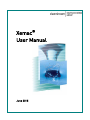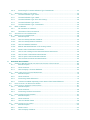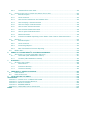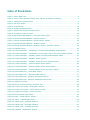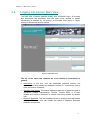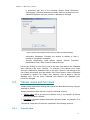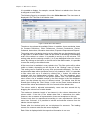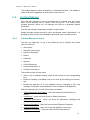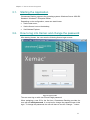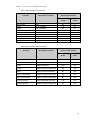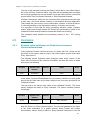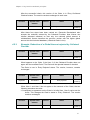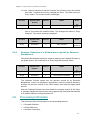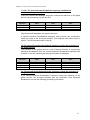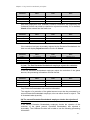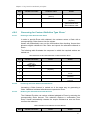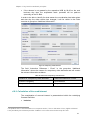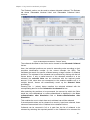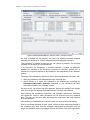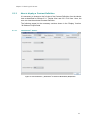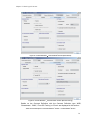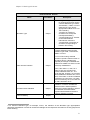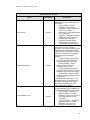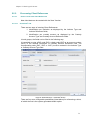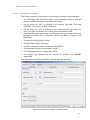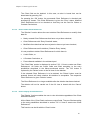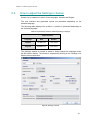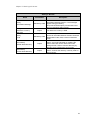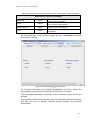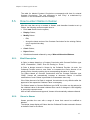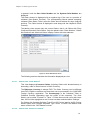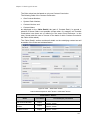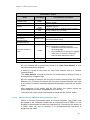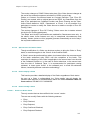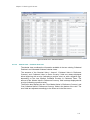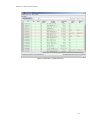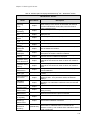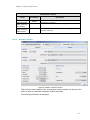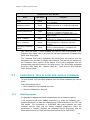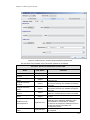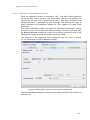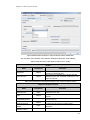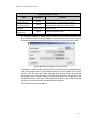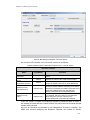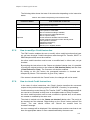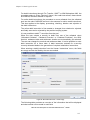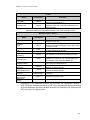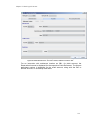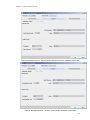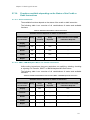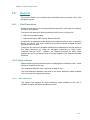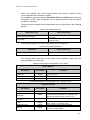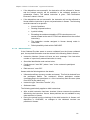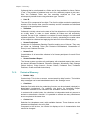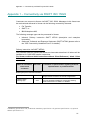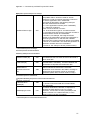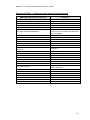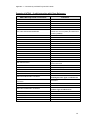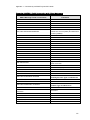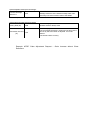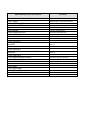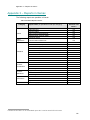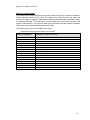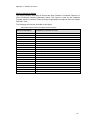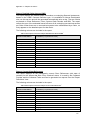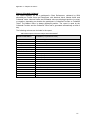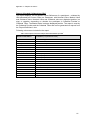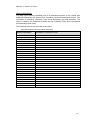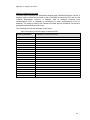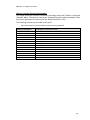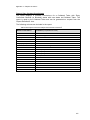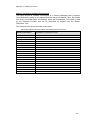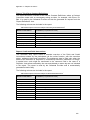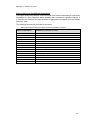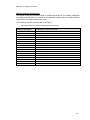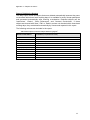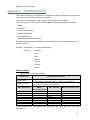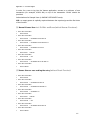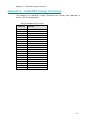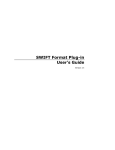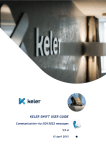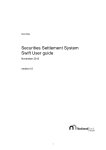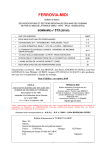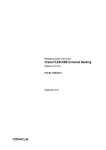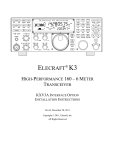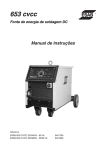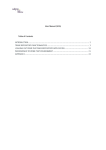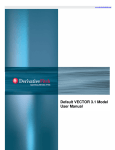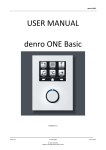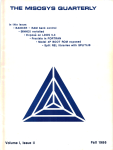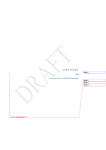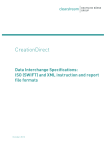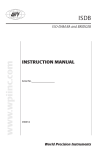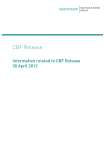Download Xemac User Manual
Transcript
Xemac User Manual June 2015 Xemac User Manual June 2015 This document is the property of Clearstream Banking S.A. (‘Clearstream Banking’). No part of this document may be reproduced or transmitted in any form or by any means, electronic or mechanical, including photocopying and recording, for any purpose without the express written consent of Clearstream Banking. Information in this document is subject to change without notice and does not represent a commitment on the part of Clearstream Banking, or any other entity belonging to Clearstream International, S.A. Unless otherwise stated, all times are given in Central European Time (CET). © Copyright Clearstream International, S.A. (2015). All rights reserved. Table of contents 1. INTRODUCTION .................................................................................................................................... 1 1.1. OBJECTIVE OF THIS USER MANUAL ................................................................................................... 2 1.2. BASIC REQUIREMENTS FOR THE OPERATION OF XEMAC ..................................................................... 2 2. WELCOME TO XEMAC ......................................................................................................................... 3 2.1. FUNCTIONAL OVERVIEW .................................................................................................................... 4 2.2. LOGGING INTO XEMAC: MAIN VIEW ................................................................................................... 6 2.3. TABULAR VIEWS AND FULL VIEWS ...................................................................................................... 8 2.3.1. Tabular View ......................................................................................................................... 8 2.3.2. Full View .............................................................................................................................. 11 2.4. CONTEXT MENUS ........................................................................................................................... 12 2.4.1. Context Menus for Icons ..................................................................................................... 12 2.4.2. 3. 4. Menu item ‘Options’: How to define a view as standard view ............................................. 13 HOW TO ACCESS THE SYSTEM ....................................................................................................... 14 3.1. STARTING THE APPLICATION ........................................................................................................... 15 3.2. HOW TO LOG INTO XEMAC AND CHANGE THE PASSWORD .................................................................. 15 3.3. SECURITY CONCEPT ...................................................................................................................... 16 3.4. OPENING HOURS ........................................................................................................................... 17 3.5. OVERVIEW OF THE ESSENTIAL STEPS .............................................................................................. 17 3.5.1. Notification of a Global Amount to Deutsche Bundesbank or to another NCB ................... 17 3.5.2. Pledging Collateral in favour of Eurex ................................................................................. 18 3.5.3. Participation in GC Pooling ................................................................................................. 20 3.5.4. Participation in Collateral Management Secured Instruments ............................................ 21 KEY FUNCTIONS AND BASIC PRINCIPLES .................................................................................... 23 4.1. INTRODUCTION ............................................................................................................................... 24 4.2. VERSIONING AND STATUS CONCEPT ................................................................................................ 24 4.2.1. Particularities with respect to Contract Conclusions ........................................................... 25 4.2.2. Particularities with respect to Claims .................................................................................. 25 4.3. FOUR-EYES PRINCIPLE ................................................................................................................... 27 4.3.1. Particularities with respect to Contract Conclusions ........................................................... 27 4.3.2. Particularities with respect to Claims .................................................................................. 27 4.3.3. Particularities with respect to Exposure Requests .............................................................. 28 4.4. RECIPROCAL CONFIRMATION........................................................................................................... 28 4.5. EXAMPLES ..................................................................................................................................... 29 4.5.1. Example: Initial notification of Global Amount towards Deutsche Bundesbank ................. 29 4.5.2. Example: Reduction of a Global Amount ............................................................................ 30 4.5.3. Example: Reduction of a Global Amount rejected by Collateral Provider .......................... 31 4.5.4. Example: Reduction of a Global amount rejected by Deutsche Bundesbank .................... 32 4.6. PROCESSING INFORMATION ............................................................................................................ 32 4.6.1. Example: Processing information ‘Claims’ .......................................................................... 34 4.6.2. Special cases for Claims ..................................................................................................... 37 4.6.3. Special cases for Client References ................................................................................... 38 4.6.4. Special cases for Contract Conclusions ............................................................................. 38 4.6.5. Special cases for Instructions (Debits and Credits) ............................................................ 38 4.6.6. Processing information for Claims ...................................................................................... 39 4.6.7. Processing for Contract Definition Type ‘NCB’ ................................................................... 40 4.6.8. Processing for Contract Definition Type ‘Eurex’ ................................................................. 41 4.6.9. Processing for Contract Definition Type ‘CMSI‘ .................................................................. 42 4.6.10. Processing for Contract Definition Type ‘Euro GC Pooling’ ................................................ 42 4.6.11. Processing for Contract Definition Type ‘Clearstream’ ....................................................... 43 4.7. SECURITIES ELIGIBILITY FOR XEMAC................................................................................................ 43 4.7.1. Contract Definition Type ‘NCB’ ........................................................................................... 45 4.7.2. Contract Definition Type ‘CMSI’ .......................................................................................... 45 4.7.3. Contract Definition Type ‘Euro GC Pooling’ ........................................................................ 45 4.7.4. Contract Definition Type ‘Eurex’ ......................................................................................... 46 4.7.5. Contract Definition Type ‘Clearstream’ ............................................................................... 46 4.8. MARK-TO-MARKET ......................................................................................................................... 47 4.8.1. Re-evaluation of collateral................................................................................................... 47 4.8.2. Calculation of Accrued Interest ........................................................................................... 48 4.9. AUTOMATIC ALLOCATION/RELEASE ................................................................................................. 49 4.10. MANUAL ALLOCATION/RELEASE ...................................................................................................... 49 4.10.1. Brief description .................................................................................................................. 49 5. 4.10.2. How to manually allocate Collateral .................................................................................... 50 4.10.3. How to manually release Collateral .................................................................................... 53 4.10.4. How to substitute Collateral ................................................................................................ 55 4.10.5. Manual Allocation/Release in GC Pooling Claims .............................................................. 57 4.10.6. Xemac views of Allocation Instructions ............................................................................... 57 4.10.7. How to view existing manual allocation/release instructions .............................................. 59 4.10.8. How to check a manual allocation/release .......................................................................... 59 4.10.9. How to reject a manual allocation/release .......................................................................... 60 4.10.10. How to delete a manual allocation/release ......................................................................... 60 WORKING WITH XEMAC .................................................................................................................... 61 5.1. CONTRACT DEFINITIONS ARE THE BASIS FOR CONTRACT CONCLUSIONS ........................................... 62 5.1.1. Brief Description .................................................................................................................. 62 5.1.2. Views in Xemac ................................................................................................................... 62 5.1.3. How to display a Contract Definition ................................................................................... 64 5.2. SAVE CLIENT DATA AS CLIENT REFERENCES .................................................................................... 73 5.2.1. Brief Description .................................................................................................................. 73 5.2.2. Views in Xemac ................................................................................................................... 73 5.2.3. Processing Client References ............................................................................................. 74 5.2.4. Functions available depending on the status of the Client Reference ................................ 83 5.3. HOW TO ADJUST THE SETTINGS IN XEMAC ....................................................................................... 84 5.4. HOW TO SET UP CONTRACT CONCLUSIONS ..................................................................................... 87 5.4.1. Brief Description .................................................................................................................. 87 5.4.2. Views in Xemac ................................................................................................................... 88 5.4.3. Processing Contract Conclusions ....................................................................................... 89 5.5. HOW TO ENTER CLAIMS IN XEMAC ................................................................................................... 97 5.5.1. Brief Description .................................................................................................................. 97 5.5.2. Views in Xemac ................................................................................................................... 97 5.5.3. How to maintain Claims ...................................................................................................... 99 5.6. HOW TO DISPLAY COLLATERAL ..................................................................................................... 113 5.6.1. Brief Description ................................................................................................................ 113 5.6.2. Xemac Views .................................................................................................................... 113 5.6.3. How to display Collateral ................................................................................................... 117 5.6.4. Collateral Pool Value View ................................................................................................ 120 5.7. INSTRUCTIONS: HOW TO ENTER AND REMOVE COLLATERAL ............................................................ 122 5.7.1. Brief Description ................................................................................................................ 122 5.7.2. Views in Xemac ................................................................................................................. 123 5.7.3. How to enter Collateral in the Collateral Pool ................................................................... 124 5.7.4. How to display a Credit Instruction ................................................................................... 134 5.7.5. How to modify a Credit Instruction .................................................................................... 135 5.7.6. How to check Credit Instructions ...................................................................................... 135 5.7.7. How to delete Credit Instructions ...................................................................................... 136 5.7.8. How to reject Credit Instructions ....................................................................................... 136 5.7.9. Debit Instructions .............................................................................................................. 136 5.7.10. Functions available depending on the Status of the Credit or Debit Instructions ............. 141 5.8. REPORTS..................................................................................................................................... 142 5.8.1. Brief Description ................................................................................................................ 142 6. 5.8.2. Views in Xemac ................................................................................................................. 142 5.8.3. Processing Reports ........................................................................................................... 144 5.8.4. Data Transmission Products Reporting ............................................................................ 148 5.9. BUBBLE HELP .............................................................................................................................. 149 XEMAC IN CLEARSTREAM’’S SYSTEM ENVIRONMENT ............................................................. 150 6.1. SETTLEMENT LOCATIONS CASCADE / CREATION ......................................................................... 151 6.1.1. CASCADE (CBF Settlement Location) ............................................................................. 151 6.1.2. 7. 8. Creation (CBL Settlement Location) ................................................................................. 153 GLOSSARY ....................................................................................................................................... 154 7.1. GLOSSARY: KEY TERMS ............................................................................................................... 155 7.1.1. Abbreviations .................................................................................................................... 155 7.1.2. Functional Glossary .......................................................................................................... 156 7.1.3. Technical Glossary ............................................................................................................ 162 FREQUENTLY ASKED QUESTIONS ............................................................................................... 164 8.1. FAQ: GENERAL ........................................................................................................................... 165 8.2. FAQ: GC POOLING ...................................................................................................................... 168 9. YOUR HOTLINE TO XEMAC ............................................................................................................ 173 APPENDICES ............................................................................................................................................. 175 APPENDIX 1 – CONNECTIVITY VIA SWIFT ISO 15022 ................................................................................. 176 APPENDIX 2 – CLAIM ADJUSTMENT REQUEST ............................................................................................. 184 APPENDIX 3 – REPORTS IN XEMAC ............................................................................................................. 188 APPENDIX 4 - ACCESS RIGHTS .............................................................................................................. 212 APPENDIX 5 – CASCADE FOREIGN CURRENCIES ...................................................................................... 216 INDEX ......................................................................................................................................................... 217 Index of Illustrations Figure 1: Xemac Main View ............................................................................................................................ 6 Figure 2: Xemac View Collateral Positions when pre-filter is activated in Settings ........................................ 8 Figure 3: Tabular View ‘Claim Amount’ ........................................................................................................... 9 Figure 4: Full View ‘Claims’ ........................................................................................................................... 11 Figure 5: Logon window ................................................................................................................................ 15 Figure 6: Change password window ............................................................................................................. 16 Figure 7: Section ‘Processing Information Claim’ ......................................................................................... 33 Figure 8: Compulsory Claim Decrease ......................................................................................................... 48 Figure 9: Manual Allocation/Release –’Instruction Data’ Section ................................................................. 51 Figure 10: Manual Allocation/Release –’Allocate’ Section ............................................................................ 52 Figure 11: Manual Allocation/Release –’Xemac Partner’ Section ................................................................ 53 Figure 12: Manual Allocation/Release –’Release’ Section ........................................................................... 54 Figure 13: Manual Allocation/Release –’Release’ Section - automatic selection ......................................... 56 Figure 14: Eligibility Check ............................................................................................................................ 63 Figure 15: Contract Definition ‘Identification’ for Deutsche Bundesbank (NCB) Section ........................... 64 Figure 16: Contract Definition ‘Identification’ for Eurex (Euro GC Pooling: EGCP basket) Section .......... 65 Figure 17: Contract Definition ‘Eligibility’ Section for Deutsche Bundesbank (NCB) ................................. 67 Figure 18: Contract Definition ‘Eligibility’ Section (Eurex) .......................................................................... 67 Figure 19: Contract Definition ‘Eligibility’ Section (Euro GC Pooling Classic) ........................................... 68 Figure 20: Contract Definition ‘Contract Details’ Section (NCB) ................................................................ 69 Figure 21: Contract Definition ‘Contract Details’ Section (Eurex Reuse) ................................................... 70 Figure 22: Contract Definition ‘Contract Details’ Section (Euro GC Pooling) ............................................ 70 Figure 23: Client References ‘Client Data’ Section .................................................................................... 74 Figure 24: Client References ‘Settlement Data’ Section ............................................................................ 77 Figure 25: Client References - Example: ‘Client Data’ Section .................................................................... 79 Figure 26: Client References - Example: ‘Settlement Data’ Section ............................................................ 80 Figure 27: ‘Settings’ Full View ....................................................................................................................... 84 Figure 28: Xemac Contract Conclusions Default View ................................................................................. 88 Figure 29: Contract Conclusion ‘Identification’ Section............................................................................... 90 Figure 30: Contract Conclusion ‘Xemac Partner’ Section ........................................................................... 92 Figure 31: Contract Conclusion ‘Controls’ Section ..................................................................................... 93 Figure 32: Xemac Default View Claims......................................................................................................... 98 Figure 33: Claim - ‘Xemac Partner’ Section ................................................................................................ 101 Figure 34: ‘Claim’ - ‘Claim Details’ Section ................................................................................................. 103 Figure 35: Tabular View - ‘Collateral Positions’ .......................................................................................... 114 Figure 36: Tabular view - ‘Allocated Collateral’ ........................................................................................... 115 Figure 37: Tabular View - ‘Collateral Overview’ .......................................................................................... 116 Figure 38: Collateral - ‘Identification’ Section .............................................................................................. 117 Figure 39: Collateral - ‘Allocation’ Section .................................................................................................. 119 Figure 40: Collateral Pool Value view ......................................................................................................... 121 Figure 41: Credit Instruction - ‘Credit Instruction’ Section .......................................................................... 124 Figure 42: Credit Instruction - ‘Select Date’ ................................................................................................ 125 Figure 43: Credit Instruction - ‘Accounts’ Section, Settlement Location ‘CBF’ ........................................... 127 Figure 44: Credit Instruction - ‘Accounts’ Section, Settlement Location ‘CBL’ ........................................... 128 Figure 45: Manual Exposure Request –’Exposure Request’ Section, Basket ‘ECB’ .................................. 130 Figure 46: Manual Exposure Request –’Accounts’ Section ........................................................................ 131 Figure 47: Manual Exposure Request –’Accounts’ Section ........................................................................ 132 Figure 48: New Debit Instruction – Fields empty ........................................................................................ 137 Figure 49: New Debit Instruction –’Accounts’ Section, Settlement Location ‘CBF’ .................................... 139 Figure 50: New Debit Instruction –’Accounts’ Section with Source Account, Settlement Location ‘CBL’ .. 140 Figure 51: New Debit Instruction –’Accounts’ Section with BIC, Settlement Location ‘CBL’ ...................... 140 Figure 52: Current Report Definitions View ................................................................................................ 143 Figure 53: Generated Reports View............................................................................................................ 144 Figure 54: Reports - ‘Schedule’ Section ..................................................................................................... 145 Index of Tables Table 1: Documents available for the customer .............................................................................................. 2 Table 2: Overview of the functions and their availability ............................................................................... 17 Table 3 : Status display for entry of Claims .................................................................................................. 26 Table 4: Status display for deletion of Claims ............................................................................................... 26 Table 5: Status display for entered Claims ................................................................................................... 39 Table 6: Activities on entering a global amount for the first time .................................................................. 40 Table 7: Steps for reducing global amounts ................................................................................................. 40 Table 8: Activities for the initial notification of a Claim Amount to Eurex ...................................................... 41 Table 9: Activities for the reduction of a Claim Amount ................................................................................ 41 Table 10: Overview of available collateral groups in Xemac ........................................................................ 44 Table 11: Collateral groups for the provision of collateral in GC Pooling ..................................................... 45 Table 12: Reasons for Compulsory Claim Decrease .................................................................................... 48 Table 13: Overview of values in the Comment field of GC Pooling Allocation Instruction ............................ 58 Table 14: Field description of ‘Eligibility Check’ window ............................................................................... 63 Table 15: Field description of ‘Contract Definition’ window - Header ........................................................... 65 Table 16: Field description of ‘Contract Definition’ window – Section ‘Identification’ ................................... 66 Table 17: Field description of ‘Contract Definition’ window – ‘Eligibility’ Section .......................................... 68 Table 18: Field description of ‘Contract Definition’ window – ‘Contract Details’ Section .............................. 70 Table 19: Possibilities for referencing a client ............................................................................................... 75 Table 20: Existing plausibility while entering Client References ................................................................... 75 Table 21: Field description of ‘Client Reference’ window – ‘Client Data’ Section ......................................... 75 Table 22: Field description of ‘Client Reference’ window – ‘Settlement Data’ Section................................. 78 Table 23: Available functions depending on status of Client Reference ...................................................... 83 Table 24: Representation of date or number depending on language ......................................................... 84 Table 25: Field description of window ‘Settings’ ........................................................................................... 85 Table 26: Field description of ‘Contract Conclusion’ window – ‘Identification’ Section................................. 91 Table 27: Field description of window ‘Contract Conclusion’ – Section ‘Xemac Partner’ Own Profile ......... 92 Table 28: Field description of ‘Contract Conclusion’ window – ‘Xemac Partner’ Section Counterparty ....... 93 Table 29: Call by originator ........................................................................................................................... 96 Table 30: Claim Status (originator) ............................................................................................................. 100 Table 31: Field description of ‘Claim’ window – Header ............................................................................. 102 Table 32: Field description of ‘Claim’ window – ‘Xemac Partner’ Own Profile Section .............................. 102 Table 33: Field description of window ‘Claim’ – Section ‘Xemac Partner’ Counterparty ............................ 102 Table 34: Field description of ‘Claim’ window - ‘Claim Details’ Section ...................................................... 103 Table 35: Description of field settings of a selected Claim - Header .......................................................... 106 Table 36: Description of field settings of a selected Claim – ‘Xemac Partner’ Own Profile Section ........... 106 Table 37: Description of field settings of a selected Claim – ‘Xemac Partner’ Counterparty Section ........ 107 Table 38: Description of field settings of a selected Claim – ‘Claim Details’ Section ................................. 107 Table 39: Exposure adjustment and collateralisation for CMSI Claims. ..................................................... 110 Table 40: Field description of ‘Display Allocated Security’ view – Header ................................................ 117 Table 41: Field description of ‘Display Allocated Security’ view – ‘Identification’ Section .......................... 118 Table 42: Field description of ‘Display Allocated Security’ view – ‘Allocation’ Section ............................... 120 Table 43: Field description of ‘Collateral Pool Value’ view ......................................................................... 121 Table 44: Field description of ‘New Credit Instruction’ view – Header........................................................ 125 Table 45: Field description of ‘New Credit Instruction’ view – ‘Credit Instruction’ Section ......................... 125 Table 46: Field description of ‘New Credit Instruction’ view – Section ‘Accounts’ Section for CBL ........... 129 Table 47: Field description of ‘New Exposure Request’ view – Header ..................................................... 130 Table 48: Field description of ‘New Exposure Request’ view – ‘Exposure Request’ Section..................... 130 Table 49: Field description of ‘New Exposure Request’ view – ‘Account’ Section ..................................... 132 Table 50: File Transfer/SWIFT instruction mechanism ............................................................................... 133 Table 51: Description of the Xemac behaviour depending on the instruction settlement date ................... 133 Table 52: Text of status row depending on the instruction status ............................................................... 135 Table 53: Field description of view ‘New Debit Instruction’ – Header ......................................................... 137 Table 54: Field description of ‘New Debit Instruction’ view – ‘Debit Instruction’ Section ............................ 138 Table 55: Available function/Status of Online instructions .......................................................................... 141 Table 56: Available function/Status of File Transfer, SWIFT or IBM Websphere MQ instruction .............. 141 Table 57: Time of Report Generation ......................................................................................................... 146 Table 58: Period of Report Generation ....................................................................................................... 146 Table 59: Field description of ‘Display Report’ view – Header ................................................................... 146 Table 60: Field description of ‘Display Report’ view – ‘Schedule’ Section.................................................. 146 Table 61: Field description of ‘File save into’ window ................................................................................. 147 Table 62: Available Reports in Xemac ........................................................................................................ 188 Table 63: Description of Columns of Report ‘Claim Amount’ ...................................................................... 189 Table 64: Description of Columns of Report ‘Current Claims’ .................................................................... 190 Table 65: Description of Columns of Report ‘Daily Change Global Amount’ .............................................. 191 Table 66: Description of Columns of Report ‘Historical Claims’ ................................................................. 192 Table 67: Description of Columns of Report ‘Detailed Claim Amount CMSI’ ............................................. 193 Table 68: Description of Columns of Report ‘Current Client References’................................................... 193 Table 69: Description of Columns of Report ‘Allocated Collateral’ ............................................................. 194 Table 70: Description of Columns of Report ‘Allocated Collateral per CRef’ .............................................. 195 Table 71: Description of Columns of Report ‘Allocation Changes’ ............................................................. 196 Table 72: Description of Columns of Report ‘Allocations’ ........................................................................... 197 Table 73: Description of Columns of Report ‘Collateral Pool’ ..................................................................... 198 Table 74 Description of Columns of Report ‘Collateral Pool per CRef’ ...................................................... 199 Table 75: Description of Columns of Report ‘Collateral Pool Value’ ........................................................... 200 Table 76: Description of Columns of Report ‘Collateral Positions’ ............................................................. 200 Table 77: Description of Columns of Report ‘Collateral Overview’ ............................................................. 201 Table 78: Description of Columns of Report ‘Historical Allocation Instructions’ ......................................... 202 Table 79: Description of Columns of Report ‘Contract Conclusions Number’ ............................................ 203 Table 80: Description of Columns of Report ‘Historical Contract Conclusions’ .......................................... 204 Table 81: Description of Columns of Report ‘Own Contract Conclusions’.................................................. 205 Table 82: Description of Columns of Report ‘Third Party Contract Conclusions’ ....................................... 206 Table 83: Description of Columns of Report ‘Eligible Securities per CDef’ ................................................ 207 Table 84: Description of Columns of Report ‘Own Contract Definitions’ .................................................... 207 Table 85: Description of Columns of Report ‘Third Party Contract Definitions’ .......................................... 208 Table 86: Description of Columns of Report ‘Credit and Debit Instructions’ ............................................... 208 Table 87: Description of Columns of Report ‘Historical Credit/Debit Instructions’ ...................................... 209 Table 88: Description of Columns of Report ‘Rejected Instructions’ ........................................................... 210 Table 89: Description of Columns of Report ‘Deletion by System’ ............................................................. 211 Table 90: Access rights – Coding example ................................................................................................. 212 Table 91: Possible Combinations of transactions and functions of the KX context menu .......................... 213 Table 92: CASCADE Foreign Currencies ................................................................................................... 216 1. INTRODUCTION 1 Chapter 1. Introduction 1.1. Objective of this User Manual The Xemac User Manual is one of the many documents made available to customers. Table 1: Documents available for the customer Document Target Group Xemac User Manual Operations Department Special Terms & Conditions - Collateral Management Legal Department Xemac Installation Manual Technical Contacts Content Functional overview of Xemac (this document) Special terms and Conditions of the participation of customers in the Xemac application Technical interface and installation requirements The Xemac User Manual: Describes the functions supported by Xemac; Explains the structure and content of the application windows; and Familiarises users with the Xemac system and its features. The main focus is on a detailed description of the application windows and their functions. 1.2. Basic Requirements for the operation of Xemac The following requirements must be met in order to use Xemac: The customer has acknowledged the Special Terms for the Management of Collateral; The security administrator of the customer has set up the rights to access. The user has been given an user ID and a password for Xemac; The Xemac client has been fully installed and configured. The network administrator and the system administrator of the user are required to make sure that all network, hardware and software requirements have been met as described in the Xemac Installation Manual. Users experienced with Windows applications should find that they quickly gain familiarity with Xemac. 2 2. WELCOME TO XEMAC Chapter 2. Welcome to Xemac 2.1. Functional overview Security and cash collateralised transactions are gaining increasing importance within the international finance markets. Consequently, market participants require an effective collateral management solution, in order to be able to achieve optimal allocation of securities. To support this market requirement, the Xemac product offers an extensive service for the administration and management of securities collateral for Clearstream customers. The Xemac product facilitates customer collateral management administration by automating the majority of required tasks. This enables flexible use of collateral across the following markets: 1. Pledge collateral in favour of the Deutsche Bundesbank within the scope of money market interventions of the European System of Central Banks (ESCB). In addition to the disposition account at Deutsche Bundesbank (where collateral is held available for pledging), customers can also provide collateral in Xemac for money market interventions of the ESCB. The collateral in Xemac can be used to collateralise all money market interventions. This includes the open-market interventions as well as intraday and overnight loans, among others. 2. Pledge collateral for the derivatives exchange (Eurex). This includes the deposit of full or partial cover for margin requirements pursuant to the exchange’s Risk Based Margining System. 3. Bi-lateral Contracts. Bi-lateral contracts can be entered into between Customers, covering exposures for various purposes, for example, credit lines for Clearstream. 4. General Collateral (GC) Pooling Repo. Launched in March 2005, GC Pooling is a highly liquid market for secured funding in EUR, USD and CHF. The international participants benefit from anonymous electronic trading within Eurex Repo, through a central counterparty (CCP), within Eurex Clearing, with a real-time collateral management system, Xemac. It is easy to trade extremely large tickets and deals can be seamlessly completed and then processed automatically. The compelling advantage of GC Pooling is the possibility to reuse received collateral for further money market transactions, the Eurex Clearing Margining process and refinancing within the framework of European Central Bank (ECB) open market operations, provided that the bank has a German banking licence. GC Pooling Market participants can select the various standardised baskets by predefined terms per currency. Customers can execute Overnight (ON), Tomorrow Next (TN) and One Week Tender harmonised with ECB Tender Term. The bookings on the underlying securities take place in Xemac, CmaX, CASCADE and Creation automatically. Customers can, however, carry out manual release of a desired ISIN by having free eligible ISIN(s) of equivalent collateral value in a pool. 4 Chapter 2. Welcome to Xemac 5. Collateral Management Secured Instruments. This service provides the investor with the necessary protection in case of issuer default/bankruptcy. The issued volumes are collateralised via Xemac. The administration of the collateral is carried out by Clearstream, which acts as a fiduciary between the issuer and the investor. Should the issuer default, the collateral is liquidated and paid out to the various investors on a pro-rata basis. For these purposes, Xemac offers the following functions: Xemac provides a Contract Definition with the Contract Definition type ‘NCB’, ‘Clearstream’, ‘CMSI’, ‘Euro GC Pooling’ or ‘Eurex’ as a basis for the Contract Conclusions. Basic definitions are made with regard to eligible securities collateral, haircut, allocation type, Claim amount premium, inclusion of accrued interest, reusability, evaluation method and the application of concentration limit. Customers can use Xemac for the institutions linked to the account. One can refer to these clients by assigning Client References. The Client References can also be used to structure the collateral pool. For instance, individual divisions can manage their collateral separately. Based on the Contract Definition types (‘NCB’, ‘Clearstream’, ‘CMSI’, ‘Euro GC Pooling’ or ‘Eurex’), the Collateral Taker initiates Contract Conclusions in the system in favour of the Collateral Provider. During confirmation, the Collateral Provider can assign the respective Client Reference to the Contract Conclusion. To ensure that these Claims are collateralised, participants are required to enter collateral into the Collateral Pool. This is then available for allocation. One can remove surplus collateral from the pool. Should there be a need for the allocated collateral for a different purpose, it can be substituted with other collateral. On request, Xemac will automatically select available and eligible collateral for substitution. Participants can view the Collateral Positions and Allocated Collateral during the Xemac online opening hours. Xemac automatically allocates available collateral to Claims. The collateralised global amount or the collateralised Claim Amount corresponds to the value of the collateral pledged in favour of the Deutsche Bundesbank, Eurex or any other partner. With the icon ‘Settings’, the following options are available: language, bubble help, colour, filter, information messages and the Security Identification Number (SIN). The standard reports available in this release can be printed out as lists or issued as files (CSV, XLS, HTML, PDF, TXT, XML) for further processing. 5 Chapter 2. Welcome to Xemac 2.2. Logging into Xemac: Main View The main view of Xemac appears directly after successful logon. All screens and sub-menus are accessible from the main menu. Access to Xemac functionality is obtained by ‘left-clicking’ on the Main View icons, or ‘Rightclicking’ to access the function options. Figure 1: Xemac Main View The top of the main view contains the icons relative to instructions in general: Instructions: In this icon, user can credit/debit collateral into/from the collateral pool. More details are available in section 5.7 ‘Instructions: How to enter and remove Collateral‘. Allocation Instructions: This feature enables customers to display all types of allocations (Pledge, Appropriation, Transfer, Transfer EGC), or to even validate and check an allocation or release instruction entered by another user. Exposure Requests: This icon enables the user to credit his pool with assets from the CBL pool. User can monitor the status of Exposure Requests created in the process. 6 Chapter 2. Welcome to Xemac The centre of the main view contains the icons for the following functions in Xemac: Claims: Customers can maintain global amounts entered with the Deutsche Bundesbank, Eurex or any other Collateral Taker, except Claims based on Contract Definitions ‘CMSI’ and ‘Euro GC Pooling’. The Claims based on these Contract Definitions are maintained by Clearstream. On top of this, the user can also substitute collateral in this submenu (see section 5.5 ‘How to enter Claims in Xemac’). Collateral: Customers can view their collateral positions, allocated collateral or both combined through collateral overview. More details are available in section 5.6 ‘How to display Collateral’. Reports: Customers can generate reports through this icon. The server makes the generated reports available as printout or file (see section 5.8 ‘Reports‘). The bottom part of the main view contains the icons relative to the set-up of Client Reference, Contract Conclusions and Contract Definitions: Client References: They allow customers to maintain their underlying client details (see section 5.2 ‘Save client data as Client References‘). Contract Conclusions: Here, customers maintain Contract Conclusions with the Deutsche Bundesbank, Eurex as well as with any other Collateral Taker (see section 5.4 ‘How to set up Contract Conclusions‘). Contract Definitions: Four types of Contract Definitions exist within Xemac (see section 5.1 ‘Contract Definitions are the basis for Contract Conclusions’): - ‘NCB’ (which is the basis for Contract Conclusions with Deutsche Bundesbank or another national central bank e.g. BdF, NBB, etc.); ‘‘Clearstream’’ (which is the basis for bilateral Contract Conclusions and Securities Lending related products); ‘CMSI’’ (which is the basis for all Contract Conclusions with Clearstream relating to the Collateral Management Secured Instruments service); ‘‘Euro GC Pooling’ (which forms the basis of all Contract Conclusions relating to the collateralisation of the GC Pooling transactions), ‘‘Eurex’’ (for Contract Conclusions with Eurex). The settings icon is available at the bottom right of the main screen: Settings: Presents a number of user configurable options regarding Xemac presentation (see section 5.3 ‘How to adjust the Settings in Xemac‘): - Language: Providing the options of both English and German; Bubble Help: Activates or Deactivates user selection for the help facility. Once activated, the Bubble Help is available in every screen by holding the mouse over the field (see section 5.9 ‘Bubble Help‘); Colour: Credits/debits, free and other securities being presented in contrasting on-screen colours; Filter: Activates or deactivates a filter menu bar in all tabular views to enter filter criteria for all available columns; Pre-filter: Activates or deactivates a pre-filter (see Figure 27: ‘Settings’ Full View) for three different tabular views: Collateral Positions, Allocated Collateral and Collateral Overview (Under icon Collateral). It 7 Chapter 2. Welcome to Xemac is performed with one of the following criteria: Client Reference, Counterparty, ISIN and Settlement Location. Below is a sample view of Collateral Positions when the pre-filter is activated in Settings: Figure 2: Xemac View Collateral Positions when pre-filter is activated in Settings - Information Messages: Providing the options to display or hide a number of information messages; Security identification code options offered: German Securities Identification Code, ISIN, Common Code and Cusip. Left-mouse clicking on one of the icons of the main view leads to the ‘Standard View’ defined in the menu ‘Options’. For example, if the tabular view ‘Claim Amount’ is defined as ‘Standard View’ in the menu ‘Options’, left-clicking on the icon Claims will directly open the tabular view ‘Claim Amount’. More information is available in section 2.4.2 ‘Menu item ‘Options’: How to define a view as standard view’. For the icons ‘Collateral’ and ‘Reports’ the ‘Standard View’ cannot be changed. 2.3. Tabular views and full views Certain terms required for working with Xemac are described below by using an example on Claims. Xemac provides the user with two views for individual sections: Tabular view: this is an overview in tabular form of, for example, all Claims currently available in Xemac. Full view: it contains detailed information and entry fields, for example, for a selected Claim. The tabular views and full views are explained in the following sections. 2.3.1. Tabular View 8 Chapter 2. Welcome to Xemac It is possible to display, for example, several Claims in a tabular view. One row is assigned to each Claim. The following figure is an example of the view Claim Amount. The view name is displayed in the Title Bar of the tabular view: Figure 3: Tabular View ‘Claim Amount’ The above view shows the available Claims. In addition, there are tabular views for Contract Definitions, Client References, Contract Conclusions, Claims, Collateral, Instructions, Allocation instructions, Exposure Requests and Reports. The sorting order of a tabular view is set by default but can be changed by a left or right-click on a table header. Data can be sorted in ascending or descending order of the values in a column. It is possible to sort by up to five columns. The sorting order and the ordering number (1 to 5) are displayed before the column name. By clicking on the button on the left side of the table header, it is possible to reset the sorting to the default order. A filter menu bar is available in every tabular view. This filter option will be either visible or hidden, depending on the flag set in the ‘Settings’ menu of Xemac. This setting can be modified by every user and stored individually. The filter is activated after data within the tabular view is fully loaded at 100%. It is possible to filter views with up to 5 criteria by clicking the ‘+’ button. All criteria are combined with the mathematical operator ‘and’. The first dropdown menu contains a list of all columns of the specific tabular view. The third dropdown menu offers a list of available entries in the field chosen in the first dropdown menu, but also allows the entry of different values. The tabular view will be filtered after clicking the ‘Filter’ button. A click on the ‘Reset’ button deletes all entered filter values and shows the full list of records of the tabular view. The column width is adjusted automatically; users can also amend this by dragging the column line on table header. The maximum character length of an element in the column determines the column width. If the title is the widest data field, it determines the width. However, due to reasons of representation, there are exceptions to this rule. Columns can also be repositioned according to user requirements. With the menu item ‘Columns’, it is possible to include and exclude columns from the tabular view as required. Zeroes after the decimal point are not displayed for amounts. The leading zeroes of a common code are also never displayed. Each Claim is displayed with the respective information in one row. 9 Chapter 2. Welcome to Xemac Within a tabular view, the user can select one or more lines via keyboard or mouse: A row can be selected by clicking on the mouse or arrow (up or down). A section can be selected with click and SHIFT+click (where the first click highlights the beginning and the second click the end of the section) or be pressing SHIFT+arrow (up or down). To process a Claim, the respective Claim must be highlighted with the mouse and then the user must select one of the commands from the menu. Alternatively, the user can use the context menu by clicking on the right mouse button. If the user wants to display a position, a double-click with the left mouse button has to be done on a selected row, or ‘ENTER’ has to be pressed. The ‘Output’ menu provides the following options to a user: Save As CSV; Save As Excel; Save As HTML; Save As PDF; Save As TXT; Save As XML; Page Setup; Print. It is important to note that saving/printing the output produces the same data as displayed on screen, that is, with the applied sort/filter criterion. More details on reports are available in section 5.8 ‘Reports‘. It is possible to quit the tabular view with the ‘Close’ button or ‘Ctrl+S’. 10 Chapter 2. Welcome to Xemac 2.3.2. Full View Users can switch from tabular view to full view by Selecting a row of the tabular view; and Double-clicking on the selected row or selecting ‘Display’ in the menu bar. In order to enter, modify or delete Claims: The context menu must be requested with the right mouse button or, alternatively, by using the toolbar; and The user must click on a function such as ‘Modify’. Full views are available for all icons of the Main View (Contract Conclusions, Claims, Instructions etc.). The following figure illustrates a full view for Claims: Figure 4: Full View ‘Claims’ In a full view, the user can re-enter, process or delete Contract Conclusions or Claims, depending on the selection previously made in a tabular view. The full view is divided into different sections. For example, the full view ‘Claim’ includes the sections: ‘Xemac Partner’, ‘Claim Details’ and ‘Processing Information’. It is possible to switch from section to section by clicking on the title bar of the section. The section’s fields are provided according to the function invoked. Entry fields and output fields are distinguishable as follows: entry fields have a white background and output fields have a grey background. Many entry fields allow the selection of the input data directly from a choice list. 11 Chapter 2. Welcome to Xemac The header displays further information on activated functions. The header is visible at all times regardless of which section the user is in. 2.4. Context Menus If the user right-clicks on an icon or a selected row of a tabular view, the context menu of the selected icon or tabular view will pop up. The context menu contains activities, which can, for example, be used on a selected Contract Conclusion. The user can initialise transactions using the context menu. Xemac provides context menus for icons and tabular views. Alternatively, it is possible to carry out any of the available commands via the tool bar (menu). 2.4.1. Context Menus for Icons The user can right-click on any of the following icons to request the context menu for that icon: Instructions; Allocation Instructions; Exposure Requests; Claims; Collateral; Reports; Client References; Contract Definitions; or Contract Conclusions; The context menus of these icons: Show a list of available tabular views and full views for the corresponding icon; Enable the display of a tabular view or full view by left-clicking on the item; and Enable the definition of a new standard view by changing to the view manager via ‘Options’ (not available for icons ‘Collateral’ and ‘Reports’). With the following icons, the full views can be accessed: ‘Client References’ and ‘Claims’ - users can enter Client References or Claims. ‘Instructions’ - users can enter Credit or Debit Instructions. ‘Allocation Instructions’ - users can check all Allocations, Releases and Substitutions. ‘Exposure Requests’ - users can enter manual Exposure Requests. ‘Contract Definitions’ - users can check the eligibility of a security. ‘Contract Conclusions’ - users can enter Contract Conclusions. 12 Chapter 2. Welcome to Xemac Left-clicking on the icon ‘Settings’, allows users to get detailed information about the setup of the views. It also allows users to configure the required screen to open up with a single right click. Further details are provided in section 5.3 ‘How to adjust the Settings in Xemac‘. The user can select ‘Generated Reports’ for the icon ‘Reports’. This takes the user to the tabular view of all generated reports. 2.4.2. Menu item ‘Options’: How to define a view as standard view Any view provided by Xemac can be stipulated as the default view for all icons. The standard view can be set in the menu item ‘Options’. This does not apply to the icons ‘Collateral’ and ‘Reports’. A left mouse click on the item ‘Options’ from the context menu of the desired icon opens the corresponding ‘View Manager’. Any view listed in the tabular view ‘View Manager’ can be defined as standard view. Xemac displays all views available for this icon. The standard view is labelled with ‘X’. In order to define a different view as standard view, the desired row has to be selected. Then, the context menu must be opened with the right mouse button and the function ‘Select’ must be clicked. Now the change of standard view must be confirmed by pressing the ‘Yes’ button after receiving the question ‘Do you want to change the standard view’? When the standard view is re-opened, the currently valid view will appear. If the user ends the selection with the ‘No’ button, the standard view definition remains unchanged. 13 3. HOW TO ACCESS THE SYSTEM Chapter 3. How to access the system 3.1. Starting the Application Clearstream Banking supports the operating systems Windows Server 2008 R2 Standard / Windows 7 Enterprise Edition. Depending on the configuration, users can start Xemac: 3.2. Via the start menu; Via the Xemac icon on the desktop; Via Windows Explorer. How to log into Xemac and change the password After starting Xemac, the user sees the following Xemac logon screen: Figure 5: Logon window The user must log on with user ID and 8-digit password. When assigning a user ID for the first time, Clearstream Banking provides the user with an initial password. It is required to change the password upon initial login. To change this password, the user will have to use the ‘Change…’ button. 15 Chapter 3. How to access the system Figure 6: Change password window In the Change Password dialog, the new password must be entered twice. An error message will be issued if the password does not contain at least eight digits. A password change can be abandoned by clicking on the ‘Return’ button. A password is valid for 30 days, after which Xemac will request the user to change the password. An error message is issued if the user tries to re-assign a password that was already used before. The entries must be confirmed with the ‘Log on’ button. It is possible to abandon the Logon process with the ‘Cancel’ button. Upon expiry of a password, the user will get an Error Message ‘Password expired, please change password’ and will be directed to the ‘Change Password’ dialog. 3.3. Security Concept A customised user profile can be assigned to each employee of the customer’s institution. The institution stipulates which sections of the Xemac main view can be accessed by an employee and which activity he is entitled to carry out for that section. The security administrator on the customer side assigns these access rights in the security system of Deutsche Börse Systems. 16 Chapter 3. How to access the system The following table provides an overview of the functions and their availability (depending on the icons): 1) X X X Delete X X X X X Manual Allocation/ 1) Release X X X X Reject X X X Confirm Edit/ Adapt/ Adjust X X X Check X X X X X X Copy Contract Definitions Client References Contract Conclusions Claims Collateral Instructions New Functions/Icons Display Table 2: Overview of the functions and their availability X X X X X X X A manual allocation/release instruction can only be given by users authorised to enter new instructions. Any user can use the functions ‘Settings’ and ‘Reports’. 3.4. Opening Hours The overnight batch process performs several control functions. The collateral of the user is checked for eligibility and re-evaluated. Xemac subsequently checks whether all Claims are sufficiently covered. If necessary, additional collateral is allocated. If this is not possible, the global amount is reduced. Xemac and all its functions are available as follows: 3.5. 3.5.1. Customers ............................................................................... 0700 until 1745 Deutsche Bundesbank ............................................................. 0700 until 1800 Clearstream ......................................................................... …0630 until 1810 Overview of the essential steps Notification of a Global Amount to Deutsche Bundesbank or to another NCB Assumption: The Collateral Provider wants to notify Deutsche Bundesbank or NCBs (also any other Collateral Taker in a bilateral contract conclusion) of a global amount for the very first time. The required steps are described briefly as follows. 1. Xemac provides a Contract Definition with the Contract Definition type ‘NCB’ as a basis for Contract Conclusions of customers with Deutsche Bundesbank. Basic definitions are made with regard to eligible securities collateral, haircut, allocation type, inclusion/exclusion of accrued interest, reusability and evaluation method. 2. Based on this Contract Definition, Deutsche Bundesbank enters a Contract Conclusion into the system. The Collateral Provider confirms this Contract Conclusion. 17 Chapter 3. How to access the system 3. Then, a second employee of the Collateral Provider checks the confirmation of this Contract Conclusion. 4. The next step is to enter collateral in the collateral pool by way of credit instruction. This collateral is now available for allocation. 5. The Collateral Provider can now notify Deutsche Bundesbank of a global amount. He can enter a Claim with a corresponding global amount. 6. Another employee of the Collateral Provider will subsequently check this Claim. 7. Xemac allocates available collateral to this Claim from the Xemac pool of the Collateral Provider. The stipulated global amount is now collateralised. The case is different if the Collateral Provider has structured his collateral pool using Client References or if he wants to notify Deutsche Bundesbank of a global amount on behalf of one of his clients for the first time. 1. The Contract Definition with Contract Definition type ‘NCB’ provided by Xemac remains applicable. 2. The Collateral Provider refers to his clients or the internal structure of his collateral pool by allocating a Client Reference. 3. Based on the Contract Definition, Deutsche Bundesbank enters a Contract Conclusion into the system. As this Contract Conclusion refers to the client of the Collateral Provider and not his institution, the Client Reference must be added on confirmation. 4. Then, a second employee of the Collateral Provider checks the confirmation of this Contract Conclusion. 5. The next step is to enter collateral into the client’s collateral pool by way of credit instruction. This collateral is now available for allocation. 6. The Collateral Provider can now notify Deutsche Bundesbank of a global amount on behalf of his client. Now he can enter a Claim with the corresponding global amount, stating the respective Client Reference. 7. Another employee of the Collateral Provider will subsequently check this Claim. 8. Xemac allocates available collateral to this Claim from the Xemac pool of the client. The global amount stipulated by his client is now collateralised. 3.5.2. Pledging Collateral in favour of Eurex Assumption: The customer wants to provide Eurex with collateral via Xemac for the first time. The required steps are described briefly as follows: 1. Xemac provides six Contract Definitions (Margin - ICM, Collateralis. Eurex Clearing/Pledge, Eurex Reuse, Eurex Reuse Equity, Eurex Reuse EXTended and Eurex Reuse INT MXQ) with Contract Definition type ‘Eurex’ as a basis for a Contract Conclusion with Eurex. The Contract Definition type defines eligibility and other valuation parameters besides permitting reuse of received collateral out of GC Pooling transactions. 18 Chapter 3. How to access the system 2. Eurex enters a Contract Conclusion into the system, which the Collateral Provider must confirm. 3. Then, a second employee of the Collateral Provider checks the confirmation of this Contract Conclusion. 4. The next step is to enter collateral in the collateral pool by way of credit instruction. This collateral is now available for allocation. 5. Now the Collateral Provider can initiate a Claim in Xemac with a Claim Amount zero. This can subsequently be raised corresponding to the amount that has been pledged to Eurex as full or partial cover for margin requirements pursuant to its Risk Based Margining System. 6. Another employee of the Collateral Provider will subsequently check this Claim. 7. Xemac allocates available collateral to this Claim from the Xemac pool. The stipulated Claim Amount is now collateralised. The Collateral Provider can structure his collateral pool using Client References if, for example, the collateral of individual divisions is required to be separately managed, in which case the procedure is slightly different: 1. The Collateral Provider relates to the structure of his collateral pool by assigning a Client Reference. 2. Based on the above-mentioned Contract Definition, Eurex enters a Contract Conclusion into the system. The Collateral Provider adds the respective Client Reference to the Contract Conclusion before carrying out the confirmation. 3. Then, a second employee of the Collateral Provider institution checks the confirmation of this Contract Conclusion. 4. The next step is to enter collateral into the collateral pool by way of credit instruction. This collateral is now available for allocation. 5. The Collateral Provider can now enter a Claim in Xemac using the respective Client Reference. The Claim Amount corresponds to the amount that the Collateral Provider has pledged to Eurex as full or partial cover for margin requirements pursuant to its Risk Based Margining System. 6. Another employee of the Collateral Provider will subsequently check this Claim. 7. Xemac allocates available collateral to this Claim from the Xemac pool. The Claim Amount stipulated by the Collateral Provider is now collateralised. 19 Chapter 3. How to access the system 3.5.3. Participation in GC Pooling Assumption: The customer wants to transact in Eurex Repo in the GC Pooling segment. The required steps to conduct this activity for the first time are described briefly as follows: 1. Xemac provides the Contract Definition type ‘Euro GC Pooling’ as the basis for Contract Conclusions with Eurex Clearing AG. 2. The participant enters the Client Reference that is intended to be used for Repo trades. The participants cannot enter/modify the Clearer and Member ID. The entry of a Segregated Account is mandatory for any EGC participant. A participant intending to deliver CBL securities must enter the Reservation Account and BIC Collateral Provider. 3. Clearstream user enters/modifies the Clearer and Member ID as provided to the participating member by Eurex Clearing AG. 4. Eurex Clearing enters a Contract Conclusion into the system. This is confirmed by the participant using the dedicated Client Reference with the specified Clearer and Member ID. 5. Clearstream user establishes a Claim of ZERO value between the intending participant to the trade and Eurex. The customer has to select the Claim Currency, which corresponds to the Basket he wants to trade on Eurex Repo. 6. The next step is to provide collateral to the ‘GC Pooling’ collateral pool by way of credit instruction(s) with the dedicated Client Reference, specifically for the Repo seller (Collateral Provider). For participants intending to use CBL assets for EGC trades, there are two alternatives: 7. Enter credit instructions for assets with settlement location as CBL in Xemac (see 5.7.3.3 Instructions for CBL Settlement Location for more details); or 8. Enter manual Exposure Requests (see 5.7.3.4 Entry of manual Exposure Request) for a certain countervalue amount. 9. Correspondingly when assets are reflected in Xemac they are ready to be used in GC Pooling trades if the required eligibility criteria are met. 10. The securities are transferred from the account of the Seller to the Buyer through Eurex Clearing (CCP) automatically on subsequent processing. The blocking and transfer of the underlying assets from the seller to Eurex and onwards to the buyer corresponds to the counter value of the trade entered into by the participating members. 20 Chapter 3. How to access the system 3.5.4. Participation in Collateral Management Secured Instruments Assumption: The customer wants to issue financial instruments (for example, certificates) and collateralise them by pledging or appropriating securities to Clearstream as a fiduciary. The required steps are described briefly as follows: 1. Xemac provides a Contract Definition with the Contract Definition type ‘CMSI’ as a basis for the Contract Conclusions of the customer with Clearstream. 2. Based on this Contract Definition, Clearstream enters a Contract Conclusion in the system. The customer as the Collateral Provider confirms this Contract Conclusion. 3. Then, a second employee of the Collateral Provider checks the confirmation of this Contract Conclusion. 4. The next step is to enter collateral in the collateral pool by way of credit instruction. This collateral is now available for allocation. 5. The Collateral Provider can now enter one or more Claims of ZERO value. 6. Another employee of the Collateral Provider will subsequently check these Claims. 7. The Collateral Provider can now use the automatically generated System Claim Number of each Claim and issue so-called Collateral Management Secured Instruments. The issued volume of those instruments (for example, certificates) will be collateralised within the entered Claims. The exposure will be automatically calculated by Clearstream on a daily basis. 8. Xemac allocates available collateral to these Claims from the Xemac pool of the Collateral Provider. The automatically calculated Claim Amount is now collateralised. The customer can structure his collateral pool using Client References if, for example, he wants to manage collateral of individual divisions separately. 1. The Contract Definition with Contract Definition type ‘CMSI’ provided by Xemac remains applicable. 2. The Collateral Provider relates to his clients or the internal structure of his collateral pool by allocating a Client Reference. 3. Based on the Contract Definition, Clearstream enters a Contract Conclusion into the system. As this Contract Conclusion refers to the client of the Collateral Provider and not his institution, the Client Reference must be added on confirmation. 4. Then, a second employee of the Collateral Provider checks the confirmation of this Contract Conclusion. 5. The next step is to enter collateral into the client’s collateral pool by way of credit instruction. This collateral is now available for allocation. 6. The Collateral Provider can now enter one or more Claims of ZERO value, stating the respective Client Reference. 21 Chapter 3. How to access the system 7. Another employee of the Collateral Provider will subsequently check these Claims. 8. The Collateral Provider can now use the automatically generated System Claim Number of each Claim and issue so called Collateral Management Secured Instruments. The issued volume of those instruments (for example, certificates) will be collateralised within the entered Claims. The exposure will be automatically calculated by Clearstream on a daily basis. 9. Xemac allocates available collateral to these Claims from the Xemac pool of the Collateral Provider. The automatically calculated Claim Amount is now collateralised. 22 4. KEY FUNCTIONS AND BASIC PRINCIPLES Chapter 4. Key functions and basic principles 4.1. Introduction This chapter provides an introduction to the basic principles of Xemac: Versioning and status concept; Four-eyes principle; and Reciprocal confirmation. These basic principles interlock and interrelate. The four-eyes principle and the reciprocal confirmation influence the version and the status. However, to further clarify, each principle will be explained separately. The user will also encounter the following key functions of Xemac: 4.2. Xemac eligibility of collateral; Collateral groups; Mark-to-market; and Allocation. Versioning and status concept There can be several versions with different statuses for: Contract Conclusions; and Claims. The version of the Claim accepted by both Xemac partners is valid and collateralised by Xemac but the user’s institution (as the provider of collateral) can generate a second version. If this version is accepted by both Xemac partners, it overwrites the previous version and becomes the valid version. The Contract Definition with Contract Definition types ‘‘NCB’’, ‘‘Clearstream’’, ‘‘CMSI’’, ‘‘Euro GC Pooling’’ and ‘‘Eurex’’ are entered in the system using the four-eyes principle. However, the version of a Contract Definition can change. Only the responsible institution, that is, the NCB, Eurex or any other Collateral Taker, can initiate the modification of a Contract Definition. The execution however, will be conducted directly by Clearstream on behalf of the Collateral Taker. A status, but no version, is maintained for: Client References; Instructions; Allocation Instructions; and Exposure Requests. The versioning and status concept is uniformly applicable except for Claims based on Contract Definition Type ‘CMSI’: The version of those Claims will only be changed if the Claim value has changed. 24 Chapter 4. Key functions and basic principles 4.2.1. Particularities with respect to Contract Conclusions Only the responsible institution is authorised to modify Contract Conclusions. This is Deutsche Bundesbank for Contract Conclusions with Contract Definition type ‘NCB’, ‘Clearstream’ for Seurities Lending Contract Conclusions based on Contract Definition type ‘‘Clearstream’ ‘or Contract Conclusions with Contract Definition type ‘‘CMSI’’,, Eurex for Contract Conclusions with Contract Definition type ‘Eurex’ or ‘Euro GC Pooling’, ‘’any other Collateral Taker for bilateral Contract Definitions (based on the Contract Definition ‘Clearstream’). If only a modification of ‘Own Contract Number’ in the Contract Conclusion is intended, it can be done by a single user and does not require any confirmation by another user. Also, the version number does not undergo any change due to this modification. 4.2.2. Particularities with respect to Claims The version is only increased by 1 for all activities that have to be confirmed by the counterparty. If the user only changes his Own Claim Number and/or the Comment, the check by the user’s institution and the confirmation through the counterparty are not carried out. A new version is not created. This also applies if the counterparty has only added or modified the Own Claim Number. The system automatically increases the version of the Claim by 1 after processing if the Claim was in ‘Entry Confirmed Checked’ status before being processed. After processing an existing Claim, there is another Claim in the system with the same Claim number but with a higher version (increased by 1). The original version can no longer be processed. The functions available for a Claim depend on the Claim’s status. For example, it is only possible to check Claims that have not yet been checked. The user can check a Claim in ‘Entry Rejected’ status even if he rejected this Claim. This allows the user to rectify an error or carry out the check having conferred with the person who entered the Claim. Each user authorised to carry out deletions can delete the version of a Claim selected for deletion. The previous version with ‘Entry Confirmed Checked’ status remains valid. Xemac stores Claim versions with the status ‘Deletion Confirmed Checked’ in the historical database. The previous blocked version will also be visible as a historical Claim. The tabular views display the status of a Claim as described below. The following table gives an indication about the changes in status linked to particular functions. The two right columns show who can see the Claim with the respective status, that is, only the person entering the Claim, only the Deutsche Bundesbank, Eurex or both. 25 Chapter 4. Key functions and basic principles Table 3 : Status display for entry of Claims Function New, Modify Check Reject Confirm Reject Check (confirmation) Reject (confirmation) Check (rejection) Reject (rejection) Description of status Entry Entry Checked Entry Rejected Entry Checked Confirmed Entry Checked Rejected Entry Confirmed Checked Entry Confirmed Rejected Entry Rejected Checked Entry Checked Confirmed Claim can be seen by Person entering Claim Collateral Taker Yes Yes Yes No No Yes No Yes No No Yes No Yes Yes Yes Yes Yes Yes Table 4: Status display for deletion of Claims Function Description of status Claim can be seen by Person entering Claim Collateral Taker Delete Deletion Entered Yes No Check Deletion Checked Yes Yes Reject Deletion Rejected Yes No Confirm Deletion Checked Confirmed No Yes Reject Deletion Checked Rejected No Yes Check (confirmation) Deletion Confirmed Checked Yes Yes Reject (confirmation) Deletion Confirmed Rejected No Yes Check (rejection) Deletion Rejected Checked Yes Yes Reject (rejection) Deletion Checked Confirmed No Yes 26 Chapter 4. Key functions and basic principles 4.3. Four-eyes Principle Certain functions in Xemac need to be checked, such as when status changes from ‘Entry’ to ‘Entry Checked’ or from ‘Entry Checked Confirmed’ to ‘Entry Confirmed Checked’. Such a check function increases the security and is supported by the four-eyes principle. Xemac thus ensures that a Claim is not entered and checked by the same user of the Xemac participant. The following are subject to the four-eyes principle: Client References; Contract Conclusions; Claims; Exposure Requests; and Instructions. The four-eyes principle is explained below using a Claim with Deutsche Bundesbank as an example. This example illustrates that the four-eyes principle impacts the Version and the Status of a Claim. When the user with user ID 6335000785 wants to notify Deutsche Bundesbank of a global amount, the Claim will then be in ‘Entry’ status. A second user 6335000784 will check this Claim, which will then have the ‘Entry Checked’ status. As long as a Claim is in ‘Entry’ status, the Deutsche Bundesbank is unable to see it as the Claim has not yet been subjected to the four-eyes principle. The user has three bank business days (the day on which the Claim was entered and the following two days) to check an entered, processed or deleted Claim. The field ‘Collateralised from’ is filled by Xemac with the date on which the Claim is checked. After the check, the respective Claim is available at Deutsche Bundesbank for confirmation (the check from the Bundesbank side will always be performed automatically for new or increased Claims). Xemac deletes the version in ‘Entry’ or ‘Deletion’ status during the morning process, if the check has not been carried out by the end of the day it was entered. If this was a newly created Claim, it will now no longer be in the system. If it was a modified Claim, the previous version remains valid. If it was a Claim in ‘Deletion’ status, the Claim’s previous version remains valid in the system. 4.3.1. Particularities with respect to Contract Conclusions If the user’s counterparty has only changed his Own Contract No., the same applies as described in section 4.2.1 ‘Particularities with respect to Contract Conclusions‘. 4.3.2. Particularities with respect to Claims 27 Chapter 4. Key functions and basic principles If the user has changed only the Own Claim No. and/or the Comment, the same applies as described in section 4.2.2 ‘Particularities with respect to Claims‘. This also applies if the counterparty has only added or modified the Own Contract Number. 4.3.3. Particularities with respect to Exposure Requests An Exposure Request entered by one user needs to be validated by the second user. Details about Exposure Request are provided in section 5.7.3.4 ‘Entry of manual Exposure Request’. 4.4. Reciprocal confirmation Compared to the four-eyes principle, the reciprocal confirmation does not support the check function within one Xemac participant but between two Xemac participants. The following are subject to reciprocal confirmation: Contract Conclusions; and Claims. A Claim with Deutsche Bundesbank will be used to explain the reciprocal confirmation. It will show the effects on version and status. Xemac collateralises a Claim only after both Xemac partners have accepted it. In the first step, the Claim is both entered and checked by the institution entering the Claim. In the second step, the Claim is confirmed by the counterparty using the four-eyes principle. This confirmation and check can be carried out in two ways: 1. Manual confirmation and check This is carried out when: Reducing the Claim Amount at Deutsche Bundesbank or any other Collateral Taker; and Deleting a Claim at Deutsche Bundesbank, Eurex or any other Collateral Taker. 2. Automatic confirmation and check This is carried out when: Creating a new Claim at Deutsche Bundesbank, Eurex or any other Collateral Taker; Increasing a Claim Amount at Deutsche Bundesbank, Eurex or any other Collateral Taker; Automatic modifications in net Claims take place due to Repo trades under Contract Definition type ‘Euro GC Pooling’ and Claims in ‘Entry Checked Confirmed’ status, ‘Entry Checked Rejected’ status and ‘Entry Confirmed Rejected’ status are being processed by the counterparty within the scope of the four-eyes principle, which is not yet concluded. 28 Chapter 4. Key functions and basic principles The user of the institution entering the Claims, will be able to view these Claims, but in the old ‘Entry Checked’ status. Only after the counterparty has concluded the four-eyes principle the user will be able to see the Claim with the current and correct status ‘Entry Confirmed Checked’ or ‘Entry Rejected Checked’. Contract Conclusions, which are not confirmed within three bank business days of their entry, will not be deleted, contrary to the deadline otherwise applicable. This enables the user to carry out the confirmation, rejection or check at leisure. It is the responsibility of the responsible institution to monitor this process. It is important to know that all Claim processing activities (create, increase, reduce, delete and accept) towards GC Pooling are conducted on behalf of the Collateral Provider directly between Clearstream and Eurex Clearing. The examples below describe the processing actions in non - GC Pooling Claims. 4.5. Examples 4.5.1. Example: Initial notification of Global Amount towards Deutsche Bundesbank If the Collateral Provider confirms the entry of a Claim with ‘OK’, Xemac will file this Claim in the system under a unique, own Claim system number with status ‘Entry’ and version 1. The following extract illustrates which functions create which version of the Claim with the System Claim Number 201200001 and how the notion of status and version can develop. Function System Claim Number Version Status Actor New 201200001 1 Entry CP (User 1) In this status, Deutsche Bundesbank has not yet been notified of the new global amount as the Claim has not yet been subject to the four-eyes principle by the Collateral Provider. The next step is the second user check of the Collateral Provider. The check merely changes the status to ‘Entry Checked’. The version remains however unchanged. Function System Claim Number Version Status Actor Check 201200001 1 Entry checked CP (User 2) Now the Claim is in ‘Entry Checked’ status. The very first generation of a Claim is the initial notification of a global amount, which Xemac will confirm automatically. Xemac sets the status to ‘Entry Checked Confirmed’ in the first 29 Chapter 4. Key functions and basic principles step and to ‘Entry Confirmed Checked’ in the second step. The version remains unchanged. Function System Claim Number Version Status Confirmation 201200001 1 Entry checked confirmed Check 201200001 1 Entry confirmed checked Actor MASCHI NELL MASCHI NELL After these four steps only, the Claim entered by the Collateral Provider is accepted by Xemac on behalf of Deutsche Bundesbank and can be collateralised by Xemac. 4.5.2. Example: Reduction of a Global Amount In order to explain the manual confirmation and check of a Claim Amount, it must be changed and the global amount reduced. If the Collateral Provider has confirmed the changes made to the Claim with ‘OK’, Xemac creates a new version of the Claim under the existing system Claim number where the new version is increased by 1. This version is given the ‘Entry’ status. Function System Claim Number Version Status Actor Modify/Edit 201200001 2 Entry CP (User 1) The next step is the check. This changes the status to ‘Entry Checked’. The version remains unchanged. Function Check System Claim Number 201200001 Version Status Actor 2 Entry checked CP (User 2) As the change in this example was the reduction of the global amount, Deutsche Bundesbank must carry out a manual confirmation and check. After successful confirmation, this version of the Claim is in ‘Entry Checked Confirmed’ status. Function System Claim Number Version Status Actor Confirmation 201200001 2 Entry checked confirmed CT (User 1) 30 Chapter 4. Key functions and basic principles After the successful check, this version of the Claim is in ‘Entry Confirmed Checked’ status. The version remains unchanged in each case. Function System Claim Number Version Status Actor Check 201200001 2 Entry confirmed checked CT (User 2) After these four steps have been carried out, Deutsche Bundesbank also accepts the reduction entered by the Collateral Provider. Now Xemac can release allocated collateral so that only the reduced global amount is collateralised. Xemac transfers the previous version with the higher global amount into the historical database (‘Historical Claims’ view). 4.5.3. Example: Reduction of a Global Amount rejected by Collateral Provider Function System Claim Number Version Status Actor Modify/Edit 201200001 2 Entry CP (User 1) What happens to the Claim if the User 2 of the Collateral Provider does not agree with the modified Claim? The Claim will be rejected instead of checked. The Claim is now in ‘Entry Rejected’ status. The version, however, remains unchanged. Function System Claim Number Version Status Actor Rejection 201200001 2 Entry rejected CP (User 2) When User 1 and User 2 do not agree on the contents of the Claim, the two following scenarios can arise: Consequent to agreement on the Claim in its initial form, User 2 carries out the check. This changes the Claim’s status to ‘Entry Checked’. The version remains unchanged. Function System Claim Number Version Status Actor Check 201200001 2 Entry checked CP (User 1) 31 Chapter 4. Key functions and basic principles If User 1 agrees with User 2 that the contents of the Claim need to be rectified then User 1 rectifies the error by changing the Claim. The Claim returns to ‘Entry’ status. The version remains unchanged. Function System Claim Number Version Status Actor Modify/Edit 201200001 2 Entry CP (User 1) User 2 now checks the modified Claim. This changes the status to ‘Entry Checked’. The version remains unchanged. 4.5.4. Function System Claim Number Version Status Actor Check 201200001 2 Entry checked CP (User 2) Example: Reduction of a Global amount rejected by Deutsche Bundesbank If Deutsche Bundesbank rejects the reduction made by the Collateral Provider to the global amount, this Claim will be in ‘Entry Rejected Checked’ status. Function System Claim Number Version Status (Rejection 201200001 2 Entry Rejected Check 201200001 2 Entry Rejected Checked Actor CT (User 1)) CT (User 2) The Collateral Provider cannot see the rejection carried out by Deutsche Bundesbank, hence it is displayed in parentheses. After the rejection has been checked, the previous version of the Claim remains valid with the higher global amount. Now the Collateral Provider can either delete the rejected version of this Claim or possibly change the amount after having agreed with Deutsche Bundesbank on a smaller reduction of the global amount. 4.6. Processing Information This section provides all information on the processing status of: A Contract Definition; A Client Reference; A Contract Conclusion; 32 Chapter 4. Key functions and basic principles A Claim; An Exposure Request; or An Instruction. The section ‘Processing Information’ will be illustrated for the function ‘Claims’. The section’s structure is identical for all functions. Figure 7: Section ‘Processing Information Claim’ The first two rows of the processing information for a Claim contain information on the activities of the Collateral Provider; rows three and four contain information of the counterparty, that is, Deutsche Bundesbank, Eurex or any other Collateral Taker (even if these activities are carried out automatically like in the present case). The following statuses are possible: Entry; Deletion; Check; Confirmation; or Rejection. The statuses mentioned hereafter are also available for credits and debits: Transfer; Execution; or Rejection. 33 Chapter 4. Key functions and basic principles These statuses are described in section 4.6.5 ‘Special cases for Instructions (Debits and Credits)‘. The processing statuses are listed in the first column. The columns Date and Time display the date and time when activities occurred. The user ID of the employee who performed the respective action is displayed in the column User. If Xemac performs an action, the column User will display ‘MASCHINELL’ or ‘System’. If the action is performed by CASCADE, then the column will indicate ‘CASCADE’. This is explained in details in sections 4.6.2, 4.6.4 and 4.6.5; that is, ‘Special cases for Claims‘, ‘Special cases for Contract Conclusions‘ and ‘Special cases for Instructions (Debits and Credits)‘ respectively. Intermediate processing statuses are not visible to the other Xemac partner. It is only after one party has concluded its activities by means of the four-eyes principle that the other party can see the information. If, for instance, the Collateral Provider has entered a Claim, the Collateral Taker will only see the message after the entry of the Collateral Provider has been checked. The first row of the processing information displays either Entry or Deletion. Further processing or the resulting display of processing info is identical for both statuses. 4.6.1. Example: Processing information ‘Claims’ Assumption: the Collateral Provider wants to reduce a global amount reported to Deutsche Bundesbank and change the respective Claim. The processing information will look like: Function Date Time User Entry 11.12.2012 08:08:08 6335111111 According to the four-eyes principle, the reduction of the global amount must be processed by another user, who can either check or reject it. Depending on the outcome, Check or Rejection will be entered in the first column of the second row. In this example, the reduction is checked: Function Date Time User Entry Check 11.12.2012 11.12.2012 08:08:08 10:10:10 6335111111 6335333333 After the check, Deutsche Bundesbank can process the reduction of the global amount. From this point in time, Deutsche Bundesbank can view the processing information with both entries. The reduction by the Collateral Provider can now be confirmed or rejected by an Deutsche Bundesbank employee. Depending on the outcome, Deutsche Bundesbank needs to perform certain actions: 34 Chapter 4. Key functions and basic principles 1. Case. The first Deutsche Bundesbank employee confirms the reduction of the global amount If the first Deutsche Bundesbank employee confirms the reduction of the global amount, the processing info will look like: Function Date Time User Entry Check Confirmation 11.12.2012 11.12.2012 11.12.2012 08:08:08 10:10:10 11:11:11 6335111111 6335333333 7069555555 Only Deutsche Bundesbank can see the third row. A second Deutsche Bundesbank employee must process this confirmation within the scope of the four-eyes principle. This employee can either check or reject it. This is illustrated under a) and b): 1a) The second Deutsche Bundesbank employee checks the reduction of the global amount The reduction of the global amount by the Collateral Provider is accepted by Deutsche Bundesbank after the second Deutsche Bundesbank employee has checked it. Now the following processing information is displayed: Function Date Time User Entry Check Confirmation Check 11.12.2012 11.12.2012 11.12.2012 11.12.2012 08:08:08 10:10:10 11:11:11 13:13:13 6335111111 6335333333 7069555555 7069777777 1b) The second Deutsche Bundesbank employee rejects the reduction of the global amount If the second Deutsche Bundesbank employee rejects the reduction of the global amount, the four-eyes principle was not conclusive. Only Deutsche Bundesbank can see the following processing information: 35 Chapter 4. Key functions and basic principles Function Date Time User Entry Check Confirmation Rejection 11.12.2012 11.12.2012 11.12.2012 11.12.2012 08:08:08 10:10:10 11:11:11 13:13:13 6335111111 6335333333 7069555555 7069777777 After both employees have reached a common conclusion, the request by the Collateral Provider can either be checked or rejected irrevocably. If it is checked, Check will be entered into the fourth row: Function Date Time User Entry Check Confirmation Check 11.12.2012 11.12.2012 11.12.2012 11.12.2012 08:08:08 10:10:10 11:11:11 13:13:13 6335111111 6335333333 7069555555 7069777777 If the reduction has been irrevocably rejected by the Deutsche Bundesbank, the third row will display Rejection and the fourth row Check: Function Date Time User Entry Check Rejection Check 11.12.2012 11.12.2012 11.12.2012 11.12.2012 08:08:08 10:10:10 11:11:11 13:13:13 6335111111 6335333333 7069555555 7069777777 2. Case. The first Deutsche Bundesbank employee rejects the reduction of the global amount If the first Deutsche Bundesbank employee rejects the reduction of the global amount, the processing information will look like this: Function Date Time User Entry Check Rejection 11.12.2012 11.12.2012 11.12.2012 08:08:08 10:10:10 11:11:11 6335111111 6335333333 7069555555 Only Deutsche Bundesbank can see this information. The rejection of a reduction of the global amount must also be processed by a second Deutsche Bundesbank employee, who can either check or reject it. This is illustrated under a) and b): 2a) The second Deutsche Bundesbank employee checks the rejection of the reduction If the second Deutsche Bundesbank employee checks the rejection of the reduction of the global amount, Deutsche Bundesbank has rejected it irrevocably. The Collateral Provider will be able to see the following processing information: 36 Chapter 4. Key functions and basic principles Function Date Time User Entry Check Rejection Check 11.12.2012 11.12.2012 11.12.2012 11.12.2012 08:08:08 10:10:10 11:11:11 13:13:13 6335111111 6335333333 7069555555 7069777777 2b) The second Deutsche Bundesbank employee rejects the rejection of the reduction If the second Deutsche Bundesbank employee rejects the rejection of the reduction of the global amount, that is, both Deutsche Bundesbank employees disagree, the four-eyes principle was not conclusive. Function Date Time User Entry Check Confirmation 11.12.2012 11.12.2012 11.12.2012 08:08:08 10:10:10 11:11:11 6335111111 6335333333 7069555555 Deutsche Bundesbank will now proceed as described for the first case, that is, another Deutsche Bundesbank employee must check or reject the confirmation, after which these activities are made transparent to the Collateral Provider. 4.6.2. Special cases for Claims Contract Definitions with Contract Definition Types ‘‘NCB’ or ‘Eurex’ provide an automatic confirmation of Claims (in the case of the creation of a new Claim), an increase of the Claim Amount of an existing Claim and a reduction of a Claim Amount with Contract Definition Type ‘Eurex’ pledged to Eurex. This is how the processing information looks like after the increase of a Claim Amount has been entered and checked: Function Date Time User Entry Check 11.12.2012 11.12.2012 08:08:08 10:10:10 6335111111 6335333333 Increases in Claim Amounts are automatically confirmed and checked as the counterparty only registers the fact that he now is able to dispose of a higher, collateralised Claim Amount after the allocation of additional collateral. The automatic confirmation and check by Deutsche Bundesbank is indicated by the entry ‘MASCHINELL’ in User in the third and fourth rows. It means that the job is automatic and is performed by Xemac itself. Function Date Time User Entry Check 11.12.2012 11.12.2012 08:08:08 10:10:10 6335111111 6335333333 37 Chapter 4. Key functions and basic principles 4.6.3. Function Date Time User Confirmation Check 11.12.2012 11.12.2012 11:11:11 11:11:12 MASCHINELL MASCHINELL Special cases for Client References Client references are maintained by the customer. The processing information for Client References consists of only two rows with the entries Entry and Check. 4.6.4. Special cases for Contract Conclusions New and deleted Contract Conclusions are always processed by a counterparty under the four-eyes principle. The processing information is identical to that of the reduction of the global amount for Claims with Deutsche Bundesbank. The control parameter Contract Change Confirmation is automatically pre-set in the Contract Conclusion. Changes made to the Contract Conclusion by the counterparty are thus confirmed and checked automatically. 4.6.5. Special cases for Instructions (Debits and Credits) After creating a new debit or credit instruction, or after processing and checking an existing instruction, it is transferred to the position-keeping system of CASCADE or Creation. Date and Time are identical to the respective values of Check. ‘OK’ is entered as the User. The processing information now displays the following rows: Function Date Time User Entry Check Transfer 11.12.2012 11.12.2012 11.12.2012 08:08:08 10:10:10 10:10:10 6335111111 6335333333 System The instruction can either be executed or rejected. Depending on the outcome, either Execution or Rejection is displayed. CASCADE or Creation is respectively entered as User as the instruction is carried out in this positionkeeping system. If Execution was selected, the processing information looks like: 38 Chapter 4. Key functions and basic principles Function Date Time User Entry Check Execution 11.12.2012 11.12.2012 11.12.2012 08:08:08 10:10:10 10:10:10 6335111111 6335333333 CASCADE Function Date Time User Entry Check Execution 11.12.2012 11.12.2012 11.12.2012 08:08:08 10:10:10 10:10:10 6335111111 6335333333 Creation OR Additional information can be found in the status row of the respective full view. 4.6.6. Processing information for Claims Claims will be used as an example to illustrate how the statuses are displayed in the processing information. The left column displays the function that initiated this status. The middle section of the table consists of four rows of processing information and shows their entries for each case. The right side indicates whether the Claim in its current status can be seen by the counterparty or by both of them. Table 5: Status display for entered Claims Function Display in processing information Display visible to 1. row 2. row 3. row 4. row Enter Entry -- -- -- Yes No Check Entry Check -- -- Yes Yes Reject Entry Rejection -- -- Yes No Confirm Entry Check Confirmation -- No Yes Reject Entry Check Rejection -- No Yes Entry Check Confirmation Check Yes Yes Entry Check Confirmation Rejection No Yes Entry Check Rejection Check Yes Yes Entry Check Confirmation -- No Yes Check (Confirmation) Reject (Confirmation) Check (Rejection) Reject (Rejection) Collateral Collateral Provider Taker The only difference with the table for deleted Claims is that ‘Deletion’ instead of ‘Entry’ is entered in the first row. If a deletion has been confirmed and checked, the Claim is no longer available. 39 Chapter 4. Key functions and basic principles 4.6.7. Processing for Contract Definition Type ‘NCB’ 4.6.7.1. Initial notification of a global amount to the Deutsche Bundesbank If a user wants to provide collateral, he must accordingly enter a Claim into the system with a respective global amount. After the check, Deutsche Bundesbank (Dt. Bbk) automatically confirms the Claim. Xemac then allocates eligible collateral to the Claim and reports the collateralised global amount to Deutsche Bundesbank. The following table illustrates the sequence in which the required actions are carried out. Table 6: Activities on entering a global amount for the first time Step Collateral Provider Collateral Taker Xemac Enter Claim (User 1) Check Claim (User 2) 1 2 Automatic confirmation of Claim (System) 3 4 Allocate collateral (System) 5 Report collateralised global amount to Dt. Bbk 4.6.7.2. Increasing global amount towards Deutsche Bundesbank The procedure for increasing the global amount is the same as for an initial entry. 4.6.7.3. Reducing global amount towards Deutsche Bundesbank To decrease the collateral pledged to Deutsche Bundesbank, the Collateral Provider should reduce the global amount of the Claim. After checking the amendment, Deutsche Bundesbank will manually confirm the reduction. In this case, Deutsche Bundesbank carries out a manual confirmation as it first needs to make sure that no more than the newly reduced global amount is being used. Xemac releases the surplus collateral as soon as Deutsche Bundesbank has confirmed the reduction. Table 7: Steps for reducing global amounts Step 1 2 Collateral Provider Collateral Taker Xemac Modify Claim (reduce amount) (User 1) Check Claim (User 2) 3 Check global amount actually used 4 Confirm Claim manually (User 1) 40 Chapter 4. Key functions and basic principles Step Collateral Provider Collateral Taker Xemac Check confirmation of Claim (User 2) 5 Release surplus collateral (System) Report collateralised global amount to Dt. Bbk/Collateral Taker 6 7 4.6.8. Processing for Contract Definition Type ‘Eurex’ 4.6.8.1. Entering a Claim Amount with Eurex In order to provide Eurex with collateral, the customer enters a Claim with a correspondingly Claim Amount into the system. Xemac will automatically carry out the confirmation after checking. Xemac then allocates eligible collateral to this Claim and reports the allocated collateral to Eurex. The following table illustrates the sequence in which the required actions are carried out. Table 8: Activities for the initial notification of a Claim Amount to Eurex Step Collateral Provider Eurex Enter Claim (User 1) Check Claim (User 2) 1 2 Automatic confirmation (System) 3 Report Claim Amount to Eurex Allocate collateral (System) Report collateral allocated, to Eurex 4 5 6 4.6.8.2. Xemac Increasing the Claim Amount towards Eurex Increasing a Claim Amount is carried out in the same way as generating a Claim. Additional collateral allocations are reported to Eurex. 4.6.8.3. Reducing the Claim Amount towards Eurex The Collateral Provider can reduce collateral pledged to Eurex by reducing the corresponding Claim Amount. This reduction requires a confirmation from Eurex. Xemac automatically releases the surplus collateral as soon as Eurex confirms the reduction. Table 9: Activities for the reduction of a Claim Amount Step Collateral Provider Eurex Xemac 41 Chapter 4. Key functions and basic principles Step 1 2 Collateral Provider Eurex Modify Claim (reduce amount) (User 1) Check Claim (User 2) Report Claim Amount to Eurex 3 4 5 6 4.6.9. Xemac Authorise Claim Reduction Generate release instruction for surplus collateral (System) Report collateral released, to Eurex Processing for Contract Definition Type ‘CMSI‘ At the onset, Clearstream will enter a Contract Conclusion based on the Contract Definition Type ‘CMSI’, which the customer must confirm. The customer can use the same Client Reference to confirm more than one Contract Conclusion. For each Contract Conclusion, the customer as Collateral Provider can enter multiple Claims. The initial set-up of the Claim Amount to zero is solely the customer’s responsibility. The automatically generated System Claim Number of the Claim will be used in the issuance process of a new collateralsecured instrument. All processes are either automatic or executed by Clearstream. The customer is only required to keep the pool adequately collateralised In the event of a CMSI Claim, the Claim Amount will be automatically calculated by Xemac twice a day. An exposure within Xemac between the Collateral Provider and Clearstream as fiduciary will represent the sum of the evaluated issued volumes of all underlying Collateral Management Secured Instruments as a product of positions and prices. The collateralisation of the Claim Amount will also be done by the system automatically. 4.6.10. Processing for Contract Definition Type ‘Euro GC Pooling’ After the required Contract Conclusion is established between the participant and Eurex Clearing, the Clearstream user creates an initial Claim of value zero in the corresponding currency and basket. All processes are either automatic or executed by Clearstream. The customer is only required to keep the pool adequately collateralised. In the event of a Euro GC Pooling Claim, the Claim is impacted due to trades entered between participants and Eurex Clearing (being the Central Counterparty to all such trades). Upon receipt of instructions linked to a trade and subsequent cash confirmation, the Claim is revised to the resultant net Claim with Eurex Clearing with underlying changes in the respective version number. Whenever a participant enters into a Repo trade, the version of the resulting net Claim is incremented by 1. The previous Claim version is then moved to Historical Claims. 42 Chapter 4. Key functions and basic principles 4.6.11. Processing for Contract Definition Type ‘Clearstream’ For this Contract Definition Type the same rules apply as for Contract Definition Type ‘NCB’. More information can be found under section 4.6.7 - ‘Processing for Contract Definition Type ‘NCB‘. 4.7. Securities eligibility for Xemac Before a security can be entered into the collateral pool to use it as collateral, Xemac checks whether it meets certain quality standards with respect to: Status of security, that is, is the security active, already due or deleted; Securities group; Securities type; and Dates of maturity. If a security meets the stipulated standards, it is deemed as eligible for Xemac. A security may not be eligible for Xemac for the following reasons: The security is redeemed or no longer exists. The security is part of a securities group or securities type not accepted as collateral by Xemac. The security type has not been specified, that is, there is no information as to whether the instrument is an equity or investment fund, or a fixed-income or similar security. The security’s remaining time to maturity is less than one day. There is no information on the dates for maturity and repayment. Collateral can only be allocated to a Claim if the Collateral Taker, that is, Deutsche Bundesbank, Clearstream or Eurex, has defined the securities as eligible for collateralisation. Allocations in Xemac against any Claim of a participant or Client Reference can be done only from the eligible list of securities. These criteria are stipulated within the Contract Definitions (see section 5.1 ‘Contract Definitions are the basis for Contract Conclusions‘). Xemac maintains on-going verification that this criterion remains to be met for collateral already allocated to a Claim. Below is a list of collateral groups set up in Xemac. 43 Chapter 4. Key functions and basic principles Table 10: Overview of available collateral groups in Xemac Group Name Description BBK SIPO2 Deutsche Bundesbank securities pool 2 EAD BBK Eligible Asset Database Deutsche Bundesbank (BBK) EAD BDE Eligible Asset Database Banco de España (BDE) EAD BDF Eligible Asset Database Banque de France (BDF) EAD BDI Eligible Asset Database Banca d’Italia (BDI) EAD CBF EAD securities with Settlement Location CBF EAD DNB Eligible Asset Database De Nederlandsche Bank (DNB) EAD ECB Eligible Asset Database European Central Bank (ECB) EAD NBB Eligible Asset Database National Bank Belgium (NBB) EUREX Eurex Clearing Eligible Securities Database EUREX GCP GCP – EAD excl. non-approved Relayed Links and Close Links EUREX GCP ECB MXQ ECP ECB MXQ – EAD excl. Issuer Groups 3,4,7,8,9 and Asset Type 11 EUREX GCP EQUITIES Eurex Equities GC Pooling Eligible Securities Database EUREX GCP INT MXQ GCP INT MXQ – Eurex Int. Maximum Quality Eligible Securities Database EUREX GCPX GCPX – EAD excl. Asset Type 03 (of Issuer Group 3+4) and 11 Index AEX Amsterdam Exchange (AEX) Index Index ATX Austrian Traded Index Index BEL 20 BEL 20 Index Index CAC 40 CAC 40 Index Index DAX 30 Index of 30 top German stocks Index DJ Euro Stoxx 50 Index of the largest sector leaders in the Eurozone Index IBEX 35 IBEX 35 Index Index MDAX MDAX Index Index OMX Hel. 25 OMX Helsinki 25 Index Index PSI 20 PSI 20 Index Index SMI Swiss Market Index (SMI) Xemac checks the quality requirements for collateral which have been already entered into the collateral pool. If collateral fails to be eligible, it cannot any longer be used to collateralise Claims. In such a case, Xemac tries to substitute the security with another from the collateral pool of the participant. 44 Chapter 4. Key functions and basic principles Securities held in CASCADE (that is, Collective safe custody) as well as in Creation can be used to provide collateral for GC Pooling or within the Xemac system. The assets eligible for GC Pooling can be obtained through the report ‘Eligible Securities per CDef’ with respect to the individual settlement locations ‘CBF’ and ‘CBL’. 4.7.1. Contract Definition Type ‘NCB’ For Deutsche Bundesbank, the list of eligible assets with all relevant information, for example, issuer groups or asset types is downloaded on a daily basis from the Deutsche Bundesbank Extranet. With the launch of Triparty Cross-border services in the Eurosystem, Deutsche Bundesbank acts additionally as a CCB (Correspondent Central Bank) in Xemac for other NCBs (National Central Banks) and as each NCB might have different eligibility criteria to be applied by Xemac Deutsche Bundesbank provides one list of eligible securities per NCB to CBF via the Bundesbank Extranet. As a result, the Contract Definition Type ‘NCB’ is used solely for Deutsche Bundesbank claims or other NCB claims where Dt. Bbk acts as a CCB. Additional securities and haircuts can be rendered eligible by defining them in the respective contract definition. It is important to note that, if an ISIN mentioned here also belongs to a security group, the evaluation of this ISIN would be based on the haircuts specified in the Contract Definition and not on the haircuts mentioned within the security group. 4.7.2. Contract Definition Type ‘CMSI’ The basis for the eligibility of securities for CMSI Claims represents the collateral group ‘EAD-CBF’ (EAD securities with settlement location CBF). The Collateral Group is created based on the “File” provided to CBF via the Bundesbank Extranet. 4.7.3. Contract Definition Type ‘Euro GC Pooling’ The eligibility of securities for Euro GC Pooling Claims is based on the “Eurex Baskets Eligibility” file provided on a daily basis by Eurex Clearing. ‘’The securities eligible for the respective Contract Definitions are displayed in the ‘Eligible Securities per CDef’ report. The following is the list of baskets and the relevant collateral groups: Table 11: Collateral groups for the provision of collateral in GC Pooling Basket Collateral Group ECB Standard GC Pooling Basket EUREX GCP ECB Extended GC Pooling Basket EUREX GCPX Equities GC Pooling Basket GC Pooling INT MXQ Basket EUREX GCP EUREX GCP EQUITIES EUREX GCP INT MXQ 45 Chapter 4. Key functions and basic principles 4.7.4. Contract Definition Type ‘Eurex’ For this Contract Definition, the eligibility is defined by Eurex as part of the Collateral Group ‘Eurex’. For the Eurex Reuse Contract Definitions, the same evaluation and eligibility criteria apply as per the respective GC Pooling basket defined in the Contract Definition. This feature is called Home Basket Rule and is briefly described in the definition for ‘Evaluation Method’ in section 5.1.3.3 – ‘‘Contract Details’ Section‘ Only the assets received within the respective basket are eligible for reuse (Exclusive reuse). 4.7.5. Contract Definition Type ‘Clearstream’ This Contract Definition is the basis for various bilateral claims (customer vs. customer) or securities lending related claims, where the counterparty is Clearstream (8261). The eligibility of securities may vary depending on the specific Contract Definition eligibility setup. The evaluation method ‘Clearstream’ is used with prices delivered by external providers. 46 Chapter 4. Key functions and basic principles 4.8. Mark-to-Market 4.8.1. Re-evaluation of collateral Xemac evaluates the securities received as collateral at regular intervals. This procedure ensures that the determined collateral value reflects the selling price which could be fetched on collateral liquidation. All prices must meet the quality requirements defined within Xemac eligibility and will be provided on a daily basis by the respective Contract Owner. The price determination for securities collateral is carried out exclusively for eligible securities. Securities that are no longer eligible for Xemac are not valued and their prices (whether in percentage, per thousand or unit terms) will be set to zero. Xemac displays the collateral value in the security’s trading currency and in the Claim currency of the underlying Contract Definition. If trading currency and Claim currency do not match, the conversion is carried out in Euro. Once a security is allocated to a Claim based on the Contract Definition ‘‘Euro GC Pooling’’, ‘‘Eurex’’ , ‘‘Clearstream’’ or ‘‘CMSI’’, the price is visible in both the market value and the collateral value. By special request of the Contract Owner “Dt. Bbk”, only the collateral value is displayed without any price information. The evaluation of collateral does not take intraday volatility into account, as the contracting parties can control the collateral by means of haircuts or by stipulating collateral groups. 4.8.1.1. Re-evaluation of collateral allocated in “NCB“ claims Xemac also evaluates securities on the basis of the requirement of NCBs and has to differentiate if the result of the re-evaluation, “Compulsory Claim Decrease” has been initiated due to changes in eligibilities and prices or due to upcoming Corporate Actions (particularly maturities and interest payments). For all claims based on Contract Definition Type ‘NCB‘ modifications in the “Morning Re-evaluation” process applies and two re-evaluation processes are added in the evening after Xemac closure. Based on these two new re-evaluation processes either a “Compulsory Claim Decrease due to Re-evaluation” and/or a “Compulsory Claim Decrease due to Corporate Action” is initiated by Xemac in cases when under-collateralised claims cannot be covered within the corresponding re-allocation processes. In order to inform the Dt. Bbk about the “Compulsory Claim Decreases” notification messages will be sent by Xemac. If a claim is under-collateralised after the second re-evaluation due to corporate actions, a request is sent to the respective NCB to release the upcoming cash payment: If the respective NCB confirms the release, the cash proceeds are transferred to the customer at the earliest time possible. 47 Chapter 4. Key functions and basic principles If the release is not granted by the respective NCB by 09:30 on the next business day then the suspended cash1 proceeds will be paid-out (manually) to the Dt. Bbk. In order to be able to identify for what reason the re-evaluation has taken place and also why the claim version has changed, it will be visible in the Claim overview in group-box “Additional Information”. Figure 8: Compulsory Claim Decrease The field “Instruction Reference / Event” in the group-box “Additional Information” mirrors the reason for compulsory claim decrease and will contain the relevant information as below: Table 12: Reasons for Compulsory Claim Decrease Reason for Compulsory Claim decrease Instruction Reference / Event Prices or ineligibility Re-evaluation Corporate Action Corporate Action 4.8.2. Calculation of Accrued Interest The consideration of accrued interest is parameterised within the underlying Contract Definition: Inclusive 1 Suspended cash is cash blocked due to a corporate action, if the re-allocation of free, eligible collateral is not possible by the Collateral provider. Dt.Bbk is in this case authorised to keep this cash. 48 Chapter 4. Key functions and basic principles Currently, Claims based on the Contract Definition types ‘NCB’, ‘Euro GC Pooling’, ‘CMSI’ , ‘Clearstream’ , and ‘Eurex’ (‘Eurex Reuse’, ‘Eurex Reuse Equity’, ‘Eurex Reuse EXTended’ or ‘Eurex Reuse INT MXQ’ ) have the accrued interest component set up as part of the collateral value. Exclusive Claims based on the Contract Definition type ‘Eurex’ (‘Margin - ICM’ or ‘Collateralis. Eurex Clearing/Pledge’) have the accrued interest component set up as not part of the collateral value. The calculation of accrued interest is only carried out when it is possible to determine an eligible price. The determined interest income must reflect the interest in the event of collateral liquidation. This is why the calculation of accrued interest is always carried out for the valuation date even if an older price was referenced for the purpose of computing the overall Claim. Accrued interest is displayed in the Claim currency. If the trading currency of the valued security differs from the Claim currency, the conversion is carried out in Euro. If it was not possible to determine any accrued interest, the Accrued Interest field is filled with ‘0,00’ in the full view of the ‘Allocation’ section. 4.9. Automatic Allocation/Release One of the main tasks of Xemac is to allocate collateral provided by a Xemac participant to the respective Claims. The allocation process represents the link between collateral and individual Claims and also serves to collateralise Claims. A Contract Conclusion is always based on one of the Contract Definition types ‘NCB’, ‘Clearstream’, ‘CMSI’, ‘Euro GC Pooling’ or ‘Eurex’. As a rule, these are set to ‘automatic’ allocation. If the Collateral Provider enters a new Claim in Xemac or increases the Claim Amount of an existing Claim, Xemac will automatically allocate collateral after automatic confirmation. This means that Xemac will allocate collateral from the collateral pool to the Claim accepted by the Collateral Taker. Similarly, when the Collateral Taker agrees to the reduction of the Claim Amount, Xemac will release surplus collateral so that only the reduced Claim Amount is collateralised. Xemac checks the eligibility of allocated collateral on a daily basis and regularly checks the Claims on hand against the current value of the collateral. Xemac allocates additional collateral if Claims are under-collateralised due to price fluctuations. On the other hand, Xemac releases collateral if Claims are overcollateralised due to price appreciation. There are other cases in which Xemac will release allocated collateral, such as redemption or ineligibility. If this results in under-collateralisation, the Claim Amount would be reduced for ‘NCB’ Claims. 4.10. Manual Allocation/Release 4.10.1. Brief description 49 Chapter 4. Key functions and basic principles Xemac can be used to: Allocate collateral to a Claim (section 4.10.2 ‘How to manually allocate Collateral‘); Release collateral (section 4.10.3 ‘How to manually release Collateral‘); and Substitute collateral, that is, substitute allocated collateral with available, eligible collateral (section 4.10.4 ‘How to substitute Collateral‘) The ‘Manual Allocation/Release’ function can be used to allocate, release or substitute collateral in Xemac. A substitution is a combination of allocation and release of collateral. Xemac enables the user to carry out a substitution within a single instruction that is, allocate new and release old collateral simultaneously. If the customer wants to allocate collateral, for example, for an allocation instruction or for a substitution, he can either have Xemac select the collateral to be allocated automatically or he can carry out the selection manually. After the manual allocation/release instruction has been entered, Xemac checks the feasibility. After this, the instruction must be checked by another employee of the customer’s institution. Only after this check or confirmation will Xemac execute the instruction. There are two ways to access the functions described below for the ‘Manual Allocation/Release’: 1. Access from ‘Claims’ first, the required Claim must be selected from a tabular view of the function ‘Claim’ -> ‘Claim Amount’ or ‘Claim Number’. Using this view’s context menu the function ‘Manual Allocation/Release’ must be selected. 2. Access from ‘Allocated Collateral’, ‘Collateral Positions’ and/or ‘Collateral Overview’ (only for ISINs that are not free in the pool). After selecting a row with the required ISIN, the user must navigate from this view to the full view of the ‘Manual Allocation/Release’ via the context menu. 4.10.2. How to manually allocate Collateral This section describes how collateral can be manually allocated to a Claim. First, an Instruction No. must be assigned in the section ‘Instruction Data’. The entered value must be between 1 and 799999. Comments up to 50 characters can also be entered. 50 Chapter 4. Key functions and basic principles Figure 9: Manual Allocation/Release –’Instruction Data’ Section It is possible to reassign the Instruction No. of an instruction that has been successfully executed. The fields Own Contract No., System Contract No., Own Claim No. and System Claim No. display the respective information on the Contract Conclusion or Claim for which collateral is to be allocated or released. Detailed information can be found on the contracting parties in the ‘Xemac Partner’ section. The following figure shows the ‘Allocate’ section in the full view of ‘Manual Allocation/Release’: 51 Chapter 4. Key functions and basic principles Figure 10: Manual Allocation/Release –’Allocate’ Section The available free and eligible collateral can be displayed in the Eligible, free Collateral list box. Here, the individual positions are sorted in ascending order according to their securities identification number (German Securities Identification Code, ISIN, Common Code or Cusip). The collateral to be allocated can be selected by clicking on the left mouse button. The field Selected Value displays the nominal value of the position. If the Collateral Provider does not want to allocate the aggregate position, partial values can be selected. Therefore, the user must click in the Selected Value field and overwrite the existing value with the required nominal value. If this value does not correspond to the smallest tradable unit or a multiple thereof, Xemac will automatically round the Selected Value accordingly. Pressing the ‘‘ (select) button transfers the selected collateral with the corresponding amount to the Collateral to be allocated list box. If several partial values have been selected to be allocated for the same security category, these values are summarised in the Collateral to be allocated list box. Collateral can be removed in full or in part from the list of collateral to be allocated by selecting the required position in the Collateral to be allocated list box. If the user does not want to remove the entire position, the required nominal value must be entered in the Selected Value field. The selection is processed on pressing the ‘‘ (select) button. Due to concurrent activities of other users, there may be a temporary change in the collateral pool due to which the collateral designated for allocation may no 52 Chapter 4. Key functions and basic principles longer be available. An error message will then be issued. The entire instruction, that is, the allocation as well as the release, is rejected by Xemac and is labelled with the ‘Rejection’ status in the processing info. After confirming the entry of the instruction with ‘OK’ (‘Entry’ status), the collateral selected for allocation can no longer be used for other allocations or removed from the collateral pool. 4.10.3. How to manually release Collateral A release instruction can only be entered if there is no pending allocation instruction without PKS notification. This section illustrates how allocated collateral can be released. After the release, the collateral is again available and eligible. It can be used to cover other Claims or it can be removed from the pool. Xemac releases collateral only if the Claim is still sufficiently covered. First, an Instruction No. must be assigned in the ‘Instruction Data’ section. The entered value must be between 1 and 799999. The fields displayed in the header are for reference purposes only. The calculation is carried out in the Claim currency. The fields Claim Amount and Relevant Claim Amount always refer to the underlying Claim in ‘Entry Checked Confirmed’ status. The Relevant Claim Amount, in a ‘Euro GC Pooling’ Claim shows the Claim including the Claim Amount Premium. For example, where the Claim is 100 and the Claim Amount Premium is 1%, the Relevant Claim Amount displays 101 whereas the Claim Amount displays 100. Counterparty detailed information can be found in the ‘Xemac Partner’ section: Figure 11: Manual Allocation/Release –’Xemac Partner’ Section 53 Chapter 4. Key functions and basic principles The ‘Release’ section can be used to release allocated collateral. The Release tab shows ‘Releasable Nominal Value’ and ‘Releasable Collateral Value’ columns: Figure 12: Manual Allocation/Release –’Release’ Section The collateral allocated to the Claim can be viewed in the Allocated Collateral list box. Here, the individual positions are sorted in ascending order according to their securities identification number (in the current example, the ISIN). This facilitates the search for specific collateral among a larger number of collateral positions. The collateral to be released can be selected by clicking with the left mouse button. If only a partial amount of the allocated collateral is to be released, the selected value can be overwritten with the required partial amount. If this value does not correspond to the smallest tradable unit or a multiple thereof, Xemac will automatically round up the Selected Value accordingly. Pressing the ‘‘ (select) button transfers the selected collateral with the corresponding amount to the Collateral to be released list box. After selecting the positions to be processed, the amount by which the Claim would be over-collateralised or under-collateralised is displayed in the Overcollateralisation after Simulation field or Under-collateralisation after Simulation. This enables the user to check how much collateral can still be released. If several partial values set for release for a security, have been selected, these values are summarised in the ‘Collateral to be released’ list box. Collateral can be removed in full or in part from the list of collateral to be released by selecting the required position in the Collateral to be released list 54 Chapter 4. Key functions and basic principles box. If required, partial amounts can be entered in the Selected Value field. The selection is processed on pressing the ‘‘ (select) button. It is important to know that it is always the Releasable Nominal and Releasable Collateral Value fields that are carried forward to the Collateral to be released list box. Xemac will reject the substitution instruction where such a substitution would lead to an under-collateralisation of the Claim. If the window is closed with the ‘Cancel’ button, the entries will not be saved. The instruction must always be checked by another employee of the Collateral Provider. 4.10.4. How to substitute Collateral This section describes how collateral can be manually substituted in a ‘Manual Allocation/Release instruction’. After selecting the positions to be processed, the amount by which the Claim would be over-collateralised or under-collateralised is displayed in the header of the Overcollateralisation after Simulation or Undercollateralisation after Simulation field. This enables user to check how much collateral can still be released or how much collateral should still be allocated for a manual selection. As in the case of entering a release or allocation instruction, the user must first assign an Instruction No. in the ‘Instruction Data’ section. The entered value must be between 1 and 799999. Detailed information on the contracting parties can be found in the ‘Xemac Partner’ section. Both sections mentioned and the respective procedures are described in detail in section 4.10.3 ‘How to manually release Collateral‘. The choice is available as to whether Xemac shall automatically select the collateral to be allocated or whether the selection should be carried out manually. If the user wants Xemac to automatically select the collateral to be allocated, the ‘Substitution/Automatic Selection’ checkbox in the ‘Release’ section should be checked. 55 Chapter 4. Key functions and basic principles Figure 13: Manual Allocation/Release –’Release’ Section - automatic selection An error message will be issued if the user has already selected collateral manually for allocation or if this is selected after activating the checkbox. The instruction is entered as soon as the ‘OK’ button is pressed. The required collateral for allocation is now earmarked. If an instruction for substitution is entered manually, it makes no difference whether the collateral to be allocated is selected in ‘Allocate’ section first, or whether the required collateral to be released is first earmarked in the ‘Release’ section. The entry of the substitution instruction has to be concluded with the button ‘OK’ After the collateral to be released has been selected; and When Xemac is to select the collateral to be allocated by activating the Substitution/Automatic Selection checkbox or the collateral has been manually selected in the ‘Allocate’ section. As soon as the ‘OK’ button has been pressed, Xemac will change to the tabular view from where the ‘Manual Allocation/Release’ function was initiated. After entering the substitution instruction, the collateral selected for allocation can neither be used for other allocations nor be removed from the collateral pool. This can only be done after the respective instruction has been rejected and then deleted. If the window is closed with the ‘Cancel’ button, the entries will not be saved. Due to concurrent activities of other users, there may be a temporary change in the collateral pool such that the collateral designated for allocation may no longer be available. An error message will then be issued. The entire instruction, 56 Chapter 4. Key functions and basic principles that is, the allocation as well as the release, is rejected by Xemac and is labelled with the ‘Rejection’ status in the processing info. The substitution instruction must always be checked by another user at the customer’s institution. Only after this check or confirmation will Xemac carry out the substitution instruction and substitute the allocated collateral. The user is now able to make use of the released collateral. 4.10.5. Manual Allocation/Release in GC Pooling Claims The following points are important for consideration if the user is a participant in a ‘GC Pooling’ Claim and wants to carry out a Manual Allocation/Release: 4.10.6. A security release is always accompanied by an ‘Automatic Substitution’. The manual ‘Release’ of an ISIN locked in a Euro GC Pooling Claim is possible only if the participant has free Euro GC Pooling eligible ISIN(s) of equivalent Collateral Value. In this case, the substitution checkbox is automatically checked. Likewise, a release is not possible, even if the Claim is over-collateralised, without offering free ISIN(s) of equivalent value of the requested release. An allocation/release instruction, until it is executed completely, blocks any upcoming further allocation/release instructions. As instructions linked to the repo trades are carried out in batch settlement modes, any open (unexecuted) allocation/release instruction generated just before the commencement of the batch cycle obstructs the execution of the upcoming system-generated allocation/release instructions in the batch cycle. Therefore, the XEMAC system does not permit a user to enter an allocation/release instruction from about six minutes before (as well as during) the batch settlement cycle SDS1. The allocation/release instructions existing in the system in ‘Entry’ status are therefore deleted before the commencement of the batch settlements. All such deleted instructions are visible through the ‘Deletion by System’ system-generated report. These restrictions are applicable to GC Pooling Claims and reuse Claims under the Contract Definition Types ‘NCB’ and ‘Eurex’. Xemac views of Allocation Instructions Xemac provides predefined views for displaying instructions for the automatic/manual allocation or release. These views can be accessed via the ‘Allocation Instructions‘ icon. 57 Chapter 4. Key functions and basic principles 4.10.6.1. Tabular View: ‘Historical allocation instructions’ This view displays all manual and automatic allocation/release instructions in ‘Entry Confirmed Checked’ status. For instructions generated in GC Pooling contracts, the Comment field displays values: Table 13: Overview of values in the Comment field of GC Pooling Allocation Instruction Value Description Alphanumerical number Repo Trade number of GC Pooling Trade EGC-POOL-SUBS Substitutions made by the new automatic reuse substitution EGC-POOL-REALLOC Instructions generated due to the daily Claim revaluation User entered Comments, if any, entered by user to , for example, release (substitution) an ISIN The Instruction Type field carries the type of instruction entered either manually or by the system. The various types included are ‘Allocation’, ‘Release’, ‘Substitution’ and ‘Change of ‘Direction’. The ‘Change of Direction’ allocation type is applicable only in cases of GC Pooling Claims. It is visible for instructions that result in a Collateral Provider becoming Collateral Taker, in a net Claim, or vice versa. In such cases, the current allocations to a Collateral Taker are released back to Eurex before making further allocations from the Collateral Taker (who now becomes Collateral Provider). Similarly, all existing allocations from a Collateral Provider to Eurex are released back to the Collateral Provider’s pool before further allocations are made from the side of Eurex to this participant, who has now become a taker in the net Claim. For example: A) 50 Million (M) worth of Collateral Value of securities is transferred in the pool from Eurex due to a Repo Trade; the instruction type is ‘Allocation’. The Net Claim here is 50M. B) If the customer now enters into another trade of 70 Million as Repo Seller, the existing allocations (collateral value 50M) are released to Eurex and additional allocation of 20M is made to Eurex, whereby the net Claim becomes (-) 20M from 50M. The instruction by which the release of 50M and allocation of 20M takes place is classified as ‘Change of Direction’ in the ‘Historical Allocation Instructions’ view. 4.10.6.2. Tabular View: ‘Status Not Checked’ This view displays all unchecked allocation (or release) instructions entered by the Collateral Provider. It also displays Instructions that are generated due to ‘GC Pooling’ trades and are pending Cash Confirmation by the counterparty. Such Instructions are visible in this view in ‘Entry’ status. 58 Chapter 4. Key functions and basic principles 4.10.6.3. Tabular View: ‘Rejected Allocation Instructions’ This view displays all Allocation/Release instructions that have been subsequently rejected. 4.10.6.4. Tabular View: ‘Allocation instructions without PKS notification’ Allocation instructions that have been sent by Xemac to a position-keeping system, that is, CASCADE or CmaX / Creation, but no feedback (settlement confirmation) has been received from the respective position-keeping system. Typically, this corresponds, for example, to the situation where instructions are sent to CASCADE during the batch settlement cycle. 4.10.7. How to view existing manual allocation/release instructions The respective allocation instruction must be selected from a tabular view. The full view can be accessed via the context menu of this view. The ‘Status’ row provides the user with further information on the current status of entered instructions. The Claim Amount, Relevant Claim Amount, Overcollateralisation and Overcollateralisation after Simulation fields show values only as long as notification from the position-keeping system has not yet been issued. The respective values refer to the current version of the Claim. The fields could be labelled Undercollateralisation instead of Overcollateralisation, and Undercollateralisation after Simulation instead of Overcollateralisation after Simulation. The collateral selected for allocation is displayed in the Collateral to be allocated list box in the ‘Allocate’ section. The Eligible, Available Collateral list box is empty. The collateral selected for release is displayed in the Collateral set for release list box in the ‘Release’ section. The Allocated Collateral list box is empty. 4.10.8. How to check a manual allocation/release Entered allocations and releases must both be checked within three bank business days of their entry. Otherwise, these instructions will be deleted. The ‘Check’ function is used for this purpose. The respective instruction must be in ‘Entry’ or ‘Rejection’ status. It will not be possible for the user to check instructions that have already been generated or modified by his institution. An allocation or release can be checked using the ‘Status Not Checked’ tabular view of the ‘Allocation Instructions’ function. The required row must be selected, right-clicked and ‘Check’ selected. Xemac will change to the full view of the ‘Manual Allocation/Release’. The Check will be confirmed by pressing ‘Yes’ in the ‘Instruction to be checked?’ dialog window provided by Xemac. By confirming the check with ‘Yes’, the instruction is in ‘Entry Checked’ status. An error message is issued if part of the instruction (allocation or release) cannot be executed. In this case, the entire instruction is labelled as deficient. If the check is terminated by pressing ‘No’, the selection is not saved. 59 Chapter 4. Key functions and basic principles 4.10.9. How to reject a manual allocation/release A manual allocation/release instruction can be rejected as long as it is in ‘Entry’ status and has not been created or modified by the same user. An allocation/release can be rejected using the ‘Status Not Checked’ tabular view of the ‘Allocation Instructions’ function. The required row must be selected and Xemac will change to the full view of the ‘Manual allocation/release’. The rejection will be confirmed by pressing ‘Yes’ in the ‘Instruction to be rejected?’ dialog window provided by Xemac. By confirming the rejection with ‘Yes’, the instruction is in ‘Entry Rejected’ status. If the rejection is terminated by pressing ‘No’, the selection is not saved. The instruction remains in ‘Entry’ status. If a rejected instruction is not checked within three bank business days of its rejection, it will be deleted. 4.10.10. How to delete a manual allocation/release The ‘Delete’ function enables user to delete: Newly created instructions that have not yet been checked; or Rejected instructions. A newly created but not yet checked instruction can be deleted by all Xemac user profiles. The sections of the ‘Manual allocation/release’ full view are described in sections 4.10.2 ‘How to manually allocate Collateral‘ and 4.10.3 ‘How to manually release Collateral‘. All fields are output fields and filled according to the entry options described in the above-mentioned sections. The ‘OK’ button is replaced by the ‘Delete’ button in the full view for the deletion. Xemac deletes the instruction after the deletion has been confirmed by pressing the ‘Delete’ button. If the function is closed with ‘Cancel’, the instruction data still has to be checked. 60 5. WORKING WITH XEMAC Chapter 5. Working with Xemac 5.1. Contract Definitions are the basis for Contract Conclusions 5.1.1. Brief Description Xemac can be used to: Provide collateral for money market interventions of the ESCB. For that purpose, the user enters into an agreement with Deutsche Bundesbank; Pledge securities to Eurex as full or partial cover for margin requirements pursuant to the exchange’s Risk Based Margining System; Provide collateral to meet cash clearing requirements associated with the CBF STD night-time settlement processing; Participate in the cash-driven GC segment with a huge amount of ECB/Bundesbank eligible securities in the standard GC Pooling ECB Basket, with additionally 50 equities in the GC Pooling Equity Basket, then tens of thousands eligible securities in the GC Pooling ECB Extended basket and latest introduced GC Pooling INT MXQ Basket with eligible securities issued by central banks, central governments and supranationals in non-EUR currencies. Customers can execute Overnight (ON), Tomorrow Next (TN) and One Week Tender harmonised with ECB Tender Term. Xemac offers various Contract Definitions that are the basis for creating a Contract Conclusion and this section explains how those Contract Definitions can be displayed. 5.1.2. 5.1.2.1. Views in Xemac Third-Party Contract Definitions: Contract Definitions of Deutsche Bundesbank (‘NCB’), Clearstream (‘Clearstream’ and ‘CMSI’) and Eurex (‘Eurex’ and ‘Euro GC Pooling’) The tabular view contains all Contract Definitions for which the user is not the Responsible Institution. For responsible institutions (Deutsche Bundesbank, Clearstream or Eurex), the Contract Definition will be displayed with Contract Definition type ‘NCB’, ‘Clearstream’, ‘CMSI’, ‘Euro GC Pooling’ or ‘Eurex’. 5.1.2.2. Own Contract Definitions The tabular view is exclusively made available to the Collateral Takers (Deutsche Bundesbank, Clearstream and Eurex). The Collateral Provider can also doubleclick on this field but the resulting screen will be empty. 62 Chapter 5. Working with Xemac 5.1.2.3. Eligibility Check The view enables the user to query a specific SIN and display all contract definitions where the SIN is eligible. Figure 14: Eligibility Check Table 14: Field description of ‘Eligibility Check’ window Eligibility Check Window Name Field Status Participant Output Participant Name] Output Code Output SIN Mandatory Entry [Security Name] Output [Embedded table] Output Description This field displays the Xemac own participant number. The name of the institution is displayed here. This field contains the code as defined in the settings (German Securities Identification Code, ISIN, Common Code and Cusip). The securities identification number of the security must be entered here. Here the security description is displayed. The table shows the Contract Definitions for which the requested security is eligible with the following columns: Responsible Institution, Contract Definition No., Version of Contract Definition, Name of Contract Definition, SIN, Securities Description, Haircut (%), Settlement Location CBF, Settlement Location CBL and Limit. The user must enter a SIN in the format displayed in ‘Code’ field. After pressing the ‘Check’ button, the Contract Definitions for which the security is eligible will be displayed in the table below. The window can be closed by pressing the ‘Close’ button. 63 Chapter 5. Working with Xemac 5.1.3. How to display a Contract Definition It is necessary to change to the full view of the Contract Definition from the tabular view as described in sections 2.3.1 ‘Tabular View‘ and 2.3.2 ‘Full View‘. Here, the user can view the selected Contract Definition. The following pages list the necessary sections shown in the ‘Display’ function. ‘’All fields are output fields. 5.1.3.1. ‘Identification’ Section Figure 15: Contract Definition ‘Identification’ for Deutsche Bundesbank (NCB) Section 64 Chapter 5. Working with Xemac Figure 16: Contract Definition ‘Identification’ for Eurex (Euro GC Pooling: EGCP basket) Section Table 15: Field description of ‘Contract Definition’ window - Header Contract Definition Header Name Field Status Responsible institution Output Contract Definition No. Output Version Output Description This field displays the participant number of the responsible institution, for example Deutsche Bundesbank. Older Contract Definitions are singledigit numbers; since 2011, it is always 10 digits. It starts with the current year followed by an incremental number of Contract Definitions for that year per customer (for example, ‘2012000001’). Starts with the number ‘1’ and increments thereafter. 65 Chapter 5. Working with Xemac Table 16: Field description of ‘Contract Definition’ window – Section ‘Identification’ ‘Identification’ Section Name Field Status Responsible institution Output Contract Definition No. Output Name Output Contract Definition Type Output Code (only ‘Euro GC Pooling’) Output Basket SIN (only ‘Euro GC Pooling’) Output Basket (only ‘Euro GC Pooling’) Output 5.1.3.2. Description This field displays the participant number of the responsible institution, that is Dt. Bbk. Described as above This field displays the name assigned to the Contract Definition by Clearstream Banking. This field displays the underlying Contract Definition type. These are ‘NCB’’, ‘Clearstream’, ‘CMSI’, ‘Euro GC Pooling’ or ‘Eurex’. This field contains the code as defined in the settings (German Securities Identification Code, ISIN, Common Code and Cusip). The basket security identification number for Contract Definition type ‘Euro GC Pooling’ (for example, ISIN DE000A0AE077 (EGCP) or DE000A0WKKX2 (EGCP Extended) or DE000A1EZNP6 (GCP Equities) or DE000A1PHUP5 (INT MXQ) is displayed here. This field displays the basket short name (for example, ‘EGCP’, ‘EGCPX’, ‘GCP Equities’ or ‘GCP INT MXQ’). ‘Eligibility Section‘ There are different eligibility norms for securities earmarked for Deutsche Bundesbank (Contract Definition type ‘NCB’) and Eurex Clearing AG (‘Eurex’ and ‘Euro GC Pooling’). Details are listed below. 66 Chapter 5. Working with Xemac Figure 17: Contract Definition ‘Eligibility’ Section for Deutsche Bundesbank (NCB) Figure 18: Contract Definition ‘Eligibility’ Section (Eurex) 67 Chapter 5. Working with Xemac Figure 19: Contract Definition ‘Eligibility’ Section (Euro GC Pooling Classic) This section determines the collateral groups and/or specific securities defined by the respective Collateral Taker as eligible. For a Collateral Provider, the underlying securities eligible for a Claim are displayed in the view ‘Collateral Pool Value’ (and can also be saved in Excel). More details are available in section 5.6.4 ‘Collateral Pool Value View‘. Table 17: Field description of ‘Contract Definition’ window – ‘Eligibility’ Section ‘Eligibility’ Section Name Field status Available Collateral Groups Output Included Collateral Groups Output Haircut Output Excluded Individual Securities Output Included Individual Securities Output Description This field shows a list of all available collateral groups in Xemac. This field shows which collateral groups are defined as ‘Eligible’ for this Contract Definition with the corresponding haircut. Not used Here, individual securities are listed which are explicitly excluded and therefore not eligible for this Contract Definition, although they might be a part of an included collateral group. Here, individual securities are listed along with the haircuts which are explicitly included as ‘Eligible’ for this Contract Definition, although they might not be a part of an included collateral group. 68 Chapter 5. Working with Xemac ‘Eligibility’ Section Name Field status Own Issues 5.1.3.3. Output Description It detects and excludes Own Issues for Contract Definition Type Eurex and Euro GC Pooling. ‘Contract Details’ Section Figure 20: Contract Definition ‘Contract Details’ Section (NCB) 69 Chapter 5. Working with Xemac Figure 21: Contract Definition ‘Contract Details’ Section (Eurex Reuse) Figure 22: Contract Definition ‘Contract Details’ Section (Euro GC Pooling) Details on the Contract Definition with the Contract Definition type ‘NCB’, ‘Clearstream’, ‘CMSI’, ‘Euro GC Pooling’ or ‘Eurex’ are displayed in this section. Table 18: Field description of ‘Contract Definition’ window – ‘Contract Details’ Section 70 Chapter 5. Working with Xemac ‘Contract Details’ Section Name Field Status Description - Allocation Type Output - 2 ‘Pledge’ and ‘Appropriation’ for Contract Conclusion having Contract Definition type ‘NCB’, ‘Clearstream’, ‘CMSI’ or ‘Eurex’ (With the CD-Type ‘Eurex’, Appropriation stands for a ‘Full Title Transfer’); ‘Transfer’ for transfer of securities to a CCB (Cash Correspondent Bank); ‘Transfer External’ for Transfer of securities between international customers; ‘Transfer EGC’ for transfer of securities corresponding to trades in GC Pooling. This value for this field is NULL for Contract Definitions with Contract Definition type ‘NCB’, ‘Clearstream’, ‘CMSI’ or ‘Eurex’. Claim Amount Premium Accrued Interest Valuation Time to Maturity Output Output Output For ‘Euro GC Pooling’ this field contains a specific value as shown in the Figure above. It displays the required percentage of collateral that needs to be added to a Claim in order to be fully collateralised. Thus, if the value is 1, then, for a Claim of 100, the provider must provide collateral worth 101. The cover ratio will, however, not consider this as additional collateral. So, in this case, if the Claim is 100 and collateral provided is 101 (due to the 1% Claim Amount Premium), the cover ratio will be 100% and NOT 101%. The parameter ‘Accrued Interest Valuation’ is used to calculate the collateral value. Where specified within the Contract Definition, interest accrued after the latest interest payment will be added to the bond price for valuation purposes. Defined per Contract Definition. 2 For Contract Definition type, for example, ‘Eurex’, the selection of the allocation type ‘Appropriation’ represents a declaration of intent to transfer the title/right of the respective securities for security purposes to Eurex Clearing. 71 Chapter 5. Working with Xemac ‘Contract Details’ Section Name Field Status GCP Reuse Output Evaluation Method Output Concentration Limit Output Description Depending on selection it allows or restricts the reuse of securities out of GC Pooling. - Not Permitted - reuse of securities is not allowed. - Permitted - reuse is allowed for ‘E’ and ‘T’ securities. - Exclusively - reuse allowed only for ‘T’ securities. - Automatic - flagged for Contract Definition ‘Euro GC Pooling’, underlining the fact that received securities will be reused within GC Pooling automatically for other trades. This parameter defines the evaluation method used for the securities allocation. This feature enables use of external files from Collateral Takers defining prices and haircuts of eligible assets to be used for the evaluation within the Claims. Evaluation Methods: - ‘Common Eurosystem Pricing Hub’ used for Claims based on Contract Definition Type ‘NCB’ - ‘Eurex Clearing’ used for Claims based on Contract Definition Type ‘Eurex’ - ‘Eurex Clearing GC Pooling’ used for Claims based on Contract Definition Type ‘Euro GC Pooling’ - ‘Clearstream’ used for Claims based on Contract Definition Type ‘Clearstream’ Home Basket for GCP reuse - The flag determines if the evaluation of T securities should follow the same criteria as applicable within the (home) GC Pooling Claims. The Concentration Limit is a Limit per security defined by Eurex Clearing to be allowed for allocation in the Claim. - ‘Limit Overall’ – applies for Claims based on Contract Definition Type ‘Eurex’ where a GC Pooling Reuse is ‘Not Permitted’. - ‘Limit per Clearer’ – applies for Claims based on Contract Definition Type ‘Euro GC Pooling’ for Equities only. 72 Chapter 5. Working with Xemac 5.2. Save client data as Client References Client References are necessary if the user is active in Xemac on behalf of underlying financial institutions. In this case, each underlying institution can be labelled by assigning a Client Reference. Assigning Client References allows the user to structure the collateral pool. This enables individual divisions to manage the collateral of the underlying entities separately. 5.2.1. Brief Description The Client Reference consists of two main tab pages - ‘Client Data’ and ‘Settlement Data’. On the ‘Client Data’ tab, the ‘Institute Type’, ‘Institute Reference’, ‘Custody Account Type’, ‘Custody Account Reference’, ‘Client’ and ‘Comment’ fields can be entered. Relevant screens are available in section 5.2.3.1.1 ‘Client Data. On the ‘Settlement Data’ tab, the fields required to support the collateralisation of GC Pooling trades are entered. Relevant screens are available in section 5.2.3.1.2 ‘‘Settlement Data. 5.2.2. Views in Xemac Xemac provides a range of predefined views that cannot be altered. The views that can be used to display Client References are described below. 5.2.2.1. Current Client References This view contains all the client data that has already been checked and made available to the user for assigning within Claims and Contract Conclusions. 5.2.2.2. Status not checked This tabular view contains all the client data that still has to be checked. These are Client References that have been: Entered but not yet checked (‘Entry’ status); Processed but not yet checked (‘Entry’ status); Deleted but not yet checked (‘Deletion’ status) or Rejected (‘Entry Rejected’ or ‘Deletion Rejected’ status). The last modified user ID of the user is captured as User in the Client Reference. 5.2.2.3. Historical Client References This view contains the historical information of the Client References that were created and subsequently deleted. 73 Chapter 5. Working with Xemac 5.2.3. 5.2.3.1. Processing Client References How to create new Client References New client data can be created with the ‘New’ function. 5.2.3.1.1 Client Data’ Tab There are two ways of entering Client References: 1. Identification per institution as displayed by the Institute Type and Institute Reference fields; 2. Identification per custody account as displayed by the Custody Account Type and Custody Account Reference fields. In both groups, the fields can be filled in the following way: It is possible to enter a BIC code (BIC), a bank code (BLZ) or an account number (ACC) in the Institute Reference or Custody Account Reference field. The corresponding code (‘BIC’, ‘BLZ’ or ‘ACC’) must be entered in the Institute Type or Custody Account Type field. Figure 23: Client References ‘Client Data’ Section There are four user configurable possibilities (listed below) for referencing a client, of which the first is the system-generated default option: 74 Chapter 5. Working with Xemac Table 19: Possibilities for referencing a client No. Institute Type 1 Blank 2 Blank BIC, BLZ or ACC BIC, BLZ or ACC 4 5 Institute Reference Custody Account Type Custody Account Reference Blank Blank Blank Blank BIC, BLZ or ACC According to custody account type According to institution type Blank Blank According to institution type BIC, BLZ or ACC According to custody account type Table 20: Existing plausibility while entering Client References Institute Type Digits of Institute Reference Custody Account Type Digits of Custody Account Reference BIC BLZ KTO 8 or 11 (alphanumerical) 8 (numerical) 1 to 11 (numerical) BIC BLZ KTO 8 or 11 (alphanumerical) 8 (numerical) 1 to 13 (numerical) A Client Reference is also required, even if the user is active exclusively for his own institution. This is the so-called ‘empty’ or blank Client Reference. In this Client Reference, none of the above fields is filled. The system automatically creates a blank Client Reference; the user does not need to create it explicitly. If, for instance, a user is acting on behalf of another bank (which is connected to his institution) with the bank code 12345678, this Client Reference can be represented by Custody Account Type ‘BLZ’ and Custody Account Reference 12345678. The following table shows the pre-filled fields of the ‘Client Data’ section with the input possibilities for each field. Table 21: Field description of ‘Client Reference’ window – ‘Client Data’ Section ‘Client Data’ Section Name Field Status Participant Output (Participant Name) Output Institute Type Optional entry Institute Reference Optional entry Comment This field displays the Xemac user participant number. The name of the user institution is displayed here. If the Institute Type field is filled, the respective value must be entered here. The Bank Identifier Code (BIC), the bank code (BLZ) or an account number (ACC) may be entered here. This field can also be left blank. The possible options are shown via a choice list. If this field is empty, the Institute Reference field must also be blank. It is possible to create the field individually according to own criteria when creating a Client Reference. The field can also be left empty. 75 Chapter 5. Working with Xemac ‘Client Data’ Section Name Field Status Custody Account Type Optional entry Custody Account Reference Mandatory Entry Client Optional entry Comment Optional entry (Date) Creation Output (Date) Deletion Output 5.2.3.1.2 Comment The BIC, BLZ or ACC may be entered here. This field can also be left empty. However, if this field is empty, the field Custody Account Reference must also be blank. If the Custody Account Type field is filled, the respective value must be entered here. Alternatively, it is possible to create the field individually according to own criteria when creating a Client Reference. User can assign a name to the Client Reference in this field. User can enter additional information on the Client Reference in this field. Filled with the date of creation when checked by the second user (four-eyes principle). Filled with the date of deletion when successfully deleted (four-eyes principle). ‘Settlement Data’ Tab If a Xemac participant has enabled the “Auto Provisioning” flag within a Client Reference, Xemac is allowed to generate an Exposure request on behalf of the participant in order to balance Claim under-coverage or to satisfy GC Pooling trades. The flag ‘Automatic Return’ enables the participant to automatically return free CBL assets from the Reservation Account to the collateral Source Account in Creation four times a day (After SDS1, 14:00, 16:00 and at End of Day). The ‘BIC Collateral Provider’ is the alphanumeric SWIFT address assigned to the participant. The ‘Reservation Account’ in Creation (CBL) is analogous to the sub-account 550 in CASCADE (CBF). Securities held in CBL in the Source Account of the participant must be moved to the Reservation Account. The Reservation account is unique across all Xemac Client References. The Segregated Account is the participant Creation account for collateral receipts linked to GC Pooling trades. Clearer and Member IDs are mandatory for a Contract Conclusion based on the Contract Definition ‘Euro GC Pooling’ to be established and they can be deleted only if not used in an active Contract Conclusion referring to this Client Reference. 76 Chapter 5. Working with Xemac Figure 24: Client References ‘Settlement Data’ Section 77 Chapter 5. Working with Xemac The following table contains the description for the fields of the ‘Settlement Data’ section with input possibilities for each field. Table 22: Field description of ‘Client Reference’ window – ‘Settlement Data’ Section ‘Settlement Data’ Section Name Automatic Provisioning Automatic Return BIC Collateral Provider Reservation Account Segregated Account Clearer ID Member ID RTGS Account Creation Cash Account Field Status Comment By checking this checkbox, Xemac will automatically Optional entry trigger request for CBL securities in cases of insufficiency of eligible assets in Xemac pool. The underlying feature enables a participant to select the return of free CBL assets from the Reservation Optional entry Account to the collateral source account in Creation four times per day (After SDS1, 14:00, 16:00 and End of day). Optional entry This SWIFT address is exchanged within messages (mandatory between CBF and CBL. It is mandatory if the for CBL participant wants to deliver CBL assets. securities) Optional Entry The Reservation Account in Creation is similar to the (also for CBL Xemac sub-account. The Reservation Account is securities) unique across all Xemac Client References. Optional entry The Segregated Account corresponds to the (Mandatory Collateral Taker account in Creation. The Segregated Entry for Euro Account must be unique across all Client References. GC Pooling) The Clearer ID as provided by Eurex is entered here. Optional entry In a contract based on Contract Definition ‘Euro GC (Mandatory Pooling’, it is mandatory for the Contract Conclusion Entry for Euro to be confirmed and checked. It can be entered or GC Pooling) modified ONLY by Clearstream. Five alphanumeric digits can be entered for Clearer ID. The Member ID as provided by Eurex is entered here. Optional entry In a contract based on Contract Definition ‘Euro GC (Mandatory Pooling’, it is mandatory for the Contract Conclusion Entry for Euro to be confirmed and checked. It can be entered or GC Pooling) modified ONLY by Clearstream. Five alphanumeric digits can be entered for Member ID. Entry in this field can be 11 alphanumeric characters (Entry or modify functions). It will be validated if the Optional entry RTGS Account is a valid settlement bank of the Ancillary System CEDELULLASI. This field is filled only for a CBL customer. It is used for reporting purposes. It is allowed to input five digits (Entry or modify functions). Between the Optional entry last two fields, if one is filled, the other field must also be filled. 78 Chapter 5. Working with Xemac 5.2.3.1.3 Client Reference example The following example shows how to proceed when creating a Client Reference: The Participant and Participant Name are automatically filled in with the account number and name of the Collateral Provider. Via the choice list, ‘BLZ’ is selected in the Institute Type field. The value ‘60050000’ is entered in ‘Institute Reference’. Via the choice list, ‘ACC’ is selected in the Custody Account Type field. The value ‘1231234’ is entered in the Custody Account Reference field. The Client field may remain blank, in which case, an alert is issued that can be ignored by pressing ‘OK’. In this case, ‘GC-Pooling ABC’ is entered in the Client field. The Auto-Provisioning flag is ticked. The Auto-Return flag is not ticked. The BIC Collateral Provider is entered as ‘ABCDEF99’. The Reservation Account is entered as ‘12345’. The Segregated Account is entered as ‘54321’. The Clearer and Member ID are entered as ‘CLEAR’ and ‘MEMBE’ respectively. The ‘Client Data’ and ‘Settlement Data’ sections look now as below: Figure 25: Client References - Example: ‘Client Data’ Section 79 Chapter 5. Working with Xemac Figure 26: Client References - Example: ‘Settlement Data’ Section By pressing the ‘OK’ button, Xemac checks and accepts the entered Client Reference. This newly created Client Reference is given the ‘Entry’ status. An error message will be issued if the user tries to recreate a Client Reference that already exists or is in ‘Deletion Entry Checked’ status. A newly created Client Reference is made available only after it has been checked. It is only after its creation that it can be used to enter a Claim or Contract Conclusion. 5.2.3.2. How to process Client References The ‘Edit’ function enables user to change the name of a client and enter or modify a comment. For that purpose, the Client Reference cannot be in the ‘Deletion Checked’ status. Newly created and processed Client References that have not yet been checked can also be processed by the user who entered the corresponding Client Reference in the institution. The Client and Comment fields can be modified as required. The remaining fields are output fields. They are filled according to the entry possibilities described in section 5.2.3.1 ‘How to create new Client References‘. 80 Chapter 5. Working with Xemac The Client field can be deleted. In this case, an alert is issued that can be deactivated by pressing ‘OK’. On pressing the ‘OK’ button, the processed Client Reference is checked and accepted by Xemac. This Client Reference is given the ‘Entry’ status. Modified Client References are to be checked so that they can be used for Claims or Contract Conclusions. 5.2.3.3. How to delete Client References The ‘Deletion’ function allows the user to delete Client References or modify client data for: Newly created Client References that have not yet been checked; Client References with ‘Entry Checked’ status; Modified client data that has been rejected or has not yet been checked; Client References set for deletion (‘Deletion Entry’ status). It is not possible to delete Client References for which there is: A valid Claim; or A Contract Conclusion, or Free collateral available in the collateral pool. The ‘Client Data’ section is displayed in section 5.2.3.1 ‘How to create new Client References‘. All fields are output fields and filled according to the entry possibilities described in the above-mentioned section. The ‘OK’ button is replaced by the ‘Delete’ button in the full view for the deletion. If the selected Client Reference is to be deleted, the ‘Delete’ button must be pressed. Xemac will check whether this deletion is acceptable. The respective Client Reference is given ‘Deletion’ status. The Client Reference is no longer available after the deletion has been checked. The deletion will not be carried out if the full view is closed with the ‘Cancel’ button. 5.2.3.4. How to display Client References The ‘Display’ function enables the user to view client data regardless of the Client Reference’s status. All the fields of the ‘Client Data’ section are output fields. They are filled according to the entry possibilities described in section 5.2.3.1 ‘How to create new Client References‘. This function can be left with the ‘Close’ button. 81 Chapter 5. Working with Xemac 5.2.3.5. How to check Client References The creation, processing, deletion or rejection of Client References takes effect only after the check has been carried out using the ‘Check’ function. However, the Client References must have been: Newly created or processed but not yet checked (‘Entry’ status); Newly created or processed and rejected (‘Entry Rejected’ status); Set for deletion but not yet checked (‘Deletion’ status); or Set for deletion and rejected (‘Deletion Rejected’ status); and must not have been newly created or modified by the person checking the Client Reference. Client References set for deletion are subject to a feasibility check as described in section 5.2.3.3 ‘How to delete Client References‘. The check is carried out via the ‘Status not checked’ view. The row(s) that should be checked must first be selected. The selection can be confirmed via the ‘Should the marked lines be checked?’ window provided by Xemac. An error message will be issued if the selected area contains Client References that do not fulfil the aforementioned requirements or the feasibility check as described in section 5.2.3.3 ‘How to delete Client References‘. The respective rows will be highlighted in colour. It is possible to actively use entered and processed Client References after committing the check with ‘Yes’. They are given ‘Entry Checked’ status and can now be used for Contract Conclusions. Client References set for deletion are given the ‘Deletion Checked’ status and are no longer available. In addition, Xemac updates the Date of Creation or Date of Deletion fields for newly created or deleted Client References. If the check is terminated by pressing ‘No’, the selection is not saved and the status of the Client References remains untouched. 5.2.3.6. How to reject Client References A Client Reference can be rejected if the user, while checking, is not satisfied with a newly created, modified or deleted Client Reference. However, the Client References must have been: Newly created or processed but not yet checked (‘Entry’ status); or Set for deletion but not yet checked (‘Deletion’ status); and must not have been newly created, processed or deleted by the person rejecting the Client Reference. 82 Chapter 5. Working with Xemac The rejection is carried out via the ‘Status not checked’ view. The user selects the row(s) to be rejected, and confirms the selection via the ‘Should the marked lines be rejected?’ window. An error message will be issued if the selected area contains Client References that do not fulfil the aforementioned requirements. This message will also be issued if the Client References were created or modified by the user. The selected Client Reference is deactivated by confirming the rejection with the ‘Yes’ button. It will not be possible to use it when entering collateral. The Client Reference is given the ‘Entry Rejected’ status. Selected Client References set for deletion are not deleted when the rejection is confirmed with the ‘Yes’ button. They are given the ‘Deletion Rejected’ status. If the rejection is terminated with the ‘No’ button, the selected Client Reference remains unchanged. 5.2.4. Functions available depending on the status of the Client Reference As described in previous sections, the availability of the ‘New’, ‘Display’, ‘Process’, ‘Check’ and ‘Reject’ functions depends on the status of the Client Data. The following table gives an overview of which functions are available depending on the status of a Client Reference. Table 23: Available functions depending on status of Client Reference Status of Client Reference Availability of function New Display Process Delete Check Reject Entry Entry checked Rejection/ Deletion Deletion checked No Yes Yes Yes Yes Yes No Yes Yes Yes No No No Yes Yes Yes Yes No No Yes No No No No 83 Chapter 5. Working with Xemac 5.3. How to adjust the Settings in Xemac Xemac can be operated in either of two languages: German and English. The user interface and generated reports are presented depending on the selected language. The following table displays how a date or a number is presented depending on the selected language: Table 24: Representation of date or number depending on language Representation Language Date Number German TT.MM.JJJJ x.xxx.xxx,xx English DD/MM/YYYY x,xxx,xxx.xx The ‘Settings’ window is needed to select or locally change the language and/or the SIN used in Xemac. The window is requested by clicking on the ‘Settings’ icon with the left mouse button. Figure 27: ‘Settings’ Full View 84 Chapter 5. Working with Xemac The user can: Modify the Language by clicking on the corresponding radio button. The change takes effect after Xemac is restarted. Select Colour to be activated / deactivated by clicking on the checkbox. Any change is immediately applicable. Select Bubble Help to be activated / deactivated by clicking on the checkbox. Any change is immediately applicable. Select the Code (for example, ISIN) from the list of choices. Any change is immediately applicable. The following table displays the settings and the respective field descriptions of the ‘Settings’ window: Table 25: Field description of window ‘Settings’ ‘Settings’ Window Name Field Status Participant [Number] Participant [Name] Output Output [CASCADE] Clearing sub-account Output [CASCADE] Settlement date [User] User ID [User] Language This field displays Xemac participant number. This field contains the name of the institution. At present, the Xemac sub-account of the position-keeping system is 550 for all Xemac participants. Output Current settlement date is displayed in this field. Output This field displays the user ID. Mandatory Field [User] Colour Mandatory Field [User] Pre Filter Mandatory Field [User] Filter [User] Bubble Help Description Mandatory Field Mandatory Field Enables user to select the language (English or German). Select whether the user wants to activate the Xemac colour function. The colours will be visible in the following Xemac Windows: Historical Credit/Debit Instruction, Rejected Instructions, Status not checked and Instructions without PKS Notification. The colours will not be visible in the following Xemac windows: Check Manual Selection, Historical Allocations Instructions, Allocation Instructions without PKS Notification, View of Credit Instructions and View of Debit Instructions. Enables activation/deactivation of pre-filter functionalities as ‘Client Reference’, ‘Counterparty’, ‘Settlement location’ or ‘ISIN’ under icon “Collateral” (see Figure 2: Xemac View Collateral Positions when pre-filter is activated in Settings). Enables activation/deactivation of filter functionalities in the tabular views. Enables activation/deactivation of the Xemac Bubble Help function. 85 Chapter 5. Working with Xemac ‘Settings’ Window Name [User] Information Message [User] Reference currency ISO code [User] Code Field Status Mandatory Field Output Mandatory Field [Information] Default Write Directory Output [Information] Current Write Directory Output Description Enables activation/deactivation of the Xemac Information Message function. The messages appear during processing (entry/check/confirm/reject) of instructions and other functionalities within Xemac. The reference currency is EUR. The code is by default the last one entered. The choice can be made between German Securities Identification Code, ISIN, Common Code and Cusip. This field shows the default write directory of Xemac. It must be indicated on installing the Xemac client and can be referenced in the settings screen. Xemac uses this directory by default to save configuration and log files. This field shows the current write directory of Xemac. It shows the directory currently used for saving reports. 86 Chapter 5. Working with Xemac 5.4. How to set up Contract Conclusions This section illustrates how the user can confirm and check a Contract Conclusion entered by the Collateral Taker (for example, the Deutsche Bundesbank or Eurex), thereby establishing the legal validity of the Contract Conclusion. It also explains how a Contract Conclusion can be rejected or refused. 5.4.1. Brief Description The Contract Conclusion is a central element in Xemac. Xemac provides the Contract Definition type ‘NCB’ for Contract Conclusions with the Deutsche Bundesbank or other NCBs. Deutsche Bundesbank is always the end party receiving collateral (Collateral Taker). The customer institution is always the Collateral Provider. Xemac provides the Contract Definition type ‘Eurex’ for Contract Conclusions with ‘Eurex’. Eurex is, in this case always the party, accepting collateral. The customer institution is always the Collateral Provider. Xemac provides the Contract Definition type ‘CMSI’ for Contract Conclusions with the Clearstream Banking Frankfurt. Clearstream is, in this case, always the end-party receiving collateral. The customer institution is always the Collateral Provider. ‘’‘’Xemac provides the Contract Definition type ‘Euro GC Pooling’ for customers intending to participate in GC Pooling Repo trades. In such Contract Conclusions, the ‘Own Status’ is set to ‘Both’. For all other types of Contract Definitions, this field is set to ‘Only Collateral Provider’. Thus, a participant, in a ‘Euro GC Pooling’ Claim can change from a Collateral Provider to a Collateral Taker and vice versa. Xemac provides the Contract Definition type ‘Clearstream’ for ‘Bilateral’ Contract Conclusions and all other Contract Conclusions, where Clearstream Banking Frankfurt acts as a counterparty (except Secured instruments ‘CMSI’ as mentioned above). In both cases the customer institution is always the Collateral Provider. The provision of collateral to Eurex includes the full or partial cover for margin requirements pursuant to the exchange’s Risk Based Margining System. The margin requirement depends on the clearing status, that is, whether the customer is General Clearing Member (GCM), Direct Clearing Member (DCM) or NonClearing Member (NCM). For further details on the mentioned Contract Definitions refer to section 5.1 ‘Contract Definitions are the basis for Contract Conclusions’. Contract Conclusions created - or set for deletion - by Deutsche Bundesbank‘’, Clearstream or Eurex Clearing AG must be manually confirmed by the customer institution. Both general principles take effect here (sections 4.3 ‘Four-eyes Principle‘ and 4.4 ‘Reciprocal confirmation‘). 87 Chapter 5. Working with Xemac After the Xemac partner has changed and checked a Contract Conclusion, Xemac automatically confirms and checks this Contract Conclusion, which automatically goes from ‘Entry Checked’ to ‘Entry Confirmed Checked’ status. The Xemac partner will inform the participant of any changes made. 5.4.2. Views in Xemac Xemac provides the user with a range of predefined views for displaying Contract Conclusions. These views cannot be altered. The following views mainly refer to the status of a Contract Conclusion: The Contract Conclusion number; The Historical Contract Conclusions; Participant’s Own Contract Conclusions and The Contract Conclusions that still need to be confirmed or checked; and The Third-Party Contract Conclusions. Figure 28: Xemac Contract Conclusions Default View 5.4.2.1. Tabular View: ‘Contract Conclusions Number’ This view displays all Contract Conclusions in the following stages: Entry (Deletion) Checked; Entry (Deletion) Checked Confirmed; Entry (Deletion) Checked Rejected; 88 Chapter 5. Working with Xemac Entry Confirmed Checked; Entry (Deletion) Confirmed Rejected; and Entry (Deletion) Rejected Checked. 5.4.2.2. Tabular View: ‘Historical Contract Conclusions’ This view displays all Contract Conclusions: For which the data in the ‘Identification’ section has been modified at least once; That have been deleted (‘Deletion Confirmed Checked’ status). 5.4.2.3. Tabular View: ‘Own Contract Conclusions’ This view is available at the same time and is made exclusively available to Collateral Takers. 5.4.2.4. Tabular View: ‘Status not checked’ This view displays all Contract Conclusions that any Collateral Taker created or that are set for deletion. These are Contract Conclusions that the user institution must still either check or confirm. The view consists of Contract Conclusions with the following status: ‘Entry Checked’ or ‘Deletion Checked’; ‘Entry Checked Confirmed’; ‘Entry Rejected Checked’; ‘Deletion Checked Confirmed’; ‘Deletion Checked Rejected’. 5.4.2.5. Tabular View: ‘Third-Party Contract Conclusions’ This view displays all Contract Conclusions for the customer as Collateral Provider that have ‘Entry Confirmed Checked’ status. Therefore it is possible to show all Contract Conclusions in the above-mentioned status. For Contract Conclusions any Collateral Taker, the Collateral Taker is always the responsible institution. This is why the user can always display the Contract Conclusions he has entered with his institution or client in the ‘Third-Party Contract Conclusions’ view. 5.4.3. Processing Contract Conclusions The ‘Check’ and ‘Confirm’ functions described below are used to legally effect the conclusion of contracts entered – or set for deletion – by any Collateral Taker. 89 Chapter 5. Working with Xemac Using the ‘Reject’ function, Contract Conclusions that have not yet been confirmed can also be refused. After the Xemac partner has checked a modified Contract Conclusion, Xemac automatically confirms and checks it, that is, the Contract Conclusion automatically goes from ‘Entry Checked’ to ‘Entry Confirmed Checked’ status. 5.4.3.1. How to display a Contract Conclusion The ‘Display’ function can be used to view information on a specific Contract Conclusion. However, it is a prerequisite that the Xemac partner has processed this Contract Conclusion thoroughly within the scope of the four-eyes principle. The sections and the displayed information are explained below using a Contract Conclusion with Deutsche Bundesbank as an example. Each section is listed in the ‘Display’ function: Figure 29: Contract Conclusion ‘Identification’ Section The System Contract Number and Version fields ensure uniqueness of a Contract Conclusion. The user can modify the Own Contract Number field at any time. 90 Chapter 5. Working with Xemac Table 26: Field description of ‘Contract Conclusion’ window – ‘Identification’ Section ‘Identification’ Section Name Field Status Responsible institute Output Name Output Own contract number Output Name Output Contract Definition] Number Output Contract Definition Name Output [Contract Definition] Version Output [Contract Definition] Type Output Own status Output [Entering Claim Period] Valid from [Entering Claim Period] Valid until Output Output Comment This field displays the Xemac participant number of the institution that set up this Contract Conclusion. This field displays the name of the institution that set up the Contract Conclusion. The Contract Conclusion is identified by a unique number assigned by the user. This field contains the name of the Contract Conclusion assigned by the responsible institution. This field contains the number of the underlying Contract Definition for the Contract Conclusion. This is the name of the underlying Contract Definition for the Contract Conclusion. This field displays the current version of the Contract Definition that refers to the Contract Conclusion. This field displays the Contract Definition type (‘NCB’,’Clearstream’, ‘CMSI’, ‘Euro GC Pooling’ or ‘Eurex’). For Contract Conclusions based on Contract Definition types ‘NCB’, ‘CMSI’ or ‘Eurex’, the own status is indicated as ‘Only Collateral Provider’ and by Contract definition type ‘Clearstream’ can be also status ‘Only Collateral Taker’. For Contract Conclusions based on Contract Definition type ‘Euro GC Pooling’, the status is displayed as ‘Both’. When this date is reached, Claims can be entered for the Contract Conclusion. This field is not currently filled. 91 Chapter 5. Working with Xemac Figure 30: Contract Conclusion ‘Xemac Partner’ Section The ‘Xemac Partner’ section stipulates the counterparties involved. If a Contract Conclusion has been confirmed and checked, it is no longer possible to modify the entries made in Own Profile or Counterparty. When confirming a Contract Conclusion, either a Client Reference or a Client can be selected. Table 27: Field description of window ‘Contract Conclusion’ – Section ‘Xemac Partner’ Own Profile ‘Xemac Partner’ Section Own Profile Name Field Status Participant Output Name Output Client Reference Output Client Output Comment The Xemac participant number is displayed here. The name of the customer’s institution is displayed in this field. This field displays the Client Reference that refers to the Contract Conclusion. The client’s name of the customer displayed in this field. 92 Chapter 5. Working with Xemac Table 28: Field description of ‘Contract Conclusion’ window – ‘Xemac Partner’ Section Counterparty ‘Xemac Partner’ Section Counterparty Participant Output Name Output Client Reference Output Client Output This field contains the Xemac participant number of the counterparty. This field contains the name of the counterparty, that is, Deutsche Bundesbank. This field contains the respective Client Reference of the Counterparty. This field contains the respective Client of the Counterparty. All three parameters in the ‘Controls’ section are set to ‘Automatic’ by default and cannot be altered. Figure 31: Contract Conclusion ‘Controls’ Section For Contract Conclusions with Deutsche Bundesbank and Eurex, Claims are automatically confirmed when modified for the first time or increased. The counterparty has always to manually confirm a deletion using the four-eyes principle. The Collateral Provider must manually confirm new Contract Conclusions or those that have been set for deletion; whereas contract changes are confirmed automatically. 93 Chapter 5. Working with Xemac 5.4.3.2. How to modify Contract Conclusions The ‘Edit’ function enables the user, provided that the Contract Conclusion is in ‘Entry Confirmed Checked’ status, to modify or delete the Own Contract Number. If the Own Contract Number is deleted in the ‘Identification’ section, Xemac will issue an alert, which can be deactivated by pressing ‘OK’. On confirming the modification with ‘OK’, Xemac will adopt the new Own Contract Number. This means that the four-eyes principle will not apply if the field Own Contract Number is modified. This window can be left with ‘Cancel’ if no changes were made. An error message is issued if this window is closed with the ‘OK’ button without having made any changes. Changes will not be saved if the window is closed with the ‘Cancel’ button. 5.4.3.3. How to confirm Contract Conclusions Newly created Contract Conclusions, or Contract Conclusions set for deletion, must always be manually confirmed. This can only be carried out in the full view. Automatic confirmation is not applied. The sections of the full view are illustrated in section 5.4.3.1 ‘How to display a Contract Conclusion‘. In the confirmation full view, ‘Close’ is replaced by ‘OK’ and ‘Cancel’. If a Contract Conclusion (version 1) is confirmed, an Own Contract Number can be assigned and a Client Reference can be added, if necessary. An existing Own Contract Number cannot be reassigned. Xemac issues an alert if the user fails to assign an Own Contract Number or enters an Own Contract Number that has ‘Deletion’ status. The Contract Conclusion is confirmed by pressing ‘OK’. The status of the selected Contract Conclusion remains unchanged if the confirmation is terminated with ‘Cancel’. In a Contract Conclusion based on Contract Definition ‘Euro GC Pooling’, it is possible to ‘Confirm’ only one Contract Conclusion per Client Reference with a Clearer and Member ID. However it is possible to confirm more than one Contract Conclusion with another Client Reference with a different combination of Clearer and Member ID. It is not possible to confirm a Contract Conclusion without a Clearer and Member ID. Contract Conclusions not confirmed within three bank business days of their entry will not be deleted, contrary to the deadline otherwise applicable. This enables the user to carry out the confirmation, rejection or check at leisure. It is the responsibility of the responsible institution to monitor this process. 94 Chapter 5. Working with Xemac 5.4.3.4. How to check Contract Conclusions The Collateral Provider must always manually check newly created Contract Conclusions or Contract Conclusions set for deletion. This concerns the following statuses: ‘Entry Checked Confirmed’; ‘Entry Checked Rejected’; ‘Deletion Checked Confirmed’; and ‘Deletion Checked Rejected’. Contract Conclusions are checked by right- clicking on the ‘Contract Conclusions’ icon and clicking on ‘Status not checked’. First, the row(s) that should be checked must be selected in the tabular view and then the selection can be confirmed via the ‘Should the marked lines be checked?’ window provided by Xemac. An error message is issued if the selected area contains rows that do not have the required status or that were created/modified by the same user. After checking a Contract Conclusion set for deletion, it will no longer be possible to enter a Claim for this Contract Conclusion. Neither can this Contract Conclusion be changed nor can the deletion be recalled. The Contract Conclusion is checked by confirming the check with ‘OK’. If the check is terminated by pressing ‘Cancel’, the selection is not saved and the status of the selected Contract Conclusion remains unchanged. 5.4.3.5. How to reject Contract Conclusions The ‘Reject’ function enables the user to reject Contract Conclusions with the following statuses: ‘Deletion’; ‘Deletion Checked’; ‘Entry Checked Confirmed’; ‘Deletion Checked Confirmed; ‘Entry Checked Rejected’; and ‘Deletion Checked Rejected’. The rejection of a Contract Conclusion is carried out by right- clicking on the ‘Contract Conclusions’ icon and clicking on ‘Status not checked’. In the tabular view, first the row(s) to be rejected are selected and then the selection can be confirmed in the ‘Should the marked lines be rejected?’ window provided by Xemac. 95 Chapter 5. Working with Xemac If the user wants to reject a Contract Conclusion in one of the following status: ‘Deletion Checked’; ‘Entry Checked’; or ‘Entry Checked Confirmed’; the ‘Reject’ entry must be selected in the menu bar of the context menu. To reject a Contract Conclusion with ‘Entry Checked Rejected’ status, the ‘Confirm’ entry in the menu bar or context menu must be selected and the choice can be confirmed by clicking OK when receiving the message ‘Should the marked lines be rejected?’. An error message will be issued if the selected rows do not have the appropriate status or were created / modified by the same user. The selected Contract Conclusion is rejected after pressing the ‘OK’ button. If the rejection is terminated by pressing ‘Cancel’, the selection is not saved and the status of the selected Contract Conclusion remains unchanged. Contract Conclusions that were not checked after a rejection will not be deleted, contrary to the deadline of three bank business days after the date of entry. This enables user to carry out the confirmation, rejection or check at leisure. It is the responsibility of the responsible institution to monitor this process. 5.4.3.6. Functions available depending on the Contract Conclusion status The availability of functions described above depends on the status of the Contract Conclusion. The following tables provide an overview of which functions are available for which Contract Conclusion status. These arrangements do not apply to the modification of the Own Contract Number. Table 29: Call by originator The Claim’s status is Entry Rejected Checked Entry Confirmed Rejected ----- Entry Confirmed Checked Yes -Yes Yes 2 Entry Checked Rejected ----- Collateral Provider Entry Checked Confirmed Display Check Reject Confirm Entry Rejected Entry Function 1 Entry Checked Collateral Taker Yes Yes Yes -- Yes Yes -Yes Yes ---- Yes ---- ----- 1. Here is shown which activity the counterparty carried out previously. 2. Here is shown which activity the customer’s institution carried out previously. 96 Chapter 5. Working with Xemac The table for deleted Contract Conclusions corresponds with that for entered Contract Conclusions. The only difference is that ‘Entry’ is substituted by ‘Deletion’ in the 2nd and 4th column headings. 5.5. How to enter Claims in Xemac After the user has set up a contract in Xemac, and thereafter intends to set up Claims, the following sections explain how to: 5.5.1. Enter new Claims into the system; Display Claims; Modify Claims: – Edit; – Accept the latest version of the Contract Conclusion for the existing Claims, only if required intra-day; – Delete; Check Claims; Reject Claims; Substitute allocated collateral by way of Manual Allocation/Release. Brief Description A Claim is always based on a Contract Conclusion with Contract Definition type ‘NCB’, ‘Clearstream’, ‘CMSI’, ‘Euro GC Pooling’ or ‘ Eurex ‘. A Claim is always entered in Xemac by the Collateral Provider. As such, the Collateral Provider enters a new Claim or increases the Claim Amount of an existing Claim, thereby resulting into a corresponding allocation in Xemac. For Claims based on Contract Conclusions with the Contract Definition type ‘CMSI’, Xemac will automatically increase or decrease Claims. A manual modification of such Claims is permitted for Clearstream users only. If the Claim Amount of a Claim is reduced, the reduction is only effective after the approval of the respective Collateral Taker counterparty. For Claims based on Contract Definition type ‘NCB’, the claim can be reduced to the collateral value of allocated collateral as a result of changes in ISIN eligibility or upcoming corporate event. After a Claim reduction and approval, Xemac will automatically release collateral. 5.5.2. Views in Xemac Xemac provides the user with a range of views that cannot be modified or deleted. The tabular views display all Claims that the Collateral Provider entered in Xemac on behalf of itself or its clients. 97 Chapter 5. Working with Xemac In general, both the Own Claim Number and the System Claim Number are displayed. The Claim Amount is displayed with a negative sign if the user is a provider of collateral (Own Status ‘Provider’). The corresponding Xemac partner accepting collateral (Own Status ‘Taker’) sees the Claim Amount without any sign (implying positive). The Claim Amount is displayed in and along with the respective Claim Currency. The tabular views contain only the current Claims, that is, all Claims with ‘Entry Confirmed Checked’ Claim Status. Only the tabular views ‘Claim Number’, ‘Status Not Checked’ and ‘Historical Claims’ display Claims with other statuses. Figure 32: Xemac Default View Claims The following sections describe the information displayed per view. 5.5.2.1. Tabular View: ‘Claim Amount’ This view displays all current Claims (including Claims with blocked status) in ascending order of Claim Amount in Claim Currency. The Reference Currency is always EUR. The Claim Currency can be different from EUR. Eligible currencies are those that can be processed in the CASCADE Foreign Currency application. The Counterparty is the Collateral Taker or Collateral Provider (depending upon the profile of the customer). The ‘Own Status’ can be either ‘Provider’ or ‘Taker’. A Claim Amount with cover ratio lower than 100% will be highlighted in red if colour has been selected within ‘Settings’. For Claims with Contract Definition Type ‘Euro GC Pooling’ and for all GC Pooling Reuse claims with Contract Definition Type ‘Eurex’ or ‘NCB’ the Basket short name is filled in the “GCP Basket” column. 5.5.2.2. Tabular View: ‘Status not checked’ 98 Chapter 5. Working with Xemac This tabular view displays all Claims that are still to be checked, that is, Claims with the following status: Entry; Entry Rejected; Deletion; or Deletion Rejected. 5.5.2.3. Tabular View: ‘Historical Claims’ The ‘Historical Claims’ view displays Claims that were valid in the past but are no longer valid. They have been either modified or deleted since their introduction into the system (for example, change of status). If, for example, the global amount for Deutsche Bundesbank is increased, the previous version with the lower global amount will automatically become ‘historical’ after that the Claim modification has been checked. The same will happen in the case of the deletion of a Claim. After the check and manual confirmation by the counterparty, the Claim will automatically become ‘historical’. This view contains all historical Claims, with all historical versions displayed in sequence for each Claim. However, only the versions of a Claim with ‘Entry Confirmed Checked’ status become historical. This view exclusively displays Claims: For which the data has been modified at least once after reaching ‘Entry Confirmed Checked’ status; That were deleted after reaching the ‘Entry Confirmed Checked’ status (status ‘Deletion Confirmed Checked’). 5.5.2.4. Tabular View: ‘Automatically Confirmed’ This view contains all Claims that were automatically confirmed on the day of the entry or on the day before; for example, newly entered Claims, increases of Claim Amounts. 5.5.2.5. Tabular View: ‘Claim Number’ This view contains all Claims that were open (valid) in the system, providing similar information as ‘Claim Amount’, sorted sequentially by Claim Number. Unlike the ‘Claim Amount’ view, where only the current valid Claim is displayed, this view displays the Claims in all existing statuses. 5.5.2.6. Tabular View: ‘Daily Change Global Amount’ For a Collateral Taker, this view displays all Claims that were modified during the current business day, including those requiring further action (for example, approval, rejection). 5.5.3. How to maintain Claims 99 Chapter 5. Working with Xemac 5.5.3.1. Brief description Using the ‘Claims’ icon, it is possible to ‘maintain’ Claims in Xemac; that is, the global amounts notified to Deutsche Bundesbank and the securities to be pledged to Eurex to meet margin requirements, as well as any other Claim towards a Collateral Taker. How the functions described in this section are called up depends on the status of the Claim; that is, a certain status is sometimes a prerequisite for certain activities. The ‘Call by Originator’ table below (originator = person entering the Claim) displays the valid combinations of status and functions. A Claim is always entered in Xemac by the Collateral Provider. The Collateral Provider maintains the Claim Amounts (creation, modification and deletion). The reduction of a Claim Amount initiated by a Collateral Provider requires approval by the Collateral Taker. An increase is automatically confirmed. It is possible to have several versions associated with one Claim number. If there is a version of the Claim in process, only the version with ‘Entry Confirmed Checked’ status can be processed. The same will happen as in the case of a deletion of a Claim. After the check and manual confirmation by the counterparty, the Claim will automatically become ‘historical’. The following table illustrates which functions are accessible to the user as ‘the originator’ of a Claim. Table 30: Claim Status (originator) The Claim’s status is New Display Modify Delete Check Reject Confirm -Yes Yes Yes Yes Yes -- -Yes Yes Yes ---- -Yes Yes Yes Yes --- -Yes ------ -3 Yes ------ -3 Yes ------ -Yes Yes Yes ---- 2 Rejection Checked Confirmation Checked Deletion Checked Entry Rejected Entry Checked Entry Function Rejection Collateral Taker -Yes Yes Yes ---- Confirmation Rejected 1 Confirmation Collateral Provider -3 Yes ------ 1. Here is shown which activity the person entering the Claim carried out previously. 2. Here is shown which activity the counterparty carried out previously. 3. Claims with this status may be displayed with the obsolete status ‘Entry Checked’. It is only after the counterparty has applied the four-eyes principle that the user will see the Claim in the correct current status. 5.5.3.2. How to enter a Claim for ‘NCB’, ‘Clearstream’, ‘CMSI’ and ‘Eurex’ 100 Chapter 5. Working with Xemac For this purpose, the user needs to change to the full view from the tabular view to enter a new Claim as described in sections 2.3.1 ‘Tabular View‘ and 2.3.2 ‘Full View‘. Both the ‘Xemac Partner’ and ‘Claim Details’ sections should be used. Individual fields of these sections are filled in. The originator of the Claim (that is, the person entering the Claim) is the Collateral Provider when creating a Claim. A Claim consists mainly of: The Own Claim Number, which is optional for the person entering the Claim; The System Claim Number, which the system assigns when a Claim is generated; The Claim Version, which the system increments by 1 after each activity (it is initialised to 1 upon selecting ‘New’); The Claim Amount assigned by the Collateral Provider; The Claim Currency assigned by the Collateral Provider; The Comment entered by the person entering the Claim; A Contract Conclusion assigned by the person entering the Claim; The Own Profile data; The Counterparty data; and The additional details to which both parties must agree. The client details of the user and the corresponding counterparty are displayed on the‘Xemac-Partner’tab. Figure 33: Claim - ‘Xemac Partner’ Section 101 Chapter 5. Working with Xemac The following table shows how the fields of the section are filled in, together with the input possibilities for individual fields. Table 31: Field description of ‘Claim’ window – Header Header Name Field Status Pre-filled/Input possibilities Own Claim Number System Claim Number Version (of the Claim) Own Contract Number System Contract Number Version (of the contract) Output Output Output Output not filled in not filled in not filled in not filled in Output not filled in Output not filled in Table 32: Field description of ‘Claim’ window – ‘Xemac Partner’ Own Profile Section ‘Xemac Partner’ Own Profile Section Participant Name Client Reference Client Output Output Optional entry Optional entry Filled in according to the individual settings Filled in according to the individual settings not filled in not filled in Table 33: Field description of window ‘Claim’ – Section ‘Xemac Partner’ Counterparty ‘Xemac Partner’ Counterparty Section Participant Mandatory Name Mandatory Client Reference Client Output Output Here the counterparty can be selected using his name depending on available Contract Conclusions for the selected Client Reference. Xemac will then fill in the ‘Name’ field accordingly. Here the counterparty can be selected using his name depending on available Contract Conclusions for the selected Client Reference. Xemac will fill in the ‘Participant’ field accordingly. This functionality is not offered for all Contract Definition types. not filled in. not filled in As a rule, the Participant Number and the Name of the Collateral Provider are pre-defined and cannot be modified under ‘Own Profile’. If Deutsche Bundesbank is the Collateral Taker, its Name is specified in ‘Counterparty’. The Counterparty Client Reference is only an output field. This addition is also necessary even if a Claim for the own institution is entered. In this case, the ‘empty’ Client Reference or the ‘empty’ client must be explicitly selected in Client Reference or Client, respectively. At this stage, it is possible to enter the Xemac partner: either via the field [Counterparty] Participant or via his [Counterparty] Name. Xemac will, in both cases, fill in the other field. 102 Chapter 5. Working with Xemac The Claim raised can be based on only one Contract Conclusion. The following fields of the Contract Conclusion: Own Contract Number; System Claim Number; Contract Version; and Contract Name are displayed on the ‘Claim Details’ tab (part of ‘Contract Data’). In general, a selection of those fields is not possible (except when, for example, two Contract Conclusions have been set up referring to the same Client Reference: in this case, Xemac asks the user to choose on the basis of which Contract Conclusion the Claim will be raised). The ‘Claim Details’ section contains all details on the underlying contract as well as details of the Claim and collateralisation. Figure 34: ‘Claim’ - ‘Claim Details’ Section Table 34: Field description of ‘Claim’ window - ‘Claim Details’ Section ‘Claim Details’ Section Name Field Status Own Contract Number Output System Contract Number Output Contract Version Output Pre-filled/Input possibilities Filled in according to the entries in the ‘Xemac Partner’ section Filled in according to the entries in the ‘Xemac Partner’ section Filled in according to the entries in the ‘Xemac Partner’ section 103 Chapter 5. Working with Xemac ‘Claim Details’ Section Name Contract Name Own Claim Number Field Status Output Collateralised from Collateralised until Comment Optional entry Mandatory Field Mandatory field Output Output Optional entry GCP Reuse Optional entry Automatic Claim Decrease Request Optional entry Amount Currency Instruction reference / Event Output Collateral Value Cover Ratio Output Output Pre-filled/Input possibilities Filled in according to the entries in the ‘Xemac Partner’ section Not filled in Negative sign only Filled in with ‘EUR’ by default. Can be changed during creation of a new Claim Pre-filled with current date Not filled in; a Claim is always unlimited Not filled in Blank by default. Feature enabled based on Contract Definition setup Blank by default. This field indicates the reason for automatic Claim changes due to following reasons: CASCADE Instruction Reference of the GC Pooling trade; Re-evaluation due to changes in eligibility and/or price, or upcoming Corporate event for ISINs allocated in claims. Not filled in Not filled in An error message will be provided by Xemac if an ‘Own Claim Number’ is used that has already been assigned. A warning is issued if user enters an ‘Own Claim Number’ that is in ‘Deletion Checked’ status. The ‘Claim Amount’ is saved as soon as it is entered with an amount of zero or an amount with a negative sign. An error message is issued if the user tries to enter a second Claim for a Client Reference for a Contract Conclusion with the same Contract Definition type (that is, a Contract Conclusion has been stipulated that already is the basis for another Claim). After completion of the entries with the ‘OK’ button, the system checks the entered data and increases the version of the Claim by 1. The entries will not be saved if the window is closed with the ‘Cancel’ button. 5.5.3.3. Special cases for ‘CMSI’ and ‘Euro GC Pooling’ Claims Claims on Contract Conclusions based on Contract Definition Type ‘CMSI’ must be created by the Collateral Provider with an original amount as ZERO. It is not possible for a participant to modify the Claim Amount. Furthermore, the deletion of a ‘CMSI’ Claim will only be possible if no Collateral-secured instrument is assigned to the Claim. 104 Chapter 5. Working with Xemac The version changes of ‘CMSI’ Claims take place if the Claim Amount changes at the end of the automatic exposure calculation in SDS2 or end of day. Claims on Contract Conclusions based on Contract Definition Type ‘Euro GC Pooling’ are created, with an original amount as ZERO, by Clearstream from the side of the participant as Collateral Provider and Eurex Clearing as the Taker. Unlike Claims based on ‘NCB’, ‘Clearstream’ or ‘Eurex’, it is not possible for a participant to create or modify the Claim Amount or delete or accept a ‘Euro GC Pooling’ Claim. The version changes of ‘Euro GC Pooling’ Claims occur due to trades entered into by the GC Pooling participants. The ‘Adapt’ and ‘Accept’ functionalities are enabled for Clearstream users only. In the above cases, these features are only in exceptional circumstances used intraday. Xemac carries out this (upgrade) process automatically at end of day if the required conditions are met. 5.5.3.4. Special cases for Reuse Claims Though modification of a Claim can be done anytime to bring the Claim to ‘Entry’ status, a restriction applies to the ‘Check’ of the modified Claim. A ‘Check’ cannot be performed from about six minutes before the commencement of the batch settlement cycle SDS1 until the completion of the batch. This restriction for checking of the Claim is applicable to the second user from the side of the Collateral Provider or, in the case of Claim reductions, to the second user from the side of Collateral Taker. It is recommended for participant reusing collateral, to leave some “buffer” in the collateral pool, to avoid all settlement failures, caused by different evaluation methodology. 5.5.3.5. How to display a Claim This function provides a detailed display of the Claims regardless of their status. As soon as a Claim is collateralised, the ‘Claim details’ tab will display the valuation date and time of collateralisation above the fields Collateral Value and Cover ratio as ‘DD.MM.YYYY HH:MM:SS’. 5.5.3.6. How to modify a Claim 5.5.3.6.1 Online via Xemac Client The only version that can be modified is the ‘current’ version. The user can modify Claims with the following statuses: Entry; Entry Checked; Entry Rejected; Entry Confirmed Checked; Entry Rejected Checked. 105 Chapter 5. Working with Xemac After the Claim Amount has been reduced, it can be edited again after the confirmation or rejection of the counterparty has been received. Xemac will block this Claim for such periods. The scope of modifiable fields is limited. The user can fill in the modifiable fields in accordance with the checks described in section 5.5.3.2 ‘How to enter a Claim for ‘NCB’, ‘Clearstream’, ‘CMSI’ and ‘Eurex`. The system checks the entered data after the confirmation of the entries with the ‘OK’ button. After processing, the system increments the version of the Claim by 1 if the Claim had the ‘Entry Confirmed Checked’ status before processing. After processing an existing Claim, there is a further Claim in the system with the same Claim number but with a higher version (increased by 1). The previous version can, therefore, no longer be issued. The version remains unchanged as long as the Claim did not have ‘Entry Confirmed Checked’ status before being processed. Only the data entered by the user is changed in the Claim, which then has ‘Entry’ status. The Claim window contains a checkbox named ‘GCP Reuse’. By checking this, the user will be able to reuse the transferred collateral received through GC Pooling trades for a further pledge in a Claim allowing reuse of transferred assets. If the checkbox is not checked, only own collateral (Type ‘E’) will be allocated to the Claim. When checked, transferred securities (Type ‘T’) along with own securities will be allocated if allowed through the setup within the Contract Definition. When ‘T’ securities are pledged in a Claim, it is not possible to un check the checkbox. If the user changes only the ‘Own Claim Number’ and/or the Comment, a new Claim version will not be created. Checking/unchecking the checkbox does only require a Check and no confirmation from the counterparty. A new version of the Claim is, however, created. The changes will not be saved if the window is closed with the ‘Cancel’ button. An error message will be issued if this window is closed with the ‘OK’ button without having made any changes. The following table illustrates the field settings of a selected Claim: Table 35: Description of field settings of a selected Claim - Header Header Name Own Claim Number System Claim Number Version (of the Claim) Own Contract Number System Contract Number Version (of the contract) Field Status Output Output Output Output Output Output Comment Derived from selected Claim Derived from selected Claim Derived from selected Claim Derived from selected Claim Derived from selected Claim Derived from selected Claim Table 36: Description of field settings of a selected Claim – ‘Xemac Partner’ Own Profile Section ‘Xemac Partner’ Own Profile Section Participant Output Derived from selected Claim 106 Chapter 5. Working with Xemac ‘Xemac Partner’ Own Profile Section Name Client Reference Client Output Output Output Derived from selected Claim Derived from selected Claim Derived from selected Claim Table 37: Description of field settings of a selected Claim – ‘Xemac Partner’ Counterparty Section ‘Xemac Partner’ Counterparty Section Participant Name Client Reference Client Output Output Output Output Derived from selected Claim Derived from selected Claim Derived from selected Claim Derived from selected Claim A non-zero Claim must always be entered with a negative sign ‘-’ preceding the amount. Table 38: Description of field settings of a selected Claim – ‘Claim Details’ Section ‘Claim Details’ Section Name Own Contract Number System Contract Number Field Status Comment Output Output Derived from selected Claim Derived from selected Claim Can only be set to the current version (instead of function ‘Adopt’) Derived from selected Claim Derived from selected Claim Derived from selected Claim Derived from selected Claim The sum of the collateral value of all the collateral allocated to this Claim is displayed in the Claim Currency. The sum is rounded to two figures after the decimal point. This field displays the quotient of the collateral value divided by the Claim Amount multiplied by 100. The value is displayed to two decimal points without being rounded. In a GC Pooling Claim, this field is calculated by dividing the Collateral Value by the required collateral value to collateralise the Claim, considering the Claim Amount Premium. Derived from selected Claim Derived from selected Claim Derived from selected Claim Version (of contract) Mandatory Contract Name Own Claim Number Last Valuation Date Last Valuation Time Output Optional entry Output Output Collateral Value Output Cover Ratio Output Amount Currency Collateralised from Mandatory Mandatory Output 107 Chapter 5. Working with Xemac ‘Claim Details’ Section Name Field Status Comment Collateralised until Comment Output Optional entry GCP Reuse Optional entry Automatic Claim Decrease Request Optional entry Derived from selected Claim Derived from selected Claim By selecting it enables to reuse the transferred collateral, received through GC Pooling trades in the standard basket, for a further pledge in a Claim with Contract Definition Type ‘NCB’ to Deutsche Bundesbank and Contract Definition ‘Eurex’ to Eurex. Xemac generates an automatic Claim Decrease Request for a EUREX Reuse Claim whenever the Xemac participant in the role of GC Pooling Collateral Taker is short of ‘T’ securities and if the participant has enabled this new feature. This field indicates the reason for an automatic Claim change due to following reasons: CASCADE Instruction Reference of the GC Pooling trade; Re-evaluation due to changes in eligibility and prices or an upcoming Corporate event (see section 4.8.1.1) Instruction Reference / Event 5.5.3.6.2 Output MT527 Claim Adjustment request Customers acting as Collateral Providers have the possibility to change the claim amount by sending Claim Adjustment Request via an MT527 message. Reporting about adjustments of their Xemac claims (Exposure Management – “EXPOMA”) and related collateral movements (Collateral Management – “COLLMA”) via MT558 messages can be received as the answer to an MT527 Claim Adjustment Request message. More details about “Data Transmission Products” can be found under section 5.8.4 – ‘Data Transmission Products Reporting‘. This Automation process will only be applicable for Claims based on the Contract Definition Types “NCB”, “Eurex” and “Bilateral Contracts”. 108 Chapter 5. Working with Xemac The incoming MT527 customer interface will be validated with regards to: Xemac opening hours: All MT527 Claim Adjustment requests sent by customers acting as a collateral provider outside Xemac opening hours will be rejected in a timely manner. The Sender’s Collateral Transaction Reference (SCTR) must match with the System Claim Number of an actual claim in Xemac for which the Xemac Collateral Provider equals PARTY-A and the Collateral Taker equals PARTY-B. Execution Requested Date (EXRQ) must be equal to Xemac business date. Instruction Type Indicator (CINT) must equal "PADJ". Response status (REST) must be empty. Transaction Amount (TRAA) - must be positive - must be consistent with the Xemac format - must not be equal to the current value of the Claim Amount - currency must match Claim Currency An example of the MT527 message can be found under Appendix 2 – Claim Adjustment Request. 5.5.3.7. How to check Claims (Tabular View: ‘Status not checked’) The Check can be carried out in any tabular view (exception: ‘Historical Claims’ view). Before checking a Claim in the tabular view, the user can review it in more detail in the full view. Claims can be checked with the following statuses: Entry; Entry Rejected; Deletion; Deletion Rejected. Claims can be checked in the selected view by highlighting the required row(s). A pop-up window will appear with the text ‘Should the marked lines be checked?’. If the question is confirmed by clicking on ‘Yes’, the system will check the selected rows. If each selected row is a verifiable Claim, each selected Claim will receive ‘Entry Checked’ status. If the selected area consists of one or more rows that do not have the required status or that were created, modified or deleted, only the correct Claims will be processed as described above. An error message will be displayed when not all Claims could be checked. The error message will be deactivated by pressing ‘OK’. The view will not be closed automatically. 109 Chapter 5. Working with Xemac The selection is not saved if the check is terminated by selecting ‘No’. The Claims remain untouched, remaining with the same status as before selection. If the check is carried out on the day after the entry, Xemac will set the date Covered from, which is filled in with the previous day’s date, to the current date. Increasing the Claim Amount Claims are automatically confirmed when the global amount of a Claim with ‘Entry Checked’ status is increased. Xemac allocates the corresponding collateral to the Claim. Deutsche Bundesbank or Eurex are notified of the collateralised, higher Claim Amount or the allocated collateral (in the ‘Daily Change Global Amount’ view). If Xemac cannot provide sufficient collateral for the increased Claim Amount (because the collateral pool of the customer does not have sufficient eligible collateral), Xemac will reduce the entered Claim Amount according to the collateralisation and notify Deutsche Bundesbank or Eurex of the revised amount. For Claims towards ‘Euro GC Pooling’, the value of the Claim with Eurex Clearing (net Claim) changes automatically with every instruction. With the change of the Claim, the required allocations and/or releases take place automatically. Reducing the Claim Amount Other than GC Pooling Claims, the Xemac partner must confirm Claims when the global amount of the Claim with ‘Entry Checked’ status is decreased by the Collateral Provider. After the Collateral Taker has confirmed and checked the reduction, Xemac reduces the global amount and releases the surplus collateral. If the Claim Decrease Request was not accepted by the Collateral Taker, the “Rejection Reason” column will contain the reason for the rejection. Automatic Claim Adjustment For Claims towards CMSI, automatic exposure adjustment and linked collateralisation is carried out as below: Table 39: Exposure adjustment and collateralisation for CMSI Claims Exposure Adjustment Around 13:30 Around 19:00 Collateralisation Immediately after exposure adjustment Next-day during the morning re-evaluation If Xemac identifies that insufficient collateral is available within the collateral pool to meet the adjusted Claim Amount, then Xemac will not reduce the Claim Amount but show the cover ratio below 100%. The Collateral Provider must credit additional collateral into the collateral pool. 5.5.3.8. How to reject Claims Only Claims with ‘Entry’ or ‘Deletion’ status can be rejected. To ‘reject’ means that the user, as the person checking the Claim, is reviewing an entered, processed or deleted Claim and finds it incorrect. 110 Chapter 5. Working with Xemac The rejection can be displayed in any tabular view (exception: the ‘Historical Claims’ view). Before rejecting a Claim in the tabular view, the user can review it in more detail in the full view. The user can reject Claims in the selected view by highlighting the required row(s). A pop-up window will appear with the text ‘Should the marked lines be rejected?’. If a confirmation is given by clicking on ‘Yes’, the system will check the selected rows. If a selected row is a Claim that can be rejected, it will be given ‘Entry Rejected’ or ‘Deletion Rejected’ status. If the selected area consists of one or more rows that do not have the required status or that the user created, modified or deleted, only the correct Claims will be processed as described above. A pop-up window will appear displaying an error message that can be deactivated by clicking on ‘OK’. The view will not be closed automatically if all the rows could not be processed automatically. If the rejection is terminated by clicking on ‘No’, the selection is not saved. The Claims remain unchanged, with the same status as before the selection. 5.5.3.9. How to delete Claims The required Claim must be selected in the tabular view. Xemac changes to the full view. The ‘OK’ button is replaced by the ‘Delete’ button in the full view for deletions. User can delete: Claims that were entered but not yet checked (‘Entry’ status); Entered Claims that have been rejected (‘Entry Rejected’ status); Claims that have been checked (‘Entry Checked’ status); Claims with ‘Entry Confirmed Checked’ status; and Claims with ‘Entry Rejected Checked’ status. It is important to note that rejected Claims must be deleted. However, Xemac validation prevents User 2 from acting on this. The status of the Claim remains ‘Checked’ if the window is closed with the ‘Delete’ button. The version of a Claim set for deletion is incremented by 1 and given ‘Deletion’ status. If the window is closed with ‘Cancel’, a version with ‘Deletion’ status is not generated. 5.5.3.10. How to adapt the current Contract Conclusion for already existing Claims Contract Definitions with 7525 (Eurex), 8261 (Clearstream): For Contract Definitions with the responsible institutions 7525 and 8261, an adaptation of Contract Conclusions and Claim for the customer is not necessary if 111 Chapter 5. Working with Xemac the Contract Definition was changed. The process of adaptation is processed automatically within the night-time batch processing. Contract Definitions with 7500 (Eurex), 7069 and 8509 (Dt. Bundesbank) and bilateral Contracts: The ‘Accept’ function enables the user to adopt the current contract version for Claims with ‘Entry Confirmed Checked’ status. If a new version of the Contract Conclusion has been created since the creation of a Claim, this function allows the adaptation of the modified contract version as the basis for this Claim. Before this activity, the Claim refers to an older version of the specified Contract Conclusion, after this activity, it refers to the current version. The adaptation can be viewed in any tabular view (exception: ‘Historical Claims’ view). From the tabular view, the respective Claim can be displayed in a full view before adapting the current Contract Conclusion version. The ‘Adaptation’ must be carried out by the Collateral Taker only. It is not possible to adapt the current contract version for the Claim if the Collateralised from of the Claim differs from the Valid from of the Contract Conclusion. An error message will be displayed. The Collateral Provider ‘Accept’s’ the current contract version in the selected view by selecting the required Claim(s) and right-clicking on the Claim (according to the four-eyes principle) and then selecting ‘Modify/Accept’. A pop-up window appears with the text ‘Should the current contract version be adapted for the marked lines?’. If the question is confirmed by clicking on ‘Yes’, the system will check the selected rows. If it is possible to carry out the adaptation for each selected Claim, Xemac will set the contract version of each selected Claim to the current contract version. If the selected area consists of one or more rows that do not have the required status or whose Collateralised from date differs with the Valid until date of the Contract Conclusion, only the correct Claims will be processed as described above. The system updates the view. The rows containing the Claims for which it was not possible to adapt the current Contract Conclusion will remain in the previous version of the Contract Conclusion. A pop-up window will display an error message, which can be deactivated by clicking on ‘OK’. The view will not be closed automatically. If the user terminates the adaptation by clicking on ‘No’, the selection will not be saved. The Claims will remain unchanged with the same Contract Conclusion version as before the selection. For example, for Contract Definition type ‘Eurex’, the respective responsible institution can change the eligibility of securities collateral or the haircut in the Contract Definition. This generates a new version of the Contract Definition. The responsible institution (Taker) will need to ‘Adapt’ the Contract Conclusion to this newer version of the Contract Definition. In order for the changes to take effect on the Claim, the Collateral Provider must ‘Accept’ the Claim to the new Contract Conclusion. Whenever the Contract Definition undergoes a change due to reasons as indicated above, the Contract Conclusion must be ‘Adapted’ by the Collateral Taker. However, an underlying Claim that is based on the original Contract 112 Chapter 5. Working with Xemac Conclusion now ‘Adapted’ must be ‘Accepted’ by the Collateral Provider (two users). 5.6. How to display Collateral This section explains how collateral can be displayed in the collateral pool. It will also be shown how to convert the market value or collateral value of a security into another currency. 5.6.1. Brief Description In order to collateralise Claims, the provider of collateral should pledge collateral in favour of the Collateral Taker (for example, Deutsche Bundesbank or Eurex) in the form of eligible securities. 5.6.2. Xemac Views Xemac provides the user with predefined views for displaying collateral. These views cannot be altered. Xemac provides three different views: Collateral Positions, Allocated Collateral and Collateral Overview. 5.6.2.1. Tabular View - Collateral positions This tabular view enables the user to display collateral Positions. This covers all unallocated (status ‘free’) as well as collateral pledged in favour of any Collateral Taker (status ‘pledged’ or ‘appropriated’). The ‘Type’ column determines whether the securities belong to ‘Own’ pool (‘E’) or are received due to Euro GC Pooling Repo trades (‘T’). Looking at the collateral positions, it is possible to see, in the Collateral Status, whether collateral is ‘free’, ‘pledged’, ‘reserved for allocation’, ‘reserved for release’, ‘reserved for debit’ or ‘appropriated’. 113 Chapter 5. Working with Xemac Figure 35: Tabular View - ‘Collateral Positions’ 5.6.2.2. Tabular View - Allocated Collateral This tabular view displays the allocated collateral. The possible allocation types are ‘Pledge’, ‘Appropriation’, ‘Transfer’, ‘Transfer External’ and ‘Transfer EGC’. For a participant, this view shows the ISINs with Nominal Value and Collateral Value: With a negative sign when the respective ISINs are allocated to a Claim (view from the Collateral Provider side); Without a sign (positive) when the ISINs are received in the pool (view from the Collateral Taker side). 114 Chapter 5. Working with Xemac Figure 36: Tabular view - ‘Allocated Collateral’ 5.6.2.3. Tabular View – Collateral Overview The tabular view combines the information available in the two existing ‘Collateral Positions’ and ‘Allocated Collateral’ tabular views. The amounts of the ‘Nominal Value / Amount’, ‘Collateral Value in Reference Currency’ and ‘Collateral Value in Claim Currency’ fields are always displayed either beginning with no sign (indicating a positive value) or with a negative sign, depending on the view opened: Collateral Provider or Collateral Taker. The amount of the ‘Market Value in Reference Currency’ field is always displayed with no sign (indicating a positive value). The screen also displays the two ‘Sum Market Value in Reference Currency’ and ‘Sum Collateral Value in Reference Currency’ fields in the bottom of the view. The sum fields are adjusted accordingly to the filters set in the filter menu. 115 Chapter 5. Working with Xemac Figure 37: Tabular View - ‘Collateral Overview’ 116 Chapter 5. Working with Xemac 5.6.3. How to display Collateral The ‘Display’ function is used for this purpose. The corresponding information is displayed across several sections, which are illustrated below. 5.6.3.1. ‘Identification’ Section (Securities) Figure 38: Collateral - ‘Identification’ Section This section summarises all details of the required collateral. The fields are pre-filled as follows: Table 40: Field description of ‘Display Allocated Security’ view – Header Header Name Field Status Code Output SIN Output Allocation Status Output Description This field contains the ID of a security. Depending on the default settings of the Xemac environment, the German Securities Identification Code, ISIN, Common Code or Cusip is displayed here. The securities identification number of the collateral is displayed here. This field shows the allocation status of the collateral. It is blank if the collateral is free in the collateral pool or ‘Active’ if it is allocated to a Claim. 117 Chapter 5. Working with Xemac Table 41: Field description of ‘Display Allocated Security’ view – ‘Identification’ Section ‘Identification’ Section Name [Security] Code [Security] Depository [Security] SIN [Security] Name [Security] Type [Security] Basket [Security] Settlement Location [Collateral Pool] Participant [Collateral Pool] [Name] Field Status Output Output Output Output Output Output Output Output Output [Collateral Pool] [Name] Output Output Output [Trad. Currency] Pool Factor Output Indexation Coefficient Output [Trad. Currency] Nominal Value [Trad. Currency] Market Value Output Output Market Place [Trad. Currency] as of [Date] [Trad. Currency] Xemac Price [Ref. Currency] Reference Currency This field contains the ID of a security. Depending on the default settings of the Xemac environment, the German Securities Identification Code, ISIN, Common Code or Cusip is displayed here. The depository of the security is displayed here. The securities identification number of the collateral is displayed here. The security description is displayed here. The Type ‘T’ or ‘E’ is indicated here. [Collateral Pool] Client Reference [Trad. Currency] Market Price [Trad. Currency] Price Type Description Output Output This field displays the basket short name. Either CBF for CASCADE or CBL for Creation is displayed here as Settlement Location. This field displays the Xemac participant number of the participant that holds the selected collateral. Here, the name of the participant whose collateral pool holds the selected collateral is displayed. This field displays the Client Reference of the provider of collateral for the contract or Claim to which the collateral refers. This field displays the name of the client of the provider of collateral for the contract or Claim to which the collateral refers. The applied Market Price depends on the underlying Contract Definition. Here, the quality of the price used for the valuation can be checked. This field shows the pool factor of the security, which lies between 0 and 1. If no pool factor exists, the field will display 1. This field shows the indexation coefficient of the security, if applicable. If no indexation coefficient exists, the field will display 1. The nominal value of the collateral is displayed. The market value of the collateral is displayed in the trading currency. This field displays the marketplace where the instrument is traded and from which the price is received. The date of the price is displayed. The Xemac Price is the Market Price including the pool factor and the indexation coefficient An ISO code accepted by Xemac can be selected. The market value or collateral value is converted to the Optional entry reference currency. The contents of the ‘Allocation’ section remain unchanged. 118 Chapter 5. Working with Xemac ‘Identification’ Section Name Field Status [Ref. Currency] Exchange Rate Output [Ref. Currency] as of [Date] [Ref. Currency] Market value Description The determined exchange rate is displayed according to the reference currency The date of the exchange rate is displayed. The market value of the collateral according to the reference currency. 5.6.3.2. ‘Allocation’ Section Figure 39: Collateral - ‘Allocation’ Section This section contains details of the counterparty and the contract, as well as of the Claim to which the selected collateral has been allocated. The following information is displayed: 119 Chapter 5. Working with Xemac Table 42: Field description of ‘Display Allocated Security’ view – ‘Allocation’ Section ‘Allocation’ Section Name [Own Profile] Participant [Own Profile] Name [Own Profile] Client Reference [Counterparty] Participant [Counterparty] Name [Counterparty] Client Reference [Contract / Claim] Own Contract No. [Contract / Claim] Own Claim No. [Contract / Claim] Haircut [Contract / Claim] Cover Ratio [Contract / Claim] Accrued Interest [Contract / Claim] Collateral Value [Contract / Claim] Valuation Date [Ref. Currency] Reference Currency [Ref. Currency] Exchange Rate [Ref. Currency] As of [Date] [Ref. Currency] Collateral Value 5.6.4. Field Status Comment Output The Xemac participant number of the user is displayed here. Output The name of the user is displayed here. Output This field contains the client reference. Output Here, the Xemac participant number of the counterparty is displayed. Output The name of the counterparty is displayed here. Output Output Output Output Output Output Output The Client Reference of the counterparty is displayed here. This field contains the own contract number assigned by the user. This field contains the own Claim number assigned by the user. This field displays the haircut for the instrument that is applied within the allocation. This field displays the collateral value in proportion to the total Claim Amount The respective accrued interest is displayed in this field in the Claim currency. The field displays the collateral value in the Claim currency. Output The field displays the last valuation date of the Claim. Optional entry An ISO code admitted in Xemac can be selected. The market value or collateral value is converted in the reference currency. The content of the ‘Allocation’ section remains unchanged. Output The determined exchange rate is displayed in Euro. Output The date of the exchange rate is displayed. Output This field displays the collateral’s market value in the reference currency. Collateral Pool Value View The ‘Collateral Pool Value’ view shows, per Claim, the collateral value in Claim currency (not including the Claim Amount Premium) as well as the nominal value of free and eligible assets (CBF and/or CBL) that can be allocated to the given Claim. In order to support the Xemac participant’s use of GC Pooling, this view provides further clarity by providing additional sum values of free ‘T’ and free ‘E’ securities. Own collateral (‘E’) is also displayed as an itemised listing with individual SIN, type ‘E’, basket blank, settlement location CBF or CBL and corresponding nominal and collateral value in Claim currency. 120 Chapter 5. Working with Xemac Transferred collateral (‘T’) received in connection with GC pooling is displayed consolidated in one line and in one amount. In contrast to own collateral (‘E’), there is no itemised listing of the relevant ‘T’ collateral. The view will show one single line for the ‘T’ position with the basket SIN, type ‘T’, corresponding basket short name, settlement location blank, nominal of zero and collateral value of the relevant total. The ‘Collateral Pool Value’ view can be opened from the Claim Amount and Claim Number tabular views. In one of these views, the required Claim must be selected. Right-clicking on the Claim opens the context menu where the item ‘Collateral Pool Value’ must be clicked to open the corresponding view. Figure 40: Collateral Pool Value view The following table illustrates the field settings of the view: Table 43: Field description of ‘Collateral Pool Value’ view Collateral Pool Value Window Name Field Status Own Claim No. System Claim No. Claim Amount Relevant Claim Amount Output Output Output Output SIN Output Type Output Comment Derived from selected Claim Derived from selected Claim Derived from selected Claim Derived from selected Claim The securities identification number of the collateral (or the basket in the case of ‘T’ collateral) is displayed in this column. The type ‘T’ or ‘E’ is indicated here. 121 Chapter 5. Working with Xemac Collateral Pool Value Window Name Field Status Basket Output Settlement Location Output Securities Description Output Nominal Value/Amount Output Collateral Value Output Sum E - Collateral Output Sum T - Collateral Output Total Sum [of Collateral Values] Output Comment This column displays the basket short name only for ‘T’ securities. The settlement location CBF or CBL for ‘E’ collateral and blank for ‘T’ collateral is indicated here. Here the security description is displayed. The nominal value of the collateral is displayed. In case of ‘T’ collateral it is always zero. The column displays the collateral value in the Claim currency. The field displays the sum of the collateral value of free own ‘E’ collateral in the Claim currency. The field displays the sum of the collateral value of free transferred ‘T’ collateral in the Claim currency. The field displays the sum of the collateral value of own ‘E’ and transferred ‘T’ all eligible, free collateral in the Claim currency. The ‘Save As Excel…’ button enables the user to save the contents of the ‘Collateral Pool Value’ view in an Excel file with two worksheets: ‘Collateral Pool Value’ and ‘Claim Data’. The ‘Collateral Pool Value’ worksheet will contain both the columns and the information from the table for eligible free collateral. The total will be displayed in the ‘Collateral Value’ column at the bottom of the same worksheet with the corresponding exposure currency in the next column. The ‘Claim Data’ worksheet shows the ‘Own Claim No.’, ‘System Claim No.’, ‘Claim Amount’ and ‘Relevant Claim Amount’ fields. 5.7. Instructions: How to enter and remove Collateral To cover Claims, only securities collateral from the Xemac collateral pool can be used. This section shows how to: 5.7.1. Enter collateral in the collateral pool; and Remove collateral from the pool. Brief Description It is possible to address the Xemac collateral pool via the following options: 1) All customers can enter online ‘Instructions’ to credit the collateral pool ( ‘Credit Instructions’) or debit the collateral pool (‘Debit Instructions’) for CBF and CBL assets. The movements in CASCADE take place between the main customer account (000) and the Xemac collateral sub-account (550); the movements in Creation between the Collateral Source Account(s) and the Reservation Account in CmaX (similar to sub-account 550 in CASCADE). 122 Chapter 5. Working with Xemac There are two ways of crediting online CBL securities: by entering credit instructions with CBL as Settlement Location or by entering ‘Exposure Requests’. Exposure Requests facilitate the booking of quantities of securities in the pool. The participant only needs to indicate the countervalue amount and the quality of securities that needs to be booked (for example, 50M in ECB quality). 2) Customers who are File Transfer (FT) participants can submit Xemac credit and debit instructions for CBF securities via the LiMa File Transfer interface. 3) Customers who are SWIFT participants can submit Xemac credit and debit instructions for CBF and CBL assets via SWIFT. 4) Customers who are IBM Websphere MQ participants can submit Xemac credit and debit instructions for CBF securities via the LiMa IBM Websphere MQ interface. 5.7.2. Views in Xemac To display instructions, Xemac provides several predefined views, which cannot be altered. The views describe the possible stages of any instruction. These stages may vary depending on the instruction mechanism (Online, Exposure Request, File Transfer, SWIFT or IBM Websphere MQ). 5.7.2.1. Tabular View: ‘Historical Credit/Debit Instructions’ This view displays all credit/debit instructions created by the user or by CBF over the last 12 bank business days. 5.7.2.2. Tabular View: ‘Status not checked’ This view displays all unchecked online credit or debit instructions entered by a user. This view will not show debit or credit instructions made through File Transfer, SWIFT and IBM Websphere MQ as all such instructions have an immediate status of ‘Entry Checked’. 5.7.2.3. Tabular View: ‘Instructions without PKS Notification’ This view displays all credit and debit instructions (entered through any existing mechanism) that have been sent to the respective settlement location (CASCADE / Creation) and are still awaiting feedback (settlement confirmation) from the position-keeping system. For example: When instructions are sent and are awaiting the completion of the SDS1 for RTS processing to commence; Any instructions pending a future value date (CBF assets only); Any CBL instruction awaiting feedback from Creation settlement. Debit or credit instructions entered online or through File Transfer, SWIFT or IBM Websphere MQ can be entered with future value dates. All such instructions will be visible in the ‘Instructions without PKS Notification’ view between the entry date and the effective settlement date. 123 Chapter 5. Working with Xemac These instructions are automatically deleted on settlement date at the end of the relevant Xemac RTS Online period. 5.7.2.4. Tabular View: ‘Rejected Instructions’ This view displays all debit instructions created by the user or CBF that have subsequently been rejected by the settlement systems (CASCADE / Creation). Rejected instructions are deleted automatically within Xemac after 12 bank business days and can then only be found under ‘Historical Instructions’. 5.7.3. How to enter Collateral in the Collateral Pool 5.7.3.1. Entry of Instructions One way to enter securities in the collateral pool is by using the ‘New Credit Instruction’ function. The instruction is carried out for the sub-account 550 in CASCADE or the Reservation Account in CmaX. The following example shows how to enter credit instructions online: Assumption: The user would like to enter securities with ISIN DE0001060473 for the Nominal of 100,000 into the collateral pool with a required Client Reference. First, it is necessary to assign an Instruction Number between 1 and 799999 (in this example, 17756) in the ‘Credit Instruction’ section: Figure 41: Credit Instruction - ‘Credit Instruction’ Section An error message will be issued if this field is not filled in or if the given instruction number was already used on the same day. 124 Chapter 5. Working with Xemac The securities identification number of the security must be entered in the SIN field in the format indicated in the ‘Code’ field (in this example, DE0001060473), with the Nominal Value (100,000). The user may also enter additional information for this instruction in the Comment field. The current date is displayed in the Settlement Date field by default. The user can modify the date for a future settlement. The entry must be a bank working day and no back-dated entries are allowed. Figure 42: Credit Instruction - ‘Select Date’ The following table provides an overview of the information that will be displayed and what entries can be made in each field: Table 44: Field description of ‘New Credit Instruction’ view – Header Header Name Field Status Participant Output Instruction No. Output Comment The Xemac participant number of the customer’s institution is displayed here. The instruction is identified by a unique number assigned by the user. This field is blank for a new credit instruction. Table 45: Field description of ‘New Credit Instruction’ view – ‘Credit Instruction’ Section ‘Credit Instruction’ Section Name Instruction Number [Security] Code [Security] SIN [Security name] [Security] Depository Field Status Input Output Input Output Optional entry Comment The instruction is identified by a unique number assigned by the user. This field displays the code of a security: the German Securities Identification Code, ISIN, Cusip or Common Code. Depending on the code, this field displays the securities identification number. Security name is displayed here. The Depository of the security is displayed here. 125 Chapter 5. Working with Xemac ‘Credit Instruction’ Section Name [Security] Nominal Value [Date] Settlement Date [CBL] Transaction Reference [CBL] Message Reference Comment Field Status Input Input Output Output Optional entry [Rejection] Rejection No. [Rejection] Reason Comment This field contains the nominal value of the collateral to be entered. The nominal value must be a multiple of the smallest tradable unit. Current date is the default date. Can be modified by the user as explained above. The CmaX ID (TRCI) of the message exchanged between CmaX and Xemac. The unique reference of the message exchanged between CmaX and Xemac. It is possible to add further information to the credit instruction here. Output Display the rejection code. Output Displays the rejection reason. 5.7.3.2. Instructions for CBF Settlement Location The ‘Accounts’ tab contains the following fields that must be filled by the user: The Settlement Location must be selected by the user. Default is ‘CBF’. The debit account and credit account are displayed to the participant. The ‘Original Instructor’, ‘Account’ and ‘Name’ fields are entry fields for specific customers and are otherwise disabled for entry. The respective Client Reference must be selected by the user for the credit instruction. Alternatively, the client can be selected in the ‘Client’ field. The field can also remain blank. A sample credit instruction is shown below for Client ‘ABCABC’: 126 Chapter 5. Working with Xemac Figure 43: Credit Instruction - ‘Accounts’ Section, Settlement Location ‘CBF’ An overview of the entries in the ‘Accounts’ section is as follows: ‘Accounts’ Section for Settlement Location CBF Name Settlement Location [Debit Account] Account [Debit Account] Name Field Status Input Output Output [Original Instructor] Account Output [Original Instructor] Name Output [Credit Account] Account [Credit Account] Name Output Output [Credit Account] Client Reference Optional entry [Credit Account] Client Optional entry Comment CBF is selected per default. The CASCADE main account of the participant. The name of the debit account holder is displayed here. This field displays the account of the originating party and is currently only available for specific customers. This field displays the name of the originating party and is currently only available for specific customers. This field displays the account to which the collateral is credited (Xemac sub-account 550). This field displays the name of the credit account. This field displays the Client Reference of the beneficiary of the collateral. Selection of the Client Reference is essential for crediting securities to the respective collateral pool such that they are directly used within the corresponding Claim. This field displays the name of the beneficiary of this collateral. 127 Chapter 5. Working with Xemac 5.7.3.3. Instructions for CBL Settlement Location When the settlement location is selected as ‘CBL’, only valid Client References (containing BIC Source Account and Reservation Account) are available for selection by the user. If the system cannot find a valid Client Reference that matches the input, it generates an error message. This prevents the entry of credit instructions with settlement location as ‘CBL’ against an invalid Client Reference. The Xemac participant number and name are displayed automatically. Xemac prompts the user to enter the source account number. The user must enter here the Source Account number from which the securities must be moved to the Reservation Account in CmaX (the Xemac sub-account 550). The selection of the respective Client Reference can be found in section 5.7.3.2.’Instructions for CBF Settlement Location‘. Figure 44: Credit Instruction - ‘Accounts’ Section, Settlement Location ‘CBL’ The following table provides the overview of the entries required for the credit of a CBL security: 128 Chapter 5. Working with Xemac Table 46: Field description of ‘New Credit Instruction’ view – Section ‘Accounts’ Section for CBL ‘Accounts’ Section for Settlement Location CBL Name Settlement Location [Debit Account] Participant [Debit Account] Name [Debit Account] Source Account [Credit Account] Reservation Account Field Status Input Comment The user must select ‘CBL’ as Settlement Location. Output This field displays the Xemac participant number. Output Displays the name of the debit account holder. Input Output [Credit Account] Client Reference Optional entry [Credit Account] Client Optional entry This field should contain the Creation source account number from which the securities are to be transferred in favour of the Reservation Account. This field displays the Reservation Account number as saved in the Xemac Client Reference. This field displays the Client Reference of the beneficiary of the collateral. Selection of the Client Reference is essential for crediting securities to the respective collateral pool such that they are directly used within the corresponding Claim. This field displays the name of the beneficiary of this collateral. Either the client or the respective Client Reference must be selected. The corresponding field is automatically selected. 5.7.3.4. Entry of manual Exposure Request This functionality is available to participants holding assets in the Creation environment at CBL who want to use the ‘Auto-Allocation’ mechanism offered by CmaX. An ‘Exposure Request’ can be entered by right-clicking on the ‘Exposure Requests’ icon and selecting ‘New’. The entry of an instruction number, the value of the assets required and basket quality (that is, ‘ECB’, ‘EGCP’, ‘EGCPX’, ‘GCP ECB MXQ’, ‘GCP Equities’ or ‘GCP INT MXQ’) is required. The comment field is optional. On the ‘Accounts’ tab, the user must select the corresponding Client Reference to which the credit of ISINs is required. After the ‘Exposure Request’ is entered, it must be checked by the second user as part of four-eyes principle. As soon as the ‘Exposure Request’ is checked, it is sent to CBL for the selection of ISINs that match the basket and value requested. The tab-page ‘Exposure Request’ is depicted below: 129 Chapter 5. Working with Xemac Figure 45: Manual Exposure Request –’Exposure Request’ Section, Basket ‘ECB’ An overview of the entries in the section ‘Exposure Request’ is as folllows: Table 47: Field description of ‘New Exposure Request’ view – Header Header Name Field Status Participant Output Instruction No. Output Comment The Xemac participant number of the customer’s institution is displayed here. The instruction is identified by a unique number assigned by the user. This field is blank for a new exposure request. Table 48: Field description of ‘New Exposure Request’ view – ‘Exposure Request’ Section ‘Exposure Request’ Section Name Instruction No. Type [Amounts] Requested Amount [Amounts] Required Amount [Amounts] Basket [Date] Settlement Date Field Status Input Output Input Output Input Output Comment The instruction is identified by a unique number assigned by the user. The type is always ‘Manual’ for a manual exposure request. Here the value of the assets required from CmaX must be entered. The field contains the calculated amount required for SDS, RTS and under-coverage types. The field specifies the basket for the requested securities. Current date is the default date. 130 Chapter 5. Working with Xemac ‘Exposure Request’ Section Name [Additional Inform.] System Claim No. [Additional Inform.] RTS Instruction No. Comment [Rejection] Rejection No. [Rejection] Reason Field Status Output Output Optional entry Comment This field contains the System Claim No. It is always blank for a manual exposure request. This field contains the RTS Instruction No. It is always blank for a manual exposure request. It is possible to add further information to the credit instruction here. Output Displays the rejection code. Output Displays the rejection reason. An ‘Exposure Request’ is always sent to CmaX in the reference currency EUR. But, as Xemac is multi-currency capable, a ‘Selected Currency to Euro’ currency converter view can be accessed by clicking on the ‘Currency Converter’ button. Figure 46: Manual Exposure Request –’Accounts’ Section In this view, a currency other than EUR can be selected from the dropdown list. Then, the required value in the selected currency can be entered in the ‘Entry Amount’ field. By using the visible exchange rate, Xemac directly converts the entered amount into the reference currency EUR displayed in the ‘Amount’ field. By clicking on the ‘Transfer’ button, this EUR amount will be transferred to the ‘Requested Amount’ field of the ‘New Exposure Request’ view so that a request can be sent to CmaX with this converted currency amount. The ‘Accounts’ tab is shown below: 131 Chapter 5. Working with Xemac Figure 47: Manual Exposure Request –’Accounts’ Section An overview of the entries in the ‘Accounts’ section is as follows: Table 49: Field description of ‘New Exposure Request’ view – ‘Account’ Section ‘Accounts’ Section Name [Credit Account] Participant [Credit Account] Name [Credit Account] Reservation Account Field Status Comment Output This field displays the account of the participant in Xemac. Output Displays the name of the credit account holder. Output [Credit Account] Client Reference Optional entry [Credit Account] Client Optional entry This field displays the Reservation Account number as saved in the Xemac Client Reference. This field displays the Client Reference of the beneficiary of the collateral. Selection of the Client Reference is essential for crediting securities to the respective collateral pool such that they are directly used within the corresponding Claim. This field displays the name of the beneficiary of this collateral. Either the client or the respective Client Reference must be selected. The corresponding field is automatically selected. If the ‘OK’ button is clicked, the exposure request is saved and sent to CmaX. If the window is closed with the ‘Cancel’ button, the entries will not be saved and the window will be closed. As soon as securities are booked on the Reservation Account in Creation, the ISINs and nominal satisfying the Exposure Request are notified to Xemac. 132 Chapter 5. Working with Xemac Corresponding credit instructions with settlement location as ‘CBL’ are automatically triggered in Xemac. These instructions, when viewed through the ‘View of Credit Instructions’, display the exposure number in the ‘Comments’ field (in the example, ‘WG. EXPOSURE NO. 0000001234’). The credit instructions are reflected in Xemac and no corresponding movements are registered in CASCADE. The Exposure Requests generated through this mechanism are of the ‘as much as possible’ (AMAP) type. This implies that, when the countervalue of the available ISINs (corresponding to the requested basket) is smaller than the requested amount, the collateral management system will still send a collateral notification to the extent possible. Thus, where a user has requested, for example, 100M of ‘EGCP’ assets, it is possible that assets worth only 60M may is credited to pool. Provided that additional assets are delivered in Creation on the Collateral Source Account, the user can initiate another manual exposure for the differential amount. If there are no assets available on the Collateral Source Account, the Exposure Request will be rejected with ‘Collateral Insufficiency’. In order to use this functionality efficiently, customers must be set up as AutoAssign (also named ‘Auto-Allocation’) in the contract setup in CmaX. This is irrespective of whether the ‘Automatic Provisioning’ flag is selected in the Xemac Client Reference. 5.7.3.5. File Transfer/SWIFT/ IBM Websphere MQ Instruction Mechanism To transmit debit or credit instructions for CBF assets through File Transfer, SWIFT or IBM Websphere MQ, the MT542 (ISO 15022) message type is used. The following are the key points regarding the functionality. Table 50: File Transfer/SWIFT instruction mechanism Functionality Instruction Timings Entry Checks Deletion or Modification of instructions Key characteristics of securities transfer Instructions value date Rejected Instructions Description Entered from 07:00 till 17:45. Any instructions delivered outside these opening hours will be rejected. Successful instructions transmitted to Xemac with immediate status of ‘Entry Checked’. Failed instructions will be ‘Rejected’. Unlike with online instructions, German Ä, Ö and Ü characters are not acceptable. Not possible. After successful bookings in RTS, reverse bookings can be performed. Delivery Free of Payment. Instruction type will be 01 and Securities transfer type (COLO/COLI). Settlement type will be RTS only Current date or future value date. Pending credit instructions are rejected on settlement date at the end of the RTS cycle. Debit instructions for which substitutions cannot be performed due to lack of collateral are rejected in Xemac at end of RTS period. Receipt of instructions via Xemac Table 51: Description of the Xemac behaviour depending on the instruction settlement date 133 Chapter 5. Working with Xemac Value date Value date today Future value date Description The credit instructions are immediately transferred to CASCADE. For the debit instructions, if ‘held free’ securities are available, the instructions are immediately transmitted to CASCADE. If no ‘held free’ securities are available, the instructions are transmitted to CASCADE as blocked securities and the settlement block will be removed from CASCADE by Xemac after successful completion of an automatically triggered substitution. For credit instructions, on settlement date, the instructions will settle if the balance is available on the account. For debit instructions, on settlement date, Xemac will try to settle the instructions and, when required, will start off the substitution process. Debit instructions will be rejected at the end of the RTS cycle due to lack of ‘held free’ securities available in Xemac pool. Substitution Processing Substitutions are possible for all allocation types. If a substitution cannot be performed at the first attempt, Xemac will turn off automatic substitution. The processing order is as follows: Allocation types ‘Pledge’ and ‘Appropriation’; Allocation type ‘Transfer’; Allocation type ‘Transfer EGC’. N.B.: When processing large quantities of debit instructions for which substitutions need to be generated, the Xemac Client will be briefly unavailable in the affected Client Reference for the entry of debit/credit instructions, allocation and changes of Claim Amounts. Remarks The CASCADE KVAS FA function will not be available, as entry and removal of settlement block will be done by Xemac. As with other CASCADE instruction types, File Transfer, SWIFT and IBM Websphere MQ participants can receive confirmations/rejections via Remote Data Transmission. The data fields that are part of the message formats are described separately in the Appendix to this document. 5.7.4. How to display a Credit Instruction The ‘Historical Credit/Debit Instruction’ and ‘View of Credit Instructions’ tabular views provide information on the required credit instruction. All fields of the ‘Credit’ and ‘Accounts’ sections are output fields and contain the entries described in section 5.7.3 ‘How to enter Collateral in the Collateral Pool‘. The ‘Comments’ field for any instruction helps to describe any user necessary information. 134 Chapter 5. Working with Xemac The following table shows the texts of the status bar depending on the instruction status: Table 52: Text of status row depending on the instruction status Instruction Status ‘System’ ‘Execution’ ‘Rejected’ 5.7.5. Text in status bar of full view Instruction has been transferred to the position-keeping system (PKS) for disposition. The instruction was executed successfully. The Instruction could not be executed. It was rejected in CASCADE: - Due to insufficient holdings available; - Due to imminent capital adjustments; - Due to a public holiday; - As the settlement deadline was exceeded; - As the assigned instruction number already exists. It was rejected in Creation: - Collateral insufficiency; - Settlement issues; - Security not in eligibility basket. How to modify a Credit Instruction The ‘Edit’ function enables the user to modify online credit instructions that have not yet been checked. Credit instructions made through File Transfer, SWIFT or IBM Websphere MQ cannot be modified. An online credit instruction must be new or modified and, in either case, not yet checked. By selecting the instruction via the ‘Status not checked’ tabular view, it is possible to modify the original entries on the collateral (SIN, Nominal Value) and the client (Client Reference, Client). The Comment can also be modified. By clicking on the ‘OK’ button, the processed instruction is checked and accepted by Xemac. This instruction is given ‘Entry’ status. If the screen is closed with the ‘Cancel’ button, the changes will not be saved. 5.7.6. How to check Credit Instructions In the case of online instructions, the ‘Check’ function transfers the movement request to the position-keeping system (CASCADE / Creation), for processing. Credit instructions routed through File Transfer, SWIFT or IBM Websphere MQ do not need to be ‘Checked’ as they have an immediate status of ‘Entry Checked’. An online credit instruction must be new; modified or rejected and, an all cases, not created or modified by the same user. The check is carried out via the ‘Status not checked’ tabular view. The row(s) to be checked are first selected. Right-clicking on the ‘Check’ button performs the ‘Check’. The user should confirm the ‘Should the marked lines be checked?’message. An error message will be displayed if the selected area contains rows that do not have the appropriate status or were created/modified by the same user. 135 Chapter 5. Working with Xemac On confirmation of the check with ‘Yes’, the instruction will receive the ‘Entry Checked’ status. If the check is terminated by clicking on ‘No’, the selection will not be saved. Checked credit instructions that cannot be processed in the position-keeping system(s) on posting date will automatically be deleted during the overnight batch. Xemac labels such instructions with ‘Rejected’. The checked credit instructions (via all mechanisms) are displayed in the ‘Historical Instructions’ view for up to 12 bank business days after their entry. Xemac deletes these instructions at the end of this period. 5.7.7. How to delete Credit Instructions It is possible to delete the following online instructions: Newly created instructions that have not yet been checked; Modified instructions that have not yet been deleted or have already been rejected. All users, including the person entering the instruction, can delete newly created instructions that have not yet been checked. To delete an online credit instruction, it must be selected in the ‘Status not checked’ tabular view. Right- clicking and selecting ‘Delete’ performs the required deletion. If closed with ‘Cancel’, the instruction remains unchecked or rejected. In Xemac, instructions entered through File Transfer, SWIFT or IBM Websphere MQ cannot be deleted. 5.7.8. How to reject Credit Instructions Newly created or modified online credit instructions can be rejected if, while checking, the information is found to be not correct. Credit instructions routed through File Transfer, SWIFT or IBM Websphere MQ cannot be rejected as they reach Xemac directly with ‘Entry Checked’ status. Rejection is carried out via the ‘Status not checked’ tabular view. The row(s) to be rejected must be selected and confirmed via the ‘Reject selected rows?’ window provided by Xemac. If one or more rows are selected that do not meet the required validation checks, the system will issue a corresponding error message to be deactivated with the ‘OK’ button. Xemac will then process the correct rows and give the rejected instructions the ‘Entry Rejected’ status. If the user terminates the rejection with the ‘No’ button, the selected instructions remain unchanged. 5.7.9. Debit Instructions 136 Chapter 5. Working with Xemac For debit instructions through File Transfer, SWIFT or IBM Websphere MQ, the immediate status is ‘Entry Checked’. Hence, like credit instructions, these cannot be modified, checked, deleted or rejected. For online debit instructions, the procedure to move collateral from the collateral pool into the main CASCADE account is the same as for online credit instructions. This also applies to the display, processing, checking, deletion and rejection of the debit instructions. The online debit instruction is first created or changed; then checked or rejected; and finally executed or rejected by the position-keeping system. It is not possible to debit ‘T’ securities from the pool. When the user selects a security to debit from one of the collateral views (‘Allocated Collateral’, ‘Collateral Overview’ or ‘Collateral Positions’), the ISIN, nominal, settlement date and settlement location are automatically pre-selected. The user can change the nominal and settlement date. It is also possible to enter debit instruction for a future date. A debit instruction entered for a security currently allocated leads to the generation of required substitution instructions. When entering a debit instruction from the Xemac ‘Instructions’ menu, the fields are empty and can be filled by the user as needed: Figure 48: New Debit Instruction – Fields empty The following table provides an overview of the information that will be displayed and what entries can be made in each field: Table 53: Field description of view ‘New Debit Instruction’ – Header 137 Chapter 5. Working with Xemac Header Name Field Status Participant Output Instruction No. Output Comment The Xemac participant number of the customer’s institution is displayed here. The instruction is identified by a unique number assigned by the user. This field is blank for a new debit instruction. Table 54: Field description of ‘New Debit Instruction’ view – ‘Debit Instruction’ Section ‘Debit Instruction’ Section Name Field Status Comment [Security] SIN [Security name] [Security] Depository Output The instruction is identified by a unique number assigned by the user. This field displays the code of a security: the German Securities Identification Code, ISIN, Cusip or Common Code. Depending on the code, this field displays the securities identification number. Here the name of the security is displayed. Output The depository of the security is displayed here. [Security] Nominal Value Input Instruction No. [Security] Code [Date] Settlement Date [CBL] Transaction Reference [CBL] Message Reference Comment [Rejection] Rejection No. [Rejection] Reason Input Output Input Input Output Output Optional entry This field contains the nominal value of the collateral to be entered. The nominal value must be a multiple of the smallest tradable unit. Current date is the default date. Can be modified by the user as explained above. The CmaX ID (TRCI) of the message exchanged between CmaX and Xemac. The unique reference of the message exchanged between CmaX and Xemac. It is possible to add further information to the debit instruction. Output Displays the rejection code. Output Displays the rejection reason. Depending on the settlement location. the ‘Accounts’ tab undergoes a change in view. When the settlement location is CBF, the standard debit account and credit accounts displayed are the CASCADE accounts (for example 6335 550 and 6335 000), as seen in the figure below. 138 Chapter 5. Working with Xemac Figure 49: New Debit Instruction –’Accounts’ Section, Settlement Location ‘CBF’ For an instruction with settlement location as CBL, for debit account, the Reservation Account is displayed for the respective Client Reference. The Xemac participant number is displayed for the credit account, along with the BIC or Source Account, on a case-by-case basis. 139 Chapter 5. Working with Xemac Figure 50: New Debit Instruction –’Accounts’ Section with Source Account, Settlement Location ‘CBL’ Figure 51: New Debit Instruction –’Accounts’ Section with BIC, Settlement Location ‘CBL’ 140 Chapter 5. Working with Xemac 5.7.10. Functions available depending on the Status of the Credit or Debit Instructions 5.7.10.1. Online Instructions The available functions depend on the status of the credit or debit instruction. The following table is an overview of all combinations of status and available functions: Table 55: Available function/Status of Online instructions Available function depends on status of instruction Function/Status of instruction Entry Entry Checked Entry Rejected PKS notification Issued/PKS notification Rejected Display Yes Yes Yes Yes Process Yes -- Yes -- Delete Yes -- Yes -- Check Yes -- Yes -- Reject Yes -- -- -- 5.7.10.2. SWIFT, IBM Websphere MQ or File Transfer Instructions Unlike online instructions, there are restrictions on modifying, deleting, checking or rejecting File Transfer, SWIFT or IBM Websphere MQ instructions. The following table is an overview of all combinations of status and available functions: Table 56: Available function/Status of File Transfer, SWIFT or IBM Websphere MQ instruction Available function depends on status of instruction Function/Status of instruction Entry Entry Checked Entry Rejected PKS notification Issued/ PKS notification Rejected Display -- Yes -- Yes Process -- -- -- -- Delete -- -- -- -- Check -- -- -- -- Reject -- -- -- -- 141 Chapter 5. Working with Xemac 5.8. Reports This section shows how to display report definitions and to generate, save, print and delete reports. 5.8.1. Brief Description Xemac enables the user to activate predefined reports for each area, for example, for Claims or Collateral. The reports can be broken down according to their source of origin into: Reports from tabular views; Reports defined by CBF (Xemac Default Reports) A report can be generated automatically at a predefined point in time or manually directly on request. The server makes the generated reports available as hardcopy printouts or as files. If required, the reports for allocated collateral and collateral pool can be limited to one Client Reference by using the ‘Allocated Collateral per CRef’ and/or ‘Collateral Pool per CRef ‘. Likewise, the ‘Eligible Securities per CDef’ report enables the user to generate the list of assets eligible for the selected Contract Definition. 5.8.2. Views in Xemac Report definitions and generated reports are displayed in predefined views. These cannot be modified by the user. The ‘Generated Reports’ view is selected as default view. The views described hereafter refer both to the report definitions made available to the user and to the generated reports. 5.8.2.1. Report Definitions This tabular view displays all report definitions made available to the user. It includes all report definitions provided by Xemac. 142 Chapter 5. Working with Xemac Figure 52: Current Report Definitions View 5.8.2.2. Generated Reports This tabular view contains all reports that were generated during the last 12 business days. They are made available by the server as hard-copy printouts or files. The user ID of the user who generated the report is entered in the example as 6335111111. The reference ‘MASCHINELL’ appears for automatically generated reports. The ‘Additional Information’ column shows either the corresponding Client Reference or the Contract Definition for which the report was generated. 143 Chapter 5. Working with Xemac Figure 53: Generated Reports View 5.8.3. Processing Reports 5.8.3.1. General comments The functions for report definitions, that is, Display, Edit and Generate, can be requested via the ‘Report Definition’ tabular view. The functions for generated reports, that is, Display, Save As CSV, Save As Excel, Save As HTML, Save as PDF, Save as TXT, Save as XML, Page Setup, Print and Delete, can be requested via the ‘Generated Reports’ tabular view. The user cannot modify the format of the columns. Xemac deletes generated reports after 12 business days in the ‘Generated Reports’ tabular view. It is possible to delete generated reports at any time, regardless of this time limit. The following reports are automatically generated in Xemac: Allocated Collateral; Allocation Changes; Allocations; Claim Amount; Collateral Overview; Collateral Pool; Credit and Debit Instructions; 144 Chapter 5. Working with Xemac Current Claims; Daily Change Global Amount; Debit and Credit Instructions; Deletion by System; Detailed Claim Amount CMSI (if applicable). These reports are made available to the user during the stipulated period (up to 12 business days). 5.8.3.2. Microfiches All Xemac Default Reports are made available as microfilm. The microfilms are made available after the batch run in the evening of the 10th and the 20th of a month and at the end of each month. They cover all default reports that were generated after the last deadline. If one of the days is a Saturday, Sunday or public holiday, the microfilms are generated on the following bank business day. 5.8.3.3. How to display a report definition The reference currency is always displayed in EUR. The Security Identification Code is always presented in the format defined within the ‘Settings’ screen. Figure 54: Reports - ‘Schedule’ Section If the Automatic Report Generation checkbox is checked, the report is automatically generated at the desired date and frequency. If this checkbox is unchecked, the report is only made available upon manual request. Xemac will 145 Chapter 5. Working with Xemac return to the tabular view of the report definition with ‘Cancel’. Section 5.8.3.4 ‘report’ describes this procedure in detail. It is possible to request a specific Generation Time and Period and provide this information to CBF upon initialisation of the reporting profile when the above checkbox is checked. The point at which reports will be generated can be selected within the following options: Table 57: Time of Report Generation Generation Time Report Generation The report is generated after the morning reevaluation. The reports are generated after Xemac opening hours. After morning re-evaluation End of day The following frequency for report generation can be requested: Table 58: Period of Report Generation Frequency Report Generation Daily Reports are generated on a daily basis. The following table shows the pre-set fields of the ‘Schedule’ section with the input possibilities for each field. Table 59: Field description of ‘Display Report’ view – Header Header Reports Description Field status Report No. Output Name Participant Output Output Comment This field contains the number assigned to the report by Xemac. The name of the report that is issued. This field displays Xemac participant number. Table 60: Field description of ‘Display Report’ view – ‘Schedule’ Section ‘Schedule’ Section Description Field status Comment Name Output Automatic Report generation Output The description of the report must be specified. The report can be generated automatically at the specified time and frequency or manually. This field can be ticked as being ‘Active’ or not. Reference currency] ISO code Output Code Output Generation Time Output Period] Output This field is filled in with ‘EUR’. The ‘German Securities Identification Code’, ‘ISIN’, ‘Cusip’ or ‘Common Code’. Time at which report will be generated. Here the frequency is displayed for which the report is to be generated. 146 Chapter 5. Working with Xemac 5.8.3.4. How to generate a report Reports are immediately generated using the ‘Generate’ function from the view ‘Report Definitions’. The immediate generation is carried out regardless of what is specified in the Automatic Report Generation, Generation Time and Period fields. The user can generate several reports at once by highlighting the required report and selecting ‘Generate’ in the context menu. Each generation must however be confirmed separately. The report is immediately created after confirming the generation with ‘Yes’. Xemac provides no notification of report completion in the tabular view of the generated reports. For that purpose, it is necessary to change to this tabular view and refresh this view on a regular basis. The function can be quit at any time with ‘Cancel’. 5.8.3.5. How to delete generated reports The ‘Delete’ function can be used in the ‘Generated Reports’ tabular view to delete a generated report. Reports can only be deleted one at a time. N.B.: Only reports that were generated manually can be deleted: the automatically generated reports will be deleted from the Xemac system after 12 days. The selection must be confirmed in the ‘Do you really want to delete report <Name>?’ pop-up window. The highlighted report is irrevocably deleted with ‘Delete’. 5.8.3.6. How to save a generated report The ‘Save As CSV’, ‘Save As Excel’, ‘Save As HTML’, ‘Save as PDF’, ‘Save as TXT’and ‘Save as XML’ functions can be used to save a generated report. The following table shows the fields of the ‘Save as TXT’ window with the input possibilities for each field. Table 61: Field description of ‘File save into’ window ‘File save into’ Window Description Save as TXT Group box Files Field Status Mandatory Output File Name Mandatory File Type Mandatory Comment Here, the directory where the report should be saved is selected. All files of the displayed file type are on view here. Pre-filled with ‘Participant no-Report Name_DateTime.txt’. The name can be altered individually. Pre-filled with All Files. The type cannot be modified. 147 Chapter 5. Working with Xemac Xemac will propose a File name in the format ‘Participant no.-Report Name_Date-Time.txt’. The date or time refers to when the report was generated. The fields are returned in the format YYMMDD or HHMMSS. For example, the ‘Claim Amount’ report for participant 6335 that was completed on 15 January 2013 at 18:15:22 has the file name ‘6335-Claim Amount_130115-181522.txt’. It is possible to modify the File name and the proposed Save As target directory. Xemac will remember this directory and propose it the next time a view or report is to be saved. The directory is then also visible under the ‘Current Write Directory’ field in the ‘Settings’ view. The file is saved in the selected directory by clicking on ‘OK’. By pressing the ‘Cancel’, the user can return to the tabular view. After output into the file, the saved report remains in the tabular view of the generated reports. The report can be printed out or saved several times. 5.8.3.7. How to print out generated reports The ‘Print’ function can be used to print out a generated report. After selecting this function, the user will automatically change to the ‘Print’ window. The procedure is the same as for standard user interfaces. After the pages have been printed out, the generated report remains in the tabular view of the generated reports. The user can print out the report again at any time. 5.8.4. Data Transmission Products Reporting Apart from reports available in Xemac, customers have the possibility to order claim related reporting also via DVP (“Datenversandprodukt”) products. The first group of products is based on MT569 messages, where all the information regarding a customer’s claim is available. The MT569 messages are generated on a daily basis and sent to the customer at the end of the day. Customers can select from following types of reporting: “Xemac Summary Collateral and Exposure Statement” (SUALCO) – contains information on the customer´s claim in Xemac. “Xemac Detailed Collateral and Exposure Statement” (DEALCO) – generated for each claim separately and contains comprehensive information on allocated collateral per claim in Xemac. The second group is the extension of LIMA products for Xemac by two additional products “Exposure Management” (“EXPOMA”) and “Collateral Management” (“COLLMA”), which will enable customers to receive real-time information about adjustments of their Xemac exposures and associated securities movements via MT558 messages. For each Xemac customer, who wants to participate in the service and receive one or both type(s) of functional message(s), a setup for the appropriate new product(s) in LIMA “Produktnutzung” will be necessary. Xemac will provide LIMA with all necessary data for the generation of MT558 messages. If an active DVP product exists for the customer, LIMA will send the MT558 message to the 148 Chapter 5. Working with Xemac defined customer’s SWIFT address. These two DVP products will comprise the following functional messages: “Exposure Management” (EXPOMA) o MT558 Processing Advice messages as response to MT527 Claim Adjustment request messages o MT558 Claim Notification messages as confirmation to MT527 Claim Adjustment request messages or to manual claim adjustments via the Xemac client o MT558 Claim Notification messages resulting from re-evaluation processes, processing of GCP trades and the CMSI business “Collateral Management” (COLLMA) o MT558 Collateral Notification messages for all securities movements resulting from claim adjustments, other processes with automatic generation of allocation instructions (for example re-evaluation) or manual allocation instructions entered via the Xemac client. 5.9. Bubble Help Xemac provides context-sensitive and fast on-screen bubble help. The bubble help can be activated/deactivated via the ‘‘Settings’’ icon within the Xemac Main View. How the Bubble Help works: If the user wants to see the Bubble Help for an entry field, the mouse pointer must be brought over the field in question and the bubble help text will then pop up automatically. 149 6. XEMAC IN CLEARSTREAM’’S SYSTEM ENVIRONMENT Chapter 6. Xemac in Clearstream´s system environment 6.1. Settlement locations CASCADE / Creation In order to make collateral available in the Xemac pool to collateralise a global amount for any Collateral Taker via Xemac, it is required to transfer positions. Transfers of positions from a main account to a sub-account (‘Credit Instructions’) can be entered for the CBF (CASCADE) or CBL (Creation) settlement location. In a similar way, transfers of positions from a sub-account to a main account (‘Debit Instructions’) can be entered for both settlement locations. 6.1.1. CASCADE (CBF Settlement Location) In CASCADE, positions are transferred from the CASCADE main account into the CASCADE sub-account 550 or vice versa. Changes of position in the Xemac pool are first entered by Xemac in CASCADE and then reflected in Xemac according to the result of the disposition. The instruction status reflects the disposition result. 6.1.1.1. Credit Instruction If a Collateral Provider wants to enter collateral in the Xemac collateral pool, the required information must be entered in the following fields in Xemac: Instruction Number; Securities Identification Number (either German Securities Identification Code, ISIN, Common Code or Cusip), nominal amount and comment; Credit account ‘‘xxxx 550’’ (where ‘‘xxxx’’ is the customer’s participant number); Debit account ‘‘xxxx 000’’. Xemac adds the following data to the details: Ultimate beneficiary (account number and name). This field is deduced from the participant details. The customer’s Xemac participant number (corresponding to the participant no. of the instruction) and the name (data from KUSTA) are taken over; Instruction type ‘‘Securities Transfer’’ (01); Settlement date. A credit instruction is subject to several plausibility checks (validations) in Xemac. After these checks, the instruction is entered in the verified CASCADE instructions as a securities transfer with settlement type ‘‘RTS’’ (free of payment without matching instruction). The settled instruction is first given ‘‘Instruction without PKS notification’’ status. Instructions originated from Xemac cannot be modified in CASCADE. The next step is the disposition in CASCADE. Depending on the result of the disposition, the change of positions (transfer) is subsequently reflected in Xemac. 151 Chapter 6. Xemac in Clearstream´s system environment If the disposition was successful, the instruction will be reflected in Xemac and the entered security will be available in the collateral positions to collateralise Claims. The settled instruction is given ‘‘PKS Notification Executed’’ status in Xemac. If the disposition was not successful, the instruction will not be reflected in Xemac and the instruction is given a rejected status in Xemac. The following could be reasons for a rejection: A lack of positions; Pending corporate actions; A public holiday; Exceeding the settlement deadline (RTS instructions are not carried forward at the end of RTS but are deleted from the verified instruction); The instruction number assigned in Xemac already exists in CASCADE; Failed plausibility check within CASCADE. 6.1.1.2. Debit Instruction If the Collateral Provider wants to remove collateral from the Xemac collateral pool, the required information must be entered in the following fields in Xemac: Instruction Number (Xemac will issue an error message if the instruction number of a previously entered instruction is used); Securities Identification and nominal value; Credit account ‘‘xxxx 000’’ (where ‘‘xxxx’’ is the customer’s participant number); Debit account ‘‘xxxx 550’’. Xemac adds the following data to the details: Ultimate beneficiary (account number and name). This field is deduced from the participant details. The customer’s Xemac participant number (corresponding to the participant no. of the instruction) and the name (data from KUSTA) are taken over; Instruction type ‘‘Securities Transfer’’ (01); Settlement date. The following particularity applies to debit instructions: After a debit instruction has been checked, Xemac reserves the positions affected by the instruction. Hence, these positions are not available for any other activities in Xemac. During the period from the checking of the debit instruction in Xemac until disposition in CASCADE, no changes to the collateral involved are permitted in Xemac. 152 Chapter 6. Xemac in Clearstream´s system environment 6.1.1.3. Allocation Types Allocation Type ‘Transfer’ The ‘Wertpapierauftrag’ (WPA) will be identified by the following attributes: Auftragsart: 01 WP-UEBERTRAG Xemac – ANEIGN. M. BST-UEB.; ‘Lastkonto’ XXXX 550 (Collateral Provider); ‘Gutkonto’ XXXX 550 (Collateral Taker). Allocation Type ‘Transfer EGC’ 6.1.2. Auftragsart: 01 WP-UEBERTRAG Xemac – ANEIGN. M. BST-UEB.; ‘Lastkonto’ XXXX 550 or 7525 550 Eurex Clearing AG – (Collateral Provider); ‘Gutkonto’ 7525 550 or XXXX 550 (Collateral Taker). Creation (CBL Settlement Location) Creation is the settlement engine at CBL as CASCADE is at CBF. The assets held by customers at CBL are held on the Creation platform. Every customer in Creation is identified by a five-digit account number for source account(s). In principle, this is equivalent to the four-digit CASCADE main account 000. In order to be able to use assets in GC Pooling or in another Claim, these assets must be available in the collateral account, the ‘Reservation Account’. This account is equivalent to the CASCADE sub-account 550. The assets held in the Reservation Account (Own assets) and Segregated Account (received assets in the frame of GC Pooling trades) are visible in Xemac with the CBL settlement location. The assets held in Reservation Account are reflected in Xemac as ‘Free’ (or ‘Pledged’) ‘E’ and those in Segregated Accounts as ‘Free’ (or ‘Pledged’) ‘T’. In order to enable allocation in GC Pooling Claims, the assets must be in any of the above collateral accounts. For a participant who is a provider in the Claim, the assets must be delivered out of the Reservation Account where they are ‘Free’ ‘E’. For a participant who is currently a taker who is required to return the assets, the securities must flow back from the Segregated Account where they are ‘Free’ ‘T’. If the participant has reused any of such assets, for example, in a Dt. Bbk Claim, the assets are seen as ‘Pledged’ ‘T’. Xemac then carries out the required substitution to make the assets available as ‘Free’ ‘T’. For a participant who is currently a taker in the GC Pooling Claim and becomes a net provider by virtue of a trade, the assets (‘Free’ ‘T’) from the Segregated Account are first utilised before taking additional assets (‘Free’ ‘E’) from the Reservation Account are allocated. 153 7. GLOSSARY 154 Chapter 7. Glossary 7.1. Glossary: Key Terms 7.1.1. Abbreviations Abbreviation ACC AM AMAP BIC BLZ Description M NCM NCSC Account Additional Margin As much as possible Bank Identifier Code German Bank Code (Bankleitzahl) Central Application for Settlement, Clearing and Depository Expansion Clearstream Banking Frankfurt Clearstream Banking Luxembourg Cash Correspondent Bank Central Counterparty (Eurex Clearing AG) Current Liquidating Margin Collateral Management Collateral Provider Collective Safe Custody Comma-separated Values (file format) Collateral Taker Direct Clearing Member Xemac Detailed Collateral and Exposure Statement Deutsche Bundesbank Datenversandprodukt (Data transmission product) Eligible Assets Database European Central Bank Frankfurt Stock Exchange(Europe, Deutschland, Frankfurt) Code (Euro) GC Pooling European System of Central Banks Own Security Eurex is the joint derivatives market of Deutsche Boerse AG and the Swiss Stock Exchange for financial derivatives Euro Interbank Offered Rate General Clearing Member Graphical User Interface Identification Code; User ID in Xemac International Securities Identification Number Account (in German – KONTO) Client Master Data System of Clearstream Banking Frankfurt Million Non Clearing Member Non Collective Safe Custody ON PDF PKS RBS Overnight Portable Document Format (file format) Position-Keeping System Rapid Batches CASCADE CBF CBL CCB CCP CLM CMSI CP CSC CSV CT DCM DEALCO Dt. Bbk DVP EAD ECB EDF EGC/EGCP ESCB E (-security) EUREX EURIBOR GCM GUI ID-KZ ISIN KTO KUSTA 155 Chapter 7. Glossary RTS SDS (1/2) SIN SUALCO STD SWIFT TN T (-security) TXT WKN WPA WSS XLS XML 7.1.2. Real-Time Settlement in CASCADE Same-Day Settlement Securities Identification Number Xemac Summary Collateral and Exposure Statement Standard Processing, Night-time settlement Society for Worldwide Interbank Financial Telecommunication Tomorrow Next Transferred security Text (file format) German Securities Identification Number (Wertpapierkennummer) Wertpapierauftrag Securities Service System Excel file format Extensible Markup Language (file format) Functional Glossary Allocated collateral Collateral that is tied to a Claim. As the provider of collateral, it is not possible to allocate this collateral (substitutions are the exceptions to the rule). As a Collateral Taker, this is the collateral that is allocated to the Claim in order to provide the guarantee. Allocation Collateralisation of a Claim which is creating a link between a Claim and one or more items of collateral. An un-collateralised Claim is therefore moved to ‘to be collateralised’ status manually through ‘allocation/release’. Allocation types There are five allocation types currently available (‘Pledge’, ‘Appropriation’, ‘Transfer’, ‘Transfer External’ and ‘Transfer EGC’). Automatic allocation Xemac selects free eligible collateral from the pool of the provider of collateral and allocates it to the respective Claims. Blank Client Reference The Blank (empty) Client Reference defines the own collateral pool of the Collateral Provider and exists by default. To be able to establish a Contract Conclusion for a ‘Euro GC Pooling’ contract, even an empty Client Reference must have the Clearer and Member ID filled. CASCADE Central Application for Settlement, Clearing And Depository Expansion of Clearstream Banking Frankfurt. Check Two different persons must enter and check all types of changes to Claims (Increases, Decreases, Deletions, etc.) applying the four-eyes principle. Via the 156 Chapter 7. Glossary user IDs, the system checks the identification of the person entering data and the person checking the entries. Claim A collateralised Claim based on a contract concluded with ‘NCB’ Contract Definition type provides Deutsche Bundesbank with a global amount, which can be used as collateral for Repo allocations. A collateralised Claim based on a Contract Conclusion with Contract Definition type ‘Eurex’ provides Eurex with collateral to accord with the Claim Amount. This pledged collateral can be used as full or partial cover for margin requirements pursuant to the exchange’s Risk Based Margining System. A Claim based on a bilateral Contract Conclusion ‘’‘Clearstream’ Contract Definition type offers the user the possibility to be either Collateral Taker or Collateral Provider. A Claim based on a Contract Conclusion with ‘CMSI’ Contract Definition type provides for the Collateral Provider, as issuer of Collateral-secured instruments, to collateralise securities. Clearstream, as the Collateral Taker, acts as a fiduciary between the issuer and investor. A Claim based on a Contract Conclusion with ‘Euro GC Pooling’ Contract Definition type is required for a participant to enter into Repo transactions in GC Pooling. Claim Currency The Claim currency is stipulated in the respective Claim. The possible currencies are those that are eligible in CASCADE Foreign Currency (except Japanese Yen). The collateral value of a Claim is reported either in the reference currency or in the Claim currency. Client A Xemac participant identifies its clients within Xemac via the Client Reference. The participant enters a contract, for example, with Deutsche Bundesbank (Dt. Bbk), for his client and enters the Claim Amount in Xemac on behalf of his client. Client Reference A Reference number that Xemac participants can use for subdividing their collateral pool. The clients are identified by means of Client References. CmaX CmaX is the collateral management system linked to the Creation settlement engine at CBL. The assets held by participants in the collateral accounts at CmaX can be used to collateralise Claims in Xemac. CBL assets can be used to pledge Eurex, NCB, CMSI, Clearstream or GC Pooling Claims. Collateral Only securities are eligible as collateral for Contract Definitions with ‘NCB’, ‘Clearstream’, ‘CMSI’, ‘Eurex’ or ‘Euro GC Pooling’ Contract Definition types. Collateral Pool See Xemac pool. Collateral Provider 157 Chapter 7. Glossary Xemac participant providing any Collateral Taker (for example, Deutsche Bundesbank or Eurex) with collateral on the basis of a Claim. Collateral Taker Collateral is pledged in favour of the Collateral Taker through a Claim. Deutsche Bundesbank is, for example, the responsible institution for Contract Definitions of type ‘NCB’, Eurex for Contract Definition types ‘Eurex’ and ‘Euro GC Pooling’ and Clearstream is the responsible institution for Contract Definitions of type ‘CMSI’ and ‘Clearstream’. Collateral Value The collateral value depends on the stipulations made in the Contract Definition (NCB, Clearstream, CMSI, Eurex or Euro GC Pooling). In the ‘NCB’ Contract Definition, for example, the collateral value is calculated as the sum of market value plus accrued interest applying the prevailing haircut. For the ‘Eurex’ Contract Definition, accrued interest is not taken into consideration. Confirmation Both Xemac partners must agree on the details of a Claim or Contract Conclusion. Contract Conclusion Agreement between the Collateral Taker and the Collateral Provider on the general conditions for the provision of collateral. There can be only one Claim for each Contract Conclusion with Contract Definition type ‘NCB’, ‘Clearstream ‘, ‘CMSI’, ‘Euro GC Pooling’ or ‘Eurex’. Collateral Providers who are also acting on behalf of connected institutions should also enter into an agreement (Contract Conclusion) with the Collateral Taker for each of the clients. The Collateral Provider can, therefore, have several Contract Conclusions with the Collateral Taker, one for his own institution and several for his different clients. As GCM (general clearing member) or as DCM (direct clearing member), it is however not possible to differentiate connected institutions using Client References. The Eurex margin requirement depends on the clearing status of the Collateral Provider, that is, whether GCM, DCM or NCM. Contract Definition A Contract Definition contains individual parameters for the settlement and management of Claims, such as eligibility and valuation criteria. Each Contract Conclusion between a Collateral Provider and a Collateral Taker is based on the Contract Definition type (‘’Clearstream’, ‘CMSI’, ‘Euro GC Pooling’, ‘ Eurex ‘ or ‘NCB’). Control parameters In the control parameters, the provider of collateral enters unilateral instructions for Xemac (in addition to the parameters stipulated in the bilateral agreement). In the current release, all three parameters are set to ‘automatic’. Creation Creation is the settlement engine at CBL, equivalent to CASCADE in CBF. All assets indicated with Settlement Location ‘CBL’ in Xemac settle over Creation. Eligibility criteria 158 Chapter 7. Glossary Specification within the Contract Definition as to which collateral the Xemac partner will accept for the collateralisation of a Claim. Empty Client Reference See Blank Client Reference. Four-eyes principle See Check. Generated report The Collateral Provider and the Collateral Taker can create a report by generating it from the report definition. In addition, Xemac automatically generates standard reports. Global amount The Collateral Provider informs the Collateral Taker (for example, Deutsche Bundesbank) with a global amount by way of a Claim that is collateralised in Xemac and based on a Contract Conclusion with Contract Definition type ‘NCB’. The Collateral Taker can then use this global amount as collateral, for example, for Repo allocation purposes. Haircut Percentage discount on the market value of collateral that is required to determine the collateral value. Increasing the Global Amount Except in a GC Pooling or CMSI Claim, the Collateral Provider can increase the amount of an existing Claim. The increased global amount is accepted and valid if Xemac is able to collateralise the increased amount after an automatic confirmation and check by the Collateral Taker. Initial Notification Initial notification of a global amount to the Collateral Taker (for example, Deutsche Bundesbank); carried out either by the institution of the Collateral Provider or on behalf of one of his clients. Instruction Credit instructions, debit instructions and substitutions are all examples of instructions made by a Xemac participant. Instruction Status Status of an instruction in Xemac or in the position-keeping system. The instruction is entered and checked in Xemac and transferred to the positionkeeping system, which either executes it or rejects it. Manual Allocation/Release The provider of collateral uses this function to substitute allocated collateral. First, he allocates additional collateral, thereby over-collateralising the Claim. Then, he releases the allocated collateral that he requires for another purpose. If required, Xemac will also automatically select collateral that is to be allocated. Margin Deficit 159 Chapter 7. Glossary The margin is in deficit when the collateral value falls below the Claim Amount. In such a case, the Claim is marked in red (if the checkbox ‘colour’ is activated within the ‘Settings’ screen). Mark-to- Market Daily process of marking to the market the pledged collateral for re-evaluation. Monitoring Xemac monitors, on a daily basis, whether the collateral is still eligible and the Claims are still sufficiently covered. This process takes place over night. Over-collateralisation When the collateral value exceeds the Claim Amount. Party accepting collateral See Collateral Taker. Person entering Claim Participant number of Xemac participant entering a Claim into the system. If a user enters a Claim for a Xemac participant, Xemac records the person entering the Claim by way of the participant number of the Xemac participant on behalf of which the Clearstream user is acting. Xemac enters the user ID of the respective Clearstream user in the processing information panel. Pledging The collateral pledged in favour of the party accepting collateral remains in the pool of the Collateral Provider. The collateral is labelled electronically, showing the Claim to which it is allocated. Processing Information Depending on the status of a Claim or a Contract Conclusion, the user can see who carried out the entry, check, rejection or confirmation on which day and at which time. If a Claim has been entered, the date and time of the entry are displayed along with the user ID of the person entering the Claim. After the Claim has been checked, the date and time of the check are added along with the user ID of the person checking the Claim etc. Provider of Collateral See Collateral Provider. Real-Time Settlement (RTS) An immediate transfer of ownership takes place for instructions that are settled in RTS. Securities entered by way of RTS can immediately be allocated as collateral by Xemac. Reciprocal Confirmation Reciprocal confirmation of changes to a Claim that were made by both counterparties. Only after both parties have agreed to the entered or modified Claim does Xemac start to collateralise the Claim or, in the event of modifications, apply the changes. The reciprocal confirmation of Claims can be carried out manually or automatically. 160 Chapter 7. Glossary For Contract Conclusions with Deutsche Bundesbank, initial notifications and increases of the global amount are automatically confirmed by Deutsche Bundesbank. Reductions of the global amount and deletions of Claims must be confirmed manually. For Contract Conclusions with Eurex, based on the ‘Eurex’ Contract Definition type, newly generated Claims, increases and reductions of the Claim Amount are confirmed automatically; the deletion of a Claim is confirmed manually. This also refers to Contract Conclusions based on Contract Definition type ‘CMSI’. Claim reductions to Eurex based on the Contract Definition Type ‘Dt. Bbk’ must be confirmed manually. For bilateral Contract Conclusions, the same mechanism as the one is place in the case of Deutsche Bundesbank applies. Xemac automatically confirms modifications made to a Contract Conclusion by Deutsche Bundesbank, Eurex or bilaterally. Reduction of the Global Amount The Collateral Provider reduces the amount of an existing Claim. After the Collateral Taker has manually confirmed and checked the reduction, Xemac releases the surplus collateral so that only the reduced global amount is collateralised. Reference Currency The reference currency is stipulated in the respective Contract Definition. The collateral value of a Claim is reported either in the reference currency or in Claim currency. The Euro is the default reference currency. Release of Collateral Upon release of allocated collateral, it is automatically returned to and available from the Xemac pool. Report Definition The report definition stipulates the layout of a report, that is, which columns are displayed in which order and how the rows are sorted. However, each view can be sorted and displayed according to the user’s requirements. Same-Day Settlement (SDS) Same-day settlement in securities or cash after placing instructions. Shortage of Cover See Margin Deficit. Substitution Substitution implies the release of already allocated securities and their replacement with those that are eligible and free in the pool. For Euro GC Pooling Claims, a release will always be accompanied by automatic substitution of equivalent value of the requested release. Transfer / Transfer EGC Collateral pledged as ‘Transfer’ or ‘Transfer EGC’ results in the full transfer of securities to the Collateral Taker. Unallocated Collateral 161 Chapter 7. Glossary Collateral that is not allocated to a Claim and is thus available for future Claims (‘Free’). The provider of collateral may use it for a different purpose in this case. Also, the Collateral Taker can use securities received as ‘Free’ and subsequently transfer these using allocation type ‘Transfer’. User ID The user ID is composed of ten digits. The first four digits contain the participant number of the Xemac User (account number) and the remainder are allocated uniquely to the participant at random. Valuation Collateral is initially valued on the date of the first allocation to a Claim and then on a daily basis, in order to check whether all Claims are still sufficiently covered. On top of this, collateral is re-valued for each change in the allocated collateral positions. The collateral value is fixed by calculating the market value of the respective collateral and applying the haircut for this collateral group. Xemac Participant Customers of Clearstream Banking Frankfurt making use of Xemac. They may act either as Collateral Taker (like Deutsche Bundesbank, Clearstream or Eurex) or as Collateral Provider. Xemac Pool Consolidation of all securities collateral of a Xemac participant for each Client Reference. Xemac Standard Report The Xemac system provides all participants with standard reports that cannot be altered (Allocated Collateral, Allocation Changes, Allocations, Daily Change Global Amount, Claim Amount, Current Claims, Collateral Pool, Collateral Positions, Credit and Debit Instructions). 7.1.3. Technical Glossary Bubble- Help Context help. This is the on-screen, context-sensitive help function. The bubble help messages can be activated/deactivated in the ‘Settings’ menu. Checkbox Selection field with which the underlying function can be activated (checked) or deactivated (unchecked). For example, the Active for Automatic Report Generation checkbox is not checked in the ‘Schedule’ section for reports. In contrast with a radio button, the checkbox is independent and only serves to activate or deactivate a function. It is possible to activate as many checkboxes as are required at the same time. Choice List Selection list (dropdown menu) with available features. These features can be selected and adopted in the entry field. Compared to the list box, the choice list displays a list of characteristics that cannot be changed. 162 Chapter 7. Glossary Context Menu Menu that the user can invoke with the right-mouse button as on-screen pop-up menu. It provides access to functions by means of menu entries. There are context menus for tabular views and icons. Entry field Entry fields have a white background. The entry is either obligatory (mandatory) or optional. Entry fields are often pre-filled. The user can, however, overwrite pre-filled values. Filter A filter option is available for every tabular view in Xemac. This filter option is either visible or hidden, depending on the flag set in the settings menu of Xemac. This setting can be modified by every user and stored individually. By using filters, it is possible to simultaneously filter each tabular view according to up to five criteria based on the visible columns. Frontend Aggregate of all existing clients at the Xemac participant. Full View The full view of the ‘Claims’ section provides a detailed view of individual Claims including all the available information. List Box List of positions in which the user can select any required position(s). Unallocated and available collateral is provided in a list box for manual allocation. The positions to be allocated can be selected. Output Field The output field has a grey background. Entries cannot be made and the existing values cannot be overwritten. Pop-up Window A window that pops up, for example, when checking a Claim in the tabular view. The user will be asked whether it is required to check all selected rows. Scroll Bars The horizontal scroll bar is at the lower margin of the tabular view. The user can use it to move the tabular view to the left or the right. The vertical scroll bar is on the left side of the tabular view and is used to move the screen contents up or down. Tabular View The tabular view of the ‘Claims’ section provides an overview of several Claims. Each Claim is displayed on a separate row. 163 8. FREQUENTLY ASKED QUESTIONS Chapter 8. Frequently Asked Questions 8.1. FAQ: General What is the difference between Contract Definitions and Contract Conclusions? The Contract Definition is the basis for Contract Conclusions. The Contract Definition stipulates general conditions such as eligibility criteria, haircut, allocation type, Claim amount premium and accrued interest for the accepted collateral. Further, the Contract Definition stipulates the reusability, evaluation method and the application of concentration limit. The Contract Conclusion stipulates who are the counterparties involved and which Contract Definition is taken as basis for the Contract Conclusion. The advantage of this procedure is that one Contract Definition can be used as the basis for several Contract Conclusions. How shall the Collateral Provider set up a Contract Conclusion with Deutsche Bundesbank, Eurex or any other Collateral Taker? The Collateral Provider needs to contact the Collateral Taker and request him to enter a Contract Conclusion in Xemac. He will then have to confirm and check it. If the Contract Conclusion is relating to one of the customers of the Collateral Provider, he will have to add the Client Reference when confirming the Contract Conclusion. The Collateral Provider wants to check a Claim, but it is no longer available. Why? As a rule, the Collateral Taker (as the person checking the Claim) will check entered, processed and deleted Claims directly, or on the same day, after the person entering the Claim (the Collateral Provider) has finished his/her task. However, the Collateral Taker has three bank working days to carry out the check; otherwise, the Claim will automatically be deleted by Xemac and have to be re-entered by the Collateral Provider. Why is it sometimes impossible for a Collateral Provider to check a specific Claim? It is possible for the Collateral Provider to enter, modify or delete Claims. However, the four-eyes principle supported by Xemac stipulates that the person entering the Claim and the person checking the Claim must not be identical within the same institution. How quickly will the Collateral Taker confirm the Claims entered by the Collateral Provider? In general, an increase of the global amount of a Claim will be automatically confirmed to the extent of collateral available. This automatic confirmation will happen directly after the automatic check and is valid for the initiation or increase of Claim Amounts. If, on the other hand, the Collateral Provider decides to reduce the Claim Amount, the Collateral Taker is required to confirm the reduction (Deutsche Bundesbank / Eurex generally carries out confirmations within half an hour). How shall the Collateral Provider transfer collateral for Xemac? 165 Chapter 8. Frequently Asked Questions The different possibilities to transfer securities in the Xemac pool are: – For CBL securities: Xemac online credit instructions, Exposure Requests; – For CBF securities: Xemac online credit instructions, File Transfer, SWIFT and IBM Websphere MQ. Which collateral is eligible? Can any security be entered into the Xemac collateral pool? Refer to the ‘Eligibility’ section of this User Manual for a more detailed description. The Contract Definition lists all eligible securities for the concerned Contract Definition. The Collateral Provider can enter only securities eligible for Xemac within the collateral pool. These are securities that meet certain standards of quality regarding criteria, such as instrument status, instrument group, instrument type and dates for maturity and repayment. Can a third party enter securities in the collateral pool of the Collateral Provider? No. The Collateral Provider remains the only institution able to transfer collateral from his main account into his Xemac sub-account. How is collateral evaluated in Xemac? The valuation of collateral depends on the evaluation method linked to specific Contract Definition. For each evaluation method, a different price source is applied. Consequently, the collateral value of an ISIN can be different based on the Claim to which it is allocated. This is particularly relevant for reuse of collateral out of GC Pooling. Is the accrued interest integrated in the calculation of the collateral value? It depends upon the setup in the Contract Definition. For example, in the case of Claims entered towards Collateralisation Eurex Clearing/Pledge, the Contract Definition specifically excludes the inclusion of accrued interest in the calculation of the collateral value. In the case of Claims entered towards Deutsche Bundesbank, the Contract Definition specifically incorporates the inclusion of accrued interest in the calculation of the collateral value. They are integrated until value date –1. What does the Collateral Provider need to do when he is acting in Xemac for connected institutions? Client References can be assigned to the institutions connected to the Collateral Provider. He has only to define a proprietary collateral pool for each client. How shall the Collateral Provider modify an incorrect Client Reference? If the change only concerns the name of the Client Reference (spelling mistakes etc), it can be overwritten in Xemac. If, however, the Client Reference is in itself incorrect, the Collateral Provider will have to delete it and create a new one. 166 Chapter 8. Frequently Asked Questions How shall the Collateral Provider rectify the fact that he entered collateral for the wrong Client Reference? He will need to enter a debit instruction in Xemac for the wrong Client Reference: the collateral will then be removed from the pool and transferred back to his main account. In addition, he will then enter a credit instruction in Xemac for the correct Client Reference: the collateral entered for the correct Client Reference will then be separated in CASCADE and made available in his collateral pool. The Collateral Provider has entered and checked a Claim for an incorrect Client Reference and the confirmation has already been issued. How can he rectify this? The Claim and the relevant Contract Conclusion must be deleted and a new Contract Conclusion created with the desired Client Reference. This should be followed with the creation of a new Claim based on the new Contract Conclusion. How can participants print or save tabular views and reports? The ‘Output’ field in the menu bar of the tabular view provides access to print and save functions (select either ‘Print’ or ‘Save As’). The procedure is the same for reports. How is the Xemac software distributed? The software is available as a software download from the Clearstream website www.clearstream.com under Product and Services / Global Securities Financing / Global Liquidity Hub CSD services / Triparty Collateral Services (Xemac) / Xemac Technical Specifications. Customers are notified before each release. For downloads customers have to be logged in on the Clearstream website under the “My Clearstream” section. What happens in cases of coupon payments on ‘Transferred’ securities? In such a case, the coupon payment will be made directly on the account of the Collateral Taker and in turn credited to the Collateral Provider through a compensation process. How are redemptions handled? In the event of forthcoming redemptions for securities that are ‘pledged’, ‘appropriated’ or ‘transferred’ towards a Collateral Taker, it is necessary to request that Clearstream transfers the securities back to the main account. It is, therefore, necessary to ensure that sufficient alternative securities remain within the collateral pool to allow substitution. 167 Chapter 8. Frequently Asked Questions 8.2. FAQ: GC Pooling Why use GC Pooling? The compelling advantage of GC Pooling is the possibility to reuse received collateral for further money market transactions, refinancing within the framework of ECB open market operations (in Xemac) and to reuse received collateral for Eurex Margining purposes. What are the key elements? – Secured money market trading on an anonymous basis; – Euro, CHF and USD funding against standardised fixed income and equity baskets; – Euro cash settlement in Central bank money and, CHF and USD cash settlement in Commercial bank money; – Four GC Pooling baskets for trading with a wide range of ECB eligible assets; – Possibility to pledge “reuse” of received securities out of GC Pooling; – Full automation of the cash processes for domestic and international customers acting in GC Pooling; – Eurex Clearing as a CCP. What is the difference between the baskets? Currently there are four GC Pooling baskets. The difference between the baskets is based on eligibility criteria defined by Eurex. Each basket has its own Contract Definition with predefined eligible collateral that can be used for trading. Below is a brief description of the four baskets: – GC Pooling ECB Basket (SIN DE000A0AE077) This basket, based on the Eligible Assets Database (EAD), covers a huge amount of ECB (Central Banks, Central Governments, Agency Credit Institutions etc.) eligible securities. This basket enables the reuse of received collateral for refinancing within the framework of ECB/Bundesbank open market operations, the GC Pooling market and Eurex Clearing Margining. Collateral Group is EUREX GCP. Minimum rating for assets is ‘A-/A3’. – GC Pooling ECB Basket EXTended Basket (SIN DE000A0WKKX2) Built on the Eligible Assets Database (EAD), the GC Pooling ECB EXTended Basket covers tens of thousands ECB (Central Banks, Central Governments, Corporate and other issuers etc.) eligible securities. This basket enables the reuse within the GC Pooling market. Collateral Group is EUREX GCPX. – GC Pooling Equity Basket (SIN DE000A1EZNP6) This basket, which includes all eligible securities from GC Pooling ECB Basket plus Top50 Equities of the HDAX index on Xetra, enables the reuse within the GC Pooling Equity market and Eurex Clearing Margining. Collateral Groups included are EUREX GCP and EUREX GCP Equities. – GC Pooling INT MXQ Basket (SIN DE000A1PHUP5) 168 Chapter 8. Frequently Asked Questions This Basket includes eligiblie securities issued by Central banks, Central Goverments and Supranationals in non EUR currencies. Minimum rating for assets is ‘AA-/Aa3’. What are the trading hours? Main trading hours: 07:30–18:00 CET with cutoff time for overnight: – Euro GC Pooling: 17:00 CET; – GC Pooling Equity: Overnight: 15:00 CET; – USD GC Pooling: Currently not possible. – CHF GC Pooling: Currently not possible. Will I get the Claim Amount Premium back on the return leg of the Repo? When the Claim becomes zero or in the case of a change of direction - change from Collateral Provider to Collateral Taker - the system returns the Claim Amount premium automatically to the original provider’s pool. Will I get back the securities provided originally as Repo Seller? The original securities provided by the seller will be returned. However, there is no link between the Repo trades; that is, the originally allocated securities will not necessarily be released at the end of the respective trade (net Claim concept). Transferred (‘T’) securities my pool are not displayed as ISINs that can be allocated through the ‘Manual Allocation’ view. Why is that? This can be due to following reasons: 1. Reuse is not enabled in Contract Definition; 2. The ‘GCP Reuse’ checkbox is not checked in the respective Claim; 3. The security may have a Collateral Value zero. Is it possible to reuse ‘T’ securities from all baskets? Within NCB Claims, reuse is allowed only for assets received through the GC Pooling ECB Basket. Within Claims linked to Contract Definitions allowing Eurex reuse, all baskets are set up as eligible. I see a change in the composition of ISINs in my pool even when I do not have any transactions on a given day? Transferred securities have been substituted by Eurex Clearing AG and replaced by other securities of equivalent collateral value. The system ensures that the overall collateral value will always be maintained. How can I monitor pending repo trades in CASCADE? The pending status can be viewed in CASCADE by the option KVAI AA: Auftragsart 01 Lastschrift – Bank Account of the Seller Gutschrift – Bank Account of the Buyer 169 Chapter 8. Frequently Asked Questions Baskets for GC Pooling: EGCP: DE000A0AE077 / A0AE07 WKN (ISIN) EGCPX: DE000A0WKKX2 / A0WKKX GCP Equities: DE000A1EZNP6 / A1EZNP GCP INT MXQ DE000A1PHUP5 / A1PHUP How can I display settled instructions in CASCADE? To view the settled transactions, the option is KVDU ID: Buchungstag Settlement Date Umsatzart Enter L (for debit) or G (for credit) Bank/Konto Account depending on debit or credit side Kontrahent (Optional) Counterparty account number WKN/ISIN (Optional) Queried ISIN Is it possible to enter manual allocation / release for a CBL paper? Yes. There is no difference in that respect between CBF and CBL papers. How can customers enter bulk credit of CBL papers? Customers can enter a manual Exposure Request for a Euro amount with respect to a certain basket (currently ECB, EGCP, EGCPX, GCP Equities and GCP INT MXQ). Securities corresponding to the quality of papers required are then transferred from the main source account to the Reservation Account in Creation and are visible in Xemac after Creation settlement. I have opted for ‘Automatic Provisioning’. Will Xemac ensure that enough papers are available for GC Pooling trades before the start of the SDS batch? Yes. For customers with the ‘Automatic Provisioning’ flag ticked, Xemac triggers automatic requests to have enough papers before the start of SDS batch, provided that eligible assets are available in Creation. Why is it not possible to click the checkbox ‘GCP Reuse’ It is not required, and not permitted, to activate this flag in GC Pooling Claims. Such Claims are by default enabled for reuse through the Contract Definition. As a CBF customer, will I be able to define a separate cash account other than the 6-series account defined upon setup? No. The commercial bank settlement for the user as CBF customer will be routed through the 6-series account only. How can it be ensured that enough cash is available at the disposal of CBL treasury? The success of GC pooling trades is critically dependent on appropriate cash and securities provisioning. In so far as cash provisioning for USD trades is concerned, the customer, as cash provider, is required to ensure that sufficient credit line is available on the cash account. 170 Chapter 8. Frequently Asked Questions What is the difference between the eligibility profiles of assets that are eligible for GC Pooling trades in cash currencies? There is no difference between the eligibility of securities between CHF, EUR and USD GC Pooling. Will there be any difference in the valuation of assets between exposures in trading currencies? No. There is no difference in the intrinsic value of collateral between the currencies. They are only expressed differently per Claim currency, although it is also expressed in the Euro Reference Currency, where the values are the same for the same ISIN and nominal. Does securities settlement for GC Pooling trades in USD take place in the same way as trades in Euro? The securities settlement for GC Pooling trades in both currencies is different in the actual mode of settlement. Depending on the ‘Terms’ of the trade entered by the customer, the settlement of Euro trades takes place either in RTS or SDS. It is known that, for GC Pooling, front legs of ‘Overnight (ON)’ trades are settled in RTS on the same day whereas the rest are settled in SDS on T+1 or later (depending on the ‘Term’). Settlement of trades for USD GC Pooling takes place in RTS only. ‘’‘’Are there any differences in the trading / settlement days between Euro and CHF? Trading will be offered on Target open days with additional consideration for the CHF currency calendar observed by the CCP. As a Collateral Taker in both Euro and USD GC Pooling trades, how can I segregate the assets received in both exposures? Will my collateral pool reflect the respective receipts? The allocated collateral view/report and the ‘Allocations’ report indicate the assets allocated to/from several Claims individually. Within the pool, the assets received in the framework of GC Pooling in Euro and USD are reflected together without any distinction. This implies that, when the same ISIN is received through both exposures, the nominal values are summed up and a single line is seen in the pool. Can I use the assets received in GC Pooling trades in one currency to deliver in another? Although this is not currently offered, this is already recognised as an important feature and is contemplated in the roadmap for a future release. Can I reuse the assets received in trading currencies in a single NCB Claim in Euro? Yes. Assets received through GC Pooling trades in the standard basket (EGCP) in the trading currencies can be subsumed into a NCB Claim in a third currency. What is implied with multicurrency capability Customer can enter Claims with Dt. Bbk in all acceptable non-Euro currencies (a list of such currencies is provided in Appendix 4). Likewise, assets received in the framework of GC Pooling (that is, the ‘EGCP’ basket) can, for example, be pledged in a single NCB Claim in GBP. 171 Chapter 8. Frequently Asked Questions Is it possible to switch the Claim from one currency to another?No. Each Claim is expressed in a specific currency from the point of creation. It is not possible to edit the Claim currency subsequently for an active Claim. Will there be any allocation algorithm within the equity basket, that is, what will be allocated first, equities or bonds? Yes, Equities are allocated from the Collateral Provider to CCP before bonds are considered. Bonds, on the other hand, are release before equities. What is GC Pooling Select? It is the new product of Eurex Repo, Eurex Clearing, and Clearstream Banking, which allows non-banking customers such as insurance companies, corporations, and pension funds to also benefit from the advantages of secured funding and use all the benefits of GC Pooling. What is the difference between GC Pooling and GC Pooling Select? Before the new product has been presented GC Pooling was a form of anonymous interbank market, which could only be used by our direct customers with a Banking licence and an existing account. GC Pooling Select opened new opportunities to a new segment of non-banking customers, who can act as cash providers to banks quickly and easily, benefiting from the advantages of trading through a clearing house. What is planned for the future? New functions and features are being continuously implemented to enhance the attractiveness of the product. In this respect, the introduction of new GC Pooling baskets is expected shortly and also enhancements of GC Pooling Select products. 172 9. YOUR HOTLINE TO XEMAC 173 Chapter 9. Your Hotline to Xemac Customers can reach their functional contact for Xemac under the following telephone number: +49 (0) 69 211 1 2757 Please do not hesitate to contact us if you have further questions concerning this User Manual or concerning the application itself. We will be very glad to be of service. Hints and suggestions for improvement are also always welcome. If you have any technical problems with the Xemac application please contact the following number: +49 (0) 69 211 1 1910 174 APPENDICES 175 Appendix 1 – Connectivity via SWIFT syntax ISO 15022 Appendix 1 – Connectivity via SWIFT ISO 15022 Customers can connect to Xemac via SWIFT ISO 15022. Messages in this format can be received and delivered in Xemac via the following connectivity channels: File Transfer; SWIFT; or IBM Websphere MQ. The following message types can be processed in Xemac: Inbound: Delivery instruction SWIFT MT542 (description and examples hereunder); Outbound: Collateral and Exposure Statement SWIFT MT569 (please refer to the “CBF Connectivity Handbook Part 2” for details”). Delivery instruction via SWIFT MT542: Only relevant fields for Xemac instructions are hereunder described. All others will be handled as for CASCADE transfer instructions. For Xemac credit and debit instructions without Client Reference ( ‘blank’ Client Reference) Name of information element and condition3 ISO label Comments on particularities regarding technical implementation or parameterisation Mandatory Sequence A General Information Senders reference 20C Function of the message (M) 23G 20C::SEME//16x Unique reference used in the sender’s application. 23G::NEWM The only permitted qualifier for customers entering Xemac instructions via SWIFT is ‘NEWM’. 3 Mandatory specification = M; conditional mandatory specification = B; optional specification = O; optional default specification = D 176 Appendix 1 – Connectivity via SWIFT syntax ISO 15022 Repetitive Optional Sequence A1 linkages Related reference (M) 20C 20C::RELA//16x. The qualifier ‘RELA’ should be used for Xemac customers in order to transmit instruction numbers in the Xemac application and in CASCADE. The format is described in the following example: 20C::RELA//KPXXXX0101234560 * ‘K ‘ is the application indicator (here: CASCADE) * ‘P ‘ stands for production * XXX X is the customer’s account * ‘01’ is the instruction type for ‘securities transfer’ * ‘0’ precedes the 6-digit-numeric instruction number to be transmitted to Xemac and CASCADE. * ‘123456’ is, for example, the 6-digit instruction number to be transmitted to Xemac and CASCADE. It should be greater than ‘0’ and less than ‘800000’. This instruction number should not already be available in Xemac or in CASCADE. The automatic generation of instruction numbers will not be considered. * The last ‘0’ has always to be set (constant value) ---I End of Subsequence A1 linkages End of Sequence A General Information Mandatory Subsequence B Trade Details Settlement date (M) 98A Trade date (M) 98A Identification of financial instrument (M) 35B 98A:://SETT//YYYYMMDD The settlement date can either be same value date or future value date. 98A:://TRAD//YYYYMMDD The trade date is mandatory. It must be between the Clearstream receipt date and settlement date. [ISIN1!e12!c] Please note that the format of the securities identification to be entered in the SWIFT message is independent of the settings chosen in the Xemac application (WKN, ISIN, Common Code or Cusip). End of Subsequence B Trade Details Repetitive Mandatory Sequence C Financial Instrument/Account Quantity of financial instrument to be settled (M) Safekeeping account 36B 36B::SETT//4!c15d e.g. Xemac instructions 36B::SETT//UNIT/35000, 97A 97A::SAFE//35x For Xemac instructions, field 97A, in sequence C, indicates the CBF debit account. On a credit instruction, it is the main account (xxxx0000) of the Xemac customer. On a debit instruction, it is the Xemac sub-account 550 (xxxx0550). ---I End of Sequence C Financial Instrument/Account 177 Appendix 1 – Connectivity via SWIFT syntax ISO 15022 Mandatory Sequence E Settlement Details Settlement transaction condition (M) 22F Type of settlement transaction (M) 22F 22F::STCO/DAKV/4!c For Xemac instructions, 22F::STCO/DAKV//YRTG has to be entered. The default value for Xemac instructions is currently ‘YRTG’ (RTS processing). Any other code word entered will be rejected. 22F::SETR//4!c For Xemac instructions, 22F::SETR//COLO or 22F::SETR//COLI has to be entered. The SWIFT code word ‘COLO’ has been introduced for securities transfer from main account to sub-account 550 (Credit instruction; COLO stands for collateral out). The SWIFT code word ‘COLI’ has been introduced for securities transfer from sub-account 550 to main account (Debit instruction; COLI stands for collateral in). Repetitive Mandatory Subsequence E1 Settlement Parties Receiving agent (M) 95P 95R 95Q Safekeeping account (B) 97A 95P::REAG//4!a2!a2!c[3!c] 95R::REAG/8c/34x (Safekeeping account) 95Q::REAG//4*35x When 95P or 95Q is used, 97A should also be used. When 95R is used, it should always include DAKV. When using 95R, the Xemac account should have the following format: 95R::REAG//DAKV/xxxx0550 97A::SAFE//35x For Xemac instructions, field 97A, in subsequence E1, indicates the CBF credit account. On a credit instruction, it is the sub-account 550 (xxxx0550) of the Xemac customer. On a debit instruction, it is the Xemac main account 000 (xxxx0000). --I End of Subsequence E1 Settlement Parties End of Sequence E Settlement Sequence For Xemac credit and debit instructions with Client Reference other than blank In addition to the fields mentioned above (Appendix 2. Part I. Xemac credit and debit instructions with Client Reference blank), the following fields must be completed in subsequence E1 when customers refer to particular parts of their collateral pool while crediting/debiting instructions in Xemac: The Xemac Client Reference should be entered in the DECU, RECU, SELL and BUYR settlement parties. When the DECU settlement party is delivered, the SELL settlement party should also be delivered. When the RECU settlement party is delivered, the BUYR settlement party should also be delivered. When all fields related to settlement parties (DECU, RECU, SELL and BUYR) are empty, the Xemac default Client Reference is used (the blank Client Reference). To describe the settlement parties, fields 95P, 95R are 95Q are needed. When using format 95P/Q, a field 97A is required. 178 Appendix 1 – Connectivity via SWIFT syntax ISO 15022 For a credit instruction, the Client Reference has to be added as follows: Xemac field of Client Reference SWIFT qualifier Description Institute Type / Reference RECU Receiver’s Custodian Custody Account Type / Reference BUYR Account Beneficiary For a debit instruction the Client Reference has to be added as follows: Xemac field of Client Reference SWIFT qualifier Description Institute Type / Reference DECU Deliverer’s Custodian Custody Account Type / Reference SELL Original instructor / account instructor The following tables show examples for credit and debit instructions with and without Client References: 179 Appendix 1 – Connectivity via SWIFT syntax ISO 15022 Example of MT542 - Credit Instruction without Client Reference SWIFT Message Fields and Contents :16R:GENL :20C::SEME//TEST-MT542-1 :23G:NEWM :98A::PREP//20101026 :16R:LINK :20C::RELA//KT63350105900010 :16S:LINK :16S:GENL :16R:TRADDET :98A::SETT//20101026 :98A::TRAD//20101026 :35B:ISIN DE0001135242 :70E::SPRO//Credit Instruction without Client Reference :16S:TRADDET :16R:FIAC :36B::SETT//UNIT/500000, :97A::SAFE//63350000 :16S:FIAC :16R:SETDET :22F::RTGS//YRTG :22F::SETR//COLO :16R:SETPRTY :95R::REAG/DAKV/63350550 :16S:SETPRTY :16R:SETPRTY :95Q::PSET//DAKVDEFF :16S:SETPRTY :16S:SETDET Comments Instruction reference Related reference containing the customer’s account (6335) and instruction number (590001) Settlement date for current day Trade date Securities code Comment Nominal value Debit account Settlement type Type of settlement transaction: Credit instruction Credit account Place of settlement 180 Appendix 1 – Connectivity via SWIFT syntax ISO 15022 Example of MT542 - Credit Instruction with Client Reference SWIFT Message Fields and Contents :16R:GENL :20C::SEME//TEST-MT542-2 :23G:NEWM :98A::PREP//20101026 :16R:LINK :20C::RELA//KT63350105900020 :16S:LINK :16S:GENL :16R:TRADDET :98A::SETT//20101027 :98A::TRAD//20101026 :35B:ISIN DE0001135242 :16S:TRADDET :16R:FIAC :36B::SETT//UNIT/500000, :97A::SAFE//63350000 :16S:FIAC :16R:SETDET :22F::RTGS//YRTG :22F::SETR//COLO :16R:SETPRTY :95Q::REAG//CUSTOMER :97A::SAFE//63350550 :16S:SETPRTY :16R:SETPRTY :95R::BUYR/DAKV/BLZ-12345678 :70C::PACO//Credit Instruction with Client Reference :16S:SETPRTY :16R:SETPRTY Comments Instruction reference Related reference containing the customer’s account (6335) and instruction number (590002) Settlement date for future day Trade date Securities code Nominal value Debit account Settlement type Type of settlement transaction: Credit instruction BIC of receiving agent Credit account Client Reference: Custody Account Type and Reference Comment :95R::RECU/DAKV/BIC-12345678 Client Reference: Institute Type and Reference :16S:SETPRTY :16R:SETPRTY :95Q::PSET//DAKVDEFF :16S:SETPRTY :16S:SETDET Place of settlement 181 Appendix 1 – Connectivity via SWIFT syntax ISO 15022 Example of MT542 - Debit Instruction without Client Reference SWIFT Message Fields and Contents :16R:GENL :20C::SEME//TEST-MT542-3 :23G:NEWM :98A::PREP//20101026 :16R:LINK :20C::RELA//KT63350105900030 :16S:LINK :16S:GENL :16R:TRADDET :98A::SETT//20101027 :98A::TRAD//20101026 :35B:ISIN DE0001135242 :70E::SPRO//Debit Instruction without Client Reference :16S:TRADDET :16R:FIAC :36B::SETT//UNIT/500000, :97A::SAFE//63350550 :16S:FIAC :16R:SETDET :22F::RTGS//YRTG :22F::SETR//COLI :16R:SETPRTY :95R::REAG//CUSTOMER :97A::SAFE//63350000 :16S:SETPRTY :16R:SETPRTY :95Q::PSET//DAKVDEFF :16S:SETPRTY :16S:SETDET Comments Instruction reference Related reference containing the customer’s account (6335) and instruction number (590003) Settlement date for future day Trade date Securities code Comment Nominal value Debit account Settlement type Type of settlement transaction: Debit instruction BIC of receiving agent Credit account Place of settlement 182 Appendix 1 – Connectivity via SWIFT syntax ISO 15022 Example of MT542 - Debit Instruction with Client Reference SWIFT Message Fields and Contents :16R:GENL :20C::SEME//TEST-MT542-4 :23G:NEWM :98A::PREP//20101026 :16R:LINK :20C::RELA//KT63350105900040 :16S:LINK :16S:GENL :16R:TRADDET :98A::SETT//20101026 :98A::TRAD//20101026 :35B:ISIN DE0001135242 :16S:TRADDET :16R:FIAC :36B::SETT//UNIT/500000, :97A::SAFE//63350550 :16S:FIAC :16R:SETDET :22F::RTGS//YRTG :22F::SETR//COLI :16R:SETPRTY :95Q::REAG//CUSTOMER :97A::SAFE//63350000 :16S:SETPRTY :16R:SETPRTY :95R::SELL/DAKV/BLZ-12345678 Comments Instruction reference Related reference containing the customer’s account (6335) and instruction number (590004) Settlement date for current day Trade date Securities code Nominal value Debit account Settlement type Type of settlement transaction: Debit instruction BIC of receiving agent Credit account Client Reference: Custody Account Type and Reference :16S:SETPRTY :16R:SETPRTY :95R::DECU/DAKV/BIC-12345678 :16S:SETPRTY :70C::PACO//Debit Instruction with Client Reference :16S:SETPRTY :16R:SETPRTY :95Q::PSET//DAKVDEFF :16S:SETPRTY :16S:SETDET Client Reference: Institute Type and Reference Comment Place of settlement 183 Appendix 3 – Reports in Xemac Appendix 2 – Claim Adjustment Request Hereunder a summary of the fields required for the sending of SWIFT format MT527 messages – Claim Adjustment Requests: Name of information element and condition ISO label Comments on particularities regarding technical implementation or parameterisation Mandatory Sequence A General Information Senders reference 20C 20C::SEME//16x Unique reference used in the sender’s application. 20C::CLCI//16x Client’s Collateral Instruction Reference (O) 20C Sender’s Collateral Transaction Reference (O) 20C Function of the message (M) 23G Execution Requested Date (M) 98A Instruction Type Indicator (M) 22H Exposure Type Indicator (M) 22H Client Indicator (M) 22H Reference assigned to the instruction by the customer. 20C::SCTR//16x Unique reference identifying the collateral management transaction from the customer's point of view 23G::NEWM The only permitted qualifier for customers entering Xemac instructions via SWIFT is ‘NEWM’. 98A::EXRQ//8!n Date at which the instructing party requests the instruction to be executed. 22H::CINT//4!c *'PADJ' is Principal/Exposure Adjustment. 22H::COLA//4!c *'SLOA' is Secured Loan 22H::REPR//4!c *'PROV' Instructing party is the collateral giver 184 Mandatory Repetitive Subsequence A1 Collateral Parties 95R::PTYA/DAKV/34x Instructing party sending the collateral instruction. If the Xemac Client Reference is empty, the following entry is required: DAKV/xxxxMSC-NONREFMSCNONREF (xxxx representing the CBF account number) If a Client Reference has been assigned by the instructing party for the claim to be adjusted, the following entry is required: PARTY A (M) 95R *DAKV/xxxxaaa12345678901bbb1234567890123 *xxxx → the CBF account number *aaa → Institute Type saved in the Xemac Client Reference *12345678901 → Institute Reference saved in the Xemac Client Reference *bbb → Custody Account Type saved in the Xemac Client Reference *1234567890123 → Custody Account Reference saved in the Xemac Client Reference 95R::PTYB/DAKV/34x Counterparty of party A If the Xemac Client Reference is empty, the following entry is required: DAKV/yyyyMSC-NONREFMSCNONREF (yyyy representing the CBF account number) If a Client Reference has been assigned by the counterparty for the claim to be adjusted, the following entry is required: PARTY B (M) 95R *DAKV/yyyyccc12345678901ddd1234567890123 *yyyy → the CBF account number *ccc → Institute Type saved in the Xemac Client Reference *12345678901 → Institute Reference saved in the Xemac Client Reference *ddd → Custody Account Type saved in the Xemac Client Reference *1234567890123 → Custody Account Reference saved in the Xemac Client Reference End of Subsequence A1 Collateral Parties 70E::CINS//10*35x Collateral Instruction Narrative 70E Provides additional information on the collateral instruction, is always used and will be copied in the Xemac claim comment but will be truncated to 50 characters. Optional Repetitive Subsequence A2 Linkages Previous Message Reference 20C::PREV//16x 20C Message reference of the linked message which was previously sent. Must contain value of the SEME End of Subsequence A2 Linkages Optional Sequence B Deal Transaction Details 98B:::TERM/[8c]/4!c Closing Date (M) 98B Qualifier OPEN is always used 19A::TRAA//[N]3!a15d Transaction Amount (O) 19A *The new Xemac Exposure / Claim Amount and not the amount by which the Claim is adjusted. It must be positive. *The Xemac Claim Currency. Example: MT527 Claim Adjustment Request – Claim Increase without Client Reference. SWIFT Message Fields and Contents :16R: GENL :28E: 1/ONLY :20C::SEME//MSGP002 :20C::CLCI//INSTR002 :20C::SCTR//2012003601 :23G: NEWM :98A::EXRQ//20141022 :22H::CINT//PADJ :22H::COLA//SLOA :22H::REPR//PROV :16R: COLLPRTY :95R::PTYA/DAKV/XXXXMSC-NONREFMSCNONREF :16S: COLLPRTY :16R: COLLPRTY :95R::PTYB/DAKV/YYYYMSC-NONREFMSCNONREF :16S: COLLPRTY :70E::CINS//Adjustment reason :16R: LINK :20C::PREV//MSGP002 :16S: LINK :16S: GENL :16R: DEALTRAN :98B::TERM//OPEN :19A::TRAA//EUR2000000,00 :16S: DEALTRAN Comments Page Number / Continuation Indicator Sender’s Reference Client’s Collateral Instruction Reference Sender’s Collateral Transaction Reference Function of the Message Execution Requested Date Instruction Type Indicator Exposure Type Indicator Client Indicator Party A Party B Collateral Instruction Narrative Previous Reference Closing Date Transaction Amount Appendix 3 – Reports in Xemac Appendix 3 – Reports in Xemac The following reports are possible in Xemac: Table 62: Available Reports in Xemac Category Identical view exists? Claims Claim Amount Current Claims Daily Change Global Amount Detailed Claim Amount CMSI Historical Claims Yes No Yes No Yes Client References Current Client References Yes Allocated Collateral Allocated Collateral per CRef Allocation Changes Allocations Collateral Pool Collateral Pool per CRef Collateral Pool Value4 Collateral Positions Collateral Overview Historical Allocation Instructions Contract Conclusions Number Historical Contract Conclusions Own Contract Conclusions Third Party Contract Conclusions Eligible Securities per CDef Own Contract Definitions Third Party Contract Definitions Credit and Debit Instructions Historical Credit/Debit Instructions Rejected Instructions Deletion by System Yes No No No No No Yes Yes Yes Yes Yes Yes Yes Yes No Yes Yes No Yes Yes No Collateral Contract Conclusions Contract Definitions Instructions N/A 4 Report name (in alphabetical order per category) Collateral Pool Value is not a standard report but it can be saved in Excel format 188 Appendix 3 – Reports in Xemac Report: Claim Amount This report displays all current Claim Amounts in ‘Entry Confirmed Checked’ status. The signs of the Claim amounts can either be positive (no sign) or negative, depending on whether the participant is Collateral Taker or Collateral Provider. The Collateral Value is always displayed without any sign (implying positive value). The sort order is Claim Amount, Counterparty and then Counterparty Client Reference. The report is used by the Collateral Provider and the Collateral Taker and is generated automatically at end of day. The following columns are included in the report: Table 63: Description of Columns of Report ‘Claim Amount’ General information Columns (in alphabetical order) Report No. Data as of Participant No. Reference Currency ID Page (only on pdf file) Claim Amount Claim Currency Client Client Reference Collateral Value Counterparty Counterparty Client Counterparty Client Reference Cover Ratio GCP Basket Instruction Reference / Event Name of Counterparty Own Claim No. Own Contract No. Own Status Participant No. System Claim No. System Contract No. Valuation Time Version 189 Appendix 3 – Reports in Xemac Report: Current Claims This report shows all the participant’s Current Claims with ‘Entry Confirmed Checked’ status, with the current Claim value. The signs of the Claim amount can either be positive (no sign) or negative, depending on whether the participant is Collateral Taker or Collateral Provider. The sort order is Client Reference, Own Claim Number and System Claim Number. The report is used by the Collateral Provider and the Collateral Taker and is generated automatically at end of day. The following columns are included in the report: Table 64: Description of Columns of Report ‘Current Claims’ General information Columns (in alphabetical order) Report No. Data as of Participant No. Reference Currency ID Page (only on pdf file) Claim Amount Claim Currency Client Client Reference Collateralised from Contract Version Counterparty Counterparty Client Counterparty Client Reference Cover Ratio Name of Counterparty Own Claim No. Own Status System Claim No. System Contract No. Version 190 Appendix 3 – Reports in Xemac Report: Daily Change Global Amount This daily report contains all daily changes in Claim Amounts along with Time of the Change, New Amount, Old Amount and Difference. It also includes the Own Claim Number. This report is used by the Collateral Provider and the Collateral Taker and is generated automatically at end of day. The following columns are included in the report: Table 65: Description of Columns of Report ‘Daily Change Global Amount’ General information Columns (in alphabetical order) Report No. Data as of Participant No. Reference Currency ID Page (only on pdf file) Action Claim Currency Claim Status Counterparty Counterparty Client Counterparty Client Reference Date Difference GCP Basket Instruction Reference / Event Name of Counterparty New Amount Number Old Amount Own Claim No. System Claim No. Time Version 191 Appendix 3 – Reports in Xemac Report: Historical Claims This report contains all historical Claims that have ‘Deletion Confirmed Checked’ or ‘Entry Confirmed Checked (Blocked)’ status. This report is used by the Collateral Provider and the Collateral Taker and can be generated on request from the ‘Report Definition’ view. The following columns are included in the report: Table 66: Description of Columns of Report ‘Historical Claims’ General information Columns (in alphabetical order) Report No. Data as of Participant No. Reference Currency ID Page (only on pdf file) Claim Amount Claim Currency Claim Status Client Client Reference Collateralised from Collateralised until Contract Version Counterparty Counterparty Client Counterparty Client Reference Instruction Reference / Event Name of Counterparty Own Claim No. Own Contract No. Own Status Participant No. System Claim No. System Contract No. Version 192 Appendix 3 – Reports in Xemac Report: Detailed Claim Amount CMSI The report displays the detailed Claim information on underlying Secured Instruments, based on the ‘CMSI’ Contract Definition type. It is available for Xemac Participants who use this service and will be generated automatically twice a day. The sort criteria are based on Client Reference, Client, System Claim Number and ISIN. The report reflects the sum of the evaluated issued volumes of all underlying secured instruments per Claim. When there are no secured instruments to be collateralised by a Claim, no entry appears on the detailed report for that Claim. The following columns are included in the report: Table 67: Description of Columns of Report ‘Detailed Claim Amount CMSI’ General information Columns (in alphabetical order) Report No. Data as of Participant No. Reference Currency ID Page (only on pdf file) Claim Amount Claim Currency Client Client Reference Nominal Value / Amount Participant No. Price Date Price Source Quotation Securities Description SIN System Claim No. Version Xemac Price Report: Current Client References This report displays all the participant’s current Client References (with date of creation) for the Xemac that have ‘Entry Checked’ status. It is used by the Collateral Provider and the Collateral Taker and can be generated on request from the ‘Report Definitions’ view. The following columns are included in the report: Table 68: Description of Columns of Report ‘Current Client References’ General information Columns (in alphabetical order) Report No. Data as of Participant No. Reference Currency ID Page (only on pdf file) BIC Collateral Provider Clearer ID Client Client Reference Creation Date Member ID Participant No. Reservation Account Segregated Account Status Client Reference 193 Appendix 3 – Reports in Xemac Report: Allocated Collateral The report displays, for all a participant’s Client References, collateral by ISIN allocated per Current Claim per Participant, with Nominal Value, Market Value and Collateral Value. Nominal Value and Collateral value are displayed positive (no sign) or negative, depending on whether the participant is Collateral Provider or Collateral Taker. The Market Value is always displayed positive. The report is used by the Collateral Provider and the Collateral Taker and is generated automatically at end of day. The following columns are included in the report: Table 69: Description of Columns of Report ‘Allocated Collateral’ General information Columns (in alphabetical order) Report No. Data as of Participant No. Reference Currency ID Page (only on pdf file) Allocation Type Basket Claim Currency Client Client Reference Collateral Value in Claim Currency Collateral Value in Reference Currency Counterparty Counterparty Client Counterparty Client Reference Market Value in Reference Currency Nominal Value / Amount Own Claim No. Participant No. Securities Description Settlement Location SIN System Claim No. Type 194 Appendix 3 – Reports in Xemac Report: Allocated Collateral per CRef The report displays, for one specific Client Reference of a participant - collateral by ISIN allocated per Current Claim per Participant, with Nominal Value, Market Value and Collateral Value. Nominal Value and Collateral value are displayed positive (no sign) or negative, depending on whether the participant is Collateral Provider or Collateral Taker. The Market Value is always displayed positive. The report is used by the Collateral Provider and the Collateral Taker and can be generated on request from the ‘Report Definitions’ view. Following columns are included in the report: Table 70: Description of Columns of Report ‘Allocated Collateral per CRef’ General information Columns (in alphabetical order) Report No. Data as of Participant No. Client Reference Reference Currency ID Page (only on pdf file) Allocation Type Basket Claim Currency Client Client Reference Collateral Value in Claim Currency Collateral Value in Reference Currency Counterparty Counterparty Client Counterparty Client Reference Market Value in Reference Currency Nominal Value / Amount Own Claim No. Participant No. Securities Description Settlement Location SIN System Claim No. Type 195 Appendix 3 – Reports in Xemac Report: Allocation Changes This daily report shows all successfully executed movements of collateral during the day. All allocations and releases to the Claims, where the participant is Collateral Taker (values with no sign indicate positive) or Collateral Provider (values with negative sign) are displayed. The status of the manual allocation/release has, therefore, to have the ‘Entry Confirmed Checked’ status. The report is used by the Collateral Provider and the Collateral Taker and is generated automatically at end of day. The following columns are included in the report: Table 71: Description of Columns of Report ‘Allocation Changes’ General information Columns (in alphabetical order) Report No. Data as of Participant No. Reference Currency ID Page (only on pdf file) Accrued Interest in Claim Currency Claim Currency Client Reference Collateral Value in Claim Currency Collateral Value in Reference Currency Comment Haircut (%) Instruction No. Market Value in Reference Currency Nominal Value / Amount Securities Description Settlement Location SIN System Claim No. Transaction Type 196 Appendix 3 – Reports in Xemac Report: Allocations This daily report shows a detailed view of all allocated securities to the Claims with additional information like Xemac Price, Quotation, Accrued Interest and Haircut. The information is sorted by Allocation Type, Client Reference and ISIN allocated. The report is used by the Collateral Provider and the Collateral Taker and is generated automatically at end of day. The following columns are included in the report: Table 72: Description of Columns of Report ‘Allocations’ General information Columns (in alphabetical order) Report No. Data as of Participant No. Reference Currency ID Page (only on pdf file) Accrued Interest in Claim Currency Allocation Type Basket Claim Currency Client Reference Collateral Value in Claim Currency Collateral Value in Reference Currency Counterparty Counterparty Client Reference Denomination Currency Haircut (%) Issuer Country Issuer Group Issuer Name Last Redemption Date Market Value in Reference Currency Nominal Value / Amount Price Date Quotation Relevant Claim Amount Securities Description Settlement Location SIN System Claim No. Type Xemac Price 197 Appendix 3 – Reports in Xemac Report: Collateral Pool This daily report displays, for all a participant’s Client References, the securities with ‘Free’, ‘Pledged’ or ‘Appropriated’ collateral status. The securities are classified by Client References and collateral status and are summed per block. The report is used by the Collateral Provider and the Collateral Taker and is generated automatically at end of day. The following columns are included in the report: Table 73: Description of Columns of Report ‘Collateral Pool’ General information Columns (in alphabetical order) Report No. Data as of Participant No. ID Reference Currency Page (only on pdf file) Basket Client Reference Collateral Status Denomination Currency Exchange Rate Issuer Country Issuer Group Issuer Name Last Redemption Date Market Value in Reference Currency Market Value in Trading Currency Nominal Value / Amount Price Date Quotation Securities Description Settlement Location SIN Trading Currency Type Xemac Price 198 Appendix 3 – Reports in Xemac Report: Collateral Pool per CRef This daily report displays, for one specific Client Reference of a participant, the securities with ‘Free’, ‘Pledged’ or ‘Appropriated’ collateral status. The securities are classified by Client References and collateral status and are summed per block. The report is used by the Collateral Provider and the Collateral Taker and can be generated on request from the ‘Report Definitions’ view. The following columns are included in the report: Table 74 Description of Columns of Report ‘Collateral Pool per CRef’ General information Columns (in alphabetical order) Report No. Data as of Participant No. Client Reference Reference Currency ID Page (only on pdf file) Basket Client Reference Collateral Status Denomination Currency Exchange Rate Issuer Country Issuer Group Issuer Name Last Redemption Date Market Value in Reference Currency Market Value in Trading Currency Nominal Value / Amount Price Date Quotation Securities Description Settlement Location SIN Trading Currency Type Xemac Price 199 Appendix 3 – Reports in Xemac Report: Collateral Pool Value (only in Excel format via ‘Claim Amount’ or ‘Claim Number available’ tabular views) This report shows the available free collateral for a specific Claim, which could be allocated. The report is used by the Collateral Provider and can be generated on request from the ‘Claim Amount’ and ‘Claim Number’ tabular views. The following columns are included in the report: Table 75: Description of Columns of Report ‘Collateral Pool Value’ General information Columns (in alphabetical order) Own Claim No. System Claim No. Claim Amount Relevant Claim Amount Basket Collateral Value Limit Nominal Value / Amount Securities Description Settlement Location SIN Unused Limit Type Report: Collateral Positions This report displays for all a participant’s Client References, Collateral Positions of all ISINs with ‘Free’, ‘Pledged’ or ‘Appropriated’ status, with respective Nominal, Market and Collateral Value. Market Value and Collateral Value are displayed only for securities with ‘Pledged’ or ‘Appropriated’ status. It is used by the Collateral Provider and the Collateral Taker and is generated automatically at end of day. The following columns are included in the report: Table 76: Description of Columns of Report ‘Collateral Positions’ General information Columns (in alphabetical order) Report No. Data as of Participant No. Reference Currency ID Page (only on pdf file) Basket Client Client Reference Collateral Status Collateral Value in Reference Currency Counterparty Counterparty Client Counterparty Client Reference Market Value in Reference Currency Nominal Value / Amount Own Claim No. Participant No. Securities Description Settlement Location SIN System Claim No. Type 200 Appendix 3 – Reports in Xemac Report: Collateral Overview The daily report combines the ‘Allocated Collateral’ and ‘Collateral Positions’ reports. It displays what is effectively booked on the CASCADE sub-account 550 and on the Creation Reservation Account. It displays what is pledged, received from counterparties (CCP or bilateral) or transferred to other counterparties (CCP or bilateral). The report is used by the Collateral Provider and the Collateral Taker and is generated automatically at end of day. The following columns are included in the report: Table 77: Description of Columns of Report ‘Collateral Overview’ General information Columns (in alphabetical order) Report No. Data as of Participant No. Reference Currency ID Page (only on pdf file) Allocation Type Basket Claim Currency Client Client Reference Collateral Status Collateral Value in Claim Currency Collateral Value in Reference Currency Counterparty Counterparty Client Counterparty Client Reference Market Value in Reference Currency Nominal Value / Amount Own Claim No. Participant No. Securities Description Settlement Location SIN System Claim No. Type 201 Appendix 3 – Reports in Xemac Report: Historical Allocation Instructions This report shows all Historical Allocation Instructions that were successfully settled or rejected and therefore have ‘Entry Confirmed Checked’ or ‘Entry Rejected Checked’ status. These can be ‘Allocation’, ‘Release’ or ‘Substitution’ instructions. The report is used by the Collateral Provider and can be generated on request from the ‘Report Definitions’ view. The following columns are included in the report: Table 78: Description of Columns of Report ‘Historical Allocation Instructions’ General information Columns (in alphabetical order) Report No. Data as of Participant No. Reference Currency ID Page (only on pdf file) (Automatic) Substitution Client Client Reference Comment Date of Entry Instruction No. Instruction Status Instruction Type Participant No. Processing Time Settlement Date System Claim No. 202 Appendix 3 – Reports in Xemac Report: Contract Conclusions Number This report shows all Contract Conclusions excluding those with ‘Deletion Confirmed Checked’ status. The report is used by the Collateral Provider and the Collateral Taker and can be generated on request from the ‘Report Definitions’ view. The following columns are included in the report: Table 79: Description of Columns of Report ‘Contract Conclusions Number’ General information Columns (in alphabetical order) Report No. Data as of Participant No. Reference Currency ID Page (only on pdf file) Client Client Reference Contract Definition No. Counterparty Counterparty Client Counterparty Client Reference Description of Contract Conclusion Own Contract No. Participant No. Responsible Institute Status of Contract Conclusion System Contract No. Version of Contract Conclusion Version of Contract Definition 203 Appendix 3 – Reports in Xemac Report: Historical Contract Conclusions The report displays all Historical Contract Conclusions that are no longer applicable for the Xemac participant because they were deleted or rejected or a new version was created. They have ‘Blocked’ status. The report is used by the Collateral Provider and the Collateral Taker and can be generated on request from the ‘Report Definitions’ view. The following columns are included in the report: Table 80: Description of Columns of Report ‘Historical Contract Conclusions’ General information Columns (in alphabetical order) Report No. Data as of Participant No. Reference Currency ID Page (only on pdf file) Allocation Type Client Client Reference Contract Definition No. Contract Definition Type Counterparty Counterparty Client Counterparty Client Reference Description of Contract Conclusion Description of Counterparty Own Contract No. Participant No. Responsible Institute Status of Contract Conclusion System Contract No. Valid from Valid until Version of Contract Conclusion Version of Contract Definition 204 Appendix 3 – Reports in Xemac Report: Own Contract Conclusions The report displays a Contract Conclusions for a Collateral Taker with ‘Entry Confirmed Checked (or Blocked)’ status with own status as Collateral Taker. The report is used by the Collateral Taker and can be generated on request from the ‘Report Definitions’ view. The following columns are included in the report: Table 81: Description of Columns of Report ‘Own Contract Conclusions’ General information Columns (in alphabetical order) Report No. Data as of Participant No. Reference Currency ID Page (only on pdf file) Allocation Allocation Type Client Client Reference Confirmation Claims Contract Definition No. Contract Definition Type Contract Modification Counterparty Counterparty Client Counterparty Client Reference Description of Contract Conclusion Own Contract No. Own Status Participant No. Status of Contract Conclusion System Contract No. Version of Contract Conclusion Version of Contract Definition 205 Appendix 3 – Reports in Xemac Report: Third Party Contract Conclusions The report shows all Contract Conclusions of a Xemac participant (with a specific Client Reference) acting as a Collateral Provider with the Collateral Taker. All records with ‘Entry Confirmed Check (or Blocked)’ status will be displayed. The report is used by the Collateral Provider and can be generated on request from the ‘Report Definitions’ view. The following columns are included in the report: Table 82: Description of Columns of Report ‘Third Party Contract Conclusions’ General information Columns (in alphabetical order) Report No. Data as of Participant No. Reference Currency ID Page (only on pdf file) Allocation Allocation Type Client Client Reference Confirmation Claims Contract Definition No. Contract Definition Type Contract Modification Counterparty Counterparty Client Counterparty Client Reference Description of Contract Conclusion Own Contract No. Own Status Participant No. Status of Contract Conclusion System Contract No. Version of Contract Conclusion Version of Contract Definition 206 Appendix 3 – Reports in Xemac Report: Eligible Securities per CDef This report includes an overview of all securities eligible for a specific Contract Definition. It is used by the Collateral Provider and the Collateral Taker and can be generated on request from the ‘Report Definitions’ view. The following columns are included in the report: Table 83: Description of Columns of Report ‘Eligible Securities per CDef’ General information Columns (in alphabetical order) Report No. Data as of Participant No. Reference Currency ID Page (only on pdf file) Contract Definition No. Haircut (%) Name of Contract Definition Responsible Institute Securities Description Settlement Location CBF Settlement Location CBL SIN Limit Version of Contract Definition Report: Own Contract Definitions This report contains all Contract Definitions entered by the Xemac participant as Collateral Taker, for example, Eurex or Deutsche Bundesbank. It is used by the Collateral Taker and can be generated on request from the ‘Report Definitions’ view. The following columns are included in the report: Table 84: Description of Columns of Report ‘Own Contract Definitions’ General information Columns (in alphabetical order) Report No. Data as of Participant No. Reference Currency ID Page (only on pdf file) Accrued Interest Allocation Type Contract Definition No. Contract Definition Type Name of Contract Definition Participant No. Status of Contract Definition Version of Contract Definition 207 Appendix 3 – Reports in Xemac Report: Third Party Contract Definitions This report shows an overview of the current Contract Definitions, where a Contract Conclusion exists with a counterparty acting as taker, for example, with Eurex, Dt. Bbk. It is used by the Collateral Provider and can be generated on request from the ‘Report Definitions’ view. The following columns are included in the report: Table 85: Description of Columns of Report ‘Third Party Contract Definitions’ General information Columns (in alphabetical order) Report No. Data as of Participant No. Reference Currency ID Page (only on pdf file) Accrued Interest Allocation Type Contract Definition No. Contract Definition Type Name of Contract Definition Responsible Institute Version of Contract Definition Report: Credit and Debit Instructions This automatic daily report shows a detailed overview of the Debit and Credit Instructions entered by the participants via the online function, with the execution status, settlement date and comments. The settlement date is filled only when the status of the instruction is ‘Rejected’ or ‘Successfully executed’; otherwise, it is empty. A special error code might be mentioned in the comment field in the case of a Rejection. Instructions entered by the user and deleted on same day are not included in the report. The report is used by the Collateral Provider and is automatically generated at end of day. The following columns are included in the report: Table 86: Description of Columns of Report ‘Credit and Debit Instructions’ General information Columns (in alphabetical order) Report No. Data as of Participant No. Reference Currency ID Page (only on pdf file) Client Reference Comment Instruction No. Instruction Status Instruction Type Nominal Value / Amount Securities Description Settlement Date Settlement Location SIN 208 Appendix 3 – Reports in Xemac Report: Historical Credit/Debit Instructions This report shows the historical Credit and Debit Instructions executed with ‘Instruction Successful’ or ‘Entry Rejected’ status (possibly with comment for rejection reason). It is used by the Collateral Provider and can be generated on request from the ‘Report Definition’ view. The following columns are included in the report: Table 87: Description of Columns of Report ‘Historical Credit/Debit Instructions’ General information Columns (in alphabetical order) Report No. Data as of Participant No. Reference Currency ID Page (only on pdf file) Client Reference Comment Credit Account Date of Entry Debit Account Instruction No. Instruction Status Instruction Type Nominal Value / Amount Participant No. Processing Time Securities Description Settlement Date Settlement Location SIN 209 Appendix 3 – Reports in Xemac Report: Rejected Instructions This report shows the rejected Credit or Debit Instructions for the Xemac participant, including historical ones. It is used by the Collateral Provider and can be generated on request from the ‘Report Definitions’ view. The following columns are included in the report: Table 88: Description of Columns of Report ‘Rejected Instructions’ General information Columns (in alphabetical order) Report No. Data as of Participant No. Reference Currency ID Page (only on pdf file) Client Reference Comment Credit Account Date of Entry Debit Account Instruction No. Instruction Status Instruction Type Nominal Value / Amount Participant No. Processing Time Rejection Reason Securities Description Settlement Date Settlement Location SIN Transaction Reference 210 Appendix 3 – Reports in Xemac Report: Deletion by System This daily report shows all objects that were deleted automatically because they were not checked within three bank working days. It is available for every Xemac participant and generated automatically after morning re-evaluation. Relevant objects can be ‘Instructions’, ‘Claims’, ‘Client References’, and ‘Contract Conclusions’. If these objects are entered with ‘New’, ‘Edit’ or ‘Delete’ and are not checked within three bank working days, they are deleted automatically by Xemac and reported in this report. The following columns are included in the report: Table 89: Description of Columns of Report ‘Deletion by System’ General information Columns (in alphabetical order) Report No. Data as of Participant No. Reference Currency ID Page (only on pdf file) Date Note Object Description Object Status Operation Own Reference System No. Time Transaction User Value 211 Appendix 4 – Access Rights Appendix 4 - ACCESS RIGHTS The rights of access to functions are controlled by specific transaction and function codes, which are stored in the Security system. The level of the transaction codes is given by the main menu in Xemac. The following are the functions in the Main Menu where access can be controlled: - Claims; - Collateral; - Contract Conclusions; - Contract Definitions; - Client References; - Instructions/Exposure Requests. A further access level can be defined via the context menu of the individual functions (function codes) Example: Transaction = Contract Conclusions Function = Display New Edit Delete Check Confirm Reject Coding example Table 90: Access rights – Coding example - Position 1-4: - Position 9-10: - Position 11-100: CM - Application Claim 4-Digit Transaction Code Here it can be indicated whether the user is allowed access for a function code (‘=‘ - allowed) or not (‘/=‘ and/or ‘=/’ - disallowed) The Function codes with two digits must be separated from the Transaction codes by a blank character SECU Transaction-Code KXFO CM - Function Display New Edit Check Confirm Reject Manual Allocation Delete SECU - Functions-Code AN NE BA KT BS ZW MA LO Function codes for the Transaction code ‘KXFO’ are: ‘AN’, ‘NE’, ‘BA’, ‘’‘KT’, ‘BS’, ‘ZW’, ‘MA’ and ‘LO’. 212 Appendix 4 – Access Rights If coded as in the below example, the user with Transaction code ‘KXFO’ receives access authorisations for the function codes ‘AN’, ‘NE’, ‘BA’, ‘KP’, ‘LO’: 1 2 1234 901234567890123456789 KXFO =AN NE BA KP LO If coded as in the below example, the user with Transaction code ‘KXFO’ receives all access authorisations except for the function codes ‘KP’ and ‘LO’: 1 2 1234 901234567890123456789 K X F O /= K P L O The following are the possible combinations of transactions and relevant functions on the basis of the KX context menu: Delete ‘LO’ PKS Notification ‘BF’ Reject ‘ZW’ Confirm ‘BS’ Check ‘KT’ Copy ‘KP’ Modify ‘BA’ New ‘NE’ Display „AN’ Functions/ Transactions Manual A/R ‘MA’ Table 91: Possible Combinations of transactions and functions of the KX context menu mandatory Logon ‘KXAA’ Client References ‘KXKU’ X X X X Claims ‘KXFO’ X X X X Collaterals ‘KXSI’ X Instructions ‘KXAU’ X X X Contract Conclusions ‘KXVA’ X X X Contract Definitions ‘KXVD’ X X X X X X X X X X X X X X X X X X 213 Appendix 4 – Access Rights In order for a user to log into the Xemac application, access to a minimum of one transaction (for example, KXKU AN) on top of the transaction ‘KXAA’ should be provided. Authorisations for Sample User (in IMS.IM?.SECUINP-Format): N.B.: an empty space is explicitly required between the equals sign and the first letter of the function. (1) Normal Xemac-User incl. Dt. Bbk and Eurex (with all Xemac-Functions): L 0001 ISRT SP01SEC L DATA KXAA L 0001 ISRT SP01SEC L DATA KXAU = AN NE BA KT BS ZW LO L 0001 ISRT SP01SEC L DATA KXFO = AN NE BA KT BS ZW MA LO L 0001 ISRT SP01SEC L DATA KXKU = AN NE BA KT ZW LO L 0001 ISRT SP01SEC L DATA KXSI = AN MA L 0001 ISRT SP01SEC L DATA KXVD = AN L 0001 ISRT SP01SEC L DATA KXVA = AN NE BA KP KT BS ZW LO L 0001 ISRT SP01SEC L DATA MENU (2) Xemac-User as user making the entry (without Check Function): L 0001 ISRT SP01SEC L DATA KXAA L 0001 ISRT SP01SEC L DATA KXAU = AN NE BA BS ZW LO L 0001 ISRT SP01SEC L DATA KXFO = AN NE BA BS ZW MA LO L 0001 ISRT SP01SEC L DATA KXKU = AN NE BA LO L 0001 ISRT SP01SEC L DATA KXSI = AN MA L 0001 ISRT SP01SEC L DATA KXVD = AN L 0001 ISRT SP01SEC L DATA KXVA = AN NE BA KP BS ZW LO L 0001 ISRT SP01SEC L DATA MENU 214 Appendix 4 – Access Rights (3) Xemac-User as user checking the entry: L 0001 ISRT SP01SEC L DATA KXAA L 0001 ISRT SP01SEC L DATA KXAU = AN KT ZW L 0001 ISRT SP01SEC L DATA KXFO = AN KT ZW L 0001 ISRT SP01SEC L DATA KXKU = AN KT ZW L 0001 ISRT SP01SEC L DATA KXSI = AN L 0001 ISRT SP01SEC L DATA KXVD = AN L 0001 ISRT SP01SEC L DATA KXVA = AN KT ZW L 0001 ISRT SP01SEC L DATA MENU 215 Appendix 5 – CASCADE Foreign Currencies Appendix 5 – CASCADE Foreign Currencies The following 20 CASCADE Foreign Currencies are currently also applicable in Xemac (JPY is not applicable): Table 92: CASCADE Foreign Currencies Currency AUD CAD CHF CNY CZK DKK EUR GBP HKD HUF MXN NOK NZD PLN RUB SEK SGD TRY USD ZAR Country Australia Canada Switzerland China Czech Republic Denmark EWWU Great Britain Hong Kong Hungary Mexico Norway New Zealand Poland Russia Sweden Singapore Turkey USA South Africa 216 INDEX 217 Index Index Access Rights ................................................... 16, 214 Accrued Interest ....................................................... 48 Adopt the current contract ...................................... 111 Allocation ................................................................. 24 Automatic Allocation/Release .................................. 49 Automatic Confirmation ............................... 28, 37, 99 Batch process ............................................................ 17 CASCADE ............................................................. 124 CASCADE Foreign Currencies .............................. 218 Claim Adjustment Request ..................................... 108 Claim Amount ............................................ 97, 98, 104 Claim Amount Premium................................... 53, 169 Claim Check ................................................... 109, 165 Claim Deletion ....................................................... 111 Claim Details .................................................. 103, 107 Claim Display ......................................................... 105 Claim Increase ........................................................ 110 Claim Modification ................................................ 105 Claim New.............................................................. 100 Claim Reduction ..................................................... 110 Claim Rejection ...................................................... 110 Claims............................... 7, 25, 27, 28, 34, 37, 39, 97 Clearer and Member ID ............................................ 20 Clearstream ......................................................... 43, 46 Client Reference ............................... 7, 38, 73, 79, 166 Client Reference Check ............................................ 82 Client Reference Deletion ........................................ 81 Client Reference New............................................... 74 Client Reference Processing ..................................... 80 Client Reference Rejection ....................................... 82 Client Reference View ............................................. 81 CMSI .................................................... 21, 42, 45, 104 Collateral ........................................................ 113, 122 Collateral Groups ............................................... 24, 43 Collateral Pool ................................................ 122, 166 Collateral Release ..................................................... 53 Collateral Status ..................................................... 113 Collateral View....................................................... 117 Compulsory Claim Decrease .................................... 47 Context Menus ......................................................... 12 Contract Conclusion ................... 7, 25, 27, 38, 87, 165 Contract Conclusion Check ...................................... 95 Contract Conclusion Confirmation ........................... 94 Contract Conclusion Modification ........................... 94 Contract Conclusion Rejection ................................. 95 Contract Conclusion View ....................................... 90 Contract Definition ............................... 43, 62, 87, 165 Contract Definition View ......................................... 64 Credit Instruction .................................................... 124 Credit Instruction Check......................................... 135 Credit Instruction Deletion ..................................... 136 Credit Instruction Modification .............................. 135 Credit Instruction Rejection.................................... 136 Credit Instruction View .......................................... 134 Debit Instruction ..................................................... 137 Eligibility check ........................................................63 Eligibility of collateral ..............................................24 Eligible Securities .......................................43, 66, 166 Eurex ..................................................................41, 46 Exposure Request ...................................................129 File Transfer ...................................................133, 141 Four-eyes Principle .............................................27, 34 Full View ..................................................................11 GC Pooling ..................... 4, 20, 42, 45, 53, 57, 58, 104 Generated Reports ..........................................142, 143 Generated Reports Deletion ....................................147 Generated Reports Generation ................................147 Generated Reports Print ..................................148, 167 Generated Reports Save ..........................................147 Historical Database ...................................................31 IBM Websphere MQ ......................................133, 141 Initial notification of a Global Amount ....................29 Instructions .......................................................38, 122 Logon......................................................................... 6 Logon window ..........................................................15 Manual Allocation/Release .................................50, 57 Manual Allocation/Release Check............................59 Manual Allocation/Release Deletion ........................60 Manual Allocation/Release Rejection ......................60 Manual Allocation/Release View .............................59 Manual Confirmation ...................................28, 30, 40 Mark to market ...................................................24, 47 Microfiches .............................................................145 MT527 ....................................................................108 NCB ................................................ 17, 29, 40, 45, 100 Opening Hours..........................................................17 Over-collateralisation after Simulation ...............54, 55 Password ...................................................................15 Pledge ...................................................................4, 18 Processing Information .............................................33 Reciprocal Confirmation ..........................................28 Reduction of a Global Amount ............... 30, 31, 32, 40 Report Definition ....................................................142 Report Definition Display.......................................145 Reports.................................................... 142, 184, 188 Reservation Account .................................................76 Responsible Institution .............................................62 Security Concept.......................................................16 Segregated Account ..................................................76 Settings .................................................................7, 84 Source Account ......................................................128 Status Concept ..........................................................24 Substitution ...............................................................55 Substitution/Automatic Selection .............................55 SWIFT .................................................... 133, 141, 176 Tabular View ............................................................. 9 Under-collateralisation after Simulation ...................55 User profile ...............................................................16 Versioning ................................................................24 218