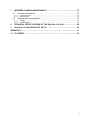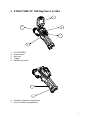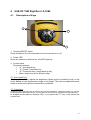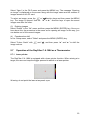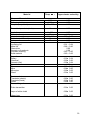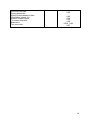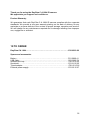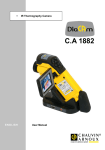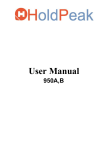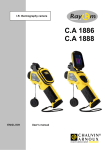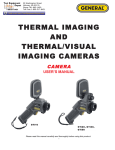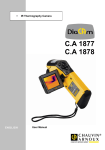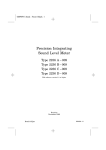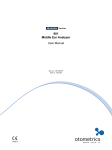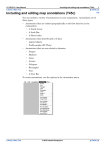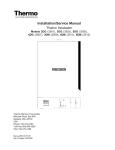Download 5 RayCAm CA 1884
Transcript
Infrared Camera C.A 1884 ENGLISH User’s Manual WARNING A Infrared Camera is a top-quality optical measurement instrument high precious optics and measurement equipment, so you are advised to comply with the following recommendations: 1. Do not point the camera at the sun, a welding torch or other hightemperature source 2. Do not use the incorrect temperature measurement range to measure a high-temperature target. 3. When you switch on the camera, please wait for 10-15 minutes before saving your first thermograms to ensure that the camera's temperature has stabilized , thus guaranteeing accurate measurements. 4. Device which may be sensitive to electrostatic discharges, but only in specific conditions. If parts of the camera are burned or damaged or show evidence of problems caused by non-compliance with the instructions above, the manufacturer shall not be liable under any circumstances and any expenses incurred shall be payable entirely by the user. 1 Contents FOREWORD .............................................................................................................. 4 1 PRESENTATION OF RayCAm C.A 1884 IR CAMERA...................................... 5 1.1 1.2 Overview ...................................................................................................... 5 Packaging and Components ........................................................................ 6 2 STRUCTURE OF THE RayCAm C.A 1884 ........................................................ 7 3 RayCAm C.A 1884 INTERFACE ........................................................................ 8 4 USE OF THE RayCAm C.A 1884 ....................................................................... 9 4.1 4.2 4.2.1 4.2.2 4.2.3 4.2.4 4.3 4.3.1 4.3.2 4.3.3 4.3.4 4.3.5 4.3.6 4.3.7 5 Observation and Adjustment of Infrared Image............................................................... 10 Analysis of temperature measurement ............................................................................ 10 Storing an infrared image ................................................................................................ 11 Recalling an infrared image ............................................................................................. 11 Menu Items and Functions ......................................................................... 11 "Analysis" submenu ......................................................................................................... 12 "File" submenu................................................................................................................. 13 "Auto. Adjustment" submenu ........................................................................................... 13 "Manual Adjustment" submenu........................................................................................ 13 "Obj. Par" submenu ......................................................................................................... 13 "Image Only" submenu .................................................................................................... 14 "Setup" submenu ............................................................................................................. 14 RayCAm C.A 1884: EXAMPLES OF TYPICAL OPERATIONS ....................... 19 5.1 5.2 5.3 5.4 5.4.1 5.4.2 5.4.3 5.5 5.5.1 5.5.2 5.5.3 5.6 5.7 5.7.1 5.7.2 5.8 6 Description of Keys ...................................................................................... 9 Brief introduction ........................................................................................ 10 Inserting the Battery ................................................................................... 19 Start-up ...................................................................................................... 19 Description of Display Bars ........................................................................ 19 Adjustment of the Camera.......................................................................... 20 Adjustment of focus ......................................................................................................... 20 Adjustment of image (in "Null" and "Menu" modes) ........................................................ 20 Freeze and Live image (in all modes).............................................................................. 21 Implementation of the Instrument's Functions ............................................ 21 Access to the menu ......................................................................................................... 21 Temperature measurement ............................................................................................. 21 Isothermal analysis .......................................................................................................... 22 Storage of Images and Inversion of Pseudocolours ................................... 22 Operation of the RayCAm C.A 1884 as a Thermometer ............................ 23 Laser pointer .................................................................................................................... 23 Setting the laser pointer as the measuring instruction..................................................... 24 RayCAm C.A 1884 power-saving mode..................................................... 25 RayCAm C.A 1884 BATTERY SYSTEM .......................................................... 25 6.1 6.2 6.3 6.4 6.5 Battery........................................................................................................ 25 Charger and Charging................................................................................ 25 Additional Information................................................................................. 26 Precautions for Use.................................................................................... 26 Use of an External Power Supply............................................................... 26 2 7 INFRARED CAMERA MAINTENANCE ............................................................ 27 7.1 7.1.1 7.1.2 7.2 7.2.1 7.2.2 Routine maintenance ................................................................................. 27 Lens and screen .............................................................................................................. 27 Camera body ................................................................................................................... 27 Storage and Transportation........................................................................ 27 Storage ............................................................................................................................ 27 Transportation.................................................................................................................. 27 8 TECHNICAL SPECIFICATIONS OF THE RayCAm C.A 1884 ......................... 28 9 RayCAm C.A 1884 SHORTCUT KEYS ............................................................ 30 EMISSIVITY ............................................................................................................. 31 10 TO ORDER........................................................................................................ 35 3 FOREWORD Infrared thermal imaging inspection technology has been available for many years in industrialized countries, where it has become a crucial means of guaranteeing safe industrial production conditions. It is widely used in a whole range of industrial sectors including metallurgy, steel-making, electrical power, the oil industry, automation, natural gas, the transport industry, fire-fighting and border control. For all these activities involving just-in-time operating procedures, high-voltage production equipment, strong electric currents or high operating speeds, thermal imaging offers an ideal no-contact, real-time inspection method. With this detection method, it is not necessary to cut off the power, shut down the machines or interrupt production. It can be used to diagnose latent malfunctions in advance, thus preventing breakdowns and avoiding production downtime. Infrared detection by thermal imaging is an innovative no-contact assessment technique which is safe, reliable and quick. Compared with "contact" detection instruments, which are still widely used, this new technology clearly represents a revolution. Infrared thermal imaging inspection technology is used on a large scale in the following fields: Monitoring of power equipment and high-voltage transformers Fire-fighting and detection of hidden smouldering fire sources On the site of a fire, emergency assistance for victims and tactical control Location of leaks on thermal equipment and heat exchangers, analysis of heat loss Location of thermal faults on rail transport Rationalization of circuits by thermal control in the micro-electronics industry After-dark monitoring for security departments This is why infrared detection technology using thermal imaging is unanimously considered the "cutting edge" in industrial monitoring. 4 1 PRESENTATION OF RayCAm C.A 1884 IR CAMERA 1.1 Overview The RayCAm C.A 1884 is small, easy to use and equipped with powerful functions. The camera combines particularly advanced detection technology, very sophisticated IR image processing and a user-friendly computer interface. It is one of the advanced portable IR cameras for industrial inspection. Its advantages include: No need for cooling, optimum reliability, significantly longer service life than cooled thermal imaging systems Dust-proof, moisture-proof and protected against electromagnetic interference for use in extreme conditions Small, lightweight and easy to use one-handed Longer battery life, short charging time and the smart charger clearly indicates the charge status Advanced electronic circuit to guarantee optimum operation Attractive, user-friendly Windows-type menu windows High-resolution colour images captured in real time Clear images High thermal sensitivity Powerful temperature measurement functions Powerful thermal analysis functions, with spot, line and area temperature analyses performed directly on the equipment PC Card for image storage: large capacity to keep your images safe Image processing software called RayCAm Report has been specially developed for use with the C.A 1884. The operator can not only view the infrared images but also perform spot, line and area analyses. This ensures greater accuracy when creating the measurement report (including thermal images, photos in the visible spectrum, max., min. and average of the temperatures mapped, line, spot and area analysis, infrared parameters, etc.). This means the operator can aggregate or give details of the analytical results, making the report more specific and dynamic. 5 1.2 Packaging and Components When you receive your RayCAm C.A 1884, please take out all the components from the cardboard box and check against the delivery form. The RayCAm C.A 1884 is delivered in a case containing: RayCAm CA 1884 ×1 Rechargeable lithium battery ×1 Battery charger ×1 Video signal output cable ×1 Video connector ×1 USB cable ×1 Lens cap ×1 User’s manual ×1 (CD) RayCAm report software x1 (CD) Optional accessories: Spare battery Mains power supply Tripod adapter Sunshield x1 6 2 STRUCTURE OF THE RayCAm C.A 1884 1 5 2 3 4 1. 2. 3. 4. 5. LCD SCREEN Power switch Key pad Trigger Manual focus lens 7 6 6. Pushkey of battery compartment 7. Cover of battery compartment 7 3 RayCAm C.A 1884 INTERFACE 1 2 4 3 1. Power supply interface. External 8V DC input 2. USB interface. Standard USB connection for PC 3. Standard RCA video interface 4. Standard RS232 interface (for firmware upgrades only) 8 4 4.1 USE OF THE RayCAm C.A 1884 Description of Keys 2 1 3 1. Camera ON/OFF switch Press this button for a few seconds to turn the camera on or off. 2. Power LED When the camera is switched on, this LED lights up. 3. Control panel This panel contains: “A”: Auto Adjust key “C“: Cancel / correction key “S”: Freeze/live key / Image back-up key Menu (enter) key and 4 direction keys “A”: Auto Adjust key This key automatically adjusts the brightness (Span) and the contrast (Level) or the scale, based on the temperature range of the target. This can be repeated several times to achieve the optimum observation conditions. “C”: Cancel key In MENU mode, press this key to return to the previous submenu; continue pressing “C” until the screen returns to Non-Menu mode. This key will not save the prior operations on the submenus. In analysis mode (spot or isotherm tool), if you press the “C” key, it will cancel the current tool. 9 “S”: Freeze/live key, save Use this key to freeze an image or to return to the live image. If you keep pressing the key for more than 3 seconds, the current IR image is saved. “ ”: Menu (enter) key Press this key to display the system menu, to open a submenu or to confirm a selection. In menu mode, you can use the " " or " " keys to move around within a menu. You can also use the " " or " " keys to select the required option. Press the Menu (enter ) key to confirm the selection. ◄ ► “ ”,“ ”,“ ” et “ ”:Direction keys The keys can be used to move Left, Right, Up and Dow, respectively. They are used to select options in a menu, to move the cursors in Analysis mode, to select and set the menu parameters and to zoom in or out on the areas analysed (see Chapter 5). In addition, in Non-Menu mode, as well as using the “A” key to automatically adjust the brightness (Span) and contrast (Level), the user can also press the Direction keys to adjust them manually. for the brightness (Span), for the contrast (Level). ◄ ► 4.2 Brief introduction This paragraph offers a brief introduction to use of the RayCAm C.A 1884. 4.2.1 Observation and Adjustment of Infrared Image 1. 2. 3. 4. 5. Press the On / Off key for a few seconds to turn on the camera Wait until initialization and data loading have been completed. Take off the lens cover and point the camera at the target; Turn the lens manually to adjust the focus; Press the “A” key to adjust the brightness (Span), contrast (Level) and scale automatically; Note: the noise from the camera when operating is normal. 4.2.2 Analysis of temperature measurement 1. After switching on the camera, press the “MENU (ENTER)” key to display the menu; 2. Press the direction keys(" " or " ")to open the “Analysis” submenu; ◄ ► 3. Press the direction key(" " or " ")to select “Spot 1”; 4. Press the MENU (ENTER) key again; 5. Move the camera or move the cursor by means of the direction keys so that it points at the target; 6. The value displayed in the top right-hand corner is the temperature of the target; 10 7. Multi-spot measurement is possible by selecting “Spot 2” and “Spot 3” Note: you will only be able to move cursor 1 if “SP1” is displayed in the status bar (see §5.3). 4.2.3 Storing an infrared image Solution 1: Keep the “S” key pressed down for 2-3 seconds to store the image and the annotation Solution 2: 1. After freezing the image, press the "MENU (ENTER)" key to display the menu ; 2. Use the direction keys and to select the "FILE" submenu and then press "ENTER"; 3. Select “Save” and press the “MENU (ENTER)” key. 4.2.4 Recalling an infrared image 1. Press the "MENU (ENTER)" key to display the menu; 2. Use the direction keys and to select the "FILE" submenu and then press "ENTER"; 3. Select “OPEN” and confirm by pressing the “ENTER” key; 4. Use the direction keys to scroll through the images. ◄ ► To open an image directly without scrolling through all the thermograms recorded, and keys. press the 4.3 Menu Items and Functions The RayCAm C.A 1884 is equipped with a powerful processing and analysis system. It contains seven submenus: “Analysis”, “File”, “Auto-adjustment”, “Manual adjustment”, “Object parameters”, “Image only” and “Setup”. Analysis File Auto Adjust Manual Adj. Obj. Par. Image Only Setup ► ► ► 11 4.3.1 "Analysis" submenu Display the menu and select “Analysis”. Press the MENU (ENTER) key to open the submenu. ► Analysis File Auto Adj. Manual Adj. Obj. Par. Image Only Setup Spot 1 Spot 2 Spot 3 Max Sp. Isotherm Remove all 1. Spot 1 Select this item and press the MENU (ENTER) key: the camera will switch to temperature measurement mode. A cross-shaped cursor will appear in the centre of the screen and SP1 will be displayed in the status bar. Move the camera or use the direction keys to point the cursor at the target. The temperature of the target spot will then be displayed in the top right-hand corner of the screen. The “Spot2” and “Spot 3” cursors function in the same way. ► ► 2. Max. Sp.: Max / Min temperature Analysis Capture spot) (Choice between max or min temperature: Setup This option can be used to identify and monitor the hottest or coldest spot in an area. The user can change the size of the area by pressing simultaneously on the “left-up”, “left-down”, “right-up” or “right-down” key combinations. This adjustment is only possible if "CAPT" is displayed in the status bar. 3. Isotherm Select this option and press the MENU (ENTER) key: the RayCAm will perform isotherm analysis of the infrared image. Objects in the same temperature range will then be displayed in the same colour. The display mode for the colours and isotherms can be set by selecting: Setup Analysis Isother width Isoth colour) (See § 5.5.3 for more information) ► ► 4. Remove all "Remove all" can be used to delete all the analyses. 12 4.3.2 "File" submenu Display the menu and select "File"; then press the MENU (ENTER) key to display the submenu. ► Analysis File Auto Adj. Manual Adj. Obj. Par. Image Only Setup 1. 2. 3. Open Save Delete Open:to open an image file stored on the memory card. Save: to save an IR image on the memory card. Delete: to delete an image file stored on the memory card 4.3.3 "Auto. Adjustment" submenu Select this item and press the MENU (ENTER) key to adjust the brightness and contrast automatically. The “A” key has the same function. 4.3.4 "Manual Adjustment" submenu Select this item and press the MENU (ENTER) key to display the bar shown below. Use the and keys to change the parameters manually. Use " " or " " to move from one parameter to another. ◄ Level 30°C Span 10°C Temp. Range -20 -250 ► Filter Off Level: this represents the median value of the temperature scale. Span: this represents the amplitude of the scale, i.e. the difference between the max. temperature and the min. temperature. Example: in the settings above, the scale of the thermogram is from 25 °C to 35 °C. Temperature range: "-20°C to +250°C" is the standard measurement ran ge of the RayCAm C.A. 1884. If you have a high-temperature camera, press the up or down arrow to change from one temperature range to another (you must not be in freeze mode for this). 4.3.5 "Obj. Par" submenu Select this item and press the MENU (ENTER) key to display the window shown below. Use the direction keys to change the parameters manually. 13 Emiss : 0.95 Distance : 5m Amb Temp : 25.0°C Humidity : 50% Emissivity: property of the material which is essential for correct determination of the target's temperature. Setting between 0 and 1, in increments of 0.01. Distance: distance between the thermography user and the target. This setting can be adjusted in 1 m increments (only necessary when the user is a long way from the target, i.e. 5 m or more. Ambient temperature: temperature of the area around the target. This must be set with precision, particularly if there is a heat source close to the target. Humidity: this setting concerns the air around the target, adjustable in 1 % increments (to be determined precisely if the user is a long way from the target, i.e. 5 m or more. 4.3.6 "Image Only" submenu Select this item and press the MENU (ENTER) key to clear the various information from the screen. The screen will then show only the IR image. To redisplay the information, simply press any key. 4.3.7 "Setup" submenu Select this item and press the MENU (ENTER) key that it will pop up the submenu. ► ► Analysis File Auto Adj. Man. Adj. Obj. Par. Image Only Setup 1. Setup Analysis Local Date & Hour Other System info ► ► Analysis Select this item and press the MENU (ENTER) key to display the window shown below. Use the direction keys to change the parameters: or : to scroll through the options in the submenus or : to move from one submenu to another ◄ ► 14 Capture spot : Maximum Alert : On Temp alert : 100°C Correct temp : 0° C Isotherm width : 0.7° C Isotherm colour: Green Isotherm alert : 50° C Laser Adjust : On (1) Capture Spot This is for setting the "Max SP" option in the "Analysis" submenu. If you select Maximum, the camera will automatically track the hottest spot. If "Minimum" is chosen, it will automatically track the coldest spot. (2) Alert This option is for activating or deactivating the Alarm function. When this function is activated, the heat readings for the Max spot are displayed in red and the camera sounds a buzzer if the value is greater than the threshold programmed. If "Capture Spot" has been configured with Min, the Min spot temperature readings will be displayed in red and the camera sounds a buzzer if the value is less than the threshold programmed. (3) Temp Alert This option is used to set the alarm threshold. (4) Correct Temp In certain specific conditions, this option can be used to correct the temperature value measured by the camera in order to guarantee accurate measurements. In normal conditions, this option is set to 0 °C. Example: If the setting is 1 °C, all the temperatur es displayed will be increased by 1 °C. (5) Isotherm Width This option is used to set the width of the isotherm range for the "Isotherm" function in the ANALYSIS submenu. The width can be set using 0.1 °C increments until the upper limit is reached. (6) Isotherm colour This option is used to choose the colour of the isotherm range. Two colours are possible: red or green. 15 (7) Isotherm Alert This can be set to a value from 1 to 255, where 1 is the most sensitive and 255 is the least sensitive. (8) Laser Adjust This option is used to define the position of the laser pointer image to match spot 1. When it is activated, the user can readjust the position so that it corresponds to the value of spot 1. When this option is deactivated, the laser pointer position will be recorded. See Chapter 5.7 for further details. 2. Setup ► Local Select this item and press the MENU (ENTER) key to display the window shown below. Use the direction keys to change the settings. Language : French Video output : PAL Temp unit : °C Dist unit : Meter Date format : DD/MM/YY (1) Language English, French, Chinese, German, Italian, Spanish and Portuguese are available. (2) Video output Choice between PAL and NTSC video output. (3) Temperature unit Choice between Celsius and Fahrenheit (4) Distance unit Choice between "Metre" and "Foot" are available. (5) Date format “DD” is the day, “MM” is the month and “YY” is the year 3. Setup ► Date & Hour Select this item and press the MENU (ENTER) key to display the window shown below. Use the direction keys to change the date/time settings. Year : 2008 Month : 8 Day : 5 Hour : 7 Minute : 15 16 4. Setup ► Other Select this item and press the MENU (ENTER) key to display the window shown below. Use the direction keys to change the settings. Palette : Auto Adjust : Level & Span Continuos Adj : Level & Span Iron Shut down : Never LCD display : Never Shutter period : Short File name : Directory name : Trigger Button : Laser on (1) Palette This option allows you to choose among a set of pseudocolour schemes. The RayCAm offers 6 colour modes: “Iron”, “Iron inverted”, “Rainbow”, “Feather”, “Grey” and “Grey inverted”. (2) Auto Adjust This option can be used to define the "A" key adjustment mode. Three options are available: “Level & Span”, “Level” and “Span”. If “Level & Span” is selected, when you press the “A” key, the camera will automatically adjust the brightness and contrast of the image to the default value for image optimization. If “Level” is selected, when you press the “A” key, the camera will automatically adjust the brightness of the image, whereas the contrast will have to be adjusted manually. If “Span” is selected, however, when you press the “A” key, the camera will automatically adjust the contrast of the image, while the brightness will have to be adjusted manually. (3) Continuous adjust This is used to define whether the camera should continuously auto-adjust the moving image. There are three options provided: "Level & Span", “Level” and “Off”. If “Level & Span” is selected, the camera will automatically adjust the brightness and contrast of the image continuously as the image changes; If “Level” is selected, the camera will automatically adjust the brightness of the image continuously as the image changes. If “Off ” is selected, the camera will not automatically adjust the brightness and contrast of the image according to the image changes, so the image display must be adjusted manually or by pressing the “A” key. 17 (4) Shutdown To schedule automatic shutdown of the camera. There are 4 selections: “never”/“2min.”/“5min.”/“10min.”. (5) LCD Display This is for programming the automatic screen shutdown (standby) time. 4 selections are available: “never”, “30 sec.”, “60 sec.”, “2 min.”. The screen can be reactivated by pressing any key. (6) Shutter Period For programming the periodicity of the auto-adjust function. 2 selections are available: "normal" and "short". With the "normal" setting, the camera auto-adjusts every 2 minutes. With the "short" setting, it performs an auto-adjustment once per minute. This shows the name of the current file. It is not necessary for the user to change this file name. In NULL mode, press simultaneously on "C"+"A"+"S" to reset the file name to CA00000 (7) Directory Name This shows the current Directory name. The user can change this name and the camera will then create a new DIR name and use it when saving images. (8) Trigger Button The user can choose between several settings: i. “Laser on":the laser function will be activated to detect the target (when the trigger button is pressed) ii. “None”:the trigger button will be deactivated; iii. “Save”: the trigger button will offer the same functions as the “S” key; iv. “Auto Adjust”:the trigger button will offer the same functions as the “A” key; 5. System Information Select this item and press the MENU (ENTER) key to display the information window. This window contains general information: serial number, production date and software version. 18 5 RayCAm C.A 1884: EXAMPLES OF TYPICAL OPERATIONS 5.1 Inserting the Battery When the RayCAm C.A 1884 IR camera is used for the first time, the battery may not be sufficiently charged. The battery can be recharged with the special charger. (1) Inserting the battery keep the pushkey pressed down and remove the battery compartment cover. Place the battery in the compartment and push it until it comes into contact with the bottom of the compartment. Then close the compartment cover. (2) Removing the battery remove the cover and pull out the battery. : : 5.2 Start-up Press the ON/OFF switch for several seconds to power up the IR camera. After 30 seconds, the CHAUVIN ARNOUX logo is displayed in the top left-hand corner of the screen, while the temperature colour bar is displayed on the right and a status bar is displayed at the foot of the screen. Remove the lens cap and point at the target: an infrared image will appear on the screen. Warning: do not point the IR camera at the sun or any other radiometric source for too long to avoid damaging the detector. 5.3 Description of Display Bars (1) (2) A E B C D (1) Colour scale bar The pseudocolours and colour scale are displayed on the right. The central band of colour shows the pseudocolours. 19 (2) Status bar The status bar is displayed at the bottom of the screen, as shown in the illustration. From left to right: A: " ": dynamic mode " ": freeze mode B: Operating mode. Various modes are possible: - "NULL": no current function. Idle. - "MENU": camera in Menu mode. - "SP1": camera in "Spot 1" Analysis mode. It is possible to move the cursor around on the IR image (ditto for SP2 and SP3). - "ISO": isotherm analysis mode. It is possible to change or move the isotherm range. - "CAP.": automatic hottest/coldest spot detection mode. It is then possible to change the area of the max/min temperature tracking spot. To return to NULL mode and stop the current analysis, simply press the “C” key. When you press this key, only the current analysis is cleared. To clear everything, go into the ANALYSIS menu and select "Remove All". To return to the previous analysis mode or change to a different mode, you must select the required mode in the menu. C: Emissivity of the target The value displayed corresponds to the value entered in the menu. D: Battery charge status E: Time 5.4 Adjustment of the Camera 5.4.1 Adjustment of focus Point the camera at the target and focus the image manually. 5.4.2 Adjustment of image (in "Null" and "Menu" modes) In “Null” or “Menu” mode, press the "A" key: the RayCAm C.A 1884 will automatically optimize the image captured on the basis of the options selected in the Setup-Image submenu. In other modes, if you need to make an adjustment without changer the analysis mode, press the "A" key: “Null” will then be displayed in the status bar. To adjust the image, press the "A" key again or adjust manually. If you want to adjust the image without keeping the current analysis mode, press the "C" key: the current analysis mode will be cleared and “Null” will be displayed in the status bar. To adjust the image, press the "A" key again or adjust manually. 20 5.4.3 Freeze and Live image (in all modes) In the "live" mode, press the "S" key to freeze the image. Conversely, if you press the "S" key when in Freeze mode, the image will return to "Live" mode. This can be done in all the modes. 5.5 Implementation of the Instrument's Functions 5.5.1 Access to the menu (1) Press the MENU (ENTER) key: the Main Menu appears at the top of the screen. Analysis File Auto Adj. Manual Adj. Obj. Par. Image only Setup ► ► ► (2) Use the and direction keys to pull down the menu and move around inside it. To access a submenu, press the "ENTER" key. (3) When you have modified an option in the menu,press the “ENTER” key to confirm. (4) To exit from the MENU or to cancel a modification, press the "C" key to return to the previous menu. Press "C" until you exit from the "MENU" mode. 5.5.2 Temperature measurement The RayCAm can simultaneously measure the temperature of 4 spots, tracking and displaying the highest/lowest temperature and alarm. The specific operation see follows. (1) Set “Analysis” Menu,Select “Setup Analysis” of “Setup” menu, and set as the following examples Capture spot : Maximum Alert : On Temp alert : 100°C Correct temp : 0° C Isotherm width : 0.7° C Isotherm color : Green Isotherm alert : 50° C Laser Adjust : On 21 (2) Configuration of the "Obj. Par." submenu Select this submenu and adapt the various values available to suit your requirements Emiss : Distance Temp Amb : Humidity 0.95 5: m 25 . 0 °C 50: % (3) Temperature measurement Go into the “Analysis” menu, select one or more options among “Spot 1”, “Spot 2” and “Spot 3”. One or more cursors will then appear on the screen. At the same time, the temperatures corresponding to the cursors are indicated in the top righthand corner of the screen. These spots can be moved around on the image by means of the direction keys. Automatic detection of the hottest/coldest spot corresponds to cursor 4 (SP4). The temperature value is also displayed in the top right-hand corner of the screen. If the temperature exceeds the preprogrammed temperature, the value is displayed in red and the camera sounds a buzzer: this is the thermal alarm function. 5.5.3 Isothermal analysis ► (1) Setup Analysis Choose the “Isotherm type”, “Isotherm width” and “Isotherm colour”. (2) Analysis Select “Isotherm” in the ANALYSIS menu and then press the MENU key. The RayCAm C.A 1884 will display the temperature range selected, based on the settings entered by the user. This makes the image clearer. (3) Moving the isothermal area and changing its size In Isotherm Analysis mode, use the “ ” and “ ” keys to modify the size of the isotherm range and use the “ ” and “ ” keys to change the area concerned. ► 5.6 ◄ Storage of Images and Inversion of Pseudocolours (1) Storing images After adjusting an image, select “Save” in the FILE menu, and press the MENU key. The RayCAm C.A 1884 will then save the current image to the memory card (Note: this can be done in both Freeze and Live mode). Another method involves pressing the "S" key for more than 2 seconds. Description of storage procedure: the camera creates a folder and inserts the IR image into it. (2) Opening images Make sure that the PC card already contains images. 22 Select “Open” in the FILE menu and press the MENU key. The message “Opening an image” is displayed on the screen along with the image name and the number of images saved on the PC card. ◄ ► To select an image, press the “ ” or “ ”direction keys and then press the MENU key. The image is opened. Use the “ ” or “ ” direction keys to open the saved images one after the other. (3) Deleting images Select “Delete” in the “file” menu and then press the MENU (ENTER) key. Once you have done this, the procedure is the same as for opening an image. In this way, you can delete one of the current images. (4) Pseudocolour shift In the Setup menu, select "Other" and press the MENU (ENTER) key. Select "Colour Scale" with “ image colours. 5.7 ◄ ► ” and “ ”, and then press “ ” and “ ” to shift the Operation of the RayCAm C.A 1884 as a Thermometer 5.7.1 Laser pointer The RayCAm C.A 1884 is equipped with a laser pointer function. When aiming at a target, the user can keep the trigger pressed to switch on a laser pointer. Warning: do not point the laser at anyone's eyes. 23 5.7.2 Setting the laser pointer as the measuring instruction The aim is to move the image of the laser pointer so that it matches up with cursor 1. ► 1. Go into the Menu Analysis Choose “ON” and press enter. ► Laser adjustment Capture spot : Maximum Alert : On Temp alert : 100°C Correct temp : 0° C Isotherm width : 0.7° C Isotherm color : Green Isotherm alert : 50° C Laser Adjust : On The information below will be displayed on the screen: (This information corresponds to the current position of cursor 1). ► 2. Go to Analysis Spot 1 Press “ENTER” to activate cursor 1 and move it on the screen (SP1 is displayed in the status bar). 3. Move Spot 1 to where you wish to place the image of the laser pointer. ► ► 4. Go to Menu Analysis Laser Adjustment Choose “OFF” and press ENTER. You can then see that the image of the laser pointer has moved and is coordinated with cursor 1. The temperature of the point aimed at by the laser pointer now corresponds to cursor 1. 24 5.8 RayCAm C.A 1884 power-saving mode When the camera is not used for a certain time (defined by the user), the screen will automatically switch to standby. It can be reactivated by pressing any key. 6 RayCAm C.A 1884 BATTERY SYSTEM The RayCAm C.A 1884 battery system comprises a rechargeable lithium battery and a charger. 6.1 Battery The battery capacity of RayCAm C.A 1884 is 8.5 Wh. The system includes a circuit protecting against overvoltages and overheating. Each battery cell can be recharged at least 500 times. Each rechargeable battery has an operational charge life of 2 hours. When the battery is low, the camera will be switched off automatically to optimize safety. 6.2 Charger and Charging Smart charger Rechargeable lithium battery Connect the power cord located on the back of the charger to the electrical power source. The charger will automatically convert between 100-240 V. When the light comes on, it means that the charger is ready for use. Place the battery in the charger. 25 6.3 Additional Information Heat will be produced while charging. There is no risk of "overcharging" or damage for a full battery, but it is still recommended not to charge for longer than 20 hours. A new lithium cell will reach its full capacity after 5 charge operations. Unlike nickel-cadmium batteries, lithium batteries do not need to be fully discharged because there is no "memory effect". A 10 mA current persists when the camera is off. You can in this case disconnect the battery to prevent its discharging. 6.4 Precautions for Use There is a risk of explosion if the battery is replaced incorrectly. Only replace the batteries with batteries of the same type or a type recommended by the manufacturer. When the batteries are no longer fit for use, they must be disposed of as specified by the manufacturer. 6.5 Use of an External Power Supply When you use the RayCAm C.A 1884, the camera will shut down automatically when the battery is empty. If the user wants to connect the camera to an external power supply, the battery must be removed beforehand. If not, the camera will not start up because of the protection system. 26 7 INFRARED CAMERA MAINTENANCE 7.1 Routine maintenance 7.1.1 Lens and screen The lens cap must be put back in place each time after using the camera in order to protect the lens against contact with dust or accidental damage. When the lens needs to be cleaned, please wipe it with a special lens tissue. Do not wipe it with your hand or the image quality will be affected. 7.1.2 Camera body Take care not to drop the camera. After using the camera outside, carefully wipe the camera to avoid dust deposits and infiltration by liquids. Store the camera in its protective case. 7.2 Storage and Transportation 7.2.1 Storage Do not store in a humid, dusty or insufficiently-ventilated place. Do not place it too close to a high-temperature heat source to prevent damage or distortion of the instrument. 7.2.2 Transportation To prevent damage to the camera's components when moving or transporting it, avoid any shocks or vibrations. 27 8 TECHNICAL SPECIFICATIONS OF THE RayCAm C.A 1884 1 2 3 4 5 6 7 8 9 10 11 12 Environmental requirements for operation Operating temperature -15 °C ~+50 °C Relative humidity 10 – 95 % Storage temperature -40 °C ~+70 °C Technical specifications of the RayCAm C.A 1884 Type of Detector Uncooled focal plane Spectral response 8~14um Weight NETD Temperature range Temperature accuracy Battery operating time Spatial resolution 13 Image display and temperature measurement 14 Structure 15 16 17 18 19 Frame frequency/ output mode Packaging Shock resistance Vibration resistance Protection rating 20 21 22 23 24 25 ≤0.7 kg (including battery) 0.1 °C -20 ~+250 °C ±2 °C/±2 % Min. 2 h 30 2.2 mrad Full-screen pseudocolours and full-screen temperature measurement Integrated design and one-handed operation 50 Hz, PAL/NTSC as required High-strength plastic portable case 25 G as per IEC 68-2-29 2 G as per IEC 68-2-6 IP 54 as per IEC 529 Temperature measurement functions Specially-designed Windows-style menus Operation using control keys Automatic adjustment of measurement ranges, brightness and contrast, electricallyAdjustment controlled focus adjustment, automatic / manual colour adjustment Display of temperature at the position of the cross-shaped cursor, simultaneous Spot temperature measurement temperature measurement of 4 separate spots Auto-tracking of max and min Automatic tracking of the coldest/hottest temperatures spots in the image over an adjustable area Isothermal analysis Display of isothermal areas in the image Automatic spot temperature Set the alarm to a given temperature: if this alarm value is exceeded, a buzzer will sound 28 26 Automatic alarm on isothermal area 27 Analysis function 28 Operation mode 29 Power-saving mode 30 Image storage 31 USB Set the alarm to a given temperature in the isothermal area and select the sensitivity: if this value is exceeded, the display colour will change and a buzzer will sound When the user opens an image, it will be displayed with the analytical details linked to it when it was saved When the user switches the camera on, it will show the last current analytical details (from when it was switched off) Adjustment of automatic shutdown and standby mode Built-in 128 MB PC memory card capable of storing 1,000 thermal images The infrared images can be transferred directly via a USB port 29 9 RayCAm C.A 1884 SHORTCUT KEYS 1. “A” can be used to cancel any analysis or to perform auto-adjustment when not in Analysis mode. 2. “S”: freezes or unfreezes (Live) the IR image. By keeping it pressed down for longer, it can be used to save an IR image. ◄ 3. “ ”/“ the image. ► ”: in non-menu mode, these keys can adjust the contrast (level) of 4. “ ” / “ ”: in non-menu mode, these keys can be used to adjust the brightness (span) of the image. 5. “C”+“S”: in non-menu mode, this key combination can be used to activate/deactivate the buzzer. 6. “C”+“ ”/“ “: in non-menu mode, this key combination can be used to adjust the brightness of the LCD screen. ◄ ► 7. “C”+“ ”/“ ”: In non-menu mode, this key combination can be used to adjust the contrast of the LCD screen. ”/“ “: In non-menu mode, this key combination can be 8. “C”+ menu key + “ used to adjust the colour level on the LCD screen. 9. Press the "C" key before switching on the camera to reset the system parameters with the default values. (Note 1) 10. In “NULL” mode, “C”+“A”+“S” will reset the file name and folder name to 0. (Note 2) 11. When the RayCAm C.A 1884 is connected to a PC, the user can copy, erase and format memory card via the PC. (Note 3) Note 1: This can be used to reset the camera if it does not work because of the system parameters defined. Note 2: Delete all the files in the camera before initializing the file name. Note 3: FAT 16 is selected when formatting the file system. 30 EMISSIVITY Emissivity of Various Materials Material Temperature °C ( ) Approximate emissivity 100 100 25~600 25~600 0.09 0.09 0.55 0.10~0.20 0.30~0.40 28 0.03 200~600 0.61~0.59 40~1090 0.08~0.36 100 25 800~1100 1080~1280 0.05 0.078 0.66~0.54 0.16~0.13 230~630 0.02 200 20 40~250 770~1040 945~1100 0.21 0.44 0.28 0.52~0.56 0.52~0.61 20 22 100 198~600 198~600 0.69 0.66 0.74 0.64~0.78 0.79 125~520 500~1200 0.78~0.82 0.85~0.89 Iron plate Cast iron, heavy ferric oxide Tempered iron, ferric oxide Molten surface 925~1120 25 40~250 22 0.87~0.95 0.80 0.95 0.94 Molten cast iron 1300~1400 0.29 Metal Aluminium Polished aluminium Commercial aluminium foil Electrolytic chrome-plated alumina Mild alumina Strong alumina Brass Polished brass Oxidized brass Chrome Polished chrome Copper Copper mirror Strong copper oxide Cuprous oxide Liquid copper Gold Polished gold Iron Polished cast iron Processed cast iron Polished tempered iron Polished steel ingot Raw welded steel Surface ferric oxide Completely rusted surface Rolled iron plate Oxidized steel Cast iron (oxidizing at 600 °C) Steel (oxidizing at 600 °C) Electrolytic ferric oxide Ferric oxide Cast-iron ingot 31 Molten mild steel Liquid steel Pure liquid iron Lead Pure lead (non-oxidized) Slightly oxidized Magnesium Magnesium oxide Magnesium oxide Mercury Nickel Electroplate polishing Electroplate without polishing Nickel wire Nickel plate (oxidized) Nickel oxide Nickel alloys Shiny nickel-chrome alloy wire (heat resistance) Nickel-chrome alloy Nickel-chrome (heat resistance) Alloy wire (oxidized) Nickel-silver alloy Silver Polished silver Stainless steel 18-8 304(8Cr, 18Ni) 310(25Cr,20Ni) Tin Commercial tin plate Highly-oxidized Zinc Oxidizing at 400 °C Commercial zinc plate Grey oxidized zinc 1600~1800 1500~1650 1515~1680 0.28 0.42~0.53 0.42~0.45 125~225 25~300 0.06~0.08 0.20~0.45 275~825 900~1670 0.55~0.20 0.20 0~100 0.09~0.12 25 20 0.05 0.01 185~1010 198~600 650~1255 0.09~0.19 0.37~0.48 0.59~0.86 50~1000 0.65~0.79 50~1040 50~500 0.64~0.76 0.95~0.98 100 0.14 100 0.05 25 215~490 215~520 0.16 0.44~0.36 0.90~0.97 100 0~200 0.07 0.60 400 28 25 0.01 0.23 0.28 32 Material Non-metallic materials Brick Refractory brick Graphite(lamp-black) Enamelled porcelain (white) Asphalt Glass (surface) Heat-resistant glass Calcimine (whitewash) Oak Graphene Insulating foil Metal foil Glass tube Ceramic coil products Porcelain mottling Solid material (℃) Temp Approximate emissivity 1100 1100 96~225 0.75 0.75 0.95 18 0.90 0~200 23 200~540 20 20 0.85 0.94 0.85~0.95 0.90 0.90 0.85 0.91 ~ 0.94 0.88 ~ 0.90 0.90 0.90 0.83 ~ 0.95 0.80 ~ 0.93 Capacitor Rotary Chemical Ceramic (flat) Ceramic(vase) Film Mica Mica pipe Glass 0.30~0.34 0.25~0.36 0.90~0.94 0.90 0.90~0.93 0.94~0.95 0.90~0.93 0.91~0.92 Semi-conductors Transistor (plastic) Transistor(metal) Diode Transmitting coil 0.80~0.90 0.30~0.40 0.89~0.90 Pulse transmitter 0.91~0.92 Layer of white chalk 0.88~0.93 Upper loop 0.91~0.92 33 Electrical materials Epoxy-glass plate Epoxy-hydroxybenzene plate Gold-plated copper foil Sodium-coated copper Tin-coated lead wire Brass wire Talc connector 0.86 0.80 0.30 0.35 0.28 0.87~0.88 0.87 34 Thank you for using the RayCAm C.A 1884 IR camera. We appreciate you support and confidence. Product Warranty: We guarantee that each RayCAm C.A 1884 IR camera complies with the corporate standards. We provide a one-year warranty starting on the date of delivery for any materials or process defects in the context of proper storage, operation and service. We will charge for any maintenance required due to damage resulting from improper use, negligence or accident. 10 TO ORDER RayCAm CA 1884………………………………………………………….….P01.6512.28 Spares and accessories Battery……………………………………………………….………………….P01.2960.41 USB cable…………………………………………………………………..…..P01.2952.74 Infrared lens cap………………………………………………………………..P01.6515.22 Sunshield………………………………………………………………………..P01.6515.25 Tripod adapter…………………………………………………………………..P01.6515.26 External power supply………………………………………...……………….P01.6515.27 35 07 - 2010 Code 693142A02 - Ed. 3 DEUTSCHLAND - Chauvin Arnoux GmbH Straßburger Str. 34 - 77694 Kehl / Rhein Tel: (07851) 99 26-0 - Fax: (07851) 99 26-60 SCHWEIZ - Chauvin Arnoux AG Moosacherstrasse 15 – 8804 AU / ZH Tel: 044 727 75 55 - Fax: 044 727 75 56 ESPAÑA - Chauvin Arnoux Ibérica S.A. C/ Roger de Flor N° 293, Planta 1- 08025 Barcelona Tel: 902 20 22 26 - Fax: 934 59 14 43 UNITED KINGDOM - Chauvin Arnoux Ltd Unit 1 Nelson Court – Flagship Square-Shaw Cross Business ParkDEWSBURY – West Yorkshire – WF12 7THTel : 011628 788 888 – Fax : 01628 628 099 ITALIA - Amra SpA Via Sant’Ambrogio, 23/25 - 20050 Bareggia di Macherio (MI) Tel: 039 245 75 45 - Fax: 039 481 561 MIDDLE EAST - Chauvin Arnoux Middle East P.O. BOX 60-154 - 1241 2020 JAL EL DIB (Beirut) - LEBANON Tel: (01) 89 04 25 - Fax: (01) 89 04 24 ÖSTERREICH - Chauvin Arnoux Ges.m.b.H Slamastrasse 29/3 - 1230 Wien Tel: 01 61 61 961-0 - Fax: 01 61 61 961-61 CHINA - Shanghai Pu-Jiang - Enerdis Instruments Co. Ltd 3 F, 3 rd Building - N° 381 Xiang De Road - 200081 SHANGHAI Tel: +86 21 65 21 51 96 - Fax: +86 21 65 21 61 07 SCANDINAVIA - CA Mätsystem AB Box 4501 - SE 18304 TÄBY Tel: +46 8 50 52 68 00 - Fax: +46 8 50 52 68 10 USA - Chauvin Arnoux Inc - d.b.a AEMC Instruments 200 Foxborough Blvd. - Foxborough - MA 02035 Tel: (508) 698-2115 - Fax: (508) 698-2118 http://www.chauvin-arnoux.com 190, rue Championnet - 75876 PARIS Cedex 18 - FRANCE Tél. : +33 1 44 85 44 85 - Fax : +33 1 46 27 73 89 - [email protected] Export : Tél. : +33 1 44 85 44 86 - Fax : +33 1 46 27 95 59 - [email protected] 36