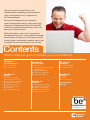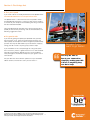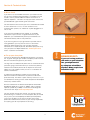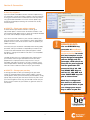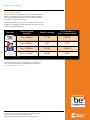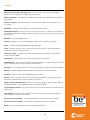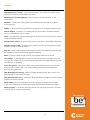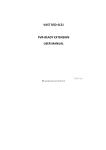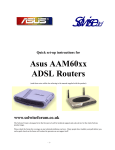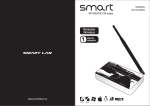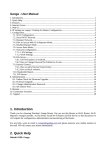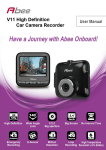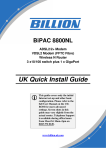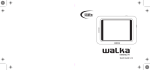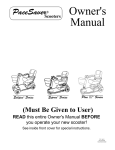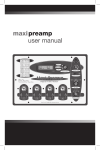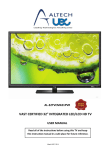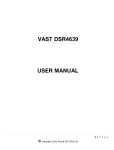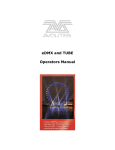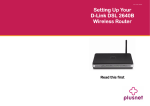Download broadband pdf document - A guide to North Devon
Transcript
Complete Guide to... Speeding up your broadband This ConsumerChoices.co.uk guide has been designed to help you get the most from your broadband connection. Packed full of tips and tricks, it is guaranteed to help you make the best of what you’ve got. So, before you switch to a faster, more expensive internet service provider, try a little DIY and see if you can achieve the speed that you desire… Sponsored by 0808 101 3421 www.BeThere.co.uk Welcome to the ConsumerChoices.co.uk complete guide to speeding up your broadband, which we are pleased to say is supported by Be There broadband. Most people suffering from slow broadband speeds wrongly believe that it is solely down to the performance of their Internet Service Provider (ISP), but there are a multitude of other factors which can affect your connection speed. Whilst the maximum speed of your connection is ultimately limited by your chosen broadband package, there are plenty of things you can do to give yourself a better chance of achieving the headline speed. Here we explore the most effective actions you can take. Contents What’s inside your guide to speeding up your broadband? Section 1: First Things First Test your speed It’s good to talk Section 2: Routers Replace your router Reposition your router Get up close and personal Replace your antenna Maximise your signal Change your Channel Get wired Powerline networking Section 3: Technical Tricks Micro check Fix up your face plate Software and Applications Upgrade your browser Monitor your applications Disable P2P software Section 5: Connection Hate thy neighbour Time your surfing Section 6: Packages Switch Fastest providers Section 4: Software Spring clean your cache How to: clean your cache Upgrade your browser Monitor your applications Disable P2P software Summary Table Glossary Sponsored by 0808 101 3421 www.BeThere.co.uk 2 Sponsored by 0808 101 3421 0808 101 3421 www.BeThere.co.uk www.BeThere.co.uk First things first Before we get stuck in, there are two simple things you can do to prepare for the rest of the journey. Checking your current speed and speaking to your ISP are vital first steps to improvement. Section 1: First things first Test your speed If you haven’t done so already, download our free Speed Tester: www.BroadbandChoices.co.uk/speed-tester.html. The Speed Tester is a tool that measures the speed at which your broadband connection is running. It does this by sending a small file to your computer and recording how long it takes for the data to be downloaded. Using the Speed Tester will allow you to find out exactly what speed you are currently achieving1 and see what difference the following suggestions make. It’s good to talk If you are not getting the speed you expected from your ISP, then give them a call. There are several external factors that affect speed, for example the traffic management performed by your ISP. You may be able to boost your connection simply by asking your ISP if there is anything they can do to help. Scream if you want to go faster! If you have been on the same package for a long time (more than 12 months), there’s a good chance that it is now outdated. Your ISP may be able to upgrade you to a faster and better value package for around the same price if you agree to start a new contract. ‘‘ Ask your ISP what the maximum speed is that you should be able to achieve, and then let’s see if you can reach it… You may be able to boost your connection simply by asking your ISP if there is anything they can do to help. Sponsored by 0808 101 3421 www.BeThere.co.uk For internet connections of 24Mbps or more, speed test results may be inaccurate. Many speed testers cannot currently provide accurate results for such high speeds as they do not have a fast enough connection to the internet. 1 4 © ConsumerChoices.co.uk 2008 Sponsored by 0808 101 3421 0808 101 3421 www.BeThere.co.uk www.BeThere.co.uk Routers In this, the largest section of the guide, we look at how to get the fastest speeds from your router, whether this is through repositioning it, replacing it, or jazzing it up with an external antenna or wireless repeater. We also look at the difference in speed between wired and wireless connections and delve into the technology behind powerline networking. Section 2: Routers Replace your router If you are using the wireless router that you received free from your ISP, then you may not be getting the fastest speeds available. Routers supplied by ISPs are normally very basic, which is why they are free! If you’re confident when it comes to reconfiguring hardware and diagnosing any problems you may experience with your router, you may want to swap your under performing free router with a more powerful model. Investing in a higher spec, more powerful router (which will give you a much stronger signal) could greatly improve your connection speed and will generally also have other benefits, such as a better firewall. If you choose a multi-port router you will be able to use multiple wired connections and allocate specific ports for gaming. If you're using an 802.11b wireless network (the most common type) and its performance is unsatisfactory (i.e. speeds are substantially slower when using your wireless connection than when using a wired connection), you might want to consider replacing your equipment. Routers and network adapters that are 802.11g-compatible can be up to five times faster. You can usually check which network your router supports by referring the manual, looking at the manufacturer’s website or Googling the router brand and model. ! bONUS BOOST: ! BONUS BOOST: We recommend routers made by Netgear : www.netgear.co.uk and Belkin : www.belkin.com/uk, as they are known for their reliability and the quality of the connection they provide1. In order to use your own router, you will need to obtain your ISP’s broadband network username and password. Sometimes this is accessible from your old router, using your IP address, but sometimes you will need to contact your ISP to get it. Warning Sky Broadband will not give you access to this username and password and it will not provide any technical support unless you are using the Sky router provided. If you do opt to use your own router you will be in breach of the terms and conditions of your contract and in theory could have your service suspended. Most other ISPs, although they will allow you to use your own router, are unable to provide technical support to you if you choose to do so. This is due to the almost infinite number of hardware combinations and router selections, which make it impractical for ISPs to train their technical staff to deal with every possibility. Virgin Media has already announced the launch of its 50Mbps broadband, and it’s likely that faster speeds are yet to come. If you want to prepare for the future availability of up to 100Mbps broadband, go for a router that supports the new, faster draft N (802.11n). Routers and network adapters from different manufacturers should work in perfect harmony, but the fact is that you can often get better performance if you pick ones of the same brand. Sponsored by TalkTalk however will provide technical support to those who choose their own router - ideal for those who want faster speeds but lack confidence in their own technical expertise. 0808 101 3421 www.BeThere.co.uk This is a recommendation. We have no affiliation with Netgear or Belkin. 1 6 © ConsumerChoices.co.uk 2008 Section 2: Routers Reposition your router The position of your router can have a significant effect on the quality of your wireless connection. Positioning your router wisely can increase the range of the wireless signal and improve the speed and reliability of your connection. Basically, the closer your router is to your PC or laptop, the stronger the signal will be. However there are other aspects to consider and you need to position your router in a location where the signal will be affected by as few obstructions and little interference as possible. Finding the best place for your wireless router can be a process of trial and error, but following these top tips should help: n Establish a central location – The shorter the straight line distance from your computer or laptop to the wireless router, the stronger the signal will be. If there are multiple computers sharing your wireless network, you should place the router somewhere central between them, in order to minimise the distance to each computer. For example, if you have several computers in bedrooms upstairs you may choose to position your router on your landing. ‘‘ n Avoid obstructions – Any barriers between the router and your computer will have a negative effect on your wireless signal. The strongest barriers tend to be walls and doors, but any obstructions, including bookcases, other furniture and especially metal objects, can have an impact. You need to position your router in a location where the signal will be affected by as few obstructions and little interference as possible. n Get high – Because many obstructions are closer to floor level, you may find that positioning your router near the ceiling can improve signal coverage. High shelves and bookcases are popular locations. n Prevent frequency wars – Position your router at least a metre away from any appliances that emit wireless signals in the same frequency range (around 2.4GHz, usually marked on the appliance or in the user manual). Appliances such as cordless telephones, baby monitors and some microwaves can all interfere with and weaken your wireless signal. n Mind the electrics – Electrical equipment can also interfere with and degrade your router signal. Avoid locations near fridges, electric fans, fluorescent lighting and other electrical equipment. n Avoid reflections – Some wireless signals will literally bounce off windows, mirrors and metal countertops. This can reduce your network range and performance, so sacrifice your vanity and hide those mirrors away! Sponsored by 0808 101 3421 www.BeThere.co.uk 7 © ConsumerChoices.co.uk 2008 Section 2: Routers Replace your antenna Wireless routers will normally contain an in-built omnidirectional antenna. An omnidirectional antenna will transmit your Wifi signal equally in all directions. However, if you want a stronger signal, and thus a better connection, you might consider replacing this antenna. There are basically two options: 1.Buy an external omnidirectional antenna – This will be significantly stronger than the router’s in-built antenna and should increase network performance as well as allowing further locations to be better reached. However, strong omnidirectional signals can raise security issues as they are more likely to extend beyond you property boundaries and thus make your connection more susceptible to piggy-backing neighbours. 2.Buy a hi-gain directional antenna – Rather than transmitting your wireless signal in all directions, a hi-gain antenna allows you to control and focus the direction of the signal, letting you literally aim it towards the area of your house where the wireless devices are located. This can improve the quality and strength of your wireless connection. ‘‘ Maximise your signal To give your wireless signal a real kick, invest in a wireless repeater. These can be quite expensive, costing from around £30 to over £100, but they promise to improve your wireless signal. Wireless repeaters, sometimes called “range expanders,” are stand alone units which provide an easy way to increase the coverage of your wireless network without having to fit any extra wiring. ! They work by “bouncing” signals to remote wireless devices. They preserve the integrity of signals (which may not otherwise have had the power to reach the destination device) and extend the distance over which data can safely travel. For example, if your router is downstairs and your study is upstairs, you could place a repeater on your landing. Simply placing a wireless repeater halfway between your wireless router and your computer should result in an instant boost to signal strength. Unscrewing the antenna A hi-gain antenna allows you to control and focus the direction of the signal, letting you literally aim it towards the area of your house where the wireless devices are located. BONUS BOOST: There are many ways to tweak and adjust your router or modem settings, which can increase speeds. These tweaks will likely be manufacturer specific so have a good read of your router’s manual. Sponsored by 0808 101 3421 www.BeThere.co.uk 8 © ConsumerChoices.co.uk 2008 Section 2: Routers Change your Channel Changing the wireless channel, through which your router transmits data, can improve speeds and make your connection more reliable. A wireless router can select from one of 13 different radio channels to use, but many people don’t change theirs from the default. This means your wireless network is most likely on the same channel as your neighbours, which could be interfering and slowing down your network, and vice versa. To change the channel used by your router, you will need to log into the router settings through your web browser (see right). Find wireless options and there should be a drop down box with a list of available channels. Simply testing other channels using trial and error may help you find a better one. ! Accessing your router settings To access your router settings, you need to use the IP address listed in your router’s manual. This local address usually looks like this: 192.168 (then followed by either a 0 or 1 and a number between 1 and 255). Enter this number into your web browser to access your router settings and make any necessary changes, like this: Get up close and personal For optimum quality and speed, position your modem or router as close as possible to your master socket (or faceplate). This is the broadband entry point in your home, the main “white box on the wall” or such like, as oppose to other telephone extension points. ‘‘ Use the shortest cables that you can to connect the modem or router to the faceplate. If you're on an ADSL connection up to 8Mb, then moving your modem closer to the faceplate can increase your internet speed by up to 3Mb! bonus boost: To analyse the wireless signals present around you, download Netstumbler from www.stumbler.net. This will show you which channels are currently in use by you and your neighbours and help you find a channel that is clear. If you’re on an ADSL connection up to 8Mb, then moving your modem closer to the faceplate can increase your internet speed by up to 3Mb! Sponsored by 0808 101 3421 www.BeThere.co.uk 9 © ConsumerChoices.co.uk 2008 Section 2: Routers Get wired Whether you connect wirelessly or via a cable will make a difference to your connection speed. If you have a generally reliable and fast connection then connecting wirelessly shouldn’t be a big issue. However, if you are suffering from frustratingly slow speeds and have been using a wireless router then it’s definitely worth trying to connect via a cable. Using a wired connection rather than a wireless connection will boost your internet speeds because data packets travel faster through wires than air. Plus, a wired connection will be faster as there is no need for advanced encryption and security measures. USB cable For optimum speeds, connect to your router via a good quality Ethernet cable, rather than a USB cable. Most PCs contain an Ethernet card which has its own CPU (memory) to manage the internet connection. Accessing this, by using an Ethernet cable, will result in faster speeds than using a USB cable (which uses the main CPU of the computer). Use the shortest cables you can, as the further your broadband has to travel, the more likely it is to deteriorate and lose quality. Powerline Networking If wireless isn’t working for you, but it is impractical to connect your computers or laptops to your router using wired connections, then you might want to try powerline networking. This is actually a lot easier than it sounds! Ethernet cable ‘‘ Powerline networking (or powerline communication) is the technology that allows you to use the existing electrical wiring in your home to create a computer network. It involves using special equipment which will send your network signals around your house via your household plug cables. This works because although electrical power is distributed around your house at 50Hz, the wires are actually capable of carrying a range of other frequencies. Using a wired connection rather than a wireless connection will boost your internet speeds. Basically, you just plug a Powerline device into a normal plug socket and use an Ethernet cable to connect it to your router or modem. It will now be sending data signals down the power line. You can then plug other Powerline devices at any other electrical outlet in your house to receive the signal and thus create a network. Costing around £90 for two adapters it’s not cheap, but this method has seen a surge of popularity in recent years. For the best speeds look for the latest HomePlug AV Standard, which supports theoretical speeds of up to 85 Mbps. Bear in mind that performance can suffer if not all sockets are on the same ring main or are linked via different fuse boxes. Sponsored by 0808 101 3421 www.BeThere.co.uk 10 © ConsumerChoices.co.uk 2008 Sponsored by 0808 101 3421 www.BeThere.co.uk Technical tricks In this section we get technical, looking at how to check your microfilters are fitted correctly and exploring the different options available to optimise your faceplate. Section 3: Technical tricks Micro check If you want a fast and reliable connection, you need to ensure that you have correctly fitted microfilters. A microfilter has two sockets, one for your broadband hardware and one for an optional telephone - it functions to stop your voice service and your broadband signal interfering with each other. You will need to make sure that you have a microfilter connected to each socket that is in use, i.e. each socket that has something like a phone, fax, modem or sky box plugged into it. This is vital. If you are having trouble with low speeds, an unreliable connection or you can hear a high-pitched noise on your telephone, you should definitely check your microfilters are connected correctly and on every extension. Microfilter If you are using ones that you got free from your ISP and are having problems, you may want to invest in some more expensive, better quality ones. You can pick up cheap microfilters for a couple of pounds, but better quality ones may cost you up to £10. Maplin Electronics: www.maplin.co.uk stocks a selection of microfilters. ! Fix up your face plate One way to speed up your broadband connection is to remove the ‘ring wire’ wiring on your landline face plate (inside the white box at the landline entry point to your home). The ring wire was added to UK phone lines to send the bell tone (the old ring ring!) around the home (i.e. to extension phones), however most modern phones do not require this extra wire. Now that it’s not needed, it often just acts as a conductor for electrical interference. bonus boost: If you are having problems with noise on your telephone line, you might want to try using two microfilters together. Many people have found this helps. A simple way to eradicate the effects of the ring wire and reduce this electrical interference is to purchase a BT iPlate (Interstitial Plate). The iPlate is quick and easy to install, as it just sits between the existing master socket frontplate and backplate without any need to rewire. BT have claimed that the device could improve home ADSL broadband speeds by as much as 3Mbps, and on average improves speeds by 1.5Mbps. The iPlate can be bought for around £15 from Vispa: www.vispashop.com You can remove the ring wire yourself, this normally involves disconnecting it at “terminal 3” in the face plate, but you should only try this if you are completely confident (and competent) in what you are doing. If you are unsure, be sure to seek professional advice and assistance as you are fully responsible for anything you do to your phone line or wiring. Sponsored by 0808 101 3421 www.BeThere.co.uk 12 © ConsumerChoices.co.uk 2008 Sponsored by 0808 101 3421 0808 101 3421 www.BeThere.co.uk www.BeThere.co.uk Software & applications Often, it’s actually your PC rather than your broadband connection that’s slowing you down. In this section we explore the benefits of upgrading your browser and cleaning your cache as well as looking at how keeping a close eye on your applications, especially P2P programmes, can really pay off in terms of speed. Section 4: Software & applications Spring clean your cache Every time you visit a web page, your web browser will store, or “cache” it. This can make web browsing faster as your computer can call up some or all elements of a previously visited web page from your computer’s local memory, thus taking less time to display the page. However, all the items stored in your cache do take up space and over time it can get very full. Periodically clearing out your browser’s cache will enable it to function more effectively and will free up space on your computer. Here’s how to clear your cache: How to: clean your cache n Internet Explorer 7 – From the Tools menu, select “Internet Options”. Select the “General” tab and click Delete under “Temporary internet files” and “Browsing history”. n Safari – From the Safari menu, select “Empty Cache” then, when prompted, click “Empty”. ! n Firefox – From the Tools menu select “Clear private data” and then choose “Cache”. Screen shot – Browsing history (page 6 of screen grabs) Upgrade your browser If you are unhappy with the browsing speed of your connection then you should definitely look at upgrading to a newer web browser. Using the latest version of Internet Explorer (currently Internet Explorer 7) or using an alternative browser (such as Mozilla’s Firefox) could greatly reduce the time it takes your computer to download a web page. bonus boost: Switching off conflicting firewalls and unnecessary anti-virus software should improve your connection speed as they constantly scan everything, but you should be very wary of doing this. WARNING - Disabling any kind of software that is designed to protect your computer, could leave you at risk of viruses and at the mercy of hackers. You can check www.download.com for free downloads of the latest browsers, but should be careful when making any changes to the settings on your computer. Sponsored by 0808 101 3421 www.BeThere.co.uk 14 © ConsumerChoices.co.uk 2008 Section 4: Software & applications Monitor your applications Although you may not be able to see them, there are many applications that may discretely start running when you log in to or turn on your computer, such as Windows updates, Real Player pop-ups and security suite updates. Whenever you log on to your computer, these can start running and slow your computer down. Almost all of these can be set so that they don’t start up automatically, which will reduce your bandwidth overhead and should make a noticeable difference to your connection speed. To find out which applications are running on your PC, right click on the Task bar and go to your Task Manager. You can see what’s running in the Applications tab, and also see if anything is running secretly by clicking on the Processes tab. You should always choose to “give permission” before an application runs, or ensure the applications are set up to run at more convenient times - for example, only downloading podcasts at night. ‘‘ Disable P2P software While the new breed of TV download applications, such as the BBC’s iPlayer and Channel 4’s 4oD are great for entertainment, they are not so great for your connection speed. These applications can slow down your connection dramatically because they continue to run in the background even after you think you’ve turned them off. ! Because they continually upload and download data (using a legal peer-to-peer system), constantly using your internet connection, they will not only slow you down but can also use up your download allowance. To avoid this, check the settings and make sure the programme is set to “no peer to peer”, so it won’t run when you are not using it. To do this, for example on BBC’s iPlayer, you simply click on Settings, and where it says “Allow P2P Access”, check the box marked “No”. Also, make sure that you quit the programme fully when you close it. You can make sure you have done this by checking your Task Manager (also accessible by pressing CTRL, ALT and Delete simultaneously). Because they continually upload and download data, P2P applications will not only slow you down but can also use up your download allowance. bonus boost: It’s important to be aware of your usage limits – use our Download Monitor : www.BroadbandChoices. co.uk/broadband-downloadmonitor.html to help you keep track of your downloading and uploading, and ensure you don’t exceed your allowance. Sponsored by 0808 101 3421 www.BeThere.co.uk 15 © ConsumerChoices.co.uk 2008 Sponsored by 0808 101 3421 www.BeThere.co.uk Connection Securing your wireless network is essential to ensure the best performance from your connection. In this section we look at using WEP and WPA passwords and finding the best time of day for downloading. Section 5: Connection Hate thy neighbour If you have wireless broadband, the first and most important thing you should do is secure your wireless network. If you are unwittingly sharing your connection with unauthorised users then they will be using up valuable bandwidth. This means that the speed of your connection could really be suffering, not to mention the security threat this poses. HOW TO – Check your wireless network To check whether your wireless network is secure, go to “My network places” and click “Scan for wireless networks”. Your own network should appear in the list, which will usually be identified by a name and number (for example, SKY5678). If you are unsure which network is yours, look for a label on your router or contact your ISP. If your network is secure, there will be a padlock next to its name on the screen. If there is no padlock, you need to take action. ! At the very least you should have a Wired Equivalent Privacy (WEP) password, and if your hardware is compatible you should set up a more secure Wifi Protected Access (WPA) encryption. A WPA encryption is stronger and harder to crack, but it is not compatible with all networks. The WEP or WPA you use is simply the passkey used to access your network, which encrypts data before transmission. Most people create a simple password, usually one that is easy to remember, and keep it for months if not years. However, using a more complex WEP or WPA key and changing it more frequently, will make it much harder for hackers to access your network. HOW TO – Change your passkey To change your WEP or WPA, you need to go into your router settings (as explained earlier), look for wireless options, and then security options. When you have found the password option, simply type (or copy and paste) your new chosen access key into it. Once you have changed the access key, you will need to make sure you enter it on each machine on your network, to give them access to the network. bonus boost: Use our WEP/WPA key generator at www.BroadbandChoices.co.uk/wirelesskey-generator.html to create the most complex access key for the type of encryption you use. Simply visit the generator, click refresh or press F5 on your keyboard and the generator will present a list of 64, 128 and 256bit WEP keys as well as 64, 128, 256 and even 504bit WPA keys for you to choose from. Each key is unique and the same one will never be generated twice so you can change your access key as often as you like. Sponsored by 0808 101 3421 www.BeThere.co.uk 17 © ConsumerChoices.co.uk 2008 Section 5: Connection Time your surfing The time of day at which you surf can greatly affect your connection speed. This is because when lots of people are attempting to access the internet at the same time, not only will there be more traffic on the physical phone lines, there will also be more traffic on each website’s servers. Hence you’ll find you experience a slower connection during peak periods. Heaviest traffic is usually in the evenings, so to benefit from the fastest speeds you should try to surf when internet traffic is low, generally in the day time or very late at night. If you have heavy downloading to do, you will get the fastest download speeds during off-peak periods so you may want to set your computer to download large files overnight. ‘‘ Another issue to bear in mind when timing your surfing is the limits that your ISP places on downloading. Some ISPs, as part of their “traffic management”, will throttle (dramatically slow down) your connection if you are downloading large files during peak hours. For example, Virgin Media sets daily usage limits for its users. If users exceed these limits (set between 10am and 3pm and between 4pm and 9pm), they could see their connections reduced by up to 75%. PlusNet has clear download allowances for its users during the day and charges per GB if these limits are exceeded, but it allows unlimited downloading free for all its customers between midnight and 8am. ! To avoid having your connection cut, make sure you know what your limits are and play by your ISP’s rules. If you have heavy downloading to do, you will get the fastest download speeds during off-peak periods so you may want to set your computer to download large files overnight. bonus boost: As a general rule, the more wireless devices that are connected to your network, the slower your connection speeds will be. To achieve the fastest broadband speeds, make sure that you switch off any other devices that may be using your wireless connection whilst surfing. Sponsored by 0808 101 3421 www.BeThere.co.uk 18 © ConsumerChoices.co.uk 2008 Sponsored by 0808 101 3421 www.BeThere.co.uk Packages At the end of the day, if your current package can’t deliver the speed you want, then it may be time to switch to another provider that can better support your needs. In this section we explore your options. Section 6: Packages i Switch If you are currently on a low speed package then you are restricted in what speed you will ultimately be able to achieve. Plenty of people are already on an up to 8Mbps connection, however in a trial by Which?: www.which.co.uk, customers with these packages achieved an average speed of just 2.7Mbps. The speed you will be able to achieve does depend on some factors which are out of your control, such as your distance from the telephone exchange. If you are more than 5 Km from the exchange your service could be significantly degraded, whichever provider you choose. It’s important to evaluate the time and money needed to improve on your current connection and only you can decide whether the cash would be better spent on an upgrade. If you do decide to switch to a new package, here are a two important factors to consider: Useful Guides Advertised Speed - The reality is that very few people ever hit their advertised speed – most people get only half of what they are expecting. If speed is what you need, then you should look for a package that offers a faster connection than 8Mbps. Ten tips on switching broadband: www.broadbandchoices.co.uk/switch-broadband.html New broadband switching rules: www.broadbandchoices.co.uk/new-broadband-switching-rules-from-ofcom.html ADSL vs. Cable – Although fibre optic cable connections frequently top speed league tables, suppliers such as Virgin do not wire these fibre cables to each home. Furthermore, issues such as your distance from the exchange make it impossible to say definitively whether cable or ADSL will serve you best. Switching problems and solutions: www.broadbandchoices.co.uk/switching-problems.html Use our Broadband Comparison Service at www.BroadbandChoices.co.uk to compare broadband deals and to find a more suitable package for yourself. Downgrading If you are paying for an advertised high speed that you simply can’t achieve from your location, you can ask to pay less. Ofcom has recently introduced a voluntary code of practice that allows customers with slow speeds to switch to a cheaper package with their current supplier at no extra cost. Sponsored by 0808 101 3421 www.BeThere.co.uk 20 © ConsumerChoices.co.uk 2008 Section 6: Packages The fastest providers Be, O2 and Sky are all making the most of advanced ADSL2 and ADSL2+ technology, the fastest exchange technology available, to offer super fast broadband around the country. Virgin uses cable technology to achieve its high speeds. The following table illustrates the fastest packages that are currently available - all the packages featured come with a 12 month minimum contract and unlimited downloads. Provider Fastest speed available Monthly charge 1st year cost of high speed package1 Up to 24Mbps £17.50 £192.50 Up to 50Mbps £352 £470 Up to 20Mbps £22.02 £264.24 Up to 16 Mbps £16.50 £303 Table correct as of 05/01/2009 To find out whether super fast broadband is available in your area, type your postcode into our Broadband Calculator at www.BroadbandChoices.co.uk Sponsored by 0808 101 3421 www.BeThere.co.uk The 1st year cost includes any promotional discounts, modem costs and connection fees but does not include monthly line rental. 2 When taken ou with Virgin Phone M and phone line for Ł11 a month 1 21 © ConsumerChoices.co.uk 2008 Summary Summary Table This table sums up the tip we have been through in this guide. It gives an estimate of the time, cost and difficulty level of each task Time Cost Difficulty Test your speed Task 10 mins or less Free 1 Call your provider 30 mins or less Free 1 Secure your wireless network 30 mins or less Free 2 Switch off other devices 10 mins or less Free 1 N/A Free 1 Upgrade your router 1 hour or less More than £25 2 Reposition your router 1 hour or less Free 2 Upgrade your antenna 1 hour or less More than £25 2 Time your surfing Add a wireless repeater 1 hour or less More than £25 2 30 mins or less Less than £25 2 1 hour or less More than £25 2 Upgrade your browser 30 mins or less Free 2 Monitor applications 30 mins or less Free 1 Disable P2P software 10 mins or less Free 1 Clean your cache 10 mins or less Free 1 Change your wireless channel 30 mins or less Free 1 Upgrade your microfilters 30 mins or less Less than £25 1 Remove the ring wire from your faceplate 1 hour or less Free 3 Install a BT iPlate 1 hour or less Less than £25 2 Compare ISPs 1 hour or less Variable 1 Switch to a wired connection Try powerline networking Please bear in mind that this is only a guide. Some people do things faster than others and you can spend more or less on upgrading items, depending on where you buy your equipment. Difficulty 1 – Simple, you should have no problems doing this. 2 – More attention required but should be fairly straight forward. 3 – Technical expertise required, consider consulting a professional. Sponsored by 0808 101 3421 www.BeThere.co.uk 22 © ConsumerChoices.co.uk 2008 Glossary ADSL (Asymmetric Digital Subscriber Line) - The technology that converts standard copper telephone wires, enabling them to support high-speed internet. ADSL2 and ADSL2+ - Next generation broadband technology that can provide download speeds of up to 24Mbps. Anti-virus software – Software that detects and removes or repairs virus-infected files from a computer. Bandwidth – The data transfer capabilities of your broadband connection. Bandwidth overhead – Data that is not part of your user data, but that is stored or transmitted with it, for example encryption data. Although essential, it reduces the amount of user data that can be stored or transmitted. Broadband – High-speed digital internet. Browser – A program, such as Internet Explorer or Firefox, which is used to view websites. Cable – A method of obtaining broadband via fibre optic cables. Cache - Temporary memory, used in various ways, but on the internet it’s used to speed up your connection to sites you’ve already visited. Connection speed – The speed at which data is transferred from the internet to your computer, usually measured in Mbps. Downloading – Transferring files from the internet directly onto your computer. Download limits – The limits that some ISPs impose on downloads, restricting the amount of content you can download from the internet, usually on a monthly basis. Encryption – The scrambling of data so that it can only be read by the sender and authorised recipient. Ethernet – A type of computer network that allows a number of PCs to be linked together. Faceplate – The point at which your broadband enters your home. Firewall - Either as hardware in your router or software in your computer, it guards against hackers and other unauthorised access to your computer via the internet. Headline speed / Advertised speed – The “up to” (maximum) speed that ISPs use to describe their broadband packages. Very few people ever reach this advertised speed. Hi-gain directional antenna – An antenna which allows you to control and focus the direction of your wireless signal. Interstitial plate - A device that sits between the existing master socket frontplate and backplate which eradicates the effects of the ring wire. Sponsored by by Sponsored IP (Internet Protocol) address – The identifying number of a computer attached to a network. ISP (Internet Service Provider) – The company that provides your internet connection. Modem – The hardware used to connect your computer to the internet. 0808 101 101 3421 3421 0808 www.BeThere.co.uk www.BeThere.co.uk 23 © ConsumerChoices.co.uk 2008 Glossary Mbps (Megabits per second) – A measure of the speed at which data is transferred, used to represent the speed of your broadband connection. MB (Megabytes) and GB (Gigabytes) – Measures of data size, these could refer to your download limit. Microfilter - A channel filter used to alleviate noise interference from the ADSL line on phone and fax extensions. Modem - A device that connects a computer to the internet by transferring data between the two. Network Adapter – Also known as a network interface card, this allows networked computers access to another device, such as a printer. Ofcom – The independent regulator and competition authority for the UK communications industries, including broadband providers. Omnidirectional antenna – An antenna which transmits your wireless signal equally in all directions. Powerline communication – The technology that allows you to use the existing electrical wiring in your home to create a computer network. Ring wire – Wiring in your faceplate that was originally used to send the bell tone around the home but now often just acts as a conductor for electrical interference. Router - Hardware used to connect more than one computer or device to the internet. Task Manager – A special program that gives you advanced control over the programs that are running on your computer. You can access it by right-clicking on the Task bar, or by pressing CTRL, ALT and Delete simultaneously. Traffic management – Also known as traffic shaping, this describes the way in which your ISP controls computer network traffic. It can include throttling your connection if you download excessively during peak hours. WEP (Wired Equivalent Privacy) - Wireless encryption providing security against hackers and protecting data sent over wireless networks. WPA (Wifi Protected Access ) - Newer, more advanced method of encryption for wireless networks. Provides more security than WEP. Wireless (WiFi) - The use of radio signals to connect computers to modems without cables, so that they can connect to the internet without wires, anywhere within the reach of the signal. Wireless repeater – A stand alone unit which increases the coverage of your wireless network by “bouncing” signals to remote wireless devices. Sponsored by 0808 101 3421 www.BeThere.co.uk 24 © ConsumerChoices.co.uk 2008 Sponsored by 0808 101 3421 www.BeThere.co.uk About us At ConsumerChoices.co.uk we empower you to save money and make the best choices to suit your own circumstances. We do this by providing thoroughly researched, practical, unbiased and comprehensive information on the following services: If you would like further information about the services we offer, including the full range of Consumer Choices Complete Guides then visit: www.ConsumerChoices.co.uk or email: [email protected]. Broadband Home Phone Digital TV Financial services Gas and electricity; and Insurance Consumer Choices Complete Guide™ to Speeding up your Broadband. We provide informative consumer guides, up-to the-minute news on key industry developments and the chance for you to “Ask Our Expert” for personalised responses to specific questions and issues. As well as detailed, insightful editorial, ConsumerChoices.co.uk has a wide selection of comprehensive calculators, allowing you to compare products and services across a broad range of suppliers. The site also provides access to a community of like-minded individuals where you can read reviews and share your thoughts. ConsumerChoices.co.uk and the Consumer Choices Complete Guides are trade marks of Decision Technologies Limited. ConsumerChoices.co.uk Working hard to save you money… © ConsumerChoices.co.uk 2008. All rights reserved. Sponsored by 0808 101 3421 www.BeThere.co.uk About our sponsor Be There Broadband (www.BeThere.co.uk) is one of the UK’s fastest domestic broadband services, offering download speeds of up to 24Mb. awards as well as the PC Advisor magazine “Best Uncapped Broadband” award in 2007. Be There’s great for heavy broadband users who want a super-fast, reliable service for downloading music and movies, home office use, or online gamers. Be There offers three different packages at speeds of either 8Mb or 24Mb. Each package comes with “unlimited” downloads and all Be There Broadband customers receive a free wireless modem the “Be Box”. Be There is committed to continue delivering on its promise to members - namely unmetered, unrestricted and unchallenged broadband at unparalleled value for money. In an independent customer survey by consumer watchdog Which? in 2008, Be There achieved more than 85% satisfaction based on both overall satisfaction and the likelihood that customers would recommend the ISP to a friend. Be There Broadband won the “Best sumo Consumer Broadband” award at the 2006 Internet Service Provider’s Association annual Be There Broadband packages Package Speed Monthly charge 1st year cost Be Value Up to 8Mbps £13.50 £148.50 Be Unlimited Up to 24Mbps £17.50 £192.50 Be Pro Up to 24Mbps £21.50 £236.50 Table correct as of 05/01/2009