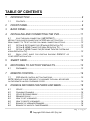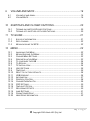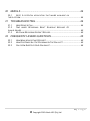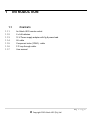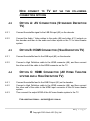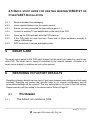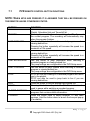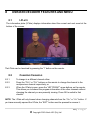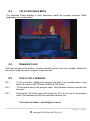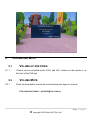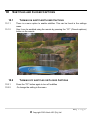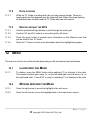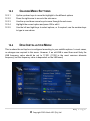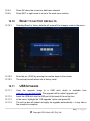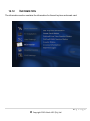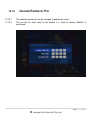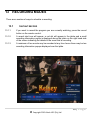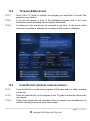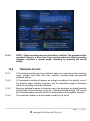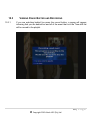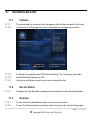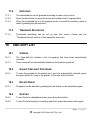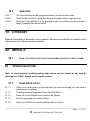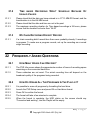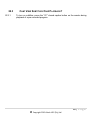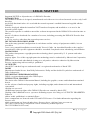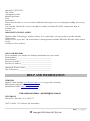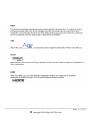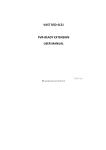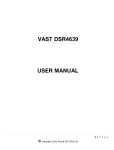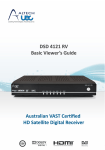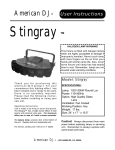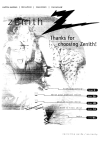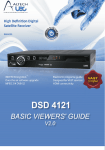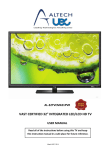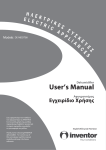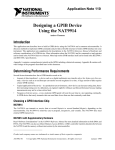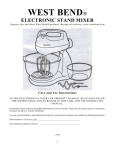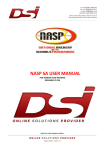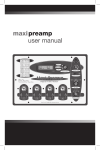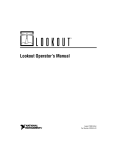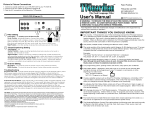Download Manual
Transcript
2|Page © Copyright 2012 Altech UEC (Pty) Ltd TABLE OF CONTENTS 1 INTRODUCTION ............................................................................. 8 1.1 CONTENTS ...................................................................................................... 8 2 FRONT PANEL ............................................................................... 9 3 BACK PANEL ................................................................................ 10 4 INSTALLING AND CONNECTING THE PVR ............................... 11 4.1 LOOP THROUGH CONNECTION: ( IMPORTANT ) .............................................. 11 WITHOUT THIS LOOPED CONNECTION THE PVR WILL NOT FUNCTION. ............................... 11 NOW CONNECT TO TV SET VIA THE FOLLOWING CONNECTION OPTIONS ............................ 12 4.2 OPTION A: AV CONNECTORS (STANDARD DEFINITION TV) ............................... 12 4.3 OPTION B: HDMI CONNECTOR (HIGH DEFINITION TV) ..................................... 12 4.4 OPTION C: HDMI CONNECTOR (AV HOME THEATRE SYSTEM AND A HIGH DEFINITION TV) ................................................................................................ 12 4.5 QUICK START GUIDE FOR EXISTING AURORA/ DSD4121 OR OTHER VAST INSTALLATION ......................................................................................... 13 5 SMART CARD ............................................................................... 13 6 RESTORING TO FACTORY DEFAULTS ..................................... 13 6.1 7 PIN NUMBER ................................................................................................. 13 REMOTE CONTROL..................................................................... 14 7.1 PVR REMOTE CONTROL BUTTON FUNCTIONS ................................................... 15 NOTE: WHEN KEYS ARE PRESSED IT IS ASSUMED THEY WILL BE PRESSED ON THE REMOTE UNLESS OTHERWISE STATED. ............................................................... 15 8 DSR4639 DECODER FEATURES AND MENU ............................ 16 8.1 8.2 8.3 8.4 8.5 8.6 8.7 8.8 I-PLATE ........................................................................................................ 16 CHANGING CHANNELS ................................................................................... 16 I-PLATE EXTENDED MODE ............................................................................. 17 REMINDER POPUP ......................................................................................... 17 HOW TO SET A REMINDER............................................................................... 17 HOW TO DELETE A REMINDER ......................................................................... 18 EXAMPLE OF A BANNER REMINDER ................................................................. 18 EXAMPLE OF AN AUTO-TUNE REMINDER .......................................................... 18 3|Page © Copyright 2012 Altech UEC (Pty) Ltd 9 VOLUME AND MUTE.................................................................... 19 9.1 9.2 10 SUBTITLES AND CLOSED CAPTIONS ....................................... 20 10.1 10.2 11 TURNING ON SUBTITLES/CLOSED CAPTIONS .................................................... 20 TURNING OFF SUBTITLES OR CLOSED CAPTIONS .............................................. 20 TV GUIDE ...................................................................................... 21 11.1 11.2 11.3 12 VOLUME UP AND DOWN .................................................................................. 19 VOLUME MUTE .............................................................................................. 19 8 DAYS OF INFORMATION ................................................................................ 21 DATA LOADING .............................................................................................. 22 MOVING AROUND THE EPG ............................................................................ 22 MENU ............................................................................................ 22 12.1 12.2 12.3 12.4 12.5 12.6 12.7 12.8 12.9 12.10 12.11 12.12 12.13 12.14 12.15 12.16 12.17 12.18 12.19 12.20 LAUNCHING THE MENU .................................................................................. 22 MOVING AROUND THE MENU .......................................................................... 22 CHANGE MENU SETTINGS .............................................................................. 23 DISH INSTALLATION MENU ............................................................................. 23 TO CONFIGURE THE LNB ............................................................................... 24 TO RESCAN .................................................................................................. 24 TV INSTALLATION .......................................................................................... 24 USER SETTINGS ............................................................................................ 25 TIME ZONE .................................................................................................... 25 RESET TO FACTORY DEFAULTS ....................................................................... 26 USB UPGRADE ............................................................................................. 26 INFORMATION ................................................................................................ 27 PARENTAL CONTROL ..................................................................................... 28 CHANGE PARENTAL PIN ................................................................................. 29 PVR SETTINGS ............................................................................................. 30 TIME-SHIFT OPTION ....................................................................................... 30 RECORDING OFFSETS ................................................................................... 30 JUMP SETTINGS ............................................................................................ 31 FORMAT HARD DRIVE .................................................................................... 31 HARD DRIVE INFORMATION ............................................................................ 32 4|Page © Copyright 2012 Altech UEC (Pty) Ltd 13 RECORDING MODES .................................................................. 33 13.1 13.2 13.3 13.4 13.5 14 CONFLICTS .................................................................................. 37 14.1 15 VIEWING ....................................................................................................... 42 DELETE EVENT ............................................................................................. 42 SORTING ...................................................................................................... 42 GROUPING .................................................................................................... 43 TIMEBASED RECORDING ................................................................................ 43 TIME-SHIFT LIST .......................................................................... 43 18.1 18.2 18.3 18.4 18.5 19 PLAYBACK .................................................................................................... 40 DELETE EVENT ............................................................................................. 41 SORTING ...................................................................................................... 41 GROUPING .................................................................................................... 41 SCHEDULED LIST ........................................................................ 42 17.1 17.2 17.3 17.4 17.5 18 ON PAUSE .................................................................................................... 38 ALWAYS ON .................................................................................................. 38 VIEWING PAUSE BUFFER AND RECORDING ...................................................... 39 PLAYLIST ...................................................................................... 40 16.1 16.2 16.3 16.4 17 2 RECORDINGS AT A TIME MAXIMUM ............................................................... 37 TIME SHIFTING ............................................................................ 38 15.1 15.2 15.3 16 INSTANT RECORD .......................................................................................... 33 TV GUIDE (EPG) RECORD ............................................................................. 34 CHAIN RECORD ( EPISODE CHAIN RECORDING ) ............................................... 34 TIMEBASED RECORD ...................................................................................... 35 TO SCHEDULE A TIME BASED RECORDING: ....................................................... 36 VIEWING ....................................................................................................... 43 SAVING TIME-SHIFT PROGRAMS ..................................................................... 43 DELETE EVENT ............................................................................................. 43 SORTING ...................................................................................................... 43 GROUPING .................................................................................................... 44 ETHERNET ................................................................................... 44 5|Page © Copyright 2012 Altech UEC (Pty) Ltd 20 MHEG-5 ......................................................................................... 44 20.1 NOTE: A POTENTIAL APPLICATION THAT MAYBE AVAILABLE ON THE PLATFORM ............................................................................................................ 44 21 TROUBLESHOOTING .................................................................. 44 21.1 HARD DRIVE IS FULL...................................................................................... 44 21.2 TIME BASED RECORDING WON’T SCHEDULE BECAUSE OF INVALID VALUES .......................................................................................................... 45 21.3 MY CHAIN RECORDING DOESN’T RECORD....................................................... 45 22 FREQUENTLY ASKED QUESTIONS ........................................... 45 22.1 22.2 22.3 HOW MANY HOURS CAN I RECORD?............................................................... 45 HOW DO I ERASE ALL THE PROGRAMS IN THE PLAYLIST? ................................ 45 CAN I VIEW SUBTITLES ON A PLAYBACK? ....................................................... 46 6|Page © Copyright 2012 Altech UEC (Pty) Ltd 7|Page © Copyright 2012 Altech UEC (Pty) Ltd 1 INTRODUCTION 1.1 CONTENTS 1.1.1 An Altech UEC remote control. 1.1.2 2 x AA batteries. 1.1.3 12 V Power supply adapter with fig 8 power lead. 1.1.4 AV cable 1.1.5 Component video (YPbPr) cable 1.1.6 F-F loop through cable. 1.1.7 User manual 8|Page © Copyright 2012 Altech UEC (Pty) Ltd 2 FRONT PANEL 1 2 1 2 3 3 STANDBY Button Smartcard Slot LEDs 4 5 6 7 8 9 10 11 Switches the decoder between ON and STANDBY modes. Behind the Front Panel Cover. ( see 4 ) Indicates response to remote control commands and/or error mode Bi-colour RED/GREEN RED = Decoder in standby mode or an error condition has occurred. GREEN = Normal operation. AMBER GREEN Flashes = when there are incoming messages Flashes = when RCU command received. 4 5 6 67 8 89 10 11 Front Panel Release Front Panel LED Display Opens the front panel when pulled. Displays the time (Standby Mode) or displays the selected TV channel. Front panel with display “REC” if there is a recording in progress VOL< VOL˃ CH˃ CH˃ OK RESET Decreases the volume level. Increases the volume level. Changes to the next available channel. Changes to the previous available channel. Accepts the selection. Press to Reboot the decoder, i.e. if decoder freezes etc. 9|Page © Copyright 2012 Altech UEC (Pty) Ltd 3 BACK PANEL 1 2 3 9 2 4 5 6 7 8 9 10 11 1 Power Input connector Connect to your home AC mains outlet via the supplied power pack 2 LNB IN Connect to the satellite signal from the dish via the F-connector 3 LNB Out Loop out for connecting to LNB IN ( 2 ) 4 R J45 Connects to Ethernet (currently disabled in this version) 5 S/PDIF (Coaxial connector) Connects to the Digital Audio coaxial input on TV or AV Home Theater System 6 TOSLINK (Optical connector) USB Connects to the Digital Audio optical input on TV or AV Home Theater System 7 8 9 HDMI Audio = Left & Right Connects to USB device (for software upgrade) Connects to the high definition (HDMI) input on TV or AV home theatre system Connects to the analog audio inputs on TV 10 Video =YPbPr (Red/Green/Blue) Connects to the YPbPr inputs on TV ( Component Video ) 11 Composite Video ( yellow ) Connects to the video inputs on TV 10 | P a g e © Copyright 2012 Altech UEC (Pty) Ltd 4 INSTALLING AND CONNECTING THE PVR 4.1 4.1.1 LOOP THROUGH CONNECTION: ( IMPORTANT ) Connect the Loop through F-F connector on LNB1 out to LNB 2 in –see the below picture WITHOUT THIS LOOPED CONNECTION THE NOT FUNCTION. PVR WILL FOR ASSISTANCE EMAIL - [email protected] 11 | P a g e © Copyright 2012 Altech UEC (Pty) Ltd NOW CONNECT TO TV SET VIA THE FOLLOWING CONNECTION OPTIONS 4.2 OPTION A: AV CONNECTORS (STANDARD DEFINITION TV) 4.2.1 Connect the satellite signal to the LNB IN input (#2) on the decoder 4.2.2 Connect the Audio / Video cables to the audio (#9) and video (#11) outputs on the decoder and then to the audio and video inputs on the TV or home theatre system. 4.3 OPTION B: HDMI CONNECTOR (HIGH DEFINITION TV) 4.3.1 Connect the satellite feed to the LNB input (#2) on the decoder 4.3.2 Connect a High Definition cable to the HDMI connector (#8), and then connect the other end of the cable to the HDMI connector on the TV. 4.4 OPTION C: HDMI CONNECTOR (AV HOME THEATRE SYSTEM AND A HIGH DEFINITION TV) 4.4.1 Connect the satellite feed to the LNB IN input (#2) on the decoder 4.4.2 Connect a High Definition cable to the HDMI connector (#8), and then connect the other end of the cable to the HDMI input connector of the AV home theatre system. 4.4.3 Then connect the output HDMI of the AV home theatre system to the TV. FOR ASSISTANCE EMAIL - [email protected] 12 | P a g e © Copyright 2012 Altech UEC (Pty) Ltd 4.5 QUICK START GUIDE FOR OTHER VAST INSTALLATION EXISTING AURORA/ DSD4121 OR 4.5.1 Remove decoder from packaging. 4.5.2 Insert supplied batteries into the remote control. 4.5.3 Ensure you have connected the loop cable as per 4.1.1 4.5.4 Connect to existing TV and satellite dish to the back of the PVR. 4.5.5 Power up the PVR and wait while the PVR starts up. 4.5.5 If the PVR does not scan first time, Press help & follow installation prompts to change LNB settings. 4.5.6 PVR should lock to service and display video. 5 SMART CARD The smart card is paired to this PVR which means that this smart card cannot be used in any other PVR. The smart card is owned & controlled by the network operator. Activation of a smart card is subject to conditions set out by the operator. 6 RESTORING TO FACTORY DEFAULTS Resetting to factory defaults can be useful if you have changed some settings and lost some functions. Resetting will restore the decoder back to its original configuration and all personalised settings will be reversed. The only setting that is not reset is the LNB setting. Please manually edit this setting to the desired value. Refer to Page 25 6.1 6.1.1 PIN NUMBER The default pin number is 1234. 13 | P a g e © Copyright 2012 Altech UEC (Pty) Ltd 7 REMOTE CONTROL Standby Playlist hot key Media hot key Scheduled list hot key Time-shift list hot key TV/Radio Closed captions/ Subtitles PVR menu Play Stop Record Pause Rewind Fast forward Jump back Jump forward 14 | P a g e © Copyright 2012 Altech UEC (Pty) Ltd 7.1 PVR REMOTE CONTROL BUTTON FUNCTIONS NOTE: WHEN KEYS ARE PRESSED IT IS ASSUMED THEY WILL BE PRESSED ON THE REMOTE UNLESS OTHERWISE STATED. BUTTON PVR RECORD FAST FORWARD REWIND JUMP BACKWARDS JUMP FORWARD STOP PLAY PAUSE CLOSED CAPTIONS TV/RADIO FUNCTION Launches the PVR Menu. From here you can access the Playlist, Scheduled List and Time-shift list. Pressing the record button when watching live TV will record the current program. The recording will automatically stop when the program finishes. Use this button to fast forward a recorded program or when viewing behind live. Pressing the button repeatedly will increase the speed to a maximum of 30x speed. Use this button to rewind a recorded program or when viewing behind live. Pressing the button repeatedly will increase the speed to a maximum of 30x speed. Use this button to jump backwards when watching a recorded program or viewing behind live. The jump settings are configurable in the PVR Setup menu. Use this button to jump forward when watching a recorded program or viewing behind live. The jump settings are configurable in the PVR Setup menu. STOP will end the viewing of a recorded program and return you to the playlist. STOP can also be used to jump back to live if you are viewing behind live. Press the button to resume playing back behind live. Pressing this button will pause live TV. This button is also used to pause while watching a recorded program. This button turns on subtitles. Subtitles will be displayed on programs that contain subtitle information. Press this button once to switch between TV and radio services. Hold the button down to launch the bouquet popup (if available) 15 | P a g e © Copyright 2012 Altech UEC (Pty) Ltd 8 DSR4639 DECODER FEATURES AND MENU 8.1 I-PLATE The information plate (I-Plate) displays information about the current and next event at the bottom of the screen. The I-Plate can be launched by pressing the ”I” button on the remote. 8.2 CHANGING CHANNELS 8.2.1 To change to a different channel either: 8.2.2 Press the “CH+” or “CH-” buttons on the remote to change the channel to the next/previous channel respectively, or 8.2.3 When the I-Plate is open, press the “LEFT/RIGHT” arrow buttons on the remote. This allows you to browse the program information of the other channels without changing the channel you are presently viewing. Press OK to switch to that channel NOTE: The I-Plate will only timeout when changing channels from the “CH+” or “CH-” button. If you have manually opened the I-Plate, the “EXIT” button must be pressed to remove it. 16 | P a g e © Copyright 2012 Altech UEC (Pty) Ltd 8.3 I-PLATE EXTENDED MODE The extended I-Plate displays a short description about the currently selected I-Plate programme, see screen below 8.4 REMINDER POPUP There are two types of reminders, a banner reminder and an Auto-tune reminder. Reminders are used to notify you when a program is about to start. 8.5 HOW TO SET A REMINDER 8.5.1 To set a reminder, highlight the program you want to be reminded about using either the I-plate or the TV Guide. Press the “OK” button. 8.5.2 “B” will appear next to the program name. This indicates a banner reminder has been set. 8.5.3 Pressing the “OK’ button again will change the “B” to an “A” next to the program name. This indicates an Auto tune reminder has been set. FOR ASSISTANCE EMAIL - [email protected] 17 | P a g e © Copyright 2012 Altech UEC (Pty) Ltd 8.6 8.6.1 8.7 HOW TO DELETE A REMINDER Pressing the “OK’ a third time on the program will remove the “A” next to the program name. The reminder has been deleted. EXAMPLE OF A BANNER REMINDER 8.7.1 A banner reminder will display a pop-up 30 seconds before the start of the programme for which the reminder is set. 8.7.2 Pressing OK when this message is on the screen will change the channel to the reminder program. Pressing EXIT will remove the message 8.8 EXAMPLE OF AN AUTO-TUNE REMINDER 8.8.1 An Auto-tune reminder tunes the decoder to the reminder channel when the programme starts. 8.8.2 There is a 5 second alert before changing channel so that you can cancel the reminder if you are watching something else. 8.8.3 Cancel the reminder by pressing the “EXIT” button. 8.8.4 Tune immediately to the selected programme by pressing the “OK” button, if you do nothing, the decoder will automatically tune to the reminder channel. 18 | P a g e © Copyright 2012 Altech UEC (Pty) Ltd 9 VOLUME AND MUTE 9.1 9.1.1 9.2 9.2.1 VOLUME UP AND DOWN Volume can be controlled by the VOL+ and VOL- buttons on the remote or on the front of the PVR unit. VOLUME MUTE Press the mute button to mute the sound and press it again to un-mute. FOR ASSISTANCE EMAIL - [email protected] 19 | P a g e © Copyright 2012 Altech UEC (Pty) Ltd 10 SUBTITLES AND CLOSED CAPTIONS 10.1 TURNING ON SUBTITLES/CLOSED CAPTIONS 10.1.1 There is a menu option to enable subtitles. This can be found in the settings menu. 10.1.2 Also it can be enabled using the remote by pressing the “CC” (Closed captions) button on the remote 10.2 TURNING OFF SUBTITLES OR CLOSED CAPTIONS 10.2.1 Press the “CC” button again to turn off subtitles 10.2.2 Or change the setting in the menu 20 | P a g e © Copyright 2012 Altech UEC (Pty) Ltd 11 TV GUIDE 11.1 8 DAYS OF INFORMATION 11.1.1 The TV Guide offers program information for up to 8 days (if it is available) 11.1.2 To access the TV Guide, press the “TV Guide” button on the remote control. 11.1.3 All information in the TV guide is controlled and populated by the broadcaster. 21 | P a g e © Copyright 2012 Altech UEC (Pty) Ltd 11.2 11.2.1 11.3 DATA LOADING While the TV Guide is loading data, the unit may respond slower. There is a loading data text that appears near the date and time. When this stops flashing, all data has been retrieved and the TV Guide data can be browsed. MOVING AROUND THE EPG 11.3.1 Use the up/down/left/right buttons to scroll though the event grid. 11.3.2 Use the CH+ and CH- buttons to move the grid by 24 hours. 11.3.3 Press the green button to provide more information on the different icons that can be found in the TV Guide. 11.3.4 Press the “i” button to show more information about the highlighted program. 12 MENU The menu is used to set up the decoder depending on the environment and preference. 12.1 12.1.1 12.2 LAUNCHING THE MENU To display, press the MENU button while watching TV or listening to the radio. The screen contains main menu (i.e. on the left hand side) and sub menu (i.e. on the right hand side). Press EXIT to return to watching TV or listening to the radio MOVING AROUND THE MENU 12.2.1 Press the right arrow to move the highlight to the sub menu. 12.2.2 Press the left arrow to move the highlight back to the main menu section. 22 | P a g e © Copyright 2012 Altech UEC (Pty) Ltd 12.3 CHANGE MENU SETTINGS 12.3.1 Up the up down keys to move the highlight to the different options 12.3.2 Press the right arrow to move to the sub menu 12.3.3 Use the up and down arrow keys to move through the sub menu 12.3.4 Highlight the correct option and press OK to edit it 12.3.5 Use the left and right keys to select options, or if required, use the number keys to type in new values. 12.4 DISH INSTALLATION MENU This is where the set top box is configured according to your satellite options. In most cases, no changes are required to this menu. However, if an old LNB is used then most likely the LNB frequency value should be set to 11300. (11300 is the most common alternate frequency, but this frequency value is dependent on the LNB used) 23 | P a g e © Copyright 2012 Altech UEC (Pty) Ltd 12.5 TO CONFIGURE THE LNB 12.5.1 Launch the menu 12.5.2 Press the right button to move to the sub menu 12.5.3 Press the down button to move to the LNB Frequency option 12.5.4 Press OK to edit the number 12.5.5 Type in the new LNB frequency 12.5.6 Press OK to save the change setting. 12.5.7 To return to the main menu press left arrow or EXIT of the remote. 12.6 12.6.1 12.7 TO RESCAN When the “Dish Installation” menu is on screen, you can press the green button as a hot key to rescan the set top box. TV INSTALLATION This is where the set top box is configured to work with your television or home theater 24 | P a g e © Copyright 2012 Altech UEC (Pty) Ltd 12.7.1 The aspect Ratio settings may also be changed by pressing the 16:9/4:3 button while watching TV. Changing the aspect ratio using the remote key will not change the setting in the menu, and will not remain if the decoder requires a reboot. For a permanent setting, change the aspect ratio in the menu. 12.7.2 Digital audio should only be changed to Dolby when used in conjunction with a Dolby decoder ( e.g Home theatre amplifier ) 12.8 USER SETTINGS The User settings menu contains customizable settings to configure the set top box. 12.9 TIME ZONE 12.9.1 Move the highlight onto the Time Zone setting by pressing right 12.9.2 Press OK to edit the Time Zone 12.9.3 Use the left and right arrow keys to select the correct time zone 25 | P a g e © Copyright 2012 Altech UEC (Pty) Ltd 12.9.4 Press OK when the correct one has been selected 12.9.5 Press EXIT or right arrow to return to the main menu section. 12.10 RESET TO FACTORY DEFAULTS 12.10.1 Selecting Reset to factory defaults will erase all the changes made to the menu. 12.10.2 Enter the pin (1234) by pressing the number keys on the remote. 12.10.3 The set top box will reboot after a factory reset. 12.11 USB UPGRADE 12.11.1 Copy the upgrade image to a USB stick which is available from www.uec.com.au/downloads. The upgrade will be called “upgrade.uec”. 12.11.2 Insert the USB stick into the USB port at the back of the set top box 12.11.3 In the menu, highlight the “USB upgrade” option and press OK. 12.11.4 The set top box will reboot and apply the upgrade automatically – it may take a few minutes to complete. 26 | P a g e © Copyright 2012 Altech UEC (Pty) Ltd 12.12 INFORMATION The information section contains the information for the set top box and smart card. 27 | P a g e © Copyright 2012 Altech UEC (Pty) Ltd 12.13 PARENTAL CONTROL The parental control menu is used to block certain age programs from being viewed without first entering a pin. 12.13.1 To make changes to this menu, press right to navigate to the Parental Level option. 12.13.2 The set top box will request the parental pin. The default parental pin is 1234. 28 | P a g e © Copyright 2012 Altech UEC (Pty) Ltd 12.14 CHANGE PARENTAL PIN 12.14.1 The default parental pin can be changed to another pin value. 12.14.2 The pin will be reset back to the default if a “reset to factory defaults” is performed. 29 | P a g e © Copyright 2012 Altech UEC (Pty) Ltd 12.15 PVR SETTINGS There are a number of configurable options on the PVR. 12.16 12.16.1 12.17 TIME-SHIFT OPTION These options are discussed more in the Time-shift section, but allows for constant on demand time shifting RECORDING OFFSETS 12.17.1 Programs tend to run past the times listed in the TV Guide due to inaccuracies in the broadcast information, this is controlled by the broadcaster. 12.17.2 The Record Start Offset adds extra time to the start of a recording. (e.g. if a program starts at 10:00am and the Start Offset is set to 5 minutes, the recording will start at 9:55am) 12.17.3 The Record Stop Offset adds extra time to the end of a recording. (e.g. if a program ends at 11:00am and the Stop Offset is set to 10 minutes, the recording 30 | P a g e © Copyright 2012 Altech UEC (Pty) Ltd will stop at 11:10am 12.17.4 12.18 Note that these offsets will be automatically adjusted if two recordings are scheduled to record one after the other. JUMP SETTINGS 12.18.1 Pressing Jump Back button by the period of time set in the “Jump backward” setting. 12.18.2 Pressing jump forward button will jump forward by the period of time set in the “Jump Forward” setting. 12.19 FORMAT HARD DRIVE 12.19.1 Format hard drive will erase all recorded programs stored on the hard drive and should only be performed if absolutely essential. 12.19.2 To format the hard drive, press the GREEN button or press OK when Format Hard Drive is highlighted. 12.19.3 The following popup will be displayed. 12.19.4 Press OK to format the hard drive. 31 | P a g e © Copyright 2012 Altech UEC (Pty) Ltd 12.20 HARD DRIVE INFORMATION 12.20.1 Hard drive information provides statistics on the hard drive recordings and amount of space available. 12.20.2 Press YELLOW button or OK when Hard Drive Information is highlighted to display hard drive information. A similar screen will be displayed. FOR ASSISTANCE EMAIL - [email protected] 32 | P a g e © Copyright 2012 Altech UEC (Pty) Ltd 13 RECORDING MODES There are a number of ways to schedule a recording: 13.1 INSTANT RECORD 13.1.1 If you want to record the program you are currently watching, press the record button on the remote control. 13.1.2 A record start icon will appear, a red dot will appear in the iplate and a small recording information popup is displayed above the iplate on the right hand side of the screen indicating the details of the event that is recording. 13.1.3 A maximum of two events may be recorded at any time hence there may be two recording information popups displayed over the iplate. 33 | P a g e © Copyright 2012 Altech UEC (Pty) Ltd 13.2 TV GUIDE (EPG) RECORD 13.2.1 Scroll in the TV Guide to highlight the program you would like to record, then press the record button. 13.2.2 A red dot will appear in front of the highlighted program and in the event information screen indicating that recording is scheduled. 13.2.3 A maximum of two events may be recorded at any time. In the event a third concurrent recording is attempted a recording conflict screen is displayed. 13.3 CHAIN RECORD ( EPISODE CHAIN RECORDING ) 13.3.1 If you would like to record more programs of the same name, a chain recording can be set. 13.3.2 Press the yellow button on the program in the TV guide to make the yellow chain icon appear. 13.3.3 These chain events are only recorded if there is a spare tuner available and no conflicts checking is done on other chain events. 34 | P a g e © Copyright 2012 Altech UEC (Pty) Ltd 13.3.4 13.4 NOTE : Chain recordings are not checked for conflicts. The program will be recorded if there is a tuner free. If you want to make sure that a recording happens, schedule a normal single recording by pressing the record button. TIMEBASED RECORD 13.4.1 A Timebased recording can be scheduled, where you manually set the recording name, channel, start date, start time, duration, recording days and parental guidance setting. 13.4.2 A Timebased recording will appear as a single recording in the playlist, even if the duration spans multiple programs, and the individual program information within the recording cannot be accessed. 13.4.3 Because individual program information cannot be accessed, an overall parental block setting for the recording can be set. Choosing Parental Setting “ON” means the Parental guidance pin will need to be entered before the playback can start. 13.4.4 The maximum duration of a time based recording is 24 hours. 35 | P a g e © Copyright 2012 Altech UEC (Pty) Ltd 13.5 TO SCHEDULE A TIME BASED RECORDING: 13.5.1 Press the PVR button while watching TV or listening to the radio. 13.5.2 Scroll to the Scheduled List icon and press OK to launch the Scheduled List screen. 13.5.3 Press the “R” (Record) button on the remote control to add a Time based recording (timed event) 13.5.4 The following screen will appear: 36 | P a g e © Copyright 2012 Altech UEC (Pty) Ltd 13.5.5 Press OK on a field to edit it. 13.5.6 When editing Recording Name, use left arrow and right arrow to move the highlight to letter in name that you want to change. Use up arrow and down arrow to change the highlighted character. Characters available are “ABCDEFGHIJKLMNOPQRSTUVWXYZ 0123456789”. (For example, when “T” is highlighted and up arrow is pressed then “S” is displayed. When “T” is highlighted and down arrow is pressed then “U” is displayed.) 13.5.7 When editing Channel and Parental Setting use left and right arrows to select the desired values. 13.5.8 When editing Date, time or duration, use the left arrow to delete characters. Press “0”..”9” on the remote to enter new time values. When editing Recording Days, pressing “OK will launch the day selection popup. 13.5.9 13.5.10 Press OK on “Confirm and schedule recording” to save the entered parameters and schedule the recording. 13.5.11 A chain with the recording name will appear in the Scheduled List. 13.5.12 An event scheduled to be recorded for the day with the recording name and a unique number will appear in the Scheduled List. 13.5.13 If you have problems scheduling the recording, please see the troubleshooting section of this user manual. 14 CONFLICTS 14.1 2 RECORDINGS AT A TIME MAXIMUM 14.1.1 This set top box can record only two channels at a time. 14.1.2 If you try to record 3 programs that overlap on different channels, a message will inform you that there is a conflict. (Expect for chain recordings which do not have conflict checking) 37 | P a g e © Copyright 2012 Altech UEC (Pty) Ltd 15 TIME SHIFTING The Time-shift options can be configured in the menu. 15.1 ON PAUSE 15.1.1 If you press pause while watching live TV, the program will pause until a later time when you can resume viewing. 15.1.2 To resume viewing, press the play/pause button again. 15.1.3 As soon as the set top box is paused, programs are added to the Time-shift list. 15.1.4 The pause buffer will be reset after 24 hours 15.2 ALWAYS ON 15.2.1 The set top box will continually record the program that is currently on live to the hard drive when “always on” is selected. 15.2.2 The programs can be viewed in the Time-shift list. All programs in the Time-shift list will be deleted as the drive gets full. 15.2.3 To save the program to the playlist (so it won’t be automatically deleted), press the green button to “copy to the playlist” in the Time-shift list screen. FOR ASSISTANCE EMAIL - [email protected] 38 | P a g e © Copyright 2012 Altech UEC (Pty) Ltd 15.3 15.3.1 VIEWING PAUSE BUFFER AND RECORDING If you are watching behind live press the record button, a popup will appear informing that you are behind live and all of the event that is in the Time-shift list will be moved to the playlist. 39 | P a g e © Copyright 2012 Altech UEC (Pty) Ltd 16 PLAYLIST 16.1 PLAYBACK 16.1.1 The playlist contains a list of recorded programs 16.1.2 The maximum of 1000 recorded programs are allowed in the playlist. 16.1.3 To display the playlist press PVR while watching TV or listening to the radio. 16.1.4 Select Playlist and press OK. 16.1.5 Use the up and down arrow keys to move through the recorded programs. 16.1.6 Press OK on a program to start it playing back. 40 | P a g e © Copyright 2012 Altech UEC (Pty) Ltd 16.2 16.2.1 16.3 DELETE EVENT Programs can be deleted from the playlist by pressing the red button on the selected program. SORTING 16.3.1 The playlist is sorted with the newest recorded programs at the beginning of the list. 16.3.2 To sort the list in alphabetical order, press the yellow button. 16.3.3 To sort the list according to start time, press the yellow button again. 16.4 GROUPING 16.4.1 The playlist can be grouped according to name or per month. 16.4.2 Press the blue button to group the items and another time to ungroup them. 16.4.3 When the playlist is in the grouped mode, it can still be sorted by name or date by pressing the yellow button. FOR ASSISTANCE EMAIL - [email protected] 41 | P a g e © Copyright 2012 Altech UEC (Pty) Ltd 17 SCHEDULED LIST 17.1 VIEWING 17.1.1 The scheduled list contains a list of programs that will be recorded in the future. 17.1.2 A maximum of 200 programs can be scheduled for recording at one time. 17.1.3 To display the playlist press PVR while watching TV or listening to the radio. 17.1.4 Select Scheduled and press OK. 17.1.5 Use the up and down arrow keys to move through the list. 17.2 17.2.1 17.3 DELETE EVENT Programs can be deleted by pressing the red button on the selected program. SORTING 17.3.1 To sort the list in alphabetical order, press the yellow button. 17.3.2 To sort the list according to recording start time, press the yellow button again. 42 | P a g e © Copyright 2012 Altech UEC (Pty) Ltd 17.4 GROUPING 17.4.1 The scheduled list can be grouped according to name or per month. 17.4.2 Press the blue button to group the items and another time to ungroup them. 17.4.3 When the scheduled list is in the grouped mode, it can still be sorted by name or date by pressing the yellow button. 17.5 17.5.1 TIMEBASED RECORDING Timebased recordings can be set up from this screen. Please see the “Timebased record” section of this manual for more info. 18 TIME-SHIFT LIST 18.1 VIEWING 18.1.1 The Time-shift list contains a list of programs that have been automatically recorded 18.1.2 These items will be automatically deleted as the hard drive gets full. 18.2 18.2.1 18.3 18.3.1 18.4 SAVING TIME-SHIFT PROGRAMS To save the program to the playlist (so it won’t be automatically deleted), press the green button to “copy to the playlist” in the time shift list screen DELETE EVENT Programs can be deleted by pressing the red button on the selected program. SORTING 18.4.1 To sort the list in alphabetical order, press the yellow button. 18.4.2 To sort the list according to recording start time, press the yellow button again. 43 | P a g e © Copyright 2012 Altech UEC (Pty) Ltd 18.5 GROUPING 18.5.1 The Time-shift list can be grouped according to name or per month. 18.5.2 Press the blue button to group the items and another time to ungroup them. 18.5.3 When the Time-shift list is in the grouped mode, it can still be sorted by name or date by pressing the yellow button. 19 ETHERNET Ethernet functionality is planned for future support. New user manuals will be available on the website when this feature becomes available. 20 MHEG-5 20.1 21 NOTE: A POTENTIAL APPLICATION THAT MAYBE AVAILABLE ON THE PLATFORM TROUBLESHOOTING Note: A comprehensive troubleshooting help screen can be viewed at any time by pressing the “HELP” button on the remote control. 21.1 HARD DRIVE IS FULL 21.1.1 There is no more space on the hard drive for new recordings; you will need to delete some recordings. 21.1.2 To delete recorded programs: Press the PVR button 21.1.3 Press OK on the Playlist icon to launch the playlist. 21.1.4 Scroll to a program you wish to delete. 21.1.5 Press the red button to delete, and then OK to confirm . 44 | P a g e © Copyright 2012 Altech UEC (Pty) Ltd 21.2 TIME BASED RECORDING WON’T SCHEDULE BECAUSE OF INVALID VALUES 21.2.1 Please check that the date you have entered is in YYYY-MM-DD format, and the time/duration is in the HH:MM format. 21.2.2 Please check that the date and time are not in the past. 21.2.3 The maximum recording duration for Time based recordings is 24 hours, please ensure that the duration is shorter than “24:00” 21.3 21.3.1 MY CHAIN RECORDING DOESN’T RECORD If a chain recording didn’t record then there were probably already 2 recordings in progress. To make sure a program records, set up the recording as a normal single recording. 22 FREQUENTLY ASKED QUESTIONS 22.1 HOW M ANY HOURS CAN I RECORD? 22.1.1 The PVR Info screen shows the approximate number of hours of recording space remaining on the connected hard drive. 22.1.2 These estimates are not exact. The actual recording time will depend on the broadcast quality of the programs being recorded. 22.2 HOW DO I ERASE ALL THE PROGRAMS IN THE PLAYLIST? 22.2.1 It is possible to erase all programs by formatting the hard drive. 22.2.2 Launch the PVR Setup menu and press OK on Hard drive format. 22.2.3 Press OK to confirm the format. 22.2.4 The format will take a few minutes to complete. 22.2.5 When the format is complete, the HDD status on the screen should say “Connected and working”, and the Playlist will be empty. 45 | P a g e © Copyright 2012 Altech UEC (Pty) Ltd 22.3 22.3.1 CAN I VIEW SUBTITLES ON A PLAYBACK? To turn on subtitles, press the “CC” closed caption button on the remote during playback of a pre-recorded program. 46 | P a g e © Copyright 2012 Altech UEC (Pty) Ltd LEGAL MATTERS Importa nt NOTICE to a ll purcha s e rs of a DS R4639 De code r. INTRODUCTION The DS R4639 de code r is de s igne d, ma nufa cture d a nd s old to re ce ive s e le cte d ne twork s e rvice s only. It will the re fore not be fully functiona l unle s s it is us e d with the ne twork ope ra tor's e na ble d S ma rtca rd s upplie d with the DS R4639 de code r, de ploye d within the Aus tra lia n VAS T broa dca s t footprint, a nd ins ta lle d s o a s to re ce ive the ne twork s pe cific s igna l. The ne twork ope ra tor is e ntitle d to a me nd the s oftwa re incorpora te d in the DS R46 39 De code r from time to time by me a ns of s oftwa re downloa ds for a numbe r of re a s ons , including pre ve nting the DS R4639 De code r from be ing us e d to re ce ive s e rvice s othe r tha n the ne twork ope ra tor s e rvice s . DIY INSTALLATIONS DISCLAIMER Due to the ma ny pote ntia l configura tions in e a ch home a nd the va rie ty of e quipme nt a va ila ble , it is not pos s ible to cove r e ve ry pote ntia l ins ta lla tion s ce na rio in this Vie we r's Guide . An Accre dite d Ins ta lle r or the s upplie r / ma nufa cture r of the s pe cific e quipme nt s hould be cons ulte d if a ny doubt e xis ts whe n doing a n ins ta lla tion. MACROVISION This product incorpora te s copyright prote ction te chnology tha t is prote cte d by U. S . pa te nts a nd othe r inte lle ctua l prope rty rights . Us e of this copyright prote ction te chnology mus t be a uthoris e d by Ma crovis ion Corpora tion, a nd is inte nde d for home a nd othe r limite d vie wing us e s only unle s s othe rwis e a uthoris e d by Ma crovis ion. Re ve rs e e ngine e ring or dis a s s e mbly is prohibite d. ALTECH UEC Alte ch UEC a nd the ir logo a re tra de ma rks a nd / or re gis te re d tra de ma rks of Alte ch UEC. DOLBY Ma nufa cture d unde r lice ns e from Dolby La bora torie s . Dolby a nd the double -D s ymbol a re tra de ma rks of Dolby La bora torie s . DVB (DIGITAL VIDEO BROADCASTING) DVB is a re gis te re d tra de ma rk of the DVB P roje ct. INTELLECTUAL PROPERTY The whole of the DS R4639 Ins truction Ma nua l, including the gra phics , me nus a nd informa tion conta ine d he re in a re the s ubje ct of inte lle ctua l prope rty rights , including copyright, unde r dome s tic la w a nd inte rna tiona l conve ntions . All rights a re re s e rve d. All inte lle ctua l prope rty rights of the DS R4639 De code r a re owne d by Alte ch UEC. Ha cking of the conditiona l a cce s s s ys te m or fa cilita ting a nyone e ls e doin g s o is S TRICTLY P ROHIBITED. Fa ilure to a dhe re to this prohibition is a crimina l offe nce . S ome compone nts a re lice ns e d unde r GP L a nd LGP L lice ns e s . For furthe r informa tion re ga rding the lice ns e s a nd which compone nts a re lice ns e d unde r the s e lice ns e s ple a s e vis it http://www.ue c.com.a u. The s ource code for the s e compone nts ca n be obta ine d by writte n re que s t to: The UEC DS R4639 OP T te a m, 47 | P a g e © Copyright 2012 Altech UEC (Pty) Ltd Alte ch UEC (P TY) LTD UEC Hous e 1 Montgome ry Drive Mount Edge combe 4300 S outh Africa P le a s e note tha t the re is a fe e a s s ocia te d with the writte n re que s t to cove r s hipping, ha ndling, proce s s ing a nd the cos t of me dia . Alte ch UEC re s e rve s the right to e xclude or include GP L/LGP L compone nts from its products a s it s e e s fit. OBSOLESCENCE DISCLAIMER Digita l S a te llite Te chnology is ra pidly e volving. As a re s ult of this , it is not pos s ible to pre dict wha t the re quire me nts will be in a fe w ye a rs ' time . The ma nufa cture r ca nnot gua ra nte e tha t this DS R4639 De code r will be a ble to run a ll a va ila ble s e rvice s in future . FOR YOUR RECORDS We re comme nd you comple te the following informa tion for your re cords : P roduct Mode l:____________________________________ S e ria l Numbe r:____________________________________ P urcha s e r's Na me :__________________________________ P urcha s e r's Addre s s :________________________________ _________________________________________________ Authoris e d De a le r's Na me :___________________________ Da te of P urcha s e :_________________________________ HELP AND INFORMATION WEBSITES Digita l TV from S a te llite www.mys a ttv.com.a u --- Cove ra ge a nd a ctiva tions Ma nufa cture r (Alte ch UEC) www.ue c.com.a u Information on VAST www.vastdigital.com.au FOR ASSISTANCE EMAIL - [email protected] TELEPHONE Alte ch UEC Aus tra ilia +61 2 94255777 VAS T 1300 99 3376 (S ma rt Ca rd Activa tions ) 48 | P a g e © Copyright 2012 Altech UEC (Pty) Ltd 49 | P a g e © Copyright 2012 Altech UEC (Pty) Ltd Altech UEC Pty Ltd Level 2, 27 Sirius Rd Lane Cove West NSW 2066 Sydney Australia The latest version of this user manual can be downloaded at www.uec.com.au 50 | P a g e © Copyright 2012 Altech UEC (Pty) Ltd