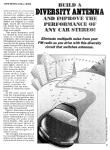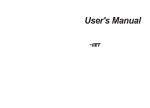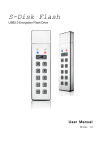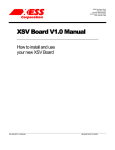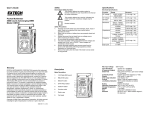Download User Manual
Transcript
User Manual Product View Lock LED SETUP LED Unlock LED Product USB3.0 Secure Encrypted Drive Material Aluminum Mode mini Features USB3.0 SuperSpeed port R/W LED Secure PIN Access with keypad Real-time 256-bit AES Hardware Encryption Software Free Design Wear Resistant Keypad KEY Button Drive Reset Feature Encryption: AES Cipher-Block Chained mode Comments Encryption Keys: 256-bit Hardware Hashing: 256-bit SHA OS Windows 2000 / XP / Vista / Win7/Win8 Requirement Mac OS 10.2 or higher Linux 2.4.2 or higher(such as Ubuntu、 Android…) LED Indication Environment LED Color Indication Lock Red Red ON, HDD is locked Unlock Green Green ON, HDD is unlocked Blink Blink 1 time when press one Key Setup Orange Create / Modify the user password R/W Blue Power ON Blink Data is being transferred Operating Temperature: 5°C ~ 40°C Operating Humidity: 20%RH ~ 80%RH Storage Temperature: -20°C ~ 70°C Storage Humidity: 10%RH ~ 90%RH Interface USB3.0 Size 90mm x 55mm x 12mm Initialize and Format Device When first use, please initialize and format the Device. Note: By initialize the Device, all data previously stored on the drive will be lost! Please backup all your data first before do it! 1. Initialize the Device: Step Indication 1. First press and hold the Key 1 + Key 3 R/W LED will Blink blue , then will be on Blue 2. Second Connected the Device to the computer 3. And hold continually the Key 1 + Key 3 for 5 seconds until “Lock LED” turn Red ON. 3. Release the Key 1 + Key 3 to complete initializing the Device Lock LED will be on Red R/W LED will be on Blue 2. Reset the Device If you forget your password, or If you would like to delete all data stored on the Device and setup one new password, follow the instruction below. The reset process will clear your password and destroy all data. Please backup all your data first before do it! Reset the Device is the same as initialize the Device, please refer to “Initialize the Device”chapter. 3. Create the Password: When first use, you will create a password for lock/unlock, please remember your password. If you forget your password, there is absolutely no way of gaining access to the data stored on the Key. You must be completely reset the Device . By resetting, all data stored on the Key will be inaccessible. Step Indication 1. After initialize the Device, press and hold Key ESC for 5 seconds Lock LED will be on Red Setup LED be on Orange R/W LED will be on Blue 2. Enter a new password Unlock LED will Blink 1 time when press one Key (Password must be a minimum length of 3 maximum 16 digits.) 3. Press the Key OK to confirm the password, if the password is valid, the Setup LED will be OFF. Lock LED will be on Red R/W LED will be on Blue 4. Re-Enter the new password Unlock LED will Blink 1 time when press one Key 5. Press the Key OK to confirm the password, if the password is correct, the password was successfully created. Lock LED will be on Red Then the Device is unlocked. R/W LED will be on Blue 4. Format Device After create the new password, You will need to format the Device. Format in Windows 1. Right-click “My Computer” and then click Manage from the Windows desktop. 2. In the Computer Manage window, click Disk Management. 3. Right-click Removable Raw drive, in the blank area under the Unallocated section, and then select Format. 4. The Format window opens and Select FAT32 of NFTS depending on your needs and click OK 5. When finished and your Device Key is ready for use. Format in Max OS: The tool used to format the hard drive on Mac OS X is the Disk Utility. You can find it inside the Utilities folder. 5. Unlock the Device: Step Indication 1. Connected the key into the computer 2. Enter the user password Unlock LED will Blink 1 time when press one Key 3. Press Key OK to confirm the password, if correct, the Lock LED will be OFF. Unlock LED be on Red R/W LEDl be on Blue 5. Change password To create your new password be sure to follow the instructions below. Step Indication 1. First press and hold the Key ESC R/W LED will be on Blue 2. Connected Device to the computer 3. Hold continually the Key ESC for 5s until “Lock ”and “Setup” LED turn ON. Lock LED, Setup LED and R/W LED will be ON. 3. Enter the old password, and press the Key OK to confirm, if the password is correct, the R/W LED will be OFF. Unlock LED will Blink 1 time when press one Key 4. Enter a new password, and press the Key OK to confirm the new password Unlock LED will Blink 1 time when press one Key 5. Re-Enter the new password 6. Press Key OK to confirm the password, if correct, the password was successfully modify and DM100 is unlocked. Unlock LED will be on Red R/W LED will be on Blue Note: If a mistake is made when inputting the password, Please repeat the above operation。 FAQs Q: If forget the password, How about the data on the Device? A: If you forget the password, there is absolutely no way of gaining access Device to the data stored on the Key. You must be completely reset the Device. By resetting, all data stored on the Key will be inaccessible. When the Device is reset the following occurs: * All the data on the Key is no longer accessible * The Device will need to be initialized and formatted * A new user password will need to be set Q: What file system should I choose to format my Device? This will depend on how you want to use the drive but in general, we recommend following: exFAT for Linux NTFS for Windows XP, Windows Vista, Windows 7 HFS+ (Mac OS Extended) for Mac OS X FAT32 to use it across different platforms like Windows, Mac and Linux (single file size for FAT32 is limited to 4GB)