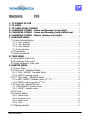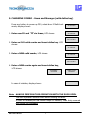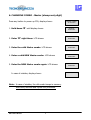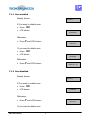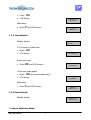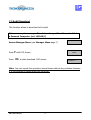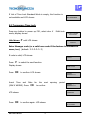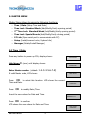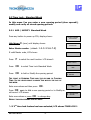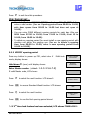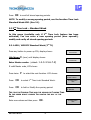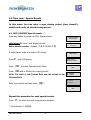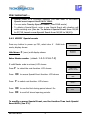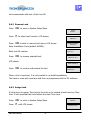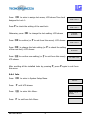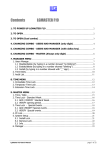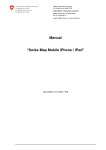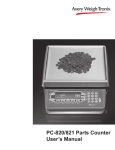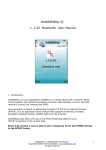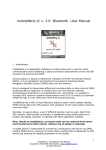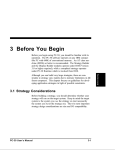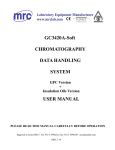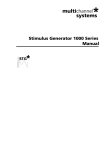Download Lagard Master F50 Digital Combination
Transcript
Contents F50 1. TO POWER UP F50 ........................................................................................................ 2 2. TO OPEN ............................................................................................................................... 2 3. TO OPEN (DUAL COMBO) ......................................................................................... 3 4. CHANGING COMBO - Users and Manager (only digit) ......................... 4 5. CHANGING COMBO - Users and Manager (with dallas key) ............ 5 6. CHANGING COMBO - Master (always only digit)..................................... 6 7. MANAGER MENU............................................................................................................. 7 7.1 Users Administration ................................................................................................... 7 7.1.1 7.1.2 7.1.3 7.1.4 User enabled ............................................................................................................ 8 User disabled............................................................................................................ 8 User deleted ............................................................................................................. 9 User blocked .............................................................................................................. 9 7.2 Time Delay..................................................................................................................... 10 7.3 Audit Download ........................................................................................................... 11 8. TIME MENU ...................................................................................................................... 12 8.1 Immediate Time Lock ............................................................................................... 12 8.2 Temporary Time Lock ............................................................................................... 13 8.3 Open Extension Time Lock ..................................................................................... 14 9. MASTER MENU ............................................................................................................... 15 9.1 Time / Date ................................................................................................................... 15 9.2 Time Lock - Standard Week ................................................................................... 16 9.2.1 ADD / MODIFY Standard Week ....................................................................... 16 9.2.2 VERIFY opening period ....................................................................................... 17 9.3 2nd Time Lock – Standard Week........................................................................... 18 9.3.1 ADD / MODIFY Standard Week (2nd TL) ......................................................... 18 9.3.2 VERIFY opening period (2nd TL) ........................................................................ 19 9.4 Time Lock - Special Events..................................................................................... 20 4.1 ADD /MODIFY Special events ............................................................................... 20 9.4.2 VERIFY Special events ....................................................................................... 21 9.5 PC Link............................................................................................................................. 22 9.6 System Setup ............................................................................................................... 23 9.6.1 9.6.2 9.6.3 9.6.4 Install Lock.............................................................................................................. 23 Remove Lock .......................................................................................................... 24 Assign lock .............................................................................................................. 24 Info ........................................................................................................................... 25 9.7 Manager delete ............................................................................................................ 26 F50 II User’s Manual 1 1. TO POWER UP F50 Press any button till display shows ”ENTER COMBO” (or ”SELECT LOCK” when two, or more, locks are installed): display will power-off after 30 seconds if no operation. 2. TO OPEN ENTER COMBO XX-XXXXXX Select door if Multi-Lock mode. 1. Enter your user ID and combo (and insert the dallas key)* If combo is valid, LCD shows ”OPEN”: OPEN! Open the Door within 3 seconds. Before power-off, LCD shows current date and time. Otherwise, in case of Time Delay 2. LCD shows: Counting is updated every second. Counting mode is TIME DELAY 14:31 a selectable feature (count-up, count-down or invisible). 3. After Time Delay has elapsed, display shows ”mm:ss” (open window counting). 03:51 XX-XXXXXX 4. Enter again your user ID and combo (and insert a dallas key)* to open. OPEN! N.B.: If the combo is wrong, display shows: It’s possible to abort time delay counting in every moment by pressing ”0”. Display shows: *: only in dallas key Mode F50 II User’s Manual 2 NOT VALID USER! DELAY ABORTED! 3. TO OPEN (DUAL COMBO) ENTER COMBO XX-XXXXXX Select door if Multi-Lock mode. 1. Type user ID and combo (and insert dallas key)* If combo is valid, you must type a different user ID and combo (and insert dallas Key). If valid combo, LCD shows ”OPEN”: Open the door within 3 seconds. Before power-off, LCD shows current date and time. Otherwise, in case of Time Delay 2nd COMBO XX-XXXXXX OPEN! TIME DELAY 14:31 2. LCD shows: Counting is updated every second. Counting mode is a selectable feature(count-up, count-down or invisible). 3. After Time Delay has elapsed, display shows ”mm:ss” (open window counting). 4. Enter a valid combo (and insert a dallas key)* and then the second combo (and insert a dallas key)* to open. N.B.: If combo is wrong, display shows: 03:51 XX-XXXXXX 2nd COMBO XX-XXXXXX OPEN! NOT VALID USER! It’s possible to abort time delay counting in every moment by pressing ”0”. Display shows: DELAY ABORTED! If Override user (#49) is installed with Dual combo, first You have to enter User #49 combo (and dallas Key).* *: only in dallas key Mode F50 II User’s Manual 3 4. CHANGING COMBO - Users and Manager (only digit) Press any button to power up F50,select door if Multi-Lock mode; display shows: 1. Enter user ID and enter ” 0” six times. LCD shows: ENTER COMBO XX-XXXXXX OLD CODE 04-XXXXXX 2. Enter an OLD valid combo. LCD shows: NEW CODE 04-XXXXXX 3. Enter a NEW valid combo, LCD shows: CONFIRM NEW 04-XXXXXX 4. Enter the NEW combo again, LCD shows: MANAGER CODE UPDATED! USER CODE UPDATED! In case of mistake, the display shows: ERROR! Note: ALWAYS PERFORM THIS OPERATION WITH THE DOOR OPEN. Test lock operation several times before closing the door. In case of mistake, the old combo keeps in memory. Wait thirty seconds and repeat the procedure. F50 II User’s Manual 4 5. CHANGING COMBO - Users and Manager (with dallas key) Press any button to power up F50, select door if Multi-Lock mode; display shows: 1. Enter user ID and ” 0” six times, LCD shows: ENTER COMBO XX-XXXXXX OLD CODE 04-XXXXXX INSERT DALLAS KEY 2. Enter an OLD valid combo and insert dallas key. LCD shows: 3. Enter a NEW valid combo, LCD shows: NEW CODE 04-XXXXXX CONFIRM NEW 04-XXXXXX INSERT DALLAS KEY 4. Enter a NEW combo again and insert dallas key, LCD shows: MANAGER UPDATED USER CODE UPDATED ERROR! In case of mistake, display shows: Note: ALWAYS PERFORM THIS OPERATION WITH THE DOOR OPEN. Test lock operation several times before closing the door. In case of mistake,the old combo keeps in memory. Wait thirty seconds and repeat the procedure F50 II User’s Manual 5 6. CHANGING COMBO - Master (always only digit) Press any button to power up F50; display shows: 1. Hold down ”0” until display shows: ENTER COMBO XX-XXXXXX MASTER XXXXXXXX 2. Enter ”0” eight times. LCD shows: OLD CODE XXXXXXXX 3. Enter the valid Master combo. LCD shows: NEW CODE XXXXXXXX 4. Enter a valid NEW Master combo. LCD shows: CONFIRM NEW XXXXXXXX 5. Enter the NEW Master combo again. LCD shows: MASTER CODE UPDATED! In case of mistake, display shows: ERROR! Note: In case of mistake, the old combo keeps in memory. Wait thirty seconds and repeat the procedure. F50 II User’s Manual 6 7. MANAGER MENU Manager Menu allows to access to following functions: o Users Administration (install, delete, disable/enable) o Setup Time Delay o Audit List Access Manager Menu Press any button to power up F50; select door if mode; display shows: Multi-Lock Hold down OK until display shows: ENTER COMBO XX-XXXXXX MANAGER XXXXXX Enter Manager combo. (default: 1-1-1-1-1-1) If Dallas key Mode is active, insert Manager’s Key. 7.1 Users Administration This function allows to manage all users in each lock. Access Manager Menu (see Manager Menu page 7). If valid Manager code is entered, LCD shows: Press shows: OK to access users administration function. LCD SELECT USER ID = XX Enter user ID (ex: 05 for user 5). Four conditions are possible: F50 II User’s Manual USERS ON/OFF 7 7.1.1 User enabled Display shows: 05 ENABLED! DISABLE? If You want to disable user: • Press OK • LCD shows USER ID = 05 DISABLED! Otherwise, • Press P and LCD shows: 05 ENABLED! DELETE? If you want to delete user: • Press OK • LCD shows USER ID = 05 DELETED! Otherwise, • Press P and LCD shows: SELECT USER ID = XX 7.1.2 User disabled Display shows: 05 DISABLED! ENABLE? If You want to enable user: • Press OK • LCD shows USER ID = 05 ENABLED! Otherwise, • Press P and LCD shows: 05 DISABLED! DELETE? If you want to delete user: F50 II User’s Manual 8 • Press OK • LCD shows USER ID = 05 DELETED! Otherwise, • Press P and LCD shows: SELECT USER ID = XX 7.1.3 User deleted Display shows: 05 DELETED! INSTALL? If You want to install user: • Press OK NEW CODE 05-XXXXXX • LCD shows Enter user code, • Press OK and LCD shows: CONFIRM NEW 05-XXXXXX Enter user code again: • Press OK (and insert dallas key)* • LCD shows USER ID = 05 ENABLED! Otherwise, • Press P and LCD shows: SELECT USER ID = XX 7.1.4 User blocked Display shows: USER ID = 05 NOT VALID! *: only in dallas key Mode F50 II User’s Manual 9 7.2 Time Delay This function allows to change Time delay values in each lock. Access Manager Menu (see Manager Menu page 7). If valid Manager code is entered, LCD shows: Press P to select Time Delay Menu. LCD shows: Press OK to access Time Delay Menu. LCD shows the current values: Press TIME DELAY DELAY XX OPEN XX OK again to setup the new values: Digit the new values ( insert two digits :ex. 08 – 02). Press USERS ON/OFF DELAY 08 OPEN 02 OK to confirm new values. LCD shows: OK, UPDATED VALUES! If You select a lower Time Delay value and You confirm with OK button, old Time Delay counting starts automatically; when Time delay counting is elapsed and open window period starts, F50 has updated TD values. You have to wait that open period is finished. Press P to select the next programming window. F50 II User’s Manual 10 7.3 Audit Download This function allows to download lock’s audit. It is necessary to use a specific cable and a specific software to link to a Personal Computer. (art. L42160/J) Access Manager Menu (see Manager Menu page 7). Press Press P until LCD shows: OK USERS ON/OFF DOWNLOAD AUDIT to start download. LCD shows: DOWNLD.AUDIT ENABLED ** Note. You can repeat this operation several times without any problems because It is not possible to delete Audit List from lock. F50 II User’s Manual 11 8. TIME MENU Time Menu allows to access to following functions: o Immediate Time Lock – immediate closing until the next opening period. Note This function is available only if one opening period is stored in Time Lock Standard Week. See Page 16. o Temporary Time Lock – immediate closing until Time and Date programmed (max 4 weeks). o Extension Time Lock (active only if available from PC) – increase the next closing period (30 min. max 4 times). Note 1 This menu is available only if one opening period is stored in Time Lock Standard Week (section 9.2). Note 2 The features of this menu affect only the main Time Lock (section 9.2), not the 2nd Time Lock (section 9.3). 8.1 Immediate Time Lock Press any button to power up F50, select door if Multi-Lock mode; display shows: Hold down P until LCD shows: ENTER COMBO XX-XXXXXX TIME MENU XXXXXX Enter Manager code (or a valid user code if the feature is extended to users, too). (default: 1-1-1-1-1-1) If code is valid, LCD shows: Press OK to confirm, LCD shows: Press OK to confirm again. F50 II User’s Manual IMMEDIATE TIME LOCK? Do You CONFIRM? 12 If List of Time Lock Standard Week is empty, the function is not available and LCD shows: NO OPEN PER. PROGRAMMED 8.2 Temporary Time Lock Press any button to power up F50, select door if mode; display shows: Hold down P Multi-Lock ENTER COMBO XX-XXXXXX until LCD shows: TIME MENU XXXXXX Enter Manager code (or a valid user code if the feature is extended to users, too). (default: 1-1-1-1-1-1) If code is valid, LCD shows: Press P IMMEDIATE TIME LOCK? to select the next function. Display shows: Press Insert OK TEMPORARY TIME LOCK? to confirm. LCD shows: Time and Date (MAX 4 WEEKS). Press OK for the HH:MM DD/MM/YYYY next to confirm. OK period HH:MM * DD/MM/YYYY Do You CONFIRM? LCD shows: Press opening to confirm again. LCD shows: F50 II User’s Manual 13 OK TIME LOCK ACTIVATED! If a MISTAKE is made inserting Time and Date values, do not confirm but press P to cancel and then repeat the procedure. 8.3 Open Extension Time Lock Press any button to power up F50, select door if Multi-Lock mode; display shows: Hold down P until LCD shows: Enter Manager code. (default: TIME MENU XXXXXX 1-1-1-1-1-1) If valid Manager code is entered, LCD shows: P Press Twice to select Extension function. LCD shows: Press OK to confirm. LCD shows: Press OK to confirm again. LCD shows: IMMEDIATE TIME LOCK? OPEN PERIOD +30 min? Do You CONFIRM? The next closing period is increased of 30 min. F50 II User’s Manual ENTER COMBO XX-XXXXXX 14 OK OPENING TIME +30 min 9. MASTER MENU Master Menu allows to access to following functions: o Time / Date (Setup Time and Date) o Time Lock Standard Week (Add/Modify/Verify opening period) o 2nd Time Lock Standard Week (Add/Modify/Verify opening period) o Time Lock Special Events (Add/Modify/Verify closing period) o PC Link (Open serial port to communicate with PC) o Setup (Install/remove Locks, System Info) o Manager (Delete/Install Manager) 9.1 Time / Date Press any button to power up F50; display shows: Hold down 0 (zero) until display shows: Enter Master combo. (default: ENTER COMBO XX-XXXXXX MASTER XXXXXXXX 1-2-3-4-5-6-7-8) If valid Master code, LCD shows: TIME /DATE OK to select this function. LCD shows the current Press Time and Date. 18:30 MON 10/09/2004 Press OK to modify Date /Time. Insert the new values for Date and Time. Press OK HH:MM DD/MM/YYYY to confirm. LCD shows the new values for Date and Time: 18:30 MON 10/09/2004 F50 II User’s Manual 15 9.2 Time Lock - Standard Week In this menu You can enter a new opening period (door opened!), modify and verify all stored opening periods. 9.2.1 ADD / MODIFY Standard Week Press any button to power up F50; display shows: Hold down 0 (zero) until display shows: Enter Master combo. (default: P MASTER XXXXXXXX 1-2-3-4-5-6-7-8) If valid Master code, LCD shows: Press ENTER COMBO XX-XXXXXX TIME/DATE to select the next function. LCD shows*: TIME LOCK STAND. WEEK Press OK to select Time Lock Standard Week. Press OK to Add or Modify the opening period: STAND.WEEK ADD HH:MM MON HH:MM THE FIRST IS OPENING TIME AND THE SECOND IS CLOSING TIME. IN THE UPPER RIGHT CORNER YOU WATCH THE DAY OF THE WEEK. Enter new values and then press OK. STAND WEEK ADD Press OK again to Add a new opening period or to Modify an old record. LCD shows: Enter new values or press OK to change day. HH:MM MON HH:MM REPEAT THIS PROCEDURE FOR ALL DAYS. *: If 2nd time lock feature has been selected, LCD shows TIME LOCK 1 F50 II User’s Manual 16 Press P to exit from this procedure. VERY IMPORTANT… • Standard Week is OPENING PERIOD: safe door CAN BE OPEN if You enter a valid combo. (for ex. Opening period from 08:00 to 14:00, safe door opens from 08:00 to 14:00 but does not open at 16:00). • You can enter FOUR different opening periods for each day. (for ex: MON from 07:00 to 10:00; from 12:00 to 13:00; from 15 to 16:00; from 18:00 to 19:00). • To delete an opening period You must install a new opening period with duration null within the existing one. (for ex. to delete a opening time from 08:00 to 12:00, enter a new opening period from 10:00 to 10:00). 9.2.2 VERIFY opening period Press any button to power up F50, select door if mode; display shows: Multi-Lock Hold down 0 (zero) until display shows: Enter Master combo. (default: P Press OK Press P Press OK MASTER XXXXXXXX 1-2-3-4-5-6-7-8) TIME/DATE If valid Master code, LCD shows: Press ENTER COMBO XX-XXXXXX to select the next function. LCD shows*: to access Standard Week function. LCD shows: to select the next function. TIME LOCK STAND. WEEK STAND. WEEK ADD STAND. WEEK VERIFY to see the first opening period stored. 08:00 MON 18:00 *: If 2nd time lock feature has been selected, LCD shows TIME LOCK 1 F50 II User’s Manual 17 Press OK to scroll all stored opening periods. NOTE. To modify a wrong opening period, use the function Time Lock Standard Week ADD. (See 2.1). 9.3 2nd Time Lock – Standard Week In this menu (available only if 2nd Time Lock feature has been activated) You can enter a new opening period (door opened!), modify and verify all stored opening periods. 9.3.1 ADD / MODIFY Standard Week (2nd TL) Press any button to power up F50; display shows: Hold down 0 (zero) until display shows: Enter Master combo. (default: ENTER COMBO XX-XXXXXX MASTER XXXXXXXX 1-2-3-4-5-6-7-8) If valid Master code, LCD shows: TIME/DATE Press twice P to select the next function. LCD shows: TIME LOCK 2 STAND. WEEK Press OK to select 2nd Time Lock Standard Week. Press OK to Add or Modify the opening period: STAND.WEEK ADD HH:MM MON HH:MM THE FIRST IS OPENING TIME AND THE SECOND IS CLOSING TIME. IN THE UPPER RIGHT CORNER YOU WATCH THE DAY OF THE WEEK. Enter new values and then press F50 II User’s Manual OK. STAND WEEK ADD 18 Press OK again to Add a new opening period or to Modify an old record. LCD shows: Enter new values or press OK HH:MM MON HH:MM to change day. REPEAT THIS PROCEDURE FOR ALL DAYS. Press P to exit from this procedure. NOTE. See 2.1 “Very important…” section. 9.3.2 VERIFY opening period (2nd TL) Press any button to power up F50, select door if mode; display shows: Multi-Lock Hold down 0 (zero) until display shows: Enter Master combo. (default: 1-2-3-4-5-6-7-8) If valid Master code, LCD shows: Press twice P P Press OK OK Press to select the next function. LCD shows: to select the next function. TIME LOCK 2 STAND. WEEK STAND. WEEK ADD STAND. WEEK VERIFY to see the first opening period stored. to scroll all stored opening periods. F50 II User’s Manual MASTER XXXXXXXX TIME/DATE Press OK to access 2nd Time Lock Standard Week function. LCD shows: Press ENTER COMBO XX-XXXXXX 19 08:00 MON 18:00 9.4 Time Lock - Special Events In this menu You can enter a new closing period (door closed!!), modify and verify all stored closing period. 4.1 ADD /MODIFY Special events Press any button to power up F50; display shows: Hold down 0 (zero) until display shows: Enter Master combo. (default: 1-2-3-4-5-6-7-8) If valid Master code is entered, LCD shows: Press P until LCD shows: MASTER xxxxxxxx TIME /DATE TIME LOCK SPECIAL EVNT Press OK Press OK Add or Modify the closing period: to select Special Events Menu NOTE: THE FIRST IS THE CLOSING DATE AND THE SECOND IS THE OPENING DATE. Enter new values and then press ENTER COMBO XX-XXXXXX OK *: SPECIAL EVNT ADD DD/MM DD/MM 25/12 27/12 * SPECIAL EVNT ADD Repeat this procedure for each special events. Press P to select the next programming window. *: Max duration 4 WEEKS. F50 II User’s Manual 20 VERY IMPORTANT… • Special Event is a CLOSING PERIOD: the safe door IS BLOCKED! Special event repeat itself EACH YEAR. • You can enter Twenty Special Events ( Max FOUR weeks) • To delete a Special Event, enter a new Special Event with duration null within existing one. (for ex. To delete a Special Event from 25/12 to 27/12, insert a new Special Event from 26/12 to 26/12). 9.4.2 VERIFY Special events Press any button to power up F50, select door if mode; display shows: Hold down 0 Multi-Lock (zero) until display shows: Enter Master combo. (default: ENTER COMBO XX-XXXXXX MASTER xxxxxxxx 1-2-3-4-5-6-7-8) TIME /DATE If valid Master code is entered, LCD shows: Press P to select the next function. LCD shows: Press OK Press P Press OK OK Press to access Special Event function. LCD shows: to select next function. LCD shows: to see the first closing period stored. Ex: TIME LOCK SPECIAL EVNT SPECIAL EVNT ADD SPECIAL EVNT VERIFY 25/12 27/12 to scroll all stored opening periods. To modify a wrong Special Event, use the function Time Lock Special Event ADD. (See 3.1). F50 II User’s Manual 21 9.5 PC Link Press any button to power up F50; display shows: ENTER COMBO XX-XXXXXX Hold down 0 (zero) until display shows: MASTER xxxxxxxx Enter Master combo. (default: 1-2-3-4-5-6-7-8) If valid Master code is entered, LCD shows: Press P PC LINK until LCD shows: Press OK Press P to open the communication with the PC. to stop the communication. F50 II User’s Manual TIME /DATE PC LINK ENABLED ** PC LINK 22 9.6 System Setup System Setup allows to access to following functions: o Install Lock o Remove Lock o Assign lock o Sys Info Press any button to power up F50; display shows: Hold down 0 ENTER COMBO XX-XXXXXX (zero) until display shows: MASTER xxxxxxxx Enter Master combo. (default: 1-2-3-4-5-6-7-8) If valid Master code is entered, LCD shows: Press P TIME /DATE until LCD shows: SYSTEM SETUP 9.6.1 Install Lock Press OK to select this function Press OK to install new lock, LCD shows: LOCK INSTALL ENTER COMBO XXXXXX Enter Installation Code (default 505050). Enter ID number (Start always with ID=1). Press OK to install the new lock. Press OK another time to confirm. SELECT LOCK ID = Do You CONFIRM ? If LCD shows the following windows, F50 does LOCK NOT READY ! F50 II User’s Manual 23 not communicate with lock. Check lock ID. 9.6.2 Remove Lock Press OK to enter in System Setup Menu LOCK INSTALL Press P Press OK to enter in remove lock menu, LCD shows: to select next function, LCD shows: LOCK REMOVE ENTER COMBO XXXXXX Enter Installation Code (default 505050). SELECT LOCK ID = Enter lock ID number. Press OK ARE YOU SURE REMOVE LK n? to remove selected lock: LCD shows: Press OK OPERATION IS IRREVERSIBLE to confirm and remove the lock. Do You CONFIRM ? When a lock is removed, It is not possible to re-install immediately. You have to reset with reset-box and then re-programme with the PC software. 9.6.3 Assign lock It’s the menu to assign Time lock to the locks or to exclude a lock from any Time Lock. If not specified each lock follows the main Time Lock. Press OK Press P to enter in System Setup Menu until LCD shows: F50 II User’s Manual LOCK INSTALL ASSIGN LOCK 24 Press OK to enter in assign lock menu, LCD shows Time Lock Assigned to Lock 1: Press P to check the setting of the next lock: Otherwise, press Press OK LOCK 2 TIME LOCK 1 to change the lock setting. LCD shows: OK to confirm (or P to exit from this menu). LCD shows: Press OK to change the lock setting (or of the next lock). LCD shows: Press OK to confirm new setting (or LCD shows: P to check the setting P to exit from this menu). After scrolling all the installed locks by pressing this menu. LOCK 1 TIME LOCK 1 CHANGE SETTING? LOCK 1 TIME LOCK 2 CHANGE SETTING? LOCK 1 NO TIME LOCK P, press P again to exit from 9.6.4 Info Press OK Press P Press OK Press P to enter in System Setup Menu. until LCD shows: SYS INFO to enter Info Menu. LGM-S V1.O 04/08/04 to exit from Info Menu. F50 II User’s Manual LOCK INSTALL SYS INFO 25 9.7 Manager delete Press any button to power up F50; display shows: Hold down 0 (zero) until display shows: Enter Master combo. (default: MASTER XXXXXXXX 1-2-3-4-5-6-7-8) If the valid Master code is entered, LCD shows: Press P until LCD shows: Select door if menu: Multi-Lock mode, Press OK to enter Manager OK to remove Manager • Press OK to confirm Do You CONFIRM ? OK; MANAGER REMOVED! Otherwise, if Manager is deleted, LCD shows: to install Manager. LCD shows: • Enter a new manager code • Enter the code again and Press SELECT LOCK ID = MANAGER DELETE? • Press OK TIME /DATE MANAGER If Manger is installed, LCD shows: • Press ENTER COMBO XX-XXXXXX OK MANAGER INSTALL? NEW CODE XXXXXX CONFIRM NEW XXXXXX to confirm MANAGER CODE UPDATE F50 II User’s Manual 26