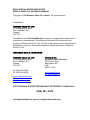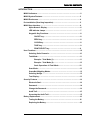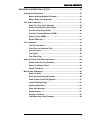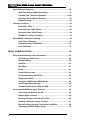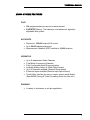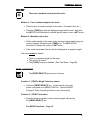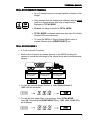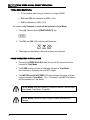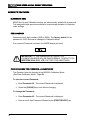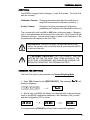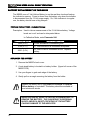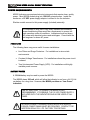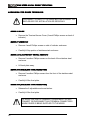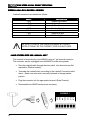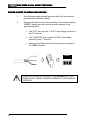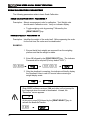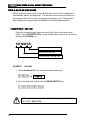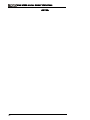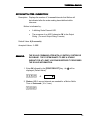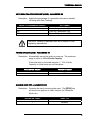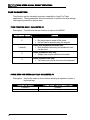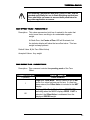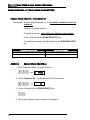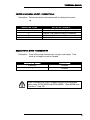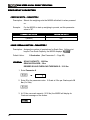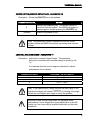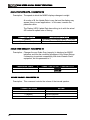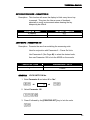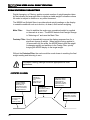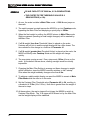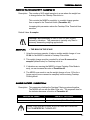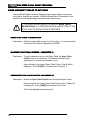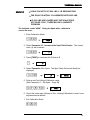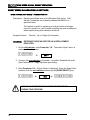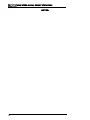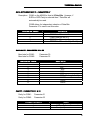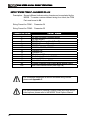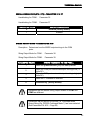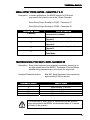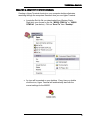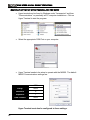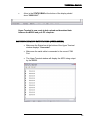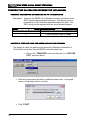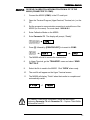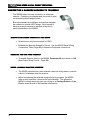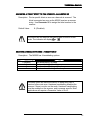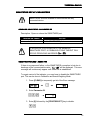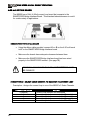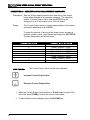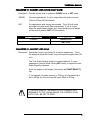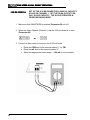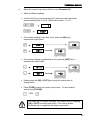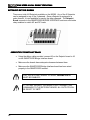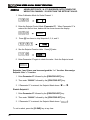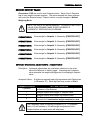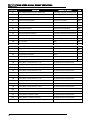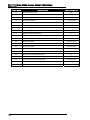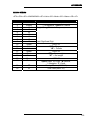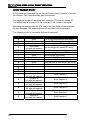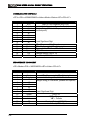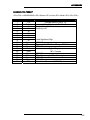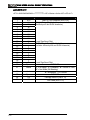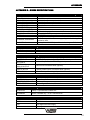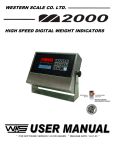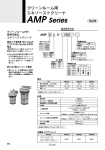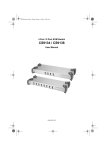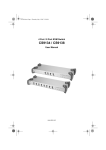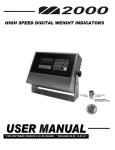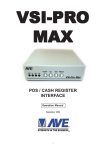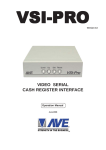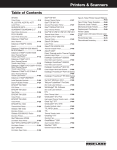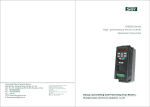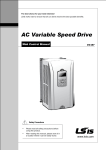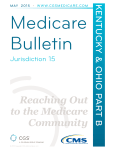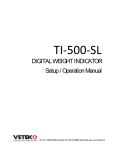Download FOR SOFTWARE VERSION 1.45 * * RELEASE DATE: FEB. 24th, 2004
Transcript
* FOR SOFTWARE VERSION 1.45 * * RELEASE DATE: FEB. 24th, 2004 * M2000 DIGITAL WEIGHT INDICATORS M2000 A, M2000 A-S TECHNICAL MANUAL Copyright © 2004 Western Scale Co. Limited. All rights reserved. Published by: WESTERN SCALE CO. LTD. 1670 Kingsway Avenue Port Coquitlam, B.C. Canada V3C 3Y9 Information in this Technical Manual is subject to change without notice due to correction or enhancement. The information described in this manual is the property of Western Scale Co. Ltd. No part of this manual may be reproduced or transmitted in any form, without the expressed written permission of Western Scale Co. Ltd. WESTERN SCALE LOCATIONS WESTERN SCALE CO. LTD. 1670 Kingsway Avenue Port Coquitlam, B.C. Canada V3C 3Y9 Ph: (604) 941-3474 Fx: (604)-941-4020 WESCALE INC. DIVISION OF WESTERN SCALE 3873 Airport Way Bellingham, WA. USA 98227 - 9754 www.wescale.com [email protected] www.westernscale.com www.westernscale.ca [email protected] FOR TECHNICAL SUPPORT REGARDING THIS PRODUCT, PLEASE CALL: (604) 941- 3474 FOR MORE INFORMATION, CONTACT [email protected] TABLE OF CONTENTS INTRODUCTION………………………………………………………………………..1 M2000 Indicators………………………………………………………………………2 M2000 System Features……………………………………………………...…...…3 M2000 Enclosures………………………………………………………………….…4 Pre-installation (Receiving Inspection)……………………………………...……5 M2000 User Interface…………………………………………………………………6 Alpha-Numeric Display……………………………………………………...6 LED Indicator Lamps…………………………………………………...……7 Keypad & Key Functions……………………………………………………8 ON/OFF key……………………………………….……………….….8 ZERO key…………………………………………………………...…8 CLEAR key………………………………………………………...….8 TARE key………………………………………………………...……9 PRINT/SELECT key………………………………………………….9 User Functions………………………………………………………………………..10 Selecting Scale Channels………………….……………………………....10 Total Mode…………………………………………………………..……..…11 Example: Total Mode (1)………………… …………….………...11 Example: Total Mode (2)………………… …………….………...12 Scale Operations in Total Mode……………………...………….12 Scan Mode………………………………………………………..….…….…13 Gross/Net Weighing Modes……………………………………….……….13 Selecting lbs/kgs…………………………………………………….…....…13 Test Display…………………………………………………………………..13 Security Features………………………………………………………………….…14 Electronic Seal……………………………………………………………….14 Password……………………………………………………………….……..14 Change the Password………………………………………………………14 Audit Trail……………………………………………………………………..15 Accessing the Audit Trail…………………………………………………..15 Battery Replacement………………………………………………………………...16 Testing the Battery………………………………………………………….16 Replacing the Battery………………………………………………...…….16 i HIGH SPEED DIGITAL WEIGHT INDICATORS INSTALLATION………………………………………………………………………..17 Power Requirements………………………………………………………………...18 Power Aids……………………………………………………………………18 Battery Power…………………………………………………………….…..18 Grounding Requirements………………………………………………………..….19 Static Environments………………………………………………………....19 Line Noise……………………………………………………………………...19 Accessing the M2000 Terminals……………………………………………………20 M2000 Wiring Terminals……………………………………………………………..21 M2000A Analog Loadcell Wiring…………………………………………………...22 Scale Systems with 1 Loadcell…………………………………………….22 Scale Systems with Multiple Loadcells…………………………………..23 Wiring Power to the M2000………………………………………………………….24 M2000 Power Up………………………………………………………………………25 Power Up Trouble Shooting………………………………………………..25 STANDARD CALIBRATION & SET-UP……………………………………………27 Calibration Mode……………………………………………………………………..28 Entering Calibration Mode…………………………………………………28 Entering Commands in Calibration Mode………………………………28 Key Functions in Calibration Mode………………………………………29 Exiting Calibration Mode…………………………………………………..29 Standard Scale Set-Up Parameters……………………………………………….30 Decimal Point Position……………………………………………………..30 Graduation Size……………………………………………………………...30 Scale Capacity……………………………………………………………….30 EXAMPLE: Set-up a scale…………………………………………………31 Scale Calibration Parameters……………………………………………………...32 Scale Calibration Units……………………………………………………..32 Deadload Scale………………………………………………………………32 Set Span (Example)………………………………………………………....33 Time & Date……………………………………………………………………………34 Set Time (Example)………………………………………………………….34 Set Date (Example)……………………………………………………….....35 Time Format………………………………………………………………….35 ii TABLE OF CONTENTS ADVANCED CALIBRATION & SET-UP……………………………………………37 Scale Motion Parameters…………………………………………………………...38 Motion Window Multiplier (Example)…………………………………….38 Motion Settle Time (Example)……………………………………………..39 Zero Scale Parameters……………………………………………………………...40 Power On “Zero Scale” Message………………………………………...40 Push to Zero Window (Zero Range)……………………………………...40 Auto Zero Tracking (On/Off)……………………………………………….40 Auto Zero Tracking Window (AZSM)…………………………………….41 Power On Zero (IZSM)………………...……………………………………41 Disable ZERO key…………………………………………………………...41 Tare Parameters……………………………………………………………………...42 Tare Function Mode…………………………………………………………42 Force Zero For Keyboard Tare……………………………………………42 Auto Tare Clear………………………………………………………………42 Tare Offset…………………………………………………………………….43 Tare Offset Flag……………………………………………………………...43 Scale Channel & Total Mode Parameters………………………………………..44 Enable Scale Channel (Example)…………………………………………44 Power Up Channel Select………………………………………………….45 Enable Total Mode…………………………………………………………..45 More Set-Up Parameters……………………………………………………………46 Power On Units………………………………………………………………46 Scale Overload Setting (Example)………………………………………..46 Power Switch (On/Off key) Bypass………………………………………47 Loadcell Voltage Range……………………………………………………47 Display Update Rate………………………………………………………..48 Scale Over Message………………………………………………………..48 Sound Volume……………………………………………………………….48 Keypress Feedback…………………………………………………………49 Lock Measuring Units (Example)…………………………………………49 iii HIGH SPEED DIGITAL WEIGHT INDICATORS Scale Filtering Parameters………………………………………………………….50 Main Filter Setting (Digital Averaging)…………………………………...51 Faststep Filter Threshold (Example)………………………………….51/52 Faststep Filter Sensitivity (Example)………………………………….….53 Disable Faststep………………………………………………………….…..53 Linearity Correction……………………………………………………………….….54 Reset Span Table…………………………………………………………….54 Increment Span Table Pointer………………………………………….….54 Decrement Span Table Pointer………………………………………….…54 EXAMPLE: Linearity Correction…………………………………………...55 Reset M2000 Calibration & Settings……………………………………………….56 Span Factor (Example)……………………………………………………...56 Complete Factory Initialization……………………………………………57 Clear Calibration……………………………………………………………..57 SERIAL COMMUNICATIONS………………………………………………………..59 Serial Communications Set-Up Parameters…………………………………….60 Serial Wiring Connections…………………………………………………60 Default Settings……………………………………………………………...60 Data Bits………………………………………………………………………61 Baud Rate……………………………………………………………………..61 Parity…………………………………………………………………………..61 Output String Format……………………………………………………….62 Serial Handshaking (RTS/CTS)……………………………………………63 String Output Mode………………………………………………………....63 Configure COM Ports for RS422 Mode……………………………..…...64 Serial Output String Routing………………………………………………65 Transmission Delay for COM1 & COM2…………………………………65 Connecting the M2000 to Hyper Terminal……………………………………….66 Connecting the M2000 to the PC…………………………………………66 Starting Hyper Terminal…………………………………………………....66 Running the Hyper Terminal Set-Up File………………………………..66 Creating a Shortcut to Hyper Terminal……………………………….....67 Manually Setting Up Hyper Terminal for the M2000…………………..68 Capturing the M2000 Output String………………………………………69 iv TABLE OF CONTENTS Transmitting Calibration Information (UPLOADING)………………………….70 Transmit Calibration Information to PC…………………………………70 Capture a Text File from the M2000 Using Hyper Terminal………….70 Example: Transmit Calibration Information to a PC………………….71 Receiving Calibration Information (DOWNLOADING)…………………………72 Receive Calibration Information from PC……………………………….72 Sending Data to the M2000 Using Hyper Terminal……………………72 Example: Receive Calibration Information from a PC……………….73 Connecting a Barcode Scanner to the M2000…………………………………..74 Wiring the Barcode Scanner to the M2000……………………………..74 Enabling the Barcode Scanner…………………………………………...74 M2000 – Barcode Scanner Overview…………………………………….74 Assigning a Ticket Event to the Barcode Scanner……………………75 Scanner Handshaking Mode………………………………………………75 CONNECTING AUXILLARY PERIPHERALS VIA SMARTWIRE……………….77 Wiring for Smartwire…………………………………………………………………78 Smartwire Bridge Interface…………………………………………………………78 Smartwire Set-Up……………………………………………………………79 Enabling Smartwire…………………………………………………………79 Smartwire failure…………………………………………………………….79 4-20 mA Option Board………………………………………………………………80 Connecting the 4-20 mA Board…………………………………………...80 Select Scale Channel to Connect to Current Loop……………………80 Current Loop Offset Adjustment (Zero)…………………………………81 Current Loop Span Adjustment (Capacity)……………………………..82 Current Loop (Gross or Net Mode)……………………………………….83 Current Loop (Span)………………………………………………………...83 Example: Set-Up the 4-20mA Board…………………………………84/87 Setpoint Output Option Board……………………………………………………..88 Connecting the Setpoint Board…………………………………………...88 Setpoint Control Mask………………………………………………………89 Example: Assigning Setpoints……………………………………...……90 Entering Setpoint Values…………………………………………………..91 Setpoint Hysteresis Adjustments………………………………………...91 v HIGH SPEED DIGITAL WEIGHT INDICATORS Remote Input Option Board………………………………………………………..92 Connecting the Remote Input Board…………………………………….92 Remote Input Board Functions…………………………………………...93 Example: Connect a Remote ZERO Switch……………………………93 APPENDICES………………………………………………………………………….95 Appendix A - M2000 Parameters………………………………………………96/98 Appendix B - Error Messages……………………..………………………….99/100 Appendix C - String Formats…………………………….……………………….101 DF1000 String………………………………………………………………101 DF1500 String………………………………………………………………102 DF2000 String………………………………………………………………103 Channel Info Character…………………………………………..104 DF2000 Command Mode…………………………………………104 DF2500 String………………………………………………………………105 DF2500 Command Mode 6………………………………………106 DF2500 Command Mode 7………………………………………107 Consolidated Controls String……………………………………………108 Weightronix 120 String……………………………………………………108 Cardinal 738 String………………………………………………………...109 Analogic 5316 String………………………………………………………110 Appendix D – Specifications……………………………………………………..111 Appendix E – Warranty……………………………………………………………112 vi TECHNICAL MANUAL INTRODUCTION 1 HIGH SPEED DIGITAL WEIGHT INDICATORS M2000 INDICATORS Utilizing over 25 years of research and development in electronic weighing systems, Western’s M2000 high performance scale indicators are the industry standard for speed, versatility, and reliability. M2000 weighing systems can be custom-tailored to meet the needs of any application and are ideal for new installations as well as upgrades to existing systems. The M2000 Indicator performs equally well on heavy industrial (Truck) scales and small capacity (packaging) scales. For a complete synopsis of M2000 Indicator functions and other custom weighing services, please visit www.westernscale.com or contact the Western Scale Co. Ltd. factory. The M2000 Indicator family includes: • M2000 A – 3 Channel Analog Indicator (2 COM Ports). One of the world’s best and most affordable high speed, fully featured indicators. For use with Analog loadcells. • M2000 A-S – Single Channel Indicator (1 COM Port). M2000 features and quality at a low cost. For use with Analog loadcells. • M2000 D - 3 Channel Digital Indicator (2 COM Ports). Digital Communication with your scale for maximum lightning protection and data integrity. Converts Analog loadcell signals to digital data at the scale via the DLC Smart Box. This technical manual contains specific information regarding: • M2000 System Installations • Scale Set-up • Scale Calibration • Enabling and Disabling M2000 functions • Scale Communications The following information is for the exclusive use of Western Scale Dealers and Customers. 2 TECHNICAL MANUAL M2000 SYSTEM FEATURES FAST. • • 100 weight samples per second on each channel FASTSTEP filtering: The industry’s most advanced, algorithmadjustable filter system ACCURATE. • • • Resolution: 520,000 internal A/D counts Up to 20,000 displayed divisions Measurement Canada & NTEP certified to 10,000 divisions VERSATILE. • • • • • • • Up to 3 independent Scale Channels Total Mode for summing Channels Fully Configurable Serial Communications Available Analog Output (4-20mA Option board) Up to 6 Setpoints available (Setpoint Option board) 4 Remote Inputs available (Remote Input Option board) Ticket Editor Interface for easy to create, custom weigh tickets (See M2000 Printing & Ticket Formatting Guide for more info) DURABLE. • A variety of enclosures to suit any application. 3 HIGH SPEED DIGITAL WEIGHT INDICATORS M2000 SLIMLINE • • • • • 12 GA. Aluminum enclosure Powder Coated Finish External Power Supply 9” W X 4” H X 1 ¾” D With bracket 10 ½” W X, 4 ½” H X 2” D M2000 DT (DESKTOP) • • • Lightweight Stainless Steel enclosure No-skid foot pads 9 ¾” W X 6” H X 3 ¼” D M2000 LSB (LIGHTWEIGHT SWIVEL BRACKET) • • • Lightweight Stainless Steel enclosure 7 ¼” W X 10” H X 2 ¾” D Stainless Steel Mounting bracket M2000 NSS (STAINLESS STEEL WASHDOWN) • • • Stainless Steel enclosure with wall-mount tabs Suitable for damp environments 8” W X 11 ½” H X 4 ½” D M2000 NSS-1 (HEAVY DUTY) • • • • 4 Heavy Duty Stainless Steel enclosure Suitable for tough, wet environments 6 Adjustable, Stainless Steel latches 8” W X 11 ½” H X 4 ½” D TECHNICAL MANUAL M2000 PRE-INSTALLATION RECEIVING INSPECTION It is always good practice to verify that the M2000 Indicator Kit is undamaged upon receipt. • Check over packaging for any signs of damage. • Remove the M2000 indicator from its protective packaging and check for damage. Each M2000 Indicator Kit should include: M2000 Indicator External 12 Volt Power Supply & Power cord (Slimline models only) M2000 User Manual Capacity Label Set Removable Connectors for all terminals in the back of the M2000 Verify that the correct number of cable strain-reliefs are included BE SURE TO CHECK THAT ALL NECESSARY OPTION BOARDS HAVE BEEN INCLUDED. 5 HIGH SPEED DIGITAL WEIGHT INDICATORS M2000 USER INTERFACE (DISPLAY & KEYPAD) M2000 Displays are split into two components: The Alpha-Numeric Weight Display and the LED indicators. ALPHA-NUMERIC DISPLAY []2000 • The Alpha-Numeric Weight Display has 6 multi-character LED’s. Scale weights, Error messages, and Calibration information are shown here. • A negative weight is shown by a (-) minus sign on the far left LED character. • The number of decimal points on the display is determined in Calibration Mode. (See Scale Set-Up Parameters - Page 30) • On power-up, a scrolling “[]2000” will be displayed, followed by the software version number. The scale weight will then be displayed. LED INDICATOR LAMPS • 6 These triangular LED’s will illuminate to indicate certain scale conditions. TECHNICAL MANUAL SCALE CHANNEL 1 INDICATOR CH1 Illuminated LED indicates the weight from Scale Channel 1 is displayed. A blinking LED indicates MOTION on the scale. SCALE CHANNEL 2 INDICATOR CH2 Illuminated LED indicates the weight from Scale Channel 2 is displayed. A blinking LED indicates MOTION on the scale. SCALE CHANNEL 3 INDICATOR CH3 Illuminated LED indicates the weight from Scale Channel 3 is displayed. A blinking LED indicates MOTION on the scale. GROSS WEIGHING MODE INDICATOR Indicates the scale is in GROSS weighing mode (No tare is stored). GR CENTRE ZERO INDICATOR 0 Indicates scale is within 0.2 graduations of true ZERO. May illuminate with a displayed weight in NET mode or if Tare Offset is being utilized. NET WEIGHING MODE INDICATOR NET Indicates the scale is in NET weighing mode (Scale has a tare weight stored). LB INDICATOR The scale is weighing in IMPERIAL units (Pounds or a fraction thereof). lb KG INDICATOR The scale is weighing in METRIC units (Kilograms or a fraction thereof). kg SCALE MOTION INDICATOR A blinking Scale Channel LED indicates MOTION on that scale. CH3 TOTAL MODE INDICATOR CH1 CH2 CH3 Multiple illuminated Scale Channel LED’s indicate TOTAL MODE. Only those channels illuminated are included. 7 HIGH SPEED DIGITAL WEIGHT INDICATORS KEYPAD & KEY FUNCTIONS NUMERIC KEYS ON / OFF KEY Powers-up the M2000. The key must be pressed and held for 1 second to turn the M2000 off. The [ON/OFF] key is not hard wired to the M2000 power supply. A Power Bypass function is available for Process Control and other applications. (See Power Switch Bypass - Page 47) ZERO SCALE KEY Removes small, residual weight values to return the displayed weight to zero. The Centre Zero LED will be illuminated. If the [ZERO SCALE] button is pressed in NET weighing mode, the stored tare weight will appear as a negative weight on the display. The scale cannot be zeroed if: • • • The [ZERO] key has been disabled. The scale is in MOTION. The residual weight on the scale is too great (More than 2% of Scale Capacity. See Push to Zero Window – Page 40) Three rapid beeps will sound to indicate any of these conditions! CLEAR KEY Press the [CLEAR] key to erase previously entered tare values. The [CLEAR] key will also function to cancel any keypad entry. 8 TECHNICAL MANUAL TARE KEY There are 2 methods used to tare the scale: Method 1: Tare a random weight on the scale. • Place an item of unknown weight on the scale. (Container, Box, etc.) • Press the [TARE] key and the displayed weight will be tared. Note that the NET LED will illuminate to indicate that the scale is now in NET mode. Method 2: Manually enter a tare. • With a stable weight on the scale, enter the desired tare weight using the numeric keypad, followed by the [TARE] key. The NET LED will illuminate to indicate the scale is in NET mode. • If the scale was at zero, the tare will be displayed as a negative weight. The scale cannot be tared if: • There is a negative weight on the scale. • The scale is in motion. • The [TARE] function is disabled. (See Tare Mode - Page 42) PRINT / SELECT KEY The [PRINT/SELECT] key has two functions: Function 1: PRINT a Weigh Ticket to a printer. • Press the [PRINT/SELECT] key. A ticket will be sent to the printer connected to an M2000 COM Port. (See the M2000 Printing & Ticket Formatting Guide for more information) Function 2: SELECT a function. • Enter the function number on the numeric keypad, followed by the [PRINT/SELECT] key. See M2000 Functions – Page 10. 9 HIGH SPEED DIGITAL WEIGHT INDICATORS M2000 USER FUNCTIONS M2000 functions are accessible via the keypad. To prevent accidental misuse, some functions may need to be enabled upon installation. Additional fine-tuning may also be recommended to maximize a weighing systems performance. To help your customer get the most out of the M2000, discuss specific system requirements with them prior to installation. SELECTING SCALE CHANNELS • M2000 Indicators utilize 3 independent scale channels. Channel 1 is the default scale channel. • To view the weight display for the desired channel, press the channel number on the numeric keypad followed by the [PRINT/SELECT] key. • Note the appropriate Scale Channel LED indicator will illuminate. Scale Channels 2 & 3 must be enabled in Calibration/Set-up Mode. (See Enable Scale Channel – Page 44) 10 TECHNICAL MANUAL TOTAL MODE (SUMMING CHANNELS) • Up to 3 channels may be summed together to display a total weight. • Only channels that are enabled and calibrated with the same grad size, decimal places, and units of weight will be displayed in TOTAL MODE. • Channel 1 is always included in TOTAL MODE. • TOTAL MODE is indicated when more than one of the Scale Channel LEDs are illuminated. • To return the M2000 to Single Channel Mode, select a channel followed by the [PRINT/SELECT] key. TOTAL MODE EXAMPLE 1: • A Truck scale with 3 sections. • Each section is wired to a separate channel on the M2000, allowing the operator to record the total weight of the vehicle along with the individual axle weights. SECTION 3 WIRED TO CHANNEL 3 3000 SECTION 2 WIRED TO CHANNEL 2 2000 SECTION 1 WIRED TO CHANNEL 1 1000 1. To view the rear axle weight (Section 3), select Scale Channel 3. (CH3 LED will illuminate) 3P 3000 CH1 CH2 CH3 2. To view the total weight (Sum of all sections), enter TOTAL MODE. Press [4], followed by the [PRINT/SELECT] key. (CH1, CH2, & CH3 LEDs will illuminate) 4P 6000 CH1 CH2 CH3 11 HIGH SPEED DIGITAL WEIGHT INDICATORS TOTAL MODE EXAMPLE 2: • 3 Floor scales, each using a channel on a single M2000. • CH1 and CH3 are calibrated as 2000 x 2 lbs. • CH2 is calibrated to 500 x 0.2 lb. As a result, only Channels 1 and 3 will be included in Total Mode. 1. Press [4], followed by the [PRINT/SELECT] key. 4P 2. The CH1 and CH3 LED indicators will illuminate. CH1 CH2 CH3 3. The weight on the display is the sum of these two channels. SCALE OPERATIONS IN TOTAL MODE • Pressing the [ZERO SCALE] button will zero all the channels that are included in Total Mode. • The TARE function will tare all channels included in Total Mode simultaneously, displaying the total NET weight. • The MOTION and SCALE ZERO LEDs will indicate the status of all the scales included in Total Mode. (E.g. If Channel 1 has MOTION, Motion will be indicated for Total Mode) TOTAL MODE must be enabled in Calibration before it can be used. (See Enable Total Mode - Page 45) TOTAL MODE cannot be used in legal for trade applications in Canada! 12 TECHNICAL MANUAL SCAN MODE • SCAN MODE allows the indicator to cycle between the scale channels that are enabled. • The M2000 will automatically switch the display to the next available channel and pause for 3 seconds before switching to the next channel. • To enter SCAN MODE, press [5] followed by the [PRINT/SELECT] key. • Select a specific channel to stop scanning. GROSS / NET WEIGHING MODES • To change the weighing mode, press [6] followed by the [PRINT/SELECT] key. • If the M2000 has a tare value stored, it will toggle between GROSS and NET weighing modes. • If no tare value is stored, the M2000 will remain in GROSS weighing mode. SELECTING POUNDS / KILOGRAMS • To change the weighing units on the display, press [7] followed by the [PRINT/SELECT] key. • The indicator will toggle units from lbs to kgs or kgs to lbs. • Either unit of measurement can be set up as the default. (See Power On Units – Page 46) • To test the display segments, press [8] followed by the [PRINT/SELECT] key. • All the segments in the display will light up for a short period of time. TEST DISPLAY 13 HIGH SPEED DIGITAL WEIGHT INDICATORS SECURITY FEATURES ELECTRONIC SEAL M2000 Set-Up and Calibration settings are electronically sealed with a password. This safeguard helps prevent accidental or unauthorized alteration of important scale settings. THE PASSWORD Passwords are 4 digit numbers (0000 to 9999). The factory default for the password is 1111, and can be changed in Calibration Mode. If an incorrect Password is entered, the M2000 display will read: FAiL IMPORTANT: IF THE PASSWORD IS FORGOTTEN, CALIBRATION MODE WILL BE INACCESSIBLE. CONTACT THE WESTERN SCALE CO. LTD. FACTORY FOR ASSISTANCE. VIEW OR CHANGE THE PASSWORD - PARAMETER 96 The Password must be changed in the M2000’s Calibration Mode. (See Enter Calibration Mode - Page 28) To view the current Password: • Enter Parameter 96. The current Password is displayed. • Press the [CLEAR] key to exit without changing. To change the Password: 14 • Enter Parameter 96. The current Password is displayed. • Enter a new 4 digit Password followed by the [PRINT/SELECT] key. TECHNICAL MANUAL AUDIT TRAIL The M2000 is equipped with a Category 1 Audit Trail system. The Audit Trail has two counters: Calibration Counter: Changing parameters that affect the calibration of weight will increment the Calibration counter by 1. Config. Counter: Changes to all other parameters (Configuration parameters) will increment the Parameter counter by 1. The counters will count from 000 to 999 before rolling over again. Changing one or more parameters will increment the counter by 1 (One Counter tick per Calibration session). Only an actual change of value to the Calibration or SetUp parameters will register to the Audit Trail. Important Note: Because the Audit Trail becomes active at the factory, the counters may not initially show 0, even when the M2000 is new out of the box. IT IS EXTREMELY IMPORTANT THAT THE CORRECT TIME AND DATE BE SET FOR THE AUDIT TRAIL TO BE ACCURATE. THE AUDIT TRAIL IS PERMANENT AND CANNOT BE DISABLED OR ERASED BY REMOVING THE INTERNAL BATTERY. ACCESSING THE AUDIT TRAIL The Audit Trail can only be accessed from Normal Weighing Mode. 1. Enter 1000 followed by the [PRINT/SELECT]. The message “Avdit” will briefly be displayed. avdit 1000P 2. Shortly after, the M2000 will display (in order) the date of the last change made to the M2000’s calibration parameters, the Calibration (CAL) counter, and the Configuration (CFG) counter. 03.10.31 Cal.001 Cfc.001 You may press the [CLEAR] key at any time to cancel this operation. 15 HIGH SPEED DIGITAL WEIGHT INDICATORS BATTERY REPLACEMENT ON THE M2000 The M2000 uses a 3 Volt Lithium Battery to run the real-time clock and backup the indicator’s memory. Power is drawn from the battery only when the indicator is disconnected from the 12 Volt power supply. So, if the indicator is in regular use, the battery should have a long lifespan. TESTING THE BATTERY - PARAMETER 244 Description: Used to take a measurement of the 3 Volt lithium battery. Voltage levels are in mV and can be interpreted below. In Calibration Mode, enter Parameter 244. PARAMETER VALUE SETPOINT FUNCTION 3000 (3.0V) 2700 (2.7V) 3 Volts and above is considered good. 2.7 Volts and above is considered acceptable. 2600 (2.6V) 2.6 Volts or less is considered as low. Replace battery. REPLACING THE BATTERY 1. Remove the M2000’s back cover. 2. A coin-sized battery is located in a battery holder. (Upper left corner of the M2000 PCB). 3. Use your fingers to grab each edge of the battery. 4. Gently pull on an angle removing the battery from the holder. Replace the battery with a type RENATA CR2450N 3V 540mAh lithium battery or equivalent. This battery should be available at most electronics stores. NEVER USE METAL OBJECTS SUCH AS SCREWDRIVERS TO REMOVE THE BATTERY. THIS CAN RESULT IN PERSONAL INJURY AND/OR A SHORT-CIRCUITING OF THE BATTERY CAUSING DAMAGE TO THE INDICATOR. 16 TECHNICAL MANUAL INSTALLATION 17 HIGH SPEED DIGITAL WEIGHT INDICATORS POWER REQUIREMENTS M2000 Indicators are precise electronic instruments that require clean, quality power. Most M2000 models plug into 120 VAC external power. Inside the enclosure, a 12 VDC power supply adaptor is utilized to run the indicator. Slimline models connect to this power supply (included) externally. It is important to note that in very noisy industrial environments, power-conditioning filters would be a requirement to ensure failsafe operation under all conditions. Indicators should not share AC power with electrical motors and switchgear. Consult with the site engineer for clean AC power. POWER AIDS The following items may prove useful for some installations: • Line Filters and Surge Protectors: For installations in minor static environments. • Constant Voltage Transformers: For installations where the power circuit is shared. • True Uninterrupted Power Supply (UPS): For installations with highly unstable power sources. BATTERY POWER A 12 Volt battery may be used to power the M2000. The M2000 draws 200 mA, which will allow the indicator to run from a full 12 Volt car battery for a long time. However, the M2000 provides no “Low Power” indication. USE OF A BATTERY TO POWER THE M2000 IS NOT RECOMMENDED. IF POSSIBLE, THE 12 VDC POWER SUPPLY INCLUDED WITH THE INDICATOR SHOULD BE USED AT ALL TIMES. IN CASES WHERE THE M2000 IS INSTALLED IN A VEHICLE, POWER CONDITIONING MUST BE PROVIDED. CONTACT THE WESTERN SCALE CO. LTD. FACTORY FOR DETAILS. 18 TECHNICAL MANUAL GROUNDING REQUIREMENTS Proper grounding of weighing system components is essential to avoid problems with static, transmission line “noise”, and voltage surges that may damage the equipment. It is essential that M2000 Indicators have a good ground connection. STATIC ENVIRONMENTS To reduce static interference, some weighing systems should have a solid connection from the scale base to Earth Ground. This includes: • Systems incorporating conveyors • Systems incorporating Shrink-wrappers • Other devices that produce a lot of static • Devices used to weigh static-charged materials (such as plastics) should also be grounded in this fashion. LINE NOISE To reduce line noise, connect the Loadcell shield wire to the Ground terminal, labeled “GND”, on the back of the M2000. (See M2000A Wiring Terminals – Page 21) PLEASE NOTE THAT THE GROUNDING REQUIREMENTS FOR THE M2000D DIGITAL SYSTEM ARE MUCH MORE STRINGENT! FOR MORE INFORMATION ABOUT THE M2000D AND LIGHTNING PROTECTION, SEE THE M2000D TECHNICAL MANUAL OR CONTACT THE WESTERN SCALE FACTORY. 19 HIGH SPEED DIGITAL WEIGHT INDICATORS ACCESSING THE M2000 TERMINALS DISCONNECT POWER TO THE M2000 BEFORE OPENING THE ENCLOSURE FOR INSTALLATION OR SERVICING. M2000 SLIMLINE • Remove the Terminal Access Cover (2 small Phillips screws on back of indicator). M2000 DT (DESKTOP) • Remove 4 small Phillips screws on side of indicator enclosure. • Carefully lift top portion of stainless steel enclosure. M2000 LSB (LIGHTWEIGHT SWIVEL BRACKET) • Remove 8 medium Phillips screws on the back of the stainless steel enclosure. • Lift back plate away. M2000 NSS (STAINLESS STEEL WASHDOWN) • Remove 8 medium Phillips screws from the front of the stainless steel enclosure. • Carefully lift the front plate. M2000 NSS (STAINLESS STEEL WASHDOWN) • Release the 6 adjustable enclosure latches. • Carefully lift the front plate. TO AVOID THE RISK OF DAMAGE TO EQUIPMENT, DO NOT CONNECT OR DISCONNECT ANY TERMINAL CONNECTORS WHEN POWER IS BEING SUPPLIED TO THE M2000. 20 TECHNICAL MANUAL M2000A WIRING TERMINALS All wiring to M2000 indicators terminate at the main circuit board. If possible, all wiring to the M2000 motherboard should be done before power is applied to the unit. COM2 COM1 SMARTWIRE 3.3V Li BATTERY 12VDC CHANNEL 3 CHANNEL 2 CHANNEL 1 KEYPAD BACK OF M2000 PCB CTS COM1 RS 232/422 PORT COM2 RS 232/422 PORT MAIN POWER CONNECTOR 12VDC SMARTWIRE FOR PERIPHERAL INTERFACE SCALE CHANNEL 1,2,3 FOR LOADCELL CONNECTION Clear To Send (Input – M2000 checks if communication is available) RX Receive Data (Input – Data received by the M2000) TX Transmit Data (Output – Data transmitted by the M2000) RTS Request To Send (Output – Signals M2000 ready to receive data) COM Common (Ground) CTS Clear To Send (Input – M2000 checks if communication is available) RX Receive Data (Input – Data received by the M2000) TX Transmit Data (Output – Data transmitted by the M2000) RTS Request To Send (Output – Signals M2000 ready to receive data) COM Common (Ground) V- (Negative) GND (Earth ground) V+ (Positive power) NC (No connection) B (RS485 differential signal) A (RS485 differential signal) V+ (SMARTWIRE Power supply) V- (SMARTWIRE Power supply) - EXC (Negative Excitation) - SNS (Negative Sense) + SNS (Positive Sense) + EXC (Positive Excitation) SHLD (Loadcell cable Shield) - SIG (Negative Signal) + SIG (Positive Signal) 21 HIGH SPEED DIGITAL WEIGHT INDICATORS M2000A ANALOG LOADCELL WIRING Loadcell connections are labeled as follows: LABEL CONNECTION - EXC - SNS + SNS + EXC SHLD - SIG + SIG Negative Excitation Negative Sense Positive Sense Positive Excitation Loadcell Shield Negative Signal Positive Signal BE SURE TO CHECK THE LOADCELL MANUFACTURER’S INSTRUCTIONS FOR THE CORRECT WIRE COLOUR CODE. SCALE SYSTEMS WITH ONE LOADCELL ONLY The Loadcell is wired directly to the M2000A using a 7 pin terminal connector. The connector can be unplugged from the M2000 to make wiring easier. • Pass the loadcell cable through the strain-relief, into the enclosure (Not required for Slimline models). • Terminate the loadcell wires, according to the Loadcell Connection table above. Make sure each wire is securely fastened in the appropriate position. • Plug the connector into the appropriate terminal (Scale Channel). • Re-assemble the M2000 enclosure as necessary. 22 +SIG -SIG SHLD +EXC +SNS -SNS -EXC CHANNEL 1 TECHNICAL MANUAL IMPORTANT WIRING NOTE! When connecting loadcells without SENSE wires, the +EXC wire must be jumpered to the +SNS terminal and the –EXC wire must be jumpered to the –SNS terminal. SCALE SYSTEMS WITH MULTIPLE LOADCELLS These systems typically utilize a Summation board that is wired to the M2000A using 7 pin terminal connectors. The connectors can be unplugged from the M2000 to make wiring easier. • Terminate the loadcell wires at the Sum board, making sure each wire is securely fastened in the appropriate position. • Pass the cable from the Sum board through the strain-relief, into the enclosure (Not required for Slimline models). • Terminate the wires from the Sum board to the connector. Make sure each wire is securely fastened in the appropriate position. • Plug the connector into the appropriate terminal (Scale Channel). • Re-assemble the M2000 enclosure as necessary. +SIG -SIG SHLD +EXC +SNS -SNS -EXC CHANNEL 1 23 HIGH SPEED DIGITAL WEIGHT INDICATORS WIRING POWER TO M2000 INDICATORS 1. Pass the power cable through the strain-relief, into the enclosure (Not required for Slimline models). 2. Terminate the power wires to the connector in the terminal labeled “12VDC”, making sure each wire is securely fastened in the appropriate position. • The “HOT” wire from the 12 VDC Power Supply connects to the “+” terminal. • The “NEGATIVE” wire from the 12 VDC Power Supply connects to the “-” terminal. • Make sure the Earth Ground wire is securely connected to the “GND” terminal. 12VDC PLEASE PAY CLOSE ATTENTION TO THE POLARITY OF THE POWER CORD! WIRING POWER INCORRECTLY MAY DAMAGE THE M2000! 24 TECHNICAL MANUAL M2000 POWER UP • On power up, M2000 Indicators should display a scrolling “M2000” followed by the software version number. • If the scale system has been installed correctly, a weight should then be displayed. []2000 ver1.46 123456 TROUBLE SHOOTING IF THE M2000 DOES NOT POWER UP: • Check External power source and Circuit Breaker. • Check 12V Power Supply and replace if necessary. IF THE ALPHA-NUMERIC DISPLAY SHOWS: • There is no Signal Input. The loadcell cable to the M2000 may have been disconnected, wired incorrectly, or severed. The loadcell could be defective. • Sense lines from the loadcell have not been terminated. Connect Sense wires or jumper +EXC to +SNS and –EXC to –SNS. • The loadcell’s output is beyond the M2000’s Input Voltage Range. (See Parameter 11 - Page 47 to adjust this range) • The scale is overloaded at the M2000’s default settings. Remove any weights that may be on the scale and Deadload the scale. (See Parameter 12 – Page 32) vvvvvv aaaaaa 888888 eeeeee 25 HIGH SPEED DIGITAL WEIGHT INDICATORS NOTES: 26 TECHNICAL MANUAL STANDARD CALIBRATION & SET-UP 27 HIGH SPEED DIGITAL WEIGHT INDICATORS CALIBRATION MODE All Calibration and Set-up functions are executed via the keypad in Calibration Mode. Each function or parameter has a unique code with which to access and edit values. For a complete listing of all parameters, see Appendix A. ENTERING INTO CALIBRATION MODE TO ENTER CALIBRATION MODE FOR SCALE CHANNEL 1: 19P 1. Enter 19 followed by the [PRINT/SELECT] key. 2. The display will flash “ PA55 password is required. C12320 3. Enter 1111 (factory default password). A blinking “C” should appear on the left hand side of the display, indicating Calibration Mode has been entered. (For more information on passwords, see Security Features - Page 14) ”. At this point, a four-digit Note: To enter Calibration Mode for Channels 2 & 3, use Parameters 29 & 39 respectively and follow the exact same steps as for Channel 1. ENTERING COMMANDS IN CALIBRATION MODE SELECT A PARAMETER • Calibration & Set-up parameters are selected by entering their unique numeric code followed by the [PRINT/SELECT] key. This method is similar to selecting a function in Normal Weighing Mode. EDIT A PARAMETER 28 • After a parameter is selected, its current value will be displayed. There is a 6 second window to edit the parameter. Parameter values are entered using the numeric keys followed by the [PRINT/SELECT] key. • In some cases, the [TARE] key must be used to enter a parameter value. Specific Parameter Descriptions will address the use of the [TARE] key. TECHNICAL MANUAL KEY FUNCTIONS IN CALIBRATION MODE O Z T P C 0 . Cycles the display between Graduated Counts (Displayed weight prefixed by a blinking letter “C”) and Raw Internal Counts (Prefixed by a blinking letter “a”). Continues to function as in normal Weighing Mode. Confirms entry of new Parameter Values (in certain cases only). Select Parameters and confirms entry of most Parameter Values. Aborts any parameter change without saving. Used to increase some parameter values. Specific Parameter Descriptions will address the exact function of this key. Used to decrease some parameter values. Specific Parameter Descriptions will address the exact function of this key. EXIT CALIBRATION MODE - PARAMETER 99 Description: 1. Exits Calibration Mode and restarts the M2000. All calibration changes are saved to flash memory and the Audit Trail is updated. Enter 99 followed by the [PRINT/SELECT] key. 99P 2. The display will flash, run through a save series, and return to Normal Weighing Mode. cal 5ave {}ait 0.0 29 HIGH SPEED DIGITAL WEIGHT INDICATORS STANDARD SCALE SET-UP PARAMETERS The following parameters are standard for getting a scale up and running. DECIMAL POINT POSITION - PARAMETER 2 Description: Sets the number of decimal places to correspond with Grad Size. PARAMETER VALUE DISPLAY EXAMPLE 0 (default) 1 2 3 4 123456. 12345.6 1234.56 123.456 12.3456 GRADUATION SIZE - PARAMETER 3 Description: The number the scale will count by. PARAMETER VALUE 1 (default) 2 5 10 20 50 100 DISPLAY EXAMPLE 1, 2, 5, 10, 20, 50, 100, 2, 4, 10, 20, 40, 100, 200, 3, etc. 6, etc. 15, etc. 30, etc. 60, etc. 150, etc. 300, etc. SCALE CAPACITY - PARAMETER 4 Description: True Scale Capacity. The Zero Range is calculated from this value. Accepted Parameter Values: Any number (weight) up to 999999. For “Scale Over” above True Scale Capacity, see Parameter 8 – Page 46. 30 TECHNICAL MANUAL EXAMPLE: SET UP A 5,000 LB. CAPACITY SCALE WITH A GRADUATION SIZE OF 0.5 LB. ON CHANNEL 1. 1. Enter Calibration Mode for Channel 1. 19P Pa55 1111 C12344 2. Select the weighing units for Set-Up by pressing 7 followed by the [PRINT/SELECT] key. Either the lb or kg LED indicator LED will illuminate. 3. To select Decimal Point Position, press 2 on the keypad followed by [PRINT/SELECT]. The display will show the current position (default: 0). 2P 0 4. For 1 decimal place, press 1 on the keypad followed by the [PRINT/SELECT] key. 1P C1234.4 5. To select Graduation size, press 3 on the keypad followed by [PRINT/SELECT]. The display will show the current Graduation size (default: 1) 3P 1 6. For a grad size of half a pound, press 5 on the keypad followed by [PRINT/SELECT]. 5P C1232.5 7. To select Scale Capacity, press 4 on the keypad followed by [PRINT/SELECT]. The display will show the current Scale Capacity. 4P C1000.0 8. For a Scale Capacity of 5,000 lb., enter 5000 on the keypad followed by the [PRINT/SELECT] key. 5000P The Scale is now ready for calibration and/or more advanced Set-Up. 31 HIGH SPEED DIGITAL WEIGHT INDICATORS SCALE CALIBRATION PARAMETERS The following parameters relate to basic Scale Calibration. SCALE CALIBRATION UNITS - PARAMETER 7 Description: Selects measurement units for calibration. Test Weight units should match Calibration units. Verify on indicator display. • Toggle weighing units by pressing 7 followed by the [PRINT/SELECT] key. DEADLOAD SCALE - PARAMETER 12 Description: Identifies the weight of the scale itself. Before spanning the scale for the first time, the scale must be deadloaded. EXAMPLE: 1. Ensure that all test weights are removed from the weighing platform and that the weight is stable. 2. Enter 12 followed by the [PRINT/SELECT] key. The Indicator Password will be required (Factory default “1111”). 12P Pa55 1111 -dead- 3. After the deadload is complete, the indicator will briefly display the Deadload Value in raw A/D counts before returning to weight display mode. 1933 c 0.0 Older M2000 software versions (1.44 and older) will not prompt for the Password when the scale is deadloaded. Instead, the “Reconfirm” screen appears. r At this point, press [1] followed by the [PRINT/SELECT] key to activate the deadload function. 1P 32 -dead- TECHNICAL MANUAL IMPORTANT NOTICE FOR HIGH CAPACITY SCALES & SCALES UTILIZING A LARGE NUMBER OF LOADCELLS! PLEASE VERIFY THAT THE CORRECT ANALOG INPUT RANGE IS SET BEFORE PROCEEDING TO SPAN SCALE. (SEE PARAMETER 11 - PAGE 47) SET SPAN - PARAMETER 13 Description: Calibrates (Spans) the scale with a known Test Weight. EXAMPLE: IN CALIBRATION MODE, SPAN A SCALE TO 5,000 LBS. 1. Verify that scale is reading zero with the Centre of Zero LED illuminated. C 0.0 2. Place Test Weights on the scale (5,000 lbs). 3. Enter 13 followed by the [PRINT/SELECT] key. Once activated, the current displayed weight will be frozen on the display. 13P 4. C4276.5 Enter the known test weight value followed by the [PRINT/SELECT] key. The display will show the new, corrected weight on the scale. 5000P C5000.0 33 HIGH SPEED DIGITAL WEIGHT INDICATORS TIME & DATE ON THE M2000 M2000 Indicators have a built-in Time & Date Clock that is Y2K compliant and automatically adjusts for leap years. The real time clock runs from a battery on the main board and will continue to operate when power is cut. The time and date settings are changed when the M2000 is in Normal Weighing Mode. PARAMETER 80 - SET TIME Using the numeric keypad, enter the new 6-digit time in the format shown below. Press [PRINT/SELECT] to save the new time or cancel at any time by pressing the [CLEAR] key. HH:MM:SS 2 Digit Seconds (00 – 59) 2 Digit Minute (00 – 59) 2 Digit Hour (01 – 12 or 00 – 23) EXAMPLE: 11:00 AM 1. Select Parameter 80. The current time will be displayed. 80P 10.00.00 2. Enter the new time, followed by the [PRINT/SELECT] key. 110000P FOR 12-HOUR CLOCK MODE, PARAMETER 83 MUST BE USED TO SELECT AM OR PM. 34 TECHNICAL MANUAL PARAMETER 81 - SET DATE Using the numeric keypad, enter the new 6-digit date in the format shown below. Press [PRINT/SELECT] to save the new date or cancel at any time by pressing the [CLEAR] key. YY:MM:DD 2 Digit Day (01 – 31) 2 Digit Month (01 – 12) 2 Digit Year (00 – 99) EXAMPLE: January 1, 2004 1. Select Parameter 81. The current date will be displayed. 81P 01.01.01 2. Enter the new time, followed by the [PRINT/SELECT] key. 040101P PARAMETER 83 - TIME FORMAT Description: Controls Time Format settings. 12 Hour or 24 Hour (military time) clock settings are available. PARAMETER VALUE TIME FORMAT 0 (default) 1 2 24 Hour Mode 12 Hour Mode AM 12 Hour Mode PM 35 HIGH SPEED DIGITAL WEIGHT INDICATORS NOTES: 36 TECHNICAL MANUAL ADVANCED CALIBRATION & SET-UP 37 HIGH SPEED DIGITAL WEIGHT INDICATORS SCALE MOTION PARAMETERS The following parameters are used for adjusting MOTION characteristics. These settings are useful for installations experiencing instability problems, and adjusting the performance of the Motion character in the Output string. MOTION WINDOW MULTIPLIER - PARAMETER 5 Description: Determines the scale’s sensitivity to motion. This Parameter Value is multiplied by the Graduation Size to give the Motion Window. A change in weight must be greater than this window to activate the MOTION LED. To decrease Motion Sensitivity, increase the value of this parameter. Default Value: 2 - When Graduation Size (Parameter 3) is set, the Motion Window is automatically set to 2 times the Graduation size. Accepted Values: 1 – 10 EXAMPLE: AN OLD AND UNSTABLE SCALE. THE WEIGHT IS NOT SETTLING FAST ENOUGH. DECREASE MOTION SENSITIVITY. 1. In Calibration Mode, press 5, followed by the [PRINT/SELECT] key to select “Motion Window.” A “2” will be displayed (Default value). 5P 2 2. Press 4 followed by the [PRINT/SELECT] key to double the value. 4 4 P 3. The motion sensitivity will now be 4 times the graduation size. If the Grad Size is 10 kg, MOTION will not be indicated (blinking LED) unless the weight on the scale changes by more than 40 kg (4 x 10 kg). BE SURE TO REFERENCE LOCAL REGULATORY REQUIREMENTS. 38 TECHNICAL MANUAL MOTION SETTLE TIME - PARAMETER 24 Description: Displays the number of ¼ second intervals that Motion will be indicated after the scale reading has stabilized within tolerance. Motion is indicated by: • A blinking Scale Channel LED. • The presence of an ASCII character ‘M’ in the Output String. (For most Output String Formats) Default Value: 8 (2 seconds) Accepted Values: 1 - 255 EXAMPLE: THE SCALE COMMUNICATES WITH A CONTROL SYSTEM OR DATABASE. THE SYSTEM WANTS TO SEE A STABLE WEIGHT FOR AT LEAST 4 SECONDS BEFORE IT PROCESSES THE SCALE INFORMATION. 1. Enter 24 followed by the [PRINT/SELECT] key. An ‘8’ will be displayed (Default value). 24P 8 2. Sixteen (16) ¼ second intervals are needed for a Motion Settle Time of 4 seconds (16 x ¼ sec). 16P 39 HIGH SPEED DIGITAL WEIGHT INDICATORS ZERO SCALE PARAMETERS Track-off mud, dirt, rocks or other materials that may accumulate on the scale. Also, utilize Zero functionality to satisfy certain Legal For Trade requirements. POWER ON “ZERO SCALE” MESSAGE - PARAMETER 9 Description: Enables a “Zero” prompt for the Scale Operator. PARAMETER VALUE 0 (default) 1 DISPLAY EXAMPLE Disabled. Weight is displayed. Normal Operation. Enabled. “2ER0” is displayed. The Operator must Zero the scale before weighing. This parameter may be a requirement for certain ‘Legal For Trade’ applications. PUSH TO ZERO WINDOW (OR ZERO RANGE) - PARAMETER 21 Description: The weight range, as a percentage of scale capacity, that can be zeroed-out by pressing the [ZERO] key. Default Value: 2 (%) Accepted Values: 0 to 99 (%) AUTO ZERO TRACKING (ON/OFF) - PARAMETER 22 Description: Allows the M2000 to automatically zero off any residual weight on the scale (Up to a pre-determined limit – See Parameter 23) 40 PARAMETER VALUE AUTO ZERO TRACKING 0 1 (default) OFF ON TECHNICAL MANUAL AUTO ZERO TRACKING WINDOW (AZSM) - PARAMETER 23 Description: Adjusts the percentage of a graduation that can be tracked off during Auto Zero Tracking. ACCEPTED PARAMETER VALUES 1-99 (default: 60) 100 200 300 AUTO ZERO Track off 1 to 99% of a graduation (d) Track off 1 graduation (1d) Track off 2 graduation (2d) Track off 3 graduations (3d) Auto Zero Tracking (Parameters 22 & 23) is subject to local regulatory requirements. POWER ON ZERO (IZSM) - PARAMETER 45 Description: Automatically zeroes the scale on power up. The maximum range is set to +/- 10% of Scale Capacity. If the initial load on the scale exceeds +/- 10% of Scale Capacity, no initial scale zero will take place. PARAMETER VALUE POWER UP ZERO 0 (default) 1 OFF ON DISABLE ZERO KEY - PARAMETER 111 Description: Prevents the user from zeroing the scale. The [ZERO] key will continue to perform its other functions (In Calibration Mode, etc.). PARAMETER VALUE ZERO KEY 0 (default) 1 Enabled. Disabled. 41 HIGH SPEED DIGITAL WEIGHT INDICATORS TARE PARAMETERS Tare function can be extremely important, especially in Legal For Trade applications. These parameters allow the customer to optimize the tare settings, reducing the potential for human error. TARE FUNCTION MODE - PARAMETER 50 Description: Controls how the tare function is used on the M2000. PARAMETER VALUE 0 1 (default) ACTION Disable keyboard and scale tare. • No weight can be tared off the scale. • No tare can be entered using the keypad. Enable both keyboard and scale tare. • Both keyboard tare entry and pushbutton tare can be used. 2 Enable pushbutton tare only. • Weight may only be tared from the scale. 3 Enable keyboard tare only. • Tare entry can only be done from the keyboard. FORCE ZERO FOR KEYBOARD TARE - PARAMETER 71 Description: Verifies the scale is at zero before allowing an operator to enter a keyboard tare. 42 PARAMETER VALUE FORCE ZERO FOR KEYBOARD TARE 0 (default) 1 Disabled Enabled TECHNICAL MANUAL The following 2 parameters deal with TARE OFFSET and are intended specifically for use in Grain Weighing applications. There should be no reason to access these parameters for any other application or reason. TARE OFFSET VALUE - PARAMETER 25 Description: This value represents a build up of material in the scale that could come loose, resulting in an undesirable negative weight. At Scale Zero, the Centre of Zero LED will illuminate, but the indicator display will show the tare offset value. This tare weight is always present. Default Value: 0 (No Tare Offset Value) Accepted Values: Any weight TARE OFFSET FLAG - PARAMETER 26 Description: This command controls the operating mode of the Tare Offset. PARAMETER VALUE DISPLAY EXAMPLE 0 (default) Offset Disabled. 1 Legal For Trade Mode: M2000 cannot be put in NET mode if no value has been set for tare. If a tare has been entered, the Offset Value is included in the NET display. 80 Not Legal For Trade Mode: Allows GROSS/NET switching when the M2000 displays ZERO. If NET is selected, the Offset Value is subtracted from the displayed GROSS weight. 43 HIGH SPEED DIGITAL WEIGHT INDICATORS SCALE CHANNEL & TOTAL MODE PARAMETERS ENABLE SCALE CHANNEL - PARAMETER 98 Description: Enables Scale Channels 2 or 3. By default, channels 2 and 3 are turned off. Channel 1 is always enabled. To enable a channel, enter Calibration Mode for that channel. Press 1 followed by the [PRINT/SECLECT] key. To disable the channel, enter 0 followed by the [PRINT/SECLECT] key. EXAMPLE: PARAMETER VALUE SCALE CHANNEL 0 (default) 1 Disabled Enabled ENABLE SCALE CHANNEL 2. 1. Enter Calibration Mode for Scale Channel 2. 29P C 4998 2. Select Parameter 98. The current value (0) will be shown 98P 0 3. Press 1 followed by the [PRINT/SELECT] key. 1P 4. Set-up and calibrate scale connected to Channel 2. 44 TECHNICAL MANUAL POWER UP CHANNEL SELECT - PARAMETER 46 Description: Determines which scale channel will be displayed on power up. PARAMETER VALUE 1 (default) 2 3 4 5 ACTION ON POWER UP Channel 1 as default at startup Channel 2 as default at startup (if enabled) Channel 3 as default at startup (if enabled) Total mode (if criteria is met) Scan mode ENABLE TOTAL MODE - PARAMETER 70 Description: Sums all the scale channels into a single, total weight. Total mode is not legal for trade in Canada. PARAMETER VALUE TOTAL MODE 0 (default) Disabled 1 Enabled Scale Channels must first be enabled before they are available when using TOTAL MODE and SCAN MODE. (See M2000 User Functions - Page 10) 45 HIGH SPEED DIGITAL WEIGHT INDICATORS MORE SET-UP PARAMETERS POWER ON UNITS - PARAMETER 6 Description: Selects the weighing units the M2000 will default to when powered on. Example: For the M2000 to start up weighing in pounds, set this parameter value to “0”. PARAMETER VALUE POWER ON UNITS 0 1 (default) lbs kgs SCALE OVERLOAD SETTING - PARAMETER 8 Description: Assigns the number of graduations for Scale Over. At this point beyond True Scale Capacity, the M2000 displays “EEEEEE”. Default Value: EXAMPLE: 1 Graduation. (See Parameter 3 – Page 30) SCALE CAPACITY: 1000 lbs GRADUATION SIZE: 2 lbs DESIRED SCALE OVERLOAD THRESHOLD: 1010 lbs 1. Enter Parameter 8. 8P 1 2. Enter 5 for the parameter value. 5 Grads at 2 lbs per Grad equals 10 lbs (5 x 2lbs). 5P 3. At 10 lbs over scale capacity (1010 lbs) the M2000 will display its Overload message on the screen. eeeeee 46 TECHNICAL MANUAL POWER SWITCH ([ON/OFF] KEY) BYPASS - PARAMETER 10 Description: Allows the [ON/OFF] key to be disabled. PARAMETER VALUE ACTION Disables the [ON/OFF] key. The M2000 cannot be turned off from the keypad. The M2000 will power on when plugged in without pressing the [ON/OFF] key. 0 1 (default) Enables the [ON/OFF] key. Note: This parameter is used in applications such as control systems where the M2000 must power up running after a power outage. LOADCELL VOLTAGE RANGE - PARAMETER 11 Description: Adjusts the Loadcell Voltage Range. This parameter accounts for loadcells with reversed polarity as shown by the “+/-“. It is important that the correct range be selected for optimal performance of the indicator. PARAMETER VALUE LOADCELL VOLTAGE RANGE 1 (default) 2 3 4 0 to +/- 9mV 0 to +/- 19mV 0 to +/- 39mV 0 to +/- 79mV Note: If the loadcell input voltage exceeds the input range of the indicator the display will display ‘AAAAAA’ for “Analog over-range”. Select the next highest input range to rectify the problem. Selecting a lower voltage range does not guarantee better performance! Lower ranges have more amplification so as A/D counts rise, line noise may be amplified depending on the scale installation. 47 HIGH SPEED DIGITAL WEIGHT INDICATORS DISPLAY UPDATE RATE - PARAMETER 19 Description: The speed at which the M2000 displays changes in weight. At a value of 0, the Update Rate is very fast and the display may appear jittery in some applications. In this case, increase the parameter value. The Display (LED) Update Rate has nothing to do with the actual A/D converter update rate or filtering. PARAMETER VALUE DISPLAY UPDATE RATE 0 (default) Up to 9 (maximum) No delay in the display update. Very fast. Maximum 3-second delay in display update. SCALE OVER MESSAGE - PARAMETER 20 Description: Changes the way Scale Over (capacity) is displayed on M2000 indicators and how the condition will appear in the Output Strings. If attempting to maintain compatibility with older Western Scale equipment, set this parameter to 1. PARAMETER VALUE SCALE OVER DISPLAY / TRANSMISSION 0 (default) 1 eeeeee 888888 SOUND VOLUME - PARAMETER 28 Description: This command controls the volume of the internal speaker. PARAMETER VALUE 0 1 2 (default) 3 48 ACTION Sound off Volume low Volume medium Volume high TECHNICAL MANUAL KEYPRESS FEEDBACK - PARAMETER 29 Description: This function will cause the display to blink every time a key is pressed. This gives the User a sense of feedback, especially in noisy environments where hearing the key beeps may be difficult. PARAMETER VALUE KEYPRESS FEEDBACK 0 (default) 1 OFF ON LOCK UNITS - PARAMETER 105 Description: Prevents the user from switching the measuring units. Used in conjunction with Parameter 6 – Power On Units. Use Parameter 6 (See Page 46) to select the desired units, then use Parameter 105 to lock the M2000 on those units. PARAMETER VALUE MEASUREMENT UNITS 0 (default) 1 Not Locked Locked EXAMPLE: LOCK UNITS ON lbs. 1. Enter Parameter 6 and select 0 for “lbs”. 6P 1 0P 2. Select Parameter 105. 105P 3. Press 1 followed by the [PRINT/SELECT] key to lock the units. 1P 49 HIGH SPEED DIGITAL WEIGHT INDICATORS SCALE FILTERING PARAMETERS Digital Averaging, or Filtering, applies a certain number of weight samples taken by the indicator and averages them to display a stable weight in situations where the scale is subject to vibration or any other movement. The M2000 has 2 digital filters to provide optimal weight readings on the display in unstable conditions such as in-motion, on-board, and livestock weighing. Main Filter: Used to stabilize the scale once a sustained weight is supplied or the scale is at zero. The M2000 detects that a weight change is “flattening out” and uses the Main Filter. Faststep Filter: Used to dramatically improve the display response time for a significant change in weight. When weight is being applied to (or removed from) the scale, the M2000 detects that the weight is changing rapidly and switches to the Fastep Filter, quickly bringing the M2000 display to the target weight. Without the Faststep Filter, the scale would be much slower in reaching the final weight reading and returning to zero. The default Filtering Settings should be appropriate for most applications. FASTSTEP DIAGRAM: SCALE IS BEING LOADED. M2000 SWITCHES TO FASTSTEP TO GET WEIGHT CLOSE TO TARGET QUICKLY. SCALE HAS A STABLE LOAD AT ZERO. (MAIN FILTER) 50 M2000 DETECTS WEIGHT IS FLATTENING OUT. SWITCHES TO MAIN FILTER A SLIGHTLY SHIFTING LOAD IS STABLIZED BY MAIN FILTER. WEIGHT IS BEING REMOVED. M2000 SWITCHES TO FASTSTEP TO GET WEIGHT CLOSE TO ZERO QUICKLY. M2000 DETECTS APPROACHING ZERO, SWITCHES TO MAIN FILTER TO STABLIZE ZERO TECHNICAL MANUAL MAIN FILTER (DIGITAL AVERAGING) SETTING - PARAMETER 41 Description: Adjusts the level of filtering (averaging) performed to get the final weight. Increasing the filter value increases the number of weight samples used for the average. At a time of sustained weight, the display value will change very little. Changing the filter value alters the settling time for the final weight. Accepted Values: 1 to 255 PARAMETER VALUE 1 RESULT OF FILTERING Very little Main Filter. M2000 will be extremely fast, but will likely not settle. 64 (default) 255 Mid-range. Suitable for most applications. Heavy Main Filter. M2000 will be very slow in any small weight change. FASTSTEP FILTER THRESHOLD - PARAMETER 42 Description: Controls the how the M2000 switches from the Main Filter to the Faststep Filter. The threshold value is the number of graduations the weight on the scale must change before the Faststep Filter kicks in. Default Value: 8 graduations. IF THE FASTSTEP FILTER THRESHOLD VALUE IS TOO LOW, WEIGHT READINGS WILL BE UNSTABLE REGARDLESS OF THE MAIN FILTER SETTING! 51 HIGH SPEED DIGITAL WEIGHT INDICATORS EXAMPLE: SCALE CAPACITY OF 5000 lbs, 0.5 lb GRADUATIONS. THE FASTEP FILTER THRESHOLD VALUE IS 8 GRADUATIONS (= 4 lb). 1. At zero, the scale is stable in Main Filter mode. A 200 lb man jumps on the scale. 2. The rapid increase in weight causes the M2000 to go into Faststep mode, bypassing the Main Filter and displaying a quick jump to 200lbs. 3. When the final weight is settling, the M2000 returns to Main Filter mode. Slight movements (resulting in small weight changes) will be masked by the Main Filter. 4. If a 2 lb weight (less than Threshold Value) is placed on the scale, Faststep will not kick in and the weight change will be a little slower. The time needed for this change is a function of Parameter 41. 5. If a 5 lb weight (greater than Threshold Value) is placed on the scale, the M2000 will briefly enter Faststep Mode and the weight will change quickly. 6. The man starts moving around. Every step exerts 10 lbs of force on the scale. At the default values above, reading a weight would be virtually impossible. 7. Changing the Main Filter Setting to average out these changes in weight will be ineffective, since the M2000 currently switches to the Faststep Filter when the weight suddenly changes more than 4 lbs. 8. To achieve a stable weight display, we want the M2000 to remain in Main Filter Mode while the man is on the scale. 9. Set the Faststep Filter Threshold value (Parameter 42) to 24, resulting in a threshold of 12 lbs (24 x 0.5 lbs). Note this is greater than the weight of the man’s steps. 10. At these values, the man’s steps will not trigger the M2000 to switch to Faststep Filter Mode. The 10 lb steps will be filtered out by the Main Filter and the weight display will be stabilized. 52 TECHNICAL MANUAL FASTSTEP FILTER SENSITIVITY - PARMETER 43 Description: The number of A/D weight samples in a row where the weight has to change before the Faststep Filter kicks in. This controls the M2000’s sensitivity to a weight change greater than or equal to the Threshold Value (Parameter 42). Increasing this parameter makes the Faststep Filter Threshold less sensitive. Default Value: 8 samples Faststep Filter Sensitivity is used to filter out false triggers induced by vibrations. This parameter is typically only used in extremely demanding weighing applications. EXAMPLE 2: THE MAN ON THE SCALE. 1. Using the previous example, it takes a sudden weight change of over 12 lbs for the M2000 to switch to Faststep Filter mode. 2. This weight change must be recorded for at least 8 consecutive samples (default value) for Faststep to kick in. 3. If vibrations are causing the M2000 to trigger Faststep Filter Mode to early, we can increase the value of Parameter 43. 4. The M2000 now needs to see the weight change of over 12 lbs for a longer period (more consecutive samples) before entering Faststep Filtering Mode. DISABLE FASTSTEP - PARAMETER 44 Description: This parameter disables the Faststep Filtering system altogether. The M2000 will run with the Main Filter only. The response time for the indicator becomes a function of Parameter 41. PARAMETER VALUE FASTSTEP FILTERING 0 (default) 1 Enabled. Disabled. (Main Filter Only) SOME CONTROL/BATCHING APPLICATIONS MAY REQUIRE THAT FASTSTEP BE TURNED OFF. 53 HIGH SPEED DIGITAL WEIGHT INDICATORS USING LINEARITY TABLES TO SET SPAN Having different Span Values at different weight ranges helps to correct any structural or loadcell non-linearity. M2000 Indicators allow Technicians to set spans for up to 4 weight ranges using 4 linearity table entries. IF YOU HAVE A NON-LINEARITY ERROR OF MORE THAN 3 GRADUATIONS, A CLOSER MECHANICAL INSPECTION OF THE SCALE AND ITS INSTALLATION IS REQUIRED. RESET SPAN TABLE - PARAMETER 15 Description: Clears the span table except for the first entry. It is recommended that this be done before calibrating the M2000. INCREMENT SPAN TABLE POINTER - PARAMETER 16 Description: To add a calibration entry to the Span Table, the Span Table Pointer must be incremented. This allows for further Span adjustments to correct scale linearity errors. Upon activation, the current Span Table Pointer (1 to 4) will be displayed. Press [TARE] to increment the Pointer by 1 DECREMENT SPAN TABLE POINTER - PARAMETER 17 Description: Moves the Span Table Pointer back through the Span Table. Upon activation, the current Span Table Pointer value (1 to 4) will be displayed. Press [TARE] to decrement the Pointer. The Pointer cannot decrement past 1. 54 TECHNICAL MANUAL EXAMPLE: SCALE CAPACITY OF 5000 LBS, 1 LB GRADUATIONS. THE SCALE IS INITIALLY CALIBRATED WITH 2500 LBS. IF 5000 LBS ARE LOADED AND THE SCALE DOES NOT READ “5000”, THERE MAY BE A LINEARITY PROBLEM. The Indicator reads “4998”. Using the Span table, calibrate to correct the error. 1. Enter Calibration Mode. 19P C 4998 2. Select Parameter 16 - Increment the Span Table Pointer. The current value (1) will be shown 16P 1 3. Press [TARE] to increment the Pointer to 2. T 2 4. Select Parameter 13 to Span. The Span Table Pointer will briefly be displayed. 13P C 2 4998 5. Enter a new Test Weight Calibration value. (See Parameter 13 - Set Span – Page 33) 5000P C 5000 6. Check the scale again (Return to Zero, Holding Calibration) to see if more adjustments are needed. 7. Exit Calibration Mode. 99P 55 HIGH SPEED DIGITAL WEIGHT INDICATORS RESET M2000 CALIBRATION & SETTINGS SPAN FACTOR (SET SPAN) - PARAMETER 110 Description: Displays and allows entry of a Calibration Span factor. Field Service Technicians can instantly calibrate the M2000 to a specified value. This feature is useful for replacing an indicator when a full span cannot be carried out, and for easily resetting the scale’s calibration when experimenting with calibration solutions. Accepted Values: EXAMPLE: Numeric. Up to 6 digits (No decimals) ENTERING THE SPAN FACTOR ON A REPLACEMENT INDICATOR. 1. On the old indicator, enter Parameter 110. The scale’s Span Factor (a number) will be displayed. 110P 2637 2. Connect the new indicator to the scale. If possible, Deadload the scale (See Parameter 12 - Page 32) before proceeding. 3. Enter Parameter 110. A Span Factor is displayed. Enter the Span Factor (number) from the old indicator followed by the [PRINT/SELECT] key. 110P 366 2637P THE SCALE MUST BE DEADLOADED AT SOME POINT DURING THIS PROCESS! 56 TECHNICAL MANUAL RELOAD FACTORY CALIBRATION SETTINGS - PARAMETER 1 Description: Clears all previous Calibration values for the selected Scale Channel. The User will be prompted for the Password. 1. Enter Parameter 260. 1P cal CLEAR Pa55 2. Enter the Password. Cal 1 init 3. The M2000 will restart. The following Parameters will be reset: Span & Span Table entries (13, 110) Motion (5, 24) Zero & Zero Tracking (12, 21, 22, 23) Standard Scale Set-Up (2, 3, 4) Units (6, 7) Scale Filtering (41, 42, 43, 44) COMPLETE FACTORY INITIALIZATION - PARAMETER 260 Description: Completely resets all M2000 parameters to factory default values. All previous Calibration information will be lost. ALL PREVIOUSLY SAVED SETTINGS & CALIBRATION IN THE M2000 WILL BE LOST! MAKE SURE ANY IMPORTANT SETTINGS ARE RECORDED BEFORE ACTIVATING THIS PARAMETER! 1. Enter Parameter 260. 260P fac Re5et Pa55 2. Enter the Password. fac init 3. The M2000 will remain in Calibration Mode. 57 HIGH SPEED DIGITAL WEIGHT INDICATORS NOTES: 58 TECHNICAL MANUAL SERIAL COMMUNICATIONS 59 HIGH SPEED DIGITAL WEIGHT INDICATORS SERIAL COMMUNICATIONS SET-UP PARAMETERS The M2000 has 2 fully independent, fully configurable serial ports (COM1 and COM2) on the back of the indicator. The factory default settings allocate COM1 for printing tickets. COM2 is allocated for outputting a weight string (DF1500) in continuous mode. RS232 & RS422 are available. Please note that Single Channel Models only have one serial port (COM1). Parameters and Parameter Values pertaining to COM2 are not supported on single channel indicators. M2000 SERIAL WIRING CONNECTIONS • A serial cable is required to connect the M2000 to a PC, Printer, data controller, or other serial device. Connections are as follows: M2000 9 PIN SERIAL PORT CTS RX TX RTS COM PIN PIN PIN PIN PIN 8 2 3 7 5 25 PIN SERIAL PORT PIN PIN PIN PIN PIN 5 3 2 4 7 DEFAULT SETTINGS COM 1 DEFAULT SETTINGS Baud Rate Parity Data Bits Stop Bits String Output Flow Control Output Mode Driver 60 9600 None 8 (fixed) 1 [PRINT/SELECT] KEY None Press [PRINT/SELECT] RS 232 COM 2 DEFAULT SETTINGS 9600 None 8 1 Continuous None Continuous RS 232 TECHNICAL MANUAL DATA BITS (COM2 ONLY) - PARAMETER 27 Description: COM1 on the M2000 is fixed at 8 Data Bits. However, if EVEN or ODD Parity is selected then 7 Data Bits will automatically be used. COM2 allows for independent selection of Data Bits. Parameter 27 is used to set this value. PARAMETER VALUE DATA BITS 0 1 2 3 4 COM2 Data Bits set to 4 COM2 Data Bits set to 5 COM2 Data Bits set to 6 COM2 Data Bits set to 7 COM2 Data Bits set to 8 (default) BAUD RATE - PARAMETER 30 & 32 Baud rate for COM1: Baud rate for COM2: Parameter 30 Parameter 32 PARAMETER VALUE 0 1 2 3 4 5 6 7 8 9 BAUD RATE 150 300 600 1200 2400 4800 9600 (factory default) 14400 19200 32400 PARITY - PARAMETER 31 & 33 Parity for COM1: Parity for COM2: Parameter 31 Parameter 33 PARAMETER VALUE 0 1 2 PARITY No parity (factory default) ODD parity Even parity 61 HIGH SPEED DIGITAL WEIGHT INDICATORS OUTPUT STRING FORMAT - PARAMETER 34 & 35 Description: Several different indicator string formats can be emulated by the M2000. To create a custom transmit string for a ticket, the COM Port must be set to 99. String Format for COM1: Parameter 34 String Format for COM2: Parameter 35 PARAMETER VALUE 1 3 5 8 9 10 12 13 14 16 17 18 19 99 100 OUTPUT STRING DF1000 DF2000 (DF2000 Command Mode) DF2500 mode1 DF1500 (factory default Com2)) DF2500 Command Mode 6 DF2500 Command Mode 7 AD4321, AD4323, AD5000 Cardinal 708 Cardinal 738 Weightronix 120 Consolidated Controls UMC600 Analogic 5316 Toledo & Fairbanks R2500 Custom Transmit/Ticket Printer Mode (default Com1) Bar Code Scanner Mode (See Page 74) For a complete breakdown of M2000 emulated string formats, please see Appendix C. For more information on creating a custom ticket and other M2000 ticket options, please refer to the M2000 Ticket Options Manual. 62 TECHNICAL MANUAL SERIAL HANDSHAKING (RTS / CTS) - PARAMETER 36 & 37 Handshaking for COM1: Parameter 36 Handshaking for COM2: Parameter 37 PARAMETER VALUE SERIAL HANDSHAKING 0 Disabled (factory default) 1 Enabled STRING OUTPUT MODE - PARAMETER 38 & 39 Description: Determines how the M2000 outputs strings to the COM ports. String Output Mode for COM1: Parameter 38 String Output Mode for COM2: Parameter 39 PARAMETER VALUE 1 2 3 STRING TRANSMITS TO COM PORT… When the [PRINT/SELECT] key has been pressed. When the COM port receive data input is at logic low (-9 Volts DC). When the COM port receive data input is at logic high (+9 Volts DC). 4 When the ‘?’ character is received. 5 Continuously (factory default). Remember that the default String Output Modes for COM1 and COM2 are different. Parameters 38 and 39 can be ignored if a “Command Mode” Output String (Eg. DF2500 Command Mode 7) has been selected. (See Parameters 34 & 35 – Page 33) 63 HIGH SPEED DIGITAL WEIGHT INDICATORS CONFIGURE COM PORTS FOR RS422 MODE - PARAMETER 40 Description: Some scoreboards and other equipment now support RS422, which allows for cable runs of up to 1000 feet. If the equipment connecting to the M2000 Indicator supports RS422, the M2000 COM ports can be configured to RS422 mode. The default hardware settings for both COM ports are RS232. The output setting is changed using Parameter 40 and the values below: PARAMETER VALUE 0 (default) 1 2 3 COM1 COM2 RS232 RS232 RS422 RS232 NOT CURRENTLY SUPPORTED RS422 RS422 FOR RS422 COMMUNICATIONS: The wire connections to the COM ports on the back of the indicator are different for RS422 than for RS232. RS422 requires 2 lines for transmit (TX+ and TX-) and 2 lines for receive (RX+ and RX-). 64 CTS Terminal becomes RX - RX Terminal becomes RX + TX Terminal becomes TX + RTS Terminal becomes TX - TECHNICAL MANUAL SERIAL OUTPUT STRING ROUTING - PARAMETER 47 & 48 Description: In certain applications, the M2000 indicator’s COM ports may need to be locked to one of the 3 Scale Channels. Serial String Output Routing for COM1: Parameter 47 Serial String Output Routing for COM2: Parameter 48 PARAMETER VALUE 0 (default) 1 2 3 4 OUTPUT ROUTING COM port serial output string transmits from current active channel. COM port serial output string locked on Channel 1. COM port serial output string locked on Channel 2. COM port serial output string locked on Channel 3. COM port serial output string locked on Total Mode. TRANSMISSION DELAY FOR COM1 & COM2 - PARAMETER 65 Description: Some older equipment may experience problems keeping up to the high update rate of the M2000. Parameter 65 inserts delays between string transmissions to slow down the output rate. Accepted Parameter Values: PARAMETER VALUE 0 (default) 4 8 16 32 0 to 100. Each Parameter Value represents approximately 1/16 of a second. COM1 & COM2 Fastest Output Approximately ¼ second Approximately ½ second Approximately 1 second Approximately 2 seconds If a Scoreboard or other device is experiencing erratic behavior when connected to the M2000, a transmission delay of ½ second will likely fix the problem. 65 HIGH SPEED DIGITAL WEIGHT INDICATORS CONNECTING THE M2000 TO HYPER TERMINAL Hyper Terminal is a terminal utility program that is supplied with all versions of Windows. The program is useful for: • Viewing the M2000’s String Output. • Saving calibration data to a PC file. • Loading calibration data from a PC. • Saving tickets macros to a file on a PC. • Loading ticket macros from a file on a PC. • Trouble shooting serial ports. CONNECTING THE M2000 TO THE PC COMPUTER • Determine which COM port you are connecting to on the back of the computer. This will most likely be COM1 or COM2. • A serial cable is required to connect the PC to the M2000. Determine whether your computer’s COM port has a 9 PIN or 25 Pin Terminal. • See the Connections Table at the start of the Serial Communications Section (Page XXX) for Pin-outs. STARTING HYPER TERMINAL Hyper Terminal can be started and setup manually, or with the help of the M2000 Hyper Terminal Set-Up Files. RUNNING THE HYPER TERMINAL SET-UP FILE To make things easier, using a Set-Up file is recommended. Western Scale has supplied Set-up files that will automatically start Hyper Terminal with the correct settings. Set-Up files can be downloaded from the website at www.westernscale.ca. Contact your sales rep if you want the files sent via email or floppy disk. The files to download are “M2000COM1.ht” if you are using COM1 on your PC computer or “M2000COM2.ht” if you are using COM2. Copy these files to your computer hard drive. Double clicking the file will automatically start Hyper Terminal with the all the correct settings in place for the COM port you are using. 66 TECHNICAL MANUAL CREATING A SHORTCUT TO HYPER TERMINAL Creating a Hyper Terminal shortcut on your computer desktop eliminates searching through the computers files each time you use Hyper Terminal. • Locate the Set-Up file you downloaded from Western Scale. Right click your mouse on the file “M2000 COM1.ht” or “M2000 COM2.ht” (see below). Click on “Send To” then “Desktop”. • An icon will be created on your desktop. Every time you double click the icon, Hyper Terminal will automatically start with the correct settings for the M2000. 67 HIGH SPEED DIGITAL WEIGHT INDICATORS MANUALLY SETTING UP HYPER TERMINAL FOR THE M2000 • Hyper terminal can be found in Windows under “Accessories” and then “Communications” on practically all PC computer installations. Click on Hyper Terminal to start the program. • Select the appropriate COM Port on your computer. • Hyper Terminal needs to be setup to operate with the M2000. The default M2000 Communications settings are: Baud rate: 9600 Parity: None Data Bits: 8 Stop Bits: 1 Flow Control: None Hyper Terminal must also be configured to these settings. 68 TECHNICAL MANUAL • A box in the STATUS BAR at the bottom of the display should show “9600 8-N-1”. Hyper Terminal is now ready to help upload and download data between the M2000 and your PC computer. CAPTURING THE M2000 OUTPUT STRING (DOWNLOADING) • Make sure the Status bar at the bottom of the Hyper Terminal window displays “Connected”. • Make sure the serial cable is connected to the correct COM Port. • The Hyper Terminal window will display the ASCII string output by the M2000. 69 HIGH SPEED DIGITAL WEIGHT INDICATORS TRANSMITTING CALIBRATION INFORMATION (UPLOADING) TRANSMIT CALIBRATION INFORMATION TO PC - PARAMETER 75 Description: Transmits the M2000’s full calibration structure information as an ASCII string to the designated serial port. The data structure is protected by a CRC checksum embedded inside the data. The ASCII string can be captured with any serial terminal program. PARAMETER VALUE ACTION 1 2 Output calibration data to COM1. Output calibration data to COM2. CAPTURE A TEXT FILE FROM THE M2000 USING HYPER TERMINAL This feature is useful for capturing and saving the Calibration Information or Ticket Buffer Information from the M2000 for creating back-ups. • 70 Click on the “TRANSFER” menu and then click on “CAPTURE TEXT” as shown below. • Enter a file name save the ticket or calibration data under. Use logical names to help keep track of your files. • Click “START”. TECHNICAL MANUAL EXAMPLE: TRANSMIT CALIBRATION INFORMATION TO A PC (CONNECTED TO COM1). 1. Connect the M2000 (COM1) to the PC serial port. 2. Open the Terminal Program (HyperTerminal, Terminal, etc.) on the PC. 3. Set the program’s communication properties to match those of the M2000 (or vice versa). For most cases: 9600-N-8-1. 4. Enter Calibration Mode on the M2000. 5. If the M2000 is transmitting continuously, enter Parameter 38. Set Parameter 38 to “1” to prevent weight string from disrupting the Calibration Information. 6. In Hyper Terminal, go the “TRANSFER” menu and select “CAPTURE TEXT”. 7. Select or create a file to save the Calibration Information to. Click “START” when ready. 8. On the M2000, enter Parameter 75. The display will prompt, “Ready”. 75P 9. readi Press [1] followed by [PRINT/SELECT] to transmit out of COM1. 1P Bv5i Fini5h 10. The Calibration Information will appear on the Hyper Terminal screen and be saved in the file you selected. 11. In Hyper Terminal, go to “CAPTURE TEXT”, then “STOP”. To capture Ticket Buffer Information, follow the same steps, replacing Parameter 75 with Parameter 77 – Transmit Ticket Buffer Information to PC. 71 HIGH SPEED DIGITAL WEIGHT INDICATORS RECEIVING CALIBRATION INFORMATION (DOWNLOADING) RECEIVE CALIBRATION INFORMATION FROM PC - PARAMETER 76 Description: Captures calibration information as an ASCII data dump from the designated serial port. The data structure is protected by a CRC checksum embedded inside the data. The ASCII string can be captured from any serial terminal program. PARAMETER VALUE ACTION 1 2 Capture calibration data via COM1 Capture calibration data via COM2 SENDING DATA TO THE M2000 USING HYPER TERMINAL This feature is useful for capturing and saving the Calibration Information or Ticket Buffer Information from the M2000 for creating back-ups. 72 • Click on the “TRANSFER” menu and then click on “SEND TEXT FILE” as shown below. • Select the file to send. • The contents of the file will be transmitted from the PC. TECHNICAL MANUAL EXAMPLE: RECEIVE CALIBRATION INFORMATION FROM A PC TO THE M2000 (CONNECTED TO COM2). 1. Connect the M2000 (COM1) to the PC serial port. 2. Open the Terminal Program (HyperTerminal, Terminal, etc.) on the PC. 3. Set the program’s communication properties to match those of the M2000 (or vice versa). For most cases: 9600-N-8-1. 4. Enter Calibration Mode on the M2000. 5. Enter Parameter 76. The display will prompt, “Ready”. 76P 6. readi Press [2] followed by [PRINT/SELECT] to transmit to COM2. 2P {}ait F0r data 7. The M2000 will wait to receive the transmission. 8. In Hyper Terminal, go the “TRANSFER” menu and select “SEND TEXT FILE”. 9. Select the file to send to the M2000. Click “OPEN” when ready. 10. The sent file will appear on the Hyper Terminal screen. 11. The M2000 will display “Finish” when the transfer is complete and automatically restart. Fini5h []2000 To transfer Ticket Buffer Information, follow the same steps, replacing Parameter 76 with Parameter 78 – Capture Ticket Buffer Information from PC. 73 HIGH SPEED DIGITAL WEIGHT INDICATORS CONNECTING A BARCODE SCANNER TO THE M2000 The M2000 allows for easy connection to a barcode scanner. Combine your scanner and your scale to print out accurate product/weight tickets. Barcode scanners are intelligent devices that decipher bar codes into normal ASCII strings. Most brands of barcode scanner transmit an identical string that is easily transmitted to the M2000. WIRING THE BARCODE SCANNER TO THE M2000 • Scanners can only be connected to COM1. • Establish the Barcode Scanner’s Pin-out. Use the M2000 Serial Wiring Connections Table (Page 60) to determine the proper connections. ENABLING THE BAR CODE SCANNER • To enable Scanner Input on the M2000, Parameter 34 must be set to 100 (See Output String Format – Page 62). M2000 - BARCODE SCANNER OVERVIEW 74 • The M2000 identifies that it has received a barcode string when it receives a burst of characters from the scanner. • Before transferring the received string to the string register, the M2000 waits a short time after it receives the last character. This allows the M2000 to accept any string type not relying on a Carriage Return or Line Feed to mark the end of the barcode transmission. TECHNICAL MANUAL ASSIGNING A TICKET EVENT TO THE SCANNER - PARAMETER 95 Description: Print a specific ticket as soon as a barcode is scanned. The ticket is executed as soon as the M2000 receives a scanner string. Use Parameter 95 to assign the ticket number to the scanner. Default Value: 0 (Disabled). The M2000 will not execute the ticket if there is motion on the scale. The indicator will display ERR 36. SCANNER HANDSHAKING MODE - PARAMETER 90 Description: The M2000 has 4 handshaking options. PARAMETER VALUE 0 (default) 1 2 3 FUNCTION No handshaking, No beep. No handshaking with a beep. Hardware handshaking with no beep. Hardware handshaking with a beep. The beep option will cause the M2000 to beep every time it receives a bar code scan. Hardware handshaking disables the scanner if there is motion on the scale. Hardware handshaking must be enabled on the scanner, and is scanner specific. Most applications will require a Parameter Value of 0 or 1. 75 HIGH SPEED DIGITAL WEIGHT INDICATORS NOTES: 76 TECHNICAL MANUAL CONNECTING AUXILLERY PERIPHERALS VIA SMARTWIRE 77 HIGH SPEED DIGITAL WEIGHT INDICATORS CONNECTING AUXILIARY PERIPHERALS VIA SMARTWIRE The SMARTWIRE terminal on the back of the M2000 is a multi-drop, RS485 communications interface. It may be used to network several Option boards together in a “daisy chain” fashion. WIRING FOR SMARTWIRE V- V+ A Positive SMARTWIRE power Negative SMARTWIRE power RS485 differential + signal RS485 differential - signal B (V+) (V-) (A) (B) NC SMARTWIRE terminal connections: SMARTWIRE • The peripheral device being connected should have a terminal block with the same signal names. • Connections between the M2000 and the peripheral should be done using a Beldon type 8723 cable or equivalent. The shield wire can be connected to “V-“ terminal. Since SMARTWIRE uses a differential type driver, cable lengths can run several hundred feet. SMARTWIRE BRIDGE INTERFACE V- V+ A B NC Some available M2000 Option Boards utilize older technology and are not SMARTWIRE compatible. The SMARTWIRE Bridge Interface board will be included with these boards. If you have a 4-20 mA or Setpoint option board and do not have a SMARTWIRE Bridge Interface, please contact the factory. SMARTWIRE 78 • A cable will be provided to connect TB1 on the SMARTWIRE Bridge Interface board to the SMARTWIRE terminal on the M2000. • Use the ribbon cable provided to connect the option boards to J1. TECHNICAL MANUAL SMARTWIRE SET-UP PARAMETERS SMARTWIRE must be enabled to communicate with any connected device. ENABLING SMARTWIRE - PARAMETER 59 Description: Opens or closes the SMARTWIRE port. PARAMETER VALUE 0 (default) 1 ACTION Disable SMARTWIRE port Enable SMARTWIRE port IF NO DEVICE IS PLUGGED INTO THE ENABLED SMARTWIRE PORT, A COMMUNICATIONS TIMEOUT WILL OCCUR PRODUCING AN ERROR (ERR 185). SMARTWIRE FAILURE - ERROR 185 If there is a component failure, or the SMARTWIRE connection is lost due to breakage of the communications wire, “ERR185” will be displayed. This error message will continuously appear until a new link is established. To regain control of the indicator, you may have to disable the SMARTWIRE port. This can be done in Calibration or Normal Weighing Mode. 1. Press [CLEAR] to temporarily get rid of the Error message. Err185 C 0.0 2. Enter Parameter 59. 59P 1 3. Enter [0] followed by the [PRINT/SELECT] key to disable. 0P 79 HIGH SPEED DIGITAL WEIGHT INDICATORS 4-20 mA OPTION BOARD The M2000 has a 16bit, 4-20mA current loop board that connects to the SMARTWIRE Bridge Interface Board. This standard industrial sensor is useful for a wide variety of applications. CONNECTING THE 4-20 mA BOARD • Using the ribbon cable provided, connect J1 or J2 on the 4-20 mA board to J1 on the SMARTWIRE Bridge Interface board. • Make sure the boards have adequate clearance between them. • Make sure the SMARTWIRE Bridge Interface board has been wired properly to the SMARTWIRE terminal (See page 78). FOR THE 4-20 MA BOARD TO WORK, PARAMETER 59 MUST BE ENABLED! PARAMETER 60 - SELECT SCALE CHANNEL TO CONNECT TO CURRENT LOOP Description: Assigns the current loop to one of the M2000’s 3 Scale Channels. PARAMETER VALUE 0 (default) 1 2 3 4 80 ACTION Current Loop Interface not connected Current Loop Interface connected to Channel 1 Current Loop Interface connected to Channel 2 Current Loop Interface connected to Channel 3 Current Loop Interface connected in Total Mode TECHNICAL MANUAL PARAMETER 61 - CURRENT LOOP OFFSET ADJUSTMENT (ZERO) Description: Sets the 4 mA base current value (the value of the output board when the scale is at zero). The technician selects a Current Output Value (from the M2000) that will correspond to a 4 mA output by the 4-20 mA board. Range: The Current Output Value is a linear representation of the current and can be adjusted from 0 to 65530. To make the process of arriving at the target current as easy as possible, preset current output values are assigned to HOT KEYS. The key assignments are shown below: PARAMETER VALUE CURRENT OUTPUT VALUE 1 (default) 2 3 4 5 6 7 8 Preset Output to 0 Preset Output to 10000 Preset Output to 20000 Preset Output to 30000 Preset Output to 40000 Preset Output to 50000 Preset Output to 60000 Current value FINE TUNING: 0 . The Current Output Value can be micro-adjusted: Increase Current Output Value Decrease Current Output Value • When the Current Output Value results in a 4 mA output from the 4-20 mA board, press [TARE] to lock in the current output value. • To abort without saving changes, press the [CLEAR] key. 81 HIGH SPEED DIGITAL WEIGHT INDICATORS PARAMETER 62 - CURRENT LOOP SPAN ADJUSTMENT (CAPACITY) Description: Sets the 20 mA capacity current value (the value of the output board when the scale is at maximum capacity). The technician selects a Current Output Value (from the M2000) that will correspond to a 20 mA output by the 4-20 mA board. Range: The Current Output Value is a linear representation of the current and can be adjusted from 0 to 65530. To make the process of arriving at the target current as easy as possible, preset current output values are assigned to HOT KEYS. The key assignments are shown below: PARAMETER VALUE CURRENT OUTPUT VALUE 1 (default) 2 3 4 5 6 7 8 Preset Output to 0 Preset Output to 10000 Preset Output to 20000 Preset Output to 30000 Preset Output to 40000 Preset Output to 50000 Preset Output to 60000 Current value FINE TUNING: 0 . 82 The Current Output Value can be micro-adjusted: Increase Current Output Value Decrease Current Output Value • When the Current Output Value results in a 20 mA output from the 4-20 mA board, press [TARE] to lock in the current output value. • To abort without saving changes, press the [CLEAR] key. TECHNICAL MANUAL PARAMETER 63 - CURRENT LOOP (GROSS OR NET MODE) Description: Sets the current loop to operate in GROSS mode or NET mode. GROSS: For most applications. 4 mA is output when the scale is at zero (Centre of Zero LED illuminated). NET: For applications with varying tare weights. The 4-20 mA board will output only after a tare has been entered. 4 mA is out put when the weight display shows zero, even though the true weight on the scale is greater (NET LED illuminated). PARAMETER VALUE CURRENT LOOP MODE 0 (default) 1 GROSS mode NET mode PARAMETER 64 - CURRENT LOOP (SPAN) Description: Spans the Current Loop Output to a custom weight entry. This is the weight at which the Current Loop will output its highest level (20 mA). The True Scale Capacity weight is typically selected. In some applications (such as those utilizing NET mode), a weight less than Scale Capacity is desired. Enter the weight on the keypad, followed by the [PRINT/SELECT] key. If, for example, the scale capacity is 1000 kg, but Parameter 64 is set to 500 kg, the Current Loop will reach 20mA at 500 kg. IF, FOR ANY REASON, THE M2000 STOPS TRANSMITTING COMMANDS TO THE 4-20 MA BOARD, THE CURRENT LOOP OUTPUT WILL BE SET TO ZERO. 83 HIGH SPEED DIGITAL WEIGHT INDICATORS 4-20 MA EXAMPLE: SET UP THE 4-20 MA BOARD FOR A 5000 LB. CAPACITY SCALE ON CHANNEL 1. SET THE 20 MA OUTPUT FOR FULL SCALE CAPACITY. THE SCALE OPERATES IN GROSS WEIGHING MODE. 1. Make sure that SMARTWIRE is enabled (Parameter 59 set to 1). 2. Select the Scale Channel (Channel 1) that the 4-20 mA board is to read (Parameter 60). 60P 1P 3. Connect an Amp-meter (in series) to the 4-20 mA board. • • • 84 Place the COM lead in the terminal marked “-“ on TB1. Place the mA lead in the terminal marked “+”. Select the appropriate meter range ( ~ 100 mA on most models). TECHNICAL MANUAL 4. Adjust the current loop output offset for zero (Parameter 61). • Watch the Meter readings. • Use the Hot Keys (course adjustment) to select an output value that gives a reading close to 4 mA. (Should be around 1, 2, or 3) 61P 0 2P • If the closest reading is less than 4 mA, press the [IN] key to increase the output value. 0 0 • 10000 3.80 10467 12671 3.95 If the closest reading is greater than 4 mA, press the [OUT] key to decrease the output value. . 14771 . 13551 4.30 4.00 • Holding down the [IN] or [OUT] keys cause the output value to change faster. • Press [TARE] to save the current output value. To abort without saving, press [CLEAR]. T - OR- C The meter will not receive a reading if the output value is changing ([IN] or [OUT] key being held down). Fine tune in smaller increments as you approach the target output value. 85 HIGH SPEED DIGITAL WEIGHT INDICATORS 5. Adjust the current loop output offset for scale capacity. (Parameter 62) • Watch the Meter readings. • Use the Hot Keys (course adjustment) to select an output value that gives a reading close to 20 mA. (Should be around 5, 6, or 7) 62P 0 6P • • If the closest reading is less than 20 mA, press the [IN] key to increase the output value. 0 50897 0 52671 19.80 20.95 If the closest reading is greater than 4 mA, press the [OUT] key to decrease the output value. . 52671 . 51532 20.95 20.00 • Holding down the [IN] or [OUT] keys cause the output value to change faster. • Press [TARE] to save the current output value. To abort without saving, press [CLEAR]. T 86 50000 - OR- C TECHNICAL MANUAL 6. Select the current loop mode (Parameter 63). 63P 7. P 0 Span the current loop for maximum (20 mA) output at the selected weight (Parameter 64). • Enter the desired weight for 20 mA output. It is good practice to increase this number by one or two grads to keep the output within metering range. 64P 0 5002P 87 HIGH SPEED DIGITAL WEIGHT INDICATORS SETPOINT OPTION BOARD There are a total of 6 Setpoints available on the M2000. Any of the 6 Setpoints can be assigned to any of the 3 channels. Once a Setpoint is assigned to a scale channel, it is not available for use by the other channels. The Setpoint Board connects to the SMARTWIRE BRIDGE INTERFACE and uses solid-state relay modules to switch AC and DC loads. CONNECTING THE SETPOINT BOARD • Using the ribbon cable provided, connect J1 on the Setpoint board to J1 on the SMARTWIRE Bridge Interface board. • Make sure the boards have adequate clearance between them. • Make sure the SMARTWIRE Bridge Interface board has been wired properly to the SMARTWIRE terminal. FOR THE SETPOINT BOARD TO WORK, PARAMETER 59 MUST BE ENABLED! IF, FOR ANY REASON, THE M2000 STOPS TRANSMITTING COMMANDS TO THE SETPOINT BOARD, ALL OUTPUTS WILL BE RESET TO “OFF”. 88 TECHNICAL MANUAL SETPOINT SET-UP PARAMETERS SETPOINT CONTROL MASK - PARAMETER 57 Description: Controls how each of the 6 Setpoints will function. This is a 6 digit parameter with each digit representing one of the Setpoints. 654321 The left most digit represents Setpoint # 6 while the rightmost digit represents Setpoint # 1. When entering the control mask, 6 digits must be entered. The first digit entered represents Setpoint 6 of 6. The last digit entered represents Setpoint 1 of 6. The value of each digit represents the function of that particular Setpoint. PARAMETER VALUE 0 (default) 1 2 3 SETPOINT FUNCTION Do not modify. Energize output when weight < Setpoint value. Energize output when weight >= Setpoint value. Disable the Setpoint. A dash (-) in a digit indicates the Setpoint is not assigned to this scale channel. It is either not used, or is being used by another scale channel. A common Setpoint Mask may look like this: ---121 Remember: It is very important to enter “0” for a Setpoint that you do not want to modify. 89 HIGH SPEED DIGITAL WEIGHT INDICATORS EXAMPLE: ASSIGN SETPOINTS 1 & 2 TO ENERGIZE OUTPUT WHEN THE WEIGHT ON CHANNEL 1 IS LESS THAN THE SETPOINT VALUE. 1. Enter Calibration Mode for Scale Channel 1. 19P c 0 2. Enter the Setpoint Control Mask (Parameter 57). When Parameter 57 is entered for the first time, dashes will be shown across the display. 57P ------ 3. Press [0] four times to skip Setpoints 6, 5, 4, and 3. 0000 0000 4. See the Setpoint Function table. Press [1] twice. 11P 000011 5. Enter Parameter 57 again to check the value. Note the Setpoint mask. ----11 Setpoints 1 and 2 have now been assigned the “>=” function. Now assign Setpoint 6 the “<” function. 1. Enter Parameter 57 followed by the [PRINT/SELECT] key. 2. Then enter “200000” followed by the [PRINT/SELECT] key. 3. If Parameter 57 is entered, the Setpoint Mask shows “2---11”. Disable Setpoint 6. 1. Enter Parameter 57 followed by the [PRINT/SELECT] key. 2. Then enter “300000” followed by the [PRINT/SELECT] key. 3. If Parameter 57 is entered, the Setpoint Mask shows “----11”. To exit or abort, press the [CLEAR] key at any time. 90 TECHNICAL MANUAL ENTERING SETPOINT VALUES Parameters 51-56 are used to enter Setpoint values. Each of the 6 Setpoints has its own weight compare registers. The values entered into these registers will control the Setpoint relays. Setpoint values may be changed in Normal Weighing Mode. NOTE THE UNITS OF MEASUREMENT! TO ENTER A SETPOINT VALUE IN KILOGRAMS, MAKE SURE THE M2000 IS CURRENTLY WEIGHING IN KILOGRAMS. PARAMETER 51: Enter weight for Setpoint 1, followed by [PRINT/SELECT]. PARAMETER 52: Enter weight for Setpoint 2, followed by [PRINT/SELECT]. PARAMETER 53: Enter weight for Setpoint 3, followed by [PRINT/SELECT]. PARAMETER 54: Enter weight for Setpoint 4, followed by [PRINT/SELECT]. PARAMETER 55: Enter weight for Setpoint 5, followed by [PRINT/SELECT]. PARAMETER 56: Enter weight for Setpoint 6, followed by [PRINT/SELECT]. SETPOINT HYSTERESIS ADJUSTMENTS - PARAMETER 58 Description: Hysteresis adjustments are used when vibrations in the scale cause the Setpoints to falsely trigger. Increasing the Hysteresis value increases the weight settling period for accepting a Setpoint value. Accepted Values: 6 digits are required (each digit represents each Setpoint as in Parameter 57). Each digit can have a value of 0 to 9. PARAMETER VALUE 0 (default) 1 2 9 SETPOINT FUNCTION Output action on the first occurrence of a weight evaluation of the Setpoint. Energize output when weight < Setpoint value. Energize output when weight >= Setpoint value. The Setpoint will only change after an evaluation has occurred for 9 consecutive weight samples in a row. The Parameter Value is internally multiplied by 10. A Hysteresis factor of 3 will translate to 30 valid weight comparisons to the Setpoint before an output action will take place. 91 HIGH SPEED DIGITAL WEIGHT INDICATORS REMOTE INPUT OPTION BOARD The isolated Remote Input board allows the M2000 to accept remote input switch control. CONNECTING THE REMOTE INPUT BOARD 92 • Using the ribbon cable provided, connect J1 on the Remote Input board to J1 on the SMARTWIRE Bridge Interface board. • Make sure the boards have adequate clearance between them. • Make sure the SMARTWIRE Bridge Interface board has been wired properly to the SMARTWIRE terminal. • Wire the POSITIVE power supply wire (24 VDC) to the Terminal marked +24V. • The NEGATIVE power wire should run through the switch and terminate at the desired terminal. TECHNICAL MANUAL REMOTE INPUT BOARD FUNCTIONS The following remote functions are supported: • ZR - ZERO (Zero scale) • TR - TARE (Tare current weight from scale) • CL - CLEAR (Clear tare) • GR - GROSS (Switch to Gross weighing mode) • PR - PRINT (Print ticket) EXAMPLE: CONNECT A REMOTE ZERO SWITCH. WIRING DIAGRAM. +24V ZR POWER SUPPLY (24 VDC) + - SWITCH TRIGGERING THE SWITCH WILL ZERO THE M2000. 93 HIGH SPEED DIGITAL WEIGHT INDICATORS NOTES: 94 APPENDICES APPENDICES 95 HIGH SPEED DIGITAL WEIGHT INDICATORS APPENDIX A – PARAMETER LISTING PARAMETER 96 FUNCTION PARAMETER GROUP PAGE 1 Reload Factory Default Values (Calibration Only) Reset 57 2 Decimal Point Position Standard Scale Set-Up 30 3 Display Divisions (Graduations) Standard Scale Set-Up 30 4 Scale Capacity Standard Scale Set-Up 30 5 Motion Window MOTION 38 6 Power On Units Advanced Set-Up 46 7 Calibration Scale Units Standard Calibration 32 8 Scale Over Advanced Set-Up 46 9 Power On ZERO Prompt ZERO 40 10 Power Switch Bypass Scale Set-Up 47 11 Loadcell Voltage Range Scale Set-Up 47 12 Deadload the Scale Standard Calibration 32 13 Set Span (Spanning the Indicator) Standard Calibration 33 15 Reset Span Table Linearity Adjustment 54 16 Increment Span Table Pointer Linearity Adjustment 54 17 Decrement Span Table Pointer Linearity Adjustment 54 19 Display Update Rate Advanced Set-Up 48 20 Scale Over Message Advanced Set-Up 48 21 Push to Zero Window ZERO 40 22 Auto Zero ON/OFF ZERO 40 23 Zero Tracking Window ZERO 41 24 Motion Settle Time MOTION 39 25 Offset Value TARE 43 26 Offset Flag TARE 43 27 Data Bits (COM2 Only) Serial Communications 61 28 Sound Volume Advanced Set-Up 48 29 Keypress Feedback Advanced Set-Up 49 30 Baud Rate (COM1) Serial Communications 61 31 Parity (COM1) Serial Communications 61 32 Baud Rate (COM2) Serial Communications 61 33 Parity (COM2) Serial Communications 61 34 Output String Format (COM1) Serial Communications 62 35 Output String Format (COM2) Serial Communications 62 36 Serial Handshaking (COM 1) Serial Communications 63 37 Serial Handshaking (COM 2) Serial Communications 63 38 String Output Mode (COM1) Serial Communications 63 APPENDICES PARAMETER FUNCTION PARAMETER GROUP PAGE 39 String Output Mode (COM2) Serial Communications 63 40 Configure COM Ports for RS422 Mode Serial Communications 64 41 Main Filter (Digital Averaging) Setting FILTERING 51 42 Faststep Filter Threshold FILTERING 51 43 Faststep Filter Sensitivity FILTERING 53 44 Disable Faststep Filter FILTERING 53 45 Power ON ZERO (IZSM) ZERO 41 46 Selecting Power Up Default Channel Scale Channel & Total Mode 45 47 Serial Output String Routing (Channel Allocation): COM 1 Serial Communications 65 48 Serial Output String Routing (Channel Allocation): COM 2 Serial Communications 65 50 Tare Function Mode TARE 42 51 Set Weight for Setpoint 1 SETPOINT 91 52 Set Weight for Setpoint 2 SETPOINT 91 53 Set Weight for Setpoint 3 SETPOINT 91 54 Set Weight for Setpoint 4 SETPOINT 91 55 Set Weight for Setpoint 5 SETPOINT 91 56 Set Weight for Setpoint 6 SETPOINT 91 57 Set Point Control Mask SETPOINT 89 58 Set Point Hysteresis Adjustments SETPOINT 91 59 Enabling SmartWire Interface SMARTWIRE 79 60 Selecting Scale Channel to Connect to Current Loop 4-20 mA (Analog Output) 80 61 Current Loop Offset Adjustment 4-20 mA (Analog Output) 81 62 Current Loop Span Adjustment 4-20 mA (Analog Output) 82 63 Current Loop Gross or Net Mode 4-20 mA (Analog Output) 83 64 Current Loop Span 4-20 mA (Analog Output) 83 65 Transmission Delay for COM1 and COM2 Serial Communications 65 70 Enable Total Mode Scale Channel & Total Mode 45 71 Force Zero for Keyboard Tare TARE 42 75 Transmit Calibration Information to Serial Port Serial Communications 70 76 Capture Calibration Information From a Serial Port Serial Communications 72 77 Transmit Ticket Buffer Information To Serial Port See Printing & Ticket Formatting Guide 78 Capture Ticket Buffer Information From Serial Port See Printing & Ticket Formatting Guide 80 Set Time of Day Time & Date 34 81 Set the Date Time & Date 35 83 Time Format Mode Time & Date 35 84 Add New Ticket See Printing & Ticket Formatting Guide 85 Edit Existing Ticket See Printing & Ticket Formatting Guide 86 Number of Ticket Saved in the Ticket Buffer See Printing & Ticket Formatting Guide 97 HIGH SPEED DIGITAL WEIGHT INDICATORS PARAMETER 98 FUNCTION PARAMETER GROUP PAGE 87 Show Available Space in Custom Ticket Buffer See Printing & Ticket Formatting Guide 88 Clear Custom Ticket Buffer See Printing & Ticket Formatting Guide 89 Print Specific Ticket See Printing & Ticket Formatting Guide 90 Scanner Handshaking Mode Serial Communications 75 95 Assigning a Ticket Event to the Scanner Serial Communications 75 96 View/Change Password Security Features 14 98 Enables Scale Channel Scale Channel & Total Mode 44 99 Exit Calibration Mode CALIBRATION MODE 29 100 Delete Truck IN/OUT Database See Printing & Ticket Formatting Guide 101 Delete Truck IN/OUT Database See Printing & Ticket Formatting Guide 105 Lock Units (lbs or kgs) Advanced Set-Up 49 106 Auto Tare Clear TARE 42 107 Peak Hold Threshold See Applications & Examples Guide 110 Span Factor Reset 56 111 Disable ZERO key ZERO 41 240 Boot Loader Version Information Call Factory for Assistance ** 244 Testing Battery Information Battery 255 Software Upgrade Download Call Factory for Assistance ** 260 Complete Factory Initialize Reset 57 400 Grading Mode - Set Grade Entry 1 of 10 See Applications & Examples Guide 401 Grading Mode - Set Grade Entry 2 of 10 See Applications & Examples Guide 402 Grading Mode - Set Grade Entry 3 of 10 See Applications & Examples Guide 403 Grading Mode - Set Grade Entry 4 of 10 See Applications & Examples Guide 404 Grading Mode - Set Grade Entry 5 of 10 See Applications & Examples Guide 405 Grading Mode - Set Grade Entry 6 of 10 See Applications & Examples Guide 406 Grading Mode - Set Grade Entry 7 of 10 See Applications & Examples Guide 407 Grading Mode - Set Grade Entry 8 of 10 See Applications & Examples Guide 408 Grading Mode - Set Grade Entry 9 of 10 See Applications & Examples Guide 409 Grading Mode - Set Grade Entry 10 of 10 See Applications & Examples Guide 410 Enable Grading Mode See Applications & Examples Guide 411 Grading Mode - Select Product See Applications & Examples Guide 412 Grading Sample - Minimum weight See Applications & Examples Guide 413 Grading Sample - Validation Threshold See Applications & Examples Guide 414 Grading Mode - Reset All See Applications & Examples Guide APPENDICES APPENDIX B - ERROR CODES ERROR CODE DESCRIPTION SEE PARAMETER 1 Invalid parameter number for Calibration Mode Calibration Mode 2 Invalid Graduation size 3 3 Invalid Decimal Position 2 4 Parameter value must be 1 for ‘ON’ or 0 for ‘OFF’ 22 5 Push to Zero Window must be 0-99 21 8 Only 1 will reset Span Table 15 10 IZSM value can be 1 for ON and 0 for OFF 45 12 Motion settle time out of range (1-50) 24 13 Power on units may only be 0=lb, 1=kg. 6 14 Invalid Time entry HH.MM.SS 80 15 Invalid Date entry YY.MM.DD 81 16 Motion value is out of range (1-10) 5 17 Press tare to increment span table, any other key invalid 16 17 Press tare to decrement span table, any other key invalid 17 19 Span table cannot be decremented past 1 17 23 Invalid Serial Port speed setting 24 Invalid Serial Port Parity parameter 25 Cannot increment Span Table any further 16 26 Entered offset larger than Capacity 25 28 Power on Zero warning 0=Off, 1=On 9 29 Channel enable is 0=Off and 1=On 98 30 Only 1 will set the deadload 12 31 Sound Volume can be between 0-3 28 32 Keypress feedback can be 0=OFF or 1=ON 29 37 Channel 1 cannot be disabled 98 38 Invalid Print Select Function Number Normal Weighing Mode 40 Scale channel is not enabled Normal Weighing Mode 41 Pushbutton Tare is invalid (Over, Motion, or disabled) Normal Weighing Mode 42 Keyboard tare available on channel 1 only Normal Weighing Mode 43 Tare greater than capacity Normal Weighing Mode 46 Invalid Entry (Parameter 26 - Values of 0, 1 & 80 are acceptable) 26 47 Bad Clock Mode (0-2) 83 48 Invalid Main Filter Value 41 49 Invalid Output String Format 34 49 Invalid Faststep Threshold Value 42 50 Zero tracking must be 1-99 or 100, 200, 300. 23 30, 32 27, 31, 33 99 HIGH SPEED DIGITAL WEIGHT INDICATORS ERROR CODE 100 DESCRIPTION SEE PARAMETER 50 Invalid Faststep Sensitivity 43 51 Keypad Tare Function Disabled 51 Invalid Faststep Setting 0=OFF or 1=ON 52 Tare function Disabled. 54 Invalid Tare Mode Entry (0-3) 50 56 Invalid Power Bypass Entry (0 or 1) 10 56 Invalid Display Update Rate (0-9) 19 56 Cannot delete ticket. Ticket # not found. 89 57 Invalid input for AD voltage range 11 100 Invalid Password number range, can only be 0000-9999. 96 110 SRAM failure Call for Support 151 Audit trail CRC failed Call for Support 152 Database CRC failed Call for Support 153 CAL copy CRC failed Call for Support 154 Ticket Buffer CRC failed Call for Support 185 SMART wire COM link not responding 59 191 SMART wire set-point checksum failed 59 192 Channel 1 AD converter not responding Call for Support 193 Channel 2 AD converter not responding Call for Support 200 Channel 3 AD converter not responding Call for Support 231 Ticket does not exist Tare Scale 44 Tare Scale Ticket Printing APPENDICES APPENDIX C - SUPPORTED STRING SPECIFICATIONS DF1000 STRING <STX><POL><SP>WWWWWW><SP><Units><SP><Mode><SP><Status><CR><LF> POSITION CHARACTER 1 2 3 4 5 6 7 8 9 10 11 12 13 14 15 16 17 18 19 STX Polarity Space W W W W W W Space Units Units Space Mode Mode Space Status CR LF CHARACTER VALUES Start of Text Character (ASCII 02) “-“ for Negative , Space for Positive ASCII 32 Weight String (Padded with spaces) Least Significant Digit ASCII 32 “KG” = Kilograms “LB” = Pounds ASCII 32 “GR” = Gross weight “NT” = Net weight ASCII 32 Space=Valid, “O”=Over, “M”=Motion, “-“=Negative Carriage Return (ASCII 13) Line Feed (ASCII 10) 101 HIGH SPEED DIGITAL WEIGHT INDICATORS DF1500 STRING <STX><POL><WWWWWWW><SP><Units><SP><Mode><SP><Status><CR><LF> 102 POSITION CHARACTER 1 2 3 4 5 6 7 8 9 10 11 12 13 14 15 16 17 18 19 STX Polarity W W W W W W W Space Units Units Space Mode Mode Space Status CR LF CHARACTER VALUES Start of Text Character (ASCII 02) “-“ for Negative , Space for Positive Weight String (Padded with spaces, includes decimal point) Least Significant Digit ASCII 32 “KG” = Kilograms “LB” = Pounds ASCII 32 “GR” = Gross weight “NT” = Net weight ASCII 32 Space=Valid, “O”=Over, “M”=Motion, “-“=Negative Carriage Return (ASCII 13) Line Feed (ASCII 10) APPENDICES DF2000 STRING <STX><POL><SP><WWWWWW><SP><Units><Channel Info><Mode><SP><Status><CR><LF> POSITION 1 2 3 4 5 6 7 8 9 10 11 12 13 14 15 16 17 18 19 CHARACTER STX Polarity Space W W W W W W Space Units Units Channel Info Mode Mode Space Status CR LF CHARACTER VALUES Start of Text Character (ASCII 02) “-“ for Negative , Space for Positive ASCII 32 Weight String (Padded with spaces) Least Significant Digit ASCII 32 “KG” = Kilograms “LB” = Pounds * See Command Mode table below: “GR” = Gross weight “NT” = Net weight ASCII 32 Space=Valid, “O”=Over, “M”=Motion, “-“=Negative Carriage Return (ASCII 13) Line Feed (ASCII 10) 103 HIGH SPEED DIGITAL WEIGHT INDICATORS CHANNEL INFO CHARACTER: CHARACTER 1 2 4 3 5 7 WEIGHT FROM: Channel 1 Channel 2 Channel 3 Sum of channels 1 and 2 Sum of channels 1 and 3 Total Mode (Sum of Channels 1,2,3) DF2000 COMMAND MODE Simple 1-character command mode. When the indicator receives a command, it replies with the DF2000 string. The single character commands are listed below. CHARACTER ? 1 2 3 4 T C G N Z 104 ACTION Send Current Displayed Weight Set to Channel 1 and send displayed weight Set to Channel 2 and send displayed weight Set to Channel 3 and send displayed weight Set to Total Mode and send displayed weight Set Tare on current channel Clears stored Tare weight Switches to Gross mode Switch to Net mode if a Tare weight is stored Zeroes indicator if within ZERO window APPENDICES DF2500 STRING <STX><POL><SP><WWWWWWW><SP><Units><SP><Mode><SP><Status><CR><LF> POSITION 1 2 3 4 5 6 7 8 9 10 11 12 13 14 15 16 17 CHARACTER STX Polarity W W W W W W W Space Units Units Space Mode Mode Space Status 18 19 CR LF CHARACTER VALUES Start of Text Character (ASCII 02) “-“ for Negative , Space for Positive Weight String (Padded with spaces) Least Significant Digit ASCII 32 “KG” = Kilograms “LB” = Pounds ASCII 32 “GR” = Gross weight “NT” = Net weight ASCII 32 Space=Valid, “O”=Over, “M”=Motion, “-“=Negative, “F”= Fault. Carriage Return (ASCII 13) Line Feed (ASCII 10) 105 HIGH SPEED DIGITAL WEIGHT INDICATORS DF2500 COMMAND MODE 6 A fully interactive Command Set can be sent from a remote computer to operate the indicator. This Command Mode has no checksum. The maximum number of characters sent before the CR must not exceed 20. The M2000 may fail to respond to the command if this number is exceeded. Preceding the message with the STX insures the input buffer is cleared before the next message. The indicator ignores LF and other control characters. The following is a list of commands that can be executed: COMMAND G N P T R C ? L K Z A S B X 1 2 3 4 5 6 106 DATA REQ’D. None None None Tare Weight (left pad with spaces) None None None None None None None None None None Setpoint 1 (left pad with spaces) Setpoint 2 (left pad with spaces) Setpoint 3 (left pad with spaces) Setpoint 4 (left pad with spaces) Setpoint 5 (left pad with spaces) Setpoint 6 (left pad with spaces) FUNCTION Set to GROSS mode and send string Set to NET mode and send string Tare scale & send NET string (0) Set tare weight and send NET string Recall tare weight Clear tare weight & send GROSS string Poll for weight (any mode) Set units to LB & send string (any mode) Set units to KG & send string (any mode) Zero the scale & send string (any mode) Add to accumulator Recall accumulator Recall load counter Clear accumulator Enter Setpoint 1 Enter Setpoint 2 Enter Setpoint 3 Enter Setpoint 4 Enter Setpoint 5 Enter Setpoint 6 APPENDICES The format of the command string sent to the indicator must be as follows: POSITION 1 2 3 4 5 6 7 8 9 10 CHARACTER STX D0 D1 D2 D3 D4 D5 D6 *Cmd CR CHARACTER VALUES Start of text (02H) Data. These characters are filled by the numeric weight values used for the TARE and SETPOINT functions. The command character (see table below) Carriage Return The M2000 will reply with the DF2500 output string when it receives a valid command. The returned data will reflect the command executed. Failure of the indicator to respond with the correct mode or weight indicates that execution of the command was not permitted. Some commands may be inhibited (i.e. push to zero) and the return data will reflect the indicator’s inability to complete these commands. DF2500 COMMAND MODE 7 This mode is identical to DF2500 Command Mode 6 with the inclusion of an ‘Exclusive OR’ checksum. The checksum is included in both the SEND and RECEIVE data strings as a two-character string immediately preceding the CR. The checksum is calculated using an ‘Exclusive OR’ of all characters between the STX and the first character of the checksum. The STX, checksum and CR are not included in the checksum . The single byte calculated is converted into two hexadecimal characters, each representing half of the byte. The most significant 4 bits are sent first. The values are sent in hexadecimal format (0-F). 107 HIGH SPEED DIGITAL WEIGHT INDICATORS CONSOLODATED CONTROLS <STX><POL><WWWWWWW><Units><Mode><Status><SP><CR><LF> POSITION CHARACTER 1 2 3 4 5 6 7 8 9 10 11 12 13 14 15 STX Polarity W W W W W W W Units Mode Status Space CR LF CHARACTER VALUES Start of Text Character (ASCII 02) “-“ for Negative , Space for Positive Weight String (Padded with spaces, includes decimal point) Least Significant Digit “K” = Kilograms, “L” = Pounds “G” = Gross weight, “N” = Net weight Space=Valid, “O”=Over, “M”=Motion ASCII 32 Carriage Return (ASCII 13) Line Feed (ASCII 10) WEIGHTRONIX 120 FORMAT <SP><Mode><POL><WWWWWW><SP><Units><CR><LF> POSITION 1 2 3 4 5 6 7 8 9 10 11 12 13 14 108 CHARACTER Space Mode Polarity W W W W W W Space Units Units CR LF CHARACTER VALUES ASCII 32 “G” = Gross weight, “N” = Net weight “-“ for Negative , “+” for Positive Weight String (6 Characters, padded with spaces) Least Significant Digit ASCII 32 “KG” = Kilograms “LB” = Pounds Carriage Return (ASCII 13) Line Feed (ASCII 10) APPENDICES CARDINAL 738 FORMAT <CR><POL><WWWWWWW><SP><Status><SP><Units><SP><Mode><SP><SP><EOL> POSITION CHARACTER 1 2 3 4 5 6 7 8 9 10 11 12 13 14 15 16 17 18 19 CR Polarity W W W W W W W Space Status Space Units Units Space Mode Space Space EOL CHARACTER VALUES Carriage Return (ASCII 13) “-“ for Negative , “+” for Positive Weight String (Padded with spaces, includes decimal point) Least Significant Digit ASCII 32 Space=Valid, “O”=Out of Range, “M”=Motion ASCII 32 “kg” = Kilograms “lb” = Pounds ASCII 32 “G” = Gross weight, “N” = Net weight ASCII 32 ASCII 32 End of Line Character (ASCII 03) 109 HIGH SPEED DIGITAL WEIGHT INDICATORS ANALOGIC 5316 <STX><WWWWWWWWW><TTTTTTTTT><SP><Status><Units><SP><CR><LF> 110 POSITION CHARACTER 1 2 3 4 5 6 7 8 9 10 11 12 13 14 15 16 17 18 19 20 21 STX W W W W W W W W W T T T T T T T T T Space Status 22 23 24 25 Units Space CR LF CHARACTER VALUES Start of Text Character (ASCII 02) Weight String (Padded with spaces, includes decimal point and SIGN character) Least Significant Digit TARE Weight String (Padded with spaces, includes decimal point and SIGN character) Least Significant Digit ASCII 32 “1”= In Range, “2”= Standstill, “4”= Center of Zero, “8”= Net Mode (Bit Masking) “0”= Kilograms, “1”= Pounds ASCII 32 Carriage Return (ASCII 13) Line Feed (ASCII 10) APPENDICES APPENDIX D - M2000 SPECIFICATIONS INDICATOR PERFORMANCE UNIT CONVERSION ZERO TRACKING RESOLUTION (M2000A) RESOLUTION (M2000D) SAMPLING RATE SPAN STABILITY ZERO STABILITY LINEARITY CORRECTION CALIBRATION METHOD CALIBRATION SEALING FILTERING MODES FIRMWARE UPGRADING LOAD CELLS LOADCELL INPUTS FULL SCALE EXCITATION (M2000D) EXCITATION (M2000A) COMMUNICATIONS SERIAL OUTPUTS IO INTERFACE EXTERNAL IO: SETPOINTS EXTERNAL IO: ANALOG OUTPUT EXTERNAL IO: DIGITAL INPUTS NETWORKING lbs / kg 1-99% of d or 1,2,3d +/- 520,000 A/D counts per loadcell +/- 256,000 A/D counts per loadcell 100 times per second per AD channel 2ppm/ Celsius 5nV/Celsius 5 span entries Calibration through software stored in Flash memory Class 1 Audit Trail System, password protected FASTSTEP quick response Display from CH1, CH2, CH3 and TOTAL MODE (All Channels) Flash Memory - In field Firmware upgrading without affecting calibration data. Analog Cells. M2000D: Up to 16 Loadcells using two DLC slaves 4 ranges: 0-9mV, 0-19mV, 0-39mV, and 0-79mV 5VDC,16x350, 32x700 ohm in total 7.5VDC,16x350, 32x700 ohm in total 2 full duplex RS232/RS422 (1 only with Single Channel model) SMART WIRE peripheral expansion: RS485 multi-drop 6 channel Setpoint via SMARTWIRE (optional) 4-20mA board via SMARTWIRE (optional) 6 optically isolated inputs via SMARTWIRE (optional) RS485 Multi-drop Networking of up to 32 indicators as slaves ELECTRICAL POWER REQUIREMENTS POWER DRAW TEMPERATURE RANGE RFI PROTECTION 12VDC, 1 Amp. (1.5A maximum) 200 mA -10C to +40C Filtered Signal, Excitation, & Sense lines ENCLOSURES STAINLESS Wash-down stainless steel enclosures. Panel mount, swivel-bracket, or desktop. Light Stainless or NEMA 4-X. ALUMINIUM Slimline. M2000A only. 12 GA. Cast aluminium. APPROVALS MEASUREMENT CANADA NTEP CSA OIML AM 5371 – Rev.1 00-076A1 CSA Approved Power Supply Pending 111 HIGH SPEED DIGITAL WEIGHT INDICATORS APPENDIX E - WARRANTY 112