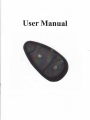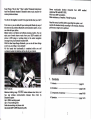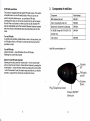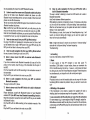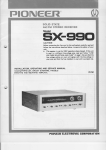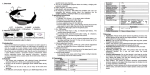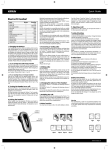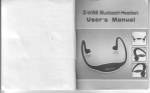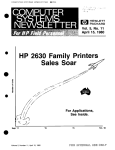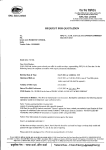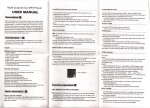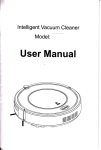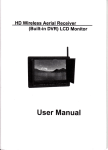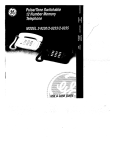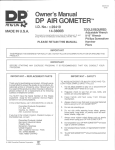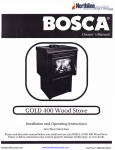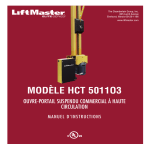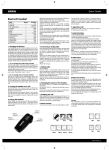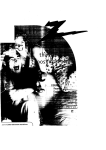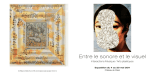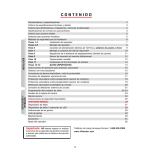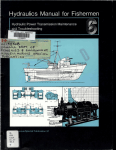Download User Manual
Transcript
User Manual Super Range "ride to rider" "rider to pillion" Bluetooth interphone/ hand free Bluetooth headset / Bluetooth stereo music receiver for motorcyclists and skiers You like to ride together; wouldn't it be great to talk when you ride?! From now on, you can talk with your motorcyclist friends by way of this new two way wireless Bluetooth communication system, or you can chat with your pillion. Maybe receive a cell phone call without pressing a bufton, You can enjoy your favorite stereo music from your A2DP enabled cell Stereo music/audio function (transmits from A2Dp enabled cellphone/ FM radio MP3/ cps) Wind noise DSP cancellation Water-resistance, alt weather, Friendly for gloves Read the manual carefulty before operating the system and , opelate the headset strictly according to the maiuat, othetwise performance might not be optimum phone or MP3 player or perhaps listen to the audio navigation message from your Bluetooth enabled GPS. With this New Super-Range Bluetooth, you can do all these things even if you are riding or snow skiing!!! All this hands free functionality is contained contained module that attaches to the side of 1. Gontents Contents 2. lntrodution 1. Maximum talking range 100/500 meters between two riders, real two- way wireless communication between three riders Bluetooth system Up to 120Km working speed Up to 7 hours talking time Safe auto-receiving cell phone calls Advanced A2DP & EDR Bluetooth profile by 3. Gomponents of retail 4. Operation: .....................page 02 ................page 03-05 box.................. .page 06_09 .................page 10-15 2. lntroduction: offer rejecting call function. 2l As a two way wireless full duplex interphone between riders or between rider & pillion The Maximum communication range over a high clear line of sight path can reach 100/500m 32811640ft1(This maximum range is not guaranteed). Typicat effective range in city is approximately 300m/950fi. Please note that actual range will depend on weather conditions, terrain, presence of obstacles, i.e. a large vehicle, buildings non line of sight etc. Unlike a one-way walkie talkie, which is only half duplex i.e. it can not speak and listen simultaneously, the BIM offers real-time talking like a normal telephone. It can connect with two other riders or connect with anther rider and hisiher pillion. The rider can chose which person to talk with We will describe this communications kit as B (Bluetooth headset) I (intercom) M (music) This BIM can either be used for rider or for pillion. This BIM can connect with four Bluetooth devices: a Bluetooth enabled cell phone, two BIM (two riders or one rider and one pillion), an audio source which with.a built in or a external audio Bluetooth transmitter. This BIM is a multifunctional device for motorcyclists and skiers, it can be 3) As a wireless Bluetooth music receiver and speaker, this BIM has EDR and A2DP profile , With EDR and A2DP profile it can offer another important function-- listening to stereo music from A2DP enabled cellphone,MP3 or navigation audio information from GPS(this MP3 or GPS should has a built in audio Bluetooth transmitter) 4) used: 1) The working speed can be up to120Km! As a handsfree Bluetooth headset for cell phone calls While out riding or snow skiing, the auto answer feature of the intemal Bluetooth profile enables safe automatic Handsfree answering of the phone call automatically. lt also offers a call rejecting function. the cell phone calls even you do not need to press -receive any bufton, you just need to rider your bike as normal, the process of receiving call will be automatic, after ring on of the call about 5 seconds; it will receive the call automatically. lt also can lf your MP3, GPS did not have a built in audio Bluetooth transmitter, you only need to have a external audio Bluetooth transmitter (sometimes called an AV Dongle, you can find it easily in the market) to pair with them, then you also can enjoy this added functionality. the speakers of your MP3/GPS lf your MP3 or GPS is not Bluetooth transmitting enabled and you have not a Bluetooth AV dongle, the BIM also offers another method of listening to the stereo musidaudio info-- the simple wired method. Plug the audio source directly into the BIM headset via the 3.5 mm stereo 5) As connection 6) FM Radio operations This product is equipped with highnuality FM radio receiver. This section will explain how to use the FM radio function. When you do not use sound or any other audio source, you can listen to FM radio. Listening to the radio, you do not have to worry that you will not receive the call. When a call comes in or when you want to call, Bluetooth FM radio will automatically turn off and routed to Bluetooth intercom headset; when the call ends, the Bluetooth radio will automatically back to radio mode. 3. Gomponents of retail box Component Parts Number BIM headset main part BtM-001 Clio for mountinq the main unil BIM-002 Soeakers & microphone & audio oluq BtM-003 AC &USB Charger (AC110V-220V / DC BIM-004 OUTPUT 5V) Turn on FM radio ln standby mode (whether mobile phones or cars on the car phone), turn on FM bufton will turn on FM radio. lt will be the last time channel that you listen to at last. Turn off FM radio User manual BtM-005 Main BIM communications unit Listen to the radio, press FM button will turn off FM radio. Switching the current radio channel Search for new FM radio channels Listening to the radio, press the volume bufton + or the volume button until you hear the next channel . Choose the last channel by pressing the volume button +, choose the next channel by pressing the volume button -. when the channel is found, the search stops and listen to your favorite channels. Long press the volume keys to adjust the volume. Volrme UP FM radio on/off Volume Down Play/Telephone listen Power ON/OFF lntercom Clip & hanging-hole for mounting the main BIM unit The charging cable has a small USB plug for the headset and the large USB plug for the computer or AC adapter; please observe to correct orientation of the USB plug and socket before.inserting lnsert the USB plug of the charging cable, into the USB small jack I ) The clip Speakers/Boom Microphone/audio plug 1) headset; you can either charging by computer orAC adapter. ^. 9l]h" 2) While charging, the red LED on the headset module will illuminate, the charging is finished, the red LED will extinguish. -Note:when rfyou do not use the headset for a month or more, to protect the Poly-Li battery, please charge the headset.at least every month. (fhe fault damaged by wrong charging will be not guaranteed). Attaching and removing the BIM main unit on your helmet With the clip, you can easily mount the main unit of the BIM on a helmet within 10 seconds without any tool and screw. Step: 1) Find a best position on the left side of your helmet to put the clip 2) lnsert the clip between the shell and the foam of the helmet 3) hang the main unit of the BIM on the ctip The AC & USB Charger t I Note: Different country may has different adaptor Before using: Charging the BIM Before using this device, Please charge the BIM main device with provided charger We have provided you with the ability to charge the system via the USB port of your computer or if you are ayyay on a trip, you can use the supplied Multi-voltage USB power adapter. lnsert the clip between the shell and the foam of a helmet BIM mounted on a helmet Attaching the two speakers and the microphone . The success of the system depends on the careful positioning of the ear speakers directly over top of the ear canals. This will give the best signal to noise of the received audio. 1) To find the position of your ear canals, put your helmet on firmly but 2) don't do it up. Slide your thumb of one hand up between the inside of the helmet and your ear, with the fingers of that hand on the exterior of the helmet. Feel the ear canal in your ear with your thumb and then grip the helmet firmly between thumb and fingers of that hand, carefully take the helmet off BUT don't move your thumb from its position inside the helmet. Look at where your thumb it! This place marks the centre of the ear speaker! Mount the Velcro pad to which the speaker will attach there, inside the helmet; check the other side for optimum ear speaker position. Remove the protective backing of the Velcro and mount the Velcro pads in the correct positions, attach the two speakers on the Velcro inside your helmet, the speaker with short wire cord for left ear, the speaker with long wire cord for right ear. Adjust the position of the microphone Note: Io reduce the extemal noise, you need to close the visor while riding, and please adjust the position of the microphone to be right in 4. Operation: The operation is friendly and very easy. Pairing with your Bluetooth phone for the first time You must have a Bluetooth enabled phone Note: to "pair' with the BIM The rider and pillion paiing their headsefs with their respective mobile phone should be at different time, Before using the BlM, please familiarize yourself with Bluetooth function of your cell phone. Read the instruction manual that came with the phone so you can enable its Bluetooth function. Before you can use this BIM in combination with your phone, you will need to "pai/' it with your cell phone for the first time. This usually only needs to be performed once with that individual phone however follow the instructions supplied by the phone manufacturer and save the "pairing" so it will be automatically connected when this Phone and the BIM come into contact again. 1) 2) 3) Enable the Bluetooth function on your cell phone. You must place the BIM in "Pairing mode", this is done by way of a holding down the Power/lnterphone key on the headset, until the red & blue LED flash alternately. Begin the "searching for Bluetooth device" on the cell phone according to the phone's instructions 4) when the BIM is discovered, the cell phone will display MOTOR 5) The cell phone will ask you to input a password to enable this PHONE select this and accept the connection 6) v Correct position of the microphone X Wrong position of the microphone 3) Plug in the positioned headset to the communications module and attach it to the side of the helmet. : connection, when prompted input password 0000 (fourzeros) Your phone will confirm that pairing has succeeded. Note that the only light showing on the headset is now the blue one and it will flash once every 5 seconds Basic B.l.M Operation press the Power/lnterphone key for 6 seconds or so, until the blue lamp illuminate, promptly release thePower/lnterphone key, then the blue led will flash every 5 seconds press the Power/lnterphone key for 6 seconds or so, until the Turn blue lamp long illuminate, promptly release the Power/ lnterphone key then the blue led will extinguish. Turn on off 10 lncrease the volume Short press of the V+ ksy Reduce the volume Short press of the V- key Connect the cell phone for some reason (e.9. In some regions of high RF strength), may the BIM will lose connection with the cell phone, a short press on the Phone/Play key, they will connect each other. Safety Cell phone calls function 1) Receive a cell phone call automatically When income a cell phone calls, you will hear the ring on the cell phone and about 3-5 seconds later, the BIM will receive the call automatically. 2) Terminate cell phone call When you finish talking on the cell phone, a short press the Phone/Play Key, will terminate the call. 3) Reject a cell phone call When income a cell phone call, you will hear the ring, immediately press the Phone/Play key withinl seconds, it will reject the call. 4) Make a cell phone call Dial a number on your phone as normal, ( but don't do this if you are the rider only if the pillion!) the sound will be automatically heard in your headset Notice: some phones, like Panasonic x70, will not send the audio to the headset, you may have to press the Phone/Play key to transmit the sound to your headset 5) Dial the last number Press the Phone/Play key 2-3 seconds, it will dial the phone number that you dialed last time. (Note: some cell phone do not support this function) lnterphone Function Set up for bike- to- bike and rider-to-pillion intercom: pairing Pairing is a one time process that is required for mutual recognition between a headset and other Bluetooth devices. once the two headsets are paired, they will retain paired whenever they are within range. Please note that you can speak via intercom to one buddy headset at a time. until the red & blue LED of the two pairing BIM'S flash, short press the poweri intemhone key on one of BlM, a moment later the red LED will extinguish and the blue LED then will flash briefly every 2-5 seconds, thus they have finished the pairing. 2)Pair with two other riders and chose which rider you will talk with You can set up your BIM as a master device and you can pair with two BIM of other riders, then you can talk with two riders at different time. STEP: Pair your BIM (BlM a) with one rider (BlM b) as 1) above, then turn off the BIM Pair your BIM with another rider (BlM c). When finish the pairing procedure, you can turn on the BIM b. lnitiate an intercom call (a short press the Power/lnterphone key on your BIM), and you can talk with BIM c. However, a long press the Power/lnterphone Key, you will hear a beep"du-du", promptly release your hand; it will change the communication to talk with BIM b. Note: for a,b,c three units, only two units could be set as master units, then the third(slave) unit can not initiate an intercom talking, when one of the master unit change communication to talk with the slave unit, the slave unit will become master unit. b. 3) Pair with your pillion lf you only have paired your BIM with one ridel you also can pair your BIM with your pillion. StarUfinish a interphone talk Turned on your BlM, short presses of the power / interphone key then wait about 5 seconds, and then you will be able to communicate with another rider or your pillion. You only need a short press of the power/interphone key, to terminate communications Note, to reduce power consumption, when you do not need to talk, donl keep your BIM on intercom state in a long time Music function 1) Listen to stereo music from your A2DP enabled cell phone Read the user manual of your cell phone carefully, if your cell phone is A2DP enabled, the BIM can receive the stereo music from the cell phone. 1)Pair with another rider Simultaneously hold the power/interphone key on both matching BIM's Please note that only A2DP (stereo Bluetooth) enabled cell phone can offer Bluetooth music transmitting service. You can use the Phone/Play J4 t2 key to pause/play the music from A2DP Bluetooth devices. 2l Listen to music from some mono Bluetooth enabled cell phone Almost all of Nokia mono Bluetooth enabled cell phone can offer Bluetooth music transmitting service, but some model of other brand ceil phone can not offer this service. We do not promise that the BIM will support music function for all mono Bluetooth enabled cell phones. Step: confirm that your BIM has paired with your cell phone; play the music on the cell phone, and then you can enjoy the music on your BlM. Note: for mono Bluetooth cell phone, you can not use the Phone/Play key to operate the music; you only can operate the music on the phone. 3) listen to stereo music from your MP3 by Wired method the plug of the BIM cord (speakers & microphone cord) is 3.5mm,it will can be inserted into a major of MP3,insert it into your MP3 and play the MP3,you will can listen to the music from your MP3. 4l listen to audio navigation info from your GPS by Wired method the way is same to listening to music from a MP3. 5) listen to stereo music from MP3 via external audio Bluetooth transmitter lf you have a external audio Bluetooth transmitter (it's easy to find this product in the market), insert the plug of the transmitter into the jack of the MP3. Pair the transmitter with the BIM according to the instruction manual of the transmitter. Play the MP3; you ban listen to the music on your BlM. 6) listen to audio navigation info from your GPS via external Bluetooth transmitter The way is similar with 7) above. 8) listen to audio navigation info from your GPS which with a built in Bluetooth transmifter The way is similar to listening to music from MP3 which with a built in Bluetooth transmitter. Auto Switch between different operations While talking by intercom or listening to music, if it incomes a cell phone call, the voice will be switched to "cell phone talking" state automatically. After the call has been hung up, the system will auto return to intercom talking or music playing state. While listening to music, short press the Power/lnterphone key, it will launch an intercom talking after hanging up the call, the system will return to the music automatically. Note: it might need about 5 seconds to auto-return to "intercom talking" start after the "cell phone talking" has been hanged up. Troubleshooting: 1. not working Could be a flat battery, charge the BIM 3 hours. 2. Reset ln some regions of high RF strength ie near high power TV transmifters ,GSM station or airport radars, these can overwhelm the CPU in the BIM causing it to latch up however, a short press the Reset key (the gray key near the Power/lnterphone key)and Power/lnterphone key simultaneously, or charge the unit, will normally work again. 3. No sound Physically checks to see the headset cables are ok swap with the other functioning BIM to localize the problem. Have you turned to volume too lora/? 7) listen to stereo music from MP3 which with a built in Bluetooth transmitter Please familiarize yourself with Bluetooth function of your Bluetooth enabled MP3 (this MP3 must has Bluetooth transmifting function). Read the instruction manual that came with the MP3 so you can enable its Bluetooth function. Pair the MP3 with the BIM according to the instruction manual of the MP3. Play the MP3; you can listen to the music on your BlM. 13 4. Whistling of the speakers lf the microphone is too closed a speaker, the speaker will make a whistling, take the microphone away from the speaker, it will be ok. 5. Lose connection with the cell phone or music from the cell phone For some reason (e.9. in some regions of high RF strength), maybe the BIM willlose connection with the cell phone or music from the cell phone, a short press on thePhone/Play key, they will connect each other. or see the below 8. t4 6. Can not connect with your mobile phone This BIM can connect with a major of Bluetooth enabled cell phone of main brand, but we don't undertake that it can connect with all cell phone. Before purchasing, please confirm that if the BIM could connect with your cell phone. 7. auto-power off To cell phone call, intercom, music these different using, This BIM takes different Bluetooth profile. When change between different using, it will change to the corresponding profile. Some cell phone maybe do not take standard Bluetooth profile, when it connect with the BlM, some times it may cause turning the BIM off when the BIM are switching between three different state(call, intercom, music). in this case, you could turn on the BIM again by pressing the Powerilnterphone key, and note that only work on two profile. 8. Final solution lf the solution of above clausel.- 7.can not resolve the problem, turn your cell phone off and your BlM, then turn them on and pair them again. OTHER FEATURES .Digital Signal Processor (DSP) Technology for wind noise cancellation .Excellent performance at speeds up to the legal limit with a full face helmet .Easily mounts to all full face and open face helmets GENERAL FEATURE .Up to 7 hours talk time when connected to your cell phone .UP to 7 hours time when listening to music 'Typical current consumption is 55 -75 mA ' 100/500 mAh Li Polymer battery .Standby time: 100 hours .Charging time: 3- 6hours .Chip brand: CSR SPECIAL FEATURE .All weather, rain and snow resistance .Removable headset unit from the helmet 15